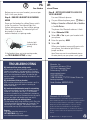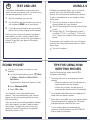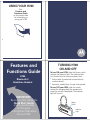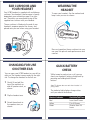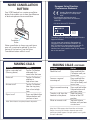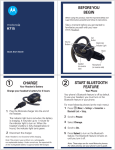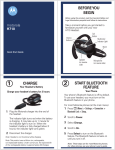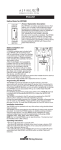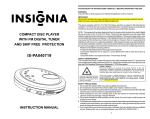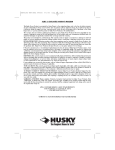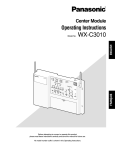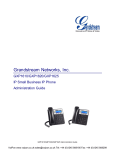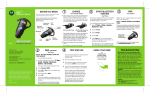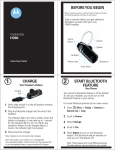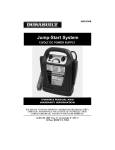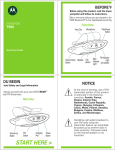Download Motorola H780 - Headset - Over-the-ear User`s guide
Transcript
BEFORE YOU BEGIN Before using this product, read the Important Safety and Legal Information pamphlet and follow its instructions. Take a moment before you get started to familiarize yourself with your new H780 Headset. motorola H780 Ear Speaker Volume Buttons Call Button Power Switch Quick Start Guide Microphone Noise Cancellation Button 1 CHARGE Your Headset's Battery 2 Indicator Light/ Microphone (on side) START BLUETOOTH FEATURE Your Phone Charge your headset's battery for 2 hours: Your phone's Bluetooth feature is off by default. To use your headset, you must turn on the Bluetooth feature in your phone. For most Motorola phones (from home screen): 1 Press M (Menu ) > Settings > Connection > 1 Plug the Motorola charger into the end of Bluetooth Link > Setup. the headset. The indicator light turns red when the battery is charging. It may take up to 1 minute for the indicator light to turn on. When the headset's battery is fully charged (about 2 hours), the indicator light turns green. 2 Disconnect the charger. Note: Headset is not functional while charging. Note: This product uses a lithium ion, rechargeable, non-replaceable battery. Under normal use, the expected life of the rechargeable battery is approximately 400 charges. 2 Scroll to Power. 3 Select Change. 4 Scroll to On. 5 Press Select to turn on the Bluetooth feature. The Bluetooth feature remains on until you turn it off. Note: These steps are for most Motorola phones. For other phones, see your phone's user's guide. 3 PA Your Headse Before you can use your headset, you must pair (link) it with your phone. Step A - ENSURE HEADSET IS IN PAIRING MODE Power on the headset by sliding Power switch to the On position. The indicator light first flashes during power up, then initiates pairing. After a few moments, the indicator light will be steadily lit in blue to indicate headset is in pairing mode. Indicator Light (steady blue for pairing) If the headset does not enter pairing mode, see TROUBLESHOOTING for help. TROUBLESHOOTING My headset will not enter pairing mode. Make sure that any devices previously paired with the headset are turned off. If the indicator light is flashing in blue, first turn off the other device, then using the Power switch, turn the headset off and on. The indicator light becomes steadily lit in blue indicating the headset is now in pairing mode. My phone doesn't find my headset. Make sure the indicator light on your headset is on (lit in blue) and steady when your phone is searching for devices (see step 3). My headset worked before but now it's not working. Make sure your phone is on and the Bluetooth feature is turned on in your phone (see step 2). If the Bluetooth feature was turned off or was turned on only temporarily, you may need to restart the Bluetooth feature (see step 2) and pair your phone and headset again (see step 3). My headset will not pair with my phone. Turn the headset on by using the Power switch. Press the Call button and both Volume buttons for 5 seconds. The indicator light turns solid blue. The headset is now in pairing mode (see step 3B) to complete the pairing process. Support. If you need more help, contact us at 1-877-MOTOBLU or visit us at www.hellomoto.com/Bluetoothsupport AIR et and Phone Step B - SET YOUR PHONE TO LOOK FOR YOUR HEADSET For most Motorola phones: 1 On your Motorola phone, press M (Menu ) > Settings > Connection > Bluetooth Link > Handsfree > Look for Devices. The phone lists Bluetooth devices it finds. 2 Select Motorola H780. 3 Select OK or Yes to pair your headset with 4 5 your phone. Enter the passkey: 0000 Select OK. When your headset successfully pairs with your phone, the indicator light flashes purple and blue. Note: These steps are for most Motorola phones. For other phones, see your phone's user's guide. Motorola, Inc. Consumer Advocacy Office 1307 East Algonquin Road Schaumburg, IL 60196 www.motorola.com 1-877-MOTOBLU 1-888-390-6456 (TTY/TDD United States for hearing impaired) Guide Number: 6809521A25-A Bluetooth QD ID: B014226 MOTOROLA and the Stylized M Logo are registered in the US Patent & Trademark Office. The use of wireless devices and their accessories may be prohibited or restricted in certain areas. Always obey the laws and regulations on the use of these products. The Bluetooth trademarks are owned by their proprietor and used by Motorola, Inc. under license. All other product or service names are the property of their respective owners. © 2008 Motorola, Inc. All rights reserved. 4 USING A S TEST AND USE 1 Place the headset over your ear. Multipoint technology allows you to make and receive calls from two Bluetooth enabled devices like your personal and business phones. To pair a second phone to your headset, follow these steps: 2 On the phone, dial the number you want to 1 Turn off any phones or devices that are Your phone and headset are now paired and ready to make and receive calls. To confirm they are operating properly, make a call: call and press SEND key on your phone. 2 3 If your phone and headset are successfully paired, you will hear ringing on the headset. After you have successfully paired your phone and headset, you don't need to repeat these steps. For daily use, ensure that your headset is turned ON and that your phone's Bluetooth feature is ON. 3 already paired with your headset. Turn off your headset by turning off the Power switch. Perform Step 2 (“Start Bluetooth Feature”), and Step 3 (”Pair”), and Step 4 (”Test and Use”) to pair your headset with your second phone. To reconnect your headset with your first phone (and thus be connected to both phones), follow these steps: 1 Turn on first phone. TIPS FOR USING H780 WITH TWO PHONES ECOND PHONE? 2 Use your first phone to connect to your headset. a On your Motorola phone, press M (Menu ) > Settings > Connection > Bluetooth Link > Audio Devices. Use the following tips when using H780's multipoint technology: ● Incoming calls can be answered from both phones: – When answering a call, the idle phone is disconnected from the headset. – When the call ends, the idle phone is automatically reconnected to the headset. ● Last number redial dials the last outgoing call made from the primary phone. ● Voice dial is accessible from your primary device (last paired phone) by tapping the Call button and speaking the name after the tone. The phone lists Bluetooth devices it finds. b Select Motorola H780. c Select OK or Yes. Your headset is now connected to both phones. The last paired phone (your second phone) is now your primary phone for voice dial functionality. After you have successfully paired both phones with your headset, you don't need to repeat these steps. For daily use, ensure that your headset is turned ON and that your phone's Bluetooth feature is ON. ● If your headset does not automatically reconnect to both phones, turn the H780 off and on again to reconnect. USING YOUR H780 See Features and Functions Guide on the reverse side for information on using your H780 e Features and Functions Guide H780 Bluetooth® Handsfree Headset TURNING H780 ON AND OFF To turn ON your H780, slide the Power switch towards the indicator light. The indicator light first flashes blue for several seconds, then: ● flashes blue (if paired and connected with another device). ● becomes steadily blue (if ready to be paired). To turn OFF your H780, slide the switch toward the charging plug (the orange color under the switch is displayed). The indicator light will turn off. IMPORTANT: Be sure to first follow the Quick Start Guide on the reverse side of this guide to complete initial setup of your H780. Power Switch Indicator Light EAR CUSHIONS AND YOUR HEADSET Your H780 headset is supplied with multiple ear cushions. Your headset’s performance is greatly dependent upon achieving a good fit on your ear. Therefore, we recommend trying all the supplied ear cushions with your headset. WEARING THE HEADSET To wear your headset, flex the earhook and loop it over your ear as shown. The ear cushion is fitted onto the end of your headset’s earpiece speaker like shown, and placed onto your ear when using your headset. Be sure to position the ear cushion into your ear canal for optimal audio performance and comfort. CHANGING FOR USE ON OTHER EAR You can wear your H780 headset on your left or right ear. The headset comes ready for the right ear. To change the headset for the left ear: 1 Gently lift and pull the top of the earhook up and off speaker stem, as shown. QUICK BATTERY CHECK While turned on and not on a call, you can check your headset’s battery charge level by pressing and holding both Volume buttons. Note: This feature does not work when headset is in pairing mode. The indicator light displays charge status until you release the buttons. 2 Flip the headset over. 3 Attach the earhook to the speaker stem, as shown. Headset Indicator Red Yellow Green Available Talk Time Less than 2 hours 2 to 4.5 hours Greater than 4.5 hours NOISE CANCELLATION BUTTON Your H780 headset has a noise cancellation button that enables you to hear the difference of dual-microphone noise cancellation. European Union Directives Conformance Statement Hereby, Motorola declares that this product is in compliance with: • The essential requirements and other relevant provisions of Directive 1999/5/EC. • All other relevant EU Directives. Product Approval Number The above gives an example of a typical Product Approval Number. Noise Cancellation Button Noise cancellation is always on each time a new call is received or placed. To turn the feature off (or back on), tap the Noise Cancellation button while in a call. MAKING CALLS You can view your product’s Declaration of Conformity (DoC) to Directive 1999/5/EC (to R&TTE Directive) at www.motorola.com/rtte. To find your DoC, enter the product Approval Number from your product’s label in the “Search” bar on the web site. MAKING CALLS CONTINUED Function Action Function Action Make a voice dial call (Primary phone) Tap the Call button and speak the name after the tone Redial last call End a call Tap the Call button, and hear a high-to-low tone Answer a second incoming call Answer a call Tap the Call button, hear the ring tone, then a low-to-high tone Reject second incoming call Press and hold the Call button until you hear a tone Press and hold the Call button (places first call on hold), and hear a tone Press and hold either Volume button until you hear a tone Slide the power button to the OFF position Tap both Volume buttons until you hear a mute tone Reject a call Press and hold either Volume button until you hear a tone Note: Some features are phone/network dependent. Transfer a call from the headset to the phone Mute or unmute a call Note: Your H780 supports both Handsfree and Headset Profiles. Accessing call functions depends upon which profile your phone supports. See your phone's user's guide for more information. INDICATOR LIGHT AUDIO TONES Audio Tone Ring tone Short tone High to low tone Two short tones when pressing Volume button during a call Ascending tone Low tone (repeated every 15 seconds) Descending tone Low to high tone No audio indications; deteriorating quality Two tones repeated every minute Headset Status Incoming call Phone network not available End call Volume at minimum or maximum Mute enabled Mute reminder Mute disabled Connection confirmation/voice activation Out of range Low battery With No Charger Plugged In Headset Indicator Off Three blue flashes Steady blue Quick blue/purple flashes Quick blue flash Quick purple flash Slow blue pulse Slow blue flash Slow green flash Note: After 20 minutes on a call or of inactivity, the light stops flashing to conserve power, but the headset remains on. Note: To disable the indicator light, press and hold both Volume buttons while turnng headset on. INDICATOR LIGHT CONTINUED With No Charger Plugged In Headset Status Power off Powering on/off Pairing mode Pairing successful Incoming/outgoing call on primary phone Incoming/outgoing call on secondary phone Connected (on a call) Standby (phone connected--not on a call) Standby (two phones connected--not on a call) INDICATOR LIGHT Headset Indicator Headset Status Red flash Idle (not connected to phone) With the Charger Plugged In Headset Indicator Headset Status Red Battery level less than 50% charge Slow purple pulse Connected call muted Yellow Quick red flash Low battery Battery level more than 50% charge Green Charging complete Tip: Set your primary and secondary phones to different ringtones to know which phone is ringing when wearing the headset. See "Tips for using H780 with Two Phones" for more information.