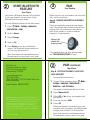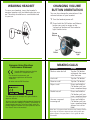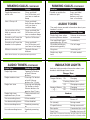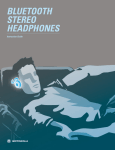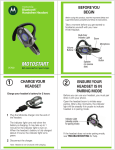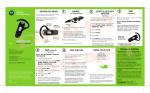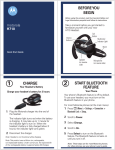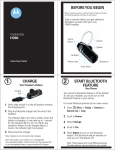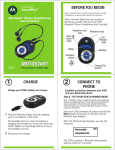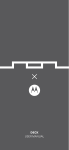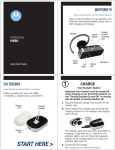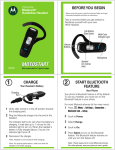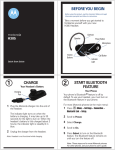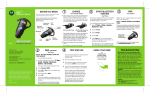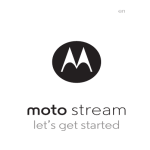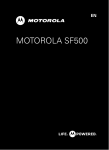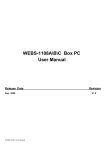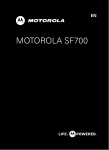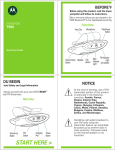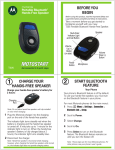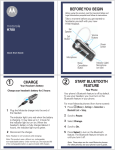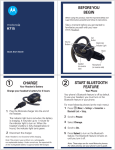Download Motorola H9 Bluetooth Headset User Manual
Transcript
motorola H9 Universal Bluetooth Headset BEFORE YO ® Before using this product, read the Important Safety and Take a moment before you get started to fam Handsfree Headset. Along with your headse storage and on-the-go remote charging. Earpiece Speaker Volume Buttons Eartip Microphone Call Button Indicator Light H9 Get connected in 4 quick steps. 1 OU BEGIN d Legal Information pamphlet and follow its instructions. miliarize yourself with your new H9 Bluetooth t, a portable charger base is provided for both CHARGE Your Headset's Battery 1 Plug Motorola power supply into charger port on portable charger base. The Charger Battery indicator light (-) turns on. Note: If using a Dual Charging Adapter (sold separately), plug the “Phone side” of cable into the charger base. 2 Insert headset snugly Headset Battery Indicator Charger Battery Indicator Charger Plug into portable charger base. The Headset Battery indicator light (+) turns on. When headset's battery is fully charged (about 3 hours), the Headset Battery indicator light turns off. 3 When headset is fully charged, proceed to step 2. Do not remove the headset from the charger base until step 3. Note: Once the headset is fully charged, the charger base will continue to charge. When fully charged (about 6.5 hours), the Charger Battery indicator light turns off. 2 START BLUETOOTH FEATURE 3 PAIR Your Headset Your Phone Your phone's Bluetooth feature is off by default. To use your headset, you must turn on the Bluetooth feature in your phone. For most Motorola phones (at the main menu): 1 Press M (Menu ) > Settings > Connection > Bluetooth Link > Setup. 2 Scroll to Power. 3 Select Change. 4 Scroll to On. Before you can use your headset, you must pair (link) it with your phone. Step A - ENSURE HEADSET IS IN PAIRING MODE Power on headset by removing from charger base. The indicator light flashes to initiate easy pairing. After a few moments, the indicator light will be steadily lit in blue to indicate headset is in pairing mode. Indicator Light (steadily blue for pairing mode) 5 Press Select to turn on the Bluetooth feature. The Bluetooth feature remains on until you turn the feature off. Note: These steps are for most Motorola phones. For other phones, see your phone's user's guide. Motorola, Inc. Consumer Advocacy Office 1307 East Algonquin Road Schaumburg, IL 60196 www.hellomoto.com 1-877-MOTOBLU 1-888-390-6456 (TTY/TDD United States for hearing impaired) Guide Number: 6809510A99-O If the headset does not enter pairing mode, see TROUBLESHOOTING for help. 3 PAIR CONTINUED Your Phone Step B - SET YOUR PHONE TO LOOK FOR YOUR HEADSET For most Motorola phones: 1 On your Motorola phone, press M (Menu ) > Settings > Connection > Bluetooth Link > Handsfree > Look for Devices. The phone lists Bluetooth devices it finds. MOTOROLA and the Stylized M Logo are registered in the US Patent & Trademark Office. The use of wireless devices and their accessories may be prohibited or restricted in certain areas. Always obey the laws and regulations on the use of these products. The Bluetooth trademarks are owned by their proprietor and used by Motorola, Inc. under license. All other product or service names are the property of their respective owners. © Motorola, Inc. 2007. 2 Select Motorola H9. 3 Select OK or Yes to pair your headset with your phone. 4 Enter the passkey: 0000 5 Select OK. When your headset successfully pairs and connects with your phone, the indicator light changes from steadily lit to flashing blue. Note: These steps are for most Motorola phones. For other phones, see your phone's user's guide. 4 TEST AND USE Your phone and headset are now paired and ready to make and receive calls. To make a call: 1 Place the headset in your ear. The eartip should be inserted so that the headset feels comfortable and forms a seal in the ear. Note: See “Eartips and Your Headset” on the reverse side of this guide for more information on using eartips with your headset. 2 On the phone, dial the number you want to call and press SEND key on your phone. 3 If your phone and headset are successfully paired, you will hear ringing on the headset. After you have successfully paired your phone and headset, you don't need to repeat these steps. For daily use, ensure that your headset is turned ON and that your phone's Bluetooth feature is ON. USING YOUR H9 See Features and Functions Guide on the reverse side for information on using your H9 USING YOUR PORTABLE CHARGER BASE The portable charger base provided with your headset can be used to cordlessly recharge your headset anywhere. Once charged, the portable charger base provides power on-the-go, extending your talk time by constantly “topping off” your headset’s battery. Using the included Motorola power supply, you can charge both the portable charger base and headset at the same time. The portable base charger provides two indicator lights for charging status. See “Indicator Lights” in the reverse side of this guide for information on these indicator lights. Note: Using your PC’s USB port as a power source for charging is not recommended. TROUBLESHOOTING My headset will not enter pairing mode. Make sure that any devices previously paired with the headset are turned off. If the indicator light is not steadily lit in blue, turn off both the other device and headset, wait 10 seconds, then turn headset back on. Wait for the indicator light to become steadily lit in blue, indicating the headset is now in pairing mode. My phone doesn't find my headset. Make sure the indicator light on your headset is on (lit in blue) and steady when your phone is searching for devices (see step 3). My headset worked before but now it's not working. Make sure your phone is on and the Bluetooth feature is turned on in your phone (see step 2). If the Bluetooth feature was turned off or was turned on only temporarily, you may need to restart the Bluetooth feature (see step 2) and pair your phone and headset again (see step 3). Support. If you need more help, contact us at 1-877-MOTOBLU or visit us at www.hellomoto.com/Bluetoothsupport Features and Functions Guide H9 Bluetooth® Handsfree Headset TURNING ON AND OFF To turn your headset on, press and hold the Call button until the indicator light flashes. To turn your headset off, press and hold the Call button until the indicator light flashes rapidly and then turns off. To conserve battery power, store your headset in the included charger base. IMPORTANT: Be sure to first follow the Quick Start Guide on the reverse side of this guide to complete initial setup of your H9. EARTIPS AND YOUR HEADSET Your H9 headset is supplied with multiple eartips. The eartip is fitted onto the end of your headset’s earpiece speaker, and placed into your ear when using your headset. Indicator Light Call Button INSTALLING EARTIP When installing an eartip, carefully place it onto the tip of the earpiece speaker. 1 Pull back largest flange on eartip. 2 Twist eartip onto earpiece starting at an Flanged Tip angle and pushing onto headset. Your headset’s performance is greatly dependent upon achieving a good seal in your ear. Therefore, we recommend trying all the supplied eartips with your headset. To verify you are using the proper eartip, you can leave yourself a voicemail and check for optimal ear seal to ensure good performance. 3 Pull flange back to wearing position. WEARING HEADSET To wear your headset, insert the headset’s earpiece speaker with installed eartip into your ear. The eartip should form a comfortable seal in your ear. CHANGING VOLUME BUTTON ORIENTATION You can also change the orientation of the volume buttons on your headset. 1 Turn the headset power off. 2 Press both the Call button and Volume button you want to assign as the "volume up" button until the indicator light flashes twice. Volume Buttons Call Button European Union Directives Conformance Statement Indicator Light MAKING CALLS Function Action Make a voice dial call • The essential requirements and other relevant provisions of Directive 1999/5/EC. Tap the Call button and speak the name after the tone End a call Tap the Call button • All other relevant EU Directives. Receive a call Tap the Call button Reject a call Press and hold the Call button until you hear a medium beep Redial last call Press and hold the Call button until you hear a medium beep Answer a second incoming call Press and hold the Call button until you hear a medium beep (places first call on hold) Hereby, Motorola declares that this product is in compliance with: Product Approval Number The above gives an example of a typical Product Approval Number. You can view your product’s Declaration of Conformity (DoC) to Directive 1999/5/EC (to R&TTE Directive) at www.motorola.com/rtte. To find your DoC, enter the product Approval Number from your product’s label in the “Search” bar on the web site. Note: Your H9 supports both Handsfree and Headset Profiles. Accessing call functions depends upon which profile your phone supports. See your phone's user's guide for more information. MAKING CALLS CONTINUED MAKING CALLS CONTINUED Function Action Function Action Toggle between two active calls Press and hold the Call button until you hear a medium beep Disable or enable the indicator light Press and hold both Volume buttons until you hear a low beep Join a 3-way call Press and hold both Volume buttons until you hear a medium beep Put an active call on hold or resume a call on hold Press and hold the Call button until you hear a medium beep Transfer a call from the phone to the headset Tap the Call button Transfer a call from the headset to the phone Press and hold the Call button until you hear a low beep Mute or unmute a call Tap both Volume buttons Note: Some features are phone/network dependent. AUDIO TONES CONTINUED Audio Tone Single high tone Single medium tone Single low tone Single high tone repeated every 5 sec. Two ascending tones Two descending tones Four ascending tones Four descending tones Headset Status Tapping Call button or both Volume buttons Pressing Call button or both Volume buttons for 1-2 sec. Pressing and holding Call button or both Volume buttons for greater than 2 secs. Phone network not available Mute enabled Mute disabled Headset powering on Headset powering off AUDIO TONES The audio tones provide information about your headset's status. Audio Tone Single high tone when pressing Volume button Five rapid high tones repeated every 20 sec. No audio indications; deteriorating quality Ring tone Single very high tone Headset Status Volume at minimum or maximum Low battery Out of range Incoming call All calls ended INDICATOR LIGHTS Indicator lights provide information about your headset and charger base status. Charger Base Indicator Status Charger Battery On Charging ( - ) Flashing Battery low Off Charging complete Headset Battery On Charging ( + ) Off Charging complete Headset Indicator Off On (steady) 10 rapid flashes Slow pulse Quick flash Status Power off Pairing mode Pairing successful Connected (on a call) Standby (not on call) Note: After 5 minutes of inactivity, the light stops flashing to conserve power, but the headset remains in standby mode.