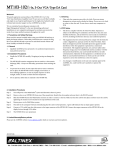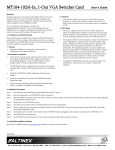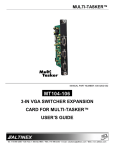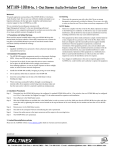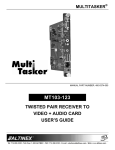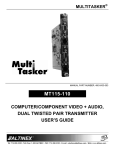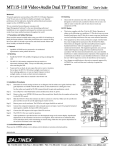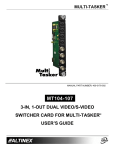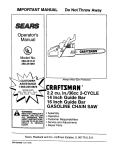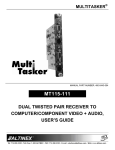Download Altinex Multi-Tasker MT103-104 User`s guide
Transcript
MULTITASKER® MANUAL PART NUMBER: 400-0089-005 MT103-103 & MT103-108 1-IN, 6-OUT VGA DISTRIBUTION AMPLIFIER CARD USER’S GUIDE MULTITASKER TABLE OF CONTENTS Page PRECAUTIONS / SAFETY WARNINGS................ 2 GENERAL..........................................................2 HANDLING ........................................................2 CLEANING.........................................................2 FCC NOTICE .....................................................2 ABOUT YOUR MT103-103/108............................... 3 TECHNICAL SPECIFICATIONS.............................. 3 PRODUCT DESCRIPTION ...................................... 5 APPLICATION DIAGRAMS...................................... 6 DIAGRAM 1: TYPICAL SETUP ..........................6 DIAGRAM 2: MT103-103 INTERNAL VIEW........7 DIAGRAM 3: MT103-108 INTERNAL VIEW........7 INSTALLING YOUR 103-103/108 .......................... 8 OPERATION ............................................................... 8 RS-232 CONTROL.............................................8 DESCRIPTION OF COMMANDS .......................9 COMMAND ORGANIZATION ........................9 BASIC COMMANDS ......................................9 FEEDBACK CONTROL ...............................10 CARD CONTROL ........................................11 ID COMMANDS ...........................................13 GROUP COMMANDS..................................15 SUMMARY OF COMMANDS ...........................16 MENU MODE ...................................................16 TROUBLESHOOTING GUIDE............................... 19 LED IS NOT LIT................................................19 NO DISPLAY....................................................19 ALTINEX POLICIES ................................................ 19 LIMITED WARRANTY/RETURN POLICIES .....19 CONTACT INFORMATION ..............................19 400-0089-005 1 MULTITASKER PRECAUTIONS / SAFETY WARNINGS 1.5 FCC NOTICE 1 • Please read this manual carefully before using your MT103-103/108 and keep it handy for future reference. These safety instructions are to ensure the long life of your MT103-103/108 and to prevent fire and shock hazards. Please read them carefully and heed all warnings. 1.1 GENERAL • • Qualified ALTINEX service personnel or its authorized representatives must perform all service. 1.2 HANDLING • Handle the MT103-103/108 carefully. Dropping or jarring can damage the card. • The MT103-103/108 contains components that are sensitive to electrostatic discharge (ESD). Always use ESD safety precautions when touching the card. • To prevent fire or shock, do not expose this unit to water or moisture. Do not place the MT103-103/108 in direct sunlight, near heaters, or heat-radiating appliances, or near any liquid. Exposure to direct sunlight, smoke, or steam can harm internal components. • Do not pull any cables that are attached to the MT103-103/108. 1.4 CLEANING • • Clean only the connector area with a dry cloth. Never use strong detergents or solvents such as alcohol or thinner. Do not use a wet cloth or water to clean the card. Do not clean or touch any component or PCB. 400-0089-005 2 This device complies with Part 15 of the FCC Rules. Operation is subject to the following two conditions: (1) This device may not cause harmful interference, and (2) this device must accept any interference received, including interference that may cause undesired operation. This equipment has been tested and found to comply with the limits for a Class A digital device, pursuant to Part 15 of the FCC Rules. These limits are designed to provide reasonable protection against harmful interference when the equipment is operated in a commercial environment. This equipment generates, uses, and can radiate radio frequency energy and if not installed and used in accordance with instructions found herein, may cause harmful interference to radio communications. Operation of this equipment in a residential area is likely to cause harmful interference in which case the user will be required to correct the interference at his own expense. Any changes or modifications to the unit not expressly approved by ALTINEX, Inc. could void the user’s authority to operate the equipment. MULTITASKER ABOUT YOUR MT103-103/108 2 TECHNICAL SPECIFICATIONS 3 Specifications are subject to change. See www.altinex.com for up-to-date information. MT103-103/108 1-In, 6-Out VGA Distribution Amplifier FEATURES/DESCRIPTION These 1-In 6-Out VGA DA cards enable a single computer video source to connect to six or more monitors or projectors. The MT103-103 and MT103-108 both support resolutions from VGA through UXGA, and the MT103-103 also supports resolutions through QXGA. Each output is buffered, and does not require a termination if unused. MT103-103/108 GENERAL Inputs Input Connector 1 15-pin HD female Outputs Output Connectors Female 15-pin HD (VGA-type) connectors are provided for each input and output. If used with 15-pin HD to 5 BNC adapter cables available from ALTINEX, the 1-In, 6-Out DA cards can also pass RGBHV format computer video signals. 6 15-pin HD female Compatibility For maximum power and flexibility, the MT103-103 offers extended performance through QXGA resolution and the ability to turn each output on or off through RS-232 control. On-off control is augmented by screen blanking which eliminates annoying signal-loss messages by maintaining the sync signal on all attached projectors and monitors. This card can be connected to one of the VGA DA Expansion cards that offer 6 additional VGA output connectors to expand the number of outputs. For more information on expansion cards, see the MT103-104 and MT103-109 product descriptions. Signal Types VGA / MAC / SUN / SGI / UXGA RGBHV, RGBS with adapter cables Resolutions MT103-103 VGA through QXGA Resolutions MT103-108 VGA through UXGA Table 1. MT103-103/108 General MECHANICAL MT103-103/108 Enclosure Slots Required Weight Two 1.0 lb (0.45 kg) Connector Panel The MT103-108 offers solid performance through UXGA resolutions, the standard features of Plug & Play compatibility, and a power LED for the most economical configurations. Black T° Operating 10°C-40°C T° Maximum 0 to 50°C Humidity MTBF (calc.) 90% non-condensing 40,000 hrs Table 2. MT103-103/108 Mechanical 400-0089-005 3 MULTITASKER ELECTRICAL MT103-103/108 Input Video Signals Analog 1.7 Vp-p max. Impedance 75 ohms Input Sync Signal Horizontal, Vertical TTL (+/-) Impedance 10 kohms Output Video Signals Analog 1.7 Vp-p max. Impedance 75 ohms Output Sync Signals Horizontal, Vertical TTL (+/-) Power MT103-103 +6V 520 mA (3.1 W) -6V 250 mA (1.5 W) Total Power 4.6 W MT103-108 +6V 250 Ma (1.5 W) -6V 150 mA (0.9 W) Total Power 2.4 W Table 3. MT103-103/108 Electrical 400-0089-005 4 MULTITASKER PRODUCT DESCRIPTION 4 The MT103-103 and MT103-108 share the same panel features. TOP RETAINER SCREWS VGA INPUT POWER /SIGNAL PRESENT LED VIDEO OUTPUTS BOTTOM RETAINER SCREWS 400-0089-005 5 MULTITASKER APPLICATION DIAGRAMS 5 DIAGRAM 1: TYPICAL SETUP MT103-103: VGA-QXGA with ON/OFF Control MT103-108: VGA-UXGA 400-0089-005 6 MULTITASKER DIAGRAM 2: MT103-103 INTERNAL VIEW EXPANSION OUT 1 OUT 2 OUT 3 INPUT OUT 4 OUT 5 SIGNAL POWER DETECT OUT 6 OUTPUT ON/OFF CONTROL PLUG AND PLAY DIAGRAM 3: MT103-108 INTERNAL VIEW SIGNAL POWER DETECT OUT 1 OUT 2 OUT 3 INPUT OUT 4 OUT 5 PLUG AND PLAY 400-0089-005 OUT 6 7 MULTITASKER INSTALLING YOUR 103-103/108 6 OPERATION Step 1. Turn off power to the MultiTasker system and disconnect from AC power. Step 2. Remove an unused slot (MT200-101) from the enclosure. 7 7.1 RS-232 CONTROL The MT103-103/108 has many advanced remote-control capabilities accessible through standard RS-232 communication. Control may be accomplished through a computer, control system, or any device capable of RS-232 communication. cover Step 3. Slide the MT103-103/108 into an available slot in the MultiTasker enclosure in order to connect to the bus. Make sure that the card fits into place. Secure the card to the MultiTasker by tightening the retainer screws located on the top and bottom of the card. 7.1.1 RS-232 INTERFACE The control commands for the MT103-103/108, are in a simple ASCII character format. 1. Step 4. Identify the slot number and note that it is for RS-232 control. Square brackets “[ ]” are part of the command. 2. Use uppercase letters for all commands. Step 5. Restore power to the MultiTasker system. 3. Spaces are not legal characters. NOTE: The power LED should be on and red. The cards in a MultiTasker are capable of performing various functions, as well as providing feedback to the user or control system. Commands instruct a card to perform specific actions or request information from the card. Some commands do both simultaneously. Step 6. The LED on the card panel will turn red indicating that the card is in full operation. A green LED indicates that a signal is present. A command that instructs the card only to perform an action will generate feedback of “[ ]”. The open bracket immediately followed by a closed bracket indicates the card received a valid command. If the command requested information from the card, the feedback generated by the card is the acknowledgement of having received a valid command. Invalid commands generate feedback that includes “ERR” plus an error code. Step 7. Connect a VGA cable from the video source to the input connector of the MT103-103/108. Connect the output connectors of the MT103-103/108 to the display devices through VGA cables. Step 8. The MT103-103/108 is now operational. Step 9. See the RS-232 Control commands in the next section to use the on/off features of the MT103-103. Example 1: [ERR001] Error number Example 2: [ERRC04] Card error C4 After processing a command, an “OK” or error will be returned as feedback if “F” is included at the end of a command string. Commands ending in “S” will be saved into memory. Commands not ending in “S” will still be executed, but will not be restored when the system is reset or powered off, then on. 400-0089-005 8 MULTITASKER 7.2 DESCRIPTION OF COMMANDS Each command consists of three Function, Card ID, and Unit ID. [ Function , Card ID , Unit ID ] COMMAND ORGANIZATION parts: The RS-232 commands in this section are organized into the following 5 categories: Basic Commands Feedback Control Card Control Card IDs Groups Example: [VERC3U2] VER C3 U2 = Function = Card ID or Group ID = Unit ID (optional for Unit ID 0) For Function, see a detailed explanation under each command description. See the SUMMARY OF COMMANDS (Section 7.3) for one-line descriptions of each command. The card ID is a unique identifier. It is equal to the enclosure slot number, or it may be an assigned value. As the slot number, the value can range from 1-4 up to 1-20 depending on the enclosure. If the value is assigned, the ID may be a maximum of 99. Card ID 0 (C0) is used for the controller and cannot be reassigned. BASIC COMMANDS The basic commands are used to provide general information about the card. These commands are most useful during the initial stages of setting up and operating the card. 1. [VER] This command displays the software version and card type. The group ID is a number representing a group of cards defined with the [WR] command. When using the group ID, all cards in the group will perform the given instruction. Command Format: [VERCn] Cn = Card ID (n = slot # from 1 to max slots) NOTE: In this guide, cards are referenced by their IDs (C1, C2...C99). Typically, the ID number will be equivalent to the slot number. Groups will be referenced by their IDs (G1-G8). Example: An MT103-103 card is in slot 4. Send the command [VERC4], and the system will return feedback similar to the following: Changing the position of a card will significantly affect the commands recorded on software definitions or third-party control systems. [MT103-103 690-0125-013 C04] MT103-103 = the card model 690-0125-013 = the software version The unit ID has a range from U0 to U20. U0 should be used for single unit operation. If the ID is set to U0, each command may be used without Ui. Use the command [SETU0], as explained in the MT101-101 User’s Guide. 2. [C] This command displays the status of the card. Command Format: [Cn] Example: Cn = Card ID (n = # from 1 to max slots) [VERC3]: For U0 [VERC3Ui]: For ID other than U0 [VERC3]: Equivalent to [VERC3U0] Example: There is one MT103-121 card in slot 4. Send [C4] to receive feedback similar to the following: ON: 1,2,3,4,5,6 C04 If there is no card in slot 4, sending the [C4] command will not return any feedback. 400-0089-005 9 MULTITASKER 3. [CnS] FEEDBACK CONTROL This command saves the output on/off status settings. This configuration will be restored after the system is reset or powered off then back on. The next commands are a function of both the card and the front panel and allow flexibility over when and how card information is displayed. Command Format: [CnS] 6. [FBD] Cn = Card ID (n = # from 1 to max slots) If All Outputs are on, the feedback after sending the command [C4S], for slot 4, would be: This command turns feedback delay on or off. It is necessary when installing some newer cards in older systems. If the system does not receive all of the feedback from the card, the card may be communicating too fast. This command will slow down the card's communication rate. ON: 1,2,3,4,5,6 C04 [SAVED] Command Format: [FBDm] S = Save configuration Example: m 4. [TEST] = Delay (0= no delay, 1= delay 100mS) Example: This command performs a series of tests on the internal memory and displays a pass message if successful. The command [HELPC4] is sent to the card in slot 4. Some of the HELP file is displayed on the screen, but most is missing. Send the command [FBD1] to slow down the rate at which the card sends feedback to the system. MEMORY IS GOOD Otherwise, failures will be indicated. Command Format: [TESTCn] 7. [?] Cn = Card ID (n = slot # from 1 to max slots) This command displays general information about a MultiTasker and its installed cards. Example: Command Format: [?Ui] There is an MT103-103 in slot 4. In order to test the internal memory, send the command [TESTC4]. Ui = Unit ID (i = from 0 to 20) Example: 5. [HELP] A MultiTasker with unit ID 1 has a front panel with part number MT101-101 and contains an MT103-122, MT103-123, and MT103-103. Send the command [?U1] and receive the following feedback: This command displays information available for the MultiTasker interface commands. Command Format: [HELPCn] Cn = Card ID (n = # from 1 to max slots) Example: [(MT101-101U1)(MT103-122C01) (MT103-123C02)(MT103-103C04)] In order to display the RS-232 commands available for the MT103-103 card in slot 4, send the command [HELPC4]. The commands along with a brief description will be displayed. MT101-101U1 MT103-122C01 MT103-123C02 MT103-103C04 400-0089-005 10 = Panel number/unit ID = MT103-122 is in slot 1 = MT103-123 is in slot 2 = MT103-103 is in slot 4 MULTITASKER 8. [?C] 10. [STA0] This command displays general information about a card and its status. Cn = Card ID (n = # from 1 to max slots) This command disables automatic feedback from the card. The command affects any card with auto-feedback capability, not just the MT103-103/108 card. The default at power on or reset is STA0, OFF. Example: Command Format: [STA0] Command Format: [?Cn] The MT103-103 in slot 4 has Output 1 on and the rest are off. Send the command [?C4] and receive feedback status similar to the following. 11. […F] – FEEDBACK After processing a command, an “OK” or “[ERR001]” will be returned as feedback if ‘F’ is included at the end of a command string. [(MT103-103C04)(VR690-0125-013C04) (ON100000C04)] CARD CONTROL All status feedback is enclosed in brackets, “[ ]“. Each data field within the status is enclosed in parentheses. The first two characters identify the status type. The last three characters are the card’s ID. MT103-103 VR690-0125-013 ON100000 Card control commands allow the main functions of the card to be executed over the RS-232 bus, or from the front panel’s programmable keys. 12. […S] – Save = Card model number = Firmware version = Output ON/OFF status This command will save the configuration command being sent in memory. When sending the command [ON1C4S], after reset or power up, Output 1 will be enabled on C4. The ON/OFF status line is read from left to right as Outputs 1-6. A "1" indicates the output is on and a "0" indicates the output is off. 13. [SIG] The Signal Present command tests for the presence of an input signal. The card returns either a "1" or a "0" as feedback. 9. [STA1] This command enables automatic feedback from the front panel. The command affects any card with auto-feedback capability, not just the MT103-103/108. The default at power on or reset is STA0, off. For more details, see the [?Cn] command definition. 1 = Signal detected 0 = No signal detected Command Format: [SIGCn] Cn = Card ID (n = # from 1 to max slots) Command Format: [STA1] Example: Feedback Prefix Definitions: MT Card model number VR Firmware version ON Output on/off status There is a properly formatted input signal being applied to the card in slot 4. Check for the presence of an input signal by sending the command [SIGC4]. The feedback will be a "1" immediately following the command sent: Example 1: Command = Feedback = 400-0089-005 [SIGC4] 1 [ON1C4] (ON11111C04) ON = Output on/off status 111...1 = Outputs 1-6 are on C04 = Card/Slot number [SIGC4] 1 11 = command sent = feedback, signal is present MULTITASKER 14. [ON] Command Format: [ONmCnP] MT103-103 ONLY m = Output number (m =# from 1 to 6) This command enables one or more outputs of a single card or group of cards. If there is an expansion card attached to the MT103-103, the expansion card must be controlled separately. n = Card ID (n = # from 1 to max slots) SINGLE CARD There is an MT103-103 in slot 2 (C2) and another MT103-103 in slot 4 (C4). In order to enable Output 1 of C2 and Output 3 of C4 simultaneously, use the following commands: P = Path Example: Command Format: [ONmCn] This command enables output “m” without affecting any other outputs. If “m” is blank, all outputs are turned on. [ON1C2P] [ON3C4P] m = Output number (m = # from 1 to 6) [SW] n = Card ID (n = # from 1 to max slots) 15. [OFF] Example: 1) [ON12C4]: Turn on Outputs 1 and 2 of C4. 2) [ON3C4]: Turn on Output 3 of C4 3) [ONC4]: Turn on all the outputs on C4. MT103-103 ONLY This command disables one or more outputs of a single card or group of cards. If there is an expansion card attached to the MT103-103, the expansion card must be controlled separately. GROUP OF CARDS SINGLE CARD Command Format: [ONmGk] Command Format: [OFFmCn] This command enables output “m” of group “k” without affecting any other outputs. If “m” is blank, all outputs are turned on. This command disables output “m” without affecting any other outputs. If “m” is blank, all outputs are turned off. m = Output number (m = # from 1 to 6) m = Output number (m = # from 1 to 6) k = Group ID (k = # from 1 to 8) n = Card ID (n = # from 1 to max slots) Example: 1. 2. Example: [ON1G5]: Turns on Output 1 for each card in group 5. [ONG5]: Turns on all outputs for each card in group 5. USING THE PATH COMMAND [ON…..P]: sets path This command will set the path for the output, but it is not active until the switch command is executed, [SW]. Commands ending in "P" are not executed immediately. The path for outputs on multiple cards or the same card can be preloaded. 400-0089-005 12 1) [OFF12C4]: Turn off Outputs 1 and 2 of C4. 2) [OFF3C4]: Turn off Output 3 of C4 3) [OFFC4]: Turn off all outputs of the C4. MULTITASKER 16. […P] – Path GROUP OF CARDS This command will set the path for the output, but it is not active until the switch command, [SW], is executed. Commands ending in "P" are not executed immediately. The path for outputs on multiple cards or the same card can be loaded. See examples in ON and OFF commands. Command Format: [OFFmGk] This command disables output “m” of group “k” without affecting any other outputs. If “m” is blank, all outputs are turned off. m = Output number (m = # from 1 to 6) k = Group ID (k = # from 1 to 8) 17. [SW] – Switch Example: 1. 2. The switch command immediately connects inputs and outputs, which were previously set with the path command on this card and all other cards in the enclosure. [OFF1G5]: Turn off Output 1 for each card in group 5. [OFFG5]: Turn off all outputs for each card in group 5. ID COMMANDS USING THE PATH COMMAND The default card ID is the same as the card slot number. The next several commands allow the user to change the card ID to a value other than the slot number. Once the ID is changed, moving the card to another slot will not change the card ID. If a card in slot 4 is set to ID 1, then moved to slot 10, its ID will remain 1. The [RSI] command forces each installed card to take its slot number as its ID number, regardless of the slot in which it is installed. [OFF…..P]: sets path This command will set the path for the output, but it is not active until the switch command is executed, [SW]. Commands ending in "P" are not executed immediately. The path for outputs on multiple cards or the same card can be preloaded. Command Format: [OFFmCnP] m = Output number (m =# from 1 to 6) Some cards require more than one slot in the MultiTasker system. As an example, some matrix switcher cards require 4 slots. If 5 of these cards are installed, they would be numbered C4, C8, C12, C16, and C20. Changing the ID allows the user to define the cards as C1, C2, C3, C4, and C5. n = Card ID (n = # from 1 to max slots) P = Path Example: There is an MT103-103 in slot 2 (C2) and another MT103-103 in slot 4 (C4). In order to disable Output 1 of C2 and Output 3 of C4 simultaneously, use the following commands: Another use for changing the card ID is to be able to use multiple systems without having to set each unit to a different unit ID. All systems may be left as unit ID 0 for ease of programming. The cards in the first unit may be numbered 1-10 and in the second unit 11-20. [OFF1C2P] [OFF3C4P] [SW] 400-0089-005 13 MULTITASKER 18. [RSI] 21. [SID+] This command resets the card IDs in the system. After sending this command, each card ID in the system will match the slot number of the card. If the card is moved to another slot, its ID number will be the new slot number. This command sets the card ID of all the cards in a system to their slot number plus the offset value. Command Format: [SID+n] n = Offset amount (n = # from 0 to 99) The maximum card ID is 99, so subtract the highest slot number from 99 to find the maximum offset. For example, in an 8-slot enclosure, the maximum offset would be 91. The slot number (8) plus the offset (91) equals 99. Command Format: [RSI] Example: Send the command [RSI] to the system with Unit ID 0. The card in slot 1 will have ID 1, the card in slot 2 will have ID 2, and so on. If the card in slot 1 is then moved to slot 4, the card ID will then be 4. Example: 19. [SIDn] There are two 20-slot enclosures to be connected together during normal operation. The first unit will use the default IDs where the card ID is equal to the slot number. The second unit will have the same unit ID, but each card ID will be offset by 20. This command sets all the cards installed in the MultiTasker system to the same card ID. After sending this command, all cards will be addressed with the same ID. Use caution when sending this command to a system with multiple board types. Connect the computer to the second unit only and send the command [SID+20] to set the ID of all the cards in the second enclosure to their slot number plus 20. Reconnect both units to the computer. Command Format: [SIDn] n = Card ID (n = # from 1 to 99) Example: The cards in the first unit will be referenced as card IDs 1-20 and the cards in the second unit will be referenced by card IDs 21-40. Send the command [SID1] to the system. All the cards in the system now have ID 1. Any commands that are sent to card ID 1 will be received and executed by each card. 22. [RSN] 20. [SIDnCi] This command displays the slot number of a card with a specified ID number. If more than one card has the same ID, each slot number will be displayed. This command sets the card ID of a single card to a number from 1 to 99. Command Format: [SIDnCi] Command Format: [RSNCi] n = Card ID (n = # from 1 to 99) Ci = Slot Number (i = # from 1 to max slots) Ci = Card ID (i = # from 1 to 99) Example: Example: Send the command [SID50C10] to set the ID of the card in slot 10 to an ID of 50. The card in slot 4 takes up four slots in the enclosure. Its ID was set to 1 since it is the first card installed in the system, reading from left to right. Send the command [RSNC1] to find the slot number of this card. The system responds with the following feedback: [4] 400-0089-005 14 MULTITASKER 25. [RMG] GROUP COMMANDS Group commands allow several cards with the same functions to be controlled simultaneously with a single command. Up to 8 groups (G1-G8) may be defined. These commands apply to all cards, not only the MT103-103/108. This command deletes one or all groups. 23. [WR] Remove all cards from G52 by sending [RMG5]. The system will return the following feedback: Command Format: [RMGk] Gk = Group ID (k = # from 1-8, * for all) Example: This command adds cards to a group. In MultiTasker systems with audio and video cards, the groups are typically as follows: [G5=0] Example 2: Group 1 = Video Cards Group 2 = Audio Cards Group 3 = Video and Audio Cards Remove all cards from all groups, effectively deleting all groups, by sending [RMG*]. The system will return the following feedback: Command Format: [WRCn1Cn2…Gk] G1-G8: EMPTY Cn = Card ID (n = slot # from 1 to max slots) 26. [RD] Gk = Group ID (k = # from 1-8) This command reads and then displays the members in a group. Example: Command Format: [RDGk] Add C2, C4, and C6 to G5 by sending the command [WRC2C4C6G5]. After executing this command, G5 will consist of C2, C4, and C6. Gk = Group ID (k = # from 1-8) Example: Now add C8 to G5 by sending [WRC8G5]. C8 is added to G5, and G5 is not overwritten. View the contents of G5 by sending [RDG5] and receiving the following feedback: C2, C4, and C6 make up G5. Read the member data for G5 by sending the command [RDG5]. The system will return feedback as follows: [G5=C2C4C6] [G5=C2C4C6C8] The feedback shows G5 and then the cards that make up G5. In this case, G5 includes C2, C4, and C6. 24. [RMC] This command removes one or more cards from a group. Command Format: [RMCn1Cn2…Gk] Cn = Card ID (n= # from 1 to max slots) Gk = Group ID (k = # from 1-8) Example: G5 consists of C2, C4, C6, and C8. Remove C6 and C8 by sending [RMC6C8G5]. View the contents of G5 by sending [RDG5] and receiving the following feedback: [G5=C2C4] 400-0089-005 15 MULTITASKER 7.3. SUMMARY OF COMMANDS Group Commands Basic Commands 23) [WR] Add card(s) to a group 1) [VER] Display firmware version 24) [RMC] Remove card(s) from group 2) [C] Display card status 25) [RMG] Delete group 3) [CnS] Save card settings 26) [RD] Display group members 4) [TEST] Test internal memory ICs 7.4 MENU MODE 5) [HELP] Display available commands 6) [FBD] Feedback delay on/off 7) [?] Display system cards 8) [?C] Display card information Menu Mode commands allow virtually the same functionality as programming commands. Unlike the programming commands in the previous sections, menu commands prompt the user to select from a list of available options. The system then responds based upon selections made by the user. 9) [STA1] Auto-feedback on 7.4.1 MENU COMMAND DEFINITIONS 10) [STA0] Auto-feedback off 11) [...F] Display OK after command Feedback Commands Refer to section 7.2 for details on card functions and examples. Following is a cross-reference of menu mode sections versus programming commands. Card Control Commands 12) [...S] Save command being sent 13) [SIG] Test for an input signal 14) [ON] * Enable one or more outputs 15) [OFF] * Disable one or more outputs 16) [...P] Sets the path, [SW] preload 17) [SW] Switch preloaded outputs MENU Control ID Commands 18) [RSI] Reset Card IDs to defaults 19) [SIDn] Set all Card IDs 20) [SIDnCi] Set one Card ID 21) [SID+] Set all Card IDs to an offset 22) [RSN] Display card slot number COMMAND Select n/a Save [CnS] Clear [CLR] On/Off [ON], [OFF] Setup Group [WR], [RMC] Status [VER], [C] Help [HELP] * MT103-103 ONLY 400-0089-005 16 MULTITASKER 7.4.2 USING MENU MODE 7.4.3 MENU TYPES Do NOT press any keys except those relating to the current menu. If you press the ENTER key after entering a letter or digit, the original list of systems will be displayed. 1. In the Terminal Window, press the ENTER key on the keyboard. 3. The system checks all MultiTaskers on the RS-232 bus and displays a list of available systems. Example: Enter the ID number of the desired system. In the example above, enter a “1” for the MultiTasker with unit ID 1. 5. The system then interrogates all the cards available in its enclosure and displays a list of available cards. Example: 2. 7.4.4 MT103-103/108 MENUS Following are the menus available to the MT103-103/108. The first menu is the Main Menu only. The second listing is an expanded view of the menu items. Subsequent menus can contain values that indicate the current setting or value of a parameter. The value is usually in parentheses, or otherwise indicated at the top of a sub-menu. In some cases, additional comments are provided for clarification and are not part of the menu feedback. 01: MT103-122 02: MT103-123 04: MT103-103 6. Enter the 2-digit ID and a menu for the card will be displayed. In the example above, enter “04” for the MT103-103. 7. The system will prompt for selections specific to the selected card. SUB-MENUS Each menu item will display either a sub-menu, or a list of options. Press the key corresponding to the desired choice. 1: U1 2: U2 3: U3 4. MAIN MENU The first menu displayed after selecting the card is the Main Menu. This menu provides access to the key functions related to the card. Press the key representing the menu item for access and a sub-menu will appear. In order to enter Menu Mode, the system needs to be connected to a computer running RS-232 control software. 2. 8. 1. CAUTION: Pay special attention to the top of each menu. After selecting the CONTROL menu, THIS CARD or a group will be identified at the top of the sub-menu. Since group functions may be modified from this menu, make sure the desired card or group is selected. MT103-103/108 MAIN MENU PRESS KEY TO SELECT Read each menu carefully, and continue selecting keys as prompted. 1: CONTROL 2: SETUP NOTE: Menus for data entry have two prompts: “Key=” and “ESC” (escape). Press the escape key to return to the previous menu. 3: STATUS 4: HELP ESC: GO BACK KEY = 400-0089-005 17 MULTITASKER 1. Select THIS CARD for Menu Mode. MT103-103/108 EXPANDED MENUS Follow the keystrokes below to select Input 3 as the source input. 1. CONTROL: THIS CARD 1: SELECT (Card/Group for Control) Enter 1 04 1 1 0 ESC ESC 2: SAVE (Card Settings) 3: CLEAR (Set to Defaults) 4: ON/OFF (Turn Outputs On/Off) 2: SETUP List available systems Select unit ID 1 Select MT103-103 in slot 4 Select CONTROL Menu Select Card/Group Select Select This Card (C4) Return to CONTROL Menu Return to the MAIN Menu 1. SET GROUP ID 2. Turn off Output 1. 3: STATUS Start from the Main Menu, set Output 1 off using the keystrokes below. This selection displays the card status, version, and then redisplays the Main Menu. 1 4 1 4: HELP This selection displays a list of commands available for the MT103-103/108 along with a brief description. ESC ESC ESC This selection returns you to the parent menu with the listing of all cards. 3. Display card’s status. Start from the Main Menu and follow the keystrokes below. 7.4.5 MENU MODE EXAMPLES All Menu Mode examples assume MT103-103 is installed in slot 4 of unit ID 1. an 3 Displays card status NOTE: The status will be displayed, followed by the Main Menu being redisplayed. NOTE: The communication software you use may echo each character as it is typed when entering numeric values (not selecting menu items). For example, entering a value of 03 may appear as 0033 on the screen. 400-0089-005 Select CONTROL menu Select the ON/OFF menu Toggle Output 1 from on to off. NOTE Repeatedly pressing key “1” will toggle Output 1 on and off. Return to CONTROL Menu Return to the MAIN Menu 18 MULTITASKER 8 Cause 3: We have carefully tested and found no problems in the supplied MT103-103/108; however, we would like to offer suggestions for the following: Cable connections to destination are incorrect. Solution: Make sure that cables are connected properly. Also, make sure that the continuity and wiring are good. If there is still no display present, see Cause 4. Cause 4: The display has a problem. Solution: Make sure that the display is powered. If there is still no display, call ALTINEX at (714) 990-2300. TROUBLESHOOTING GUIDE 8.1 LED IS NOT LIT Cause 1: Card cage is not plugged in. Solution: Plug card cage in. If the LED lights the problem is solved. If the LED is still not lit, see Cause 2. Cause 2: Card is not plugged in all the way. Solution: Push the card in all the way. If the LED is still not lit, see Cause 3. Cause 3: Card cage slot has a problem. ALTINEX POLICIES Please see the ALTINEX website at www.altinex.com for details on warranty and return policies. 9.2 CONTACT INFORMATION ALTINEX, Inc. 592 Apollo Street Brea, CA 92821 USA TEL: 714 990-2300 Solution 2: Take any other known good card with an LED and verify that the slot used is good by seeing if the other card’s LED lights in that slot. If it lights, then the original card may be the source of the problem. Call ALTINEX at (714) 990-2300. TOLL FREE: 1-800-ALTINEX WEB: www.altinex.com E-MAIL: [email protected] 8.2 NO DISPLAY The source has a problem. Solution: Check the source and make sure that there is a signal present and all source connections are correct. If the source is working and there is still no display, see Cause 2. Cause 2: The card output is turned OFF. Solution: Turn on the card output that is used. See RS-232 accessible commands in section 7. If no display is present, see Cause 3. 400-0089-005 9 9.1 LIMITED WARRANTY/RETURN POLICIES Solution 1: Test the card in other slots of the card cage. If the slot was damaged, the card may work in other slots. If other slots work, and the LED lights, the problem is the card cage slot. The card cage may require service. Call ALTINEX at (714) 990-2300. If the other slots do not work and the LED is still not lit, see Solution 2. Cause 1: the 19