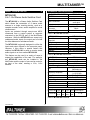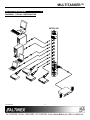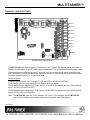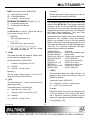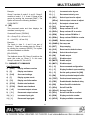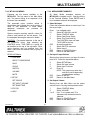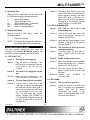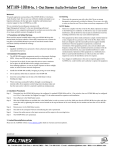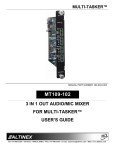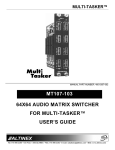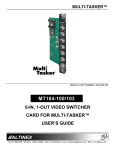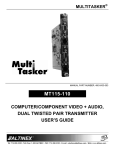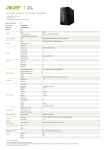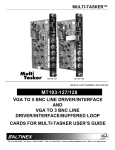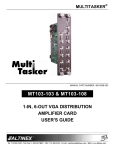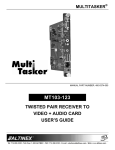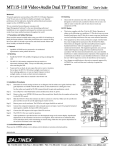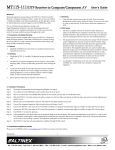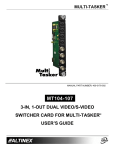Download Altinex MT109-100 User's Manual
Transcript
MULTITASKER™
MANUAL PART NUMBER: 400-0095-005
MT109-100
8-IN, 1-OUT STEREO AUDIO
SWITCHER CARD
USER’S GUIDE
MULTITASKER™
TABLE OF CONTENTS
Page
PRECAUTIONS / SAFETY WARNINGS ............... 2
GENERAL..........................................................2
CLEANING.........................................................2
FCC NOTICE .....................................................2
ABOUT YOUR MT109-100....................................... 3
TECHNICAL SPECIFICATIONS ............................ 3
DESCRIPTION OF MT109-100 ............................... 4
APPLICATION DIAGRAM ........................................ 5
DIAGRAM 1: TYPICAL CONFIGURATION ........5
DIAGRAM 2: INTERNAL VIEW ..........................6
DIAGRAM 3: JUMPER SETTINGS.....................7
DIAGRAM 4: 15 IN, 1 OUT SWITCHER..............8
INSTALLING YOUR MT109-100 ............................. 9
OPERATION............................................................... 9
RS-232 CONTROL.............................................9
DESCRIPTION OF COMMANDS .....................10
MENU MODE ...................................................20
TROUBLESHOOTING GUIDE .............................. 22
LED IS NOT LIT ...............................................22
LED IS BLINKING RED ....................................22
NO SOUND......................................................22
SOUND DISTORTION .....................................23
SOUND LEVEL IS LOW ...................................23
ALTINEX POLICIES ................................................ 23
LIMITED WARRANTY/RETURN POLICIES.....23
CONTACT INFORMATION ..............................23
400-0095-005
1
1
MULTITASKER™
PRECAUTIONS / SAFETY WARNINGS
1.4 FCC NOTICE
1
•
Please read this manual carefully before using your
MT109-100. Keep this manual handy for future
reference. These safety instructions are to ensure
the long life of your MT109-100 and to prevent fire
and shock hazards. Please read them carefully and
heed all warnings.
1.1 GENERAL
•
•
Qualified ALTINEX service personnel or their
authorized representatives must perform all
service.
• To prevent fire or shock, do not expose this unit
to water or moisture. Do not place the
MT109-100 in direct sunlight, near heaters or
heat-radiating appliances, or near any liquid.
Exposure to direct sunlight, smoke, or steam
can harm internal components.
• Handle the MT109-100 carefully. Dropping or
jarring can damage the card.
• Do not pull any cables that are attached to the
MT109-100.
• Insert the card carefully into the slots of the
MultiTasker without bending any edges.
• When removing a card, pull it halfway through to
avoid damage to internal cables. If an expansion
card is being removed, please make sure that
the main card to which it is attached is pulled out
simultaneously.
1.3 CLEANING
•
•
Clean only the connector area with a dry cloth.
Never use strong detergents or solvents, such
as alcohol or thinner. Do not use a wet cloth or
water to clean the card. Do not clean or touch
any component or PCB.
400-0095-005
2
2
This device complies with Part 15 of the FCC
Rules. Operation is subject to the following two
conditions: (1) This device may not cause
harmful interference, and (2) this device must
accept any interference received, including
interference that may cause undesired
operation.
This equipment has been tested and found to
comply with the limits for a Class A digital
device, pursuant to Part 15 of the FCC Rules.
These limits are designed to provide reasonable
protection against harmful interference when the
equipment is operated in a commercial
environment. This equipment generates, uses,
and can radiate radio frequency energy and, if
not installed and used in accordance with the
instruction manual, may cause harmful
interference to radio communications. Operation
of this equipment in a residential area is likely to
cause harmful interference in which case the
user will be required to correct the interference
at his own expense.
Any changes or modifications to the unit not
expressly approved by ALTINEX, Inc. could void
the user’s authority to operate the equipment.
MULTITASKER™
ABOUT YOUR MT109-100
2
TECHNICAL SPECIFICATIONS
MT109-100
8-In 1-Out Stereo Audio Switcher Card
FEATURES/DESCRIPTION
GENERAL
Inputs
The MT109-100 is a Stereo Audio Switcher Card
which allows the connection of 8 stereo audio
sources to a single receiving device, such as a
cassette recorder, mixer, and/or amplifier for sound
reinforcement.
Input Connectors
MT109-100
(8) 3.5mm stereo
audio jack
Outputs
Local Monitor Output
Connector
Compatibility
Inputs are selected through easy-to-use ASCII
commands from a control system or computer
connected to the RS-232 port of the MultiTasker
enclosure. While the MT109-100 can accept only
unbalanced audio inputs, the output can be wired
for either balanced or unbalanced audio.
(1) 5-pin Terminal
Block
Stereo or Mono Audio
Table 1. MT109-100 General
MECHANICAL
Basic Enclosure Slots
Required
Weight
Connector Panel
T° Operating
T° Maximum
Humidity
MTBF (calc.)
The MT109-100 is primarily designed to utilize the
inputs and output offered on the connector panel.
However, it also offers a special feature that
enables the MT109-100 to send or receive stereo
audio signals to or from another MT109-100.
MT109-100
One
1.0 lb (0.45 kg)
Black
10°C-40°C
0 to 50°C
90% non-condensing
55,000 hrs
Table 2. MT109-100 Mechanical
This feature can be used in a variety of ways to
expand the capabilities of the card. For example,
two MT109-100 cards can be installed in the
MultiTasker and the output of one can be routed to
an input of the other, creating a 15-In, 1-Out
switcher.
ELECTRICAL
Input Signals
Max Level
Impedance
Audio Throughput
MT109-100
0 dBu
10k Ohms
Gain
Frequency Response
Noise Floor
CMRR
Output Signals
Level
Impedance
Gain
Power
Power from
+6V
MT100-100
75
MT109-100
mA
0 dB unbalanced,
6dB balanced
10 Hz to 20 kHz
(+/- 0.05 dB)
-100 dB @ 20 kHz
>80 dB, 10 Hz to 20 kHz
1V p-p
Low – drives 600 Ohms
0 dB
-6V +13V -13V
20
mA
46
mA
Table 3. MT109-100 Electrical
400-0095-005
3
3
3
40
mA
Power
Consumption
1.7 W
MULTITASKER™
DESCRIPTION OF MT109-100
4
TOP RETAINER SCREW
8 AUDIO INPUTS
AUDIO OUTPUT
BOTTOM RETAINER SCREW
400-0095-005
4
4
MULTITASKER™
APPLICATION DIAGRAM
5
DIAGRAM 1: TYPICAL CONFIGURATION
MT109-100
400-0095-005
5
5
MULTITASKER™
DIAGRAM 2: INTERNAL VIEW
EXP 1
EXP 3
EXP 2
EXP 4
POWER
INPUT 1
INPUT 2
INPUT 3
+
INPUT 4
-
INPUT 5
INPUT 6
INPUT 7
INPUT 8
400-0095-005
6
6
AUDIO
OUT
MULTITASKER™
DIAGRAM 3: JUMPER SETTINGS
INPUT 1
INPUT 2
INPUT 3
INPUT 4
INPUT 5
INPUT 6
INPUT 7
INPUT 8
L1E L7 L2E L8
P23
L1E L7 L2E L8
P23
P24
R7
P24
R1E
OUTPUT
R7
R1E
R8
R8
R2E
R2E
Default jumper settings shown.
The MT109-100 has 8 external inputs, 1 internal input, and 1 output. The internal inputs come from an
Expansion card using a 10-pin IDC cable connected between P12s of the Expansion and Master cards.
The internal input is configured as input 7 or input 8. Only one of two internal inputs is used at a time
and it depends on how the jumpers on the Expansion are set. In order to use one of the internal inputs,
one of the external inputs (7 or 8) cannot be used.
Setting Jumpers:
1) As an Expansion card: set P13 as port 7 (L1E and R1E) or port 8 (L2E and R2E).
2) As a Master card: set jumpers on P23 and P24 as described below.
If the Expansion card's jumpers on P13 are set on L1E and R1E, the Master card must select internal
input 7 on P23 (L1E) and P24 (R1E).
If the Expansion card's jumpers on P13 are set on L2E and R2E, the Master card must select internal
input 8 on P23 (L2E) and P24 (R2E).
Note: The MT109-100 is an 8-In, 1-Out switcher. For a 15-In, 1-Out switcher, use two MT109-100
cards, one as a Master card and the other as an Expansion card. (See page 8.)
400-0095-005
7
7
MULTITASKER™
DIAGRAM 4: 15 IN, 1 OUT SWITCHER
MT109-100 as a Master Card:
7 External Inputs + 1 Internal Input
NOTE: Port 8 of the Master
is being used as the internal input.
INPUT 1
INPUT 2
INPUT 3
INPUT 4
INPUT 5
Jumpers are set to Port 8.
INPUT 6
INPUT 7
NOT USED
MAIN OUTPUT
FOR
INPUTS 1-15
MT109-100 as an Expansion Card:
8 Internal Input
10-PIN IDC CABLE
INPUT 8
INPUT 9
INPUT 10
INPUT 11
INPUT 12
INPUT 13
INPUT 14
INPUT 15
Jumpers are set
to Port 8.
400-0095-005
LOCAL OUTPUT
FOR
INPUTS 8-15
8
8
MULTITASKER™
INSTALLING YOUR MT109-100
Step 7. Connect the audio sources to the input
connectors of the MT109-100. Connect
the output of the MT109-100 to the
receiving device.
6
Step 1. Determine how the MT109-100 is going to
be configured. A standard MT109-100 is
an 8-In, 1-Out switcher, but two
MT109-100s (one Master and one
Expansion) may be configured as a
15-In, 1-Out switcher.
Step 8. The MT109-100 is now operational.
OPERATION
In Application Diagram, DIAGRAM 4, on
page 8, the Master is set to accept 7
external inputs and 1 internal input. The
Expansion card has 8 external inputs
(inputs 8-15). For RS-232 commands, the
8 external inputs of the Expansion card
must still be configured as inputs 1-8.
7.1 RS-232 CONTROL
For example, if the Master is in slot 1 and
the Expansion card is in slot 2, select
inputs using the following commands:
7.1.1 RS-232 INTERFACE
To select input 1:
2:
...
7:
To select input 8:
9:
...
15:
The
MT109-100
has
many
advanced
remote-control capabilities accessible through
standard RS-232 communication. Control may be
accomplished through a computer control system
or any other device capable of sending RS-232
communication.
The control commands for the MT109-100 are
in a simple ASCII character format.
[ON1C1]
[ON2C1]
[ON7C1]
[ON8C1] [ON1C2]
[ON8C1] [ON2C2]
1.
Square brackets “[ ]” are part of the
command.
2.
Use uppercase letters for all commands.
The cards in a MultiTasker system are capable
of performing various functions, as well as
providing feedback to the user or control
system. Commands instruct a card to perform
actions or request information from the card.
Some commands do both simultaneously.
[ON8C1] [ON8C2]
Step 2. Turn off power to the MultiTasker system
and disconnect from AC power.
Step 3. Remove a slot cover (MT200-101) from
an unused slot. Identify the slot number
and note that it is for RS-232 control.
A command that instructs the card only to
perform an action will generate feedback of “[ ]”.
The open bracket immediately followed by a
close bracket indicates the card received a valid
command.
If the command requested
information from the card, the feedback
generated by the card is the acknowledgement
of having received a valid command. Invalid
commands generate feedback of “[ERR001]”.
Step 4. Slide the MT109-100 into an available slot
in the MultiTasker in order to connect to
the bus. Make sure that the MT109-100
fits into place and then secure the card by
tightening the retainer screws located on
the top and bottom of the card.
After processing a command, an “OK” or
[ERR001] will be returned as feedback if ‘F’ is
included at the end of a command string.
Step 5. Restore power to the MultiTasker system.
Step 6. The LED on the card panel will turn red
indicating the card is operational. An LED
that is blinking red indicates a problem. If
the
LED
is
blinking,
see
the
Troubleshooting Guide in section 8.
400-0095-005
7
Commands ending in ‘S’ will be saved into
memory. Commands not ending in ‘S’ will still be
executed, but will not be restored when the
system is reset or powered off, then on.
9
9
MULTITASKER™
7.2 DESCRIPTION OF COMMANDS
Each command consists of three
Function, Card ID, and Unit ID.
[ Function , Card ID , Unit ID ]
COMMANDS
1. [VER]
parts:
This command displays the software version
and card type for the card.
Example: [VERC3U2]
Command Format: [VERCnUi]
VER
= Function
C3
= Card ID or Group ID
Cn = Card ID (n = # from 1 to max slots)
Ui = Unit ID (i = # from 0 to 9)
U2
= Unit ID (optional for Unit ID 0)
Example:
Send the command [VERC2] to check the
version of the MT109-100 in slot 2. The system
will return the following feedback:
For Function, see a detailed explanation under
each command description.
The Card ID is a unique identifier. It is equal to
the enclosure slot number, or it may be an
assigned value. As the slot number, the value
can range from 1-4 up to 1-to-20 depending on
the enclosure. If the value is assigned, the ID
may be a maximum of 99.
[MT109-100 690-0179-006]
MT109-100 = card type
690-0179-006 = software version
2. [C]
This command displays the status of the card.
Card ID 0 (C0) is used for the controller and
cannot be reassigned.
Command Format: [CnUi]
Cn = card ID (n = # from 1 to max slots)
Ui = unit id (i = 0 to 9)
The Group ID is a number representing a group
of cards defined with the [WR] command. When
using the Group ID, all cards in the group will
perform the given instruction.
Example:
An MT109-100 card is in slot 4. Sending the
command [C4] to the MultiTasker will yield
feedback similar to the following:
Changing the position of a card will significantly
affect the commands recorded on software
definitions or third-party control systems.
ON 1 C04
OUTVOL=32/32
INVOL1=32/32
INVOL2=32/32
INVOL3=32/32
INVOL4=32/32
INVOL5=32/32
INVOL6=32/32
INVOL7=32/32
INVOL8=32/32
The Unit ID has a value from 0 to 9. Unit ID 0
should be used for single unit operation. If the
Unit ID is set to zero, each command may be
used without Ui. Use the command [SETU0],
as explained in the MT100-100 User’s Guide.
Example:
[VERC3]:
For Unit ID Zero
[VERC3Ui]: For Unit ID other than Zero
[VERC3]:
If there is no card in slot 4, sending the [C4]
command will not return any feedback.
Equivalent to [VERC3U0]
3. [CnS]
This command saves the status of the card's
current settings to be restored after the system
is reset, or powered off and then on.
400-0095-005
10
10
MULTITASKER™
Command Format: [CnUiS]
Example:
Cn = card number
S = save configuration
A MultiTasker with Unit ID #1 has a front panel
with part number MT101-101 and contains an
MT103-122, MT103-123 and MT109-100. Send
the command [?U1] and receive the following
feedback:
Example:
Save the card's current settings by sending the
command [C4S]. The feedback will display the
status and a save message.
[(MT101-101U1)(MT103-122C01)
(MT103-123C02)(MT109-100C03)]
ON1C04
OUTVOL=32/32
INVOL1=16/32
INVOL2=16/32
INVOL3=16/32
INVOL4=16/32
INVOL5=16/32
INVOL6=16/32
INVOL7=16/32
INVOL8=16/32
[SAVED]
MT101-101U1
MT103-122C01
MT103-123C02
MT109-100C03
5. [?C]
This command will return general information
about the card and its status.
Command Format: [?CnUi]
Cn = Card ID (n = # from 1 to max slots)
Ui = Unit ID (i = from 0 to 9)
FEEDBACK COMMANDS ?, ?Cn and STA
The next four commands are a function of both
the card and the front panel and are only
available with MultiTasker Front Panel systems
that have the following firmware:
690-0122-015
690-0123-004
690-0124-018
Example:
The MT109-100 in slot 4 has Input 1 turned on
with a gain level of 16 on the input and a volume
level of 32 on the output. Send the command
[?C4] to receive feedback status similar to the
following.
= Version 015 or later.
= Version 004 or later.
= Version 018 or later.
[(MT109-100C05)(VR690-0179-006C05)
(IN1C05)(VO32C05)(VI1632323232323232C05)
(VM0C05)]
Send the command [VER], and the system will
respond with feedback that includes the
following:
All status feedback is enclosed in brackets, “[ ]“.
Each data field within the status is enclosed in
parentheses. The first two characters identify
the status type. The last three characters are
the card’s ID.
690-0122-015 690-0123-004 690-0124-018
Check the last three digits against the numbers
above to determine if the option is available.
4. [?]
MT109-100
= Card model number
VR690-0179-006
= Firmware version
IN1
= Input selection
VO32
= Output volume
VI1632323232323232 = Input levels
VM0
= Mute on/off
This command will display general information
about the MultiTasker and cards installed in the
unit.
Command Format: [?Ui]
Ui = Unit ID (i = from 0 to 9)
400-0095-005
= Panel Number and Unit ID
= An MT103-122 is in slot 1
= An MT103-123 is in slot 2
= An MT109-100 is in slot 3
The input selection line shows the active input
number is Input 1. The possible values are 1-8.
11
11
MULTITASKER™
The output volume line shows the current output
volume level and the input level line lists the
gain setting for each input, 1-8. The maximum
input and output values are 32.
Command Format: [+OCnUi]
The mute line shows the output’s status, off or
on. A “0” indicates mute is off (output is
enabled) and a “1” indicates mute is on (output
is disabled).
Example:
Cn = Card ID
Ui = Unit ID (i = # from 0 to 9)
Increase the output volume of C4 (slot 4) from
31 to 32 by sending the command [+OC4].
9. [ -O ]
6. [STA1]
This command is the same as [+O] except that
it decreases the output volume level by 1 down
to the minimum level of 1.
This command enables automatic feedback
from the front panel. The command affects any
card with auto-feedback capability, not just the
MT109-100. The default at power up, or after a
reset is STA0, off. For more details, see the
[?Cn] command definition.
10. [ +I ]
This command increases an input level by 1 up
to the maximum level of 32. If the command is
sent after a level of 32 has been reached, it will
have no effect on the input.
Command Format [STA1]: = On
Feedback Prefix Definitions:
MT
Card model number
VR
Firmware revision
IN
Input selection
VO
Output volume level
VI
Input gain settings
VM
Mute setting
Command Format: [+ImCnUi]
m
Cn = Card ID
Ui = Unit ID (i = # from 0 to 9)
Example:
Example:
Command =
Feedback =
Increase the output volume of C4 (slot 4) from
31 to 32 by sending the command [+OC4].
[ON1C4]
(IN1C04)
IN = Input selection
1
= Setting (1-8)
Input 1 active
C04 = Card/Slot number
11. [ -I ]
This command is the same as [+Im] except that
it decreases an input level by 1 down to the
minimum level of 1.
7. [STA0]
This command disables automatic
from the card and front panel. The
affects any card with auto-feedback
not just the MT109-100 card. The
power on or reset is STA0, OFF.
12. [ + ] See the [SEL] command.
feedback
command
capability,
default at
13. [ - ] See the [SEL] command.
14. [SEL] and [SELm]
These commands allow the input levels and
output volume to be adjusted incrementally.
Command Format: [STA0]
OUTPUT Command Format: [SELCnUi]
8. [ +O ]
Cn = Card Slot Number
This command increases the output volume
level by 1 up to the maximum level of 32. If the
command is sent after a level of 32 has been
reached, it will have no effect on the output.
400-0095-005
= Input No. (m - # from 1 to 8)
Ui = Unit ID (i = # from 0 to 9)
12
12
MULTITASKER™
INPUT Command Format: [SELmCnUi]
Example 1:
m = Input (m # from 0 to 8)
Cn = Card Slot Number
Ui = Unit ID (i = # from 0 to 9)
Set the input gain level for Input 4 to a value of
24 using the command [VLI4A24C4].
VOLUME RAMPING FEATURE
INCREMENT/DECREMENT Format: [+] / [-]
The following commands are used to control the
volume of the MT109-100. They may be used with
computer control, or with the {SETVK} command
using keys on the Front Panel. The following code
sample sets front panel keys 8 and 10 to Ramp Up
and Ramp Down respectively. See your Front
Panel User’s Guide for more details.
[+] = Increment level by one
[-] = Decrement level by one
Example:
An MT109-100 is in slot 4. Adjust the gain on
Input 2 from a level of 10 to 15.
1.
[SEL2C4]
The current gain level is 10.
2.
[-][-][-]
The level is now 7 and is too low.
3.
[+][+][+][+][+][+][+][+]
The level is now 15 and no further
adjustments are required.
When defined as a volume control key, the key will
respond to two conditions: press and release.
Below is an example of how to use the ramping
feature. Subroutine 8 starts ramping up when key 8
is pressed and subroutine 10 starts ramping down
when key 10 is pressed. Subroutine 108 stops
ramping when either key is released.
{WRS8=RUPC4}
{WRK8=8,108,0,0,0}
{WRS10=RDNC4}
{WRK10=10,108,0,0,0}
{WRS108=RSTC4}
{SETVK8}
{WRLK8=VOL_UP}
{SETVK10}
{WRLK10=VOL_DN}
[RAMP=10C4]
15. [VLO]
This command sets the absolute volume level
for the output to a specific value.
Command Format: [VLOAvCnUi]
v
= Volume Level (# from 01 to 32)
Cn = Card ID
Ui = Unit ID (i = # from 0 to 9)
17. [RUP]
Example 1:
This command ramps the output volume to its
maximum level at the rate defined using the
[RAMP] command.
Set the output volume level to a level of 16
using the command [VLOA16C4].
16. [VLI]
Command Format: [RUPCnUi]
This command sets 1 of the 8 input levels to a
specific gain value.
Cn = Card ID (n = # from 1 to max slots)
Ui = Unit ID (i = # from 0 to 9)
Command Format: [VLImAvCnUi]
m
= Input No. (m = # from 1-8)
v
= Volume Level (v = # from 01 to 32)
//Ramp Up
//Press= start, release= stop
//Ramp Down
//Press= start, release= stop
//STOP RAMPING
//Set key 8 as volume key
//Define Key 8 Label
//Set key 8 as volume key
//Define Key 8 Label
//Set the ramp rate.
Example:
Ramp the output volume from a starting level of
10 to the maximum level of 32 for the card in
slot 4. Send the command [RUPC4] and the
system will respond with the following feedback:
Cn = Card ID
Ui = Unit ID (i = # from 0 to 9)
[11][12][13][14]…[32]
400-0095-005
13
13
MULTITASKER™
Example:
18. [RUP=]
Ramp the output volume from a starting level of
32 down to 16 for the card in slot 4. Send the
command [RDN=16C4] and the system will
respond with the following feedback:
This command ramps the output volume to a
user defined level at a rate defined using the
[RAMP] command.
Command Format: [RUP=xxCnUi]
[31][30][29]…[16]
xx = Stop Level (xx = # from 01-32)
21. [RAMP]
Cn = Card ID (n = # from 1 to max slots)
This command displays the ramping time for 32
steps. The time between each step is equal to
the time in seconds divided by 32.
Ui = Unit ID (i = # from 0 to 9)
Example:
Ramp the output volume from a starting level of
1 to a level of 20 for the card in slot 4. Send the
command [RUP=20C4] and the system will
respond with the following feedback:
Command Format: [RAMPCnUi]
[02][03][04]…[20]
Example:
Cn = Card ID (n = # from 1 to max slots)
Ui = Unit ID (i = # from 0 to 9)
Display the ramp rate setting for the card in
slot 4 by sending the command [RAMPC4]. The
system will respond with feedback similar to the
following:
19. [RDN]
This command ramps the output volume down
to a level of 1 at a rate defined using the
[RAMP] command.
RAMPTIME = 6 SECONDS
Command Format: [RDNCnUi]
22. [RAMP=]
Cn = Card ID (n = # from 1 to max slots)
This command sets the ramp rate for 32 steps.
The settings range from 4 to 18 seconds, in
two-second intervals.
Ui = Unit ID (i = # from 0 to 9)
Example:
Ramp the output volume from a starting level of
32 down to 1 for the card in slot 4. Send the
command [RDNC4] and the system will respond
with the following feedback:
Command Format: [RAMP=xCnUi]
x
= Rate in Seconds
4 = 0.13 seconds/step
6 = 0.19 seconds /step
8 = 0.25 seconds /step
10 = 0.31 seconds /step
12 = 0.38 seconds /step
14 = 0.44 seconds /step
16 = 0.50 seconds /step
18 = 0.56 seconds /step
Cn = Card ID (n = # from 1 to max slots)
Ui = Unit ID (i = # from 0 to 9)
[31][30][29]…[01]
20. [RDN=]
This command ramps the output volume down
to a user defined level at a rate defined using
the [RAMP] command.
Command Format: [RDN=xxCnUi]
xx = Stop Level (xx = # from 01-32)
Cn = Card ID (n = # from 1 to max slots)
Ui = Unit ID (i = # from 0 to 9)
400-0095-005
14
14
MULTITASKER™
Example:
Command Format: [ONmCnUi]
m = Input number (m = # from 1 to 8)
There is an MT109-100 in slot 4. Send the
command [RAMP=16C4] to set the ramp rate to
16 seconds. After this is set, any ramping will
occur at a rate of 32 steps in 16 seconds, or
0.50 seconds per step. Confirm the setting by
sending the command [RAMPC4] and receiving
the feedback:
n
= Card ID (n = # from 1 to max slots)
i
= Unit ID (i = # from 0 to 9)
Example:
There is an MT109-100 card in slot 4. Send the
command [ON3C5] to select Input 3 as the
active input. If the output is disabled (muted), it
will remain disabled.
RAMPTIME = 16 SECONDS
23. [RST]
This command stops ramping and maintains the
last volume setting.
26. [ON] Same as the [MUT0] command.
Command Format: [RSTCnUi]
28. [MUT0]
27. [OFF] Same as the [MUT1] command.
Cn = Card ID (n = # from 1 to max slots)
This command turns on (enables) the output
volume without changing the input port selected
and without changing any volume settings.
Ui = Unit ID (i = # from 0 to 9)
Example:
Command Format: [MUT0CnUi]
The card in slot 4 is ramping up from a volume
level of 1 to 32. Send the command [RSTC4]
and the card will stop ramping the output
volume. The last displayed volume setting will
remain the current volume level.
Cn = Card Slot Number
Ui = Unit ID (i = # from 0 to 9)
Example:
Send the command [MUT0C4] to turn on the
output volume for the card in slot 4.
24. [CLR]
This command clears the card's settings and
returns them to the factory defaults. Input 1 is
selected, the output volume is set to 32/32 and
all the input levels are set to 32/32.
29. [MUT1]
This command turns off (disables) the output
volume without changing the input port selected
and without changing any volume settings.
Command Format: [CLRCnUi]
Command Format: [MUT1CnUi]
Cn = Card ID (n = # from 1 to max slots)
Ui = Unit ID (i = from 0 to 9)
Cn = Card Slot Number
Ui = Unit ID (i = # from 0 to 9)
Example:
Example:
Send the command [CLRC4] to reset the
MT109-100 in slot 4 to its factory defaults.
Send the command [MUT1C4] to turn off the
output volume for the card in slot 4.
25. [ONm]
30. […S] – Save
This command is used to select the input to be
active on the output connector.
400-0095-005
This command will save the configuration
command being sent in memory.
When
sending the command [VLI1A16C4S], after
reset or power up, Input 1 on C4 will be restored
with an input volume level of 16.
15
15
MULTITASKER™
Example:
31. […F] – Feedback
The command [HELPC4] is sent to the card in
slot 4. Some of the data is displayed, but most
is missing. Send the [FBD1C4] to slow the rate
at which the card sends feedback to the system.
After processing a command, an OK or ER will
be returned as feedback if "F" is included at the
end of the command string.
32. […P] – Path
ID COMMANDS: RSI, SIDn, SIDnCi, SID+, RSN
This command sets the path for the output, but
is not active until the switch command, [SW], is
executed. Commands ending in "P" are not
executed immediately. The path for outputs on
one or more cards can be preloaded. See the
[SW] command for details.
The default Card ID is the card’s slot number.
The next several commands allow the ID to be
set to a value other than the slot number. Once
the ID is changed, moving the card to another
slot will not change the card ID. If a card in slot
4 is set to ID 1 then moved to slot 10, its ID will
remain 1.
33. [SW] – Switch
The switch command immediately connects
inputs and/or outputs, which were previously set
with the path command on this card and all
other cards in the system.
Some cards require more than one slot in the
MultiTasker system. As an example, some
matrix switcher cards require 4 slots. If there are
5 of these cards installed, they would be
numbered C4, C8, C12, C16 and C20.
Changing the Card ID allows the user to define
the cards as C1, C2, C3, C4 and C5.
Example:
There is an MT109-100 in slot 2 and another
MT109-100 in slot 3. Switch C2 to Input 1 at the
same time a switching C3 to Input 4 by sending
the following commands:
[ON1C2P]
[ON4C3P]
Another use for changing the Card ID is to be
able to use multiple systems without having to
set each unit to a different Unit ID. All systems
may be left as Unit ID 0 for ease of
programming. The cards in the first unit may be
numbered 1-10 and in the second unit 11-20.
[SW]
34. [TEST]
This command performs a series of tests on the
internal memory.
The ID commands work with all MultiTasker
Front Panel systems. However, front panels that
have firmware releases prior to the following will
not be able to address Card IDs greater than
the number of slots in the system:
Upon completion, the system will display
"MEMORY IS GOOD" if all tests pass;
otherwise, failures will be indicated.
35. [FBD]
690-0122-019 = Version 019 or later.
690-0123-005 = Version 005 or later.
690-0124-019 = Version 019 or later.
This command turns feedback delay on or off. It
is necessary when installing some newer cards
in older systems. If the system does not receive
all of the feedback from the card, the card may
be communicating too fast. This command will
slow down the card's communication rate.
Send the command [VER] and verify the
feedback includes the following:
690-0122-019 690-0123-005 690-0124-019
Command Format: [FBDmCnUi]
m
Check the last three digits against the numbers
above to determine if the Card ID commands
can address all 99 Card IDs.
= Delay (0= no delay, 1= delay 100mS)
Cn = Card ID (n = # from 1 to max slots)
Ui = Unit ID (i = from 0 to 9)
400-0095-005
16
16
MULTITASKER™
36. [RSI]
39. [SID+]
This command resets the card IDs in the
system. After sending this command, each card
ID in the system will match the slot number of
the card. If the card is moved to another slot, its
ID number will be the new slot number.
This command sets the Card ID of all the cards
in a system to their slot number plus the offset
value.
Command Format: [SID+n]
n = Offset amount (n = # from 0 to 99)
The maximum Card ID is 99, so subtract
the highest slot number from 99 to find
the maximum offset. For example, in an
8-slot enclosure, the maximum offset
would be 91. The sum of the slot number,
8, and the offset, 91, equals 99.
Command Format: [RSI]
Example:
Send the command [RSI] to the system with
Unit ID 0. The card in slot 1 will have ID 1, the
card in slot 2 will have ID 2 and so on. If the
card in slot 1 is then moved to slot 4, the card ID
will then be 4.
Example:
There are two 20-slot enclosures to be
connected together during normal operation.
The first unit will use the default IDs where the
card ID is equal to the slot number. The second
unit will have the same unit ID, but each card ID
will be offset by 20.
37. [SIDn]
This command sets all the cards installed in a
MultiTasker to the same Card ID. After sending
this command, all cards will be addressed with
the same ID. Use caution when sending this
command to a system with multiple board types.
Connect the computer to the second unit only
and send [SID+20] to set the ID of all cards in
the enclosure to their slot number plus 20.
Reconnect both units to the computer.
Command Format: [SIDn]
n
= Card ID (n = # from 1 to 99)
Example:
The cards in the first unit will be referenced as
card IDs 1-20 and the cards in the second unit
will be referenced by card IDs 21-40.
Send the command [SID1] to the system. All the
cards in the system now have ID 1. Any
commands that are sent to Card ID 1 will be
received and executed by each card.
40. [RSN]
38. [SIDnCi]
This command displays the slot number of a
card with a specified ID number. If more than
one card has the same ID, each slot number will
be displayed.
This command sets the Card ID of a single card
to a number from 1 to 99.
Command Format: [SIDnCi]
Command Format: [RSNCi]
n = Card ID (n = # from 1 to 99)
Ci = Slot Number (i = # from 1 to max slots)
Ci = Card ID (i = # from 1 to 99)
Example:
Example:
The card in slot 4 takes up four slots in the
enclosure. Its ID was set to 1 since it is the first
card installed in the system, reading from left to
right. Send the command [RSNC1] to find the
slot number of this card. The system responds
with the following feedback:
Send the command [SID50C10] to set the ID of
the card in slot 10 to an ID of 50.
[4]
400-0095-005
17
17
MULTITASKER™
Now, when a command is sent to G5, each
board in G5 will execute the same command.
41. [HELP]
This command displays information available for
the MultiTasker interface commands.
43. [RMC]
Command Format: [HELPCnUi]
This command may be used to remove one or
more group members from a group. Reset the
system after using this command for all changes
to take effect.
Cn = card ID (n = # from 1 to max slots)
Ui = Unit ID (i = # from 0 to 9)
Example:
Command Format: [RMCn1Cn2…GkUi]
Display the RS-232 commands available for the
MT109-100 card in slot 4 be sending [HELPC4].
The commands along with a brief description
will be displayed in the Terminal Window.
Cn = Card ID (n= # from 1 to max slots)
Gk = Group ID (k = # from 1-8)
Ui = Unit ID (i = # from 0-9)
Example:
GROUP COMMANDS
Group 5 consists of the cards located in slots
numbered 2, 4, and 6. Remove just cards 4 and
6 from the group by sending the command
[RMC4C6G1]. The system will return the
following feedback:
The next few commands are group commands.
The use of groups allows several boards, with the
same functions, to be controlled simultaneously
with a single command. These commands apply to
all cards, not only the MT109-100.
[G5=C2]
42. [WR]
44. [RMG]
This command groups multiple cards in the
enclosure allowing all the group members to be
controlled simultaneously with the same
command. Each MultiTasker unit may define a
maximum of eight groups.
This command may be used to delete an entire
group, or all groups.
REMOVE A GROUP
Remove all the members from the group,
effectively deleting the group.
In systems with audio and video cards, the
cards are typically grouped as follows:
Command Format: [RMGkUi]
Group 1 = Video Cards
Group 2 = Audio Cards
Group 3 = Video and Audio Cards
Gk = Group ID (k = # from 1-8)
Command Format: [WRCn1Cn2…GkUi]
Example:
Cn = Card ID (n = slot # from 1 to max slots)
Gk = Group number (k = # from 1-8)
Ui = Unit ID (i = # from 0-9)
Group 5 consists of the cards located in slots
number 2, 4 and 6. Remove all cards from the
group by sending the command [RMG5]. The
system will return the following feedback:
Ui = Unit ID (i = # from 0-9)
Example:
Group cards 2, 4, and 6 as Group 5 of Unit ID 1
by sending [WRC2C4C6G5U1]. After executing
this command, cards 2, 4 and 6 will be grouped
together as Group 5 of Unit ID 1. The system
will return the following feedback:
[G5=0]
[G5=C2C4C6]
Command Format: [RMG*Ui]
REMOVE ALL GROUPS
Remove all the members from every group,
effectively deleting all groups.
Ui = Unit ID (i = # from 0-9)
400-0095-005
18
18
MULTITASKER™
Example:
12) [ + ]
Increment value by one
Group 5 consists of cards 2, 4 and 6. Group 2
consists of cards 1, 2, 3, 4 and 5. Delete all the
groups by sending the command [RMG*]. The
system will return the following feedback:
13) [ - ]
Decrement value by one
14) [SEL]
Select input level to adjust
G1-G8:EMPTY
15) [VLO]
Set output volume level
16) [VLI]
Set an input level
17) [RUP]
Ramp volume UP to 32
18) [RUP=]
Ramp volume UP to a value
19) [RDN]
Ramp volume DOWN to 1
20) [RDN=]
Ramp volume DOWN to a value
21) [RAMP]
Return ramp rate
[SELm]
45. [RD]
This command reads and then displays the
members in each group.
Command Format: [RDGkUi]
Gk = Group ID (k = # from 1-8)
Ui = Unit ID (i = # from 0-9)
Example:
Select output volume to adjust
22) [RAMP=] Set ramp rate
The cards in slots 2, 4 and 6 are part of
Group 5. Read the member data for Group 5,
by sending the command [RDG5]. The system
will return feedback as follows:
[G5=C2C4C6]
The feedback shows G5 (Group 5) and then the
cards that make up Group 5. In this case,
Group 5 includes C2, C4 and C6.
7.3. SUMMARY OF COMMANDS
23) [RST]
Stop ramping
24) [CLR]
Reset card to default values
25) [ONm]
Select the active input
26) [ON]
Enable output
27) [OFF]
Disable output
28) [MUT0]
Enable output
29) [MUT1]
Disable output
Card Commands
30) […S]
Save command configuration
1)
[VER]
Display software version
31) […F]
Display feedback upon sending
2)
[C]
Display card status
32) […P]
Set the path, preload for [SW]
3)
[CnS]
Save card settings
33) [SW]
Switch preloaded output buffer
4)
[?]
Display system cards
34) [TEST]
Perform board memory test
5)
[?C]
Display card information
35) [FBD]
Enable/disable feedback delay
6)
[STA1]
Enable auto feedback
36) [RSI]
Reset Card IDs to defaults
7)
[STA0]
Disable auto feedback
37) [SIDn]
Set all Card IDs
8)
[ +O ]
Increment output volume
38) [SIDnCi] Set one Card ID
9)
[ -O ]
Decrement output volume
39) [SID+]
Set all Card IDs to an offset
10) [ +I ]
Increment input gain
40) [RSN]
Display card slot number
11) [ -I ]
Decrement input gain
41) [HELP]
Display available commands
400-0095-005
19
19
MULTITASKER™
Group Commands
42) [WR]
7.4.2 USING MENU MODE
Group cards
1.
In order to enter menu mode, the system
needs to be connected to a computer
running RS-232 control software.
2.
In the Terminal Window, press ENTER on
the keyboard.
3.
The system interrogates all cards and
returns a list of cards and their ID numbers.
43) [RMC] Remove member(s) from group
44) [RMG] Delete group
45) [RD]
Display group members
7.4 MENU MODE
Menu Mode commands allow virtually the same
functionality as programming commands. Unlike
the programming commands, menu commands
prompt the user to select from a list of available
options. The system then responds based upon
selections made by the user.
Example: 08: MT109-100
NOTE: Only cards supporting the menu
feature will be displayed.
4.
The menu driven commands are only available with
MultiTasker systems that have the following front
panel firmware:
WARNING: Do NOT enter any characters
except those relating to the desired menu.
Press ENTER after "08" and the original
prompt will be displayed.
690-0122-015 = Version 015 or later.
690-0123-004 = Version 004 or later.
690-0124-018 = Version 018 or later.
5.
After selecting the MT109-100 as described
above, the system will prompt for selections
specific to that card.
6.
Read each menu carefully, and continue
selecting keys as prompted for further
functions. (Example prompt: "Key= ")
Send the command [VER] and the system will
respond with feedback that includes the following:
690-0122-015 690-0123-004 690-0124-018
Check the last three digits against the numbers
above to determine if Menu Mode is available.
7.4.3 MENU TYPES
7.4.1 MENU COMMAND DEFINITIONS
1.
Refer to section 7.2 for details on card functions
and examples.
MENU
Control
Select
Save
Clear
Switch
Volume
Mute
Setup
Group
Input Volume
Ramp Time
Status
Help
400-0095-005
Enter the two-digit ID and a menu for the
card will be displayed. In the example
above, enter “08” for the MT109-100.
MAIN MENU
The first menu displayed after selecting the
card is the Main Menu. This menu provides
access to the key functions related to the
card. Press the key representing the menu
item for access and a sub-menu will
appear.
COMMAND
n/a
[CnS]
[CLR]
[ON]
[VLO], [RUP], [RDN], [RST]
[MUT0], [MUT1], [OFF], [ON]
2.
SUB-MENUS
Each menu item will display either a
sub-menu, or a list of options. Press the key
corresponding to the desired choice.
[WR], [RM]
[VLI]
[RAMP]
[VER], [C]
[HELP]
20
20
MULTITASKER™
7.4.4 MT109-100 MENUS
7.4.5 MENU MODE EXAMPLES
Following are the menus available to the
MT109-100. The first menu is the Main Menu
only. The second listing is an expansion of all
the menu items available.
All Menu Mode examples assume an
MT109-100 is installed in slot 1. Start by clicking
in the Terminal Window. Press ENTER and a
list of available cards will be displayed.
The expanded menu contains values in
parentheses that indicate the current setting or
value of that parameter. In some areas,
additional
comments
are
provided
for
clarification.
1. Select An Input
Follow the keystrokes below to select Input 3 as
the source input.
Enter
01
1
1
0
System prompts requiring specific values for
volume, card number etc. are not shown. See
the examples following the menus for details.
CAUTION: Pay special attention to the top of
the CONTROL menu. After selecting the
CONTROL menu, THIS CARD or a group will
be identified at the top of the sub-menu. Since
group functions may be modified from this
menu, make sure the desired card or group is
selected.
ESC
4
3
ESC
ESC
MT109-100 Menus
2. Set Input 3 Input Volume
1: CONTROL
Starting from the main menu, set Input 3 volume
level to 16. Follow the keystrokes below.
SELECT CARD/GROUP
2
2
3
16
SAVE
CLEAR
SWITCH
VOLUME
MUTE
ESC
ESC
2: SETUP
SET GROUP
Select SETUP Menu
Select Set Input Volume
Select Input 3 Volume
Enter 16
NOTE The system may echo the 1
and the 6 entries depending
on the software settings.
Return to SETUP
Return to the Main Menu
3. Set Output Volume
SET INPUT VOLUME
Starting from the Main Menu set the output
volume level to 16 using the keystrokes below.
SET RAMP TIME
1
5
1 or 2
3: STATUS
4: HELP
ESC
ESC
400-0095-005
List available cards
Select MT109-100 in slot #1
Select CONTROL Menu
Select Card/Group Select
Select This Card (card #1)
The CONTROL menu will read
THIS CARD at the top.
Accept this selection
Select SWITCH sub-menu
Select Input 3
Return to CONTROL Menu
Return to the Main Menu
21
21
Select CONTROL Menu
Select VOLUME
Use “1” to increase and “2” to
decrease until the desired level is
obtained.
Return to CONTROL menu
Return to the Main Menu
MULTITASKER™
Solution 2: Take any other known good card
with an LED and verify that the slot
used is good by seeing if the other
card’s LED lights in that slot. If it
lights, then the original card may be
the source of the problem. Please,
call ALTINEX at (714) 990-2300.
4. Set Ramp Time
Starting from the Main Menu, set the ramp time
to 10 seconds using the keystrokes below.
2
3
4
ESC
ESC
Select SETUP Menu
Select Set Ramp Time
Select Ramp Time = 10 seconds
Return to SETUP menu
Return to the MAIN Menu
8.2 LED IS BLINKING RED
Cause 1:
5. Display Card Status
Starting from the Main Menu, follow the
keystrokes below.
3
Display card status
NOTE:
The status will be displayed, followed
by the Main Menu being redisplayed.
TROUBLESHOOTING GUIDE
Solution 1: Look at the card and verify that
there is no damage. If there is no
damage, see Solution 2.
Solution 2: Verify that all ICs are seated in their
sockets. If the LED is still blinking
red, see Cause 2.
8
We have carefully tested and have found no
problems in the supplied MT109-100; however, we
would like to offer suggestions for the following:
Cause 2:
The card and its serial device are
not communicating.
Solution:
Turn the system off and then on
again. If there is still an error, see
Cause 3.
Cause 3:
RS485 communication error.
8.1 LED IS NOT LIT
Cause 1:
The card is not plugged in.
Solution:
Plug the card in all the way. If the
LED turns on, the problem is solved.
If the LED is still not on, see
Cause 2.
Cause 2:
The card is not plugged in all the
way.
Solution:
Push the card in all the way. If the
LED is still not on, see Cause 3.
Cause 3:
The card cage slot has a problem.
Solution 1: Make sure that the card is pushed
all the way into the slot. If there is
still an error, see Solution 2.
Solution 2: Turn the system off and then on
again. If there is still an error, see
Solution 3.
Solution 3: Please,
call
(714) 990-2300.
ALTINEX
at
8.3 NO SOUND
Solution 1: Test the card in other slots of the
card cage. If the slot was damaged,
the card may work in other slots. If
other slots work and the LED turns
on, the problem is the card cage
slot. The card cage may require
service. Please, call ALTINEX at
(714) 990-2300. If the other slots do
not work and the LED is still not lit,
see Solution 2.
400-0095-005
The CPU on the card is not
working properly.
22
22
Cause 1:
The source has a problem.
Solution:
Check the source and make sure
that it is working at an appropriate
volume level and all source
connections are correct. If the
source is working and there is still
no sound, see Cause 2.
MULTITASKER™
Cause 2:
The proper card input may not be
selected.
Solution:
Select the card input that is used by
RS-232 accessible commands in
section 7. If no sound is present,
see Cause 3.
Solution 1: Turn up the source volume. If the
sound level is still low, see
Solution 2.
Cause 3:
Cable
connections
to
destination are incorrect.
Solution 2: Turn up the destination amplifier
volume. If the sound level is still low,
see Cause 2.
Solution:
Make sure that cables are
connected properly. Also, make sure
that the continuity and wiring are
good. If there is still no sound
present, see Cause 4.
Cause 4:
8.5 SOUND LEVEL IS LOW
Cause 1
the
The destination amplifier has a
problem.
Solution 1: Make sure that the destination
amplifier is powered. If there is still
no sound, see Solution 2
Solution 2: Set the volume of the destination
amplifier to a reasonable level. If
there is still no sound, call ALTINEX
at (714) 990-2300.
The source level is above 1V p-p.
Solution:
Make sure that the source level is
below 1V p-p. If the sound is still
distorted, see Cause 2.
Cause 2:
400-0095-005
Solution:
Check the cables for continuity and
make sure that connections are
wired properly to verify that there is
good signal transmission.
NOTE:
Test the system by removing the
MT109-100 card from between the
source and the destination amplifier.
If the problem persists, call
ALTINEX at (714) 990-2300.
9
Please see the ALTINEX website at
www.altinex.com for details on warranty and
return policies.
9.2 CONTACT INFORMATION
ALTINEX, Inc.
592 Apollo Street
Brea, CA 92821 USA
TEL: 714 990-2300
Solution 1: Make sure that the source signal
level is high enough so that the
destination amplifier does not have
to provide excessive amplification
and thereby distort the signal. If
there is still sound distortion, see
Solution 2.
ALTINEX
Poor signal transmission.
9.1 LIMITED WARRANTY/RETURN POLICIES
The
destination
amplifier
provides excessive amplification.
Solution 2: Please,
call
(714) 990-2300.
Cause 2
ALTINEX POLICIES
8.4 SOUND DISTORTION
Cause 1:
Input volume is low.
TOLL FREE: 1-800-ALTINEX
WEB: www.altinex.com
E-MAIL: [email protected]
at
23
23