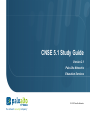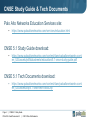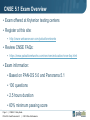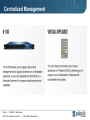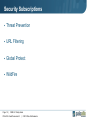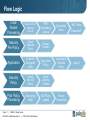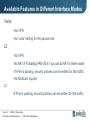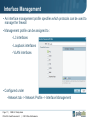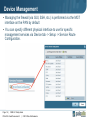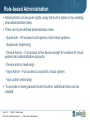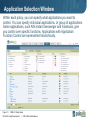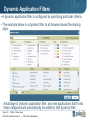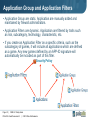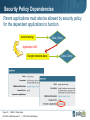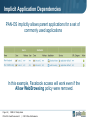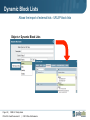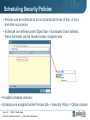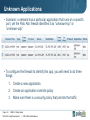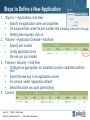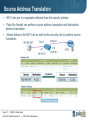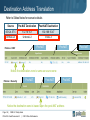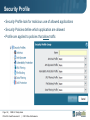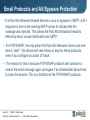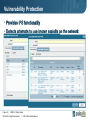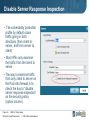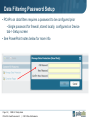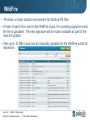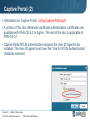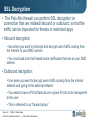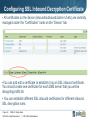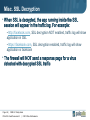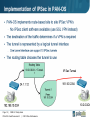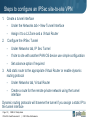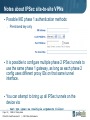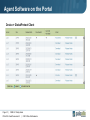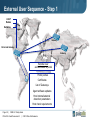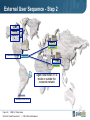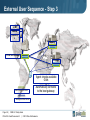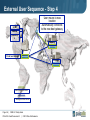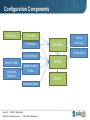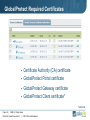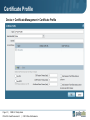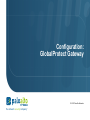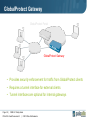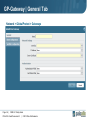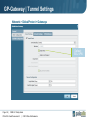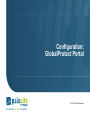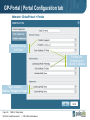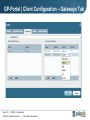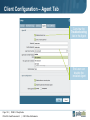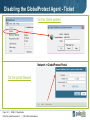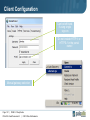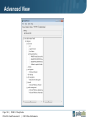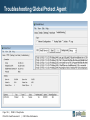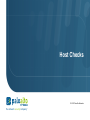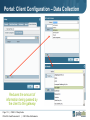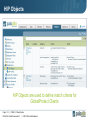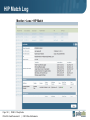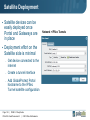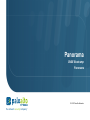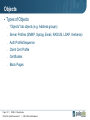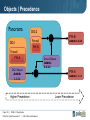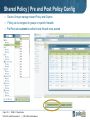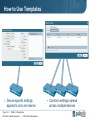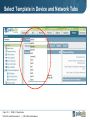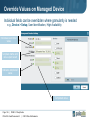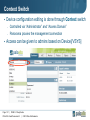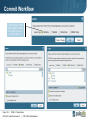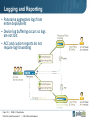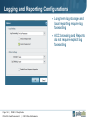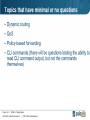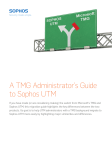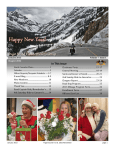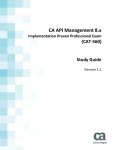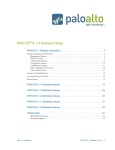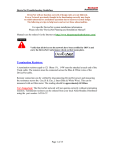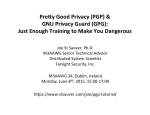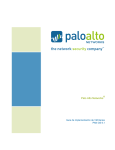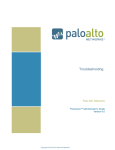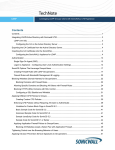Download CNSE 5.1 Study Guide
Transcript
CNSE 5.1 Study Guide Version 2.1 Palo Alto Networks Education Services © 2013 Palo Alto Networks the network security company tm CNSE Study Guide & Tech Documents Palo Alto Networks Education Services site: • https://www.paloaltonetworks.com/services/education.html CNSE 5.1 Study Guide download: • https://www.paloaltonetworks.com/content/dam/paloaltonetworks-com/ en_US/assets/pdf/datasheets/education/5.1-cnse-study-guide.pdf CNSE 5.1 Tech Documents download: • https://www.paloaltonetworks.com/content/dam/paloaltonetworks-com/ en_US/assets/zip/5.1-cnse-tech-docs.zip Page 2 | CNSE 5.1 Study Guide PAN-OS 5.0 and Panorama 5.1 | © 2013 Palo Alto Networks CNSE 5.1 Exam Overview • Exam offered at Kryterion testing centers • Register at this site: • http://www.webassessor.com/paloaltonetworks • Review CNSE FAQs: • https://www.paloaltonetworks.com/services/education/cnse-faq.html • Exam information: • Based on PAN-OS 5.0 and Panorama 5.1 • 100 questions • 2.5 hours duration • 60% minimum passing score Page 3 | CNSE 5.1 Study Guide PAN-OS 5.0 and Panorama 5.1 | © 2013 Palo Alto Networks Exam Preparation Suggestions • Have skill and knowledge in these subjects: - Administration and Management - Network Architecture - Security Architecture - Troubleshooting - User-ID - Content-ID - App-ID - Panorama - GlobalProtect Page 4 | CNSE 5.1 Study Guide PAN-OS 5.0 and Panorama 5.1 | © 2013 Palo Alto Networks PA appliances as of PAN-OS 5.0: 4000, 2000, 500 Series Page 5 | CNSE 5.1 Study Guide PAN-OS 5.0 and Panorama 5.1 | © 2013 Palo Alto Networks PA appliances as of PAN-OS 5.0: PA-3000 Series Page 6 | CNSE 5.1 Study Guide PAN-OS 5.0 and Panorama 5.1 | © 2013 Palo Alto Networks PA appliances as of PAN-OS 5.0: PA-5000 Series Page 7 | CNSE 5.1 Study Guide PAN-OS 5.0 and Panorama 5.1 | © 2013 Palo Alto Networks PA appliances as of PAN-OS 5.0: PA-200 Series Page 8 | CNSE 5.1 Study Guide PAN-OS 5.0 and Panorama 5.1 | © 2013 Palo Alto Networks Centralized Management Page 9 | CNSE 5.1 Study Guide PAN-OS 5.0 and Panorama 5.1 | © 2013 Palo Alto Networks Security Subscriptions • Threat Prevention • URL Filtering • Global Protect • WildFire Page 10 | CNSE 5.1 Study Guide PAN-OS 5.0 and Panorama 5.1 | © 2013 Palo Alto Networks Flow Logic Initial Packet Processing Source Zone/ Address/ User-ID PBF/ Forwarding Lookup Security Pre Policy Check Allowed Ports Session Created Application Check for Encrypted traffic Decryption Policy Security Policy Check Security Policy Check Security Profiles Post Policy Processing Re-Encrypt traffic NAT Policy Applied Page 11 | CNSE 5.1 Study Guide PAN-OS 5.0 and Panorama 5.1 | © 2013 Palo Alto Networks Destination Zone Application Override Policy Packet Forwarded NAT Policy Evaluated* App ID Packet Flow • Refer to this document on the packet flow in PAN-OS: Packet Flow.pdf • Have a general understanding of how packet are processed by the Palo Alto Networks firewall - Determine which of the following is checked first: NAT rules, security rules, PBF rules, app-ID - Prior to the session being established, a forward lookup is performed to determine what the post-NATed zone will be. - The packet flow process is intrinsically tied to the Single Pass Parallel Processing (SP3) hardware architecture of the Palo Alto Networks next-generation firewall - Application are indentified once a session is created on an allowed port Page 12 | CNSE 5.1 Study Guide PAN-OS 5.0 and Panorama 5.1 | © 2013 Palo Alto Networks 5 Physical Interface Types 1. Tap mode interfaces simply listen to a span/mirror port of a switch 2. Virtual wire - EXACTLY two interfaces, what comes in one, goes out the other - Can be any combo (copper-copper, fiber-fiber, copper-fiber) - no MAC address or IP address on the interfaces - the device is still a stateful firewall and can block traffic 3. L2 - multiple interfaces can be configured into a “virtual-switch” or VLAN in L2 mode. L2 interfaces do not participate in STP, as Spanning Tree Protocol is not supported 4. L3 - IP address is required, all layer-3 operation available. 5. HA (on all devices except the 3000, 4000 and 5000 series, you must configure two traffic ports as the HA ports) Note that all interfaces, regardless of type, can be simultaneously supported. Page 13 | CNSE 5.1 Study Guide PAN-OS 5.0 and Panorama 5.1 | © 2013 Palo Alto Networks Logical Interfaces Supported • Subinterfaces (802.1q) - Up to 4094 VLAN supported per port - Max of 4094 VLAN per system • Aggregate interfaces (802.3ad) PA-200 Not Supported PA-500 4 PA-2000 6 PA-3000,4000,5000 8 - Up to 8 physical 1 Gig interfaces can be placed into an aggregate group - Max Supported Aggregate group: - Each interface in a group must be the same physical media (all copper, or all fiber) • Tunnel interfaces- for IPSec or SSL VPNs • Loopback interfaces Page 14 | CNSE 5.1 Study Guide PAN-OS 5.0 and Panorama 5.1 | © 2013 Palo Alto Networks Multicast Support • Support for Multicast Filtering - available in Virtual Wire and L3 - multicast IP addresses can now be used in firewall rules used with Virtual Wires and L3 • Multicast routing is supported in PAN-OS 5.0 for PIM-SM sparse mode and IGMP protocols • Additional information can be found in the following support document: • PaloAltoNetworks-Designs-Guide-RevB.pdf Page 15 | CNSE 5.1 Study Guide PAN-OS 5.0 and Panorama 5.1 | © 2013 Palo Alto Networks Available Features in Different Interface Modes Vwire - No VPN - No “auto” setting for HA passive link L2 - No VPN - No NAT (FYI Starting PAN-OS 4.1 you can do NAT in Vwire mode) - If IPv6 is passing, security policies can be written for this traffic - No Multicast support L3 -If IPv6 is passing, security policies can be written for this traffic Page 16 | CNSE 5.1 Study Guide PAN-OS 5.0 and Panorama 5.1 | © 2013 Palo Alto Networks Interface Management • An interface management profile specifies which protocols can be used to manage the firewall • Management profile can be assigned to : - L3 interfaces - Loopback interfaces - VLAN interfaces • Configured under • Network tab -> Network Profile -> Interface Management Page 17 | CNSE 5.1 Study Guide PAN-OS 5.0 and Panorama 5.1 | © 2013 Palo Alto Networks Device Management • Managing the firewall (via GUI, SSH, stc.) is performed via the MGT interface on the PAN by default • You can specify different physical interface to use for specific management services via Device tab -> Setup -> Service Route Configuration. Page 18 | CNSE 5.1 Study Guide PAN-OS 5.0 and Panorama 5.1 | © 2013 Palo Alto Networks Role-based Administration • Administrator can be given rights using the built in option or by creating new administrative roles • There are 6 pre-defined administration roles: - Superuser – All access to all options of all virtual systems. - Superuser (read-only) - Device Admin – Full access to the device except for creation of virtual system and administrative accounts. - Device admin (read-only) - Vsys Admin – Full access to a specific virtual system. - Vsys admin (read-only) • To provide a more granular level of control, additional roles can be created. Page 19 | CNSE 5.1 Study Guide PAN-OS 5.0 and Panorama 5.1 | © 2013 Palo Alto Networks Application Identification • App-ID provides the ability to identify application and application functions. AppID is a core function of the Palo Alto Networks device. • App-ID uses various methods to determine what exactly is running in the session: - Protocol decoders - Protocol decryption - Application signatures - Heuristics are used when the above methods can not identify the application. This is the method by which application such as the proprietarily-encrypted BitTorrent and UltraSurf are indentified • App-ID even works in these scenarios: - If the application is running on a different port than expected - If the application is being transmitted in an SSL tunnel (the firewall can forward proxy the SSL connection) or if it employs SSHv2 - If the application is going through an HTTP proxy Page 20 | CNSE 5.1 Study Guide PAN-OS 5.0 and Panorama 5.1 | © 2013 Palo Alto Networks Application Selection Window Within each policy, you can specify what applications you want to control. You can specify individual applications, or group of applications. Some applications, such AIM instant messenger and Facebook, give you control over specific functions. Applications with Application Function Control are represented hierarchically. Page 21 | CNSE 5.1 Study Guide PAN-OS 5.0 and Panorama 5.1 | © 2013 Palo Alto Networks Dynamic Application Filters • A dynamic application filter is configured by specifying particular criteria. • The example below is a dynamic filter to all browser-based file-sharing apps. Advantage of dynamic application filter: any new applications that fit into those categories will automatically be added to that dynamic filter Page 22 | CNSE 5.1 Study Guide PAN-OS 5.0 and Panorama 5.1 | © 2013 Palo Alto Networks Application Group and Application Filters • Application Group are static. Application are manually added and maintained by firewall administrators. • Application Filters are dynamic. Application are filtered by traits such as risk, subcategory, technology, characteristic, etc. • If you create an Application Filter on a specific criteria, such as the subcategory of games, it will include all applications which are defined as a game. Any new games defined by an APP-ID signature will automatically be included as part of this filter. Security Policy Page 23 | CNSE 5.1 Study Guide PAN-OS 5.0 and Panorama 5.1 | © 2013 Palo Alto Networks Security Policy Operation • All traffic following from one security zone to another requires a policy to allow the traffic • The policy list is evaluated from the top down • The first rule that matches the traffic is used • No further rules are evaluated after the match • When configuring a security to allow an application through the firewall, the service field should be set to “application-default” for inbound services. That will restrict the application to only use its standard ports (example: DNS will be restricted to only use port 53). It is a best practice to configure application-default or an explicit port(s) for increased control of the communication on the network • Note that intra-zone traffic is allowed by default • If you create a rule at the end of the list that says to deny (and log) all traffic, that will block intra-zone traffic (which may not be your intention) Page 24 | CNSE 5.1 Study Guide PAN-OS 5.0 and Panorama 5.1 | © 2013 Palo Alto Networks Security Policy Dependencies Parent applications must also be allowed by security policy for the dependent applications to function. web-browsing Allow | Deny Application shift Google-translate-base Page 25 | CNSE 5.1 Study Guide PAN-OS 5.0 and Panorama 5.1 | © 2013 Palo Alto Networks Allow | Deny Implicit Application Dependencies PAN-OS implicitly allows parent applications for a set of commonly used applications In this example, Facebook access will work even if the Allow WebBrowsing policy were removed. Page 26 | CNSE 5.1 Study Guide PAN-OS 5.0 and Panorama 5.1 | © 2013 Palo Alto Networks Address Objects & Dynamic Block Lists • Address Object - Available types: - IP Netmask, IP Range, FQDN - Dynamic ( New in 5.0) • Objects > Addresses • FQDN type changes automatically if DNS entry updates • Allows the import of external lists of URL/IP block lists Objects > Dynamic Block Lists Page 27 | CNSE 5.1 Study Guide PAN-OS 5.0 and Panorama 5.1 | © 2013 Palo Alto Networks Dynamic Block Lists Allows the import of external lists - URL/IP block lists Objects > Dynamic Block Lists Page 28 | CNSE 5.1 Study Guide PAN-OS 5.0 and Panorama 5.1 | © 2013 Palo Alto Networks Scheduling Security Policies • Policies can be schedule to occur at particular times of day, or be a one-time occurrence • Schedule are defined under Object tab-> Schedules Once defined, these Schedule can be reused across multiple rules • Possible schedule choices: • Schedule are assigned under Policies tab -> Security Policy-> Option column Page 29 | CNSE 5.1 Study Guide PAN-OS 5.0 and Panorama 5.1 | © 2013 Palo Alto Networks Blocking Skype • The skype application is classified on the PAN device as two separate application: skype-probe and skype. • In general think of the skype-probe application as the control channel, and “skype” application as the data channel. • Since skype is so evasive, the way you prevent skype from sending or receiving voice or video is by allowing skype-probe, but blocking skype. • This forces skype to use a communication that is easy to predict and block via App-ID. Page 30 | CNSE 5.1 Study Guide PAN-OS 5.0 and Panorama 5.1 | © 2013 Palo Alto Networks Monitoring Traffic • The default traffic log behavior is to log all at session close. On a perrule basis, the functionality logging at session start/session end can be selectively toggled or disabled completely • Traffic log can be viewed under Monitor tab -> Logs -> Traffic. • The application that was detected is shown in the log. • Filters can be created, using a syntax similar to Wireshark • Here is an example where you are viewing all traffic between 1.2.3.4 and 3.3.3.1.1: Page 31 | CNSE 5.1 Study Guide PAN-OS 5.0 and Panorama 5.1 | © 2013 Palo Alto Networks Monitoring Traffic (2) Special Application names are used to define traffic not explicitly indentified by App-ID. These application will be displayed in the Traffic log as follows: • “incomplete” - SYN or SYN-SYNACK-ACK is seen, but no data packets are seen • “insufficient-data” means that either : - The firewall didn’t see the complete TCP 3-way handshake, or - There were no data packets exchanged after the handshake • “unknown-tcp” - Application consist of unknown tcp trafic. • unknown-udp” - Application consist of unknown udp trafic. • “unknown- p2p” - Application matches generic p2p heuristics • “not-applicable” - Session is blocked by the firewall Page 32 | CNSE 5.1 Study Guide PAN-OS 5.0 and Panorama 5.1 | © 2013 Palo Alto Networks Log Forwarding • The logs on the firewall can be forwarded to multiple location. Upon generation of a log message, that message can be immediately forward to : - Syslog server - SNMP manager - Email - Panorama • You configure the log message destination via a Log Forwarding Profile: Page 33 | CNSE 5.1 Study Guide PAN-OS 5.0 and Panorama 5.1 | © 2013 Palo Alto Networks Unknown Applications • Scenario: a network has a particular application that runs on a specific port, yet the Palo Alto firewall identifies it as “unknown-tcp” or “unknown-udp” • To configure the firewall to identify this app, you will need to do three things: 1. Create a new application 2. Create an application override policy 3. Make sure there is a security policy that permits the traffic Page 34 | CNSE 5.1 Study Guide PAN-OS 5.0 and Panorama 5.1 | © 2013 Palo Alto Networks Steps to Define a New Application 1. Objects -> Applications, click New • Specify the application name and properties • On advanced tab, enter the port number that uniquely identifies the app • Nothing else required, click ok 2. Policies -> Application Override-> Add Rule • Specify port number • Config application to be the one you just created 3. Policies-> Security -> Add Rule • Configure as appropriate: src zone/dest zone/src addr/dest addr/src user • Select the new app in the application column • For service, select “application default” • Select the action you want (permit/deny) 4. Commit Page 35 | CNSE 5.1 Study Guide PAN-OS 5.0 and Panorama 5.1 | © 2013 Palo Alto Networks More on Unknown Applications • App override policies are checked before security policies. The app override policy will be used in place of our App-ID engine to identify the traffic • Security profiles CANNOT be assigned to Application Override policies. Application Override policies bypass the Signature Match Engine entirely, which means that this also eliminates the option of performing Content-ID on this traffic. Because of this fact, the Application Override feature should be used with internal traffic only. • The solution on the previous page is a short-term solution. If the application is a common-use application, it is recommended that the customer submit pcaps of the application to Palo Alto Support. Then our engineering team can create a new signature for the particular app. Page 36 | CNSE 5.1 Study Guide PAN-OS 5.0 and Panorama 5.1 | © 2013 Palo Alto Networks Source Address Translation • NAT rules are in a separate rulebase than the security policies. • Palo Alto firewall can perform source address translation and destination address translation. • Shown below is the NAT rule as well as the security rule to perform source translation Page 37 | CNSE 5.1 Study Guide PAN-OS 5.0 and Panorama 5.1 | © 2013 Palo Alto Networks Destination Address Translation • Refer to Slides Notes for scenario details Source Pre-NAT Destination Post-NAT Destination 65.124.57.5 172.16.15.1 192.168.15.47 Untrust-L3 Untrust-L3 Trust-L3 Pre-NAT Pre-NAT Policies > NAT • Notice the destination zone is same as source zone Policies > Security Pre-NAT Post-NAT Pre-NAT • Notice the destination zone is based upon the post-NAT address Page 38 | CNSE 5.1 Study Guide PAN-OS 5.0 and Panorama 5.1 | © 2013 Palo Alto Networks Post-NAT Security Profile • Security Profile look for malicious use of allowed applications • Security Policies define which application are allowed • Profile are applied to policies that allow traffic Page 39 | CNSE 5.1 Study Guide PAN-OS 5.0 and Panorama 5.1 | © 2013 Palo Alto Networks Using Security Profiles • The profile used for traffic is based on the policy that allows the traffic • Example: • Disable-FB: App-ID block FaceBook for Student users , no URL filtering profile • General Access: All other users, URL filtering to specific FaceBook URL’s Page 40 | CNSE 5.1 Study Guide PAN-OS 5.0 and Panorama 5.1 | © 2013 Palo Alto Networks Anti – Virus Profiles • A decoder is a software process on the firewall that interprets the protocol. • In the antivirus and anti-spyware security profiles, you can specify actions based upon the 6 main decoders in the system, shown to the left. Page 41 | CNSE 5.1 Study Guide PAN-OS 5.0 and Panorama 5.1 | © 2013 Palo Alto Networks Configuring Exceptions • If you have a threat or virus that you do not want to be detected, you can configure an exception • Two ways to configure an exception: 1. On the security profile, go to the exceptions tab, enter the threat ID there 2. In the threat log, click on the threat or virus name. In the pop-up window, next to exceptions, click “show”, then select the profile to add the exception to. Page 42 | CNSE 5.1 Study Guide PAN-OS 5.0 and Panorama 5.1 | © 2013 Palo Alto Networks Email Protocols and AV/Spyware Protection • If a Palo Alto Networks firewall detects a virus or spyware in SMTP, a 541 response is sent to the sending SMTP server to indicate that the message was rejected. This allows the Palo Alto Networks firewall to effectively block viruses distributed over SMTP. • For POP3/IMAP, the only action the Palo Alto Networks device can ever take is “alert”. The device will never block or drop for these protocols, even if you configure an action of “block”. • The reason for this is because POP3/IMAP protocols will continue to resend the email message again and again if an intermediate device tries to close the session. This is a limitation of the POP3/IMAP protocols. Page 43 | CNSE 5.1 Study Guide PAN-OS 5.0 and Panorama 5.1 | © 2013 Palo Alto Networks Vulnerability Protection • Provides IPS functionality • Detects attempts to use known exploits on the network Page 44 | CNSE 5.1 Study Guide PAN-OS 5.0 and Panorama 5.1 | © 2013 Palo Alto Networks Custom Response Pages • Response pages are configured under Device tab -> Response pages • You can externally edit and upload those response pages to the device • Only the html file can be uploaded to the device, images cannot be uploaded • Response pages are displayed in the web browser only and pertain only to web-based application • Thus if a threat is detected during say a BitTorrent session, the response page will not appear • Response Pages for web-based application are not enabled by default Page 45 | CNSE 5.1 Study Guide PAN-OS 5.0 and Panorama 5.1 | © 2013 Palo Alto Networks Disable Server Response Inspection • The vulnerability protection profile by default scans traffic going in both directions (from client to server, and from server to client) • Most IPSs only examine the traffic from the client to server. • The way to examine traffic from only client to server on the Palo Alto firewall is to check the box to “disable server response inspection” on the security policy (option column). Page 46 | CNSE 5.1 Study Guide PAN-OS 5.0 and Panorama 5.1 | © 2013 Palo Alto Networks URL Filtering Profile • Actions can be defined for each category • Notification page for user can be customized • Allow List and Block List accept wild cards • To specify all servers in a domain called xyz.org, two entries must be created: Ø xyz.org Ø *xyz.org • Upon URL license expiration, URL database is no longer used; traffic is allowed or blocked based upon the “action on license expiration” field shown here. Page 47 | CNSE 5.1 Study Guide PAN-OS 5.0 and Panorama 5.1 | © 2013 Palo Alto Networks URL Filtering Actions • Allow – Traffic is passed, no log generated • Block – Traffic is blocked. Block log generated • Alert – Traffic is allowed. Allow log generated • Continue – User is warned that the site is questionable. Block-Continue log generated - If user clicks through the traffic is allowed and a Continue log is generated • Override – Traffic is blocked. User is offered chance to enter override password. Block-Override log generated - If user enters password the traffic is allowed and an Override log is generated Page 48 | CNSE 5.1 Study Guide PAN-OS 5.0 and Panorama 5.1 | © 2013 Palo Alto Networks Page 49 | CNSE 5.1 Study Guide PAN-OS 5.0 and Panorama 5.1 | © 2013 Palo Alto Networks Misc. URL Filtering Topics • Order of checking within a profile: 1. Block list 2. Allow list 3. Custom Categories 4. Cached 5. Pre-defined categories • “Dynamic URL filtering” - Can be enabled on each URL filtering profile - If enabled, the PA device will query the cloud to resolve URLs that are not categorized by the on-box URL database • To determine the category of an URL from the CLI: - test url <fqdn> Page 50 | CNSE 5.1 Study Guide PAN-OS 5.0 and Panorama 5.1 | © 2013 Palo Alto Networks Data Filtering Overview • Scan traffic for potentially sensitive strings of data • Data strings defined by regular expressions • Data pattern must be at least 7 bytes in length • Default strings are defined for SSN and credit card numbers • Each data sting is assigned a weight • Alert threshold and block threshold is based upon weights Page 51 | CNSE 5.1 Study Guide PAN-OS 5.0 and Panorama 5.1 | © 2013 Palo Alto Networks Page 52 | CNSE 5.1 Study Guide PAN-OS 5.0 and Panorama 5.1 | © 2013 Palo Alto Networks Data Filtering Password Setup • PCAPs on data filters requires a password to be configured prior • Single password for firewall, stored locally, configured on Device tab-> Setup screen • See PowerPoint notes below for more info Page 53 | CNSE 5.1 Study Guide PAN-OS 5.0 and Panorama 5.1 | © 2013 Palo Alto Networks Zone Protection • For each security zone, you can define a zone protection profile that specifies how the security gateway responds to attacks from that zone. • The same profile can be assigned to multiple zones. • The following types of protection are supported: • Flood Protection – Protects againts SYN, ICMP, UDP, and other IPbased flooding attacks. • Reconnaissance detection – Allows you to detect and block commonly used ports scans and IP address sweeps that attackers run to find potential attack targets. • Packet-based attack protection – Protects against large ICMP packets and ICMP fragment attacks. • Configure under Networks tab -> Networks Profiles -> Zone protection Page 54 | CNSE 5.1 Study Guide PAN-OS 5.0 and Panorama 5.1 | © 2013 Palo Alto Networks WildFire • WildFire relies upon two main technologies: a virtual sandbox environment and a malware signature generator • WildFire is enabled via the “Forward” and “Continue-and-Forward” fileblocking actions Page 55 | CNSE 5.1 Study Guide PAN-OS 5.0 and Panorama 5.1 | © 2013 Palo Alto Networks WildFire • Provides a virtual sanbox environment for Window PE files • A hash of each file is sent to the WildFire cloud. If no existing signature exist, the file is uploaded. The new signature will be made available as part of the next AV Update • Files up to 10 MB in size can be manually uploaded to the WildFire portal for inspection Page 56 | CNSE 5.1 Study Guide PAN-OS 5.0 and Panorama 5.1 | © 2013 Palo Alto Networks User-ID: Enterprise Directory Integration • User no longer defined solely by IP address • Leverage existing Active Directory or LDPA infrastructure without complex agent rollout • Identify Citrix users and tie policies to user and group, not just the IP address • Understand user application and threat behavior based on actual username, not just IP • Manage and enforce policy based on user and/or AD group • Investigate security incidents, generate custom reports Page 57 | CNSE 5.1 Study Guide PAN-OS 5.0 and Panorama 5.1 | © 2013 Palo Alto Networks Where are Usernames Used? 1. Stored in logs • Sort log data by User/ Group • Filter logs by User 2. As a Value to Match in Security Policy • Control application use by group • Separate unknown user traffic from known user traffic 3. In URL-Filtering Response pages, User Name will be displayed Page 58 | CNSE 5.1 Study Guide PAN-OS 5.0 and Panorama 5.1 | © 2013 Palo Alto Networks User-ID Agent Setup and Upgrade Procedure One agent is used for all directory services (AD, LDAP, eDirectory) • The agent setup process is outlined here: User-ID-Agent_Setup-4-5.pdf • The most recent version of User-ID agent should always be used. PAN-OS will auto-detect the agent version and change it’s behavior accordingly. • The User-ID API can be employed when connectivity to another identity management system is required Page 59 | CNSE 5.1 Study Guide PAN-OS 5.0 and Panorama 5.1 | © 2013 Palo Alto Networks Installing the User-ID agent • Note that a best practice would be to install two User-ID Agents for each domain in the forest (for redundancy) • In addition to mapping IP address, the User-ID agent can also act as an LDAP proxy, to assist in the enumeration process. This behavior is enabled through the selection of the “Use as LDAP Proxy” checkbox: • Don’t forget to enable user-ID in the zone which contains the users! Page 60 | CNSE 5.1 Study Guide PAN-OS 5.0 and Panorama 5.1 | © 2013 Palo Alto Networks Terminal Server Agent • Runs on the Terminal or Citrix Metaframe server • TS Agent modifies the client port number from each user • Firewall tracks user by source port, not by IP address Page 61 | CNSE 5.1 Study Guide PAN-OS 5.0 and Panorama 5.1 | © 2013 Palo Alto Networks Captive Portal • Captive portal is a feature of the Palo Alto Networks firewall that authenticates users via an alternate source, such as a RADIUS server. • Use captive portal when: • You have Window users that are not logging into the AD domain Ø Authentication can be transparent if using NTML authentication • You have Mac or Unix workstations Ø Users will see a login prompt Ø Users using captive portal without transparent NTLM authentication can be authenticated against RADIUS, kerberos, LDAP, AD, or the local firewall. • You wish to invoke user identfication for users that were not identified via one of the other user identification methods • Once users authenticate with the firewall, user-based policies can be applied to the user’s traffic. Page 62 | CNSE 5.1 Study Guide PAN-OS 5.0 and Panorama 5.1 | © 2013 Palo Alto Networks Captive Portal (2) • Information on Captive Portal: Using Captive Portal.pdf • A portion of this doc references certificate authentication; certificates are available with PAN-OS 5.0 or higher. The rest of the doc is applicable to PAN-OS 5.1 • Captive Portal NTLM authentication requires the User ID Agent to be installed. The User ID agent must have the “Use for NTLM Authentication” checkbox selected. Page 63 | CNSE 5.1 Study Guide PAN-OS 5.0 and Panorama 5.1 | © 2013 Palo Alto Networks SSL Decryption • The Palo Alto firewall can perform SSL decryption on connection that are initiated inbound or outbound, so that the traffic can be inspected for threats or restricted apps • Inbound decryption: • Use when you want to intercept and decrypt users traffic coming from the Internet to your DMZ servers • You must load onto the firewall same certificates that are on your DMZ servers • Outbound decryption: • Use when you want to decrypt users traffic coming from the internal network and going to the external network • You need to have a PKI infrastructure in place for this to be transparent to the user • This is referred to as “forward-proxy” Page 64 | CNSE 5.1 Study Guide PAN-OS 5.0 and Panorama 5.1 | © 2013 Palo Alto Networks Configuring SSL Inbound Decryption Certificate • All certificates on the device (inbound/outbound/admin UI/etc) are centrally managed under the “Certificates” node on the “Device” tab • You can add edit a certificate to establish it as an SSL inbound certificate. You should create one certificate for each DMZ server that you will be decrypting traffic for • You can establish different SSL inbound certificates for different inbound SSL decryption rules. Page 65 | CNSE 5.1 Study Guide PAN-OS 5.0 and Panorama 5.1 | © 2013 Palo Alto Networks Configuring SSL Outbound Decryption Certificate • You can either generate a self-signed certificate (good for testing purposes), or import a certificate from your company’s certificate server. • In order to prevent user from seeking a browser certificate error, it is recommended that you have a PKI infrastructure deployed in your organization. Therefore you will be able to import into the firewall a certificate that is trusted by the user’s browsers. • When no internal PKI infrastructure is available, it is possible to distribute the firewall CA certificate to clients e.g. using Group Policy Objects functionality in Active Directory Page 66 | CNSE 5.1 Study Guide PAN-OS 5.0 and Panorama 5.1 | © 2013 Palo Alto Networks Configuring SSL Inbound or Outbound Policies Once the appropriate certificates are imported/created, SSL Decryption policies can be created. For either inbound or outbound decryption, the policies are configured under Policies tab -> SSL Decryption For outbound decryption, add two rules that look like this: Ø The first rule will not decrypt any traffic going to the URL categories of finance, health, and shopping. Ø The Second rule will decrypt (proxy) all other connections. Make sure to choose action “decrypt” on the second rule Page 67 | CNSE 5.1 Study Guide PAN-OS 5.0 and Panorama 5.1 | © 2013 Palo Alto Networks Misc. SSL Decryption • When SSL is decrypted, the app running inside the SSL session will appear in the traffic log. For example: • http://facebook.com, SSL decryption NOT enabled, traffic log will show application in SSL • https://facebook.com, SSL decryption enabled, traffic log will show application is facebook • The firewall will NOT send a response page for a virus detected with decrypted SSL traffic Page 68 | CNSE 5.1 Study Guide PAN-OS 5.0 and Panorama 5.1 | © 2013 Palo Alto Networks Page 69 | CNSE 5.1 Study Guide PAN-OS 5.0 and Panorama 5.1 | © 2013 Palo Alto Networks Page 70 | CNSE 5.1 Study Guide PAN-OS 5.0 and Panorama 5.1 | © 2013 Palo Alto Networks Page 71 | CNSE 5.1 Study Guide PAN-OS 5.0 and Panorama 5.1 | © 2013 Palo Alto Networks Page 72 | CNSE 5.1 Study Guide PAN-OS 5.0 and Panorama 5.1 | © 2013 Palo Alto Networks Misc HA • HA failover can be triggered by the following three mechanisms : • Link failure • Path failure • Heartbeat loss • Command to view the HA settings/status: • show high – availability state • Upgrading a PAN-OS HA cluster https://live.paloaltonetworks.com/docs/DOC-4043 • If Pre-emptive mode is enabled, the firewall with the lowest priority setting will become master. Pre-emptive mode must be enabled on both firewalls. Page 73 | CNSE 5.1 Study Guide PAN-OS 5.0 and Panorama 5.1 | © 2013 Palo Alto Networks Page 74 | CNSE 5.1 Study Guide PAN-OS 5.0 and Panorama 5.1 | © 2013 Palo Alto Networks Steps to configure an IPSec site-to-site VPN 1. Create a tunnel interface 2. - Under the Networks tab-> New Tunnel Interface - Assign it to a L3 Zone and a Virtual Router Configure the IPSec Tunnel - Under Networks tab, IP Sec Tunnel - If site to site with another PAN-OS device use simple configuration - Set advance option if required 3. Add static route to the appropriate Virtual Router or enable dynamic routing protocol - Under Networks tab, Virtual Router - Create a route for the remote private network using the tunnel interface Dynamic routing protocols will traverse the tunnel if you assign a static IP to the tunnel interface Page 75 | CNSE 5.1 Study Guide PAN-OS 5.0 and Panorama 5.1 | © 2013 Palo Alto Networks Notes about IPSec site-to-site VPNs • Possible IKE phase 1 authentication methods: - Pre-shared key only • It is possible to configure multiple phase 2 IPSec tunnels to use the same phase 1 gateway, as long as each phase 2 config uses different proxy IDs on that same tunnel interface. • You can attempt to bring up all IPSec tunnels on the device via: - test vpn ipsec-sa <multiple arguments follow> Page 76 | CNSE 5.1 Study Guide PAN-OS 5.0 and Panorama 5.1 | © 2013 Palo Alto Networks GlobalProtect © 2013 Palo Alto Networks the network security company tm GlobalProtect | Overview • License & Components • Connection Sequence • GlobalProtect Configuration 1. Gateways 2. Portal 3. Agents • Host Checks • Logs Page 78 | CNSE 5.1 Study Guide PAN-OS 5.0 and Panorama 5.1 | © 2013 Palo Alto Networks GlobalProtect Licensing Licensing based on Portals and Gateways (firewall), not users Portal License Gateway Subscription Single Gateway Multiple Gateway Internal Gateway HIP check ● ● ● • Portal – one-time perpetual license - Required on the device that would run Portal - Required for multi-gateway deployments • Gateway – annual subscription ● Page 79 | CNSE 5.1 Study Guide PAN-OS 5.0 and Panorama 5.1 | © 2013 Palo Alto Networks - Required on the devices that would check host profile - Provides ongoing content updates to check the host profile GlobalProtect Components • • • • GlobalProtect Portal - Central authority for GlobalProtect - Provides list of known gateways - Provides certificates to validate gateways - Hosts GlobalProtect agent for initial download - May be installed on same device as a GlobalProtect Gateway • Portal and Gateway • Gateway GlobalProtect Gateway - Provides tunnel termination points - Enforces security policy for connected users GlobalProtect Agent - Software that runs on endpoint - Supported on Windows 8, Windows 7, Windows Vista 32/64bit - Mac OS X 10.6/10.7/10.8 ( PAN OS 4.1) Third Party IPSec Client Support - iOS 4.3+ - Android 4.0.3+ - Linux vpnc Page 80 | CNSE 5.1 Study Guide PAN-OS 5.0 and Panorama 5.1 | © 2013 Palo Alto Networks • Agent • Endpoint with GlobalProtect Agent • iOS 4.3+ • Android 4.0.3+ • IPsec Client • IPsec Client • Gateway Agent Software on the Portal Device > GlobalProtect Client Page 81 | CNSE 5.1 Study Guide PAN-OS 5.0 and Panorama 5.1 | © 2013 Palo Alto Networks Connection Sequence: © 2013 Palo Alto Networks the network security company tm External User Sequence - Step 1 • LDAP • Radius • Kerberos • Gateway • Portal and Gateway • Gateway • Remote User authenticates to portal • Portal pushes • Certificates • List of Gateways • Agent software updates • Host internal/external detection parameters • Host check requirements Page 83 | CNSE 5.1 Study Guide PAN-OS 5.0 and Panorama 5.1 | © 2013 Palo Alto Networks External User Sequence - Step 2 • LDAP • Radius • Kerbero s • Gateway • Portal and Gateway • Gateway • Agent determines if it is inside or outside the corporate network • Site to Site IPSec tunnel Page 84 | CNSE 5.1 Study Guide PAN-OS 5.0 and Panorama 5.1 | © 2013 Palo Alto Networks External User Sequence - Step 3 • LDAP • Radius • Kerbero s • Gateway • Portal and Gateway • Gateway • Agent checks available GWs • SSL/IPsec VPN tunnel • Automatically connects to the best gateway • Site to Site IPSec tunnel Page 85 | CNSE 5.1 Study Guide PAN-OS 5.0 and Panorama 5.1 | © 2013 Palo Alto Networks External User Sequence - Step 4 • LDAP • Radius • User moves to new location • Automatically connects to the new best gateway • Kerbero s • Gateway • Portal and Gateway • Gateway • SSL/IPsec VPN tunnel • Site to Site IPSec tunnel Page 86 | CNSE 5.1 Study Guide PAN-OS 5.0 and Panorama 5.1 | © 2013 Palo Alto Networks Security Policy Enforcement - Example Policy for Teachers Teacher and Students using laptop at home Always-On GlobalProtect Teachers and Students using laptops at school Personal Devices Facebook Read/Post Allow Facebook Chat Block Facebook Short URLs Scan for threats Policy for Students Captive Portal Page 87 | CNSE 5.1 Study Guide PAN-OS 5.0 and Panorama 5.1 | © 2013 Palo Alto Networks URL Category Adult Block Peer-to-Peer & Proxy Block Streaming Video QoS Preparing the Firewall for GlobalProtect © 2013 Palo Alto Networks the network security company tm Configuration Components HIP Object HIP Profile Cer;ficates Gateway L3 interfaces Client SoFware Server Profile Local User Database Authen;ca;on Profile Response Pages Page 89 | CNSE 5.1 Study Guide PAN-OS 5.0 and Panorama 5.1 | © 2013 Palo Alto Networks Tunnel interfaces Portal Client GlobalProtect Required Certificates • Certificate Authority (CA) certificate • GlobalProtect Portal certificate • GlobalProtect Gateway certificate • GlobalProtect Client certificate* • *optional Page 90 | CNSE 5.1 Study Guide PAN-OS 5.0 and Panorama 5.1 | © 2013 Palo Alto Networks Certificate Profile Device > Certificate Management > Certificate Profile Page 91 | CNSE 5.1 Study Guide PAN-OS 5.0 and Panorama 5.1 | © 2013 Palo Alto Networks Configuration: GlobalProtect Gateway © 2013 Palo Alto Networks the network security company tm GlobalProtect Gateway GlobalProtect Portal GlobalProtect Gateway • Provides security enforcement for traffic from GlobalProtect clients • Requires a tunnel interface for external clients • Tunnel interfaces are optional for internal gateways Page 93 | CNSE 5.1 Study Guide PAN-OS 5.0 and Panorama 5.1 | © 2013 Palo Alto Networks GP-Gateway | General Tab Network > GlobalProtect > Gateways Page 94 | CNSE 5.1 Study Guide PAN-OS 5.0 and Panorama 5.1 | © 2013 Palo Alto Networks GP-Gateway | Tunnel Settings Network > GlobalProtect > Gateways Default: SSL-VPN Page 95 | CNSE 5.1 Study Guide PAN-OS 5.0 and Panorama 5.1 | © 2013 Palo Alto Networks GP-Gateway | Network Settings Network > GlobalProtect > Gateways IP addresses distributed to Clients Page 96 | CNSE 5.1 Study Guide PAN-OS 5.0 and Panorama 5.1 | © 2013 Palo Alto Networks Routes installed on Clients’ VPN connection Configuration: GlobalProtect Portal © 2013 Palo Alto Networks the network security company tm GlobalProtect Portal GlobalProtect Portal GlobalProtect Gateway • Authenticates users initiating connections to GlobalProtect • Stores client configurations • Maintains lists of internal and external gateways • Manages CA certificates for client validations of gateways Page 98 | CNSE 5.1 Study Guide PAN-OS 5.0 and Panorama 5.1 | © 2013 Palo Alto Networks GP-Portal | Portal Configuration tab Network > GlobalProtect > Portals Interface hosting the Portal Profiles and Certificates are created in advance Pages loaded in Device > Response Pages Page 99 | CNSE 5.1 Study Guide PAN-OS 5.0 and Panorama 5.1 | © 2013 Palo Alto Networks GP-Portal | Client Configuration - Certificates Network > GlobalProtect > Portals CA certificate Page 100 | CNSE 5.1 Study Guide PAN-OS 5.0 and Panorama 5.1 | © 2013 Palo Alto Networks GP-Portal | Client Configurations – General tab Client VPN interfaces that take precedence over the GlobalProtect interface If Hostname resolves to IP Address, then Internal Gateway is used Page 101 | CNSE 5.1 Study Guide PAN-OS 5.0 and Panorama 5.1 | © 2013 Palo Alto Networks GP-Portal | Client Configuration – Gateways Tab Page 102 | CNSE 5.1 Study Guide PAN-OS 5.0 and Panorama 5.1 | © 2013 Palo Alto Networks Client Configuration – Agent Tab Can view the Troubleshooting tab in the Agent End-user can disable the installed Agent Page 103 | CNSE 5.1 Study Guide PAN-OS 5.0 and Panorama 5.1 | © 2013 Palo Alto Networks Disabling the GlobalProtect Agent - Ticket On the Client system Network > GlobalProtect Portal On the portal firewall Page 104 | CNSE 5.1 Study Guide PAN-OS 5.0 and Panorama 5.1 | © 2013 Palo Alto Networks Configuration: GlobalProtect Agent © 2013 Palo Alto Networks the network security company tm GlobalProtect Agent GlobalProtect Portal GlobalProtect Gateway • Authenticates connection against the portal • Establishes connection with gateways • Sends HIP reports • Allows users varying levels of control over the connections Page 106 | CNSE 5.1 Study Guide PAN-OS 5.0 and Panorama 5.1 | © 2013 Palo Alto Networks Client Configuration Can be left blank if using single sign-on Do not include HTTP:// or HTTPS:// in the portal name! Manual gateway selection Page 107 | CNSE 5.1 Study Guide PAN-OS 5.0 and Panorama 5.1 | © 2013 Palo Alto Networks Advanced View Page 108 | CNSE 5.1 Study Guide PAN-OS 5.0 and Panorama 5.1 | © 2013 Palo Alto Networks Troubleshooting GlobalProtect Agent Page 109 | CNSE 5.1 Study Guide PAN-OS 5.0 and Panorama 5.1 | © 2013 Palo Alto Networks Host Checks © 2013 Palo Alto Networks the network security company tm Host Information Profile (HIP) Portal Gateway HIP Report Agent Page 111 | CNSE 5.1 Study Guide PAN-OS 5.0 and Panorama 5.1 | © 2013 Palo Alto Networks Portal: Client Configuration – Data Collection • Reduces the amount of information being passed by the client to the gateway Page 112 | CNSE 5.1 Study Guide PAN-OS 5.0 and Panorama 5.1 | © 2013 Palo Alto Networks Portal: Client Configuration – Custom Checks Page 113 | CNSE 5.1 Study Guide PAN-OS 5.0 and Panorama 5.1 | © 2013 Palo Alto Networks HIP Objects • HIP Objects are used to define match criteria for GlobalProtect Clients Page 114 | CNSE 5.1 Study Guide PAN-OS 5.0 and Panorama 5.1 | © 2013 Palo Alto Networks Configuring HIP Objects Objects > GlobalProtect > HIP Objects • Host Info • Patch Management • Firewall • Antivirus • Anti-Spyware • Disk Backup • Disk Encryption • Custom Checks Page 115 | CNSE 5.1 Study Guide PAN-OS 5.0 and Panorama 5.1 | © 2013 Palo Alto Networks Custom Checks • HIP objects can check for specific Registry Keys (Windows) or Plist values (Mac) Page 116 | CNSE 5.1 Study Guide PAN-OS 5.0 and Panorama 5.1 | © 2013 Palo Alto Networks Example - HIP Objects and Profiles Objects > GlobalProtect > HIP Objects Objects > GlobalProtect > HIP Profiles Page 117 | CNSE 5.1 Study Guide PAN-OS 5.0 and Panorama 5.1 | © 2013 Palo Alto Networks Security Policy with HIP Profile Objects > GlobalProtect > HIP Profiles Policies > Security Page 118 | CNSE 5.1 Study Guide PAN-OS 5.0 and Panorama 5.1 | © 2013 Palo Alto Networks Gateway: HIP Notification Network > GlobalProtect > Gateways Link icon Page 119 | CNSE 5.1 Study Guide PAN-OS 5.0 and Panorama 5.1 | © 2013 Palo Alto Networks HIP Match Log Monitor > Logs > HIP Match Page 120 | CNSE 5.1 Study Guide PAN-OS 5.0 and Panorama 5.1 | © 2013 Palo Alto Networks Large-Scale VPNs with GlobalProtect Satellites • GlobalProtect Satellites connect to existing Portal and Gateways • Receive network and routing information from Portal like standard clients • Minimal deployment tasks on Satellite device • Satellites can be connected to multiple gateways simultaneously Page 121 | CNSE 5.1 Study Guide PAN-OS 5.0 and Panorama 5.1 | © 2013 Palo Alto Networks Satellite Deployment • Satellite devices can be easily deployed once Portal and Gateways are in place • Deployment effort on the Satellite side is minimal - Get device connected to the internet - Create a tunnel interface - Add GlobalProtect Portal hostname to the IPSec Tunnel satellite configuration Page 122 | CNSE 5.1 Study Guide PAN-OS 5.0 and Panorama 5.1 | © 2013 Palo Alto Networks Network > IPSec Tunnels Panorama CNSE Bootcamp Panorama © 2013 Palo Alto Networks the network security company tm Panorama Benefits • Panorama is designed to provide three benefits: • Centralized configuration management • Centralized logging and reporting • Centralized deployment management Page 124 | CNSE 5.1 Study Guide PAN-OS 5.0 and Panorama 5.1 | © 2013 Palo Alto Networks Deployment • Virtual Machine Appliance - Simple installation and maintenance - Allows for tailored hardware and operating system - Disks and CPU can be sized to fit deployment requirements - Minimum: VMware ESX(i) 3.5+ or VMware Server 1.0.6+ • Physical Appliance (M-100) • - Simple, high-performance, dedicated appliance for Panorama - Simplifies deployment and support for non-VMware environments - Includes distributed log collection capability for large scale deployments Licensed by number of managed devices: 25, 100, 1000 Page 125 | CNSE 5.1 Study Guide PAN-OS 5.0 and Panorama 5.1 | © 2013 Palo Alto Networks Device Groups and Templates • Device Groups manage shared Policies and Objects • Templates manage Network and Device configurations Device Configura;on Templates Global Shared Group Page 126 | CNSE 5.1 Study Guide PAN-OS 5.0 and Panorama 5.1 | © 2013 Palo Alto Networks Device Network Objects Device Group B Policy Objects Policy Device Group A Objects • Types of Objects - “Objects” tab objects (e.g. Address groups) - Server Profiles (SNMP, Syslog, Email, RADIUS, LDAP, Kerberos) - Auth Profile/Sequence - Client Cert Profile - Certificates - Block Pages Page 127 | CNSE 5.1 Study Guide PAN-OS 5.0 and Panorama 5.1 | © 2013 Palo Alto Networks Objects | Precedence Panorama DG-1 DG-2 FW-B Firewall s FW-B AddrA: 2.2.2.2 Firewall FW-A DG1 Objects AddrA: 1.1.1.1 Higher Precedence Page 128 | CNSE 5.1 Study Guide PAN-OS 5.0 and Panorama 5.1 | © 2013 Palo Alto Networks Shared Objects AddrA: 2.2.2.2 FW-A AddrA: 1.1.1.1 Lower Precedence Shared Policy | Pre and Post Policy Config • Device Groups manage shared Policy and Objects • Policy can be targeted to groups or specific firewalls • Pre/Post-rules cannot be edited inside firewall once pushed Page 129 | CNSE 5.1 Study Guide PAN-OS 5.0 and Panorama 5.1 | © 2013 Palo Alto Networks Managing Shared Objects • Shared objects can be overridden by creating device group objects with the same name • Use the Shared Objects Take Precedence option in the Panorama WebUI to turn off the capability for a device group administrator to override objects used in shared policy Panorama > Setup > Management > Panorama Settings Page 130 | CNSE 5.1 Study Guide PAN-OS 5.0 and Panorama 5.1 | © 2013 Palo Alto Networks Managing Policy with Panorama • Panorama Policy are tied to Device Groups - Policy can be targeted to be pushed to device groups or specific firewalls • Panorama rules cannot be edited inside firewall once pushed Policies > Security Panorama Post Rule Page 131 | CNSE 5.1 Study Guide PAN-OS 5.0 and Panorama 5.1 | © 2013 Palo Alto Networks Panorama Pre Rules Policy Evaluation Order Shared Device Group Pre-Rules Device Group Pre-Rules Evaluation order • Panorama Admins • Local Admin Device Group Post-Rules Shared Device Group Post-Rules Page 132 | CNSE 5.1 Study Guide PAN-OS 5.0 and Panorama 5.1 | © 2013 Palo Alto Networks Shared Policy | Zones • Zones are required to be manually entered once - Commit All will fail if Zone does not exist on firewall • Deletion occurs when no references or wrong reference (e.g. Missing, misspellings, case sensitivity) exists to a Zone string - No Zone management table like other “objects” Page 133 | CNSE 5.1 Study Guide PAN-OS 5.0 and Panorama 5.1 | © 2013 Palo Alto Networks How to Use Templates • Device specific settings applied to only one device Page 134 | CNSE 5.1 Study Guide PAN-OS 5.0 and Panorama 5.1 | © 2013 Palo Alto Networks • Common settings spread across multiple devices Select Template in Device and Network Tabs Page 135 | CNSE 5.1 Study Guide PAN-OS 5.0 and Panorama 5.1 | © 2013 Palo Alto Networks Override Values on Managed Device Individual fields can be overridden where granularity is needed e.g., Device > Setup, User Identification, High Availability Indicates overridden value Template name and value upon revert Indicates templated value Templated value Page 136 | CNSE 5.1 Study Guide PAN-OS 5.0 and Panorama 5.1 | © 2013 Palo Alto Networks Context Switch • Device configuration editing is done through Context switch - Controlled via “Administrator” and “Access Domain” - Panorama proxies the management connection • Access can be given to admins based on Device[/VSYS] Page 137 | CNSE 5.1 Study Guide PAN-OS 5.0 and Panorama 5.1 | © 2013 Palo Alto Networks Commit Workflow A Panorama commit must happen before any other type of commit can run Page 138 | CNSE 5.1 Study Guide PAN-OS 5.0 and Panorama 5.1 | © 2013 Palo Alto Networks Logging and Reporting • Panorama aggregates logs from en;re deployment • Device log buffering occurs so logs are not lost • ACC and custom reports do not require log forwarding Page 139 | CNSE 5.1 Study Guide PAN-OS 5.0 and Panorama 5.1 | © 2013 Palo Alto Networks Panorama Distributed Architecture • With the M-100, manager and log collector functions can be split • Deploy multiple log collectors to scale collection infrastructure - Log collection can only be run on the M-100 platform Page 140 | CNSE 5.1 Study Guide PAN-OS 5.0 and Panorama 5.1 | © 2013 Palo Alto Networks Aggregate Logging Panorama Firewall 1 Firewall 2 Page 141 | CNSE 5.1 Study Guide PAN-OS 5.0 and Panorama 5.1 | © 2013 Palo Alto Networks Logging and Reporting Configurations • Long term log storage and local reporting require log forwarding • ACC browsing and Reports do not require explicit log forwarding Page 142 | CNSE 5.1 Study Guide PAN-OS 5.0 and Panorama 5.1 | © 2013 Palo Alto Networks Logging and Reporting Data Types • Scheduled reports (Built-in & User defined) - Utilize 60min statistics files - Aggregate file data when schedule is executed • Built-in reports – database selection - Panorama vs. Firewall <logDB> - “Run Now” with Firewall DB pulls data dynamically • All logs are sent with serial number of the individual firewalls Page 143 | CNSE 5.1 Study Guide PAN-OS 5.0 and Panorama 5.1 | © 2013 Palo Alto Networks Page 144 | CNSE 5.1 Study Guide PAN-OS 5.0 and Panorama 5.1 | © 2013 Palo Alto Networks Questions? © 2013 Palo Alto Networks the network security company tm