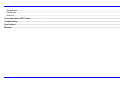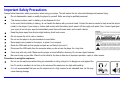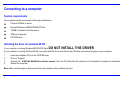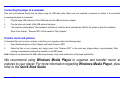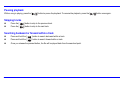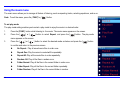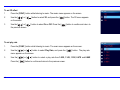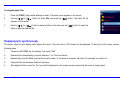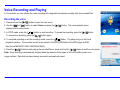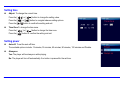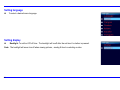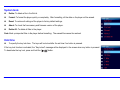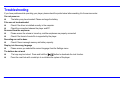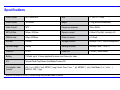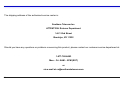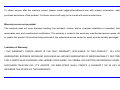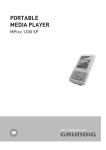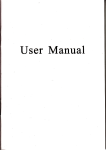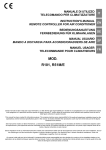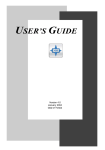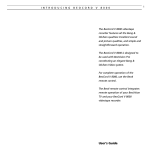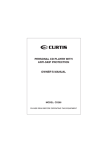Download Emerson EMP513-4 User guide
Transcript
MP3 Music & Video Player User Guide 4 GB EMP513-4 i TABLE OF CONTENTS Notice for USA ................................................................................................................................................................................................................................... 1 Introduction ....................................................................................................................................................................................................................................... 2 Important Safety Precautions........................................................................................................................................................................................................... 3 Features ............................................................................................................................................................................................................................................. 4 Location of Controls ......................................................................................................................................................................................................................... 5 Connecting with the Computer ........................................................................................................................................................................................................ 6 System requirements...................................................................................................................................................................................................................... 6 Installing the driver for windows 98SE ............................................................................................................................................................................................ 6 Connecting the player to a computer.............................................................................................................................................................................................. 7 Loading files to the player .................................................................................................................................................................................................................. 7 Disconnecting the USB cable ......................................................................................................................................................................................................... 8 Charging the battery ....................................................................................................................................................................................................................... 9 Basic Operation............................................................................................................................................................................................................................... 10 Turning on/off the player ............................................................................................................................................................................................................... 10 Adjusting the volume .................................................................................................................................................................................................................... 10 Resetting the player...................................................................................................................................................................................................................... 10 Selecting main menu or mode ...................................................................................................................................................................................................... 10 Listening to Music........................................................................................................................................................................................................................... 12 Turning on and playing ................................................................................................................................................................................................................. 12 Display ......................................................................................................................................................................................................................................... 12 Pausing playback ......................................................................................................................................................................................................................... 13 ii Skipping tracks ............................................................................................................................................................................................................................. 13 Searching backward or forward within a track .............................................................................................................................................................................. 13 Using the music menu .................................................................................................................................................................................................................. 14 Displaying lyric synchronously...................................................................................................................................................................................................... 17 Voice Recording and Playing ............................................................................................................................................................................................................ 18 Recording the voice ..................................................................................................................................................................................................................... 18 Listening to the recordings............................................................................................................................................................................................................ 19 Setting the recording quality ......................................................................................................................................................................................................... 19 Viewing Pictures.............................................................................................................................................................................................................................. 20 Using the picture menu ................................................................................................................................................................................................................ 20 Watching Video .............................................................................................................................................................................................................................. 21 Pausing playback ......................................................................................................................................................................................................................... 21 Skipping video files....................................................................................................................................................................................................................... 21 Searching backward or forward .................................................................................................................................................................................................... 21 Deleting Files ................................................................................................................................................................................................................................... 22 Reading E-book ............................................................................................................................................................................................................................... 23 Moving to previous/next line ....................................................................................................................................................................................................... 23 Moving to previous/next page ...................................................................................................................................................................................................... 23 Settings ............................................................................................................................................................................................................................................ 24 Navigating the settings menu ....................................................................................................................................................................................................... 24 Setting time .................................................................................................................................................................................................................................. 25 Setting power ............................................................................................................................................................................................................................... 25 Setting language .......................................................................................................................................................................................................................... 26 iii Setting display ............................................................................................................................................................................................................................. 27 System tools ............................................................................................................................................................................................................................... 27 Hold time ..................................................................................................................................................................................................................................... 28 Converting Video to MTV Format................................................................................................................................................................................................... 28 Troubleshooting .............................................................................................................................................................................................................................. 29 Specifications .................................................................................................................................................................................................................................. 30 Warranty........................................................................................................................................................................................................................................... 31 32 iv Notice for USA - "Warning: Changes or modifications to this unit not expressly approved by the party responsible for compliance could void the user's authority to operate the equipment." - "NOTE: This equipment has been tested and found to comply with the limits for a Class B digital device, pursuant to Part 15 of the FCC Rules. These limits are designed to provide reasonable protection against harmful interference in a residential installation. This equipment generates, uses and can radiate radio frequency energy and, if not installed and used in accordance with the instructions, may cause harmful interference to radio communications. However, there is no guarantee that interference will not occur in a particular installation. If this equipment does cause harmful interference to radio or television reception, which can be determined by turning the equipment off and on, the user is encouraged to try to correct the interference by one or more of the following measures: Reorient or relocate the receiving antenna. Increase the separation between the equipment and receiver. Connect the equipment into an outlet on a circuit different from that to which the receiver is connected. Consult the dealer or an experienced radio/TV technician for help. " 1 Introduction Congratulations on purchasing the Emerson mp3 Music & Video Player. Before using the player, read this manual thoroughly and keep it for future reference. This manual contains important safety information and correct operation instructions. Read the manual carefully before you use the player in order to avoid any confusion. Copyright Information Trademarks and trade names used in this instruction manual are owned by their respective companies or organizations. Unauthorized duplication of any recordings whether downloaded from the internet or made from audio CDs is a violation of copyright laws and international treaties. The making of unauthorized copies of copy-protected material, may be an infringement of copyrights and constitute a criminal offence. This equipment should not be used for such purposes. 2 Important Safety Precautions Always follow these basic safety precautions when using your player. This will reduce the risk of product damage and personal injury. Do not disassemble, repair or modify the player by yourself. Refer servicing to qualified personnel. This device contains a built- in battery, do not dispose of in fire. In the event that the battery is leaking, do not handle the device with your bare hands. Contact the service center for help since the liquid may remain in the player. If your body or clothes had contact with the battery liquid, wash it off thoroughly with water. Also, if some liquid gets into your eyes, do not rub your eyes but immediately wash them with clean water, and consult a doctor. Keep the player away from direct sunlight and any direct heat source. Do not expose the unit to rain or moisture. Do not use the player in dry environments to avoid static. Never apply heavy impact on the player, or place it on a magnet. Route the USB cable so that people and pets are not likely to trip over it. Disconnect the USB cable from the computer when you do not use the player for a long time. Clean only with a dry cloth. Make sure the player is turned off before cleaning. Do not use a liquid cleanser. Be sure to back up your files. We will not be liable for the loss of data due to improper operation, repair or other causes. Precautions in using the earphones Do not use the earphones while driving an automobile or riding a bicycle. It is dangerous, and against the law. To avoid an accident, do not turn up the volume of the earphones too high while walking. It is not recommended that you use the earphones at a high volume for an extended time, as this may cause hearing damage. 3 Features 4 GB Memory 1.8 inch CSTN color LCD (65K color, 128x160 pixel) Built-in rechargeable Li-polymer battery USB 2.0 high speed transmission Supports playback of MP3, WMA music files Supports multiple equalizer (EQ) and 3D sound effects Supports multiple playback mode: section repeat, file repeat, folder repeat and random Supports the basic information of titles, artists and albums of music files(ID3 tag) or lyrics synchronization show while music is playing Supports browse of JPG and BMP picture files Supports converted MTV video format (file transformation tool included) Supports browse of e-book in TXT format Supports Voice recording via the built-in microphone Multiple language user interface 4 Location of Controls 1. 2. MIC - Microphone for voice recording - Power on/off; Record; Stop playback/recording. 3. Screen - Screen Display Area 4. - Start/Pause playback; Enter main menu; Confirm selection in the main menu 5 - Next track; Fast forward search; Navigate right; Confirm and enter next screen. 6. - Decrease volume; Navigate downwards; Next picture/line 7. - Increase volume; Navigate upwards; Previous picture/line 8. 9. - Previous track; Fast backward; Navigate left; Return to previous screen FUNC - Open or exit the sub-menu 10. RESET - Press the RESET button with a metal pin if a malfunction occurs. 11. USB port - Connect to the computer with the supplied USB cable. 12. Earphone jack - Connect with the supplied earphone. 5 Connecting to a computer System requirements You computer system must meet the following specifications: Pentium 200MHz or above Microsoft Windows 98SE/2000/ME/XP/Vista 120MB of available hard disk space USB port supported CD-ROM drive Installing the drive for windows 98 SE If your computer is running Windows ME/2000/XP/Vista, DO NOT INSTALL THIS DRIVER. If your computer is running Windows 98 SE, you must install the driver provided on the CD before connecting the player to your computer. 1. 2. 3. 4. Insert the installation CD into the CD-ROM driver. Click on "Support". Execute the “ USB Disk Win98 Driver Version xxx.exe” file in the CD and follow the instructions in the window to complete the installation. Restart the computer . Note: Make sure the player is disconnected from the computer when installing the drive. 6 Connecting the player to a computer Files can be transferred directly into the player using the USB data cable. Make sure your computer is powered on. Below is the procedure of connecting the player to a computer: 1. Plug the larger USB connector of the USB cable into the USB port on the computer. 2. Plug the other end (small) of the USB cable to the player. 3. The computer system detects “New hardware” and starts to install the driver automatically. Wait for the system to finish the installation. When it has finished, “Emerson MP3” will be created in “My Computer”. Transfer music and pictures To download files such as music, pictures, or text from your computer, perform the following steps: 1. Open Windows Explorer or My Computer, and locate “Emerson MP3” 2. Select the files on your computer and simply move it into “Emerson MP3” in the usual way (drag-and-drop, copy-and-paste). After copying is completed, the data will be available on the MP3 player. Note: Please do not disconnect the USB cable during loading, it may cause malfunction of the player and the files. We recommend using Windows Media Player to organize and transfer music and pictures to your player. For more information regarding Windows Media Player, please refer to the Quick Start Guide. 7 Disconnecting the USB cable After completing the file transfer, please disconnect the USB cable the following way: 1 Double click the green arrow “Safely Remove Hardware” in the taskbar on the bottom right of the window. 2 Select “USB Device” and click “Stop”. 3 When the “Stop a Hardware device” appears, click “OK” to disconnect the USB mass storage device, and unplug the player safely. 8 Charging the battery The battery of the player charges automatically when the player is connected to the computer. Note: The computer must be turned on. The battery of the player is 80-percent charged in about two hours, and fully charged in about four hours. If you charge the player while loading files, it may take longer. Indicates that the battery is full. Indicates low battery, and the player should be recharged as soon as possible. Important: y Fully charge the player before using it for the first time. y Charge the player right away when the “Low battery” message is displayed. y Do not over charge or discharge the player. Over charging or discharging will shorten the battery life. y The battery could be over discharged if the player is not used for a long time (over three months). To avoid over discharge, fully charge the player every two or three months and always keep the voltage of the battery above 50%. 9 Basic Operation Turning on/off To turn on the player on or off, press and hold the [ ] button for 3 seconds. Adjusting the volume Press the [ ] button to inctease the volume. Press the [ ] button to decrease the volume. Resetting the player If a malfunction of the player occurs, take a metal pin, e.g. the end of a paper clip, and press it into the RESET hole to re-initialize the system of your player. Selecting main menu or mode To access the Main Menu, press and hold the [ ] button. Use the [ ] or [ confirm your selection. All available options are listed in the Menu table (next page). 10 ] button to select an item and press the [ ] button to Music Music playback & music settings Voice Voice recording and playback Photo Photo playback and photo settings Movie Voice playback Delete Delete files Settings Time Adjust Time zone Power Auto off:15 minutes | 30 minutes | 60 minutes | 90 minutes | 120 minutes | Disable Always on: Yes | No Language English | German | Italian | Spanish | French | Dutch | Portuguese Display Backlight: 15 seconds | 30 seconds | 1 minute | Always on Record Quality: Long time | Mormal quality | High quality Sys Tools Delete Format: Quick | Complete Reset: Yes | No About Delete All: Yes | No Hold Time E-Book 10 Seconds | 30 Seconds | 1 Minute | 3 Minutes | 5 Minutes | Off E-Book view 11 Listening to Music - Refer to the Quick Start Guide for information regarding Windows Media Player Turning on and playing 1. Make sure that the battery is charged, and that your earphones are properly connected. 2. Press and hold the [ ] button to turn on the player. The DISPLAY lights up and the MP3 player enters the Main menu with the Music option selected by default. 3. Press the [ ] button to enter the Music mode. 4. Press the [ ] button to start playing the music. Display 1. Play mode indicator 9. 2. Volume level 10. 3. Playing file name / ID3 tag / Lyrics 11. Current EQ indicator 4. Spectrum display 12. Current track / Total track number 5. Bit rate 13. Current mode 6. Sampling frequency 14. Play/Pause/Stop/Fast forward/Rewind 7. Elapsed time of the track 15. Total time of the track 8. Key locked indictor 12 Remaining battery power indicator 1 2 8 9 File format 3 4 10 11 12 5 6 7 13 14 15 Pausing playback While a song is playing, press the [ ] button to pause the playback. To resume the playback, press the [ ] button once again. Skipping tracks Press the [ ] button to skip to the previous track. Press the [ ] button to skip to the next track. Searching backward or forward within a track Press and hold the [ ] button to search backward within a track. Press and hold the [ ] button to search forward within a track. Once you release the pressed button, the file will be played back from the searched point. 13 Using the music menu The music menu allows you to manage all factors of listening, such as repeating tracks, selecting equalizers, and so on. Note: To exit the menu, press the [ FUNC] or [ ] button. To set play mode The play mode setting enables you to select a play mode to enjoy the music in a desired order. 1. Press the [FUNC] button while listening to the music. The music menu appears on the screen. 2. Press the [ ] button to select Repeat, and press the [ ] or [ ] button. The play mode menu appears on the screen. 3. Press the [ ] or [ ] button to select the desired mode as below and press the [ to confirm and return to the previous screen. 14 No Repeat: Play all saved music files in order once. Repeat One: Play the current or selected file repeatedly. Repeat All: Play all the music files in order repeatedly. Random All: Play all the files in random once. Folder Normal: Play all the files in the current folder in order once. Folder Repeat: Play all the files in the current folder repeatedly. Folder Random: Play all the files in the current folder in random. ] button To set the equalizer The equalizer setting enables you to select an equalizer from the six preset equalizer settings to suit the type of audio output or customize your personal equalizer effect. 1 Press the [FUNC ] button while listening to music. The music menu appears on the screen. 2 Use the [ ] or [ ] button to select Equalizer, and press the [ ] button. The equalizer menu appears on the screen. 3 Use the [ ] or [ and Bass. Press the [ ] button to select the desired equalizer from Normal, Pop, Rock, Classic, Jazz ] button to confirm and return to the previous screen. To customize the EQ, select Custom EQ, and press the [ ] button. The Custom EQ menu appears on the screen. Press the [ ] or [ ] button to navigate between value bars. When navigating to a value bar, press the [ Use the [ ] or [ ] button to select it. The blue arrow becomes red. ] button to adjust the value and press the [ ] button to confirm. After completing the setting, press the [FUNC ] button to exit. 15 To set 3D effect 1 Press the [FUNC ] button while listening to music. The music menu appears on the screen. 2 Use the [ ] or [ ] button to select 3D, and press the [ ] or [ ] button to select On or Off. Press the [ ] button. The 3D menu appears on the screen. 3 Use the [ ] button to confirm and return to the previous screen. To set play rate 1. Press the [FUNC ] button while listening to music. The music menu appears on the screen. 2. Use the [ ] or [ ] button to select Play Rate, and press the [ ] button. The play rate menu appears on the screen. 3. Use the [ Press the [ 16 ] or [ ] button to select a play rate from 1.00X, 1.14X, 1.33X, 0.67X and 0.80X . ] button to confirm and return to the previous screen. To navigate music files 1. Press the [FUNC ] button while listening to music. The music menu appears on the screen 2. Use the [ ] or [ ] button to select File, and press the [ ] button. The music file list appears on the screen. 3. Use the [ ] or [ ] button to select a folder or file and press the [ ] button to open the folder or play the slelected file. Displaying lyric synchronously This player supports lyrics display while playing the music. Only the lyrics in LRC format can be displayed. To add lyrics to the music, perform the following steps: 1. Choose an MP3/WMA file, for example “love music. Mp3”. 2. Download the corresponding lyrics with extension “.lrc” from the Internet. 3. Rename the lyrics file. Make sure that the lyrics file name is the same as themusic file name. For example “love music.lrc” 4. Copy both files into the same folder on the player. 5. Start playback of the music file. The lyrics will be displayed on the screen synchronously while the music is being played. 17 Voice Recording and Playing In Voice mode, you can activate the voice recording with integrated microphone and play back the recorded files. Recording the voice 1 .Press and hold the [ 2. Use the [ ] or [ ] button to open the main menu. ] button to select Voice and press the [ ] button. The voice playback menu appears and is in stop mode. 3. In STOP mode, press the [ ] button to srart recording. To pause the recording, press the [ To resume the recording, press the [ ]button . ] button again. 4. To complete recording or exit the recording mode. press the [ ] button. The player will go to the Voice playback interface. The recorded voice files are saved in the MICIN.DIR folder of the MP3 player as WAV files (format MIC000001.WAV, MIC000002.WAV). 5. Press the [ ] button to start playing the recorded files or press and hold the [ ] button to exit the voice mode. Note: Voice recording is automatically stopped when the memory of the player is full or the battery power is no longer suficient. Data that has been already recorded is automatically saved. 18 Listening to the recordings All recordings can be played in the voice mode. 1. Press and hold the [ 2. Use the [ ] or [ ] button to open the main menu. ] button to select Voice and press the [ ] button. The screen displays the voice mode and will be in stop mode. 3. Press the [ ] button to play the recording files. File selected, file searched, and playback function in the Voice mode correspond to the functions in the Music mode. Setting the recording quality Before starting the reording, you can set the recording quality. 1. Press and hold the [ 2. Use the [ ] or [ ] button to open the main menu. ] button to select Settings and press the [ ] button. The Settings menu appears. 3. Use the [ ] or [ ] button to select Record and press the [ again to open the Quality sub-menu. 4. Use the [ ] or [ ] button to select a reocrding quality from Long Time, Normal Quality and High Quality, and press the [ ] button to confirm and return to the previous screen. ] button. Press the [ ] button 19 Viewing Pictures This player supports the playback of pictures in formats of JPG and BMP. 1. Press and hold the [ 2. Use the [ ] or [ ] button to enter the main menu. ] button to select Photo and press the [ ] button. The picture list appears on the screen. 3. Use the [ ] or [ ] button to select the folder of picture and press the [ ] button to open the folder or view pictures. The pictures on the player will start a slide show from the selected picture. Note: To return to the previous screen, press the [ ] button. Using the picture menu The picture menu allows you to select a manner to view your pictures. To watch a slide show 1. Press the [FUNC ] button while viewing the pictures. The picture menu appear on the screen. 2. Use the [ ] or [ ] button to select Slide Show, and press the [ ] button. A slide show of all the pictures on your player will begin. To manually view your pictures 1. Press the [FUNC ] button while playing the pictures. The picture menu appear on the screen. 2. Use the [ ] or [ ] button to select Manual Scan, and press the [ 3. Use the [ ] or [ ] button to select previous or next picture manually. 20 ] button. Watching Videos This player supports the playback of videos in MTV format. 1. Press and hold the [ 2. Use the [ ] or [ ] button to enter the main menu. ] button to select Movie and press the [ ] button. The video list appears on the screen. 3. Use the [ ] or [ ] button to select a folder or video and press the [ ] button to open the folder or play the selected video. Note: To return to the previous screen, press the [ Pausing playback While a video is playing, prss the [ ] or [ ]button. ] button to pause the playback. To resume the playback. press the [ Press the [ ] button to skip to the next video file. Press the [ ] button to skip to the previous video file. ] button once again. Searching backward or forward Press and hold the [ ] or [ ] button to search backward or forward within a video file. Release the button when you are at the desired position. The file will be played back from the searched point. 21 Deleting Files In the Delete mode, you can delete the files and folders stored on your player without a computer. 1. Press and hold the [ 2. Use the [ 3. Press the [ 4. To delete a file, select the file and press the [ 5. Use the [ ] or [ ] or [ ] or [ ] button to enter the main menu. ] button to select Delete and press the [ ] button to navigate between files or folder. ] or [FUNC] button. The Delete menu appears on the screen. ] button to select Yes (continue delete) or No (cancel delete), and press the [ button to start deleting the files or exit without deleting. Note: To return to the previous screen, press the [ 22 ] button. The file list appears on the screen. ] button. ] Reading E-book This player only supports the playback of files in TXT format. Other formats must be saved as TXT format before transfer. 1. Press and hold the [ 2. Use the [ ] or [ ] button to enter the main menu. ] button to select E-BOOK and press the [ ] button. The E-book list appears on the screen. 3. Use the [ ] or [ ] button to select a folder or file and press the [ ] button to open the folder or view the selected file. Note: To return to the previous screen, press the [ ] button. Moving to previous/next line Press the [ ] button to move to the previous line while reading the text. Press the [ ] button to move to the next line while reading the text. Moving to previous/next page Press the [ ] button to move to the next page while viewing the text. Press the [ ] button to move to the previous page while viewing the text. Note: To return to the E-book list, press the [ ] button. 23 Settings The unit settings can be customized by accessing the Settings Menu. The Settings Menu consists of several items where various functions can be selected concerning time, power, language, display, recording, system, etc. Navigating the settings menu This section describes how to access and change various features through the MP3 player settings menu. 1. Press and hold the [ 2. Select Settings using the [ 3. To select a submenu, press the [ ] or [ 4. To enter a submenu, press the [ ] button. 5. To save an option, press the [ 6. To return to the previous directory, press the [ 24 ] button to open the main menu. ] or [ ] button and press the [ ] or [ ] button. The Settings menu appears. ] button. ] button to select the option and press the [ ] button. ] button. Setting time Adjust: To change the current time. Press the [ Press the [ Press the [ ] or [ ] button to change the setting value. ] or [ ] button to navigate between setting options. ] button to confirm the setting and exit. Time Zone: To change the time zone. Press the [ Press the [ ] or [ ] button to change the time zone. ] button to confirm the setting and exit. Setting power Auto off: To set the auto off time. The available options include: 15 minutes, 30 minutes, 60 minutes, 90 minutes, 120 minutes and Disable. Always on Yes: The player will be always on while playing. No: The player will turn off automatically if no button is pressed for the set time. 25 Setting language To select a desired menu language. Setting display Backlight: To set the LCD off time. The backlight will be off after the set time if no button is pressed. Note: The backlight will never turn off when viewing pictures , reading E-book or watching a video. 26 System tools Delete: To delete a file in the file list. Format: To format the player quickly or completely. After formatting, all the data on the player will be erased. Reset: To restore all settings of the player to factory default settings. About: To check the free memory and firmware version of the player. Delete All: To delete all files in the player. Note: Back up important files in the player before formatting. The erased files cannot be restored. Hold time To specify the key lock time. The keys will be locked after the set time if no button is pressed. If the key lock function is activated, the “Key locked” message will be displayed in the screen when any button is pressed. To deactivate the key lock, press and hold the [ ] button. 27 Converting Video to MTV Format This player supports the playback of videos in MTV format. Other formats (e.g. *.mpg, *.rm, *.rmvb, *.wmv) must be converted to MTV format. The “MTV Video Converter” is supplied on the CD to enable you to convert the other formats to MTV format. 1. Insert the provided CD to the CD-ROM drive of your computer. 4. Click on “ Video Converter” and follow the instructions to download the converter to your desktop. Double click on located on your desktop to open the video converter . . Click on Input Video, and search for videos on your computer. 5. Double click on the video you would like to convert. 6. Click on Advanced Settings, and select 160x128 as the Output Frame Size. 7. Click on Output Video to select the destination for the converted video. You can send 2. 3. it directly to your player by selecting “Emerson MP3 ”, and clicking OK, or the default setting will save the video to the MTV output folder on your computer. To get the best resolution and make your video playable on the player, you must select 160 x 128 or less in the Output Frame Size box (Advanced Setting), and select MTV in the Output Format box. 28 Troubleshooting If you have problems while operating your player, please check the points below before sending it to the service center. Can not power on The battery may be exhausted. Please recharge the battery. Files can not be downloaded Check if the driver is installed correctly in the computer. Check the connection between the player and PC. No sound from the earphones Please ensure the volume is turned up, and the earphones are properly connected. Check if the format of music file is supported by the player. Recording can not be done Check if there is enough memory and battery capacity. Display is in the wrong language Please ensure you selected the correct language from the Settings menu. The buttons do not work The keys may be locked. Press and hold the [ ] button to deactivate the lock function. Press the reset hole with a metal pin to re-initialize the system of the player. 29 Specifications Audio Format MP3/WMA/WAV Size 77 x 40 x 11.5 mm Photo Format JPEG/BMP weight < 35g (without accessories) Video Format MTV Frequency response 20Hz~20KHz MP3 bit Rate 8Kbps–320Kbps Dynamic current ≤ 40mA (Play Mp3, backlight off) WMA bit rate 5Kbps-320Kbps Power of current ≤ 0.30mA S/N rate ≥ 85dB Storage condition Humidity < 90%, Normal temperature Dynamic range ≥80dB Working condition Humidity <85%, -10-40 ºC Distortion <0.2% Power out 2 x1mW (16ohm loaad) Battery 310mAh, up to 10 hours playback for music and 4 hours for video EQ Normal//Rock/Pop/Classic/Jazz/Bbass/Custom EQ Convertable video formats* AVI (*.avi), WMV (*.asf), MPEG (*.mpg), Quick Time (*.mov, *. qt), MPEG2 (*. vob), Real Media (*.m, *.mvb, ...), MPEG4, 3GP (*.3gp) * Must be converted to the MTV format using the provided video converter 30 Warranty LIMITED WARRANTY In the unlikely event that this product is defective, or does not perform properly, you may within ninety (90) days from your original date of purchase return it to the authorized service center for repair or exchange. TO OBTAIN WARRANTY SERVICE: - Provide proof of the date of purchase within the package (Dated bill of sale) - Prepay all shipping costs to the authorized service center, and remember to insure your return. - Include a return shipping address (no P.O. Boxes), a telephone contact number, and the defective unit within the package. - Describe the defect or reason you are returning the product. Your product will be repaired or replaced, at our option, for the same or similar model of equal value if examination by the service center determines this product is defective. Products received damaged, as a result of shipping will require you to file a claim with the carrier. 31 The shipping address of the authorized service center is: Southern Telecom Inc. ATTENTION: Returns Department 14-C 53rd Street Brooklyn, NY 11232 Should you have any questions or problems concerning this product, please contact our customer service department at: 1-877-768-8483 Mon – Fri: 9AM – 5PM (EST) or via e-mail at [email protected] 32 To obtain service after the warranty period, please e-mail [email protected] with product information, date of purchase and nature of the problem. Customer service will reply to the e-mail with service instructions. Warranty service not provided: This warranty does not cover damage resulting from accident, misuse, abuse, improper installation or operation, lack of reasonable care, and unauthorized modification. This warranty is voided in the event any unauthorized person opens, alters or repairs this product. All products being returned to the authorized service center for repair must be suitably packaged. Limitation of Warranty: • THE WARRANTY STATED ABOVE IS THE ONLY WARRANTY APPLICABLE TO THIS PRODUCT. ALL OTHER WARRANTIES, EXPRESS OR IMPLIED (INCLUDING ALL IMPLIED WARRANTIES OF MERCHANTABILITY OR FITNESS FOR A PARTICULAR PURPOSE) ARE HEREBY DISCLAIMED. NO VERBAL OR WRITTEN INFORMATION GIVEN BY SOUTHERN TELECOM INC. IT’S AGENTS, OR EMPLOYEES SHALL CREATE A GUARANTY OR IN ANY WAY INCREASE THE SCOPE OF THIS WARRANTY. 33 • REPAIR OR REPLACEMENT AS PROVIDED UNDER THIS WARRANTY IS THE EXCLUSIVE REMEDY OF THE CONSUMER, SOUTHERN TELECOM INC. SHALL NOT BE LIABLE FOR INCIDETAL OR CONSEQUENTIAL DAMAGES RESULTING FROM THE USE OF THIS PRODUCT OR ARISING OUT OF ANY BREACH OF ANY EXPRESS OR IMPLIED WARRANTY ON THIS PRODUCT. THIS DISCLAIMER OF WARRANTIES AND LIMITED WARRANTY ARE GOVERNED BY THE LAWS OF THE STATE OF NEW YORK. EXCEPT TO THE EXTENT PROHIBITED BY APPLICABLE LAW, ANY IMPLIED WARRANTY OF MERCHANTABILITY OR FITNESS FOR A PARTICULAR PURPOSE ON THIS PRODUCT IS LIMITED TO THE APPLICABLE WARRANTY PERIOD SET FORTH ABOVE. How state law relates to this warranty: • Some states do not allow the exclusion nor limitation of incidental, consequential damages, or limitations on how long an implied warranty lasts so the above limitations or exclusion may not apply to you. • This warranty gives you specific legal rights, and you also may have other rights that vary from state to state. 34 Manufactured by: AIT Inc. Brooklyn, NY 11232 Emerson and the G-Clef logo are registered trademarks of Emerson Radio Corp. Parsippany, New Jersey USA © 2008 AIT Inc. All rights reserved Microsoft, the Window s logo, and Windows Media are either registered trademarks of Microsoft Corporation in the United States and / or other countries.