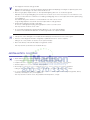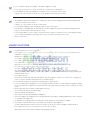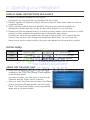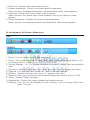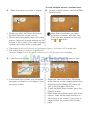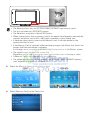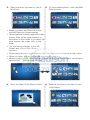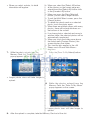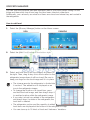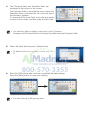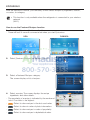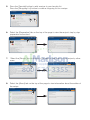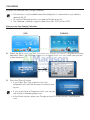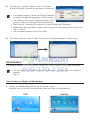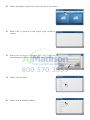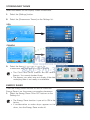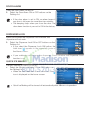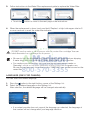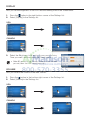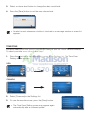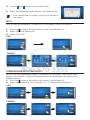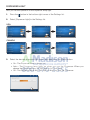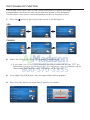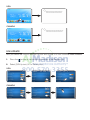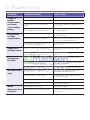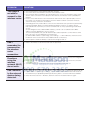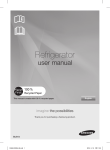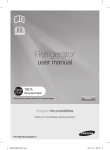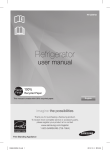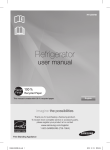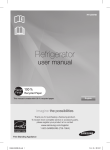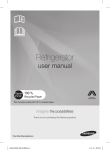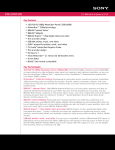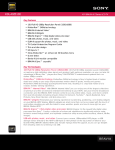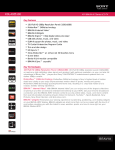Download Samsung RS27FDBTNSR Instruction manual
Transcript
quick start guide English 1. Safety Information Safety information • Before operating the appliance, please read this manual thoroughly and retain it at a safe place near the appliance for your future reference. • Use this appliance only for its intended purpose as described in this instruction manual. This appliance is not intended for use by persons (including children) with reduced physical, sensory or mental capabilities, or lack of experience and knowledge, unless they have been given supervision or instruction concerning use of the appliance by a person responsible for their safety. • Warnings and Important Safety Instructions in this manual do not cover all possible conditions and situations that may occur. It is your responsibility to use common sense, caution, and care when installing, maintaining, and operating your appliance. • Because these following operating instructions cover various models, the characteristics of your refrigerator may differ slightly from those described in this manual and not all warning signs may be applicable. If you have any questions or concerns, contact your nearest service center or find help and information online at www.samsung. com. Important safety symbols and precautions: WARNING CAUTION Hazards or unsafe practices that may result in severe personal injury or death. Hazards or unsafe practices that may result in minor personal injury or property damage. OTHER SYMBOLS USED Do NOT attempt. Do NOT disassemble. Do NOT touch. Follow directions carefully. Unplug the power plug from the wall socket. Make sure the machine is grounded to prevent electric shock. Call the contact center for help. Note. These warning signs are here to prevent injury to you and others. Please follow them carefully. After reading this section, keep it in a safe place for future reference. CRITICAL TRANSPORTATION AND SITE WARNINGS • When transporting and installing the appliance,care should be taken to ensure that no parts of the refrigerating circuit are damaged. • R-600a or R-134a is used as a refrigerant. Check the co mpressor label on the rear of the appliance or the rating label inside the refrigerator to see which refrigerant is used for your refrigerator. CRITICAL INSTALLATION WARNINGS • Do not install this appliance near a heater, inflammable material. • Do not spray inflammable gas near the refrigerator. -- There is a risk of explosion or fire. • Do not install this appliance in a humid, oily or dusty location, in a location exposed to direct sunlight and water (rain drops). -- Exposure can cause insulation to deteriorate. Deteriorated insulation on electrical parts may cause electric shock or fire. • Do not place this refrigerator in direct sunlight or expose to the heat from stoves, room heaters or other appliances. • Do not plug several appliances into the same multiple power board. The refrigerator should always be plugged into its own individual electrical outlet which has a voltage rating that matched the rating plate. -- This provides the best performance and also prevents overloading house wiring circuits, which could cause a fire hazard from overheated wires. • If the wall socket is loose, do not insert the power plug. -- There is a risk of electric shock or fire. • Do not use a cord that shows cracks or abrasion damage along its length or at either end. • Do not bend the power cord excessively or place heavy articles on it. • Do not use aerosols near the refrigerator. -- Aerosols used near the refrigerator may cause an explosion or fire. • Do not install this appliance in a location where gas may leak. -- This may result in an electric shock or fire. • We strongly recommend you use a qualified technician or service company to install or service the refrigerator. -- Failing to do so may result in an electric shock, fire, explosion, problems with the product, or injury. • This refrigerator must be properly installed and located in accordance with the manual before it is used. • Connect the power plug in proper position with the cord hanging down. -- If you connect the power plug upside down, wire can get cut off and a cause fire or an electric shock. • Make sure that the power plug is not squashed or damaged by the back of the refrigerator. • When moving the refrigerator, be careful not to roll over or damage the power cord. -- This constitutes a fire hazard. • The appliance must be positioned so that the plug is accessible after installation. • The refrigerator must be safely grounded. -- Always make sure that you have grounded the refrigerator before attempting to investigate or repair any part of the appliance. Power leakages can cause severe electric shock. • Never use gas pipes, telephone lines, or other potential lightning attractors as an electrical ground. -- Improper use of the grounding plug can result in a risk of electric shock. If it is necessary to use an extension cord, use only a 3-wire extension cord that has a 3-blade grounding plug and a 3-slot receptacle that will accept the plug on the appliance. The marked rating of the extension cord should be AC 115-120 V, 10 A, or more. If a grounding adapter is used, make sure the receptacle box is fully grounded. • Plug the power plug into the wall socket firmly. Do not use a damaged power plug, damaged power cord or loose wall socket. -- This may result in an electric shock or fire. • Do not modify the refrigerator. Unauthorized modifications can cause safety problems. To reverse an unauthorized modification, we will charge the full cost of parts and labor. • If the power cord is damaged, have it replaced immediately by the manufacturer or its service agent. • The fuse on the refrigerator must be changed by a qualified technician or service company. -- Failing to do so may result in an electric shock or personal injury. • Never stare directly at the UV LED lamp for long periods of time. -- This may result in eye strain due to the ultraviolet rays. INSTALLATION CAUTIONS • Allow sufficient space around the refrigerator and install it on a flat surface. -- If your refrigerator is not level, the internal cooling system may not work correctly. • Keep the ventilation space in the appliance enclosure or mounting structure clear of obstructions. • Allow the appliance to stand for 2 hours after installation. • We strongly recommend you use a qualified technician or service company to install the refrigerator. -- Failing to do so may result in an electric shock, fire, explosion, problems with the product, or injury. • Do not stand on top of the appliance or place objects (such as laundry, lighted candles, lighted cigarettes, dishes, chemicals, metal objects, etc.) on the appliance. -- This may result in an electric shock, fire, problems with the product, or injury. CRITICAL USAGE WARNINGS • Do not insert the power plug with wet hands. -- This may result in an electric shock. • Do not store articles on the top of the appliance. -- When you open or close the door, the articles may fall and cause a personal injury and/or material damage. • Do not put items filled with water on the refrigerator. -- If spilled, there is a risk of fire or electric shock. • Do not let children hang on the door. Serious injury can occur. • Do not leave the doors of the refrigerator open while the refrigerator is unattended and do not let children enter inside the refrigerator. • Do not allow babies or children go inside the drawer. -- It can cause death from suffocation by entrapment or personal injury. • Do not sit on the Freezer door. -- The door may be broken and cause a personal injury. • If you removed the divider from the drawer to clean it or to perform some other action, you must reinstall the drawer divider using the provided screws afterwards to prevent children from becoming entrapped. • Children should be supervised to ensure that they do not play with the appliance. -- Keep fingers out of “pinch point” areas. Clearances between the doors and cabinet are necessarily small. Be careful when you open the doors when children are in the area. • Never put fingers or other objects into the dispenser hole, ice chute and ice maker bucket. -- It may cause a personal injury or material damage. • Do not insert hands, feet or metal objects (such as chopsticks, etc.) into the bottom or the back of the refrigerator. -- This may result in an electric shock or injury. -- Any sharp edges may cause a personal injury • Do not store volatile or flammable substances such as benzene, thinner, alcohol, ether or LP gas in the refrigerator. -- The storage of any of such products may cause an explosion. • Do not store low temperature-sensitive pharmaceutical products, scientific materials or other low temperaturesensitive products in the refrigerator. -- Products that require strict temperature controls must not be stored in the refrigerator. • Do not place or use electrical appliance inside the refrigerator, unless they are of a type recommended by the manufacturer. • Do not use a hair dryer to dry the inside of the refrigerator. Do not place a lighted candle in the refrigerator for removing bad odors. -- This may result in an electric shock or fire. • Do not touch the inside walls of the freezer or products stored in the freezer with wet hands. -- This may cause frostbite. • Do not use me chanical devices or any other means to accelerate the defrosting process, other than those recommended by the manufacturer. • Do not damage the refrigerant circuit. • This product is intended only for the storage of food in a domestic environment. • Bottles should be stored tightly together so that they do not fall out. • If you detect a gas leak, avoid any naked flames or potential sources of ignition and air the room in which the appliance is standing for several minutes. • In the event of a gas leak (such as propane gas, LP gas, etc.), ventilate immediately without touching the power plug. Do not touch the appliance or power cord. -- Do not use a ventilating fan. -- A spark may result in an explosion or fire. • Use only the LED Lamps provided by manufacturer or service agent. • Children should be supervised to ensure that they do not play with and/or climb into the appliance. • Do not attempt to repair, disassemble, or modify the appliance yourself. • Do not use any fuse (such as cooper, steel wire, etc.) other than the standard fuse. • If your appliance needs to be repaired or reinstalled, contact your nearest service center. -- Failing to do so may result in an electric shock, fire, problems with the product, or injury. • If the appliance generates a strange noise, a burning or smell or smoke, unplug the power plug immediately and contact your nearest service center. -- Failing to do so may result in an electric or fire hazards. • If you experience difficulty when changing the light, contact service agent. • If the products is equipped with an LED Lamp, do not disassemble the Lamp Cover and LED Lamp by yourself. -- Please contact the nearest Samsung service center. • If any foreign substance such as water or dust enters the mechanical or electrical sections of the refrigerator while you are cleaning it, unplug the power plug and contact your nearest Samsung service center. -- There is a risk of fire. USAGE CAUTIONS • To get best performance from the product : -- Do not place food too close to the vents at the rear of the appliance. This can obstruct free air circulation in the refrigerator compartment. -- Wrap the food up properly or place it in airtight containers before putting it into the refrigerator. -- Do not put food you have just put into the freezer near already frozen food. • Do not place carbonated or fizzy drinks in the freezer compartment. Do not put bottles or glass containers in the freezer. -- When the contents freeze, the glass may break and cause personal injury and property damage. • Do not change or modify the functionality of the refrigerator. -- Changes or modifications may result in a personal injury and/or property damage. Any changes or modifications performed by a 3rd party on this completed appliance are not covered under Samsung warranty service. Samsung is not responsible for any safety problems, injuries, or damage resulting from 3rd party modifi cations. • Do not block air holes. -- If the air holes are blocked, especially with a plastic bag, the refrigerator can be over cooled. If this cooling period lasts too long, the water filter may break and cause water leakage. • Please observe maximum storage times and expiry dates of frozen goods. • If you won’t be using the refrigerator for a very long period of time, (3 weeks or more) empty the refrigerator, unplug it, close the water valve, wipe excess moisture from the inside walls, and leave the doors open to prevent odors and mold. • Fill the water tank and ice cube tray with potable water only. -- Do not fill the tank with tea or a Sports drink. This may damage the refrigerator. • Use only the ice-maker provided with the refrigerator. • The water supply to this refrigerator must only be installed/connected by a suitably qualified person and connected to a potable water supply only. • To operate the ice-maker properly, water pressure of 138~862 kPa (1.4~8.8 kgf/m³) is required. • Do not spray volatile material such as insecticide onto the surface of the appliance. -- As well as being harmful to humans, it may also result in an electric shock, fire or problems with the product. • Do not apply strong shock or excessive force onto the surface of glass. -- Broken glass may result in a personal injury and/or property damage. CLEANING AND MAINTENANCE CAUTIONS • Before cleaning or performing maintenance, unplug the appliance from the wall socket. -- Failing to do so may result in an electric shock or fire. • Do not spray water directly on the inside or outside the refrigerator. -- There is a risk of fire or electric shock. • Do not use or place any substances sensitive to temperature such as inflammable sprays, inflammable objects, dry ice, medicine, or chemicals near the refrigerator. Do not keep volatile or inflammable objects or substances (benzene, thinner, propane gas, etc.) in the refrigerator. -- This refrigerator is for storing food only. -- This may result in a fire or an explosion. • Do not spray cleaning products directly on the display. -- Printed letters on the display may come off. • Remove any foreign matter or dust from the power plug pins using a dry cloth. Do not use a wet or damp cloth when cleaning the plug. -- Otherwise there is a risk of fire or electric shock. • Never put fingers or other objects into the dispenser hole and ice chute. -- This may cause personal injury or material damage. • Unplug the refrigerator before cleaning and performing maintenance. STATE OF CALIFORNIA PROPOSITION 65 WARNINGS: • The California Safe Drinking Water and Toxic Enforcement Act requires the Governor of California to publish a list of substances known to the State of California to cause cancer, birth defects, or other reproductive harm, and requires businesses to warn of potential exposure to such substances. This product contains a chemical known to the State of California to cause cancer, birth defects, or other reproductive harm. This appliance can cause low-level exposure to some of the substances listed, including benzene, formaldehyde, and carbon monoxide. CRITICAL DISPOSAL WARNINGS • DANGER : Risk of child entrapment. Before you throw away your old refrigerator or freezer: -- Take off the doors and door latch. -- Leave the shelves in place so that children cannot easily climb inside. -- Children trapped inside a refrigerator can hurt themselves or suffocate to death. • Please dispose of the packaging material from this product in an environmentally friendly manner. • Ensure that none of the pipes on the back of the appliance are damaged prior to disposal. • R-600a or R-134a is used as a refrigerant. Check the compressor label on the front top of the appliance or the rating label inside the refrigerator to see which refrigerant is used for your refrigerator. When this product contains flammable gas (Refrigerant R-600a), contact your local authorities regarding the safe disposal of this product. Cyclopentane is used as an insulation blowing gas. Consequently, the insulation material in the refrigerator requires special disposal procedures. Please contact your local authorities in regard to the environmentally safe disposal of this product. Ensure that none of the pipes on the back of the appliances are damaged prior to disposal. • When disposing of this product or other refrigerators, remove the door/door seals and door latch so that small children or animals cannot become trapped inside. Leave the shelves in place so that children may not easily climb inside. Children should be supervised to ensure that they do not play with the old refrigerator. • Please dispose of the packaging material for this product in an environmentally friendly manner. • Keep all packaging materials well out of the reach of children, as packaging materials can be dangerous to children. -- If a child places a bag over his or her head, the child could suffocate. ADDITIONAL TIPS FOR PROPER USAGE • In the event of a power failure, call the local office of your Electricity Company and ask how long it is going to last. -- Most power failures that are corrected within an hour or two will not affect your refrigerator temperatures. However, you should minimize the number of door openin gs while the power is off. -- Should the power failure last more than 24 hours, remove all frozen food. • If keys are provided with the refrigerator, the keys should be kept out of the reach of children and not be in the vicinity of the appliance. • The appliance might not operate consistently (possibility of temperature becoming too warm in the refrigerator) when sited for an extended period of time below the cold end of the range of temperature for which the refrigerating appliance is designed. • Do not store food which spoils easily at low temperature, such as bananas, melons. • Your appliance is frost free, which means there is no need to manually defrost your appliance, as this will be carried out automatically. • Temperature rise during defrosting can comply with ISO requirements. But if you want to prevent an undue rise in the temperature of the frozen food while defrosting the appliance, please wrap the frozen food up in several layers of newspaper. • Any increase in temperature of frozen food during defrosting can shorten its storage life. • Do not re-freeze frozen foods that have thawed completely. Saving Energy Tips -- Install the appliance in a cool, dry room with adequate ventilation. Ensure that it is not exposed to direct sunlight and never put it near a direct source of heat (a radiator, for example). -- Never block any vents or grilles on the appliance. -- Allow warm food to cool down before placing it in the appliance. -- Put frozen food in the refrigerator to thaw. You can then use the low temperatures of the frozen products to cool food in the refrigerator. -- Do not keep the door of the appliance open for too long when putting food in or taking food out. The shorter the time the door is open, the less frost build-up you’ll have in the freezer. -- Provide sufficient clearance to the right, left, back, and top when installing for air circulation. This will help reduce power consumption and keep your energy bills lower. 2. The Installation Space Select an installation place • Check the refrigerator’s dimensions in the table below before you begin to install it and confirm it can clear all the doors on its way to the installation location. -- If the refrigerator cannot clear the doors, you cannot install it. (inches) Model RS27FDBTNSR/* Door 90º Open A B C D E 47.6 28.3 82 92.1 85.9 (1209 mm) (720 mm) (2083 mm) (2340 mm) (2182 mm) Door 130º Open (inches) Model RS27FDBTNSR/* A B C D 14.4 44.5 52.5 40.6 (1129 mm) (1333 mm) (1032 mm) (365 mm) Location of Electrical Receptacle F 20.1 46.3 (510 mm) (1176 mm) (inches) Model RS27FDBTNSR/* A 48 (1219 mm) Water Supply Opening (20x20) • Allow sufficient space to the right, left, back and top for air circulation. -- If there is not enough space, it is not possible to install. E B C 27.6 (701 mm) 83.5 Min, 84.3 Max (2121 mm Min, 2141 mm Max) 3. Names and basic functions REMEMBER EACH PART NAME Unit grill Display (Touch Screen) : Displays time, refrigerator temperatures, built in apps, etc. Water/ice supplier (dispenser) : Supplies cold water purified by the purification filter or supplies ice made by the ice-maker. Freezer door Power switch : Switches the refrigerator on or off. Ice storage : Makes and stores ice. Water purification filter Ice outlet (Ice discharge port) Handle Fridge door 4. Operating your Refrigerator DISPLAY PANEL RESTRICTIONS AND ALERTS 1.English is a default language for the Display. Languages not supported are not displayed on the screen. 2.Periodic updates of Weather or News will cause network traffic even when you are not using the Display. 3.When software updates become available, Samsung automatically updates the refrigerator software and then issues an alert which appears on your Display. 4.Please note that the relevant licensor (content provider) retains sole discretion as to what content is made available through the various refrigerator applications. Furthermore, each licensor retains the sole right to remove any such content that the licensor may cease to offer through the refrigerator application. In such case, the licensor may send a written notice to the user with regards to the removal of content. DIGITAL PANEL CPU NEXELL CPU OS Linux 2.6.28 RAM 256MB LCD 8" TFT-LCD(800*480) ROM 512MB NETWORKS IEEE802.11b/g/n USING FOR THE FIRST TIME • When you use the product for the first time after installation, the Time Zone Setting screen appears on the Display Panel. You need to select your time zone to use Google Calendar and the Twitter service correctly. • After you select the time zone and press the [Save] button, the Home Screen appears on the Display Panel. The Time Zone Setting screen may appear again after a software update. HOME SCREEN • The Home screen is the starting point for all functions. In the center of the Home screen, basic refrigerator information such as Time, Date, Weather, Temperature, and Dispenser Selection appears. The indicator icons at the top left of the screen display information about the refrigerator’s status. The Menu icons on the bottom of the screen start various applications or functions. When you select the ( ) on any menu, the screen returns to the Home screen immediately. USA CANADA USA uses the Fahrenheit temperature scale whereas Canada uses the Celsius temperature scale. Indicator Icons (At the left-top of the Screen) 1 2 3 4 5 6 7 8 9 1.Network Signal Strength : 5 Level 5.S/W Update Notice (off - 1 - 2 - 3 - 4) 6.Energy Saver 2.Volume Level : 5 Level (off - 1 - 2 - 3 - 4) 7.Door Alarm 3.Filter Status : 3 Level (blue - pink - red) 8.Quick Ice Making 4.Schedule Alarm 9.Dispenser Lock Date/Time, Freezer/Fridge temperature, Dispenser selection, Current weather (At the center of the Screen), News (At the bottom of the Screen) USA ④ CANADA ② ③ ② ③ ④ ① ① ⑤ ⑤ <Wireless network connected> ② <Wireless network connected> ② ③ ① ① <Wireless network disconnected> <Wireless network disconnected> ③ 1.Date/Time : Indicates the current date and time. 2.Freezer temperature : Displays the current freezer temperature. When you press the freezer temperature, the temperature setting screen appears. 3.Dispenser : Displays the current status of the dispenser. When you press the current status of the dispenser, the ice type selection screen appears. 4.Fridge temperature : Displays the current fridge temperature. When you press the fridge temperature, the temperature setting screen appears. At the bottom of the Screen : Menu Icons USA CANADA 1.Memo : Lets you create, save, or check memos. 2.Photos : Lets you manage stored photos and import photos from external devices such as memory cards or mobile phones and from the Internet. 3.Grocery Manager : Lets you manage food items by location, storage date, and expiration date. 4.Epicurious : Lets you view recipes and create shopping lists for the recipes you select. 5.Calendar : Lets you view the schedule you stored in Google Calendar. 6.AP News : Displays the news from one of 11 categories you select. 7.Pandora : Plays music provided by the Pandora Internet radio service. (Only for USA) 8.Twitter : Displays Twitter messages. 9.WeatherBug : Displays the current weather and weather forecast. 10.Settings : Lets you set the refrigerator’s basic functions such as Energy Saver, Door Alarm, Time, etc. SETTING THE FREEZER / FRIDGE TEMPERATURE The temperature control allows you to set the freezer and the fridge temperatures. Use the following instructions to change and set these temperatures. USA CANADA 1.Select the Freezer/Fridge temperature on the Home screen. • When you store ice cream at a temperature above 4 °F (-16 °C) in the freezer, it may melt. 2.Choose a freezer and/or fridge temperature using the temperature buttons, and then select the [Save] button. USA CANADA • The freezer/fridge can be set to the following temperatures: • Freezer : Fahrenheit : -10 °F ~ 6 °F (Default: -2 °F), Celsius : -23 °C ~ -15 °C (Default : -19 °C) • Fridge : Fahrenheit : 34 °F ~ 46 °F (Default: 38 °F), Celsius : 1 °C ~ 7 °C (Default : 3 °C) Function Icons on the upper right of the Display function screen: : Press to set the dispenser type. (Cubed / Crushed / Water) : Press to go to the Home screen. : Press to display the preview screen. • The freezer or fridge temperature may change depending on how often you open and close the door, the food quantity, the ambient temperature, etc. • Temperatures vary in each food storage section in the freezer and fridge compartments. • If the room temperature becomes unusually warm, it can cause temperatures in the Fridge and Freezer to rise abnormally. If this occurs, the screen will display the “Abnormally High Temperature” pop-up. When the temperatures return to normal, the pop-up will close automatically. If the room temperature returns to normal and the pop-up does not close automatically within a few hours, please contact your nearest repair center. USA CANADA SETTING THE POWER FREEZE / POWER COOL You can use the Power Freeze and Power Cool functions to lower the temperature of the freezer and fridge compartments quickly. To use the Power Freeze or Power Cool function, follow these steps: 1.Touch the Freezer/Fridge temperature on the Home screen. USA CANADA 2.Select the Power Freezer ( ) and/or Power Cool ( ) button(s), and then Press the [Save] button. USA CANADA • To cancel the Power Freeze and the Power Cool, select a Temperature Setting button. • Energy consumption increases during Power Freeze and/or Power Cool usage. • If you select the question icon ( ), the function description screen pops up. Press the [OK] button on the popup screen to re-display the Temperature Display Screen. • When you turn on Power Freeze/Power Cool, the refrigerator’s compressor speeds up and is louder than during normal operation. • Power Freeze will turn off automatically after a certain period of time, and the freezer temperature will return to its previous setting. • Power Cool will turn off automatically after a certain period of time, and the fridge temperature will return to its previous setting. SETTING THE DISPENSER You can select the ice type and water. 1.Touch Dispenser Status on the Home screen. The Dispenser pop-up appears. USA CANADA 2.Touch the desired dispenser type, and then press the [Close] button. USA CANADA DOOR OPEN ALARM If the fridge / freezer door remains open more than 2 minutes, a warning window pops up accompanied by alarm sounds. The alarm repeats every minute and only stops when you close both doors. If you set Door Alarm to OFF in the Settings menu, the alarm does not operate. USA CANADA MEMO You can use the Memo function to leave a memo for yourself or someone else. How to leave a new memo. 1.Select the [Memo] button on the Home screen. USA 2.Select the [New] button. CANADA 3.Select the memo tools you want by touching the tool buttons above the memo entry area. The tools are described below. • • • • • : Select to input a memo in pen mode. Use your finger or a smooth-tipped stylus. : Select to input a memo in keyboard mode. : Select to erase a memo. : Select pen or erase thickness. : Select pen color. • You can save up to 80 memos. • To use the Keyboard, press the Keyboard icon, and then touch where you want the memo to begin. The keyboard pops up on the Display. The number of characters you can input with the Keyboard is limited to the number of characters that will fit in the memo entry area. 4.Press the [Save] button after you have completed your memo. •If you want to display the memo on the Home screen, select the [Attach to Home Screen] button, and then select the [Save] button. See below. USA CANADA • You can “put away” the memo being displayed on the Home screen by pressing the [Detach from Home Screen] button or hide it temporarily by pressing the [Hide] button. USA CANADA How to display memos. 1. Select the Memo button on the Home screen. USA CANADA To view multiple memos, continue here. 2. Select the memo you want to display. • When you select the [Select All] button, the Multi Selection screen shows. • When there are multiple pages with many memos, there will be page number on the bottom of the screen. If you select a page number, the screen shifts to that page. 2. To view multiple memos, press the [Multi Select] button. Multi-Select mode lets you select a number of memos and then view them one after another by pressing the or buttons. • The memo(s) being displayed on the Home screen is indicated with the red tack. • The written memos appear as thumbnails. You can change the order of the written memos by dragging and dropping. 3. View the saved memo. 3. Select the memos you want to view. • In the Detail View screen, you can delete • When you select the [Select All] button, the memo or attach it to or detach it from all the memos on the current page will be the Home screen. selected and the [Select All] button will shift to the [Unselect All] button. • To exit the Multi Select screen, press the [Cancel] button. • When there are multiple pages with many memos, there will be page numbers on the bottom of the screen. If you press a page number, the screen shifts to that page. 4. Select the [View Selected] button. 5. Check the saved memo by using the and buttons. Each time you press the or button, the next memo in sequence appears. • In the Detail View screen, you can delete a memo or attach it to or detach it from the Home screen. PHOTOS You can upload photos from a Memory card, a DLNA device, or Picasa Web Album into My Album on your refrigerator. How to Copy Photos from a Memory Card to My Album 1. Pull out the cover over the card slot and move it to the side. 2. Insert the memory card (SD/SDHC/MMC/HS MMC) with saved images into the card slot. The “A SD/MMC card is connected” message appears on the screen. • • • • • • • • • The Memory slot is only for SD/SDHC/MMC/HS MMC type memory cards. The slot can read only JPEG(JPG) images. The Panel has a capacity of about 300 photos. When saving photos from a memory card to the panel, the refrigerator automatically changes the photo size to 800 x 480 pixels, regardless of the original size. If there are many photos saved on the Memory card, it will take awhile for the preview function to load. If the Memory Card is removed while transferring images, My Album only shows the images that have transferred completely. If no images have completely transferred, the Display returns to the Photos screen. The saved images are fit to the screen size. Depending on the size of an image, there may be black bars on the top or sides. A Memory Card is not supplied with the refrigerator. The refrigerator may not be able to read your SD/SDHC/MMC/HS MMC memory card, depending on the type of card it is. 3. Select the [Photos] button on the Home screen. USA 4. Select [Memory Card] on the Photos list. CANADA 5. Select the photo you want to save to My Album. 5. To store multiple photos, press the [Multi Select] button. • When you select the [Select All] button, the Multi Selection screen appears. • When there are multiple pages with many photos, there will be page numbers on the bottom of the screen. If you select the page number, the screen shifts to that page. • This function also applies to the <All Share> and <Picasa Web Album> functions. • When there are folders in the Memory Card, the folder icons will appear on the screen. • When you select a folder, you will see the photos stored in it. • When you are in a sub-folder, you can move up to the folder that contains sub-folder by selecting the “..” icon on the sub-folder. 6. Press the [Save To My Album] button. 6. Select all the photos you want to save to My Album. • When you select a photo, its detail information will appear. • When you select the [Select All] button, all the photos on the current page are selected and the [Select All] button shifts to the [Unselect All] button. • When you press the [View Selected] button, you will see its larger version. • To exit the Multi Select screen, press the [Cancel] button. • To delete the check mark on a selected photo, touch the photo again. • When there are multiple pages with many photos, there will be page numbers on the bottom of the screen. • If you have photos selected and move to another folder, the selected photos will be automatically unselected. • When you touch the folder name above the thumb-nails (Preview Photos), the screen displays that folder. • This function also applies to the <All Share> and <Picasa Web Album> functions. 7. While the photo uploads from the 7. Press the [Save To My Album] button. Memory Card, the “Save To My Album” popup appears on the screen. • Larger photo sizes will take longer to upload. 8. While the photos upload from the Memory Card, the “Save To My Album” popup appears on the screen. • Larger photo sizes will take longer to upload. 9. After the upload is complete, take the Memory Card out of the slot. GROCERY MANAGER You can save the purchase date and expiration date of your food before storing it in the fridge and then easily check how long food has been stored at a later time. Additionally, you can easily see what food items are stored and where they are located in the refrigerator. How to add food 1. Select the [Grocery Manager] button on the Home screen. USA CANADA 2. Select the [Add Food] button at the bottom right. [No food is stored] [Food is stored] 3. Select and hold one of the food images displayed on the right. Then, drag & drop it into the location on the refrigerator image where it will be stored. Be sure to keep your finger on the food image until it is in place. • The storage area for the refrigerator is divided into 4 sections. The added food is displayed as an icon in the refrigerator image. • To change the location of a stored item, press and hold the food image, and then drag & drop it to another location within the refrigerator image. • If you select a food icon added to the refrigerator and drag & drop it outside of the refrigerator, the food item is deleted. • The refrigerator section and the quantity of added food items are displayed at the bottom of the refrigerator image. • You can store up to 15 kinds of food and ‘freshness’ durations. 4. The ‘Purchase Date’ and ‘Expiration Date’ are displayed at the bottom of the screen. The Purchase Date is automatically set to today, the Expiration Date is automatically set to the last day of the freshness duration. To change the Purchase Date, touch the appropriate section on the screen, and then enter the new date. • You can also select a date by using the [+] and [-] buttons. However, the Purchase Date must always be earlier than the Expiration Date. 5. Select the date, and then press [Save] button. • To select additional food items, repeat steps 2 to 5. 6. Press the [OK] button after you have completed the date settings. Press the [Save] button to save your settings. • You can save up to 50 grocery items. EPICURIOUS With the Epicurious service, you can easily to find various recipes by ingredient, season, occasion, or category. • This function is only available when the refrigerator is connected to your wireless network (Wi-Fi). How to use the Featured Recipes function 1. Select the [Epicurious] button on the Home screen. -- There will be a 4-second commercial ad when you start Epicurious. USA 2. Select [Featured Recipes] on the epicurious list. 3. Select a Featured Recipes category. The screen displays a list of recipes. 4. Select a recipe. The screen displays the recipe ingredients and other details. -- The popularity of a recipe is indicated by the number of forks. Four forks is the highest. -- : Select to show recipes in the last used order. -- : Select to show in order of photo information. -- : Select to show recipes in order of popularity. -- : Select to show recipes in alphabetical order. CANADA 5. Press the [Favorite] button to add a recipe to your favorite list. Press the [Shopping List] button to make a shopping list for a recipe. 6. Select the [Preparation] tab on the top of the page to view the recipe’s step by step preparation instructions. 7. Select the [Review] tab on the top of the page to see reviews of the recipe by other users. 8. Select the [About] tab on the top of the page to view information about the author of the recipe. CALENDAR Displays the calendar from Google Calendar. • This function is only available when the refrigerator is connected to your wireless network (Wi-Fi). • To use the Calendar function, you need a Google account. • The Calendar schedule supports dates from Jan 1970 to Dec 2037. How to view the Google Calendar. 1. Select the [Calendar] button on the Home screen. USA CANADA 2. Select the Email input box, and then enter your Google account ID using the on-screen keyboard. Select the Password input box, and then enter your password using the onscreen keyboard. 3. Press the [Sign in] button. • If you check the ‘Stay signed in’ box, the refrigerator will store the account for faster future log-ins. • If you do not have a Google account, you can get one at http://calendar.google.com. • In the Email section, enter your Google account ID in this format: UserID@gmail. com. 4. To view your schedule, select a date. The screen displays the daily schedule for the date you selected. • You cannot modify or erase the Google Calendar schedule through the refrigerator Display screen. • The display color of each scheduled event is the same as that in the Google Calendar application. • Press the left / right direction arrows to check the Monthly Schedule. • When there are more than 4 events within a day, the calendar indicates the excess with “+1 more”. • The schedule updates every 30 minutes. 5. Press the event you want to view. The event you selected appears on the screen. WEATHERBUG The internet weather service provides current and weekly weather information by region. • This function is only available when the refrigerator is connected to your wireless network (Wi-Fi). How to add your Region to Weatherbug 1. Select the [WeatherBug] button on the Home screen. -- There will be a 4-second commercial ad when you start the WeatherBug. USA CANADA 2. Select the region search bar on the top left of the screen. 3. Select the [+] button in the upper right corner of screen. 4. Enter your location or zipcode (US Only) using the onscreen keyboard, and then press the [OK] button. 5. Select your location. 6. Select a local weather station. 7. Select the “ ” button on the top right of the screen. 8. The display screen shows your local weather. USA CANADA AP NEWS The internet news service provides current news in up to 11 categories. • This function is only available when the refrigerator is connected to your wireless network (Wi-Fi). PANDORA (ONLY FOR USA) • This function is only available when the refrigerator is connected to your wireless network (Wi-Fi). • Through the Pandora service, you can enjoy your favorite songs free of charge. • The song selections are based on the analysis data collected by Pandora’s Music Genome Project. Your individual song selections - used as feedback - can affect Pandora’s next song selection. TWITTER • This function is only available when the refrigerator is connected to your wireless network (Wi-Fi). • You can’t write a tweet while using this function. SCREENSAVER THEME Select the themes for the Display screen screensaver. 1. Select the [Settings] button. 2. Select the [Screensaver Theme] on the Settings list. USA CANADA 3. Select the theme(s) you want to use in the screensaver, and then press the [Save] button. • The Clock and Photo themes are the default themes. You cannot deselect them. • The themes you select may not display if the data underlying them is not ready or unavailable. ENERGY SAVER Turns the Energy Saver function on and off. When the Energy Saver is on, the power consumption decreases. 1. Select the Energy Saver ON or OFF buttons on the Settings list. • The Energy Saver function is pre-set to ON in the factory. • If condensation or water drops appear on the doors, turn the Energy Saver mode off. DOOR ALARM Turns the Door Alarm on and off. 1. Select the Door Alarm ON or OFF buttons on the Settings list. • If the door alarm is set to ON, an alarm beeps if any door is left open for more than two minutes. • The beeping stops when you close the door. The door alarm function is pre-set to ON in the factory. DISPENSER LOCK When you activate the Dispenser Lock function, the dispenser will not work. 1. Select the Dispenser Lock ON or OFF buttons on the Settings list. • If you select the Dispenser Lock ON button, the Lock icon ( ) appears in the upper left corner of the Home screen. • If you suddenly can not use the dispenser, check whether the Dispenser Lock function is on. QUICK ICE MAKING Use this function to make ice quickly. 1. Select the [Quick Ice Making] ON or OFF button on the Settings list. • When the fast freeze function is turned on, the ( ) icon is displayed on the home screen. • Quick Ice Making will be turned off automatically after 48hours of operation. WATER FILTER The Water Filter status icon on the Home screen enables you to check the current status of the water filter. Follow the instructions below to check and/or replace the water filter. USA CANADA 1. Check the water filter status in the Settings list or indicator icons on the upper left of Home screen. • Good (Blue) : The filter does not need replacement. It is normal. • Order (Pink) : The filter needs replacement. Order a new filter. • Replace (Red) : The filter needs replacement immediately. 2. If the status reads “Order” or “Replace,” select the Water Filter on the Settings list to access the replacement instructions. USA CANADA 3. Follow instructions in the Water Filter replacement guide to replace the Water Filter. • Touch the button to move to the next page of the instructions. 4. When the replacement is done, touch and hold ‘Replace’ of right side upper side for 3 or more seconds to reset the water filter indicator. CAUTION DO NOT use the water or ice dispenser without a water filter cartridge. You can block the water line or damage the dispenser. • Be sure to flush the dispenser thoroughly to prevent the dispenser from dripping. If water drips from the dispenser, it means that there is still air in the line. • For a replacement water filter, visit your local home improvement center or Samsung’s official on-line parts distributor at http://www.samsungparts.com. Be sure the replacement water filter has the SAMSUNG logo on the box and on the water filter. LANGUAGE (ONLY FOR CANADA) You can select the default language. 1. Press the button in the right bottom corner of the Settings list. 2. Select the preferred language on the Settings list. After selection, the default language will be changed automatically. • If a content provider does not support the language you selected, the language of that content will not change after your language selection. DISPLAY Lets you set the brightness of the LCD and the running time of the Screensaver. 1. Press the button in the right bottom corner of the Settings list. 2. Select [Display] in the Settings list. USA CANADA 3. Select the Brightness level and/or Screensaver Running Time you want, and then press the [Save] button. • After 60 seconds, the Screen Saver runs for the time you set, then the LCD panel turns off. VOLUME Lets you control the volume of the alert sounds. 1. Press the button in the bottom right corner of the Settings list. 2. Select [Volume] in the Settings list. USA CANADA 3. Select a volume level button to change the alert sound level. 4. Press the [Save] button to set the new volume level. • An alert sounds whenever a button is touched or a message window or menu list appears. TIMEZONE You must select your time zone to use Google Calendar and the Twitter service correctly. To select your time zone, follow these steps: 1. Press the button in the bottom right corner of the Settings list. The Time Zone Setting screen appears. USA CANADA 2. Select [Timezone] in the Settings list. 3. To save the new time zone, press the [Save] button. • The Time Zone Setting screen may appear again automatically after a software update. TIME SETTING Lets you set the current time. 1. Press the button in the bottom right corner of the Settings list. 2. Select [Time] in the Settings list. USA CANADA 3. Press the and buttons to revise the time settings, and then press the [Save] button. • If the current time is incorrect, you may not be able to use twitter. DATE SETTING Lets you can set the current date. 1. Press the button in the bottom right corner of the Settings list. 2. Select [Date] in the Settings list. USA CANADA 3. Use the and buttons to revise the month. 4. Select the desired day, and then press the [Save] button. • If the current date is incorrect, you may not be able to use twitter. WI-FI Lets you turn the refrigerator’s connection to your wireless network on and off. 1. Press the button in the right bottom corner of the Settings list. 2. Select [Wi-Fi] the Settings list. 3. Select ON or OFF. USA CANADA TEMPERATURE UNIT CONVERTER Lets you set the temperature display to Fahrenheit or Centigrade. The unit you select applies to the Freezer / Fridge set temperature and the temperature displayed by the Weather function. 1. Press the button in the bottom right corner of the Settings list. 2. Select the Temperature Unit Converter °C or °F button in the Settings list. USA CANADA DISPENSER LIGHT Lets you set the operation of the dispenser lamp light. 1. Press the button in the bottom right corner of the Settings list. 2. Select [Dispenser Light] in the Settings list. USA CANADA 3. Select the desired dispenser light status, and then press the [Save] button. • On : The Dispenser lamp is always on. • Auto : The Dispenser lamp lights up when you use the Dispenser. When you release the Dispenser lever, the light goes off in 5 seconds. • Off : The Dispenser lamp does not light up when you use the Dispenser. THE COOLING OFF FUNCTION The cooling off function shuts off the cooling mechanism in freezer and fridge compartments, but does not shut off the electrical power to the refrigerator. This function is only used to demo refrigerator models on showroom floors. 1. Press the button in the bottom right corner of the Settings list. USA CANADA 2. Select the Cooling Off ON or OFF button in the settings list. • If you select the Cooling Off ON button, the Home screen will display “OFF” on the freezer/ fridge temperature displays, the refrigerator selector functions will be deactivated, and the refrigerator and freezer will not get cold.) 3. If you select the [ON] button, the message window below appears. 4. Press the [Yes] button for more than 3 seconds to confirm. TOUCH SCREEN CORRECTION You can calibrate the stylus touch point to best meet your needs. To adjust the stylus touch point on the touch screen: 1. Press the button in the right bottom corner of the Settings list. 2. Select [Touch Screen Correction] in the Settings list. USA CANADA 3. Press the [Yes] button. A screen appears with pointer instructions on the top. 4. Press down lightly on the center of the “+” mark. Repeat as the “+” mark moves across the screen. • If you do not press the center of the [+] properly, the cross mark appears repeatedly. If you cannot run the Touch Screen Correction function in Settings because the touch screen input point is incorrect: 1. Press and hold the Epicurious icon on the home screen for 5 seconds. This will launch the select screen calibration function. 2. The screen will display a series of cross icons. Press the exact center of each cross icon as it appears on the screen. USA CANADA S/W UPDATE Lets you check the current software version and update it to new software when available. 1. Press the button in the bottom right corner of the Settings list. 2. Select [S/W Update] in the Settings list. USA CANADA • The software update is provided through the wireless network. When updated software is available, the [Upgarde] button on the bottom right corner of the screen is activated. When you press the Upgrade button, the upgraded starts almost immediately (in about 10 seconds). When the update is complete, the “Upgrade completed.” message appears on the screen. Press the [Reboot] button in the “Upgrade completed.” message to finish the update. • Open Source License Notice - This product uses open source software. The Open Source Licenses are available on the product menu. Press [License Information] button to see the detail information. 5. Troubleshooting PROBLEM POSSIBLE CAUSES WHAT TO DO Fridge or freezer compartment too warm. (Low cooling power) Master power control set to O (OFF). Switch on the power (“I” pressed). Refrigerator is unplugged. Plug in the power plug again. Temperature controls set at the warmest setting. Press the FRE. TEMP/REF. TEMP button and set it colder. Refrigerator installed in a place exposed to direct sunlight and in the vicinity of heater. Keep the refrigerator away from direct sunlight and heating appliances. Frozen food in fridge compartment. Fridge control setting is too cold. Press the temperature control button and set to a warmer setting. Refrigerator installed in a too cold place. When the ambient temperature is lower than 41 ºF (5 ºC), food can become frozen. Food containing lots of water is placed closer to the cold air discharging port. Put food containing lots of water on the front part of the self. The floor is slanted or it is not firm enough. Move the refrigerator and put it on a hard leveled floor. There is something blocking the ventilation in the machine compartment on the top. If there is anything blocking the ventilation, remove it. Dishes are stored without being wrapped in plastic. Make sure to put lids on containers dishes wrapped. Meat, fish and chicken are put in the refrigerator without plastic packing. Put them in clean plastic bags and tie up their tops before storing them. Foods are stored for too long. Foods stored for a long time could have odors. Ice cubes are made with tap water. Water could contain chlorine sending out odors. Make ice with filtered water. Interior of refrigerator needs cleaning. Clean the interior of the refrigerator frequently to remove food smells. Ice storage bin needs cleaning. Wipe the surface of the ice bin frequently. Food dropped on the shelf. Wipe it away completely. Water supply line is turned off. Turn on water supply. Water supply line is not connected properly. Review the installation manual or contact our service center. Vibration or rattling sounds. Refrigerator has odor. Ice cubes have odor. Water dispenser does not work. PROBLEM POSSIBLE CAUSES WHAT TO DO Water is warm. The fridge compartment is too warm. Press the REF.TEMP button and set to a colder setting. Six glassfuls of water have been used continuously. When more than six glasses of water are dispensed it takes long time for it to cool down. No ice cubes or not enough ice cubes. Wait 12 hours for ice cubes to be made requires 24 hours to have enough ice cubes in the ice bin. Ice cubes get stuck together. When ice is not used for a long time or when there is a power failure, ice cubes could get stuck together. In this case, throw away the ice lump and empty the ice bin to get freshly made ice cubes. Door hard to open. It has just closed after being opened. If you open the door again within 5~10 seconds, it could be hard to open due to the pressure difference between the inside and the outside of the refrigerator. Try again in five minutes. You hear a water flowing noise (Ex: gurgling, sizzling or popping) or a clicking sound in the refrigerator. (Ex: clicking, rattling, chirping, cracking) The flow of refrigerant through the cooling coils may make a water flowing noise (ex: gurgling, sizzling, popping) or a water dropping noise may occur during the defrost cycle as ice melts and flows. This is not a defect. It is a normal function. Frost builds up in the freezer compartment. (Moisture collects inside the fridge compartment) The ambient temperature and humidity are high, the door is left open for a long time or food with lots of water is stored without a lid. In this case, frost or moisture could build up. Wipe dry it. Moisture builds up on the outside surface of the refrigerator and on the interior lamp cover. The freezer door has remained open for a long time. When the fridge door remains open for a long time, the fridge lamp cover will be warmed up by the halogen lamp (35W) resulting in water condensation. Wipe dry it. The ambient humidity is too high. When it is humid outside, water in the air could get condensed on the relatively cold fridge surfaces. Cube dispenser does not work. When the refrigerator cools to the correct temperature, when cooling coils expand or contract, or when relays activate to control refrigerator components, you can hear these sounds. They do not indicate a defect. It is normal operation. PROBLEM SOLUTION Display does not work! • Press the Reset button over one second to reset the memory. With this, the user information is not to be reset. Photos not showing with a memory card connected. • If the “Memory card is connected” messages do not appear on the screen, check if the memory type is SD / SDHC / MMC / HS MMC. • Check if there are photos or images stored in the memory card. • Check if the images in the memory card are JPEG (JPG) types. The LCD screen turns off frequently. • This is a power-saving function and it is normal. • On Settings-Display, you can set the Screensaver Running Time. There is an after image or an edge line left on the screen. • Still images can cause permanent damage to the LCD screen. When you select Screensavers, select a number of themes so the image changes frequently. NOTE : Defects caused by this are not be covered by the factory warranty. The input point of the touch screen is not correct. • Run the Touch Screen Calibration function at the Settings. After you turn on the power, only the dispenser selection button operates. • Click the “Dispenser OK” button which is at the bottom of the display. If the “”Dispenser OK” button changes to “Complete”, turn the power off and on again. The display should show the “Home screen”. There is no wireless router detected. • Check if the power for the wireless router is on. • Check if the wireless router supports IEEE 802.11 b/g/n. • Check if other devices (Notebook PC, Smart phone etc.) can access the wireless router. If wireless router can not be accessed by the other devices, the wireless router probably has a problem. Please contact with wireless router manufacturer. • If the wireless router is located far away from the Fridge, move the wireless router closer to the Fridge and see if the fridge detects it. • Turn the power of both the Wireless router and the Fridge off and on. PROBLEM SOLUTION The fridge is not able to connect to the wireless router. • Check if the wireless router supports IEEE 802.11 b/g/n. • Check the status of the Internet connection of the wireless router. • Check if other devices (Notebook PC, Smart phone etc.) can access the wireless router. If the wireless router can not be accessed by the other devices, the wireless router is probably the problem. • Please contact with wireless router manufacturer and Internet service provider (ISP). Check if the current cost rate plan for the Internet covers the wireless network connection. If it does, check how many connections are allowed. • Your Refrigerator may not be able to connect to the Internet because your ISP has permanently registered the MAC address (a unique identifying number) of your PC or modem, which it then authenticates each time you connect to the Internet as a way of preventing unauthorized access. As your Refrigerator has a different MAC address, your ISP can not authenticate its MAC address, and your Refrigerator can not connect. To resolve this problem, ask your ISP about the procedures required to connect devices other than a PC (such as your Refrigerator) to the Internet. (To find the MAC address of your Fridge, touch Settings ---> Wi-Fi Networks, and then look on the bottom of the screen that lists the available network connections.) • Turn the power of both the Wireless router and the Fridge off and on. Can’t remember the password for the wireless router connection. • Refer to the wireless router manual and reset the password. Functions using the wireless network (Wi-FI) do not work. • Functions using the wireless network (Wi-Fi) such as AllShare can be used only if the refrigerator is connected to your wireless network (Wi-Fi). • If there are any other devices connected to the wireless network, please check the connection status of the devices. • Turn off the power to the Wireless router and the Fridge then turn it back on. Can’t connect to the external devices being detected. • If the network connection of an external device the Fridge detects was shut down abnormally (by a power failure or by moving out of range, etc), the device’s network information will remain on the network list (as stipulated by DLNA specifications), but its connection will not be available. • Select the Photos function - All Share, and then search for the external devices again.