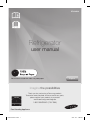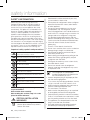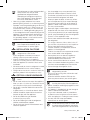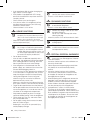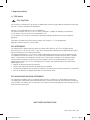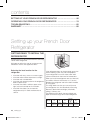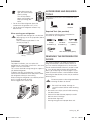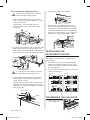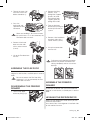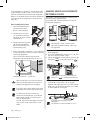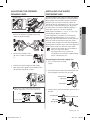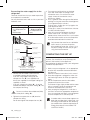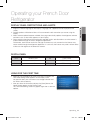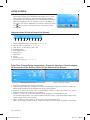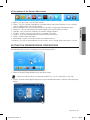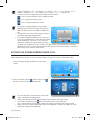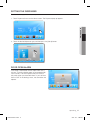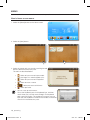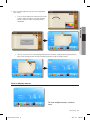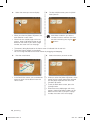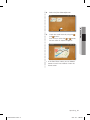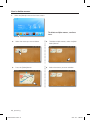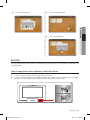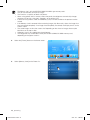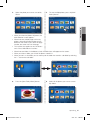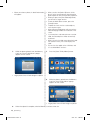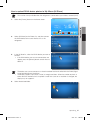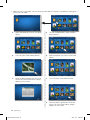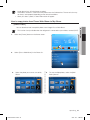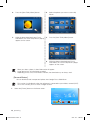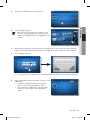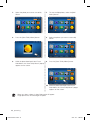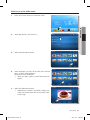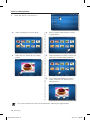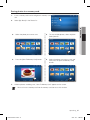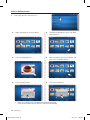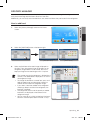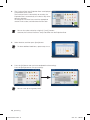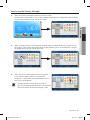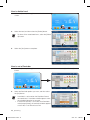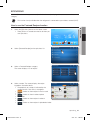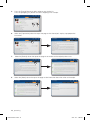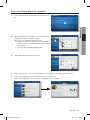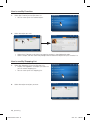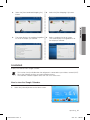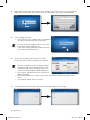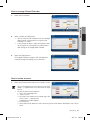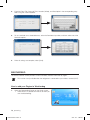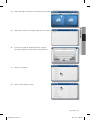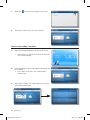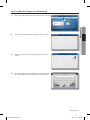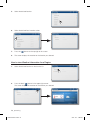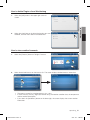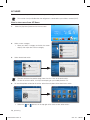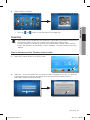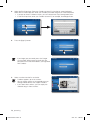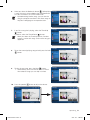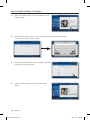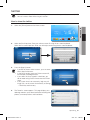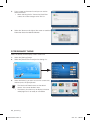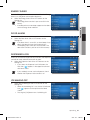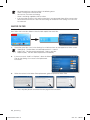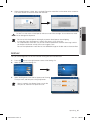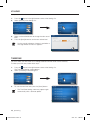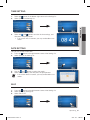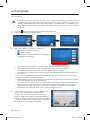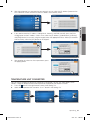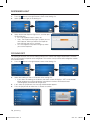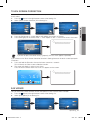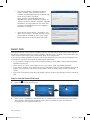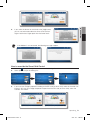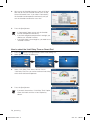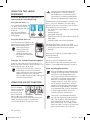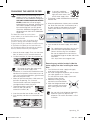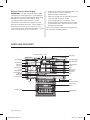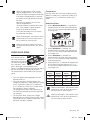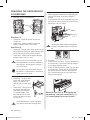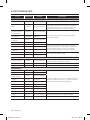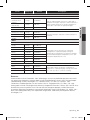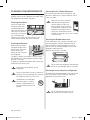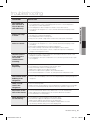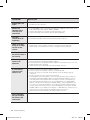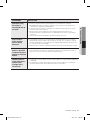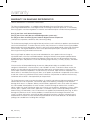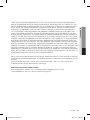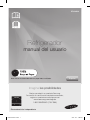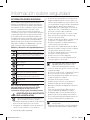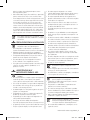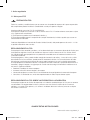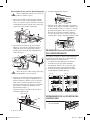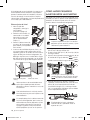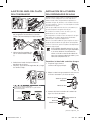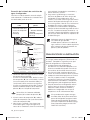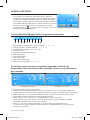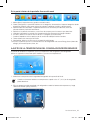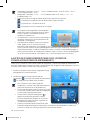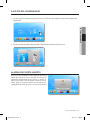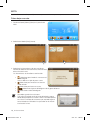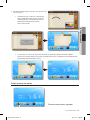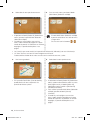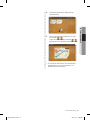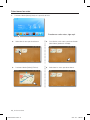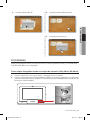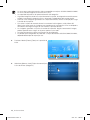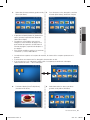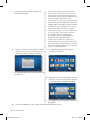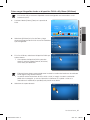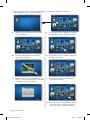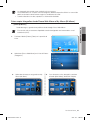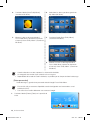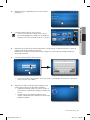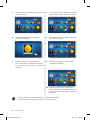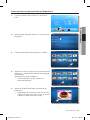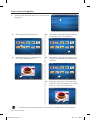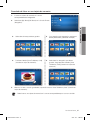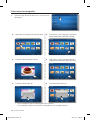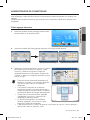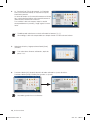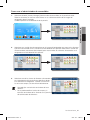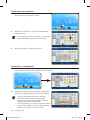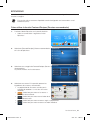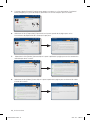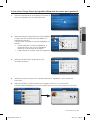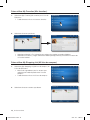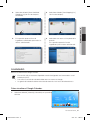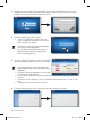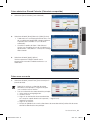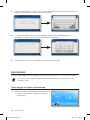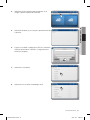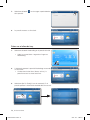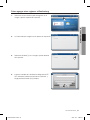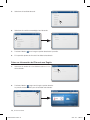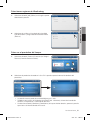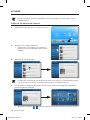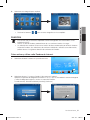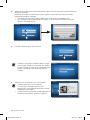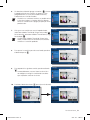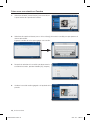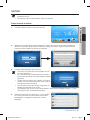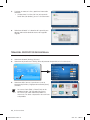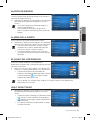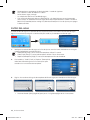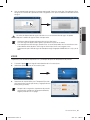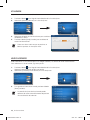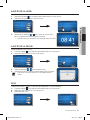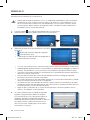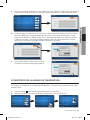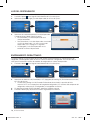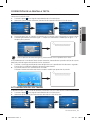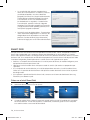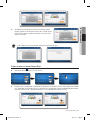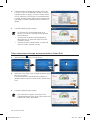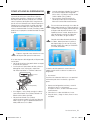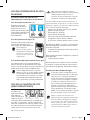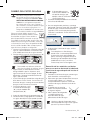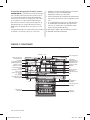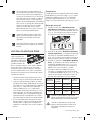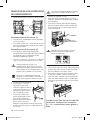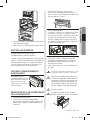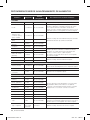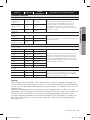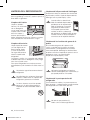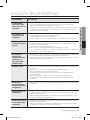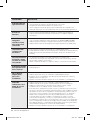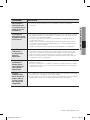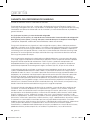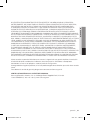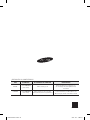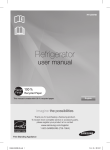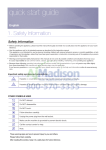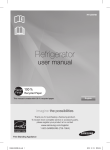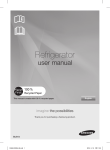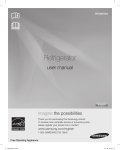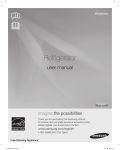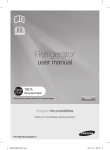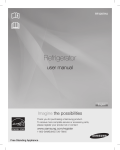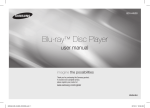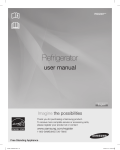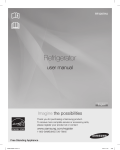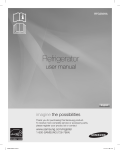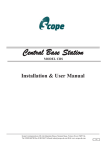Download Samsung Refrigerator RF4289HAR User's Manual
Transcript
RF4289HA Refrigerator user manual This manual is made with 100% recycled paper. English imagine the possibilities Thank you for purchasing a Samsung product. To receive more complete service or accessory parts, please register your product at or contact www.samsung.com/register 1-800-SAMSUNG (726-7864) Free Standing Appliance DA68-02520A-13.indb 1 2013. 12. 2. �� 5:08 safety information SAFETY INFORMATION Before using your new Samsung French Door Refrigerator, please read this manual thoroughly to ensure that you know how to operate the features and functions that your new appliance offers safely and efficiently. This appliance is not intended for use by persons (including children) with reduced physical, sensory, or mental capabilities, or those who lack experience and knowledge, unless they have been given supervision or instruction concerning the use of the appliance by a person responsible for their safety. Because the following instructions cover various models, the characteristics of your refrigerator may differ slightly from the refrigerator described in this manual. If you have any question, contact us at 1-800-SAMSUNG or find help and information online at www.samsung.com. Important safety symbols and precautions: WARNING Hazards or unsafe practices that may result in severe personal injury or death. CAUTION Hazards or unsafe practices that may result in minor personal injury or property damage. Do NOT attempt. Do NOT disassemble. Do NOT touch. -- Deteriorated insulation of electrical parts may cause an electric shock or fire. • Do not place this refrigerator in direct sunlight or expose to the heat from stoves, room heaters or other appliance. • Do not plug several appliances into the same multiple power strip. The refrigerator should always be plugged into its own individual electrical outlet which has a voltage rating that matches the voltage listed on the refrigerator’s rating plate. -- This provides the best performance and also prevents overloading house wiring circuits, which could cause a fire hazard from overheated wires. • If the wall socket is loose, do not insert the power plug. -- There is a risk of electric shock of fire. • Do not use a cord that shows cracks or abrasion damage along its length or at either end. • Do not bend the power cord excessively or place heavy articles on it. • Never unplug your refrigerator by pulling on the power cord. Always grip plug firmly and pull straight out from the outlet. -- Damage to the cord may cause a short-circuit, fire and/or electric shock. • Do not use aerosols near the refrigerator. -- Aerosols used near the refrigerator may cause an explosion or fire. Follow directions explicitly. Unplug the power plug from the wall socket. Make sure the machine is grounded to prevent electric shock. • Call the service center for help. -- Note • These warning signs are here to prevent injury to you and others. Please follow them carefully. After reading this section, keep it in a safe place for future reference. WARNING CRITICAL INSTALLATION WARNINGS • Do not install the refrigerator in a damp place or place where it may come in contact with water. -• • -• • • This refrigerator must be properly installed and located in accordance with the manual before you use it. Connect the power plug in the proper position with the cord hanging down. If you connect the power plug upside down, the wire can get cut off and cause a fire or electric shock. When moving the refrigerator, be careful not to roll over or damage the power cord. This constitutes a fire hazard. Make sure that the power plug is not squashed or damaged by the back of the refrigerator. Keep the packing materials out of reach of children. There is a risk of death from suffocation if a child puts the packing materials on his or her head. The appliance must be positioned so that the plug is accessible after installation. You need to remove all the protective plastic film before you initially plug the product in. 02_ safety information DA68-02520A-13.indb 2 2013. 12. 2. �� 5:08 • The refrigerator must be safely grounded -- Always make sure that you have grounded the refrigerator before attempting to investigate or repair any part of the appliance. Power leakages can cause severe electric shock. • Never use gas pipes, telephone lines or other potential lightning attractors as an electrical ground. -- Improper use of the grounding plug can result in a risk of electric shock. If it is necessary to use an extension cord, use only a 3-wire extension cord that has a 3-blade grounding plug and a 3-slot receptacle that will accept the plug on the appliance. The marked rating of the extension cord should be AC 115-120 V, 10 A, or more. If a grounding adapter is used, make sure the receptacle box is fully grounded. -• -• -- • If the power cord is damaged, have it replaced immediately by the manufacturer or its service agent. -- CAUTION -• • • • • -• -• • • • -• -• -• • INSTALLATION CAUTIONS • Allow sufficient space to install the refrigerator on a flat surface. If your refrigerator is not level, the internal cooling system may not work correctly. Keep the ventilation space in the appliance enclosure or mounting structure clear of obstruction. Allow the appliance to stand for 2 hours after installation. We recommend you have this refrigerator installed by a qualified technician or service company. Failing to do so may result in an electric shock, fire, explosion, problems with the product, or injury. WARNING • CRITICAL USAGE WARNINGS • Do not insert the power plug with wet hands. Do not store articles on the top of the appliance. When you open or close the door, the articles may fall and cause personal injury and/or material damage. Do not put a container filled with water on the refrigerator. If spilled, there is a risk of fire or electric shock. Children should be supervised to ensure that they do not play with the appliance. Do not let children hang on the door. A serious injury may occur. Do not let children go inside the refrigerator. Children could become trapped. Do not insert your hands into the bottom area under the appliance. -• • • Any sharp edges may cause personal injury. Do not let children step on a drawer’s cover. The drawer may break and cause them to slip. Do not overfill the refrigerator with food. When you open the door, an item may fall out and cause personal injury or material damage. Do not touch the inside walls of the freezer or products stored in the freezer with wet hands. This may cause frostbite. Never put fingers or other objects into the water dispenser hole, ice chute, or ice maker bucket. It may cause personal injury or material damage. Do not spray flammable gas near the refrigerator. There is a risk of explosion or fire. Do not store volatile or flammable substances in the refrigerator. The storage of benzene, thinner, alcohol, ether, LP gas and other such products may cause explosions. Do not store pharmaceuticals products, scientific materials, or temperature sensitive products in the refrigerator. Products that require strict temperature controls must not be stored in the refrigerator. Do not place or use an electrical appliance inside the refrigerator, unless it is of a type recommended by the manufacturer. Do not use mechanical devices or any other means to accelerate the defrosting process, other than those recommended by the manufacturer. Do not damage the refrigerant circuit. • Do not disassemble or repair the refrigerator by yourself. -- You run risk of causing a fire, malfunction and/ or personal injury. -- When the interior or exterior LED lamp has gone out, please contact your service agents. • • • • • Children should be supervised to ensure that they do not play with the appliance. Bottles should be stored tightly together so that they do not fall out. This product is intended only for the storage of food in a domestic environment. If a gas leak is detected, avoid any naked flames or potential sources of ignition and air the room in which the appliance is standing for several minutes. Use only the LED Lamps provided by manufacturer or service agents. • If there are burning smells or smoke, pull out power plug immediately and contact your Samsung Electronics service center. safety information _03 DA68-02520A-13.indb 3 2013. 12. 2. �� 5:08 • If you experience difficulty when changing the light, contact a service agent. • If the product is equipped with LED Lamps, do not disassemble the Lamp Cover and LED Lamp by yourself. -- Please contact your service agents. • If any dust or water is in refrigerator, pull out the power plug and contact your Samsung Electronics service center. -- Otherwise there is a risk of fire. CAUTION USAGE CAUTIONS • Do not re-freeze frozen foods that have thawed completely. Do not place carbonated or fizzy drinks in the freezer compartment. Do not put bottles or glass containers in the freezer. -- When the contents freeze, the glass may break and cause personal injury. • -- • • -- -• -- -• • -- • Service warranty and Modification. -- Any changes or modifications performed by a 3rd party on this finished appliance are not covered under Samsung warranty service, nor can Samsung be responsible for safety issues that result from 3rd party modifications. Do not block air holes. If the air holes are blocked, especially with a plastic bag, the refrigerator can be over cooled. If this cooling period lasts too long, the water filter may break and cause water leakage. If the refrigerator is disconnected from the power supply, you should wait for at least five minutes before plugging it back in. If you have a long vacation planned or the refrigerator is not to be used for a long period of time, you must empty the refrigerator and pull out the power plug. Letting the refrigerator run for a long time without using it can cause the insulation to deriorate and may cause a fire. Wipe excess moisture from the inside and leave the doors open. Otherwise, odor and mold may develop. To get the best performance from the product: Do not place foods too close to the vents at the rear of the appliance as it can obstruct free air circulation in the refrigerator compartment. Wrap food up properly or place it in airtight containers before putting it into the refrigerator. Fill the water tank, ice tray, and water cubes only with potable water. Do not apply strong shock or excessive force onto the surface of glass. Broken glass may result in a personal injury and/or property damage. • If the product is flooded, make sure to contact your nearest service center. -- There is a risk of electric shock or fire. CAUTION CLEANING CAUTIONS • Do not directly spray water on the inside or outside the refrigerator. -- There is a risk of fire or electric shock. • Remove any foreign matter or dust from the power plug pins. Do not use a wet or damp cloth when cleaning the plug. -- Otherwise, there is a risk of fire or electric shock. • Unplug the refrigerator before cleaning or making repairs. • This product contains chemicals known to the State of California to cause cancer and reproductive toxicity. WARNING WARNING --• • • • CRITICAL DISPOSAL WARNINGS • Risk of child entrapment. Before you throw away your old refrigerator or freezer: Take off the doors. Leave the shelves in place so that children can not easily climb inside. Please dispose of the packaging material from this product in an environmentally friendly manner. Leave the shelves in place so that children can not easily climb inside. Ensure that none of the pipes on the back of the appliance are damaged prior to disposal. When disposing of this refrigerator, remove the door/door seals and door latch so that small children or animals cannot become trapped inside. Children should be supervised to ensure that they do not play with the appliance. Cyclopentane is used as in the insulation. The gases in the insulation material require a special disposal procedure. Please contact your local authorities in regard to the environmentally safe disposal of this product. Ensure that none of the pipes on the back of the refrigerator are damaged prior to disposal. 04_ safety information DA68-02520A-13.indb 4 2013. 12. 2. �� 5:08 1. Regulatory Notice 1.1 FCC Notice CAUTION FCC CAUTION: Any changes or modifications not expressly approved by the party responsible for compliance could void the user’s authority to operate the equipment. Contains Transmitter Module FCC ID: A3LDNURS11 This device complies with Part 15 of FCC Rules. Operation is Subject to following two conditions: (1) This device may not cause harmful interference, and (2) This device must accept any interference received including interference that cause undesired operation. For product available in the USA/Canada market, only channel 1~11 can be operated. Selection of other channels is not possible. FCC STATEMENT: This equipment has been tested and found to comply within the limits for a Class B digital device, pursuant to part 15 of the FCC Rules. These limits are designed to provide reasonable protection against harmful interference in a residential installation. This equipment generates, uses, and can radiate radio frequency energy and, if not installed and used in accordance with the instructions, may cause harmful interference to radio communications. However, there is no guarantee that interference will not occur in a particular installation. If this equipment does cause harmful interference to radio or television reception, which can be determined by turning the equipment off and on, the user is encouraged to try to correct the interference by one or more of the following measures: • Reorient or relocate the receiving antenna • Increase the separation between the equipment and receiver • Connect the equipment into an outlet on a different circuit from that to which the receiver is connected • Consult the dealer or an experienced radio/TV technician for help. FCC RADIATION EXPOSURE STATEMENT: This equipment complies with FCC radiation exposure limits set forth for an uncontrolled environment. This equipment should be installed and operated with a minimum distance of 20cm between the radiator and your body. This device and its antenna(s) must not be co-located or operation in conjunction with any other antenna or transmitter. SAVE THESE INSTRUCTIONS safety information _05 DA68-02520A-13.indb 5 2013. 12. 2. �� 5:08 contents SETTING UP YOUR FRENCH DOOR REFRIGERATOR…………………………… 06 OPERATING YOUR FRENCH DOOR REFRIGERATOR…………………………… 13 TROUBLESHOOTING…………………………………………………………………… 85 WARRANTY……………………………………………………………………………… 88 Setting up your French Door Refrigerator GETTING READY TO INSTALL THE REFRIGERATOR 2 inches Congratulations on your purchase of this Samsung French Door Refrigerator. We hope you enjoy the state-of-art features and efficiencies that this new appliance offers. Selecting the best location for the refrigerator • • • • A location with easy access to a water supply. A location without direct exposure to sunlight. A location with a leveled floor. A location with enough space for the refrigerator doors to open easily. • A location that allows sufficient space to the right, left, back and top for air circulation. • A location that allows you to move the refrigerator easily if it needs maintenance or service. 2 inches 3 3/4 inches If the refrigerator does not have enough space, the internal cooling system may not work properly. If your refrigerator has an ice maker, allow extra space at the back for the water line connections. When you install the refrigerator next to a fixed wall, you need a minimum clearance of 3 ¾” (95mm) between the refrigerator and wall to allow the door to swing open. First thing! Make sure that you can easily move your refrigerator to its final location by measuring doorways (both width and height), thresholds, ceilings, stairways, etc. The following chart details the exact height and depth of this Samsung French Door Refrigerator. Overall Depth Height “E” “D” 33 6/8 ” 35 6/8 ” 68 1/2 ” 69 6/8 ” 36 2/8 ” RF4289HA (858 mm) (908 mm) (1740 mm) (1774 mm) (920 mm) Model Depth “A” Width “B” Height “C” 06_ setting up DA68-02520A-13.indb 6 2013. 12. 2. �� 5:08 ACCESSORIES AND REQUIRED TOOLS B A C E D When moving your refrigerator CAUTION To prevent floor damage, be sure the front adjusting legs are in the up position (above the floor). Refer to ‘Adjusting the doors’ in the manual (on page 9). The following accessories are included with your refrigerator: Hex wrench Required Tools (Not provided) You need the following tools to complete the installation of your refirgerator: Philips screwdriver (+) Pliers Flat-blade screw driver(-) Fastener Flat-blade screwdriver (-) 01setting up • Allow clearance to the right, left, back and top when installing. This will help reduce power consumption and keep your energy bills lower. • Do not install the refrigerator where the temperature will go below 50ºF (10ºC). • Do not locate the refrigerator where it may become wet. Socket wrench (10mm) Allen wrench (3/16”) (5mm) Control Lever FLOORING For proper installation, you must place this refrigerator on a level, hard surface that is the same height as the rest of the floor. This surface should be strong enough to support a fully loaded refrigerator. To protect the finish of the flooring, cut a large section of the cardboard carton and place it under the refrigerator where you are working. When moving the refrigerator, you need to pull and push it straight forwards or back. Do not wiggle it from side to side. REMOVING THE REFRIGERATOR DOORS For some installations you need to remove the fridge and flex doors and the freezer drawer so you can move the refrigerator to its final location. Do not remove the doors/drawer if you don’t need to. If you do not need to remove the refrigerator doors, go to Adjusting the Level on page 9. If you need to remove the doors. continue below. Before removing the door/drawer, make sure you read the following items: WARNING • • ---- Disconnect power to the refrigerator before removing the doors or drawer. • Be careful not to drop, damage, or scratch the doors/drawer while removing them. Be careful not to injure yourself while removing the doors/drawer. Reattach the doors/drawer properly to avoid: Moisture from air leakage. Uneven door alignment. Wasting energy due to improper door seal. setting up _07 DA68-02520A-13.indb 7 2013. 12. 2. �� 5:08 Disassemble the refrigerator doors WARNING 4. Lift the door straight up to remove. Be careful not to drop and scratch the doors while removing the doors. 1. With the door opened, remove the cap top table ( 1 ) with a flat-blade screwdriver (-), and then close the door. Remove the 3 screws holding down the top table ( 2 ) and turn it with several wires connected. 5. Remove the screw ( 10 ) attached to the lower left and right door hinges with a philips screwdriver (+). Remove the 2 hex head bolts ( 11 ) attached to the lower left and right door hinges with an allen wrench (3/16”). Remove the lower left and right door hinges ( 12 ). 2 12 10 1 11 2. Disconnect one connector ( 3 ) on the right side door and one connector ( 4 ) on the left side door. Remove the water line ( 5 ) while pressing the dark gray part ( 6 ) of the water line coupler. 4 Red Clip (1/4") 3 5 6 CAUTION If a red clip is on the coupler, it must be removed before removing the tube. 3. Remove the 3 hex head bolts ( 7 ) attached to the upper left and right door hinges with a socket wrench (10mm). Remove the ground screw ( 8 ) attached to the upper left and right door hinges with a philips screwdriver (+). Remove the upper left and right door hinges ( 9 ). Allen wrench REATTACHING THE REFRIGERATOR DOORS To reattach the fridge doors after you have moved the fridge to its final location, assemble parts in reverse order. 1. The Water Line must be fully inserted to the center of transparent coupler (Type A) or the Guide Lines (Type B) to prevent water leakage from the dispenser. 2. Insert the clip in the install pack and check that it holds the line firmly. Type A Type B Dispenser Center of Transparent coupler clip A (1/4”) (6.35mm) The Guide Lines clip A (1/4”) (6.35mm) Socket wrench 8 7 9 DISASSEMBLE THE FLEX DOOR 1. Take out the Flex Zone ( 1 ) by lifting it up. 1 08_ setting up DA68-02520A-13.indb 8 2013. 12. 2. �� 5:08 2. Take off the cover ( 2 ) w/harness with a flatblade screwdriver (-). 2 CAUTION When reassembling it, be sure to connect the wire harness. If it is not connected, the Flex Room does not work. 4. Remove 2 hex head bolts from the sides with a socket wrench (10mm). 3. Take out the lower basket ( 3 ) by lifting the basket up from the rail system. 1 2 3 01setting up 3. Press the locking tab and separate the Wire Connector. 2. Remove the tilting pocket ( 1 ) by pulling both support guards ( 2 ) aside. And take out both support guards by pulling them aside. 4. Remove 4 hex head bolts from both sides with a socket wrench (10mm). 5. Lift up the freezer door from the rails. 5. Lift up the Flex door from the rails. CAUTION Putting too much food into the freezer drawers can prevent the freezer from closing completely and can cause frost build-up. ASSEMBLE THE FLEX DOOR To reattach the flex door after you have moved the fridge to its final location, assemble parts in reverse order. Be sure to connect the Flex Door Wire CAUTION Connector. If it is not connected, the Flex Room does not work. DISASSEMBLE THE FREEZER DRAWER 1. Take out the upper drawer by lifting it up. ASSEMBLE THE FREEZER DRAWER To reattach the drawer after you have moved the fridge to its final location, assemble parts in reverse order. LEVELING THE REFRIGERATOR Make sure the refrigerator is level so that you can make final adjustments. Use a level to test if the refigerator is level both side to side and back to front. setting up _09 DA68-02520A-13.indb 9 2013. 12. 2. �� 5:08 If the refrigerator is not level, it will not be possible to get the doors perfectly even, which may cause moisture condensation and increased energy bills. Below is an example of how to level the refrigerator if the left side of the refrigerator is lower than the right side. MAKING MINOR ADJUSTMENTS BETWEEN DOORS Remember, a leveled refrigerator is necessary for getting the doors perfectly even. If you need help, review the previous section on leveling the refrigerator. How to adjust the level 1. Open the freezer drawer and remove the lower basket. (See to page 9) 2 2. Remove the two screws ( 1 ) attached to the front leg cover ( 2 ) with a Philips screwdriver (+). 1 Fixed part 3. Remove the front leg cover ( 2 ) by lifting the bottom part of the front leg cover up and pulling it out. 4. Insert a flat-blade screwdriver (-) into a notch on the left control lever, and turn it count clockwise to level the refrigerator. (You turn the lever clockwise to lower the refrigerator and counterclockwise to raise it.) Adjustment part The left door is fixed. To make minor adjustments between doors, adjust only the right door. 1. Pull out the Flex Zone door ( 1 ) to expose the lower hinge ( 2 ). 2. Insert the supplied allen wrench (3/16”) ( 3 ) into the shaft ( 4 ) of the lower hinge. 3. Adjust the height by turning the hex wrench ( 3 ) DOWN clockwise ( ) or counter-clockwise ( UP ). 2 3 4 3 1 Flat-Blade Screwdriver(-) CAUTION Control Lever Both control levers must be touching the floor to avoid possible personal injury or property damage because of tipping. If the right side is lower, perform the same procedure, but with the right control lever. It is difficult to remove the front leg cover from the refrigerator, so we do not recommend making small adjustments wIth the control lever. Instead, refer to the next page for the best way to make minor adjustments to the doors. When you turn the hex wrench counterclockwise ( ), the door will move up. 1. After adjusting the doors, insert the supplied fastener ( 6 ) using a pliers ( 5 ) in the gap between the hinge-grommet ( 7 ) and the lower hinge ( 8 ). The number of fasteners you’ll need to insert depends on the gap. 2 fastener are enclosed with the refrigerator. The thickness of each fastener is 0.04”. 10_ setting up DA68-02520A-13.indb 10 2013. 12. 2. �� 5:08 ADJUSTING THE FREEZER DRAWER LEVEL Adjustment part 1. Locate the height-adjuster ( 1 ) in the freezer drawer. Unscrew the 8 Phillips screws ( 2 ) slightly to loosen the door. 1 2 2. Loosen the controller screw ( 3 ) with a Phillips screwdriver (+). A water dispenser with a filter is one of the helpful features on your new refrigerator. To help promote better health, the water filter removes unwanted particles from your water. However, it does not sterilize or destroy microorganisms. You may need to purchase a water purifying system to do that. In order for the ice maker to operate properly, a water pressure of 20~125 psi is required. Under normal conditions, a 170 cc (5.75 oz.) cup can be filled in about 10 seconds. If the refrigerator is installed in an area with low water pressure (below 20psi), you can install a booster pump to compensate for the low pressure. After you have connected the water line, make sure the water storage tank inside the refrigerator is properly filled. To do this, press the water dispenser lever until the water runs from the water outlet. Water line installation kits are available at extra cost from your dealer. We recommend using a water line installation kit that contains copper tubing and ¼” compression nut. 01setting up Freezer Drawer INSTALLING THE WATER DISPENSER LINE 3 Connecting to the water supply line 1. First, shut off the main water supply. 3. Find the best level to align the door slope. • After adjustment, tighten the controller screw ( 3 ) and then the philips screws. 2. Locate the nearest cold water drinking line and install the pipe clamp and shut off valve. Cold water line Pipe clamp Shut off valve Example) The slope is about 0.08inch (2mm) as shown below. - Rotate the height adjuster to -2.0 to reduce the door slope. 3. Connect the water line installation kit to the shut off valve. Slope Cold water line Reference plane Water line installation kit Pipe clamp Shut off valve setting up _11 DA68-02520A-13.indb 11 2013. 12. 2. �� 5:08 Connecting the water supply line to the refrigerator. There are several items that you need to purchase to complete this connection. You may find these items sold as a kit at your local hardware store. Use Copper Tubing Use Plastic Tubing • ¼” copper tubing • ¼” compression nut (1pc) • Ferrule (2pc) • ¼” plastic tubing → Molded end(Bulb) • ¼” compression nut (1pc) Refrigerator Plastic Tubing (Assembled) Compression Nut (1/4”) (Assembled) Compression Fitting (Assembled) Molded end (Bulb) Ferrule (Not supplied) Compression nut ( B ) (1/4”) (Not supplied) 3. Turn water on and check for any leakage. If you find water drops or leakage in the connection areas, turn off the main water supply. Check the connections and, if nescessary, tighten. 4. Flush 1 gallon of water through the filter before drinking or using the water from the refrigerator. (Flush approximately 6 minutes.) To flush, press a large glass or cup against the water dispenser lever. Fill the glass, empty it into the kitchen sink after it is filled, and then repeat. 5. After you turn on the refrigerator, let the ice maker make ice for 1 to 2 days. Over that period of time, throw out the first 1 or 2 buckets of ice the freezer makes to ensure all impurities have been removed from the water line. Only connect the water line to a drinkable water source. If you have to repair or disassemble the water line, cut off 1/4“ of the plastic tubing to make sure you get a snug, leak-free connection. COMPLETING THE SET UP Now that you have your new refrigerator installed in place, you are ready to set up and enjoy the features and functions of the appliance. By completing the following steps, your refrigerator should be fully operational. Copper tubing or Plastic tubing ( B ) (Not supplied) (Not supplied) Household water supply line 1. Connect the household water line to the assembled compression fitting fitting. -- If you are using copper tubing, slip the compression nut ( B ) (not supplied) and ferrule (not supplied) on the copper tubing (not supplied) as shown. -- If you are using plastic tubing ( B ) , insert the molded end (Bulb) of the plastic tubing ( B ) into the compression fitting. CAUTION Do not use without the molded end (Bulb) of the plastic tubing ( B ). 2. Tighten the compression nut ( B ) onto the compression fitting. Do not over-tighten the compression nut ( B ) . 1. Make sure your refrigerator is in an appropriate location with reasonable clearance between it and the wall. Refer to installation instructions in this manual. 2. Once the refrigerator is plugged in, make sure the interior light comes on when you open the doors. 3. Set the Temperature control to the coldest temperature and wait for an hour. The freezer will get slightly chilled and the motor will run smoothly. Reset the refrigerator and freezer to the temperatures you want. 4. After you plug the refrigerator in, it will take a few hours to reach the appropriate temperature. You can store food and drinks in the refrigerator after the temperature is sufficiently cool. If condensation or water drops appears on both sides of fridge door’s central part, turn the Energy Saver mode off after removing the condensation. (See the explanation on Energy Saver button in the USING THE CONTROL PANEL.) 12_ setting up DA68-02520A-13.indb 12 2013. 12. 2. �� 5:08 Operating your French Door Refrigerator DISPLAY PANEL RESTRICTIONS AND ALERTS 02operating 1. English is a default language for the Display. Languages not supported are not displayed on the screen. 2. Periodic updates of Weather or News will cause network traffic even when you are not using the Display. 3. When software updates become available, Samsung automatically updates the refrigerator software and then issues an alert which appears on your Display. 4. Please note that the relevant licensor(contents provider) retains sole discretion as to what content is made available through the various refrigerator applications. Furthermore, each licensor retains the sole right to remove any such content that the licensor may cease to offer through the refrigerator application. In such case, the licensor may send a written notice to the user with regards to the removal of content. DIGITAL PANEL CPU NEXELL CPU OS Linux 2.6.28 RAM 256MB LCD 8" TFT-LCD(800*480) ROM 512MB NETWORKS IEEE802.11b/g/n USING FOR THE FIRST TIME • When you use the product for the first time after installation, the Time Zone Setting screen appears on the Display Panel. You need to select your time zone to use Google Calendar and the Twitter service correctly. • After you select the time zone and press the [Save] button, the Home Screen appears on the Display Panel. The Time Zone Setting screen may appear again after a software update. operating _13 DA68-02520A-13.indb 13 2013. 12. 2. �� 5:08 HOME SCREEN • The Home screen is the starting point for all functions. In the center of the Home screen, basic refrigerator information such as Time, Date, Weather, Temperature, and Dispenser Selection appears. The indicator icons at the top left of the screen display information about the refrigerator’s status. The Menu icons on the bottom of the screen start various applications or functions. When you select the ( ) on any menu, the screen returns to the Home screen immediately. Indicator Icons (At the left-top of the Screen) 1 2 3 4 5 6 7 8 9 10 1. Network Signal Strength : 5 Level (off - 1 - 2 - 3 - 4) 2. Volume Level : 5 Level (off - 1 - 2 - 3 - 4) 3. Filter Status : 3 Level (blue - pink - red) 4. Schedule Alarm 5. S/W Update Notice 6. Energy Saver 7. Door Alarm 8. Ice Off 9. Dispenser Lock 10.Smart Grid Level (Off - 1 - 2 - 3 - 4) Date/Time, Freezer/Fridge temperature, Dispenser selection, Current weather (At the center of the Screen), News (At the bottom of the Screen) ② ④ ③ ② ③ ① ① ⑤ <Wireless network connected> <Wireless network disconnected> 1. Date/Time : Indicates the current date and time. 2. Freezer/Fridge temperature : Displays the current freezer/fridge temperature. When you select the freezer/fridge temperature, the temperature setting screen appears. 3. Dispenser : Displays the current status of the dispenser. When you select the current status of the dispenser, the ice type selection screen appears. 4. Weather: Displays the current local weather, if the refrigerator is connected to a WIFI. The Home Screen displays the current weather (and time of day), using one of eight images (Clear, Cloudy, Snow, Rain) X (Day or Night). 5. News: Displays via the Internet, as long as the unit is connected to WIFI. News titles change at certain intervals. When you select a title, the article will appear on the screen. 14_ operating DA68-02520A-13.indb 14 2013. 12. 2. �� 5:08 At the bottom of the Screen: Menu Icons 02operating 1. Memo : Lets you create, save, or check memos. 2. Photos : Lets you manage stored photos and import photos from external devices such as memory cards or mobile phones and from the Internet. 3. Grocery Manager: Lets you manage food items by location, storage date, and expiration date. 4. Epicurious : Lets you view recipes and create shopping lists for the recipes you select. 5. Calendar : Lets you view the schedule you stored in Google Calendar. 6. AP News : Displays the news from one of 11 categories you select. 7. Pandora : Plays music provided by the Pandora Internet radio service. 8. Twitter : Displays Twitter messages. 9. WeatherBug : Displays the current weather and weather forecast. 10.Settings : Lets you set the refrigerator’s basic functions such as Energy Saver, Door Alarm, Time, etc. SETTING THE FREEZER/FRIDGE TEMPERATURE The temperature control allows you to set the freezer and the fridge temperatures. Use the following instructions to change and set these temperatures. 1. Select the Freezer/Fridge temperature on the Home screen. • When you store ice cream at a temperature above 4°F (-16°C) in the freezer, it may melt. 2. Choose a freezer and/or fridge temperature using the temperature buttons, and then select the [Save] button. operating _15 DA68-02520A-13.indb 15 2013. 12. 2. �� 5:08 • Freezer : Fahrenheit : -8°F ~ 8°F (Default: -2 °F) Celsius : -22 °C ~ -14 °C (Default: -19 °C) • Fridge : Fahrenheit : 34°F ~ 46°F (Default: 38°F), Celsius : 1°C ~ 7°C (Default: 3°C) • Function Icons on the upper right of the Display function screen: : Press to set the dispenser type. (Cubed/Crushed) : Press to go to the Home screen. : Press to display the preview screen. • The freezer or fridge temperature may change depending on how often you open and close the door, the food quantity, the ambient temperature, etc. • Temperatures vary in each food storage section in the freezer and fridge compartments. • If the room temperature becomes unusually warm, it can cause temperatures in the Fridge and Freezer to rise abnormally. If this occurs, the screen will display the “Abnormally High Temperature” popup. When the temperatures return to normal, the pop-up will close automatically. If the room temperature returns to normal and the pop-up does not close automatically within a few hours, please contact your nearest repair center. SETTING THE POWER FREEZE/POWER COOL You can use the Power Freeze and Power Cool functions to lower the temperature of the freezer and fridge compartments quickly. To use the Power Freeze or Power Cool function, follow these steps: 1. Touch the Freezer/Fridge temperature on the Home screen. 2. Select the Power Freezer ( ) and/or Power Cool ( button(s), and then Press the [Save] button. ) • To cancel the Power Freeze and the Power Cool, select a Temperature Setting button. • Energy consumption increases during Power Freeze and/or Power Cool usage. • If you select the question icon ( ), the function description screen pops up. Press the [OK] button on the popup screen to re-display the Temperature Display Screen. • When you turn on Power Freeze/Power Cool, the refrigerator’s compressor speeds up and is louder than during normal operation. 16_ operating DA68-02520A-13.indb 16 2013. 12. 2. �� 5:08 SETTING THE DISPENSER To select the ice type, follow these steps: 1. Touch Dispenser Status on the Home screen. The Dispenser pop-up appears. 02operating 2. Touch the desired dispenser type, and then press the [Close] button. DOOR OPEN ALARM If the fridge / freezer door remains open more than 3 minutes, a warning window pops up accompanied by alarm sounds. The alarm repeats every minute and only stops when you close both doors. If you set Door Alarm to OFF in the Settings menu, the alarm does not operate. operating _17 DA68-02520A-13.indb 17 2013. 12. 2. �� 5:08 MEMO You can use the Memo function to leave a memo for yourself or someone else. How to leave a new memo. 1. Select the [Memo] button on the Home screen. 2. Select the [New] button. 3. Select the memo tools you want by touching the tool buttons above the memo entry area. The tools are described below. • • • • • : Select to input a memo in pen mode. Use your finger or a smooth-tipped stylus. : Select to input a memo in keyboard mode. : Select to erase a memo. : Select pen or erase thickness. : Select pen color. • You can save up to 80 memos. • To use the Keyboard, press the Keyboard icon, and then touch where you want the memo to begin. The keyboard pops up on the Display. The number of characters you can input with the Keyboard is limited to the number of characters that will fit in the memo entry area. 18_ operating DA68-02520A-13.indb 18 2013. 12. 2. �� 5:08 4. Press the [Save] button after you have completed your memo. • If you want to display the memo on the Home screen, select the [Attach to Home Screen] button, and then select the [Save] button. See below. 02operating • You can “put away” the memo being displayed on the Home screen by pressing the [Detach from Home Screen] button or hide it temporarily by pressting the [Hide] button. How to display memos. 1. Select the [Memo] button on the Home screen. To view multiple memos, continue here. operating _19 DA68-02520A-13.indb 19 2013. 12. 2. �� 5:08 2. Select the memo you want to display. 2. • When you select the [Select All] button, the Multi Selection screen shows. • When there are multiple pages with many memos, there will be page number on the bottom of the screen. If you select a page number, the screen shifts to that page. To view multiple memos, press the [Multi Select] button. Multi-Select mode lets you select a number of memos and then view them one after another by pressing the or buttons. • The memo(s) being displayed on the Home screen is indicated with the red tack. • The written memos appear as thumbnails. You can change the order of the written memos by dragging and dropping. 3. View the saved memo. • In the Detail View screen, you can delete the memo or attach it to or detach it from the Home screen. 3. Select the memos you want to view. • When you select the [Select All] button, all the memos on the current page will be selected and the [Select All] button will shift to the [Unselect All] button. • To exit the Multi Select screen, press the [Cancel] button. • When there are multiple pages with many memos, there will be page numbers on the bottom of the screen. If you press a page number, the screen shifts to that page. 20_ operating DA68-02520A-13.indb 20 2013. 12. 2. �� 5:08 Select the [View Selected] button. 5. Check the saved memo by using the and buttons. Each time you select the or button, the next menu in sequence appears. 02operating 4. • In the Detail View screen, you can delete a memo or attach it to or detach it from the Home screen. operating _21 DA68-02520A-13.indb 21 2013. 12. 2. �� 5:08 How to delete memos. 1. Select the [Memo] button on the Home screen. To delete multiple memos, continue here. 2. Select the memo you want to delete. 2. To delete multiple memos, select the [Multi Select] button. 3. Press the [Delete] button. 3. Select the memos you want to delete. 22_ operating DA68-02520A-13.indb 22 2013. 12. 2. �� 5:08 4. Press the [Yes] button. Press the [Delete] button. 5. Press the [Yes] button. 02operating 4. PHOTOS You can upload photos from a Memory card/AllShare(DLNA device)/Picasa Web Album into My Album on your refrigerator. How to copy photos from a Memory Card to My Album 1. 2. Pull out the cover over the card slot and move it to the side. Insert the memory card (SD/SDHC/MMC/HS MMC) with saved images into the card slot in the right direction. The “A SD/MMC card is connected” message appears on the screen. operating _23 DA68-02520A-13.indb 23 2013. 12. 2. �� 5:08 • • • • • • • • • The Memory slot is only for SD/SDHC/MMC/HS MMC type memory cards. The slot can read only JPEG(JPG) images. The Panel has a capacity of about 300 photos. When saving photos from a memory card to the panel, the refrigerator automatically changes the photo size to 800 x 480 pixels, regardless of the original size. If there are many photos saved on the Memory card, it will take awhile for the preview function to load. If the Memory Card is removed while transferring images, My Album only shows the images that have transferred completely. If no images have completely transferred, the Display returns to the Photos screen. The saved images are fit to the screen size. Depending on the size of an image, there may be black bars on the top or sides. A Memory Card is not supplied with the refrigerator. The refrigerator may not be able to read your SD/SDHC/MMC/HS MMC memory card, depending on the type of card it is. 3. Select the [Photos] button on the Home screen. 4. Select [Memory Card] on the Photos list. 24_ operating DA68-02520A-13.indb 24 2013. 12. 2. �� 5:08 5. Select the photo you want to save to My Album. 5. To store multiple photos, press the [Multi Select] button. 02operating • When you select the [Select All] button, the Multi Selection screen appears. • When there are multiple pages with many photos, there will be page numbers on the bottom of the screen. If you select the page number, the screen shifts to that page. • This function also applies to the <All Share> and <Picasa Web Album> functions. • When there are folders in the Memory Card, the folder icons will appear on the screen. • When you select a folder, you will see the photos stored in it. • When you are in a sub-folder, you can move up to the folder that contains sub-folder by selecting the “..” icon on the sub-folder. 6. Press the [Save To My Album] button. 6. Select all the photos you want to save to My Album. operating _25 DA68-02520A-13.indb 25 2013. 12. 2. �� 5:08 • When you select a photo, its detail information will appear. • When you select the [Select All] button, all the photos on the current page are selected and the [Select All] button shifts to the [Unselect All] button. • When you press the [View Selected] button, you will see its larger version. • To exit the Multi Select screen, press the [Cancel] button. • To delete the check mark on a selected photo, touch the photo again. • When there are multiple pages with many photos, there will be page numbers on the bottom of the screen. • If you have photos selected and move to another folder, the selected photos will be automatically unselected. • When you touch the folder name above the thumbnails (Preview Photos), the screen displays that folder. • This function also applies to the <All Share> and <Picasa Web Album> functions. 7. 7. Press the [Save To My Album] button. 8. While the photos upload from the Memory Card, the “Save To My Album” popup appears on the screen. While the photo uploads from the Memory Card, the “Save To My Album” popup appears on the screen. • Larger photo sizes will take longer to upload. • Larger photo sizes will take longer to upload. 9. When the upload is complete, take the Memory Card out of the slot. 26_ operating DA68-02520A-13.indb 26 2013. 12. 2. �� 5:08 How to upload DLNA device photos to My Album (All Share) • This function is only available when the refrigerator is connected to your wireless network (Wi-Fi). Select the [Photos] button on the Home screen. 2. Select [All Share] on the Photos list, and then connect the DLNA device to the same wireless AP as the refrigerator. 3. In the All Share list, select the DLNA device you want to connect. • If the DLNA device you want to connect does not appear, press the [Refresh] button several times to detect it. 02operating 1. • The device you want to connect must have the related function installed with the DLNA (Digital Living Network Alliance) certificate. • The display supports up to 4096 x 4096 (16 mega) resolutions. When the number of pixels at either vertical or horizontal axis of a photo is more than 4,096 or its resolution is changed, the display may not support it. 4. Select the desired folder. operating _27 DA68-02520A-13.indb 27 2013. 12. 2. �� 5:08 • When you are in a sub-folder, you can move up to the folder that contains sub-folder by selecting the “..” icon on the sub-folder. 5. Select the photo you want to save to My Album. 5. To store multiple photos, select the [Multi Select] button. 6. Press the [Save To My Album] button. 6. Select the photos you want to save to My Album. 7. While the photo uploads from the DLNA device, the “Save To My Album” popup appears on the screen. 7. Press the [Save To My Album] button. 8. While the photos upload from the DLNA device, the “Save To My Album” popup appears on the screen. 28_ operating DA68-02520A-13.indb 28 2013. 12. 2. �� 5:08 • Larger photo sizes will take longer to upload. • The wireless network is used to transmit photos from the DLNA device. The transmission may not always work properly depending on the network conditions. • When you select a photo, its detail information will appear. How to copy photos from Picasa Web Album to My Album. [Public Photos] • This function is only available when the refrigerator is connected to your wireless network (Wi-Fi). 1. Select the [Photos] button on the Home screen. 2. Select [Picasa Web Album] in the Photos list. 3. Select the photo you want to save to My Album. 3. 02operating You can download and store public photos from Google Picasa Web Album. To store multiple photos, select the [Multi Select] button. operating _29 DA68-02520A-13.indb 29 2013. 12. 2. �� 5:08 4. Press the [Save To My Album] button. 4. Select the photos you want to save to My Album. 5. While the photo downloads from Picasa Web Album, the “Save To My Album” popup appears on the screen. 5. Press the [Save To My Album] button. 6. While the photos download from Picasa Web Album, the “Save To My Album” popup appears on the screen. • When you select a photo, its detail information will appear. • Larger photo sizes will take longer to upload. • Depending on the status of the wireless network, the download may not always work. [Personal Photos] You can download and store personal photos from Google Picasa Web Album. • This function is available only when the refrigerator is connected to your wireless network (Wi-Fi). • To use this function, you must have a Google account. 1. Select the [Photos] button on the Home screen. 30_ operating DA68-02520A-13.indb 30 2013. 12. 2. �� 5:08 Select [Picasa Web Album] in the Photos list. 3. Press the [Sign In] button. • When you have an account with Google Picasa (http://picasaweb.google.com), you can see the photos you uploaded to Picasa by logging into your account. 4. Select the Email input box, and then enter your Google account ID using the on-screen keyboard. Select Password input box, and then enter your Google password using the on screen keyboard. 5. Press the [Sign In] button. 02operating 2. • If you check the ‘Stay signed in’ box, the refrigerator will store the account for faster future log-ins. 6. Select a web album which has photos you want to store in My Album. • If you press the [Sign Out] button, the Display returns to the Picasa public photos screen. • If you choose the Explore tab in the right upper corner, the screen displays the public photos screen. operating _31 DA68-02520A-13.indb 31 2013. 12. 2. �� 5:08 7. Select the photo you want to save to My Album. 7. To store multiple photos, select the [Multi Select] button. 8. Press the [Save To My Album] button. 8. Select the photos you want to save to My Album. 9. While the photo downloads from Picasa Web Album, the “Save To My Album” popup appears on the screen. 9. Press the [Save To My Album] button. 10. While the photo downloads from Picasa Web Album, the “Save To My Album” popup appears on the screen. • When you select a photo, its detail information will appear. • Larger photo sizes will take longer to upload. 32_ operating DA68-02520A-13.indb 32 2013. 12. 2. �� 5:08 How to run a the slide show. Select the [Photos] button on the Home screen. 2. Select [My Album] in the Photos list. 3. Select the [Multi Select] button. 4. Select the photos you want for the slide show, and then press the [View Selected] button. (Select more than two photos.) • When you select a photo, its detail information will appear. 5. Select the [Slide Show] button. • Depending on a photo’s size (Width x Height), the screen may display blank bars on the top or sides of the image. 02operating 1. operating _33 DA68-02520A-13.indb 33 2013. 12. 2. �� 5:08 6. The slide show starts. Select the screen to change the view option. • The slide show runs once. When it finishes, the view options appear on the screen. • By selecting the or button, you can move to the previous or next photo. • Select the button to run the slide show again. 7. To change the screen transition effect of the slide show, select the button. 8. Select the desired slide show transition effects, and then press the [OK] button. • You can preview the selected effect on the left side of the screen. • The Random effect runs the photos in a random order. 9. To change the screen transition time, select the button. 34_ operating DA68-02520A-13.indb 34 2013. 12. 2. �� 5:08 10. Use the and buttons to change the slide show transition time, and then press the [OK] button. 02operating 11. To change the order of the photos in the slide show, select the button. 12. Select [Normal] or [Shuffle], and then press the [OK] button. operating _35 DA68-02520A-13.indb 35 2013. 12. 2. �� 5:08 How to rotate photos. 1. Select [My Album] in the Photos list. 2. Select the photo you want to rotate. 2. Select the [Multi Select] button to rotate multiple photos. 3. Select the [-90° Rotate] or [90° Rotate] button. 3. Select the photos you want to rotate, and then press the [View Selected] button. 4. After selecting the photos you want to rotate, select the [-90° Rotate] or [90° Rotate] button. • The system automatically stores the rotated photos, replacing the original photos. 36_ operating DA68-02520A-13.indb 36 2013. 12. 2. �� 5:08 Saving photos to a memory card. 1. Insert a memory card into the refrigerator’s memory card slot. 2. Select [My Album] in the Photos list. Select the photo you want to save. 3. To save multiple photos, select the [Multi Select] button. 4. Press the [Save To Memory Card] button. 4. Select the photos you want to save, and then press the [Save To Memory Card] button. 5. 02operating 3. While the photos are being save, “Save To Memory Card” appears on the screen. • You must insert a memory card into the memory card slot to use this function. operating _37 DA68-02520A-13.indb 37 2013. 12. 2. �� 5:08 How to delete photos. 1. Select [My Album] in the Photos list. 2. Select the photo you want to delete. 2. To delete multiple photos, press the [Multi Select] button. 3. Press the [Delete] button. 3. Select the photos you want to delete, and then press the [Delete] button. 4. Press the [Yes] button. 4. Press the [Yes] button. • There are 10 photos that have been pre-loaded by Samsung. These photos explain product features and cannot be deleted. 38_ operating DA68-02520A-13.indb 38 2013. 12. 2. �� 5:08 GROCERY MANAGER You can save the purchase date and expiration date of your food before storing it in the fridge and then easily check how long food has been stored at a later time. Additionally, you can easily see what food items are stored and where they are located in the refrigerator. How to add food Select the [Grocery Manager] button on the Home screen. 2. Select the [Add Food] button at the bottom right. [No food is stored] 3. 02operating 1. [Food is stored] Select and hold one of the food images displayed on the right. Then, drag & drop it into the location on the refrigerator image where it will be stored. Be sure to keep your finger on the food image until it is in place. • The storage area for the refrigerator is divided into 4 sections. The added food is displayed as an icon in the refrigerator image. • To change the location of a stored item, press and hold the food image, and then drag & drop it to another location within the refrigerator image. • If you select a food icon added to the refrigerator and drag & drop it outside of the refrigerator, the food item is deleted. • The refrigerator section and the quantity of added food items are displayed at the bottom of the refrigerator image. • You can store up to 15 kinds of food and ‘freshness’ durations. See examples below: All food : 3 days. operating _39 DA68-02520A-13.indb 39 2013. 12. 2. �� 5:08 4. The ‘Purchase Date’ and ‘Expiration Date’ are displayed at the bottom of the screen. The Purchase Date is automatically set to today, the Expiration Date is automatically set to the last day of the freshness duration. To change the Purchase Date, touch the appropriate section on the screen, and then enter the new date. • You can also select a date by using the [+] and [-] buttons. However, the Purchase Date must always be earlier than the Expiration Date. 5. Select the date, and then press [Save] button. • To select additional food items, repeat steps 2 to 5. 6. Press the [OK] button after you have completed the date settings. Press the [Save] button to save your settings. • You can save up to 50 grocery items. 40_ operating DA68-02520A-13.indb 40 2013. 12. 2. �� 5:08 How to use the Grocery Manager Select the [Grocery Manager] button on the Home screen. All food items are displayed as icons in their stored locations within the refrigerator image on the left. They are also listed on the right side of the screen. 2. Select a storage section in the refrigerator image to display the food stored in that section on the right side of screen. Select the storage section again (deselect it) to list all the food items stored in the refrigerator on the right side of the screen. 3. Select one of the stored food icons on the right side of the screen to identify where it is located in the refrigerator. The purchase and expiration dates of the item will also be displayed. 02operating 1. • An expiration date can be set up to 999 days. • You cannot modify the purchase date and expiration date of the food in the Grocery Manager screen. operating _41 DA68-02520A-13.indb 41 2013. 12. 2. �� 5:08 How to delete food 1. Select the [Grocery Manager] button on the Home screen. 2. Select the food, and then select the [Delete] button. • To select all the stored food items, select the [Delete all] button. 3. Select the [Yes] button to complete. How to set a Reminder 1. Select the [Grocery Manager] button on the Home screen, and then select the [Set Reminder] button. 2. Select the Reminder options you want, and then select the [OK] button. • A reminder is set based on the Expiration Date of the stored food. A reminder window appears when the scheduled duration has passed. • If more than one item is set to the same Reminder value (except [None]), the reminder window appears at 6:00 AM, 11:00 AM and 5:00 PM. 42_ operating DA68-02520A-13.indb 42 2013. 12. 2. �� 5:08 EPICURIOUS With the Epicurious service, you can easily to find various recipes by ingredient, season, occasion, or category. • This function is only available when the refrigerator is connected to your wireless network (Wi-Fi). How to use the Featured Recipes function Select the [Epicurious] button on the Home screen. • There will be a 4-second commercial ad when you start Epicurious. 2. Select [Featured Recipes] on the epicurious list. 3. Select a Featured Recipes category. The screen displays a list of recipes. 4. Select a recipe. The screen displays the recipe ingredients and other details. • The popularity of a recipe is indicated by the number of forks. Four forks is the highest. • : Select to show recipes in the last used • order. • : Select to show in order of photo • information. • : Select to show recipes in order of • popularity. • : Select to show recipes in alphabetical order. 02operating 1. operating _43 DA68-02520A-13.indb 43 2013. 12. 2. �� 5:08 5. Press the [Favorite] button to add a recipe to your favorite list. Press the [Shopping List] button to make a shopping list for a recipe. 6. Select the [Preparation] tab on the top of the page to view the recipe’s step by step preparation instructions. 7. Select the [Review] tab on the top of the page to see reviews of the recipe by other users. 8. Select the [About] tab on the top of the page to view information about the author of the recipe. 44_ operating DA68-02520A-13.indb 44 2013. 12. 2. �� 5:08 How to use Recipe Search by Ingredient. Select [Recipe Search by Ingredient] on the Epicurious list. 2. Select the [Food] or [Drink] button, and then select the [Food]/[Drink] type on the left of screen. Next, select an ingredient icon on the right. • When you select an ingredient icon, the number of recipes using that ingredient appears on the bottom of the page. • You can select multiple ingredient icons. 3. Select the [View Recipe Results] button. 4. Select the recipe you want. The screen displays the ingredients and other detail information. 5. Select the [Favorite] button to add the recipe to your Favorites list. Select the [Shopping] List button to view a shopping list for the recipe. 02operating 1. operating _45 DA68-02520A-13.indb 45 2013. 12. 2. �� 5:08 How to use My Favorites. 1. Select [My Favorites] on the Epicurious list. • You can store up to 100 favorite recipes. 2. Select the recipe you want. • Select the A-Z button on the right to arrange the favorites in the alphabetical order. • Select a recipe, and then select the [Delete] button to delete the recipe from your Favorites List. How to use My Shopping List. 1. Select [My Shopping List] on the Epicurious list. • Displays the ingredients for recipes you select so you can create shopping lists. • You can store up to 100 shopping lists. 2. Select the recipe or recipes you want. 46_ operating DA68-02520A-13.indb 46 2013. 12. 2. �� 5:08 Select the [View Combined Shopping List] button. 3. Select the [View Shopping List] button. 4. The screen displays the combined ingredient list for all the recipes you selected. 4. Select a recipe on the left of screen. The screen displays the ingredient list for the recipe you selected. 02operating 3. CALENDAR Displays the calendar from Google Calendar. • This function is only available when the refrigerator is connected to your wireless network (Wi-Fi). • To use the Calendar function, you need a Google account. • The Calendar schedule supports dates from Jan 1970 to Dec 2037. How to view the Google Calendar. 1. Select the [Calendar] button on the Home screen. operating _47 DA68-02520A-13.indb 47 2013. 12. 2. �� 5:08 2. Select the Email input box, and then enter your Google account ID using the on-screen keyboard. Select the Password input box, and then enter your password using the on-screen keyboard. 3. Press the [Sign in] button. • If you check the ‘Stay signed in’ box, the refrigerator will store the account for faster future log-ins. • If you do not have a Google account, you can get one at http://calendar.google.com. • In the Email section, enter your Google account ID in this format: [email protected]. 4. To view your schedule, select a date. The screen displays the daily schedule for the date you selected. • You cannot modify or erase the Google Calender schedule through the refrigerator Display screen. • The display color of each scheduled event is the same as that in the Google Calender application. • Press the left / right direction arrows to check the Monthly Schedule. • When there are more than 4 events within a day, the calendar indicates the excess with “+1 more”. • The schedule updates every 30 minutes. 5. Press the event you want to view. The event you selected appears on the screen. 48_ operating DA68-02520A-13.indb 48 2013. 12. 2. �� 5:08 How to manage Shared Calendar Select [Other Calendar]. 2. Select a [Show] or [Hide] button. • You can show or hide schedules from your Google Web Calendar subscription list using the Other Calendar List screen. • If you change the Show / Hide setting here, it does not change in the subscription list and the Show / Hide setting on the Google Web Calender. 3. Select the [Apply] button. The Google Calendar re-appears with the displayed schedule changed according to your selections. 02operating 1. How to create an event 1. Select the [Create event] button on the Calendar screen. • You must be logged in on your primary Gmail email address (***@gmail.com) to use the Create an event feature. • To view the primary email address: 1. Log in to www.google.com. 2. Access Gmail. 3. Click the e-mail address on the upper right side of the screen ( ***@gmail.com). A drop down window appears. 4. Click Account. 5. Look under [Email addresses and usernames] for the email address identified as the Primary email. operating _49 DA68-02520A-13.indb 49 2013. 12. 2. �� 5:08 2. Enter the Event Title, Date and Time, Location (Where), and Description in the corresponding entry fields using the screen keyboard. 3. To set a reminder for a scheduled event, select the Reminders input box, and then select one of the Reminder options. 4. When all settings are complete, select [Save]. WEATHERBUG The internet weather service provides current and weekly weather information by region. • This function is only available when the refrigerator is connected to your wireless network (Wi-Fi). How to add your Region to Weatherbug 1. Select the [WeatherBug] button on the Home screen. • There will be a 4-second commercial ad when you start the WeatherBug. 50_ operating DA68-02520A-13.indb 50 2013. 12. 2. �� 5:08 Select the region search bar on the top left of the screen. 3. Select the [+] button in the upper right corner of screen. 4. Enter your location or zipcode (US Only) using the onscreen keyboard, and then press the [OK] button. 5. Select your location. 6. Select a local weather station. 02operating 2. operating _51 DA68-02520A-13.indb 51 2013. 12. 2. �� 5:08 7. Select the “ 8. The display screen shows your local weather. ” button on the top right of the screen. How to view today’s weather. 1. Select the [WeatherBug] button on the Home screen. • There will be a 4-second commercial ad when you start the WeatherBug. 2. The Weatherbug screen at right appears displaying your local weather. • If you select Active Alerts, the screen displays weather alerts. 3. Select [So Far Today]. The screen displays the current weather detail information. 52_ operating DA68-02520A-13.indb 52 2013. 12. 2. �� 5:08 How to add other Regions to Weatherbug Select the region search bar on the top left of the screen. 2. The current region information appears on the screen. 3. Select the [+] button in the upper right corner of the screen. 4. Enter the location name or zipcode (US Only) using the on-screen keyboard, and then press the [OK] button. 02operating 1. operating _53 DA68-02520A-13.indb 53 2013. 12. 2. �� 5:08 5. Select the desired location. 6. Select the desired local weather station. 7. Press the “ 8. The screen displays the weather for the location you selected. ” button on the top right of the screen. How to view Weather Information for a Region 1. Select the desired location on the location list. 2. Press the back ( ) button in the upper right corner. The screen displays the weather for the location you selected. 54_ operating DA68-02520A-13.indb 54 2013. 12. 2. �� 5:08 How to delete Regions from Weatherbug Select the [edit] button in the upper right corner of screen. 2. Select the check box on the left of the location you want to delete, and then then select the Delete button. 02operating 1. How to view weather forecasts. 1. Select the [Forecast] button or Tonight’s Forecast. 2. Select the desired forecast on the forecast list. The screen displays detailed forecast information. • The forecast screen lists weather forecasts for 7 days. • It shows the day, the Day / Night (US weather only), the weather condition icon, the temperature and the weather description. • If you select the [Conditions] button on the lower right, the screen displays the current weather information. operating _55 DA68-02520A-13.indb 55 2013. 12. 2. �� 5:08 AP NEWS The internet news service provides current news in up to 11 categories. • This function is only available when the refrigerator is connected to your wireless network (Wi-Fi). How to view news from AP News. 1. Select the [Ap News] button on the Home screen. 2. Select a news category. • When you select a category on the left, the screen displays the major news for that category. 3. Select the desired article. • The news article on the preview page shows the first 2 lines of the entire article. • To view the article in detail, visit http://www.ap.org on your mobile phone or PC. 4. To see all the photos related to the article, select the main photo in the detail news article. • Select the and buttons on the top right of the article to view other articles. 56_ operating DA68-02520A-13.indb 56 2013. 12. 2. �� 5:08 5. Select a photo to enlarge it. and 02operating • Press the buttons to see other photos in enlarged view. PANDORA • This function is only available when the refrigerator is connected to your wireless network (Wi-Fi). • Through the Pandora service, you can enjoy your favorite songs free of charge. • The song selections are based on the analysis data collected by Pandora’s Music Genome Project. Your individual song selections - used as feedback - can affect Pandora’s next song selection. How to Activate and Use Pandora Internet radio. 1. Select the [Pandora] button on the Home screen. 2. Select the ‘ I’m new to Pandora’ text. An Activation Code screen pops up. On your PC, go to the web site on the pop-up and use the Code to set up and activate your Pandora account. When done, Select the [Continue] button. operating _57 DA68-02520A-13.indb 57 2013. 12. 2. �� 5:08 3. Select the Email input box. Enter your Pandora account ID using the on-screen keyboard. Select the Password input box. Enter your Pandora password using the on-screen keyboard. • If you do not have a Pandora account, you can create one at http://www.pandora.com. • In the Email input box, enter your Pandora account ID, for example, [email protected]. 4. Press the [Sign in] button. • If you forget your password, press the “I forgot my password” button to get an email with your password sent to the email address you registered with Pandora. 5. Select a station from the list on the left. • Pandora supports up to 100 stations. • You can create stations at www.pandora.com or through mobile devices that support Pandora. • If you select other stations, you can to play the selected songs in those stations. 58_ operating DA68-02520A-13.indb 58 2013. 12. 2. �� 5:08 When you select the Bookmark button( ) while playing a song, the song is to be added to the Song Bookmark List. You can view this list at the Pandora site. • By bookmarking favorite songs, you can view the song list and purchase albums with those songs on the [Your Profile] page at www.pandora.com. 7. If you like a song that’s playing, select the Thumb Up ( ) button. Otherwise, select the Thumb Down ( ) button. • When you select the Thumb Up button, Pandora creates a station with songs similar to the song you approved. 8. To put the currently playing song on hold, press the hold ( ) button. 9. To play the next song, press the Next ( ) button. • Unfortunately, our music licenses force us to limit the number of songs you can skip in an hour. 10. Press the speaker ( 02operating 6. ) button to adjust the volume. operating _59 DA68-02520A-13.indb 59 2013. 12. 2. �� 5:08 How to Create a Station in Pandora 1. Select the [Create Station] button at the bottom of the Pandora screen. 2. Select the blank space next to “Artist of Song” to bring up the Keyboard window. Enter the artist’s name to add a station. 3. After selecting the station you want among the searched stations, press the [OK] button. 4. Confirm the newly added station on the left of the Screen. 60_ operating DA68-02520A-13.indb 60 2013. 12. 2. �� 5:08 TWITTER • This function is only available when the refrigerator is connected to your wireless network (Wi-Fi). • You can’t write a tweet while using this function. How to show the twitter. Select the [Twitter] button on the Home screen. 2. Select the Email input box. Enter your twitter account ID using the on-screen keyboard. Select the Password input box. Enter your twitter password using the on-screen keyboard. 3. Press the [Sign in] button. • If you do not have a twitter account, you can create one at http://twitter.com. • In the Email section, enter your Twitter account ID, for example, [email protected]. • If you select the ‘Stay signed in’ check box, you do not need to log in each time to enter the Twitter menu. • If the system time is not set exactly, login may fail. If login fails, set the current time correctly at Settings → Time/Date, and then retry. 4. The Tweet list screen appears. This page displays your following tweetters up-to-date information including their photos, comment previews and listed dates. 02operating 1. operating _61 DA68-02520A-13.indb 61 2013. 12. 2. �� 5:08 5. Press a tweet on the tweet list and you can see the detail information. • When selecting the List View on the Detail View screen, the screen changes to the Twit List. 6. Select the i button on the right of the screen to see detail information about the follower/followee. SCREENSAVER THEME Select the themes for the Display screen screensaver. 1. 2. Select the [Settings] button. Select the [Screensaver Theme] on the Settings list. 3. Select the theme(s) you want to use in the screensaver, and then press the [Save] button. • The Clock and Photo themes are the default themes. You cannot deselect them. • The themes you select may not display if the data underlying them is not ready or unavailable 62_ operating DA68-02520A-13.indb 62 2013. 12. 2. �� 5:09 ENERGY SAVER 02operating Turns the Energy Saver function on and off. When the Energy Saver is on, the power consumption decreases. 1. Select the Energy Saver ON or OFF buttons on the Settings list. • The Energy Saver function is pre-set to ON in the factory. • If condensation or water drops appear on the doors, turn the Energy Saver mode off. DOOR ALARM Turns the Door Alarm on and off. 1. Select the Door Alarm ON or OFF buttons on the Settings list. • If the door alarm is set to ON, an alarm beeps if any door is left open for more than three minutes. • The beeping stops when you close the door. The door alarm function is pre-set to ON in the factory. DISPENSER LOCK When you activate the Dispenser Lock function, the dispenser and the flex zone selection button will not work. 1. Select the Dispenser Lock ON or OFF buttons on the Settings list. • If you select the Dispenser Lock ON button, the Lock icon ( ) appears in the upper left corner of the Home screen. • If you suddenly can not use the dispenser, check whether the Dispenser Lock function is on. ICE MAKING OFF 1. Select the Ice Making Off ON or OFF button on the Settings list. • When the Ice Making Off is set, the Ice Off indicator icon ( ) appears on the top left of the Home screen. • Pressing the [ON] button turns Ice Making Off. operating _63 DA68-02520A-13.indb 63 2013. 12. 2. �� 5:09 • ---• We recommend you stop ice making if the following occur: There is enough ice in the ice bucket. You want to save water and energy. Water is not being supplied to the Ice maker. If the ice maker function is ON, and the water line is not connected, there will be a water valve noise from back of the unit. Touch the Ice making Off ON button in the settings list to turn the ice maker off. WATER FILTER The Water Filter status icon on the Home screen enables you to check the current status of the water filter. Follow the instructions below to check and/or replace the water filter. 1. Check the water filter status in the Settings list or indicator icons on the upper left of Home screen. • Good (Blue) : The filter does not need replacement. It is normal. • Order (Pink) : The filter needs replacement. Order a new filter. • Replace (Red) : The filter needs replacement immediately. 2. If the status reads “Order” or “Replace,” select the Water Filter on the Settings list to access the replacement instructions. 3. Follow instructions in the Water Filter replacement guide to replace the Water Filter. • Press the [Next] button to move to the next page of the instructions. 64_ operating DA68-02520A-13.indb 64 2013. 12. 2. �� 5:09 4. When the replacement is done, press and hold ‘Reset the water filter’ at the center of the screen for 3 or more seconds to reset the water filter indicator. DO NOT use the water or ice dispenser without a water filter cartridge. You can block the water line or damage the dispenser. 02operating CAUTION • Be sure to flush the dispenser thoroughly to prevent the dispenser from dripping. If water drips from the dispenser, it means that there is still air in the line. • For a replacement water filter, visit your local home improvement center or Samsung’s official on-line parts distributor at http://www.samsungparts.com. Be sure the replacement water filter has the SAMSUNG logo on the box and on the water filter. DISPLAY Lets you set the brightness of the LCD and the running time of the Screensaver. 1. 2. Press the button in the right bottom corner of the Settings list. Select [Display] in the Settings list. 3. Select the Brightness level and/or Screensaver Running Time you want, and then press the [Save] button. • After 60 seconds, the Screen Saver runs for the time you set, then the LCD panel turns off. operating _65 DA68-02520A-13.indb 65 2013. 12. 2. �� 5:09 VOLUME Lets you control the volume of the alert sounds. 1. 2. Press the button in the right bottom corner of the Settings list. Select [Volume] in the Settings list. 3. Select a volume level button to change the alert sound level. Press the [Save] button to set the new volume level. 4. • An alert sounds whenever a button is touched or a message window or menu list appears. TIMEZONE You must select your time zone to use Google Calendar and the Twitter service correctly. To select your time zone, follow these steps: 1. 2. Press the button in the right bottom corner of the Settings list. The Time Zone Setting screen appears. Select [Timezone] in the Settings list. 3. To save the new time zone, press the [Save] button. • The Time Zone Setting screen may appear again automatically after a software update. 66_ operating DA68-02520A-13.indb 66 2013. 12. 2. �� 5:09 TIME SETTING Lets you set the current time. 1. Select the button in the bottom right corner of the Settings list. 2. Select [Time] in the Settings list. 02operating 3. Select the and buttons to revise the time settings, and then press the [Save] button. • If the current time is incorrect, you may not be able to use twitter. DATE SETTING Lets you can set the current date. 1. Press the button in the right bottom corner of the Settings list. 2. Select [Date] in the Settings list. 3. 4. Use the and buttons to revise the month. Select the desired day, and then press the [Save] button. • If the current date is incorrect, you may not be able to use twitter. WI-FI Lets you turn the refrigerator’s connection to your wireless network on and off. 1. Press the button in the right bottom corner of the Settings list. 2. Select [Wi-Fi] the Settings list. 3. Select ON or OFF. operating _67 DA68-02520A-13.indb 67 2013. 12. 2. �� 5:09 WI-FI NETWORKS When you set Wi-Fi ON, (see above) the refrigerator’s wireless network function searches for a wireless AP to connect to. • In addiion to the router installed in your home, your refrigerator can detect other wireless routers installed in nearby houses or offices while connecting to your wireless network. It is illegal to use another’s router without permission and can be subject to severe penalties. Consequently, you should connect the refrigerator only to your own wireless router or to routers for which you have permission. CAUTION 1. 2. Press the button in the right bottom corner of the Settings list. Select [Wi-Fi Networks] in the Settings list. 3. Select the wireless AP you want to connect to. • : Locked with Security Code • : Signal Strength • You can check the MAC address of the Fridge on the bottom of the Screen. • If there are no APs showing on the screen, press the [Search] menu at the bottom. • Depending on the wireless AP type, the refrigerator may not make a connection. We recommended you use a wireless AP that supports IEEE802.11b/g/n. • If you don’t have a wireless router, please contact your internet provider or purchase and install one yourself. • If you can’t remember the name of your wireless network system (SSID) or its security code, please see the user manual of your router. • Radio frequency signals can interfere with any the wireless network system and they may affect the network performance of your refrigerator. • Obstacles such as concrete walls and metallic doors and radio and microwave interference from devices such as microwave ovens can affect the operation of your wireless network system. • Depending on the type and location of your wireless network system and the surrounding environment, the range and quality of your wireless network may vary. 4. If your wireless network has a security code enter the security code, and then press the [OK] button. In most cases, after you have entered the security code, the refrigerator acquires the Network addresses it needs (IP Address, Subnet Mask, Gateway, and DNS) to connect to the network. If it does not or you need to enter these values manually, go to Step 6. 68_ operating DA68-02520A-13.indb 68 2013. 12. 2. �� 5:09 After the refrigerator has connected to your network, you can select the [IP Address] button on the Wi-Fi Networks screen to view the current IP address and Gateway values. 6. If you need to enter the IP Address, Subnet Mask, Gateway, and DNS manually, press the [User Config] button on the IP Address screen. Then, select the [IP Address], [Subnet Mask], [Gateway], and [DNS] buttons in turn and, using the keypad, enter the appropriate values. When you are done with each entry, select the [OK] button on the keypad. 7. After entering the values for all four parameters, press the [Apply] button. 02operating 5. TEMPERATURE UNIT CONVERTER Lets you set the temperature display to Fahrenheit or Centigrade. The unit you select applies to the Freezer / Fridge set temperature and the temperature displayed by the Weather function. 1. Press the button in the right bottom corner of the Settings list. 2. Select the Temperature Unit Converter °C or °F button in the Settings list. operating _69 DA68-02520A-13.indb 69 2013. 12. 2. �� 5:09 DISPENSER LIGHT Lets you set the operation of the dispenser lamp light. 1. Press the button in the right bottom corner of the Settings list. 2. Select [Dispenser Light] in the Settings list. 3. Select the desired dispenser light status, and then press the [Save] button. • On : The Dispenser lamp is always on. • Auto : The Dispenser lamp lights up when you use the Dispenser. When you release the Dispenser lever, the light goes off in 5 seconds. • Off : The Dispenser lamp does not light up when you use the Dispenser. COOLING OFF The cooling off function shuts off the cooling mechanism in freezer and fridge compartments, but does not shut off the electrical power to the refrigerator. This function is only used to demo refrigerator models on showroom floors. 1. Press the button in the right bottom corner of the Settings list. 2. 3. 4. Select the Cooling Off ON or OFF button in the settings list. • If you select the Cooling Off ON button, the Home screen will displays “OFF” on the freezer/ fridge temperatures and the refrigerator comselector functions will be deactivated. (The refrigerator and freezer do not get cold.) If you select the [ON] button, the message window below appears. Press the [Yes] button for more than 3 seconds to confirm. 70_ operating DA68-02520A-13.indb 70 2013. 12. 2. �� 5:09 TOUCH SCREEN CORRECTION You can calibrate the stylus touch point to best meet your needs. To adjust the stylus touch point on the touch screen: 1. Press the button in the right bottom corner of the Settings list. 2. Select [Touch Screen Correction] in the Settings list. Press the [Yes] button. A screen appears with pointer instructions on the top. Press down lightly on the center of the “+” mark. Repeat as the “+” mark moves across the screen. 02operating 3. 4. • If you do not press the center of the [+] properly, the cross mark appears repeatedly. If you cannot run the Touch Screen Correction function in Settings because the touch screen input point is incorrect: 1. Press and hold the Epicurious icon on the home screen for 5 seconds. This will launch the select screen calibration function. 2. The screen will display a series of cross icons. Press the exact center of each cross icon as it appears on the screen. S/W UPDATE Lets you check the current software version and update it to new software when available. 1. Press the button in the right bottom corner of the Settings list. 2. Select [S/W Update] in the Settings list. operating _71 DA68-02520A-13.indb 71 2013. 12. 2. �� 5:09 • The software update is provided through the wireless network. When updated software is available, the [Upgarde] button on the bottom right corner of the screen is activated. When you press the [Upgrade] button, the upgraded starts almost immediately (in about 10 seconds). When the update is complete, “Upgrade completed.” message appear on the screen and then press the [Reboot] button in the “Upgrade completed.” message. • Open Source License Notice - This product uses open source software. The Open Source Licenses are available on the product menu. Press [Legal Information] button to see the detail information. SMART GRID Although Smart Grid is not currently available in the U.S., we have built the Smart Grid function into your refrigerator in the expectation that it will be available in the near future. The Smart Grid function gives you access to Smart Grid settings and to information about Smart Grid features. If your electric company provides the Smart Grid service some time after you install your refrigerator, you can implement the Smart Grid function by following the steps below: • Ask your electric company if they have installed the Gateway, Smart Meter, and the other equipment needed for Smart Grid. • Obtain and install a Smart Grid modem to access the service. (Sold or provided separately.) • If your electric company has installed the necessary equipment and you have installed the Smart Grid modem, see if the Smart Grid Service screen appears when you select Smart Grid on the Settings screen. • If the Smart Grid Service screen does not appear, contact the Samsung Electronics Service Center for help. How to see the Smart Grid Level 1. 2. Press the button in the right bottom corner of the Settings list. Select [Smart Grid] in the Settings list. 3. When a Smart Grid Modem is connected, you can check the DR-Level received from your electric utility company. DR (Demand Response)-Level means the degree to which the company is managing your consumption of electricity. 72_ operating DA68-02520A-13.indb 72 2013. 12. 2. �� 5:09 02operating 4. If you select the button for each level or the [Help] button, you can see information about the Smart Grid Function. Higher Level means higher peak time than lower levels. • If the Modem is not connected, the following messages appear: How to override the Smart Grid Control 1. 2. Press the button in the right bottom corner of the Settings list. Select [Smart Grid] in the Settings list. 3. If you want your Fridge to operate according to the DR-Level (or Smart Grid), select the Override “Off” button. If you want your Fridge to operate irrespective of the DR-Level (or Smart Grid), select the Override “On” button. [Turn Off Override, Turn On Smart Grid] [Turn On Override, Turn Off Smart Grid] operating _73 DA68-02520A-13.indb 73 2013. 12. 2. �� 5:09 4. You can set the Override time from 1 hour to 24 hours. After the set time, the Override function turns off and Smart Grid control starts. If you select “Permanently”, the Override function operates continuously until you turn the Override function off or set a time. 5. Press the [Save] button. • If “Permanently” does not turn off, the Override function will operate continuously. • If you think refrigerator temperature is too high, you need to use “Override” function. • If you think there is not enough ice, you need to use “Override” function. How to select the Limit Delay Time on Smart Grid 1. 2. Press the button in the right bottom corner of the Settings list. Select [Smart Grid] in the Settings list. 3. Select “Limit Delay Time” from 1 hour to 4 hours. “Limit Delay Time” lets you set the maximum time during which Smart Grid control operates. 4. Press the [Save] button. • If you don’t choose the a “Limit Delay Time” Option, Smart Grid works with the “4-hour” option by default. 74_ operating DA68-02520A-13.indb 74 2013. 12. 2. �� 5:09 HOW TO USE THE DISPENSER CAUTION CAUTION CAUTION If a power failure occurs, ice cubes may melt then freeze together when the power comes back on, causing the dispenser to be out of order. To prevent this problem, after a power failure, pull out the ice bucket and discard the residual ice or water. After you dump the ice from the ice bucket, you should press the dispenser lever once with the ‘CUBED’ or ‘CRUSHED’ function ON. 02operating Touch the dispenser status on the Home screen to select the type of dispenser you want. Place your cup under the ice outlet and push gently against the dispenser lever. Make sure the glass is in line with the dispenser to prevent the ice from bouncing out. When Cubed Ice is selected after using the Crushed Ice feature, a small amount of residual crushed ice might be produced. • When you select the Test button, you will hear the refrigerator chime (ding-dong). When the chime sounds, release the [Test] button. • The chime sounds automatically again to let you know the ice maker is working well. Please wait 2 seconds before removing the glass under the dispenser to prevent spills. If the Fridge door opens, the Dispenser does not work. • Do not pull the lever out. You could damage or break the lever’s spring. • To clean the ice bin/bucket, wash with a mild detergent, rinse well, and dry thoroughly it. Do not use harsh or abrasive cleaners or solvents. check the water level Test button • In case ice doesn’t come out, pull out the ice bucket and press the test button located on the right side of ice maker. • Do not press the test button continuously when the tray is filled with ice or water. Water may overflow or ice may jam the bucket. The ice maker will make new ice faster after you return the ice bucket in the refrigerator. • Normal Use To fill the ice bucket to maximum capacity after installation, follow these steps: 1. Allow your refrigerator to operate and cool down for 24 hours (or 1 full day). -- Waiting 24 hours will allow your ice maker to cool properly. 2. Dispense 4 to 6 ice cubes into the glass. 3. After 8, and then 16 hours, dispense a full glass of ice. operating _75 DA68-02520A-13.indb 75 2013. 12. 2. �� 5:09 USING THE TWO LEVER DISPENSER CAUTION Push the appropriate ice type button to select what you want dispensed. To operate the ice maker properly, water pressure of 20 ~ 125 psi is required. If you have a long vacation or business trip and won’t use the water or ice dispensers for a long time: -- Close the water valve. Otherwise, water leakage may occur. -- Remove all food. -- Unplug the refrigerator. -- Wipe excess moisture from inside and leave the doors open. Otherwise, odor and mold may develop. Using the ice lever ( 1 ) Push the Ice lever dispenser ( 1 ) gently with your glass. Ice will be released from the dispenser. You can choose the ice type. (refer to SETTING THE DISPENSER) Using the Water lever ( 2 ) Push the Water lever dispenser ( 2 ) gently with your glass. Water will be released from the dispenser. Even if you push the water and Ice lever simultaneously, the dispenser operates only the option you selected or pushed first. Use only the ice maker provided with the refrigerator. The water supply to this refrigerator must only be installed/ connected by a suitably qualified person. Connect to a potable water supply only. 1 Do not put your fingers, hands or any other unsuitable objects in the chute or ice-maker bucket. -- It may result in personal injury or material damage. 2 Using the Ice & Water Dispenser together To get Ice and water, push the Ice lever ( 1 ) first for ice, then move your glass down and press the water dispenser lever ( 2 ) for water. If you use all the ice at once, you must repeat Steps 2 and 3 on the previous page. However, only wait 8 hours before dispensing the first 4 to 6 ice cubes. This will replenish the ice cubes and ensure maximum ice production. USING THE ICE OFF FUNCTION When you select the Ice Off mode, remove all ice cubes from the bucket. If PULL PUSH you are not using the ice dispenser, the ice cubes may clump together. Pull the lock lever forward to remove the bucket. Throw away the ice cubes or clumped ice. Push the bucket back until you hear a click. Never put your finger or any other objects in the dispenser opening. -- It may cause injury. Do not try to disassemble the ice maker. Do not wash or spray the ice bucket with water while it is in the refrigerator. Remove it to clean it. Water clouding phenomenon All water provided to the refrigerator flows through the core filter which is an alkaline water filter. In the filtering process, the pressure of the water that has flowed out of the filter is increased, and the water becomes saturated with oxygen and nitrogen. When this water flows out into the air, the pressure plummets and the oxygen and nitrogen get supersaturated, which results in gas bubbles. The water may temporarily look misty or cloudy due to these oxygen bubbles. After a few seconds, the water will look clear. Please wait 1 second before removing the cup after dispensing water to prevent spills. Do not pull out the lever dispenser after dispensing ice or water. It comes back automatically. Ice is made in cubes. When you select “Crushed”, the ice maker grinds the ice cubes into crushed ice. 76_ operating DA68-02520A-13.indb 76 2013. 12. 2. �� 5:09 CHANGING THE WATER FILTER 1. Shut off the water supply. Then, turn the water filter ( 1 ) about 1/4 turn, counter-clockwise. 2. Pull the water filter ( 1 ) from the case filter ( 2 ). 2 5. When the replacement is done, press and hold the ‘Reset the water filter’ simultaneously for 3 or more seconds at the center of the screen. (Refer to the “WATER FILTER” part on this manual.) 02operating To reduce risk of water damage to your property DO NOT use generic brands of water filters in your SAMSUNG Refrigerator. USE ONLY SAMSUNG BRAND WATER FILTER. SAMSUNG will not be legally responsible for any damage, including, but not limited to property damage caused by water leakage from use of a generic water filter. SAMSUNG Refrigerators are designed to work ONLY WITH SAMSUNG Water Filter. The Water Filter status icon on the Home screen enables you to check the filter current status of the water filter. (Red) The Filter icon turns red to let you know when it is time to change your water filter cartridge. To give you time to get a new filter, the red icon comes on just before the capacity of the current filter runs out. Changing the filter on time provides you with the freshest, cleanest water from your refrigerator. WARNING • If you are in trouble of inserting the water filter as high pressure of water, shut off the water supply valve. • The locked symbol should be lined up with the indicator line. 6. If you turned off the water supply, turn it back on. For a replacement water filter, you can visit your local home Improvement center or contact the Samsung Parts distributor. Be sure the replacement water filter has the SAMSUNG logo on the box and on the water filter. Link : http://www.samsungparts.com 1 • To change the water filter more easily, shut off the water supply valve. • Sometimes, it is hard to disassemble the water filter because impurities in the water cause it to stick. If you are having difficulties, grip the water filter firmly and pull it hard. • When you pull the water filter, a little water can leak from the opening. This is normal. To minimize the water leaks, keep the filter cartridge horizontal when you pull it. • To prevent overflow, empty the 2 water tray filter ( 3 ) and dry 3 around of case filter ( 2 ). 3. Insert the new filter into the filter case ( 4 ). 4. Push the filter, and then turn it clockwise until it locks. Removing any residual matter inside the water supply line after installing the water filter. 1. Turn ON the main water supply and supply water from water supply line. 2. Run water through the dispenser until the water runs clear (approx. 6 to 7 minutes). This will clean the water supply system and remove air from the lines. 3. Additional flushing may be required in some households. 4. Open the Refrigerator door and make sure there are no water leaks coming from the water filter. Be sure to flush the dispenser thoroughly, otherwise water may drip from the dispenser. This means that there is still air in the line. 4 operating _77 DA68-02520A-13.indb 77 2013. 12. 2. �� 5:09 Reverse Osmosis Water Supply IMPORTANT : The pressure of the water supply coming out of a reverse osmosis system going to the water inlet valve of the refrigerator needs to be between 35 and 120 psi (241 and 827 kPa). If a reverse osmosis water filtration system is connected to your cold water supply, the water pressure to the reverse osmosis system needs to be a minimum of 40 to 60 psi (276 to 414 kPa.) If the water pressure to the reverse osmosis system is less than 40 to 60 psi (276 to 414 kPa): • Check to see whether the sediment filter in the reverse osmosis system is blocked. Replace the filter if necessary. • Allow the storage tank on the reverse osmosis system to refill after heavy usage. • If your refrigerator has a water filter, it may further reduce the water pressure when used in conjunction with a reverse osmosis system. Remove the water filter. If you have questions about your water pressure, call a licensed, qualified plumber. PARTS AND FEATURES Use this page to become more familiar with the parts and features of the refrigerator. Interlocking switch Light Door Closer FF Ice-Maker Cover Eva (Light) Right Door Bins Dis Door Bins Tempered glass shelves Slide-Shelf Cap Chute Light Vertical Hinged Section Mid Door Bins Vegetable & Fruit Drawers Water Filter Left Door Bins Quick-Space Glass Shelf Cover Veg Light Light Light Convertible Room Auto Pull Out Drawer Tilting Pocket Freezer Drawer Bin 78_ operating DA68-02520A-13.indb 78 2013. 12. 2. �� 5:09 Temperature You can select your Flex Zone temperature from Meat/Fish mode (29°F), Cold Drinks mode (33°F), Deli/Snack (37°F), or Wine/Party Dishes (42°F) mode. Selection Button 1. When “Wine/Party Dishes” is selected, the temperature of Flex Zone will be kept around 42°F (5°C). This feature helps keep food fresh for a long time. When the door opens, the interlock switch automatically turns off the auger motor in the ice maker for safety reasons. When the interior or exterior LED lamp has gone out, please contact your service agents. USING FLEX ZONE The Flex Zone is a fullwidth drawer with an adjustable temperature control. You can use the Flex Zone for large party trays, deli items, wines, pizzas, beverages, or miscellaneous items. There is a temperature sensor which lets you adjust the amount of cold air allowed into the Zone. The control buttons are located on the cap door center. • Press the Temp button repeatedly until your desired mode is lit. • Each time you press the Temp button, you change the mode in this order: Meat/Fish mode (29°F), Cold Drinks mode (33°F), Deli/Snack (37°F), Wine/Party Dishes (42°F) mode. Initially, the Cold Drinks mode is selected. The refrigerator will adjust the temperature in the Flex Zone automatically to the temperature you selected. • The Flex Zone Temp. Display may change depending on the number of items inside, where they are located, the ambient temperature, and how often the door is opened. 02operating When closing the door, make sure the Vertical Hinged Section is in the correct position to avoid scratching the other door. If the Vertical Hinged Section is reversed, put it back to the right position and close the door. Moisture may appear at times on the Vertical Hinged Section. The door handle may become loose over time. If this happens, tighten the bolts found on the inside of the door. If you close one door with a lot of force, the other door may open. 2. When “Deli/Snack” is selected, the temperature of Flex Zone will be kept around 37°F (3°C). This feature helps keep food fresh for a longer time. 3. When “Cold Drink” is selected, the temperature of Flex Zone will be kept around 33°F (1°C). This feature also helps keep drinks cold and refreshing. 4. When “Meat/Fish” is selected, the temperature of Flex Zone will be kept around 29°F (-1°C). This feature also helps keep meat or fish fresh for a longer time. Wine Party Dishes Deli Snacks Cold Drinks Meat Fish wine pineapples bottled water steaks cold cuts cocktails lemons juice cakes biscuits soft drinks bacon cheeses potatoes beer chili dogs When the door opens, the interlock switch automatically turns off the auger motor in the ice maker for safety reasons. CAUTION When the door opens, the interlock switch automatically turns off the auger motor in the ice maker for safety reasons. operating _79 DA68-02520A-13.indb 79 2013. 12. 2. �� 5:09 REMOVING THE REFRIGERATOR ACCESSORIES 3. Vegetable & Fruit Drawers • After pulling out completely the vegetable pan, take it out by lifting up the front and pull it forward. • To remove the shelf of the vegetable pan, press the button on the left side of the shelf while you are lifting it. Pull it out slowly. 1. Door Bins & Dairy Compartment (1) (2) Rounded up while pressing the button Door Bins (1) • To remove - Simply lift the bin up and pull straight out. • To put back - Slide it in above the desired location and push down until it stops. Button CAUTION Door Bins (2) The drawers need to be removed before the glass shelf above them can be lifted out. • To remove - Take the right side of the bin out by lifting it obliquely along the guide and then, take the left side out by pulling it from the door. • To put back - Slide it into the original location and push down until it is sticks. CAUTION Injury may occur if the door bins are not firmly positioned. Do not allow children to play with bins. Sharp corners of the bins may cause injury. Do not adjust a bin full of food. Remove the food first. To remove dust, remove the guard and wash in water. 2. Tempered Glass shelves • To remove - Tilt up the front of the shelf in the direction shown ( 1 ) and lift it up vertically ( 2 ). Pull the shelf out. • To put back - Tilt the front of the shelf up and guide the shelf hooks into the slots at a desired height. Then, lower the front of the shelf so that the hooks can drop into the slots. CAUTION 4. Flex Zone • To remove the Flex Zone - Pull the Flex door out to full extension. Lift the Flex Zone up, pulling it to your body with both hands. • To put the Flex Zone back - Open the Flex door to full extension. Tilt the front of the Flex Zone up, place the back of the Flex Zone onto the rails, and then lower the front until the whole Zone rests on the rails. 1 2 When the Flex Zone or LED lighting are not working, check the connectors [( 1 ), ( 2 ) shown below] for cracks or leaks. The Tempered Glass shelves are heavy. Use special care when removing them. 80_ operating DA68-02520A-13.indb 80 2013. 12. 2. �� 5:09 2 • To put back - Hook the ends of the tilting pocket ( 1 ) onto the support guards ( 2 ) and push down until they lock into place. 1 2 1. Refer to page 7 for disassembly instructions. 2. Open the cover housing with a flat-blade screwdriver. 02operating 1 2. Super Extended Drawer • To remove - Pull the drawer out to full extension. Tilt up the rear of the drawer and lift straight out. • To put back - Place the drawer onto the rails ( 4 ) by tilting it up. Lower the drawer into place until it is horizontal and slide the drawer ( 3 ) in. 4 3 USING THE DOORS Ensure that the doors close all the way and are securely sealed. When the refrigerator door is only partially open, it will automatically close. But, the door will stay open if opened more than the auto close range and you must close it manually. 3. Freezer Drawer • To remove the freezer drawer - Pull the freezer drawer out fully. Tilt up the rear of the bin and lift it out to remove. • To put the freezer drawer back - Place the bin into the rail assembly. CAUTION USING THE TILTING POCKET You can use the Tilting Pocket to store a pizza up to 16 inches wide if you place it as shown in the illustration. CAUTION You can scratch the side of the bin if you twist it left or right when disassembling or re-assembling it. Do not allow babies or children to go inside the freezer drawer. They could damage the refrigerator and seriously injure themselves. Do not sit on the freezer door. The door may break. Do not allow children to climb into the freezer drawer. Do not remove the divider. CAUTION REMOVING THE FREEZER ACCESSORIES WARNING If trapped inside, children may get injured or suffocate to death. 1. Tilting Pocket • To remove - Remove the tilting pocket ( 1 ) by pulling both support guards ( 2 ) aside. Take out both support guards by pulling them aside. operating _81 DA68-02520A-13.indb 81 2013. 12. 2. �� 5:09 FOOD STORAGE TIPS Foods Refrigerator Freezer Storage Tips DAIRY PRODUCTS Butter 2-3 Weeks 6-9 Months Wrap or cover tightly. Milk 1-2 Weeks Not recommended Check date code. Most milk and similar products are sold in date-coded cartons that indicate a products’s peak freshness. Re-seal with cap or wrap tightly. Do not return unused protions to oroginal container. 2-4 Weeks Not recommended 3-4 Months 6 Months 2 Months Not recommended Cottage Cheese 10-15 Days Not recommended Cream 7-10 Days 2 Months Sour Cream 2 Weeks Not recommended Cream Dips (opened) 1 Week Not recommended Yogurt 10-14 Days Not recommended Frozen Yogurt na 2 Months Eggs (uncooked) 3-4 Weeks Not recommended Check date code. Store eggs in coldest part of refrigerator and in their original container. Eggs (cooked) 1 Week Not recommended Store in covered container Leftover egg dishes 3-4 Days Not recommended Store in covered container Apples 1 Month Not recommended Bananas 2-4 Days Not recommended 3-5 Days Not recommended 2-3 Days 12 Months Apricots 3-5 Days Not recommended Grapes 2-5 Days na Pineapple (un-cut) 2-3 Days Not recommended Pineapple (cut) 5-7 Days 6-12 Months Citrus 1-2 Weeks Not recommended Store uncovered. Juice 6 Days Not recommended Check date code and re-seal in original container. Do not return unused portions to original container. Frozen Juice Thawing only 12 Months Check date code. Do not re-freeze. Cream Cheese, cheese food, and cheese spread Hard Cheese (unopened) Hard Cheese (opened) Check date code. Keep all cheese tightly packed in moisture proof wrap Check date code. Most yogurt, creams, and similar products are sold in date-coded cartons that indicate a product’s peak freshness. Re-seal or cover tightly. Do not return unused portions to original container. Check date code. Keep covered. EGGS FRESH FRUITS Peaches, Melons, Pears, Avocados Berries and Cherries If storing in refrigerator, do not wash fruit before storing. Store in moisture resistant bags or containers. Wrap cut fruits. Some fruits darken when refrigerated. 82_ operating DA68-02520A-13.indb 82 2013. 12. 2. �� 5:09 Foods Refrigerator Freezer Storage Tips FISH AND SHELLFISH Fish Fatty Fish (mackerel, trout, salmon) Lean Fish (cod, flounder, etc) 2-3 Months 1-2 Days 6 Months na 3 Months Shrimp (uncooked) 1-2 Days 12 Months Crab 3-5 Days 10 Months Cooked Fish or Shellfish 2-3 Days 3 Months Chops 2-4 Days 6-12 Months Ground 1 Day 3-4 Months Roast 2-4 Days 6-12 Months Bacon 1-2 Weeks 1-2 Months Sausage 1-2 Days 1-2 Months Steak 2-4 Days 6-9 Months Poultry 1 Day 12 Months Lunch meat 3-5 Days 1 Month Meat 2-3 Days 2-3 Months Poultry 2-3 Days 4-5 Months Ham 1-2 weeks 1-2 Months Frozen or Breaded Keep in original wrapper and store in coldest part of refrigerator. Package in vapor-proof and moisture proof wrap for freezer. Freeze at 0ºF. Thaw in refrigerator or check date code. Freeze in original packaging. Shellfish To freeze, package in vapor-proof and moisture-proof container. 02operating 1-2 Days MEAT Fresh, Uncooked Check date code for use. Store in coldest part of refrigerator in original packaging. Package in moisture-proof and vapor-proof container for freezing. Recommended refrigerator temperature 33ºF to 36ºF and freezer temperature 0ºF to 2ºF Cooked Check date code for use. Store in coldest part of regrigerator in original packaging. Package in moistureproof and vapor-proof container for freezing. Sources: American Meat Institute Foundation. 1994. Yellow pages: answers to predictable questions consumers ask about meat and poultry. American Meat Institute Food Marketing Institute. 1999. The food keeper. Food Marketing Institute, Washington, D.C. Freeland-Graves, J.H. and G.C. Peckham. 1996. Foundations of food preparation, 6th ed. Prentice-Hall, Inc. Englewood Cliffs, NJ. Hillers, V.N. 1993. Storing foods at home. Washington State University Cooperative Extension, Pullman, WA. Publ. EB 1205. National Restaurant Association. 2001. Be cool-chill out! Refrigerate promptly. National Restaurant Association Education Foundation¼s International Food Safety Council, Washington, D.C. USDA. 1997. Basics for handling food safely. U.S. Department of Agriculture, Food Safety and Inspection Service, Washington, D.C. operating _83 DA68-02520A-13.indb 83 2013. 12. 2. �� 5:09 CLEANING THE REFRIGERATOR Caring for your Samsung French Door Refrigerator prolongs the life of your appliance and helps keep the refrigerator free of odor and germs. Cleaning the Interior Clean the inside walls and accessories with a mild detergent and then wipe dry with a soft cloth. You can remove the drawers and shelves for a more thorough cleaning. Just make sure to dry drawers and shelves before putting them back into place. Cleaning the Exterior Wipe the control panel and digital display with a damp, clean, soft cloth. Do not spray water directly on the surface of the refrigerator. The doors, handles and cabinet surfaces should be cleaned with a mild detergent and then wiped dry with a soft cloth. To keep your appliance looking its best, polish the exterior once or twice a year. CAUTION Do not spray water directly on the refrigerator. Cleaning the Ice / Water Dispenser Push down one end of the tray dispenser and remove it. Wipe the Ice / Water Dispenser with a clean, soft cloth. CAUTION When you use the crushed ice selection from the dispenser, some residual ice chips may start to collect in the ice chute. To prevent that residual ice from melting and running out of the chute, you should clean out the residual ice when you see it start to collect in the ice chute. Cleaning the Rubber door seals If the rubber door seals are dirty, the doors may not close properly, and the refrigerator will not operate efficiently. Keep the door seals free of dust or stains by cleaning the doors with a mild detergent and damp cloth. Wipe dry with a clean, soft cloth. CAUTION Do not clean the refrigerator with benzene, thinner, or car detergent due to risk of fire. Cleaning the rear side of the refrigerator CAUTION CAUTION Do not use benzene, thinner, or Clorox for cleaning. They may damage the surface of the appliance and may cause a fire. To keep cords and exposed parts free of dust and dirt accumulation. Vacuum the rear side of the appliance once or twice a year. Printed letters on the display may be erased if a stainless cleaner is applied directly to the area where the letters are printed. 1 CAUTION Do not remove the back cover ( 1 ). You could suffer an electric shock. 84_ operating DA68-02520A-13.indb 84 2013. 12. 2. �� 5:09 troubleshooting SOLUTION The refrigerator does not work at all or it does not chill sufficiently. • Check that the power plug is properly connected. • Is the temperature control on the display panel set to the correct temperature? Try setting it to a lower temperature. • Is the refrigerator in direct sunlight or located too near a heat source? • Is the back of the refrigerator too close to the wall and therefore keeping air from circulating? Food in the fridge is frozen. • Is the temperature control on the display panel set to the correct temperature? Try setting it to a warmer temperature. • Is the temperature in the room very low? • Did you store food with a high water content in the coldest part of the fridge? You hear unusual noises or sounds. • Check that the refrigerator is level and stable. • Is the back of the refrigerator too close to the wall and therefore keeping air from circulating? • Was anything dropped behind or under the refrigerator? • If you hear a “ticking” sound from inside the refrigerator, this is normal. It occurs because various parts contract or expand in response to temperature changes in the refrigerator interior. The front corners of the appliance are hot and condensation is occurring. • Some heat is normal as anti-condensators are installed in the front corners of the refrigerator to prevent condensation. • Is the refrigerator door ajar? Condensation can occur when you leave the door open for a long time. Ice is not dispensing. • Did you wait for 12 hours after installation of the water supply line before making ice? • Is the water line connected and the shut-off valve open? • Did you manually stop the ice making function? Make sure Ice Type is set to Cubed or Crushed. • Are there ice cubes frozen together in the ice maker bucket? • Is the freezer temperature too warm? Try setting the freezer temperature lower. You can hear water bubbling in the refrigerator. • This is normal. The bubbling comes from the refrigerant liquid circulating through the refrigerator. There is a bad smell in the refrigerator. • Has a food item spoiled? • Make sure that strong smelling food (for example, fish) is wrapped so that it is airtight. • Clean out your freezer periodically and throw away any spoiled or suspect food. Frost forms on the walls of the freezer. • Is the air vent blocked? Remove any obstructions so air can circulate freely. • Allow sufficient space between the foods stored for efficient air circulation. • Is the freezer door closed properly? Water dispenser is not functioning. • Is the water line connected and the shut-off valve open? • Has the water supply line tubing been crushed or kinked? Make sure the tubing is free and clear of any obstruction. • Is the water tank frozen because the refrigerator temperature is too low? Try selecting a warmer setting on the main display panel. 03troubleshooting PROBLEM troubleshooting _85 DA68-02520A-13.indb 85 2013. 12. 2. �� 5:09 PROBLEM SOLUTION Display does not work! • Press the Reset button over one second to reset the memory. With this, the user information is not to be reset. Photos not showing with a memory card connected • If the “A SD/MMC card is connected” messages do not appear on the screen, check if the memory type is SD / SDHC / MMC / HS MMC. • Check if there are photos or images stored in the memory card. • Check if the images in the memory card are JPEG (JPG) types. The LCD screen turns off frequently. • This is a power-saving function and it is normal. • At the Settings-Display, the Screensaver Running Time can be set. There is an after image or an edge line left on the screen. • Still images can cause permanent damage to the LCD screen. When you select Screensavers, select a number of themes so the image changes frequently. NOTE : Defects caused by this are not be covered by the factory warranty. The input point of the touch screen is not correct. • Run the Touch Screen Calibration function at the Settings. There is no wireless AP detected. • Check if the power for the wireless AP is on. • Check if the wireless AP supports IEEE802.11b/g/n. • If the wireless AP is located away from the Fridge, move the wireless AP closer to the Fridge and check if it is detected. • Turn the power of both the Wireless AP and the Fridge off and on. It is not able to connect to the wireless AP. • Check if the wireless AP supports IEEE802.11b/g/n. • Check the status of the internet connection of the wireless AP. • Check if the current cost rate plan for the internet covers the wireless network connection. If it does, check how many connections are allowed. • Your Refrigerator may not be able to connect to the Internet because your ISP has permanently registered the MAC address (a unique identifying number) of your PC or modem, which it then authenticates each time you connect to the Internet as a way of preventing unauthorized access. As your Refrigerator has a different MAC address, your ISP can not authenticate its MAC address, and your Refrigerator can not connect. To resolve this problem, ask your ISP about the procedures required to connect devices other than a PC (such as your Refrigerator) to the Internet. (To find the MAC address of your Fridge, touch Settings --->WiFi Networks, and then look on the bottom of the screen that lists the available network connections.) • Turn the power of both the Wireless AP and the Fridge off and on. Can’t remember the password for the wireless AP connection. • Refer to the wireless AP manual and reset the password. 86_ troubleshooting DA68-02520A-13.indb 86 2013. 12. 2. �� 5:09 SOLUTION Functions using the wireless network (Wi-FI) do not work. • Functions using the wireless network (Wi-Fi) such as Epicurious, Calendar, WeatherBug, AP News, Pandora and Twitter can be used only if the refrigerator is connected to your wireless network (Wi-Fi). • If there are any other devices connected to the wireless network, please check the connection status of the devices. • Because these services depend on data downloaded from the internet, the information updates can be delayed or cut depending on the status of the internet connection. • Turn the power of both the Wireless AP and the Fridge off and on. Can’t connect to the external devices being detected. • If the network connection of an external device the Fridge detects was shut down abnormally (by a power failure or by moving out of range, etc), the device’s network information will remain on the network list (as stipulated by DLNA specifications), but its connection will not be available. • Select the Photos function - All Share, and then search for the external devices again. After turn on the power, is possible to operate only the dispenser selection button. • Click the “Dispenser OK” button which is at the bottom of display . If the “”Dispenser OK” button is changed to “Complete”, turn the power off and on again. It is correct to show the “Time Zone Setting screen”. Condensation or water drops forms on both sides of fridge door’s central part. • Condensation or water drops may form if the humidity is too high while the refrigerator is operating. • If condensation or water drops appears on both sides of fridge door’s central part, turn the Energy Saver mode off after removing the condensation. 03troubleshooting PROBLEM troubleshooting _87 DA68-02520A-13.indb 87 2013. 12. 2. �� 5:09 warranty WARRANTY ON SAMSUNG REFRIGERATOR LIMITED WARRANTY TO ORIGINAL PURCHASER This Samsung brand product, as supplied and distributed by Samsung Electronics America, Inc. (Samsung) and delivered new, in the original carton to the original consumer purchaser, is warranted by Samsung against manufacturing defects in materials and workmanship for a limited warranty period of: One (1) year Parts and Labor on Refrigerator Five (5) years Parts and Labor on sealed Refrigeration system only* Ten (10) years Parts and Five (5) years Labor on Digital Inverter Compressor (*Compressor, evaporator, condenser, drier, connecting tubing) This limited warranty begins on the original date of purchase, and is valid only on products purchased and used in the United States. To receive warranty service, the purchaser must contact Samsung for problem determination and service procedures. Warranty service can only be performed by a Samsung authorized service center. The original dated bill of sale must be presented upon request as proof of purchase to Samsung or Samsung authorized service center. Samsung will repair or replace any part found to be defective, at our option and at no charge as stipulatedX herein, with new or reconditioned parts during the limited warranty period specified above. All replaced parts and products become the property of Samsung and must be returned to Samsung. Replacement parts and products assume the remaining original warranty, or ninety (90) days, whichever is longer. In-home service will be provided during the warranty labor period subject to availability within the contiguous United States. In-home service is not available in all areas. To receive in-home service, the product must be unobstructed and accessible from floor level to service personnel. If during in-home service repair cannot be completed, it may be necessary to remove, repair and return the product. If inhome service is unavailable, Samsung may elect, at our option, to provide for transportation of our choice to and from a Samsung authorized service center. Otherwise, transportation to and from the Samsung authorized service center is the responsibility of the purchaser. This limited warranty covers manufacturing defects in materials and workmanship encountered in normal, noncommercial use of this product, and shall not apply to the following, including, but not limited to: damage which occurs in shipment; delivery and installation; applications and uses for which this product was not intended; altered product or serial numbers; cosmetic damage or exterior finish; accidents, abuse, neglect, fire, water, lightning or other acts of nature; use of products, equipment, systems, utilities, services, parts, supplies, accessories, applications, installations, repairs, external plumbing and leaks, external wiring, circuit breakers, fuses or connectors not supplied and authorized by Samsung, or which damage this product or result in service problems; incorrect electrical line voltage, fluctuations and surges; customer adjustments and failure to follow operating instructions, cleaning, maintenance and environmental instructions that are covered and prescribed in the instruction book; loss of food due to spoilage; consumable items including filters and light. 88_ warranty DA68-02520A-13.indb 88 2013. 12. 2. �� 5:09 04warranty THERE ARE NO EXPRESS WARRANTIES OTHER THAN THOSE LISTED AND DESCRIBED ABOVE, AND NO WARRANTIES WHETHER EXPRESS OR IMPLIED, INCLUDING, BUT NOT LIMITED TO, ANY IMPLIED WARRANTIES OF MERCHANTABILITY OR FITNESS FOR A PARTICULAR PURPOSE, SHALL APPLY AFTER THE EXPRESS WARRANTY PERIODS STATED ABOVE, AND NO OTHER EXPRESS WARRANTY OR GUARANTY GIVEN BY ANY PERSON, FIRM OR CORPORATION WITH RESPECT TO THIS PRODUCT SHALL BE BINDING ON SAMSUNG. SAMSUNG SHALL NOT BE LIABLE FOR LOSS OF REVENUE OR PROFITS, FAILURE TO REALIZE SAVINGS OR OTHER BENEFITS, OR ANY OTHER SPECIAL, INCIDENTAL OR CONSEQUENTIAL DAMAGES CAUSED BY THE USE, MISUSE OR INABILITY TO USE THIS PRODUCT, REGARDLESS OF THE LEGAL THEORY ON WHICH THE CLAIM IS BASED, AND EVEN IF SAMSUNG HAS BEEN ADVISED OF THE POSSIBILITY OF SUCH DAMAGES. NOR SHALL RECOVERY OF ANY KIND AGAINST SAMSUNG BE GREATER IN AMOUNT THAN THE PURCHASE PRICE OF THE PRODUCT SOLD BY SAMSUNG AND CAUSING THE ALLEGED DAMAGE. WITHOUT LIMITING THE FOREGOING, PURCHASER ASSUMES ALL RISK AND LIABILITY FOR LOSS, DAMAGE OR INJURY TO PURCHASER AND PURCHASER’S PROPERTY AND TO OTHERS AND THEIR PROPERTY ARISING OUT OF THE USE, MISUSE OR INABILITY TO USE THIS PRODUCT SOLD BY SAMSUNG NOT CAUSED DIRECTLY BY THE NEGLIGENCE OF SAMSUNG. THIS LIMITED WARRANTY SHALL NOT EXTEND TO ANYONE OTHER THAN THE ORIGINAL PURCHASER OF THIS PRODUCT, IS NONTRANSFERABLE AND STATES YOUR EXCLUSIVE REMEDY. Some states do not allow limitations on how long an implied warranty lasts, or the exclusion or limitation of incidental or consequential damages, so the above limitations or exclusions may not apply to you. This warranty gives you specific legal rights, and you may also have other rights, which vary from state to state. To obtain warranty service, please contact Samsung at: SAMSUNG CUSTOMER CARE CENTER Samsung Electronics America, Inc. 85 Challenger Road Ridgefield Park, NJ 07660 1-800-SAMSUNG (1-800-726-7864) and www.samsung.com warranty _89 DA68-02520A-13.indb 89 2013. 12. 2. �� 5:09 Scan the QR code* or visit www.samsung.com/spsn to view our helpful How-to Videos and Live Shows -- Requires reader to be installed on your smartphone QUESTIONS OR COMMENTS? COUNTRY CALL OR VISIT US ONLINE AT WRITE U.S.A 1-800-SAMSUNG (726-7864) www.samsung.com Samsung Electronics America, Inc. 85 Challenger Road Ridgefield Park, NJ 07660 CANADA 1-800-SAMSUNG (726-7864) www.samsung.com/ca (English) www.samsung.com/ca_fr (French) Samsung Electronics Canada Inc. Customer Service, 55 Standish Court Mississauga, Ontario L5R 4B2 Canada DA68-02520A-13.indb 90 2013. 12. 2. �� 5:09 RF4289HA Refrigerador manual del usuario Este manual ha sido elaborado con papel 100% reciclado. Español Imagine las posibilidades Gracias por adquirir un producto Samsung. Para recibir un servicio más completo o accesorios, registre su producto o comuníquese con www.samsung.com/register 1-800-SAMSUNG (726-7864) Electrodoméstico independiente DA68-02520A-13.indb 1 2013. 12. 2. �� 5:09 información sobre seguridad INFORMACIÓN SOBRE SEGURIDAD Antes de utilizar su nuevo refrigerador de puerta francesa Samsung, lea detenidamente este manual a fin de aprender a usar las funciones que ofrece de manera segura y eficiente. Este refrigerador no debe ser utilizado por personas (incluidos niños) con capacidades mentales, sensoriales o físicas reducidas o por personas que carezcan de experiencia y conocimientos, a menos que se encuentren bajo la supervisión o hayan recibido instrucciones por parte de un responsable de su seguridad sobre el uso del refrigerador. Debido a que las siguientes instrucciones corresponden a diversos modelos, es posible que las características de su refrigerador difieran ligeramente de las que se describen en este manual. Si tiene alguna duda, comuníquese al 1-800-Samsung o encuentre ayuda e información en línea en www.samsung.com. Símbolos y advertencias de seguridad importantes: ADVERTENCIA Riesgos o prácticas inseguras que pueden causar graves lesiones personales o incluso la muerte. PRECAUCIÓN Riesgos o prácticas inseguras que pueden causar leves lesiones personales o daños materiales. NO lo intente. • No enchufe varios electrodomésticos en el mismo toma múltiple. El refrigerador deberá conectarse siempre a un toma de corriente individual cuyo voltaje nominal coincida con el voltaje indicado en la placa de datos del refrigerador. -- Este procedimiento brinda el mejor rendimiento y también impide que se sobrecarguen los circuitos del cableado de la casa, lo cual podría provocar un riesgo de incendio a causa de cables recalentados. • Si el enchufe de pared está flojo, no conecte el cable. -- Existe el riesgo de que se produzca una descarga eléctrica y causar un incendio. • No utilice un cable que esté dañado o gastado en toda su extensión o en cualquiera de los extremos. • No doble excesivamente el cable de alimentación ni coloque elementos pesados sobre él. • Nunca desenchufe el refrigerador tirando del cable de alimentación. Siempre sostenga el enchufe con firmeza y tire para extraerlo del toma de corriente. -- Los daños al cable pueden provocar un cortocircuito, un incendio o una descarga eléctrica. • No utilice aerosoles cerca del refrigerador. -- Si se utilizan aerosoles cerca del refrigerador puede causar una explosión o un incendio. NO lo desarme. NO lo toque. Siga expresamente las instrucciones. • Desconecte el enchufe de la pared. -- Asegúrese de que el refrigerador esté conectado a tierra para evitar una descarga eléctrica. Comuníquese con el centro de servicio para obtener ayuda. Nota Estas señales de advertencia se incluyen aquí para evitar lesiones a usted y a terceros. Sígalas atentamente. Después de leer esta sección, consérvela en un lugar seguro para referencia futura. ADVERTENCIA ADVERTENCIAS MUY IMPORTANTES PARA LA INSTALACIÓN • No instale el refrigerador en un lugar húmedo o que se encuentre en contacto con agua. -- El aislamiento deteriorado de las piezas eléctricas puede provocar una descarga eléctrica o un incendio. • No exponga este refrigerador a la luz solar directa ni al calor de cocinas, calefactores u otros artefactos. • -• • -• • • Este refrigerador debe instalarse de manera apropiada y ubicarse de acuerdo con las instrucciones del manual antes de usarse. Conecte el enchufe en la posición correcta con el cable colgando hacia abajo. Si conecta el enchufe al revés, el cable puede cortarse y provocar un incendio o una descarga eléctrica. Al mover el refrigerador, tenga cuidado de no enroscar el cable de alimentación o dañarlo. Esto representa un riesgo de incendio. Asegúrese de que el enchufe no esté aplastado o dañado por la parte posterior del refrigerador. Mantenga los materiales de embalaje fuera del alcance de los niños. Existe el riesgo de muerte por asfixia si un niño se coloca los materiales de embalaje en la cabeza. El refrigerador debe colocarse de manera tal que se pueda acceder al enchufe después de la instalación. Es necesario quitar toda la película plástica protectora antes de enchufar el producto por primera vez. • El refrigerador debe estar conectado a tierra de manera segura -- Siempre asegúrese de haber conectado el refrigerador a tierra antes de intentar examinar o repvarar alguna 2_ información sobre seguridad DA68-02520A-13.indb 2 2013. 12. 2. �� 5:09 pieza. Las fugas de energía pueden provocar una descarga eléctrica grave. • Nunca utilice tubos de gas, líneas telefónicas o potenciales fuentes de atracción de rayos como conexión a tierra. -- El uso inapropiado de la conexión a tierra puede traer como consecuencia un riesgo de descarga eléctrica. Si necesita usar un cable de extensión, use sólo uno de tres hilos con un enchufe que tenga una tercera punta para el polo a tierra; el toma de corriente deberá tener 3 ranuras para adaptarse al enchufe del refrigerador. La potencia indicada en el cable de extensión debe ser AC 115 - 120 V, 10 A, o superior. Si se utiliza un adaptador de tierra, asegúrese de que el receptáculo esté conectado correctamente a tierra. • Si el cable de alimentación está dañado, solicite su reemplazo inmediato al fabricante o al agente de servicios. PRECAUCIÓN -• • • • ADVERTENCIA • -• -• • • • -• -- PRECAUCIONES PARA LA INSTALACIÓN • Deje espacio suficiente para instalar el refrigerador sobre una superficie plana. Si su refrigerador no está nivelado, es posible que el sistema de enfriamiento interno no funcione correctamente. Mantenga el espacio de ventilación en el gabinete o estructura de montaje del refrigerador libre de obstáculos. El refrigerador debe permanecer en posición vertical durante dos horas después de la instalación. Recomendamos que este refrigerador lo instale un técnico calificado o una compañía de servicios. No seguir esta recomendación puede causar descargas eléctricas, incendio, explosión, problemas con el producto o lesiones. ADVERTENCIAS MUY IMPORTANTES PARA EL USO • No conecte el enchufe con las manos mojadas. No coloque elementos en la parte superior del refrigerador. Cada vez que abra o cierre la puerta, éstos pueden caerse y provocar lesiones personales o daños materiales. No coloque un recipiente con agua sobre el refrigerador. Si se derrama, existe el riesgo de que se produzca un incendio o una descarga eléctrica. Se deberá vigilar a los niños para asegurarse de que no jueguen con el refrigerador. No permita que los niños se cuelguen de la puerta. Es posible que se produzca una lesión grave. No permita que los niños ingresen al refrigerador. Los niños podrían quedar atrapados. No coloque las manos debajo del refrigerador. Es posible que algunas puntas filosas le provoquen lesiones. No permita que los niños se paren sobre la cubierta de un cajón. El cajón se puede romper y los niños pueden caerse. • No sobrecargue el refrigerador con comida. -- Cuando abra la puerta, algún elemento puede caerse y provocar lesiones personales o daños materiales. • No toque las paredes internas del congelador, ni los productos almacenados en éste con las manos mojadas. -- Puede provocar congelación. • Nunca coloque los dedos u otros objetos en el hueco del dispensador de agua, en el recipiente de hielo o en la cubeta de la fábrica de hielo. -- Es posible que provoque lesiones personales o daños materiales. • No pulverice con gas inflamable cerca del refrigerador. -- Existe el riesgo de que se produzca una explosión o un incendio. • No almacene sustancias volátiles o inflamables en el refrigerador. -- Si se almacena benzina, solvente, alcohol, éter, gas licuado y otros productos similares, se pueden provocar explosiones. • No almacene en el refrigerador productos farmacéuticos, materiales científicos ni productos sensibles a la temperatura. -- No se deben almacenar productos que requieran controles estrictos de temperatura. • No coloque ni utilice aparatos eléctricos dentro del refrigerador, a menos que sean del tipo recomendado por el fabricante. • No utilice dispositivos mecánicos ni cualquier otro medio para acelerar el proceso de descongelamiento, que no sean aquellos recomendados por el fabricante. • No dañe el circuito refrigerante. • No desarme ni repare el refrigerador usted mismo. -- Corre el riesgo de provocar un incendio, funcionamiento incorrecto y/o lesiones personales. -- Si el LED interior o exterior se ha apagado, comuníquese con los agentes de servicio técnico. • • • • • Se deberá vigilar a los niños para asegurarse de que no jueguen con el refrigerador. Las botellas se deben almacenar una junto a otra de manera tal que no se caigan. Este producto se debe utilizar sólo para almacenar alimentos en un entorno doméstico. Si se detecta una fuga de gas, evite llamas o posibles fuentes de inflamación y ventile el ambiente en el que se encuentra el refrigerador durante varios minutos. Utilice solamente lámparas de LED proporcionadas por el fabricante o agentes de servicios. • En caso de sentir olor a quemado o a humo, desenchufe el refrigerador de inmediato y comuníquese con el Centro de Servicio de Samsung Electronics. • Si le resulta difícil cambiar la luz, comuníquese con un agente de servicio. información sobre seguridad _3 DA68-02520A-13.indb 3 2013. 12. 2. �� 5:09 • Si el producto cuenta con lámparas de LED, no desarme la cubierta de la lámpara y la lámpara de LED usted mismo. -- Comuníquese con su agente de servicio. -- Si el refrigerador tiene polvo o agua, desenchúfelo y comuníquese con el Centro de Servicio de Samsung Electronics. • Si no lo hace, existe el riesgo de que se produzca un incendio. PRECAUCIÓN PRECAUCIONES DE USO • No vuelva a congelar alimentos que se hayan descongelado completamente. No coloque bebidas carbonatadas o con gas en el congelador. No coloque botellas ni recipientes de vidrio en el congelador. -- Cuando el contenido se congela, el vidrio puede romperse y provocar lesiones personales. • -- • • -- -- • -- -• • -- • Garantía de servicio y modificación. -- El servicio de garantía de Samsung no cubre los cambios o modificaciones realizados por un tercero a este refrigerador; Samsung tampoco es responsable de los problemas relacionados con la seguridad que puedan surgir a causa de modificaciones hechas por terceros. No obstruya las tomas de aire. Si las tomas de aire están bloqueadas, en particular con una bolsa de plástico, el refrigerador se puede sobrecongelar. Si el período de enfriamiento es demasiado prolongado, el filtro del agua puede romperse y provocar fugas de agua. Si se desconecta el refrigerador del suministro de energía, espere al menos cinco minutos antes de volver a enchufarlo. Si tiene planificado tomarse unas largas vacaciones o si el refrigerador no se utilizará durante mucho tiempo, debe vaciarlo y desenchufarlo. Si se deja el refrigerador encendido por mucho tiempo sin utilizarlo, se puede deteriorar el aislamiento y provocar un incendio. Retire el exceso de humedad del interior del refrigerador y deje las puertas abiertas. Si no lo hace, pueden aparecer olores y moho. Para obtener el mejor rendimiento del producto: No coloque alimentos muy cerca de las rejillas de ventilación de la parte posterior del refrigerador ya que pueden obstruir la libre circulación del aire en el refrigerador. Envuelva los alimentos adecuadamente o colóquelos en recipientes herméticos antes de almacenarlos en el refrigerador. Llene el tanque de agua, la charola para el hielo y los cubos de agua solamente con agua potable. No golpee ni aplique una fuerza excesiva sobre la superficie de vidrio. La rotura del vidrio puede causar lesiones personales o daños materiales. • Si el producto está lleno de agua, comuníquese con el Centro de Servicio más cercano. -- Existe el riesgo de que se produzca una descarga eléctrica o un incendio. PRECAUCIÓN PRECAUCIONES PARA LA LIMPIEZA • No pulverice con agua directamente dentro o fuera del refrigerador. -- Existe el riesgo de que se produzca un incendio o una descarga eléctrica. • Retire cualquier sustancia extraña o polvo de las clavijas del enchufe. No utilice un paño mojado ni húmedo para limpiar el enchufe. -- De lo contrario, existe el riesgo de que se produzca un incendio o una descarga eléctrica. • Desenchufe el refrigerador antes de limpiarlo o repararlo. • Este producto contiene sustancias químicas que, según el Estado de California, provocan cáncer y toxicidad reproductiva. ADVERTENCIA ADVERTENCIA --• • • • ADVERTENCIAS MUY IMPORTANTES PARA LA ELIMINACIÓN • Riesgo de que los niños se queden encerrados. Antes de eliminar su antiguo refrigerador o congelador: Retirar las puertas. Deje los estantes en su lugar de manera tal que los niños no puedan trepar dentro del refrigerador fácilmente. Deseche el material de embalaje de este producto de forma que no resulte nocivo para el medio ambiente. Deje los estantes en su lugar de manera tal que los niños no puedan trepar dentro del refrigerador fácilmente. Asegúrese de que ninguno de los tubos que se encuentran detrás del refrigerador estén dañados antes de desecharlo. Cuando deseche este refrigerador, retire los burletes y los pestillos de las puertas de manera tal que los niños pequeños o los animales no puedan quedarse atrapados en el interior. Se deberá vigilar a los niños para asegurarse de que no jueguen con el refrigerador. Se utiliza ciclopentano como aislante. Los gases del material de aislamiento requieren un procedimiento especial de eliminación. Comuníquese con las autoridades locales para desechar este producto de manera que no resulte nocivo para el medio ambiente. Asegúrese de que ninguno de los tubos que se encuentran en la parte trasera del refrigerador estén dañados antes de desecharlos. 4_ información sobre seguridad DA68-02520A-13.indb 4 2013. 12. 2. �� 5:09 1. Aviso regulatorio 1.1 Aviso para FCC PRECAUCIÓN PRECAUCIÓN FCC: Todos los cambios y modificaciones que no cuenten con la aprobación expresa de la parte responsable del cumplimiento pueden invalidar la autoridad del usuario para operar el equipo. Contiene módulo transmisor FCC ID: A3LDNURS11 Este aparato cumple con la sección 15 de las Normas de la FCC. El funcionamiento se encuentra sujeto a las siguientes dos condiciones: (1) Este aparato no puede causar interferencia dañina, y (2) Este aparato debe aceptar la recepción de cualquier interferencia, incluidas aquellas que causen un funcionamiento indeseado. Producto disponible en el mercado de Estados Unidos/Canadá, sólo puede operarse el canal 1~11. No es posible seleccionar otros canales. DECLARACIÓN DE LA FCC: Este equipo ha sido sometido a pruebas y se ha determinado que se encuentra dentro de los límites para los dispositivos digitales clase B, de acuerdo con la parte 15 de las Normas de la FCC. Dichos límites han sido diseñados para proporcionar una protección razonable contra la interferencia dañina en una instalación residencial. Este equipo genera, utiliza y puede irradiar energía de frecuencias de radio y, si no se lo instala y utiliza de acuerdo con las instrucciones, puede provocar interferencia dañina a las comunicaciones de radio. Sin embargo, no existe garantía alguna de que no habrá interferencia en una instalación determinada. Si el equipo provoca interferencia dañina a la recepción de radio o televisión, que puede determinarse al encender y apagar el equipo, se sugiere que el usuario trate de corregir la interferencia mediante una o más de las siguientes medidas: • Reoriente o reubique la antena receptora • Aumente la distancia entre el equipo y el receptor • Conecte el equipo en una toma de un circuito diferente de aquel donde está conectado el receptor • Consulte a su distribuidor o a un técnico experimentado en radio/TV para obtener ayuda. DECLARACIÓN DE LA FCC SOBRE LA EXPOSICIÓN A LA RADIACIÓN: Este equipo cumple con los límites de exposición a la radiación establecidos por la FCC para un entorno no controlado. Este equipo debe instalarse y utilizarse con una distancia mínima de 20 cm entre el radiador y su cuerpo. Este aparato y su/s antena/s no deben ubicarse ni utilizarse junto con cualquier otra antena o transmisor. GUARDE ESTAS INSTRUCCIONES información sobre seguridad _5 DA68-02520A-13.indb 5 2013. 12. 2. �� 5:09 contenido PUESTA A PUNTO DEL REFRIGERADOR DE PUERTA FRANCESA…………… 6 FUNCIONAMIENTO DEL REFRIGERADOR DE PUERTA FRANCESA…………… 13 SOLUCIÓN DE PROBLEMAS………………………………………………………… 85 GARANTÍA……………………………………………………………………………… 88 Puesta a punto del refrigerador de puerta francesa PREPARACIÓN PARA LA INSTALACIÓN DEL REFRIGERADOR 2 inches Felicitaciones por haber adquirido este refrigerador de puerta francesa Samsung. Esperamos que disfrute las funciones y ventajas de vanguardia que ofrece este nuevo refrigerador. Selección de la mejor ubicación para el refrigerador • Una ubicación con fácil acceso a un suministro de agua. • Una ubicación sin exposición directa a la luz solar. • Una ubicación en la que el piso esté nivelado. • Una ubicación con suficiente espacio para que las puertas del refrigerador se abran fácilmente. • Una ubicación que deje el espacio libre suficiente a la derecha, izquierda, atrás y arriba del refrigerador para la circulación del aire. • Una ubicación que permita mover fácilmente el refrigerador si necesita mantenimiento o reparación. 2 inches 3 3/4 inches Si el refrigerador no cuenta con espacio suficiente, es posible que el sistema de enfriamiento interno no funcione correctamente. Si su refrigerador cuenta con una fábrica de hielo, deje un espacio adicional en la parte posterior para las conexiones de tuberías de agua. Cuando instale el refrigerador junto a una pared fija, se necesita una distancia mínima de 3 ¾” (95 mm) entre el refrigerador y la pared para poder abrir la puerta. En primer lugar: asegúrese de que pueda mover el refrigerador fácilmente hasta su ubicación final midiendo las entradas (ancho y alto), umbrales, techos, escaleras, etc. La siguiente tabla describe la altura y la profundidad exactas del refrigerador de puerta francesa Samsung. Profundidad Ancho Altura Altura Profundidad “A” “B” “C” total “D” “E” 33 6/8 ” 35 6/8 ” 68 1/2 ” 69 6/8 ” 36 2/8 ” RF4289HA (858 mm) (908 mm) (1740 mm) (1774 mm) (920 mm) Modelo 6_ puesta a punto DA68-02520A-13.indb 6 2013. 12. 2. �� 5:09 B A C E D Cuando mueva el refrigerador PRECAUCIÓN ACCESORIOS Y HERRAMIENTAS NECESARIAS El refrigerador incluye los siguientes accesorios: Llave hexagonal Herramientas necesarias (No provistas) Se necesitan las siguientes herramientas para finalizar la instalación del refrigerador: Para evitar que se dañe el piso, asegúrese de que las patas de ajuste delanteras estén en posición vertical (sobre el piso). Consulte ‘Ajuste de las puertas’ en el manual (página 9). Destornillador Philips (+) Pinzas Destornillador de punta chata (-) Palanca de control PISO Para realizar una instalación correcta, se debe colocar el refrigerador sobre una superficie nivelada de material rígido que tenga la misma altura que la del resto del piso. Esta superficie debe ser lo suficientemente resistente como para soportar el peso de un refrigerador completamente cargado. Para proteger el acabado del piso, corte una hoja grande del cartón y colóquela debajo del refrigerador mientras trabaja. Cuando mueva el refrigerador, tire y empuje en forma recta hacia adelante o hacia atrás. No lo mueva de lado a lado. Sujetador Destornillador de punta chata (-) Llave de tubo (10mm) 01puesta a punto • Cuando realice la instalación, deje un espacio libre a la derecha, izquierda, atrás y arriba del refrigerador. Esto ayudará a reducir tanto el consumo como el gasto de energía. • No instale el refrigerador en un sitio donde la temperatura sea inferior a 50 ºF (10 ºC). • No coloque el refrigerador en un lugar en el que pueda mojarse. Llave Allen (3/16”) (5 mm) CÓMO RETIRAR LAS PUERTAS DEL REFRIGERADOR En algunas instalaciones se necesita retirar las puertas del refrigerador, del cajón flex y del congelador para poder instalar el refrigerador en su ubicación final. No retire las puertas/cajón si no es necesario. Si no necesita retirar las puertas del refrigerador, diríjase a la sección Ajuste del nivel en la página 9. Si debe retirar las puertas, continúe leyendo. Antes de retirar la puerta/cajón, asegúrese de leer lo siguiente: ADVERTENCIA • • ---- Desenchufe el refrigerador antes de retirar las puertas o el cajón. • Tenga cuidado de no dejar caer la puerta, ni dañar o rayar las puertas/cajón al retirarlos. Tenga cuidado de no lesionarse cuando retira la puerta/cajón. Vuelva a colocar las puertas/cajón correctamente para evitar: Humedad por fuga de aire. Alineación incorrecta de la puerta. Pérdida de energía a causa de una puerta mal cerrada. puesta a punto _7 DA68-02520A-13.indb 7 2013. 12. 2. �� 5:09 Desarmado de las puertas del refrigerador ADVERTENCIA 4. Levante la puerta para retirarla. Tenga cuidado de no dejar caer y rayar las puertas cuando las retira. 1. Con la puerta abierta, retire la placa superior de la tapa ( 1 ) con un destornillador de punta chata (-), y cierre la puerta. Retire los 3 tornillos manteniendo la placa superior hacia abajo ( 2 ) y gírela con varios cables conectados. 2 5. Retire el tornillo ( 10 ) conectado a las bisagras inferiores de las puertas izquierda y derecha con un destornillador Philips (+). Retire los 2 tornillos de cabezal hexagonal ( 11 ) conectados a las bisagras de las puertas izquierda y derecha con una llave Allen (3/16”). Retire las bisagras inferiores de las puertas izquierda y derecha ( 12 ). 1 12 10 11 2. Desconecte un conector ( 3 ) de la puerta derecha y uno ( 4 ) de la izquierda. Retire la tubería de agua ( 5 ) presionando la pieza de color gris oscuro ( 6 ) del acoplador de la tubería de agua. Llave Allen REARMADO DE LAS PUERTAS DEL REFRIGERADOR 4 Grapa roja (1/4") 3 5 6 PRECAUCIÓN Antes de retirar el tubo, quite la grapa roja del acoplador, si está instalada. 3. Retire los 3 tornillos de cabeza hexagonal ( 7 ) conectados a las bisagras superiores de las puertas izquierda y derecha con una llave de tubo (10mm). Retire el tornillo de conexión a tierra ( 8 ) conectado a las bisagras superiores de las puertas izquierda y derecha con un destornillador Philips (+). Retire las bisagras superiores de las puertas izquierda y derecha ( 9 ). Para volver a colocar las puertas del refrigerador cuando éste se encuentra en su ubicación final, monte las piezas en orden inverso. 1. La tubería de agua debe estar totalmente insertada hasta el centro del acoplador transparente (Tipo A) o las marcas de guía (Tipo B) para evitar fugas del dispensador. 2. Inserte la grapa del paquete de instalación y compruebe que queden bien fija. Tipo A Tipo B Dispensador Centro del acoplador transparente grapa A (1/4”) (6.35mm) Marcas de guía grapa A (1/4”) (6.35mm) Llave de tubo 8 7 9 DESARMADO DE LA PUERTA DEL CAJÓN FLEX 1. Retire el cajón Flex Zone ( 1 ) levantándolo. 1 8_ puesta a punto DA68-02520A-13.indb 8 2013. 12. 2. �� 5:09 2. Retire la cubierta ( 2 ) con arnés con un destornillador de punta chata (-). 2 PRECAUCIÓN Cuando lo rearme, asegúrese de conectar el haz de cables. Si no lo hace, el cajón Flex no funcionará. 4. Retire los 2 tornillos de cabeza hexagonal de los laterales con una llave de tubo (10 mm). 3. Extraiga la cesta inferior ( 3 ) levantándola de los rieles. 3 01puesta a punto 3. Presione las lengüetas de cierre y separe el conector del cable. 2. Retire el compartimento basculante( 1 ) 1 tirando de ambos 2 soportes ( 2 ). Retire ambos soportes tirando de ellos hasta extraerlos. 4. Retire los 4 tornillos de cabeza hexagonal de ambos laterales con una llave de tubo (10 mm). 5. Levante la puerta del congelador de los rieles. 5. Levante la puerta del cajón Flex de los rieles. PRECAUCIÓN Si se ponen demasiados alimentos en los cajones del congelador quizás la puerta no cierre completamente, lo que daría lugar a la creación de escarcha. MONTAJE DE LA PUERTA DEL CAJÓN FLEX Para volver a colocar la puerta del cajón flex cuando el refrigerador se encuentra en su ubicación final, monte las piezas en orden inverso. Asegúrese de conectar el conector del PRECAUCIÓN cable de la puerta del cajón Flex. Si no lo hace, el cajón Flex no funcionará. DESARMADO DEL CAJÓN DEL CONGELADOR 1. Retire el cajón superior levantándolo. MONTAJE DEL CAJÓN DEL CONGELADOR Para volver a colocar el cajón cuando el refrigerador se encuentra en su ubicación final, monte las piezas en orden inverso. NIVELACIÓN DEL REFRIGERADOR Asegúrese de que el refrigerador esté nivelado antes de realizar los ajustes finales. Utilice un nivelador para evaluar si el refrigerador se encuentra nivelado tanto en los laterales como en la parte trasera y delantera. puesta a punto _9 DA68-02520A-13.indb 9 2013. 12. 2. �� 5:09 Si el refrigerador no está nivelado, las puertas no estarán perfectamente alineadas, lo que podría provocar condensación de humedad y costosas facturas de energía. A continuación se explica cómo nivelar el refrigerador si el lado izquierdo está a más bajo que el lado derecho. CÓMO HACER PEQUEÑOS AJUSTES ENTRE LAS PUERTAS Recuerde que se necesita que el refrigerador esté nivelado para que las puertas estén perfectamente alineadas. Si necesita ayuda, revise la sección anterior sobre la nivelación del refrigerador. Cómo ajustar el nivel 1. Abra el cajón del 2 congelador y extraiga la cesta inferior. (Consulte la página 9) 1 2. Retire los dos tornillos ( 1 ) conectados a la cubierta frontal de las patas ( 2 ) con un destornillador Philips (+). 3. Retire la cubierta frontal de las patas ( 2 ) levantando la parte inferior y extrayéndola hacia afuera. 4. Inserte un destornillador de punta chata (-) en una muesca dentro de la palanca de control izquierda y gírelo en el sentido contrario al de las agujas del reloj para nivelar el refrigerador. (Se debe girar la palanca en el sentido de las agujas del reloj para bajar el refrigerador y en el sentido contrario al de las agujas del reloj para elevarlo). Pieza fija Pieza de ajuste La puerta izquierda está fija. Para realizar pequeños ajustes entre las puertas, ajuste solamente la puerta derecha. 1. Extraiga la puerta del cajón Flex Zone ( 1 ) para que se vea la bisagra inferior ( 2 ). 2. Inserte la llave Allen (3/16”) ( 3 ) en el eje ( 4 ) de la bisagra inferior. 3. Ajuste la altura girando la llave hexagonal ( 3 ) en ABAJO el sentido de las agujas del reloj ( ) o en el sentido contrario al de las agujas del reloj ( ARRIBA ). 2 3 3 4 1 Destornillador de punta chata (-) PRECAUCIÓN Palanca de control Ambas palancas de control deben tocar el piso para impedir posibles lesiones personales o daños materiales a causa de la inclinación. Si el lado derecho está más bajo, realice el mismo proceso, pero con la palanca de control derecha. Es complicado quitar la cubierta frontal de las patas del refrigerador, por lo tanto, no recomendamos realizar pequeños ajustes con la palanca de control. Consulte en la página siguiente la mejor manera de realizar pequeños ajustes en las puertas. Cuando gire la llave hexagonal en el sentido contrario al de las agujas del reloj ( ), la puerta se moverá hacia arriba. 1. Después de ajustar las puertas, inserte el sujetador suministrado ( 6 ) con ayuda de unas pinzas ( 5 ) en el espacio entre el anillo de caucho de la bisagra ( 7 ) y la bisagra inferior ( 8 ). La cantidad de sujetadores que se deben insertar depende del espacio. El refrigerador incluye 2 sujetadores. Cada uno de los sujetadores tiene un espesor de 0,04”. 10_ puesta a punto DA68-02520A-13.indb 10 2013. 12. 2. �� 5:09 AJUSTE DEL NIVEL DEL CAJÓN DEL CONGELADOR Pieza de ajuste 1. Ubique el regulador de altura ( 1 ) en el cajón del congelador. Desatornille los 8 tornillos Phillips ( 2 ) lentamente para aflojar la puerta. 1 2 2. Afloje el tornillo regulador ( 3 ) con un destornillador Phillips (+). 3 3. Seleccione el mejor nivel para alinear la pendiente de la puerta. • Después, ajuste el tornillo regulador ( 3 ) y luego los tornillos Philips. El dispensador de agua con filtro es una de las funciones útiles de su nuevo refrigerador. Con el fin de promover la buena salud, el filtro de agua elimina las partículas no deseadas del agua. No obstante, no la esteriliza ni destruye los microorganismos. Para eso, necesita adquirir un sistema de purificación de agua. A fin de que la fábrica de hielo funcione correctamente, se necesita una presión de agua de 20~125 psi. En condiciones normales, un vaso de 170 cc (5,75 oz.) puede llenarse en unos 10 segundos. Si el refrigerador se instala en una zona de presión de agua baja (debajo de los 20 psi), puede instalar una bomba cebadora para compensar la baja presión. Una vez conectada la tubería de agua, asegúrese de que el tanque de almacenamiento de agua dentro del refrigerador esté lleno. Para hacerlo, presione la palanca del dispensador hasta que salga el agua. Su distribuidor le podrá ofrecer los kits de instalación de tuberías de agua disponibles a un costo adicional. Recomendamos utilizar un kit de instalación de tubería de agua que contenga tubería de cobre y una tuerca de compresión de ¼”. 01puesta a punto Cajón del congelador INSTALACIÓN DE LA TUBERÍA DEL DISPENSADOR DE AGUA Conexión a la tubería del suministro de agua 1. En primer lugar, cierre el suministro de agua principal. 2. Ubique la tubería de agua potable fría más cercana e instale la abrazadera y la válvula de cierre. Tubería de agua fría Abrazadera Ejemplo) La inclinación es de aproximadamente 0,08 pulgadas (2 mm) como se muestra a continuación. - Gire el regulador de altura hasta llegar a -2,0 para reducir la inclinación de la puerta. Inclinación Plano de referencia Válvula de cierre 3. Conecte el kit de instalación de la tubería de agua a la válvula de cierre. Tubería de agua fría Kit de instalación de tubería Abrazadera Válvula de cierre puesta a punto _11 DA68-02520A-13.indb 11 2013. 12. 2. �� 5:09 Conexión de la tubería de suministro de agua al refrigerador. Para llevar a cabo la conexión, necesita adquirir varios elementos. Posiblemente su ferretería local los venda todos juntos en un kit. Uso de la tubería de cobre • • tubería de cobre de ¼” • tuerca de compresión de ¼” (1) • Férula (2) • Uso de la tubería de plástico tubería de plástico de ¼” → Extremo moldeado (lámpara) tuerca de compresión de ¼” (1) Refrigerador Tubería de plástico (armada) Tuerca de compresión (1/4") (armada) Acople de compresión (armado) Extremo moldeado (lámpara) Férula (No provista) Tuerca de compresión ( B )(1/4”) (No provista) Tubería de cobre o Tubería de plástico ( B ) (No provista) (No provista) Tubería de suministro del agua corriente 1. Conecte la tubería del agua corriente al acople de compresión ensamblado. -- Si utiliza una tubería de cobre, deslice la tuerca de compresión ( B ) (no suministrada) y la férula (no suministrada) por la tubería de cobre (no suministrada) como se muestra en el gráfico. -- Si utiliza una tubería de plástico ( B ), inserte el extremo moldeado (lámpara) de la tubería de plástico ( B ) en el acople de compresión. PRECAUCIÓN No lo utilice sin el extremo moldeado (lámpara) de la tubería de plástico ( B ). 2. Ajuste la tuerca de compresión ( B ) sobre el acople de compresión. No ajuste demasiado la tuerca de compresión ( B ). 3. Abra el agua y verifique si hay alguna fuga. Si encuentra gotas o fugas de agua en las zonas de las conexiones, cierre el suministro de agua principal. Compruebe las conexiones y, de ser necesario, ajústelas. 4. Haga correr 1 galón de agua a través del filtro antes de beber o de utilizar el agua del refrigerador. (El agua debe correr unos 6 minutos). Para hacer correr el agua, presione la palanca del dispensador de agua con un vaso o una taza grandes. Llene el vaso, vacíelo en el fregadero de la cocina y repita el proceso. 5. Tras poner en funcionamiento el refrigerador, deje que la fábrica de hielo haga hielo durante 1 o 2 días. Pasado este tiempo, deseche las 1 o 2 primeras cubetas de hielo para asegurarse de que se hayan eliminado todas las impurezas de la tubería de agua. Solamente conecte la tubería de agua a una fuente de agua potable. Si debe reparar o desarmar la tubería de agua, recorte 1/4" de la tubería de plástico para asegurarse de que la conexión sea perfecta y libre de pérdidas. FINALIZACIÓN DE LA INSTALACIÓN Ahora que ya tiene el nuevo refrigerador instalado en su lugar, puede configurarlo y disfrutar de sus funciones. Complete los siguientes pasos para poner el refrigerador en funcionamiento. 1. Asegúrese de que el refrigerador se encuentre en una ubicación apropiada a una distancia razonable de la pared. Consulte las instrucciones de instalación de este manual. 2. Una vez enchufado, asegúrese de que la luz interior se encienda cuando se abran las puertas. 3. Coloque el control de temperatura en la marca más fría y espere una hora. El congelador comenzará a enfriarse y el motor funcionará adecuadamente. Restablezca la temperatura del refrigerador y del congelador que desee. 4. Después de enchufar el refrigerador, tardará algunas horas en alcanzar la temperatura adecuada. Podrá almacenar alimentos y bebidas en el refrigerador una vez que la temperatura sea lo suficientemente baja. Si hay condensación o gotas de agua en ambos lados de la parte central de la puerta del refrigerador, apague el modo Ahorro de energía después de retirarlas. (Consulte la explicación del botón Energy Saver (Ahorro de energía) en USO DEL PANEL DE CONTROL.) 12_ puesta a punto DA68-02520A-13.indb 12 2013. 12. 2. �� 5:09 Funcionamiento del refrigerador de puerta francesa RESTRICCIONES Y ALERTAS DEL PANEL DEL VISOR 02funcionamiento 1. El idioma predeterminado del Visor es el inglés. Los idiomas no admitidos no aparecen en la pantalla. 2. Las actualizaciones periódicas del Clima o las Noticias causarán tráfico en la red incluso si el Visor no está en uso. 3. Cuando hay actualizaciones de software disponibles, Samsung automáticamente actualiza el software del refrigerador y luego emite una alerta que aparece en el Visor. 4. Observe que queda a absoluta discreción del licenciante relevante (proveedor de contenidos) qué contenido está disponible a través de las diversas aplicaciones del refrigerador. Además, cada licenciante se reserva el derecho exclusivo a eliminar cualquier contenido que pueda dejar de ofrecer a través de la aplicación del refrigerador. En tal caso, el licenciante puede enviar un aviso por escrito al usuario con respecto a la eliminación de contenido. PANEL DIGITAL CPU NEXELL CPU SO Linux 2.6.28 RAM 256MB LCD 8" TFT-LCD (800*480) ROM 512MB REDES IEEE802.11b/g/n USO POR PRIMERA VEZ • Cuando usa el producto por primera vez después de la instalación, aparece la pantalla de Ajuste del huso horario en el panel del visor. Debe seleccionar su huso horario para usar el calendario de Google y el servicio de Twitter correctamente. • Después de seleccionar el huso horario y presionar el botón [Save] (guardar), aparece la Pantalla de inicio en el panel del visor. La pantalla de ajuste del huso horario puede aparecer nuevamente después de una actualización de software. funcionamiento _13 DA68-02520A-13.indb 13 2013. 12. 2. �� 5:09 PANTALLA DE INICIO • La pantalla de inicio es el punto de partida para configurar todas las funciones. En el centro de la pantalla de inicio, aparece la información básica del refrigerador como por ejemplo Hora, Clima, Temperatura y Selección del dispensador. Los íconos indicadores en el margen superior izquierdo de la pantalla muestran información acerca del estado del refrigerador. Los íconos del menú en la parte inferior de la pantalla inician diversas aplicaciones o funciones. Cuando selecciona ( ) en cualquier menú, la pantalla vuelve a la pantalla de inicio inmediatamente. Íconos indicadores (Margen superior izquierdo de la pantalla) 1 2 3 4 5 6 7 8 9 10 1. Intensidad de la señal de red: 5 Niveles (apagado - 1 - 2 - 3 - 4) 2. Nivel del volumen: 5 Niveles (apagado - 1 - 2 - 3 - 4) 3. Estado del filtro: 3 Niveles (azul - rosa - rojo) 4. Programar alarma 5. Aviso de actualización de software 6. Ahorro de energía 7. Alarma de la puerta 8. Hielo desactivado 9. Bloqueo del dispensador 10.Nivel Smart Grid (apagado - 1 - 2 - 3 - 4) Fecha/Hora, temperatura del congelador/refrigerador, selección del dispensador, clima actual (centro de la pantalla), noticias (en la parte inferior de la pantalla) ② ④ ③ ② ③ ① ① ⑤ <Red inalámbrica conectada> Red inalámbrica desconectada 1. Fecha/Hora: Indica la fecha y hora actual. 2. Temperatura del Congelador/Refrigerador: Muestra la temperatura actual del congelador/refrigerador. Cuando selecciona la temperatura del congelador/refrigerador, aparece la pantalla de ajuste de temperatura. 3. Dispensador: Muestra el estado actual del dispensador. Cuando selecciona el estado actual del dispensador, aparece la pantalla de selección de tipo de hielo. 4. Clima: Muestra el clima local actual, si el refrigerador está conectado a WIFI. La pantalla de inicio muestra el clima actual (y la hora del día), usando una de ocho imágenes (Despejado, Nublado, Nieve, Lluvia) X (Día o Noche). 5. Noticias: Las muestra a través de Internet, en tanto la unidad esté conectada a WIFI. Los títulos de las noticias cambian a ciertos intervalos. Cuando selecciona un título, el artículo aparecerá en la pantalla. 14_ funcionamiento DA68-02520A-13.indb 14 2013. 12. 2. �� 5:09 En la parte inferior de la pantalla: Íconos del menú 02funcionamiento 1. Memo (Nota): Le permite crear, guardar o controlar notas. 2. Photos (Fotografías): Le permiten administrar las fotografías almacenadas e importar fotografías desde dispositivos externos tales como tarjetas de memoria o teléfonos móviles y desde Internet. 3. Administrador de comestibles: Le permite administrar los alimentos por ubicación, fecha de almacenamiento y fecha de vencimiento. 4. Epicurious: Le permite ver recetas y crear listas de compras para las recetas que selecciona. 5. Calendar (Calendario): Le permite ver la programación que almacenó en Google Calendar. 6. AP News: Muestra las noticias de una de las 11 categorías que seleccionó. 7. Pandora: Reproduce música provista por el servicio de radio por Internet Pandora. 8. Twitter: Muestra los mensajes de Twitter. 9. WeatherBug: Muestra el clima actual y el pronóstico del tiempo. 10.Ajustes: Le permite ajustar las funciones básicas del refrigerador tales como Energy Saver (ahorro de energía), alarma de la puerta, hora, etc. AJUSTE DE LA TEMPERATURA DEL CONGELADOR/REFRIGERADOR El control de temperatura le permite ajustar las temperaturas del congelador y del refrigerador. Utilice las siguientes instrucciones para modificar y ajustar estas temperaturas. 1. Seleccione la temperatura del Congelador/Refrigerador en la pantalla de inicio. • Cuando se almacena helado a una temperatura superior a los 4°F (-16°C) en el congelador, puede derretirse. 2. Elija una temperatura del congelador y/o refrigerador usando los botones de temperatura y luego seleccione el botón [Save] (Guardar). funcionamiento _15 DA68-02520A-13.indb 15 2013. 12. 2. �� 5:09 • Congelador: Fahrenheit: -22.22°F ~ -13.33°F (Predeterminado: -18.89°F) Celsius : -22°C ~ -14°C (Predeterminado: -19°C) • Refrigerador: Fahrenheit: 1.11°F ~ 7.78°F (Predeterminado: 38°F), Celsius : 1°C ~ 7°C (Predeterminado: 3°C) • Íconos de función en el ángulo superior derecho de la pantalla de funciones: : Presione para establecer el tipo de dispensador. (Cubos/triturado) : Presione para ir a la pantalla de inicio. : Presione para mostrar la pantalla de vista previa. • La temperatura del congelador o del refrigerador puede variar según la frecuencia con que se abra y cierre la puerta, la cantidad de alimentos, la temperatura ambiente, etc. • Las temperaturas varían en cada sección donde se almacenan alimentos en los compartimentos del congelador y el refrigerador. • Si la temperatura ambiente se torna inusualmente cálida, puede causar un aumento anormal el temperaturas del refrigerador y el congelador. Si esto ocurre, la pantalla mostrará el mensaje desplegable “Abnormally High Temperature” (Temperatura anormalmente elevada). Cuando las temperaturas vuelve a lo normal, el mensaje desplegable se cerrará automáticamente. Si la temperatura ambiente vuelve a lo normal y el mensaje desplegable no se cierra automáticamente, comuníquese con su centro de reparaciones más cercano. AJUSTES DE POWER FREEZE/POWER COOL (PODER DE CONGELACIÓN/PODER DE ENFRIAMIENTO) Puede usar las funciones Power Freeze (Poder de congelación) y Power Cool (Poder de enfriamiento) para bajar rápidamente la temperatura de los compartimentos del congelador y del refrigerador. Para usar la función Power Freeze o Power Cool, siga estos pasos: 1. Presione la temperatura del Freezer (Congelador)/Fridge (Refrigerador) en la pantalla de inicio. 2. Presione los botones Power Freeze (Poder de congelación) ( ) y/o Power Cool (Poder de enfriamiento) ( ) y/o luego presione el botón Save (Guardar). • Para cancelar el Power Freeze (Poder de congelación) y el Power Cool (Poder de enfriamiento), seleccione el botón de ajuste de temperatura. • El consumo de energía aumenta durante el uso de las funciones Power Freeze (Poder de congelación) y Power Cool (Poder de enfriamiento). • Si selecciona el ícono de interrogación ( ), aparece la pantalla que describe la función. Presiones el botón [OK] (Aceptar) en la pantalla emergente para volver a mostrar la pantalla de visualización de temperatura. • Cuando se enciende Power Freeze/Power Cool (Poder de congelación/Poder de enfriamiento), el compresor del refrigerador se acelera y se escucha un sonido más fuerte que durante el funcionamiento normal. 16_ funcionamiento DA68-02520A-13.indb 16 2013. 12. 2. �� 5:09 AJUSTES DEL DISPENSADOR Para seleccionar el tipo de hielo, siga estos pasos: 1. Presione sobre el estado del dispensador en la pantalla de inicio. Aparece la pantalla emergente del dispensador. 02funcionamiento 2. Presione el tipo de dispensador deseado, luego presione el botón [Close] (Cerrar). ALARMA DE PUERTA ABIERTA Si la puerta del refrigerador o del congelador permanece abierta por más de 3 minutos, aparece una ventana de advertencia acompañada de una alarma. La alarma se repite cada minuto y sólo se detiene cuando se cierran ambas puertas. Si ajusta la alarma de la puerta en OFF (Apagado) en el menú de ajustes, la alarma no funciona. funcionamiento _17 DA68-02520A-13.indb 17 2013. 12. 2. �� 5:09 NOTA Puede utilizar esta función para dejar una nota para usted mismo o para otra persona. Cómo dejar una nota. 1. Presione el botón [Memo] (Nota) en la pantalla de inicio. 2. Seleccione el botón [New] (Nuevo). 3. Seleccione las herramientas de nota que desea tocando los botones de herramientas arriba del área de escritura de la nota. Las herramientas se describen a continuación. • • • • • : Seleccione para introducir una nota en el modo bolígrafo. Use un dedo o un lápiz de punta suave. : Seleccione para introducir una nota en modo teclado. : Seleccione para borrar una nota. : Seleccione el grosor del bolígrafo o de la goma de borrar. : Seleccione el color del bolígrafo. • Se pueden guardar hasta 80 notas. • Para utilizar el teclado, pulse el ícono del teclado y toque donde desee empezar a escribir la nota. El teclado aparece en el visor. El número de caracteres que se puede ingresar con el teclado está limitado a los que caben en el área de escritura de la nota. 18_ funcionamiento DA68-02520A-13.indb 18 2013. 12. 2. �� 5:09 4. Presione el botón [Save] (Guardar) una vez que haya escrito la nota. • Si desea mostrar la nota en la pantalla de inicio, presione el botón [Attach to Home Screen] (Adjuntar a la pantalla de inicio) y presione el botón [Save] (Guardar). Vea a continuación. 02funcionamiento • La nota que se muestra en la pantalla de inicio se puede guardar presionando el botón [Detach from Home Screen] (Quitar de la pantalla de inicio) o se puede ocultar temporalmente presionando el botón [Hide] (Ocultar). Cómo mostrar las notas. 1. Presione el botón [Memo] (Nota) en la pantalla de inicio. Para ver varias notas, siga aquí. funcionamiento _19 DA68-02520A-13.indb 19 2013. 12. 2. �� 5:09 2. Seleccione la nota que desea mostrar. 2. • Al presionar el botón [Select All] (Seleccionar todas), aparece la pantalla Multi Selection (Selección múltiple). • Cuando hay varias páginas con muchas notas, habrá números de página en la parte inferior de la pantalla. Si selecciona un número de página, la pantalla de desplaza a esa página. Para ver varias notas, presione el botón [Multi Select] (Selección múltiple). El modo Multi-Select (Selección múltiple) le permite seleccionar una serie de notas y luego verlas una tras otra con los botones o . • La(s) nota(s) que se mostrará(n) en la pantalla de inicio está(n) indicada(s) con una chinche roja. • Las notas escritas se muestran como imágenes en miniatura. Puede cambiar el orden de las notas escritas con la función de arrastrar y soltar. 3. Vea la nota guardada. • En la pantalla Detail View (Vista de detalles), puede eliminar la nota o adjuntarla a la pantalla de inicio o quitarla. 3. Seleccione la nota que desea ver. • Al seleccionar el botón [Select All] (Seleccionar todas), quedan seleccionadas todas las notas de la página actual y el botón [Select All] (Seleccionar todas) cambia a [Unselect All] (Deseleccionar todas). • Para salir de la pantalla Multi Select (Selección múltiple), presione el botón [Cancel] (Cancelar). • Cuando hay varias páginas con muchas notas, habrá números de página en la parte inferior de la pantalla. Si presiona un número de página, la pantalla de desplaza a esa página. 20_ funcionamiento DA68-02520A-13.indb 20 2013. 12. 2. �� 5:09 Presione el botón [View Selected] (Ver seleccionadas). 5. Vea la nota guardada mediante el uso de los botones y . Cada vez que selecciona el botón o , aparece el menú siguiente secuencialmente. 02funcionamiento 4. • En la pantalla Detail View (Vista de detalles), puede eliminar una nota o adjuntarla a la pantalla de inicio o quitarla. funcionamiento _21 DA68-02520A-13.indb 21 2013. 12. 2. �� 5:09 Cómo borrar las notas. 1. Presione el botón [Memo] (Nota) en la pantalla de inicio. Para borrar varias notas, siga aquí. 2. Seleccione la nota que desea borrar. 2. Para eliminar varias notas, presione el botón [Multi Select] (Selección múltiple). 3. Presione el botón [Delete] (Eliminar). 3. Seleccione las notas que desea borrar. 22_ funcionamiento DA68-02520A-13.indb 22 2013. 12. 2. �� 5:09 4. Presione el botón [Yes] (Sí). Presione el botón [Delete] (Eliminar). 5. Presione el botón [Yes] (Sí). 02funcionamiento 4. FOTOGRAFÍAS Puede cargar fotografías desde una tarjeta de memoria, AllShare (dispositivo DLNA), Picasa Web Album a My Album (Mi álbum) en su refrigerador. Cómo copiar fotografías desde una tarjeta de memoria a My Album (Mi álbum) 1. 2. Jale de la cubierta de la ranura para tarjetas y desplácela hacia un costado. Inserte la tarjeta de memoria (SD/SDHC/MMC/HS MMC) con imágenes guardadas en la ranura para tarjetas en la dirección correcta. Aparece en la pantalla el mensaje “A SD/MMC card is connected” (Se conectó una tarjeta SD/MMC). funcionamiento _23 DA68-02520A-13.indb 23 2013. 12. 2. �� 5:09 • • • • • • • • • La ranura para tarjetas de memoria sólo es compatible con tarjetas SD/SDHC/MMC/HS MMC. La ranura sólo lee imágenes en formato JPEG (JPG). La capacidad del panel es de aproximadamente 300 fotografías. Al guardar fotografías desde una tarjeta de memoria al panel, el refrigerador automáticamente cambia el tamaño de la fotografía a 800 x 480 píxeles, independiente del tamaño original. Si existen varias fotografías guardadas en la tarjeta de memoria, tomará un tiempo para cargar la función de vista previa. Si se retira la tarjeta de memoria durante la transferencia de imágenes, en My Album (Mi álbum) solo se mostrarán las imágenes que completaron la transferencia. Si no se completó la transferencia de ninguna imagen, el visor vuelve a la pantalla de fotos. Las imágenes guardadas se ajustan al tamaño de la pantalla. Según el tamaño de la imagen, pueden aparecer barras negras en la parte superior o a los lados. La tarjeta de memoria no viene suministrada con el refrigerador. Es posible que el refrigerador no pueda leer su tarjeta de memoria SD/SDHC/MMC/HS MMC, dependiendo del tipo de tarjeta que sea. 3. Presione el botón [Photos] (Fotos) en la pantalla de inicio. 4. Seleccione [Memory Card] (Tarjeta de memoria) en la lista de Photos (fotografías). 24_ funcionamiento DA68-02520A-13.indb 24 2013. 12. 2. �� 5:09 5. Seleccione la foto que desea guardar en My Album (Mi álbum). 5. Para almacenar varias fotografías, presione el botón [Multi Select] (Selección múltiple). 02funcionamiento • Al presionar el botón [Select All] (Seleccionar todas), aparece la pantalla Multi Selection (Selección múltiple). • Cuando hay varias páginas con muchas fotografías, habrá números de página en la parte inferior de la pantalla. Si selecciona el número de página, la pantalla de desplaza a esa página. • Esta función también se aplica a las funciones <All Share> y <Picasa Web Album>. • Cuando existen carpetas en la tarjeta de memoria, los íconos de las carpetas aparecen en la pantalla. • Al seleccionar una carpeta verá las fotografías almacenadas en ella. • Si se encuentra en una subcarpeta, puede subir a la carpeta que contiene la subcarpeta seleccionando el ícono “..” de la subcarpeta. 6. Presione el botón [Save To My Album] (Guardar en Mi álbum). 6. Seleccione todas las fotos que desea guardar en My Album (Mi álbum). funcionamiento _25 DA68-02520A-13.indb 25 2013. 12. 2. �� 5:09 • Cuando selecciona una foto, aparecerá su información detallada. • Al seleccionar el botón [Select All] (Seleccionar todas), quedan seleccionadas todas las fotos de la página actual y el botón [Select All] (Seleccionar todas) cambia a [Unselect All] (Deseleccionar todas). • Al presionar el botón [View Selected] (Ver seleccionadas), se verá la versión de mayor tamaño. • Para salir de la pantalla Multi Select (Selección múltiple), presione el botón [Cancel] (Cancelar). • Para eliminar la marca de verificación en una foto seleccionada, vuelva a presionar la fotografía. • Cuando hay varias páginas con muchas fotografías, habrá números de página en la parte inferior de la pantalla. • Si seleccionó fotos y las movió hacia otra carpeta, las fotos seleccionadas se deseleccionarán automáticamente. • Cuando toque el nombre de la carpeta que se encuentra arriba de las miniaturas (Preview Photos) (Previsualizar fotos), la pantalla muestra esa carpeta. • Esta función también se aplica a las funciones <All Share> y <Picasa Web Album>. 7. 7. Presione el botón [Save To My Album] (Guardar en Mi álbum). 8. Mientras las fotos se cargan desde la tarjeta de memoria, se muestra en la pantalla el mensaje “Save To My Album” (Guardar en Mi álbum). Mientras las fotos se cargan desde la tarjeta de memoria, se muestra en la pantalla el mensaje “Save To My Album” (Guardar en Mi álbum). • Las fotografías de tamaño mayor tardarán más en cargarse. • Las fotografías de tamaño mayor tardarán más en cargarse. 9. Una vez completada la carga, saque la tarjeta de memoria de la ranura. 26_ funcionamiento DA68-02520A-13.indb 26 2013. 12. 2. �� 5:09 Cómo cargar fotografías desde un dispositivo DLNA a My Album (Mi álbum) • Esta función sólo se encuentra disponible cuando el refrigerador está conectado a su red inalámbrica (Wi-Fi). Presione el botón [Photos] (Fotos) en la pantalla de inicio. 2. Seleccione [All Share] en la lista de Fotos y luego conecte el dispositivo de DLNA al mismo PA inalámbrico que el refrigerador. 3. En la lista All Share, seleccione el dispositivo DLNA que quiere conectar. • Si no aparece el dispositivo DNLA que quiere conectar, presione el botón Refresh (Actualizar) varias veces para detectarlo. 02funcionamiento 1. • El dispositivo que desea conectar debe tener instalada la función relacionada con el certificado DLNA (Digital Living Network Alliance). • La pantalla admite resoluciones de hasta 4096 x 4096 (16 mega). Cuando la cantidad de píxeles de una fotografía, ya sea en el eje vertical u horizontal, es superior a 4.096 o su resolución está modificada, es posible que la pantalla no la admita. 4. Seleccione la carpeta deseada. funcionamiento _27 DA68-02520A-13.indb 27 2013. 12. 2. �� 5:09 • Si se encuentra en una subcarpeta, puede subir a la carpeta que contiene la subcarpeta seleccionando el ícono “..” de la subcarpeta. 5. Seleccione la foto que sea guardar en My Album (Mi álbum). 5. Para almacenar varias fotografías, presione el botón [Multi Select] (Selección múltiple). 6. Presione el botón [Save To My Album] (Guardar en Mi álbum). 6. Seleccione las fotos que desea guardar en My Album (Mi álbum). 7. Mientras las fotos se cargan desde el dispositivo DLNA, se muestra en la pantalla el mensaje “Save To My Album” (Guardar en Mi álbum). 7. Presione el botón [Save To My Album] (Guardar en Mi álbum). 8. Mientras las fotos se cargan desde el dispositivo DLNA, se muestra en la pantalla el mensaje “Save To My Album” (Guardar en Mi álbum). 28_ funcionamiento DA68-02520A-13.indb 28 2013. 12. 2. �� 5:09 • Las fotografías de tamaño mayor tardarán más en cargarse. • La red inalámbrica se usa para transmitir fotografías desde el dispositivo DLNA. La transmisión podría no funcionar correctamente según las condiciones de la red. • Cuando selecciona una foto, aparecerá su información detallada. Cómo copiar fotografías desde Picasa Web Album a My Album (Mi álbum). [Fotos públicas] • Esta función sólo se encuentra disponible cuando el refrigerador está conectado a su red inalámbrica (Wi-Fi). 1. Presione el botón [Photos] (Fotos) en la pantalla de inicio. 2. Seleccione [Picasa Web Album] en la lista de Photos (Fotografías). 3. Seleccione la foto que sea guardar en My Album (Mi álbum). 3. 02funcionamiento Puede descargar y guardar fotos públicas desde Google Picasa Web Album. Para almacenar varias fotografías, presione el botón [Multi Select] (Selección múltiple). funcionamiento _29 DA68-02520A-13.indb 29 2013. 12. 2. �� 5:09 4. Presione el botón [Save To My Album] (Guardar en Mi álbum). 4. Seleccione las fotos que desea guardar en My Album (Mi álbum). 5. Mientras la foto se descarga desde el Picasa Web Album, aparece en la pantalla el mensaje “Save To My Album” (Guardar en Mi álbum). 5. Presione el botón [Save To My Album] (Guardar en Mi álbum). 6. Mientras las fotos se descarga desde el Picasa Web Album, aparece en la pantalla el mensaje “Save To My Album” (Guardar en Mi álbum). • Cuando selecciona una foto, aparecerá su información detallada. • Las fotografías de tamaño mayor tardarán más en cargarse. • Dependiendo del estado de la red inalámbrica, es posible que no siempre funcione la descarga. [Fotos personales] Puede descargar y guardar fotos personales desde Google Picasa Web Album. • Esta función sólo se encuentra disponible cuando el refrigerador está conectado a su red inalámbrica (Wi-Fi). • Para utilizar esta función debe tener una cuenta en Google. 1. Presione el botón [Photos] (Fotos) en la pantalla de inicio. 30_ funcionamiento DA68-02520A-13.indb 30 2013. 12. 2. �� 5:09 Seleccione [Picasa Web Album] en la lista de Photos (Fotografías). 3. Presione el botón [Sign In] (Iniciar sesión). • Si tiene una cuenta con Google Picasa (http:// picasaweb.google.com), puede ver las fotografías cargadas en Picasa iniciando sesión en su cuenta. 4. Seleccione el casillero Email (correo electrónico) y luego ingrese su identificación de la cuenta de Google utilizando el teclado de la pantalla. Seleccione el casillero Password (contraseña) e ingrese su contraseña de Google mediante el teclado de la pantalla. 5. Presione el botón [Sign In] (Iniciar sesión). 02funcionamiento 2. • Si marca el casillero ‘Stay signed in’ (No cerrar sesión), el refrigerador almacenará la cuenta para futuras sesiones más rápidas. 6. Seleccione un álbum web que tenga fotografías que usted quiere almacenar en My Album (Mi álbum). • Al presionar el botón [Sign Out] (Cerrar sesión), el visor vuelve a la pantalla de fotografías públicas de Picasa. • Si selecciona la ficha Explore (Explorar) en el margen superior derecho, aparecerá la pantalla de fotografías públicas. funcionamiento _31 DA68-02520A-13.indb 31 2013. 12. 2. �� 5:09 7. Seleccione la foto que desea guardar en My Album (Mi álbum). 7. Para almacenar varias fotografías, presione el botón [Multi Select] (Selección múltiple). 8. Presione el botón [Save To My Album] (Guardar en Mi álbum). 8. Seleccione las fotos que desea guardar en My Album (Mi álbum). 9. Mientras la foto se descarga desde el Picasa Web Album, aparece en la pantalla el mensaje “Save To My Album” (Guardar en Mi álbum). 9. Presione el botón [Save To My Album] (Guardar en Mi álbum). 10. Mientras la foto se descarga desde el Picasa Web Album, aparece en la pantalla el mensaje “Save To My Album” (Guardar en Mi álbum). • Cuando selecciona una foto, aparecerá su información detallada. • Las fotografías de tamaño mayor tardarán más en cargarse. 32_ funcionamiento DA68-02520A-13.indb 32 2013. 12. 2. �� 5:09 Cómo ejecutar una presentación de diapositivas. Presione el botón [Photos] (Fotos) en la pantalla de inicio. 2. Seleccione [My Album] (Mi álbum) en la lista de Photos (fotografías). 3. Presione el botón [Multi Select] (Selección múltiple). 4. Seleccione las fotos que desea para la presentación de diapositivas, y luego presione el botón [View Selected] (Ver selección). (Seleccione más de dos fotografías). • Cuando selecciona una foto, aparecerá su información detallada. 5. Seleccione el botón [Slide Show] (Presentación de diapositivas). • Dependiendo del tamaño de la foto (ancho x alto), la pantalla puede mostrar barras vacías en la parte superior o a ambos lados de la imagen. 02funcionamiento 1. funcionamiento _33 DA68-02520A-13.indb 33 2013. 12. 2. �� 5:09 6. Comienza la presentación de diapositivas. Seleccione la pantalla para cambiar la opción de visualización. • La presentación se ejecuta una vez. Cuando termina, aparecen las opciones de visualización en la pantalla. • Mediante los botones o , puede ir a la fotografía anterior o a la siguiente. • Seleccione el botón para ejecutar nuevamente la presentación de diapositivas. 7. Para cambiar los efectos de transición seleccione el botón . 8. Seleccione los efectos de transición deseados, luego presione el botón [OK] (Aceptar). • Puede previsualizar los efectos seleccionados a la izquierda de la pantalla. • El efecto Random (Aleatorio) presenta las fotografías sin un orden. 9. Para modificar el tiempo de transición de la pantalla, seleccione el botón . 34_ funcionamiento DA68-02520A-13.indb 34 2013. 12. 2. �� 5:09 10. Utilice los botones y para cambiar el tiempo de transición de la presentación de diapositivas, luego presione el botón [OK] (Aceptar). 02funcionamiento 11. Para cambiar el orden de las fotografías en la presentación, seleccione el botón . 12. Seleccione [Normal] o [Shuffle] (Orden aleatorio), luego presione el botón [OK] (Aceptar). funcionamiento _35 DA68-02520A-13.indb 35 2013. 12. 2. �� 5:09 Cómo rotar las fotografías. 1. Seleccione [My Album] (Mi álbum) en la lista de Photos (fotografías). 2. Seleccione la foto que desea rotar. 2. Seleccione el botón [Multi Select] (Selección múltiple) para rotar varias fotografías. 3. Seleccione el botón [-90° Rotate] (Rotar -90°) o [90° Rotate] (Rotar 90°). 3. Seleccione las fotografías que desea rotar, luego presione el botón [View Selected] (Ver selección). 4. Después de seleccionar las fotografías que quiere rotar, seleccione el botón [-90° Rotate] (Rotar -90°) o [90° Rotate] (Rotar 90°). • El sistema automáticamente almacena las fotos rotadas, reemplazando las fotos originales. 36_ funcionamiento DA68-02520A-13.indb 36 2013. 12. 2. �� 5:09 Guardado de fotos en una tarjeta de memoria. 1. Inserte una tarjeta de memoria en la ranura correspondiente del refrigerador. 2. Seleccione [My Album] (Mi álbum) en la lista de Photos (fotografías). Seleccione la foto que desea guardar. 3. Para guardar varias fotografías, presione el botón [Multi Select] (Selección múltiple). 4. Presione el botón [Save To Memory Card] (Guardar en tarjeta de memoria). 4. Seleccione las fotografías que desea guardar, luego presione el botón [Save To Memory Card] (Guardar en tarjeta de memoria). 5. 02funcionamiento 3. Mientras las fotos se están guardando, la pantalla muestra “Save To Memory Card” (Guardar en tarjeta de memoria). • Debe insertar una tarjeta de memoria en la ranura correspondiente para usar esta función. funcionamiento _37 DA68-02520A-13.indb 37 2013. 12. 2. �� 5:09 Cómo borrar las fotografías. 1. Seleccione [My Album] (Mi álbum) en la lista de Photos (fotografías). 2. Seleccione las fotografías que desea borrar. 2. Para eliminar varias fotografías, presione el botón [Multi Select] (Selección múltiple). 3. Presione el botón [Delete] (Eliminar). 3. Seleccione las fotos que desea eliminar, y luego presione el botón [Delete] (Eliminar). 4. Presione el botón [Yes] (Sí). 4. Presione el botón [Yes] (Sí). • Hay 10 fotografías que han sido cargadas por Samsung. Estas fotografías explican características del producto y no se pueden eliminar. 38_ funcionamiento DA68-02520A-13.indb 38 2013. 12. 2. �� 5:10 ADMINISTRADOR DE COMESTIBLES Puede guardar la fecha de compra y la fecha de vencimiento de sus alimentos antes de almacenarlos en el refrigerador y luego fácilmente verificar cuánto tiempo estuvieron almacenados los alimentos más adelante. Adicionalmente, puede fácilmente ver qué alimentos tiene almacenados y dónde están ubicados en el refrigerador. 02funcionamiento Cómo agregar alimentos 1. Seleccione el botón [Grocery Manager] (Administrador de comestibles) en la pantalla de inicio. 2. Seleccione el botón [Add Food] (Agregar alimentos) en el ángulo inferior derecho. [No hay alimentos almacenados] 3. [Hay alimentos almacenados] Seleccione y mantenga presionada una de las imágenes de alimentos que se muestran a la derecha. Luego arrástrela y suéltela en el lugar de la imagen del refrigerador donde estará almacenada. Asegúrese de mantener su dedo en la imagen del alimento hasta que esté en su lugar. • El área de almacenamiento del refrigerador está dividida en 4 secciones. Los alimentos agregados se muestran como ícono en la imagen del refrigerador. • Para cambiar la ubicación de un elemento almacenado, presione y mantenga presionada la imagen del alimento y luego arrástrela y suéltela en otra ubicación dentro de la imagen del refrigerador. • Si selecciona un ícono de alimentos agregado al refrigerador y lo arrastra y suelta fuera del refrigerador, el elemento se borra. • La sección del refrigerador y la cantidad de alimentos agregados se muestran en la parte inferior de la imagen del refrigerador. • Puede almacenar hasta 15 clases de alimentos y duraciones de ‘frescura’. Vea los ejemplos a continuación: Todos los alimentos: 3 días. funcionamiento _39 DA68-02520A-13.indb 39 2013. 12. 2. �� 5:10 4. La ‘Purchase Date’ (Fecha de compra) y la ‘Expiration Date’ (Fecha de vencimiento) se muestran en la parte inferior de la pantalla. La fecha de compra se fija automáticamente en el día de hoy, la fecha de vencimiento se fija automáticamente el último día de la duración de la frescura. Para cambiar la fecha de compra, toque la sección correspondiente en la pantalla, y luego ingrese la nueva fecha. • También puede seleccionar una fecha utilizando los botones [+] y [-]. Sin embargo, la fecha de compra debe ser siempre anterior a la fecha de vencimiento. 5. Seleccione la fecha y luego presione el botón [Save] (Guardar). • Para seleccionar alimentos adicionales, repita los pasos 2 a 5. 6. Presione el botón [OK] (Aceptar) después de haber realizado los ajustes de fechas. Presione el botón [Save] (Guardar) para guardar sus ajustes. • Se pueden guardar hasta 50 alimentos. 40_ funcionamiento DA68-02520A-13.indb 40 2013. 12. 2. �� 5:10 Como usar el administrador de comestibles Seleccione el botón [Grocery Manager] (Administrador de comestibles) en la pantalla de inicio. Todos los alimentos se muestran como íconos en sus ubicaciones dentro de la imagen del refrigerador sobre la izquierda. También aparecen en el lado derecho de la pantalla. 2. Seleccione una sección de almacenamiento en la imagen del refrigerador para mostrar los alimentos que están almacenados en esa sección en el lado derecho de la pantalla. Seleccione la sección de almacenamiento nuevamente (desmárquela) para mostrar todos los alimentos almacenados en el refrigerador en el lado derecho de la pantalla. 3. Seleccione uno de los íconos de alimentos almacenados en el lado derecho de la pantalla para identificar dónde está ubicado en el refrigerador. También se mostrarán las fechas de compra y de vencimiento del elemento. 02funcionamiento 1. • Se puede fijar una fecha de vencimiento de hasta 999 días. • No se puede modificar la fecha de compra y la fecha de vencimiento de los alimentos en la pantalla del administrador de alimentos. funcionamiento _41 DA68-02520A-13.indb 41 2013. 12. 2. �� 5:10 Cómo borrar los alimentos 1. Seleccione el botón [Grocery Manager] (Administrador de comestibles) en la pantalla de inicio. 2. Seleccione los alimentos y luego seleccione el botón [Delete] (Eliminar). • Para seleccionar todos los alimentos almacenados, seleccione el botón [Delete all] (Eliminar todo). 3. Seleccione el botón [Yes] (Sí) para terminar. Como fijar un recordatorio 1. Seleccione el botón [Grocery Manager] (Administrador de comestibles) en la pantalla de inicio y luego seleccione el botón [Set Reminder] (Fijar recordatorio). 2. Seleccione las opciones de recordatorio que opciones que desee, y luego seleccione el botón [OK] (Aceptar). • Se fija un recordatorio en base a la fecha de vencimiento de los alimentos almacenados. Aparece una ventana de recordatorio cuando la duración programada haya pasado. • Si se fija un elemento con el mismo valor del recordatorio (excepto [None] (Ninguno)), la ventana del recordatorio aparece a las 6:00 AM, 11:00 AM y 5:00 PM. 42_ funcionamiento DA68-02520A-13.indb 42 2013. 12. 2. �� 5:10 EPICURIOUS Con el servicio Epicurious, usted puede fácilmente encontrar varias recetas por ingrediente, estación, ocasión o categoría. • Esta función sólo se encuentra disponible cuando el refrigerador está conectado a su red inalámbrica (Wi-Fi). 1. Presione el botón Epicurious en la pantalla de inicio. • Habrá un comercial de 4 segundos al iniciar Epicurious. 2. Seleccione [Featured Recipes] (Recetas recomendadas) en la lista de epicurious. 3. Seleccione una categoría de Featured Recipes (Recetas recomendadas). La pantalla muestra una lista de recetas. 4. Seleccione una receta. En la pantalla aparecen los ingredientes de la receta y otros detalles. • La popularidad de una receta se indica por la cantidad de tenedores. La más alta son cuatro tenedores. • : Seleccione para mostrar las recetas a partir de la última utilizada. • : Seleccione para mostrar en el orden de la información de la foto. • : Seleccione para mostrar recetas según su popularidad. • : Seleccione para mostrar recetas en orden alfabético. 02funcionamiento Cómo utilizar la función Featured Recipes (Recetas recomendadas) funcionamiento _43 DA68-02520A-13.indb 43 2013. 12. 2. �� 5:10 5. Presione el botón [Favorite] (Favoritos) para agregar una receta a su lista de favoritos. Presione el botón [Shopping List] (Lista de compras) para hacer una lista de compras para una receta. 6. Seleccione la ficha [Preparation] (Preparación) en la parte superior de la página para ver las instrucciones de preparación de la receta paso por paso. 7. Seleccione la ficha [Review] (Comentario) en la parte superior de la página para ver los comentarios realizados por otros usuarios. 8. Seleccione la ficha [About] (Acerca de) en la parte superior de la página para ver información sobre el autor de la receta. 44_ funcionamiento DA68-02520A-13.indb 44 2013. 12. 2. �� 5:10 Cómo utilizar Recipe Search by Ingredient (Búsqueda de recetas por ingrediente). Seleccione [Recipe Search by Ingredient] (Búsqueda de recetas por ingrediente) en la lista de Epicurious. 2. Seleccione el botón [Food] (Alimentos) o [Drink] (Bebidas) y luego seleccione el tipo de alimento o bebida a la izquierda de la pantalla. A continuación, seleccione un ícono de ingrediente a la derecha. • Cuando selecciona un ícono de ingrediente, el número de recetas que usan ese ingrediente aparece en la parte inferior de la pantalla. • Puede seleccionar múltiples íconos de ingredientes. 3. Seleccione el botón [View Recipe Results] (Ver resultados de recetas). 4. Seleccione la receta que desea. En la pantalla aparecen los ingredientes y otros detalles de información. 5. Seleccione el botón [Favorite] (Favoritos) para agregar la receta a su lista de favoritos. Presione el botón [Shopping List] (Lista de compras) para ver una lista de compras para la receta. 02funcionamiento 1. funcionamiento _45 DA68-02520A-13.indb 45 2013. 12. 2. �� 5:10 Cómo utilizar My Favorites (Mis favoritos). 1. Seleccione [My Favorites] (Mis favoritos) en la lista de Epicurious. • Puede almacenar hasta 100 recetas favoritas. 2. Seleccione la receta que desea. • Seleccione el botón A-Z a la derecha para ordenar los favoritos en orden alfabético. • Seleccione una receta, y luego seleccione el botón [Delete] (Eliminar) para eliminar la receta de su lista de favoritos. Cómo utilizar My Shopping List (Mi lista de compras). 1. Seleccione [My Shopping List] (Mi lista de compras) en la lista de Epicurious. • Muestra los ingredientes para las recetas que selecciona de modo de poder crear listas de compras. • Puede almacenar hasta 100 listas de compras. 2. Seleccione la receta o recetas que desee. 46_ funcionamiento DA68-02520A-13.indb 46 2013. 12. 2. �� 5:10 Seleccione el botón [View Combined Shopping List] (Ver lista de compras combinada). 3. Seleccione el botón [View Shopping List] (Ver lista de compras). 4. En la pantalla aparece la lista de ingredientes combinados para todas las recetas seleccionadas. 4. Seleccione una receta a la izquierda de la pantalla. En la pantalla aparece la lista de ingredientes para la receta seleccionada. 02funcionamiento 3. CALENDARIO Muestra el calendario de Google Calendar. • Esta función sólo se encuentra disponible cuando el refrigerador está conectado a su red inalámbrica (Wi-Fi). • Para utilizar la función de calendario debe tener una cuenta en Google. • La agenda del calendario admite fechas desde enero de 1970 hasta diciembre de 2037. Cómo visualizar el Google Calendar. 1. Seleccione el botón [Calendar] (Calendario) en la pantalla de inicio. funcionamiento _47 DA68-02520A-13.indb 47 2013. 12. 2. �� 5:10 2. Seleccione el casillero Email (correo electrónico) y luego ingrese la identificación de la cuenta de Google utilizando el teclado de la pantalla. Seleccione el casillero Password (Contraseña) y luego ingrese su contraseña utilizando el teclado de la pantalla. 3. Presione el botón [Sign In] (Iniciar sesión). • Si marca el casillero ‘Stay signed in’ (No cerrar sesión), el refrigerador almacenará la cuenta para futuras sesiones más rápidas. • Si no tiene una cuenta de Google, puede obtener una en http://calendar.google.com. • En la sección de correo electrónico, ingrese su identificación de la cuenta de Google en este formato: [email protected]. 4. Para ver su agenda, seleccione una fecha. En la pantalla aparece el calendario diario para la fecha seleccionada. • No se puede modificar ni borrar el programa del Google Calendar mediante la pantalla del visor del refrigerador. • El color de cada evento agendado es el mismo que en la aplicación Google Calendar. • Pulse las flechas de dirección izquierda o derecha para ver la Monthly Schedule (Programación mensual). • Cuando hay más de 4 eventos en un día, el calendario indica el exceso con “+1 more” (+1 de más). • La programación se actualiza cada 30 minutos. 5. Presione el evento que desea ver. El evento que seleccionó aparece en la pantalla. 48_ funcionamiento DA68-02520A-13.indb 48 2013. 12. 2. �� 5:10 Cómo administrar Shared Calendar (Calendario compartido) Seleccione [Other Calendar] (Otro calendario). 2. Seleccione el botón [Show] (Mostrar) o [Hide] (Ocultar). • Puede mostrar u ocultar programaciones de su lista de suscripción de Google Web Calendar mediante la pantalla Other Calendar List (Lista de otros calendarios). • Si cambia la opción de Show / Hide (Mostrar / Ocultar), no se modifica la lista de suscripción ni la opción Show / Hide (Mostrar / Ocultar) en el Google Web Calendar. 3. Seleccione el botón [Apply] (Aplicar). Vuelve a aparecer el Google Calendar con la programación mostrada cambiada conforme a sus selecciones. 02funcionamiento 1. Cómo crear un evento 1. Seleccione el botón [Create Event] (Crear evento) en la pantalla de inicio. • Debe iniciar sesión en su dirección de correo electrónico Gmail principal (***@gmail.com) para usar la función Crear un evento. • Para ver la dirección de correo electrónico principal: 1. Inicie sesión en www.google.com. 2. Acceda a Gmail. 3. Haga clic en la dirección de correo electrónico en la esquina superior derecha de la pantalla ( ***@gmail.com). Aparece una ventana. 4. Haga clic en Cuentas. 5. Busque en [Nombres de usuario y direcciones de correo electrónico] la dirección de correo electrónico identificada como principal. funcionamiento _49 DA68-02520A-13.indb 49 2013. 12. 2. �� 5:10 2. Ingrese el título del evento, la fecha y hora, la ubicación (donde) y la descripción en los campos de ingreso correspondientes usando el teclado de la pantalla. 3. Para fijar un recordatorio para un evento agendado, seleccione el casillero de ingreso de recordatorios y luego seleccione una de las opciones de recordatorio. 4. Cuando todos los ajustes están completos, seleccione [Save] (Guardar). WEATHERBUG El servicio meteorológico de Internet proporciona información climática actual y semanal por regiones. • Esta función sólo se encuentra disponible cuando el refrigerador está conectado a su red inalámbrica (Wi-Fi). Cómo agregar su Región a Weatherbug 1. Seleccione el botón WeatherBug en la pantalla de inicio. • Habrá un comercial de 4 segundos al ingresar a WeatherBug. 50_ funcionamiento DA68-02520A-13.indb 50 2013. 12. 2. �� 5:10 Seleccione la barra de búsqueda de regiones en el margen superior izquierdo de la pantalla. 3. Seleccione el botón [+] en el ángulo superior derecho de la pantalla. 4. Ingrese su localidad o código postal (EE.UU. solamente) mediante el teclado en la pantalla, y luego presione el botón [OK] (Aceptar). 5. Seleccione su localidad. 6. Seleccione una estación meteorológica local. 02funcionamiento 2. funcionamiento _51 DA68-02520A-13.indb 51 2013. 12. 2. �� 5:10 7. Seleccione el botón “ de la pantalla. 8. La pantalla muestra su clima local. ” en el margen superior derecho Cómo ver el clima de hoy. 1. Seleccione el botón WeatherBug en la pantalla de inicio. • Habrá un comercial de 4 segundos al ingresar a WeatherBug. 2. A la derecha aparece la pantalla Weatherbug mostrando su clima local. • Si selecciona Active Alerts (Alertas activas), la pantalla muestra las alertas del clima. 3. Seleccione [So Far Today] (Hasta el momento). En la pantalla aparece la información detallada del clima actual. 52_ funcionamiento DA68-02520A-13.indb 52 2013. 12. 2. �� 5:10 Cómo agregar otras regiones a Weatherbug Seleccione la barra de búsqueda de regiones en el margen superior izquierdo de la pantalla. 2. La información de la región actual aparece en la pantalla. 3. Seleccione el botón [+] en el margen superior derecho de la pantalla. 4. Ingrese el nombre de la localidad o código postal (EE. UU. solamente) mediante el teclado en la pantalla, y luego presione el botón [OK] (Aceptar). 02funcionamiento 1. funcionamiento _53 DA68-02520A-13.indb 53 2013. 12. 2. �� 5:10 5. Seleccione la localidad deseada. 6. Seleccione la estación meteorológica local deseada. 7. Presione el botón “ 8. En la pantalla aparece el clima de la localidad seleccionada. ” en el margen superior derecho de la pantalla. Cómo ver Información del Clima de una Región 1. Seleccione el nombre de la localidad deseada en la lista de localidades. 2. Presione el botón ( ) negro en el ángulo superior derecho. La pantalla muestra el clima para la localidad seleccionada. 54_ funcionamiento DA68-02520A-13.indb 54 2013. 12. 2. �� 5:10 Cómo borrar regiones de Weatherbug Seleccione el botón [edit] (Editar) en el ángulo superior derecho de la pantalla. 2. Seleccione el casillero a la izquierda de la localidad que desea borrar y luego seleccione el botón Delete (Eliminar). 02funcionamiento 1. Cómo ver el pronóstico del tiempo. 1. Seleccione el botón [Forecast] (Pronóstico) o Tonight's Forecast (Pronóstico de esta noche). 2. Seleccione el pronóstico deseado en la lista. En la pantalla aparece información detallada del pronóstico. • La pantalla muestra pronósticos meteorológicos para 7 días. • También muestra el día, el Día/Noche (clima de EE.UU. solamente), el ícono de la condición climática, la temperatura y la descripción del clima. • Si selecciona el botón [Conditions] (Condiciones) en la parte inferior derecha, aparece la pantalla que muestra la información del clima actual. funcionamiento _55 DA68-02520A-13.indb 55 2013. 12. 2. �� 5:10 AP NEWS El servicio de noticias de Internet proporciona noticias de actualidad hasta en 11 categorías. • Esta función sólo se encuentra disponible cuando el refrigerador está conectado a su red inalámbrica (Wi-Fi). Cómo ver las noticias de Internet. 1. Seleccione el botón Ap News en la pantalla de inicio. 2. Seleccione una categoría de noticias. • Al seleccionar una categoría a la izquierda, la pantalla muestra las principales noticias de esa categoría. 3. Seleccione el artículo deseado. • La página de vista previa del artículo de noticias muestra las primeras 2 líneas de todo el artículo. • Para ver el artículo en detalle, visite http://www.ap.org en su teléfono móvil o PC. 4. Para ver todas las fotografías relacionadas con el artículo, seleccione la fotografía principal en los detalles del artículo informativo. • Seleccione los botones y en la parte superior derecha del artículo para ver otros artículos. 56_ funcionamiento DA68-02520A-13.indb 56 2013. 12. 2. �� 5:10 5. Seleccione una fotografía para ampliarla. y para ver otras fotografias en vista ampliada. PANDORA • Esta función sólo se encuentra disponible cuando el refrigerador está conectado a su red inalámbrica (Wi-Fi). • Gracias al servicio Pandora, puede disfrutar de sus canciones favoritas sin cargo. • La selección de canciones se basa en el análisis de datos recolectados por el Music Genome Project de Pandora. Sus selecciones de canciones individuales, utilizadas como información, pueden afectar a la siguiente selección de canciones de Pandora. 02funcionamiento • Presione los botones Cómo activar y utilizar radio Pandora de Internet. 1. Seleccione el botón Pandora en la pantalla de inicio. 2. Seleccione el texto ‘ I’m new to Pandora’ (Soy nuevo en Pandora). Aparece una pantalla de código de activación. En su PC, vaya al sitio web de la ventana emergente y utilice el código para registrar y activar su cuenta de Pandora. Cuando termine, seleccione el botón [Continue] (Continuar). funcionamiento _57 DA68-02520A-13.indb 57 2013. 12. 2. �� 5:10 3. Seleccione el casillero Email (correo electrónico). Ingrese la ID de cuenta de Pandora mediante el teclado en la pantalla. Seleccione el casillero Password (Contraseña). Ingrese la contraseña de cuenta de Pandora mediante el teclado en la pantalla. • Si no tiene una cuenta de Pandora, puede crear una en http://www.pandora.com. • En el casillero Email (Correo electrónico), ingrese su ID de cuenta de Pandora, como por ejemplo, [email protected]. 4. Presione el botón [Sign In] (Iniciar sesión). • Si olvida la contraseña, presione el botón “I forgot my password” (Olvidé mi contraseña) para obtener su contraseña en un mensaje de correo electrónico enviada a la dirección que tenga registrada en Pandora. 5. Selecciona una estación de la lista a la izquierda. • Pandora admite hasta 100 estaciones. • Las estaciones se pueden crear en www. pandora.com o por medio de dispositivos móviles compatibles con Pandora. • Si selecciona otras estaciones, puede reproducir las canciones seleccionadas en otras estaciones. 58_ funcionamiento DA68-02520A-13.indb 58 2013. 12. 2. �� 5:10 Al seleccionar el botón Agregar a favoritos ( ) durante la reproducción de una canción, se agrega a la lista Song Bookmark List (Lista de canciones favoritas). Puede verla en el sitio de Pandora. • Al señalar sus canciones favoritas, es posible revisar la lista de canciones y comprar diversos álbumes con esas canciones en la página [Su perfil] en www. pandora.com. 7. Si le gusta una canción que se está reproduciendo, seleccione el botón Thumb Up (Pulgar hacia arriba) ( ). De lo contrario, seleccione el botón Thumb Down (Pulgar hacia abajo) ( ). • Al seleccionar el botón Thumb Up (Pulgar hacia arriba), Pandora crea una estación con canciones similares a la canción aprobada. 8. Para pausar la canción que está escuchando, presione el botón de pausa ( ). 9. Para reproducir la siguiente canción, presione el botón ( ). • Lamentablemente, nuestras licencias de música nos obligan a restringir la cantidad de canciones que se pueden saltear en una hora. 10. Presione el botón de altavoz ( 02funcionamiento 6. ) para ajustar el volumen. funcionamiento _59 DA68-02520A-13.indb 59 2013. 12. 2. �� 5:10 Cómo crear una estación en Pandora 1. Seleccione el botón [Create Station] (Crear estación) en la parte inferior de la pantalla de Pandora. 2. Seleccione el espacio en blanco junto a “Artist of Song” (Artista de la canción) para que aparezca la ventana del teclado. Ingrese el nombre del artista para agregar una estación. 3. Después de seleccionar la estación que desee entre las estaciones buscadas, presione el botón [OK] (Aceptar), 4. Confirme la estación recién agregada a la izquierda de la pantalla. 60_ funcionamiento DA68-02520A-13.indb 60 2013. 12. 2. �� 5:10 TWITTER • Esta función sólo se encuentra disponible cuando el refrigerador está conectado a su red inalámbrica (Wi-Fi). • No puede escribir un tweet mientras utiliza esta función. Cómo mostrar el twitter. Presione el botón Twitter en la pantalla de inicio. 2. Seleccione el casillero Email (correo electrónico). Ingrese la ID de cuenta de twitter mediante el teclado en la pantalla. Seleccione el casillero Password (Contraseña). Ingrese la contraseña de cuenta de twitter mediante el teclado en la pantalla. 3. Presione el botón [Sign In] (Iniciar sesión). • Si no tiene una cuenta de Twitter, puede crear una en http://twitter.com. • En la sección Email (Correo electrónico), ingrese su ID de cuenta de Twitter, como por ejemplo, UserID@ gmail.com. • Si selecciona el casillero 'Stay signed in' (No cerrar sesión), ya no será necesario iniciar sesión cada vez que ingrese al menú de Twitter. • Si la hora del sistema no está bien configurada, es posible que no pueda iniciar sesión. Si no puede iniciar sesión, ajuste correctamente la hora actual en Settings (Ajustes) → Time/ Date (Hora/Fecha), e inténtelo nuevamente. 4. Aparece la pantalla de lista de Tweets. En esta página, los usuarios de twitter actualizan información como por ejemplo sus fotografías, comentarios y fechas detalladas. 02funcionamiento 1. funcionamiento _61 DA68-02520A-13.indb 61 2013. 12. 2. �� 5:10 5. Presione un tweet en la lista y podrá ver información detallada. • Al seleccionar List View (Ver lista) en la pantalla Detail View (Ver detalles), pasa a la lista de tweets. 6. Seleccione el botón i a la derecha de la pantalla para obtener información detallada acerca del seguidor/ seguido. TEMA DEL PROTECTOR DE PANTALLA Seleccione los temas para el protector de pantalla. 1. 2. Seleccione el botón [Settings] (Ajustes). Seleccione el [Screensaver Theme] (Tema del protector de pantalla) en la lista de ajustes. 3. Seleccione el(los) temas(s) que desea usar en el protector de pantalla y luego presione el botón [Save] (Guardar). • Los temas Clock (Reloj) y Photo (Foto) son los predeterminados. No se pueden desmarcar. • Los temas que usted seleccione pueden no mostrarse si los datos subyacentes no están listos o disponibles 62_ funcionamiento DA68-02520A-13.indb 62 2013. 12. 2. �� 5:10 AHORRO DE ENERGÍA 02funcionamiento Activa y desactiva la función de ahorro de energía. Cuando la función Energy Saver (Ahorro de energía) está activada, el consumo de energía disminuye. 1. Seleccione los botones ON (Encendido) u OFF (Apagado) del Energy Saver (Ahorro de energía) en la lista de ajustes. • La función Energy Saver (Ahorro de energía) ya viene activada de fábrica. • Si hay condensación o gotas de agua en las puertas, apague el modo Energy Saver (Ahorro de energía). ALARMA DE LA PUERTA Activa y desactiva la función de alarma de la puerta. 1. Seleccione los botones ON (Encendido) u OFF (Apagado) del Door Alarm (Alarma de la puerta) en la lista de ajustes. • Si la alarma de la puerta está activada, cuando cualquiera de las puertas quede abierta durante más de tres minutos, sonará una alarma. • El sonido se detiene cuando se cierra la puerta. La función de alarma de la puerta ya viene activada de fábrica. BLOQUEO DEL DISPENSADOR Al activar la función Dispenser Lock (Bloqueo del dispensador), el dispensador y el botón de selección de cajón Flex zone no funcionan. 1. Seleccione los botones ON (Encendido) u OFF (Apagado) del Dispenser Lock (Bloqueo del dispensador) en la lista de ajustes. • Si selecciona el botón ON (Encendido) del Dispenser Lock (Bloqueo del dispensador), aparece el ícono de bloqueo ( ) en el ángulo superior izquierdo de la pantalla de inicio. • Si no se puede usar el dispensador, verifique si la función Dispenser Lock (Bloqueo del dispensador) está activada. HIELO DESACTIVADO 1. Seleccione los botones ON (Encendido) u OFF (Apagado) de Ice Making Off (Hielo desactivado) en la lista de ajustes. • Cuando la función Ice Making Off (Hielo desactivado) está activada, el ícono indicador correspondiente ( ) aparece en el margen superior izquierdo de la pantalla de inicio. • Si se presiona el botón [ON] (Encendido) se apaga la máquina de hielo. funcionamiento _63 DA68-02520A-13.indb 63 2013. 12. 2. �� 5:10 • ---• Recomendamos que detenga la fábrica de hielo si sucede lo siguiente: Hay suficientes cubos de hielo en la cubeta. Desea ahorrar agua y energía. La máquina de hielo no está recibiendo agua. Si la función de fábrica de hielo está ENCENDIDA, y la tubería de agua no está conectada, se escuchará un sonido de válvula de agua desde la parte posterior de la unidad. Presione el botón ON (Encendido) de Ice making Off (Hielo desactivado) en la lista de ajustes para apagar la fábrica de hielo. FILTRO DEL AGUA El ícono del filtro de agua en la pantalla de inicio le permite verificar el estado actual del filtro de agua. Siga las instrucciones que figuran a continuación para verificar y/o reemplazar el filtro de agua. 1. Verifique el estado del filtro de agua en la lista de ajustes o en los íconos indicadores en el ángulo superior izquierdo de la pantalla de inicio. • Good (Bueno) [Azul]): No es necesario reemplazar el filtro. Es normal. • Order (Pedir [Rosa]): Es necesario reemplazar el filtro. Pida un filtro nuevo. • Replace (Reemplazar [Rojo]): Es necesario reemplazar el filtro de inmediato. 2. Si el estado es "Order" (Pedir) o "Replace" (Reemplazar), seleccione el filtro de agua en la lista de ajustes para acceder a las instrucciones de reemplazo. 3. Siga las instrucciones de la guía de reemplazo del filtro de agua para reemplazar el filtro de agua. • Presione el botón [Next] (Siguiente) para pasar a la siguiente página de las instrucciones. 64_ funcionamiento DA68-02520A-13.indb 64 2013. 12. 2. �� 5:10 4. Una vez reemplazado, presione y mantenga presionado "Reset the water filter" (Restablecer el filtro de agua) en el centro de la pantalla durante 3 segundos o más para restablecer el indicador de filtro de agua. NO utilice el dispensador de agua o de hielo sin un cartucho del filtro de agua. Se puede bloquear la tubería de agua o dañar el dispensador. • Limpie muy bien el dispensador para evitar que se filtre agua. Si se filtra agua del dispensador significa que todavía hay aire en la tubería. • Para reemplazar el filtro del agua, puede visitar su centro de pruebas local o comunicarse con el distribuidor oficial de piezas Samsung on-line en http://www.samsungparts.com. Asegúrese de que el filtro de agua de reemplazo tenga el logotipo SAMSUNG en la caja y en el filtro. 02funcionamiento PRECAUCIÓN VISOR Le permite ajustar el brillo de la pantalla LCD y el tiempo de ejecución del protector de pantalla. 1. 2. Presione el botón en el ángulo inferior derecho de la lista de ajustes. Seleccione [Display] (Visor) en la lista de ajustes. 3. Seleccione el nivel de Brillo y/o el Tiempo de Ejecución del Protector de Pantalla que desee, y luego presione el botón [Save] (Guardar). • Después de 60 segundos, el protector de pantalla se ejecuta de acuerdo con el tiempo establecido, luego el panel de LCD se apaga. funcionamiento _65 DA68-02520A-13.indb 65 2013. 12. 2. �� 5:10 VOLUMEN Le permite controlar el volumen de las alertas. 1. 2. Presione el botón en el ángulo inferior derecho de la lista de ajustes. Seleccione [Volume] (Volumen) en la lista de ajustes. 3. Seleccione el botón de nivel de volumen para cambiar el sonido de las alertas. Presione el botón [Save] (Guardar) para establecer el nuevo nivel de volumen. 4. • Suena una alerta cada vez que se presiona un botón o aparece un mensaje o menú. HUSO HORARIO Debe seleccionar su huso horario para usar Google Calendar y el servicio de Twitter correctamente. Para seleccionar su huso horario, siga estos pasos: 1. 2. 3. Presione el botón en el ángulo inferior derecho de la lista de ajustes. Aparece la pantalla de Ajuste del huso horario. Seleccione [Timezone] (Huso horario) en la lista de ajustes. Para guardar el nuevo huso horario, presione el botón [Save] (Guardar). • La pantalla de ajuste de huso horario puede aparecer de nuevo automáticamente después de una actualización de software. 66_ funcionamiento DA68-02520A-13.indb 66 2013. 12. 2. �� 5:10 AJUSTE DE LA HORA Le permite establecer la hora actual. 1. Seleccione el botón en el ángulo inferior derecho de la lista de ajustes. 2. Seleccione [Time] (Hora) en la lista de ajustes. 02funcionamiento 3. Seleccione los botones y pata revisar los ajustes de la hora, y luego presione el botón [Save] (Guardar). • Si la hora actual es incorrecta, no se puede utilizar el twitter. AJUSTE DE LA FECHA Puede establecer la fecha actual. 1. Presione el botón en el ángulo inferior derecho de la lista de ajustes. 2. Seleccione [Date] (Fecha) en la lista de ajustes. 3. 4. Utilice los botones y para modificar el mes. Seleccione la fecha y luego presione el botón [Save] (Guardar). • Si la fecha actual es incorrecta, no se puede utilizar el twitter. WI-FI Le permite encender y apagar la conexión del refrigerador a su red inalámbrica. 1. Presione el botón en el ángulo inferior derecho de la lista de ajustes. 2. Seleccione [Wi-Fi] (Hora) en la lista de ajustes. 3. Seleccione ON u OFF. funcionamiento _67 DA68-02520A-13.indb 67 2013. 12. 2. �� 5:10 REDES WI-FI Al establecer WI-FI Encendido, (ver más arriba) la función de la red inalámbrica del refrigerador busca un punto de acceso inalámbrico al cual conectarse. • Además del enrutador instalado en su casa, su refrigerador puede detectar otros enrutadores inalámbricos en casas u oficinas cercanas mientras se conecta a su red inalámbrica. El uso de un enrutador ajeno sin permiso es considerado ilegal y estará sujeto a sanciones severas. Por consiguiente, deberá conectar el refrigerador solo a su propio enrutador inalámbrico o a enrutadores para los cuales tiene permiso. PRECAUCIÓN 1. 2. Presione el botón en el ángulo inferior derecho de la lista de ajustes. Seleccione [Wi-Fi Networks] (Redes de Wi-Fi) en la lista de ajustes. 3. Seleccione el punto de acceso inalámbrico al que desea conectarse. • : Bloqueado mediante Código de seguridad • : Intensidad de la señal • Puede verificar la dirección MAC del refrigerador en la parte inferior de la pantalla. • Si no hay un punto de acceso en la pantalla, presione el menú [Search] (Búsqueda) en la parte inferior. • Dependiendo del tipo de punto de acceso inalámbrico, es posible que el refrigerador no logre una conexión. Recomendamos usar un punto de acceso inalámbrico que admita IEEE802.11b/g/n. • Si no tiene un enrutador inalámbrico, comuníquese con su proveedor de internet o adquiéralo y realice la instalación usted mismo. • Si no recuerda el nombre del sistema de red inalámbrica (SSID) o el código de seguridad, consulte el manual del usuario de su enrutador. • Las señales de frecuencias de radio pueden interferir en el sistema de red inalámbrica y pueden afectar el funcionamiento de la red en su refrigerador. • Los obstáculos tales como paredes de cemento y puertas metálicas e interferencias de radio y microondas emitidas por electrodomésticos tales como hornos a microondas pueden afectar el funcionamiento de su sistema de red inalámbrica. • Según el tipo y la ubicación de su sistema de red inalámbrica y el entorno, podrán variar el alcance y la calidad de su red inalámbrica. 4. Si su red inalámbrica tiene un código de seguridad ingréselo y luego presione el botón OK (Aceptar). En la mayoría de los casos, después de ingresar el código de seguridad, el refrigerador adquiere las direcciones de red que necesita (Dirección IP, Máscara de subred, Gateway y DNS) para conectarse a la red. Si no lo hace o si debe ingresar estos valores manualmente, ir al paso 6. 68_ funcionamiento DA68-02520A-13.indb 68 2013. 12. 2. �� 5:10 Una vez conectado el refrigerador a su red, puede seleccionar el botón [IP Address] (Dirección de ip) en la pantalla de las redes Wi-Fi para ver los valores actuales de la dirección IP y de la puerta de enlace. 6. Si necesita ingresar la dirección IP, la máscara de subred, la puerta de enlace y DNS manualmente, presione el botón [User Config] (Configuración del usuario) en la pantalla de Dirección IP. Luego seleccione los botones [IP Address] (Dirección IP), [Subnet Mask] (Máscara de subred), [Gateway], y [DNS] en ese orden y, utilizando el teclado numérico, ingrese los valores adecuados. Cuando termine con cada ingreso, seleccione el botón [OK] botón en el teclado. 7. Una vez ingresados los valores para los cuatro parámetros, presione el botón [Apply] (Aplicar). 02funcionamiento 5. CONVERTIDOR DE LA UNIDAD DE TEMPERATURA Le permite ajustar el visor de temperatura a Fahrenheit o Centígrados. La unidad seleccionada se aplica a la temperatura establecida en el Congelador/Refrigerador y a la temperatura que aparece en la función Weather (Clima). 1. 2. Presione el botón en el ángulo inferior derecho de la lista de ajustes. Seleccione el botón C ó F en el convertidor de temperaturas en la lista de ajustes. funcionamiento _69 DA68-02520A-13.indb 69 2013. 12. 2. �� 5:10 LUZ DEL DISPENSADOR Le permite ajustar el funcionamiento de la luz del dispensador. 1. Presione el botón en el ángulo inferior derecho de la lista de ajustes. 2. Seleccione [Dispenser Light] (Luz del dispensador) en la lista de ajustes. 3. Seleccione el estado deseado de la luz del dispensador, y luego presione el botón [Save] (Guardar). • On (Encendido): La luz del dispensador está siempre encendida. • Auto (Automático): La luz del dispensador se enciende al utilizar el dispensador. Y al soltar la palanca del dispensador, la luz se apaga en 5 segundos. • Off (Apagado): La luz del dispensador no se enciende al utilizar el dispensador. ENFRIAMIENTO DESACTIVADO La función Cooling Off (Enfriamiento desactivado) impide el enfriamiento de los compartimentos del congelador y del refrigerador, pero no corta el suministro eléctrico al refrigerador. Esta función sólo se utiliza para hacer demostraciones de modelos de refrigerador en salones de exposición. 1. Presione el botón en el ángulo inferior derecho de la lista de ajustes. 2. 3. 4. Seleccione los botones ON (Encendido) u OFF (Apagado) del Cooling Off (Enfriamiento desactivado) en la lista de ajustes. • Si selecciona Cooling Off ON (Encender Enfriamiento desactivado), la pantalla de inicio mostrará "OFF" en la temperatura del congelador/refrigerador y las funciones del compresor del refrigerador se desactivan. (El refrigerador y el congelador no enfrían). Si selecciona el botón [ON] (Encendido), aparece el siguiente mensaje. Presione el botón [Yes] (Sí) durante más de 3 segundos para confirmar. 70_ funcionamiento DA68-02520A-13.indb 70 2013. 12. 2. �� 5:10 CORRECCIÓN DE LA PANTALLA TÁCTIL Puede calibrar el punto de contacto para satisfacer mejor sus necesidades. Para ajustar el punto de contacto en la pantalla táctil: 1. Presione el botón en el ángulo inferior derecho de la lista de ajustes. 2. Seleccione [Touch Screen Correction] (Corrección de la pantalla táctil) en la lista de ajustes. Presione el botón [Yes] (Sí). Aparece una pantalla con instrucciones acerca del puntero en la parte superior. Presione ligeramente el centro del signo "+". Repita este movimiento a medida que el signo "+" se desplaza por la pantalla. 02funcionamiento 3. 4. • Si no se presiona el centro del signo [+] correctamente, la cruz aparece varias veces. Si no puede ejecutar la función de Touch Screen Correction (Corrección de la pantalla táctil) en los ajustes porque el punto de ingreso de la pantalla táctil es incorrecto: 1. Presione y mantenga presionado el ícono de Epicurious en la pantalla de inicio durante 5 segundos. Esto lanzará la función de calibración de pantalla seleccionada. 2. La pantalla mostrará una serie de íconos cruzados. Presione el centro exacto de cada ícono cruzado a medida que aparece en la pantalla. ACTUALIZACIÓN DE SOFTWARE Le permite controlar la versión actual del software y actualizarlo si hay una nueva versión cuando esté disponible. 1. Presione el botón en el ángulo inferior derecho de la lista de ajustes. 2. Seleccione [S/W Update] (Actualización de software) en la lista de ajustes. funcionamiento _71 DA68-02520A-13.indb 71 2013. 12. 2. �� 5:10 • La actualización del software se proporciona a través de la red inalámbrica. Cuando hay software actualizado disponible, se activa el botón de [Upgrade] (Actualizar) en el ángulo inferior derecho. Cuando presiona el botón [Upgrade] (Actualizar), la actualización se inicia casi inmediatamente (en alrededor de 10 segundos). Cuando finaliza la actualización, aparece el mensaje “Upgrade completed” (Actualización completa) en la pantalla y luego presione el botón [Reboot] (Reiniciar) en el mensaje de “Upgrade completed”. • Aviso de licencia de código abierto - Este producto utiliza software de código abierto. Las licencias de código abierto están disponibles en el menú del producto. Presione el botón [Legal Information] (Información legal) para ver la información detallada. SMART GRID Aunque Smart Grid actualmente no está disponible en Estados Unidos, hemos incorporado la función Smart Grid al refrigerador con la esperanza de que esté disponible en un futuro próximo. La función Smart Grid le permite acceder a la configuración de Smart Grid y obtener información sobre las funciones de Smart Grid. Si su compañía de servicio eléctrico proporciona el servicio Smart Grid después de haber instalado el refrigerador, puede implementar la función Smart Grid siguiendo estos pasos: • Solicite a su compañía de servicio eléctrico si instaló la puerta de enlace, el medidor inteligente y otro equipamiento necesario para Smart Grid. • Obtenga e instale el módem Smart Grid para acceder al servicio. (Se vende o se proporciona por separado.) • Si su compañía de servicio eléctrico ya instaló el equipamiento necesario y instaló el módem Smart Gride, vea si la pantalla del Servicio Smart Grid aparece cuando selecciona Smart Grid en la pantalla de configuración. • Si no aparece la pantalla del Servicio Smart Grid, contacte con el Centro de Servicio de Samsung Electronics para obtener ayuda. Cómo ver el nivel Smart Grid 1. 2. Presione el botón en el ángulo inferior derecho de la lista de ajustes. Seleccione Smart Grid en la lista de ajustes. 3. Cuando el módem Smart Grid está conectado, puede verificar el nivel-DR recibido de la compañía de servicio eléctrico. El nivel-DR (respuesta a la demanda) se refiere al grado al cual la compañía esta administrando su consumo de electricidad. 72_ funcionamiento DA68-02520A-13.indb 72 2013. 12. 2. �� 5:10 02funcionamiento 4. Si selecciona el botón para cada nivel o el botón [Help] (Ayuda), puede ver información acerca de la función Smart Grid. El nivel superior significa hora pico más alta que los niveles más bajos. • Si el módem no está conectado, aparece el siguiente mensaje: Cómo anular el control Smart Grid 1. 2. Presione el botón en el ángulo inferior derecho de la lista de ajustes. Seleccione Smart Grid en la lista de ajustes. 3. Si quiere que su refrigerador funcione de acuerdo con el nivel DR (o Smart Grid), seleccione el botón “Off” (Apagado) de Override (Anular). Si quiere que su refrigerador funcione independientemente del nivel DR (o Smart Grid), seleccione el botón “On” (Encendido) de Override (Anular). [Apagar Override (Anular), Encender Smart Grid] [Encender Override (Anular), Apagar Smart Grid] funcionamiento _73 DA68-02520A-13.indb 73 2013. 12. 2. �� 5:10 4. Puede establecer el tiempo de Override (Anular) de 1 a 24 horas. Una vez establecido el tiempo, la función Override (Anular) se apaga y se inicia el control Smart Grid. Si selecciona “Permanently” (Permanentemente), la función Override (Anular) opera continuamente hasta que apaga la función Override (Anular) o establece un tiempo. 5. Presione el botón [Save] (Guardar). • Si "Permanently" (Permanentemente) no se desactiva, la función "Override" (Anular) operará constantemente. • Si cree que la temperatura del refrigerador es demasiado alta, es necesario utilizar la función “Override” (Anular). • Si cree que no hay suficiente hielo, es necesario utilizar la función “Override” (Anular). Cómo seleccionar el tiempo de demora límite en Smart Grid 1. 2. Presione el botón en el ángulo inferior derecho de la lista de ajustes. Seleccione Smart Grid en la lista de ajustes. 3. Seleccione “Limit Delay Time” (Tiempo de demora límite) de 1 hora a 4 horas. El tiempo de demora límite le permite establecer el tiempo máximo durante el cual funciona el control Smart Grid. 4. Presione el botón [Save] (Guardar). • Si no selecciona la opción "Limit Delay Time" (Tiempo de demora límite), Smart Grid funciona con la opción de 4 horas por defecto. 74_ funcionamiento DA68-02520A-13.indb 74 2013. 12. 2. �� 5:10 CÓMO UTILIZAR EL DISPENSADOR PRECAUCIÓN PRECAUCIÓN PRECAUCIÓN En caso de corte de energía, los cubos de hielo pueden derretirse y luego congelarse cuando vuelve la energía, provocando que el dispensador deje de funcionar. Para impedir que esto suceda, después de un corte de energía, extraiga la cubeta de hielo y tire el hielo y el agua residual. Después de haber eliminado el hielo de la cubeta, deberá presionar la palanca del dispensador una vez con la función de hielo CUBED (En cubos) o CRUSHED (Triturado) encendida. 02funcionamiento Presione sobre el estado del dispensador en la pantalla de inicio para seleccionar el tipo de dispensador que desea. Coloque el vaso debajo del dispensador de hielo y empuje con suavidad contra la palanca del dispensador. Asegúrese de que el vaso esté alineado con el dispensador para impedir que se caiga el hielo. Cuando selecciona el modo de hielo Cubed (En cubos) después de utilizar el modo de hielo Crushed (Triturado), puede producirse una pequeña cantidad de hielo triturado residual. • Cuando seleccione el botón Test (Probar), escuchará el repique del refrigerador (talán, talán). Cuando escuche el sonido, suelte el botón [Test] (Probar). • Se escuchará automáticamente un sonido que indica que la máquina de hielo está funcionando correctamente. Espere 2 segundos antes de retirar el vaso del dispensador para evitar derrames. Si se abre la puerta del refrigerador, el dispensador no funciona. • No jale de la palanca. Se podría dañar o romper el resorte de la palanca. • Para limpiar el cajón/cubeta de hielo, utilice un detergente suave, enjuague y seque bien. No utilice limpiadores ni solventes abrasivos. verifique el nivel de agua Botón Test (Probar) • Si no llegara a salir el hielo, extraiga la cubeta y presione el botón Test (Probar) ubicado a la derecha de la fábrica de hielo. • No presione el botón Test (Probar) continuamente cuando la charola está llena de hielo o agua. El agua se puede desbordar o el hielo puede atascar la cubeta. La fábrica de hielo producirá nuevo hielo más rápido cuando vuelva a colocar la cubeta en el refrigerador. • Uso normal Para llenar la cubeta de hielo hasta su capacidad máxima después de la instalación, siga estos pasos: 1. Deje que el refrigerador funcione y se enfríe durante 24 horas (o 1 día entero). -- Si espera 24 horas, la fábrica de hielo enfriará correctamente. 2. Vierta de 4 a 6 cubos de hielo en el vaso. 3. Después de 8, y luego 16 horas, llene un vaso completo. funcionamiento _75 DA68-02520A-13.indb 75 2013. 12. 2. �� 5:10 USO DEL DISPENSADOR DE DOS PALANCAS Presione el botón del tipo de hielo adecuado para seleccionar lo que desea. Utilice solamente la fábrica de hielo del refrigerador. Sólo una persona adecuadamente calificada deberá instalar/conectar el suministro de agua al refrigerador. Conéctelo únicamente al suministro de agua potable. Para que la fábrica de hielo funcione correctamente, se necesita una presión de agua de 20 ~ 125 psi. Si viaja por vacaciones o negocios y no utilizará los dispensadores de agua o hielo por un período prolongado: -- Cierre la llave de paso. Si no lo hace, pueden producirse fugas de agua. -- Retire todos los alimentos. -- Desenchufe el refrigerador. -- Retire el exceso de humedad del interior del refrigerador y deje las puertas abiertas. Si no lo hace, pueden aparecer olores y moho. Uso de la palanca de hielo ( 1 ) Empuje la palanca del dispensador de hielo( 1 ) levemente con el vaso. Saldrá hielo del dispensador. Puede elegir el tipo de hielo. (consulte AJUSTES DEL DISPENSADOR) Uso de la palanca de agua ( 2 ) Empuje la palanca del dispensador de agua ( 2 ) levemente con el vaso. Saldrá agua del dispensador. Aunque empuje las palancas de agua y de hielo simultáneamente, el dispensador activará sólo la opción que se haya seleccionado o presionado en primer lugar. PRECAUCIÓN 1 2 Uso simultáneo del dispensador de hielo y agua Para obtener hielo y agua, empuje primero la palanca del hielo ( 1 ) para obtener hielo, luego mueva el vaso hacia abajo y empuje la palanca del dispensador de agua ( 2 ) para obtener agua. Si utiliza todo el hielo de una sola vez, repita los Pasos 2 y 3 de la página anterior. Sin embargo, espere solamente 8 horas antes de extraer los primeros 4 a 6 cubos. Este procedimiento repondrá cubos de hielo y garantizará su máxima producción. USO DE LA FUNCIÓN ICE OFF (HIELO DESACTIVADO) Cuando selecciona el modo Ice Off (Hielo desactivado), retire todos los JALE EMPUJE cubos de hielo de la cubeta. Si no está utilizando el dispensador de hielo, es posible que los cubos se amontonen. Tire de la palanca de cierre hacia adelante para retirar la cubeta. Elimine los cubos de hielo o la masa de hielo. Empuje la cubeta hacia atrás hasta que escuche un clic. No coloque los dedos, las manos ni cualquier otro objeto inapropiado en el recipiente o en la cubeta de la fábrica de hielo. -- Es posible que provoque lesiones personales o daños materiales. Nunca coloque los dedos ni objetos en la abertura del dispensador. -- Puede provocar lesiones. No intente desarmar la fábrica de hielo. No limpie ni pulverice la cubeta de hielo con agua mientras está dentro del refrigerador. Retírela para limpiarla. El fenómeno de turbidez del agua El agua que ingresa al refrigerador circula a través del filtro principal que es un filtro para agua alcalina. En el proceso de filtrado, la presión del agua que sale del filtro aumenta, y el agua se satura con oxígeno y nitrógeno. Cuando ésta se pone en contacto con el aire, la presión desciende rápidamente y el oxígeno y el nitrógeno se sobresaturan y generan burbujas de gas. Temporariamente, el agua puede tener una apariencia turbia debido a estas burbujas de oxígeno. Después de unos segundos, el agua será incolora. Espere 1 segundo antes de retirar el vaso después de llenarlo de agua para evitar derrames. No tire de la palanca del dispensador después de sacar hielo o agua. Vuelve automáticamente. El hielo se fabrica en cubos. Cuando selecciona Crushed (Triturado) la fábrica de hielo tritura los cubos para obtener hielo triturado. 76_ funcionamiento DA68-02520A-13.indb 76 2013. 12. 2. �� 5:10 CAMBIO DEL FILTRO DE AGUA 2 1 • Para cambiar más fácilmente el filtro del agua, cierre la válvula de suministro de agua. • Algunas veces, es difícil desarmar el filtro de agua debido a que las impurezas en el agua hacen que el mismo se pegue. Si tiene dificultades, sostenga firmemente el filtro de agua y jale con fuerza. • Al jalar el filtro de agua, puede filtrarse algo de agua de la abertura. Esto es normal. Para minimizar las filtraciones de agua, mantenga el cartucho del filtro de agua en forma horizontal al extraerlo. • Para evitar derrames, vacíe 2 la charola del filtro de agua 3 ( 3 ) y seque alrededor del compartimento ( 2 ). 3. Inserte el nuevo filtro en el compartimento ( 4 ). 4. Presione el filtro y luego gírelo en el sentido de las agujas del reloj hasta que quede ajustado. 4 5. Una vez reemplazado, presione y mantenga presionado "Reset the water filter" (Restablecer el filtro de agua) simultáneamente durante 3 segundos o más en el centro de la pantalla. (Consulte la sección de “FILTRO DE AGUA” de este manual). 02funcionamiento Para reducir el riesgo de daños ocasionados por agua NO use marcas genéricas de filtros de agua en su Refrigerador SAMSUNG. SOLO USE FILTROS DE AGUA MARCA SAMSUNG. SAMSUNG no será legalmente responsable por cualquier daño incluso, pero no limitado a, daños materiales causados por pérdidas de agua por el uso de un filtro de agua genérico. Los Refrigeradores SAMSUNG están diseñados para funcionar SOLO CON Filtros de Agua SAMSUNG. El ícono de estado del filtro de agua en la pantalla de inicio le permite verificar el estado actual del filtro de agua. El ícono del filtro se pone rojo para indicar el momento en que hay (Rojo) que cambiar el cartucho del filtro de agua. Para darle tiempo hasta que consiga un nuevo filtro, el ícono rojo se enciende justo antes de que la capacidad del filtro actual se acabe. Cambiar el filtro a tiempo le provee agua más fresca y limpia de su refrigerador. 1. Cierre el suministro de agua. Luego gire el filtro de agua ( 1 ) aproximadamente un cuarto de vuelta, en el sentido contrario al de las agujas del reloj. 2. Extraiga el filtro de agua ( 1 ) del compartimento ( 2 ). ADVERTENCIA • Si tiene problemas para insertar el filtro debido a la alta presión de agua, por ejemplo, cierre la válvula de suministro de agua. • El símbolo de bloqueo deberá estar alineado con la línea del indicador. 6. Si desactivó el suministro de agua, actívelo nuevamente. Para reemplazar su filtro de agua, puede visitar su centro de pruebas local o comunicarse con el distribuidor de piezas Samsung. Asegúrese de que el filtro de agua de reemplazo lleve el logo SAMSUNG en la caja y en el filtro. Enlace: http://www.samsungparts.com Remoción de los materiales residuales que se encuentran dentro de la tubería de suministro de agua después de instalar el filtro de agua. 1. Encienda el suministro de agua y provea agua de la tubería de suministro de agua. 2. Deje correr agua por el dispensador hasta que se vea incolora (aprox. 6 a 7 minutos). Este procedimiento limpiará el sistema de suministro de agua y eliminará el aire de las tuberías. 3. Es posible que se necesite realizar una limpieza adicional en algunos hogares. 4. Abra la puerta del refrigerador y asegúrese de que no haya filtraciones de agua provenientes del filtro de agua. Limpie muy bien el dispensador, de lo contrario puede filtrar agua. Esto significa que aún hay aire en la tubería. funcionamiento _77 DA68-02520A-13.indb 77 2013. 12. 2. �� 5:10 Suministro de agua por ósmosis inversa • Verifique si el filtro de sedimentos en el sistema de ósmosis inversa está bloqueado. Reemplace el filtro si es necesario. • Llene nuevamente el tanque de almacenamiento del sistema de ósmosis inversa luego de mucho uso. • Si su refrigerador cuenta con un filtro de agua, es posible que la presión de agua disminuya aún más al usarlo con el sistema de ósmosis inversa. Saque el filtro de agua. Si tiene dudas sobre la presión del agua, llame a un plomero calificado autorizado. IMPORTANTE: La presión del suministro de agua que sale del sistema por ósmosis inversa que va a la válvula de entrada de agua del refrigerador necesita estar entre 35 y 120 psi (241 y 827 kPa). Si se conecta un sistema de filtración de agua por ósmosis inversa al suministro de agua fría, la presión de agua al sistema de ósmosis inversa debe tener un mínimo de 40 a 60 psi (276 a 414 kPa). Si la presión de agua al sistema de ósmosis inversa es inferior a 40 hasta 60 psi (276 a 414 kPa): PIEZAS Y FUNCIONES Utilice esta página para familiarizarse con las piezas y las funciones del refrigerador. Disyuntor Luz Cierre de la puerta Fábrica de hielo del refrigerador y del congelador Cubierta del evaporador (luz) Compartimentos de la puerta derecha Compartimentos de la puerta del dispensador Estante corredizo Recipiente con tapa Estantes de vidrio templado Sección de la bisagra vertical Compartimentos de la puerta central Cajones de vegetales y frutas Filtro del agua Compartimentos de la puerta izquierda Luz Estante de vidrio Quick-Space Cubierta vegetales Luz Luz Luz Compartimento convertible Cajón de extracción automática Compartimento basculante Cajón del congelador 78_ funcionamiento DA68-02520A-13.indb 78 2013. 12. 2. �� 5:10 Cuando se abre la puerta, el disyuntor apaga automáticamente el motor sinfín de la fábrica de hielo por razones de seguridad. Temperatura Puede seleccionar la temperatura del Flex Zone del modo Meat/Fish (Carne/Pescado) (-1.67°F), modo Cold Drinks (Bebidas frías) (0.56°F) y Deli/Snack (Comidas selectas/Aperitivos) (2.78°F) o modo Wine/Party Dishes (Vino/Platos para fiestas) (5.56°F). Botón de selección 1. Cuando se selecciona “Wine/Party Dishes (Vino/Platos para fiestas)”, la temperatura del cajón Flex Zone se mantendrá alrededor de los 42 °F (5 °C). Esta función resulta útil para mantener los alimentos frescos durante mucho tiempo. Si el LED interior o exterior se ha apagado, comuníquese con los agentes de servicio técnico. USO DEL CAJÓN FLEX ZONE El Flex Zone es un cajón completo con control de temperatura regulable. Puede utilizar el cajón Flex Zone para grandes bandejas de fiestas, comidas selectas, vinos, pizzas, bebidas o artículos varios. Cuenta con un sensor de temperatura que le permite regular la cantidad de aire frío permitido en este cajón. Los botones de control se encuentran en el centro de la parte superior de la puerta. • Presione el botón Temp (Temperatura) varias veces hasta que se ilumine el modo deseado. • Cada vez que presiona este botón, el modo cambia en este orden: Modo Meat/Fish (Carne/ Pescado)(-1.67°F), modo Cold Drinks (Bebidas frías) (0.56°F), modo Deli/Snack (Comidas selectas/Aperitivos) (2.78°F), modo Wine/ Party Dishes (Vino/Platos para fiestas) (5.56°F). En primer lugar, se selecciona el modo Cold Drinks (Bebidas frías). El refrigerador regulará automáticamente la temperatura en el cajón Flex Zone según lo que se haya seleccionado. • El visor de temperatura del cajón Flex Zone puede cambiar según la cantidad de artículos almacenados, su ubicación, la temperatura ambiente y la frecuencia con la que se abre la puerta. 02funcionamiento Al cerrar la puerta, asegúrese de que la sección de la bisagra vertical se encuentre en la posición correcta para impedir que se raye con la otra puerta. Si la sección de la bisagra vertical está invertida, colóquela en la posición correcta y cierre la puerta. Algunas veces puede aparecer humedad en esta sección. La manija de la puerta puede aflojarse con el tiempo. Si esto sucede, ajuste los tornillos que se encuentran dentro de la puerta. Si la cierra con mucha fuerza, la otra puerta puede abrirse. 2. Cuando se selecciona “Deli/Snack (Comidas selectas/Aperitivos)”, la temperatura del cajón Flex Zone se mantendrá alrededor de los 37°F (3°C). Esta función resulta útil para mantener los alimentos frescos durante mucho más tiempo. 3. Cuando se selecciona “Cold Drinks (Bebidas frías)”, la temperatura del cajón Flex Zone se mantendrá alrededor de los 33°F (1°C). Esta función también resulta útil para mantener las bebidas frías y para conservar su sabor. 4. Cuando se selecciona “Meat/Fish (Carne/ Pescado)”, la temperatura del cajón Flex Zone se mantendrá alrededor de los 29 °F (-1°C). Esta función resulta útil para mantener la carne o el pescado fresco durante mucho más tiempo. Vino/Platos para fiestas Comidas selectas/ Aperitivos Bebidas frías Carne/ Pescado vino piñas agua embotellada bistec fiambres cocteles limones jugo pasteles galletas refrescos tocino cerveza perros calientes con chile quesos papas Cuando se abre la puerta, el disyuntor apaga automáticamente el motor sinfín de la fábrica de hielo por razones de seguridad. PRECAUCIÓN Cuando se abre la puerta, el disyuntor apaga automáticamente el motor sinfín de la fábrica de hielo por razones de seguridad. funcionamiento _79 DA68-02520A-13.indb 79 2013. 12. 2. �� 5:10 REMOCIÓN DE LOS ACCESORIOS DEL REFRIGERADOR 1. Compartimentos de las puertas y de los lácteos (1) PRECAUCIÓN Los estantes de vidrio templado son pesados. Tenga mucho cuidado cuando los retire. 3. Cajones de vegetales y frutas • Antes de extraer completamente el cajón de vegetales, retírelo levantando el frente y jalando hacia adelante. • Para retirar el estante del cajón de vegetales, presione el botón sobre la parte izquierda del estante mientras lo está levantando. Jale del mismo lentamente. (2) Compartimentos de las puertas (1) • Para retirarlos: simplemente levante la bandeja y jale hacia afuera. • Para volver a colocarlos - deslícelos por encima de la ubicación deseada y empuje hacia abajo hasta que se traben. Redondeado mientras se presiona el botón Botón Compartimentos de las puertas (2) • Para retirarlos: quite el lado derecho del compartimento levantándolo de manera oblicua a lo largo de la guía y luego quite el lado izquierdo jalándolo de la puerta. • Para volver a colocarlos – Deslícelos en la ubicación original y empuje hacia abajo hasta que se traben. PRECAUCIÓN Pueden producirse lesiones si los compartimentos de las puertas no están firmemente colocados. No permita que los niños jueguen con los compartimentos. Sus esquinas filosas pueden causar lesiones. No ajuste un compartimento lleno de alimentos. Primero retírelos. Para retirar el polvo, retire la guarda y limpie con agua. 2. Estantes de vidrio templado • Para retirarlos - incline el frente del estante hacia arriba en la dirección que se muestra en el gráfico ( 1 ) y 2 levántelo en forma vertical ( 2 ). Extraiga el estante. • Para volver a colocarlos Incline el frente del estante hacia arriba y deslice los ganchos del estante dentro de las ranuras a la altura deseada. Luego baje el frente del estante de manera tal que los ganchos caigan dentro de las ranuras. PRECAUCIÓN Se deben retirar los cajones antes de levantar el estante de vidrio que se encuentra sobre ellos. 4. Cajón Flex Zone • Para retirar el cajón Flex Zone - Retire totalmente la puerta del cajón. Levante el cajón Flex Zone y jale hacia adelante con ambas manos. • Para volver a colocar el cajón Flex Zone - Abra la tapa por completo. Levante el frente del cajón Flex Zone, coloque la parte posterior del cajón Flex Zone sobre los rieles y luego baje el frente hasta que todo el cajón descanse sobre los rieles. 1 Cuando el cajón Flex Zone o la luz de LED no funciona, verifique si los conectores [( 1 ), ( 2 ) a continuación] tienen grietas o fugas. 80_ funcionamiento DA68-02520A-13.indb 80 2013. 12. 2. �� 5:10 2 • Para volver a colocarlo - Enganche los extremos del compartimento basculante ( 1 ) en los soportes ( 2 ) y empuje hacia abajo hasta que se traben en su lugar. 1 2 1. Consulte la página 7 para obtener instrucciones sobre cómo desarmarlo. 2. Abra la tapa con un destornillador de punta chata. 02funcionamiento 1 2. Cajón superextensible • Para retirarlo - Retire el cajón totalmente hacia afuera. Incline el frente del cajón hacia arriba y levántelo. • Para volver a colocarlo - coloque el cajón sobre los rieles ( 4 ) inclinándolo hacia arriba. Baje el cajón y colóquelo en su lugar hasta que se encuentre en posición horizontal, luego deslice el cajón hasta el ( 3 ) tope. 4 USO DE LAS PUERTAS Asegúrese de que las puertas cierren completamente y están bien selladas. Cuando la puerta del refrigerador está parcialmente abierta, se cerrará automáticamente. Sin embargo, la puerta quedará abierta si su ángulo de abertura está fuera del alcance del cierre automático; en este caso deberá cerrarse manualmente. USO DEL COMPARTIMENTO BASCULANTE Se puede utilizar el compartimento basculante para almacenar una pizza de hasta 40.64 cm si la coloca como se muestra en la ilustración. REMOCIÓN DE LOS ACCESORIOS DEL CONGELADOR 3 3. Cajón del congelador • Para retirar el cajón - Extraiga el cajón del congelador completamente. Incline la parte posterior del compartimento hacia arriba y levántelo para retirarlo. • Para volver a colocarlo - Inserte la bandeja en los rieles. PRECAUCIÓN PRECAUCIÓN PRECAUCIÓN ADVERTENCIA Puede rayar el lateral del compartimento si lo gira a izquierda o derecha al armarlo o desarmarlo. No permita que bebés o niños entren en el cajón del congelador. Pueden dañar el refrigerador y lesionarse gravemente. No se siente en la puerta del congelador. La puerta puede romperse. No permita que los niños trepen al cajón del congelador. No retire el divisor. Si quedan atrapados dentro, los niños pueden lesionarse o sofocarse hasta morir. 1. Compartimento basculante • Para retirarlo - Retire el compartimento basculante( 1 ) tirando de ambos soportes ( 2 ). Retire ambos soportes tirando de ellos hasta extraerlos. funcionamiento _81 DA68-02520A-13.indb 81 2013. 12. 2. �� 5:10 RECOMENDACIONES DE ALMACENAMIENTO DE ALIMENTOS Alimentos Refrigerador Freezer (Congelador) Recomendaciones de almacenamiento LÁCTEOS Mantequilla 6-9 meses Envolver o cubrir muy bien. 1-2 semanas No recomendado Verificar el código de fecha. La leche y casi todos los productos derivados se venden en envases de cartón con código de fecha de vencimiento del producto. Cerrar con tapa o envolver muy bien. No volver a colocar el producto que no se ha ingerido en el envase original. 2-4 semanas No recomendado 3-4 meses 6 meses 2 meses No recomendado Requesón 10-15 días No recomendado Crema 7-10 días 2 meses Crema agria 2 semanas No recomendado Salsas de crema (abiertas) 1 semana No recomendado Yogur 10-14 días No recomendado Yogur congelado N/A 2 meses Huevos (crudos) 3-4 semanas No recomendado Verificar el código de fecha. Almacenar los huevos en el sector más frío del refrigerador y en su recipiente original. Huevos (cocidos) 1 semana No recomendado Almacenar en un recipiente tapado Sobras de comidas con huevo 3-4 días No recomendado Almacenar en un recipiente tapado Manzanas 1 mes No recomendado Plátanos 2-4 días No recomendado Duraznos, melones, peras, aguacates 3-5 días No recomendado Moras y cerezas 2-3 días 12 meses Chabacanos 3-5 días No recomendado Uvas 2-5 días N/A Piña (entera) 2-3 días No recomendado Piña (cortada) 5-7 días 6-12 meses Cítricos 1-2 semanas No recomendado Almacenar sin tapa. Jugo 6 días No recomendado Verificar el código de fecha y volver a almacenar cerrado en su recipiente original. No volver a colocar el producto que no se ha ingerido en el envase original. Jugo congelado Se descongela solamente 12 meses Verificar el código de fecha. No volver a congelar. Leche Queso crema, alimentos que contienen queso y queso untable Queso duro (sin abrir) Queso duro (abierto) 2-3 semanas Verificar el código de fecha. Mantener el queso envuelto firmemente evitando que se filtre la humedad. Verificar el código de fecha. La mayoría de los yogures, cremas y productos similares se venden en envases de cartón con código de fecha de vencimiento del producto. Volver a cerrar o cubrir muy bien. No volver a colocar el producto que no se ha ingerido en el envase original. Verificar el código de fecha. Mantener tapado. HUEVOS FRUTAS FRESCAS Si se las almacena en el refrigerador, no las lave antes de guardarlas. Almacenar en bolsas o recipientes resistentes a la humedad. Envolver las frutas cortadas. Algunas frutas se oscurecen cuando se las enfría. 82_ funcionamiento DA68-02520A-13.indb 82 2013. 12. 2. �� 5:10 Alimentos Refrigerador Freezer (Congelador) Recomendaciones de almacenamiento PESCADOS Y MARISCOS Pescados 1-2 días 2-3 meses 1-2 días 6 meses N/A 3 meses Camarones (crudos) 1-2 días 12 meses Cangrejo 3-5 días 10 meses Pescado o mariscos cocidos 2-3 días 3 meses Chuletas 2-4 días 6-12 meses Molida 1 día 3-4 meses Asada 2-4 días 6-12 meses Tocino 1-2 semanas 1-2 meses Salchichas 1-2 días 1-2 meses Bistec 2-4 días 6-9 meses Aves 1 día 12 meses Fiambres 3-5 días 1 mes Carne 2-3 días 2-3 meses Aves 2-3 días 4-5 meses Jamón 1-2 semanas 1-2 meses Mantener en el envoltorio original y almacenar en el sector más frío del refrigerador. Envolver con un material resistente a la humedad y al vapor para el congelador. Congelar a 0 ºF. Descongelar en el refrigerador o verificar el código de fecha. Congelar en su envoltorio original. Mariscos Para congelar, envolver en un recipiente resistente a la humedad y al vapor. 02funcionamiento Pescado graso (caballa, trucha, salmón) Pescado magro (bacalao, platija, etc.) Congelado o empanado CARNE Fresca, cruda Verificar el código de fecha antes de usar. Almacenar en el sector más frío del refrigerador en su envoltorio original. Colocar dentro de un recipiente resistente al vapor y a la humedad para congelar. La temperatura recomendada para el refrigerador es de 33 ºF a 36ºF y para el congelador de 0ºF a 2ºF Cocida Verificar el código de fecha antes de usar. Almacenar en el sector más frío del refrigerador en su envoltorio original. Colocar dentro de un recipiente resistente al vapor y a la humedad para congelar. Fuentes: American Meat Institute Foundation. 1994. Páginas amarillas: respuestas a preguntas previsibles que los consumidores realizan con respecto a la carne y a las aves. American Meat Institute Food Marketing Institute. 1999. The food keeper. Food Marketing Institute, Washington, D.C. Freeland-Graves, J.H. y G.C. Peckham. 1996. Foundations of food preparation, 6th ed. Prentice-Hall, Inc. Englewood Cliffs, NJ. Hillers, V.N. 1993. Storing foods at home. Washington State University Cooperative Extension, Pullman, WA. Publ. EB 1205. National Restaurant Association. 2001. Be cool-chill out! Refrigerate promptly. National Restaurant Association Education Foundation¼s International Food Safety Council, Washington, D.C. USDA. 1997. Basics for handling food safely. U.S. Department of Agriculture, Food Safety and Inspection Service, Washington, D.C. funcionamiento _83 DA68-02520A-13.indb 83 2013. 12. 2. �� 5:10 LIMPIEZA DEL REFRIGERADOR El cuidado del refrigerador de puerta francesa Samsung prolonga su vida útil y ayuda a que no se filtren olores ni gérmenes. Limpieza del interior Limpieza del dispensador de hielo/agua Empuje hacia abajo un extremo de la charola del dispensador y retírela. Limpie el dispensador de hielo/agua con un paño limpio y suave. PRECAUCIÓN Limpie las paredes internas y los accesorios con un detergente suave, luego seque con un paño suave. Puede retirar los cajones y estantes para limpiar a fondo. Asegúrese de secar los cajones y estantes antes de colocarlos nuevamente en su lugar. Limpieza del exterior Limpie el panel de control y el visor digital con un paño húmedo, limpio y suave. No pulverice con agua directamente sobre la superficie del refrigerador. Las puertas, manijas y las superficies del gabinete se deben limpiar con un detergente suave y luego secar con un paño suave. Para que el refrigerador luzca mejor que nunca, recomendamos pulir el exterior una o dos veces al año. PRECAUCIÓN PRECAUCIÓN PRECAUCIÓN No pulverice agua directamente sobre el refrigerador. No utilice bencina, solvente o Clorox para limpiarlo. Pueden dañar la superficie del refrigerador y provocar un incendio. Las letras impresas en el visor pueden borrarse si se aplica directamente un limpiador de acero inoxidable sobre la zona. Cuando utilice la selección de hielo triturado del dispensador es posible que en el recipiente de hielo se comiencen a acumular fragmentos de hielo residual. Para impedir que este hielo residual se derrita y sobresalga del recipiente, se deberá limpiar el hielo residual cuando se vea que empieza a acumularse en el recipiente del hielo. Limpieza de los burletes de goma de la puerta Si los burletes de goma de la puerta están sucios, es posible que las puertas no cierren correctamente, y el refrigerador no funcionará como corresponde. Mantenga los burletes libres de polvo o manchas limpiando las puertas con un detergente suave y un paño húmedo. Seque con un paño limpio y suave. PRECAUCIÓN No limpie el refrigerador con bencina, solvente o detergente para automóviles ya que puede provocar un incendio. Limpieza de la parte posterior del refrigerador Para mantener los cables y las partes expuestas libres de polvo y suciedad Aspire la parte posterior del refrigerador una o dos veces por año. 1 PRECAUCIÓN No retire la tapa posterior ( 1 ). Podría sufrir una descarga eléctrica. 84_ funcionamiento DA68-02520A-13.indb 84 2013. 12. 2. �� 5:10 solución de problemas SOLUCIÓN El refrigerador no funciona para nada o no enfría lo suficiente. • Verifique que el enchufe esté correctamente conectado. • ¿El control de temperatura en el panel del visor está ajustado a la temperatura correcta? Intente ajustarlo a una temperatura inferior. • ¿El refrigerador está ubicado directamente al sol o demasiado cerca de una fuente de calor? • ¿La parte posterior del refrigerador está demasiado cerca de la pared y por lo tanto no permite la circulación del aire? La comida en el refrigerador está congelada. • ¿El control de temperatura en el panel del visor está ajustado a la temperatura correcta? Intente ajustarlo a una temperatura más alta. • ¿La temperatura de la habitación es muy baja? • ¿Colocó comida con elevado contenido de agua en la parte más fría del refrigerador? Escucha ruidos o sonidos fuera de lo normal. • Verifique que el refrigerador esté nivelado y estable. • ¿La parte posterior del refrigerador está demasiado cerca de la pared y por lo tanto no permite la circulación del aire? • ¿Cayó algo detrás o debajo del refrigerador? • Si escucha un “tic” proveniente del interior del refrigerador, es normal. Esto ocurre porque varias piezas se contraen o expanden en respuesta a cambios en la temperatura en el interior del refrigerador. Las esquinas frontales del refrigerador están calientes y se está generando condensación. • Es normal que se genere algo de calor ya que los anticondensadores están instalados en las esquinas frontales del refrigerador para impedir la condensación. • ¿Está la puerta del refrigerador entreabierta? Puede producirse condensación cuando deja la puerta abierta por mucho tiempo. El hielo no sale. • ¿Esperó 12 horas luego de haber instalado la tubería de suministro de agua antes de hacer hielo? • ¿Está conectado el suministro de agua y abierta la válvula de cierre? • ¿Detuvo manualmente la función para hacer hielo? Asegúrese de que Ice Type (Tipo de hielo) está ajustado en Cubed (En cubos) o Crushed (Triturado). • ¿Hay cubos de hielo congelados unidos en la cubeta de la fábrica de hielo? • ¿Está demasiado alta la temperatura del congelador? Baje la temperatura del congelador. Puede que se generen burbujas de agua dentro del refrigerador. • Esto es normal. Las burbujas provienen del líquido refrigerante que circula a través del refrigerador. Hay mal olor en el refrigerador. • ¿Se ha descompuesto algún alimento? • Asegúrese de que los alimentos con olor fuerte (como por ejemplo el pescado) estén envueltos herméticamente. • Limpie el refrigerador periódicamente y deseche los alimentos descompuestos o que considera que pueden descomponerse. Se forma escarcha en las paredes del congelador. • ¿Está bloqueada la ventilación de aire? Quite cualquier obstrucción de modo que el aire pueda circular libremente • Deje espacio suficiente entre los alimentos guardados para la correcta circulación del aire. • ¿La puerta del congelador está correctamente cerrada? 03solución de problemas PROBLEMA solución de problemas _85 DA68-02520A-13.indb 85 2013. 12. 2. �� 5:10 PROBLEMA SOLUCIÓN El dispensador de agua no funciona. • ¿Está conectado el suministro de agua y abierta la válvula de cierre? • ¿Está la tubería de suministro de agua aplastada o enroscada? Asegúrese de que la tubería esté libre y sin obstrucciones. • ¿Está congelado el tanque de agua porque la temperatura del congelador está demasiado baja? Seleccione una temperatura más alta en el panel principal del visor. El visor no funciona. • Presione el botón Reset (Restablecer) durante un segundo para restablecer la memoria. De esta manera, la información del usuario no se deberá configurar nuevamente. No se ven las fotografías cuando la tarjeta de memoria está conectada. • Si no aparecen los mensajes “A SD/MMC card is connected” (Una tarjeta SD/MMC está conectada), verifique que el tipo de memoria sea SD/SDHC/MMC/HS MMC. • Verifique que haya fotografías o imágenes almacenadas en la tarjeta de memoria. • Verifique que el formato de las imágenes en la tarjeta de memoria sea JPEG (JPG). La pantalla LCD se apaga con frecuencia. • Esta es una función para ahorrar energía y es completamente normal. • Puede establecer el tiempo de ejecución del protector de pantalla en Settings (Ajustes), Display (Visor), Screensaver Running Time (Tiempo de ejecución del protector de pantalla). Hay una persistencia de imagen o queda una línea en el borde en la pantalla. • Las imágenes fijas pueden causar daño permanente a la pantalla LCD. Cuando seleccione un protector de pantalla, seleccione un serie de temas de modo que la imagen cambien con frecuencia. NOTA : La garantía de fábrica no cubrirá los defectos ocasionados de esta manera. El punto de entrada de la pantalla táctil no es correcto. • Ejecute la función Touch Screen Calibration (Calibración de la pantalla táctil) en Settings (Ajustes). No se detecta ningún punto de acceso inalámbrico. • Verifique el encendido del punto de acceso inalámbrico. • Verifique que el punto de acceso inalámbrico admita IEEE802.11b/g/n. • Si el punto de acceso inalámbrico está ubicado lejos del refrigerador, acérquelo y verifique entonces su detección. • Apague y encienda nuevamente el punto de acceso inalámbrico y el refrigerador. Imposible conectarse con el punto de acceso inalámbrico. • Verifique que el punto de acceso inalámbrico admita IEEE802.11b/g/n. • Verifique el estado de la conexión a Internet del punto de acceso inalámbrico. • Verifique si su plan de precios de Internet actual cubre la conexión a redes inalámbricas. Si es así, verifique cuántas conexiones permite. • Es posible que su refrigerador no pueda conectarse a Internet porque su proveedor de servicios de Internet ha registrado permanentemente la dirección MAC (un número de identificación único) de su computadora o módem que luego auténtica cada vez que usted se conecta a Internet como forma de impedir el acceso no autorizado. Debido a que su refrigerador tiene una dirección MAC diferente, su proveedor no puede autenticar su dirección MAC y su refrigerador no puede conectarse. Para resolver este problema, consulte con su proveedor de Internet acerca de los procedimientos requeridos para conectar dispositivos que no sean una computadora (como su refrigerador) a Internet. (Para averiguar la dirección MAC de su refrigerador, pulse Settings (Ajustes) ---> WiFi Networks (Redes WiFi) y luego mire la parte inferior de la pantalla donde figuran las conexiones de red disponibles). • Apague y encienda nuevamente el punto de acceso inalámbrico y el refrigerador. 86_ solución de problemas DA68-02520A-13.indb 86 2013. 12. 2. �� 5:10 SOLUCIÓN No recuerdo la contraseña para la conexión con el punto de acceso inalámbrico. • Consulte el manual del punto de acceso inalámbrico y vuelva a configurar la contraseña. Las funciones que utilizan la red inalámbrica (Wi-FI) no funcionan. • Las funciones que utilizan la red inalámbrica (Wi-Fi), tales como Epicurious, Calendar, WeatherBug, AP News, Pandora y Twitter, sólo pueden usarse si el refrigerador está conectado a su red inalámbrica (Wi-Fi). • Si hay otros dispositivos conectados a la red inalámbrica, verifique el estado de conexión de los mismos. • Debido a que estos servicios dependen de los datos descargados desde Internet, las actualizaciones de información pueden demorarse o cortarse dependiendo del estado de la conexión a Internet. • Apague y encienda nuevamente el punto de acceso inalámbrico y el refrigerador. Imposible conectarse a los dispositivos externos detectados. • Si la conexión de red de un dispositivo externo que el refrigerador detecta se interrumpió de manera anormal (por un corte de energía o moviéndose fuera del rango, etc.), la información de red del dispositivo quedará en la lista de red (según lo indican las especificaciones de DLNA), pero su conexión no estará disponible. • Seleccione la función de Photos (Fotografías), All Share (Compartir todo), y busque los dispositivos externos nuevamente. Después del encendido, es posible operar sólo el botón de selección del dispensador. • Haga clic en el botón “Dispenser OK” (Dispensador correcto) que se encuentra en la parte inferior del visor. Si el botón “Dispenser OK” se cambia a “Complete” (Completo), apague y encienda nuevamente. Es correcto que se muestre la “Time Zone Setting screen” (Pantalla de ajuste de huso horario). Se forma condensación o gotas de agua en ambos lados de la parte central de la puerta del refrigerador. • La condensación o las gotas de agua pueden formarse si la humedad es demasiado elevada mientras el refrigerador está en funcionamiento. • Si hay condensación o gotas de agua en ambos lados de la parte central de la puerta del refrigerador, apague el modo Ahorro de energía después de retirarlas. 03solución de problemas PROBLEMA solución de problemas _87 DA68-02520A-13.indb 87 2013. 12. 2. �� 5:10 garantía GARANTÍA DEL REFRIGERADOR SAMSUNG GARANTÍA LIMITADA PARA EL COMPRADOR ORIGINAL Este producto de marca Samsung, suministrado y distribuido por Samsung Electronics America, Inc. (Samsung) y entregado nuevo, en su caja de fábrica al comprador original, está garantizado por Samsung ante defectos de fabricación relacionados con los materiales y la mano de obra durante un período de garantía limitado a: Un (1) año para las piezas y la mano de obra del refrigerador Cinco (5) años para las piezas y la mano de obra exclusivamente del sistema hermético de refrigeración* Diez (10) años para las piezas y cinco (5) años para la mano de obra para el compresor Inverter digital (*Compresor, evaporador, condensador, deshumidificador, tuberías de conexión.) Esta garantía limitada entra en vigencia en la fecha original de compra y sólo es válida para productos adquiridos y utilizados en los Estados Unidos. Para recibir el servicio técnico bajo garantía, el comprador debe comunicarse con Samsung para determinar la naturaleza del problema y proceder a repararlo. El servicio de garantía sólo puede realizarse a través de un Centro de Servicio autorizado Samsung. Debe presentarse la factura original de venta bajo solicitud de Samsung o del Centro de Servicio autorizado Samsung como prueba de compra. Samsung reparará o reemplazará cualquier pieza considerada defectuosa, a nuestra entera discreción y sin cargo, según lo estipulado en este documento, por piezas nuevas o reparadas durante el período de garantía limitada especificado anteriormente. Todas las piezas y productos reemplazados son de propiedad de Samsung y deben devolverse a Samsung. Las piezas y los productos de repuesto quedarán bajo el período restante de garantía original, o noventa (90) días, el que sea más extenso. La prestación de servicios en el hogar se realizará durante el período de garantía de la mano de obra, sujeto a disponibilidad dentro de los Estados Unidos. La prestación de servicios en el hogar no está disponible en todas las zonas. Para recibir la prestación de servicio en el hogar, el producto debe estar despejado y ser accesible al nivel del piso para el personal de servicio técnico. Si durante la prestación de servicios en el hogar, no pudiera llevarse a cabo la reparación, podría ser necesario realizar el traslado, reparación y posterior devolución del producto. Si la prestación de servicios en el hogar no está disponible, Samsung podría escoger, a nuestra entera discreción, proporcionar transporte a nuestra elección hasta y desde el Centro de Servicio autorizado Samsung. De lo contrario, el transporte hasta y desde el Centro de Servicio autorizado Samsung estará a cargo del comprador. Esta garantía limitada cubre defectos de fabricación en materiales y mano de obra bajo condiciones de uso normal, no comercial, del producto y no se aplicará en los siguientes casos, incluidos, aunque no limitados a: daños ocasionados durante el transporte; entrega e instalación; aplicaciones y usos para los que el producto no fue diseñado; producto o números de serie alterados; daños externos o del acabado exterior; accidentes, mal uso, negligencia, incendio, agua, rayos u otros fenómenos naturales; uso de productos, equipamiento, sistemas, servicios públicos, servicios generales, piezas, suministros, accesorios, aplicaciones, instalaciones, reparaciones, tuberías externas y fugas, cableado externo, disyuntores, fusibles o conectores no suministrados ni autorizados por Samsung o que dañen este producto u ocasionen problemas de servicio; voltaje incorrecto, fluctuaciones y sobrevoltaje del suministro eléctrico; adaptaciones y fallas por parte del cliente en el cumplimiento de las instrucciones de funcionamiento, limpieza, mantenimiento y cuidado del medio ambiente que se incluyen y establecen en el manual de instrucciones; pérdida de alimentos por descomposición; consumibles incluyendo filtros y focos de iluminación. 88_ garantía DA68-02520A-13.indb 88 2013. 12. 2. �� 5:10 04garantía NO EXISTEN OTRAS GARANTÍAS EXPLÍCITAS APARTE DE LAS MENCIONADAS Y DESCRITAS ANTERIORMENTE, ASÍ COMO TAMPOCO EXISTEN OTRAS GARANTÍAS EXPLÍCITAS O IMPLÍCITAS, INCLUYENDO SIN LIMITACIÓN A TODAS LAS GARANTÍAS IMPLÍCITAS DE COMERCIABILIDAD O IDONEIDAD PARA UN FIN CONCRETO Y QUE SEAN PERTINENTES TRAS LOS PERÍODOS DE GARANTÍA EXPLÍCITA INDICADOS CON ANTERIORIDAD, Y NINGUNA GARANTÍA EXPLÍCITA U OFRECIDA POR PERSONAS, FIRMAS O EMPRESAS EN RELACIÓN A ESTE PRODUCTO SERÁN LEGALMENTE VINCULANTES PARA SAMSUNG. SAMSUNG NO SERÁ LEGALMENTE RESPONSABLE DE LA PÉRDIDA DE INGRESOS O BENEFICIOS, LA FALTA DE AHORROS U OTROS BENEFICIOS, O DE NINGÚN OTRO DAÑO RESULTANTE ESPECIAL, ACCIDENTAL O INDIRECTO OCASIONADO POR EL USO, ABUSO O INCAPACIDAD DE USO DE ESTE PRODUCTO, INDEPENDIENTEMENTE DE LA TEORÍA LEGAL SOBRE LA QUE SE BASE EL RECLAMO, INCLUSO SI SAMSUNG HA SIDO ADVERTIDO DE LA POSIBILIDAD DE TALES DAÑOS. ASIMISMO, CUALQUIER TIPO DE INDEMNIZACIÓN EXIGIDA A SAMSUNG NO SUPERARÁ EL PRECIO DE COMPRA DEL PRODUCTO VENDIDO POR SAMSUNG Y QUE HAYA OCASIONADO EL SUPUESTO DAÑO. SIN LIMITAR LO INDICADO ANTERIORMENTE, EL COMPRADOR ASUME TODO EL RIESGO Y RESPONSABILIDAD DE CUALQUIER PÉRDIDA, DAÑO O LESIÓN A SÍ MISMO O A SU PROPIEDAD, ASÍ COMO A TERCEROS Y A SU PROPIEDAD, OCASIONADOS POR EL USO, ABUSO O INCAPACIDAD DE USO DE ESTE PRODUCTO VENDIDO POR SAMSUNG QUE NO HAYAN SIDO CAUSADOS DIRECTAMENTE POR NEGLIGENCIA DE SAMSUNG. ESTA GARANTÍA LIMITADA NO SERÁ VÁLIDA PARA PERSONAS AJENAS AL COMPRADOR ORIGINAL DE ESTE PRODCUTO, ADEMÁS ES INTRANSFERIBLE Y CONSTITUYE SU RECURSO EXCLUSIVO. Ciertos estados no permiten limitaciones en cuanto a la vigencia de una garantía implícita o la exclusión o limitación de daños accidentales o indirectos, de tal forma que las limitaciones o excepciones mencionadas tal vez no se apliquen a usted en particular. Esta garantía le otorga derechos legales específicos, e incluso puede otorgarle otros derechos que varían de un estado a otro. Para obtener el servicio de garantía, pónganse en contacto con Samsung en el: CENTRO DE ASISTENCIA AL CLIENTE DE SAMSUNG Samsung Electronics America, Inc. 85 Challenger Road Ridgefield Park, NJ 07660 1-800-SAMSUNG (1-800-726-7864) y www.samsung.com garantía _89 DA68-02520A-13.indb 89 2013. 12. 2. �� 5:10 ¿PREGUNTAS O COMENTARIOS? PAÍS LLÁMENOS O VISÍTENOS EN LÍNEA EN ESCRÍBANOS EE.UU. 1-800-SAMSUNG (726-7864) www.samsung.com Samsung Electronics America, Inc. 85 Challenger Road Ridgefield Park, NJ 07660 CANADÁ 1-800-SAMSUNG (726-7864) www.samsung.com/ca (inglés) www.samsung.com/ca_fr (francés) Samsung Electronics Canada Inc. Customer Service, 55 Standish Court Mississauga, Ontario L5R 4B2 Canadá DA68-02520A-13 DA68-02520A-13.indb 90 2013. 12. 2. �� 5:10
This document in other languages
- español: Samsung RF4289HARS