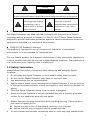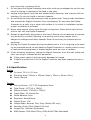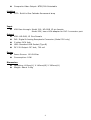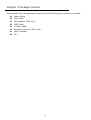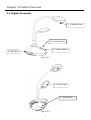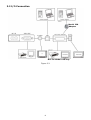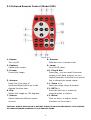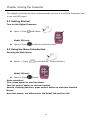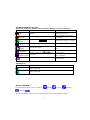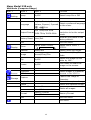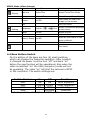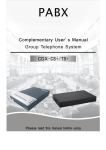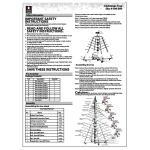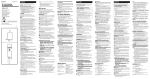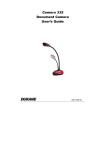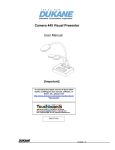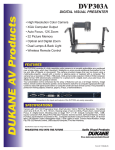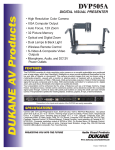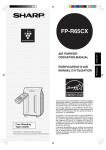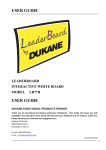Download Dukane 220C User`s manual
Transcript
Camera 210 & 220 USER'S MANUAL Table of Contents Models 210 & 220 Chapter 1 Introduction 1.1 Introduction 1.2 Certification 1.3 Warning 1.4 Safety Instruction 1.5 Specification Chapter 2 Package Content Chapter 3 Product Overview 3.1 Digital Presenter 3.2 I/O Connection 3.3 Infrared Remote Control (220) Chapter 4 Using the Presenter 4.1 Getting Started 4.2 Using the Menu 4.3 Menus 4.4 Base bottom switches Chapter 5 Troubleshooting 1 Chapter 1 Introduction Thank you for purchasing the camera. 1.1 Introduction With a stylish and streamlined look, this Digital Presenter is outstanding. The goose-neck technology provides more felxability, a better viewing angle for the camera or the lamp, plus space-saving storage. Beyond that, the Digital Presenter is designed to combine many practical functions that help presenters deliver successful presentations. The digital presenter displays any document or 3D object on a LCD or DLP projector. It switches between the camera and a PC output, plus assists the presenter by providing additional light with the lamp. This user manual is a quick guide. Please read this manual carefully before you set up this Digital Presenter. 1.2 Certification UL, CE, FCC 1.3 Warning Safety Precautions Warning: To reduce the risk of fire or electric shock, do not expose this appliance to rain or moisture. This Digital Presenter has a ground-type AC line Plug. This is a safety feature to ensure that the plug will fit into the power outlet. Do not try to defeat this safety feature. 2 CAUTION RISK OF ELECTRIC SHOCK Caution: To reduce the risk of electric shock. Do not remove cover (or back). No user-serviceable parts inside. Refer servicing to licensed service Personnel. This symbol indicates This symbol indicates that that dangerous voltage there are important constituting a risk of operating and maintenance electric shock is present instructions in the User’s within this unit. Manual. FCC Warning This Digital Presenter has been certified to comply with the limits for a Class A computing device, pursuant to Subpart J of Part 15 of FCC Rules. These limits are designed to provide reasonable protection against a harmful interference when the equipment is operated in a commercial environment. EN55022 (CE Radiation) Warning This product is intended for use in a commercial, industrial, or educational environment. It is not intended for residential use. This is a Class A product. In a domestic environment it may cause radio interference, in which case the user may be required to take adequate measures. The typical use is in a conference room, meeting room or auditorium. 1.4 Safety Instruction Always follow these safety instructions when setting up and using the Digital Presenter: 1. Do not place the Digital Presenter on an unstable trolley, stand or table. 2. Do not use the Digital Presenter near water or source of heat. 3. Use attachments only as recommended. 4. Use the type of power source indicated on the Digital Presenter. If you are not sure of the type of power available, consult your dealer or local electricity company for advice. 5. Place the Digital Presenter where it can be easily unplugged. 6. Insert the Digital Presenter’s two-pin grounded plug into a properly grounded socket. Do not handle the plug with wet hands. 7. 8. Always take the following precautions when handling the plug. Failure to do so may result in sparks or fire. Ensure the plug is free of dust before inserting it into a socket. Ensure that the plug is inserted into the socket securely. Do not overload wall sockets, extensions leads or multi-way plug boards as this 3 9. 10. 11. 12. 13. 14. may cause fire or electric shock. Do not place the Digital Presenter where the cord can be stepped on as this may result in fraying or damage to the lead or the plug. Unplug the projector form the wall socket before cleaning. Use a damp cloth for cleaning. Do not use liquid or aerosol cleaners. Do not block the slots and openings in the projector case. They provide ventilation and prevent the Digital Presenter from overheating. Do not place the Digital Presenter on a sofa, rug or other soft surface or in a built-in installation unless proper ventilation is provided. Never push objects of any kind through cooling slots. Never allow liquid of any kind to spill into the Digital Presenter. Except as specifically instructed in this User’s Manual, do not attempt to operate this product by yourself. Opening or removing covers may expose you to dangerous voltages and other hazards. Refer all servicing to licensed service personnel. Unplug the Digital Presenter during thunderstorms or if it is not going to be used for an extended period, do not place the Digital Presenter or remote control on top of heat-emitting equipment or heated objects such as a car or radiator. 15. In the following situations, unplug the Digital Presenter from the wall outlet and refer servicing to licensed service personnel: If the power cable or plug becomes damaged or frayed. If liquid is spilled into it or the Digital Presenter has been exposed to rain or water. 1.5 Specification Optics Fix Lens: F3.6; f=5.0 mm Shooting Area: 330mm x 250mm (Max.); 32mm x 24mm (Min.) Focus: Manual Image: Pick-up Device: 1/3” CCD Progressive Scan Total Pixels: 1077(H) x 788(V) Effective Pixels: 1024(H) x 768(V) Frame Rate: 20 Frame/Sec White Balance: Auto Exposure: Auto/Manual Digital Zoom: 15X Image Mode: Normal/ Film/ Gray (Model 220 only) Gamma: Photo/ Text (Model 220 only) Image Flip: Up/Down Selectable RGB Output: XGA 60Hz/75Hz; SVGA 60Hz/75Hz Selectable 4 Composite Video Output: NTSC/PAL Selectable Lighting CCFL: Build in One Cathode fluorescent lamp Input VGA Pass through: Model 210; HD-SUB 15 pin female. Model 220; has a VGA adapter for DVI-I connector port. Output VGA: HD-SUB, 15 Pins Female DVI: Digital & Analog Receptacle Connector (Model 220 only) C-video: RCA Jack USB: Standard USB Socket (Type B) DC 12V Output: DC Jack, 700 mA Power Power Source: 100-240Vac Consumption: 18W Dimension Operating: 400mm(L) X 140mm(W) X 360mm(H) Weight: About 2.4kg 5 Chapter 2 Package Content Please make sure the package comes with the following items when you unpack: Power Cable VGA Cable DVI Adapter (220 only) USB Cable C-Video Cable Remote Controller (220 only) User’s Manual CD 6 Chapter 3 Product Overview 3.1 Digital Presenter 1. Camera View 2. Control Button 3. Power Button 4. I/O Port Figure 3-1 6. Lamp View 7. DIP Switch Figure 3-2 7 3.2 I/O Connection Model 220 Adapter DVI for Model 220 only. Figure 3-3 8 3.3 Infrared Remote Control (Model 220) Figure 3-4 1. Power: Turn on/off. 2. Capture: Capture the image. 3. Freeze: Freeze the image. 8. Gamma: Different color contrast mode. 9. Lamp: Turn on/off Lamp. 10. Play & Del: Press play, you can recall the saved images in the flash memory of your Digital Presenter. Press Del if you would like to discard the saved image. 11. Zoom +/-: Make the image larger & smaller. 12. BRT+/-: Press the hot key to make the image brighter or darker. 13. Menu: Click on Menu, to adjust all the functions on the screen. 5. Arrows: Press the 4 hot keys of Up/Down/Right/Left to go to the desired function item. 6. Flip: Rotate the image by 180 degrees. 7. Source: Switch between different signal sources. CAUTION: RISK OF EXPLOSION IF BATTERY IS REPLACED BY AN INCORRECT TYPE. DISPOSE OF USED BATTERIES ACCRDING TO THE INSTRUCTIONS. 9 Chapter 4 Using the Presenter This chapter describes the basic and advanced functions of the Digital Presenter, how to use the OSD menu. 4.1 Getting Started Turn on the Digital Presenter. Option 1: Press Small Button. Model 220 only Option 2: Press the Button on Remote control. 4.2 Using the Menu Introduction Showing the Main Menu: Option 1: Press Knob-Button. (Control Button.) Model 220 only Option 2: Press Button. Menu operation: First, press button to start the Menu. Turn the control button to choose function. Second, choosing function, press control button to start this function. Menus Note that menus are different for the Model 210 and the 220. 10 4.3 Menu Model 210 only VGA Mode Computer Image. Use the Control Button for menu operation. Layer 1 Layer 2 Function Flip On/Off Select flip on or off Source Presenter/ VGA In Select images of Presenter and VGA In. Digital Zoom 0100% Zoom Lamp Image Language Factory Reset Adjust zoom 0100% ~ 1500% On/Off Select lamp on or off Normal/Gray/Film Select Normal/Gray/Film Mode. English, Deutsch, Francais, Italiano, Select a preferred language Espanol, Русский,, , , Exit on the menu. Reset all the values to the factory default. Enter/Exit Exit this menu. VIDEO Mode Layer 1 Function Select Lamp On Select Lamp Off Model 220 Menu , Display The Main Menu has five icons (Setting , and Exit , Source , Storage ). The Control Button or the remote control can be used to navigate the menu. 11 Menu Model 220 only VGA Mode (Computer Image) Layer 1 Setting Layer 2 Layer 3 Function Lamp On/Off Select Lamp On or Off. English, Deutsch, Francais, Select a preferred language Language Italiano, Espanol, Русский, on the menu. , , Exit Chooses a preferred XGA 75Hz/XGA 60Hz Output Format resolution to be the output SVGA 75Hz/ SVGA 60Hz mode. Display Source Storage Factory Reset Enter/Exit Reset all the values to the factory default. Exit Exit this menu. Digital Zoom 0100% Adjust Zoom 100% ~ 1500%. Gamma Photo/Text Select Photo/Text Mode. Image Normal/Gray/Film Select Normal/Gray/Film Mode. Flip On/Off Adjust the image up and down by 180°. Freeze On/Off Use Freeze to retain the image on the screen. Zoom Exit Exit this menu. Presenter Select images of Presenter camera or the VGA In. VGA In Capture Capture the image of Presenter. Playback Present the captured image. Delete Delete the captured image. Delete All Delete All Delete all images. Enter/ Exit Format Memory Format Enter/ Exit Exit Memory Format Exit this menu. Exit menu. 12 VIDEO Mode (Video Image) Layer 1 Display Layer 2 Layer 3 Function Gamma Photo/Text Select Photo/Text Mode. Image Normal/Gray Select Normal/Gray Mode. Freeze On/Off Use Freeze to retain the image on the screen. Exit Setting Exit this menu. Language English, Lamp On/Off , , Exit Select a preferred language on the menu. Adjust On/Off. Factory Reset On/Off Reset all the values to the factory default. Exit Exit this menu. Exit menu. 4.4 Base Bottom Switch On the bottom of the base are four (4) small switches, which can change the Presenter operation. After a switch is changed the power must be turn “off” and back “on” before the new function will be operational. Also when the video is switched “on” the VGA (computer) mode will not be operating. The video “on” will limit the camera to NTSC or PAL resolution. The switch settings are: Switch Number On Off Function SW1 AE AE Auto Exposure SW2 VIDEO VIDEO Video Operation SW3 PAL NTSC Video Type SW4 Set Here Reserved Default operation, all switches in "Off" position. 13 Chapter 5 Troubleshooting This chapter describes the conditions you might have encountered when you use the Digital Presenter. If you have a problem, refer to the appropriate section and follow all the suggestions that apply to your problem. If none of the suggested solutions solves the problem, call your dealer or your service center. Problem 1: No picture from the Digital Presenter. Solution 1: Wait a few seconds, press desired source selector again. 2: Press a different source, then press-desired source again. 3: Check if the power of the Digital Presenter is turned on. 4: Make sure the document or object is positioned under the camera. Problem 2: Cannot Focus, camera will not focus properly. Solution - To properly focus: Zoom in as far as possible on the document or object, focus, then zoom out to desired distance. Problem 3: Image is too bright or dark, cannot see desired part of the image because it is too bright or dark. Solution – Adjust the Control Knob Button on the Digital Presenter. 14 Audio Visual Products Dukane Corporation Audio Visual Products Division 2900 Dukane Drive St. Charles, IL 60174-3395 E-mail: [email protected] www.dukcorp.com/av Phone: (630) 762-4040 Orders: (800) 676-2485 Fax: (630) 584-5156 Parts & Service: (800) 676-2487 Fax: (630) 584-0984 Part # 401-210_220-01