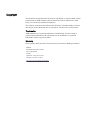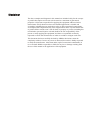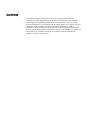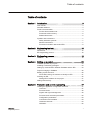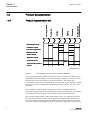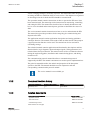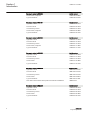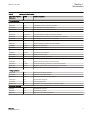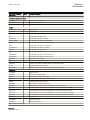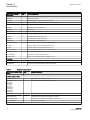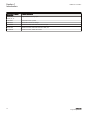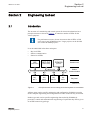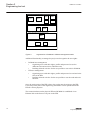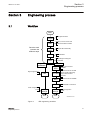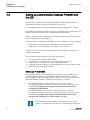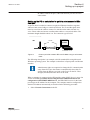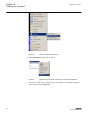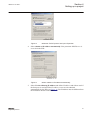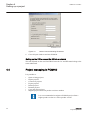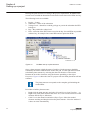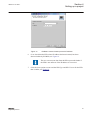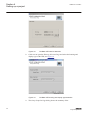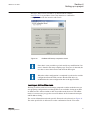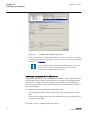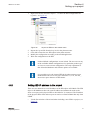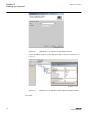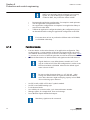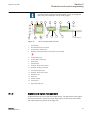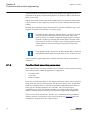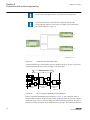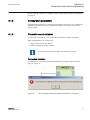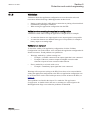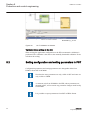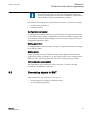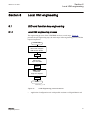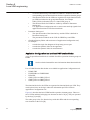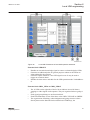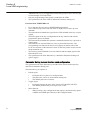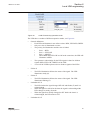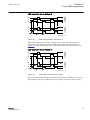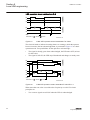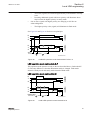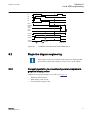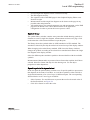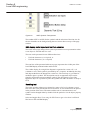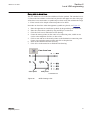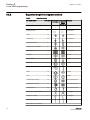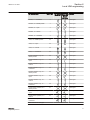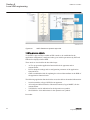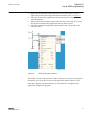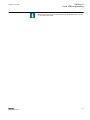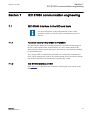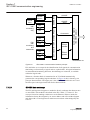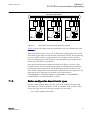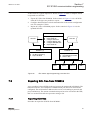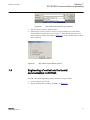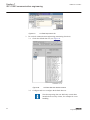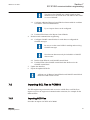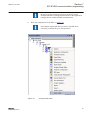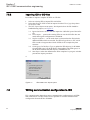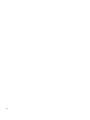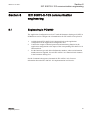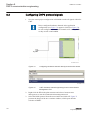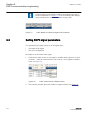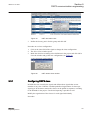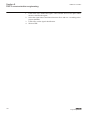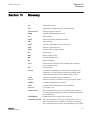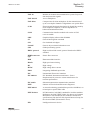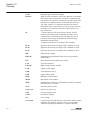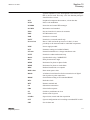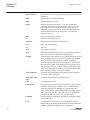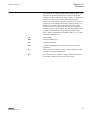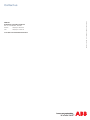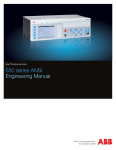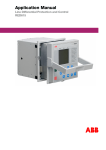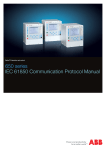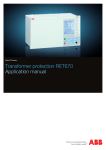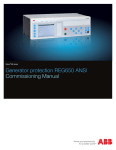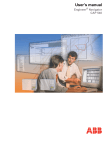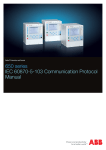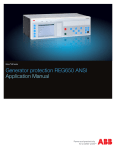Download Yard Machines 650 Series Technical data
Transcript
Relion® Protection and Control 650 series Engineering Manual Document ID: 1MRK 511 245-UEN Issued: February 2011 Revision: Product version: 1.1 © Copyright 2011 ABB. All rights reserved Copyright This document and parts thereof must not be reproduced or copied without written permission from ABB, and the contents thereof must not be imparted to a third party, nor used for any unauthorized purpose. The software or hardware described in this document is furnished under a license and may be used or disclosed only in accordance with the terms of such license. Trademarks ABB and Relion are registered trademarks of ABB Group. All other brand or product names mentioned in this document may be trademarks or registered trademarks of their respective holders. Warranty Please inquire about the terms of warranty from your nearest ABB representative. ABB AB Substation Automation Products SE-721 59 Västerås Sweden Telephone: +46 (0) 21 32 50 00 Facsimile: +46 (0) 21 14 69 18 http://www.abb.com/substationautomation Disclaimer The data, examples and diagrams in this manual are included solely for the concept or product description and are not to be deemed as a statement of guaranteed properties. All persons responsible for applying the equipment addressed in this manual must satisfy themselves that each intended application is suitable and acceptable, including that any applicable safety or other operational requirements are complied with. In particular, any risks in applications where a system failure and/ or product failure would create a risk for harm to property or persons (including but not limited to personal injuries or death) shall be the sole responsibility of the person or entity applying the equipment, and those so responsible are hereby requested to ensure that all measures are taken to exclude or mitigate such risks. This document has been carefully checked by ABB but deviations cannot be completely ruled out. In case any errors are detected, the reader is kindly requested to notify the manufacturer. Other than under explicit contractual commitments, in no event shall ABB be responsible or liable for any loss or damage resulting from the use of this manual or the application of the equipment. Conformity This product complies with the directive of the Council of the European Communities on the approximation of the laws of the Member States relating to electromagnetic compatibility (EMC Directive 2004/108/EC) and concerning electrical equipment for use within specified voltage limits (Low-voltage directive 2006/95/EC). This conformity is the result of tests conducted by ABB in accordance with the product standards EN 50263 and EN 60255-26 for the EMC directive, and with the product standards EN 60255-1 and EN 60255-27 for the low voltage directive. The IED is designed in accordance with the international standards of the IEC 60255 series. Table of contents Table of contents Section 1 Introduction.......................................................................3 This manual........................................................................................3 Intended audience..............................................................................3 Product documentation.......................................................................4 Product documentation set............................................................4 Document revision history.............................................................5 Related documents........................................................................5 Symbols and conventions...................................................................7 Safety indication symbols..............................................................7 Manual conventions.......................................................................7 Functions included in 650 series IEDs..........................................8 Section 2 Engineering tool set........................................................15 Introduction.......................................................................................15 IED engineering process..................................................................16 Section 3 Engineering process.......................................................19 Workflow...........................................................................................19 Section 4 Setting up a project........................................................23 PCM600 operates on projects..........................................................23 Installing Connectivity packages......................................................23 Setting up communication between PCM600 and the IED...............24 Project managing in PCM600...........................................................28 Building a plant structure..................................................................29 IEC 61850 naming conventions to identify an IED......................31 Inserting an IED................................................................................32 Setting IED IP address in the project...........................................41 Setting technical key.........................................................................43 Section 5 Protection and control engineering................................47 Creating an application configuration with ACT................................47 Overview......................................................................................47 Function blocks............................................................................48 Signals and signal management.................................................49 Function block execution parameters..........................................50 Configuration parameters............................................................53 Connections and variables..........................................................53 Hardware channels......................................................................54 Validation.....................................................................................55 650 series Engineering Manual 1 Table of contents Setting configuration and setting parameters in PST.......................56 Connecting signals in SMT...............................................................57 Section 6 Local HMI engineering...................................................61 LED and function key engineering....................................................61 Local HMI engineering process...................................................61 LED operation modes..................................................................66 Single-line diagram engineering.......................................................71 Concept description to present and generate diagrams in graphical display editor................................................................71 Supported single-line diagram symbols.......................................76 Bay configuration engineering.....................................................79 Events and indications......................................................................82 Section 7 IEC 61850 communication engineering.........................85 IEC 61850 interface in the IED and tools.........................................85 Function view for IEC 61850 in PCM600.....................................85 IEC 61850 interface in IED..........................................................85 GOOSE data exchange..........................................................86 Station configuration description file types..................................87 IEC 61850 engineering procedure....................................................88 IEC 61850 protocol references and pre-conditions.....................88 Sequence for engineering of IEC 61850 protocol........................88 Exporting SCL files from PCM600....................................................89 Exporting SCD files.....................................................................89 Exporting ICD or CID files...........................................................90 Engineering of vertical and horizontal communication in CCT600............................................................................................91 Importing SCL files to PCM600........................................................93 Importing SCD files......................................................................93 Importing ICD or CID files............................................................96 Writing communication configuration to IED ....................................96 Section 8 IEC 60870-5-103 communication engineering...............99 Engineering in PCM600....................................................................99 Section 9 DNP3 communication engineering...............................101 Signal configuration user information.............................................101 Configuring DNP3 protocol signals.................................................102 Setting DNP3 signal parameters....................................................104 Configuring DNP3 class............................................................105 Section 10 Glossary.......................................................................107 2 650 series Engineering Manual Section 1 Introduction 1MRK 511 245-UEN - Section 1 Introduction 1.1 This manual The engineering manual contains instructions on how to engineer the IEDs using the different tools in PCM600. The manual provides instructions on how to set up a PCM600 project and insert IEDs to the project structure. The manual also recommends a sequence for engineering of protection and control functions, LHMI functions as well as communication engineering for IEC 60870-5-103, IEC 61850 and DNP3. 1.2 Intended audience This manual addresses system and project engineers involved in the engineering process of a project, and installation and commissioning personnel, who use technical data during engineering, installation and commissioning, and in normal service. The system engineer must have a thorough knowledge of protection and/or control systems, protection and/or control equipment, protection and/or control functions and the configured functional logics in the IEDs. The installation and commissioning personnel must have a basic knowledge of handling electronic equipment. 650 series Engineering Manual 3 Section 1 Introduction Decommissioning deinstalling & disposal Maintenance Operation Product documentation set Commissioning 1.3.1 Engineering Product documentation Planning & purchase 1.3 Installing 1MRK 511 245-UEN - Engineering manual Installation manual Commissioning manual Operation manual Service manual Application manual Technical manual Communication protocol manual en07000220.vsd IEC07000220 V1 EN Figure 1: The intended use of manuals in different lifecycles The engineering manual contains instructions on how to engineer the IEDs using the different tools in PCM600. The manual provides instructions on how to set up a PCM600 project and insert IEDs to the project structure. The manual also recommends a sequence for engineering of protection and control functions, LHMI functions as well as communication engineering for IEC 60870-5-103, IEC 61850 and DNP3. The installation manual contains instructions on how to install the IED. The manual provides procedures for mechanical and electrical installation. The chapters are organized in chronological order in which the IED should be installed. The commissioning manual contains instructions on how to commission the IED. The manual can also be used by system engineers and maintenance personnel for assistance during the testing phase. The manual provides procedures for checking of external circuitry and energizing the IED, parameter setting and configuration as 4 650 series Engineering Manual Section 1 Introduction 1MRK 511 245-UEN - well as verifying settings by secondary injection. The manual describes the process of testing an IED in a substation which is not in service. The chapters are organized in chronological order in which the IED should be commissioned. The operation manual contains instructions on how to operate the IED once it has been commissioned. The manual provides instructions for monitoring, controlling and setting the IED. The manual also describes how to identify disturbances and how to view calculated and measured power grid data to determine the cause of a fault. The service manual contains instructions on how to service and maintain the IED. The manual also provides procedures for de-energizing, de-commissioning and disposal of the IED. The application manual contains application descriptions and setting guidelines sorted per function. The manual can be used to find out when and for what purpose a typical protection function can be used. The manual can also be used when calculating settings. The technical manual contains application and functionality descriptions and lists function blocks, logic diagrams, input and output signals, setting parameters and technical data sorted per function. The manual can be used as a technical reference during the engineering phase, installation and commissioning phase, and during normal service. The communication protocol manual describes a communication protocol supported by the IED. The manual concentrates on vendor-specific implementations. The point list manual describes the outlook and properties of the data points specific to the IED. The manual should be used in conjunction with the corresponding communication protocol manual. The service manual is not available yet. 1.3.2 Document revision history Document revision/date Product series version -/February 2011 1.3.3 1.1 History First release Related documents Documents related to REB650 Identity number Application manual 1MRK 505 262-UEN Technical manual 1MRK 505 263-UEN Commissioning manual 1MRK 505 264-UEN Table continues on next page 650 series Engineering Manual 5 Section 1 Introduction 1MRK 511 245-UEN - Documents related to REB650 1MRK 505 265-BEN Type test certificate 1MRK 505 265-TEN Documents related to REL650 Identity number Application manual 1MRK 506 325-UEN Technical manual 1MRK 506 326-UEN Commissioning manual 1MRK 506 327-UEN Product Guide, configured 1MRK 506 328-BEN Type test certificate 1MRK 506 328-TEN Documents related to RET650 Identity number Application manual 1MRK 504 124-UEN Technical manual 1MRK 504 125-UEN Commissioning manual 1MRK 504 126-UEN Product Guide, configured 1MRK 504 127-BEN Type test certificate 1MRK 504 127-TEN Documents related to REC650 Identity number Application manual 1MRK 511 246-UEN Technical manual 1MRK 511 247-UEN Commissioning manual 1MRK 511 248-UEN Product Guide 1MRK 511 249-BEN Type test certificate 1MRK 511 249-TEN Documents related to REG650 Identity number Application manual 1MRK 502 033-UEN Technical manual 1MRK 502 034-UEN Commissioning manual 1MRK 502 035-UEN Product Guide 1MRK 502 036-BEN Type test certificate 1MRK 502 036-TEN Rotor Earth Fault Protection with Injection Unit RXTTE4 and REG670 1MRG001910 Documents related to REQ650 6 Identity number Product Guide, configured Identity number Application manual 1MRK 505 266-UEN Technical manual 1MRK 505 267-UEN Commissioning manual 1MRK 505 268-UEN Product Guide 1MRK 505 269-BEN Type test certificate 1MRK 505 269-TEN 650 series Engineering Manual Section 1 Introduction 1MRK 511 245-UEN - 650 series manuals Identity number Communication protocol manual, DNP3 1MRK 511 241-UEN Communication protocol manual, IEC 61850 1MRK 511 242-UEN Communication protocol manual, IEC 60870-5-103 1MRK 511 243-UEN Point list manual, DNP3 1MRK 511 244-UEN Engineering manual 1MRK 511 245-UEN Operation manual 1MRK 500 093-UEN Installation manual 1MRK 514 014-UEN 1.4 Symbols and conventions 1.4.1 Safety indication symbols The caution icon indicates important information or warning related to the concept discussed in the text. It might indicate the presence of a hazard which could result in corruption of software or damage to equipment or property. The information icon alerts the reader of important facts and conditions. The tip icon indicates advice on, for example, how to design your project or how to use a certain function. Although warning hazards are related to personal injury, it is necessary to understand that under certain operational conditions, operation of damaged equipment may result in degraded process performance leading to personal injury or death. Therefore, comply fully with all warning and caution notices. 1.4.2 Manual conventions Conventions used in IED manuals. A particular convention may not be used in this manual. • • • 650 series Engineering Manual Abbreviations and acronyms in this manual are spelled out in the glossary. The glossary also contains definitions of important terms. Push button navigation in the LHMI menu structure is presented by using the push button icons, for example: To navigate between the options, use and . HMI menu paths are presented in bold, for example: Select Main menu/Settings. 7 Section 1 Introduction 1MRK 511 245-UEN - • • • • 1.4.3 Table 1: LHMI messages are shown in Courier font, for example: To save the changes in non-volatile memory, select Yes and press . Parameter names are shown in italics, for example: The function can be enabled and disabled with the Operation setting. The ^ character in front of an input or output signal name in the function block symbol given for a function, indicates that the user can set an own signal name in PCM600. The * character after an input or output signal name in the function block symbol given for a function, indicates that the signal must be connected to another function block in the application configuration to achieve a valid application configuration. Functions included in 650 series IEDs Main protection functions IEC 61850 / Function block ANSI name Function description Differential protection T2WPDIF 87T Transformer differential protection, two winding T3WPDIF 87T Transformer differential protection, three winding REFPDIF 87N Restricted earth fault protection, low impedance HZPDIF 87 1Ph High impedance differential protection GENPDIF 87G Generator differential protection ZQDPDIS 21 Five-zone distance protection, quadrilateral characteristic FDPSPDIS 21 Phase selection with load enchroachment, quadrilateral characteristic ZMOPDIS 21 Five-zone distance protection, mho characteristic FMPSPDIS 21 Faulty phase identification with load enchroachment for mho ZDNRDIR 21 Directional impedance quadrilateral and mho Impedance protection PPLPHIZ ZMRPSB Phase preference logic 68 ZCVPSOF Automatic switch onto fault logic, voltage-and current-based ZGPDIS 21G Underimpedance protection for generators and transformers LEXPDIS 40 Loss of excitation OOSPPAM 13 Out-of-step protection LEPDIS 8 Power swing detection Load enchroachment 650 series Engineering Manual Section 1 Introduction 1MRK 511 245-UEN - Table 2: Backup protection functions IEC 61850 / Function block name ANSI Function description Current protection PHPIOC 50 Instantaneous phase overcurrent protection SPTPIOC 50 Instantaneous phase overcurrent protection OC4PTOC 51/67 Four-step phase overcurrent protection OC4SPTOC 51/67 Four-step phase overcurrent protection EFPIOC 50N Instantaneous residual overcurrent protection EF4PTOC 51N/67N Four-step directional residual overcurrent protection SDEPSDE 67N Sensitive directional residual overcurrent and power protection UC2PTUC 37 Time-delayed two-step undercurrent protection LPTTR 26 Thermal overload protection, one time constant TRPTTR 49 Thermal overload protection, two time constants CCRBRF 50BF Breaker failure protection CSPRBRF 50BF Breaker failure protection STBPTOC 50STB Stub protection CCRPLD 52PD Pole discordance protection BRCPTOC 46 Broken conductor check GUPPDUP 37 Directional underpower protection GOPPDOP 32 Directional overpower protection DNSPTOC 46 Negative sequence-based overcurrent function AEGGAPC 50AE Accidental energizing protection for synchronous generator NS2PTOC 46I2 Negative-sequence time overcurrent protection for machines VR2PVOC 51V Voltage-restrained time overcurrent protection UV2PTUV 27 Two-step undervoltage protection OV2PTOV 59 Two-step overvoltage protection ROV2PTOV 59N Two-step residual overvoltage protection OEXPVPH 24 Overexcitation protection LOVPTUV 27 Loss-of-voltage check STEFPHIZ 64 100% Stator earth fault protection, 3rd harmonic based SAPTUF 81 Underfrequency function SAPTOF 81 Overfrequency function SAPFRC 81 Rate-of-change frequency protection Voltage protection Frequency protection 650 series Engineering Manual 9 Section 1 Introduction Table 3: 1MRK 511 245-UEN - Control and monitoring functions IEC 61850 / Function block name ANSI Function description Control SESRSYN 25 Synchrocheck, energizing check and synchronizing SMBRREC 79 Autorecloser STBRREC 79 Autorecloser SCILO 3 Logical node for interlocking BB_ES 3 Interlocking for busbar earthing switch A1A2_BS 3 Interlocking for bus-section breaker A1A2_DC 3 Interlocking for bus-section disconnector ABC_BC 3 Interlocking for bus-coupler bay BH_CONN 3 Interlocking for 1 1/2 breaker diameter BH_LINE_A 3 Interlocking for 1 1/2 breaker diameter BH_LINE_B 3 Interlocking for 1 1/2 breaker diameter DB_BUS_A 3 Interlocking for double CB bay DB_BUS_B 3 Interlocking for double CB bay DB_LINE 3 Interlocking for double CB bay ABC_LINE 3 Interlocking for line bay AB_TRAFO 3 Interlocking for transformer bay SCSWI Switch controller SXCBR Circuit breaker SXSWI Circuit switch POS_EVAL Evaluation of position indication SELGGIO Select release QCBAY Bay control LOCREM Handling of LR-switch positions LOCREMCTRL LHMI control of PSTO TR8ATCC 90 Automatic voltage control for tap changer, parallel control TCMYLTC 84 Tap changer control and supervision, 6 binary inputs SLGGIO Logic-rotating Switch for function selection and LHMI presentation VSGGIO Selector mini switch extension DPGGIO IEC61850 generic communication I/O functions double point SPC8GGIO Single-point generic control 8 signals AUTOBITS AutomationBits, command function for DNP3.0 I103CMD Function commands for IEC60870-5-103 I103IEDCMD IED commands for IEC60870-5-103 I103USRCMD Function commands user defined for IEC60870-5-103 I103GENCMD Function commands generic for IEC60870-5-103 I103POSCMD IED commands with position and select for IEC60870-5-103 Table continues on next page 10 650 series Engineering Manual Section 1 Introduction 1MRK 511 245-UEN - IEC 61850 / Function block name ANSI Function description Secondary system supervision CCSRDIF 87 Current circuit supervision SDDRFUF Fuse failure supervision TCSSCBR Breaker close/trip circuit monitoring Logic SMPPTRC 94 Tripping logic SPTPTRC 94 Tripping logic TMAGGIO Trip matrix logic OR Configurable logic blocks, OR INVERTER Configurable logic blocks, Inverter PULSETIMER Configurable logic blocks, PULSETIMER GATE Configurable logic blocks, Controllable gate XOR Configurable logic blocks, exclusive OR LOOPDELAY Configurable logic blocks, loop delay TimeSet Configurable logic blocks, timer AND Configurable logic blocks, AND SRMEMORY Configurable logic blocks, set-reset memory RSMEMORY Configurable logic blocks, reset-set memory FXDSIGN Fixed-signal function block B16I Boolean 16 to Integer conversion B16IFCVI Boolean 16 to Integer conversion with logic node representation IB16A Integer to Boolean 16 conversion IB16FCVB Integer to boolean 16 conversion with logic node representation Monitoring CVMMXN Measurements CMMXU Phase current measurement VMMXU Phase-phase voltage measurement CMSQI Current sequence component measurement VMSQI Voltage sequence measurement VNMMXU Phase-neutral voltage measurement AISVBAS Function block for service values presentation of the analog inputs TM_P_P2 Function block for service value presentation of primary analog inputs 600TRM AM_P_P4 Function block for service value presentation of primary analog inputs 600AIM TM_S_P2 Function block for service value presentation of secondary analog inputs 600TRM AM_S_P4 Function block for service value presentation of secondary analog inputs 600AIM CNTGGIO Event counter DRPRDRE Disturbance report AxRADR Analog input signals Table continues on next page 650 series Engineering Manual 11 Section 1 Introduction IEC 61850 / Function block name 1MRK 511 245-UEN - ANSI Function description BxRBDR Binary input signals SPGGIO IEC61850 generic communication I/O functions SP16GGIO IEC61850 generic communication I/O functions 16 inputs MVGGIO IEC61850 generic communication I/O functions MVEXP Measured value expander block LMBRFLO Fault locator SPVNZBAT Station battery supervision SSIMG 63 Insulation gas-monitoring function SSIML 71 Insulation liquid-monitoring function SSCBR Circuit breaker condition monitoring I103MEAS Measurands for IEC60870-5-103 I103MEASUSR Measurands user defined signals for IEC60870-5-103 I103AR Function status auto-recloser for IEC60870-5-103 I103EF Function status earth-fault for IEC60870-5-103 I103FLTPROT Function status fault protection for IEC60870-5-103 I103IED IED status for IEC60870-5-103 I103SUPERV Supervision status for IEC60870-5-103 I103USRDEF Status for user defiend signals for IEC60870-5-103 Metering PCGGIO Pulse counter logic ETPMMTR Function for energy calculation and demand handling Table 4: Designed to communicate IEC 61850 / Function block name ANSI Function description Station communication IEC61850-8-1 IEC61850 communication protocol DNPGEN CH1TCP CH2TCP CH3TCP CH4TCP MST1TCP MST2TCP MST3TCP MST4TCP DNP3.0 for TCP/IP communication protocol DNPFREC DNP3.0 fault records for TCP/IP communication protocol IED61870-5-103 IEC60870-5-103 serial communication via COM02 GOOSEINTLKRCV Horizontal communication via GOOSE for interlocking GOOSEBINRCV GOOSE binary receive Table continues on next page 12 650 series Engineering Manual Section 1 Introduction 1MRK 511 245-UEN - IEC 61850 / Function block name ANSI Function description GOOSEVCTRCONF GOOSE VCTR configuration for send and receive VCTRSEND Voltage control sending block for GOOSE GOOSEVCTRRCV Voltage control receiving block for GOOSE ETHFRNT ETHLAN1 GATEWAY Ethernet configuration of front port, LAN1 port and gateway GOOSEDPRCV GOOSE function block to receive a double point value GOOSEINTRCV GOOSE function block to receive an integer value GOOSEMVRCV GOOSE function block to receive a measurand value GOOSESPRCV GOOSE function block to receive a single point value Scheme communication ZCPSCH 85 Scheme communication logic for distance or overcurrent protection ZCRWPSCH 85 Current reversal and weak end infeed logic for distance protection ZCWSPSCH 85 Current reversal and weak end infeed logic for distance protection ZCLCPLAL Local acceleration logic ECPSCH 85 Scheme communication logic for residual overcurrent protection ECRWPSCH 85 Current reversal and weak end infeed logic for residual overcurrent protection Table 5: Basic IED functions IEC 61850 / Function block name Function description Basic functions included in all products INTERRSIG Self-supervision with internal event list SELFSUPEVLST Self-supervision with internal event list TIMESYNCHGEN Time synchronization SNTP Time synchronization DTSBEGIN Time synchronization DTSEND Time synchronization TIMEZONE Time synchronization IRIG-B Time synchronization SETGRPS Setting group handling ACTVGRP Parameter setting groups TESTMODE Test mode functionality CHNGLCK Change lock function ATHSTAT Authority status ATHCHCK Authority check TERMINALID IED identifiers PRODINF Product information PRIMVAL Primary system values Table continues on next page 650 series Engineering Manual 13 Section 1 Introduction IEC 61850 / Function block name 1MRK 511 245-UEN - Function description SMAI_20_1 SMAI_20_12 Signal Matrix for analog inputs 3PHSUM Summation block 3 phase GBASVAL Global base values for settings DOSFRNT Denial of service, frame rate control for front port DOSLAN1 Denial of service, frame rate control for LAN1 port DOSSCKT Denial of service, socket flow control 14 650 series Engineering Manual Section 2 Engineering tool set 1MRK 511 245-UEN - Section 2 Engineering tool set 2.1 Introduction The structure of a monitoring and control system for electrical substations has a principle structure as shown in Figure 2. It contains a number of IEDs for the various purposes. For performance reasons, do not insert more than 65 IEDs of 650 series type in one PCM600 project. Larger projects can be divided into several PCM600 projects. It can be subdivided in the three main parts: • • • Bay level IEDs Station communication Station level IEDs HSI NCC-GW PCM600 (station-IED1) (station-IED2) (tool set) Station bus bay IED 1 bay IED 2 bay IED n-1 Station level Station Communication bay IED n Bay level IEC08000101.vsd IEC08000101 V1 EN Figure 2: Principle structure of a monitoring and control system for a substation All three parts require specific engineering and configuration. PCM600 is used to do the complete engineering and configuration activities needed for bay level IEDs. Product type and version specific engineering data needed by PCM600 for protection, control and communication engineering of a particular bay IED is given in an IED connectivity package. 650 series Engineering Manual 15 Section 2 Engineering tool set 1MRK 511 245-UEN - PCM600 communicates with the bay IEDs via an Ethernet connection. The connection allows to reading and writing all configuration data needed for proper operation from or to the IED. The IEDs have communication interfaces for protocols and media used for station communication. IEC 61850 communication files for a bay IED or a complete station can be exported from PCM600 to station engineering tools for engineering of station communication between bay IEDs and station IEDs. A PC with PCM600 can be connected to any 650 series IED within a station using the Ethernet connection. The Ethernet connection can then later also be used for service and maintenance purposes. The connection is also used to handle disturbance records in COMTRADE format from protection IEDs using the IEC 61850 file transfer. The IEDs of today are designed on the concept of the IEC 61850 standard. This is mainly given for the organization of functions represented by an equivalent logical node in the IEC 61850 standard. The mapping between the logical node data model in the IED, following the structure and rules in part 7 of the IEC 61850 standard, and the function blocks in an IED configuration is given in the IEC 61850 communication protocol manual. The concept is also used for DNP3 protocol. The signals used or delivered by a function block are automatically generated and available for station communication. This concept allows a very efficient cost saving signal engineering. The IEC 60870-5-103 protocol is engineered in Application Configuration tool and Parameter Setting tool. The engineering of the used communication protocols is a separate task and an addition to the engineering of protection and control functions. PCM600 can be used for different purposes throughout the IED life cycle. A set of special tools is available for different applications. The applications can be organized in: • • • • IED product engineering IED communication engineering per protocol IED system monitoring IED product diagnostic This manual is valid for PCM600 supporting the 650 series product. 2.2 IED engineering process PCM600 is used for various tasks in the IED engineering process. See Figure 3: 16 650 series Engineering Manual Section 2 Engineering tool set 1MRK 511 245-UEN - • IED engineering management • • • • • • Communication engineering • • • • • • • • Generating overviews about the available (disturbance) recordings in all connected protection IEDs by using the Disturbance Handling tool. Manually reading the recording files (in Comtrade format) from the protection IEDs by using the Disturbance Handling tool or automatically by using the PCM600 scheduler. Managing recording files with the assistance of the Disturbance Handling tool. Creating overview reports of recording file content for fast evaluation with assistance of the Disturbance Handling tool. Service management • • • 650 series Engineering Manual IEC 61850 station communication engineering is done with a separate tool, for example, CCT600. PCM600 interacts with CCT600 by importing and exporting SCL files. Organizing GOOSE messages received and managing the used IO signal is done by using the Signal Matrix tool. Communication engineering for the DNP3 protocol by using the Communication Management tool. Communication engineering for the IEC 60870-5-103 protocol by using Application Configuration tool and Parameter Setting tool. Disturbance record management • • Organizing the bay IEDs in the structure of the substation by defining voltage levels and bays below the substation. PCM600 manages the project. Configuring the IED functions (for example protection and control functions and LHMI functions) by using the Application Configuration tool. Configuring the parameters and setting values for the IED itself and for the process functionality by using the Parameter Setting tool. Drawing single line diagrams and do the link to dynamic process values by using the Graphical Display Editor tool. The single line diagrams are shown on the LHMI on the bay IED. Configuring connections between the application configuration function blocks and physical hardware input and outputs by using the Signal Matrix tool or the Application Configuration tool. Monitoring selected signals of an IED for commissioning or service purposes by using the Signal Monitoring tool. Listing all actual existing IED internal events by using the Event Viewer tool. Listing all actual pending process events as they are stored in the IED internal disturbance report event list by using the Event Viewer tool. 17 Section 2 Engineering tool set 1MRK 511 245-UEN - IED Engineering Management Project HWT PST SMT GDE ACT Communication Management CMT SMT Operator Disturbance Record Management DRH Service Management MON EVT PCM600 IEC08000100.vsd IEC08000100 V1 EN Figure 3: Organization of PCM600 in different management tasks Additional functionality to manage the project and to organize the user rights: • PCM600 user management • • • Organizing users with their rights, profile and password to use the different tools and activities within the tools. Defining allowed activities for the user profiles to use tools in PCM600. IED user management • • Organizing users with their rights, profile and password to read and write files of the IED. Defining allowed activities for the user profiles to use the read and write function. Once the engineering of the IED is done, the results must be written to the IED. Conversely some parts of the engineering information can be uploaded from the IED for various purposes. The connection between the physical IED and PCM600 is established via an Ethernet link on the front or rear port on the IED. 18 650 series Engineering Manual Section 3 Engineering process 1MRK 511 245-UEN - Section 3 Engineering process 3.1 Workflow Start Create plant structure Project Optional, can be used to add additional hardware modules HWT Save the work between the different steps ACT/ SMT Configure IED functionality Parametrization PST Create Single line diagram for local HMI GDE Supported protocols IEC61850 Export SCD Signal engineering CMT Write configuration to IED CCT600 Export SCL files from PCM600 Import SCL files to CCT600 and do signal engineering. Export SCL files from CCT600. Import SCD Import SCL files to PCM600 SMT Make GOOSE connections IED WRITE IED WRITE End End Write configuration to IED IEC08000122.vsd IEC08000122 V1 EN Figure 4: 650 series Engineering Manual IED engineering workflow 19 Section 3 Engineering process 1MRK 511 245-UEN - The described sequence in Figure 4 is a proposal based on practical experience and dependencies of the steps. It is possible to do a different sequence based on the available information at the time the project is started. This means that several iterations may be needed to finish the project. • Setting up the PCM600 project • Build the plant structure according to the substation structure. For performance reasons, do not insert more than 65 IEDs of 650 series type in one PCM600 project. Larger projects can be divided into several PCM600 projects. • • • ACT Application configuration • • • Insert an IED in plant structure which can be done in many ways. By inserting the IED in online mode where the configuration is read from the physical IED, by inserting an IED in offline mode, by importing a *.pcmi file or by selecting an IED template from the template library (*.pcmt). Rename the IED objects in PCM600 to the projects definitions. Configure the protection or control function for example for a transformer application as requested. Save the configuration made with ACT to make the interfaces and signals available for other engineering tools within PCM600, for example for PST. PST Parameter setting and configuration • • Check the configuration parameters of the physical IED for communication channels, CT and VT conversion values of the transformer module, for example. Check and adjust if needed the setting values for example for: • • • • GDE Single line diagram configuration • • • • • • 20 Create a single line diagram of the switch yard. Include measurements when needed. Link the dynamic elements to functions created in ACT, for example a breaker object to the switch function. Local HMI engineering • • Presentation parameters for local HMI. Settings for protection or control functions. Number of setting groups. Include and engineer the function blocks for LHMI element groups with ACT. Configure the function keys and LEDs with ACT. Define the function key and LED behavior with PST. Communication protocol engineering 650 series Engineering Manual Section 3 Engineering process 1MRK 511 245-UEN - • • • The engineering steps are protocol dependent. Use the communication management tool (CMT) for DNP3 engineering. Use a station configuration tool, for example CCT600, for IEC 61850 engineering. See the application manual for other protocols (IEC103). The IED restarts automatically when writing an IED configuration where changes have been made to, for example configuration parameters. It is not possible to communicate with the IED during the restart. 650 series Engineering Manual 21 22 Section 4 Setting up a project 1MRK 511 245-UEN - Section 4 Setting up a project 4.1 PCM600 operates on projects A typical project in PCM600 contains a plant structure including one or several IED objects, where each IED object contains the engineering data created or modified using the different PCM600 tools. Several projects can be created and managed by PCM600, but only one project can be active at a time. 4.2 Installing Connectivity packages A Connectivity package contains the complete description of the IED data signals, parameters and protocol addresses for a certain IED type and version. Several types of IEDs can be managed in one PCM600 project, thus the corresponding Connectivity package has to be installed on the PC. Connectivity Packages and Connectivity Package Updates are managed in the Update Manager. PCM600 must be installed before the connectivity packages can be installed. A Connectivity package for a specific IED type and version is divided in two parts. The IED connectivity package base module is common for all 650 series IEDs. The IED specific module is separate for each type of IED. Installing IED Connectivity package The Connectivity package is available on the CD that was distributed along with the IED. Procedure 1. 2. 650 series Engineering Manual Close PCM600 before running the IED Connectivity Package RE_650.exe installation wizard. Select the IED type(s) to install in the installation wizard window, for example REL650 module 1.0.0 Module v.n. (n = version number).The installation software guides the user through steps required to install the IED Connectivity package base module and the specific IED type modules. The IED specific module is installed to same location as for IEDConnectivity package base module. The default directory is C:/Program Files/ABB/Connectivity Packages/ IEDConnPackRE_650. 23 Section 4 Setting up a project 4.3 1MRK 511 245-UEN - Setting up communication between PCM600 and the IED The communication between the IED and PCM600 is independent of the used communication protocol within the substation or to the NCC. The communication media is always Ethernet and the used protocol is TCP/IP. Each IED has an Ethernet interface connector on the front and on the rear side. The Ethernet connector can be used for communication with PCM600. When an Ethernet-based station protocol is used, PCM600 communication can use the same Ethernet port and IP address. For the connection of PCM600 to the IED, two basic variants have to be considered. • • Direct point-to-point link between PCM600 and the IED front port. Indirect link via a station LAN or from remote via a network. The physical connection and the IP address must be configured in both cases to enable communication. The communication procedures are the same in both cases. 1. 2. 3. 4. If needed, set the IP address for the IEDs. Set up the PC or workstation for a direct link (point-to-point), or Connect the PC or workstation to the LAN/WAN network. Configure the IED IP addresses in the PCM600 project for each IED to match the IP addresses of the physical IEDs. Setting up IP addresses The IP address and the corresponding mask must be set via the LHMI for each available Ethernet interface in the IED. Each Ethernet interface has a default factory IP address when the complete IED is delivered. This is not given when an additional Ethernet interface is installed or an interface is replaced. • • The default IP address for the IED front port is 10.1.150.3 and the corresponding subnetwork mask is 255.255.255.0, which can be set via the local HMI path Main menu/Configuration/Communication/TCP-IP configuration/1:ETHFRNT. The default IP address for the IED rear port is 192.168.1.10 and the corresponding subnetwork mask is 255.255.255.0, which can be set via the local HMI path Main menu/Configuration/Communication/TCP-IP configuration/1:ETHLAN1 and Rear OEM - port CD. The front and rear port IP addresses cannot belong to the same subnet or communication will fail. It is recommended to change the 24 650 series Engineering Manual Section 4 Setting up a project 1MRK 511 245-UEN - IP address of the front port, if the front and rear port are set to the same subnet. Setting up the PC or workstation for point-to-point access to IEDs front port A special cable is needed to connect two physical Ethernet interfaces together without a hub, router, bridge or switch in between. The Tx and Rx signal wires must be crossed in the cable to connect Tx with Rx on the other side and vice versa. These cables are known as null-modem cables or cross-wired cables. The maximum length should be about 2 m. The connector type is RJ-45. IED RJ-45 PCM600 Tx Tx Rx Rx IEC09000096-1-en.vsd IEC09000096 V1 EN Figure 5: Point-to-point link between IED and PCM600 using a null-modem cable The following description is an example valid for standard PCs using Microsoft Windows operating system. The example is taken from a Laptop with one Ethernet interface. Administrator rights are requested to change the PC communication setup. Some PCs have the feature to automatically detect that Tx signals from the IED are received on the Tx pin on the PC. Thus straight (standard) Ethernet cable can be used. When a computer is connected to the IED and the setting DHCPServer is set to On via the local HMI path Main menu/Configuration/Communication/TCP-IP configuration/1:ETHFRNT/DHCPServer, the IEDs DHCP server for the front port assigns an IP address for the computer. The computer must be configured to obtain its IP address automatically as described in the following procedure. 1. 650 series Engineering Manual Select Network Connections in the PC. 25 Section 4 Setting up a project 1MRK 511 245-UEN - IEC09000355-1-en.vsd IEC09000355 V1 EN Figure 6: 2. Select: Network connections Select Properties in the status window. IEC09000356-1-en.vsd IEC09000356 V1 EN Figure 7: 3. 26 Right-click Local Area Connection and select Properties Select the TCP/IP protocol from the list of configured components using this connection and click Properties. 650 series Engineering Manual Section 4 Setting up a project 1MRK 511 245-UEN - IEC09000357-1-en.vsd IEC09000357 V1 EN Figure 8: 4. Select the TCP/IP protocol and open Properties Select Obtain an IP address automatically if the parameter DHCPServer is set to On in the IED. IEC09000358-1-en.vsd IEC09000358 V1 EN Figure 9: 5. 650 series Engineering Manual Select: Obtain an IP address automatically Select Use the following IP address and define IP address and Subnet mask if the front port is used and if the IP address is not set to be obtained automatically by the IED, see Figure 10. The IP address must be different from the IP address chosen for the IED. 27 Section 4 Setting up a project 1MRK 511 245-UEN - IEC09000658-1-en.vsd IEC09000658 V1 EN Figure 10: 6. Select: Use the following IP address Close all open windows and start PCM600. Setting up the PC to access the IED via a network This task depends on the used LAN/WAN network. PC and IED must belong to the same subnetwork. 4.4 Project managing in PCM600 It is possible to: • • • • • • • • Open existing projects Import projects Create new projects Export projects Delete projects Rename projects Copy and paste projects Migrate projects from one product version to another It is not recommended to migrate a PCM600 project from a higher product version to a lower product version. 28 650 series Engineering Manual Section 4 Setting up a project 1MRK 511 245-UEN - Extensions of the exported project file is *.pcmp and those files are only used for exporting and importing the projects between PCM600s. Creating a new project Procedure 1. 2. 3. 4. Select File and Open/Manage Project ... to see the projects that are currently available in the PCMDataBases. Open Projects on my computer. Click the icon New Project. To create new project currently open projects and object tools shall be closed. The New Project window opens, see Figure 11. en05000609.vsd IEC05000609 V1 EN Figure 11: 5. 6. 4.5 PCM600: Create a new project window Name the project and include a description (optional) and click Create. PCM600 sets up a new project that will be listed under Projects on my computer. Building a plant structure The plant structure is used to identify each IED in its location within the substation organization. It is a geographical image of the substation and the bays within the substation. The organization structure for the IEDs may differ from the structure of the primary equipment in the substation. In PCM600 it is possible to set up a hierarchical structure of five levels for the IED identification. 650 series Engineering Manual 29 Section 4 Setting up a project 1MRK 511 245-UEN - Build up the plant structure according to the project requirements. PCM600 offers several levels to build the hierarchical order from Center down to the IEDs in a bay. The following levels are available: 1. 2. 3. 4. 5. Project = Center Substation = Name of the substation Voltage Level = identifies to which grid type or part in the substation the IED belongs to Bay = Bay within the voltage level IED = selection of the IED, which is used in the bay. Several IEDs are possible within a bay, for example one control IED and two protection IEDs. IEC08000365-2-en.vsd IEC08000365 V2 EN Figure 12: PCM600: Set up a plant structure Once a plant structure is built the name of each level in the structure should be renamed by the names/identifications used in the grid. Use the right mouse button to build the plant structure by selecting the elements from the context menu. Rename the level after insertion, using the Rename possibility or the Object Properties. Figure 12 shows the start of a project with two IEDs placed but still not renamed. The plant structure corresponds to the complete grid including the needed IEDs. Procedure to build a plant structure: • • • 30 Right-click the plant structure and select New and Create from Template ..., or Right-click in the plant structure and select New, General and select one of the elements IED Group or Substation. Click View in the menu bar and select Object Types. Select the needed elements and drag and drop them into the plant structure. Close the window if it does not close automatically. 650 series Engineering Manual Section 4 Setting up a project 1MRK 511 245-UEN - 4.5.1 IEC 61850 naming conventions to identify an IED This section is only valid when the IEC 61850 standard is used for station bus communication. According to the IEC 61850–6 clause 8.4, the SCL model allows two kinds of project designation in the object properties. • • A technical key is used on engineering drawings and for signal identifications. This is contained in the attribute name as identification of each object. If this value is used as reference to an object, it is contained in an attribute name starting with a string denoting the reference target object type, and ending with the string Name. The technical key is used within SCL for referencing other objects. Observe that name is a relative identification within a hierarchy of objects. A user oriented textual designation is contained in attribute desc. Attributes are not allowed to contain carriage return, line feed or tab characters. The semantics of desc shall also be relative within an object hierarchy. PCM600 takes care of these two possibilities. The two possible signal designations are available per object in the object properties for all hierarchical levels beginning with the station as the highest level. The technical key is automatically generated based on the rules and type specifications of IEC 61346 and the extended definitions done for substations by a technical committee. The technical key is shown in the Object Properties under SCL Technical Key or Technical Key. • • • • The station level is predefined by "AA1", where 1 is the index. The voltage level is predefined by "J1", where 1 is the index. The bay level is predefined by "Q01", where 01 is the index. The IED is predefined by "A1", where 1 is the index. The predefined full path name of the technical key for the IED would be AA1J1Q01A1. For all practical engineering purposes (both towards the IED and towards the 61850 engineering process), the user should keep the default SCL technical key. It is however possible, due to for example company naming policies, to rename the SCL technical key for the station level, voltage level, bay level and IED level using the Object properties window as shown in Figure 13. • • • • The station level has been renamed as "DMSTAT" The voltage level has been renamed as "C1" The bay level has been renamed as "Q1" The IED has been renamed as "SB1" The renamed full path name of the technical key for the IED would be DMSTATC1Q1SB1. 650 series Engineering Manual 31 Section 4 Setting up a project 1MRK 511 245-UEN - IEC08000374.vsd IEC08000374 V1 EN Figure 13: 4.6 PCM600: IEC 61850 signal designation concept Inserting an IED The context menu or the Object Types view shows the available 650 series IEDs possible to insert, on the bay level in the plant structure, according to the installed connectivity package. On the bay level in the plant structure it is possible to: • Insert an IED in Offline mode or in Online mode: • • 32 Online mode: When the IED is already connected to PCM600 and the communication is established, PCM600 can read the configuration directly from the physical IED. This is useful when an order specific IED is used. The order configuration is written to the IED at the factory and can be accessed by PCM600. The housing type, the used overlay version for local HMI and the IO boards included in the IED will be read from the IED directly. Offline mode: When the physical IED is not available or not connected to PCM600 the engineering steps are done without any synchronization 650 series Engineering Manual Section 4 Setting up a project 1MRK 511 245-UEN - with the IED. The offline configuration in PCM600 can be synchronized with the physical IED at a later state by connecting the IED to PCM600. It is possible to judge whether the inserted IED is in offline mode or online mode from the plant structure. A red color cross before the IED symbol indicates the offline mode as shown in Figure 14. IEC09000361-1-en.vsd IEC09000361 V1 EN Figure 14: • • Plant structure showing IED TR_421 in online mode and IED TR_521 in offline mode Import a template IED available in the template library as a *.pcmt file. Import a configured IED available as a *.pcmi file. Inserting an IED in online mode For setting up an IED online the IED must be connected to PCM600. Procedure 1. 2. Right-click the Bay and select New and Sub-Transmission IEDs. Select the IED type to insert. It is also possible to drag-and-drop an IED from the Object Types window to the Bay level. 3. 650 series Engineering Manual Select the Online Configuration mode, see Figure 15. 33 Section 4 Setting up a project 1MRK 511 245-UEN - IEC09000660-1-en.vsd IEC09000660 V1 EN Figure 15: 4. PCM600: Communication mode selection wizard Select the IED Communication protocol, see Figure 16. IEC09000661-1-en.vsd IEC09000661 V1 EN Figure 16: 5. 34 PCM600: Communication protocol selection wizard Select the port and insert the IP address of the physical IED to configure, see Figure 17. 650 series Engineering Manual Section 4 Setting up a project 1MRK 511 245-UEN - IEC09000662-1-en.vsd IEC09000662 V1 EN Figure 17: 6. PCM600: Communication port and IP address Cross check that the IED, whose IP address has been inserted, has been detected online by PCM600, see Figure 14. The user can not scan data from the IED or proceed further if the IED is not online or if the IP address is not correct. 7. 650 series Engineering Manual Click the Scan option to scan/read the IED Type and IED Version for the IED that is online, see Figure 18. 35 Section 4 Setting up a project 1MRK 511 245-UEN - IEC09000663-2-en.vsd IEC09000663 V2 EN Figure 18: 8. PCM600: IED Version detection Click next to open the Housing Selection Page and select the housing and display type of the IED, see Figure 19 IEC09000682-1-en.vsd IEC09000682 V1 EN Figure 19: 9. 36 PCM600: IED housing and display type detection The Setup Complete Page dialog shows the summary of the 650 series Engineering Manual Section 4 Setting up a project 1MRK 511 245-UEN - IED Type, IED Version, IP Address of IED and Order Number, see Figure 20. It is possible to Cancel the insertion or confirm the configuration and do the insertion with Finish IEC09000664-2-en.vsd IEC09000664 V2 EN Figure 20: PCM600: IED Setup completion wizard Note that it is not possible to go back and do any modification if an error is found in the setup complete page. If an error is detected, the user has to cancel the insertion and insert the IED again. When the online configuration is completed it is advised to read the configuration from the IED to ensure that the IED object in PCM600 has the same configuration data as the physical IED. Inserting an IED in offline mode Working in offline mode has an advantage compared to online mode that one can start preparing configuration even though IED is not available. Setting up an IED in offline mode is almost similar to that of an online mode; however with offline mode it is not necessary to type the correct IP address in the Communication port and IP address dialog. The version information and order specific file needs to be selected, see Figure 21. The order specific file is delivered in a order confirmation E-mail. If no order 650 series Engineering Manual 37 Section 4 Setting up a project 1MRK 511 245-UEN - specific file is available then select the No Order Specific File option, see Figure 22. IEC09000665-2-en.vsd IEC09000665 V2 EN Figure 21: PCM600: IED Version selection IEC09000681-1-en.vsd IEC09000681 V1 EN Figure 22: 38 PCM600: IED Order code selection 650 series Engineering Manual Section 4 Setting up a project 1MRK 511 245-UEN - Inserting an IED from the template library An IED in the plant structure can be exported as a template (*.pcmt). The user can build up a template library with all the exported IED templates. It is possible to insert an IED from the template library to create a new IED in the plant structure. Change the IP address, the name and the technical key that corresponds to the physical IED after a template IED has been imported. A template IED can only be inserted when the bay is selected in the plant structure. Procedure to insert a template IED 1. 2. Right-click the Bay in the plant structure. Select New and Create from Template ... to open the Create New Object from Template window, see Figure 23. IEC08000366.vsd IEC08000366 V1 EN Figure 23: 3. 4. 650 series Engineering Manual PCM600: Selecting IED from template library Select the IED from the list of available IEDs. Click the icon in the right column of the list of available templates to open the Template Properties. Verify the template information, see Figure 24 and click Close to close the window. 39 Section 4 Setting up a project 1MRK 511 245-UEN - IEC08000367.vsd IEC08000367 V1 EN Figure 24: 5. PCM600: IED Template Properties Click Delete Template to delete the template, click Import Template to import a template from the selection window or click Create to insert the selected IED to the bay, see Figure 23. It is possible to insert more than one IED from the Create New Object from Template window and the selection window remains open until the user clicks Close. Inserting a configured IED in 650 series Configured IEDs in 650 series in PCM600 are available as *.pcmi files and include all information that is related to the IED object in PCM600. The configured IEDs in 650 series is bound to a specific hardware configuration. Configured IEDs in 650 series are available on the Connpack DVD as .pcmi files under the file named User documentation. Two alternatives to insert configured IEDs in 650 series: • • Use the configured IEDs in 650 series that has been ordered together with the IED. Create an own configuration, export the configuration as *.pcmi file and use it to configure other IEDs. Procedure to insert a configured IED in 650 series 40 650 series Engineering Manual Section 4 Setting up a project 1MRK 511 245-UEN - 1. Right-click the bay and select Import ... to select the IED configuration file (*.pcmi) , see Figure 25. IEC09000644-1-en.vsd IEC09000644 V1 EN Figure 25: 2. 3. 4. 5. Import an IED from the context menu Import the *.pcmi file from the bay level in the plant structure. Click OK to insert the new IED object in the plant structure. Modify the configuration according to the needed application. Write the configuration to the IED. Ordered default configurations are not locked. The user can use any of the available default configurations for a particular product type as a base to create an own configuration. The only requirement is that all needed hardware and software options are available. It is possible to give the inserted IED in the plant structure a user defined name. Be sure to only user characters a-z, A-Z, 0-9 and _. Do not use space character in IED names. 4.6.1 Setting IED IP address in the project There are two alternatives to set IP address of the IED object in PCM600. The IED object in PCM600 must have the same IP address and subnetwork mask as the front or rear port on the physical IED to which the PC is connected. The IP address of the physical IEDs front and rear port can not be set from PCM600 but only from LHMI. • 650 series Engineering Manual Via the first window of the wizard when including a new IED in a project, see Figure 26. 41 Section 4 Setting up a project 1MRK 511 245-UEN - IEC09000662-1-en.vsd IEC09000662 V1 EN Figure 26: • Alternative 1: IP address via first Wizard window Via the IP address property of the IED in the Object Properties window, see Figure 27. IEC08000121-2-en.vsd IEC08000121 V2 EN Figure 27: Alternative 2: IP address via IED Object Properties window Procedure 42 650 series Engineering Manual Section 4 Setting up a project 1MRK 511 245-UEN - 1. 2. 3. Select the IED to enter the IP address. Open the Object Properties window. Place the cursor in the IP address row and enter the IP address. The used alternative depends on the time at which the IP address is available. 4.7 Setting technical key Both a physical IED and an IED object in PCM600 have a technical key. The purpose of the technical key is to prevent download of a configuration to wrong IED. The technical key in the IED and PCM600 must be the same, otherwise it is not possible to download a configuration. Each IED in a PCM600 project must have a unique technical key. It is therefor not possible to set the same technical key for several IEDs in the same PCM600 project. The IED is delivered with a factory default technical key. The validation of the technical keys between PCM600 and the IED will not occur if the IED contains the factory default technical key. The technical key property in PCM600 corresponds to the IED name attribute in SCL files. Avoid changing the IED name attribute outside PCM600, because data in PCM600 might be lost when importing SCL files. When writing a configuration to the IED, PCM600 checks the mismatch between the IED object and the physical IED technical key, if any. For communication between the IED and PCM600 the technical key must be the same. Users have the option to read the technical key from the IED and update it to PCM600 or write the PCM600 technical key to the IED. The user can also define an own technical key. The error message displayed due to mismatch between PCM600 and IED technical key is shown in Figure 28. IEC09000378-1-en.vsd IEC09000378 V1 EN Figure 28: 650 series Engineering Manual Error message due to mismatch between PCM600 and IED technical key 43 Section 4 Setting up a project 1MRK 511 245-UEN - Be sure that the IED object in PCM600 has the same IP address as the physical IED, which is intended to be connected through the technical key concept. The technical key for an IED object in PCM600 can also be changed in the Object properties window. 1. 2. Select the IED in the Plant Structure. Right-click and select Set Technical Key, see Figure 29. IEC09000667-2-en.vsd IEC09000667 V2 EN Figure 29: 3. 44 PCM600: Set technical key menu at IED level A dialog window opens to inform about the technical key concept. Click OK in the dialog window. The technical key is read from the IED and the technical key editor window opens, see Figure 30. 650 series Engineering Manual Section 4 Setting up a project 1MRK 511 245-UEN - IEC09000380-1-en.vsd IEC09000380 V1 EN Figure 30: PCM600: Technical key editor Using the Technical Key Editor the following selections are possible. • • • use the existing technical key in the IED use the existing technical key defined for the IED object in PCM600 or set a user defined technical key, which changes the technical key for both the physical IED and IED object in PCM600. Be sure to not use a technical key with more than 13 characters. 4. 650 series Engineering Manual Click OK to confirm the selection. It is not possible to set a user defined name or select the Technical key in IED if the value is the same as already given to another IED object in the PCM600 project. A dialog window opens if this is the case. 45 46 Section 5 Protection and control engineering 1MRK 511 245-UEN - Section 5 Protection and control engineering 5.1 Creating an application configuration with ACT 5.1.1 Overview ACT is used to create the application configuration for an IED. The application configuration is built up with function blocks. Function blocks are dedicated for different functionality, for example: • • • • • Preprocessing blocks Control related functions Protection related functions Monitoring functions Communication For detailed information about function blocks see the technical manual and the application manual. Some function blocks are mapped as logical nodes according to the IEC 61850 standard. See the IEC 61850 communication protocol manual for detailed information. Other function blocks are not mapped as logical nodes, for example: • • Logical gates Timers The basic general features of the Application configuration tool ACT: • Organization of an application configuration • • • Features to program an application configuration: • • • 650 series Engineering Manual Organize an application configuration into a number of logical parts (MainApplication). Organize a MainApplication over a number of pages. Insert function blocks, make connections and create variables. Include the hardware IO channels directly in the application configuration. Set function blocks and signal visibility to SMT and PST. 47 Section 5 Protection and control engineering 1MRK 511 245-UEN - SMT is not supporting signals of integer type or group signals. So, even if these types of signals are set as visible for SMT, they will not be shown in SMT. • • • • Document the application configuration, for example to make printouts. Test the application configuration online. Save application configurations as templates in an application library to reuse them in other IEDs. Validate the application configuration during the configuration process on demand and while writing the application configuration to the IED. For instructions on how to perform the different tasks in PCM600, see PCM600 online help. 5.1.2 Function blocks • • Function blocks are the main elements of an application configuration. They are designed for a various number of functions and organized in type groups. The different function block types are shown in the Object Types View. Figure 31 presents an overview of the main parts that are relevant for function blocks. Set user defined names for function blocks and signals marked with blue text. Signals that have a user defined name created in ACT, will only be visible in PST if the IED configuration is written to the IED and read back to PCM600. Otherwise the default signal name is shown in PST. Do not use other characters than a-z, A-Z, 0-9 and _ when setting user defined names for signals and function blocks, since other characters might not display properly in local HMI. Also avoid using space character. • • • • • • Set IEC 61850, ANSI or IEC 60617 symbol standard. Set IEC or/and ANSI naming style. Lock function blocks. Set visibility for execution order, cycle time and instance number. Manage signals, for example hide, show and rearrange. Invert Boolean inputs and Boolean outputs. Mandatory signals must be connected. 48 650 series Engineering Manual Section 5 Protection and control engineering 1MRK 511 245-UEN - Function blocks with disconnected outputs are not executing and hence may show improper values on the outputs. 2 1 3 4 5 13 11 10 6 14 7 15 8 16 12 9 17 IEC08000258.vsd IEC08000258 V1 EN Figure 31: ACT: Function block overview 1 Connection(s) 2 User defined function block name 3 Function block, selected (red) 4 Mandatory signal (indicated by a red triangle if not connected) 5 Function block name 6 Function block, locked (red) 7 ANSI symbol 8 Inverted output 9 Hardware, binary output channel 10 Hardware, analog input channel 11 User defined signal name 12 Hardware, binary input channel 13 Execution order 14 Cycle time 15 Instance number 16 Inverted input 17 Signal description note 5.1.3 Signals and signal management A function block has set of input and output signals. The placement of the signals for a function block is from left to right. Input signals are placed on the left side and output signals are placed on the right side. 650 series Engineering Manual 49 Section 5 Protection and control engineering 1MRK 511 245-UEN - A function block can contain more signals than needed in that application part. A signal that is not used in a particular application is possible to hide in the function block view in ACT. Signals are located on both sides of the middle position up and down. When there is space left, move some signals up or down for a better visibility and connection routing. Boolean input and output signals may need to be inverted to fulfill the logic. ACT supports to add the inversion logic to a binary signal. The input signal on glue logic function blocks can only be inverted if a glue logic function block with lower execution order in the same cycle time is available. Similar, the output signal can only be inverted if a glue logic function block with higher execution order in the same cycle time is available. Up to two input signals and two output signals can be inverted for glue logic blocks in the same cycle time. Even though current is injected to the IED and the IED is connected to PCM600 in online mode, the signal value in ACT is shown as zero. All not mandatory input signals have a default value that will be used when not connected. 5.1.4 Function block execution parameters Three function block execution parameters have influence on the runtime execution of the function block within the application configuration. • • • Execution order Cycle time Instance number Each time a new function block is selected these parameters have to be selected. In fixed mode user selects parameters from the drop down lists in ACT. In automatic mode best suitable instance is selected automatically. Depending on the function block type not all three parameters are selectable. The cycle time may be predefined to one value. The instance number is a counter for the total possible number of function blocks of that type used within an application configuration. The Execution Order and Instance Number are a combination that is predefined within a product. It is possible to select a pair out of the list. Figure 32 shows an example how the drop down list could look like. 50 650 series Engineering Manual Section 5 Protection and control engineering 1MRK 511 245-UEN - IEC08000269.vsd IEC08000269 V1 EN Figure 32: ACT: function block organization parameters A minus sign in front of the cycle time, for example -200ms, indicates that the application is time driven, otherwise the application is analogue data driven. Analogue data driven applications require sample values from Analogue input modules in case the physical module is broken, applications are not executed. Time driven applications are executed periodically regardless of the status of the analogue signal processing. The Cycle Time can be selected to 5, 20 or 100 ms. Depending on function block type and the 650 series product only one, two or all three possibilities may be available. The combination Execution Order, Instance Number is predefined by ABB. Mainly for basic logic function blocks like for example AND, OR, a set of combinations spread over the full range of execution orders is available. This gives the possibility to select a combination which fits to the execution order range needed in that application part. Application configuration cycle time and execution order organization The application execution within the 650 series products is organized in three time classes, see Figure 33. IEC09000739 V1 EN Figure 33: 650 series Engineering Manual ACT: Possible MainApplication cycle times 51 Section 5 Protection and control engineering 1MRK 511 245-UEN - For the same time point, faster cycle times are executed first. A function block that is placed after a function block in the execution flow must have the same or a higher cycle time and/or execution order. See Figure 34. IEC09000615-2-en.vsd IEC09000615 V2 EN Figure 34: Cycle time and execution order A function block type can be defined to be a member of one or several cycle times. A function block instance can be set only to one cycle time. Execution Flow Execution order group 1 Execution order group 2 Execution order group 3 IEC08000271.vsd IEC08000271 V1 EN Figure 35: ACT: Concept of Execution order sequence In the conceptual MainApplication example in Figure 35, the execution order of the main function block in the execution order group 2 defines the execution orders needed in group 1 and 3. The preceding logic done with function blocks in group 1 must have a lower execution order than the ones in group 2. The following function 52 650 series Engineering Manual Section 5 Protection and control engineering 1MRK 511 245-UEN - blocks in group 3 must have a higher execution order than the main function block in group 2. 5.1.5 Configuration parameters Configuration parameters are found in the parameter setting tool. For example, the SMAI function block has to be configured to support AC-current values or ACvoltage values. 5.1.6 Connections and variables A connection is the link or "wire" between function block outputs and inputs. Rules and methods to do connections: • • Drag a line between two signals. Link two signals by using variables. It is possible to search and replace variable names in ACT. Connection validation A connection is only useful and possible between two signals of the same data type, see Figure 36. IEC08000304.vsd IEC08000304 V1 EN Figure 36: 650 series Engineering Manual ACT: Warning message by signal mismatch for a connection 53 Section 5 Protection and control engineering 5.1.7 1MRK 511 245-UEN - Hardware channels Hardware channels can only be connected to a function block input or output. A hardware connection can be established in ACT or SMT. When a hardware channel is connected a graphical symbol appears in ACT, see Figure 37. The connection is also represented in SMT with a cross mark. Hardware channels are always visible in SMT. Supported hardware channels are: • • • Binary input channels Binary output channels Analog input channels A hardware input channel can be used as often as it is needed. A hardware binary output channel is taken from the list of available channels when a new channel is requested. That prevents for using a hardware binary output channel twice. As an example, see Figure 37. IEC09000613-2-en.vsd IEC09000613 V2 EN Figure 37: 54 ACT: HW signal channels 650 series Engineering Manual Section 5 Protection and control engineering 1MRK 511 245-UEN - 5.1.8 Validation Validation checks the application configuration on errors about the rules and restrictions defined for doing a MainApplication on three levels. • • • During creating the logic while doing a connection or placing a function block. On demand by starting the validation. When writing the application configuration into the IED. Validation when creating the application configuration Validation is made when creating the application configuration, for example: • • A connection between two input signals or two output signals is not possible. A connection between two different data types is not possible, for example a binary output to an analog input. Validation on demand To check the validity of an application configuration, click the 'Validate Configuration' icon in the toolbar. ACT will check the application configuration for formal correctness. Found problems are qualified in: • Warnings, marked by a yellow warning icon • • • Example: A variable connected to an output signal that is not connected. Example: If the user connects output from higher execution order function to inputs of lower execution order function. Errors, marked by a red circle with a cross • Example: A mandatory input signal that is not connected. Warnings will not prevent writing to the IED. Errors have to be corrected before writing the application configuration to the IED. An application configuration can be saved and ACT can be closed with open errors, but not written to the IED, see Figure 38. These problems are listed in the Output View under the Tab Application Configuration. A double-click in the error or warning row will navigate to the MainApplication>Page>Area where the problems are identified. 650 series Engineering Manual 55 Section 5 Protection and control engineering 1MRK 511 245-UEN - IEC09000614_2_en.vsd IEC09000614 V2 EN Figure 38: ACT: Validation on demand Validation when writing to the IED When writing the application configuration to the IED an automatic validation is performed. The validation is the same as the manually demanded validation. Errors will abort the writing. 5.2 Setting configuration and setting parameters in PST Configuration parameters and settings parameters are changeable either from LHMI or from PST in PCM600. Note that the some parameters are only visible in PST and some are only visible on LHMI. A common write from PCM600 to the IED, where parameters are changed in PST, will overwrite any parameter changes made locally from LHMI. It is possible to export parameters from PST in XRIO format. 56 650 series Engineering Manual Section 5 Protection and control engineering 1MRK 511 245-UEN - Do not make PST read/write operation to IED when disturbance recorder is storing data since that causes PCM600 to report that the IED is offline or having communication problems. All variables listed and shown in the parameter list can be sorted into two groups: • • Configuration parameter or Setting parameter Configuration parameter A configuration parameter specifies an operation mode of an application function or of the IED. These are basic configurations, which are normally configured only once and then settled. The IED configures itself at start-up according to the given configuration parameter values. Setting parameter A setting parameter (short form only “setting”) is a parameter that can be changed in the IED at runtime. Setting group Nearly all settings used by the IED for the protection application functions are organized in a group of settings. Up to four setting groups can be configured with different values. The IED supports the selection of a setting group at runtime. IED parameters organization The organization of the parameters in a tree structure is visible in the plant structure by expanding the setting tree. 5.3 Connecting signals in SMT SMT is used to do cross references, see Figure 39: • • 650 series Engineering Manual between physical IO signals and function blocks. for the GOOSE engineering. 57 Section 5 Protection and control engineering 1MRK 511 245-UEN - BIO FBs BIO FBs TRM SMAI GOOSE Inputs IEC 61850 GOOSE FBs for binary and analog data, interlocking communication and voltage control IEC08000173_2_en.vsd IEC08000173 V2 EN Figure 39: SMT: Operation principles A binary input channel can be connected to one or several function block inputs, see Figure 40. If a binary input channel is connected to several different function blocks in ACT, the connection will appear as glue logic in SMT. A binary output channel can only be activated from one function block output. If it should be activated from more than one function block output, glue logic has to be used. Glue logic means inserting a logical gate (OR and AND blocks) between the function blocks and the binary output channel. This can be engineered in SMT. Connections made in SMT are automatically shown in ACT. Connections made in ACT are automatically shown in SMT. It is possible to group and collapse hardware channels in SMT to get a better overview. 58 650 series Engineering Manual Section 5 Protection and control engineering 1MRK 511 245-UEN - IEC08000150-2-en.vsd IEC08000150 V2 EN Figure 40: SMT Connection between binary input channels to binary input signals Depending on the IED capability, SMT has a separate sheet for each possible combination. The possible sheets are: • • • • 650 series Engineering Manual Binary Inputs Binary Outputs Analog Inputs GOOSE Receive 59 60 Section 6 Local HMI engineering 1MRK 511 245-UEN - Section 6 Local HMI engineering 6.1 LED and function key engineering 6.1.1 Local HMI engineering process The engineering process of the LEDLHMI involves several steps. Figure 41 presents the pre-engineering step, the main steps in the engineering process and the required sequences. Local HMI ACT / SMT Select and configure HMI function blocks SAVE PST Set function keys and LEDs SAVE GDE / ACT Create the single line diagram SAVE END IEC09000622_1_en.vsd IEC09000622 V1 EN Figure 41: • 650 series Engineering Manual LHMI: Engineering process flowchart Application Configuration tool with possible assistance of Signal Matrix tool 61 Section 6 Local HMI engineering 1MRK 511 245-UEN - • • • • • Parameter Setting tool • • • To use the function keys and LEDs on LHMI it is needed to insert the corresponding special function blocks for these operation element groups. The function blocks for the LEDs are organized as single function block per LED but indexed to the group identification, for example GRP1_LED3 (indication LED 3 in virtual LED group 1). The function blocks for LHMI are visible by default for Parameter Setting tool. Use Application Configuration tool to connect start and trip signals from application functions to LED function blocks. The operation mode of the function keys and the LEDs is defined in Parameter Setting tool. The presented text labels on the LCD for LHMI keys and LEDs. Graphical Display Editor with assistance of Application Configuration tool, for example • • • to make the single line diagram of the primary process part. to make the dynamic links for the apparatus. to make the dynamic links for measurements. Application Configuration tool and local HMI function blocks A set of special function blocks is available for all the operation element groups on LHMI. See the technical manual for more information about function blocks. List of LHMI function blocks that are available in Application Configuration tool: • • • • • • LHMICTRL FNKEYMD1 to FNKEYMD5 LEDGEN GRP1_LED1 to GRP1_LED15 GRP2_LED1 to GRP2_LED15 GRP3_LED1 to GRP3_LED15 The function blocks for the LEDs are organized in function blocks per LED. They can be placed close to the logic where the information per LED is built in Application Configuration tool. Figure 42 describes the basic LHMI and the operation element groups. These are the 15 LEDs and their belonging text elements on the LCD [A]. They are operated by the keys [a] and [b]. The other group is the five function keys with their IEDs and the corresponding text elements on the LCD [B]. 62 650 series Engineering Manual Section 6 Local HMI engineering 1MRK 511 245-UEN - IEC08000375 V1 EN Figure 42: Local HMI: Placement of local HMI operation elements Function block LEDGEN • • • • Handles an external acknowledge signal as source to acknowledge the LEDs. Generates an additional pulse for general purposes whenever the LEDs are acknowledged by the operator. Generates a pulse whenever a new LED signal occurs. It may be used to trigger an acoustical alarm. Handles the timer tReset and tMax for the LED operation mode 'LatchedResetS'. Function block GRP1_LED1 to GRP3_LED15 • • • • 650 series Engineering Manual The 15 LEDs on the right side of the LCD can indicate in total 45 alarms, warnings or other signals to the operator. They are organized in three groups 1 to 3. Each signal group belongs to one function block. Each LED illuminates in one of the three colors: RED, YELLOW or GREEN. The organization of flashing, acknowledgment and group selection is done directly between the function blocks and the basic LHMI keys, the 63 Section 6 Local HMI engineering • • 1MRK 511 245-UEN - 'Multifunction' key [a] to toggle between the three groups or the 'Clear' key [b] to acknowledge or reset the LEDs. Only the programming of the signals is needed for the LEDs. The operation mode of the LEDs is defined in Parameter Setting tool. Function block FNKEYMD1 to 5 • • • • • • • • Every function key has an own FNKEYMD function block. The 5 function keys on the left side of the LCD [B] can be used to process demands. The function block handles the signal for the LED included in the key as input signals. The LED signal of the key is independent of the key function and must be programed to process demands. The function block handles the operators command when the key is pressed as output signal. The functions are activated whenever a key is pressed the first time. The corresponding text elements for the five keys appear on the left side of the LCD. No execution of the function is done. So the first push is used to activate the presentation only. The next key push is handled as activate function and the output signal of the function block is set. The operation mode of the function key is defined in Parameter Setting tool (pulse, toggle). Parameter Setting tool and function block configuration The operation mode of the function keys and the LEDs must be defined per key and LED in Parameter Setting tool. The function key can operate as: • Pulsed signal • • • • Toggle signal • • • Each push changes the state of the signal: OFF-ON-OFF-ON-OFF... The default position after power up or reset is OFF. Menu shortcut • 64 Each push forces a pulse of a configured time. The pulse time can be set in Parameter Setting tool. The default pulse time is 200 ms. When pressing a key configured for that purpose, the function key panel is hidden and LHMI opens directly in the configured menu. 650 series Engineering Manual Section 6 Local HMI engineering 1MRK 511 245-UEN - IEC09000656-1-en.vsd IEC09000656 V1 EN Figure 43: LHMI: Function key operation mode The LEDs have a number of different operation modes, see Figure 44: • General definitions • • • Each LED can illuminate in one of three colors: RED, YELLOW, GREEN. Only one color is illuminated at a time. The priority for illumination and the color is linked. • • • • • • • • • 650 series Engineering Manual The LED illumination follows the status of the signal. The LED illuminates flashing (F). LatchedAck-F-S • • The LED illumination follows the status of the signal. The LED illuminates steady (S). Follow-F • • The operator's acknowledge for the LED signals is done for all three signals (RED, YELLOW, GREEN) of the LED. A reset of the LLEDs operates also on all three signals of the LEDs. Follow-S • • Prio 1 = RED Prio 2 = YELLOW Prio 3 = GREEN When RED and YELLOW are ON at the same time, the LED will illuminate in RED. The LED latches the signal change OFF-ON and flashes (F) until it is acknowledged. When the signal is still ON at the time the signal is acknowledged the LED changes to steady (S) mode. When the signal has already changed to OFF before the time it is acknowledged, the LED turns to OFF. LatchedAck-S-F 65 Section 6 Local HMI engineering 1MRK 511 245-UEN - • • LatchedColl-S • • • • • The same as LatchedAck-F-S but the LED starts with steady state and flashes after acknowledgment. The LED illuminates in all cases in steady mode only The LED latches a signal change from OFF-ON until it is acknowledged by the operator. The LED stays in steady mode when it is reset and the signal is still in ON state. The LED is OFF only after the signal has changed to OFF state AND it is reset by the operator via 'Clear' operation. LatchedReset-S • • This mode is used for all LEDs that are used to indicate a disturbance. The LEDs will stay in the last state after the disturbance run time until they are reset after a defined time. The timers are set in Parameter Setting tool in the function block LEDGEN. IEC09000657-1-en.vsd IEC09000657 V1 EN Figure 44: 6.1.2 LHMI: LED operation mode LED operation modes Description of different operation modes for LEDs to be configured in Application Configuration tool and Parameter Setting tool. Six operation modes are listed in the drop down menu in Parameter Setting tool. • • • • • • 66 Follow-S Follow-F LatchedAck-F-S LatchedAck-S-F LatchedColl-S LatchedReset-S 650 series Engineering Manual Section 6 Local HMI engineering 1MRK 511 245-UEN - LED operation mode Follow-S Signals R Y G LED R Y G Illumination => = Steady = Flash IEC08000395.vsd IEC08000395 V1 EN Figure 45: LHMI: LED operation mode Follow-S Monitoring a signal with a LED is a simple mode, where the LED follows the signal state. More than one signal per LED can be used when applicable. See Figure 45 for the valid priority rules. The LED illuminates always in steady state. LED operation mode Follow-F Signals R Y G LED R Y G Illumination => = Steady = Flash IEC08000396.vsd IEC08000396 V1 EN Figure 46: LHMI: LED operation mode Follow-F This is the same mode as Follow-S but the LED illuminates flashing, see Figure 46. This mode may be used to indicate that a tap changer or Petersen coil is moving. 650 series Engineering Manual 67 Section 6 Local HMI engineering 1MRK 511 245-UEN - LED operation mode LatchedAck-F-S Signals R Y G LED R Y G Ack Illumination => = Steady = Flash IEC08000397.vsd IEC08000397 V1 EN Figure 47: LHMI: LED operation mode LatchedAck-F-S / Base The classical mode to indicate incoming alarms or warnings, which the operator has not seen since the last acknowledgement, is presented in Figure 47 as a basic operation mode. Two possibilities for the operator to acknowledge: • • The signal is already gone when acknowledged, the LED turns OFF (at least for this color). The signal is still ON, the LED stays illuminated and changes to steady state. Signals R Y G LED R Y G Ack Illumination => = Steady = Flash IEC08000398.vsd IEC08000398 V1 EN Figure 48: LHMI LED operation mode LatchedAck-F-S Ack Prio / 1 When more than one color is used the rules for priority are valid. Two basic principles are: • 68 Two or more signals are still ON when the LED is acknowledged. 650 series Engineering Manual Section 6 Local HMI engineering 1MRK 511 245-UEN - • • • All colors (signals) are acknowledged and they will illuminate in steady state. Incoming additional signals with lower priority will illuminate when they become the highest priority in steady mode. One or more signals with higher priority are changing to ON after an acknowledgement. • The higher priority color (signal) will illuminate in flash mode. See Figure 48 and Figure 49 for these two principles. Signals R Y G LED R Y G Ack Illumination => = Steady = Flash IEC08000399.vsd IEC08000399 V1 EN Figure 49: LHMI LED operation mode LatchedAck-F-S Prio / 2 LED operation mode LatchedAck-S-F This operation mode operates exactly as the one described above (LatchedAck-FS). The only difference is that the illumination mode is changed. Flash mode instead of steady mode and steady mode instead of flash mode. LED operation mode LatchedColl-S Signals R Y G LED R Y G Reset LED Illumination => = Steady = Flash IEC08000402.vsd IEC08000402 V1 EN Figure 50: 650 series Engineering Manual LHMI: LED operation mode LatchedColl-S 69 Section 6 Local HMI engineering 1MRK 511 245-UEN - This mode catches a signal change to ON and the LED stays ON until the operator resets the LEDs for this group. If the signal is still ON when a reset LED is done, the LED will illuminate again. This occurs when the application configuration accesses the signal again in the next cycle after reset. The thin dashed lines in Figure 50 shows the internal state of the LED following the signal and reset, when no higher prior signal is given. The LED illuminates always in steady mode. LED operation mode LatchedReset-S S1 S2 S3 S4 tMax tRestart AutoReset ManReset S1LED S2LED S3LED S4LED Illumination => = Steady = Flash IEC08000400.vsd IEC08000400 V1 EN Figure 51: LHMI: LED operation mode LatchedReset-S This mode is useful to monitor signals that are involved in case of a disturbance, see Figure 51. The signal state after the disturbance allows a fast overview about the disturbance. To get always the situation of the last occurred disturbance, the LEDs are reset after a predefined time (tReset). So this is the longest time a disturbance can be monitored by the LED situation. In case a second disturbance occurs before the tReset time has elapsed, see Figure 52, the signals that are still ON at the end of tReset will return to ON with the next application configuration cycle after tReset. To clear these LEDs, a second timer tMax is used. TMax is started when the first signal of the disturbance changes to ON. tMax is stopped, when tReset could clear all LEDs. A disturbance runs for a maximum of some seconds, while tReset can be in the range of 60 to 90 seconds. The timer tReset and tMax are configured in Parameter Setting tool as part of the function block LEDGEN 70 650 series Engineering Manual Section 6 Local HMI engineering 1MRK 511 245-UEN - S1 S2 S3 S4 tMax tRestart AutoReset ManReset S1LED S2LED S3LED S4LED Illumination => = Steady = Flash IEC08000401.vsd IEC08000401 V1 EN Figure 52: 6.2 LHMI LED operation mode LatchedReset-S / 2 Single-line diagram engineering Phase angles are shown as radians in the single line diagram (GDE measurand) symbols but in degrees in other views on the LHMI. 6.2.1 Concept description to present and generate diagrams in graphical display editor Additional concept information to use GDE, see Figure 53: • • • 650 series Engineering Manual Different GDE windows HMI display raster layouts Drawing lines (doing a Link) 71 Section 6 Local HMI engineering 1MRK 511 245-UEN - HMI display window pages Symbol library window Regard the squence of pages IED HMI display window IEC08000123.vsd IEC08000123 V1 EN Figure 53: GDE: Screen image with active GDE Procedure 1. 2. 3. Start GDE to open a presentation of the tool. GDE has a fixed symbol library window on the left side of the display. The presentation is empty when no page exists for the IED. Display window and sequence order It is important to link correctly between the HMI display page and the corresponding bay that is presented as a single line diagram on this HMI page. Rules to handle HMI pages: 72 650 series Engineering Manual Section 6 Local HMI engineering 1MRK 511 245-UEN - • • • • • Several single line diagrams can be created for one bay. The IED supports one bay. The sequence order of the HMI pages in the Graphical Display Editor starts from left to right. Measurements and the single line diagram can be shown on the page in any possible order and placement. All symbol objects, for example apparatus, text and measurement, on the HMI page must be linked to the correct function block in the application configuration in order to present the correct process values. Symbol library The symbol library window contains some panes that include drawing symbols or elements to create a single line diagram, measurements and texts on a page. Click on the name bar of the selected element to open the pane. The library shows the symbols either in ANSI standard or in IEC standard. The standard is selected by the drop down list box located on top of the display window. When changing to the other library standard, GDE closes the library windows, changes the symbols according to the selected new standard and redraws the single line diagram in the display window. Select the different panes and their symbols to become familiar with the available symbols. Measurements (Measurands) are presented in one format that explains itself when selected. Select the format and drop it in the drawing area. Use the object properties to make adaptations. Special symbols for dynamic text In the text pane the symbol library contains a set of special symbols to present text that depends on the status of variables. A set of three symbols is either valid for a single bit information or for a list of up to 32 different inputs. The corresponding function blocks in ACT are of type xxxGGIO. • • 650 series Engineering Manual Select Dynamic Text and Indication to present the text for the actual value of the function block, see Figure 54. Click Select Button to select the value. 73 Section 6 Local HMI engineering 1MRK 511 245-UEN - IEC08000127.vsd IEC08000127 V1 EN Figure 54: GDE: Dynamic Text symbols The standard (IEC or ANSI) for the symbols and the selection of the font size for the text elements can be changed using the two selector boxes on top of the page window. HMI display raster layout and text font selection The raster in the page changes from symbol presentation to text presentation when a text object is selected and vice versa. The text can be presented in two different font sizes: • • UniCode characters (6 x 12 pixel), or UniCode characters (13 x 14 pixel) The total size of the presented white area (page) represents the visible part of the local HMI display without header and foot-line. The visible display for a single line diagram is organized in a raster of 13 x 8 (columns x rows). Each symbol -presented by 24 x 24 pixels- included by the drag and drop method must be dropped in a raster box. The icon Snap to grid must be enabled to place a symbol. The description text for an apparatus object can be placed in all four directions around the symbol. The description is part of the apparatus object. It is possible to place the symbols not under assistance of Snap to Grid. Handling text The raster switches when text is selected in a raster of 45 x 15 (columns x rows). One raster box is the placeholder for one character. A text element must be placed in the position of the raster. The name and the unit of a measurement or text symbol can be changed either by double click the symbol or via the object property window. Select and toggle Show Texts using the IED Fonts to get a view how it will look like later on the real HMI display. 74 650 series Engineering Manual Section 6 Local HMI engineering 1MRK 511 245-UEN - Doing Link to draw lines The line width has to fit to the line width used for the symbols. The standard size is 2. Choose the line width in a selection box placed in the upper area above the page. A line that is not connected to a symbol may be done in any line width in the range 1 - 5. But it needs to be simple connection points to be drawn. Procedure to draw lines when the apparatus symbols are placed, see Figure 55: 1. 2. 3. 4. 5. 6. 7. Place the apparatus or transformer symbols by drag and drop in a raster box. Place the connections symbols by drag and drop in a raster box. Click the Link icon to enable direct line drawing. Center the mouse pointer on the center of a connection point; visible in two circles at the endpoints of a line, to draw a line. Click to start and move the mouse pointer to the destination connection point. Center once again the mouse pointer and click to drop the line. Draw all line elements that are necessary. Click Select in the menu bar to finish the line drawing. Line draw icon start point end point en05000598.vsd IEC05000598 V1 EN Figure 55: 650 series Engineering Manual GDE: Drawing a line 75 Section 6 Local HMI engineering 6.2.2 1MRK 511 245-UEN - Supported single-line diagram symbols Table 6: Supported symbols IEC Symbol Name Node Type IEC Symbol ANSI Y32.2/ Category Definitions IEEE 315 Symbol Definitions Junction 1 Connections Busbar junction 2 Connections Earth 10 Connections Feeder end 21 Connections Current transformer 5 Measuring transformers Voltage transf. 2 windings 6 Measuring transformers Measurand 11 Measurands Capacitor 7 Others Surge arrestor 8 Others Generator 9 Others Reactor 14 Others Motor 15 Others Coil 18 Others Transformer 2 winding 16 Power transformers Transformer 3 winding 17 Power transformers Autotransformer 23 Power transformers Isolator, 00 = middle position 3 Switchgear Isolator, 01 = Open 3 Switchgear Isolator, 10 = Closed 3 Switchgear Table continues on next page 76 650 series Engineering Manual Section 6 Local HMI engineering 1MRK 511 245-UEN - IEC Symbol Name Node Type IEC Symbol ANSI Y32.2/ Category Definitions IEEE 315 Symbol Definitions Isolator, 11 = Undefined 3 Switchgear Breaker, 00 = Middle position 4 Switchgear Breaker, 01 = Open 4 Switchgear Breaker, 10 = Closed 4 Switchgear Breaker, 11 = Undefined 4 Switchgear Truck, 00 = Middle position 22 Switchgear Truck, 01 = Open 22 Switchgear Truck, 10 = Closed 22 Switchgear Truck, 11 = Undefined 22 Switchgear Isolator indication only, 00 = Middle position 25 Switchgear Isolator indication only, 01 = Open 25 Switchgear Isolator indication only, 10 = Closed 25 Switchgear Isolator indication only, 11 = Undefined 25 Switchgear Breaker indication only, 00 = Middle position 26 Switchgear Breaker indication only, 01 = Open 26 Switchgear Breaker indication only, 10 = Closed 26 Switchgear Breaker indication only, 11 = Undefined 26 Switchgear Isolator motor operated, 00 = Middle position 27 Switchgear Isolator motor operated, 01 = Open 27 Switchgear Isolator motor operated, 10 = Closed 27 Switchgear Isolator motor operated, 11 = Undefined 27 Switchgear Table continues on next page 650 series Engineering Manual 77 Section 6 Local HMI engineering IEC Symbol Name 1MRK 511 245-UEN - Node Type IEC Symbol ANSI Y32.2/ Category Definitions IEEE 315 Symbol Definitions Isolator2, 00 = Middle position 32 Switchgear Isolator2, 01 = Open 32 Switchgear Isolator2, 10 = Closed 32 Switchgear Isolator2, 11 = Undefined 32 Switchgear Isolator2 indication only, 00 = Middle position 33 Switchgear Isolator2 indication only, 01 = Open 33 Switchgear Isolator2 indication only, 10 = Closed 33 Switchgear Isolator2 indication only, 11 = Undefined 33 Switchgear Breaker2, 00 = Middle position 34 Switchgear Breaker2, 01 = Open 34 Switchgear Breaker2, 10 = Closed 34 Switchgear Breaker2, 11 = Undefined 34 Switchgear Breaker2 indication only, 00 = Middle position 35 Switchgear Breaker2 indication only, 01 = Open 35 Switchgear Breaker2 indication only, 10 = Closed 35 Switchgear Breaker2 indication only, 11 = Undefined 35 Switchgear Static text 0 Texts Dynamic text 29 Texts Select button, 00 = Middle position 30 Texts Select button, 01 = Open 30 Texts Select button, 10 = Closed 30 Texts Table continues on next page 78 650 series Engineering Manual Section 6 Local HMI engineering 1MRK 511 245-UEN - IEC Symbol Name 6.2.3 Node Type IEC Symbol ANSI Y32.2/ Category Definitions IEEE 315 Symbol Definitions Select button, 11 = Undefined 30 Texts Indication button, 00 = Middle position 31 Texts Indication button, 01 = Open 31 Texts Indication button, 10 = Closed 31 Texts Indication button, 11 = Undefined 31 Texts Bay configuration engineering A page with a single line diagram and measurements contains active living objects. The object values are updated by the IED periodically (measurement) or in case of an event. Once the symbols are placed on the HMI page they must be linked to the corresponding function block in the application configuration, which protects or controls the object that the symbol on the HMI page represents. Creating a complete HMI display page Procedure: 1. 2. 3. 4. 5. 6. 7. 8. 9. 10. 11. 12. 13. 650 series Engineering Manual Make a sketch how to present the single line diagram. Place the apparatus, transformer and other symbols that are needed for the single line diagram into the raster boxes. Add connection points where needed. Link the apparatus symbols with line elements. Adjust the text symbols while writing to north, east, south or west. Use the object property window to do it. Place measurements when needed. Edit the name, unit and number of decimals of the measurements. Select each object that has a dynamic link and do the link to the corresponding process object, see Figure 56. Check to select the correct function block. Function blocks of the same type can have different instance numbers. Validate that all links are done. Save the complete picture. Repeat the steps for all pages when more than one is needed. Write to IED. 79 Section 6 Local HMI engineering 1MRK 511 245-UEN - IEC09000666-1-en.vsd IEC09000666 V1 EN Figure 56: GDE: Establish a dynamic object link Linking process objects To describe a process object within an IED it needs to be established in the application configuration, configured when given with its parameters by PST and linked to be displayed in the HMI. Three tools are involved for the described steps: • • • ACT to program the application function block for apparatus and/or measurements. PST to adapt the settings and/or configuration parameter of the application function block. GDE to establish the link for updating the selected data attribute in the HMI of the application function block. The following application function blocks are used to deliver the needed information: • • • • Switch controller (of type CSWI) for an apparatus. All configured function blocks with measurements (of type MMXU) for the measurements. VSGGIO for one bit indications for the dynamic text symbols. SLGGGIO for 32 bit indications for the dynamic text symbols. Procedure 80 650 series Engineering Manual Section 6 Local HMI engineering 1MRK 511 245-UEN - 1. 2. 3. 4. Right-click the apparatus symbol and select Select Input Signal. A list of engineered switch control application function blocks opens, see Figure 57. Select the switch control application function block that corresponds to the selected apparatus. Right-click the measurement symbol and select Select Input Signal. A list of the engineered measurement application function blocks opens. Select the measurement application function block that corresponds to the selected symbol. IEC08000125.vsd IEC08000125 V1 EN Figure 57: GDE: Input signal selection The number of order in the selection window of the process objects corresponds to the number given in the PST tree and to the application function block in ACT. Only those apparatus and measurements are shown that are configured in the application configuration program. 650 series Engineering Manual 81 Section 6 Local HMI engineering 1MRK 511 245-UEN - en05000611.vsd IEC05000611 V1 EN Figure 58: GDE: Object properties windows for text insertion The single line diagram screen can display different values, with the help of the dynamic text fields. Please remember that these values are displayed by default in SI units (for example - active power is displayed in W). Modify the Scale Factor in the object properties (see Figure 59) to display values in more readable units (for example MW). Be sure to write the proper unit under the Unit Text field. IEC10000174.vsd IEC10000174 V1 EN Figure 59: 6.3 GDE: Object properties window for unit change Events and indications To get IED events to the LHMI event list and indications for Ready, Start and Trip indication LEDs, disturbance report needs to be engineered. 82 650 series Engineering Manual 1MRK 511 245-UEN - Section 6 Local HMI engineering Detailed information about disturbance report subfunctions is found in the technical manual. 650 series Engineering Manual 83 84 1MRK 511 245-UEN - Section 7 IEC 61850 communication engineering Section 7 IEC 61850 communication engineering 7.1 IEC 61850 interface in the IED and tools For more information on the implementation of IEC 61850 standards in IEDs, see the IEC 61850 communication protocol manual. 7.1.1 Function view for IEC 61850 in PCM600 The IED function blocks have a design based on the demands and advantages of the IEC 61850 standard. This means that there is a strict relation between the function blocks and the logical node types. This relation is automatically handled by the PCM600 tools. The concept in IED is such that the 61850 data for each function instantiated in ACT will be automatically created. This means that the user do not need to handle any instance information for the functions regarding IEC 61850. 7.1.2 IEC 61850 interface in IED See Figure 60 for a principle view of the IEC 61850 logical node concept in the IED. 650 series Engineering Manual 85 Section 7 IEC 61850 communication engineering LN part FB AFL FBs with monitoring and commands LN part FB AFL LN part GOOSE Receive GOOSE Send Commands Event handler Communication handler IEC 61850 protocol FB AFL GOOSE interf. FBs with monitoring only Command / IN / OUT interface AF part LN LN GOOSE GOOSE Send Send FBs FBs GOOSE GOOSE Receive Receive 1MRK 511 245-UEN - Event queue IEC08000364.vsd IEC08000364 V1 EN Figure 60: IEC 61850: Communication interface principle IEC 61850 has as a concept for the identification of all signals for communication that belong to a function by a logical node as a placeholder. All signal information in command and monitoring direction, which belongs to a function, is available within the logical node. Whenever a function block is instantiated in ACT, PCM600 automatically generates the corresponding logical node data. In Figure 60 this is shown by two parts per function block. The upper part is the visible function block in ACT and the lower part is the logical node data for the function block. 7.1.2.1 GOOSE data exchange The IEC 61850 protocol supports a method to directly exchange data between two or more IEDs. This method is described in the IEC 61850–7–2 clause 15. The concept is based on sending a multicast over the Ethernet. Whoever needs the information detects the telegram by its source address and will read the telegram and deals with it. The telegrams are multicast sent and not acknowledged by the receiver. 86 650 series Engineering Manual Section 7 IEC 61850 communication engineering 1MRK 511 245-UEN - Data-set LN LN LN LN LN LN IED 2 Receive Receive Send Data-set LN LN LN Receive Receive Send Data-set LN IED 1 Receive Send Receive IEC 61850 Subnetwork LN LN LN LN LN IED 3 en05000830.vsd IEC05000830 V1 EN Figure 61: IEC 61850: Horizontal communication principle Figure 61 shows an example with three IEDs where each one communicates with all the others. When a GOOSE message is to be sent, is defined by configuring the data set with the defined trigger option and the GOOSE control block (GoCB). This engineering process is done in a station configuration tool, for example CCT600. The task involves configuring lists with the signal, value and quality (data attributes) that belong to the GOOSE message dataset. In the opposite direction the standard only defines the IED as a receiver of the GOOSE message. How the GOOSE input signals are handled must be defined in the IED application configuration. The SCD file generated by CCT600 (or any other station configuration tool) contains these GOOSE data sets as input data. The input data must be connected to a GOOSE receive function block (GOOSEBINRCV, GOOSEINTLKRCV, GOOSESPRCV, GOOSEDPRCV, GOOSEINTRCV or GOOSEMVRCV) in SMT. 7.1.3 Station configuration description file types The IEC 61850 standard defines SCL-file types in the sequence of engineering. These files have a different definition, which is explained in IEC 61850–6. Three of these file types are used in the engineering process for an IED. • 650 series Engineering Manual ICD = IED Capability Description 87 Section 7 IEC 61850 communication engineering • • • Capability description of the IED in logical nodes and their data. No information about communication configuration, for example, is included. An IED is already extended by default data sets. They are predefined by ABB. Changes or additional data sets, for example, have to be done with CCT600. SCD = Station Configuration Description • • 1MRK 511 245-UEN - Complete configuration description of all IEDs in a station and the full engineering of process signals and communication structure is included. This includes all needed data sets and all control blocks. CID = Configured IED Description • The CID file contains the information needed to configure just one specific IED. The uploading of IEC 61850 communication configuration is not supported when reading a configuration from an online IED. 7.2 IEC 61850 engineering procedure 7.2.1 IEC 61850 protocol references and pre-conditions To engineer the IEC 61850 protocol interface for the IED, the following additional manuals or knowledge of their contents is required. • • • • 7.2.2 Knowledge of the IEC 61850 engineering process as described in the IEC 61850 standard. The Technical Manual describes function blocks defined as logical nodes. The IEC 61850 Communication Protocol Manual. The IEC 61850 conformance documents for the IED to be engineered. Sequence for engineering of IEC 61850 protocol The IEC 61850 standard defines the complete part needed for information communication in a substation. This can be split into the following parts: • • • • Description of the substation part including the used logical nodes Description of the IEDs with their logical nodes Description of the communication network Description of the engineering process For more details please refer to the IEC 61850 standards. In the following description it is assumed that PCM600 together with CCT600 is used as system configuration tool. 88 650 series Engineering Manual Section 7 IEC 61850 communication engineering 1MRK 511 245-UEN - A short form of a typical sequence is shown in Figure 62 when a complete station is exported as a SCD file. 1. Export SCL files from PCM600. In the scenario in Figure 62 it is a SCD file. Other SCL file types are possible to export. Configure horizontal and vertical communication in the station configuration tool, for example CCT600. Import SCL files to PCM600 project. In the scenario in Figure 62 it is the updated SCD file. 2. 3. CCT600 (2) SCD file è è è è è è create project import SCD file configure data sets configure Report CBs configure GOOSE CBs export SCD file SCD file PCM600 (1) è è PCM600 (3) è è è do IED engineering export SCD file IED 1 import SCD file link GOOSE input data Write to IED IED 2 IED n-1 IED n IEC08000413.vsd IEC08000413 V1 EN Figure 62: 7.3 IEC 61850: Signal engineering procedure flow Exporting SCL files from PCM600 A pre-condition is that all IEDs in the project must be engineered in PCM600. The hardware interface, for example the communication port, has to be selected and configured. The used interface addresses have to be set according to protocol and project definitions. The station communication port has to be activated in the IED, that is to set the IEC61850-8-1Operation setting to On. 7.3.1 Exporting SCD files Procedure to export the SCD file from PCM600: 650 series Engineering Manual 89 Section 7 IEC 61850 communication engineering 1. 1MRK 511 245-UEN - Select the station in the plant structure, see Figure 63. Station IEC08000415.vsd IEC08000415 V1 EN Figure 63: 2. 3. 4. IEC 61850: Export SCD step 1 Right-click the station and select Export .... Select a location from the open standard Windows menu to store the file and name it. The SCL Export Options window opens, see Figure 64. IEC09000627-1-en.vsd IEC09000627 V1 EN Figure 64: 5. 7.3.2 IEC 61850: SCL Export Options Select Export Private Sections and click Export to export the private sections to the SCD file. A progress window shows the ongoing export of the station. Exporting ICD or CID files Procedure to select the export type, when the IED is selected in the plant structure: 1. 2. Right-click the IED in the plant structure and select Export to open the Export window. Select the type of file to export from the Save as type drop down list. • • 90 Configured IED Description (*.cid) for the IEC 61850 structure as needed for the IED at runtime. IED Capability Description (*.icd) for the IEC 61850 structure, see Figure 65. 650 series Engineering Manual Section 7 IEC 61850 communication engineering 1MRK 511 245-UEN - IEC08000416.vsd IEC08000416 V1 EN Figure 65: 3. 4. IEC 61850: Export IED file type selection The SCL Export Options window opens. Select Export Private Sections, Export As SCL Template or Include Goose Sending IEDs and click Export, see Figure 66. Note that the options in SCL Export Options window according to Figure 66 is only available when an ICD file is exported. IEC08000418.vsd IEC08000418 V1 EN Figure 66: 7.4 IEC 61850: Export IED file Options Engineering of vertical and horizontal communication in CCT600 Procedure for signal engineering for the station by using CCT600: 1. 2. 650 series Engineering Manual Create a project in CCT600. Import the SCD file created by PCM600, see Figure 67. 91 Section 7 IEC 61850 communication engineering 1MRK 511 245-UEN - IEC09000628-1-en.vsd IEC09000628 V1 EN Figure 67: 3. CCT600 Import SCL file Do vertical communication engineering (monitoring direction). 3.1. Check the default data sets, see Figure 68. IEC09000630-1-en.vsd IEC09000630 V1 EN Figure 68: CCT600 data sets default content 3.2. Configure and/or re-configure the default data sets. Note that reporting data sets shall only contain data intended to be used by clients, for example for event handling. 92 650 series Engineering Manual Section 7 IEC 61850 communication engineering 1MRK 511 245-UEN - The data set for GOOSE may contain signals on data attribute level or on FCDA level. The latter is also called structured GOOSE. 3.3. Configure additional Report Control Blocks when needed for each data set used for vertical communication. Up to 8 report clients can be configured. 3.4. Link the IED clients to the Report Control Blocks. 4. Do horizontal communication engineering. 4.1. Configure GOOSE control blocks for each data set configured for GOOSE messages. Be sure to set the same GoID for sending and receiving GOOSE messages. Note that one data must only be included in a GOOSE data set once. 4.2. Define client IEDs for each GOOSE control block. 4.3. Link the IEDs to the GOOSE control block that shall receive the GOOSE control block. 5. 6. Update the data flow. Export the updated SCD file. All data sets, all Report Control Blocks and GOOSE control block must be located at LD0 / LLN0. 7.5 Importing SCL files to PCM600 The IED engineering tool must be able to receive a SCD file or an ICD file as import to receive the engineered communication extensions, for example for the different IEDs. 7.5.1 Importing SCD files Procedure to import a SCD file to PCM600: 650 series Engineering Manual 93 Section 7 IEC 61850 communication engineering 1. 2. 3. 4. 1MRK 511 245-UEN - Select the station in the plant structure. Right-click the station and select Import ... Select the file to be imported from the open standard Windows menu and start the reading. A SCL Import Options window opens, which queries how the file should be handled during import, see Figure 69. IEC09000631-1-en.vsd IEC09000631 V1 EN Figure 69: IEC 61850: Import SCD file 4.1. Click Ignore Substation Section to not import the "SSD-file" part of the SCD-file. 4.2. Click Don't import IEDs of unknown type to protect the existing IEDs in case the SCD file does not match the original configuration in PCM600. 4.3. Click Replace unknown ... can be used when it is known, that the file includes additional IEDs that are needed. The IED of type “Generic IEC 61850 IED” is used to integrate these kinds of IEDs in the plant structure etc. 4.4. Click Ignore PCM Object Type to update the IED object(s) in PCM600 from the IED type(s) in the SCD file, disregarding if the IED type(s) in the SCD file matches the IED object(s) in PM600 or not. 4.5. Start Import when the file definition has been completed. A progress window presents the import procedure. 5. Make connections from sending IEDs to receiving function blocks in SMT. 5.1. Make connections between the signals that the server is sending and all the GOOSE receive interface function blocks included in the application configuration on the client’s side. If a client is defined for GOOSE receive then at least one cross in SMT is required to be able to write the configuration to the IED. 94 650 series Engineering Manual Section 7 IEC 61850 communication engineering 1MRK 511 245-UEN - Be sure to set the setting Operation to On in PST for all included GOOSE receiving function blocks in the application configuration to enable GOOSE communication. 6. Write the configuration to the IED, see Figure 70. Note that the engineered data is written to the IED when executing a common Write to IED operation. IEC09000616-1-en.vsd IEC09000616 V1 EN Figure 70: 650 series Engineering Manual Common write menu 95 Section 7 IEC 61850 communication engineering 7.5.2 1MRK 511 245-UEN - Importing ICD or CID files Procedure to import a complete ICD file or CID file: 1. 2. 3. Select an existing IED to import IEC 61850 files. Select the file type of IEC 61850 to import from the Files of type drop down list (ICD or CID) The SCL Import Option menu opens, which queries how the file should be handled during import, see Figure 71. 3.1. Ignore Substation Section will not import the "SSD-file" part of the SCDfile. 3.2. Don't import ... protects the existing IEDs in case the SCD file does not match the original configuration in PCM600. 3.3. Replace unknown ... can be used when it is known that the file includes additional IEDs which are needed. The IED of type Generic IEC 61850 IED is used to integrate these kinds of IEDs in for example the plant structure. 3.4. Click Ignore PCM Object Type to update the IED object(s) in PCM600 from the IED type(s) in the SCD file, disregarding if the IED type(s) in the SCD file matches the IED object(s) in PM600 or not. 3.5. Start Import when the definition has been completed. A progress window presents the import procedure. 4. IEC09000631-1-en.vsd IEC09000631 V1 EN Figure 71: 7.6 IEC 61850: SCL Import option Writing communication configuration to IED IEC communication depends on proper communication configuration in all IEDs that communicate via IEC 61850. It is not possible to read the communication configuration from the IED to PCM600. 96 650 series Engineering Manual Section 7 IEC 61850 communication engineering 1MRK 511 245-UEN - However it is possible to make a configuration change in one IED, without affecting the communication engineering. For example, when the Application Configuration tool configuration is changed, but no changes are done for the instantiation or deletion of functions that represent a logical node. When a changed configuration is written to the IED, the user is asked to update the communication configuration. 1. 2. Select Yes in the Update Communication window to update the communication configuration part in the IED. Click No in the Update Communication window to keep the communication configuration part in the IED. Other parts of the configuration will be updated. If no changes have been done in the communication configuration part, click No in the Update Communication window. IEC09000729-1-en.vsd IEC09000729 V1 EN Figure 72: 650 series Engineering Manual Update the communication configuration in the IED with the configuration made in PCM600 97 98 Section 8 IEC 60870-5-103 communication engineering 1MRK 511 245-UEN - Section 8 IEC 60870-5-103 communication engineering 8.1 Engineering in PCM600 The Application Configuration tool (ACT) and the Parameter Setting tool (PST) in PCM600 are used to configure the communication for IEC 60870-5-103 protocol. 1. 2. 3. Add the desired IEC 60870-5-103 function blocks to the application configuration in the Application Configuration tool. Connect the outputs of desired protection and monitoring function in the application configuration to the inputs of the corresponding IEC 60870-5-103 function block. Set the function type and desired information number, where an information number must be supplied, for each IEC 60870-5-103 function block instance in the Parameter Setting tool. See the Communication protocol manual for IEC 60870-5-103 for more information about the IEC 60870-5-103 implementation in 650 series. 650 series Engineering Manual 99 100 1MRK 511 245-UEN - Section 9 DNP3 communication engineering Section 9 DNP3 communication engineering 9.1 Signal configuration user information Basic knowledge about DNP3 and the used definitions are required to use CMT. See the DNP3 communication protocol manual for information on the DNP3 implementation in the IED. CMT allows to configure the signals that are used to communicate with clients or master units for DNP3 protocols. On the left window CMT organizes all available signals from the application configuration in containers that are preselected as signal types. On the right window CMT provides containers that are selected by tabs. Each container represents one communication channel. The number of possible communication channels is IED type dependent. The IED uses TCP/IP as communication channel. DNP3 can be tunneled over TCP/IP, and serial communication RS-485 is not supported. Use direction icons that are located between the windows to move all signals or a set of individual signals between the windows. DNP3 signal types, index and default setting for classes are predefined in CMT. Adapt the signal configuration to project definitions. The signal type can not be modified due to the fact that the internal signal set up is fixed. When the default configuration values are sufficient, the task is finished when all signal are moved according to the project requirements. With the Save option, the signals are stored for the communication part of the IED according to the default selections. Only for analog measurements additional configuration parameters are shown to do signal scaling to DNP3 protocol presentation. This can be done when the Configuration Table View is selected. Finally, the signal configuration to the different DNP3 channels can be listed in a report on demand and per signal type. 650 series Engineering Manual 101 Section 9 DNP3 communication engineering 9.2 1MRK 511 245-UEN - Configuring DNP3 protocol signals 1. Save the actual project configuration in PCM600 to make all signals visible for CMT. Direct configured hardware channels in the application configuration (see Figure 73) appear in CMT (see Figure 74). Do not configure these hardware channels to be sent by DNP3, as they are not event-handled. IEC10000172.vsd IEC10000172 V1 EN Figure 73: Configuring hardware channels directly to the function blocks IEC10000173.vsd IEC10000173 V1 EN Figure 74: 2. 3. 102 CMT: Hardware channels appearing in the Communication Management Tool Right-click the IED in the plant structure and select Communication Management to start the Communication management tool. Select the DNP3 protocol from the new window and click OK. Figure 75 presents the design of the two container windows, which open after the selection of DNP3. 650 series Engineering Manual Section 9 DNP3 communication engineering 1MRK 511 245-UEN - • • The right window shows tabs for possible communication channels. The left window has a drop down menu for signal selection and buttons for signal movement, see Figure 75. IEC08000337.vsd IEC08000337 V1 EN Figure 75: CMT: Container window design when selecting DNP3 protocol Procedure to move signals: 1. Select one or several signals. • • • 2. 3. Click in the list of signals to select one signal. Press Shift or Ctrl and several signals to select a set of signals. Right-click in the list of signals, select Select All from the context menu or press Ctrl+A to select all signals. Press the blue arrow button to insert the selected signals into the configuration. Press the green double arrow button to insert all signals into the configuration, see Figure 76. IEC08000361.vsd IEC08000361 V1 EN Figure 76: 4. 5. 650 series Engineering Manual CMT: Move buttons Click the drop down list Signal Type: to select the other signal types for this channel. Repeat to move signals for all signal types and save the selection. 103 Section 9 DNP3 communication engineering 1MRK 511 245-UEN - Content changes in the DNP3 container are marked with a star at the end of the name, see Figure 77. The star indicates that changes in the container have to be saved before leaving CMT. IEC08000339.vsd IEC08000339 V1 EN Figure 77: 9.3 CMT: Marker to indicate changes in the container Setting DNP3 signal parameters Two parameters per signal can be set for all signal types: • • The index of the signal The class configuration Procedure to set the index of the signal: 1. Click the two inner arrows to sort signals to another index sequence, or select Set Index ... from the context menu to move one or a set of signals to another array, see Figure 78. IEC08000336.vsd IEC08000336 V1 EN Figure 78: 2. 104 CMT: Context menu in DNP3 window The selection window shows the number of signals selected, see Figure 79. 650 series Engineering Manual Section 9 DNP3 communication engineering 1MRK 511 245-UEN - IEC08000363.vsd IEC08000363 V1 EN Figure 79: 3. CMT: Set Index menu Define the Starting index for this group and click OK. Procedure to set class configuration: 1. 2. 3. Click in the class field of the signal to change the class configuration. The Select Class window opens. Make the selection according to the definitions in the project and click OK to close the window and get the new configuration, see Figure 80. IEC08000338.vsd IEC08000338 V1 EN Figure 80: 9.3.1 CMT: Select Class window Configuring DNP3 class In DNP3 the user classifies the signals and defines those signals that are not member of any class. CMT has a default predefined organization of classes per signal type. In the master station the classes can be polled in sequences according to the demands in the project. Unsolicited reporting is possible as well. Modify the organization of the classes for each signal individually. Procedure 650 series Engineering Manual 105 Section 9 DNP3 communication engineering 1. 2. 3. 4. 106 1MRK 511 245-UEN - Click in the Class field of the signal. A new window Select Class opens where the user classifies the signal. Select the signal classes and choose between None and 0 to 3 according to the project demands. Click OK to set the signal classification. Write to IED. 650 series Engineering Manual Section 10 Glossary 1MRK 511 245-UEN - Section 10 650 series Engineering Manual Glossary AC Alternating current ACT Application configuration tool within PCM600 A/D converter Analog-to-digital converter ADBS Amplitude deadband supervision AI Analog input ANSI American National Standards Institute AR Autoreclosing ASCT Auxiliary summation current transformer ASD Adaptive signal detection AWG American Wire Gauge standard BI Binary input BOS Binary outputs status BR External bistable relay BS British Standards CAN Controller Area Network. ISO standard (ISO 11898) for serial communication CB Circuit breaker CCITT Consultative Committee for International Telegraph and Telephony. A United Nations-sponsored standards body within the International Telecommunications Union. CCVT Capacitive Coupled Voltage Transformer Class C Protection Current Transformer class as per IEEE/ ANSI CMPPS Combined megapulses per second CMT Communication Management tool in PCM600 CO cycle Close-open cycle Codirectional Way of transmitting G.703 over a balanced line. Involves two twisted pairs making it possible to transmit information in both directions COMTRADE Standard format according to IEC 60255-24 Contra-directional Way of transmitting G.703 over a balanced line. Involves four twisted pairs, two of which are used for transmitting data in both directions and two for transmitting clock signals 107 Section 10 Glossary 108 1MRK 511 245-UEN - CPU Central processor unit CR Carrier receive CRC Cyclic redundancy check CROB Control relay output block CS Carrier send CT Current transformer CVT Capacitive voltage transformer DAR Delayed autoreclosing DARPA Defense Advanced Research Projects Agency (The US developer of the TCP/IP protocol etc.) DBDL Dead bus dead line DBLL Dead bus live line DC Direct current DFC Data flow control DFT Discrete Fourier transform DHCP Dynamic Host Configuration Protocol DIP-switch Small switch mounted on a printed circuit board DI Digital input DLLB Dead line live bus DNP Distributed Network Protocol as per IEEE/ANSI Std. 1379-2000 DR Disturbance recorder DRAM Dynamic random access memory DRH Disturbance report handler DSP Digital signal processor DTT Direct transfer trip scheme EHV network Extra high voltage network EIA Electronic Industries Association EMC Electromagnetic compatibility EMF (Electric Motive Force) EMI Electromagnetic interference EnFP End fault protection EPA Enhanced performance architecture ESD Electrostatic discharge FCB Flow control bit; Frame count bit 650 series Engineering Manual Section 10 Glossary 1MRK 511 245-UEN - 650 series Engineering Manual FOX 20 Modular 20 channel telecommunication system for speech, data and protection signals FOX 512/515 Access multiplexer FOX 6Plus Compact time-division multiplexer for the transmission of up to seven duplex channels of digital data over optical fibers G.703 Electrical and functional description for digital lines used by local telephone companies. Can be transported over balanced and unbalanced lines GCM Communication interface module with carrier of GPS receiver module GDE Graphical display editor within PCM600 GI General interrogation command GIS Gas-insulated switchgear GOOSE Generic object-oriented substation event GPS Global positioning system HDLC protocol High-level data link control, protocol based on the HDLC standard HFBR connector type Plastic fiber connector HMI Human-machine interface HSAR High speed autoreclosing HV High-voltage HVDC High-voltage direct current IDBS Integrating deadband supervision IEC International Electrical Committee IEC 60044-6 IEC Standard, Instrument transformers – Part 6: Requirements for protective current transformers for transient performance IEC 61850 Substation automation communication standard IEEE Institute of Electrical and Electronics Engineers IEEE 802.12 A network technology standard that provides 100 Mbits/s on twisted-pair or optical fiber cable IEEE P1386.1 PCI Mezzanine Card (PMC) standard for local bus modules. References the CMC (IEEE P1386, also known as Common Mezzanine Card) standard for the mechanics and the PCI specifications from the PCI SIG (Special Interest Group) for the electrical EMF (Electromotive force). IED Intelligent electronic device 109 Section 10 Glossary 110 1MRK 511 245-UEN - I-GIS Intelligent gas-insulated switchgear Instance When several occurrences of the same function are available in the IED, they are referred to as instances of that function. One instance of a function is identical to another of the same kind but has a different number in the IED user interfaces. The word "instance" is sometimes defined as an item of information that is representative of a type. In the same way an instance of a function in the IED is representative of a type of function. IP 1. Internet protocol. The network layer for the TCP/IP protocol suite widely used on Ethernet networks. IP is a connectionless, best-effort packet-switching protocol. It provides packet routing, fragmentation and reassembly through the data link layer. 2. Ingression protection, according to IEC standard IP 20 Ingression protection, according to IEC standard, level 20 IP 40 Ingression protection, according to IEC standard, level 40 IP 54 Ingression protection, according to IEC standard, level 54 IRF Internal failure signal IRIG-B: InterRange Instrumentation Group Time code format B, standard 200 ITU International Telecommunications Union LAN Local area network LIB 520 High-voltage software module LCD Liquid crystal display LDD Local detection device LED Light-emitting diode MCB Miniature circuit breaker MCM Mezzanine carrier module MVB Multifunction vehicle bus. Standardized serial bus originally developed for use in trains. NCC National Control Centre OCO cycle Open-close-open cycle OCP Overcurrent protection OLTC On-load tap changer OV Over-voltage Overreach A term used to describe how the relay behaves during a fault condition. For example, a distance relay is overreaching when the impedance presented to it is smaller than the 650 series Engineering Manual Section 10 Glossary 1MRK 511 245-UEN - apparent impedance to the fault applied to the balance point, that is, the set reach. The relay “sees” the fault but perhaps it should not have seen it. 650 series Engineering Manual PCI Peripheral component interconnect, a local data bus PCM Pulse code modulation PCM600 Protection and control IED manager PC-MIP Mezzanine card standard PISA Process interface for sensors & actuators PMC PCI Mezzanine card POR Permissive overreach POTT Permissive overreach transfer trip Process bus Bus or LAN used at the process level, that is, in near proximity to the measured and/or controlled components PSM Power supply module PST Parameter setting tool within PCM600 PT ratio Potential transformer or voltage transformer ratio PUTT Permissive underreach transfer trip RASC Synchrocheck relay, COMBIFLEX RCA Relay characteristic angle RFPP Resistance for phase-to-phase faults RFPE Resistance for phase-to-earth faults RISC Reduced instruction set computer RMS value Root mean square value RS422 A balanced serial interface for the transmission of digital data in point-to-point connections RS485 Serial link according to EIA standard RS485 RTC Real-time clock RTU Remote terminal unit SA Substation Automation SBO Select-before-operate SC Switch or push button to close SCS Station control system SCADA Supervision, control and data acquisition SCT System configuration tool according to standard IEC 61850 SDU Service data unit 111 Section 10 Glossary 112 1MRK 511 245-UEN - SMA connector Subminiature version A, A threaded connector with constant impedance. SMT Signal matrix tool within PCM600 SMS Station monitoring system SNTP Simple network time protocol – is used to synchronize computer clocks on local area networks. This reduces the requirement to have accurate hardware clocks in every embedded system in a network. Each embedded node can instead synchronize with a remote clock, providing the required accuracy. SRY Switch for CB ready condition ST Switch or push button to trip Starpoint Neutral point of transformer or generator SVC Static VAr compensation TC Trip coil TCS Trip circuit supervision TCP Transmission control protocol. The most common transport layer protocol used on Ethernet and the Internet. TCP/IP Transmission control protocol over Internet Protocol. The de facto standard Ethernet protocols incorporated into 4.2BSD Unix. TCP/IP was developed by DARPA for Internet working and encompasses both network layer and transport layer protocols. While TCP and IP specify two protocols at specific protocol layers, TCP/IP is often used to refer to the entire US Department of Defense protocol suite based upon these, including Telnet, FTP, UDP and RDP. TNC connector Threaded Neill-Concelman, a threaded constant impedance version of a BNC connector TPZ, TPY, TPX, TPS Current transformer class according to IEC UMT User management tool Underreach A term used to describe how the relay behaves during a fault condition. For example, a distance relay is underreaching when the impedance presented to it is greater than the apparent impedance to the fault applied to the balance point, that is, the set reach. The relay does not “see” the fault but perhaps it should have seen it. See also Overreach. U/I-PISA Process interface components that deliver measured voltage and current values UTC Coordinated Universal Time. A coordinated time scale, maintained by the Bureau International des Poids et Mesures (BIPM), which forms the basis of a coordinated 650 series Engineering Manual Section 10 Glossary 1MRK 511 245-UEN - dissemination of standard frequencies and time signals. UTC is derived from International Atomic Time (TAI) by the addition of a whole number of "leap seconds" to synchronize it with Universal Time 1 (UT1), thus allowing for the eccentricity of the Earth's orbit, the rotational axis tilt (23.5 degrees), but still showing the Earth's irregular rotation, on which UT1 is based. The Coordinated Universal Time is expressed using a 24-hour clock, and uses the Gregorian calendar. It is used for aeroplane and ship navigation, where it is also sometimes known by the military name, "Zulu time." "Zulu" in the phonetic alphabet stands for "Z", which stands for longitude zero. 650 series Engineering Manual UV Undervoltage WEI Weak end infeed logic VT Voltage transformer X.21 A digital signalling interface primarily used for telecom equipment 3IO Three times zero-sequence current. Often referred to as the residual or the earth-fault current 3UO Three times the zero sequence voltage. Often referred to as the residual voltage or the neutral point voltage 113 114 115 ABB AB Substation Automation Products SE-721 59 Västerås, Sweden Phone +46 (0) 21 32 50 00 Fax +46 (0) 21 14 69 18 www.abb.com/substationautomation 1MRK 511 245-UEN - © Copyright 2011 ABB. All rights reserved. Contact us