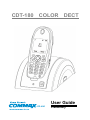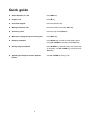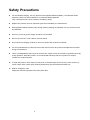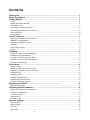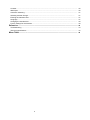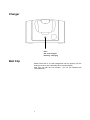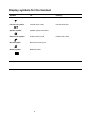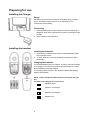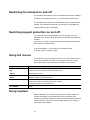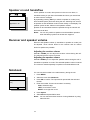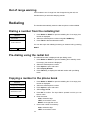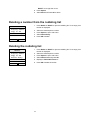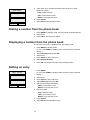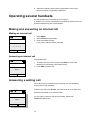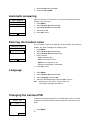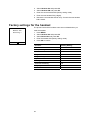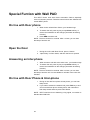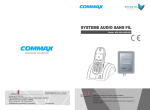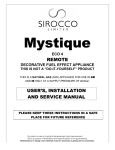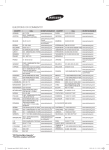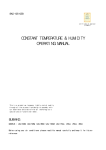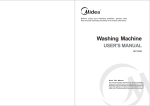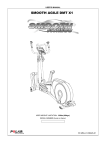Download Commax CDT-180 User guide
Transcript
CDT-180 COLOR DECT .in.ua www.commax.in.ua User Guide Preliminary Quick guide !"Switch Handset On / Off Press END key !"Keypad Lock Press # key !"Unlock the Keypad Press 1 and then 9 key !"Making an External Call Enter the number, then press TALK key !"Answering a Call Press any key except END key !"Muting the ringing during an Incoming Call Press Mute key !"Redialing a Number Press Redial key and then find the redial number using UP / DOWN key and then press TALK key !"Dialing using Phonebook Press DOWN key, and select entry with number key (if necessary, use UP / DOWN key), and then press TALK key !"Adjusting the Earpiece Volume / Speaker Volume Use UP / DOWN key during a call 2 Safety Precautions !" For the Handset charging, use only approved rechargeable batteries (Battery 1.2V 600mAh Ni-MH AAA size). Never use other batteries or conventional alkaline batteries. They could lead a short circuit or destroy the battery casing. !" Replace only with the same or equivalent type recommended by the manufacturer. !" Rechargeable batteries became warm during loading (charging the handset); this is a normal process and harmless. !" Do not try to use any power supply except the one provided. !" Do not use in the rain, near a bath or with wet hands. !" Do not allow the charging contacts to come into contact with conductive materials. !" It is recommended that you disconnect the base unit from the mains power and telephone line socket during a thunderstorm. !" This is a rechargeable product and it is normal that a certain amount of heat will be generated in its day to day operation. While this is safe, it is recommended that this product is not placed on antique, veneered or wooden surfaces. !" To clean the product, use a damp (not wet) cloth or antistatic wipe. Never use a dry cloth as this may cause a static shock. Never spray cleaning fluid directly onto the handset and base unit. !" Note for emergency calls: Telephone calls are impossible if the main power fails. 3 Contents Quick guide ................................................................................................................... 2 Safety Precautions ....................................................................................................... 3 Getting Started ……………………………………………………………………………….. 6 Outline .................................................................................................................................................... Display symbols for handset .................................................................................................................. Preparing for use .................................................................................................................................... Switching the handset on and off .......................................................................................................... Switching keypad protection on and off ................................................................................................ Using the menus .................................................................................................................................. Using headset ....................................................................................................................................... 6 8 9 10 10 10 10 General functions ....................................................................................................... 11 Making and answering an external call ................................................................................................. Speaker on and handsfree ................................................................................................................... Receiver and speaker volume ............................................................................................................. Notebook .............................................................................................................................................. Out of range warning ............................................................................................................................ Paging ................................................................................................................................................... 11 12 12 13 13 13 Redialing ...................................................................................................................... 14 Dialing a number from the redialing list ................................................................................................. Pre-dialing using the redial list ............................................................................................................. Copying a number to the phone book ................................................................................................... Deleting a number from the redialing list .............................................................................................. Deleting the redialing list ...................................................................................................................... 14 14 14 15 15 Phone book .................................................................................................................. 16 Storing an entry ..................................................................................................................................... Dialing a number from the phone book ................................................................................................. Displaying a number from the phone book ........................................................................................... Editing an entry ..................................................................................................................................... Deleting an entry .................................................................................................................................. Deleting the phone book ...................................................................................................................... Displaying the memory status ............................................................................................................... Copy from SIM card ( Option ) ............................................................................................................... 16 17 17 17 18 18 18 18 Registering handsets .................................................................. 32 Registering handsets ............................................................................................................................ 32 Operating several handsets ........................................................................................ 33 Making and answering an internal call ................................................................................................. Answering a waiting call ........................................................................................................................ Transferring a call .................................................................................................................................. Call brokering ........................................................................................................................................ Conference call ..................................................................................................................................... 33 33 34 34 34 Handset settings .......................................................................................................... 35 Ringer volume ....................................................................................................................................... Ringer melody ....................................................................................................................................... Key click ................................................................................................................................................ Alarm clock ........................................................................................................................................... 4 35 35 35 35 Contrast ................................................................................................................................................ Wall Paper ............................................................................................................................................. Automatic answering ............................................................................................................................ Selecting another Charger ............................................................................................................. Entering the handset name ................................................................................................................... Language .............................................................................................................................................. Changing the handset PIN ................................................................................................................... Factory settings for the handset ............................................................................................................ 36 36 37 37 37 37 38 38 Reference ...................................................................................................................... 44 Troubleshooting ..................................................................................................................................... 44 Technical specifications ......................................................................................................................... 45 Menu Table ................................................................................................................... 46 5 Getting Started Outline Handset Earpiece Status LED - Flashes at incoming call Color Display Function display Menu / OK / Option Function display Redial / Back / Clear UP / DOWN key - Open phone book (Down key) LEFT / RIGHT key - Open redialing list (RIGHT key) - Move cursor - Open “Option Mene” - Scroll menu Function key Menu / OK / Option Function key Redial / Back / Clear Headset Socket TALK key - Make a call - Handsfree - Speaker phone END key - End call - One menu level back - Return to standby mode (hold down) - Handset on/off (hold down) Asterisk key Ringer on/off Door Open Microphone Keypad protection - Hold down to protect the keypad - Alphabet size change Recall and Pause key - Recall (press shortly) - Pause (press more than 3 seconds) 6 Charger LED : ON : Full Charged Flashing : Charging Belt Clip Please insert and fix the belt Clip(packed with the product) into the small groove to be at the both side above handset display. After fixing the belt clip into Handset , you can use Handset with comfortable way. 7 Display symbols for the handset Symbols On Flashing Communication symbol Connected to a Charger Finding a Charger Internal call symbol Internal call is made Internal call is held Speaker symbol Speaker phone is activated External call symbol External call is made Bell off symbol Bell off of incoming call Battery symbol Batteries status 8 External call is held Preparing for use Installing the Charger Range Depending on the ambient conditions, the outdoor range is approx. 300 m. The indoor range is approx. 50 m depending on the construction of the building. Connecting 1. Insert the small plug on power supply unit and the small plug on telephone cable into the appropriate sockets on the bottom of the Charger 2. Place cables in each cable duct . Installing the handset Inserting the batteries 1. Open battery compartment and insert included batteries. Make sure poles are correct. 2. To close, slide the cover onto the battery compartment until it closes tight. Charging the batteries The included batteries are not charged. To charge, place the handset in the Charger. You will hear a signal tone of the handset to confirm that the batteries are being charged. The charging status symbol on the handset indicates the charging status of the batteries: NOTE : Please charge the batteries 8hours at list just after you buy. The time of full charging is 8 hours at list. Batteries empty Batteries 1/3 charged Batteries 2/3 charged Batteries full 9 Switching the handset on and off The handset is activated as soon as the batteries have been installed. To switch on/off, press the end key - you will hear the beep sound. The handset also is switched on automatically when it is placed in the Charger. If the handset is switched on by placing in the Charger the charging status symbol is displayed. Switching keypad protection on and off You can protect the handset keypad if you are going to carry the handset in your pocket or bag. This prevents numbers being dialed by accident. If there is an incoming call, the keypad is automatically unlocked and locked after the call has ended. To lock, press # key - you will hear the confirmation beep. To unlock, press 1 and then 9 keys. Using the menus Your telephone can be operated via menu. The menu offers access to all setting procedures and many of the telephone functions. Some menu items open a sub-menu after the selection of menu item. Keys Executed function MENU OK Option Call the menu or sub-menu. Confirm menu item function and select menu item. Call the option menu Back Clear Back to the previous menu or state.. Delete the digit ( use the edit state ) END Cancel. Press shortly: Back to the previous menu or state. Hold down: Back to the standby state. UP / DOWN Scroll. Using headset With the headset, you can talk without using your hands. When you connect the headset to the headset jack on the right side of the handset, the headset operates in same way as the handset’s earpiece and microphone. The button on the headset allows you to answer or end a call on the headset. 10 General functions Making and answering an external call Making an external call Dialing with pre-dialing When you make a call, you can enter the number and then press TALK key. This is called pre-dialing. 1. Clear: delete the digit one by one. END: The phone number entry is aborted. LEFT: move left the cursor. RIGHT: move right the cursor. 2. Press END to end the call. number entry. !" Insert Pause Attach Pause( P ) to number by press R key more than 2 seconds. !" Insert Pause Attach Flash( R ) to number by press R key shortly. !" Using the phone book list 1. 2. 3. 4. Press MENU Select the menu item Phonebook List. Press OK to confirm. If not empty, you can see entries to be entered in the phone book 5. Press OK, the number of the selected entry is attached with manually entered number. 6. Press TALK. The number is dialed. 7. Press END to end the call. Dialing without pre-dialing 1. Press TALK and wait for the dial tone. 2. Dial the number. 3. Press END to finish the call. Answering an external call Your handset rings. 1. To answer the call, press any key except Silent soft key or remove the handset from the Charger (Automatic answering function). <<<<->>>> External 2. Press END to end the call. If you do not want to answer the call, you can switch off the ringing of the handset by pressing Silent soft key. You can press TALK if you still want to answer the call. Mute Displaying the call time During an external call, the handset displays the call time. 11 Speaker on and handsfree On the speaker on mode, other persons in the room can listen, in handsfree mode you put down the handset and have your hands free to make notes for example. Speaker On By repeatedly pressing TALK you switch to speaker on mode (once) and handsfree (twice) and back during the call. Switching from normal to speaker on and handsfree mode is shown briefly on the display. The speaker symbol is also visible in both operation modes. Speaker on and handsfree mode are possible during an external call and internal call also. Notes: You can only switch to speaker on and handsfree operation when the battery symbol has at least one segment. Receiver and speaker volume Receiver and speaker volume (in handsfree or speaker on mode) can be adjusted. Three volume levels for the receiver and six volume levels for speaker are possible. Adjusting the receiver volume With UP / DOWN you can adjust the receiver volume during the call. The selected receiver volume is stored. Adjusting the speaker volume With UP / DOWN you can adjust the speaker volume during the call in handsfree or speaker on mode. The selected speaker volume is stored. The volume is stored separately in speaker on and handsfree mode. Notebook Notebook 12| Menu Clear You can note with number in the redial memory during the call. 1. Press MENU. 2. Select the menu item Notebook. 3. Press OK to confirm. The input field is opened with the selected number. 4. Enter the number. Correct the number if necessary. Clear: delete the digit. LEFT: move left the cursor. RIGHT: move right the cursor. 5. Press Option. 6. Select Save and press OK to store. Notes: You can see the entered number of using Notebook by using redial function. 12 Out of range warning If the handset is out of range from the Charger during the call, the handset warns you with short beeping sounds. Redialing The handset automatically saves the last ten phone numbers dialed. Dialing a number from the redialing list Redial 9P123456 1234567890 01697330516 1. Press Redial or RIGHT to open the redialing list. If not empty, last number is displayed. 2. Select the desired phone number using UP / DOWN key. 3. Press TALK to dial the selected number. You can also open the redialing list during an external call by pressing RIGHT. Option Back Pre-dialing using the redial list The selected number is displayed with pre-dialing mode. 1. Press Redial or RIGHT to open the redialing list in standby mode. If not empty, last number is displayed. 2. Select the desired phone number. 3. Press Option to open sub-menu. 4. Select Display Number. 5. Press TALK key to display the selected number with pre-dialing mode. Copying a number to the phone book Redial Display Number Copy to PB Delete Entry Delete List OK Back 1. Press Redial or RIGHT to open the redialing list. If not empty, last number is displayed. 2. Select the desired phone number. 3. Press Option to open sub-menu. 4. Select Copy To PB. 5. Press OK to confirm. The input field is opened in which you can enter a name. 6. Enter the name. Clear: delete the digit. LEFT: move left the cursor. RIGHT: move right the cursor. 7. Correct the number if necessary. Clear: delete the digit. LEFT: move left the cursor. 13 RIGHT: move right the cursor. 8. Press Option 9. Select Save and Press OK to Store. Deleting a number from the redialing list Redial Display Number Copy to PB Delete Entry Delete List OK 1. Press Redial or RIGHT to open the redialing list. If not empty, last number is displayed. 2. Select the desired phone number. 3. Press Option to open sub-menu. 4. Select Delete Entry. 5. Press OK to delete. Back Deleting the redialing list Redial Display Number Copy to PB Delete Entry Delete List OK 1. Press Redial or RIGHT to open the redialing list. If not empty, last number is displayed. 2. Select the desired phone number. 3. 4. 5. 6. Back 14 Press Option to open sub-menu. Select Delete List and press OK. Displayed “Delete All Entries ?” Press OK to delete all entries. Phone book You can store up to 100 telephone numbers. One entry in the phone book consists of the name of 15 characters and the number of 30 digits. Phonebook List hykim abc Eidicom Option The entries are sorted in the following sequence: 1. Space: 2. Digits: 0 – 9 3. Letters (alphabetical) 4. Other characters Back Entering names Use the numeric keys to enter names To insert lower letters, press the # key. To revert to upper case letters, press the # key again. Press the corresponding key repeatedly: 1x 2x 3x 4x 5x 6x 7x 8x 9x 10x 11x 12x 13x 0 SP 0 ? ! ¿ ¡ . , “ ‘ : ; | 1 1 @ € £ $ ¥ ¤ & § ! ° ÷ 2 A B C 2 " Á à Å Æ Ä Ç a b c 2 # á à å æ ä Ç D E F 3 $ É È Ê Ë d e f 3 % é è ê ë G H I 4 & Í ì ' î Ï g h I 4 ( í ì ' î Ï J K L 5 ) j k l 5 * M N O 6 + Ñ Ó Ö Ò Ô Ø m n o 6 , ñ ó ö ò ô ø P Q R S 7 - . ß p q r S 7 / 0 ß T U V 8 Ü Ú ù û t u v 8 ü ú ù û W X Y Z 9 Ý 1 2 w x y z 9 ý 3 4 * # + - / % = ( ) < > 3 4 5 6 7 8 9 * Storing an entry 1. 2. 3. 4. 15 Press MENU. Select Phonebook and press OK. Press Option to open sub menu. Select Add Entry and press OK. \ _ Add Entry | Name Number Option # 5. Input name up to 15 letters and then press down key to input telephone number. Clear: delete the digit. LEFT: move left the cursor. RIGHT: move right the cursor. 6. Press Option. 7. Select Save and press OK to store. Back Dialing a number from the phone book 1. Press DOWN in standby mode, the phone book is opened directly. 2. Select entry. 3. Press TALK. The number is dialed. Displaying a number from the phone book The number of the entry is displayed with pre-dialing mode. 1. Press MENU in standby mode ( If you press DOWN in standby mode, the phone book is opened directly. ) 2. Select Phonebook and press OK. 3. Select entry. 4. Press Option to open sub menu. 5. Select Display Number. 6. Press OK to display the number with pre-dialing mode. Editing an entry Edit Entry Hykim| 1234567 Option $ Clear 1. Press MENU. ( If you press DOWN in standby mode, the phone book is opened directly. ) 2. Select entry. 3. Press Option to open sub menu. 4. Select Edit Entry and press OK. 5. Edit the name and press Down. LEFT: move left the cursor. RIGHT: move right the cursor. 6. Edit the number. Clear: delete the digit. LEFT: move left the cursor. RIGHT: move right the cursor. 7. Press Option. 8. Select Save and Press OK to store. 16 Deleting an entry 1. Press MENU. ( If you press DOWN in standby mode, the phone book is opened directly. ) 2. Select Phonebook and press OK. 3. Select entry. 4. Press Option to open sub menu. 5. Select Delete Entry. 6. Press OK to delete. Deleting the phone book Phonebook Display Number Add Entry Edit Entry Delete Entry Delete List OK Back 1. Press MENU. ( If you press DOWN in standby mode, the phone book is opened directly. ) 2. 3. 4. 5. 6. Select Phonebook and press OK. Press Option to open sub menu. Select Delete List and press OK. Display “Delete All Entries ?” Press OK to delete all entries. Displaying the memory status Memory Status 2. 3. 4. 5. 000/100 OK 1. Press MENU. ( If you press DOWN in standby mode, the phone book is opened directly. ) Select Phonebook and press OK. Press Option to open sub menu. Select Memory Status. Press OK. The number of phone book entries is displayed. Back Registering handsets Registering handsets In order to connect a handset to a Charger, the handset must be Register Base 1 OK % Back registered to that Charger. Press MENU. 1. Select Handset and press OK. 2. Select Register and press OK. 3. Press OK. 4. Enter the Charger PIN and press OK. (Factory setting for PIN: 0000). 5. Press MENU button on Wall PAD. 6. Search RF Register Mode and then press OK on Wall PAD. 7. Wait until the free handset numbers are displayed. 17 8. Select the handset number with the appropriate numeric keys. Now, the handset is registered to Wall PAD. Operating several handsets You can operate up to 4 handsets on your Charger. In addition to an internal call between 2 handsets an external call can be held simultaneously with a third handset. Making and answering an internal call Making an internal call 1. Press MENU. 2. Select INT Call and press OK. 3. Enter the handset number. If you want to call all handset, press All. 2 3 4 5 6 All Answering an internal call Your handset rings. 1. To answer the call, press any key except END or remove the handset from the Charger (Auto Talk function). 2. Press END to end the call. INT 2 Menu Answering a waiting call If an external call is received during an internal call, the call waiting tone is heard in both handsets. To answer the call, press Accept. The internal call is put on hold. Your handset is connected to the external caller. You can make conference call during this state. Please see INT 2 Menu Conference call section. Accept 18 Transferring a call You can transfer an external call to another handset. 1. Press MENU. 2. Select INT Call and press OK. Calling All 3. Enter the handset number. If you want to call all handset, press the All key 4. When the called party answers, press END to transfer the call All Note: Instead of announcing the call, you can immediately press END. If the called party does not answer the call goes automatically back to you. Conference call A conference call is possible between one external and two internal parties. Making a conference call You must make an external call first. INT 2 Menu Conf. 1. Press MENU. 2. Select INT Call and press OK. 3. Enter the handset number. If you want to call all handset, press All. 4. Press the Conf. to make a conference call. Ending a conference call If you press C.End to end the conference call, the connection to the external party is maintained and the internal call is placed on hold. --Menu C.End If you press END to end the conference call, your handset returns to the standby mode and the connection to the external party is maintained with the other internal party. 19 Handset settings Ringer volume Five ringer volumes are possible for the handset. Ringer off also is available. 1. 2. 3. 4. 5. Press MENU. Select Handset Set and press OK. Select Ringer Set and press OK. Select Ringer Volume and press OK. Select the desired volume (Off, 1~5). 6. Press OK to save. Ringer melody 1. 2. 3. 4. 5. Press MENU. Select Handset Set and press OK. Select Ringer Set and press OK. Select Ringer Melody and press OK. Select the desired melody (From 1~17). 6. Press OK to save. Key click Key Click % On Off OK Back Key click is the sound you hear each time you press a key. This feature can be enabled or disabled. 1. 2. 3. 4. 5. 6. Press MENU. Select Handset Set and press OK. Select Ringer Set and press OK. Select Key Beep and press OK. Select On or Off. Press OK to confirm. Contrast Adjustment LCD contrast. 1. Press MENU. 2. Select Handset Set and press OK. 3. Select Contrast and press OK. 4. Scroll with UP / DOWN. 5. Press OK to save. Notes: The illumination of the handset can be only lighted up when the battery symbol has at least one segment. Wall Paper You can select the wall paper. 1. Press MENU. 2. Select Handset Set and press OK. 20 3. Select Contrast and press OK. 4. Scroll with UP / DOWN. Automatic answering Auto Answer % On Off OK Back When this function is activated you can remove the handset from the Charger to receive a call. 1. 2. 3. 4. 5. Press MENU. Select Handset Set and press OK. Select Auto Answer and press OK. Select On or Off. Press OK to save. Entering the handset name Handset Name You can assign a name of 8 characters for the handset. If the name is entered, the name is displayed on standby mode. 1. 2. 3. 4. Hy| OK Press MENU. Select Handset Set and press OK. Select Handset Name and press OK. Enter the name. Clear: delete the digit. LEFT: move left the cursor. RIGHT: move right the cursor. Clear #: Select capital letter or small letter 5. Press OK to store. Language 1. Press MENU. 2. Select Handset Set and press OK. 3. Select Language and press OK. 4. Select the desired language and press OK to confirm. Note: Depending on the country version of this unit. The display languages are different. Changing the handset PIN Enter PIN *** To protect the handset settings from unauthorized access you should change the handset PIN (factory setting: 0000) to a PIN that only you know. 1. Press MENU. 21 Clear 2. 3. 4. 5. 6. Select Handset Set and press OK. Select Handset PIN and press OK. Enter the current handset PIN (factory setting: 0000). Enter the new handset PIN (4 digits). Reenter the new handset PIN to verify. If match the new handset PIN is saved. Factory settings for the handset Reset All Setting ? The phone book and the handset name are not deleted when you reset the handset. 1. 2. 3. 4. Press MENU. Select Handset Set and press OK. Select Default Set and press OK. Enter the handset PIN (factory setting: 0000). 5. Press OK to confirm. OK Back Function Factory Setting Receiver volume 2 Group listening volume 4 Handsfree volume 4 Ringer volume 4 Ringer melody 12 Key click On Back light On Automatic answering On Language Local Handset PIN 0000 22 Special Funtion with Wall PAD This DECT Phone work with Home Automation Device especially some of Commax products. Therefore some fuctions are different with normal DECT phone. On line with Door phone 1. When visitor call with Door Phone, your handset rings. 2. To answer the call, press any key except Silent soft key or remove the handset from the Charger (Automatic answering function). 3. Press END to end the call. NOTE : The time of talk is for 1minute. After 1 minute, you can hear the beep of end the call. Open the Door 1. During the on line with Door Phone, press ‘0” button. 2. “Open Relay” on Door works, and then the Door is opened. Answering an Inter-phone 1. When someone call with at the other room, your handset rings. 2. To answer the call, press any key except Silent soft key or remove the handset from the Charger (Automatic answering function). NOTE : The time of talk is for 3minute. After 3 minute, you can hear the beep of end the call. It’s not available to call other room units whit handset. On line with Door Phone & Inter-phone 1. During on line with Door phone & Inter-phone, you can hear beep sound 2. If you want to answer the external call, press END key to end of on line with Door phone & Inter-phone, and untill wait to hear beep sound and then press TALK button. NOTE : DECT need the time to detecting a ring signal, so reaction is little late than Wall PAD. 23 Reference Trouble shooting Symptom Cause Remedy No display. #" Handset not switched on. #" Handset switches on. #" Battery empty. #" Put handset on the base unit for charging batteries. #" The telephone connection cable is not correctly put. #" Plug in the telephone line cable into the base unit and also check the wall socket connection. No allocation of the switched line. #" The power connection cable is not correctly put. #" The switched line is occupied by another handset. #" Plug in the power ADAPTOR into the base unit. #" Wait until the switched line is free. #" Handset not registered at Base-station. #" Handset Have to be registered at base unit. #" The power connection cable is not correctly put into base. #" Plug in the power ADAPTOR into the base unit. Handset is not ringing the bell. #" Ringing volume is too low. #" Set the ringing volume high on the handset. When dialing, the switched line disconnected. #" Lock mode enable #" Check lock mode, and set lock mode disable. No radio communication to the base unit or handset is not ringing the bell. 24 Technical specifications Wall PAD and handset Standard DECT/GAP Number of channels 120 duplex channels Channel spacing 1.728 MHz Bit rate 1152 kbit/ sec Duplex procedure TDMA (time division multiple access procedure) Voice coding ADPCM (32kbit/s) Modulation GFSK Radio frequency range 1.880 GHz to 1.900 GHz Average transmission power Approx. 10 mW (per channel) Range Up to 300 m outdoors Up to 50 m indoors Power supply Charger Input: 100/110/120/220/230/240V, 50/60Hz Output: AC 9V, 300mA Handset Rechargeable Ni-MH 1.2V, 600mAh, AAA(x 3) Handset operating time with full battery Talk time: up to 10 hours Standby time: up to 100 hours Permissible ambient temperature 0°C to 40°C Permissible storage temperature -20°C to 60°C Dimensions (length x width x height) Handset (D) 28.0 x (W) 46.5 x (H) 115.0 mm Charger (D) 133.0 x (W) 81.5 x (H) 52.5 mm Weight Handset 111 g (Battery included) Charger 148 g Dialling procedure DTMF and Pulse Recall key function Flash Line cord 7 Feet Tel-line cord 25 Menu table Standby mode Phonebook On-line Menu Display Number Insert Pause Add Entry Edit Entry Phonebook Delete Entry Delete List INT Call Memory Status Tone Handset Set Ringer Set Notebook Contrast Wall Paper Auto Answer Handset Name Language Register Handset PIN Default Set INT Call 26