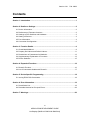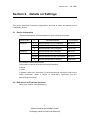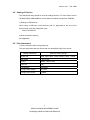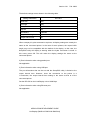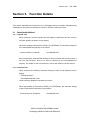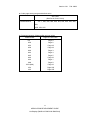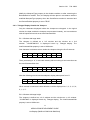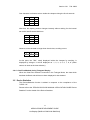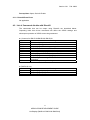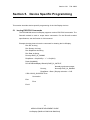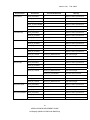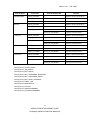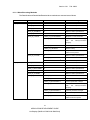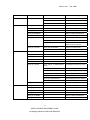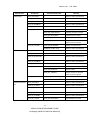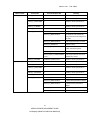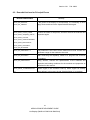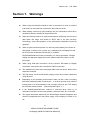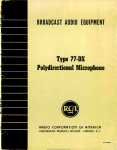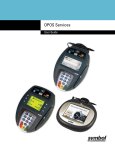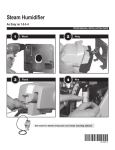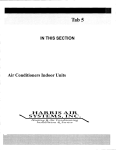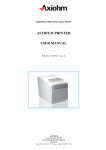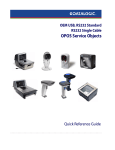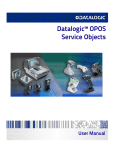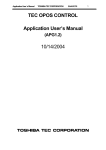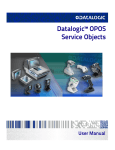Download Epson DM-D210 User`s manual
Transcript
EPSON OPOS ADK MANUAL APPLICATION DEVELOPMENT GUIDE LineDisplay (DM-D110/ DM-D120/ DM-D210) Version 2.61 Feb. 2008 Notes (1) Reproduction of any part of this documentation by any means is prohibited. (2) The contents of this documentation are subject to change without notice. (3) Comments and notification of any mistakes in this documentation are gratefully accepted. (4) This software cannot be used with other equipment that the specified. (5) EPSON will not be responsible for any consequences resulting from the use of any information in this documentation. Trademarks Microsoft®, Windows®, Windows Vista™, Visual Basic® and Visual C++® are trademarks or registered trademarks of Microsoft Corporation in the United States and/or other countries. EPSON® and ESC/POS® are registered trademarks of SEIKO EPSON CORPORATION. Other product and company names used herein are for identification purposes only and may be trademarks or registered trademarks of their respective companies. Copyright © 2000-2008 SEIKO EPSON CORPORATION Version 2.61 Feb. 2008 Contents Section 1. Introduction ........................................................................................................1 Section 2. Details on Settings.............................................................................................2 2.1 Device Information ....................................................................................................2 2.2 References of Firmware Versions ............................................................................2 2.3 Settings of DIP Switches and Hardware ..................................................................3 2.4 Setting of Devices .....................................................................................................4 2.5 Port Information ........................................................................................................4 2.6 Connection Configuration .........................................................................................6 Section 3. Function Details .................................................................................................9 3.1 CheckHealth Method ................................................................................................9 3.2 Property Set Values and Default Values ................................................................11 3.3 Restrictions on Parameters for Methods ................................................................13 3.4 Supplementary Explanation of Functions...............................................................13 3.5 Device Statistics......................................................................................................15 Section 4. Expanded Functions........................................................................................16 4.1 DirectIO Function ....................................................................................................16 4.2 List of Commands Usable with DirectIO.................................................................17 Section 5. Device Specific Programming........................................................................18 5.1 Issuing ESC/POS Commands................................................................................18 Section 6. Error Information..............................................................................................19 6.1 ResultCode List.......................................................................................................19 6.2 Remedial Actions for Principal Errors.....................................................................28 Section 7. Warnings...........................................................................................................29 iii APPLICATION DEVELOPMENT GUIDE LineDisplay (DM-D110/ DM-D120/ DM-D210) Version 2.61 Feb. 2008 Section 1. Introduction This manual describes the method of use and related items, including device-specific precautions, when the LineDisplay device is used with EPSON OPOS ADK. Before the LineDisplay can be used, the EPSON OPOS ADK should be installed and the devices to be used should be set using the SetupPOS utility. For setting methods, see the Section 2 of this manual. This manual applies to the following devices. DM-D110 DM-D120*1 DM-D210 *1 The operation is not supported in Windows Vista environment. Compatibility mode The compatibility mode for upward compatibility was added in OPOS Ver2.60. For the details of the compatibility mode, please refer to “EPSON OPOS ADK MANUAL APPLICATION DEVELOPMENT GUIDE Compatibility Mode”. 1 APPLICATION DEVELOPMENT GUIDE LineDisplay (DM-D110/ DM-D120/ DM-D210) Version 2.61 Feb. 2008 Section 2. Details on Settings This section describes connection configurations and how to make the settings for the LineDisplay devices. 2.1 Device Information The DeviceDescription and DeviceName for each model are as follows. Model Name DM-D110 I/F S (Y) DeviceDescription EPSON DM-D110 (Y) LineDisplay S (Path) EPSON DM-D110 (Path) LineDisplay DeviceName DM-D110 DM-D110 U EPSON DM-D110U LineDisplay DM-D110U DM-D120 S EPSON DM-D120 LineDisplay DM-D120 DM-D210 S (Y) EPSON DM-D210 (Y) LineDisplay DM-D210 S (Path) EPSON DM-D210 (Path) LineDisplay U EPSON DM-D210U LineDisplay DM-D210 DM-D210U I/F indicate the connected interface. The following is the list of the two connecting interfaces. S: Serial U: USB In addition, there are Y-connection (Y) and pass-through connection (Path) in the Serial connection. When a device is stand-alone connected, use the pass-through connection. 2.2 References of Firmware Versions Refer to the release notes (Relnote.txt). 2 APPLICATION DEVELOPMENT GUIDE LineDisplay (DM-D110/ DM-D120/ DM-D210) Version 2.61 Feb. 2008 2.3 Settings of DIP Switches and Hardware Confirm that the following settings have been made correctly. D110, D120, D210 No. Setting 1 OFF 2 OFF 3 OFF 4 OFF 5 ON 6 OFF 7 ON 8 OFF Recommend Settable Settable Settable Settable Settable Settable Recommended Settings of DIP-switches become valid only after the power has been turned on. • For D110, D120, D210 Settings of 1 and 8 of DIP-SW1 can be changed, but it is recommended to set to OFF position. Set 2 to 7 of DIP-SW1 to match the port information. When using USB port, set 5, 6, 7 to OFF, OFF, ON, respectively. The described set values are the default values. If these are changed, be sure to use the SetupPOS utility to change the port information. 3 APPLICATION DEVELOPMENT GUIDE LineDisplay (DM-D110/ DM-D120/ DM-D210) Version 2.61 Feb. 2008 2.4 Setting of Devices The SetupPOS utility should be used for setting devices. For more detail, refer to "EPSON OPOS ADK MANUAL User's Manual (Installer/ SetupPOS/ TMUSB)". 1) Setting of USB devices When using a USB port, select devices with “U” appended to the end of the device name using the SetupPOS utility. DM-D110U/D210U 2) Device Specific Settings Not applicable 2.5 Port Information 1) Port information when using serial port The port information that can be set with the SetupPOS utility is as follows. Setting Information Effective Setting Range Baud rate 2400, 4800, 9600, 19200, 38400, 57600, 115200 Bit length 7 bits, 8 bits Parity NONE, ODD, EVEN Stop bit 1 bit Handshake DTR/DSR Output buffer length 32~1024 Output interval time 0~9999 4 APPLICATION DEVELOPMENT GUIDE LineDisplay (DM-D110/ DM-D120/ DM-D210) Version 2.61 Feb. 2008 The default settings are as shown in the following table. Setting Information Set value Baud rate 9600 Bit length 8 bits Parity NONE Stop bit 1 bit Handshake DTR/DSR Output buffer length 1024 Output interval time 500 When a display is hydra-connected to a printer, all display settings are exactly the same as the connected printer. In the case of some printers, the output buffer length may not be compatible with the default of the display. In this case, the SetupPOS utility will display a warning when the hydra connection is made. In this event, press OK. This will make the display settings the same as the connected printer. 2) Port information when using parallel port Not applicable 3) Port information when using USB port The port information that can be set with the SetupPOS utility is limited to the output interval time. However, since the connection to the printer is a Y-connection, the output interval time setting is the same as that at of the connected printer. Set the DIP-SW on the LineDisplay unit to 19200 bps. 4) Port information when using Ethernet port Not applicable 5 APPLICATION DEVELOPMENT GUIDE LineDisplay (DM-D110/ DM-D120/ DM-D210) Version 2.61 Feb. 2008 2.6 Connection Configuration There are two ways to connect the EPSON DM series LineDisplay; i.e, as independent devices or as slave devices connected by hydra settings through a printer. However, when using a USB connection, only the hydra-connection that the device is connected to the printer’s DM connector can be used. When using as an independent device, connect the display directly to the COM port on the PC or the IT(IR). DM-D120 is designed to be connected via dedicated module and to be used standalone. When mounting it to IT(IR), connect it via dedicated module (on DM-D120) to the DM connector on the IT(IR). When using as an independent device connected to the PC through a hydra connection, the method to connect the display depends on which display is being used. In the case of a display with the special RS-232C pass-through connection function (DM-D110, DM-D210), connect the display and the printer via the RS-232C port. In this case the display should be connected to the PC or the IT(IR). If the device is a model which does not have the special modular pass-through connection function (DM-D110, DM-D210), both serial and USB connections can be used. Connect the printer and display by modular connections. In this case, the printer should be connected to the PC or IT(IR). The connection configurations with PC (IT, IR) are described below. (1) Connecting a printer through a display (path-through connection) Host Device → PC Device LineDisplay (RS-232C) → POS Printer (RS-232C) PC: COM1-COM10 LineDisplay: DM-D110/DM-D210 POS Printer: All printers with serial interface, except for the printer mounted on the EPSON IR. 6 APPLICATION DEVELOPMENT GUIDE LineDisplay (DM-D110/ DM-D120/ DM-D210) Version 2.61 Feb. 2008 (2) Connecting a display through a printer using modular connector (PCs) (Y Connection(Hydra Connection)) Host Device → PC Device POS Printer (RS232C,USB) PC: → LineDisplay (Modular) COM1-COM10 (serial), USB1-USBx (the USB port number differs with the environment in which it is used. For details, refer to "EPSON OPOS ADK MANUAL User's Manual (Installer/ SetupPOS/ TMUSB)".) LineDisplay: DM-D110, DM-D210 DM-D110U, DM-D210U POS Printer: Serial interface printer with a display connector installed, or a printer with USB I/F-BOARD installed. (3) The case where only a display is connected to the PC (Independent) Host Device → PC LineDisplay (RS232C) PC: COM1-COM10 LineDisplay: DM-D110, DM-D210 (4) The case where only a display is connected to the IT(IR) (Independent) Host Device → IR LineDisplay (Modular) IR: COM4 LineDisplay: DM-D120 When used with a Y(hydra) connection, please check that the following settings have been performed correctly. RS-232C cable in which RTS and CTS have not been connected must be 7 APPLICATION DEVELOPMENT GUIDE LineDisplay (DM-D110/ DM-D120/ DM-D210) Version 2.61 Feb. 2008 used (serial port) For the printer’s DIP Switches, the switch used for the customer display must be set to ON. Y(hydra) settings must have been correctly made using the SetupPOS utility. When using USB port connection, the display’s modular connection must be made to the USB I/F-BOARD and not to the printer’s DM-D connector. 8 APPLICATION DEVELOPMENT GUIDE LineDisplay (DM-D110/ DM-D120/ DM-D210) Version 2.61 Feb. 2008 Section 3. Function Details This section describes the functions of the LineDisplay device in details. Supplementary explanation of the parts not described in detail in "UPOS" is also given here. 3.1 CheckHealth Method 3.1.1 Internal Test When executed, communications with the display is performed and the result is returned. Nothing is shown on the display. When the method is executed by OPOS_CH_INTERNAL, the character strings of the CheckHealthText property is as follows. “Internal Hcheck: Complete” : CheckHealthText After executing the CheckHealth method, be sure to confirm the returned value. If an error has occurred, there is no point in referring to the CheckHealthText property. For details on the occurred error, refer to the Section 6 of this manual. 3.1.2 External Test When executed, the following character strings are sent to and displayed on the display. External Hcheck!! DeviceName=Model name Confirm that the displayed contents are correct. When the method is executed by OPOS_CH_EXTERNAL, the character strings of the CheckHealthText property is as follows. “External Hcheck: Complete” : CheckHealthText 9 APPLICATION DEVELOPMENT GUIDE LineDisplay (DM-D110/ DM-D120/ DM-D210) Version 2.61 Feb. 2008 After executing the CheckHealth method, be sure to confirm the returned value. If an error has occurred, there is no point in referring to the CheckHalthText property. For details on the occurred error, refer to the Section 6 of this manual. 3.1.3 Interactive Test Executes interactive CheckHealth test. When executed, the following dialog box is displayed. When [Start] is selected, the following character strings are sent to and displayed on the display. Interactive Hcheck!! DeviceName= Device name Confirm that the displayed contents are correct. When the method is executed by OPOS_CH_INTERACTIVE, the character strings of the CheckHealthText property are as follows. “Interactive Hcheck: Canceled” : When the [Close] button is pressed without the [Start] button having been pressed even once. “Interactive Hcheck: Complete” : When the [Close] button is pressed after the [Start] button has been pressed. After executing the CheckHealth method, be sure to confirm the returned value. If an error has occurred, there is no point in referring to the CheckHalthText property. For details on the occurred error, refer to the Section 6 of this manual. 10 APPLICATION DEVELOPMENT GUIDE LineDisplay (DM-D110/ DM-D120/ DM-D210) Version 2.61 Feb. 2008 3.2 Property Set Values and Default Values 3.2.1 Capability Set Value Capability Name CapBlink CapBrightness CapCharacterSet CapDescriptors CapHMarquee CapVMarquee CapICharWait CapPowerReporting CapBlinkRate CapCursorType CapCustomGlyph CapReadBack CapReverse CapBitmap CapMapCharacterSet CapScreenMode Set Value Set Value (DM-D110/D120) (DM-D210) DISP_CB_BLINKALL TRUE DISP_CCS_KANA FALSE TRUE FALSE TRUE OPOS_PR_STANDARD TRUE DISP_CCT_NONE TRUE DISP_CRB_SINGLE DISP_CR_REVERSEEACH FALSE FALSE FALSE Same as DM-D110/D120 Same as DM-D110/D120 Same as DM-D110/D120 TRUE Same as DM-D110/D120 Same as DM-D110/D120 Same as DM-D110/D120 Same as DM-D110/D120 Same as DM-D110/D120 Same as DM-D110/D120 Same as DM-D110/D120 Same as DM-D110/D120 Same as DM-D110/D120 Same as DM-D110/D120 Same as DM-D110/D120 Same as DM-D110/D120 3.2.2 Property Default Set Values and Setting Ranges Brightness setting range and default value *1 Set Value DeviceBrightness 0-19 0% 20-39 20% 40-59 40% 60-79 60% 80-100 100% *1 Denotes the default value. 11 APPLICATION DEVELOPMENT GUIDE LineDisplay (DM-D110/ DM-D120/ DM-D210) Version 2.61 Feb. 2008 Code page setting range and default value Set Value (DM-D110, D120, D210) 437 *1, 850, 852, 858, 860, 863, 865, 866, 932, 998, CaracterSetList 999, 1252, 254, 255 *1 Denotes the default value. Relations between CharacterSet and set values *1 CharacterSet Page No. Set Value 437 *1 Page 0 850 Page 2 852 Page 18 858 Page 19 860 Page 3 863 Page 4 865 Page 5 866 Page 16 932 Page 1 998 Page 0 1252 (999) Page 16 254 Page 254 255 Page 255 Default value 12 APPLICATION DEVELOPMENT GUIDE LineDisplay (DM-D110/ DM-D120/ DM-D210) Version 2.61 Feb. 2008 Set values of other properties Property Name Set Value Set Value (DM-D110/D120) (DM-D210) 4 2 20 0 20-7E 7 5 FALSE 0 0 0 2x20 4 2 20 20 20-7E 7 5 FALSE 0 0 0 2x20 DeviceWindow DeviceRows DeviceColumns DeviceDescriptors CustomGlyphList GlyphHeight GlyphWidth MapCharacterSet MaximumX MaximumY ScreenMode ScreenModeList 3.3 Restrictions on Parameters for Methods Method Name CreateWindow Parameter WindowHeight WindowWidth Max. Value Up to 1024 Up to 1024 3.4 Supplementary Explanation of Functions 3.4.1 Conditions for Execution of CheckHealth Method The conditions for execution of the CheckHealth method are as follows for the marquee and teletype. The 1 to 3 levels of the CheckHealth method are common. All windows should show MarqueeType=DISP_MT_NONE and all windows should be set to InterCharacterWait=0. If these conditions are not met, OPOS_E_BUSY is returned. 3.4.2 Marquee Operation when the ClaimDevice Method is executed and the DeviceEnable Property is set to TRUE after Executing the ReleaseDevice Method. If the ReleaseDevice method is executed while the marquee is activated, the display will stop at that point. When the ClaimDevice method is then executed, the display will continue as it is. If DeviceEnabled property is set to TRUE, marquee will start working again. 13 APPLICATION DEVELOPMENT GUIDE LineDisplay (DM-D110/ DM-D120/ DM-D210) Version 2.61 Feb. 2008 Modify the MarqueeType property in the disable condition or after executing the ReleaseDevice method. Then, the display will take place in accordance with the modified MarqueeType property when the ClaimDevice method is executed and the DeviceEnabled property is set to TRUE. 3.4.3 Teletype Display Outside the Viewport Only the characters displayed inside the viewport are teletyped. In the logical window, the data outside the viewport are processed instantly, not in accordance with the specified interval set as InterCharacterWait. Ex.1: Window with large width The viewport is defined as a 2×5 window and the window as a 2×8 window. ”1234567890123” is displayed herein by Teletype display. The InterCharacterWait property is set to 1000 msec. One character is shown at a time inside the viewport during the first 5 seconds. 1 2 3 4 5 Then, processing to “8” is executed instantly without waiting for the interval set as the InterCharacterWait time 1 2 3 4 5 6 7 8 After the following one-second has elapsed, display takes place from ’9’. 1 9 2 3 4 5 6 7 8 When comma is used as the time delimiter, it will be displayed as “1, 2, 3, 4, 5, 9, 0, 1, 2, 3”. Ex.2: Window with large height The viewport is defined as a 2×3 window and the window as a 4×3 window. “1234567890” is displayed herein by Teletype display. The InterCharacterWait property is set to 1000 msec. 14 APPLICATION DEVELOPMENT GUIDE LineDisplay (DM-D110/ DM-D120/ DM-D210) Version 2.61 Feb. 2008 One character is shown at a time inside the viewport during the first 6 seconds. 1 4 2 5 3 6 After that, the display position changes instantly without waiting for the interval set as the InterCharacterWait time. 1 4 7 0 3 2 5 8 1 3 6 9 2 However, since the data is longer than the window, scrolling occurs. 4 7 5 8 6 9 At this point, the “789”, newly displayed inside the viewport by scrolling, is displayed by teletype. It will be displayed as “1, 2, 3, 4, 5, 6, 7, 8, 9” (when comma is used as the time delimiter). 3.4.4 ClearText Method during Teletyped Display When the ClearText method is executed in the Teletype Mode, the data which has been buffered and still has not been displayed is also deleted. 3.5 Device Statistics The DeviceStatistics function is added in response to the compliance of the "UPOS 1.8". Please refer to the “EPSON OPOS ADK MANUAL APPLICATION GUIDE Device Statistics” for the details of the Device Statistics. 15 APPLICATION DEVELOPMENT GUIDE LineDisplay (DM-D110/ DM-D120/ DM-D210) Version 2.61 Feb. 2008 Section 4. Expanded Functions This section describes the expanded functions of the LineDisplay device. 4.1 DirectIO Function The usage of the DirectIO method and DirectIOEvent event is described below. 4.1.1 DirectIO Method Syntax DirectIO Command As Long, pData As Long, pString As String Parameter Explanation Command Output format. Normally set to DISP_DI_OUTPUT*. pData Not used. Normally DISP_DI_DUMMY will be entered. pString ESC/POS command, character variable storing the data containing NULL. * The DISP_DI_SYNC command of Ver1.xx can also be used. Remarks The entire character strings set in the pString variable will be sent to the communications port as it is. In case of sending to the display, it is necessary to add the display selecting command (ESC=2) before the data. Return Either of the following values is returned, and stored in the ResultCode property. Value Meaning OPOS_SUCCESS DirectIO successful. OPOS_E_CLOSED Control is closed. OPOS_E_NOTCLAIMED The device is not claimed. OPOS_E_DISABLED Device is not enabled. OPOS_E_ILLEGAL Command cannot be output to device. OPOS_E_FAILURE Problem with the device. OPOS_E_OFFLINE The device is offline. 16 APPLICATION DEVELOPMENT GUIDE LineDisplay (DM-D110/ DM-D120/ DM-D210) Version 2.61 Feb. 2008 Prerequisites Open, Claim & Enable 4.1.2 DirectIOEvent Event No applicable 4.2 List of Commands Usable with DirectIO The commands that can be output using DirectIO are described below. Outputting other than these commands will affect the OPOS settings and subsequent operation of OPOS cannot be guaranteed. Common for DM-D110/DM-D120, DM-D210 Command Meaning CLR Clears the display screen CAN Clears the display position line ESC % For specifying and canceling setting of downloaded characters ESC & For definition of downloaded characters ESC ? For deleting downloaded characters US T For setting and displaying the counter (time) US U For displaying the counter (time) US r For specifying and canceling highlighted characters US: For starting and ending definition of the contents of macro processing US ^ For executing macro processing DM-D210 only Command Meaning US . For specifying display of period characters US , For specifying display of comma characters US ; For specifying (period) + (comma) 17 APPLICATION DEVELOPMENT GUIDE LineDisplay (DM-D110/ DM-D120/ DM-D210) Version 2.61 Feb. 2008 Section 5. Device Specific Programming This section describes device specific programming of the LineDisplay devices. 5.1 Issuing ESC/POS Commands The EPSON DM series LineDisplay supports various ESC/POS commands. The DirectIO method is used to output these commands. For the DirectIO method specifications, see the Section 4 of this manual. Example showing how to issue the command for clearing the LineDisplay: Dim RC As Long Dim Dummy As Long Dim DispSelect As String Dim Data As String Dummy=DISP_DI_DUMMY DispSelect = Chr(&H1B) + “=” + Chr(&H2) Data=Chr(&H0C) RC=OPOSLineDisplay1.DirectIO( DISP_DI_OUTPUT, `Normally synchronous output Dummy, `Normally DISP_DI_DUMMY DispSelect + Data ) `Display selection + CLR If RC=OPOS_SUCCESS Then `Successful Else `Error End If 18 APPLICATION DEVELOPMENT GUIDE LineDisplay (DM-D110/ DM-D120/ DM-D210) Version 2.61 Feb. 2008 Section 6. Error Information This section describes the error codes that may result from execution of LineDisplay methods. The common properties and methods are described in "EPSON OPOS ADK MANUAL APPLICATION DEVELOPMENT GUIDE GENERAL DEVELOPMENT". Refer to this guide for more information. 6.1 ResultCode List 6.1.1 When Executing Properties The ResultCode and ResultCodeExtended when properties are executed are as follows. Property Name ResultCode ResultCodeExtended Meaning DeviceBrightness OPOS_SUCCESS 0 Refer to UPOS Specifications. OPOS_E_CLOSED 0 Refer to UPOS Specifications. OPOS_E_NOTCLAIMED 0 Refer to UPOS Specifications. OPOS_E_DISABLED 0 Refer to UPOS Specifications. OPOS_E_ILLEGAL OPOS_EX_INCAPABLE Function cannot be used. OPOS_EX_DEVBUSY The device is busy. OPOS_EX_TIMEOUT Output result is not returned within the timeout period. OPOS_E_OFFLINE OPOS_E_FAILURE OPOS_EX_BADPROPVAL Set value is illegal. 0 Refer to UPOS Specifications. OPOS_EPTR_COVER_OPEN Printer cover is open. OPOS_EPTR_JRN(REC)_EMPTY No paper in printer. OPOS_EX_MICRMODE Printer is in MICR mode. POSPrinter condition errors *1 19 APPLICATION DEVELOPMENT GUIDE LineDisplay (DM-D110/ DM-D120/ DM-D210) Refer to UPOS Specifications. Version 2.61 Property Name CharacterSet CurrentWindow CursorRow CursorColumn CursorUpdate MarqueeType MarqueeFormat MarqueeUnitWait MarqueeRepeatWait ResultCode ResultCodeExtended Feb. 2008 Meaning OPOS_SUCCESS 0 Refer to UPOS Specifications. OPOS_E_CLOSED 0 Refer to UPOS Specifications. OPOS_E_CLAIMED 0 Refer to UPOS Specifications. OPOS_E_NOTCLAIMED 0 Refer to UPOS Specifications. OPOS_E_DISABLED 0 Refer to UPOS Specifications. OPOS_E_ILLEGAL OPOS_EX_BADPROPVAL Set value is illegal. OPOS_SUCCESS 0 Refer to UPOS Specifications. OPOS_E_CLOSED 0 Refer to UPOS Specifications. OPOS_E_ILLEGAL OPOS_EX_BADPROPVAL Set value is illegal. OPOS_SUCCESS 0 Refer to UPOS Specifications. OPOS_E_CLOSED 0 Refer to UPOS Specifications. OPOS_E_ILLEGAL OPOS_EX_BADPROPVAL Set value is illegal. OPOS_SUCCESS 0 Refer to UPOS Specifications. OPOS_E_CLOSED 0 Refer to UPOS Specifications. OPOS_E_ILLEGAL OPOS_EX_BADPROPVAL Set value is illegal. OPOS_SUCCESS 0 Refer to UPOS Specifications. OPOS_E_CLOSED 0 Refer to UPOS Specifications. OPOS_SUCCESS 0 Refer to UPOS Specifications. OPOS_E_CLOSED 0 Refer to UPOS Specifications. OPOS_E_FAILURE OPOS_EX_MICRMODE Printer is in MICR mode. OPOS_E_ILLEGAL OPOS_EX_BADPROPVAL Set value is illegal. OPOS_EX_INCAPABLE Function cannot be used. OPOS_SUCCESS 0 Refer to UPOS Specifications. OPOS_E_CLOSED 0 Refer to UPOS Specifications. OPOS_E_ILLEGAL OPOS_EX_BADPROPVAL Set value is illegal. OPOS_SUCCESS 0 Refer to UPOS Specifications. OPOS_E_CLOSED 0 Refer to UPOS Specifications. OPOS_E_ILLEGAL OPOS_EX_BADPROPVAL Set value is illegal. OPOS_SUCCESS 0 Refer to UPOS Specifications. OPOS_E_CLOSED 0 Refer to UPOS Specifications. OPOS_E_ILLEGAL OPOS_EX_BADPROPVAL Set value is illegal. 20 APPLICATION DEVELOPMENT GUIDE LineDisplay (DM-D110/ DM-D120/ DM-D210) Version 2.61 Property Name InterCaracterWait BlinkRate CursorType MapCharacterSet ScreenMode *1 ResultCode ResultCodeExtended Feb. 2008 Meaning OPOS_SUCCESS 0 Refer to UPOS Specifications. OPOS_E_CLOSED 0 Refer to UPOS Specifications. OPOS_E_ILLEGAL OPOS_EX_BADPROPVAL Set value is illegal. OPOS_SUCCESS 0 Refer to UPOS Specifications. OPOS_E_CLOSED 0 Refer to UPOS Specifications. OPOS_E_ILLEGAL OPOS_EX_BADPROPVAL Set value is illegal. OPOS_EX_INCAPABLE Function cannot be used. OPOS_SUCCESS 0 Refer to UPOS Specifications. OPOS_E_CLOSED 0 Refer to UPOS Specifications. OPOS_E_ILLEGAL OPOS_EX_BADPROPVAL Set value is illegal. OPOS_EX_INCAPABLE Function cannot be used. OPOS_SUCCESS 0 Refer to UPOS Specifications. OPOS_E_CLOSED 0 Refer to UPOS Specifications. OPOS_E_ILLEGAL OPOS_EX_INCAPABLE Function cannot be used. OPOS_SUCCESS 0 Refer to UPOS Specifications. OPOS_E_CLOSED 0 Refer to UPOS Specifications. OPOS_E_ILLEGAL 0 Refer to UPOS Specifications. OPOS_EX_INCAPABLE Function cannot be used. The POSPrinter condition errors are as follows: OPOS_EPTR_COVER_OPEN OPOS_EPTR_JRN_EMPTY OPOS_EPTR_REC_EMPTY OPOS_EPTR_REC_CARTRIDGE_REMOVED OPOS_EPTR_REC_CARTRIDGE_EMPTY OPOS_EPTR_REC_HEAD_CLEANING OPOS_EPTR_LABEL_JAM OPOS_EPTR_MECHANICAL OPOS_EPTR_CUTTER OPOS_EPTR_UNRECOVERABLE OPOS_EPTR_AUTORECOVERABLE 21 APPLICATION DEVELOPMENT GUIDE LineDisplay (DM-D110/ DM-D120/ DM-D210) Version 2.61 Feb. 2008 6.1.2 When Executing Methods The ResultCode and ResultCodeExtended when methods are executed are as follows. Method Name DisplayText ResultCode ResultCodeExtended Meaning OPOS_SUCCESS 0 Refer to UPOS Specifications. OPOS_E_CLOSED 0 Refer to UPOS Specifications. OPOS_E_NOTCLAIMED 0 Refer to UPOS Specifications. OPOS_E_DISABLED 0 Refer to UPOS Specifications. OPOS_E_CLAIMED 0 Refer to UPOS Specifications. OPOS_E_ILLEGAL OPOS_EX_INVALIDMODE Marquee is under execution. OPOS_EX_BADPARAM+1 Data parameter does not comply with the BinaryConversion property. OPOS_EX_BADPARAM+2 Attribute parameter is illegal. OPOS_EX_DEVBUSY Device is busy. OPOS_EX_TIMEOUT Output result is not returned within timeout period. OPOS_E_FAILURE Refer to UPOS Specifications. 0 OPOS_EX_MICRMODE POSPrinter condition errors DisplayTextAt Printer is in MICR mode. *1 Refer to UPOS Specifications. OPOS_SUCCESS 0 Refer to UPOS Specifications. OPOS_E_CLOSED 0 Refer to UPOS Specifications. OPOS_E_NOTCLAIMED 0 Refer to UPOS Specifications. OPOS_E_DISABLED 0 Refer to UPOS Specifications. OPOS_E_CLAIMED 0 Refer to UPOS Specifications. OPOS_E_ILLEGAL OPOS_EX_INVALIDMODE Marquee is under execution. OPOS_EX_BADPARAM+1 Row parameter is illegal. OPOS_EX_BADPARAM+2 Column parameter is illegal. OPOS_EX_BADPARAM+3 Data parameter does not comply with the BinaryConversion property. OPOS_EX_BADPARAM+4 Attribute parameter is illegal. OPOS_EX_DEVBUSY Device is busy. OPOS_EX_TIMEOUT Output result is not returned within the timeout period. 22 APPLICATION DEVELOPMENT GUIDE LineDisplay (DM-D110/ DM-D120/ DM-D210) Version 2.61 Method Name (DisplayTextAt) ResultCode OPOS_E_FAILURE ResultCodeExtended OPOS_EX_MICRMODE ClearText Refer to UPOS Specifications. 0 Refer to UPOS Specifications. OPOS_E_CLOSED 0 Refer to UPOS Specifications. OPOS_E_NOTCLAIMED 0 Refer to UPOS Specifications. OPOS_E_DISABLED 0 Refer to UPOS Specifications. OPOS_E_CLAIMED 0 Refer to UPOS Specifications. OPOS_E_ILLEGAL OPOS_EX_INVALIDMODE Marquee is under execution. OPOS_EX_DEVBUSY Device is busy. OPOS_EX_TIMEOUT Output result is not returned within the timeout period. OPOS_EX_MICRMODE POSPrinter condition errors DestroyWindow Printer is in MICR mode. *1 OPOS_SUCCESS OPOS_E_FAILURE CreateWindow Meaning Refer to UPOS Specifications. 0 POSPrinter condition errors Feb. 2008 Printer is in MICR mode. *1 Refer to UPOS Specifications. OPOS_SUCCESS 0 Refer to UPOS Specifications. OPOS_E_CLOSED 0 Refer to UPOS Specifications. OPOS_E_NOTCLAIMED 0 Refer to UPOS Specifications. OPOS_E_DISABLED 0 Refer to UPOS Specifications. OPOS_E_CLAIMED 0 Refer to UPOS Specifications. OPOS_E_ILLEGAL OPOS_EDISP_TOOMANYWIND OWS All available windows are in use. OPOS_EX_BADPARAM+1 ViewportRow parameter is illegal. OPOS_EX_BADPARAM+2 ViewportColumn parameter is illegal. OPOS_EX_BADPARAM+3 ViewportHeight parameter is illegal. OPOS_EX_BADPARAM+4 ViewportWidth parameter is illegal. OPOS_EX_BADPARAM+5 WindowHeight parameter is illegal. OPOS_EX_BADPARAM+6 WindowWidth parameter is illegal. OPOS_E_FAILURE 0 Refer to UPOS Specifications. OPOS_SUCCESS 0 Refer to UPOS Specifications. OPOS_E_CLOSED 0 Refer to UPOS Specifications. OPOS_E_NOTCLAIMED 0 Refer to UPOS Specifications. OPOS_E_DISABLED 0 Refer to UPOS Specifications. OPOS_E_CLAIMED 0 Refer to UPOS Specifications. OPOS_E_ILLEGAL 0 Refer to UPOS Specifications. 23 APPLICATION DEVELOPMENT GUIDE LineDisplay (DM-D110/ DM-D120/ DM-D210) Version 2.61 Method Name RefreshWindow ResultCode Feb. 2008 ResultCodeExtended Meaning OPOS_SUCCESS 0 Refer to UPOS Specifications. OPOS_E_CLOSED 0 Refer to UPOS Specifications. OPOS_E_NOTCLAIMED 0 Refer to UPOS Specifications. OPOS_E_DISABLED 0 Refer to UPOS Specifications. OPOS_E_CLAIMED 0 Refer to UPOS Specifications. OPOS_E_ILLEGAL OPOS_EX_INVALIDMODE Marquee is under execution. OPOS_EX_BADPARAM+1 The window specified in the Window parameter does not exist. OPOS_EX_DEVBUSY Device is busy. OPOS_EX_TIMEOUT Output result is not returned within the timeout period. OPOS_E_FAILURE OPOS_EX_MICRMODE POSPrinter condition errors ScrollText Printer is in MICR mode. *1 Refer to UPOS Specifications. OPOS_SUCCESS 0 Refer to UPOS Specifications. OPOS_E_CLOSED 0 Refer to UPOS Specifications. OPOS_E_NOTCLAIMED 0 Refer to UPOS Specifications. OPOS_E_DISABLED 0 Refer to UPOS Specifications. OPOS_E_CLAIMED 0 Refer to UPOS Specifications. OPOS_E_ILLEGAL OPOS_EX_INVALIDMODE Marquee/teletype is under execution. OPOS_E_FAILURE OPOS_EX_BADPARAM+1 Direction parameter is illegal. OPOS_EX_BADPARAM+2 Units parameter is illegal. OPOS_EX_DEVBUSY Device is busy. OPOS_EX_MICRMODE POSPrinter condition errors Printer is in MICR mode. *1 24 APPLICATION DEVELOPMENT GUIDE LineDisplay (DM-D110/ DM-D120/ DM-D210) Refer to UPOS Specifications. Version 2.61 Method Name SetDescriptor ResultCode ResultCodeExtended Feb. 2008 Meaning OPOS_SUCCESS 0 Refer to UPOS Specifications. OPOS_E_CLOSED 0 Refer to UPOS Specifications. OPOS_E_NOTCLAIMED 0 Refer to UPOS Specifications. OPOS_E_DISABLED 0 Refer to UPOS Specifications. OPOS_E_CLAIMED 0 Refer to UPOS Specifications. OPOS_E_ILLEGAL OPOS_EX_BADPARAM+1 Descriptor parameter is illegal. OPOS_EX_BADPARAM+2 Attribute parameter is illegal. OPOS_EX_INCAPABLE CapDescriptors is False. OPOS_EX_DEVBUSY Device is busy. OPOS_EX_TIMEOUT Output result is not returned within the timeout period. OPOS_E_FAILURE OPOS_EX_MICRMODE POSPrinter condition errors ClearDescriptors Printer is in MICR mode. *1 Refer to UPOS Specifications. OPOS_SUCCESS 0 Refer to UPOS Specifications. OPOS_E_CLOSED 0 Refer to UPOS Specifications. OPOS_E_NOTCLAIME 0 Refer to UPOS Specifications. OPOS_E_DISABLED 0 Refer to UPOS Specifications. OPOS_E_CLAIMED 0 Refer to UPOS Specifications. OPOS_E_ILLEGAL OPOS_EX_INCAPABLE Device has no descriptor. OPOS_EX_DEVBUSY Device is busy. D OPOS_EX_TIMEOUT Output result is not returned within the timeout period. OPOS_E_FAILURE OPOS_EX_MICRMODE POSPrinter condition errors Printer is in MICR mode. *1 Refer to UPOS Specifications. ReadCharacterAtCu OPOS_SUCCESS 0 Refer to UPOS Specifications. rsor OPOS_E_CLOSED 0 Refer to UPOS Specifications. OPOS_E_NOTCLAIME 0 Refer to UPOS Specifications. OPOS_E_DISABLED 0 Refer to UPOS Specifications. OPOS_E_CLAIMED 0 Refer to UPOS Specifications. OPOS_E_ILLEGAL OPOS_EX_INCAPABLE CapReadBack is FALSE. D 25 APPLICATION DEVELOPMENT GUIDE LineDisplay (DM-D110/ DM-D120/ DM-D210) Version 2.61 Method Name DefineGlyph ResultCode Feb. 2008 ResultCodeExtended Meaning OPOS_SUCCESS 0 Refer to UPOS Specifications. OPOS_E_CLOSED 0 Refer to UPOS Specifications. OPOS_E_NOTCLAIME 0 Refer to UPOS Specifications. OPOS_E_CLAIMED 0 Refer to UPOS Specifications. OPOS_E_DISABLED 0 Refer to UPOS Specifications. OPOS_E_ILLEGAL OPOS_EX_INCAPABLE CapCustomGlyph is FALSE. D OPOS_EX_BADPARAM+1 A character code outside the range set with CustomGlyphList is used. OPOS_EX_BADPARAM+2 The Glyph parameter is invalid. OPOS_EX_DEVBUSY Device is busy. OPOS_EX_TIMEOUT Output result is not returned within the timeout period. DisplayBitmap OPOS_EX_MICRMODE Printer is in MICR mode. OPOS_EDISP_TOOMANYDEFG The Glyph character cannot be LYPH defined any further. *1 OPOS_E_FAILURE POSPrinter condition errors OPOS_SUCCESS 0 Refer to UPOS Specifications. OPOS_E_CLOSED 0 Refer to UPOS Specifications. OPOS_E_NOTCLAIME 0 Refer to UPOS Specifications. OPOS_E_DISABLED 0 Refer to UPOS Specifications. OPOS_E_CLAIMED 0 Refer to UPOS Specifications. OPOS_E_ILLEGAL OPOS_EX_INCAPABLE CapBitmap is FALSE. OPOS_EX_BADPARAM+1 ViewportRow parameter is illegal. OPOS_EX_BADPARAM+2 ViewportColumn parameter is Refer to UPOS Specifications. D illegal. OPOS_EX_BADPARAM+3 ViewportHeight parameter is illegal. OPOS_EX_BADPARAM+4 ViewportWidth parameter is illegal. 26 APPLICATION DEVELOPMENT GUIDE LineDisplay (DM-D110/ DM-D120/ DM-D210) Version 2.61 Method Name SetBitmap ResultCode Feb. 2008 ResultCodeExtended Meaning OPOS_SUCCESS 0 Refer to UPOS Specifications. OPOS_E_CLOSED 0 Refer to UPOS Specifications. OPOS_E_NOTCLAIME 0 Refer to UPOS Specifications. OPOS_E_DISABLED 0 Refer to UPOS Specifications. OPOS_E_CLAIMED 0 Refer to UPOS Specifications. OPOS_E_ILLEGAL OPOS_EX_INCAPABLE CapBitmap is FALSE. OPOS_EX_BADPARAM+1 ViewportRow parameter is illegal. OPOS_EX_BADPARAM+2 ViewportColumn parameter is D illegal. *1 OPOS_EX_BADPARAM+3 ViewportHeight parameter is illegal. OPOS_EX_BADPARAM+4 ViewportWidth parameter is illegal. OPOS_EX_BADPARAM+5 WindowHeight parameter is illegal. The POSPrinter condition errors are as follows: OPOS_EPTR_COVER_OPEN OPOS_EPTR_JRN_EMPTY OPOS_EPTR_REC_EMPTY OPOS_EPTR_REC_CARTRIDGE_REMOVED OPOS_EPTR_REC_CARTRIDGE_EMPTY OPOS_EPTR_REC_HEAD_CLEANING OPOS_EPTR_LABEL_JAM OPOS_EPTR_MECHANICAL OPOS_EPTR_CUTTER OPOS_EPTR_UNRECOVERABLE OPOS_EPTR_AUTORECOVERABLE 27 APPLICATION DEVELOPMENT GUIDE LineDisplay (DM-D110/ DM-D120/ DM-D210) Version 2.61 Feb. 2008 6.2 Remedial Actions for Principal Errors ResultCodeExtended Remedy OPOS_EX_DEVBUSY, If the power to the display is disconnected, it is necessary to once OPOS_EX_TIMEOUT apply Close and then invoke Open/Claim/Enable again. OPOS_EPTR_COVER_OPEN, Confirm the status of the printer, and then execute the methods and OPOS_EPTR_JRN(REC)_EMPTY, properties again. OPOS_EPTR_CUTTER, OPOS_EPTR_UNRECOVERABLE, OPOS_EPTR_MECHANICAL, OPOS_EPTR_OVERHEAT, OPOS_EX_MICRMODE The parameter is not correct for the method to be used. Confirm the OPOS_EX_BADPARAM + x parameter range for the method to be used. After confirming the capability, switch to a program that executes OPOS_EX_INCAPABLE the method. Using "UPOS", recheck the specifications of the methods and OPOS_EX_BADPROPVAL properties and setting conditions for the methods and properties as described in this manual. OPOS_EDISP_TOOMANYDEFGLY Define Glyph in the character code by which Glyph has already PH been defined. In this case, the old Glyph definition is overwritten. 28 APPLICATION DEVELOPMENT GUIDE LineDisplay (DM-D110/ DM-D120/ DM-D210) Version 2.61 Feb. 2008 Section 7. Warnings When using the DirectIO method to issue a command, be sure to read the instructions on the particular command in the product manual. When adding a device by hydra settings, the port information should be in accordance with the settings of the parent device. When the DirectIO method is used to send data to the display, there may be data within the range from &H80 to &HFF that is not sent correctly. Accordingly, some data patterns of the downloaded characters cannot be specified. When a hydra-connected printer is in the busy state (waiting for insertion of SLIP paper, or when cover is open, etc.), methods such as DisplayText will fail. Errors such as ResultCode=OPOS_E_ILLEGAL. ResultCodeExtedned=Printer error details, etc. will be generated. Teletype display and Marquee display will not be updated while the printer is in the busy state. When using USB port connection, set the printer’s DIP-switch to Display connection if the printer has a terminal for DM-D connection. The settable baud rates and code pages differ with the device. Refer to the respective manuals. The DM series cannot automatically display period and comma characters using DirectIO. Depending on the operating envirionment, there can be a case of missing data when tranmitting data via serial port. In order to prevent such cases of missing data, it is recommended to set a smaller value for the FIFO setting for the serial communication. (Recommended value: “1”) If the ReadCharacterAtCursor method is executed when there is no character information at the cursor position, character code 127 is returned. The Glyph information defined by the DefineGlyph method disappears and cannot be displayed when the power supply on the display is turned on or off. 29 APPLICATION DEVELOPMENT GUIDE LineDisplay (DM-D110/ DM-D120/ DM-D210) Version 2.61 Feb. 2008 The number of Glyph characters that can be defined by the DefineGlyph method is decided by each model. Model Number of characters DM-D110, DM-D120, DM-D210 95 characters The error code differs by that timing when the power is turned OFF. 30 APPLICATION DEVELOPMENT GUIDE LineDisplay (DM-D110/ DM-D120/ DM-D210)