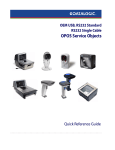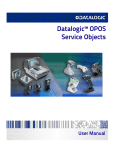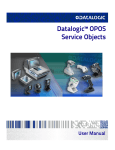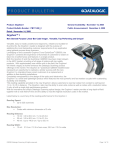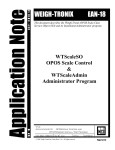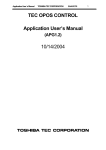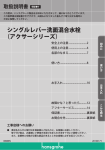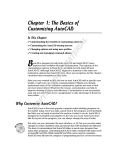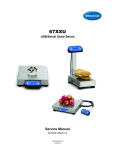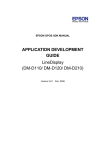Download Datalogic Magellan 1100i
Transcript
OEM USB, RS232 Standard
RS232 Single Cable
OPOS Service Objects
Quick Reference Guide
Datalogic Scanning, Inc.
959 Terry Street
Eugene, Oregon 97402
Telephone: (541) 683-5700
Fax: (541) 345-7140
An Unpublished Work - All rights reserved. No part of the contents of this documentation or the procedures described
therein may be reproduced or transmitted in any form or by any means without prior written permission of Datalogic
Scanning, Inc. or its subsidiaries or affiliates ("Datalogic" or “Datalogic Scanning”). Owners of Datalogic products are
hereby granted a non-exclusive, revocable license to reproduce and transmit this documentation for the purchaser's
own internal business purposes. Purchaser shall not remove or alter any proprietary notices, including copyright
notices, contained in this documentation and shall ensure that all notices appear on any reproductions of the documentation.
Should future revisions of this manual be published, you can acquire printed versions by contacting your Datalogic representative. Electronic versions may either be downloadable from the Datalogic website (www.scanning.datalogic.com)
or provided on appropriate media. If you visit our website and would like to make comments or suggestions about this
or other Datalogic publications, please let us know via the "Contact Datalogic" page.
Disclaimer
Datalogic has taken reasonable measures to provide information in this manual that is complete and accurate, however, Datalogic reserves the right to change any specification at any time without prior notice.
Datalogic and the Datalogic logo are registered trademarks of Datalogic S.p.A. in many countries, including the U.S.A.
and the E.U. All other brand and product names referred to herein may be trademarks of their respective owners.
Microsoft Windows®, Windows® 2000, Windows®CE, Windows® NT, Windows® XP and the Windows® logo are registered
trademarks of Microsoft Corporation.
Patents
This product may be covered by one or more of the following patents: 4603262 • 4639606 • 4652750 • 4672215 • 4699447 •
4709369 • 4749879 • 4786798 • 4792666 • 4794240 • 4798943 • 4799164 • 4820911 • 4845349 • 4861972 • 4861973 • 4866257 •
4868836 • 4879456 • 4939355 • 4939356 • 4943127 • 4963719 • 4971176 • 4971177 • 4991692 • 5001406 • 5015831 • 5019697 •
5019698 • 5086879 • 5115120 • 5144118 • 5146463 • 5179270 • 5198649 • 5200597 • 5202784 • 5208449 • 5210397 • 5212371 •
5212372 • 5214270 • 5229590 • 5231293 • 5232185 • 5233169 • 5235168 • 5237161 • 5237162 • 5239165 • 5247161 • 5256864 •
5258604 • 5258699 • 5260554 • 5274219 • 5296689 • 5298728 • 5311000 • 5327451 • 5329103 • 5330370 • 5347113 • 5347121 •
5371361 • 5382783 • 5386105 • 5389917 • 5410108 • 5420410 • 5422472 • 5426507 • 5438187 • 5440110 • 5440111 • 5446271 •
5446749 • 5448050 • 5463211 • 5475206 • 5475207 • 5479011 • 5481098 • 5491328 • 5493108 • 5504350 • 5508505 • 5512740 •
5541397 • 5552593 • 5557095 • 5563402 • 5565668 • 5576531 • 5581707 • 5594231 • 5594441 • 5598070 • 5602376 • 5608201 •
5608399 • 5612529 • 5629510 • 5635699 • 5641958 • 5646391 • 5661435 • 5664231 • 5666045 • 5671374 • 5675138 • 5682028 •
5686716 • 5696370 • 5703347 • 5705802 • 5714750 • 5717194 • 5723852 • 5750976 • 5767502 • 5770847 • 5786581 • 5786585 •
5787103 • 5789732 • 5796222 • 5804809 • 5814803 • 5814804 • 5821721 • 5822343 • 5825009 • 5834708 • 5834750 • 5837983 •
5837988 • 5852286 • 5864129 • 5869827 • 5874722 • 5883370 • 5905249 • 5907147 • 5923023 • 5925868 • 5929421 • 5945670 •
5959284 • 5962838 • 5979769 • 6000619 • 6006991 • 6012639 • 6016135 • 6024284 • 6041374 • 6042012 • 6045044 • 6047889 •
6047894 • 6056198 • 6065676 • 6069696 • 6073849 • 6073851 • 6094288 • 6112993 • 6129279 • 6129282 • 6134039 • 6142376 •
6152368 • 6152372 • 6155488 • 6166375 • 6169614 • 6173894 • 6176429 • 6188500 • 6189784 • 6213397 • 6223986 • 6230975 •
6230976 • 6244510 • 6259545 • 6260763 • 6266175 • 6273336 • 6276605 • 6279829 • 6290134 • 6290135 • 6293467 • 6303927 •
6311895 • 6318634 • 6328216 • 6332576 • 6332577 • 6343741 • 6454168 • 6478224 • 6568598 • 6578765 • 6705527 • 6857567 •
6974084 • 6991169 • 7051940 • 7170414 • 7172123 • 7201322 • 7204422 • 7215493 • 7224540 • 7234641 • 7243850 • 7374092 •
7407096 • 7490770 • 7495564 • 7506816 • 7527198 • 7527207 • 7537166 • 7562817 • 601 26 118.6 • AU703547 • D312631 •
D313590 • D320011 • D320012 • D323492 • D330707 • D330708 • D349109 • D350127 • D350735 • D351149 • D351150 •
D352936 • D352937 • D352938 • D352939 • D358588 • D361565 • D372234 • D374630 • D374869 • D375493 • D376357 •
D377345 • D377346 • D377347 • D377348 • D388075 • D446524 • EP0256296 • EP0260155 • EP0260156 • EP0295936 • EP0325469
• EP0349770 • EP0368254 • EP0442215 • EP0498366 • EP0531645 • EP0663643 • EP0698251 • EP01330772 • GB2252333 •
GB2284086 • GB2301691 • GB2304954 • GB2307093 • GB2308267 • GB2308678 • GB2319103 • GB2333163 • GB2343079 •
GB2344486 • GB2345568 • GB2354340 • ISR107546 • ISR118507 • ISR118508 • JP1962823 • JP1971216 • JP2513442 • JP2732459 •
JP2829331 • JP2953593 • JP2964278 • MEX185552 • MEX187245 • RE37166 • RE40071 • Other Patents Pending
Table of Contents
Datalogic™ OEM USB, RS232 Standard RS232 Single Cable OPOS Service Objects ................................. 1
Introduction .............................................................................................................................................................................. 1
Document Conventions ........................................................................................................................................................................................................................1
About the Datalogic OPOS Service Objects ....................................................................................................................................................................................1
Datalogic Products Supported .................................................................................................................................................................................................2
Installation ................................................................................................................................................................................ 3
Running the Install ...................................................................................................................................................................................................................................3
GUI Installation ...............................................................................................................................................................................................................................3
Silent Install from Command Prompt ....................................................................................................................................................................................3
Utilities ....................................................................................................................................................................................... 4
DualTest Utility ..........................................................................................................................................................................................................................................4
Scanner with DualTest .................................................................................................................................................................................................................4
Firmware Update with DualTest ..............................................................................................................................................................................................7
Scale with DualTest .................................................................................................................................................................................................................... 10
Live Weight Display ................................................................................................................................................................................................................... 13
Registry .................................................................................................................................................................................... 17
Windows Management Instrumentation (WMI) Compatible ................................................................................................................................................ 17
OPOS Registry ......................................................................................................................................................................................................................................... 17
Scanner ........................................................................................................................................................................................................................................... 17
Scale ................................................................................................................................................................................................................................................. 21
Logging .......................................................................................................................................................................................................................................... 24
Levels .............................................................................................................................................................................................................................................. 24
Additional Logging .................................................................................................................................................................................................................... 24
Developers Guide ................................................................................................................................................................... 26
Scanner Properties: ............................................................................................................................................................................................................................... 26
Common Properties: ................................................................................................................................................................................................................. 26
Device Specific Properties: ...................................................................................................................................................................................................... 28
Scanner Methods: .................................................................................................................................................................................................................................. 29
Common Methods: .................................................................................................................................................................................................................... 29
Device Specific Methods: ......................................................................................................................................................................................................... 30
Scanner Events: ...................................................................................................................................................................................................................................... 31
Common Event: ........................................................................................................................................................................................................................... 31
Scale Properties: ..................................................................................................................................................................................................................................... 31
Common Properties: ................................................................................................................................................................................................................. 31
Device Specific Properties: ...................................................................................................................................................................................................... 33
Scale Methods: ....................................................................................................................................................................................................................................... 34
Common Methods: .................................................................................................................................................................................................................... 34
Device Specific Methods: ......................................................................................................................................................................................................... 36
Scale Events: ............................................................................................................................................................................................................................................ 37
Common Event: ........................................................................................................................................................................................................................... 37
Device Specific Events: ............................................................................................................................................................................................................. 37
Appendix A: DirectIO Command Support.................................................................................................. 38
Quick Reference Guide
i
Table of Contents
NOTES
ii
Datalogic™ OPOS Service Object
Datalogic™
OEM USB, RS232 Standard
RS232 Single Cable
OPOS Service Objects
Introduction
Document Conventions
Formatting conventions are used throughout this guide to provide a consistent method
for representing screen shots and command entries.
Notes contain additional information of interest to the user.
The CAUTION symbol advises you of actions that could damage equipment or property.
CAUTION
Keystrokes. Filenames, paths, field selections, and data or keystrokes entered by the
user are shown in this monospaced typeface.
About the Datalogic OPOS Service Objects
Service Objects are current to OPOS version 1.12, published in January 2007. They are
fully compatible with the Unified POS Retail Peripheral Architecture, version 1.12 and
the OPOS appendix to that spec. To view the current version of the document, go
online to the National Retail Federation at www.nrf-arts.org/download. The Service
Objects support three types of DATALOGIC interfaces: RS232 Standard (also called
Dual Cable), RS232 Single Cable, and OEM USB.
Quick Reference Guide
1
Introduction
Datalogic Products Supported
.
RS232 SC
OEM USB
RS232 Std
RS232 SC
OEM USB
Scale
RS232 Std
Scanner
Magellan 2200VS
Magellan 2300HS
Magellan 8100
Magellan 8200
Magellan 8300
Magellan 8400
Magellan 8500
Magellan 9500
Magellan 1000i
Magellan 1100i
Magellan 1400i
Duet
VS800
QS6000+
QS2500
QS6500
QS6500BT
QD23XX
QD21XX
PD71XX
GD41XX
Device Type
Table Top Scanner/Scales
Handheld Scanners
2
Datalogic™ OPOS Service Object
Running the Install
Installation
Running the Install
Uninstall any previous DATALOGIC or PSC OPOS scanner/scale service
objects before proceeding with the installation of the DATALOGIC OPOS Service Objects.
DATALOGIC Service Objects are compatible with OPOS Common Control
Objects version 1.12.000 included in this package.
Installation can be performed in either of two ways: using a standard GUI installation,
or as a silent install from the Command Prompt.
GUI Installation
To install, please perform the following steps:
1. Download the most current install file for the DATALOGIC OPOS service objects
from the Datalogic website (www.datalogic.com).
2. Double-click R96-xxxx.msi to run the install program.
3. Follow the on-screen instructions to complete the installation.
Version and date fields will be different depending on the version of the
downloaded file.
Silent Install from Command Prompt
To perform a “silent install”, open a command window and cd to the directory
containing the R96-xxxx.msi file. Type the following command to execute the
install process:
> R96-xxxx.msi /quiet
Silent Install mode does not install Common Control Objects.
Quick Reference Guide
3
Utilities
Utilities
DualTest Utility
The Datalogic 1.12 OPOS package contains a utility called DualTest that provides
customers with the ability to quickly connect and test the operation of a Datalogic
scanner/scale with the Datalogic service objects. Simple OPOS operations such as
Open, Claim, Enable, Read Weights, bar code scanning, bar code type, Release, and
Close can be exercised with this utility. DualTest is a fully operational OPOS
application which exercises the connection and data path through the Common
Controls and Service Objects to the physical device.
Scanner with DualTest
To connect to a Scanner, follow these steps after installing the 1.12 OPOS package
from Datalogic:
1. Select device:
4
Datalogic™ OPOS Service Object
DualTest Utility
2. Open Scanner:
3. Claim:
Quick Reference Guide
5
Utilities
4. Enable:
5. Now click the “DataEventEnable” button and check the
“AutoDataEventEnable” box, and scan a bar code. The bar code data and type
will be displayed as shown here:
6
Datalogic™ OPOS Service Object
DualTest Utility
Firmware Update with DualTest
The Datalogic 1.12 OPOS Scanner Service Object supports the ability to update
firmware on select scanners in accordance with the UPOS Specification (version 1.9
and above). The user’s application may be written to take advantage of this capability in
the service (see the UPOS specification for details). In addition, the DualTest
application bundled with Datalogic’s services supports this capability and may be used
to upgrade firmware on select scanners. The following screen shots represent the steps
used to upgrade firmware on a scanner that supports this ability using DualTest.
IMPORTANT NOTE to OPOS programmers:
CAUTION
Prior to performing a firmware update on a scanner, the Scale Service Object
should be closed. Failure to follow this step could lead to firmware update
failure and an inoperative scanner.
To perform the firmware update, start DualTest and follow the steps in the previous
section to Open and Claim the scanner. Then perform the following steps.
1. OpenFile: Locate the firmware file on your machine or network.
Firmware files are interface and scanner specific and may be obtained from
Datalogic Tech Support.
Quick Reference Guide
7
Utilities
2. Confirm Update Firmware:
Firmware Update Started
The Status field will update at every 1% of the upload. Depending on the scanner
interface and parameters such as baud rate, the update may take from approximately 7
minutes to 40 minutes. DO NOT disconnect the interface cable or power cable from
the scanner during the update!
8
Datalogic™ OPOS Service Object
DualTest Utility
Update in progress, at 68% complete:
Firmware Update Finished
NOTE that the service will stop at 99% complete until the scanner reboots and comes
on line, which may take several seconds.
Quick Reference Guide
9
Utilities
Finalized: The scanner is now back on line and fully operational.
Scale with DualTest
To connect to a Scale, follow these steps after installing the 1.12 OPOS package from
Datalogic:
1. Select Device:
10
Datalogic™ OPOS Service Object
DualTest Utility
2. Open Scale:
3. Claim:
Quick Reference Guide
11
Utilities
4. Enable:
5. Read a weight:
12
Datalogic™ OPOS Service Object
DualTest Utility
Live Weight Display
The Datalogic 1.12 OPOS Scale Service Object supports the ability to provide Live
Weight Display functionality in accordance with the UPOS Specification (version 1.9
and above). The user’s application may be written to take advantage of this capability in
the service (see the UPOS specification for details). In addition, the DualTest
application bundled with Datalogic’s services supports this capability and may be used
to demonstrate Live Weight Display function with a Datalogic scanner/scale. The
following screen shots represent the steps used to activate Live Weight Display with a
scale using DualTest.
IMPORTANT NOTE to OPOS Programmers:
PIDXScal_StatusNotify must be set TRUE while the scale is NOT Enabled. As
per the UPOS specification, setting PIDXScal_StatusNotify TRUE after the
scale has been Enabled will not activate the Live Weight Display function in the scale
service object.
To demonstrate Live Weight Display, start DualTest and follow the steps to Open and
Claim the scale, as described in the previous section. Then perform the following steps:
1. Set Status Notify True: Click the “Status Notify” check box.
Quick Reference Guide
13
Utilities
2. Enable: (Live Weight Begins immediately / Zero Weight)
3. Underweight: An under zero condition has occurred.
14
Datalogic™ OPOS Service Object
DualTest Utility
4. In motion: The scale is in motion and has not stabilized.
5. Overweight: The scale’s weight capacity has been exceeded.
Quick Reference Guide
15
Utilities
6. Stable Large Weight:
7. Stable Small Weight:
16
Datalogic™ OPOS Service Object
Windows Management Instrumentation (WMI) Com-
Registry
Windows Management Instrumentation (WMI) Compatible
Datalogic OPOS Service Objects provide WMI-compatible Remote Management for
certain scanners when properly configured. For those scanners that support this data
gathering capability, the Service Objects must be configured via registry settings to
provide scanner data to the WMI data store. There are two registry settings that must be
active to pull data from the scanner and provide it to the WMI data store:
“CheckIHSOnClaim” and “WMIOnClaim” must both be set = 1. When these settings
are active, each time the scanner is “claimed” by an OPOS application, the service will
query the scanner and send the information to the WMI data store. Any WMI-data
gathering application will then have access to the data. As noted in the registry section
below, these settings are defaulted to “active” upon installation. Note that this process
may have a small impact upon system performance.
The data provided to the WMI database follows the format as specified in the UPOS
specification, Appendix I, “Systems Management Information”, which is modeled on
the Common Information Model (CIM) from the DMTF. This standard provides a
means of Remote Management of Datalogic scanner/scales under the Windows
Management Instrumentation process.
OPOS Registry
Datalogic OPOS Service Objects use the Windows registry for configuration of the
OPOS software. When the OPOS package is installed, the installer creates registry
entries under HKEY_LOCAL_MACHINE\SOFTWARE\OLEforRetail\ServiceOPOS;
Scale and Scanner. Under each UPOS category, there are named entries for each
device. Under each name, there are some user-configurable entries that control the
operation of the OPOS Service Objects.
Changing items in the registry does not change corresponding items in the
scanner. For example, baud rate can be changed in the RS232Scanner registry, but the baud rate in the scanner must be changed via programming label
to match the registry entry, or the Service Object will be unable to communicate to the scanner.
Scanner
Under SCANNER in the registry, there are a number of named entities: HandScanner,
MagellanSC, QS6000, and so forth. Note that some of these are duplicates that have
been maintained for legacy purposes: for example, “HandScanner” and
“USBHHScanner” refer to the same device (a handheld scanner running OEM USB
interface); “MagellanSC” is the same as “SCRS232Scanner”; “TableScanner”
and “USBScanner” are equivalent; QS6000 and RS232Scanner are equivalent,
QSLScanner is a unique entry. The following screen shots cover the important userconfigurable registry settings for each category of scanner.
Quick Reference Guide
17
Registry
HandScanner = USBHHScanner:
•
•
•
•
•
•
•
•
•
•
•
•
•
18
(Default) = DLOPOS.DLScanner – this is the default name used by the service.
The user should not edit this entry.
AbstractDevice – this represents the GUID and should not be edited by the
user.
Add01ToRSS – defaulted to active (1), if the scanner does not return a “01” at the
start of a Databar label, the service will add the “01” if this item is active.
CheckIHSOnClaim – defaulted to active (1). When 1, the service will request
information-health-statistics data from the scanner each time it is “claimed”.
ConvertBCDtoASCII – defaulted to active (1), the service will convert any label
sent in BCD format to ASCII.
DeviceNameOverride – this is the name reported by OPOS as the “device
name” in the OPOS object. If the user’s application is coded to use a certain specific name, the user can insert that name here.
FirmwareUpdate – Firmware endpoint GUID, user should not modify this
entry.
FirmwareUsage – this is the USB “usage” for the firmware endpoint, in decimal
(the USB spec defines this in hexadecimal). User should not modify this entry.
Pollrate – this is the period, in milliseconds, that the service polls the scanner
for connection.
UPCEANCheckDigitCalc – defaulted to active, the service will calculate the
check digit for a UPC/EAN label if it is not present on the scanner interface, and
append this to the data in the ScanDataLabel property.
Usage – this is the USB “usage” for the scanner device. (The USB spec defines
this in hexadecimal). User should not modify this entry.
USBMonitor – defaulted to active, the service will periodically ensure that the
scanner and host “enable” state is the same.
WMIOnClaim – defaulted to active, the service will compile WMI data upon
“claim” of the device. This may slow down the claim process slightly.
Datalogic™ OPOS Service Object
OPOS Registry
MagellanSC = SCRS232Scanner
Common fields as per Handheld scanner above; in addition the following fields are:
• BaudRate – default to 9600.
Changing this value REQUIRES changing the scanner to a matching value –
failure to do so will result in failure to communicate!
CAUTION
•
•
•
•
•
•
•
•
•
•
•
DataBits – default to 7, same caveat as for baud rate.
OverrideUPCASuplimental – default not active; can be used in certain cir-
cumstances to differentiate label+addon from label only packet. This setting would
rarely need user modification.
OverrideUPCESuplimental – default not active; can be used in certain circumstances to differentiate label+addon from label only packet. This setting would
rarely need user modification.
Parity – defaults to Odd to match scanner default on SC RS232 interface, same
caveat as for baud rate.
Port – defaults to COM1. User can change as needed to match system com port.
RTSControl – defaulted to active. Service will set CTS line active at the host
port and leave it set high.
ScaleMap – name used internally by SC Service, user should not modify.
ScannerMap- name used internally by SC Service, user should not modify.
SCRS232MutexName — name used internally by SC Service, user should not
modify.
SCRS232ServerExit - name used internally by SC Service, user should not
modify.
StopBits – defaulted to 1, same caveat as for baud rate.
Quick Reference Guide
19
Registry
RS232Scanner = QS6000
Common fields as above; in addition the following field is:
• WarholParsing – defaults to not active. When using a QD21xx, QD23xx,
PD71xx, or GD41xx handheld scanner, the user should set this to active and select
the “RS232 OPOS” interface in the scanner programming guide. This setting
enables correct identification of Label Ids from the scanner through the Service
Object.
QSLScanner
There are no unique fields for this scanner, but some of the settings default to different
values because of limited capabilities:
• FirmwareUpdate – defaults to 0; this device cannot be updated by the service.
• CheckIHSOnClaim – defaults to 0; this device does not support commands
needed to determine scanner health and status.
20
Datalogic™ OPOS Service Object
OPOS Registry
TableScanner = USBScanner
Settings are identical to USBHHScanner/HandScanner, except that Usage =
18944 (4A00 hex), and DeviceNameOverride = “…USB Scanner”
Scale
Under the SCALE in the registry, there are five named entities. Some are redundant and
have been maintained for legacy applications. The following screen shots cover the
important user-configurable settings for each category of scale.
MagellanSC = SCRS232Scale
IMPORTANT NOTE: COM port settings for this scale device are identical to
the corresponding scanner names; this is because the two devices share
the same COM port and must use the same communication parameters.
The same caveats apply to changing these values in the registry and scanner/scale – the settings must match.
Quick Reference Guide
21
Registry
•
CapStatusUpdate – defaulted to 1, this indicates that the scale service is capable of supplying Status Update events as per the UPOS Live Weight
Display description in the scale section of the UPOS spec.
•
CapZeroScale – defaulted to not active. The Single Cable scale does not sup-
•
port host zeroing of the scale.
LiveWeightInterval – default to 500; this is the poll rate in milliseconds that
the scale service polls the scale for weight in the case of Live Weight Display
enabled.
The user should never set this value below 250 msec.
•
Metric – defaulted to 0. This setting controls the type of Weight Request sent to
the scale by the service; the default is English Weight Request. The user can set
this to 1 to obtain Metric weights.
The scanner/scale must be programmed to the same data type or weight
requests will fail.
CAUTION
•
ZeroValid – defaulted to Active. When active, the service will deliver a stable
zero weight as a valid weight to the host. When set to 0, the service will follow the
pre-1.13 UPOS specification and not deliver zero as a valid weight (this setting is
used by some customers to maintain a live weight display outside of the UPOS
specification).
RS232Scale
•
CapZeroScale – defaulted to Active, the scale service can zero the scale through
the interface.
22
Datalogic™ OPOS Service Object
OPOS Registry
•
Port – defaulted to COM2. The user can select the desired COM port for their
system.
This MUST be a different COM port than the associated Scanner port.
•
•
•
•
BaudRate – defaulted to 9600. The user should not change this setting, as the
scale baud rate is NOT configurable.
DataBits – set to 7. The user should not change this setting, as the scale data
bits are NOT configurable.
Parity – set to Even. The user should not change this setting, as the scale parity
is NOT configurable.
StopBits – set to 2. The user should not change this setting, as the scale stop
bits are NOT configurable.
TableScale = USBScale
Quick Reference Guide
23
Registry
Logging
The DLS Service Objects have the ability to log various data items to a file for
reporting, troubleshooting, and monitoring. The logging level is controlled by registry
settings under the location
HKEY_LOCAL_MACHINE\SOFTWARE\DATALOGIC\DL_OPOS_SERVICE.
By default, only Error logging is turned on upon installation. If desired, the user can log
various reporting levels by turning on settings.
The location of log files is shown under the LogFile name; the default path is as
shown above. Total number of log files is defaulted to 10. Note that when all logging
features are turned on, the logs will become very large. Logging should normally be left
in the “error” mode only to conserve system resources.
Levels
Error – defaulted Active; logs only OPOS errors.
Event – defaulted Off; if set active, the service will log OPOS events.
Func – defaulted Off; if set active, the service will log all function entry/exit.
Var – defaulted Off; if set active, the service will log variable values.
Additional Logging
The DLS OPOS Service Object can also create two additional logs. A “StatsFile” is
created every time the scanner is “claimed”, provided the “CheckIHSOnClaim”
control is set to active in the scanner registry. This file holds the result of the latest
“info-health-statistics” call to the scanner, and is overwritten upon each
“claim”. This file holds information about the scanner that may be of interest to
customers, and is similar to the UPOS Statistics data. Entries such as scanner software
revision, S/N, hours-on, number of labels scanned, system health, and additional
information can be found in this log.
An example is shown in the following screen shot:
24
Datalogic™ OPOS Service Object
OPOS Registry
Some DLS scanners can report additional Value Added Features, provided that 1)
this feature is turned on in the scanner, 2) the scanner interface is OEM USB, 3) the
“ValueLogging” registry entry is set to 1 (active). When all of the above are true,
additional information related to bar code scanning performance and scanner usage is
logged to the file listed under the “ValueAddedFeaturesFile” registry entry. For
more information on this feature, contact DLS Tech Support.
Quick Reference Guide
25
Developers Guide
Developers Guide
OPOS service objects export a uniform interface; however there may be slight
differences between the same types of devices from different vendors and models.
Queries of OPOS properties reveal these differences. Below listed properties, methods,
and events are DATALOGIC device specific return values. Other DATALOGIC
service objects with different interfaces may produce slightly different results.
Developers are advised to consider all error conditions in designing an application.
Scanner Properties:
Common Properties:
AutoDisable:
Returns TRUE or FALSE depending on the previous SetProperty call.
BinaryConversion:
Returns TRUE or FALSE depending on the previous SetProperty call.
CapCompareFirmwareVersion:
Returns TRUE (also depends on the firmware and model of the scanner).
CapPowerReporting:
Returns OPOS_PR_NONE
CapStatisticsReporting:
Returns TRUE (also depends on the firmware and the model of the scanner).
CapUpdateFirmware:
Returns TRUE (also depends on the firmware and model of the scanner).
CapUpdateStatistics:
Returns FALSE.
CheckHealthText:
Internal HCheck: will return health string
External HCheck: not supported
Interactive HCheck: not supported
This property is empty before the first call to the CheckHealth method.
Claimed:
Returns TRUE after Claim method has been called. FALSE otherwise.
DATALOGIC devices are exclusive. It is recommended that a program keep the device
Claimed as long as the application is running.
26
Datalogic™ OPOS Service Object
Scanner Properties:
DataCount:
Returns the number of Data Events Queued.
DataEventEnabled:
Returns TRUE or FALSE depending on the previous SetProperty call.
DeviceEnabled:
Returns TRUE or FALSE depending on the previous SetProperty call.
FreezeEvents:
Returns TRUE or FALSE depending on the previous SetProperty call.
OpenResult:
Returns 0.
PowerNotify:
Returns OPOS_PN_DISABLED or OPOS_PN_ENABLED.
PowerState:
Returns OPOS_PS_ONLINE.
If the communication channel if having difficulties, an OPOS_E_NOHARDWARE will be
returned on calls that send and receive data from the scanner.
ResultCode:
Returns result of last operation.
ResultCodeExtended:
Returns 0
State:
Returns
OPOS_S_CLOSED
OPOS_S_IDLE
OPOS_S_ERROR
DeviceServiceDescription:
Returns a descriptive string depending on the interface and device type.
DeviceServiceVersion:
Returns 101200XX. where XX is the minor version.
PhysicalDeviceDescription:
Returns a descriptive string depending on the interface and device type.
PhysicalDeviceName:
Returns a descriptive string depending on the interface and device type.
Quick Reference Guide
27
Developers Guide
Device Specific Properties:
DecodeData:
Returns TRUE or FALSE depending on the previous SetProperty call.
ScanData:
Holds the raw scanned data received from the scanner.
ScanData property always has bar code data when a DataEvent is fired. For Tabletop
scanners, the bar code data may be sent across the USB interface as uncompressed
Binary Coded Decimal (BCD), depending upon scanner configuration and bar code
type.
ScanDataLabel:
Holds the scanned and decoded data from the scanner if DecodeData property is
TRUE. If the decoded data did not contain a check digit, the scanner service will add the
check digit to ScanDataLabel for EAN/UPC bar codes.
Contains data if DecodeData is TRUE.
ScanDataType:
Returns scanned data type of the most recent label from the scanner.
Returned value is one of SCAN_SDT_XXXX constants, where XXXX is the type of the
label. Refer to OPOS Scanner header file for the numerical values.
Contains label type if DecodeData is TRUE.
Label type as reported on scanner interface — the scanner assigns a label type identifier
and sends this with the label data across the interface. The Service Object translates this
into one of the OPOS defined label types. For the RS-232 interface, the scanner
configuration must be correctly set for the Service Object to properly identify label type.
28
Datalogic™ OPOS Service Object
Scanner Methods:
Scanner Methods:
Common Methods:
Open:
Returns
OPOS_SUCCESS
OPOS_E_NOSERVICE
OPOS_E_NOEXIST
OPOS_E_ILLEGAL
Close:
Returns OPOS_SUCCESS
ClaimDevice:
Returns
OPOS_SUCCESS
OPOS_E_NOSERVICE
OPOS_E_ILLEGAL
OPOS_E_CLAIMED
This call will activate the communication with the device. DATALOGIC devices are
exclusive. It is recommended that a program keep the device Claimed as long as the
application is running.
CheckHealth:
OPOS_CH_INTERNAL is supported.
OPOS_CH_EXTERNAL is not supported.
OPOS_CH_INTERACTIVE is not supported.
Returns
OPOS_SUCCESS
CheckHealthText property will hold the text result of this method call.
ClearInput:
Returns
OPOS_SUCCESS
OPOS_E_DISABLED
OPOS_E_NOTCLAIMED
DirectIO:
Returns
OPOS_SUCCESS
Quick Reference Guide
29
Developers Guide
OPOS_E_NOTCLAIMED
OPOS_E_OFFLINE
OPOS_E_ILLEGAL
Please refer to Appendix A for supported DirectIO functions.
ReleaseDevice:
Returns OPOS_SUCCESS, OPOS_E_ILLEGAL, or OPOS_E_NOTCLAIMED.
This call will deactivate the communication with the device.
ResetStatistics:
Returns OPOS_E_ILLEGAL
DATALOGIC service objects do not support reset statistics.
RetrieveStatistics:
Returns
OPOS_SUCCESS
OPOS_E_NOHARDWARE
OPOS_E_DISABLED
OPOS_E_NOTCLAIMED
OPOS_E_ILLEGAL
Results of the RetrieveStatistics call are written to the OPOS Log and returned
as per the OPOS spec.
Supported statistics are:
• Device category
• Manufacturer
• Model number
• Serial Number
• Firmware revision
• Interface type
• Power on time
• Number of label scans
UpdateStatistics:
Returns OPOS_E_ILLEGAL
DATALOGIC OPOS Scanner service object does not support update statistics.
Device Specific Methods:
None.
30
Datalogic™ OPOS Service Object
Scanner Events:
Scanner Events:
Common Event:
DataEvent:
This event fires when a label is forwarded from scanner.
DirectIOEvent:
Not supported.
ErrorEvent:
Not used.
StatusUpdateEvent:
Not implemented.
Device Specific Events:
None.
Scale Properties:
Common Properties:
AutoDisable:
Returns TRUE or FALSE depending on the previous SetProperty call.
BinaryConversion:
Returns TRUE or FALSE depending on the previous SetProperty call.
CapCompareFirmwareVersion:
Returns FALSE.
CapPowerReporting:
Returns OPOS_PR_NONE.
CapStatisticsReporting:
Returns FALSE.
CapUpdateStatistics:
Returns FALSE.
CapUpdateFirmware:
Returns FALSE.
CheckHealthText:
Internal HCheck: not supported, will return OPOS_E_ILLEGAL.
Quick Reference Guide
31
Developers Guide
External HCheck: not supported.
Interactive HCheck: not supported.
Claimed:
Returns TRUE after Claim method has been called. FALSE otherwise.
DATALOGIC devices are exclusive. It is recommended that the device be claimed and
continue to be claimed thru-out a session.
DataCount:
Returns Number of Data Events Queued.
DataEventEnabled:
Returns TRUE or FALSE depending on the previous SetProperty call.
DeviceEnabled:
Returns TRUE or FALSE depending on the previous SetProperty call.
FreezeEvents:
Returns TRUE or FALSE depending on the previous SetProperty call.
OpenResult:
Returns 0.
PowerNotify:
Returns OPOS_PN_DISABLED or OPOS_PN_ENABLED.
PowerState:
Returns OPOS_PS_ONLINE.
If the communication channel if having difficulties, an OPOS_E_NOHARDWARE will be
returned on calls that send and receive data from the scale.
ResultCode:
Returns result of last operation.
ResultCodeExtended:
Returns extended result if the last operation produced an OPOS_E_EXTENDED.
Otherwise this value is considered invalid.
State:
Returns
OPOS_S_CLOSED
OPOS_S_IDLE
OPOS_S_ERROR
DeviceServiceDescription:
Returns a descriptive string depending on the interface and device type.
32
Datalogic™ OPOS Service Object
Scale Properties:
DeviceServiceVersion:
Returns 10120XXX where XXX is the minor version.
PhysicalDeviceDescription:
Returns a descriptive string depending on the interface and device type.
PhysicalDeviceName:
Returns a descriptive string depending on the interface and device type.
Device Specific Properties:
CapDisplay:
Returns TRUE.
TRUE is returned regardless of a remote display being connected to the scanner/scale or
not.
CapDisplayText:
Returns FALSE.
FALSE is returned regardless of a remote display being connected to the scanner/scale or
not.
CapPriceCalculating:
Returns FALSE.
CapStatusUpdate:
Returns TRUE.
CapTareWeight:
Returns FALSE.
CapZeroScale:
Returns TRUE.
AsyncMode:
Returns TRUE or FALSE depending on the previous SetProperty call.
MaxDisplayTextChars:
Returns 0.
MaximumWeight:
Returns 15000 in metric mode.
Returns 30000 in pound mode.
ScaleLiveWeight:
Updated if LiveWeight is enabled.
Quick Reference Guide
33
Developers Guide
StatusNotify:
If CapStatusUpdate is TRUE, the application can set StatusNotify to either
SCAL_SN_DISABLED or SCAL_SN_ENABLED.
SalesPrice:
Returns 0 currency.
TareWeight:
Returns 0.
UnitPrice:
Returns 0 currency.
WeightUnit:
Returns SCAL_WU_KILOGRAM in metric mode.
Returns SCAL_WU_POUND in pound mode.
Scale Methods:
Common Methods:
Open:
Returns
OPOS_SUCCESS
OPOS_E_NOSERVICE
OPOS_E_ILLEGAL
Close:
Returns OPOS_SUCCESS.
ClaimDevice:
Returns
OPOS_SUCCESS
OPOS_E_NOSERVICE
OPOS_E_ILLEGAL
OPOS_E_CLAIMED
This call will activate the communication with the device. DATALOGIC devices are
exclusive. It is recommended that a program keep the device Claimed as long as the
application is running.
CheckHealth:
OPOS_CH_INTERNAL is not supported.
OPOS_CH_EXTERNAL is not supported.
34
Datalogic™ OPOS Service Object
Scale Methods:
OPOS_CH_INTERACTIVE is supported.
Returns
OPOS_SUCCESS
OPOS_E_NOTCLAIMED
OPOS_E_DISABLED
OPOS_E_ILLEGAL
CheckHealthText property will hold the text result of this method call.
ClearInput:
Returns
OPOS_SUCCESS
OPOS_E_DISABLED
OPOS_E_NOTCLAIMED
DirectIO:
Returns
OPOS_E_NOTCLAIMED
OPOS_E_OFFLINE
OPOS_E_ILLEGAL
Please refer to Appendix A for supported DirectIO functions.
ReleaseDevice:
Returns OPOS_SUCCESS.
OPOS_E_ILLEGAL if the device has not been claimed.
This call will deactivate the communication with the device. It is recommended that a
program keep the device Claimed until an application quits.
ResetStatistics:
Returns OPOS_E_ILLEGAL
DATALOGIC OPOS Scale service objects do not support reset statistics.
UpdateStatistics:
Returns OPOS_E_ILLEGAL.
DATALOGIC OPOS Scale service objects do not support update statistics.
Quick Reference Guide
35
Developers Guide
Device Specific Methods:
GetSalesPrice:
Returns 0
Not implemented
GetUnitPrice:
Returns 0
Not implemented
SetUnitPrice:
Returns OPOS_E_ILLEGAL
Not implemented
DisplayText:
Returns OPOS_E_ILLEGAL
ReadWeight:
Returns
OPOS_SUCCESS
OPOS_E_EXTENDED
OPOS_E_TIMEOUT
CANCELLED
OPOS_E_NOTCLAIMED
OPOS_E_DISABLED
OPOS_E_OFFLINE
OPOS_E_ILLEGAL
OPOS_E_FAILURE
OPOS_E_BUSY
OPOS_E_NOHARDWARE
If the result is OPOS_SUCCESS valid weight is returned.
If the result is OPOS_E_EXTENDED extended status will return either
OPOS_ESCAL_OVERWEIGHT or OPOS_ESCAL_UNDER_ZERO in result code extended.
If the result is OPOS_E_TIMEOUT there was not valid settled weight on the platter
before the timeout. Weight and the ExtendedStatus values are invalid.
The Weight Unit entry in the Registry must match the Scale configuration
(Metric or English). See the Registry Description section in this Guide starting on 17.
36
Datalogic™ OPOS Service Object
Scale Events:
ZeroScale:
Returns
OPOS_SUCCESS
OPOS_E_NOHARDWARE
OPOS_E_OFFLINE
OPOS_E_DISABLED
OPOS_E_NOTCLAIMED
Scale Events:
Common Event:
DataEvent:
Used for asynchronous weight requests
DirectIOEvent:
Not supported
ErrorEvent:
Used if a cancel weight is called during an asynchronous weight request
StatusUpdateEvent:
Supported as per LiveWeightDisplay as documented in the UPOS specification.
Device Specific Events:
None
Quick Reference Guide
37
Developers Guide
Appendix A: DirectIO Command Support
OEM USB
RS232 SC
Interface
RS232 Std
DirectIO name
OEM USB
Scale
RS232 Std
Scanner
RS232 SC
IO
number
LEGACY SCANNER for backwards compatibility
SCANNER_RESET
1
SCANNER_BEEP
2
SCANNER_NOT_ON_FILE
3
LEGACY SCANNER DirectIO for backwards compatibility
SCALE_STATUS
1
SCALE_SELFTEST
2
RS232 SC, OEM USB, RS232 Std SCANNER/SCALE
38
HARD_RESET
1
SCANNER_STATUS
2
SWITCH_READ
3
NOT_ON_FILE
4
DISABLE_WITH_RED_LIGHT
5
Datalogic™ OPOS Service Object
Scale Events:
OEM USB
RS232 SC
Interface
RS232 Std
DirectIO name
OEM USB
Scale
RS232 Std
Scanner
RS232 SC
IO
number
RS232 SC, OEM USB, RS232 Std SCANNER/SCALE (cont.)
SC_SCALE_STATUS
6
SCALE_MONITOR
7
DISPLAY_DATA
8
DISPLAY_STATUS
9
ENABLE_TONE
10
BEEP_GOOD_TONE
11
SOFT_POWER_DOWN
12
DISABLE_TONE
13
ENTER_TOAD_MODE
14
READ_PACESETTER
15
RESET_PACESETTER
16
ENABLE_PACESETTER
17
DISABLE_PACESETTER
18
SOFT_RESET
19
RETRIEVE_DEVICE_IDENTIFIER_RECORD
20
RETRIEVE_DEVICE_EXTENDED_STATUS_RECORD
21
RETRIEVE_DEVICE_HEALTH_RECORD
22
Quick Reference Guide
39
Developers Guide
OEM USB
RS232 SC
Interface
RS232 Std
DirectIO name
OEM USB
Scale
RS232 Std
Scanner
RS232 SC
IO
number
NCR Scanner DirectIO for compatibility
SCANNER_TONE
500
SCANNER_RESET
501
SCANNER_STATUS
502
SCANNER_READROM
503
SCANNER_ROM_VERSION
504
SCANNER_PACESETTER
505
SCANNER_DIRECT
506
SCANNER_NOT_ON_FILE
507
NCR Scale DirectIO for compatibility
SCALE_STATUS
600
SCALE_READROM
601
SCALE_ROM_VERSION
602
SCALE_LIVE_WEIGHT
603
SCALE_DIRECT
604
SCALE_WEIGHT_DELAY
605
Some DirectIo calls may not be supported by the scanner/scale firmware.
40
Datalogic™ OPOS Service Object
Australia
Datalogic Scanning Pty Ltd
Telephone: [61] (2) 9870 3200
[email protected]
Japan
Datalogic Scanning KK
Telephone: 81 (0)3 3491 6761
[email protected]
France and Benelux
Datalogic Scanning SAS
Telephone: [33].01.64.86.71.00
[email protected]
Latin America
Datalogic Scanning, Inc
Telephone: (305) 591-3222
[email protected]
Germany
Datalogic Scanning GmbH
Telephone: 49 (0) 61 51/93 58-0
[email protected]
Singapore
Datalogic Scanning Singapore PTE LTD
Telephone: (65) 6435-1311
[email protected]
India
Datalogic Scanning India
Telephone: 91- 22 - 64504739
[email protected]
Iberia
Datalogic Scanning SAS Sucursal en España
Telephone: 34 91 746 28 60
[email protected]
Italy
Datalogic Scanning SpA
Telephone: [39] (0) 39/62903.1
[email protected]
United Kingdom
Datalogic Scanning LTD
Telephone: 44 (0) 1582 464900
[email protected]
www.scanning.datalogic.com
Datalogic Scanning, Inc.
959 Terry Street
Eugene, OR 97402
USA
Telephone: (541) 683-5700
Fax: (541) 345-7140
©2008 - 2009 Datalogic Scanning, Inc.
R44-2622 (Rev F)
10/09