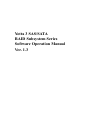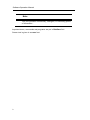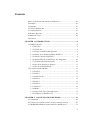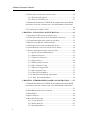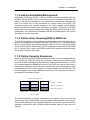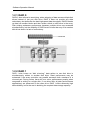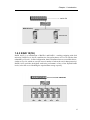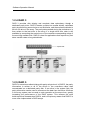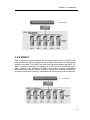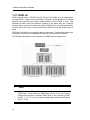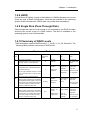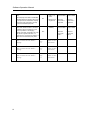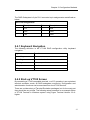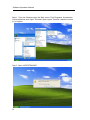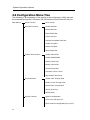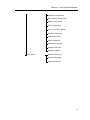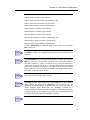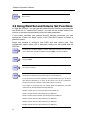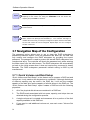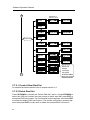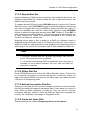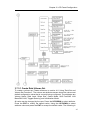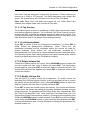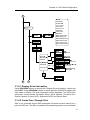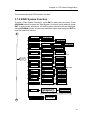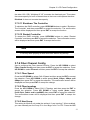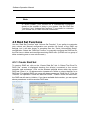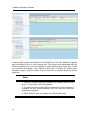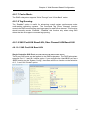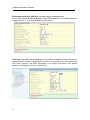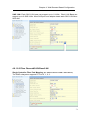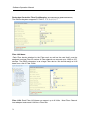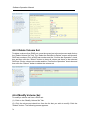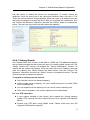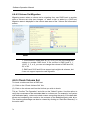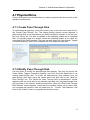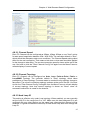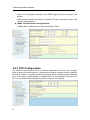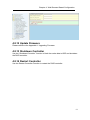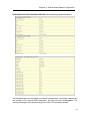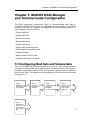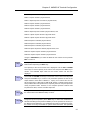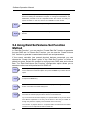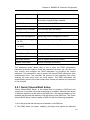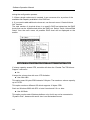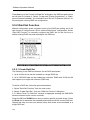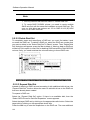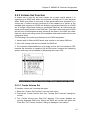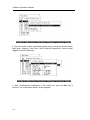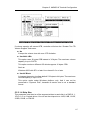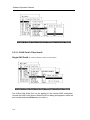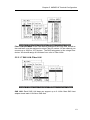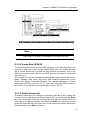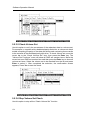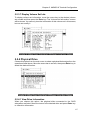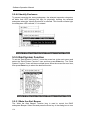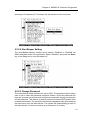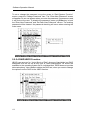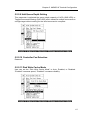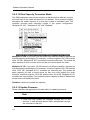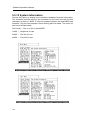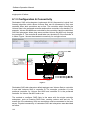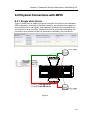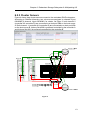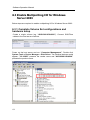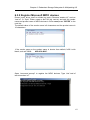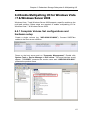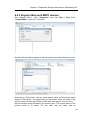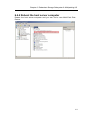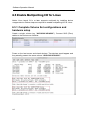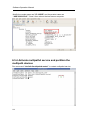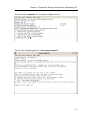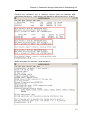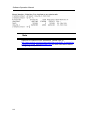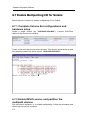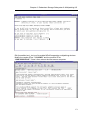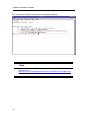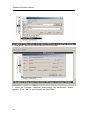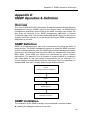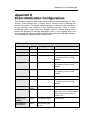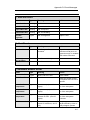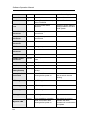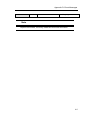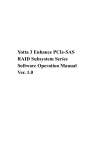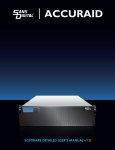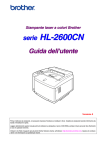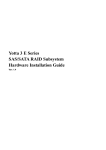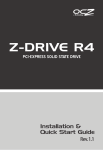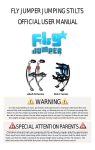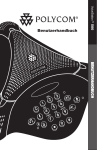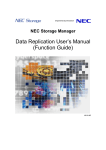Download Yotta 3 SAS Installation guide
Transcript
Yotta 3 SAS/SATA RAID Subsystem Series Software Operation Manual Ver. 1.3 Software Operation Manual Copyright ©2011 This guide and any accompanying software and firmware are copyrighted. No parts of this publication may be reproduced, stored on a retrieval system, or transmitted, in any form or by any means, electronic, mechanical, photocopy, recording, or otherwise, without prior written consent except for copies retained by the purchaser for backup purposes. All rights Reserved- Printed in Taiwan. Notice We make no warranties with respect to this documentation either express or implied and provide it "as it". This includes but is not limited to any implied warranties of merchantability and fitness for a particular purpose. The information in this document is subject to change without notice. We assume no responsibility for any errors that may appear in this document. The manufacturer shall not be liable for any damage, or for the loss of information resulting from the performance or use of the information contained herein Trademarks Product names used herein are for identification purposes only and may be the trademarks of their respective companies. All trademarks or registered trademarks are properties of their respective owners. ii A Abboouutt TThhiiss S Sooffttw waarree O Oppeerraattiioonn M Maannuuaall This manual contains all the information you need to initially configuring and monitoring the Yotta 3 SAS/SATA RAID. TTaasskk M Maapp 11.. P Prreeppaarree Refer to Software Operation Manual and Hardware Installation Guide, let yourself know the features, capabilities of Yotta 3 SAS/SATA RAID and make sure you have everything on hand. 22.. IInnssttaallll H Haarrddw waarree Install the Yotta 3 SAS/SATA RAID subsystem. Refer to: Hardware Installation Guide 33.. C Coonnffiigguurraattiioonn To create a RAID set and define a volume set via LCD display front panel, remote utility or 10/100 base-T Ethernet. 44.. M Maakkee aa R Reeccoorrdd Be sure to clearly write down every items of the configuration, it will help you to rescue the data back in case of RAID fail up. S Syym mbboollss iinn TTeexxtt These symbols may be found throughout this guide. They have the following meanings. Caution This icon indicates that failure to follow directions could result in personal injury, damage to your equipment or loss of information. iii Software Operation Manual Note This icon presents commentary, sidelights, or interesting points of information. . Important terms, commands and programs are put in Boldface font. Screen text is given in screen font. iv Contents ABOUT THIS SOFTWARE OPERATION MANUAL .................................... III TASK MAP............................................................................................ III 1. PREPARE........................................................................................... III 2. INSTALL HARDWARE ........................................................................ III 3. CONFIGURATION .............................................................................. III 4. MAKE A RECORD.............................................................................. III SYMBOLS IN TEXT ................................................................................ III CONTENTS ............................................................................................. 1 CHAPTER 1. INTRODUCTION............................................................. 8 1.1 RAID CONCEPT .............................................................................. 8 1.1.1 Raid Set.................................................................................. 8 1.1.2 Volume Set ............................................................................. 8 1.1.3 Instant Availability/Background ............................................ 9 1.1.4 Online Array Roaming/Offline RAID set ............................... 9 1.1.5 Online Capacity Expansion ................................................... 9 1.1.6 Online RAID Level and Stripe Size Migration ..................... 10 1.1.7 Global/Dedicated Hot Spares .............................................. 10 1.1.8 Hot-Swap Disk Drive Support.............................................. 11 1.1.9 Hot-Swap Disk Rebuild........................................................ 11 1.2 UNDERSTANDING RAID................................................................ 11 1.2.1 RAID 0 ................................................................................. 12 1.2.2 RAID 1 ................................................................................. 12 1.2.3 RAID 10(1E) ........................................................................ 13 1.2.4 RAID 3 ................................................................................. 14 1.2.5 RAID 5 ................................................................................. 14 1.2.6 RAID 6 ................................................................................. 15 1.2.7 RAID x0 ............................................................................... 16 1.2.8 JBOD ................................................................................... 17 1.2.9 Single Disk (Pass-Through Disk)......................................... 17 1.2.10 Summary of RAID Levels ................................................... 17 CHAPTER 2. CONFIGURATION METHODS ................................. 19 2.1 OVERVIEW .................................................................................... 19 2.2 USING LOCAL FRONT PANEL TOUCH-CONTROL KEYPAD ................ 20 2.3 MCBIOS RAID MANAGER (FOR PCI-E RAID ONLY) ................... 21 1 Software Operation Manual 2.4 USING THE CONTROLLER’S SERIAL PORT ........................................22 2.4.1 Keyboard Navigation............................................................23 2.4.2 Start-up VT100 Screen..........................................................23 2.5 FIRMWARE-EMBEDDED TCP/IP & WEB BROWSER-BASED RAID MANAGER (USING THE CONTROLLER’S 10/100 ETHERNET LAN PORT) ............................................................................................................29 2.6 CONFIGURATION MENU TREE ........................................................30 CHAPTER 3. LCD PANEL CONFIGURATION.................................32 3.1 STARTING LCD CONFIGURATION UTILITY ....................................32 3.2 LCD CONFIGURATION UTILITY MAIN MENU OPTIONS ..................32 3.3 CONFIGURING RAID SETS AND VOLUME SETS ...............................33 3.4 DESIGNATING DRIVES AS HOT SPARES ..........................................33 3.5 USING QUICK VOLUME AND RAID SET SETUP ...............................34 3.6 USING RAID SET AND VOLUME SET FUNCTIONS ............................36 3.7 NAVIGATION MAP OF THE CONFIGURATION ..................................38 3.7.1 Quick Volume and Raid Setup ..............................................38 3.7.2 Raid Set Function .................................................................39 3.7.3 Volume Set Function.............................................................42 3.7.4 Physical Drive ......................................................................46 3.7.5 RAID System Function..........................................................49 3.7.6 Fiber Channel Config...........................................................53 3.7.7 Ethernet Configuration.........................................................54 3.7.8 Show System Events..............................................................55 3.7.9 Clear all Event Buffers .........................................................55 3.7.10 Hardware Monitoring Information.....................................55 3.7.11 Show System Information ...................................................56 CHAPTER 4. WEB BROWSER- BASED CONFIGURATION .........57 4.1 FIRMWARE-EMBEDDED TCP/IP & WEB BROWSER-BASED RAID MANAGER (USING THE CONTROLLER’S 10/100 ETHERNET LAN PORT) ............................................................................................................57 4.2 WEB BROWSER START-UP SCREEN ................................................58 4.3 MAIN MENU...................................................................................59 4.4 QUICK CREATE ..............................................................................59 4.5 RAID SET FUNCTIONS ....................................................................60 4.5.1 Create Raid Set.....................................................................60 4.5.2 Delete Raid Set .....................................................................61 4.5.3 Expand Raid Set ...................................................................61 2 4.5.4 Offline RAID Set .................................................................. 63 4.5.5 Rename RAID Set................................................................. 63 4.5.6 Activate Incomplete Raid Set ............................................... 63 4.5.7 Create Hot Spare ................................................................. 64 4.5.8 Delete Hot Spare.................................................................. 64 4.5.9 Rescue Raid Set.................................................................... 65 4.6 VOLUME SET FUNCTION ................................................................ 66 4.6.1 Create Volume Set................................................................ 66 4.6.2 Create Raid30/50/60............................................................ 73 4.6.3 Delete Volume Set................................................................ 74 4.6.4 Modify Volume Set ............................................................... 74 4.6.5 Check Volume Set ................................................................ 76 4.6.6 Scheduled Volume Checking................................................ 77 4.6.7 Stop Volume Set Check ........................................................ 78 4.7 PHYSICAL DRIVE ........................................................................... 79 4.7.1 Create Pass-Through Disk................................................... 79 4.7.2 Modify Pass-Through Disk .................................................. 79 4.7.3 Delete Pass-Through Disk ................................................... 80 4.7.4 Identify Enclosure ................................................................ 80 4.7.5 Identify Selected Drive......................................................... 80 4.8 SYSTEM CONTROLS ....................................................................... 81 4.8.1 System Configuration........................................................... 81 4.8.2 Hdd Power Management ..................................................... 83 4.8.3 Fiber Channel Config (only for FC) .................................... 84 4.8.4 Ethernet Configuration ........................................................ 86 4.8.5 Alert By Mail Configuration ................................................ 86 4.8.6 SNMP Configuration ........................................................... 87 4.8.7 NTP Configuration .............................................................. 88 4.8.8 View Events/ Mute Beeper ................................................... 89 4.8.9 Generate Test Event............................................................. 90 4.8.10 Clear Events Buffer............................................................ 90 4.8.11 Modify Password ............................................................... 90 4.8.12 Update Firmware............................................................... 91 4.8.13 Shutdown Controller.......................................................... 91 4.8.14 Restart Controller .............................................................. 91 4.9 INFORMATION MENU ..................................................................... 92 4.9.1 Raid Set Hierarchy............................................................... 92 4.9.2 SAS Chip Information .......................................................... 92 3 Software Operation Manual 4.9.3 System Information...............................................................92 4.9.4 Hardware Monitor................................................................94 CHAPTER 5. MCBIOS RAID MANAGER AND TERMINAL MODE CONFIGURATION ...................................................................97 5.1 CONFIGURING RAID SETS AND VOLUME SETS ...............................97 5.2 DESIGNATING DRIVES AS HOT SPARES ..........................................98 5.3 USING QUICK VOLUME /RAID SETUP CONFIGURATION .................98 5.4 USING RAID SET/VOLUME SET FUNCTION METHOD ....................100 5.5 MAIN MENU.................................................................................102 5.5.1 Quick Volume/Raid Setup...................................................103 5.5.2 Raid Set Function ...............................................................106 5.5.3 Volume Set Function...........................................................113 5.5.4 Physical Drive ....................................................................127 5.5.5 Raid System Function .........................................................130 5.5.6 HDD Power Management ..................................................138 5.5.7 Fiber Channel Config (only for FC)..................................139 5.5.8 In Band SAS Config (only for SAS)....................................141 5.5.9 Ethernet Configuration.......................................................141 5.5.10 View System Events ..........................................................144 5.5.11 Clear Events Buffer ..........................................................144 5.5.12 Hardware Monitor............................................................144 5.5.12 System Information...........................................................146 CHAPTER 6. ..........................................................................................147 REDUNDANT STORAGE SUBSYSTEM & MULTIPATHING I/O147 6.1 OVERVIEW ...................................................................................147 6.1.1 Redundant SAS RAID Subsystem........................................147 6.1.2 Multipath I/O & No Single Point of Failure.......................147 6.1.3 Configuration & Connectivity ............................................148 6.2 PHYSICAL CONNECTIONS WITH MPIO .........................................149 6.2.1 Single Host Server ..............................................................149 6.2.2 Multiple Host Servers .........................................................150 6.2.3 Cluster Servers ...................................................................151 6.3 ENABLE MULTIPATHING I/O FOR WINDOWS SERVER 2003..........152 6.3.1 Complete Volume Set configurations and hardware setup.152 6.3.2 Register Microsoft MPIO devices.......................................153 6.3.3 Install Microsoft MPIO packages and reboot the host server computer ...........................................................................154 4 6.4 ENABLE MULTIPATHING I/O FOR WINDOWS VISTA / 7 & WINDOWS SERVER 2008 ................................................................... 155 6.4.1 Complete Volume Set configurations and hardware setup 155 6.4.2 Install Microsoft MPIO packages ...................................... 156 6.4.3 Register Microsoft MPIO devices ...................................... 159 6.4.4 Reboot the host server computer........................................ 161 6.5 ENABLE MULTIPATHING I/O FOR LINUX ..................................... 162 6.5.1 Complete Volume Set configurations and hardware setup 162 6.5.2 Install device-mapper-multipath option package............... 163 6.5.3 Edit the parameters of the storage subsystem.................... 163 6.5.4 Activate multipathd service and partition the multipath devices......................................................................................... 164 6.6 ENABLE MULTIPATHING I/O FOR MAC OS X ............................. 169 6.6.1 Complete Volume Set configurations and hardware setup 169 6.6.2 Reboot the host server computer........................................ 169 6.7 ENABLE MULTIPATHING I/O FOR SOLARIS .................................. 170 6.7.1 Complete Volume Set configurations and hardware setup 170 6.7.2 Enable MPxIO service and partition the multipath devices170 CHAPTER 7. DRIVER INSTALLATION (FOR PCI-E RAID ONLY) .................................................................................................... 173 6.1 Creating the Driver Diskettes ............................................... 173 The following steps are required to create the Driver diskettes: 173 6.2 Driver Installation for Windows ........................................... 174 6.2.1 New Storage Device Drivers in Windows 7 /2008/Vista/2003.......................................................................... 174 6.2.2 Install Windows 7/2008/Vista/2003 on a SAS/SATA RAID Volume ........................................................................................ 174 6.2.3 Installing controller into an existing Windows 7/2008/Vista/2003 Installation.................................................... 176 6.2.4 Uninstall controller from Windows 7/2008/Vista/2003 ..... 178 6.3 Driver Installation for Linux................................................. 178 6.4 Driver Installation for FreeBSD ........................................... 178 6.5 Driver Installation for Solaris .............................................. 179 6.6 Driver Installation for Mac OS X ......................................... 179 APPENDIX A. UPGRADING FIRMWARE ...................................... 180 ESTABLISHING THE CONNECTION FOR THE RS-232 AND ETHERNET PORT.................................................................................................. 180 5 Software Operation Manual UPGRADING FIRMWARE THROUGH ANSI/VT-100 TERMINAL EMULATION .......................................................................................180 UPGRADING FIRMWARE THROUGH WEB BROWSER MANAGEMENT ..184 APPENDIX B. FIBRE OPERATION ................................................186 OVERVIEW .........................................................................................186 THREE WAYS TO CONNECT (FC TOPOLOGIES)....................................186 Point-to-point ..............................................................................187 Arbitrated Loop ...........................................................................187 Switched Fabric...........................................................................187 BASIC ELEMENTS ...............................................................................187 Cables and connectors ................................................................188 Fibre Channel Adapter...............................................................188 Hubs ............................................................................................188 Switched Fabric...........................................................................188 APPENDIX C .........................................................................................189 PCI-E RAID GUI (FOR PCI-E ONLY)...............................................189 CREATE RAID SET FUNCTION ...........................................................189 SYSTEM CONFIGURATION ..................................................................190 Background Task Priority ...........................................................190 JBOD/RAID Configuration .........................................................190 SATA NCQ Support .....................................................................190 HDD Read Ahead Cache.............................................................191 Volume Data Read Ahead ...........................................................191 HDD Queue Depth ......................................................................191 Empty HDD Slot LED .................................................................191 CPU Fan Detection .....................................................................191 SES2 Support...............................................................................191 Max command Length .................................................................192 Auto Activate Incomplete Raid ....................................................192 Disk Write Cache Mode...............................................................192 Disk Capacity Truncation Mode..................................................192 ADVANCE CONFIGURATION ...............................................................193 TLER Setting................................................................................193 Time Out Setting ..........................................................................193 Number Of Retries.......................................................................193 Buffer Threshold Setting..............................................................194 Amount Of Read Ahead ...............................................................194 6 Number of AV Stream ................................................................. 195 Optimize AV Recording .............................................................. 195 Read Performance Margin ......................................................... 195 Write Performance Margin......................................................... 195 Read And Discard Parity Data ................................................... 196 PERFORMANCE FOR AV STREAM ...................................................... 196 For a better performance on AV Stream some value may need to be adjusted .................................................................................. 196 APPENDIX D ........................................................................................ 199 SNMP OPERATION & DEFINITION ............................................... 199 OVERVIEW ........................................................................................ 199 SNMP DEFINITION............................................................................ 199 SNMP INSTALLATION ....................................................................... 199 MIB COMPILATION AND DEFINITION FILE CREATION ....................... 200 LOCATION FOR MIB.......................................................................... 200 APPENDIX E......................................................................................... 201 EVENT NOTIFICATION CONFIGURATIONS .............................. 201 7 Software Operation Manual Chapter 1. INTRODUCTION This chapter provides a brief introduction of RAID Concept and Understanding RAID. 11..11 R RA AIID DC Coonncceepptt 1.1.1 Raid Set A RAID set is a group of disk containing one or more volume sets. It has the following features in the RAID subsystem. A volume Set must be created either on an existing RAID set or on a group of available individual disks (disks that are not yet a part of an RAID set). If there are pre-existing RAID sets with available capacity and enough disks for specified RAID level desired, then the volume set will be created in the existing RAID set of the user’s choice. If physical disk of different capacity are grouped together in a RAID set, then the capacity of the smallest disk will become the effective capacity of all the disks in the RAID set. 1.1.2 Volume Set A volume set is seen by the host system as a single logical device. It is organized in a RAID level with one or more physical disks. RAID level refers to the level of data performance and protection of a volume set. A volume set capacity can consume all or a portion of disk capacity available in a RAID set. Multiple volume sets can exist on a group of disks in a RAID set. In the illustration below, volume 1 can be assigned a RAID 5 level of operation while volume 0 might be assigned a RAID 0+1 level of operation. Raid Set 1 (3 Individual Disks) Free Space Volume 1 (RAID 5) Volume 0 (RAID 10) Disk0 8 Disk1 Disk2 Chapter 1. Introduction 1.1.3 Instant Availability/Background Initialization RAID 0 and RAID 1 volume set can be used immediately after the creation. But the RAID 3 and 5 volume sets must be initialized to generate the parity. In the Normal Initialization, the initialization proceeds as a background task, the volume set is fully accessible for system reads and writes. The operating system can instantly access to the newly created arrays without requiring a reboot and waiting the initialization complete. Furthermore, the RAID volume set is also protected against a single disk failure while initialing. In Fast Initialization, the initialization proceeds must be completed before the volume set ready for system accesses. 1.1.4 Online Array Roaming/Offline RAID set The RAID subsystem stores configuration information on the disk drives It can protect the configuration settings in the case of a disk drive or controller failure. Array roaming allows the administrators the ability to move a completely RAID set to another system without losing RAID configuration and data on that RAID set. If a server fails to work, the RAID set disk drives can be moved to another server and inserted in any order. 1.1.5 Online Capacity Expansion Online Capacity Expansion makes it possible to add one or more physical drives to a volume set, while the server is in operation, eliminating the need to store and restore after reconfiguring the RAID set. When disks are added to a RAID set, unused capacity is added to the end of the RAID set. Data on the existing volume sets residing on that RAID set is redistributed evenly across all the disks. A contiguous block of unused capacity is made available on the RAID set. The unused capacity can create additional volume set. The expansion process is illustrated in the following figure. Before Array Expansion Free Space = 40GB Volume 1 = 40GB (D: ) Volume 0 = 40GB (C: ) Disk0 40GB Disk1 40GB Disk2 40GB Array-A 120GB The RAID subsystem controller redistributes the original volume set over the original and newly added disks, using the same fault-tolerance configuration. The unused capacity on the expanded RAID set can then be used to create an additional volume set, with a different fault tolerance setting if user needs to change. 9 Software Operation Manual After Array Expansion (Adding One Disk) Free Space = 80GB Volume 1 = 40GB (D: ) Volume 0 = 40GB (C: ) Disk0 40GB Disk1 40GB Disk2 40GB Disk3 40GB Array-A 160GB 1.1.6 Online RAID Level and Stripe Size Migration User can migrate both the RAID level and stripe size of an existing volume set, while the server is online and the volume set is in use. Online RAID level/stripe size migration can prove helpful during performance tuning activities as well as in the event where those additional physical disks are added to the RAID subsystem. Before the invention of RAID level and stripe size migration, changing the RAID level and stripe size of a RAID system meant backing up all data in the disk array, re-creating disk array configuration with new RAID level and stripe size, and then restoring data back into RAID system. For example, in a system using two drives in RAID level 1, you could add capacity and retain fault tolerance by adding one drive. With the addition of third disk, you have the option of adding this disk to your existing RAID logical drive and migrating from RAID level 1 to 5. The result would be parity fault tolerance and double the available capacity without taking the system off. 1.1.7 Global/Dedicated Hot Spares A hot spare is an unused online available drive, which is ready for replacing the failure disk. The hot spare is one of the most important features that RAID controllers provide to deliver a high degree of fault-tolerance. A hot spare is a spare physical drive that has been marked as a hot spare and therefore is not a member of any RAID set. If a disk drive used in a volume set fails, then the hot spare will automatically take its place and the data previously located on the failed drive is reconstructed on the hot spare. Dedicated hot spare is assigned to serve one specified RAID set. Global hot spare is assigned to serve all RAID set on the RAID controller. Dedicated hot spare has higher priority than the global hot spare. For this feature to work properly, the hot spare must have at least the same capacity as the drive it replaces. The host spare function only works with RAID level 1, 1E, 3, 5, 6, 10, 30, 50, or 60 volume set. The “Create Hot Spare” option gives you the ability to define a global / dedicated hot spare disk drive. To effectively use the hot spare feature, you must always maintain at least one drive that is marked as a global hot spare. 10 Chapter 1. Introduction Note The hot spare must have at least the same capacity as the drive it replaces. 1.1.8 Hot-Swap Disk Drive Support The RAID subsystem has built the protection circuit to support the replacement of SAS/SATA hard disk drives without having to shut down or reboot the system. The removable hard drive tray can deliver “hot swappable,” fault -tolerant RAID solutions at prices much less than the cost of conventional SCSI hard disk RAID subsystems. We provide this feature for controllers to provide the advanced fault tolerant RAID protection and “online” drive replacement. 1.1.9 Hot-Swap Disk Rebuild A Hot-Swap function can be used to rebuild disk drives in arrays with data redundancy such as RAID level 1, 1E, 3, 5, 6, and x0. If a hot spare is not available, the failed disk drive must be replaced with a new disk drive so that the data on the failed drive can be rebuilt. If a hot spare is available, the rebuild starts automatically when a drive fails. The RAID subsystem automatically and transparently rebuilds failed drives in the background with user-definable rebuild rates. The RAID subsystem will automatically restart the system and the rebuild if the system is shut down or powered off abnormally during a reconstruction procedure condition. When a disk is Hot Swap, although the system is functionally operational, the system may no longer be fault tolerant. Fault tolerance will be lost until the removed drive is replaced and the rebuild operation is completed. 11..22 U Unnddeerrssttaannddiinngg R RA AIID D RAID is an acronym for Redundant Array of Independent Disks. It is an array of multiple independent hard disk drives that provide high performance and fault tolerance. The RAID subsystem controller implements several levels of the Berkeley RAID technology. An appropriate RAID level is selected when the volume sets are defined or created. This decision is based on disk capacity, data availability (fault tolerance or redundancy), and disk performance. The following are the RAID levels which are supported in the RAID subsystem. The RAID subsystem controller makes the RAID implementation and the disks’ physical configuration transparent to the host operating system. This means that the host operating system drivers and software utilities are not affected, regardless of the RAID level selected. Correct installation of the disk array and the controller requires a proper understanding of RAID technology and the concepts. 11 Software Operation Manual 1.2.1 RAID 0 RAID 0, also referred to as striping, writes stripping of data across multiple disk drives instead of just one disk drive. RAID 0 does not provide any data redundancy, but does offer the best high-speed data throughput. RAID 0 breaks up data into smaller blocks and then writes a block to each drive in the array. Disk striping enhances performance because multiple drives are accessed simultaneously; but the reliability of RAID Level 0 is less than any of its member disk drives due to its lack of redundancy. 1.2.2 RAID 1 RAID 1 also known as “disk mirroring”, data written to one disk drive is simultaneously written to another disk drive. Read performance may be enhanced if the array controller can parallel accesses both members of a mirrored pair. During writes, there will be a minor performance penalty when compared to writing to a single disk. If one drive fails, all data (and software applications) are preserved on the other drive. RAID 1 offers extremely high data reliability, but at the cost is doubling the required data storage capacity. 12 Chapter 1. Introduction 1.2.3 RAID 10(1E) RAID 10(1E) is a combination of RAID 0 and RAID 1, combing stripping with disk mirroring. RAID Level 10(1E) combines the fast performance of Level 0 with the data redundancy of Level 1. In this configuration, data is distributed across several disk drives, similar to Level 0, which are a stripe across a number of mirrored sets for data protection. RAID 10(1E) provides the highest read/write performance of any of the Hybrid RAID levels, but at the cost of doubling the required data storage capacity. 13 Software Operation Manual 1.2.4 RAID 3 RAID 3 provides disk striping and complete data redundancy though a dedicated parity drive. RAID 3 breaks up data into smaller blocks, calculates parity by performing an exclusive-or on the blocks, and then writes the blocks to all but one drive in the array. The parity data created during the exclusive-or is then written to the last drive in the array. If a single drive fails, data is still available by computing the exclusive-or of the contents corresponding strips of the surviving member disk. RAID 3 is best for applications that require very fast data- transfer rates or long data blocks. 1.2.5 RAID 5 RAID 5 is sometimes called striping with parity at byte level. In RAID 5, the parity information is written to all of the drives in the controllers rather than concentrated on a dedicated parity disk. If one drive in the system fails, the parity information can be used to reconstruct the data from that drive. All drives in the array system can be used to seek operation at the same time, greatly increasing the performance of the RAID system. This relieves the write bottle-neck that characterizes RAID 4, and is the primary reason that RAID 5 is more often implemented in RAID arrays. 14 Chapter 1. Introduction 1.2.6 RAID 6 RAID 6 provides highest reliability, but not widely used. Similar to RAID 5, but does two different parity computations or the same computation on overlapping subsets of the data. The RAID 6 can offer fault tolerance greater that RAID 1 or RAID 5 but only consumes the capacity of 2 disk drives for distributed parity data. RAID 6 is an extension of RAID 5 that uses a second independent distributed parity scheme. Data is striped on a block level across a set of drives, and then a second set of parity is calculated and writ-ten across all of the drives. 15 Software Operation Manual 1.2.7 RAID x0 RAID level-x0 refers to RAID level 30, 50 and 60. RAID x0 is a combination multiple RAID x volume sets with RAID 0 (striping). Striping helps to increase capacity and performance without adding disks to each RAID x array. The operating system uses the spanned volume in the same way as a regular volume. Up to one drive in each sub-volume (RAID 3 or 5) may fail without loss of data. Up to two drives in each sub-volume (RAID 6) may fail without loss of data. RAID level x0 allows more physical drives in an array. The benefits of doing so are larger volume sets, increased performance, and increased reliability. The following illustration is an example of a RAID level x0 logical drive. Note RAID level 30, 50 and 60 can support up to eight sub-Volumes (RAID set). If the volume is RAID level 30, 50, or 60, you cannot change the volume to another RAID level. If the volume is RAID level 0, 1, 10, 3, 5, or 6, you cannot change the volume to RAID level 30, 50, or 60. 16 Chapter 1. Introduction 1.2.8 JBOD (Just a Bunch Of Disks) A group of hard disks in a RAID subsystem are not set up as any type of RAID configuration. All drives are available to the operating system as an individual disk. JBOD does not provide data redundancy. 1.2.9 Single Disk (Pass-Through Disk) Pass through disk refers to a drive that is not controlled by the RAID firmware and thus can not be a part of a RAID volume. The drive is available to the operating system as an individual disk. 1.2.10 Summary of RAID Levels RAID subsystem supports RAID Levels 0, 1, 10(1E), 3, 5, 6, 30, 50 and 60. The following table provides a summary of RAID levels. Feature and Performance RAID Description Level 0 1 Also known as stripping. Data distributed across multiple drives in the array. There is no data protection Disks requirement (Cost) N Also known as mirroring. All data replicated on N Separated disks. N is almost always 2. 2 This is a high availability Solution, but due to the 100% duplication, it is also a costly solution. 10 (1E) 3 Also known Block-Interleaved Parity. Data and parity information is subdivided and distributed across all disk. Parity must be the equal to the smallest disk capacity in the array. Parity information normally stored on a dedicated parity disk. Data Transfer Rate I/O Request Rates * No data Protection. Very High Very High for Both Reads and Writes * Lower than RAID 6. Reads are Higher Than a single disk; Reads are twice faster than a single disk; * Higher than RAID3,5 * Lower than RAID 6. N (N>2) Also known Bit-Interleaved Parity. Data and parity information is subdivided and distributed across all disk. Parity must be the equal to the smallest disk capacity in the array. Parity information normally stored on a dedicated parity disk. Data Reliability Writes similar to Write are similar a single disk. to a single disk. Transfer rates more similar to RAID 1 than RAID 0 Reads are twice faster than a single disk; * Lower than RAID 1, 10, and 6. Reads are similar to RAID 0; * Higher than a single drive. Writes are slower than a single disk. Reads are similar twice faster than a single disk; * Higher than RAID3,5 N+1 Write are similar to a single disk. Write are similar to a single disk. 17 Software Operation Manual 5 Also known Block-Interleaved Distributed Parity. Data and parity information is subdivided and distributed across all disk. Parity must be the equal to the smallest disk capacity in the array. Parity information normally stored on a dedicated parity disk. 6 30 50 60 18 RAID 6 provides highest reliability, but not widely used. Similar to RAID 5, but does two different parity computations or the same computation on overlapping subsets of the data. The RAID 6 can offer fault tolerance greater that RAID 1 or RAID 5 but only consumes the capacity of 2 disk drives for distributed parity data. N+1 * Lower than RAID 1, 10, and 6. Reads are similar to RAID 0; Reads are similar to RAID 0; * Higher than a single drive. Writes are slower than a single disk. Writes are slower than a single disk. * Highest reliability Reads are similar to RAID 0; Reads are similar to RAID 0; Writes are slower than RAID 5. Writes are slower than RAID 5. N+2 RAID 30 is a combination multiple RAID 3 volume sets with RAID 0 (striping) (N+1) *2 Up to one disk failure in each sub-volume RAID 50 is a combination multiple RAID 5 volume sets with RAID 0 (striping) (N+1) *2 Up to one disk failure in each sub-volume RAID 60 is a combination multiple RAID 6 volume sets with RAID 0 (striping) (N+2) *2 Up to two disk failure in each sub-volume Chapter 2. Configuration Methods Chapter 2. Configuration Methods 22..11 O Ovveerrvviieew w After the hardware installation, the SAS/SATA disk drives installed to the RAID subsystem must be configured and the volume set units initialized before they are ready to use. This can be accomplished by one of the following methods: • Front panel touch-control keypad • McBIOS RAID manager via BIOS (for PCI-e RAID only) • Remote utility connected through the controller’s serial port (VT-100 or Hyper terminal) • Using HTTP Proxy through the controller’s serial port to access web browser-based RAID manager in Windows and Linux system. • Firmware-embedded TCP/IP & web browser-based RAID manager via the controller’s 10/100 Ethernet LAN port. Those user interfaces can access the built-in configuration and administration utility that resides in the controller’s firmware. They provide complete control and management of the controller and disk arrays, eliminating the need for additional hardware or software. Note The RAID subsystem allows only one method to access menus at a time. 19 Software Operation Manual 22..22 U Ussiinngg llooccaall ffrroonntt ppaanneell ttoouucchh--ccoonnttrrooll kkeeyyppaadd The front panel keypad and liquid crystal display (LCD) is the primary user interface for the RAID subsystem. All configuration and management of the RAID and its properly connected disk arrays can be performed from this interface. The front panel keypad and LCD are connected to the RAID subsystem to access the built-in configuration and administration utility that resides in the controller’s firmware. Complete control and management of the array’s physical drives and logical units can be performed from the front panel, requiring no additional hardware or software drivers for that purpose. This Chapter provides, in quick reference form, procedures that use the built-in LCD panel to configure and operate the controller. A touch-control keypad and a liquid crystal display (LCD) mounted on the front panel of the RAID subsystem is the primary operational interface and monitor display for the disk array controller. This user interface controls all configuration and management functions for the RAID subsystem controller and for all SAS /SATA disk array subsystems to which it is properly connected. The LCD provides a system of screens with areas for information, status indication, or menus. The LCD screen displays up to two lines at a time of menu items or other information. The Initial screen is as following: 20 Chapter 2. Configuration Methods 2.2.1 Function Key Definitions The four function keys at the button of the front panel perform the following functions: Key Function Up Arrow Use to scroll the cursor Upward / Rightward Down Arrow Use to scroll the cursor Downward / Leftward ENT Key Submit Select ion Function (Confirm a selected item) ESC Key Return to Previous Screen (Exit a selection configuration) There are three LED indicators on the front panel. Following table provides a summary of the meanings of these LED indicators: LED Indicator Normal Status Problem Indication Power On indicator This LED does not light up after power switched on Bright Blue Fail Indicator LED never light up Data Access Indicator LED light up as Red. Blink blue during host computer LED never flickers accessing the RAID subsystem. For additional information on using the LCD panel and keypad to configure the RAID, refer to”LCD Panel Configuration” on Chapter 3. 22..33 M MccB BIIO OS SR RA AIID DM Maannaaggeerr ((ffoorr PPCCII--ee RRAAIIDD oonnllyy)) This section explains how to use the McBIOS RAID manager to configure your RAID system. The McBIOS RAID manager is designed to be user-friendly. It is a menu-driven program, residing in the firmware, which allows you to scroll through various menus and sub-menus and select among the predetermined configuration options. When starting a system with a SAS RAID controller installed, it will display the following message on the monitor during the start-up sequence (after the system BIOS startup screen but before the operating system boots): The McBIOS RAID manager message remains on your screen for about nine seconds, giving you time to start the configuration menu by pressing Tab or F6. If you do not wish to enter configuration menu, press ESC to skip configuration immediately. When activated, the McBIOS RAID manager window appears showing a selection dialog box listing the SAS RAID controllers that are installed in the system. 21 Software Operation Manual The legend at the bottom of the screen shows you what keys are enabled for the windows. For additional information on using the McBIOS Manager to configure the RAID controller see the McRAID Storage Manager section in Chapter 5. 22..44 U Ussiinngg tthhee ccoonnttrroolllleerr’’ss sseerriiaall ppoorrtt The serial port on the RAID subsystem’s back panel can be used in Remote manage mode. The provided interface cable converts the RS232 signal of the 6-pin RJ11 connector on the RAID subsystem into a 9-pin D-Sub female connector. The firmware-based terminal array management interface can access the array through this RS-232 port. You can attach a VT-100 compatible terminal or a PC running a “Hyper terminal” program to the serial port for accessing the text-based Setup Menu. RAID subsystem RS-232C Port Pin Assignment To ensure proper communications between the RAID subsystem and the VT-100 Terminal Emulation, please configure the VT100 terminal emulation settings to the values shown below: Terminal requirement Connection Null-modem cable Baud Rate 115,200 Data bits 8 Stop 1 Flow Control None 22 Chapter 2. Configuration Methods The RAID Subsystem’s 6-pin RJ11 connector’s pin assignments are defined as below: RJ11 Pin Assignments Pin Description Pin Description 1 RTS 4 GND 2 RXD 5 GND 3 TXD 6 GND 2.4.1 Keyboard Navigation The following definition is the VT-100 RAID configuration utility keyboard navigation. Key Function Arrow Key Move cursor Enter Key Submit selection function ESC Key Return to previous screen L Key Line draw X Key Redraw 2.4.2 Start-up VT100 Screen By connecting a VT100 compatible terminal, or a PC operating in an equivalent terminal emulation mode, all RAID subsystem monitoring, configuration and administration functions can be exercised from the VT100 terminal. There are a wide variety of Terminal Emulation packages, but for the most part they should be very similar. The following setup procedure is an example Setup of VT100 Terminal in Windows system using Hyper Terminal Version 3.0 or higher. 23 Software Operation Manual Step 1. From the Desktop open the Start menu. Pick Programs, Accessories, Communications and Hyper Terminal. Open Hyper Terminal (requires version 3.0 or higher) Step 2. Open HYPERTRM.EXE. 24 Chapter 2. Configuration Methods Step 3. Enter a name for your Terminal. Click OK. Step 4. Select an appropriate connecting port in your Terminal. Click OK 25 Software Operation Manual Step 5. Configure the port parameter settings. Bits per second: “115200”, Data bits: “8”, Parity: “None”, Stop bits: “1”, Flow control: “None”. Click OK Step 6. Open the File menu, and then open Properties. 26 Chapter 2. Configuration Methods Step 7. Open the Settings Tab. Step 8. Open the Settings Tab. Function, arrow and ctrl keys act as: Terminal Keys, Backspace key sends: Ctrl + H, Emulation: VT100, Telnet terminal: VT100, Back scroll buffer lines: 500. Click OK. Now, the VT100 is ready to use. 27 Software Operation Manual After you have finished the VT100 Terminal setup, you may press " X " key (in your Terminal) to link the RAID subsystem and Terminal together. Press “X” key to display the disk array Monitor Utility screen on your VT100 Terminal. 28 Chapter 2. Configuration Methods 22..55 FFiirrm mw waarree--eem mbbeeddddeedd TTC CP P//IIP P& &w weebb bbrroow wsseerr--bbaasseedd R RA AIID Dm maannaaggeerr ((uussiinngg tthhee ccoonnttrroolllleerr’’ss 1100//110000 E Etthheerrnneett LLA AN N ppoorrtt)) To ensure proper communications between the RAID subsystem and Web browser-based RAID management, Please connect the RAID system Ethernet LAN port to any LAN switch port. The controller has embedded the TCP/IP & Web Browser-based RAID manager in the firmware. User can remotely manage the RAID system, without adding any specific software (platform independent), via standard web browsers directly connected to the 10/100 Ethernet RJ45 LAN port. To configure RAID subsystem on a local or remote machine, you need to know its IP Address. The IP address will be default shown in the LCD screen. Launch your firmware-embedded TCP/IP & Web Browser-based RAID manager by entering http://[IP Address] in the web browser. Note that you must be logged in as administrator with local admin rights on the remote machine to remotely configure it. The RAID subsystem controller default username is “admin” and the password is “0000”. Note The RAID subsystem controller default User Name is “admin” and the Password is “0000”. Please change the Password when you first log-in. 29 Software Operation Manual 22..66 C Coonnffiigguurraattiioonn M Meennuu TTrreeee The following is an expansion of the menus in the configuration Utility that can be accessed through the LCD panel, RS-232 serial port and Ethernet LAN port. Main Menus Quick Function Quick Create Raid Set Functions Create Raid Set Delete Raid Set Expand Raid Set Offline Raid Set Activate Incomplete RAID Set Create Hot Spare Delete Hot Spare Rescue Raid Set Volume Set Functions Create Volume Set Create Raid30/50/60 Delete Volume Set Modify Volume Set Check Volume Set Schedule Volume Check Stop Volume Set Check Physical Drives Create Pass-Through Disk Modify a Pass-Through Disk Delete Pass-Through Disk Identify Enclosure Identify Drive System Controls System Configuration Hdd Power Management Fibre Channel Configuration(only for FC) 30 Chapter 2. Configuration Methods EtherNet Configuration Alert By Mail Configuration SNMP Configuration NTP Configuration View Events/Mute Beeper Generate Test Event Clear Event Buffer Modify Password Shutdown Controller Upgrade Firmware Restart Controller Information RAID Set Hierarchy System Information Hardware Monitor 31 Software Operation Manual Chapter 3. LCD Panel Configuration The Yotta 3 SAS/SATA RAID’s LCD configuration panel is character-based which you can use after powering the unit. Use LCD Configuration panel to: · Create RAID set, . Expand RAID set, · Define volume set, · Add physical drive · Modify volume set · Modify RAID level/stripe size, . Define pass-through disk drives, . Modify system function and · Designate drives as hot spares. The LCD display front panel function keys are the primary user interface for the RAID subsystem. Except for the "Firmware update", all configurations can be performed through this interface. 33..11 S Sttaarrttiinngg LLC CD DC Coonnffiigguurraattiioonn U Uttiilliittyy The main menu appears on the LCD screen, as shown below: Use the up and down arrow buttons to move left and right to select a menu item. Press ENT to select the item. Press the UP/DOWN to browse the selection. Press ESC to return to the previous screen. 33..22 LLC CD DC Coonnffiigguurraattiioonn U Uttiilliittyy M Maaiinn M Meennuu O Oppttiioonnss Select an option and the related information or submenu items displayed beneath it. The submenus for each item are explained on the following sections. The configuration utility main menu options are: Option Quick Volume And Raid Set Setup Raid Set Functions Description Create a default configurations which are based on the number of physical disk installed Create a customized RAID set Volume Set Functions Create a customized volume set Physical Drive Functions View individual disk information 32 Chapter 3. LCD Panel Configuration Raid System Functions Setting the RAID system configurations Fibre Channel Config (only for FC) Ethernet Configuration To set the Fibre channel config function LAN Port setting Views System Events Record all system events in the buffer Clear Event Buffer Clear all event buffer information Hardware Monitor Show all system environment status System Information View the controller information 33..33 C Coonnffiigguurriinngg R Raaiidd S Seettss aanndd V Voolluum mee S Seettss You can configure RAID sets and volume sets either using “Quick Volume and Raid Set Setup” automatically or “Raid Set Functions/Volume Set Functions” manually configuration method. Each configuration method requires a different level of user input. The general flow of operations for RAID set and volume set configuration is: Step 1 Step 2 Step 3 Step 4 Designate hot spares/pass-throu gh (optional). Choose a configuration method. Create RAID set using the available physical drives. Define volume set using the space in the RAID set. Step 5 Initialize the volume set and use volume set in the HOST OS. 33..44 D Deessiiggnnaattiinngg D Drriivveess aass H Hoott S Sppaarreess To designate drives as hot spares, press ENT to enter the Main menu. Press UP/DOWN to select the Raid Set Functions option and then press ENT. All RAID set functions will be displayed. Press UP/DOWN to select the Create Hot Spare Disk option and then press ENT. The first unused physical device connected to the current controller appears: Press UP/DOWN to scroll the unused physical devices and select the target disk to assign as a Hot Spare and 33 Software Operation Manual press ENT to designate it as a hot spare. The “Create Hot Spare” gives you the ability to define a global or dedicated hot spare. Unlike “Global Hot Spare” which can be used with any RAID sets, “Dedicated Hot Spare” can only be used with a specific RAID set or Enclosure. When a disk drive fails in the RAID set or enclosure with a dedicated Hot Spare is pre-set, data on the disk drive is rebuild automatically on the dedicated hot spare disk. 33..55 U Ussiinngg Q Quuiicckk V Voolluum mee aanndd R Raaiidd S Seett S Seettuupp In “Quick Volume and Raid Setup” Configuration, it collects all drives and includes them in a RAID set. The RAID set you create is associated with exactly one volume set, and you can modify the RAID level, stripe size, and capacity. Designating drives as Hot Spares will also combine with RAID level in this setup. The volume set default settings will be: Parameter Setting Volume Name Volume Set # 00 SAS Port#/LUN Base/LUN 0/0/0 Cache Mode Write Back Tag Queuing Yes The default setting values can be changed after configuration is complete. Follow the steps below to create RAID set using “Quick Volume and Raid Setup” Configuration: Step1 Choose “Quick Volume And Raid Setup” from the main menu. The available RAID levels and associated Hot Spare for the current volume set drive are displayed. Step2 RAID Level Try to use drives of the same capacity in a specific array. If you use drives with different capacities in an array, all the drives in the array is treated as though they have the capacity of the smallest drive in the array. The number of physical drives in a specific array determines the RAID levels that can be implemented with the array. RAID 0 requires one or more physical drives, RAID 1 requires at least 2 physical drives, RAID 1+ Spare requires more than 2 physical drives, RAID 3 requires at least 3 physical drives, 34 Chapter 3. LCD Panel Configuration RAID 5 requires at least 3 physical drives, RAID 6 requires at least 4 physical drives, RAID 3+ Spare requires at least 4 physical drives, and RAID 5+ Spare requires at least 4 physical drives. RAID 6+ Spare requires at least 5 physical drives. RAID 30 requires at least 6 physical drives, RAID 50 requires at least 6 physical drives, RAID 60 requires at least 8 physical drives, RAID 30+ Spare requires at least 7 physical drives, and RAID 50+ Spare requires at least 7 physical drives. RAID 60+ Spare require at least 9 physical drives. Using the UP/DOWN key to select the RAID for the volume set and presses ENT to confirm it. Step3 Step4 Using UP/DOWN buttons to create the current volume set capacity size and press ENT to confirm it. The available stripe sizes for the current volume set are displayed. Using UP/DOWN buttons to select the current volume set stripe size and press ENT key to confirm it. This parameter specifies the size of the stripes written to each disk in a RAID 0, 1, 10(1E), or 5 volume set. You can set the stripe size to 4 KB, 8 KB, 16 KB, 32 KB, 64 KB, or 128 KB. A larger stripe size provides better-read performance, especially if your computer does mostly sequential reads. However, if you are sure that your computer does random read requests more often, choose a small stripe size. Step5 When you are finished defining the volume set, press ENT to confirm the “Quick Volume And Raid Set Setup” function. Press ENT to define “FGrnd Init (Foreground initialization)” or press ESC to Step6 define “BGrnd Init (Background initialization)“. When “FGrnd Init", the initialization proceeds must be completed before the volume set ready for system accesses. When “BGrnd Init", the initialization proceeds as a background task, the volume set is fully accessible for system reads and writes. The operating system can instantly access to the newly created arrays without requiring a reboot and waiting the initialization complete. The controller will begin to Initialize the volume set you have just configured. Step7 35 Software Operation Manual Step8 If you need to add additional volume set using main menu “Create Raid Volume Set” function. 33..66 U Ussiinngg R Raaiidd S Seett aanndd V Voolluum mee S Seett FFuunnccttiioonnss In “Raid Set Function”, you can use the Create Raid Set function to generate the new RAID set. In “Volume Set Function”, you can use the Create Volume Set function to generate its associated volume set and parameters. If the current controller has unused physical devices connected, you can choose the “Create Hot Spare” option in the “Raid Set Function” to define a global hot spare. Select this method to configure new RAID sets and volume sets. This configuration option allows you to associate volume set with partial and full RAID set. Step1 To setup the Hot Spare (option), choose “Raid Set Function” from the main menu. Select the “Create Hot Spare” and press ENT to set the Hot Spare. Step2 Choose “Raid Set Function” from the main menu. Select the “Create Raid Set” and press ENT. Step3 A Select Drive Channel in the next displayed showing the drive connected to the current controller. Step4 Press the UP/ DOWN to select specific physical drives. Press the ENT to associate the selected physical drive with the current RAID set. Try to use drives of the same capacity in a specific RAID set. If you use drives with different capacities in an array, all the drives in the array is treated as though they have the capacity of the smallest drive in the array. The number of physical drives in a specific RAID set determines the RAID levels that can be implemented with the RAID set. RAID 0 requires one or more physical drives per RAID set. RAID 1 requires at least 2 physical drives per RAID set. RAID 1+ Spare requires at least 3 physical drives per RAID set. RAID 3 requires at least 3 physical drives per RAID set. RAID 5 requires at least 3 physical drives per RAID set. RAID 6 requires at least 4 physical drives per RAID set. 36 Chapter 3. LCD Panel Configuration RAID 3+ Spare requires at least 4 physical drives per RAID set. RAID 5+ Spare requires at least 4 physical drives per RAID set. RAID 6+ Spare requires at least 5 physical drives per RAID set. RAID 30 requires at least 6 physical drives, RAID 50 requires at least 6 physical drives, RAID 60 requires at least 8 physical drives, RAID 30+ Spare requires at least 7 physical drives, and RAID 50+ Spare requires at least 7 physical drives. RAID 60+ Spare require at least 9 physical drives. Step5 After adding physical drives to the current RAID set as desired, press ESC to confirm the Select Drive Channel function. Press ENT when you are finished creating the current RAID set. To continue Step6 Step7 defining another RAID set, repeat step 3. To begin volume set configuration, go to step 7. Choose “Volume Set Functions” from the main menu. Select the “Create Raid Volume Set” and press ENT. Choose one RAID set from the Select Raid Set screen. Press ENT to confirm it. Step8 The volume set attributes screen appears: Step9 The volume set attributes screen shows the volume set default configuration value that is currently being configured. The volume set attributes are: Volume Name. Raid Level, Capacity (Not supported via LCD Panel.) Stripe Size, Cache Mode, SAS Port/SAS LUN Base/SAS LUN, Fibre Port/ Fibre Lun Base/Fibre LUN Tagged Queuing, All value can be changing by the user. Press the UP/ DOWN to select the attributes. Press the ENT to modify each attribute of the default value. Using the UP/DOWN to select attribute value and press the ENT to accept the default value 37 Software Operation Manual Step10 Step11 Step12 After user completes modifying the attribute, press the ESC to enter the Select Capacity for the volume set. Using the UP/DOWN to set the volume set capacity and press ENT to confirm it. When you are finished defining the volume set, press ENT to confirm the Create function. Press ENT to define “FGrnd Init (Foreground initialization)” or press ESC to define “BGrnd Init (Background initialization)“. The controller will begin to initialize the volume set, you have just configured. If space remains in the RAID set, the next volume set can be configured. Repeat steps 7 to 12 to configure another volume set. 33..77 N Naavviiggaattiioonn M Maapp ooff tthhee C Coonnffiigguurraattiioonn The password option allows user to set or clear the RAID subsystem’s password protection feature. Once the password has been set, the user can only monitor and configure the RAID subsystem by providing the correct password. The password is used to protect the internal RAID subsystem from unauthorized entry. The controller will check the password only when entering the Main menu from the initial screen. The RAID subsystem will automatically go back to the initial screen when it does not receive any command in twenty seconds. The RAID subsystem password’s default setting is 0000 by the manufacturer. 3.7.1 Quick Volume and Raid Setup “Quick Volume and Raid Setup” is the fastest way to prepare a RAID set and volume set. It only needs a few keystrokes to complete it. Although disk drives of different capacity may be used in the RAID set, it will use the smallest capacity of the disk drive as the capacity of all disk drives in the RAID set. The “Quick Volume and Raid Setup” option creates a RAID set with the following properties: 1. All of the physical disk drives are contained in a RAID set. 2. The RAID levels associated with hot spare, capacity, and stripe size are selected during the configuration process. 3. A single volume set is created and consumes all or a portion of the disk capacity available in this RAID set. 4. If you need to add additional volume set, use main menu “Volume Set functions”. 38 Chapter 3. LCD Panel Configuration Detail procedure references to this chapter’s section 3.7.3 3.7.2 Raid Set Function User manual configuration can completely control the RAID set setting, but it will take longer time to complete than the “Quick Volume and Raid Setup” configuration. Select the “Raid Set Function” to manually configure the RAID set for the first time or delete existing RAID set and reconfigure the RAID set. To enter a “Raid Set Functions”, press ENT to enter the Main menu. Press UP/DOWN to select the “Raid Set Functions” option and then press ENT to enter further submenus. All RAID set submenus will be displayed. 39 Software Operation Manual 3.7.2.1 Create A New Raid Set For detailed procedure please refer to chapter section 3.6. 3.7.2.2 Delete Raid Set Press UP/DOWN to choose the “Delete Raid Set” option. Using UP/DOWN to select the RAID set number that user wants to delete and then press ENT to accept the RAID set number. The Confirmation screen appears, then press ENT to accept the delete RAID set function. The double confirmation screens appears, then press ENT to make sure to delete the existed RAID set function 40 Chapter 3. LCD Panel Configuration 3.7.2.3 Expand Raid Set Instead of deleting a RAID set and recreating it with additional disk drives, the “Expand Existed Raid Set” function allows the user to add disk drives to the RAID set that was created. To expand existed RAID set, press UP/DOWN buttons to choose the “Expand Raid Set” option. Using UP/DOWN buttons to select the RAID set number that user want to expand and then press ENT to accept the RAID set number. If there is an available disk, then the “Select Drive” appears. Using UP/DOWN buttons to select the target disk and then press ENT to select it. Press ENT to start expanding the existed RAID set. The new add capacity will be define one or more volume sets. Follow the instruction presented in the “Volume Set Function” to create the volume sets. Migrating occurs when a disk is added to a RAID set. Migration status is displayed in the RAID status area of the “Raid Set information” when a disk is added to a RAID set. Migrating status is also displayed in the associated volume status area of the volume set information when a disk is added to a RAID set. Note 1. Once the “Expand Raid Set” process has started, user can not stop it. The process must be completed. 2. If a disk drive fails during RAID set expansion and a hot spare is available, an auto rebuild operation will occur after the RAID set expansion completes. 3.7.2.4 Offline Raid Set Press UP/DOWN buttons to choose the “Offline Raid Set” option. This function is for customer being able to unmount and remount a multi-disk volume. All hdds of the selected RAID set will be put into offline state, spun down and fault LED will be in fast blinking mode. 3.7.2.5 Activate Incomplete Raid Set When one of the disk drive is removed or loosed connection in power off state, the RAID set state will change to Incomplete State. If user wants to continue to work, when the RAID subsystem is power on. User can use the “Activate Incomplete Raid Set” option to active the RAID set. After user completed the function, the “Raid State” will change to “Degraded” mode. 3.7.2.6 Create Hot Spare Disk Please reference this chapter: Designating Drives as Hot Spares. 41 Software Operation Manual 3.7.2.7 Delete Hot Spare Disk To delete hot spare, press UP/DOWN to choose the Delete Hot Spare Disk option. Using UP/DOWN to select the hot spare number that user wants to delete and then press ENT to select it. The confirmation screens appear and press ENT to delete the hot spare. 3.7.2.8 Display RAID Set Information Choose the “Display Raid Set Information” option and press ENT. Using UP/DOWN buttons to select the RAID set number. Then the RAID set information will be displayed. Using UP/DOWN buttons to see the RAID set information, it will show Raid Set Name, Total Capacity, Free Capacity, Number of Member Disks, Min. Member Disk Capacity, Raid Set State and Raid Power Status. 3.7.3 Volume Set Function A volume set is seen by the host system as a single logical device. It is organized in a RAID level with one or more physical disks. RAID level refers to the level of data performance and protection of a volume set. A volume set capacity can consume all or a portion of the disk capacity available in a RAID set. Multiple volume sets can exist on a group of disks in a RAID set. Additional volume sets created in a specified RAID set will reside on all the physical disks in the RAID set. Thus each volume set on the RAID set will have its data spread evenly across all the disks in the RAID set. To enter the “Volume Set Functions”, press ENT to enter the main menu. Press UP/DOWN buttons to select the “Volume Set Functions” option and then press ENT to enter further submenus. All volume set submenus will be displayed. 42 Chapter 3. LCD Panel Configuration 3.7.3.1 Create Raid Volume Set To create a volume set, Please reference to section 4.6: Using “Raid Set and Volume Set Functions”. The volume set attributes screen shows the volume set default configuration value that is currently being configured. The attributes are Volume Name, Raid Level, Stripe Size, Cache Mode, SAS Port/SAS LUN Base/SAS LUN, Tagged Queuing, and Initialization Mode. All value can be changed by the user. Press the UP/DOWN to select attribute. Press the ENT to modify the default value. Using the UP/DOWN to select attribute value and press the ENT to accept the default value. The following is 43 Software Operation Manual the attributes descriptions. Please refer to section 4.6 Using “Raid Set and Volume Set” Functions to complete the create volume set function. 3.7.3.1.1 Volume Name The default volume name will always appear as volume set #. You can rename the volume set name providing it does not exceed the 15 characters limit. 3.7.3.1.2 Raid Level RAID subsystem can support RAID level 0, 1, 10 (1E), 3, 5, 6, 30, 50, and 60. 3.7.3.1.3 Capacity Enter the appropriate volume size to fit your application. The capacity can also increase or decrease by the UP and DOWN arrow keys. Each volume set has a selected capacity which is less than or equal to the total capacity of the RAID set on which it resides. 3.7.3.1.4 Strip Size This parameter sets the size of the segment written to each disk in a RAID 0, 1, 10 (1E), 5, 6, 50 or 60 logical drives. You can set the stripe size to 4 KB, 8 KB, 16 KB, 32 KB, 64 KB, or 128 KB. A larger stripe size produces better-read performance, especially if your computer does mostly sequential reads. However, if you are sure that your computer does random reads more often, select a small stripe size. 3.7.3.1.5 Cache Mode User can set the cache mode as Write-Through Cache or Write-Back Cache. 3.7.3.1.6 SAS Port/SAS LUN Base/SAS LUN SAS Port: Two 4-lanes SAS ports can be applied to the RAID subsystem. The RAID subsystem supports Port 0, 1 and 0&1 cluster option. SAS LUN base: Each SAS device attached to the SAS host adapter must be assigned a unique SAS ID number. A SAS port can connect up to 122 (0 to 121) devices. The RAID subsystem is as a large SAS device. We should assign an LUN base from a list of SAS LUN Base. SAS LUN: Each LUN Base can support up to 8 SAS LUNs. Most SAS port host adapter treats each SAS LUN like a SAS disk. 3.7.3.1.7 Fibre Port/Fibre LUN Base/Fibre LUN Fibre Port: Quad 8Gb/s Fibre channel can be applied to the internal RAID subsystem. Choose the Fibre Host# 0~3. A Select Fibre Channel dialog box appears, select the channel number and press Enter key to confirm it. Fibre LUN Base: Each fibre device attached to the Fibre card, as well as the 44 Chapter 3. LCD Panel Configuration card itself, must be assigned a unique fibre ID number. A Fibre channel can connect up to 128(0 to 127) devices. The RAID subsystem is as a large Fibre device. We should assign an LUN base from a list of Fibre LUN Base. Fibre LUN: Each Fibre LUN base can support up to 8 LUNs. Most Fibre Channel host adapter treats each LUN like a Fibre disk. 3.7.3.1.8 Tag Queuing The Enabled option is useful for enhancing overall system performance under multi-tasking operating systems. The Command Tag (Drive Channel) function controls the SAS command tag queuing support for each drive channel. This function should normally remain enabled. Disable this function only when using older SAS drives that do not support command tag queuing. 3.7.3.1.9 Initialization Mode Press ENT to define “FGrnd Init (Foreground initialization)” or press ESC to define “BGrnd Init (Background initialization)“. When “FGrnd Init", the initialization proceeds must be completed before the volume set ready for system accesses. When “BGrnd Init", the initialization proceeds as a background task, the volume set is fully accessible for system reads and writes. The operating system can instantly access to the newly created arrays without requiring a reboot and waiting the initialization complete. 3.7.3.2 Delete Volume Set Choose the "Delete Volume Set" option. Using UP/DOWN buttons to select the raid set number that user want to delete and press ENT. The confirmation screen appears, then press ENT to accept the delete volume set function. The double confirmation screen appears, then press ENT to make sure of the delete volume set function. 3.7.3.3 Modify Volume Set Use this option to modify volume set configuration. To modify volume set attributes from RAID set system function, press up and down arrow to choose the “Modify Volume Set Attribute” option. Using UP/DOWN buttons to select the RAID set number that user want to modify and press ENT. Press ENT to select the existed volume set attribute. The volume set attributes screen shows the volume set setting configuration attributes that was currently being configured. The attributes are Raid Level, Stripe Size, Cache Mode, SAS Port/ SAS LUN Base/SAS LUN, Fibre Port/Fibre LUN Base/Fibre LUN, and Tagged Queuing and Volume Name (number). All value can be modified by user. Press the UP/DOWN buttons to select attribute. Press ENT to modify the default value. Using the UP/DOWN buttons to select attribute value and press the ENT to accept the selection value. Choose this option to display the properties of the selected volume set. 45 Software Operation Manual 3.7.3.3.1 Volume Set Migration Migrating occurs when a volume set is migrating from one RAID level to another, a volume set strip size changes, or when a disk is added to a raid set. Migration status is displayed in the volume state area of the “Display Volume Set” Information. 3.7.3.4 Check Volume Set Consistency Use this option to check volume set consistency. To check volume set consistency from volume set system function, press UP/DOWN buttons to choose the “Check Volume Set Consistency” option. Using UP/DOWN button to select the RAID set number that user want to check and press ENT. The confirmation screen appears, Press ENT to start the check volume set consistency. 3.7.3.5 Stop Volume Set Consistency Check Use this option to stop volume set consistency check. To stop volume set consistency check from volume set system function, press UP/DOWN buttons to choose the "Stop Volume Set Consistency Check" option and then press ENT to stop the check volume set consistency. 3.7.3.6 Display Volume Set Information To display volume set information from volume set function, press UP/DOWN buttons to choose the "Display Volume Set Information" option. Using UP/DOWN buttons to select the raid set number that user wants to show and press ENT. The volume set information will show Volume Set Name, Raid Set Name, Volume Capacity, Port Attribute, RAID Level, Stripe Size, Member Disks, Cache Attribute and Tagged Queuing. All value cannot be modifying by this option. 3.7.4 Physical Drive Choose this option from the main menu to select a physical disk and to perform the operations listed below. To enter a physical drive functions, press ENT to enter the main menu. Press UP/DOWN buttons to select the "Physical Drive Functions" option and then press ENT to enter further submenus. All physical drive submenus will be displayed. 46 Chapter 3. LCD Panel Configuration 3.7.4.1 Display Drive Information Using UP/DOWN buttons to choose the “Display Drive Information” option and press ENT. Using UP/DOWN buttons to select the drive SAS/SATA number that user wants to display. The drive information will be displayed. The SATA drive information screen shows the Model Name, Serial Number, Firmware Rev., Device Capacity, Current SATA, Supported SATA, and Device State. 3.7.4.2 Create Pass-Through Disk Disk is not controlled by the RAID subsystem firmware and thus cannot be a part of a RAID set. The disk is available to the operating system as an individual 47 Software Operation Manual disk. It is typically used on a system where the operating system is on a disk and not controlled by the RAID subsystem firmware. Using UP/DOWN buttons to choose the “Create Pass-Through Disk” option and press ENT. Using UP/DOWN buttons to select the drive SAS/SATA number that user wants to create. The drive attributes will be displayed. The attributes for Pass-Through disk show the Volume Cache Mode, SAS Port/ SAS LUN Base/SAS LUN, Fibre Port/Fibre LUN Base/Fibre LUN, and Tagged Queuing. All values can be changed by user. Press the UP/DOWN buttons to attribute and then press ENT to modify the default value. Using the up and down arrow buttons to select attribute value and press ENT to accept the selection value. 3.7.4.3 Modify Pass-Through Disk To modify Pass-Through Disk attributes from Pass Through drive pool, press UP/DOWN buttons to choose the “Modify Pass-Through Disk” option, and then press ENT. The select drive function menu will show all Pass Through disk number items. Using UP/DOWN buttons to select the Pass-Through Disk that user wants to modify and press ENT. The attributes screen shows the Pass -Through Disk setting value that was currently being configured The attributes for Pass-Through Disk are the Volume Cache Mode, Tagged Command Queuing and SAS Port/ SAS LUN Base/SAS LUN, Fibre Port/Fibre LUN Base/Fibre LUN. All value can be modified by user. Press UP/DOWN buttons to select attribute. Press ENT to modify the default value. Using the up and down arrow buttons to select attribute value and press ENT to accept the selection value. After completing the modification, press ESC to enter the confirmation screen and then press ENT to accept the “Modify Pass-Through Disk” function. 3.7.4.4 Delete Pass-Through Disk To delete pass-through disk from the pass-through drive pool, press UP/DOWN buttons to choose the “Delete Pass-Through Disk” option, and then press ENT. The Select Drive Function menu will show all pass-through disk number items. Using UP/DOWN buttons to select the pass-through disk that user want to delete and press ENT. The delete pass-through confirmation screen will appear, Press ENT to delete it. 3.7.4.5 Identify the Selected Drive To prevent removing the wrong drive, the selected disk Fault LED indicator will light for physically locating the selected disk when the “Identify the Selected Drive” function is selected. To identify selected drive from the physical drive pool, press UP/DOWN buttons to choose the “Identify the Selected Drive” option, and then press ENT key. The Select Drive function menu will show all physical drive number items. Using UP/DOWN buttons to select the disk that user want to identify and press ENT. 48 Chapter 3. LCD Panel Configuration The selected disk fault LED indicator will flash. 3.7.5 RAID System Function To enter a "Raid System Functions", press ENT to enter the main menu. Press UP/DOWN buttons to select the "Raid System Functions" option and then press ENT to enter further submenus. All RAID system submenus will be displayed. Using UP/DOWN buttons to select the submenus option and then press ENT to enter the selection function. 49 Software Operation Manual F DHCP Function Select DHCP Setting * Enable Confirm Change ? ENT : Yes ESC : No <Enabled, Disabled> Wrap Around Local IP Address Edit The Local IP Address * 192.168.1.100 Keyin IP Address and Confirm Change ENT : Yes ESC : No HTTP Port Number Edit The HTTP Port Number * 00080 Keyin Port number and Confirm Change ENT : Yes ESC : No Telnet Port Number Edit The Telnet Port Number * 00023 Keyin Port number and Confirm Change ENT : Yes ESC : No SMTP Port Number Edit The SMTP Port Number * 00025 Keyin Port number and Confirm Change ENT : Yes ESC : No EtherNet Configuration View System Events Event log message ……… ……… Clear Event Buffer Clear Event Buffer ? * Yes Hardware Monitor System Information ENT : To Clear ESC : To Abort E#1: SAS RAID System V1.0 Voltage#1 3.300 Voltage#2 5.000 Voltage#3 12.000 Fan#1 2280 Fan#2 2343 Fan#3 2393 Fan#4 2360 Power#1 OK Power#2 OK UPS Status OK Temperature#1 32 Temperature#2 32 Temperature#3 32 Temperature#4 32 Temperature#5 32 Temperature#6 32 The System Information Main Processor : 800MHz PC440 CPU ICache Size : 32KB CPU DCache Size : 32KB/Write Back CPU SCache Size : 512KB/Write Back System Memory : 1024MB/533MHzECC Firmware Version : V1.48 2010-09-07 BOOT ROM Version : V1.48 2010-09-01 MPT Firmware Ver : 1.20.0.0 Serial Number : 1100-2116-6633 Unit Serial # : Controller Name : AXS-8066 Current IP Addr. : 192.168.001.100 END 3.7.5.1 Mute the Alert Beeper The “Mute the Alert Beeper” function item is used to control the RAID subsystem beeper. Select No and press ENT button to turn the beeper off temporarily. The beeper will still activate on the next event. 50 Chapter 3. LCD Panel Configuration 3.7.5.2 Alert Beeper Setting The “Alert Beeper Setting” function item is used to disable or enable the RAID subsystem’s alarm tone generator. Using the UP/DOWN buttons to select “Alert beeper setting” and Press ENT to accept the selection. After completed the selection, the confirmation screen will be displayed and then press ENT to accept the function. Select the “Disabled” and press ENT key in the dialog box to turn the beeper off. 3.7.5.3 Change Password To set or change the RAID subsystem’s password, press the UP/DOWN buttons to select “Change Password” option and then press ENT to accept the selection. The New Password: screen appears and enter new password that user want to change. Using UP/DOWN buttons to set the password value. After completed the modification, the confirmation screen will be displayed and then press ENT to accept the function. To disable the password, press ENT only in the New Password: column. The existing password will be cleared. No password checking will occur when entering the main menu from the starting screen. The RAID subsystem will automatically go back to the initial screen when it does not receive any command in 5 minutes. Do not use spaces when you enter the password, if spaces are used, it will lock out the user. 3.7.5.4 JBOD /RAID Mode Configuration JBOD is an acronym for “Just a Bunch of Disk”. A group of hard disks in a RAID subsystem are not set up as any type of RAID configuration. All drives are available to the operating system as an individual disk. JBOD does not provide data redundancy. User needs to delete the RAID set, when you want to change the option from the RAID to the JBOD function. 3.7.5.5 RAID Rebuild Priority The “Raid Rebuild Priority” is a relative indication of how much time the controller devotes to a rebuild operation. The RAID subsystem allows user to choose the rebuild priority (Ultra Low, Low, ... High) to balance volume set access and rebuild tasks appropriately. To set or change the RAID subsystem’s RAID rebuild priority, press the UP/DOWN buttons to select “RAID Rebuild Priority” and press ENT to accept the selection. The rebuild priority selection screen appears and uses the UP/DOWN buttons to set the rebuild value. After completing the modification, the confirmation screen will be displayed and then press ENT to accept the function. 3.7.5.6 SATA NCQ Support The controller supports both SAS and SATA disk drives. The SATA NCQ allows multiple commands to be outstanding within a drive at the same time. Drives that support NCQ have an internal queue where outstanding commands can be dynamically rescheduled or re-ordered, along with the necessary tracking mechanisms for outstanding and completed portions of the workload. The RAID 51 Software Operation Manual subsystem allows the user to select the SATA NCQ support: “Enabled” or “Disabled”. 3.7.5.7 HDD Read Ahead Cache Allow Read Ahead (Default: Enabled)—When “Enabled”, the drive’s read ahead cache algorithm is used, providing maximum performance under most circumstances. 3.7.5.8 Volume Data Read Ahead The Read data ahead parameter specifies the controller firmware algorithms which process the Read Ahead data blocks from the disk. The read ahead parameter is normal by default. To modify the value, you must know your application behavior. The default normal option satisfies the performance requirements for a typical volume. The disabled value implies no read ahead. The most efficient value for the controllers depends on your application. Aggressive read ahead is optimal for sequential access but it degrades random access. 3.7.5.9 Disk Write Cache Mode Disk cache can be turned off to prevent data lost, turned on to increase the performance of the machine. The following is the reason why a user might want to turn off the cache. In case of power failure, the data stored in the disk cache waiting to be process might be lost. The disadvantage to turn off the disk cache is that performance will decrease dramatically. Auto: Disk cache's setting will accord the installation of battery backup. When battery backup is installed, Disk cache is disabled. No battery backup installed, Disk cache is enabled. To set or change the configuration, press the UP/ DOWN to select “Disk Write Cache Mode” and then press the ENT to accept the selection. 3.7.5.10 Disk Capacity Truncation Mode The RAID subsystem use drive truncation so that drives from differing vendors are more likely to be able to be used as spares for each other. Drive truncation slightly decreases the usable capacity of a drive that is used in redundant units. The RAID subsystem provides three truncation modes in the system configuration: “Multiples Of 10G”, “Multiples Of 1G” and “Disabled”. Multiples Of 10G: If you have 120 GB drives from different vendors; chances are that the capacity varies slightly. For example, one drive might be 123.5 GB, and the other 120 GB. “Multiples Of 10G” truncates the number under tens. This makes the same capacity for both of these drives so that one could replace the other. Multiples Of 1G: If you have 123 GB drives from different vendors; chances are that the capacity varies slightly. For example, one drive might be 123.5 GB, and 52 Chapter 3. LCD Panel Configuration the other 123.4 GB. “Multiples Of 1G” truncates the fractional part. This makes the same capacity for both of these drives so that one could replace the other. Disabled: It does not truncate the capacity. 3.7.5.11 Shutdown The Controller To shutdown the RAID controller, press UP/DOWN buttons to select “Shutdown The Controller” and then press ENT to accept the selection. The confirmation screen will be displayed and then press ENT to accept the function. 3.7.5.12 Restart Controller To restart the RAID controller, press UP/DOWN buttons to select “Restart Controller” and then press ENT to accept the selection. The confirmation screen will be displayed and then press ENT to accept the function. Note It can only work properly at Host and Drive without any activity. 3.7.6 Fiber Channel Config Use to configure the Fiber channel function. Press the UP/ DOWN to select Fiber Channel Config and then press the ENT to accept the selection. Press UP/ DOWN to select Channel and then press the ENT to accept the selection. 3.7.6.1 Fiber Speed Press the UP/ DOWN to select Ch0~3 Speed and then press the ENT to accept the selection. Press UP/ DOWN to select speed (Auto, 2Gbps, 4Gbps, and 8Gbps) then press ENT to accept the selection. The confirmation screen will be displayed and then press ENT to accept the change. 3.7.6.2 Fiber topology Press the UP/ DOWN to select Ch0~3 Topology and then press the ENT to accept the selection. Press UP/ DOWN to select speed (Auto, Loop, Point-Point, Fabric and Loop/MNID) then press ENT to accept the selection. The confirmation screen will be displayed and then press ENT to accept the change. 3.7.6.3 Hard Loop This setting is effective only under the setting is “Loop topology”. When enabled, you can manually set the Loop ID in the range from 0 to 125. Press the UP/ 53 Software Operation Manual DOWN to select Hard Loop and then press the ENT to accept the selection. Then press UP/ DOWN to select Loop ID and then press the ENT to accept the selection. 3.7.7 Ethernet Configuration Use to configure the Ethernet port of RAID subsystem. 3.7.7.1 DHCP Function DHCP (Dynamic Host Configuration Protocol) allows network administrators centrally manage and automate the assignment of IP (Internet Protocol) addresses on a computer network. When using the TCP/IP protocol (Internet protocol), it is necessary for a computer to have a unique IP address in order to communicate to other computer systems. Without DHCP, the IP address must be entered manually at each computer system. DHCP lets a network administrator supervise and distribute IP addresses from a central point. The purpose of DHCP is to provide the automatic (dynamic) allocation of IP client configurations for a specific time period (called a lease period) and to minimize the work necessary to administer a large IP network. To manually configure the IP address of the RAID subsystem, press the UP/DOWN buttons to select “Ethernet Configuration" function and press ENT. Using UP/DOWN buttons to select DHCP, and then press ENT. Select the “Disabled” or “Enabled” option to enable or disable the DHCP function. If DHCP is disabled, it will be necessary to manually enter a static IP address that does not conflict with other devices on the network. 3.7.7.2 Local IP Address If you intend to set up your client computers manually (no DHCP), make sure that the assigned IP address is in the same range as the default router address and that it is unique to your private network. However, it is highly recommend to use DHCP if that option is available on your network. An IP address allocation scheme will reduce the time it takes to set-up client computers and eliminate the possibilities of administrative errors and duplicate addresses. To manually configure the IP address of the RAID subsystem, press the UP/DOWN buttons to select “Ethernet Configuration” function and press ENT. Using UP/DOWN buttons to select “Local IP Address”, and then press ENT. It will show the default address setting in the RAID subsystem. You can then reassign the static IP address of the RAID subsystem. 3.7.7.3 HTTP Port Number To manually configure the “HTTP Port Number” of the RAID subsystem, press UP/DOWN buttons to select “Ethernet Configuration" function and press ENT. Using UP/DOWN buttons to select “HTTP Port Number”, and then press ENT. It will show the default address setting in the RAID subsystem. Then you can reassign the default “HTTP Port Number” of the controller. 54 Chapter 3. LCD Panel Configuration 3.7.7.4 Telnet Port Number To manually configure the "Telnet Port Number" of the RAID subsystem, press the UP/DOWN buttons to select “Ethernet Configuration" function and press ENT. Using UP/DOWN buttons to select "Telnet Port Number", and then press ENT. It will show the default address setting in the RAID subsystem. You can then reassign the default "Telnet Port Number" of RAID subsystem. 3.7.7.5 SMTP Port Number To manually configure the "SMTP Port Number" of the RAID subsystem, press the UP/DOWN buttons to select “Ethernet Configuration" function and press ENT. Using UP/DOWN buttons to select "SMTP Port Number", and then press ENT. It will show the default address setting in the RAID subsystem. You can then reassign the default "SMTP Port Number" of RAID subsystem. 3.7.7.5 Ethernet Address Each Ethernet port has its unique Mac address, which is also factory assigned. Usually, Ethernet Address is used to uniquely identify a port in the Ethernet network. 3.7.8 Show System Events To view the RAID subsystem events, press ENT to enter the main menu. Press UP/DOWN buttons to select the “Show System Events” option, and then press ENT. The system events will be displayed. Press UP/DOWN buttons to browse all the system events. 3.7.9 Clear all Event Buffers Use this feature to clear the entire events buffer information. To clear all event buffers, press ENT to enter the main menu. Press UP/DOWN buttons to select the “Clear all Event Buffers” option, and then press ENT. The confirmation message will be displayed and press ENT to clear all event buffers or ESC to abort the action. 3.7.10 Hardware Monitoring Information To view the RAID subsystem monitor information, press ENT to enter the main menu. Press UP/DOWN buttons to select the “Hardware Information” option, and then press ENT. All hardware monitor information will be displayed. Press UP/DOWN buttons to browse all the hardware information. The hardware information provides the CPU temperature, Controller temperature, fan speed (chassis fan), battery status and voltage of the RAID subsystem. All items are also unchangeable. The warning messages will indicate through the LCD, LED and alarm buzzer. 55 Software Operation Manual Item Warning Condition Controller Board Temperature > 70 Celsius Backplane Temperature > 55 Celsius Controller Fan Speed < 1700 RPM Power Supply +12V < 10.5V or > 13.5V Power Supply +5V < 4.7V or > 5.3V Power Supply +3.3V < 3.0V or > 3.6V CPU Core Voltage +1.5V < 1.35V or > 1.65V 3.7.11 Show System Information Choose this option to display Main processor, CPU instruction cache size, CPU data cache size, system memory, firmware version, BOOT ROM version, MTP firmware, serial number, unit serial, controller name, current IP, target SAS chip, devices chip, SAS expander, host port link and JBOD port link. To check the system information, press ENT to enter the main menu. Press UP/DOWN button to select the “Show System Information” option, and then press ENT. All major controller system information will be displayed. Press UP/DOWN buttons to browse all the system information. 56 Chapter 4. Web Browser-Based Configuration Chapter 4. Web Browser- Based Configuration The RAID subsystem web browser-based configuration utility is firmware-based and uses to configure RAID sets and volume sets. Use this utility to: · Create RAID set, . Expand RAID set, · Define volume set, · Add physical drive, · Modify volume set, · Modify RAID level/stripe size, . Define pass-through disk drives, . Update firmware, . Modify system function, and · Designate drives as hot spares. If you need to boot the operating system from a RAID system, you must first create a RAID volume by using front panel touch-control keypad, Web Browser through Ethernet LAN, or VT-100 terminal. 44..11 FFiirrm mw waarree--eem mbbeeddddeedd TTC CP P//IIP P& &w weebb bbrroow wsseerr--bbaasseedd R RA AIID Dm maannaaggeerr ((uussiinngg tthhee ccoonnttrroolllleerr’’ss 1100//110000 E Etthheerrnneett LLA AN N ppoorrtt)) To ensure proper communications between the RAID subsystem and Web browser-based RAID management, Please connect the RAID system Ethernet LAN port to any LAN switch port. The controller has embedded the TCP/IP & Web Browser-based RAID manager in the firmware. User can remote manage the RAID system without adding any user specific software (platform independent) via standard web browsers directly connected to the 10/100 Ethernet RJ45 LAN port. To configure External RAID subsystem on a local or remote machine, you need to know its IP Address. The IP address will default show in the LCD screen. Launch your firmware-embedded TCP/IP & Web Browser-based RAID manager by entering http://[IP Address] in the web browser. You must be logged in as administrator with local admin rights on the remote machine to remotely configure it. The RAID box default User Name is “admin” and the Password is “0000”. 57 Software Operation Manual 44..22 W Weebb B Brroow wsseerr S Sttaarrtt--uupp S Sccrreeeenn The web browser start-up screen will display the current configuration of your RAID box. It displays the Raid Set List, Volume Set List and Physical Disk List. The raid set information, volume set information and drive information can also be viewed by clicking on the “Raid Set Hierarchy” screen. The current configuration can also be viewed by clicking on “Raid Set Hierarchy” in the menu. To display RAID set information, move the mouse cursor to the desired raid set number, then click it. The raid set information will show in the screen. To display volume set information, move the mouse cursor to the desired volume set number, then click it. The volume set information will show in the screen. To display drive information, move the mouse cursor to the desired physical drive number, then click it. The drive information will show in the screen. 58 Chapter 4. Web Browser-Based Configuration 44..33 M Maaiinn M Meennuu The main menu shows all available functions, accessible by clicking on the appropriate link. Individual Category Description Quick Function Create a default configuration, which is based on the number of physical disk installed; it can modify the volume set Capacity, Raid Level, and Stripe Size. Raid Set Functions Create a customized RAID set Volume Set Functions Create customized volume sets and modify the existed volume sets parameter. Physical Drives Create pass through disks and modify the existing pass through drives parameters. Also provides the function to identify disk drives (blinking fault LED). System Controls Setting the RAID system configurations Information View the controller and hardware monitor information. The Raid Set Hierarchy can also view through the Raid Set Hierarchy item. 44..44 Q Quuiicckk C Crreeaattee The number of physical drives in the SAS RAID controller determines the RAID levels that can be implemented with the RAID set. You can create a RAID set associated with exactly one volume set. The user can change the RAID Level, Capacity, Initialization Mode and Stripe Size. A hot spare option is also created, depending on the exist configuration. Click the “Confirm The Operation” check box and click on the “Submit” button in the “Quick Create” screen, the RAID set and volume set will start to initialize. 59 Software Operation Manual Note In “Quick Create”, your volume set is automatically configured based on the number of disks in your system. Use the “Raid Set Functions” and “Volume Set Functions” if you prefer to customize your volume set, or RAID 30/50/60 volume set. 44..55 R Raaiidd S Seett FFuunnccttiioonnss Use the “Raid Set Function” and “Volume Set Function” if you prefer to customize your volume set. Manual configuration can provide full control of the RAID set settings, but it will take longer to complete than the “Quick Volume/Raid Setup” configuration. Select the “Raid Set Function” to manually configure the RAID set for the first time or delete and reconfigure existing RAID sets. (A RAID set is a group of disks containing one or more volume sets.). 4.5.1 Create Raid Set To create a RAID set, click on the “Create Raid Set” link. A “Select The Drive For RAID Set” screen is displayed showing the drive(s) connected to the current controller and enclosures. Click on the selected physical drives within the current RAID set. Enter 1 to 15 alphanumeric characters to define a unique identifier for a RAID set. The default RAID set name will always appear as “Raid Set #”. Click the “Confirm The Operation” check box and click on the “Submit” button on the screen; the RAID set will start to initialize. If you have available disk member, you can repeat above procedures to define another RAID sets. 60 Chapter 4. Web Browser-Based Configuration Note To create RAID 30/50/60 volume, you need create multiple RAID sets first with the same disk members on each RAID set. The max no. disk drives per volume set: 32 for RAID 0/1/10(1E)/3/5/6 and 122 for RAID 30/50/60. 4.5.2 Delete Raid Set To delete a RAID set, click on the “Deleted Raid Set” link. A “Select The RAID Set To Delete” screen is displayed showing all exist RAID sets in the current controller. Click the RAID set number which you want to delete in the select column on the delete screen. Then, click the “Confirm the Operation” check box and click on the “Submit” button in the screen to delete it. The volume sets included in the “Delete RAID Set”. It will be deleted by this action. But for the Raid 30/50/60, you need to delete the volumes belonging to those RAID sets. 4.5.3 Expand Raid Set Instead of deleting a RAID set and recreating it with additional disk drives, the “Expand Raid Set” function allows the users to add disk drives to the RAID set that have already been created. To expand a RAID set: Select the “Expand Raid Set” option. If there is an available disk, then the “Select SATA Drives For Raid Set Expansion” screen appears. Select the target RAID set by clicking on the appropriate radio button. Select the target disk by clicking on the appropriate check box. 61 Software Operation Manual Press the Yes to start the expansion on the RAID set. The new additional capacity can be utilized by one or more volume sets. The volume sets associated with this RAID set appear for you to have chance to modify RAID level or stripe size. Follow the instruction presented in the “Modify Volume Set” to modify the volume sets; operation system specific utilities may be required to expand operating system partitions. Note 1. Once the “Expand Raid Set” process has started, user can not stop it. The process must be completed. 2. If a disk drive fails during RAID set expansion and a hot spare is available, an auto rebuild operation will occur after the RAID set expansion completes. 3. RAID 30/50/60 does not support the "Expand Raid set". 62 Chapter 4. Web Browser-Based Configuration 4.5.4 Offline RAID Set This function is for customer being able to unmount and remount a multi-disk volume. All Hdds of the selected RAID set will be put into offline state, spun down and fault LED in fast blinking mode. User can remove those Hdds and insert new Hdds on those empty slots without needing power down the controller. 4.5.5 Rename RAID Set To modify the RAID Set Name 4.5.6 Activate Incomplete Raid Set If one of the disk drives is removed in power off state, the RAID set state will change to “Incomplete State”. If the user wants to continue to operate the controller without power-off the RAID subsystem, the user can use the “Activate Incomplete Raid Set” option to active the RAID set. After the user completes this function, the Raid State will change to “Degraded Mode” and start to work. To activate the incomplete the RAID set, click on the “Activate Raid Set” link. A “Select the RAID Set to Activate” screen is displayed showing all RAID sets existing on the current controller. Click the RAID set number to activate in the select column. Click on the “Submit” button on the screen to activate the RAID set that had a disk removed (or 63 Software Operation Manual failed) in the power off state. The RAID subsystem will continue to work in degraded mode. 4.5.7 Create Hot Spare When you choose the “Create Hot Spare” option in the “Raid Set Function”, all unused physical devices connected to the current controller appear. Select the target disk by clicking on the appropriate check box. Click the “Confirm the Operation” check box and click the “Submit” button in the screen to create the hot spares. The “Create Hot Spare” gives you the ability to define a global or dedicated hot spare. Unlike “Global Hot Spare” which can be used with any RAID sets, “Dedicated Hot Spare” can only be used with a specific RAID set or Enclosure. When a disk drive fails in the RAID set or enclosure with a dedicated Hot Spare is pre-set, data on the disk drive is rebuild automatically on the dedicated hot spare disk. 4.5.8 Delete Hot Spare Select the target hot spare disk to delete by clicking on the appropriate check box. Click the “Confirm the Operation” check box and click the “Submit” button on the screen to delete the hot spares. 64 Chapter 4. Web Browser-Based Configuration 4.5.9 Rescue Raid Set When the system is powered off in the RAID set update/creation period, the configuration possibly could disappear due to this abnormal condition. The “RESCUE” function can recover the missing RAID set information. The RAID subsystem uses the time as the RAID set signature. The RAID set may have different time after the RAID set is recovered. The “SIGANT” function can regenerate the signature for the RAID set. Please contact with manufacture’s technical support before you use this configuration. 65 Software Operation Manual 44..66 V Voolluum mee S Seett FFuunnccttiioonn A volume set is seen by the host system as a single logical device. It is organized in a RAID level with one or more physical disks. RAID level refers to the level of data performance and protection of a volume set. A volume set capacity can consume all or a portion of the disk capacity available in a RAID set. Multiple volume sets can exist on a group of disks in a RAID set. Additional volume sets created in a specified RAID set will reside on all the physical disks in the RAID set. Thus each volume set on the RAID set will have its data spread evenly across all the disks in the RAID set. The following is the volume set features for the RAID subsystem. 1. Volume sets of different RAID levels may coexist on the same RAID set. 2. Up to 128 volume sets can be created in a RAID set. 3. The maximum addressable size of a single volume set is not limited to two TB, because the controller is capable of 64-bit LBA mode. However the operating system itself may not be capable of addressing more than 2TB. 4.6.1 Create Volume Set To create volume set from RAID set system, move the cursor bar to the main menu and click on the “Create Volume Set” link. The “Select the Raid Set to Create On It” screen will show all RAID set number. Tick on a RAID set number that you want to create and then click on the “Submit” button. The new create volume set attribute allows user to select the Volume Name, Raid Level, Capacity, Greater Two TB Volume Support, Initialization Mode, Strip Size, Cache Mode, Tagged Command Queuing, SAS Port/LUN Base/LUN and Volumes To Be Created. 66 Chapter 4. Web Browser-Based Configuration Single Controller: (for Yotta 3 E Series & Yotta 3 Tower Series) Redundant Controller: (for Yotta 3 Single_Redundant Series) 4.6.1.1 Volume Name: The default volume name will always appear as Volume Set. #. You can rename the volume set name as long as it does not exceed the 15 characters limit. 4.6.1.2 Raid Level: Set the RAID level for the Volume Set. Highlight Raid Level and press Enter. The available RAID levels for the current Volume Set are displayed. Select a RAID level and press Enter to confirm. 67 Software Operation Manual 4.6.1.3 Capacity: The maximum volume size is default in the first setting. Enter the appropriate volume size to fit your application. 4.6.1.4 Greater Two TB Volume Support: If volume capacity will exceed 2TB, controller will show the "Greater Two TB Volume Support" sub-menu. Greater Two TB Volume Support option: "No", "64bit LBA" and "4K Block". No : It keeps the volume size with max. 2TB limitation. 64bit LBA: this option uses 16 byte CDB instead of 10byte. The maximum volume capacity is up to 512TB. This option works on different OS which supports 16byte CDB. Such as: Windows 2003 with SP1, Linux kernel 2.6.x or latter , FreeBSD 5.2.1 or latter 4K Block: it changes the sector size from default 512 to 4k. The maximum volume capacity is up to 16TB. This option works under Windows platform only and it CAN NOT be converted to Dynamic Disk, because 4k sector size is not a standard format. 4.6.1.5 Initialization Mode: This parameter is used to define “Background Initialization”, “Foreground Initialization” or “No Init (To Rescue Volume)”. When “Background Initialization”, the initialization proceeds as a background task, the volume set is fully accessible for system reads and writes. The operating system can instantly access to the newly created arrays without requiring a reboot and waiting the initialization complete. When “Foreground Initialization”, the initialization proceeds must be completed before the volume set ready for system accesses. There is no initialization happed when you select “No Init” option. “No Init” is for customer to rescue volume without losing data in the disk. 4.6.1.6 Strip Size: This parameter sets the size of the stripe written to each disk in a RAID 0, 1, 10(1E), 5, 6, 50 or 60 logical drive. You can set the stripe size to 4 KB, 8 KB, 16 KB, 32 KB, 64 KB, or 128 KB. A larger stripe size produces better read performance, especially if your computer does mostly sequential reads. However, if you are sure that your computer does random reads more often, select a smaller stripe size. Note RAID level 3 can’t modify strip size. 68 Chapter 4. Web Browser-Based Configuration 4.6.1.7 Cache Mode: The RAID subsystem supports “Write-Through” and “Write-Back” cache. 4.6.1.8 Tag Queuing: The “Enabled” option is useful for enhancing overall system performance under multi-tasking operating systems. The Command Tag (Drive Channel) function controls the SAS command tag queuing support for each drive channel. This function should normally remain “Enabled”. “Disabled” this function only when using SAS drives that do not support command tag queuing. 4.6.1.9 SAS Port/LUN Base/LUN; Fiber Channel/LUN Base/LUN 4.6.1.9.1 SAS Port/LUN Base/LUN Single Controller SAS Port: (for Yotta 3 E Series & Yotta 3 Tower Series) Two 4-port SAS ports can be applied to the RAID subsystem. The RAID subsystem supports Port 0, 1 and 0&1 cluster option. If you configure the Host/JBOD port as a JBOD function on the “System Config”, then there will be no function on the selection of ‘0, 1’ and “0&1 Cluster” option. 69 Software Operation Manual Redundant Controller SAS Port: (for Yotta 3 Single_Redundant Series) Four 4-port SAS ports can be applied to the RAID subsystem. The RAID subsystem supports Port 0, 1, 2, 3 and 0&1&2&3 cluster option. LUN base: Each SAS device attached to the SAS host adapter must be assigned a unique SAS ID number. A SAS RAID controller can connect up to 122 devices and 128 (16*8) volumes. The RAID subsystem is as a large SAS device. We should assign an LUN base from a list of SAS LUNs. 70 Chapter 4. Web Browser-Based Configuration SAS LUN: Each SAS LUN base can support up to 8 LUNs. Each LUN Base can support up to 8 SAS LUNs. Most SAS port host adapter treats each SAS LUN like a SAS disk. 4.6.1.9.2 Fibre Channel#/LUN Base/LUN Single Controller Fibre Port Mapping: (for Yotta 3 E Series & Yotta 3 Tower Series) The RAID subsystem supports FC Port 0, 1, 2, 3. 71 Software Operation Manual Redundant Controller Fibre Port Mapping: (for Yotta 3 Single_Redundant Series) The RAID subsystem supports FC Port 0, 1, 2, 3, 4, 5, 6, 7. Fiber LUN base: Each Fiber device attached to the Fiber card, as well as the card itself, must be assigned a unique Fiber ID number. A Fiber channel can connect up to 128(0 to 127) devices. The RAID subsystem is as a large Fiber device. We should assign a LUN base from a list of Fiber LUNs. Fiber LUN: Each Fiber LUN base can support up to 8 LUNs. Most Fiber Channel host adapter treats each LUN like a Fiber disk. 72 Chapter 4. Web Browser-Based Configuration 4.6.1.10 Volume to Be Created: The controller can support up to 128 volume sets. This option is defined volume number using the same volume set attribute here. 4.6.2 Create Raid30/50/60 To create 30/50/60 volume set from RAID set group, move the cursor bar to the main menu and click on the “Create Raid30/50/60” link. The “Select the Raid Set to Create Volume on It” screen will show all RAID set number. Tick on the RAID set. Numbers (same disk No per RAID set) that you want to create and then click on the “Submit” button. The new create volume set attribute allows user to select the Volume Name, Raid Level, Capacity, Greater Two TB Volume Support, Initialization Mode, Strip Size, Cache Mode, Tagged Command Queuing, SAS Port/LUN Base/LUN and Volumes To Be Created. Please refer to above section for details description of each item. 73 Software Operation Manual 4.6.3 Delete Volume Set To delete a volume from RAID set, move the cursor bar to the main menu and click on the “Delete Volume Set” link. The “Select the Raid Set to Delete” screen will show all RAID set numbers. Click a RAID set number and the “Confirm the Operation” check box and then click the “Submit” button to show all volume set items in the selected RAID set. Click a volume set number and the “Confirm the Operation” check box and then click the “Submit” button to delete the volume set. 4.6.4 Modify Volume Set To modify a volume set from a RAID set: (1). Click on the “Modify Volume Set” link. (2). Click the volume set check box from the list that you wish to modify. Click the “Submit” button. The following screen appears. 74 Chapter 4. Web Browser-Based Configuration Use this option to modify the volume set configuration. To modify volume set attributes, move the cursor bar to the volume set attribute menu and click it. The “Enter the Volume Attribute” screen appears. Move the cursor to an attribute item and then click the attribute to modify the value. After you complete the modification, click the “Confirm the Operation” check box and click the “Submit” button to complete the action. The user can only modify the last volume set capacity. 4.6.4.1 Volume Growth Use “Expand RAID Set" function to add disk to a RAID set. The additional capacity can be used to enlarge the last volume set size or to create another volume set. The “Modify Volume Set” function can support the “Volume Modification” function. To expand the last volume set capacity, move the cursor bar to the “Capacity” item and enter the capacity size. When finished the above action, click the “Confirm The Operation” check box and click the “Submit” button to complete the action. The last volume set starts to expand its capacity. To expand an existing volume noticed: Only the last volume can expand capacity. When expand volume capacity, you can’t modify stripe size or modify RAID level simultaneously. You can expand volume capacity, but can’t shrink volume capacity size. After volume expansion, the volume capacity can't be decreased. For over 2TB expansion: If your system installed in the volume, don't expand the volume capacity greater 2TB, currently OS can’t support boot up from a greater 2TB capacity device. Expand over 2TB when using LBA64 mode. Please make sure your OS supports LBA64 before expand it. 75 Software Operation Manual 4.6.4.2 Volume Set Migration Migrating occurs when a volume set is migrating from one RAID level to another, when a volume set strip size changes, or when a disk is added to a RAID set. Migration state is displayed in the volume state area of the “Volume Set Information” screen. Note 1. If the volume is RAID level 30, 50, or 60, you can not change the volume to another RAID level. If the volume is RAID level 0, 1, 10(1E), 3, 5, or 6, you can not change the volume to RAID level 30, 50, or 60. 2. RAID level 30 50 and 60 can support up to eight sub-volumes, but it can not support expansion and migration. 4.6.5 Check Volume Set To check a volume set from a RAID set: (1). Click on the “Check Volume Set” link. (2). Click on the volume set from the list that you wish to check. Tick on “Confirm The Operation” and click on the “Submit” button. Use this option to verify the correctness of the redundant data in a volume set. For example, in a system with dedicated parity, volume set check means computing the parity of the data disk drives and comparing the results to the contents of the dedicated parity disk drive. The checking percentage can also be viewed by clicking on “Raid Set Hierarchy” in the main menu. 76 Chapter 4. Web Browser-Based Configuration Scrub Bad Block If Bad Block Is Found, Assume Parity Data Is Good option: the check button will be shown when Data disk found bad blocks, and if selected, the RAID controller will regenerate data from Parity disk to data disk, if check button is not selected, RAID controller will report error only. Re-compute Parity If Parity Error Is Found, Assume Data Is Good option: check button will be shown when Parity Data disk found bad blocks, and if selected, RAID controller will regenerate data from Data disk to Parity disk, if check button is not selected RAID controller will report error only. 4.6.6 Scheduled Volume Checking This function can setup a schedule so consistency checks are run automatically at regularly scheduled intervals. If there is a discrepancy found, it will record the error on the system event log. The controller will base on the user selection scrub bad block or re-compute parity to recovery the data. The recommended interval for checking consistency in RAID drives can set on “Scheduler” option. User can specify parameters to “Scheduler” to change the scheduled run time. The “Checking After System Idle” is defined the default time to start the automated consistency check scheduling. Scheduler option: set to 1 week ~ 24 weeks will start volume check after 1 week ~ 24 weeks, Checking After System Idle option: set to 1 Minute ~ 60 Minutes, when RAID system idle 1 Minute ~60 Minutes RAID system will start volume check, if host accesses RAID system that will stop volume check. Next time, when RAID system is 77 Software Operation Manual idle for 1 Minute ~ 60 Minutes, RAID system will continue volume check. Scrub Bad Block If Bad Block Is Found, Assume Parity Data Is Good option: check button will be shown when Data disk found bad block, and if selected, RAID controller will regenerate data from Parity disk to data disk, if check button is not selected RAID controller will report error only. Re-compute Parity If Parity Error Is Found, Assume Data Is Good option: check button will be shown when Parity Data disk found bad block, and if selected, RAID controller will regenerate data from Data disk to Parity Data disk, if check button is not selected RAID controller will report error only. Note Please make sure of the inconsistency source generated by parity error or bad block before you click the recovery method. Otherwise, you will lose the recovery data. 4.6.7 Stop Volume Set Check Use this option to stop the Check Volume Set function. 78 Chapter 4. Web Browser-Based Configuration 44..77 P Phhyyssiiccaall D Drriivvee Choose this option from the Main Menu to select a physical disk and to perform the operations listed below. 4.7.1 Create Pass-Through Disk To create pass-through disk, move the mouse cursor to the main menu and click on the “Create Pass-Through” link. The relative setting function screen appears. A pass-through disk is not controlled by the RAID subsystem firmware; it can not be a part of a volume set. The disk is available to the operating system as an individual disk. It is typically used on a system where the operating system is on a disk not controlled by the RAID firmware. The user can also select the Cache Mode, Tagged Command Queuing, SAS Port/LUN Base/LUN for this pass-through disk. 4.7.2 Modify Pass-Through Disk Use this option to modify the pass-through disk attribute. The user can modify the Cache Mode, Tagged Command Queuing, and SAS Port/LUN Base/LUN on an existing pass-through disk. To modify the pass-through drive attribute from the pass-through drive pool, move the mouse cursor bar and click on the “Modify a Pass-Through” link. The “Select the Pass Through Disk for Modification” screen appears mark the check box for the pass-through disk from the pass-through drive pool and click on the “Submit” button to select drive. When the “Enter Pass-Through Disk Attribute” screen appears, modify the drive attribute values, as you want. After you complete the selection, mark the check box for “Confirm The Operation” and click on the “Submit” button to complete the selection action. 79 Software Operation Manual 4.7.3 Delete Pass-Through Disk To delete a pass-through drive from the pass-through drive pool, move the mouse cursor bar to the main menus and click the “Delete Pass Through” link. After you complete the selection, mark the check box for “Confirm The Operation” and click the “Submit” button to complete the delete action. 4.7.4 Identify Enclosure To prevent removing the wrong subsystem, the selected JBOD expander enclosure all disks fault LED indicator will light for physically locating the selected subsystem when the “Identify Subsystem” is selected. This function will also light the subsystem LED indicator, if it is existed. 4.7.5 Identify Selected Drive To prevent removing the wrong drive, the selected disk fault LED indicator will light for physically locating the selected disk when the “Identify Selected Device” is selected. 80 Chapter 4. Web Browser-Based Configuration 44..88 S Syysstteem mC Coonnttrroollss 4.8.1 System Configuration To set the RAID system function, move the cursor to the main menu and click the “System Controls” link. The “Raid System Function” menu will show all items, then select the desired function. 4.8.1.1 System Beeper Setting: The “System Beeper Setting” function is used to “Disabled” or ”Enabled” the RAID subsystem alarm tone generator. 4.8.1.2 Back Ground Task priority: The “Background Task Priority” is a relative indication of how much time the controller devotes to a rebuild operation. The RAID subsystem allows the user to choose the rebuild priority (Ultra Low, Low, Normal and High) to balance volume set access and rebuild tasks appropriately. For high array performance, specify a “Low” value. 4.8.1.3 JBOD /RAID Mode Configuration JBOD is an acronym for “Just a Bunch of Disk”. A group of hard disks in a RAID subsystem are not set up as any type of RAID configuration. All drives are available to the operating system as an individual disk. JBOD does not provide data redundancy. User needs to delete the RAID set, when you want to change the option from the RAID to the JBOD function. 4.8.1.4 SATA NCQ Support The controller supports both SAS and SATA disk drives. The SATA NCQ allows multiple commands to be outstanding within a drive at the same time. Drives that support NCQ have an internal queue where outstanding commands can be dynamically rescheduled or re-ordered, along with the necessary tracking mechanisms for outstanding and completed portions of the workload. The RAID subsystem allows the user to select the SATA NCQ support: “Enabled” or “Disabled”. 81 Software Operation Manual 4.8.1.5 HDD Read Ahead Cache Allow Read Ahead (Default: Enabled)—When Enabled, the drive’s read ahead cache algorithm is used, providing maximum performance under most circumstances. 4.8.1.6 Volume Data Read Ahead The Read data ahead parameter specifies the controller firmware algorithms which process the Read Ahead data blocks from the disk. The Read Ahead parameter is normal by default. To modify the value, you must set it from the command line using the Read Ahead option. The default normal option satisfies the performance requirements for a typical volume. The disabled value implies no read ahead. The most efficient value for the controllers depends on your application. Aggressive read ahead is optimal for sequential access but it degrades random access. 4.8.1.7 HDD Queue Depth This parameter is adjusted the queue depth capacity of NCQ (SATA HDD) or Tagged Command Queuing (SAS) which transmits multiple commands to a single target without waiting for the initial command to complete.. 4.8.1.8 Disk Write Cache Mode Disk cache can be turned off to prevent data lost, turned on to increase the performance of the machine. The following is the reason why a user might want to turn off the cache. In case of power failure, the data stored in the disk cache waiting to be process might be lost. The disadvantage to turn off the disk cache is that performance will decrease dramatically. Auto: Disk cache's setting will accord the installation of battery backup. When battery backup is installed, Disk cache is disabled. No battery backup installed, Disk cache is enabled. A user can set the “Disk Write Cache Mode”: "Auto", "Enabled", or "Disabled". 4.8.1.9 Disk Capacity Truncation Mode The RAID subsystem uses drive truncation so that drives from differing vendors are more likely to be able to be used as spares for each other. Drive truncation slightly decreases the usable capacity of a drive that is used in redundant units. The controller provides three truncation modes in the system configuration: “Multiples Of 10G”, “Multiples Of 1G”, and “Disabled”. Multiples Of 10G: If you have 120 GB drives from different vendors; chances are that the capacity varies slightly. For example, one drive might be 123.5 GB, and the other 120 GB. Multiples Of 10G truncates the number under tens. This makes same capacity for both of these drives so that one could replace the other. Multiples Of 1G: If you have 123 GB drives from different vendors; chances are that the capacity varies slightly. For example, one drive might be 123.5 GB, and the other 123.4 GB. Multiples Of 1G truncates the fractional part. This makes capacity for both of these drives so that one could replace the other. 82 Chapter 4. Web Browser-Based Configuration No Truncation: It does not truncate the capacity. 4.8.2 Hdd Power Management The “HDD Power Management” allow you to choose a “Stagger Power On Control”, “Low Power Idle”, “Low RPM” and completely “Spins Down Idle HDD”. It is designed to reduce power consumption and heat generation on idle drives. 4.8.2.1 Stagger Power on Control Normally RAID system’s redundant power can supply enough power to spin up both drives simultaneously. Using special HDDs that startup current from spinning up the drives all at once can overload the power supply, causing damage to the power supply, disk drives and other system components. This damage can be avoided by allowing the host to stagger the spin-up of the drives. The SAS/SATA drives have support staggered spin-up capabilities to boost reliability. Staggered spin-up is a very useful feature for managing multiple disk drives in a storage subsystem. It gives the 83 Software Operation Manual host the ability to spin up the disk drives sequentially or in groups, allowing the drives to come ready at the optimum time without straining the system power supply. Staggering drive spin-up in a multiple drive environment also avoids the extra cost of a power supply designed to meet short-term startup power demand as well as steady state conditions. RAID controller has included the option for customer to select the disk drives sequentially stagger power up value. The values can be selected from 0.4ms to 6ms per step which powers up one drive. 4.8.2.2 Time to Hdd Low Power Idle This option delivers lower power consumption by automatically unloading recording heads during the setting idle time. 4.8.2.3 Time to Hdd Low RPM Mode This function can automatically spin disks at lower RPM if there have not been used during the setting idle time. 4.8.2.4 Spin Down Idle HDD (Minutes) This function can automatically spin down the drive if it hasn't been accessed for a certain amount of time. This value is used by the drive to determine how long to wait (with no disk activity, before turning off the spindle motor to save power.) 4.8.3 Fiber Channel Config (only for FC) To configure Fiber Channel parameters, click "System Controls" -> "Fiber Channel Config" from the Menu Frame of the RAID manager. Select the volume set number that you want to configure the Fiber Channel parameter. Make sure to check "Confirm the Operation" then click "Submit" button for change to come into effect. 84 Chapter 4. Web Browser-Based Configuration 4.8.3.1 Channel Speed Each FC Channel can be configured as 2Gbps, 4Gbps, 8Gbps or use "Auto" option for auto speed negotiation between 2Gb / 4Gb / 8Gb. The controller default is "Auto", which should be adequate under most conditions. The Channel Speed setting takes effect for the next connection. That means a link down or bus reset should be applied for the change to take effect. The current connection speed is shown at the end of the row. You have to click the "Fiber Channel Config" link again from the Menu Frame to refresh display of current speed. 4.8.3.2 Channel Topology Each FC Channel can be configured as Auto, Loop, Point-to-Point, Fabric or Loop/MNID Topology. The controller default is "Auto" topology, which takes precedence of Loop topology. Firmware restart is needed for any topology change to take effect. The current connection topology is shown at the end of the row. You have to click the "Fiber Channel Config" link again from the Menu Frame to refresh display of current topology. Note that current topology is shown as "None" when no successful connection is made for the channel. 4.8.3.3 Hard Loop ID This setting is effective only under Loop topology. When enabled, you can manually set the Loop ID in the range from 0 to 125. Make sure this hard assigned ID is not conflicted with any other devices on the same loop; otherwise the channel will be disabled. It is good to disable the hard loop ID and let the loop itself auto arrange the Loop ID. 85 Software Operation Manual 4.8.4 Ethernet Configuration Use this feature to set the controller Ethernet port configuration. A customer doesn’t need to create a reserved space on the arrays before the Ethernet port and HTTP service are working. The firmware-embedded Web Browser-based RAID manager can access it from any standard internet browser or from any host computer either directly connected or via a LAN or WAN with no software or patches required. DHCP (Dynamic Host Configuration Protocol) is a protocol that lets network administrators manage centrally and automate the assignment of IP (Internet Protocol) configurations on a computer network. When using the internet’s set of protocols (TCP/IP), in order for a computer system to communicate to another computer system, it needs a unique IP address. Without DHCP, the IP address must be entered manually at each computer system. DHCP lets a network administrator supervise and distribute IP addresses from a central point. The purpose of DHCP is to provide the automatic (dynamic) allocation of IP client configurations for a specific time period (called a lease period) and to eliminate the work necessary to administer a large IP network. To configure the RAID subsystem’s Ethernet port, move the cursor bar to the main menu and click on the “System Controls” link. The “System Controls” menu will show all items. Move the cursor bar to the “Ethernet Configuration” item, then press Enter key to select the desired function. 4.8.5 Alert By Mail Configuration To configure the RAID subsystem’s e-mail function, move the cursor bar to the main menu and click on the “System Controls” link. The “System Controls” menu will show all items. Move the cursor bar to the “Alert By Mail Configuration” item, then select the desired function. This function can only be set via web-based configuration. The firmware contains a SMTP manager monitoring all system events. Single or multiple user notifications can be sent via “Plain English” e-mails with no software required. 86 Chapter 4. Web Browser-Based Configuration 4.8.6 SNMP Configuration To configure the RAID subsystem's SNMP function, move the cursor bar to the main menu and click on the “System Controls” link. The “System Controls” menu will show all items. Move the cursor bar to the” SNMP Configuration” item, then press Enter key to select the desired function. This function can only set by the web-based configuration. The firmware contains SNMP Agent manager monitors all system events and user can use the SNMP function from the web setting with no Agent software required. Please refer to Appendix C SNMP operation & Definition for more detail information about the SNMP trap and definition. SNMP Trap Configurations: Enter the SNMP Trap IP Address. SNMP System Configurations: About community, Community name acts as a password to screen accesses to the SNMP agent of a particular network device. Type in the community names of the SNMP agent. Before access is granted to a request station, this station must incorporate a valid community 87 Software Operation Manual name into its request; otherwise, the SNMP agent will deny access to the system. Most network devices use “public” as default of their community names. This value is case-sensitive. SNMP Trap Notification Configurations: Please refer to Appendix D of Event Notification Table 4.8.7 NTP Configuration The Network Time Protocol (NTP) is used to synchronize the time of a computer client or server to another server or reference time source, such as a radio or satellite receiver or modem. It provides accuracies typically within a millisecond on LANs and up to a few tens of milliseconds on WANs relative to Coordinated Universal Time (UTC) via a Global Positioning Service (GPS) receiver, for example: 88 Chapter 4. Web Browser-Based Configuration 4.8.7.1 NTP Server Address The most important factor in providing accurate, reliable time is the selection of NTP servers to be used in the configuration file. Typical NTP configurations utilize multiple redundant servers and diverse network paths in order to achieve high accuracy and reliability. Our NTP configuration supports two existing public NTP synchronization subnets. 4.8.7.2 Time Zone Time Zone conveniently runs in the system tray and allows you to easily view the date and time in various locations around the world. You can also quickly and easily add your own personal locations to customize time zone the way you want. 4.8.7.3 Automatic Daylight Saving Automatic Daylight Saving will normally attempt to automatically adjust the system clock for daylight saving changes based on the computer time zone. This tweak allows you to disable the automatic adjustment. Note NTP feature works through onboard Ethernet port. So you must make sure that you have connected onboard Ethernet port. 4.8.8 View Events/ Mute Beeper To view the RAID subsystem’s event information, click on the “View Event/Mute Beeper” link. The RAID subsystem’s “System events Information” screen appears. The mute beeper function automatically enable by clicking on “View Events/Mute Beeper”. Select this option to view the system events information: Timer, Device, Event type, Elapse Time and Errors. The RAID subsystem does not have a built-in real time clock. The time information is the relative time from the system time setting. The maximum event no. is 256 per controller. 89 Software Operation Manual 4.8.9 Generate Test Event Use this feature to generate events for testing purposes. Such as test mail or SNMP trap settings. 4.8.10 Clear Events Buffer Use this feature to clear the entire events buffer information. 4.8.11 Modify Password To set or change the RAID subsystem’s password, select “System Controls” from the menu and click on the “Modify Password” link. The “Modify System Password” screen appears. The manufacture default password is set to 0000. The password option allows user to set or clear the RAID subsystem’s password protection feature. Once the password has been set, the user can only monitor and configure the RAID subsystem by providing the correct password. The password is used to protect the RAID subsystem from unauthorized entry. The controller will check the password only when entering the main menu from the initial screen. The RAID subsystem will automatically go back to the initial screen when it does not receive any command in 5 minutes. Do not use spaces when you enter the password, if spaces are used, it will lock out the user. To disable the password, leave the fields blank. Once the user confirms the operation and clicks the “Submit” button, the existing password will be cleared. Then, no password checking will occur when entering the main menu from the starting screen. 90 Chapter 4. Web Browser-Based Configuration 4.8.12 Update Firmware Please reference the Appendix A. Upgrading Firmware. 4.8.13 Shutdown Controller Use the “Shutdown Controller” function to flash the cache data to HDD and shutdown the RAID controller. 4.8.14 Restart Controller Use the Restart Controller Function to restart the RAID controller. 91 Software Operation Manual 44..99 IInnffoorrm maattiioonn M Meennuu 4.9.1 Raid Set Hierarchy Use this feature to view the RAID subsystem current RAID set, current volume set and physical disk information. The volume state and capacity are also shown in this screen. 4.9.2 SAS Chip Information Use this feature to view the SAS Chip information. The SAS address, Component Vendor, Component ID, Enclosure, Number of Phys, Attached Expander appear in below screen. 4.9.3 System Information To view the RAID subsystem’s system information, move the mouse cursor to the main menu and click on the “System Information” link. The RAID subsystem’s “RAID Subsystem Information” screen appears. Use this feature to view the RAID subsystem’s system information. The controller name, controller firmware version, Boot ROM version, SAS firmware version, serial number, main processor, CPU data / instruction cache size, system memory size / speed and current IP address appear in below screen. 92 Chapter 4. Web Browser-Based Configuration Single Controller System Information: (for Yotta 3 E Series & Yotta 3 Tower Series) Redundant Controller System Information: (for Yotta 3 Single_Redundant Series) 93 Software Operation Manual 4.9.4 Hardware Monitor The hardware monitor information of the subsystem attached in this controller is also shown on this screen. Single Controller Hardware Monitor: (for Yotta 3 E Series & Yotta 3 Tower Series) 94 Chapter 4. Web Browser-Based Configuration Redundant Controller Hardware Monitor: (for Yotta 3 Single_Redundant Series) The Hardware Monitor Information provides the temperature, fan speed (chassis fan) and voltage of the internal RAID subsystem. All items are also unchangeable. The warning messages will indicate through the LCM, LED and alarm buzzer. 95 Software Operation Manual Item Warning Condition Controller Board Temperature > 70 Celsius Backplane Temperature > 55 Celsius Controller Fan Speed < 1700 RPM Power Supply +12V < 10.5V or > 13.5V Power Supply +5V < 4.7V or > 5.3V Power Supply +3.3V < 3.0V or > 3.6V CPU Core Voltage +1.5V < 1.35V or > 1.65V 96 Chapter 5. McBIOS & Terminal Configuration Chapter 5. McBIOS RAID Manager and Terminal mode Configuration The RAID subsystem configuration utility is firmware-based and uses to configure RAID sets and volume sets. Because the utility resides in the RAID controller firmware, its operation is independent of the operating systems on your computer. Use this utility to: · Create RAID set, . Expand RAID set, · Define volume set, · Add physical drive, · Modify volume set, · Modify RAID level/stripe size, . Define pass-through disk drives, . Update firmware, . Modify system function, and · Designate drives as hot spares. 55..11 C Coonnffiigguurriinngg R Raaiidd S Seettss aanndd V Voolluum mee S Seettss You can configure RAID sets and volume sets with VT-100 terminal function using Quick Volume/Raid Setup automatically, or Raid Set/Volume Set Function manually configuration method. Each configuration method requires a different level of user input. The general flow of operations for RAID set and volume set configuration is: Step 1 Step 2 Step 3 Step 4 Designate hot spares/pass-throu gh (optional). Choose a configuration method. Create RAID set using the available physical drives. Define volume set using the space in the RAID set. Step 5 Initialize the volume set and use volume set in the HOST OS. 97 Software Operation Manual 55..22 D Deessiiggnnaattiinngg D Drriivveess aass H Hoott S Sppaarreess Any unused disk drive that is not part of a RAID set can be designated as a hot spare. The “Quick Volume/Raid Setup” configuration will add the spare disk drive and automatically display the appropriate RAID level from which the user can select. For the “Raid Set Function” configuration option, the user can use the “Create Hot Spare” option to define the hot spare disk drive. When a hot spare disk drive is being created by using the “Create Hot Spare” option (in the “Raid Set Function”), all unused physical devices connected to the current controller will appear: Choose the target disk by selecting the appropriate check box. Press Enter key to select a disk drive, and press Yes in the “Create Hot Spare” to designate it as a hot spare. 55..33 U Ussiinngg Q Quuiicckk V Voolluum mee //R Raaiidd S Seettuupp C Coonnffiigguurraattiioonn “Quick Volume / Raid Setup configuration” collects all available drives and includes them in a RAID set. The RAID set you created is associated with exactly one volume set. You will only be able to modify the default RAID level, stripe size and capacity of the new volume set. Designating drives as hot spares is also possible in the “Raid Level” selection option. The volume set default settings will be: Parameter Setting Volume Name Volume Set # 00 SAS Port/LUN Base/LUN 0/0/0 Cache Mode Write Back Tag Queuing Yes The default setting values can be changed after configuration is complete. Follow the steps below to create arrays using “Quick Volume / Raid Setup” Configuration: Step1 Choose “Quick Volume/Raid Setup” from the main menu. The available RAID levels and associated Hot Spare for the current volume set drive are displayed. Step2 RAID Level Try to use drives of the same capacity in a specific array. If you use drives with different capacities in an array, all the drives in the array is treated as though they have the capacity of the smallest drive in the array. The number of physical drives in a specific array determines the RAID levels that can be implemented with the array. 98 Chapter 5. McBIOS & Terminal Configuration RAID 0 requires one or more physical drives, RAID 1 requires at least 2 physical drives, RAID 1+ Spare requires more than 2 physical drives, RAID 3 requires at least 3 physical drives, RAID 5 requires at least 3 physical drives, RAID 6 requires at least 4 physical drives, RAID 3+ Spare requires at least 4 physical drives, and RAID 5 + Spare requires at least 4 physical drives. RAID 6 + Spare requires at least 5 physical drives. RAID 30 requires at least 6 physical drives, RAID 50 requires at least 6 physical drives, RAID 60 requires at least 8 physical drives, RAID 30+ Spare requires at least 8 physical drives, and RAID 50 + Spare requires at least 8 physical drives. RAID 60 + Spare requires at least 9 physical drives Using the UP/DOWN key to select the RAID for the volume set and presses ENT to confirm it. Step3 The capacity for the current volume set is entered after highlighting the desired RAID level and pressing the Enter key. The capacity for the current volume set is displayed. Use the UP and DOWN arrow keys to set the capacity of the volume set and press the Enter key to confirm. The available stripe sizes for the current volume set are then displayed. Step4 Use the UP and DOWN arrow keys to select the current volume set stripe size and press the Enter key to confirm. This parameter specifies the size of the stripes written to each disk in a RAID 0, 1, 10(1E), 5 or 6 volume set. You can set the stripe size to 4 KB, 8 KB, 16 KB, 32 KB, 64 KB, or 128 KB. A larger stripe size provides better read performance, especially when the computer performs mostly sequential reads. However, if the computer performs random read requests more often, choose a smaller stripe size. Step5 When you are finished defining the volume set, press the Yes key to confirm the “Quick Volume And Raid Set Setup” function. Foreground (Fast Completion) Press Enter key to define fast initialization or Step6 selected the Background (Instant Available) or No Init (To Rescue Volume). In the “Background Initialization”, the initialization proceeds as a background task, the volume set is fully accessible for system reads and writes. The operating 99 Software Operation Manual system can instantly access to the newly created arrays without requiring a reboot and waiting the initialization complete. In “Foreground Initialization”, the initialization proceeds must be completed before the volume set ready for system accesses. In “No Init”, there is no initialization on this volume. Initialize the volume set you have just configured. Step7 Step8 If you need to add additional volume set, using main menu “Create Volume Set” function. 55..44 U Ussiinngg R Raaiidd S Seett//V Voolluum mee S Seett FFuunnccttiioonn M Meetthhoodd In “Raid Set Function”, you can use the “Create Raid Set” function to generate the new RAID set. In Volume Set Function, you can use the “Create Volume Set” function to generate its associated volume set and parameters. If the current controller has unused physical devices connected, you can choose the “Create Hot Spare” option in the “Raid Set Function” to define a global hot spare. Select this method to configure new RAID sets and volume sets. The “Raid Set/Volume Set Function” configuration option allows you to associate volume set with partial and full RAID set. Step1 To setup the hot spare (option), choose “Raid Set Function” from the main menu. Select the “Create Hot Spare” and press the Enter key to define the hot spare. Step2 Choose “RAID Set Function” from the main menu. Select “Create Raid Set” and press the Enter key. Step3 The “Select a Drive For Raid Set” window is displayed showing the SAS/SATA drives connected to the RAID subsystem. Step4 Press the UP/ DOWN to select specific physical drives. Press the ENT to associate the selected physical drive with the current RAID set. Try to use drives of the same capacity in a specific RAID set. If you use drives with different capacities in an array, all the drives in the array is treated as though they have the capacity of the smallest drive in the array. The number of physical drives in a specific RAID set determines the RAID levels that can be implemented with the RAID set. 100 Chapter 5. McBIOS & Terminal Configuration RAID 0 requires one or more physical drives per RAID set. RAID 1 requires at least 2 physical drives per RAID set. RAID 1 + Spare requires at least 3 physical drives per RAID set. RAID 3 requires at least 3 physical drives per RAID set. RAID 5 requires at least 3 physical drives per RAID set. RAID 6 requires at least 4 physical drives per RAID set. RAID 3 + Spare requires at least 4 physical drives per RAID set. RAID 5 + Spare requires at least 4 physical drives per RAID set. RAID 6 + Spare requires at least 5 physical drives per RAID set. RAID 30 requires at least 6 physical drives, RAID 50 requires at least 6 physical drives, RAID 60 requires at least 8 physical drives, RAID 30+ Spare requires at least 8 physical drives, and RAID 50 + Spare requires at least 8 physical drives. RAID 60 + Spare requires at least 9 physical drives Step5 Step6 After adding the desired physical drives to the current RAID set, press the Enter to confirm the “Create Raid Set” function An “Edit The Raid Set Name” dialog box appears. Enter 1 to 15 alphanumeric characters to define a unique identifier for this new RAID set. The default RAID set name will always appear as Raid Set. #. Press Enter to finish the name editing. Press the Enter key when you are finished creating the current RAID set. To Step7 continue defining another RAID set, repeat step 3. To begin volume set configuration, go to step 8 Step8 Choose the “Volume Set Function” from the main menu. Select “Create Volume Set” and press the Enter key. Step9 Choose a RAID set from the “Create Volume From Raid Set” window. Press the Yes key to confirm the selection. 101 Software Operation Manual Step10 Choosing Foreground (Fast Completion) Press Enter key to define fast initialization or selected the Background (Instant Available) or No Init (To Rescue Volume). In the “Background Initialization”, the initialization proceeds as a background task, the volume set is fully accessible for system reads and writes. The operating system can instantly access to the newly created arrays without requiring a reboot and waiting the initialization complete. In “Foreground Initialization”, the initialization proceeds must be completed before the volume set ready for system accesses. In “No Init”, there is no initialization on this volume. Step11 If space remains in the RAID set, the next volume set can be configured. Repeat steps 8 to 10 to configure another volume set 55..55 M Maaiinn M Meennuu The main menu shows all functions that are available for executing actions, which is accomplished by clicking on the appropriate link. Note The manufacture default password is set to 0000, this password can be selected by the “Change Password” in the section of “Raid System Function”. 102 Chapter 5. McBIOS & Terminal Configuration Option Description Quick Volume/Raid Setup Create a default configurations which are based on the number of physical disk installed Raid Set Functions Create a customized RAID set Volume Set Functions Create a customized volume set Physical Drive Functions View individual disk information Raid System Function Setting the RAID system configurations Hdd Power Management Setting Hdd power management function Fibre Channel Config (only To set the Fibre channel config function for FC) In Band SAS Config (only In Band management configuration for SAS) Ethernet Configuration LAN port Setting Views System Events Record all system events in the buffer Clear Event Buffer Clear all event buffer information Hardware Monitor Show all system environment status System Information View the controller information This password option allows user to set or clear the RAID subsystem’s password protection feature. Once the password has been set, the user can only monitor and configure the RAID subsystem by providing the correct password. The password is used to protect the internal RAID subsystem from unauthorized entry. The controller will prompt for the password only when entering the main menu from the initial screen. The RAID subsystem will automatically return to the initial screen when it does not receive any command in five minutes. 5.5.1 Quick Volume/Raid Setup “Quick Volume/RAID Setup” is the fastest way to prepare a RAID set and volume set. It requires only a few keystrokes to complete. Although disk drives of different capacity may be used in the RAID Set, it will use the capacity of the smallest disk drive as the capacity of all disk drives in the RAID Set. The “Quick Volume/RAID Setup” option creates a RAID set with the following properties: 1. All of the physical disk drives are contained in one RAID set. 2. The RAID levels, hot spare, capacity, and stripe size option are selected 103 Software Operation Manual during the configuration process. 3. When a single volume set is created, it can consume all or a portion of the available disk capacity available in this RAID set. 4. If you need to add additional volume set, use the main menu “Create Volume Set” function. The total number of physical drives in a specific RAID set determine the RAID levels that can be implemented within the RAID set. Select “Quick Volume/Raid Setup” from the main menu; all possible RAID level will be displayed on the screen. If volume capacity exceed 2TB, controller will show the “Greater Two TB Volume Support” sub-menu. No It keeps the volume size with max. 2TB limitation. Use 64bit LBA This option uses 16 bytes CDB instead of 10 bytes. The maximum volume capacity up to 512TB. This option works on different OS which supports 16 bytes CDB. Such as: Windows 2003 with SP1 or later Linux kernel 2.6.x or later Use 4K Block This option works under Windows platform only. And it can not be converted to “Dynamic Disk”, because 4k sector size is not a standard format. 104 Chapter 5. McBIOS & Terminal Configuration A single volume set is created and consumes all or a portion of the disk capacity available in this RAID set. Define the capacity of volume set in the “Available Capacity” popup. The default value for the volume set, which is 100% of the available capacity, is displayed in the selected capacity. use the UP and DOWN arrow key to set capacity of the volume set and press Enter key to accept this value. If the volume set uses only part of the RAID set capacity, you can use the “Create Volume Set” option in the main menu to define additional volume sets. Stripe Size This parameter sets the size of the stripe written to each disk in a RAID 0, 1, 10(1E), 5, or 6 logical drive. You can set the stripe size to 4 KB, 8 KB, 16 KB, 32 KB, 64 KB, or 128 KB. A larger stripe size produces better-read performance, especially if your computer does mostly sequential reads. However, if you are sure that your computer performs random reads more often, select a smaller stripe size. 105 Software Operation Manual Press Yes key in the “Create Vol/Raid Set” dialog box, the RAID set and volume set will start to initialize it. Select “Foreground (Faster Completion)” or “Background (Instant Available)” for initialization and “No Init (To Rescue Volume)” for recovering the missing RAID set configuration 5.5.2 Raid Set Function Manual configuration gives complete control of the RAID set setting, but it will take longer to configure than “Quick Volume/Raid Setup” configuration. Select “Raid Set Function” to manually configure the RAID set for the first time or delete existing RAID sets and reconfigure the RAID set. 5.5.2.1 Create Raid Set The following is the RAID set features for the RAID subsystem. 1. Up to 32 disk drives can be included in a single RAID set. 2. Up to 128 RAID sets can be created per controller. RAID level 30 50 and 60 can support up to eight sub-volumes (RAID set). To define a RAID set, follow the procedures below: 1. Select “Raid Set Function” from the main menu. 2. Select “Create Raid Set “ from the “Raid Set Function” dialog box. 3. A “Select Drive For Raid Set” window is displayed showing the SAS/SATA drives connected to the current controller. Press the UP and DOWN arrow keys to select specific physical drives. Press the Enter key to associate the selected physical drive with the current RAID set. Repeat this step; the user can add as many disk drives as are available to a single RAID set. 106 Chapter 5. McBIOS & Terminal Configuration When finished selecting SAS/SATA drives for RAID set, press Esc key. A “Create Raid Set Confirmation” screen will appear, select the Yes option to confirm it. 4. An “Edit The Raid Set Name” dialog box appears. Enter 1 to 15 alphanumeric characters to define a unique identifier for the RAID set. The default RAID set name will always appear as Raid Set. #. 5. Repeat steps 3 to define another RAID sets. 107 Software Operation Manual Note 1. You only can edit the Raid set name in "Create Raid Set". 2. To create RAID 30/50/60 volume, you need to create multiple RAID sets first with the same disk members on each RAID set. The max no. disk drives per volume set: 32 for RAID 0/1/10(1E)/3/5/6 and 122 for RAID 30/50/60. 5.5.2.2 Delete Raid Set To completely erase and reconfigure a RAID set, you must first delete it and re-create the RAID set. To delete a RAID set, select the RAID set number that you want to delete in the “Select Raid Set To Delete” screen. Then “Delete Raid Set” dialog box will appear, press the Yes to delete it. Warning, data on RAID set will be lost if this option is used. But for deleting RAID set with the Raid 30/50/60 volume, firstly, you need to delete the volumes belong to those RAID sets. 5.5.2.3 Expand Raid Set Instead of deleting a RAID set and recreating it with additional disk drives, the “Expand Raid Set” function allows the users to add disk drives to the RAID set that have already been created. To expand a RAID set: Select the “Expand Raid Set” option. If there is an available disk, then the “Select SATA Drives for Raid Set Expansion” screen appears. Select the target RAID set by clicking on the appropriate radio button. Select the target disk by clicking on the appropriate check box. Press the Yes key to start the expansion on the RAID set. The new additional 108 Chapter 5. McBIOS & Terminal Configuration capacity can be utilized by one or more volume sets. The volume sets associated with this RAID set appear for you to have chance to modify RAID level or stripe size. Follow the instruction presented in the “Modify Volume Set ”to modify the volume sets; Operation system specific utilities may be required to expand operating system partitions. Note 1. Once the “Expand Raid Set” process has started, user can not stop it. The process must be completed. 2. If a disk drive fails during RAID set expansion and a hot spare is available, an auto rebuild operation will occur after the RAID set expansion completes. 3. RAID 30/50/60 doesn't support the "Expand Raid Set". 5.5.2.3.1 Migrating Migration occurs when a disk is added to a RAID set. Migrating state is displayed in the RAID state area of “The Raid Set Information” screen when a disk is being added to a RAID set. Migrating state is also displayed in the associated volume state area of the “Volume Set Information” which belongs this RAID set. 109 Software Operation Manual 5.5.2.4 Offline Raid Set This function is for customer being able to unmount and remount a multi-disk volume. All Hdds of the selected RAID set will be put into offline state and spun down and fault LED will be in fast blinking mode. 5.5.2.5 Activate Incomplete Raid Set The following screen is used to activate the RAID set after one of its disk drive was removed in the power off state. When one of the disk drives is removed in power off state, the RAID set state will change to “Incomplete State”. If user wants to continue to work while the RAID subsystem is powered on, the user can use the “Activate Incomplete Raid Set” option to active the RAID set. After user selects this function, the RAID state will change to “Degraded Mode” and start to work. 110 Chapter 5. McBIOS & Terminal Configuration 5.5.2.6 Create Hot Spare When you choose the “Create Hot Spare” option in the “Raid Set Function”, all unused physical devices connected to the current controller will result in the screen. Select the target disk by clicking on the appropriate check box. Press the Enter key to select a disk drive and press Yes in the “Create Hot Spare” to designate it as a hot spare. The “Create Hot Spare” gives you the ability to define a global or dedicated hot spare. Unlike “Global Hot Spare” which can be used with any RAID sets, “Dedicated Hot Spare” can only be used with a specific RAID set or Enclosure. When a disk drive fails in the RAID set or enclosure with a dedicated Hot Spare is pre-set, data on the disk drive is rebuild automatically on the dedicated hot spare disk. 5.5.2.7 Delete Hot Spare Select the target Hot Spare disk to delete by clicking on the appropriate check box. Press the Enter key to select a hot spare disk drive, and press Yes in the “Delete Hot Spare” screen to delete the hot spare. 111 Software Operation Manual 5.5.2.8 Rescue Raid Set When the system is powered off in the RAID set update/creation period, it possibly could disappear due to this abnormal condition. The “RESCUE” function can recover the missing RAID set information. The RAID controller uses the time as the RAID set signature. The RAID set may have different time after the RAID set is recovered. The “SIGANT” function can regenerate the signature for the RAID set. 5.5.2.9 Raid Set Information To display RAID set information, move the cursor bar to the desired RAID set number, then press the Enter key. The “Raid Set Information” will appear. You can only view information for the RAID set in this screen. 112 Chapter 5. McBIOS & Terminal Configuration 5.5.3 Volume Set Function A volume set is seen by the host system as a single logical device; it is organized in a RAID level within the controller utilizing one or more physical disks. RAID level refers to the level of data performance and protection of a volume set. A volume set can consume all of the capacity or a portion of the available disk capacity of a RAID set. Multiple volume sets can exist on a RAID set. If multiple volume sets reside on a specified RAID set, all volume sets will reside on all physical disks in the RAID set. Thus each volume set on the RAID set will have its data spread evenly across all the disks in the RAID set rather than one volume set using some of the available disks and another volume set using other disks. The following is the volume set features for the RAID subsystem. 1. Volume sets of different RAID levels may coexist on the same RAID set. 2. Up to 128 volume sets can be created in a RAID set. 3. The maximum addressable size of a single volume set is not limited to 2TB, because the controller is capable of 64-bit LBA mode. However the operating system itself may not be capable of addressing more than 2TB. 5.5.3.1 Create Volume Set To create a volume set, following the steps: 1. Select the “Volume Set Function” from the main menu. 2. Choose the “Create Volume Set” from “Volume Set Functions” dialog box screen. 3. The “Create Volume from Raid Set” appears. This screen displays the existing arranged RAID sets. Select the RAID set number and press the Enter key. The “Volume Creation” dialog is displayed in the screen. 113 Software Operation Manual 4. The new create volume set attribute allows user to select the Volume Name, Raid level, Capacity, Strip Size, SAS Port#/LUN Base/LUN, Cache Mode, Tagged Command Queuing . 5. After completed the modification of the volume set, press the Esc key to confirm it. An “Initialization Mode” screen appears. 114 Chapter 5. McBIOS & Terminal Configuration Select “Foreground (Faster Completion)” for faster initialization of the selected volume set. Select “Background (Instant Available)” for normal initialization of the selected volume set. Select “No Init (To Rescue Volume)” for no initialization of the selected volume. 6. Repeat steps 3 to 5 to create additional volume sets. 7. The initialization percentage of volume set will be displayed at the button line. 5.5.3.1.1 Volume Name The default volume name will always appear as Volume Set. #. You can rename the volume set name as long as it does not exceed the 15 characters limit. 115 Software Operation Manual 5.5.3.1.2 Raid Level Set the RAID level for the volume set. Highlight RAID Level and press the Enter key. The available RAID levels for the current volume set are displayed. Select a "Raid Level" and press the Enter key to confirm. 5.5.3.1.3 Capacity The maximum volume size is default in the first setting. The capacity can increase or decrease by the UP and DOWN arrow key. Each volume set has a selected capacity which is less than or equal to the total capacity of the RAID set on which it resides. 116 Chapter 5. McBIOS & Terminal Configuration If volume capacity will exceed 2TB, controller will show the “Greater Two TB Volume Support" sub-menu. No It keeps the volume size with max. 2TB limitation. Use 64bit LBA This option uses 16 bytes CDB instead of 10 bytes. The maximum volume capacity is up to 512TB. This option works on different OS which supports 16 bytes CDB. Such as: Windows 2003 with SP1 or later Linux kernel 2.6.x or later Use 4K Block It changes the sector size from default 512 bytes to 4k bytes. The maximum volume capacity is up to 16TB. This option works under Windows platform only. And it can not be converted to “Dynamic Disk”, because 4k sector size is not a standard format. 5.5.3.1.4 Strip Size This parameter sets the size of the segment written to each disk in a RAID 0, 1, 1E (0+1), 5 or 6 logical drives. You can set the stripe size to 4 KB, 8 KB, 16 KB, 32 KB, 64 KB, or 128 KB. 117 Software Operation Manual 5.5.3.1.5 SAS Port# / Fibre Host # Single SAS Port# (for Yotta 3 E Series & Yotta 3 Tower Series) Two 6Gb/s SAS Wide Port can be applied to the internal RAID subsystem. Choose the SAS Port#. When a Select SAS Port dialog box appears, select the port number and press Enter key to confirm it. 118 Chapter 5. McBIOS & Terminal Configuration Redundant SAS Port# (for Yotta 3 Single_Redundant Series) Four 6Gb/s SAS Wide Port can be applied to the internal RAID subsystem. Choose the SAS Port#. When a Select SAS Port dialog box appears, select the port number and press Enter key to confirm it. Single Fiber Host# (for Yotta 3 E Series & Yotta 3 Tower Series) Quad 8Gb/s Fiber channel can be applied to the internal RAID subsystem. Choose the Fiber Host#. When a Select Fiber Channel dialog box appears, select the channel number and press Enter key to confirm it. 119 Software Operation Manual Redundant Fiber Host# (for Yotta 3 Single_Redundant Series) Eight 8Gb/s Fiber channel can be applied to the internal RAID subsystem. Choose the Fiber Host#. When a Select Fiber Channel dialog box appears, select the channel number and press Enter key to confirm it. 5.5.3.1.6 SAS LUN Base /Fibre LUN Base SAS LUN Base: Each SAS device attached to the SAS host adapter must be assigned a unique SAS ID number. A SAS RAID controller can connect up to 122 devices and 128 (16*8) volumes. The RAID subsystem is as a large SAS device. We should assign an LUN base from a list of SAS LUNs. 120 Chapter 5. McBIOS & Terminal Configuration Fiber LUN base/MNID: Each Fiber device attached to the Fiber card, as well as the card itself, must be assigned a unique Fiber ID number. A Fiber channel can connect up to 128(0 to 127) devices. The RAID subsystem is like a large Fiber device. We should assign a LUN base from a list of Fiber LUNs. 5.5.3.1.7 SAS LUN /Fibre LUN SAS LUN: Each SAS LUN base can support up to 8 LUNs. Most SAS host adapter treats each LUN like a SAS disk. 121 Software Operation Manual Fiber LUN: Each Fiber LUN base can support up to 8 LUNs. Most Fiber Channel host adapter treats each LUN like a Fiber disk. 5.5.3.1.8 Cache Mode User can set the cache mode to: "Write-Through" or "Write-Back". 5.5.3.1.9 Tag Queuing This option, when enabled, can enhance overall system performance under multi-tasking operating systems. The Command Tag (Drive Channel) function controls the SAS command tag queuing support for each drive channel. This function should normally remain enabled. Disabled this function only when using older drives that do not support command tag queuing. 122 Chapter 5. McBIOS & Terminal Configuration Note RAID level 30 50 and 60 can support up to eight RAID set. 5.5.3.2 Create Raid 30/50/60 To create 30/50/60 volume set from RAID set group, move the cursor bar to the main menu and click on the “Create Raid30/50/60” link. The “Select the Raid Set to Create Volume on It” screen will show all RAID set number. Tick on the RAID set numbers (same disk No per RAID set) that you want to create and then click on it. The created new volume set attribute option allows users to select the Volume Name, Capacity, Raid Level, Strip Size, SAS Port#/LUN Base/LUN, Cache Mode, and Tagged Command Queuing. The detailed description of those parameters can refer to section 5.5.3.1. User can modify the default values in this screen; the modification procedures are in section 5.5.3.4. 5.5.3.3 Delete Volume Set To delete volume set from a RAID set, move the cursor bar to the “Volume Set Functions” menu and select the “Delete Volume Set” item, then press the Enter key. The “Volume Set Functions” menu will show all Raid Set # items. Move the cursor bar to a RAID set number, then press the Enter key to show all volume sets within that RAID set. Move the cursor to the volume set number that is to be deleted and press the Enter to delete it. 123 Software Operation Manual 5.5.3.4 Modify Volume Set Use this option to modify volume set configuration. To modify volume set values from RAID set system function, move the cursor bar to the “Modify Volume Set” item, then press the Enter key. The “Volume Set Functions” menu will show all RAID set items. Move the cursor bar to a RAID set number item, then press the Enter key to show all volume set items. Select the volume set from the list to be changed, press the Enter key to modify it. As shown, volume information can be modified at this screen. Choose this option to display the properties of the selected volume set. But user can only modify the last volume set capacity. 124 Chapter 5. McBIOS & Terminal Configuration 5.5.3.4.1 Volume Growth Use “Expand RAID Set” function to add disk to a RAID set. The additional capacity can be used to enlarge the last volume set size or to create another volume set. The “Modify Volume Set” function can support the “Volume Modification” function. To expand the last volume set capacity, move the cursor bar to the “Capacity” item and entry the capacity size. When finished the above action, press the ESC key and select the Yes option to complete the action. The last volume set starts to expand its capacity. To expand an existing volume noticed: Only the last volume can expand capacity. When expand volume capacity, you can’t modify stripe size or modify RAID level simultaneously. You can expand volume capacity, but can’t shrink volume capacity size. After volume expansion, the volume capacity can't be decreased. For over 2TB expansion: If your system installed in the volume, don't expand the volume capacity greater 2TB, currently OS can’t support boot up from a greater 2TB capacity device. Expand over 2TB used LBA64 mode. Please make sure your OS supports LBA64 before expand it. 5.5.3.4.2 Volume Set Migration Migrating occurs when a volume set is migrating from one RAID level to another, when a volume set strip size changes, or when a disk is added to a RAID set. Migration state is displayed in the volume state area of the “Volume Set Information” screen. 125 Software Operation Manual 5.5.3.5 Check Volume Set Use this option to verify the correctness of the redundant data in a volume set. For example, in a system with a dedicated parity disk drive, a volume set check entails computing the parity of the data disk drives and comparing those results to the contents of the dedicated parity disk drive. To check volume set, move the cursor bar to the “Check Volume Set” item, then press the Enter key. The “Volume Set Functions” menu will show all RAID set number items. Move the cursor bar to an RAID set number item and then press the Enter key to show all volume set items. Select the volume set to be checked from the list and press Enter to select it. After completed the selection, the confirmation screen appears, Press Yes to start the check. 5.5.3.6 Stop Volume Set Check Use this option to stop all the “Check Volume Set” function. 126 Chapter 5. McBIOS & Terminal Configuration 5.5.3.7 Display Volume Set Info. To display volume set information, move the cursor bar to the desired volume set number and then press the Enter key. The “Volume Set Information” screen will be shown. You can only view the information of this volume set in this screen, but can not modify it. 5.5.4 Physical Drive Choose this option from the main menu to select a physical disk and perform the operations listed above. Move the cursor bar to an item, then press Enter key to select the desired function. 5.5.4.1 View Drive Information When you choose this option, the physical disks connected to the RAID subsystem are listed. Move the cursor to the desired drive and press Enter key to view drive information. 127 Software Operation Manual 5.5.4.2 Create Pass-Through Disk A pass-through disk is not controlled by the RAID subsystem firmware and thus cannot be a part of a volume set. The disk is available directly to the operating system as an individual disk. It is typically used on a system where the operating system is on a disk not controlled by the RAID subsystem firmware. The SAS Port#/SAS LUN Base/SAS LUN, Cache Mode, and Tag Queuing must be specified to create a pass-through disk 5.5.4.3 Modify Pass-Through Disk Use this option to modify “Pass-Through Disk Attributes”. To select and modify a pass-through disk from the pool of pass-through disks, move the “Modify Pass-Through Drive” option and then press the Enter key. The “Physical Drive Function” menu will show all pass-through drive number options. Move the cursor bar to the desired number and then press the Enter key to show all 128 Chapter 5. McBIOS & Terminal Configuration pass-through disks attributes. Select the parameter from the list to be changed and then press the Enter key to modify it. 5.5.4.4 Delete Pass-Through Disk To delete a pass-through drive from the pass-through drive pool, move the cursor bar to the “Delete Pass-Through Drive” item, then press the Enter key. The “Delete Pass-Through confirmation” screen will appear; select Yes to delete it. 5.5.4.5 Identify Selected Drive To prevent removing the wrong drive, the selected disk fault LED indicator will light for physically locating the selected disk when the “Identify Selected Device” is selected. 129 Software Operation Manual 5.5.4.6 Identify Enclosure To prevent removing the wrong subsystem, the selected expander subsystem all disks fault LED Indicator will light for physically locating the selected subsystem when the “Identify Enclosure” is selected. This function will also light the subsystem LED indicator, if it is existed. 5.5.5 Raid System Function To set the “Raid System Function”, move the cursor bar to the main menu and select the “Raid System Function” item and then press Enter key. The “Raid System Function” menu will show multiple items. Move the cursor bar to an item, then press Enter key to select the desired function. 5.5.5.1 Mute the Alert Beeper The “Mute the Alert Beeper” function item is used to control the RAID subsystem Beeper. Select Yes and press the Enter key in the dialog box to turn 130 Chapter 5. McBIOS & Terminal Configuration the beeper off temporarily. The beeper will still activate on the next event. 5.5.5.2 Alert Beeper Setting The “Alert Beeper Setting” function item is used to “Disabled” or “Enabled” the RAID subsystem alarm tone generator. Select “Disabled” and press the Enter key in the dialog box to turn the beeper off. 5.5.5.3 Change Password The manufacture default password is set to 0000. The password option allows user to set or clear the password protection feature. Once the password has been set, the user can monitor and configure the controller only by providing the correct password. This feature is used to protect the internal RAID system from unauthorized access. The controller will check the password only when entering the main menu from the initial screen. The system will automatically go back to the initial screen if it does not receive any command in 5 minutes. 131 Software Operation Manual To set or change the password, move the cursor to “Raid System Function” screen; press the “Change Password” item. The “Enter New Password” screen will appear. Do not use spaces when you enter the password, if spaces are used, it will lock out the user. To disable the password, press only Enter key in both the “Enter New Password” and “Re-Enter New Password” column. The existing password will be cleared. No password checking will occur when entering the main menu. 5.5.5.4 RAID/JBOD Function JBOD is an acronym for “Just a Bunch of Disk”. A group of hard disks in a RAID subsystem are not set up as any type of RAID configuration. All drives are available to the operating system as an individual disk. JBOD does not provide data redundancy. User needs to delete the RAID set, when you want to change the option from the RAID to the JBOD function. 132 Chapter 5. McBIOS & Terminal Configuration 5.5.5.5 Background Task priority The “Background Task Priority” is a relative indication of how much time the controller devotes to a rebuild operation. The RAID subsystem allows the user to choose the rebuild priority (Ultra Low, Low, Normal, High) to balance volume set access and rebuild tasks appropriately. 5.5.5.6 SATA NCQ Support The controller supports both SAS and SATA disk drives. The SATA NCQ allows multiple commands to be outstanding within a drive at the same time. Drives that support NCQ have an internal queue where outstanding commands can be dynamically rescheduled or re-ordered, along with the necessary tracking mechanisms for outstanding and completed portions of the workload. The RAID subsystem allows the user to select the SATA NCQ support: “Enabled” or “Disabled”. 133 Software Operation Manual 5.5.5.7 HDD Read Ahead Cache Allow Read Ahead (Default: Enabled)—When Enabled, the drive’s read ahead cache algorithm is used, providing maximum performance under most circumstances. 5.5.5.8 Volume Data Read Ahead The Read data ahead parameter specifies the controller firmware algorithms which process the Read Ahead data blocks from the disk. The Read Ahead parameter is normal by default. To modify the value, you must know the application behavior. The default normal option satisfies the performance requirements for a typical volume. The disabled value implies no read ahead. The most efficient value for the controllers depends on your application. Aggressive read ahead is optimal for sequential access but it degrades random access. 134 Chapter 5. McBIOS & Terminal Configuration 5.5.5.9 Hdd Queue Depth Setting This parameter is adjusted the queue depth capacity of NCQ (SAS HDD) or Tagged Command Queuing (SAS HDD) which transmits multiple commands to a single target without waiting for the initial command to complete. 5.5.5.10 Controller Fan Detection Reserved 5.5.5.11 Disk Write Cache Mode User can set the “Disk Write Cache Mode” to Auto, Enabled, or Disabled. “Enabled” increases speed, “Disabled” increases reliability. 135 Software Operation Manual 5.5.5.12 Disk Capacity Truncation Mode The RAID subsystem uses drive truncation so that drives from different vendors are more likely to be usable as spares for one another. Drive truncation slightly decreases the usable capacity of a drive that is used in redundant units. The controller provides three truncation modes in the system configuration: "Multiples Of 10G", "Multiples Of 1G" and "Disabled". Multiples Of 10G: If you have 120 GB drives from different vendors; chances are that the capacity varies slightly. For example, one drive might be 123.5 GB, and the other 120 GB. “Multiples Of 10G” truncates the number under tens. This makes the same capacity for both of these drives so that one could replace the other. Multiples Of 1G: If you have 123 GB drives from different vendors; chances are that the capacity varies slightly. For example, one drive might be 123.5 GB, and the other 123.4 GB. “Multiples Of 1G” truncates the fractional part. This makes the same capacity for both of these drives so that one could replace the other. Example, one drive might be 123.5 GB, and the other 123.4 GB. “Multiples Of 1G” truncates the fractional part. This makes the same capacity for both of these drives so that one could replace the other. Disabled: It does not truncate the capacity. 5.5.5.13 Update Firmware Please reference the appendix A firmware utility for updating firmware. Note 1. User can only update the firmware through the VT-100 terminal or web browser-based RAID management through the controller’s LAN port. 136 Chapter 5. McBIOS & Terminal Configuration 5.5.5.14 Shutdown Controller Use the “Shutdown Controller” function to flash the cache data to HDD and shutdown the controller, move the cursor bar to the main menu “Raid System Function” item and then press the Enter key. The “Raid system Function” menu appears on the screen. Press Enter key to select “Shutdown Controller" item. The shutdown controller confirmation screen appears. Select Yes key to flash the cache to HDD and RAID controller 5.5.5.15 Restart Controller Use the “Restart Controller” function to restart the RAID controller, move the cursor bar to the main menu “Raid System Function” item and then press the Enter key. The “Raid system Function” menu appears on the screen. Press Enter key to select “Restart Controller" item. The restart controller confirmation screen appears. Select Yes key to restart entire RAID controller. Note It can only work properly at Host and Drive without any activity. 137 Software Operation Manual 5.5.6 HDD Power Management RAID Controller has automated the ability to manage HDD power based on usage patterns. The “HDD Power Management” allows you to choose a “Stagger Power On Control”, “Low Power Idle”, “Low RPM” and completely “Spins Down Idle HDD”. It is designed to reduce power consumption and heat generation on idle drives. 5.5.6.1 Stagger Power On Control In a PC system with only one or two drives, the power can supply enough power to spin up both drives simultaneously. But in systems with more than two drives, the startup current from spinning up the drives all at once can overload the power supply, causing damage to the power supply, disk drives and other system components. This damage can be avoided by allowing the host to stagger the spin-up of the drives. The SAS/SATA drives have support stagger 138 Chapter 5. McBIOS & Terminal Configuration spin-up capabilities to boost reliability. Stagger spin-up is a very useful feature for managing multiple disk drives in a storage subsystem. It gives the host the ability to spin up the disk drives sequentially or in groups, allowing the drives to come ready at the optimum time without straining the system power supply. Staggering drive spin-up in a multiple drive environment also avoids the extra cost of a power supply designed to meet short-term startup power demand as well as steady state conditions. RAID controller has included the option for customer to select the disk drives sequentially stagger power up value. The values can be selected from 0.4ms to 6ms per step which powers up one drive. 5.5.6.2 Time to Hdd Low Power Idle (Minutes) This option delivers lower power consumption by automatically unloading recording heads during the setting idle time. 5.5.6.3 Time to Hdd Low RPM Mode (Minutes) This function can automatically spin disks at lower RPM if there have not been used during the setting idle time. 5.5.6.4 Time to Spin Down Idle HDD (Minutes) This function can automatically spin down the drive if it hasn't been accessed for a certain amount of time. This value is used by the drive to determine how long to wait (with no disk activity, before turning off the spindle motor to save power.) 5.5.7 Fiber Channel Config (only for FC) To set the Fiber channel config function, move the cursor bar to the main menu and select the Fiber Channel Config item and then press Enter key. The Fiber Channel Configuration menu will show all items. Move the cursor bar to an item, then press Enter key to select the desired function. 139 Software Operation Manual 5.5.7.1 Channel Speed Each FC Channel can be configured as 2 Gbps / 4 Gbps / 8 Gbps or use "Auto" option for auto speed negotiation between 2Gb / 4Gb / 8Gb. The controller’s default setting is "Auto", which should be adequate under most conditions. The Channel Speed setting takes effect for the next connection. That means a link down or bus reset should be applied for the change to take effect. The current connection speed is shown at end of the row. You have to click the "Fiber Channel Config" link again from the Menu Frame to refresh display of current speed. 5.5.7.2 Channel Topology Each FC Channel can be configured as Auto, Loop, Point-to-Point, Fabric or Loop/MNID Topology. The controller’s default setting is "Auto" topology, which takes precedence of Loop topology. Firmware restart is needed for any topology change to take effect. The current connection topology is shown at end of the row. You have to click the "Fiber Channel Config" link again from the Menu Frame to refresh display of current topology. Note that current topology is shown as "None" when no successful connection is made for the channel. 5.5.7.3 Hard Loop ID This setting is effective only under Loop topology. When enabled, you can manually set the Loop ID in the range from 0 to 125. Make sure this hard assigned ID is not conflicted with any other devices on the same loop; otherwise the channel will be disabled. It is good to disable the hard loop ID and let the loop itself auto arrange the Loop ID 140 Chapter 5. McBIOS & Terminal Configuration 5.5.8 In Band SAS Config (only for SAS) The RAID manager supports both in-band and out-of-band management to control the disk array system. In-band management refers to management of the SAS disk array from a SAS host management transactions traverse the SAS bus. Out-of-band management refers to management of the disk array from a remote station connected to the controller either via a RS-232 or through a network cable. In-band management is simpler than out-of-band management for it requires less hardware in its configuration. Since the host adapter is already installed in the host system, no extra connection is necessary. Just load the necessary in-band driver for the controller and then combine the API with user’s RAID manager from the local host to start management of the disk array system. 5.5.8.1 Inband SAS Function The RAID subsystem reserves one LUN for In-band management transactions. This option is for user to release the LUN when In-band management is not enabled. 5.5.8.2 Inband SAS Port Since the SAS RAID controller supports two SAS host ports, the In-band can through either SAS port 0 or port 1. If you configure the Host/JBOD port as a JBOD function on the “Raid System Function”, then there will be no function on the selection of ‘1’ option. 5.5.9 Ethernet Configuration Use this feature to set the controller Ethernet port configuration. It is not necessary to create reserved disk space on any hard disk for the Ethernet port and HTTP service to function; these functions are built into the controller firmware move the cursor bar to the main menu “Ethernet Configuration Function” item and then press the Enter key. The “Ethernet Configuration” menu 141 Software Operation Manual appears on the screen. Move the cursor bar to an item, then press Enter key to select the desired function. 5.5.9.1 DHCP Function DHCP (Dynamic Host Configuration Protocol) allows network administrators centrally manage and automate the assignment of IP (Internet Protocol) addresses on a computer network. When using the TCP/IP protocol (Internet protocol), it is necessary for a computer to have a unique IP address in order to communicate to other computer systems. Without DHCP, the IP address must be entered manually at each computer system. DHCP lets a network administrator supervise and distribute IP addresses from a central point. The purpose of DHCP is to provide the automatic (dynamic) allocation of IP client configurations for a specific time period (called a lease period) and to minimize the work necessary to administer a large IP network. To manually configure the IP address of the controller, move the cursor bar to DHCP Function item, then press Enter key to show the DHCP setting. Select the “Disabled” or “Enabled” option to enable or disable the DHCP function. If DHCP is disabled, it will be necessary to manually enter a static IP address that does not conflict with other devices on the network. 5.5.9.2 Local IP address If you intend to set up your client computers manually (no DHCP), make sure that the assigned IP address is in the same range as the default router address and that it is unique to your private network. However, it is highly recommend using DHCP if that option is available on your network. An IP address allocation scheme will reduce the time it takes to set-up client computers and eliminate the possibilities of administrative errors and duplicate addresses. To manually configure the IP address of the controller, move the cursor bar to Local IP 142 Chapter 5. McBIOS & Terminal Configuration address item, then press the Enter key to show the default address setting in the RAID subsystem. You can then reassign the static IP address of the controller. 5.5.9.3 HTTP Port Number To manually configure the “HTTP Port Number” of the controller, move the cursor bar to “HTTP Port Number” item, then press the Enter key to show the default address setting in the RAID subsystem. Then you can reassign the default “HTTP Port Number” of the controller. 5.5.9.4 Telnet Port Number To manually configure the “Telnet Port Number” of the controller, move the cursor bar to “Telnet Port Number” item, then press the Enter key to show the default address setting in the RAID subsystem. You can then reassign the default “Telnet Port Number” of the controller. 5.5.9.5 SMTP Port Number To manually configure the “SMTP Port Number” of the controller, move the cursor bar to the main menu “Ethernet Configuration” function item and then press Enter key. The “Ethernet Configuration” menu appears on the screen. Move the cursor bar to “SMTP Port Number” item, then press Enter key to show the default address setting in the RAID subsystem. You can then reassign the default “SMTP Port Number” of the controller. 5.5.9.6 Ethernet Address Each Ethernet port has its unique Mac address, which is also factory assigned. Usually, Ethernet address is used to uniquely identify a port in the Ethernet network. 143 Software Operation Manual 5.5.10 View System Events To view the RAID subsystem’s system events information, move the cursor bar to the main menu and select the “View System Events” link, then press the Enter key. The RAID subsystem’s events screen appear. Choose this option to view the system events information: Timer, Device, Event type, Elapsed Time, and Errors. The RAID system does not have a build-in real time clock. The time information is the relative time from the RAID subsystem powered on. 5.5.11 Clear Events Buffer Use this feature to clear the entire events buffer information. 5.5.12 Hardware Monitor 144 Chapter 5. McBIOS & Terminal Configuration To view the RAID subsystem’s hardware monitor information, move the cursor bar to the main menu and click the “Hardware Monitor” link. The “Controller H/W Monitor” screen appears. The “Controller H/W Monitor” provides the CPU temperature, controller temperature, voltage and battery status of the RAID subsystem. Item Warning Condition Controller Board Temperature > 70 Celsius Backplane Temperature > 55 Celsius Controller Fan Speed < 1700 RPM Power Supply +12V < 10.5V or > 13.5V Power Supply +5V < 4.7V or > 5.3V Power Supply +3.3V < 3.0V or > 3.6V CPU Core Voltage +1.5V < 1.35V or > 1.65V 145 Software Operation Manual 5.5.12 System Information Choose this option to display the controller's hardware firmware information. The controller provides two four-link connector for the Host and one four-link connector for Host or JBOD. It may has problem between the host/JBOD and controller. The port link provides current working port link status. The option for port link is defined below. Not Linked → Fail or no link to host/JBOD 1x600 → Single-link for use 2x600 → Two-link for use 4x600 → Four-link for use 146 Chapter 6. Redundant Storage Subsystem & Multipathing I/O Chapter 6. Redundant Storage Subsystem & Multipathing I/O 66..11 O Ovveerrvviieew w Redundant storage subsystem contains dual-active controller for redundancy. It requires native multi-path IO software built in various operation systems which allows a host server access data over multiple paths. The following storage subsystems support dual-active controller: Yotta 3 Fibre – SAS 12 Bay (Y3–12S6DF8) Yotta 3 Fibre – SAS 16 Bay (Y3–16S6DF8) Yotta 3 Fibre – SAS 24 Bay (Y3–24S6DF8) Yotta 3 SAS – SAS 12 Bay (Y3–12S6DS6) Yotta 3 SAS – SAS 16 Bay (Y3–16S6DS6) Yotta 3 SAS – SAS 24 Bay (Y3–24S6DS6) The redundant storage subsystem supports different operation systems as below: Windows Server 2003 (mpio_driver_dual) Windows Vista SP2 (MPIO) Windows 7 SP1 (MPIO) Windows Server 2008 SP2 (MPIO) Linux with 2.6.x kernel ( Device Mapper Multipath driver) Mac OS X (Default driver) Solaris 10 Update 4 (MPxIO) 6.1.1 Redundant SAS RAID Subsystem Redundant SAS raid subsystem supports dual-active controller to provide a high-availability storage subsystem. Both controllers monitor each other and if a controller fails, another controller would take over all of I/O service. Redundant SAS raid subsystem provides continuous data access and high availability with dual-active controller. 6.1.2 Multipath I/O & No Single Point of Failure Multipath I/O is a fault tolerance and performance enhancement technique whereby there is more than one physical path between the host server machine and its mass storage devices. Redundant path provides the data I/O protection with multiple paths between the host server and storage subsystems. Implementing Multipath I/O technology can minimize the potential crisis with 147 Software Operation Manual single point of failure. 6.1.3 Configuration & Connectivity Redundant SAS raid subsystem implements ALUA (Asymmetric Logical Unit Access) algorithm which allows Volume Sets can be accessed by only one controller when both controllers are on-line. The controller which controls the Volume Sets is the preferred controller and another controller is for standby. For example, Volume Set #000 was controlled by the controller A and the redundant SAS raid subsystem allows host server access Volume Set #000 only through the controller A. The controller B would take over the data I/O if the controller A is failed. Figure 1 shows the standard connectivity for a single volume. Figure 1 Redundant SAS raid subsystem default assigns even Volume Sets to controller A and odd Volumes Sets to controller B. For example, controller A is the preferred controller for Volume Set #000 and controller B is the preferred controller for Volume Set #001 and so on. The method to configure RAID Sets is the same with the single controller subsystem, such as creating RAID Sets, creating volume sets and etc. To ensure the I/O redundancy, both two controllers must be connected to the host server. Physical connectivity of redundant SAS raid subsystem was described as follow. 148 Chapter 6. Redundant Storage Subsystem & Multipathing I/O 66..22 P Phhyyssiiccaall C Coonnnneeccttiioonnss w wiitthh M MP PIIO O 6.2.1 Single Host Server Figure 2 shows how a single host server computer connects to the redundant RAID subsystem. According to RaidSet Hierarchy, two volumes are mapped to channel 0(port 0& 2). As figure 2, both channel 0 (controller A & controller B) are connected to a dual port HBA. Volume Set #000 is preferred controlled by the controller A and Volume Set #001 is preferred controlled by the controller B. Figure 2 149 Software Operation Manual 6.2.2 Multiple Host Servers Figure 3 shows how multiple servers connect to the redundant RAID subsystem. According to RaidSet Hierarchy, two volumes are mapped to channel 0(port 0& 2) and another two volumes are mapped to channel 1(port 1 & 3). As figure 2, both channel 0 (controller A & controller B) are connected to a dual port HBA on the host server A. Both channel 1 (controller A & controller B) are connected to a dual port HBA on the host server B. Volume Set #000 & Volume Set #002 are preferred controlled by the controller A .Volume Set #001 & Volume Set #003 are preferred controlled by the controller B. Figure 3 150 Chapter 6. Redundant Storage Subsystem & Multipathing I/O 6.2.3 Cluster Servers Figure 4 shows how cluster servers connect to the redundant RAID subsystem. According to RaidSet Hierarchy, two volumes are assigned to channel 0(port 0&1&2&3) & channel 1(port 0&1&2&3) for cluster. As figure 2, both channel 0 (controller A & controller B) are connected to a dual port HBA on the host server A. Both channel 1 (controller A & controller B) are connected to a dual port HBA on the host server B. Volume Set #000 is preferred controlled by the controller A and Volume Set #001 is preferred controlled by the controller B. Figure 4 151 Software Operation Manual 66..33 E Ennaabbllee M Muullttiippaatthhiinngg II//O O ffoorr W Wiinnddoow wss S Seerrvveerr 22000033 Below steps are required to enable multipathing I/O for Windows Server 2003: 6.3.1 Complete Volume Set configurations and hardware setup Create a single volume (eg. “AXS-8366-VOL#000”). Connect SAS/Fibre cables to the host server machine. Power on the host server and run “Computer Management”. Double click System Tools > Device Manager > Disk drives. Two identical devices would appear. “Y3-16S6D” presents the vendor name and “AXS-8366-VOL#000” presents the product name. 152 Chapter 6. Redundant Storage Subsystem & Multipathing I/O 6.3.2 Register Microsoft MPIO devices Extract “mpio_driver_dual” to a folder (eg. mpio). Rename “amdsm.inf”, such as “test.inf”. In “mpio” folder, create a text file (eg. test.txt) and add the vendor name and product name of MPIO devices in it then must press “ENTER” to the next line. The default value of the vendor name is 8 characters and the product name is 16 characters. If the vendor name or the product name is shorter than default, fulfill it with blank, such as”Y3-16 AXS-VOL#000”. Open “command prompt” to register the MPIO devices. Type “ainf test.inf test.txt amdsm.inf”. 153 Software Operation Manual 6.3.3 Install Microsoft MPIO packages and reboot the host server computer Open “mpio” folder. Double click “amin32.exe” to install MPIO packages and follow the instruction to complete the installation. Restart the host server computer and you can find a new Multi-Path Disk Device. 154 Chapter 6. Redundant Storage Subsystem & Multipathing I/O 66..44 E Ennaabbllee M Muullttiippaatthhiinngg II//O O ffoorr W Wiinnddoow wss V Viissttaa // 77 & &W Wiinnddoow wss S Seerrvveerr 22000088 Windows Vista / 7 and Windows Server 2008 support a specific module as the multi-path solution. Below steps are required to enable multipathing I/O for Windows Vista / 7 & Windows Server 2008: 6.4.1 Complete Volume Set configurations and hardware setup Create a single volume (eg. “AXS-8366-VOL#000”). Connect SAS/Fibre cables to the host server machine. Power on the host server and run “Computer Management”. Double click System Tools > Device Manager > Disk drives. Two equal devices would appear. “Y3-16S6D” presents the vendor name and “AXS-8366-VOL#000” presents the product name. 155 Software Operation Manual 6.4.2 Install Microsoft MPIO packages Run “Computer Management” and double click System Tools > Device Manager. At menu bar, click Action > Add legacy hardware to execute Add Hardware Wizard. Click “Next”. Select “Install the hardware that I manually select from a list (Advanced) then click “Next”. 156 Chapter 6. Redundant Storage Subsystem & Multipathing I/O Select “Storage controllers” and click “Next”. Select “Microsoft” as the manufacturer then select “Microsoft Multi-Path Bus Driver” and click “Next”. 157 Software Operation Manual Follow the wizard to complete installing “Microsoft Multi-Path Bus Driver”. Repeat the previous steps to add legacy hardware. Select “System devices” and click “Next”. Select “Microsoft” as the manufacturer then select “Microsoft Multi-Path Device Specific Module” and click “Next”. Follow the wizard to complete installing “Microsoft Multi-Path Device Specific Module”. 158 Chapter 6. Redundant Storage Subsystem & Multipathing I/O 6.4.3 Register Microsoft MPIO devices Run “Registry Editor”. Click “Computer” then click Edit > Find. Enter “supporteddev” then click “Find Next”. Double click the relative registry to edit the vendor name and the product name. According to “Disk drives”, edit the value data as same as the devices name listed on “Disk drives”. The longest name of the vendor name is 8 letters. If the vendor name is shorter than 8 letters, fulfill blank with spaces, such as "Axus ". Edit the product name followed by the vendor name. The longest name of the product name is 16 letters. For this case, edit the value data as 159 Software Operation Manual “Y3-16S6DAXS-8366-VOL#000”. Click “OK” to complete editing. Press “F3” button to find next relative registry. Enter the same vendor name and the product name as previous registry then click “OK”. Repeat pressing “F3” until all relative registries were edited. 160 Chapter 6. Redundant Storage Subsystem & Multipathing I/O 6.4.4 Reboot the host server computer Restart the host server computer and you can find a new Multi-Path Disk Device. 161 Software Operation Manual 66..55 E Ennaabbllee M Muullttiippaatthhiinngg II//O O ffoorr LLiinnuuxx Native Linux kernel 2.6.x or later supports multi-path by installing device -mapper-device. Below steps are required to enable multipathing I/O for Linux: 6.5.1 Complete Volume Set configurations and hardware setup Create a single volume (eg. “AXS-8366-VOL#000”). Connect SAS (Fibre) cables to the host server machine. Power on the host server and check devices. Two devices would appear and they actually present the same volume “AXS-8366-VOL#000”. 162 Chapter 6. Redundant Storage Subsystem & Multipathing I/O 6.5.2 Install device-mapper-multipath option package 6.5.3 Edit the parameters of the storage subsystem Overwrite “/etc/multipath.conf” with AXUS configuration file “multipath.conf” which can be found in CD. Open “/etc/multipath.conf” to modify the proper vendor name and product name. 163 Software Operation Manual Modify the vendor name as “Y3-16S3D” and the product name as “AXS-8366-VOL#*”. Save it then reboot the host server computer. 6.5.4 Activate multipathd service and partition the multipath devices Run command “/etc/init.d/multipathd restart” to restart multipathd service. 164 Chapter 6. Redundant Storage Subsystem & Multipathing I/O Run command “multipath –ll” to display multipath devices. Partition the multipathing device “/dev/mapper/mpath1”. 165 Software Operation Manual Or run command “fdisk -l” to display multipath devices. Partition the multipath device with “fdisk /dev/dm-0” command. 166 Chapter 6. Redundant Storage Subsystem & Multipathing I/O Partition the /dev/dm-0 into 2 volumes. Server must be rebooted after partitioning the device. After reboot, the /dev/dm-0 will become dm-1 & dm-2, Make file system for /dev/dm-1 and /dev/dm-2 167 Software Operation Manual Mount /dev/dm-1(/dev/dm-2) to /mnt/test or any desire path. Note Depends on different Linux distributors, please refer to http://www.redhat.com/docs/manuals/enterprise/RHEL-5-manual/enUS/RHEL510/DM_Multipath/index.html for more information about configuring multi-path I/O. 168 Chapter 6. Redundant Storage Subsystem & Multipathing I/O 66..66 E Ennaabbllee M Muullttiippaatthhiinngg II//O O ffoorr M MA AC CO OS SX X MAC OS X supports multipathing I/O since OS X 10.3.5. An identical World Wide Node Name (WWNN) of the RAID controller is required to MAC operating system for enabling multi-path I/O. Below steps are required to enable multipathing I/O for MAC OS X: 6.6.1 Complete Volume Set configurations and hardware setup Create a single volume (eg. “AXS-8666-VOL#000”). Connect Fibre cables to the host server machine. 6.6.2 Reboot the host server computer With MAC OS X built-in MPIO, only a single device would appear in the operating system. 169 Software Operation Manual 66..77 E Ennaabbllee M Muullttiippaatthhiinngg II//O O ffoorr S Soollaarriiss Below steps are required to enable multipathing I/O for Solaris: 6.7.1 Complete Volume Set configurations and hardware setup Create a single volume (eg. “AXS-8366-VOL#000”). Connect SAS/Fibre cables to the host server machine. Power on the host server and check devices. Two devices would show up and they actually present the same volume “AXS-8366-VOL#000”. 6.7.2 Enable MPxIO service and partition the multipath devices Run command “stmsboot –e” to enable multipathing. Follow the procedure and reboot the host server computer. 170 Chapter 6. Redundant Storage Subsystem & Multipathing I/O Edit /kernel/drv/scsi_vhci.conf to enable MPxIO supporting multipathing devices. Modify the vendor ID as “Y3-16S6D” and the product ID as “AXS-8366-VOL#*”. Save it then reboot the host server computer. 171 Software Operation Manual Run command “format” to partition the multipathing device. Note Please refer to http://docs.sun.com/app/docs/doc/820-1931/gfpva?l=zh_tw&a=view for more information. 172 Chapter 7. Driver Installation Chapter 7. Driver Installation (for PCI-E RAID only) This chapter describes how to install the SAS RAID controller driver to your operating system. The installation procedures use the following terminology: Installing operating system on the SAS/SATA Volume If you have a new drive configuration without an operating system and want to install operating system on a disk drive managed by the SAS RAID Controller. The driver installation is a part of the operating system installation. Installing SAS RAID controller into an existing operating system The computer has an existing operating system installed and the SAS RAID controller is being installed as a secondary controller. Have all required system hardware and software components on hand before proceeding with the setup and installation. Materials required: • Microsoft Windows 7/2008/Vista/2003, or Linux, or FreeBSD installation CD-ROM • SAS RAID controller Diver CD-ROM • SAS RAID controller 6.1 Creating the Driver Diskettes The CD-ROM disc shipped with the SAS RAID controller, if you do not have the CD-ROM disc with the package, contact your local dealer or you can also download the latest version drivers for Windows 7/2008/Vista/2003, Linux and FreeBSD from the AXUS ftp site, account and password please contacts sales or technical support. The following steps are required to create the Driver diskettes: Before Installation - Under DOS/Windows environment a. Unzip "install.zip" X:\PATH\pkunzip.exe install.zip =>> driver.img b. Dump it into a floppy disk. X:\PATH\rawrite.exe driver.img A: 173 Software Operation Manual The driver diskette is now made. Proceed to the following instruction for installation procedures. Tips: You can get rawrite.exe from S.U.S.E. 10.x CD1 or DVD (search from search engine can find “rawrite.exe” and download it) 6.2 Driver Installation for Windows The SAS RAID controller can be used with Microsoft Windows 7/2008/Vista /2003. The SAS RAID controllers support SCSI Miniport and Storport Drivers for Windows 7/2008/Vista/2003. 6.2.1 New Storage Device Drivers in Windows 7 /2008/Vista/2003. The Storport driver is new to Windows 7/2008/Vista/2003. Storport implements a new architecture designed for better performance with RAID systems and in Storage Area Network (SAN) environments. Storport delivers higher I/O through -put, enhances manageability, and an improved miniport interface. Storport better utilizes faster adapters through the use of reduced Delay Procedure Call (DPC) and improved queue management 6.2.2 Install Windows 7/2008/Vista/2003 on a SAS/SATA RAID Volume The following instructions explain how to install the SAS RAID controller Driver. For completed details on installing Windows, see the Windows User’s Manual. 6.2.2.1 Installation procedures The following procedures, detail installing the SAS RAID controller driver while installing Windows 7/2008/Vista/2003. Have your bootable Microsoft Windows 7/2008/Vista/2003 CD-ROM and follow the required procedures below to install SAS RAID controller: 1. Make sure you follow the instructions in “Hardware Installation” to install the controller and connect the disk drives or enclosure. 2. Start the system and then press Tab+F6 to access the McBIOS RAID manager. Use the McBIOS manager to create the RAIDset and volume set in which you will install Windows. For details, see Chapter 5 “McBIOS RAID manager”. Once a volume set is created and configured, continue with next step to install the operating system. 174 Chapter 7. Driver Installation 3. Insert the Windows setup CD and reboot the system to begin the Windows installation. Note The computer system BIOS must support bootable from CDROM. 4. Press F6 as soon as the Windows screen shows ”Setup is inspecting your Computer’s hardware Configuration”. A message stating “Press F6 to specify third-party RAID controller” will display during this time. This must be done or else the Windows installer will not prompt for the driver for from the SAS RAID controller and the driver diskette will not be recognized. 5. The next screen will show: “Setup could not determine the type of one or more mass storage device installed in your system”. Select “specify additional SCSI controller” by pressing S. 6. Window will prompt to place the “Manufacturer-supplied hardware support disk” into floppy drive A: Insert the SAS RAID series driver diskette in drive “A:” and press Enter. 7. Windows will check the floppy; select the correct card and CPU type for your hardware from the list and press Enter to install it. 8. After Windows scans the hardware and finds the controller, it will display: “Setup will load support for the following Mass Storage devices:” “PCIe-SAS [Windows X86-64 Storport SATA/SAS PCI RAID Host Controller (RAID6-Engine Inside)”. Press Enter to continue and copy the driver files. From this point on, simply follow the Microsoft Windows installation procedure. Follow the on-screen instructions, responding as needed, to complete the installation. 9. After the installation is completed, reboot the system to load the new drivers / operating system. 10. See Chapter 5 in this manual to customize your RAID volume sets using Storage manager. 175 Software Operation Manual 6.2.2.2 Making Volume Sets Available to Windows System When you reboot the system, log in as a system administrator. Continue with the following steps to make any additional volume sets or pass-through disks accessible to Windows. This procedure assumes that the SAS RAID controller hardware, driver, and Windows are installed and operational in your system. 1. Partition and format the new volume set or disks using Disk Administrator: a. Choose Administrative Tools from the Start menu. b. Choose Computer Management from the Administrative Tools menu. c. Select Storage. d. Select Disk Management. 2. Follow the on-screen prompts to write a signature to the drive. 3. Right click on the disk drive and select “Create Volume” from the menu. 4. Follow the on-screen prompts to create a volume set and to give a disk drive letter. 6.2.3 Installing controller into an existing Windows 7/2008/Vista/2003 Installation In this scenario, you are installing the controller in an existing Windows system. To install the driver: 1. Follow the Hardware Installation to install the controller and connect the disk drives or enclosure. 2. Start the system and then press Tab or F6 to enter the McBIOS-based configuration utility. Use the configuration utility to create the raid set and volume set. For details, see Chapter 5, McBIOS RAID Manager and Terminal mode configuration. Once a volume set is created and configured, continue with installation of the driver.. 3. Re-boot Windows and the OS will recognize the SAS RAID Controller and launch the “Found New Hardware Wizard”, which guides you to install the SAS RAID driver. 4. The “Upgrade Device Driver Wizard” will pop-up and provides a choice of how to proceed. Choose “Display a list of known drivers for this device, so that you can choose a specific driver.” and click on Next. 5. When the next screen queries the user about utilizing the currently installed driver, click on the Have Disk button. 176 Chapter 7. Driver Installation 6. When the “Install From Disk” dialog appears, insert the SAS RAID controller driver diskette or the shipping CD-ROM and type-in or browse to the correct path for the “Copy manufacturer’s files from:” dialog box. 7. After specifying the driver location, the previous dialog box will appear showing the selected driver to be installed. Click the Next button. 8. The “Digital Signature Not Found” screen will appear. Click on Yes to continue the installation. 9. Windows automatically copies the appropriate driver files and rebuilds its driver database. 10. The “Found New Hardware Wizard” summary screen appears; click the Finish button. 11. The “System Settings Change” dialog box appears. Remove the diskette from the drive and click on Yes to restart the computer to load the new drivers. 12. See Chapter 5 in this manual for information on customizing your RAID volumes using Storage manager. 6.2.3.1 Making Volume Sets Available to Windows System When you reboot the system, log in as a system administrator. The following steps show how to make any new disk arrays or independent disks accessible to Windows 7/2008/Vista/2003. This procedure assumes that the SAS RAID controller hardware, driver and Windows are installed and operational in your system. 1. Partition and format the new arrays or disks by using Disk Administrator: a. Choose Administrative Tools from the Start menu. b. Choose Computer Management from the Administrative Tools menu. c. Select Storage. d. Select Disk Management. 2. Follow the on-screen prompts to write a signature to the drive. 3. Right click on the drive and select Create Volume from the menu. 4. Follow the on-screen prompts to create a volume set and to assign a disk drive letter. 177 Software Operation Manual 6.2.4 Uninstall controller from Windows 7/2008/Vista/2003 To remove the SAS RAID controller driver from the Windows system, follow the instructions below. 1. Ensure that you have closed all applications and are logged in with administrative rights. 2. Open Control Panel and start the Add/Remove Program icon and uninstall and software for the SAS RAID controller. 3. Go to Control Panel and select System. Select the Hardware tab and then click the Device Manager Button. In Device Manager, expand the “SCSI and RAID Controllers” section. Right click on the AXUS SAS RAID Controller and select “uninstall”. 4. Click on Yes to confirm removing the SAS RAID driver. The prompt to restart the system will then be displayed. 6.3 Driver Installation for Linux This chapter describes how to install the SAS RAID controller driver to Red Hat Linux and SUSE Linux. Before installing the SAS RAID driver to the Linux, complete the following actions: 1. Install and configure the controller and hard disk drives according to the Hardware Installation. 2. Start the system and then press Tab + F6 to enter the McBIOS RAID manager configuration utility. Use the BIOS configuration utility to create the raid set and volume set. For details, see Chapter 5, McBIOS RAID Manager and Terminal mode configuration. If you are using a Linux distribution for which there is not a compiled driver available, you can copy the source from the SAS software CD and compile a new driver. Compiled and tested drivers for Red Hat and SUSE Linux are included in the shipped CD. You can download updated versions of compiled and tested drivers for Red Hat or SUSE Linux from the Axus ftp site. Included in these downloads is the Linux driver source, which can be used to compile the updated version driver for RedHat, SUSE and other versions of Linux. Please refer to the “readme.txt” file in the included CD- ROM or ftp site to make driver diskette and to install driver to the system. 6.4 Driver Installation for FreeBSD This chapter describes how to install the SAS RAID controller driver to FreeBSD. Before installing the SAS RAID driver to FreeBSD, complete following actions: 178 Chapter 7. Driver Installation 1. Install and configure the controller and hard disk drives according to the Hardware Installation. 2. Start the system and then press Tab + F6 to enter the McBIOS RAID Manager configuration utility. Use the BIOS configuration utility to create the raid set and volume set. For details, see Chapter 5, McBIOS RAID Manager. The supplied CD-ROM that came with the SAS RAID controller includes compiled and tested drivers for FreeBSD 4.x (4.2 and onwards) and 5.x (5.2 and onwards). To check if a more current version driver is available, please see the Axus ftp site. Please refer to the “readme.txt” file in the SAS RAID controller software CD-ROM or website to make driver diskette and to install driver to the system. 6.5 Driver Installation for Solaris Please refer to the “readme.txt” file in the software CD-ROM or ftp site. 6.6 Driver Installation for Mac OS X You must have administrative level permissions to install Mac Driver & Software. You can install Driver& Software on your Mac Pro as below: 1. Insert the Mac Driver & Software CD that came with your PCI-e SAS RAID Systems. 2. Double-click on the following file that resides at <CD-ROM>\packages\MacOS\DRIVER to add the installer on the Finder. 3. Launch the installer by extract the associated compressed file install-mraid-20100812.zip 4. Reboot your Mac Pro system. 179 Software Operation Manual Appendix A. Upgrading Firmware Since the RAID controller features flash firmware, it is not necessary to change the hardware flash chip in order to upgrade the RAID firmware. The user can simply re-program the firmware through the RS-232 port or Lan port. New releases of firmware are available in the form of a DOS file. The file available at the FTP site is usually a self-extracting file that contains the following: AXSxxxxFIRM.BIN is Firmware Binary, AXSxxxxBOOT.BIN is Boot code, AXSxxxxMBR0.BIN is Main boot code Y3-xxS6xxx Firmware Release Notes.txt It contains the history information of the firmware change. Read this file first before upgrading the firmware. E Essttaabblliisshhiinngg tthhee C Coonnnneeccttiioonn ffoorr tthhee R RS S--223322 aanndd E Etthheerrnneett ppoorrtt The firmware can be downloaded to the RAID controller by using an ANSI/ VT-100 compatible terminal emulation program or HTTP web browser manager. You must complete the appropriate installation procedure before proceeding with this firmware upgrade. Please refer to Software Operation Manual: Chapter 5.3, “VT100 terminal (Using the controller’s serial port)” for details on establishing the connection. Whichever terminal emulation program is used must support the ZMODEM file transfer protocol. Web browser-based RAID manager can be used to update the firmware. You must complete the appropriate installation procedure before proceeding with this firmware upgrade. Please refer to Software Operation Manual: chapter 4.1, “Web browser-based RAID manager (Using the controller’s Ethernet port)” for details on establishing the connection. U Uppggrraaddiinngg FFiirrm mw waarree TThhrroouugghh A AN NS SII//V VTT--110000 TTeerrm miinnaall E Em muullaattiioonn Get the new version firmware for your RAID controller. For Example, download the bin file from your OEM’s web site onto the c: 1. From the Main Menu, scroll down to "Raid System Function" 180 Appendix A. Upgrading Firmware 2. Choose the "Update Firmware"; then “Update The Raid Firmware” dialog box appears. 3. Go to the tool bar and select Transfer. Open “Send File”. 4. Select “ZMODEM modem” under Protocol. ZMODEM as the file transfer protocol of your terminal emulation software. 5. Click Browse. Look in the location where the Firmware upgrade software is located. Select the File name and click “open”. 181 Software Operation Manual 6. Click “Send”. Send the Firmware Binary to the controller 7. When the Firmware completes downloading, the confirmation screen appears. Press “Yes” to start program the flash ROM. 182 Appendix A. Upgrading Firmware 8. When the Flash programming starts, a bar indicator will show “Start Updating Firmware. Please Wait”. 9. The Firmware upgrade will take approximately thirty seconds to complete. After the Firmware upgrade is complete, a bar indicator will show “Firmware Has Been Updated Successfully”. 183 Software Operation Manual 10. After the new firmware completes download, user should find a chance to restart the controller for the new firmware to take effect. Note 1. The user doesn’t need to reconfigure all of the settings after the firmware upgrade is complete, because all of the settings will keep us the values before upgrade. 2. Please update all binary code (BOOT, FIRM and MBR0) before you reboot the RAID subsystem. Otherwise, a mixed firmware package may hang the RAID subsystem U Uppggrraaddiinngg FFiirrm mw waarree TThhrroouugghh W Weebb B Brroow wsseerr M Maannaaggeem meenntt Get the new version firmware for your RAID subsystem controller. For Example, download the bin file from your OEM’s web site onto the c: 1. To upgrade the RAID subsystem firmware, move the mouse cursor to “Upgrade Firmware” link. The “Upgrade The Raid System Firmware” screen appears. 2. Click “Browse”. Look in the location where the Firmware upgrade software is located. Select the File name click “open”. 184 Appendix A. Upgrading Firmware 3. Click the “Confirm The Operation” and press the “Submit” button. 4. The Web Browser begins to download the firmware binary to the controller and start to update the flash ROM. 5. After the firmware upgrade is complete, a bar indicator will show “Firmware Has Been Updated Successfully” 6. After the new firmware completes download, user should find a chance to restart the controller for the new firmware to take effect. Note 1. The user doesn’t need to reconfigure all of the settings after the firmware upgrade is complete, because all of the settings will keep us the values before upgrade. 2. Please update all binary code (BOOT, FIRM and MBR0) before you reboot the RAID subsystem. Otherwise, a mixed firmware package may hang the RAID subsystem. 185 Software Operation Manual Appendix B. Fibre Operation O Ovveerrvviieew w Fibre Channel is a set of standards under the auspices of ANSI (American National Standards Institute). Fibre Channel combines the best features from SCSI bus and IP protocols into a single standard interface, including high-performance data transfer (up to 800 MB per second), low error rates, multiple connection topologies, scalability, and more. It retains the SCSI command-set functionality, but uses a Fibre Channel controller instead of a SCSI controller to provide the network interface for data transmission. In today's fast-moving computer environments, Fibre Channel is the serial data transfer protocol choice for high-speed transportation of large volumes of information between workstation, server, mass storage subsystems, and peripherals. Physically, the Fibre Channel can be an interconnection of multiple communication points, called N_Ports. The port itself only manages the connection between itself and another such end-port which, which could either be part of a switched network, referred to as a Fabric in FC terminology, or a point-to-point link. The fundamental elements of a Fibre Channel Network are Port and node. So a node can be a computer system, storage device, or Hub/Switch. This chapter describes the Fibre-specific functions available in the Fibre channel RAID controller. Optional functions have been implemented for Fibre channel operation only available in the Web browser-based RAID manager. The LCD and VT-100 can’t configure the options available for Fibre channel RAID controller. TThhrreeee w waayyss ttoo ccoonnnneecctt ((FFC C TTooppoollooggiieess)) A topology defines the interconnection scheme. It defines the number of devices that can be connected. Fibre Channel supports three different logical or physical arrangements (topologies) for connecting the devices into a network: * Point-to-Point * Arbitrated Loop (AL) * Switched (Fabric) The physical connection between devices varies from one topology to another. In all of these topologies, a transmitter node in one device sends information to a receiver node in another device. Fibre Channel networks can use any combination of point-to-point, arbitrated loop (FC_AL), and switched fabric topologies to provide a variety of device sharing options. 186 Appendix B. Fibre Operation Point-to-point A point-to-point topology consists of two and only two devices connected by N_ports of which are connected directly. In this topology, the transmit Fibre of one device connects to the receiver Fibre of the other device and vice versa. The connection is not shared with any other devices. Simplicity and use of the full data transfer rate make this Point-to-point topology an ideal extension to the standard SCSI bus interface. The point-to-point topology extends SCSI connectivity from a server to a peripheral device over longer distances Arbitrated Loop The arbitrated loop (FC_AL) topology provides a relatively simple method of connecting and sharing resources. This topology allows up to 126 devices or nodes in a single, continuous loop or ring. The loop is constructed by daisy-chaining the transmission and receive cables from one device to the next or by using a hub or switch to create a virtual loop. The loop can be self-contained or incorporated as an element in a larger network. Increasing the number of devices on the loop can reduce the overall performance of the loop because the amount of time each device can use the loop is reduced. The ports in an arbitrated loop are referred as L-Ports. Switched Fabric A switched fabric a term is used in a Fibre channel to describe the generic switching or routing structure that delivers a frame to a destination based on the destination address in the frame header. It can be used to connect up to 16 million nodes, each of which is identified by a unique, world-wide name. In a switched fabric, each data frame is transferred over a virtual point-to-point connection. There can be any number of full-bandwidth transfers occurring through the switch. Devices do not have to arbitrate for control of the network; each device can use the full available bandwidth. A fabric topology contains one or more switches connecting the ports in the FC network. The benefit of this topology is that many devices (approximately 2-24) can be connected. A port on a Fabric switch is called an F-Port (Fabric Port). Fabric switches can function as an alias server, Multicast server, broadcast server, quality of service facilitator and directory server as well. B Baassiicc eelleem meennttss The following elements are the connectivity of storages and Server components using the Fibre channel technology. 187 Software Operation Manual Cables and connectors There are different types of cables of varies lengths for use in a Fibre Channel configuration. Two types of cables are supported: Copper and optical (fiber). Copper cables are used for short distances and transfer data up to 30 meters per link. Fiber cables come in two distinct types: Multi-Mode fiber (MMF) for short distances (up to 2km), and Single-Mode Fiber (SMF) for longer distances (up to 10 kilometers). The controller default supports two SFP connectors. Fibre Channel Adapter Fibre Channel Adapter is devices that connect to a workstation, or server and control the electrical protocol for communications. Hubs Fibre Channel hubs are used to connect up to 126 nodes into a logical loop. All connected nodes share the bandwidth of this one logical loop. Each port on a hub contains a Port Bypass Circuit (PBC) to automatically open and close the loop to support hot plug ability. Switched Fabric Switched fabric is the highest performing device available for interconnecting large numbers of devices, increasing bandwidth, reducing congestion and providing aggregate throughput. . Each device connected to a port on the switch, enabling an on-demand connection to every connected device. Each node on a Switched fabric uses an aggregate throughput data path to send or receive data 188 Appendix B. Fibre Operation Appendix C PCI-e Raid GUI (for PCI-e only) C Crreeaattee R RA AIID DS Seett FFuunnccttiioonn In Create RAID Set Function user can select RaidSet mode to “Max 128 Volumes” or “Max 16 Volumes”, RaidSet mode that set to “Max 16 Volumes” can compatible with YA series controller. 189 Software Operation Manual S Syysstteem mC Coonnffiigguurraattiioonn The “System Beeper Setting” function is designed for “Disabled” or“Enabled” the 6Gb/s SAS RAID controller alarm tone. Background Task Priority The “Background Task Priority” is a relative indication of how much time the controller devotes to a rebuild operation. The 6Gb/s SAS RAID controller allows the user to choose the rebuild priority (UltraLow, Low, Medium and High) to balance volume set access and rebuild tasks appropriately. For high array performance, specify a “Low” value. JBOD/RAID Configuration JBOD is an acronym for “Just a Bunch Of Disk”. A group of hard disks in a RAID box are not set up as any type of RAID configuration. All drives are available to the operating system as an individual disk. JBOD does not provide data redundancy. User needs to delete the RAID set, when you want to change the option from the RAID to the JBOD function. SATA NCQ Support The controller supports both SAS and SATA disk drives. The SATA NCQ allows multiple commands to be outstanding within a drive at the same time. Drives that support NCQ have an internal queue where outstanding commands can be dynamically rescheduled or re-ordered, along with the necessary tracking mechanisms for outstanding and completed portions of the workload. The 6Gb/s SAS RAID controller allows the user to select the SATA NCQ support: “Enabled” or “Disabled”. 190 Appendix B. Fibre Operation HDD Read Ahead Cache Allow Read Ahead (Default: Enabled)—When Enabled, the drive’s read ahead cache algorithm is used, providing maximum performance under most circumstances. Volume Data Read Ahead The volume read data ahead parameter specifies the controller firmware algorithms which process the Read Ahead data blocks from the disk. The Read Ahead parameter is normal by default. To modify the value, you must set it from the command line using the Read Ahead option. The default normal option satisfies the performance requirements for a typical volume. The disabled value implies no read ahead. The most efficient value for the controllers depends on your application. Aggressive read ahead is optimal for sequential access but it degrades random access. HDD Queue Depth This parameter is adjusted the queue depth capacity of NCQ (SATA HDD) or Tagged Command Queuing (SAS HDD) which transmits multiple commands to a single target without waiting for the initial command to complete. Empty HDD Slot LED The "Empty HDD Slot LED" function default setting is “ON” Each slot has a power (Link/Access) LED to identify the HDD installed. When there is no HDD installed. The power (Link/Access) LED will turn "OFF". CPU Fan Detection The "CPU Fan Detection" function is for RAID card only. SES2 Support If your SAS backplane does not implement the correct SES2 function, you can disable the SES2 support on controller. Controller will use SMP (only monitor PHY not environment) to communicate with SAS backplane, but you will not be able to monitor the backplane information. 191 Software Operation Manual Max command Length The "Max command Length" can set from 148K to 4M for performance fine tune. Auto Activate Incomplete Raid When some of the disk drives are removed in power off state or boot up stage, the RAID set state will change to “Incomplete State”. But if a user wants to automatically continue to work while the 6Gb/s SAS RAID controller is powered on, the user can set the “Auto Activate Incomplete Raid” option to enable. The RAID state will change to “Degraded Mode” while it powers on. Disk Write Cache Mode User can set the “Disk Write Cache Mode” to Auto, Enabled, or Disabled. “Enabled” increases speed, “Disabled” increases reliability. Disk Capacity Truncation Mode RAID controllers use drive truncation so that drives from differing vendors are more likely to be able to be used as spares for each other. Drive truncation slightly decreases the usable capacity of a drive that is used in redundant units. The controller provides three truncation modes in the system configuration: “Multiples Of 10G”, “Multiples Of 1G”, and Disabled’. Multiples Of 10G: If you have 120 GB drives from different vendors; chances are that the capacity varies slightly. For example, one drive might be 123.5 GB, and the other 120 GB. Multiples Of 10G truncates the number under tens. This makes same capacity for both of these drives so that one could replace the other. Multiples Of 1G: If you have 123 GB drives from different vendors; chances are that the capacity varies slightly. For example, one drive might be 123.5 GB, and the other 123.4 GB. Multiples Of 1G truncates the fractional part. This makes capacity for both of these drives so that one could replace the other. Disabled: It does not truncate the capacity. 192 Appendix B. Fibre Operation A Addvvaannccee C Coonnffiigguurraattiioonn TLER Setting TLER (time-limited error recovery) functions provide support for WD Caviar RE (RAID) series disks. This is a new option from WD to support RAID features that were traditionally missing from standard desktop drives. TLER is a method of signaling the system RAID controller in the event that an error recovery process is taking longer than time-out specifications allow. This prevents the RAID controller from dropping the drive from the array during this period. Default value is manufacture setting. You can select between 5, 6 and 7 second. This feature is to setup the HDD internal timeout value. Time Out Setting Disk time-out is a registry setting that defines the time that RAID controller will wait for a hard disk to respond to a command. You can modify the retry value by entering a new value in the edit box beside this button and then selecting the button. Normally you should not need to modify this value. Default value is 8 seconds: You can select between 3~8 second. Number Of Retries This setting determines the number of access that will be attempted before the current command from the RAID controller to the disk drive is aborted. You can modify the retry value by entering a new value in the edit box beside this button and then selecting the button. Normally you should not need to modify this value. There are two selections, 2 retry or 3 retry. 193 Software Operation Manual Buffer Threshold Setting There are 4 options in this new feature; 5%, 25%, 50%, 75%. The percentage represents how much data should be kept in resident cache memory (how full cache should get) before controller starts to flush data onto the hard drives. If the buffer is set for 25%, then all 25% will be cached and is used for writing data. The remaining cache memory will be used for reading and other system overhead. Write buffer threshold for 5% is added for video recording. This option will push data to disk early. This feature gives controller extra buffer time in case of slow response from the hard drives within a given time. Consequently, this can prevent a pause in data flow and there will be continues data access and stream. This feature is very useful for the video streaming applications where there is high demand for constant non-stop data flow with no interruption due to lower performance of specific hardware. Amount Of Read Ahead Read-Ahead data is buffered in the RAID controller cache, however, thereby cutting down on the amount of I/O traffic to the disk. The Amount of Read Ahead defines how many data of reading at a time, making more efficient use of the RAID subsystem. This makes it possible to locate and re-issue the data without repetitive hard parsing activities. The Amount of Read Ahead parameter is used to allocate an amount of memory in the cache memory the frequently executed queries and return the result set back to the host without real disk read execution. Default value is Auto: Controller will base on the HDD number to set the amount of Read Ahead value. You can select between 512B ~ 14MB. To decide how to set AV stream parameter, you need to check the Number of Stream, Amount of Read Ahead, and Total Cache Memory during runtime. You can try to adjust the three numbers to get the best performance as your requirement. Number of Stream shows the number of stream added to the system, Amount of Read Ahead shows the amount of Read Ahead data taken from the cache without real disk execution, and Total Cache Memory shows the total available memory being installed in the RAID controller. The following is the rule of optimized setting for the AV Stream Playout application. Number of AV Stream x Amount of Read Ahead X 3< Cache Memory installed in the controller 194 Appendix B. Fibre Operation Number of AV Stream RAID controllers are required to have not only the function of processing ordinary data but also the function of dealing with AV (audio/video) stream data which needs real-time processing. Since the bus cycle used in RAID controller was designed to transfer the computer data exactly, it was unsuitable for the transfer of AV stream that needs a great band widths. They are required to do some setting for the handshaking during the processing of stream data. This setting can adjust the efficacy of transferring stream data on an existing RAID controller. Normally you should not need to modify this value. Default value is 6. You can select between 6~216. To decide how to set AV stream playout parameter, you need to check the Number of Stream, Amount of Read Ahead, and Total Cache Memory during runtime. You can try to adjust the three numbers to get the best performance as your requirement. Number of Stream shows the number of stream added to the system, Amount of Read Ahead shows the amount of Read Ahead data taken from the cache without real disk execution, and Total Cache Memory shows the total available memory being installed in the RAID controller. The following is the rule of optimized setting for the AV Stream Playout application. Optimize AV Recording AV recording option is for video recording (no time limit), but if used in normal operation, performance may be degraded. There are 4 options in this new feature; Disabled, Mode1, Mode2 and Mode 3. Default value is Disabled. To decide how to optimize AV stream recording parameter, you need to adjust the Optimize AV Recording and Write Buffer Threshold during runtime. Example: Long time video recording (low data rate), such as Surveillance Optimize HD Edition option: disabled Optimize AV Recording option: mode3 Write Buffer Threshold: 5% Read Performance Margin To reserve more read margin. By increasing Read Performance Margin, user can get more smoothly on read performance but read speed will be reduced. Write Performance Margin To reserve more write margin. By increasing Write Performance Margin, user can get more smoothly on write performance but write speed will be reduced. 195 Software Operation Manual Read And Discard Parity Data Determine if parity data is to be read and discarded. If reading block is not in sequence, some HDD will run as random mode, where performance will be decreased, therefore, by enabling Read And Discard Parity Data, data and parity data both will be read and parity data will be discard, reading block will continue and as a result user can get more smoothly performance. P Peerrffoorrm maannccee ffoorr A AV VS Sttrreeaam m For a better performance on AV Stream some value may need to be adjusted 1. System Configurations Volume Data Read Ahead: Aggressive 196 Appendix B. Fibre Operation 2 Advanced Configurations Buffer Threshold Setting: 5% Amount Of Read Ahead: Auto Number Of AV Streams: 6 Optimize AV Recording: mode3 <-- must be set to mode3 if using AJA test Fine Tune for AJA Test: 2 Advanced Configurations Read Performance Margin: n% --> to reserve more read margin Write Performance Margin: n% --> to reserve more write margin Read And Discard Parity Data: Disabled/Enabled --> Determine if parity data is to be read and discarded 197 Software Operation Manual The Following Setting can take into Effective with No Reboot required for Easy Test: Volume Data Read Ahead Amount Of Read Ahead Read Performance Margin Write Performance Margin Read And Discard Parity Data 198 Appendix C. SNMP Operation & Definition Appendix D SNMP Operation & Definition O Ovveerrvviieew w The Yotta 3 SAS/SATA RAID subsystem firmware-embedded Simple Network Management Protocol (SNMP) agent for the connect array. An SNMP-based management application (also known as an SNMP manager) can monitor the disk array. An example of An SNMP management application is Hewlett -Packard’s Open View. The firmware-embedded SNMP agent can be used to augment the RAID controller if you are already running an SNMP management application at your site. S SN NM MP PD Deeffiinniittiioonn SNMP, an IP-based protocol, has a set of commands for getting the status of target devices. The SNMP management platform is called the SNMP manager, and the managed devices have the SNMP agent loaded. Management data is organized in a hierarchical data structure called the management Information Base (MIB). These MIBs are defined and sanctioned by various industry associations. The objective is for all vendors to create products in compliance with these MIBs so that inter-vendor interoperability can be achieved. If a vendor wishes to include additional device information that is not specified in a standard MIB, then that is usually done through MIB extensions. Event Configuration Performance MIBs SNMP Agent Network resources S SN NM MP P IInnssttaallllaattiioonn The installation of the SNMP manager is accomplished in several phases: Installing the Manager software on the client 199 Software Operation Manual Placing a copy of the management information base (MIB) in a directory which is accessible to the management application Compiling the MIB description file with the management application M MIIB BC Coom mppiillaattiioonn aanndd D Deeffiinniittiioonn FFiillee ccrreeaattiioonn Before the manager application accesses the RAID controller, user needs to integrate the MIB into the management application’s database of events and status indicator codes. This process is known as compiling the MIB into the application. This process is highly vendor-specific and should be well-covered in the User’s Guide of your SNMP application. Ensure the compilation process successfully integrates the contents of the axus_sas-3.mib file into the traps database. LLooccaattiioonn ffoorr M MIIB B Depending upon the SNMP management application used, the MIB must be placed in a specific directory on the network management station running the management application. The MIB file must be manually copied to this directory. For example: SNMP Management Application MIB Location HP OpenView \OV\MIBS Netware NMS \NMS\SNMPMIBS\CURRENT Your management application may have a different target directory. Consult the management application’s user manual for the correct location. 200 Appendix D. Event Messages Appendix E Event Notification Configurations The controller classifies disk array events into four levels depending on their severity. These include level 1: Urgent, level 2: Serious, level 3: Warning and level 4: Information. The level 4 covers notification events such as initialization of the controller and initiation of the rebuilding process; Level 2 covers notification events which once have happen; Level 3 includes events which require the issuance of warning messages; Level 1 is the highest level, and covers events the need immediate attention (and action) from the administrator. The following lists sample events for each level: A. Device Event Event Type Meaning Device Inserted Warning HDD inserted Action Device Removed Warning HDD removed Reading Error Warning HDD reading error Keep Watching HDD status, maybe it is caused by noise or HDD unstable. Writing Error Warning HDD writing error Keep Watching HDD status, maybe it is caused by noise or HDD unstable. ATA ECC Error Warning HDD ECC error Keep Watching HDD status, maybe it is caused by noise or HDD unstable. Change ATA Mode Warning HDD change ATA mode Check HDD connection Time Out Error Warning HDD Time out Keep Watching HDD status, maybe it is caused by noise or HDD unstable Device Failed Urgent HDD failure Replace HDD PCI Parity Error Serious PCI Parity error If only happen once, it maybe caused by noise. If always happen, please check power supply or contact to us. Device Failed (SMART) Urgent HDD SMART failure Replace HDD Pass Through Disk Created Inform Pass Through Disk Created 201 Software Operation Manual Pass Through Disk Modified Inform Pass Through Disk Modified Pass Through Disk Deleted Inform Pass Through Disk Deleted B. Volume Event Event Type Meaning Start Initialize Warning Volume start initialize Start Rebuilding Warning Volume start rebuilding Start Migrating Warning Volume start migrating Start Checking Warning Volume start parity checking Complete Init Warning Volume initialization completed Complete Rebuild Warning Volume rebuild completed Complete Migrate Warning Volume Migration completed Complete Check Warning Volume check completed Create Volume Warning New Volume Created Delete Volume Warning Volume deleted Modify Volume Warning Volume modify Volume Degraded Urgent Volume degraded Volume Failed Urgent Volume failure Failed Volume Revived Urgent Failed Volume revived Abort Initialization Warning Initialization been abort Abort Rebuilding Warning Rebuilding been abort Abort Migration Warning Migration been abort Abort Checking Warning Parity Check been abort Stop Initialization Warning Initialization been stopped Stop Rebuilding Warning Rebuilding been stopped Stop Migration Warning Migration been stopped Stop Checking Warning Parity Check been stopped 202 Action Replace HDD Appendix D. Event Messages C. Raid Set Event Event Type Meaning Action Create Raid Set Warning New Raid set created Delete Raid Set Warning Raid set deleted Expand Raid Set Warning Raid set expand Rebuild Raid Set Warning Raid set rebuilding Raid Set Degraded Urgent Raid set degraded Replace HDD Event Type Meaning Action SCSI Bus Reset Inform SCSI Bus got a Reset command Depend on system status; it could be normal (such as system boot up) or unstable SCSI cable connection. FC Link Up Inform Fibre Channel Link Up FC Link Down Inform Fibre Channel Link Down D. Host Event E. Hardware Monitor Event Event Type Meaning Action DRAM 1-Bit ECC Urgent DRAM 1-Bit ECC error Check DRAM DRAM Fatal Error Urgent DRAM fatal error encountered Check the DRAM module and replace with new one if required. Controller Over Temperature Urgent Controller temp. (over 60 degree) Check air flow and cooling fan of the subsystem. Backplane Over Temperature Urgent Backplane temp. (over 55 degree) Check air flow and cooling fan of the subsystem. HDD Over Temperature Urgent Abnormally high temperature detected on HDD. (over 55 degree) Check air flow and cooling fan of the subsystem. enclosure #.#V Abnormal Urgent Abnormal voltage detected. ( exceed 5% tolerance, 12V is 10%) If only happen once, it maybe caused by noise. If always happen, please 203 Software Operation Manual check Power Supply Power Failed Urgent Power # failure Fan Failed Urgent Cooling Fan # failure or speed Replace Fan # below 1700RPM UPS AC Power Loss Urgent UPS AC Power failure detected Controller Temp. Recovered Serious Controller temperature back to normal level Backplane Tempe. Serious Recovered Backplane temperature back to normal level Replace Power # Check AC power status or cabling between UPS and RAID system. HDD Temp. Recovered #.#V Recovered Serious Voltage output back to normal Power # Recovered Serious Power # back to on-line state Fan # Recovered Serious Fan # back to on-line state UPS AC Power Recovered UPS AC power back to on-line state. Serious Raid Powered On Warning Raid Power On Test Event Urgent Test Event Power On With Battery Backup Warning Raid Power On with battery backup Incomplete RAID Serious Discovered Some Raid Set member disks Check disk information to missing before power on find out which channel missing. HTTP Log In Serious a HTTP login detected Telnet Log In Serious a Telnet login detected VT100 Log In Serious a VT100 login detected API Log In Serious a API login detected Lost Rebuilding/ Migration LBA Urgent Some rebuilding / migration RAID set member disks missing before power on 204 Reinserted the missing member disk back, controller will continued the Incomplete Appendix D. Event Messages rebuilding/migration Note Depend on models, not every model will encounter all events. 205