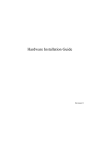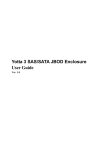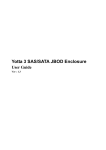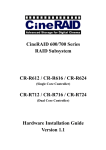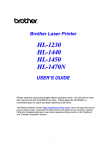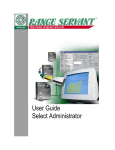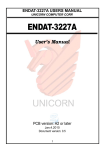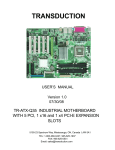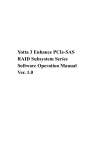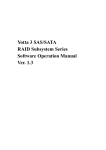Download Yotta 3 SAS Installation guide
Transcript
Yotta 3 E Series SAS/SATA RAID Subsystem Hardware Installation Guide Ver: 1.4 Preface C Cooppyyrriigghhtt 22001111 All rights Reserved- Printed in Taiwan N Noottiiccee We make no warranties with respect to this documentation either express or implied and provide it "as it". This includes but is not limited to any implied warranties of merchantability and fitness for a particular purpose. The information in this document is subject to change without notice. We assume no responsibility for any errors that may appear in this document. The manufacturer shall not be liable for any damage, or for the loss of information resulting from the performance or use of the information contained herein T Trraaddeem maarrkkss Product names used herein are for identification purposes only and may be the trademarks of their respective companies. All trademarks or registered trademarks are properties of their respective owners. 2 Hardware Operation Manual R Reegguullaattoorryy iinnffoorrm maattiioonn For Europe This drive is in conformity with the EMC directive. Federal Communications Commission (FCC) Statement This equipment has been tested and found to comply with the limits for a Class A digital device, pursuant to part 15 of the FCC Rules. Those limits are designed to provide reasonable protection against harmful interference in a residential installation. This equipment generates and uses and can radiate radio frequency energy and, if not installed and used in accordance with the instructions, may cause harmful interference to radio communications. However, there is no guarantee that interference will not occur in a particular installation. If this equipment does cause harmful interference to radio or television reception, which can be determined by turning the equipment off and on, the user is encouraged to try to correct the interference by one or more of the following measures: Reorient or relocate the receiving antennas. Increase the separation between the equipment and receiver. Connect the equipment into an outlet on a circlet different from that to which the receiver is connected. Consult the dealer or an experienced radio/TV technician for help. Warning: A shielded-type power cord is required in order to meet FCC emission limits and also to prevent interference to the nearby radio and television reception. It is essential that only the supplied power cord be used. Use only shielded cables to connect I/O devices to this equipment. You are cautioned that changes or modifications not expressly approved by the party responsible for compliance could void your authority to operate the equipment. 3 G Geenneerraall SSaaffeettyy G Guuiiddeelliinneess DO NOT place the RAID SYSTEM on uneven or unstable work surfaces. Seek servicing if the casing has been damaged. DO NOT place or drop objects on top of the RAID SYSTEM and do not shove any foreign object into it. DO NOT expose RAID SYSTEM to liquids, rain, or moisture. DO NOT expose RAID SYSTEM to dirty or dusty environments. DO NOT expose RAID SYSTEM to magnetic field. DO NOT expose RAID SYSTEM to extreme temperatures (below 5℃ or above 45 5℃) or to direct sunlight. About your User’s Guide Welcome to your Hardware Installation Guide. This manual covers everything you need 4 Hardware Operation Manual to know in learning how to install your RAID system. This manual also assumes that you know the basic concepts of RAID technology. For the detail about how to configure your RAID system, please refer to the RAID system Software Operation manual. Guide to conventions Important information that users should be aware of is indicated with the following icons: This icon indicates the existence of a potential hazard that could result in personal injury, damage to your equipment or loss of data if the safety instruction is not observed. This icon indicates useful tips on getting the most from your RAID controller. Important terms, commands and programs are put in Boldface font. Screen text is given in screen font. 5 Table of Contents PREFACE........................................................................................................................2 COPYRIGHT 2011 ........................................................................................................2 NOTICE .......................................................................................................................2 TRADEMARKS .............................................................................................................2 REGULATORY INFORMATION.......................................................................................3 GENERAL SAFETY GUIDELINES ...................................................................................4 T TA AB BL LE EO OF FC CO ON NT TE EN NT TS S ...................................................................................6 CHAPTER 1 .....................................................................................................................8 INTRODUCTION .................................................................................................8 FEATURE HIGHLIGHT ..................................................................................................8 BEFORE YOU BEGIN ...................................................................................................10 Unpacking & Checking The Equipment .............................................................10 What else you need .............................................................................................12 IDENTIFYING PARTS OF THE RAID SYSTEM ..............................................................13 Front View ..........................................................................................................13 Chassis Rear View ..............................................................................................16 Controller Rear View..........................................................................................19 SPACE REQUIREMENT ...............................................................................................24 SYSTEM CONNECTION ...............................................................................................24 INSTALL HARD DISKS ................................................................................................25 INSTALL PCIE REPEATER CARD (FOR PCIE-SAS RAID ONLY) .................................27 CHAPTER 2 ...................................................................................................................28 H HA AR RD DW WA AR RE E IIN NS ST TA AL LL LA AT TIIO ON N ................................................................28 REPLACE THE CONTROLLER ......................................................................................28 REPLACING / UPGRADING DDRII SDRAM...............................................................31 DDRII SDRAM DIMM specifications: ..............................................................31 Installing memory module ..................................................................................32 HOT SWAPPING TO REPLACE THE FAN MODULE .......................................................34 HOT SWAPPING TO REPLACE THE POWER MODULE ...................................................36 TURNING ON FOR THE FIRST TIME .............................................................................37 TURNING OFF ............................................................................................................37 RESTARTING .............................................................................................................37 INSTALL THE RAID SUBSYSTEM IN A RACK ..............................................................38 APPENDIX A.................................................................................................................42 HOW TO DEPLOY THE SAS JBOD WITH YOTTA 3 SAS RAID ....................................42 TURNING ON FOR THE FIRST TIME .............................................................................45 TURNING OFF ............................................................................................................45 6 Hardware Operation Manual APPENDIX B.................................................................................................................46 C CO ON NN NE EC CT TO OR RS S ....................................................................................................46 APPENDIX C.................................................................................................................48 BATTERY BACKUP MODULE (BBM).....................................................................48 APPENDIX D.................................................................................................................52 S SP PE EC CIIF FIIC CA AT TIIO ON NS S .............................................................................................52 7 Chapter 1 Introduction This chapter introduces the features and capabilities of RAID SYSTEM. You will find: A Affuullll iinnttrroodduuccttiioonn ttoo yyoouurr R RA AIID D SSY YSST TE EM M D e t a i l s o f k e y f e a t u r e s a n d s u p p l i e d a c c e s Details of key features and supplied accesssoorriieess A Acchheecckklliisstt ooff ppaacckkaaggee ccoonntteennttss A Acchheecckklliisstt ooff w whhaatt eellssee yyoouu nneeeedd ttoo ssttaarrtt iinnssttaallllaattiioonn FFeeaattuurree H Hiigghhlliigghhtt The RAID SYSTEM is designed to meet today’s high volume, performance storage requirements from rapidly changing business environment. It provides a maximum data protection and exceptional performance in a storage subsystem. Target usage ranges are set from small business to departmental and corporate server needs. The RAID SYSTEM is designed for easy integration, smooth data expansion and server migration. The RAID SYSTEM supports the following features: Y3-12/16/24S6EPE LSI 800MHz RAID-on-Chip (ROC) processor Support cache memory size up to 4GB in DDRII-800 DIMM type with ECC registered Support 12/16/24 SAS 6Gb / SATA 6Gb disk channels. PCIe 8X Link host interface Support RAID level 0, 1, 10(1E), 3, 5, 6, 30, 50, 60 and JBOD Support global and local hot spare Redundant and Hot Swappable Fan, Power and Drives. Hot Swap, Hot Spare and Automatic Drive Rebuild Supported. Configuration and environmental information is accessible either via the control panel or BIOS or 10/100 Ethernet LAN port E-mail event notification. Load sharing hot swappable redundant power system with PFC function 8 Hardware Operation Manual Y3-12/16/24S6ES6 LSI 800MHz RAID-on-Chip (ROC) processor Support cache memory size up to 4GB in DDRII-800 DIMM type with ECC registered Support 12/16/24 SAS 6Gb/SATA 6Gb disk channels. Dual mini SAS 4 x 6Gb SAS Ports Support RAID level 0, 1, 10(1E), 3, 5, 6, 30, 50, 60 and JBOD Support global and local hot spare Redundant and Hot Swappable Fan, Power and Drives. Hot Swap, Hot Spare and Automatic Drive Rebuild Supported. Configuration and environmental information is accessible either via the control panel or Serial Port or 10/100 Ethernet LAN port. E-mail event notification. Load sharing hot swappable redundant power system with PFC function Host System independent. Operating System independent. Y3-12S6EF8 LSI 800MHz RAID-on-Chip (ROC) processor Support cache memory size up to 4GB in DDRII-800 DIMM type with ECC registered Support 12Bay SAS 6Gb / SATA 6Gb disk channels. Quad 8Gb FC host interface support by 8Gb FC to SAS Support RAID level 0, 1, 10(1E), 3, 5, 6, 30, 50, 60 and JBOD Support global and local hot spare Redundant and Hot Swappable Fan, Power and Drives. Hot Swap, Hot Spare and Automatic Drive Rebuild Supported. Configuration and environmental information is accessible either via the control panel or Serial Port or 10/100 Ethernet LAN port. E-mail event notification. Load sharing hot swappable redundant power system with PFC function Host System independent. Operating System independent. 9 B Beeffoorree yyoouu bbeeggiinn Unpacking & Checking The Equipment Before unpacking the RAID SYSTEM, prepare a clean, stable surface to put on the contents of your RAID SYSTEM shipping container. Altogether, you should find the following items in the package: PCIe to SAS RAID system Y3-12S6EPE : RAID System x1 RAID system Hardware Installation Guide and RAID system Software Operation Manual (CD x 1) RS232 cable x1 PCIe 8X repeater card PCIe 8X to PCIe 8X Cable x 1 Power Cord x 2 FAN x 1 HDD tray x 13 Mounting screws (bag) ×1 Y3-16S6EPE : RAID System x1 RAID system Hardware Installation Guide and RAID system Software Operation Manual (CD x 1) RS232 cable x1 PCIe 8X repeater card PCIe 8X to PCIe 8X Cable x 1 Power Cord x 2 FAN x 1 HDD tray x 17 Mounting screws (bag) ×1 Y3-24S6EPE : 10 RAID System x1 RAID system Hardware Installation Guide and RAID system Software Operation Manual (CD x 1) RS232 cable x1 PCIe 8X repeater card PCIe 8X to PCIe 8X Cable x 1 Power Cord x 3 FAN x 1 HDD tray x 25 Mounting screws (bag) ×1 Hardware Operation Manual SAS to SAS RAID system Y3-12S6ES6 : RAID System x1 RAID system Hardware Installation Guide and RAID system Software Operation Manual (CD x 1) RS232 cable x1 Mini SAS to Mini SAS Cable x 1 Power Cord x 2 FAN x 1 HDD tray x 13 Mounting screws (bag) ×1 Y3-16S6ES6 : RAID System x1 RAID system Hardware Installation Guide and RAID system Software Operation Manual (CD x 1) RS232 cable x1 Mini SAS to Mini SAS Cable x 1 Power Cord x 2 FAN x 1 HDD tray x 17 Mounting screws (bag) ×1 Y3-24S6ES6 : RAID System x1 RAID system Hardware Installation Guide and RAID system Software Operation Manual (CD x 1) RS232 cable x1 Mini SAS to Mini SAS Cable x 1 Power Cord x 3 FAN x 1 HDD tray x 25 Mounting screws (bag) ×1 Fibre to SAS RAID system Y3-12S6EF8-D : RAID System x1 RAID system Hardware Installation Guide and RAID system Software Operation Manual (CD x 1) RS232 cable x1 Power Cord x 2 FAN x 1 HDD tray x 13 Mounting screws (bag) ×1 11 What else you need Hard disk drives (different RAID levels require different numbers of HDDs). Refer to Software Operation manual for more detail information. Host computer supports PCIe 8X interface (PCIe-SAS RAID SYSTEM) Host computer with SAS interface (SAS-SAS RAID SYSTEM) Host computer with Fibre interface (Fibre-SAS RAID SYSTEM) Static grounding strap or electrostatic discharge (ESD) safe work area Dedicated terminal or PC with third party communication software that supports ANSI terminal emulation (required for viewing Monitor Utility) The hard drives in a RAID system should match in size and speed. All drives in any array should be identical models with the same firmware versions. RAID system can use any size drive; however the smallest drive will determine the size of the array. There's no set formula to determine how much cache memory to use, but as a general rule, a workstation, with mostly very large files, such as for audio or video editing and playback, graphics or CAD files, can benefit from a large cache. File servers, with multiple random access of varying file size, generally have little or no performance improvement with additional cache. RAID system does not require the installation of different drivers for use with different operating systems. RAID system is independent and transparent to the host operating system. It is often recommended to install the hard drive with same brand, model no., interface and capacity in this RAID subsystem. Due to hard drives spin at different speed and it may lead to compatible issue or performance decline. So we do not recommend users to install SAS and SATA hard drive meantime in an enclosure. 12 Hardware Operation Manual IIddeennttiiffyyiinngg PPaarrttss ooff tthhee R RA AIID D ssyysstteem m The illustrations below identify the various parts of the RAID SYSTEM. Get yourself familiar with these terms as it will help you when you read further in the following sections: Front View Y3-24S6EPE / Y3-24S6ES6 13 Y3-16S6EPE / Y3-16S6ES6 Y3-12S6EPE / Y3-12S6ES6 / Y3-12S6EF8 14 Hardware Operation Manual 1. LCD Display Panel The front panel LCD continuously displays the status of the RAID SYSTEM. The following is an example of the RAID SYSTEM 2. Cartridge Handle 3. Lock & Release-Button 4. HDD status LED Indicator LED ? Colors Indicate Blue HDD On Line Blue + Blink HDD Access Red HDD Error 5. Function keys. (ENT, ESC, Scroll up, Scroll Down) Keys Descriptions Up Arrow To scroll upward through the menu items Down Arrow To scroll downward through the menu items (ENT ) Enter To confirm a selected item (ESC) ESC To exit a sub-menu and return to previous menu. 6. Power On Indicator (Blue). 7. Power Fail / FAN Fail / Over Temperature Indicator (Red) 8. A Host System Access Indicator (Blue + blink). If there are SAS JBOD connected to the Raid System, Power Fail / FAN Fail / Over Temperature Indicator (Red) on LCD attached to the Raid System would only indicate events on Raid System itself. Power / FAN / Temperature indicators on SAS JBOD Enclosure would be active if events happen on SAS JBOD. 15 Chassis Rear View Y3-24S6EPE / Y3-24S6ES6 1. Controller Box 1 2. Controller Box 2 (Reserved) 3. FAN failure indicator (Rear / Front) 4. FAN Module 1 5. FAN Module 1 latch 6. Power Switch 7. FAN failure indicator (Rear / Front) 8. FAN Module 2 9. FAN Module 2 latch 10. AC inlet 1 & Latch 11. Power Module 1 12. AC inlet 2 & Latch 13. Power Module 2 14. AC inlet 3 & Latch 15. Power Module 3 16. BBM 16 Hardware Operation Manual Y3-16S6EPE / Y3-16S6ES6 1. Controller Box 2 (Reserved) 2. Controller Box 1 3. FAN failure indicator (Rear / Front) 4. FAN Module 1 5. FAN Module 1 latch 6. Power Switch 7. FAN failure indicator (Rear / Front) 8. FAN Module 2 9. FAN Module 2 latch 10. AC inlet 1 & Latch 11. Power Module 1 12. AC inlet 2 & Latch 13. Power Module 2 17 Y3-12S6EPE / Y3-12S6ES6 / Y3-12S6EF8 1. Controller Box 2. AC inlet 2 & Latch 3. AC inlet 1 & Latch 4. Power Module 2 5. Power Module 1 6. FAN failure indicator (Rear / Front) 7. FAN Module 8. FAN Module latch 9. Power Switch 18 Hardware Operation Manual Controller Rear View Y3-24S6EPE Y3-16S6EPE Y3-12S6EPE 19 1. SAS Expand Port 2. PCIe 8x Port 3. Console 4. Terminal 5. LAN port 6. Raid Controller Status LED & Fault LED Indicator LED Colors Indicate Status Green + Blink Raid Controller OK Fault Red Raid Controller Fault 7. SAS Expand LED Indicator (Link / Access) LED Colors Indicate FC Green Link Blue + Blink Access 8. PCIe 8x LED Indicator (Link / Access) LED Colors Indicate Link Green Link by PCIe 8x Gen2 Green 4 second on, 4 second off Link by PCIe 4x Gen2 Green 1 second on, 7 second off Link by PCIe 1x Gen2 Green + Blink (0.5 second on, 0.5 second off) Link by PCIe 8x Gen1 Green + Blink 4 second, 4 second off Link by PCIe 4x Gen1 Green + Blink 1 second, 7 second off Link by PCIe 1x Gen1 Blue + Blink Access Access 20 Hardware Operation Manual Y3-24S6ES6 Y3-16S6ES6 Y3-12S6ES6 21 1. SAS Expand Port 2. SAS CH 1 3. SAS CH 0 4. Console 5. Terminal 6. LAN port 7. Raid Controller Status LED & Fault LED Indicator LED Colors Indicate Status Green + Blink Raid Controller OK Fault Red Raid Controller Fault 8. SAS Expand Port LED Indicator (Link / Access) LED Colors Indicate SAS Green Link Blue + Blink Access 9. SAS CH1 LED Indicator (Link / Access) 10. SAS CH0 LED Indicator (Link / Access) 22 Hardware Operation Manual Y3-12S6EF8 1. FC CH 0 (Link & Access LED Indicator) 2. FC CH 1 (Link & Access LED Indicator) 3. FC CH 2 (Link & Access LED Indicator) 4. FC CH 3 (Link & Access LED Indicator) LED Colors Indicate FC Green Link Blue + Blink Access 5. Console 6. Terminal 7. LAN port 8. Raid Controller Status LED & Fault LED Indicator LED Colors Indicate Status Green + Blink Raid Controller OK Fault Red Raid Controller Fault 9. Reserved 10. Reserved Port LED Indicator (Link / Access) LED Colors Indicate SAS Green Link Blue + Blink Access 11. SAS Expand 1 Port 12. SAS Expand 1 LED Indicator (Link / Access) 13. SAS Expand 0 Port 14. SAS Expand 0 LED Indicator (Link / Access) 23 SSppaaccee R Reeqquuiirreem meenntt When selecting a location for your system, be sure to allow an adequate space. The system has vents around it which will require a minimum of 3 inches of unobstructed space for airflow. Openings in the equipment should be blocked, or there may be an issue of reliability problems with your system. A system product should never be place around a radiator or heat register. SSyysstteem mC Coonnnneeccttiioonn Connect all cables and power cord as shown below: Cable Raid System Device RS-232 Cable Terminal Port ANSI Terminal or a PC with Configuration Utility Terminal emulator. RS-232 Cable Console Port Debug port, to check and ANSI Terminal or a PC with monitoring all of status of Terminal emulator. RAID subsystem. Primary SAS Purpose Host interface between Mini SAS Cable SAS HBA of Host computer Secondly SAS RAID and Host computer Host interface between PCIe 8X to PCIe PCIe 8X Connector 8X Cable PCIe 8X of Host computer RJ 45 Cable Ethernet Port Switch or HUB Connect to Internet. Mini SAS Cable SAS Expander Port Raid System Connect to SAS Expander Power Cord Power inlet A/C power outlet A/C power input RAID and Host computer Make sure that all the devices are powered off before connecting or removing cables to prevent power spikes which can damage technical components. 24 Hardware Operation Manual IInnssttaallll hhaarrdd ddiisskkss The RAID SYSTEM includes 12/16/24 (depending on your models) removable disk cartridges. The following sections describe how to install disks into RAID SYSTEM subsystems. Remove Cartridges We designed the lock/unlock mechanism on a same button and called EzSecurLock. No need a key but with security. How to remove Cartridges? 1: Push the button inward 2: While holding in the button, then slide down 3: The HDD door will be opened automatically. 25 Install HDDs. 1) Put HDD into the Cartridge. 2) Align 4 screws holes on both HDD & Cartridge. 3) Fasten all 4 screws to mount HDD in the cartridge and make sure the HDD is properly tightened. Install Cartridges Reversed the procedures of “Remove cartridges” to install cartridges back to RAID system. 26 Hardware Operation Manual IInnssttaallll P PC CIIee rreeppeeaatteerr ccaarrdd ((FFoorr PPCCIIee--SSAASS RRAAIIDD oonnllyy)) External PCIe 8X Connector PCIe repeater PCIe 8X To install the PCIe repeater card, remove the mounting screw and existing bracket from the rear panel behind the selected PCIe slot. Align the gold-fingered edge on the card with the selected PCIe expansion slot. Press down gently but firmly to ensure that the card is properly seated in the slot. Then, screw the bracket onto the computer chassis. PCIe repeater card requires a PCIe slot supports PCIe 8X. 27 Chapter 2 Hardware Installation This chapter presents: IInnssttrruuccttiioonnss oonn rreeppllaacciinngg ccoom mppoonneennttss IInnssttrruuccttiioonnss oonn rreeppllaacciinngg tthhee hhoott ssw waappppaabbllee ccoom mppoonneennttss IInnssttrruuccttiioonnss oonn hhoow w ttoo iinnssttaallll aanndd uuppggrraaddee D DR RA AM M R Reeppllaaccee tthhee C Coonnttrroolllleerr Read the replacing notices in this chapter before proceeding with replacement. This section provides instructions for the removal and installation of the RAID controller components indicated in the figure below. This section is for the reference of engineers. End users should not need to replace or remove components. 28 Hardware Operation Manual Removing the controller from Y3-16/Y3-24 series Y3-24S6 Series 1: 1-1) Disconnect the host cables 1-2) Turn anti-clockwise to release the thumb screw. 1-3) Use the eject kit to remove controller board. Y3-16S6 Series 2: Slide it back and lifting off Installing the controller into Y3-16S6/Y3-24S6 series Reverse the procedures as above to install the controller into Y3-16S6/Y3-24S6 series 29 Y3-12S6 Series 1: 1-1) Disconnect the host cables 1-2) Turn anti-clockwise to release the thumb screw. 1-3) Use the eject kit to remove controller board. 2: Slide it back and lifting off Installing the controller into Y3-12S6 Series Reverse the procedures as above to install the controller into Y3-12S6 Series 30 Hardware Operation Manual R Reeppllaacciinngg // U Uppggrraaddiinngg D DD DR RIIII SSD DR RA AM M Read the pre-installation notices in this chapter before proceeding with installation. RAID SYSTEM is normally supplied with 1GB DDRII-800 SDRAM installed. There's no set formula to determine how much cache memory to use, but as a general rule, a workstation, with mostly very large files, such as for audio or video editing and playback, graphics or CAD files, can benefit from a large cache. File servers, with multiple random access of varying file size, generally have little or no performance improvement with additional cache. Memory serves as the data buffer to increase the CPU utilization rate and minimize the overhead of data accessing, thus, improves the overall performance. Y3-12S6/16S6/24S6 supports up to 4GB DDRII-800 DIMM type with ECC registered type memories. The DDR memory socket is used 240-pin DDR2 DIMM socket. Use 25 degree DDR2 DIMM socket DDRII SDRAM DIMM specifications: Memory Memory type Memory socket type Memory size 240-pin DDR2 DIMM x 1 25 degree DDR2 DIMM socket Up to 4GB with 64-bit DDRII-800 with ECC registered (using x8 or x16 chip organization) 31 Installing memory module Before install a DDRII SDRAM ensures the system is power off and disconnected. Then: 1: Removing the controller module from Raid system. 2: Open the cover of controller module. 3. Insert a memory module into the memory socket. 4. Close the cover of controller module. Y3-12S6 Series Y3-16S6 Series Y3-24S6 Series Before starting any kind of hardware installation, please ensure that all power switches have been turned off and all power cords disconnected to prevent personal injury and damage to the hardware Use screws provided with RAID system only. Longer or shorter screws may cause electric shorting or un-proper installed. 32 Hardware Operation Manual Static electricity can damage electronic components. To prevent against such damage: Work in a static-free environment Wear a grounded anti-static wrist strap Store uninstalled components in anti-static bags Handle PCBs by their edges and avoid touching chips and connectors. 33 H Hoott SSw waappppiinngg ttoo rreeppllaaccee tthhee FFaann M Moodduullee This section provides instructions for the removal and installation of the Fan module indicated in the figure below. Y3-16S6 & Y3-24S6 Series Removing the Fan Module from RAID system Remove the Fan modules by pushing the latch to release the lock of module then slide it back and lifting off. Installing the Fan module into RAID system: Y3-12S6 Series 34 Insert a Fan module into system, the latch will lock the Fan module automatically. Hardware Operation Manual Replacing Fan in a Fan Module: Step 1: Turn anti-clock wise to release the thumb screw. Step 2: slide the cover to blue arrow direction . Step 3: Remove the cover of Fan module and lift the Fans. 35 Hardware Operation Manual H Hoott SSw waappppiinngg ttoo rreeppllaaccee tthhee PPoow weerr M Moodduullee This section provides instructions for the removal and installation of the Power Module indicated in the figure below. Removing the Power Module from RAID system Y3-16/24S6 Series : Removing the Power Module from RAID system Y3-12S6 Series : Step1&2: Unscrew the thumb screw. Step1: Unscrew the thumb screw. Step3: Release the latch and hold it at unlock-position. Step 2: Slide it back and lifting off. Step4: Slide it back and lifting off. Installing the Power module into RAID system : Insert a Power module then fasten the screw. The Power indicator will turn bright “Green” to indicate it has powered on 36 Hardware Operation Manual T Tuurrnniinngg oonn ffoorr tthhee ffiirrsstt ttiim mee When cabling is completed, RAID SYSTEM can be turned on. This should be done in the following order: 1. First turn on the power switch of RAID SYSTEM. 2. Then power on and boot the host computer(s) When RAID SYSTEM is running, you are ready to configure one or more RAID arrays. You have the following options: 1. Turn to Chapter 2 of “Software Operation Manual” to perform a quick setup of a single RAID array using the control panel. 2. Turn to Chapter 3 of “Software Operation Manual” to access the Monitor Utility. Once the Monitor Utility is accessed, you can perform a Quick Setup (Chapter 2) or complete configuration (Chapter 4) with either the control panel or Monitor Utility. 3. Turn to Chapter 4 of “Software Operation Manual” to perform a full configuration using the control panel. T Tuurrnniinngg ooffff When turning off RAID SYSTEM, users are advised to first shut down the server, then power off RAID SYSTEM. R Reessttaarrttiinngg When restarting RAID SYSTEM, users are advised to first restart the server, then power on RAID SYSTEM. For PCIe-SAS RAID System: When RAID SYSTEM is turned on, but Host Computer is not yet powered on, LCD will show “Init LSI ROC” and wait for Host Computer starting up. That’s normal, when Host Computer starts up, PCIe bus will run up, and PCIe-SAS RAID controller will start to POST and finish power on procedure. 37 Hardware Operation Manual IInnssttaallll tthhee R RA AIID D ssuubbssyysstteem m iinn aa R Raacckk You are shipped with one rack mounting kit for each RAID subsystem that you intend to rack mount. The RAID subsystem is designed for installation into an industry-standard 19-inch rack mount cabinet. Following the use of this section for installing the RAID subsystem into a Rack Step1: Assemble and adjust the slide Rails a. Insert rear slide rail into left (right) slide rail b. Adjust the length of the slide rails c. Install P4*8M Screw and M4 NUT as figure 1 d. Determine where in the rack, the subsystem is going to be. Install the brackets in the rack. Secure each side of the brackets with two position screws through the front rack posts, and two position screws through the rear rack posts. When the rails can be properly fitted to the rack posts, Fasten the screws. Figure 1: Assembly Slid rail and rack posts 38 Hardware Operation Manual Step 2 : Install Clip nuts Attach M5 clip nut on each side of the front rack posts. Clip nuts use the figure 2 below to locate the clip nuts. Note: These clip nuts will be used to secure the subsystem through its front ears as will be discussed in Step 4. Figure 2: Attach the clip nuts to the rack posts 39 Hardware Operation Manual Step 3 : Slide the subsystem into the server rack Lift the subsystem enclosure and slide it slowly and gently along the slide rail into the rack. Figure 3: Slide the subsystem into the server rack Step 4 : Secure the subsystem in the server rack 40 Hardware Operation Manual Fasten two M5 screws through the chassis ears in the front side of the chassis. The RAID subsystem should now be securely mounted into the rack. Figure 4: Secure the subsystem in the server rack Install the RAID subsystem into the Rack Cabinet 1. Lift the RAID subsystem (one person on each side of the RAID system) and approach the rack with the button-back of the RAID subsystem facing the end of Slide rails. 2. Slide the RAID subsystem evenly all the way into the rack cabinet. 3. Using the rack mount screws, secure the top and bottom of the RAID subsystem to the rack frame. Caution The RAID subsystem is heavy; two people are required to move the system in the procedure. 41 Hardware Operation Manual Appendix A H Hoow w ttoo ddeeppllooyy tthhee SSA ASS JJB BO OD Dw wiitthh Y Yoottttaa 33 SSA ASS R Raaiidd There are many topologies of SAS JBOD with Yotta 3 SAS Raid. Ways to implement are as below: One SAS Raid subsystem with one SAS JBOD 42 Hardware Operation Manual One SAS Raid subsystem with two SAS JBOD 24 Bay SAS-SAS RAID Subsystem (Rear Side) IN 24 Bay SAS JBOD OUT OUT 24 Bay SAS JBOD One SAS Raid subsystem with three SAS JBOD IN OUT 43 Hardware Operation Manual One SAS Raid subsystem with four SAS JBOD 24 Bay SAS-SAS RAID Subsystem (Rear Side) IN 24 Bay SAS JBOD OUT OUT 24 Bay SAS JBOD 24 Bay SAS JBOD 16 Bay SAS JBOD It supports up to four tiers and 122 SAS/SATAII peripheral devices (SAS/SATA HDDs + Raid Enclosures) by using SAS expanders. One Volume Set supports up to 32 HDDs One SAS Raid subsystem supports up to 128 Volumes One SAS Raid subsystem supports up to 122 SAS/SATAII peripheral devices (SAS/SATA HDDs + Raid Enclosures) by using SAS expanders. There are four tiers within JBOD topology as above: 44 First tier is a RAID System. Second tier is a SAS JBOD with a SAS CH0 on it. Connecting SAS CH0 to SAS exp. Port on RAID System via a Mini SAS to Mini SAS Cable. Third tier could be two SAS JBODs with a SAS CH0 port individually. One is connected to the SAS EXP. Port on the second tier SAS JBOD via a Mini SAS to Hardware Operation Manual Mini SAS Cable. Another is connected to the SAS CH1/E Port on the second tier SAS JBOD. Fourth tier is a SAS JBOD with a SAS CH0 on it. Connecting SAS CH0 to SAS exp. Port on third tier SAS JBOD via a Mini SAS to Mini SAS Cable. It is often recommended to install the hard drive with same brand, model no., interface and capacity in this RAID subsystem. Due to hard drives spin at different speed and it may lead to compatible issue or performance decline. So we do not recommend users to install SAS and SATA hard drive meantime in an enclosure. RAID members need to be included at the same enclosure which means you need to create array in the same enclosure. If RAID members are created from two or more different enclosures, there would be some risks (for example: if a mini-SAS cable gets problem, RAID members from different enclosure will be lost, volume sets belong to this Array may be failed. Shutdown RAID and JBOD to fix cable problem, after that, turn on JBOD and RAID system again and controller will get array back, but in some case it may not get the array back) T Tuurrnniinngg oonn ffoorr tthhee ffiirrsstt ttiim mee When cabling is completed, SAS RAID system + SAS JBOD system can be turned on. This should be done in the following order: 1. First turn on the power switch of “SAS JBOD” system. 2. Then turn on the power switch of “SAS RAID” system 3. Power on and boot the host computer(s) T Tuurrnniinngg ooffff When turning off SAS RAID system + SAS JBOD system, users are advised to first shut down the server, then power off SAS RAID SYSTEM ,finally power off SAS JBOD SYSTEM. 45 Hardware Operation Manual Appendix B C o n ne c t o r s Ethernet RJ-45 Connector 1 8 Pin# Signal Name 1 TX+ 2 TX- 3 RX+ 4 NC 5 NC 6 RX- 7 NC 8 NC RJ-11 RS-232 Pin# 1 2 3 4 5 46 Signal Pin# Signal NC 6 NC GND RX TX CTS Hardware Operation Manual Mini-SAS cable Connector Pin# Signal Name Pin# A1 GND B1 Signal Name GND A2 RX0+ B2 TX0+ A3A3 RX0- B3 TX0- A4 GND B4 GND A5 RX1+ B5 TX1+ A6 RX1- B6 TX1- A7 GND B7 GND A8 RX2+ B8 TX2+ A9 RX2- B9 TX2- A10 GND B10 GND A11 RX3+ B11 TX3+ A12 RX3- B12 TX3- A13 GND B13 GND 47 Hardware Operation Manual Appendix C Battery Backup Module (BBM) The external RAID controller operates using cache memory .The battery Backup Module is an add-on module that provides power to the external RAID controller cache memory in the event of a power failure. The Battery Backup Module monitors the write back cache on the external RAID controller, and provides power to the cache memory if it contains data not yet written to the hard drives when power failure occurs. BBM Components BBM Specifications: Mechanical Battery Board Dimension (W x H x D) : 45 x 14 x 54 mm Battery pack Dimension (W x H x D) : 50 x 10 x 147 mm Battery pack Connector 3 x Pins Connector Input Voltage +3.6 VDC On Board Battery Capacity 3000MAH (3*1000MAH) 48 Hardware Operation Manual BBM Installation Procedures (Y3-12S6E & Y3-16S6E) Make sure all power to the system is disconnected. Use screw driver to release Controller's top cover screw and take off top cover. Install Battery Board(ARC8006-2) pin connector into Controller J7 connector,J7 connector location is shown as in bellow : Install three 34mm Stand-off and Battery pack on stand-off as in bellow: 49 Hardware Operation Manual Insert Battery pack 3 pin connector into Battery Board (ARC8006-2) JA2 connector, JA2 location shown as in bellow: Put back the top cover of the Controller module 4U RAID system please check “BBM Installation Procedures V1.0.pdf” (Y3-24S6E) Note: PCIe-SAS Controller’s 3 pin BBM connector is JP1 Battery Backup Capacity Battery backup capacity is defined as the maximum duration of a power failure for which data in the cache memory can be maintained by the battery. The BBM’s backup capacity varied with the memory chips that installed on the external RAID controller. 50 Capacity Memory Type Battery Backup duration(Hours) 1GB Memory Normal 150 2GB Memory Normal 100 Hardware Operation Manual Operation Battery conditioning is automatic. There are no manual procedures for battery conditioning or preconditioning to be performed by the user. In order to make sure all the capacity is available for your battery cells, allow the battery cell to be fully charged when installed for the first time. The first time charge of a battery cell takes about 24 hours to be fully charged. Removing the Battery Backup Module The battery module will need to be removed for one of the following reason: Disconnect battery module if there is a long storage period before deployment The LI-ION battery will no longer accept a charge properly. 51 Hardware Operation Manual Appendix D S p e c if ic a t i o n s Y3-24S6EPE/Y3-16S6EPE/Y3-12S6EPE Model Number of RAID controller RAID CPU Engine Cache Support (Write back) RAID Levels Y3-24S6EPE Y3-16S6EPE Y3-12S6EPE 1 LSI 800MHz RAID-on-Chip (ROC) processor Up to 4GB 240pins DDR2-800 with ECC registered SDRAM Memory using x8 or x16 chip organization 0, 1,10(1E), 3, 5 , 6, 30, 50 ,60 & JBOD Multiple RAID selections Online array roaming Offline RAID set Online RAID level / stripe size migration Online capacity expansion and RAID level migration simultaneously Online volume set growth Support global and local hot spare Instant availability and background initialization RAID Features Automatic drive insertion / removal detection and rebuilding. Greater than 2TB per volume set ( 64-bit LBA support ), Greater than 2TB per disk drive Disk scrubbing / array verify scheduling for automatic repair of all configured RAID sets Login record in the event log with IP address and service (http, telnet and serial) Support NTP protocol to synchronize RAID controller clock over the on-board LAN port Max 122 devices Max 128 LUNs (Volume set ) 4U Rack-Mount 3U Rack-Mount 2U Rack-Mount System Type PCIe 8X Host Interface SAS 6Gb / SATA 6Gb Disk Interface 24 Bay Disk Channel 16 Bay Disk Channel 12 Bay Disk Channel Disk Channel Single Mini SAS JBOD Expansion Port can be attached to SAS JBOD to expand capacity JBOD Expansion Port Battery Backup supporting 72 hours battery backup time(Optional) Module Hot Swap Power Supply, FAN, Disk Drive, Components Firmware embedded Web browser-based RAID manager via built-in 10/100 Ethernet port RAID Management Firmware embedded manager via McBIOS (for PCIe RAID only) Firmware embedded manager through LCD control panel Field-upgradeable firmware from flash ROM All system status can be monitored via Firmware-embedded Web browser-based RAID manager System status indication through LCD, LED and alarm buzzer Monitors & All system events can be sent to multiple user via emails alerts Notifications SNMP agent already embedded in the firmware allows remote to monitor events through LAN Windows, Mac OS, Linux, Solaris, FreeBSD Operating Systems 24 bays systems: Redundant by 16 bays systems: Redundant by 12 bays systems: Redundant by three 460W power modules with dual 460W power modules with dual 375W power modules with Power Supply PFC feature, loading sharing type PFC feature, loading sharing type PFC feature, loading sharing type and cable-less design and cable-less design and cable-less design AC Voltage 110-230 VAC Electrical Ac Frequency 50-60Hz Operating Temperature: 5 to 35 degree C. Temperature Non Operating Temperature: -40 to 60 degree C. 20% to 80% non-condensing Relative Humidity 446.6mm(W)*560mm(D)*4U(H) 446.6mm(W)*560mm(D)*3U(H) 446.6mm(W)*545mm(D)*2U(H) Dimensions 52 Hardware Operation Manual Y3-24S6ES6/Y3-16S6ES6/Y3-12S6ES6 Model Number of RAID controller RAID CPU Engine Cache Support (Write back) RAID Levels Y3-24S6ES6 Y3-16S6ES6 Y3-12S6ES6 1 LSI 800MHz RAID-on-Chip (ROC) processor Up to 4GB 240pins DDR2-800 with ECC registered SDRAM Memory using x8 or x16 chip organization 0, 1,10(1E), 3, 5 , 6, 30, 50 ,60 & JBOD Multiple RAID selections Online array roaming Offline RAID set Online RAID level / stripe size migration Online capacity expansion and RAID level migration simultaneously Online volume set growth Support global and local hot spare Instant availability and background initialization RAID Features Automatic drive insertion / removal detection and rebuilding. Greater than 2TB per volume set ( 64-bit LBA support ), Greater than 2TB per disk drive Disk scrubbing / array verify scheduling for automatic repair of all configured RAID sets Login record in the event log with IP address and service (http, telnet and serial) Support NTP protocol to synchronize RAID controller clock over the on-board LAN port Max 122 devices Max 128 LUNs (Volume set ) 4U Rack-Mount 3U Rack-Mount 2U Rack-Mount System Type Dual Mini SAS ports(8088) per controller Host Interface SAS 6Gb / SATA 6Gb Disk Interface 24 Bay Disk Channel 16 Bay Disk Channel 12 Bay Disk Channel Disk Channel Single Mini SAS JBOD Expansion Port can be attached to SAS JBOD to expand capacity JBOD Expansion Port Battery Backup supporting 72 hours battery backup time(Optional) Module Hot Swap Power Supply, FAN, Disk Drive, Components Firmware embedded Web browser-based RAID manager via built-in 10/100 Ethernet port Firmware embedded manager via RS-232 port RAID Management Firmware embedded manager through LCD control panel Field-upgradeable firmware from flash ROM All system status can be monitored via Firmware-embedded Web browser-based RAID manager System status indication through LCD, LED and alarm buzzer Monitors & All system events can be sent to multiple user via emails alerts Notifications SNMP agent already embedded in the firmware allows remote to monitor events through LAN O/S Independent and Transparent Operating Systems 24 bays systems: Redundant by 16 bays systems: Redundant by 12 bays systems: Redundant by three 460W power modules with dual 460W power modules with dual 375W power modules with Power Supply PFC feature, loading sharing type PFC feature, loading sharing type PFC feature, loading sharing type and cable-less design and cable-less design and cable-less design AC Voltage 110-230 VAC Electrical Ac Frequency 50-60Hz Operating Temperature: 5 to 35 degree C. Temperature Non Operating Temperature: -40 to 60 degree C. 20% to 80% non-condensing Relative Humidity 446.4mm(W)*560mm(D)*4U(H) 446.4mm(W)*560mm(D)*3U(H) 446.4mm(W)*545mm(D)*2U(H) Dimensions 53 Hardware Operation Manual Y3-12S6EF8 Model Number of RAID controller RAID CPU Engine Cache Support (Write back) RAID Levels Y3-12S6EF8 1 LSI 800MHz RAID-on-Chip (ROC) processor Up to 4GB 240pins DDR2-800 with ECC registered SDRAM Memory using x8 or x16 chip organization 0, 1,10(1E), 3, 5 , 6, 30, 50 ,60 & JBOD Multiple RAID selections Online array roaming Offline RAID set Online RAID level / stripe size migration Online capacity expansion and RAID level migration simultaneously Online volume set growth Support global and local hot spare Instant availability and background initialization RAID Features Automatic drive insertion / removal detection and rebuilding. Greater than 2TB per volume set ( 64-bit LBA support ), Greater than 2TB per disk drive Disk scrubbing / array verify scheduling for automatic repair of all configured RAID sets Login record in the event log with IP address and service (http, telnet and serial) Support NTP protocol to synchronize RAID controller clock over the on-board LAN port Max 122 devices Max 128 LUNs (Volume set ) 2U Rack-Mount System Type Quad FC 8Gb port per controller Host Interface SAS 6Gb / SATA 6Gb Disk Interface 12 Bay Disk Channel Disk Channel Dual Mini SAS JBOD Expansion Port can be attached to SAS JBOD to expand capacity JBOD Expansion Port Battery Backup supporting 72 hours battery backup time(Optional) Module Hot Swap Power Supply, FAN, Disk Drive, Components Firmware embedded Web browser-based RAID manager via built-in 10/100 Ethernet port Firmware embedded manager via RS-232 port RAID Management Firmware embedded manager through LCD control panel Field-upgradeable firmware from flash ROM All system status can be monitored via Firmware-embedded Web browser-based RAID manager System status indication through LCD, LED and alarm buzzer Monitors & All system events can be sent to multiple user via emails alerts Notifications SNMP agent already embedded in the firmware allows remote to monitor events through LAN OS independent and transparent (PCIe Raid needs drivers) Operating Systems 12 bays systems: Redundant by dual 375W power modules with PFC feature, loading sharing type and Power Supply cable-less design AC Voltage 110-230 VAC Electrical Ac Frequency 50-60Hz Operating Temperature : 5 to 35 degree C. Temperature Non Operating Temperature : -40 to 60 degree C. 20% to 80% non-condensing Relative Humidity 446.4mm(W)*545mm(D)*2U(H) Dimensions 54 Hardware Operation Manual *Specification subject to change without notice, all trademarks or registered trademarks are properties of their respective owners. 55