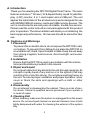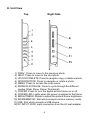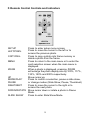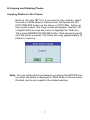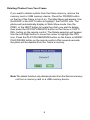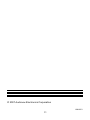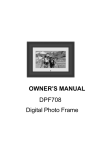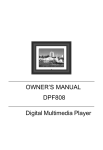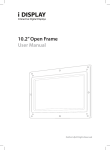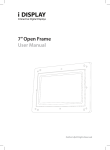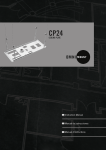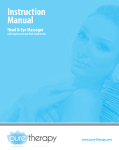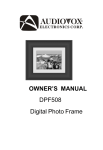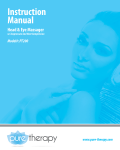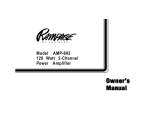Download Audiovox DPF700 - Digital Photo Frame Instruction manual
Transcript
DPF700 DIGITAL PHOTO FRAME A. Introduction Thank you for selecting the DPF700 Digital Photo Frame. The main features include a 7" Screen (16:9 Aspect Ratio) Liquid Crystal Display (LCD) monitor, 4 in 1 card reader and a USB port. The unit applies the latest state of the art electronics and is designed for use with SD/MMC/MS/xD memory cards and USB memory devices. The unit is constructed to provide years of reliable, trouble-free service. Please read the entire instruction manual supplied with this product prior to operation. The documentation will assist you in obtaining the best equipment performance. All manuals should be stored for later use. B. Cautions and Warnings 1. Placement To prevent fire or electric shock, do not expose the DPF700 to rain or moisture. To prevent it from falling do not place the DPF700 on an unstable cart, stand, tripod, bracket or table. Keep the unit away from strong magnets, heat sources, direct sunlight, and excessive dust. 2. Installation Ensure that the DPF700 is used in accordance with the instructions and illustrations provided in this manual. 3. Object and Liquid Do not push objects of any kind into the unit through openings; do not spill or spray liquid of any kind on or in the system (this may result in a fire or electric shock). Do not place anything heavy on the unit. To ensure proper ventilation and proper operation, never cover or block the slots and openings with a cloth or other material. 4. Disassembly Do not attempt to disassemble the cabinet. There is a risk of electric shock. Contact a qualified service personnel if your system is in need of repair. 5. Cleaning Unit When cleaning, make sure the system is unplugged from the power source. Do not use liquid cleaners or aerosol cleaners. Use a cloth lightly dampened with water for cleaning the exterior of the system only. 2 C. Contents 1. 1 x DPF700 7” Digital Picture Frame 2. 1 x AC to DC Adaptor 3. 1 x Remote Control w/ Battery (CR2025) 4. 1 x Instruction Manual D. Positioning Your Frame Adjustable Stand Rotate the stand to position the frame vertically or horizontally. Eyeholes for wall mounting Keep the frame away from strong magnets, heat sources, direct sunlight, or excessive dust. 3 E. Unit View Top Right Side 4 3 1) 2) 3) 4) 5) 6) PREV.: Press to move to the previous photo. NEXT: Press to move to the next photo. UP/COPY/DELETE: Press to navigate, copy, or delete a photo. DOWN/ROTATE: Press to navigate or rotate a photo. MENU: Press to access the main menu. MODE/PLAY/PAUSE: Press to cycle through the different modes (Slide Show, Pause,Thumbnail). 7) POWER: Press to turn the digital picture frame on or off. 8) POWER LED: Lights when the power is applied to the frame. 9) BRIGHTNESS: Rotate to adjust the picture frame brightness. 10) SD/MS/MMC/xD: Slot which accepts various memory cards. 11) USB: Slot which accepts a USB device. 12) DC INPUT: 9VDC input connection from the AC wall adapter. 4 F. Remote Control Controls and Indicators Press to enter setup menu screen. Press to move the cursor to the left or to access the previous photo. Press to copy a photo into frame memory or COPY/DEL. delete a photo from the frame. Press to return to the main menu or to enter the MENU card selection screen when the main menu is displayed. When a photo is displayed, pressing ZOOM ZOOM will enlarge the photo display size by 100%, 117%, 133%, 150% and 200% respectively. Move cursor up. UP Press to confirm a selection, pause a slide show, MODE/PLAY/ or change modes (Slide Show, Pause, Thumbnail) PAUSE Press to move the cursor to the right or to RIGHT/NEXT access the next photo. DOWN/ROTATE Move cursor down or rotate a photo in Pause Mode. Press to enter Slide Show Mode. SLIDE SHOW SETUP LEFT/PREV. 5 G. Selecting Cards and Viewing Photos 1. Press the POWER button on the top of your frame to turn the frame on. 2. Insert a card into the card slot or insert a USB memory device into the USB slot. The photos will display automatically after several seconds. 3. Press MENU button and the Main Menu will appear. 4. Use the RIGHT or LEFT button to move the cursor to highlight the PHOTO icon. 5. Press MODE/PLAY/PAUSE once to enter Slide Show mode. 6. Press MODE/PLAY/PAUSE again to enter Pause mode. The frame displays a single image. You can use the PREV. and NEXT button to display photos positioned before or after current photo. 7. Press MODE/PLAY/PAUSE the third time to view photos as thumbnails. The thumbnail images will appear in a table. Use the PREV. or the NEXT button to position the highlight on the desired picture and press MODE/PLAY/PAUSE to start the Slide Show mode from that photo. 6 H.Copying and Deleting Photos Copying Photos to Your Frame Refer to the step “G” first. If you want to copy a photo, select the photo in Slide Show or Pause mode, then press the UP/ COPY/DELETE button on the frame or COPY/DEL. button on the remote control. The Copy screen will appear. Use the Left or Right button to move the cursor to highlight the YES icon. Then press MODE/PLAY/PAUSE button. Wait several seconds and the photo is copied. The frame can copy approximately 14 photos to memory. Note: You can rotate photos clockwise by pressing the ROTATE button when the photo is displayed in Slide Show or Pause mode. Rotated photos are copied in the rotated position. 7 Deleting Photos From Your Frame If you want to delete a photo from the frame memory, remove the memory card or USB memory device. Press the POWER button on the top of the frame to turn it on. The Main Menu will appear. Use the RIGHT or the LEFT button to highlight the PHOTO icon. The photos will automatically display in Slide Show mode. Use the PREV. or the NEXT button to locate the photo you wish to delete, then press the UP/COPY/DELETE button on the frame or COPY/ DEL. button on the remote control. The Delete selection will appear. Use the Left/Right button to move the cursor to highlight the YES icon. Press the PLAY/PAUSE/MODE button on the frame or MODE/ PLAY/PAUSE button on the remote control. After several seconds, the photo will be deleted from the frame‘s memory. Note:The delete function only deletes photos from the frame’s memory not from a memory card or a USB memory device. 8 I. Settings Press the POWER button on the top of the frame to turn it on. The Main Menu will appear. Use the RIGHT and LEFT button to move the cursor to highlight the SETTING icon. Press the MODE/PLAY/PAUSE button and the SETUP menu will appear. Use the UP and DOWN buttons to highlight an option. Press the MODE/PLAY/PAUSE button or the NEXT button to select a highlighted option. Use the UP and DOWN buttons to highlight a setting for the selected option. Press MODE/PLAY/PAUSE button to select the new setting. Press the PREV. button to exit without change. Options to be selected: BRIGHTNESS (-3 to +3) SLIDE SHOW TIME (5, 10 or 30 seconds interval) OSD LANGUAGE (Select your menu language of choice) DEFAULT (Reset, return to factory settings) EXIT SETUP MENU (Return to main menu) J. SPECIFICATIONS Photo format: Panel size: Power source: Power consumption: Operating temperature: Weight : Dimensions (W x H x D): JPEG 7 inch DC 9V 5 W 41~95°F, 5~35°C 0.55 Kg 9.8 X 6.9 X 1.2 inches (240 X 170 X 30mm) 9 90 DAY LIMITED WARRANTY Applies to Audiovox Video Products AUDIOVOX ELECTRONICS CORP. (the Company) warrants to the original retail purchaser of this product that should this product or any part thereof, under normal use and conditions, be proven defective in material or workmanship within 90 days from the date of original purchase, such defect(s) will be repaired or replaced with reconditioned product (at the Company's option) without charge for parts and repair labor. A game controller, if supplied, is similarly warranted for ninety (90) days. To obtain repair or replacement within the terms of this Warranty, the product is to be delivered with proof of warranty coverage (e.g. dated bill of sale), specification of defect(s), transportation prepaid, to the Company at the address shown below. This Warranty does not extend to the elimination of externally generated static or noise, to correction of antenna problems, to costs incurred for installation, removal or reinstallation of the product, or to damage to digital memory/media devices, gaming devices, discs, speakers, accessories, or electrical systems. This Warranty does not apply to any product or part thereof which, in the opinion of the Company, has suffered or been damaged through alteration, improper installation, mishandling, misuse, neglect, accident, or by removal or defacement of the factory serial number/ bar code label(s). THE EXTENT OF THE COMPANY'S LIABILITY UNDER THIS WARRANTY IS LIMITED TO THE REPAIR OR REPLACEMENT PROVIDED ABOVE AND, IN NO EVENT, SHALL THE COMPANY'S LIABILITY EXCEED THE PURCHASE PRICE PAID BY PURCHASER FOR THE PRODUCT. This Warranty is in lieu of all other express warranties or liabilities. ANY IMPLIED WARRANTIES, INCLUDING ANY IMPLIED WARRANTY OF MERCHANTABILITY, SHALL BE LIMITED TO THE DURATION OF THIS WRITTEN WARRANTY. ANY ACTION FOR BREACH OF ANY WARRANTY HEREUNDER INCLUDING ANY IMPLIED WARRANTY OF MERCHANTABILITY MUST BE BROUGHT WITHIN A PERIOD OF 24 MONTHS FROM DATE OF ORIGINAL PURCHASE. IN NO CASE SHALL THE COMPANY BE LIABLE FOR ANY CONSEQUENTIAL OR INCIDENTAL DAMAGES FOR BREACH OF THIS OR ANY OTHER WARRANTY, EXPRESS OR IMPLIED, WHATSOEVER. No person or representative is authorized to assume for the Company any liability other than expressed herein in connection with the sale of this product. Some states do not allow limitations on how long an implied warranty lasts or the exclusion or limitation of incidental or consequential damage so the above limitations or exclusions may not apply to you. This Warranty gives you specific legal rights and you may also have other rights which vary from state to state. U.S.A. : AUDIOVOX ELECTRONICS CORPORATION, 150 MARCUS BLVD, HAUPPAUGE, NEW YORK 11788 z 1-800-645-4994 CANADA : CALL 1-800-645-4994 FOR LOCATION OF WARRANTY STATION SERVING YOUR AREA 128-5556G © 2007 Audiovox Electronics Corporation 10 © 2007 Audiovox Electronics Corporation 128-8251 11