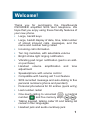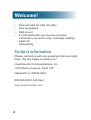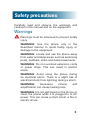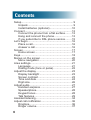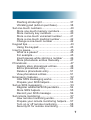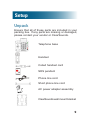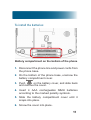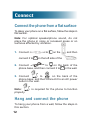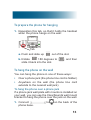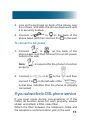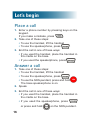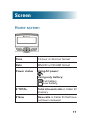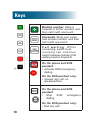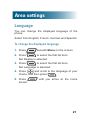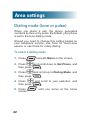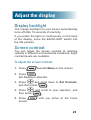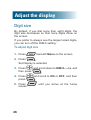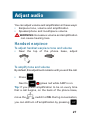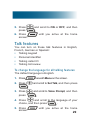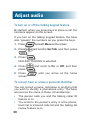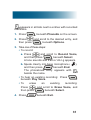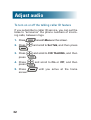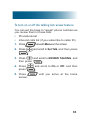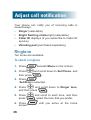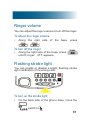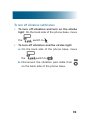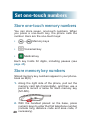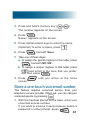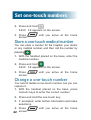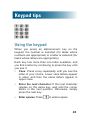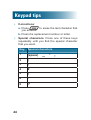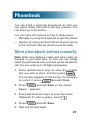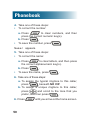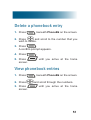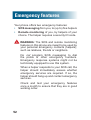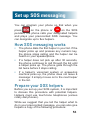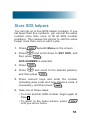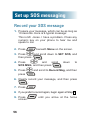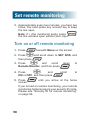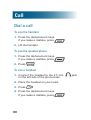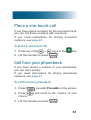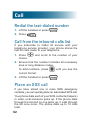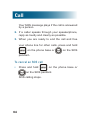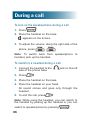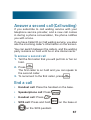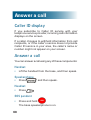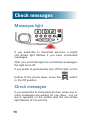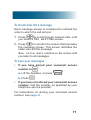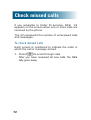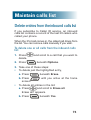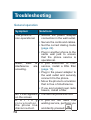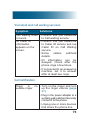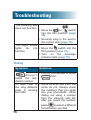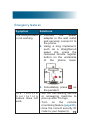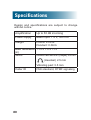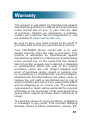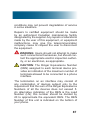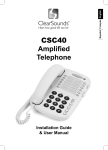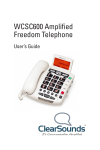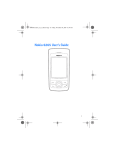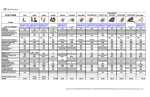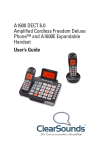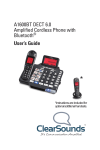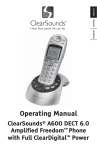Download ClearSounds CSC600ER User`s guide
Transcript
CSC600ER Amplified SOS Alert Telephone User’s Guide Welcome! Thank you for purchasing the ClearSounds CSC600ER amplified SOS alert telephone. We hope that you enjoy using these friendly features of your new phone. • Large, backlit keys • Large, backlit display of date, time, total number of stored inbound calls, messages, and the name and number being called • Incoming call information • Ten ring melodies, with selectable volume • Bright strobe light ringing notification • Vibrating pad ringer notification (pad is an addon purchase) • Handset volume amplification and tone adjustment • Speakerphone with volume control • Compatible with hearing aid T-coil feature • SOS recorded message and auto-dialing to five personal numbers (phone and pendant) • Personal phonebook for 30 entries (quick entry) • Last number redial • One-touch calling to voicemail ( ), a medical number ( ) and five memory keys ( ). • Talking keypad, talking caller ID and talking list review in four languages • Headset jack and audio neckloop jack 1 Welcome! • • • • Inbound calls list (last 30 calls) Four languages Wall mount If contracted with your service provider: Voicemail (one-touch entry, message waiting) Caller ID Call waiting Contact information Please contact us with any questions that you might have. We are happy to assist you! ClearSounds Communications, Inc. 1743 Quincy Avenue, Suite 155 Naperville, IL 60540 USA 800-965-9043 (toll-free) www.clearsounds.com 2 Safety precautions Carefully read and observe the warnings and cautions in this manual and on the equipment. Warnings Warnings must be observed to prevent bodily injury. WARNING: Use the phone only in the described manner to avoid bodily injury or damage to the equipment. WARNING: Locate and use the phone away from water and damp areas, such as swimming pools, bathtubs, sinks and damp basements. WARNING: Do not overload extension cords or power strips. This can result in electric shock. WARNING: Avoid using the phone during an electrical storm. There is a slight risk of electrical shock from lightning during a storm. WARNING: Excessive volume amplification can cause hearing loss. WARNING: Do not spill liquid on the phone or clean the phone while it is plugged in to AC power. This can cause a short circuit, a fire or electric shock. and 3 Safety precautions WARNING: Do not push any type of object into the telephone. Contact with dangerous voltage points can occur, resulting in fire, electric shock or parts damage. WARNING: Do not disassemble the phone. Dangerous voltages or other risks can occur. Use after incorrect reassembly can lead to electric shock. WARNING: If you are in the vicinity of a gas leak, do not use the phone. The phone can produce a spark that can lead to fire or explosion. WARNING: The SOS and remote monitoring features in this phone are meant to be used by your personal emergency contacts (helpers), such as relatives, friends or neighbors. Do not program SOS messaging to dial the police or other emergency numbers. Emergency response systems might not be technically equipped to use this system. When a helper contacts you in response to your SOS call, immediately assess whether emergency services are required. If so, the caller should hang up and contact emergency services. Check your emergency features once a month to ensure that they are in good working order. 4 Cautions Cautions indicate practices that could harm the phone or other objects. CAUTION: Do not place objects on the cables or cords, and place them away from foot traffic. CAUTION: Use only a damp cloth to clean the unit. Do not use liquid or aerosol cleaners. CAUTION: Under the following conditions, unplug the phone from AC power, and refer to qualified service personnel: • Liquid spills in the phone, or it is exposed to rain or precipitation. • The phone does not operate according to descriptions in this manual, or performance of the phone distinctly changes. • The phone is dropped or the casing is damaged. 5 Contents Setup................................................................... 9 Unpack........................................................... 9 Install batteries (optional)............................. 10 Connect............................................................. 12 Connect the phone from a flat surface......... 12 Hang and connect the phone....................... 12 If you subscribe to DSL phone service......... 15 Let’s begin......................................................... 16 Place a call................................................... 16 Answer a call................................................ 16 Screen............................................................... 17 Home screen................................................ 17 Keys.................................................................. 18 Menus on the screen......................................... 20 Menu navigation........................................... 20 Area settings..................................................... 21 Language..................................................... 21 Dialing mode (tone or pulse)........................ 22 Adjust the display.............................................. 23 Display backlight.......................................... 23 Screen contrast............................................ 23 Time and date.............................................. 24 Digit size...................................................... 26 Adjust audio....................................................... 27 Handset earpiece......................................... 27 Speakerphone.............................................. 28 Keypad tones............................................... 28 Talk features................................................. 29 Assisted listening............................................... 34 Adjust call notification........................................ 36 Ringtone....................................................... 36 Ringer volume.............................................. 37 6 Flashing strobe light.....................................37 Vibrating pad (add-on purchase)..................38 Set one-touch numbers..................................... 40 Store one-touch memory numbers..............40 Store memory key numbers.........................40 Store a one-touch voicemail number...........41 Store a one-touch medical number..............42 Change a one-touch number.......................42 Keypad tips........................................................ 43 Using the keypad.........................................43 Insert a pause.................................................... 45 What is a pause?.........................................45 For example.................................................45 Insert pauses while storing a number..........46 Store phonebook entries manually..............47 Phonebook........................................................ 47 Quickly store phonebook entries..................48 Edit a phonebook entry................................49 Delete a phonebook entry............................51 View phonebook entries...............................51 Emergency features.......................................... 52 How SOS messaging works........................53 Prepare your SOS helpers...........................53 Set up SOS messaging..................................... 53 Register additional SOS pendants...............54 Store SOS helpers.......................................55 Record your SOS message.........................56 Set remote monitoring....................................... 57 How remote monitoring works.....................57 Prepare your remote monitoring helpers.....57 Turn on or off remote monitoring...................58 Security ID for remote monitoring................59 7 Contents Call.................................................................... 60 Dial a call..................................................... 60 Place a one-touch call.................................. 61 Call from your phonebook............................ 61 Redial the last-dialed number...................... 62 Call from the inbound calls list..................... 62 Place an SOS call........................................ 62 During a call...................................................... 65 Mute the microphone................................... 65 Put a call on hold......................................... 65 Free your hands........................................... 65 Answer a second call (Call waiting)............. 67 End a call..................................................... 67 Answer a call..................................................... 68 Caller ID display........................................... 68 Answer a call................................................ 68 Answer a remote monitoring call.................. 69 Check messages............................................... 70 Messages light............................................. 70 Check messages......................................... 70 Check missed calls............................................ 72 Maintain calls list............................................... 73 Delete entries from the inbound calls list..... 73 Troubleshooting................................................. 74 Specifications.................................................... 80 Warranty............................................................ 81 Accessories & service....................................... 83 Compliance....................................................... 84 8 Setup Unpack Ensure that all of these parts are included in your packing box. If any parts are missing or damaged, please contact your vendor or ClearSounds. Telephone base Handset Coiled handset cord SOS pendant Phone line cord Short phone line cord AC power adapter assembly ClearSounds wall mount bracket 9 Setup Install batteries (optional) If a power outage occurs, charged batteries ensure that amplification, tone control and the SOS feature continue to function. on the screen indicates that the phone is not connected to AC power and the battery is low. Battery safety Follow these warnings to avoid explosive or caustic reactions. WARNING: Use ONLY rechargeable batteries. Non-rechargeable batteries can cause explosion or fire. WARNING: Insert batteries according to the marked polarity symbols. WARNING: Do not mix battery brands, battery types (chemistries) or exhausted/full batteries. WARNING: Do not attempt to recharge a battery unless it is marked “rechargeable.” WARNING: Immediately remove exhausted batteries, and dispose of them properly. WARNING: Do not burn exhausted batteries. WARNING: Do not dispose of batteries with household waste. Recycle or dispose of batteries according to the regulations of your local municipality. 10 To install the batteries Battery compartment on the bottom of the phone 1. Disconnect the phone line and power cords from the phone base. 2. On the bottom of the phone base, unscrew the battery compartment cover. 3. Push on the battery cover, and slide back and remove the cover. 4. Insert 4 AAA rechargeable NiMH batteries according to the marked polarity symbols. 5. Slide the battery compartment cover until it snaps into place. 6. Screw the cover into place. 11 Connect Connect the phone from a flat surface To place your phone on a flat surface, follow the steps in this section. Note: For optimal speakerphone sound, do not place the phone in noisy or recessed areas or on surfaces affected by vibration. 1. Connect to connect it to on the , and then on the left side of the . 2. Connect to on the back of the phone base, and then connect it to in the wall. 3. Connect to on the back of the phone base, and then connect it to an AC power outlet in the wall. Note: properly. is required for the phone to function Hang and connect the phone To hang your phone from a wall, follow the steps in this section. 12 To prepare the phone for hanging 1. Reposition this tab, so that it holds the handset when the phone hangs on the wall: Tab a.Push and slide up out of the slot. b.Rotate 180 degrees to slide it back into the slot. , and then To hang the phone on the wall You can hang the phone in one of these ways: • Over a phone jack (the phone line cord is hidden) • Anywhere on the wall (the phone line cord extends to the nearest wall jack) To hang the phone over a phone jack If a phone jack wall plate with mounts is installed on your wall, you can use the ClearSounds wall mount bracket to hang the phone over the jack on the wall. 1. Connect phone base. to on the back of the 13 Connect 2. Hold the ClearSounds wall mount bracket ( ) with the raised mounting pins facing you. Orient the bracket so that the opening is at the bottom. 3. Run through the opening on and push excess cord behind the plate. 4. Attach , to the phone: a.Line up the keyholes on back of the phone with the raised mounting pins on b.Pull c.Slide 5. Connect 6. Slide . toward the phone. upward until it is securely seated. to on the wall. over the phone jack wall plate. To simply hang the phone on the wall This method requires two self-tapping screws (not included). 1. Locate a wall location within 6 feet of a telephone jack wall plate and within 9 feet of an AC power outlet. 2. Install the screws on the wall in a vertical line, at a distance of 3.15 inches from each other. 14 3. Line up the keyholes on back of the phone over the screws, and slide the phone downward until it is securely seated. 4. Connect to on the back of the phone base, and then connect it to in the wall. To connect to AC power 1. Connect to on the back of the phone base, and then connect it to an AC power outlet in the wall. Note: properly. 2. Connect connect it to is required for the phone to function to on the on the left side of the , and then . A dial tone indicates that the phone is properly connected. If you subscribe to DSL phone service If you hear noise during conversations or if the Caller ID function does not work properly, please obtain and attach a DSL noise filter. Attach the filter between the telephone cable and the telephone communication jack in the wall. 15 Let’s begin Place a call 1. Enter a phone number by pressing keys on the keypad. If you make a mistake, press . 2. Take one of these steps: • To use the handset, lift the handset • To use the speakerphone, press . 3. End the call in one of these ways: • If you used the handset, place the handset in the cradle on the base. • If you used the speakerphone, press . Answer a call 1. Take one of these steps: • To use the handset, lift the handset • To use the speakerphone, press . • To use the SOS pendant, press and hold The base speakerphone is on. 2. Speak. . 3. End the call in one of these ways: • If you used the handset, place the handset in the cradle on the base. • If you used the speakerphone, press or press and hold 16 on the SOS pendant. Screen Home screen Time 12-hour or 24-hour format Date MM-DD or DD-MM format Power status Using AC power: Using only battery: Full battery Low battery # TOTAL Total inbound calls in Caller ID memory # New New calls in Caller ID that have not been reviewed 17 Keys Medical number: Store a hospital or doctor number, and then call it with one touch. Voicemail: Store your voicemail access number, and then call it with one touch. Call waiting: While conversing, switch to an incoming call, and then switch between parties (Call waiting service required) On the phone and SOS pendant: • Activate SOS emergency dialing. On the SOS pendant only: • Answer any call, on speakerphone. On the phone and SOS pendant • Stop SOS emergency dialing. On the SOS pendant only: • End any call. 18 Memory keys: Dial numbers with one press. stored Amplify: Amplify the handset earpiece volume a n d tone. During amplification, the red light illuminates. Redial: Call the last number dialed. Pause: While storing a number, insert a pause (See page 45). Speakerphone • Place or answer a speakerphone call. • D u r i n g a c a l l : S w i t c h t o speakerphone or end a speakerphone call. Activate headset Microphone 19 Menus on the screen Menu navigation From the Home screen... beneath Menu Open the menus Press on the screen. Scroll through menus to high- Press light selections . Select the highlighted item Press beneath Select. Return to the prior screen beneath Back. Return to the home screen Press Take one of these steps: • Press beneath Back, until you arrive home. • Simply stop pressing keys for 60 seconds. All menu instructions in this manual begin from the home screen. 20 Area settings Language You can change the displayed language of the phone. Select from English, French, German and Spanish. To change the displayed language 1. Press beneath Menu on the screen. 2. Press to select the first list item. Set Display is selected. 3. Press to select the first list item. Set Language is selected. 4. Press and scroll to the language of your choice, and then press . 5. Press screen. until you arrive at the home 21 Area settings Dialing mode (tone or pulse) When you place a call, the phone generates numbers by tone or by pulse. By default, your phone is set to the tone dialing mode. Should you need to change this setting based on your telephone service, use Tone for touch-tone service or use Pulse for rotary dialing. To select a dialing mode 1. Press beneath Menu on the screen. 2. Press and scroll down to Set Phone, and then press . 3. Press and scroll up to Dialing Mode, and then press . 4. Press then press 5. Press screen. 22 and scroll to your selection, and . until you arrive at the home Adjust the display Display backlight The orange backlight on your screen automatically turns off after 15 seconds of inactivity. If you prefer the light on continuously, on the back of the display, move the BACKLIGHT switch into the ON position. Screen contrast You can adjust the screen contrast to optimize visibility in different environmental conditions. Eight contrast levels are available. To adjust the screen contrast 1. Press beneath Menu on the screen. 2. Press . Set Display is selected. 3. Press and scroll down to Set Contrast, and then press . 4. Press then press 5. Press screen. and scroll to your selection, and . until you arrive at the home 23 Adjust the display Time and date You can manually set the date and time that appear on the screen. However, if you subscribe to caller ID service with your telephone service provider, your phone automatically sets the date and time when the first call arrives after phone setup or after the time change. To set the time and date 1. Press beneath Menu on the screen. 2. Press and scroll Set Time/Date, and then press down . to 3. Press alphanumeric keys to enter the time, including initial zeros. If necessary, press to change AM or PM. 4. Press . 5. Press alphanumeric keys to enter the date, including initial zeros, and then press . 6. Press alphanumeric keys to enter the last two digits of the year, and then press . 7. Press until you arrive at the home screen. The date and time appear on the screen. 24 To set the hour format You can select 12-hour format or 24-hour format. 1. Press beneath Menu on the screen. 2. Press . Set Display is selected. 3. Press and scroll down to Hour Format, and then press . 4. Press and scroll to 12 hour clock or 24 hour clock, and then press . 5. Press until you arrive at the home screen. The new hour format appears on the screen. 25 Adjust the display Digit size By default, if you dial more than eight digits, the digit size decreases so that more digits show on the screen. If you prefer to always see the largest sized digits, you can turn off the DIM:X setting. To adjust digit size 1. Press beneath Menu on the screen. 2. Press . Set Display is selected. 3. Press and scroll down to DIM:X---->x, and then press . 4. Press press 5. Press screen. 26 and scroll to ON or OFF, and then . until you arrive at the home Adjust audio You can adjust volume and amplification in these ways: • Earpiece tone, volume and amplification • Speakerphone and mouthpiece volume WARNING: Excessive volume and amplification can cause hearing loss. Handset earpiece To adjust handset earpiece tone and volume • Near the top of the phone base, adjust . To amplify tone and volume By default, this adjustment remains until you end the call. • Press Next to . , glows red while AMP is on. Tip: If you prefer amplification to be on every time that a call begins, on the back of the phone base, move the switch to ON. During conversation, you can still turn off amplification by pressing . 27 Adjust audio Speakerphone Note: For optimal speakerphone sound, do not place the phone in noisy or recessed areas or on surfaces affected by vibration. To adjust speakerphone volume 1. Press to turn on the speakerphone. 2. Along the right side of the phone, press . Keypad tones When you press a key, a tone sounds. If you prefer silent key presses , you can turn off keypad tones. To turn off or on keypad tones 1. Press beneath Menu on the screen. 2. Press and scroll down to Set Phone, and then press . 3. Press . Set Ring is selected. 4. Press and scroll down to Keypad Tones, and then press . 28 5. Press press and scroll to ON or OFF, and then . 6. Press screen. until you arrive at the home Talk features You can turn on these talk features in English, French, German or Spanish: • Talking keypad • Personal identifier • Talking caller ID • Talking list review To change the language for all talking features The default language is English. 1. Press 2. Press 3. Press press beneath Menu on the screen. . and scroll to Set Talk, and then press and scroll to Voice Prompt, and then . 4. Press and scroll to the language of your choice, and then press . 5. Press screen. until you arrive at the home 29 Adjust audio To turn on or off the talking keypad feature By default, when you press keys to place a call, the numbers appear on the screen. If you turn on the talking keypad feature, the base also “speaks” the numbers as you press the keys. 1. Press 2. Press beneath Menu on the screen. . and scroll to Set Talk, and then press 3. Press . DIALING TALKING is selected. 4. Press press 5. Press screen. and scroll to On or Off, and then . until you arrive at the home To record, hear or erase a personal identifier You can record a name, nickname or anything that you wish to identify a phonebook entry. The base announces the name in these circumstances: • The person calls you and the talking caller ID feature is on. • You scroll to the person’s entry in a the phonebook list or inbound calls list and the talking list review feature is on. 30 appears in all lists next to entries with recorded identifiers. 1. Press beneath Phonebk on the screen. 2. Press and scroll to the desired entry, and then press beneath Options. 3. Take one of these steps: • To record: a.Press and scroll to Record Voice, and then press beneath Select. A tone sounds and Recording appears. b.Speak clearly into base microphone ( ), and then press beneath End. The phonebook entry appears with beside the name. • To hear an existing recording: Press beneath Play Voice. • To erase an existing recording: Press and scroll to Erase Voice, and then press beneath Select. 4. Press beneath Exit. 31 Adjust audio To turn on or off the talking caller ID feature If you subscribe to caller ID service, you can set the base to “announce” the phone numbers of incoming calls, between rings. 1. Press 2. Press beneath Menu on the screen. . and scroll to Set Talk, and then press 3. Press press and scroll to CID TALKING, and then . 4. Press press and scroll to On or Off, and then . 5. Press screen. 32 until you arrive at the home To turn on or off the talking list review feature You can set the base to “speak” phone numbers as you review them in these lists: • Phonebook list • Inbound calls list (if you subscribe to caller ID) 1. Press 2. Press beneath Menu on the screen. . and scroll to Set Talk, and then press 3. Press and scroll to REVIEW TALKING, and then press . 4. Press press 5. Press screen. and scroll to On or Off, and then . until you arrive at the home 33 Assisted listening The ClearSounds CSC600ER is compatible with these assistive listening devices: • Hearing aids that are equipped with telecoil (T-coil) • Audio neckloops, with or without built-in microphones. Neckloops amplify phone sound in T-coilequipped hearing aids. To use the phone with T-coil-equipped hearing aids 1. Move your hearing aid T-switch to the T position. 2. Hold the handset close to your hearing aid. To use the phone with an audio-only neckloop You must use an audio-only neckloop with the handset or the speakerphone. 1. Connect an audio neckloop to the 3.5 mm AUDIO NECKLOOP jack on the rear of the phone base. 2. Position the neckloop around your neck. 3. Place or answer calls as usual. 4. Adjust handset or speakerphone volume as usual. 34 To use the phone with a neckloop that includes a built-in microphone 1. Before or during a call, connect the neckloop to the 2.5 mm phone base. jack on the left side of the 2. Position the neckloop around your neck. 3. Press . to accomplish these tasks: • If you connected the neckloop during a call, hear and speak through the neckloop. • Place a call. • Answer a call. • End a call. 4. To adjust volume, use . and 35 Adjust call notification Your phone can notify you of incoming calls in several ways. • Ringer (selectable) • Bright flashing strobe light (selectable) • Caller ID displays (if you subscribe to Caller ID service). • Vibrating pad (purchased separately) Ringtone Ten tones are available. To select a ringtone 1. Press beneath Menu on the screen. 2. Press and scroll down to Set Phone, and then press . 3. Press . Set Ring is selected. 4. Press and scroll down to Ringer tone, and then press . 5. Press press 6. Press screen. 36 and scroll to each tone, and then select the tone that you prefer. until you arrive at the home Ringer volume You can adjust the ringer volume or turn off the ringer. To adjust the ringer volume • Along the right side of the base, press . To turn off the ringer • Along the right side of the base, press until Ringer OFF appears. Flashing strobe light You can enable or disable a bright, flashing strobe light notification of incoming calls. To turn on the strobe light • On the back side of the phone base, move the switch to . 37 Adjust call notification To turn off the strobe light • On the back side of the phone base, move the switch to . Note: If the add-on vibrating pad is connected to the base, this setting turns on pad vibration. Vibrating pad (add-on purchase) If you purchased the vibrating pad that is compatible with your ClearSounds CSC600ER phone, you can enable vibration notification of incoming calls. To turn on vibration notification 1. Place the pad between your mattress and box spring or beneath a cushion. 2. Connect the pad cable to the phone base. on the back side of 3. On the back side of the phone base, move the switch to one of these positions: • for vibration notification only • for vibration and strobe light notification 38 To turn off vibration notification • To turn off vibration and turn on the strobe light: On the back side of the phone base, move the switch to . • To turn off vibration and the strobe light: a.On the back side of the phone base, move the switch to . b.Disconnect the vibration pad cable from on the back side of the phone base. 39 Set one-touch numbers Store one-touch memory numbers You can store seven, one-touch numbers. When you press a one-touch key, the phone calls the number. Here are the one-touch keys: • – • Voicemail key • Medical key Memory keys Each key holds 32 digits, including pauses (see page 45). Store memory key numbers Stored memory key numbers appear in your phonebook as M(X). 1. Along the right side of the phone, pull out the memory card tab (horizontally), and then use a pencil to record a name for each memory key (M1-M5). 2. With the handset placed on the base, press numeric keys to enter the first telephone number (include long distance code and area code, if 40 necessary). 3. Press and hold a memory key ( The number appears on the screen. ). 4. Press . Name: appears on the screen. 5. Press alphanumeric keys to enter the name. (Optional) To enter a space, press . 6. Press beneath Save. 7. Take one of these steps: a.To assign the typical ringtone to this caller, press beneath NO VIP.. b.To assign a unique ringtone to this caller, press and scroll to the tone that you prefer, and then press . 3. Press screen. until you arrive at the home Store a one-touch voicemail number This feature requires voicemail service from your telephone service provider. When set, you can call your voicemail service by pressing . 1. With the handset placed on the base, enter your voicemail access number. If you want to insert a 3-second pause before a password or other prompt, press . 41 Set one-touch numbers 2. Press and hold . SAVE OK appears on the screen. 3. Press screen. until you arrive at the home Store a one-touch medical number You can store a number for the hospital, your doctor or any medical number, and then call the number by pressing . 1. With the handset placed on the base, enter the medical number. 2. Press and hold . SAVE OK appears on the screen. 3. Press screen. until you arrive at the home Change a one-touch number You cannot delete a one-touch number, but you can replace it. 1. With the handset placed on the base, press numeric keys to enter the correct number. 2. Press and hold the one-touch key. 3. If prompted, enter further information and make selections. 4. Press 42 screen. until you arrive at the home Keypad tips Using the keypad When you press an alphanumeric key on the keypad, the number is selected (for tasks where numbers are appropriate) or a letter is selected (for tasks where letters are appropriate). Each key has more than one letter available, and you find a letter by continuing to press the key until you see it. • Case: Press a key repeatedly until you see the letter of your choice. Lower case letters appear in order, and then the same letters appear in upper case. • Enter the next character: If the next character resides on the same key, wait until the cursor blinks in the next position. Otherwise, simply press the next key. • Enter spaces: Press to enter a space. 43 Keypad tips • Corrections: a.Press to erase the last character that you entered. b.Press the replacement number or letter. • Special characters: Press one of these keys repeatedly until you find the special character that you want. 44 Key Special characters 1 (space) _ * , 2 ( 3 ) 4 # 5 / 6 ' 8 ? Insert a pause What is a pause? Do you frequently call an automated service number that includes interactive voice prompts? A service that requests passwords or steps you through menu choices, like your bank or your voicemail? If so, you can save a great deal of time by storing the service number and all of the required responses into a one-touch memory key. It takes a little patience to set up, but once it is stored, whenever you press the one-touch key, the phone does all of the work for you! Automated service messages always include a few seconds before each prompt begins. So when you program the one-touch key, you must insert one or more pauses to wait for each prompt to begin. After pauses, you enter the additional numbers that the prompt requires. In the CSC600ER phone, a pause is three seconds long. To insert a pause while storing a number, you press . For example To store your voicemail number in , you would store a series of numbers, as follows: • Your voicemail access number • Two pauses ( ) to wait for your recorded voicemail message to begin 45 Insert a pause • to enter the voicemail menu • One pause ( ) to wait for the passcode prompt • Your passcode and . Insert pauses while storing a number A pause is 3 seconds long. While storing an automated service number and all of its required responses into a one-touch number, you must enter pauses before each automated prompt. To store an automated service number and responses 1. Jot down the automated service number. 2. Call the number, and jot down the following, until you reach the destination: a.The number of seconds between the last number dialed and the first prompt b.The next required response 3. Using your notes, follow the instructions for storing a one-touch number (for instructions, see page 40). While storing the number and required responses, press one or more times in sequence to equal the number of seconds before each prompt. P appears on the screen for each pause. 46 Phonebook You can build a personal phonebook so that you can easily make calls with a few key presses. You can store up to 30 entries. You can store phonebook entries in these ways: • Manually, by using the keyboard to type the entries • Quickly, by using numbers that are that are stored in the inbound calls list (most recent 30 calls). Store phonebook entries manually Note: Enter long distance codes and area codes as required in your local area, so that you can simply select the phonebook entry and pick up the handset to call. You can enter up to 30 digits and pauses. 1. Press alphanumeric keys to enter the number that you wish to store, and then press . The number appears on the screen. If necessary to correct it, press beneath Clear. 2. Press beneath Save on the screen. Name: appears. 3. Press alphanumeric keys to enter the name. (Optional) To enter a space, press . 4. Press beneath Save. 5. Take one of these steps: 47 Phonebook a.To assign the typical ringtone to this caller, press beneath NO VIP.. b.To assign a unique ringtone to this caller, press and scroll to the tone that you prefer, and then press . 3. Press screen. until you arrive at the home Quickly store phonebook entries 1. Press and scroll to the number that you wish to store. 2. Press 3. Press beneath Options. . and scroll to Store, and then press 4. Press beneath Save. Name: appears. 5. Take one of these steps: • If the name appears as you like it, press . • To add or change the name, press to clear letters and press alphanumeric keys to enter letters. (Optional) To enter a space, press . 6. Press 48 beneath Save. 7. Take one of these steps: a.To assign the typical ringtone to this caller, press beneath NO VIP. b.To assign a unique ringtone to this caller, press and scroll to the tone that you prefer, and then press . 3. Press screen. until you arrive at the home Note: If you store an inbound call that is missing a long distance code or area code that is required for dialing in your local area, you must add the code after you store the entry. To edit stored phonebook entries, see page 49. Edit a phonebook entry 1. Press beneath PhoneBk on the screen. 2. Press and scroll to the number that you wish to edit, and then press beneath Options. 3. Press and scroll to Edit, and then press . The number appears. 49 Phonebook 4. Take one of these steps: • To correct the number: a.Press to clear numbers, and then press the correct numeric key(s). b.Press . • To save the number, press . Name: appears. 5. Take one of these steps: • To correct the name: a.Press to clear letters, and then press the correct alphanumeric key(s).. b.Press . • To save the name, press . 6. Take one of these steps: a.To assign the typical ringtone to this caller, press beneath NO VIP. b.To assign a unique ringtone to this caller, press and scroll to the tone that you prefer, and then press . 6. Press 50 until you arrive at the home screen. Delete a phonebook entry 1. Press beneath PhoneBk on the screen. 2. Press and scroll to the number that you wish to delete. 3. Press . A confirm prompt appears. 4. Press 5. Press screen. . until you arrive at the home View phonebook entries 1. Press 2. Press 3. Press screen. beneath PhoneBk on the screen. and scroll through the numbers. until you arrive at the home 51 Emergency features Your phone offers two emergency features: • SOS messaging from you, to (up to) five helpers • Remote monitoring of you, by helpers of your choice. The helper requires a security ID code. WARNING: The SOS and remote monitoring features in this phone are meant to be used by your personal emergency contacts (helpers), such as relatives, friends or neighbors. Do not program SOS messaging to dial the police or other emergency numbers. Emergency response systems might not be technically equipped to use this system. When a helper responds to your SOS call, the helper should immediately assess whether emergency services are required. If so, the helper should hang up and contact emergency services. Check and test your emergency features once a month to ensure that they are in good working order. 52 Set up SOS messaging You can program your phone so that when you press on the phone or on the SOS pendant, the phone calls your designated helpers and plays your prerecorded SOS message. You can designate up to five helpers. How SOS messaging works • The phone dials the first helper in your list. If the helper picks up and presses any numeric key, the phone stops calling and the helper can be heard on your speakerphone. • If a helper does not pick up after 30 seconds, the phone continues to call through the list until a helper picks up. The phone goes through the list twice before it stops calling. • If a helper’s voicemail system or answering machine picks up, the phone does not leave a message: it simply moves on to the next helper in the list. Prepare your SOS helpers Before you set up your SOS system, it is important to discuss this procedure with potential helpers. Helpers must use touch-tone telephones (versus rotary dial phones). While we suggest that you tell the helper what to do in your prerecorded message, you can also give helpers a copy of the following procedure: 53 Set up SOS messaging SOS procedure for helpers If you receive an automated call from me, within 30 seconds, press any numeric key on your phone. My speakerphone opens to you and you can hear me and speak to me. Register additional SOS pendants The SOS pendant that came with your phone is already registered to the phone. If you order an additional pendant, it becomes functional after you register it to the CS600ER phone base. To register an SOS pendant to the base 1. Bring the SOS pendant near the phone base. 2. On the bottom of the base, press the REGISTER PENDANT button. 3. Press on the pendant. A tone indicates that the pendant is registered. 54 Store SOS helpers You can list up to five SOS helper numbers. If you list fewer than five numbers, you can list the same number more than once, to fill all SOS number positions. This causes the phone to call the same helper more than once in each cycle. 1. Press beneath Menu on the screen. 2. Press and scroll down to SET SOS, and then press . SOS NUMBER is selected. 3. Press . 4. Press and scroll to the desired position, and then press . 5. Press numeric keys and enter the number (including area code and long distance code, if necessary), and then press . 6. Take one of these steps: • To enter another SOS number, begin again at Step 4. • To return to the home screen, press until you arrive home. 55 Set up SOS messaging Record your SOS message 1. Prepare your message, which can be as long as 10 seconds. Here is a typical message: This is Mr. Jones. I have a problem. Press any numeric key on your phone to hear me and speak to me. 2. Press beneath Menu on the screen. 3. Press and scroll down to SET SOS, and then press . 4. Press and scroll SOS MSG, and then press 5. Press press down to . and scroll to Record Msg, and then . 6. Clearly record your message, and then press . 7. Press . 8. If you prefer to record again, begin again at Step 5. 9. Press screen. 56 until you arrive at the home Set remote monitoring How remote monitoring works To use this feature, you must give a 4-digit security ID code to helpers of your choice. At any time, if a helper calls your number and you do not pick up after 10 rings, the helper can enter the security ID code to open your speakerphone line. Note: This feature only works if your call waiting service or answering machine is set to pick up after 10 rings. Prepare your remote monitoring helpers Before you set up your remote monitoring system, it is important to discuss this procedure with potential helpers. Helpers must use touch-tone telephones (versus rotary dial phones). We suggest that you give helpers a copy of the following procedure: 1. Call me, and if I don’t pick up after 10 rings, you hear two tones. 2. Within 10 seconds after the tones, enter the star key followed by the 4-digit security ID code that I gave you (the default code that came with the phone is 0000). If you miss the 10-second window, you can speak to me but you can’t hear me. Wait two minutes for the two tones to sound again, and then enter the security ID code. 57 Set remote monitoring 3. Approximately every two minutes, you hear two tones. You must press any numeric key to keep the line open. Note: If I (the monitored party) press , the line remains open without your input. Turn on or off remote monitoring 1. Press beneath Menu on the screen. 2. Press and scroll down to SET SOS, and then press . 3. Press and scroll Remote Monitor, and then press 4. Press and ON or OFF, and then press down . scroll . to to 5. Press until you arrive at the home screen. If you turned on remote monitoring, your remote monitoring helpers require your security ID code. Please see “Security ID for remote monitoring” on page 59. 58 Security ID for remote monitoring The security ID code is used only with the remote monitoring feature. If you turn on remote monitoring, you must give remote monitoring helpers one of these security ID codes: • 0000 (the phone’s default security ID code). It is not necessary to set this code. • A different 4-digit code that you must set. Carefully consider changing the default code. The default code is always readily available. To change the remote monitoring security ID code 1. Press beneath Menu on the screen. 2. Press and scroll down to SET SOS, and then press . 3. Press and scroll Security ID, and then press down . to 4. Press the numeric keys to enter the new 4-digit code, and then press . . 5. Press screen. until you arrive at the home 59 Call Dial a call To use the handset 1. Press the alphanumeric keys. If you make a mistake, press . 2. Lift the handset. To use the speakerphone 1. Press the alphanumeric keys. If you make a mistake, press 2. Press . . To use a headset 1. Connect the headset to the 2.5 mm on the left side of the phone base. jack 2. Place the headset on your head. 3. Press . 4. Press the alphanumeric keys. If you make a mistake, press 60 . Place a one-touch call If you have stored numbers for the one-touch keys, you can call these numbers with one touch. If you need instructions for storing one-touch numbers, see page 40. To place a one-touch call 1. Press any of the – 2. Lift the handset or press keys or the key. . Call from your phonebook If you have stored a number in your phonebook, you can call it quickly. If you need instructions for storing phonebook numbers, see page 47. To call from your phonebook 1. Press 2. Press choice. beneath PhoneBk on the screen. and scroll to the number of your 3. Lift the handset or press . 61 Call Redial the last-dialed number 1. Lift the handset or press 2. Press . . Call from the inbound calls list If you subscribe to Caller ID service with your telephone service provider, your phone stores the last 30 calls made to your telephone. 1. Press choice. and scroll to the number of your 2. Ensure that the number includes all necessary area or long distance codes. To add numbers, press correct format. 3. Lift the handset or press until you see the . Place an SOS call If you have stored one or more SOS emergency contacts, you can quickly place an automated SOS call. Your phone dials each of your SOS contacts (helpers) in order, until someone picks up. If the phone dials through the list and no one picks up, it calls through the list once more. The phone dials up to 12 calls total. 62 If a helper picks up, hears your prerecorded message and then presses any numeric key on his or her phone, the helper hears you on your speakerphone, and the SOS dialing stops. If you need instructions for storing SOS emergency contacts, see page 55. WARNING: When a helper responds to your SOS call, the helper should immediately assess whether emergency services are required. If so, the helper should hang up and contact emergency services, and you should press and hold on the base or on the SOS pendant to end the call. If no one receives your SOS call, the red light on your phone turns off and the speakerphone stops playing your SOS message. Your phone is no longer engaged. Call emergency services yourself if necessary. To place an SOS call 1. Press and hold on the phone base or on your SOS pendant. A loud series of tones occurs, the speakerphone opens and the phone dials. The bright red light on the front of the base shows that the phone is dialing. 63 Call Your SOS message plays if the call is answered by a person. 2. If a caller speaks through your speakerphone, reply as loudly and clearly as possible. 3. When you are ready to end the call and free your phone line for other calls, press and hold on the phone base or on the SOS pendant.. To cancel an SOS call • Press and hold on the phone base or on the SOS pendant. SOS calling stops. 64 During a call When the line is engaged, you see these things: • The bright red light on the front of the phone is illuminated. • The ongoing call length displays on the screen. Mute the microphone You can mute a call so that the other party cannot hear any noise or conversation on your end of the line. You can still hear the other party. Muting also works when you use a speakerphone or headset. 1. Press beneath Mute on the screen. Mute appears on the screen. 2. To unmute the microphone and return to conversation, press beneath Unmute. Put a call on hold 1. Press beneath Hold on the screen. Call on hold appears on the screen. 2. To return to conversation, press Unhold. beneath Free your hands During a conversation, you can use these features to free your hands: • Speakerphone • Headset 65 During a call To turn on the speakerphone during a call 1. Press . 2. Place the handset on the base. appears on the screen. 3. To adjust the volume, along the right side of the phone, press . Note: To switch back from speakerphone to handset, pick up the handset. To switch to a headset during a call 1. Connect the headset to the side of the phone base 2. Press jack on the left . 3. Place the handset on the base. 4. Place the headset on your head. All sound comes and goes only through the headset. 5. To end the call, press . Note: While using the headset, you can switch to the handset by picking up the handset or you can switch to speakerphone by pressing 66 . Answer a second call (Call waiting) If you subscribe to call waiting service with your telephone service provider, and a new call comes in during a phone conversation, the phone notifies you with a tone. If you have Caller ID on Call waiting service, you also see the incoming caller’s information on the screen. You can switch between the callers, and the waiting party remains on hold until he or she disconnects. To answer a second call 1. Tell the first caller that you will put him or her on hold. 2. Press . The first caller is on hold and you can speak to the second caller. 3. To reconnect to the first caller, press . End a call • Handset call: Place the handset on the base. • Speakerphone call: Press • Headset call: Press . . • SOS call: Press and hold on the base or on the SOS pendant. 67 Answer a call Caller ID display If you subscribe to Caller ID service with your telephone service provider, incoming call information displays on the screen. If a caller chooses to withhold information from call recipients, or if the caller’s service does not provide Caller ID service in your area, the caller’s name or number might not appear on your screen. Answer a call You can answer a call using any of these components: Handset • Lift the handset from the base, and then speak. Speakerphone • Press , and then speak. Headset • Press . SOS pendant • Press and hold . The base speakerphone is on. 68 Answer a remote monitoring call If you set up the remote monitoring feature with one or more helpers, a helper can call you at any time and enter a security ID code if your phone rings more than 10 times. Your speakerphone line opens and the helper can hear you and speak to you. (For information about remote monitoring, see page 57.) How to respond to remote monitoring When you hear a remote caller speaking to you, take these steps. 1. Clearly talk back, preferably near the phone. 2. Press . The phone line remains open continuously. Note: If you cannot reach the phone to press , the helper can keep the line open by pressing any numeric key on his or her phone every two minutes. 69 Check messages Messages light If you subscribe to Voicemail services, a bright red strobe light flashes if you have unchecked messages. After you scroll through the unchecked messages, the light turns off. If you prefer to permanently turn off the light, on the bottom of the phone base, move the to the Off position. switch Check messages If you subscribe to Voicemail services, when one or more messages are waiting for you, New voice mail appears on the screen and the red strobe light flashes (if it is set On). 70 To check who left a message Each message screen is numbered to indicate the order in which the call arrived. 1. Press to scroll through missed calls, until you reach a MSG WAITING screen. 2. Press to scroll to the screen that precedes the message screen. This screen identifies the caller who left the message. New voice mail remains on the screen until you listen to all messages. To hear your messages • If you have stored your voicemail access number in : a.Lift the handset, or press . b.Press . • If you have not stored your voicemail access number: Call the number, as specified by your telephone service provider. For instructions on storing your voicemail access number, see page 41. 71 Check missed calls If you subscribe to Caller ID services, NEW XX appears on the screen when one or more calls are received by the phone. The XX represents the number of unreviewed calls and messages. To check missed calls Each screen is numbered to indicate the order in which the call or message arrived. 1. Press to scroll through calls. After you have reviewed all new calls, the NEW tally goes away. 72 Maintain calls list Delete entries from the inbound calls list If you subscribe to Caller ID service, an inbound calls list contains a record of the last 30 callers who called your phone. When the 31st call comes in, the oldest call drops from the list. You can remove calls manually if you wish. To delete one or all calls from the inbound calls list 1. Press delete. 2. Press and scroll to a call that you want to beneath Options. 3. Take one of these steps: • To delete just the highlighted entry, a.Press beneath Erase. b.Press until you arrive at the home screen. • To delete all entries in the list: a.Press and scroll to Erase all. Erase all? appears. b.Press beneath Yes. 73 Troubleshooting General operation Symptom Solutions • Secure the power adapter connection in the wall outlet. • Secure the cords and cables. • Set the correct dialing mode (page 22). • Plug in another phone to the same wall jack to ensure that the phone service is operational. Noise, static or • If you subscribe to DSL interference are service, install a DSL filter occurring. (page 15). • Plug in the power adapter to the wall outlet and securely connect it to the phone. • Move the phone to a location that is free of interference. • If you are located near radio towers, install a filter. NO LINE appears • Connect the phone line cord. on the screen D u r i n g • If you do not have Call c o n v e r s a t i o n , waiting service, perhaps you the phone line accidently pressed . disconnected. The phone is non-operational. 74 Voicemail and call waiting services Symptom Solutions Call waiting does • Confirm that you subscribe not work. to Call waiting service. No Caller ID • Confirm that you subscribe information to Caller ID service and top appears on the Caller ID on Call Waiting screen. service. • Some callers withhold details. • ID information can be delayed: Check after the phone rings a few times. • If connected to an answering machine, set it to answer after at least two rings. Call notification There is no • Turn on the ringer and turn audible ringer up the ringer volume (page 37). • Plug in the power adapter to a working wall outlet and securely connect it to the phone. • Unplug one or more devices that share the phone line. 75 Troubleshooting The vibrating pad does not function • Move the or switch into the ON position (page 38). • Securely plug in the pad to the correct jack (page 38). The bright strobe lights do not • Move the switch into the function. ON position (page 37). • Turn on the message indicator light (page 70). Dialing Symptom Solutions • Pick up the handset or press doesn’t first. redial the lastdialed number. An area code or • Some services add them and the long distance some do not. Always check code is missing the numbers that you enter from lists. into your phonebook. When dialing out using a number from the inbound calls list, after you locate the number, press to select a different format before you dial: 76 Symptom Solutions A memory button • Program the number (page does not function. 40). • Set the correct dialing mode (page 22). Audio Symptom Solutions Volume or • Plug in the power adapter to a amplification are working wall outlet and securely low for the earpiece, connect it to the phone. speakerphone or • Turn up the volume and mouthpiece amplification (page 27). The headset is • Press . plugged in but not working. The talking key- Turn on the individual talk pad, personal features (page 29). identifier, talking caller ID or talking review features don’t work. 77 Troubleshooting Display Symptom Solutions The display is faint • Plug in the power adapter to or not functioning the wall outlet and securely properly connect it to the phone. • Adjust the screen contrast (page 23). • During power outage, install fresh batteries (page 10). • If you prefer the backlight on continuously, turn it on (page 23). 78 Emergency features Symptom Solutions The SOS pendant 1. Connect the power is not working adapter in the wall outlet and securely connect it to the phone. 2. Using a long implement, such as a straightened paper clip, press the recessed remote register button on the underside of the phone base: . 3. Immediately press on the pendant. Th e r e m o t e • Set the call waiting service m o n i t o r i n g or answering machine to feature does not pick up after 10 rings. work. • Turn on the remote monitoring feature (page 58). • Give the correct security ID code to your helper(s). 79 Specifications Design and specifications are subject to change without notice. Amplification Up to 50 dB incoming Power supply Base input: 7.5 V, 300 mA Weight Phone: 2.24 lb Pendant: 0.06 lb Base dimensions 7.75 x 7.5 x 1.75 (in) Jacks AUDIO NECKLOOP (Output): 3.5 mm (Headset) 2.5 mm Caller ID 80 Vibrating pad: 3.5 mm FSK standard, DTMF signaling Warranty The product is warranted by ClearSounds against manufacturing defects in material and workmanship under normal use for one (1) year from the date of purchase. Should you experience a problem, contact our Customer Service department or visit our website at www.clearsounds.com. Be sure to save your sales receipt as the proof of purchase date should you need warranty service. Your CSC600ER Phone comes with a (1) year limited warranty from the date of purchase. This product is warranted by ClearSounds against manufacturing defect in material and workmanship under normal use. In the event that this product fails to function properly due to defects in materials or workmanship within one year of the original purchase, return the unit (freight prepaid) with proof of purchase (sales receipt or packing slip, no exceptions) to ClearSounds Communications. ClearSounds Communications will either repair or replace the unit (with a refurbished unit or unit of equal condition) and return it you (using UPS/USPS ground shipping) at no cost to you. The warranty replacement or repair will be warranted for a period of 90 days or the remainder of the original warranty period (from original purchase date), whichever is longer. The warranty does not cover accidents, negligence or breakage to any parts. This includes shipping damage, failure to follow instructions, misuse, fire, 81 Warranty floods, use of incompatible accessories, acts of God or failure in your phone service carrier’s line service. The product must not be tampered with or taken apart by anyone who is not an authorized ClearSounds Communications® representative. Tampering with the phone will void any written or implied warranties. If a defect covered by this warranty should occur, promptly contact a Customer Service representative by phone, or log on to www.clearsounds.com to obtain a Return Merchandise Authorization (RMA) number and shipping instructions before shipping the product to us. Any shipment without an RMA number will not be accepted and will be returned to you at your expense. All authorized returned products must be accompanied with proof of purchase and a brief explanation of the problem. For out-of-warranty repairs and service, please contact our Customer Service department for instructions. The repair shall be warranted for 90 days. IMPORTANT: YOUR RECEIPT IS PART OF YOUR WARRANTY AND MUST BE RETAINED AND PRODUCED IN THE EVENT OF A WARRANTY CLAIM. 82 Accessories & service Accessories Please visit the ClearSounds website or call ClearSounds for additional accessories. CS-CLA7V2 neckloop connects to your phone’s 2.5 mm jack for hands-free conversation. Requires hearing aid(s) or cochlear implant(s) with t-coil(s). CS-SHK vibrating pad slides nicely beneath a mattress or cushion and notifies you of incoming calls. CS-600ERPEN SOS pendant. Additional pendants are available.. For instructions to register additional pendants, see page 54. Service in United States and Canada ClearSounds Communications Attention: Repair Center 1743 Quincy Avenue, Suite 155 Naperville, IL 60540 USA 800-965-9043 (Toll-free) www.ClearSounds.com 83 Compliance FCC wants you to know 1. This equipment complies with Part 68 of the FCC rules and the requirements adopted by the ACTA. On the bottom of this equipment is a label that contains, among other information, a product identifier of [US: CLSTE12BCSC600ER]. If requested, this number must be provided to the phone company. 2. If the ClearSounds® CSC600ER Amplified Freedom Phone with Full Digital Power causes harm to the phone network, the phone company will notify you in advance that temporary discontinuance of service may be required. But if advance notice isn’t practical, the phone company will notify the customer as soon as possible. Also, you will be advised of your right to file a complaint with the FCC if you believe it is necessary. 3. The phone company may make changes in its facilities, equipment, operations or procedures that could affect the operation of the equipment. If this happens, the phone company will provide advance notice in order for you to make necessary modification to maintain uninterrupted service. 4. If you experience trouble with this equipment, you should disconnect it from the network until the problem has been corrected or until you are sure that the equipment is not malfunctioning. 84 5. Please follow instructions for repairing if any (e.g. battery replacement section); otherwise do not alternate or repair any parts of device except as specified. 6. Connection to party line service is subject to state tariffs. Contact the state public utility commission, public service commission or corporation commission for information. 7. If the phone company requests information on what equipment is connected to their lines, inform them of: a.The phone number that this unit is connected to, b.The ringer equivalence number c.The USOC jack required [RJ11C], and d.The FCC Registration Number Items (b) and (d) are indicated on the label. The ringer equivalence number (REN) is used to determine how many devices can be connected to your phone line. In most areas, the sum of the RENs of all devices on any one line should not exceed five (5.0). If too many devices are attached, they may not ring properly. 85 Compliance Service Requirements In the event of equipment malfunction, all repairs should be performed by our Company or an authorized agent. It is the responsibility of users requiring service to report the need for service to our Company or to one of our authorized agents. Service can be facilitated through our office at: ClearSounds Communications, Inc. 1743 Quincy Avenue, Suite 155 Naperville, IL 60540 Industry Canada CS03 Statement This product meets the applicable Industry Canada technical specification. This is confirmed by the registration number. The abbreviation, IC before the registration number signifies that registration was performed based on a Declaration of Conformity indicating that Industry Canada technical specifications were met. It does not imply that Industry Canada approved the equipment. Before installing this equipment, users should ensure that it is permissible to be connected to the facilities of the local telecommunications company. The equipment must also be installed using an acceptable method of connections. The customer should be aware that compliance with the above 86 conditions may not prevent degradation of service in some situations. Repairs to certified equipment should be made by an authorized Canadian maintenance facility designated by the supplier. Any repairs or alterations made by the user of this equipment, or equipment malfunctions, may give the telecommunication company cause to request the user to disconnect the equipment. WARNING: Users should not attempt to make such connections themselves, but should contact the appropriate electric inspection authority, or an electrician, as appropriate. CAUTION: The Ringer Equivalence Number (REN) assigned to each terminal device provides an indication of the maximum number of terminals allowed to be connected to a phone interface. The termination on an interface may consist of any combination of devices subject only to the requirement that the sum of the Ringer Equivalence Numbers of all the devices does not exceed 5. An alternative indication of the REN is the Load Number (LN); this number should be divided by 20 to approximate the equivalent REN. The REN Number of this unit is indicated on the bottom of your phone. 87 Compliance If your home has specially wired alarm equipment connected to the phone line, ensure the installation of the CSC600ER does not disable alarm equipment. If you have questions about what will disable alarm equipment, consult your phone provider or a qualified installer. This Class B digital apparatus complies with Canadian ICES-003. 88 © 2011 ClearSounds CS-C600ERMAN Ver 2