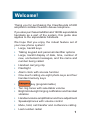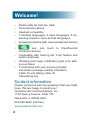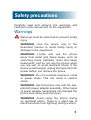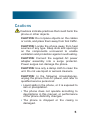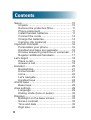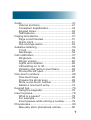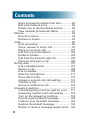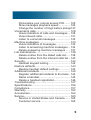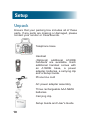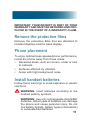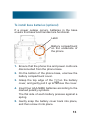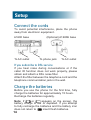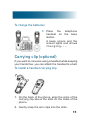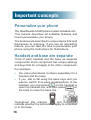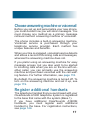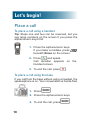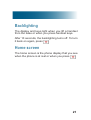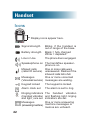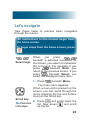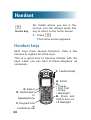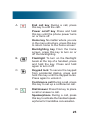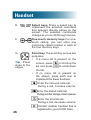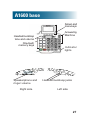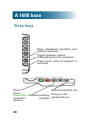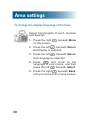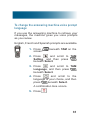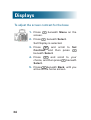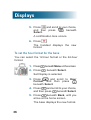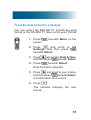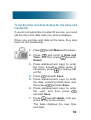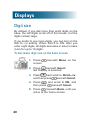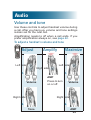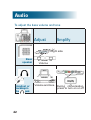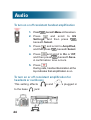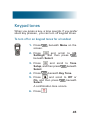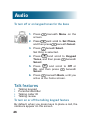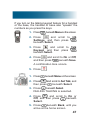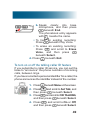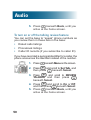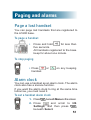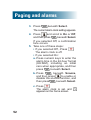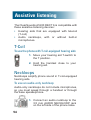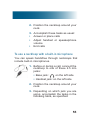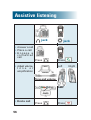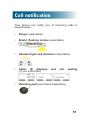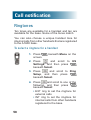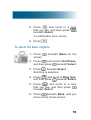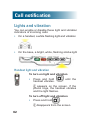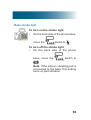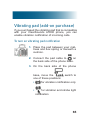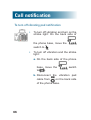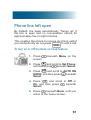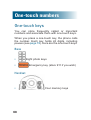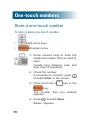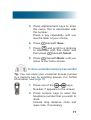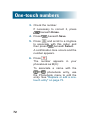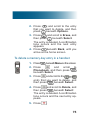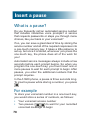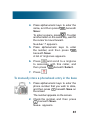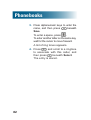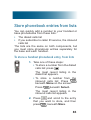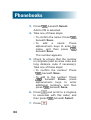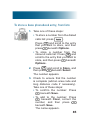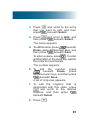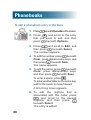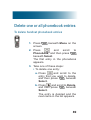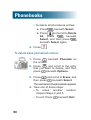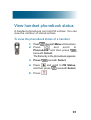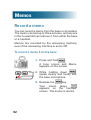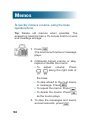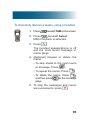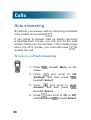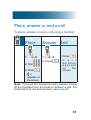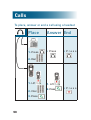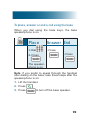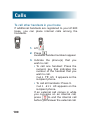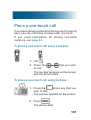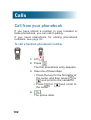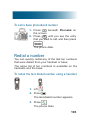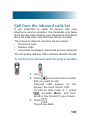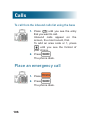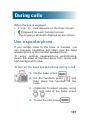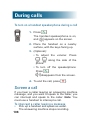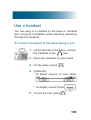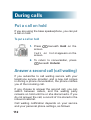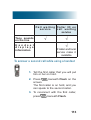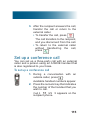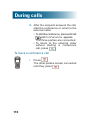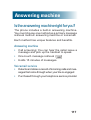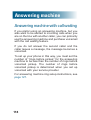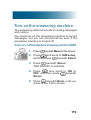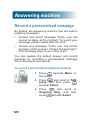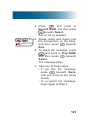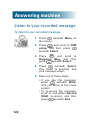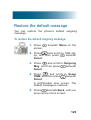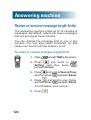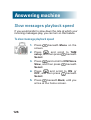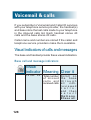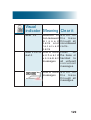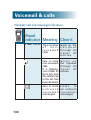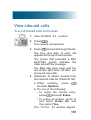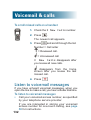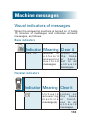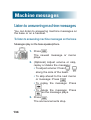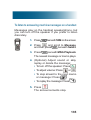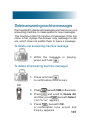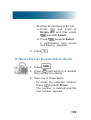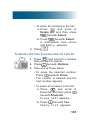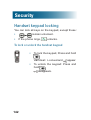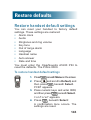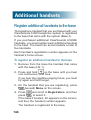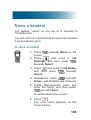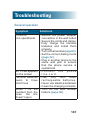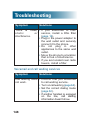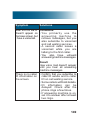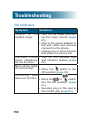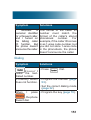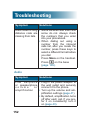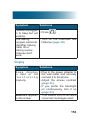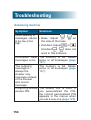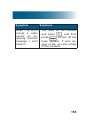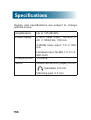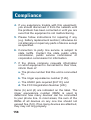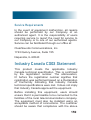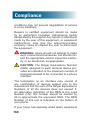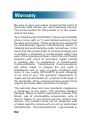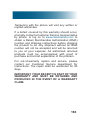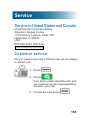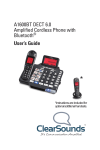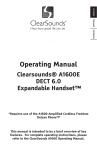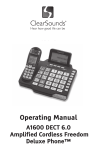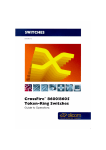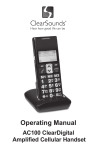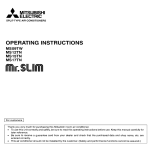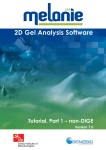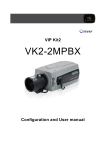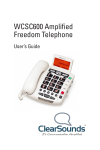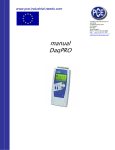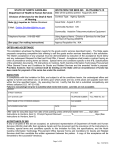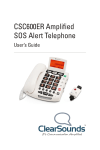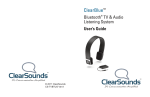Download ClearSounds PHONE A1600 User`s guide
Transcript
A1600 DECT 6.0 Amplified Cordless Freedom Deluxe Phone™ and A1600E Expandable Handset User’s Guide Welcome! Thank you for purchasing the ClearSounds A1600 amplified cordless freedom deluxe telephone. If you also purchased additional A1600E expandable handsets as a part of the system, this guide also applies to the expandable handsets. We hope that you enjoy the robust feature set of your new phone system! • Large, backlit keys • Talking keypad and personal identifier options • Large, backlit display of date, time, number of new, unchecked messages, and the name and number being called • Handset carrying clip • Flashlight • Alarm clock with snooze function • One-touch calling via eight photo keys and four handset memory keys • key (programmable) • Ten ring tones with selectable volume • Bright strobe-light ringing notification and handset vibration • Handset volume amplification and tone adjustment • Speakerphones with volume control • Mute, hold, call transfer and conference calling • Last number redial 1 Welcome! • • • • Dialed calls list (last ten calls) Personal phonebook Headset-compatible 7 handset languages, 4 base languages, 3 answering machine voice prompt languages • Answering machine (with voice prompts and memo) • key: one touch to ClearSounds Customer Service • Compatible with hearing aid T-coil feature and audio neckloops • Vibrating pad ringer notification (pad is an addon purchase) • If contracted with your service provider: Voicemail (message waiting indication) Caller ID and talking caller ID Call waiting key Contact information Please contact us with any questions that you might have. We are happy to assist you! ClearSounds Communications, Inc. 1743 Quincy Avenue, Suite 155 Naperville, IL 60540 USA 800-965-9043 (toll-free) www.clearsounds.com 2 Safety precautions Carefully read and observe the warnings and cautions in this manual and on the equipment. Warnings Warnings must be observed to prevent bodily injury. WARNING: Use the phone only in the described manner to avoid bodily injury or damage to the equipment. WARNING: Locate and use the phone away from water and damp areas, such as swimming pools, bathtubs, sinks and damp basements, and do not use the phone when you are wet, to avoid electrical shock. If the phone is submerged, unplug the base from AC power before you retrieve the phone. WARNING: Do not overload extension cords or power strips. This can result in electric shock. WARNING: Use this phone only with the supplied AC power adapter assembly. Other types of power adapter assemblies can damage the phone and cause personal injury. WARNING: Avoid using the phone during an electrical storm. There is a slight risk of electrical shock from lightning during a storm. 3 Safety precautions WARNING: The phone can emit excessive volume and amplification that can cause hearing loss. For each user to adjust the volume to personal preferences, keep the volume adjusted to low level. Do not place your ear next to a handset ringer or the base ringer. WARNING: Do not spill liquid on the phone or clean the phone while it is plugged in to AC power. This can cause a short circuit, a fire or electric shock. WARNING: Do not push any type of object into the telephone. Contact with dangerous voltage points can occur, resulting in fire, electric shock or parts damage. WARNING: Do not disassemble the phone. Dangerous voltages or other risks can occur. Use after incorrect reassembly can lead to electric shock. WARNING: If you are in the vicinity of a gas leak, do not use the phone. The phone can produce a spark that can lead to fire or explosion. 4 Cautions Cautions indicate practices that could harm the phone or other objects. CAUTION: Do not place objects on the cables or cords, and place them away from foot traffic. CAUTION: Locate the phone away from heat sources of any type. Keep slots and openings on the components uncovered to enable ventilation and protection against overheating. CAUTION: Connect the supplied AC power adapter assembly into a surge protector. Power surges can damage the phone. CAUTION: Use only a damp cloth to clean the unit. Do not use liquid or aerosol cleaners. CAUTION: In the following circumstances, unplug the phone from AC power, and refer to qualified service personnel: • Liquid spills in the phone, or it is exposed to rain or precipitation. • The phone does not operate according to descriptions in this manual, or performance of the phone distinctly changes. • The phone is dropped or the casing is damaged. 5 Contents Setup................................................................. 10 Unpack......................................................... 10 Remove the protective films......................... 11 Phone placement......................................... 11 Install handset batteries............................... 11 Connect the cords........................................ 14 Charge the batteries.................................... 14 Carrying clip (optional)................................. 15 Important concepts............................................ 16 Personalize your phone............................... 16 Handset and base are separate................... 16 Choose answering machine or voicemail.... 17 Register additional handsets........................ 17 Let's begin!........................................................ 18 Place a call................................................... 18 Answer a call................................................ 19 Handset............................................................. 20 Backlighting.................................................. 21 Home screen................................................ 21 Icons............................................................ 22 Let’s navigate............................................... 23 Handset keys............................................... 24 A1600 base....................................................... 27 Base keys.................................................... 28 Area settings..................................................... 29 Language..................................................... 29 Dialing mode (tone or pulse)........................ 32 Displays............................................................. 33 Backlight on the base screen....................... 33 Screen contrast............................................ 33 Time and date.............................................. 35 Digit size...................................................... 40 6 Audio................................................................. 41 Volume and tone..........................................41 Consistent amplification...............................43 Keypad tones...............................................45 Talk features.................................................46 Paging and alarms............................................ 51 Page a lost handset.....................................51 Alarm clock...................................................51 Out-of-range alarm.......................................53 Assistive listening.............................................. 54 T-Coil............................................................54 Neckloops....................................................54 Call notification.................................................. 57 Ringtones.....................................................58 Ringer volume..............................................60 Lights and vibration......................................62 Call waiting on or off.....................................64 Vibrating pad (add-on purchase)..................65 Phone line left open.....................................67 One-touch numbers........................................... 68 One-touch keys............................................68 Prepare the photo keys................................69 Store a one-touch number...........................70 Delete a one-touch entry..............................74 Keypad tips........................................................ 76 Using the keypads.......................................76 Insert a pause.................................................... 78 What is a pause?.........................................78 For example.................................................78 Insert pauses while storing a number..........79 Phonebooks...................................................... 80 Manually store phonebook entries...............80 7 Contents Store phonebook entries from lists.............. 83 Edit a phonebook entry................................ 86 Delete one or all phonebook entries............ 89 View handset phonebook status.................. 91 Memos............................................................... 92 Record a memo........................................... 92 Retrieve a memo.......................................... 93 Calls.................................................................. 96 Auto answering............................................ 96 Place, answer or end a call.......................... 97 Place a one-touch call................................ 101 Call from your phonebook.......................... 102 Redial a number......................................... 103 Call from the inbound calls list................... 105 Place an emergency call............................ 106 During calls . ................................................... 107 Use a speakerphone.................................. 107 Screen a call.............................................. 108 Use a headset............................................ 109 Mute the microphone..................................111 Put a call on hold....................................... 112 Answer a second call (call waiting)............ 112 Transfer a call............................................ 114 Set up a conference call............................ 115 Answering machine......................................... 117 Is the answering machine right for you?.... 117 Answering machine with call waiting.......... 118 Turn on the answering machine................. 119 Record a personalized message............... 120 Listen to your recorded message............... 122 Restore the default message..................... 123 Revise or remove message length limits... 124 8 Personalize your remote access PIN......... 125 Slow messages playback speed................ 126 Change the number of rings before pickup.127 Voicemail & calls............................................. 128 Visual indicators of calls and messages.... 128 View inbound calls..................................... 131 Listen to voicemail messages.................... 132 Machine messages......................................... 133 Visual indicators of messages.................... 133 Listen to answering machine messages.... 134 Delete answering machine messages....... 137 List maintenance............................................. 138 Delete entries from the dialed calls list...... 138 Delete entries from the inbound calls list... 140 Security........................................................... 142 Handset keypad locking............................. 142 Restore defaults.............................................. 143 Restore handset default settings............... 143 Additional handsets......................................... 144 Register additional handsets to the base... 144 Name a handset......................................... 145 Delete a handset registration..................... 146 Troubleshooting............................................... 147 Specifications.................................................. 156 Compliance..................................................... 157 Warranty.......................................................... 162 Accessories..................................................... 164 Service............................................................ 165 Service in United States and Canada........ 165 Customer service....................................... 165 9 Setup Unpack Ensure that your packing box includes all of these parts. If any parts are missing or damaged, please contact your vendor or ClearSounds. Telephone base Handset (Optional) additional A1600E handsets are available. Each additional handset comes with an A1600E base, a power adapter, batteries, a carrying clip and a Setup Guide. Phone line cord AC power adapter assembly Three rechargeable AAA NiMH batteries Carrying clip Setup Guide and User's Guide 10 IMPORTANT: YOUR RECEIPT IS PART OF YOUR WARRANTY AND MUST BE RETAINED AND PRODUCED IN THE EVENT OF A WARRANTY CLAIM. Remove the protective films Remove the protective films that are attached to handset displays and the base display. Phone placement To enjoy optimal base speakerphone performance, locate the phone away from these areas: • Recessed areas, such as corners, under or next to cabinets. • Surfaces affected by vibration • Areas with high background noise Install handset batteries Follow these warnings to avoid explosive or caustic reactions. WARNING: Insert batteries according to the marked polarity symbols. WARNING: Use only rechargeable AAA NiMH batteries. Other types of batteries can damage the phone and cause personal injury. Do not mix battery brands, battery types (chemistries) or exhausted/full batteries. 11 Setup WARNING: Do not attempt to recharge a battery unless it is marked “rechargeable.” WARNING: Immediately remove exhausted batteries, and dispose of them properly. WARNING: Do not burn exhausted batteries. WARNING: Do not dispose of batteries with household waste. Recycle or dispose of batteries according to regulations of your local municipality. To install handset batteries 1. Push on the battery cover, and slide back and remove the cover. 2. Insert the batteries according to the marked polarity symbols. The flat side of each battery presses against a spring. 3. Slide the battery cover until it snaps into place. 12 To install base batteries (optional) If a power outage occurs, batteries in the base ensure that base and handset are functional. Latch Battery compartment on the underside of the phone 1. Ensure that the phone line and power cords are disconnected from the phone base. 2. On the bottom of the phone base, unscrew the battery compartment cover. 3. Grasp the top edge of the on the battery cover, and gently pull it up to remove the cover. 4. Insert four AAA NiMH batteries according to the marked polarity symbols. The flat side of each battery presses against a spring. 5. Gently snap the battery cover back into place, and then screw it into place. 13 Setup Connect the cords To avoid potential interference, place the phone away from electronic equipment. A1600 base (Optional) A1600E base To AC outlet To phone jack To AC outlet If you subscribe to DSL service If you hear noise during conversations or if the caller ID function does not work properly, please obtain and attach a DSL noise filter. Attach the filter between the telephone cord and the telephone communication jack in the wall. Charge the batteries Before you use the phone for the first time, fully charge the batteries for approximately 15 hours. Recharge the batteries regularly. Note: If or appears on the screen, the battery charge is low or depleted. If you attempt to fully recharge the batteries and the battery icon does not return to , insert fresh batteries. 14 To charge the batteries 1. Place the telephone handset on the base station. A beep occurs and the screen lights and shows Charging.... Carrying clip (optional) If you want to converse using a headset while keeping your hands free, you can attach the handset to a belt. To install a handset carrying clip 1. On the back of the phone, align the arms of the carrying clip above the slots on the sides of the phone. 2. Gently snap the arm clips into the slots. 15 Important concepts Personalize your phone The ClearSounds A1600 phone system is feature-rich. This manual describes all available features and how to personalize your phone. The features are described in unique topics that lend themselves to scanning. If you see an interesting feature, you can take the time to personalize your phone using the instructions for that feature. Handset and base are separate Think of each handset and the base as separate components. Each component has unique settings and keys that do not apply to the other component. For example: • You enter phonebook numbers separately for a handset and the base. • If you dial a call using the base keys and you want to switch from base speakerphone to the handset: you must press on the handset to open the handset line, and then press on the base to close the base line. Throughout this manual, and indicate whether the instructions apply to a handset or to the base. 16 Choose answering machine or voicemail Before you set up and personalize your new phone, you must decide how you will store messages. You must choose one method as a primary message retrieval method: answering machine or voicemail. The phone includes a built-in answering machine. Voicemail service is purchased through your telephone service provider. Each method has unique features and benefits. When your line is engaged, voicemail service detects and stores a record of incoming calls and messages, whereas the answering machine does not. If you prefer using an answering machine for easy message access, but you also want to be alerted to incoming calls when you are on the line with another caller, you can primarily use the answering machine and purchase voicemail with the call waiting feature. For further information, see page 118. By default, the answering machine is turned off. To turn on the answering machine and set it up, see page 119. Register additional handsets The telephone handset that you purchased with your ClearSounds A1600 telephone system is registered to the base that came with the system (Base 1). If you have additional ClearSounds A1600E handsets, you must register each additional handset to the base. For registration instructions, see page 144. 17 Let's begin! Place a call To place a call using a handset Tip: Steps one and two can be reversed, but you see large numbers on the screen if you press the alphanumeric keys first. 1. Press the alphanumeric keys. If you make a mistake, press beneath Erase on the screen. 2. Press and speak. Call duration appears on the handset screen. 3. To end the call, press . To place a call using the base If you call from the base without using a headset, the speakerphone is on. Your conversation is hands-free! 1. Press . 2. Press the alphanumeric keys. 3. To end the call, press 18 . Answer a call To answer a call using a handset 1. Lift the handset from the base. 2. Press and speak. Call duration appears on the handset screen. 3. To end the call, press . To answer a call using the base 1. Press . 2. To end the call, press . 19 Handset Red amplification indicator White ringer indicator & flashlight Earphone Display Alpha-numeric keypad Microphone Carrying clip Speaker Battery compartment 20 Backlighting The display and keys light when you lift a handset from the base or when you press handset keys. After 10 seconds, the backlighting turns off. To turn it back on again, press . Home screen The home screen is the phone display that you see when the phone is at rest or when you press . 21 Handset Icons Display icons appear here. Signal strength Battery strength Line in Use Blinks if the handset is out of range of the base. Black = fully charged White = depleted. The phone line is engaged. Speakerphone on The handsfree speakerphone is on. Missed calls One or more calls were (caller ID service) unanswered. Flashes if the inbound calls list is full. Messages One or more voicemail (Voicemail service) messages are waiting. Keypad locked The keypad is locked. Alarm clock set The alarm is set to ring. Ringing indicators The handset vibration (handset vibration and flashing light ringing and light ) are set indicators are set. Messages One or more answering (answering machine) machine messages or memos are unheard. 22 Let’s navigate Take these steps to practice basic navigation through the menus. All instructions in this manual begin from the home screen. To begin steps from the home screen, press . When you press beneath a selected command on Select keys the screen, you select or implement the command. For example, if you press beneath Back, you return to the previous screen. If you press beneath Select, you select the displayed menu item. Scroll key Tip:Pressclose to the edges. 1. Press beneath Menu. The main menu appears. When a menu list is present on the screen, you can scroll through the list by pressing the top and bottom icons on the Scroll key. 2. Press and scroll down the list. Now press and scroll up the list. 23 Handset Home key No matter where you are in the menus, you can always press this key to return to the home screen. 3. Press . The Home screen appears. Handset keys Most keys have several functions. Take a few minutes to explore all of the keys. This is a good time to become familiar with the keys. Later, you can refer to these diagrams, as necessary. F. 1-touch memory E. Select D. Dial/Answer or Speakerphone C. Keypad lock or Conference call 24 G. Scroll A. • Power • End Call • Home • Backlight B. Press and hold to turn on/ off flashlight A. B. C. D. End call key During a call, press this key to end the call. Power on/off key Press and hold this key until the phone power turns on or turns off. Home key No matter where you are in the menu structure, press this key to return home to the home screen. Backlighting key From the home screen, press this key to turn on or off the backlighting. Flashlight To turn on the flashlight beam at the top of a handset, press and hold the key. Press and hold again to turn it off. Keypad lock To secure the keypad from accidental dialing, press and hold this key until the keypad locks. Press again to unlock it. Conference call During a call, press this key to set up a conference call. Dial/Answer Press this key to place a call or answer a call. Speakerphone During a call, press this key to activate the handset speakerphone for handsfree conversation. 25 Handset E. Select keys Press a select key to implement the selected command that appears directly above on the screen. The selected commands change as you scroll through menus. F. One-touch memory keys For onetouch calling, you can store one commonly called number in each of the four memory keys. Scroll key The scroll key serves two purposes. • If a menu list is present on the Tip: Press screen, press to scroll up the close to the list and press to scroll down edges. the list. • If no menu list is present on the screen, press each icon to implement the these functions. G. Enter the inbound calls list. During a call, increase volume. Enter the dialed calls list. During number storage, insert a pause. Enter the phonebook. During a call, decrease volume. 26 Contact another handset that is registered to your A1600 base. A1600 base Screen and menu keys Headset/neckloop tone and volume One-touch memory keys Speakerphone and ringer volume Right side Answering Machine Indicator lights Headset/neckloop jacks Left side 27 A 1600 base Base keys Page misplaced handsets and register handsets Toggle between callers (Call waiting service required) Press when using a headset or neckloop Call/Answer/End call Direct line to ClearCare Headset/neckloop During a call: amplifier speakerphone Customer Service 28 Area settings Language The default language on the phone is English. You can change these language functions: • Handset: Displayed language • Base: Displayed language Answering machine voice prompt language To change the display language of a handset Select from Dutch, English, French. German, Italian, Russian and Spanish. 1. Press . 2. Press and scroll to the fourth item in the list, and then press . 3. Press and scroll to the fourth item in the list, and then press 4. Press and scroll to the language of your choice, and then press . A confirmation tone occurs. 5. Press . 29 Area settings To change the display language of the base Select from English, French, German and Spanish. 1. Press the right on the screen. , beneath Menu 2. Press the left , beneath Select. Set Display is selected. 3. Press the left , beneath Select. Set Language is selected. 4. Press and scroll to the language of your choice, and then press the left , beneath Select. 5. Press the right beneath Back, until you arrive at the home screen. 30 To change the answering machine voice prompt language If you use the answering machine to retrieve your messages, the machine gives you voice prompts as you review. English, French and Spanish prompts are available. 1. Press screen. beneath TAM on the 2. Press and scroll to TAM Setting, and then press beneath Select. 3. Press and scroll to TAM Language, and then press beneath Select. 4. Press and scroll to the language of your choice, and then press beneath Select. A confirmation tone occurs. 5. Press . 31 Area settings Dialing mode (tone or pulse) When you place a call, the numbers are generated by tone (touch tone) or pulse (rotary dialing), as determined by your telephone service. Your phone is set to the tone dialing mode by default. If necessary, change the base dialing mode to match the mode that your service provides. To change the dialing mode of the base and handset(s) 1. Press screen. beneath Menu on the 2. Press and scroll to Set Phone, and then press beneath Select. 3. Press and scroll to Dialing Mode, and then press beneath Select. 4. Press and scroll to your choice, and then press beneath Select. 5. Press beneath Back, until you arrive at the home screen. 32 Displays Backlight on the base screen The orange backlight on your screen automatically turns off after 15 seconds of inactivity. If you prefer the light on continuously, on the back of the screen, move the back light switch into the on position. Screen contrast You can adjust the contrast of the handset and base screens to optimize visibility in different environmental conditions. Eight contrast levels are available. To adjust the screen contrast for a handset 1. Press screen. beneath Menu on the 2. Press and scroll to HS Settings, and then press beneath Select. 3. Press and scroll to LCD Contrast, and then press beneath Select. 4. Press and scroll to your choice, and then press beneath Save. A confirmation tone occurs. 5. Press . 33 Displays To adjust the screen contrast for the base 1. Press screen. beneath Menu on the 2. Press beneath Select. Set Display is selected. 3. Press and scroll to Set Contrast, and then press beneath Select. 4. Press and scroll to your choice, and then press beneath Select. 5. Press beneath Back, until you arrive at the home screen. 34 Time and date You can manually set the time and date and the time and date formats that appear on the screens. However, if you subscribe to caller ID service, your phone automatically sets the time and date when the first call arrives after phone setup or after a time change. To set the hour format for a handset You can select the 12-hour format or the 24-hour format. 1. Press screen. beneath Menu on the 2. Press and scroll to HS Settings, and then press beneath Select. 3. Press and scroll to Date & Time, and then press beneath Select. 4. Press and scroll to Time Format, and then press beneath Select. 35 Displays 5. Press and scroll to your choice, and then press beneath Select. A confirmation tone occurs. 6. Press . The handset displays the new format. To set the hour format for the base You can select the 12-hour format or the 24-hour format. 1. Press beneath Menu on the screen. 2. Press beneath Select. Set Display is selected. 3. Press and scroll to Hour Format, and then press beneath Select. 4. Press and scroll to your choice, and then press beneath Select. 5. Press beneath Back, until you arrive at the home screen. The base displays the new format. 36 To set the date format for a handset You can select the MM-DD-YY (month-day-year) format or the DD-MM-YY (day-month-year) format. 1. Press screen. beneath Menu on the 2. Press and scroll to HS Settings, and then press beneath Select. 3. Press and scroll to Date & Time, and then press beneath Select. 4. Press beneath Select. Date Format is selected 5. Press and scroll to your choice, and then press beneath Select. A confirmation tone occurs. 6. Press . The handset displays the new format. 37 Displays To set the date format for the base You can select the MM-DD-YY (month-day-year) format or the DD-MM-YY (day-month-year) format. 1. Press screen. beneath Menu on the 2. Press beneath Select. Set Display is selected. 3. Press and scroll to Date Format, and then press beneath Select. 4. Press and scroll to your choice, and then press beneath Select. 5. Press beneath Back, until you arrive at the home screen. The base displays the new format. 38 To set the time and date display for the base and handset(s) If you do not subscribe to caller ID service, you must set the time and date that your phone displays. When you set time and date at the base, they also reset on the handset(s). 1. Press beneath Menu on the screen. 2. Press and scroll to Date and Time, and then press beneath Select. 3. Press alphanumeric keys to enter the time, including initial zeros. If necessary, press to change AM or PM. 4. Press beneath Save. 5. Press alphanumeric keys to enter the date, including initial zeros, and then press beneath Save. 6. Press alphanumeric keys to enter the year, and then press beneath Save. 7. Press beneath Back, until you arrive at the home screen. The base displays the new time and date. 39 Displays Digit size By default, if you dial more than eight digits on the base, the left digits scroll off of the screen, but the digits remain large. If you prefer to see more digits, you can turn on the Dim:X--->x setting. When Dim:X is ON, after you enter eight digits, all digits decrease in size to make room for up to 16 digits. To decrease digit size on the base screen 1. Press screen. beneath Menu on the 2. Press beneath Select. Set Display is selected. 3. Press and scroll to Dim:X--->x, and then press beneath Select. 4. Press and scroll to ON, and then press beneath Select. 5. Press beneath Back, until you arrive at the home screen. 40 Audio Volume and tone Use these controls to adjust handset volume during a call. After you hang up, volume and tone settings remain set for the next call. Amplification resets to off when a call ends. If you prefer amplification always on, see page 42. To adjust a handset's volume and tone Adjust Left side Amplify Right side Maximize Left side 1. 1. Volume Right side AMP Press to turn on or off. Volume Right side 2. 2. Tone AMP 41 Audio To adjust the base volume and tone Adjust Amplify Right side Base speaker Headset or neckloop in the jack 42 Volume Volume and tone During conversation, press to turn on or off Consistent amplification By default, when you end an amplified call, amplification turns off for the next call. If you prefer amplification consistently on, you can set it to automatically turn on each time that a call begins. During conversation, you can still temporarily turn off amplification. WARNING: Consider the hearing levels of other phone users before you set amplification consistently ON. The phone can emit excessive volume and amplification that can cause hearing loss. 43 Audio To turn on or off consistent handset amplification 1. Press beneath Menu on the screen. 2. Press and scroll to HS Settings, and then press beneath Select. 3. Press and scroll to Amplified, and then press beneath Select. 4. Press and scroll to On or Off, and then press beneath Save. A confirmation tone occurs. 5. Press . During calls, handset illumination at the top indicates that amplification is on. To turn on or off consistent amplification for headsets or neckloops This setting affects to the base 44 jack: s and s plugged in Keypad tones When you press a key, a tone sounds. If you prefer silent key presses , you can turn off keypad tones. To turn off or on keypad tones for a handset 1. Press screen. beneath Menu on the 2. Press and scroll to HS Settings, and then press beneath Select. 3. Press and scroll to Tone Setup, and then press beneath Select. 4. Press beneath Key Tone. 5. Press and scroll to Off or On, and then press beneath Select. A confirmation tone occurs. 6. Press . 45 Audio To turn off or on keypad tones for the base 1. Press screen. beneath Menu on the 2. Press and scroll to Set Phone, and then press beneath Select. 3. Press beneath Select. Set Ring is selected. 4. Press and scroll to Keypad Tones, and then press beneath Select. 5. Press and scroll to Off or On, and then press beneath Select. 6. Press beneath Back, until you arrive at the home screen. Talk features • • • • Talking keypad Personal identifier Talking caller ID Talking review To turn on or off the talking keypad feature By default, when you press keys to place a call, the numbers appear on the screen. 46 If you turn on the talking keypad feature for a handset or the base, the handset or base also “speaks” the numbers as you press the keys. 1. Press beneath Menu on the screen. 2. Press and scroll to HS Settings, and then press beneath Select. 3. Press and scroll to Talk Keypad, and then press beneath Select. 4. Press and scroll to On or Off, and then press beneath Save. A confirmation tone occurs. 5. Press 1. Press . beneath Menu on the screen. 2. Press and scroll to Set Talk, and then press beneath Select. 3. Press beneath Select. DIALING TALKING is selected. 4. Press and scroll to On or Off, and then press beneath Select. 5. Press beneath Back, until you arrive at the home screen. 47 Audio To record, hear or erase a personal identifier You can record a name, nickname or anything that you wish to identify a phonebook entry. The base announces the name in these circumstances: • The person calls you. • You scroll to the person's entry in a dialed calls list, phonebook list or inbound calls list. appears in all lists next to entries with recorded identifiers. 1. Press beneath Phonebk on the screen. 2. Press and scroll to the desired entry, and then press beneath Options. 3. Take one of these steps: • To record: a.Press and scroll to Record Voice, and then press beneath Select. A tone sounds and Recording appears. 48 b.Speak clearly into base microphone, and then press beneath End. The phonebook entry appears with beside the name. • To hear an existing recording: Press beneath Play Voice. • To erase an existing recording: Press and scroll to Erase Voice, and then press beneath Select. 4. Press beneath Exit. To turn on or off the talking caller ID feature If you subscribe to caller ID service, you can set the base to “announce” the phone numbers of incoming calls, between rings. If you have recorded a personal identifier for a caller, the phone announces the identifier instead of the number. 1. Press beneath Menu on the screen. 2. Press and scroll to Set Talk, and then press beneath Select. 3. Press and scroll to CID TALKING, and then press beneath Select. 4. Press and scroll to On or Off, and then press beneath Select. 49 Audio 5. Press beneath Back, until you arrive at the home screen. To turn on or off the talking review feature You can set the base to “speak” phone numbers as you review them in these lists in the base: • Dialed calls listings • Phonebook listings • Caller ID records (if you subscribe to caller ID) If you have recorded a personal identifier for a caller, the phone announces the identifier instead of the number. 1. Press beneath Menu on the screen. 2. Press and scroll to Set Talk, and then press beneath Select. 3. Press and scroll to REVIEW TALKING, and then press beneath Select. 4. Press and scroll to On or Off, and then press beneath Select. 5. Press beneath Back, until you arrive at the home screen. 50 Paging and alarms Page a lost handset You can page lost handsets that are registered to the A1600 base. To page a handset • Press and hold for less than five seconds. All handsets registered to the base beep for about one minute. To stop paging • Press handset. or on any beeping Alarm clock You can use a handset as an alarm clock. The alarm clock also has a snooze function. If you want the alarm clock to ring at the same time tomorrow, you must reset it. To set a handset alarm clock 1. Press beneath Menu on the screen. 2. Press and scroll to HS Settings, and then press beneath Select. 51 Paging and alarms 3. Press beneath Select. The current alarm clock setting appears. 4. Press and scroll to On or Off, and then press beneath Select. If you selected Off, a confirmation tone occurs. 5. Take one of these steps: • If you selected Off, .Press . The alarm clock is off. • If you selected On: a.Press numeric keys to enter the alarm time in the 24-hour format (HH:MM), including an initial zero when appropriate, and then press beneath Select. b.Press beneath Snooze, and then press to enable or disable the snooze function, and then press beneath Select. c.Press . The alarm clock is set, and appears on the home screen 52 To turn off a ringing handset alarm 1. Press any key. The alarming stops. If snooze is set on, the alarm rings again in 11 minutes. 2. To turn off snooze alarming, press Out-of-range alarm When a handset is outside of communication range with the base, the handset beeps to alert you. If you prefer no beeping for out-of-range handsets, you can turn off this function. To turn off or on a handset's out-of-range alarm feature 1. Press beneath Menu on the screen. 2. Press and scroll to HS Settings, and then press beneath Select. 3. Press and scroll to Tone Setup, and then press beneath Select. 4. Press and scroll to Range Alarm, and then press beneath Select. 5. Press and scroll to Off or On, and then press beneath Select. A confirmation tone occurs. 6. Press . 53 Assistive listening The ClearSounds A1600 DECT 6 is compatible with these assistive listening devices: • Hearing aids that are equipped with telecoil (T-coil) • Audio neckloops, with or without built-in microphones. T-Coil To use the phone with T-coil-equipped hearing aids 1. Move your hearing aid T-switch to the T position. 2. Hold the handset close to your hearing aid. Neckloops Neckloops amplify phone sound in T-coil-equipped hearing aids. To use an audio-only neckloop Audio-only neckloops do not include microphones, so you must speak through a handset or through the base speakerphone. 1. Connect an audio neckloop to the 3.5 mm AUDIO NECKLOOP jack on the left side of the phone base. 54 2. Position the neckloop around your neck. 3. Accomplish these tasks as usual: • Answer or place calls • Adjust handset or speakerphone volume • End calls To use a neckloop with a built-in microphone You can speak handsfree through neckloops that include built-in microphones. 1. Before or during a call, connect the neckloop to one of these 2.5 mm jacks: • Base jack: on the left side • Handset jack: on the left side 2. Position the neckloop around your neck. 3. Depending on which jack you are using, accomplish the tasks in the following table, as specified: 55 Assistive listening jack • Answer a call • Place a call • E n g a g e a connected call Press jack . • Adjust volume, t o n e o r amplification Press Left . Right Tone and volume Tone AMP • End a call 56 Press . Press . Call notification Your phone can notify you of incoming calls in several ways. • Ringer (selectable) • Bright, flashing strobe (selectable) • Handset light and vibration (selectable) • Caller ID displays (if you subscribe) and call waiting • Vibrating pad (purchased separately) 57 Call notification Ringtones Ten tones are available for a handset and ten are available for the base. Some of the tones match. You can also choose a unique handset tone for internal calls from other handsets that are registered to the A1600 base. To select a ringtone for a handset 1. Press screen. beneath Menu on the 2. Press and scroll to HS Settings, and then press beneath Select. 3. Press and scroll to Ring Setup, and then press beneath Select. 4. Press and scroll to one of the following, and then press beneath Select: • EXT ring to set the ringtone for external calls • INT ring to set the ringtone for internal calls from other handsets registered to the base 58 5. Press and scroll to a tone that you like, and then press beneath Select. A confirmation tone occurs. 6. Press . To select the base ringtone 1. Press screen. beneath Menu on the 2. Press and scroll to Set Phone, and then press beneath Select. 3. Press beneath Select. Set Ring is selected. 4. Press and scroll to Ring tone, and then press beneath Select. 5. Press and scroll to a tone that you like, and then press beneath Select. 6. Press beneath Back, until you arrive at the home screen. 59 Call notification Ringer volume You can adjust the ringer volume or turn off the ringer for a handset and the phone base, separately. There are five volume levels. To adjust or turn off or on the base ringer • Along the right side of the base, press Ringer OFF appears on the screen if the ringer is off. To temporarily turn off or on a handset's ringer To turn off the ringer: 1. Lift the handset from the base. 2. Press and hold until the screen is blank. The handset is turned off. 3. Do not return the handset to the base: place it on an alternate surface. To turn on the ringer: Replace the handset on the base. 60 To adjust or turn off a handset's ringer volume 1. Press screen. beneath Menu on the 2. Press and scroll to HS Settings, and then press beneath Select. 3. Press and scroll to Ring Setup, and then press beneath Select. 4. Press and scroll to Volume, and then press beneath Select: 5. Press or and scroll to Off or the volume that you prefer, and then press beneath Select: A confirmation tone occurs. 6. Press . 61 Call notification Lights and vibration You can enable or disable these light and vibration indicators of incoming calls: • On a handset, a white flashing light and vibration • On the base, a bright, white, flashing strobe light Handset light and vibration To turn on light and vibration • Press and hold handset vibrates. until the appears on the screen. If the phone rings, the handset vibrates and the light flashes. To turn off light and vibration • Press and hold . disappears from the screen. 62 Base strobe light To turn on the strobe light • On the back side of the phone base, move the switch to . To turn off the strobe light • On the back side of the phone base, move the . switch to Note: If the add-on vibrating pad is connected to the base, this setting turns on pad vibration. 63 Call notification Call waiting on or off If you subscribe to call waiting service with your telephone service provider, you can switch to an incoming call while conversing, and then switch back and forth between parties. If you prefer to turn off call waiting notification, for example if you anticipate an important call during which you prefer not to be disturbed, you can turn off notification. Later, you can turn it on again. To turn off or on call waiting for the base and handset 1. Press screen. beneath Menu on the 2. Press and scroll to Set Phone, and then press beneath Select. 3. Press and scroll to Call Waiting, and then press beneath Select. 4. Press and scroll to Off or On, and then press beneath Select. 5. Press beneath Back, until you arrive at the home screen. 64 Vibrating pad (add-on purchase) If you purchased the vibrating pad that is compatible with your ClearSounds A1600 phone, you can enable vibration notification of incoming calls. To turn on vibrating pad notification 1. Place the pad between your mattress and box spring or beneath a cushion. 2. Connect the pad cable to on the back side of the phone base. 3. On the back side of the phone base, move the one of these positions: switch to • for vibration notification only • for vibration and strobe light notification 65 Call notification To turn off vibrating pad notification • To turn off vibration and turn on the strobe light: On the back side of the phone base, move the switch to . • To turn off vibration and the strobe light: a.On the back side of the phone base, move the to . switch b.Disconnect the vibration pad cable from on the back side of the phone base. 66 Phone line left open By default, the base automatically "hangs up" if the line is open and no conversation occurs for approximately five to eight minutes. This enables the phone to receive incoming calls if you inadvertently do not press to end a call. To turn on or off the Auto on hook feature 1. Press screen. beneath Menu on the 2. Press and scroll to Set Phone, and then press beneath Select. 3. Press and scroll to AUTO ON HOOK, and then press beneath Select. 4. Press and scroll to Off or On, and then press beneath Select. 5. Press beneath Back, until you arrive at the home screen. 67 One-touch numbers One-touch keys You can store frequently called or important numbers and associate them with one-touch keys. When you press a one-touch key, the phone calls the number. Each key holds 24 digits, including pauses (see page 78). Here are the one-touch keys: Base • • Eight photo keys Emergency key (store 911 if you wish) Handset • 68 Four memory keys Prepare the photo keys 1. Using the supplied template, cut each photo to the size of the photo keys. 2. Gently remove each photo key cover, and then slide the photos into the covers, from the top down. 3. Gently snap the covers back into place. 4. Along the right side of the phone, pull out the memory card tab (horizontally), and then use a pencil to record a name for each photo key. Right side 69 One-touch numbers Store a one-touch number To store a base one-touch number • • Eight photo keys Emergency key 1. Press numeric keys to enter the telephone number that you wish to store. Include long distance code and area code, if necessary. 2. Check the number. If necessary to correct it, press beneath Clear on the screen. 3. Press and hold a key or the key. The number that you entered appears. 4. Press beneath Save. Name: appears. 70 5. Press alphanumeric keys to enter the name that is associated with the number. Press a key repeatedly until you see the letter of your choice. 6. Press beneath Save. 7. Press and scroll to a ringtone to associate with this caller, and then press beneath Select. 8. Press beneath Back, until you arrive at the home screen. To store a handset memory-key number Tip: You can store your voicemail access number in a memory key by inserting pauses. For further information, see page 78 1. Press one of the keys. Number? appears on the screen. 2. Press numeric keys to enter the telephone number that you wish to store. Include long distance code and area code, if necessary. 71 One-touch numbers 3. Check the number. If necessary to correct it, press beneath Erase. 4. Press beneath Save. 5. Press and scroll to a ringtone to associate with this caller, and then press beneath Select. A confirmation tone occurs and the number appears. 6. Press . The number appears in your phonebook as M(X): To associate a name with the phonebook entry, use the Phonebook menu to edit the entry. See "Replace or edit a onetouch entry" on page 73. 72 Replace or edit a one-touch entry To replace or edit a one-touch entry in the base • Simply store a new number over the old number (see page 70.) To replace or edit a memory-key entry in a handset 1. Press screen. beneath Menu on the 2. Press and scroll Phonebook, and then press beneath Select. to 3. Press and scroll to the entry that you want to replace or edit, and then press beneath Select. 4. Press and scroll to Edit, and then press beneath Select: 73 One-touch numbers 5. Take one of these steps: Note : You cannot erase the M ( 1 - 4 ) : annotation. • To add a name after the M(1-4): annotation, press alphanumeric keys. • To edit or replace a name, press beneath Erase, and then enter the revisions. 6. Press beneath Save. The number appears. 7. To edit or replace the number, press beneath Erase, replace or edit the number, and then press beneath Save. 8. To edit the caller ringtone, press and scroll to a new tone, and then press beneath Select: A confirmation tone occurs. 9. Press . Delete a one-touch entry To delete a one-touch entry in the base 1. Press beneath Phonebk on the screen. 74 2. Press and scroll to the entry that you want to delete, and then press beneath Options. 3. Press and scroll to Erase, and then press beneath Select. The entry is deleted. A confirmation tone occurs and the next entry appears. 4. Press beneath Back, until you arrive at the home screen. To delete a memory-key entry in a handset 1. Press beneath Menu on the screen. 2. Press and scroll Phonebook, and then press beneath Select. to 3. Press and scroll to the entry that you want to delete, and then press beneath Select. 4. Press and scroll to Delete, and then press beneath Select: The entry is deleted. A confirmation tone occurs and the next entry appears. 5. Press . 75 Keypad tips Using the keypads • Letter or number: When you press an alphanumeric key on a keypad, the number is selected (for tasks where numbers are appropriate) or a letter is selected (for tasks where letters are appropriate). • Which letter?: Each key has more than one letter available, and you find a letter by continuing to press the key until you see it. • Case: Press a key repeatedly until you see the letter of your choice. The uppercase letters appear in order, and they are followed by the same letters in lower case. • Enter the next character: Press the next key. If the next character resides on the same key, wait until the cursor moves to the next position before you press the key again. 76 • Enter spaces: • On a handset: Press • On the base: Press . . • Corrections: To erase the last character that you entered: On a handset: Press beneath Erase. On the base: Press beneath Clear. • Special characters: Press the numeric key repeatedly until you see the special character. Special characters Handset 0 ? & / . , ! 1 @ _ +- " ( ) % Base - * , 2 ( 3 ) 4 # 5 / 6 ' 8 ? 77 Insert a pause What is a pause? Do you frequently call an automated service number that includes interactive voice prompts? A service that requests passwords or steps you through menu choices, like your bank or your voicemail? If so, you can save a great deal of time by storing the service number and all of the required responses into a one-touch memory key. It takes a little patience to set up, but once it is stored, whenever you press the one-touch key, the phone does all of the work for you! Automated service messages always include a few seconds before each prompt begins. So when you program the one-touch key, you must insert one or more pauses to wait for each prompt to begin. After pauses, you enter the additional numbers that the prompt requires. In the A1600 phone, a pause is three seconds long. To insert a pause while storing a number, you press . For example To store your voicemail number in a one-touch key, you would store a series of numbers, as follows: • Your voicemail access number • Two pauses ( ) to wait for your recorded voicemail message to begin 78 • to enter the voicemail menu • One pause ( ) to wait for the passcode prompt • Your passcode and . Insert pauses while storing a number A pause is 3 seconds long. While storing an automated service number and all of its required responses into a one-touch number, you must enter pauses before each automated prompt. To store an automated service number and responses 1. Jot down the automated service number. 2. Call the number, and jot down the following, until you reach the destination: a.The number of seconds between the last number dialed and the first prompt b.The next required response 3. Using your notes, follow the instructions for storing a one-touch number (for instructions, see page 71). While storing the number and required responses, press one or more times in sequence to equal the number of seconds before each prompt. P appears on the screen for each pause. 79 Phonebooks You can build personal phonebooks in each handset and the base so that you can easily make calls with a few key presses. You can store up to 50 entries in a handset and 30 entries in the base. You can store phonebook entries in these ways: • Manually, by using the keyboard to type the entries • Quickly, by using numbers that are that are stored in the inbound calls list and the dialed calls lists. Manually store phonebook entries Note: Enter long distance codes and area codes that are required for dialing, so that you can simply select the phonebook entry and pick up the handset to call. You can enter up to 30 digits and pauses. To manually store a phonebook entry in a handset 1. Press screen. beneath Menu on the 2. Press and scroll to Phonebook, and then press beneath Select. The first entry in the phonebook appears or Empty appears. 3. Press beneath Select. Name? appears. 80 4. Press alphanumeric keys to enter the name, and then press beneath Save: To enter a space, press . To enter another letter on the same key, wait for the cursor to move forward. Number? appears. 5. Press alphanumeric keys to enter the number, and then press beneath Save: A list of ringtones appears. 6. Press and scroll to a ringtone to associate with this caller, and then press beneath Select. 7. Press . To manually store a phonebook entry in the base 1. Press alphanumeric keys to enter the phone number that you wish to store, and then press beneath Save on the screen. The number appears on the screen. 2. Check the number, and then press beneath Save. Name appears. 81 Phonebooks 3. Press alphanumeric keys to enter the name, and then press beneath Save. To enter a space, press . To enter another letter on the same key, wait for the cursor to move forward. A list of ring tones appears. 4. Press and scroll to a ringtone to associate with this caller, and then press beneath Select. The entry is stored. 82 Store phonebook entries from lists You can quickly add a number to your handset or base phonebooks from these lists: • The dialed calls list • If you subscribe to caller ID service, the inbound calls list The lists are the same on both components, but you must store phonebook entries separately for the base and each handset. To store a handset phonebook entry, from lists 1. Take one of these steps: • To store a number from the dialed calls list: press . The most recent listing in the dialed list appears. • To store a number from the inbound calls list: Press beneath Menu on the screen. Press beneath Select. The most recent listing in the inbound calls list appears. 2. Press and scroll to the entry that you want to store, and then press beneath More. 83 Phonebooks 3. Press beneath Select. Add to PB is selected. 4. Take one of these steps: • To confirm the name: Press beneath Save. • To add a name: Press alphanumeric keys to enter the name, and then press beneath Save. The number appears. 5. Check to ensure that the number is complete (add an area code and long distance code if necessary). Take one of these steps: • To confirm the number: Press beneath Save. • To add to the number: Press beneath Erase, press alphanumeric keys to enter additional numbers, and then press beneath Save. 6. Press and scroll to a ringtone to associate with this caller, and then press beneath Select. 7. Press 84 . To store a base phonebook entry, from lists 1. Take one of these steps: • To store a number from the dialed calls list: press . Press and scroll to the entry that you want to store, and then press beneath Options. • To store a number from the inbound calls list: Press and scroll to the entry that you want to store, and then press beneath Options. 2. Press and scroll to Store, and then press beneath Select. The number appears. 3. Check to ensure that the number is complete (add an area code and long distance code if necessary). Take one of these steps: • To confirm the number: Press beneath Save. • To add to the number: Press beneath Clear, correct the number, and then press beneath Save. The name appears. 85 Phonebooks 4. Take one of these steps: • To confirm the name: Press beneath Save. • To add a name: Press alphanumeric keys to enter the name, and then press beneath Save. 5. Press and scroll to a ringtone to associate with this caller, and then press beneath Save. The entry is stored. Edit a phonebook entry To edit a phonebook entry in a handset 1. Press screen. beneath Menu on the 2. Press and scroll to Phonebook, and then press beneath Select. The first entry in the phonebook appears. 86 3. Press and scroll to the entry that you want to edit, and then press beneath Select. 4. Press and scroll to Edit, and then press beneath Select. The name appears. 5. To edit the name, press beneath Erase, press alphanumeric keys, and then press beneath Save: To enter a space, press . To enter another letter on the same key, wait for the cursor to move forward. The number appears. 6. To edit the number, press beneath Erase, press alphanumeric keys, and then press beneath Save. A list of ringtones appears. 7. To edit the ringtone that is associated with this caller, press and scroll to the desired ringtone, and then press beneath Select. 8. Press . 87 Phonebooks To edit a phonebook entry in the base 1. Press beneathPhonebkonthescreen. 2. Press and scroll to the entry that you want to edit, and then press beneath Options. 3. Press and scroll to Edit, and then press beneath Select. The number appears. 4. To edit the number, press beneath Clear, .press alphanumeric keys, and then press beneath Save. The name appears. 5. To edit the name, press beneath Clear, press alphanumeric keys, and then press beneath Save. To enter a space, press . To enter another letter on the same key, wait for the cursor to move forward. A list of ring tones appears. 6. To edit the ringtone that is associated with this caller, press and scroll to the desired ringtone, and then press beneath Select. The entry is edited. 88 Delete one or all phonebook entries To delete handset phonebook entries 1. Press screen. beneath Menu on the 2. Press and scroll to Phonebook, and then press beneath Select. The first entry in the phonebook appears. 3. Take one of these steps: • To delete one entry: a.Press and scroll to the entry that you want to delete, and then press beneath Select. b.Press and scroll to Delete, and then press beneath Select. The entry is deleted and the next name in the list appears. 89 Phonebooks • To delete all phonebook entries: a.Press beneath Select. b.Press and scroll to Delete All, press beneath Select, and then press beneath Select again. 4. Press . To delete base phonebook entries 1. Press beneath Phonebk on the screen. 2. Press and scroll to the entry that you want to delete, and then press beneath Options. 3. Press and scroll to Erase, and then press beneath Select. The next name in the phonebook appears. 4. Take one of these steps: • To erase another number: Repeat Steps 2 and 3. • To exit: Press 90 beneath Exit. View handset phonebook status A handset phonebook can hold 50 entries. You can view the number of stored entries. To view the phonebook status of a handset 1. Press beneath Menu on the screen. 2. Press and scroll to Phonebook, and then press beneath Select. The first entry in the phonebook appears. 3. Press beneath Select. 4. Press and scroll to PB Status, and then press beneath Select. 5. Press . 91 Memos Record a memo You can record a memo from the base or a handset. The memo can last up to three minutes, and anyone in the household can retrieve it, from either the base or a handset. Memos are recorded by the answering machine, even if the answering machine is set to Off. To record a memo from the base 1. Press and hold . A tone occurs and Memo appears on the screen. 2. While holding down , speak clearly and loudly into the base microphone. 3. Release the key. Your memo plays. appears on the handset screen. The memo is stored. 92 To record a memo from a handset 1. Press beneath TAM on the screen. 2. Press and scroll to Memo, and then press beneath Select. Recording appears. 3. Speak clearly and loudly into the mouthpiece microphone, and then press beneath OK. Your memo plays, followed by a loud tone. 4. Press . appears on the handset screen. Retrieve a memo appears on a handset screen to indicate that one or more unheard memos (or answering machine messages) are waiting. Memos remain in storage until you delete them from the answering machine. 93 Memos To quickly retrieve a memo, using the base speakerphone Tip: Delete old memos when possible. The answering machine has a 15-minute limit for memo and message storage. 1. Press . The most recent memo or message plays. 2. (Optional) Adjust volume or skip, repeat or delete the memo: • To adjust volume: Press along the right side of the base. • To skip ahead to the next memo or message: Press . • To repeat the memo: Press . • To delete the memo: Press as the memo plays. 3. To stop the messages and memo announcements, press . 94 To discretely retrieve a memo, using a handset 1. Press beneath TAM on the screen. 2. Press beneath Select. MSG Playback is selected. 3. Press . The handset speakerphone is off and the most recent message or memo plays. 4. (Optional) Repeat or delete the memo: • To skip ahead to the next memo or message: Press . • To repeat the memo: Press . • To delete the memo: Press , and then press as the message plays. 5. To stop the messages and memo announcements, press . 95 Calls Auto answering By default, you answer calls by removing a handset from a base and pressing . If you prefer to answer calls by simply removing a handset from a base, you can turn on the auto answer feature for the handset. If the handset rings when it is off of a base, you must still press to answer the call. To turn on or off auto answering 1. Press screen. beneath Menu on the 2. Press and scroll to HS Settings, and then press beneath Select. 3. Press and scroll to Auto Answer, and then press beneath Select. 4. Press and scroll to On or Off, and then press beneath Select. 96 Place, answer or end a call To place, answer or end a call using a handset Place Answer End 1. 1. Lift. 2. Dial . 3. Press . • Press Lift. 2. Press . . C a l l duration appears on the screen. appears on the screen. Note: If you set the handset to auto answer, simply lift the handset from the base to answer a call. For instructions to set auto answer, see page 96. 97 Calls To place, answer or end a call using a headset Place Answer End • P r e s s . . • Press 1. Press . 2. Dial 1. Lift 98 . . 1. Lift 2. Dial . 3. Press . 2. Press . . • P r e s s . To place, answer or end a call using the base When you dial using the base keys, the base speakerphone is on. Place Answer End 1. Dial . 2. Press • Press . • Press . . The speakerphone is on. Note: If you prefer to speak through the handset after dialing on the base, take these steps after the speakerphone is on: 1. Lift the handset. 2. Press 3. Press . to turn off the base speaker. 99 Calls To call other handsets in your home If additional handsets are registered to your A1600 base, you can place internal calls among the handsets. 1. Lift . 2. Press Available handset numbers appear. 3. Indicate the phone(s) that you wish to call: • To call one handset: Press the numeric key that indicates the number of the handset that you wish to call. Call FR HS X appears on the recipient phone. • To call all handsets: Press 9. Call All HS appears on the recipient phone. If an external call comes in while you converse on an internal call, press to end the internal call before you answer the external call. 100 Place a one-touch call If you have stored numbers for the one-touch memory keys, you can call these numbers with one touch. If you need instructions for storing one-touch numbers, see page 53. To place a one-touch call using a handset 1. Lift . 2. Press the that you wish to call. The number appears on the screen and the phone dials. To place a one-touch call using the base 1. Press the photo key that you wish to dial. The number appears on the screen. 2. Press . The phone dials. 101 Calls Call from your phonebook If you have stored a number in your handset or base phonebook, you can call it quickly. If you need instructions for storing phonebook numbers, see page 80. To call a handset phonebook number 1. Lift . 2. Press . The first phonebook entry appears. 3. Take one of these steps: • Press the key for the first letter of the name, and then press or and scroll to the name. • Press or and scroll to the name. 4. 102 . The phone dials. To call a base phonebook number 1. Press beneath Phonebk on the screen. 2. Press until you see the entry that you want to call, and then press . The phone dials. Redial a number You can quickly redial any of the last ten numbers that were dialed from your handset or base. The same list of ten numbers is available on the handsets and the base. To redial the last-dialed number using a handset 1. Lift . 2. Press . The last-dialed number appears. 3. Press . The phone dials. 103 Calls To redial the last-dialed number using the base 1. Press . 2. Press . The phone dials. To redial a recently dialed number using a handset 1. Lift . 2. Press . The last-dialed number appears. 3. Press and scroll to the number that you want to call. 4. Press . The phone dials. To redial a recently dialed number using the base 104 1. Press . 2. Press and scroll to the entry that you want to call, and then press . The phone dials. Call from the inbound calls list If you subscribe to caller ID service with your telephone service provider, the handsets and base store the last calls made to your telephone. Handsets store 40 calls each and the base stores 20 calls. The inbound calls list includes these entries: • Received calls • Missed calls • Voicemail messages (voicemail service required) You can quickly dial any of the numbers stored in the list. To call from the inbound calls list using a handset 1. Lift . 2. Press and scroll to the number that you want to call. Inbound calls appear on the screen, the most recent, first. To add an area code or 1, press beneath More, and then scroll to the format of your choice. 3. Press . The phone dials. 105 Calls To call from the inbound calls list using the base 1. Press until you see the entry that you want to call. Inbound calls appear on the screen, the most recent, first. To add an area code or 1, press until you see the format of your choice. 2. Press . The phone dials. Place an emergency call 1. Press . 2. Press . The phone dials. 106 During calls When the line is engaged: • Line in Use appears on the base screen • appears on each handset screen • The ongoing call length displays on the screen. Use a speakerphone If you remain close to the base or handset, you can converse handsfree and listen over the base speakerphone or the handset speakerphone. To enjoy optimal speakerphone performance, locate the base or handset away from areas with high background noise. To turn on the base speakerphone during a call 1. On the base, press . 2. On the handset, press , and then place the handset on the base. 3. (Optional) To adjust volume, along the right side of the base, press . 4. To end the call, press . 107 During calls To turn on a handset speakerphone during a call 1. Press . The handset speakerphone is on, and appears on the screen. 2. Place the handset on a nearby surface, with the keys facing up. 3. (Optional): • To adjust the volume: Press phone. along the side of the • To turn off the speakerphone: Press . disappears from the screen. 4. To end the call, press . Screen a call If you hear a caller leaving an answering machine message, and you want to speak to the caller, you can intercept and speak to the caller. Note: You must use a handset to intercept a call. To intercept a caller leaving a message • Pick up a handset and speak as usual. The answering machine stops recording. 108 Use a headset You can plug in a headset to the base or handset and converse handsfree while listening discretely through the headset. To connect a headset to the base during a call 1. On the left side of the base, connect the headset to the jack. 2. Place the headset on your head. 3. On the base, press . 4. (Optional): • To adjust volume or tone: Slide • To amplify sound: Press 5. To end the call, press . . 109 During calls To connect a headset to a handset during a call If the headset includes a microphone, you can attach the handset clip to your belt or clothing: you are mobile! 1. On the side of the handset, connect the headset to the jack. 2. Place the headset on your head. 3. (Optional): Left side • To adjust volume: Press . • To amplify sound: Press . Right side AMP • To adjust tone: Press . Right side Tone 4. (Optional): Clip the handset to your belt or clothing. 5. To end the call, press 110 . Mute the microphone You can mute a handset or the base so that the other party cannot hear any noise or conversation on your end of the line. You can still hear the other party. Muting also works when you use a speakerphone or headset. To mute and unmute a handset microphone 1. Press screen. beneath Mute on the Muted appears on the screen. 2. To unmute the microphone and return to conversation, press beneath Unmute. To mute and unmute the base microphone 1. Press beneath Mute on the screen. Mute appears on the screen. 2. To unmute the microphone and return to conversation, press beneath Unmute. 111 During calls Put a call on hold If you are using the base speakerphone, you can put a call on hold. To put a call on hold 1. Press screen. beneath Hold on the Call on hold appears on the screen. 2. To return to conversation, press beneath Unhold. Answer a second call (call waiting) If you subscribe to call waiting service with your telephone service provider, and a new call comes in during a phone conversation, the phone notifies you of the incoming call. If you choose to answer the second call, you can switch between callers, and the waiting party remains on hold until he or she disconnects. If you do not answer the call, a record of it is stored in the inbound calls list. Call waiting notification depends on your service and your personal phone settings, as follows: 112 C a l l w a i t i n g Caller ID on service c a l l w a i t i n g service Tone sounds on the line H a n d s e t displays information √ √ √ If caller and local service make it available To answer a second call while using a handset 1. Tell the first caller that you will put him or her on hold. 2. Press beneath Flash on the screen. The first caller is on hold, and you can speak to the second caller. 3. To reconnect with the first caller, press beneath Flash. 113 During calls To answer a second call while using the base 1. Press . F appears on the screen. 2. To return to conversation, press . Transfer a call If multiple handsets are registered to your A1600 base, you can transfer external calls between the handsets. Each handset number shows on its screen. For example, HS 2 is handset two. To transfer a call 1. During a conversation with an outside caller, press . Available handset numbers appear. 2. Press the numeric key that indicates the number of the handset that you wish to call. Call FR HS X appears on the recipient phone. 114 3. After the recipient answers the call, transfer the call or return to the external caller. • To transfer the call, press . The call transfers to the recipient, and you disconnect from the call. • To return to the external caller without transferring the call, press . Set up a conference call You can set up a three-party call with an external caller and a person using an A1600E handset that is also registered to your base. To set up a conference call 1. During a conversation with an outside caller, press . Available handset numbers appear. 2. Press the numeric key that indicates the number of the handset that you wish to call. Call FR HS X appears on the recipient phone. 115 During calls 3. After the recipient answers the call, start the conference or return to the external caller. • To start the conference, press and hold until Conference appears. The three parties are connected. • To return to the external caller without starting a conference call, press . To leave a conference call • Press . The other parties remain connected until they press . 116 Answering machine Is the answering machine right for you? The phone includes a built-in answering machine. You must choose one method as a primary message retrieval method: answering machine or voicemail. Each method has unique features and benefits. Answering machine • Call screening: You can hear the caller leave a message and pick up the handset to speak. • One-touch message retrieval ( ) • Holds 15 minutes of messages. Voicemail service • Detects and stores a record of incoming calls and messages that come through when your line is engaged • Purchased through your telephone service provider 117 Answering machine Answering machine with call waiting If you prefer using an answering machine, but you also want to be alerted to incoming calls when you are on the line with another caller, you can primarily use the answering machine and purchase voicemail with the call waiting feature. If you do not answer the second caller and the caller leaves a message, the message becomes a voicemail. To set up your phone in this way, you must set the number of “rings before pickup” for the answering machine to be less than the number of rings before voicemail pickup. The number of rings before voicemail pickup is determined when you set up voicemail with your service provider. For answering machine ring setup instructions, see page 127. 118 Turn on the answering machine The answering machine records incoming messages and memos. You must turn on the answering machine to record messages, but you can record memos even if the answering machine is turned off. To turn on or off the telephone answering machine (TAM) 1. Press beneath Menu on the screen. 2. Press and scroll to TAM setup, and then press beneath Select 3. Press beneath Select. TAM ON/OFF is selected. 4. Press and scroll to ON or OFF, and then press beneath Select. 5. Press beneath Back, until you arrive at the home screen. 119 Answering machine Record a personalized message By default, the answering machine has two built-in outgoing messages: • Answer and record message: "Hello, your call cannot be taken at the moment. To record your message, please speak after the tone." • Answer only message: "Hello, your call cannot be taken at the moment. Please call back later." This message plays if your inbox is full. You can replace the default Answer and record message by recording a personalized message that is as long as one minute. To record a personalized outgoing message 1. Press beneath Menu on the screen. 2. Press and scroll to TAM setup, and then press beneath Select. 3. Press and scroll to Outgoing Msg, and then press beneath Select. 120 4. Press and scroll to Record OGM, and then press beneath Select. Recording appears. 5. Speak loudly and clearly into the microphone on the base, and then press beneath End. 6. To check the message, press and scroll to Play OGM, and then press beneath Select. The message plays. 7. Take one of these steps: • If you like the message, press beneath Back, until you arrive at the home screen. • To re-record the message, begin again at Step 4. 121 Answering machine Listen to your recorded message To listen to your recorded message 1. Press beneath Menu on the screen. 2. Press and scroll to TAM setup, and then press beneath Select. 3. Press and scroll to Outgoing Msg, and then press beneath Select. 4. Press beneath Select. Play OGM is selected, and your message plays. 5. Take one of these steps: • If you like the message, press beneath Back, until you arrive at the home screen. • To re-record the message, scroll to and select Record OGM, re-record, and then press beneath End. 122 Restore the default message You can restore the phone's default outgoing message. To restore the default outgoing message 1. Press screen. beneath Menu on the 2. Press and scroll to TAM setup, and then press beneath Select. 3. Press and scroll to Outgoing Msg, and then press beneath Select. 4. Press and scroll to Erase OGM, and then press beneath Select. A confirmation tone occurs. The default message is restored. 5. Press beneath Back, until you arrive at the home screen. 123 Answering machine Revise or remove message length limits The answering machine holds up to 15 minutes of messages. By default, callers can leave messages that are as long as three minutes. You can change the message limit to one or two minutes. You can also select Unlimited, so that callers can record until the memory is full. To revise or remove message length limits 1. Press beneath TAM on the screen. 2. Press and scroll to TAM Setting, and then press beneath Select. 3. Press and scroll to Record Time, and then press beneath Select. 4. Press and scroll to your choice, and then press beneath Select. A confirmation tone occurs. 5. Press 124 Personalize your remote access PIN You can call your phone from a remote location and enter * and your answering machine remote access personal identification number (PIN) to retrieve your messages. The default remote access PIN is 0000, but you can create a personal PIN. If you are interested in answering machine remote access instructions, see page 136. To personalize your remote access PIN 1. Press screen. beneath Menu on the 2. Press and scroll to TAM setup, and then press beneath Select. 3. Press and scroll to Security ID, and then press beneath Select. The current ID appears. 4. Press numeric keys to enter the new ID number, and then press beneath Save. A confirmation tone occurs. 5. Press beneath Back, until you arrive at the home screen. 125 Answering machine Slow messages playback speed If you would prefer to slow down the rate at which your incoming messages play, you can turn on this feature. To slow message playback speed 1. Press beneath Menu on the screen. 2. Press and scroll to TAM setup, and then press beneath Select. 3. Press and scroll to ICM Voice Slow, and then press beneath Select. 4. Press and scroll to ON or OFF, and then press beneath Select. 5. Press beneath Back, until you arrive at the home screen. 126 Change the number of rings before pickup By default, your answering machine picks up calls after the sixth ring. You can set it to pick up after two, four, six or eight rings. If you would like the machine to generally pick up after six rings but after two if new messages are waiting, select Toll Saver. If you use the answering machine together with voicemail and call waiting service, you must set the number of rings before pickup to be less than the number of rings before pickup for voicemail service. Voicemail pickup is determined by your service provider. For more information, see page 118. To change the number of rings before pickup 1. Press beneath Menu on the screen. 2. Press and scroll to TAM setup, and then press beneath Select. 3. Press and scroll to Ring number, and then press beneath Select. 4. Press and scroll to your choice, and then press beneath Select. 5. Press beneath Back, until you arrive at the home screen. 127 Voicemail & calls If you subscribe to Voicemail and Caller ID services with your telephone service provider, the handset(s) and base store the last calls made to your telephone in the inbound calls list. Each handset stores 40 calls and the base stores 20 calls. Caller name and number are stored if the caller and telephone service providers make them available. Visual indicators of calls and messages The base and handset provide these visual indicators. Base call and message indicators Visual indicator Meaning Clear it TOTAL XX Total number S c r o l l o n of missed the base calls and t h r o u g h received calls a l l nonreviewed c a l l s , and then s e l e c t Options, Erase all. 128 Visual indicator Meaning Clear it Number of non-reviewed m i s s e d calls and received calls New voice One or more mail unheard voicemail messages NEW XX Scroll on the base through all non-reviewed calls. Listen on the base or handset to all unheard voicemail messages. One or more S c r o l l o n messages the base through all messages. 129 Voicemail & calls Handset call and message indicators Visual indicator Meaning Clear it X New Calls Total number Scroll on the of non- handset r e v i e w e d through all calls Caller ID entries 130 One or more non-reviewed calls If it flashes, your Caller ID list is full, and the oldest call in the list has been deleted. Scroll on the handset through all Caller ID entries. One or more unheard voicemail messages Listen to all unheard voicemail messages. View inbound calls To scroll missed calls on the base 1. View the NEW XX number. 2. Press . The newest call appears. 3. Press and scroll through the list. The time and date of each call appears at the top of each screen. The screen that precedes a MSG WAITING screen indicates the caller who left the message. The NEW tally goes away and the red strobe light turns off after you review all new calls. 4. (Optional) To delete records from the inbound calls list (Caller ID list): a.While scrolling, press beneath Options. b.Do one of the following: • To erase the current entry, press beneath Erase. • To erase all entries, scroll to and select Erase All, and then select Yes. The TOTAL XX number adjusts. 131 Voicemail & calls To scroll missed calls on a handset 1. Check the X New Calls number. 2. Press . The newest call appears. 3. Press and scroll through the list. Number = Call order = Reviewed call. = Unreviewed call X New Calls disappears after you review all new calls. disappears from the home screen after you review the last missed call. 4. Press Listen to voicemail messages If you have unheard voicemail messages, when you open the line to make a call, you hear a stutter dial tone. To listen to voicemail messages • Call your voicemail access number, as specified by your telephone service provider. If you are interested in storing your voicemail access number for one-touch calling, see page 58 for instructions. 132 Machine messages Visual indicators of messages When the answering machine is turned on, it holds 15 minutes of messages and indicates unheard messages, as follows. Base indicators Indicator Meaning Clear it MSG XX Number of unheard answering machine messages Listen on the base or hands e t t o all unheard messages. Handset indicators Indicator Meaning Clear it Unheard answering machine message(s). Listen on the base or hands e t t o all unheard messages. 133 Machine messages Listen to answering machine messages You can listen to answering machine messages on the base or on a handset. To listen to answering machine messages on the base Messages play on the base speakerphone. 1. Press . The newest message or memo plays. 2. (Optional) Adjust volume or skip, replay or delete the message: • To adjust volume: Press along the side of the base. • To skip ahead to the next memo or message: Press . • To replay the message: Press . • To delete the message: Press as the message plays. 3. Press . The announcements stop. 134 To listen to answering machine messages on a handset Messages play on the handset speakerphone, but you can turn off the speaker if you prefer to listen discretely. 1. Press beneath TAM on the screen. 2. Press and scroll to Message, and then press beneath Select. 3. Press beneath MSG Playback. The newest message or memo plays. 4. (Optional) Adjust sound or skip, replay or delete the message: • To turn off the speaker: Press . • To adjust volume: Press or . • To skip ahead to the next memo or message: Press . • To replay the message: Press . 5. Press . The announcements stop. 135 Machine messages To access the answering machine remotely You can access your answering machine remotely by dialing your phone number from any touch-tone phone. Through remote access, you can play and delete messages or turn off or on the answering machine. Remote access requires a remote access PIN. The default PIN is 0000. If you are interested in instructions on personalizing the PIN, see page 125. 1. Dial your phone number. 2. After the message plays , enter *, and then enter your PIN. If you enter the PIN incorrectly, you can try again three times. 3. Follow the prompts. 4. When you finish listening to messages, press 2 to stop playing messages. 5. Hang up the telephone. 136 Delete answering machine messages It is important to delete old messages and memos on your answering machine, to make space for new messages. The machine holds 15 minutes of messages. If the machine is full, it plays the Answer only message to callers, which does not enable them to leave a message. To delete one answering machine message 1. While the message is playing, press and hold . To delete all answering machine messages 1. Press and hold . A confirmation tone occurs. OR 1. Press beneath TAM on the screen. 2. Press and scroll to Delete All, and then press beneath Select. Confirm? appears. 3. Press beneath OK. A confirmation tone occurs and Empty appears. 137 List maintenance The A1600 phone stores two lists: • Dialed calls list: The last 10 numbers that were called from your handsets and base • Inbound calls list (Caller ID service required) The last callers who called you. Each handset stores 40 calls and the base stores 20 calls. Delete entries from the dialed calls list The oldest call automatically drops from the list when the list is full. You can remove calls manually if you wish. To delete calls from a handset dialed calls list 1. Press . The last-dialed number appears. 2. Press and scroll to a number that you want to delete. 3. Press beneath More. 4. Take one of these steps: • To erase the selected number: Press and scroll to Delete, and then press beneath Select. A confirmation tone occurs and the next number appears. 138 • To erase all numbers in the list: a.Press and scroll to Delete All, and then press beneath Select: b.Press beneath Select. A confirmation tone occurs and Empty appears. 3. Press . To delete calls from the base dialed calls list 1. Press . 2. Press and scroll to a number that you want to delete. 3. Take one of these steps: • To erase the selected number: Press beneath Erase. The number is deleted and the next number appears. 139 List maintenance • To erase all numbers in the list: a.Press and scroll to Erase All, and then press beneath Erase All. Erase All? appears. b.Press beneath Yes. Empty list appears. Delete entries from the inbound calls list When the list becomes full, the oldest call drops from the list. You can remove calls manually if you wish. To delete calls from the handset inbound calls list 1. Press screen. beneath Menu on the 2. Press . beneath Select. CID Book is selected. 3. Press beneath More. 4. Take one of these steps: • To erase the selected number: Press and scroll to Delete, and then press beneath Select: A confirmation tone occurs and the next number appears. 140 • To erase all numbers in the list: a.Press and scroll to Delete All, and then press beneath Select: b.Press beneath Select. A confirmation tone occurs and Empty appears. 3. Press . To delete calls from the base inbound calls list 1. Press and scroll to a number that you want to delete. 2. Press beneath Options. 3. Take one of these steps: • To erase the selected number: Press beneath Erase. The number is deleted and the next number appears. • To erase all numbers in the list: a.Press and scroll to Erase All, and then press beneath Erase All. Erase All? appears. b.Press beneath Yes. Empty list appears. 141 Security Handset keypad locking You can lock all keys on the keypad, except these: • remain unlocked. • If the phone rings, unlocks. To lock or unlock the handset keypad • To lock the keypad, Press and hold : Handset Locked and appear. • To unlock the keypad: Press and hold . disappears. 142 Restore defaults Restore handset default settings You can reset your handset to factory default settings. These settings are restored: • Alarm clock • Audio • Ringtones and ring volume • Key tone • Out of range alarm • Language • Handset name • Auto answer • Date and time You must enter the ClearSounds A1600 PIN to reset the defaults. The PIN is 0000. To restore handset default settings 1. Press beneath Menu on the screen. 2. Press and scroll to Default, and then press beneath Select. PIN? appears. 3. Press numeric keys and enter 0000, and then press. beneath Select. Confirm? appears. 4. Press. beneath Select: A confirmation tone occurs. The settings are reset. 143 Additional handsets Register additional handsets to the base The telephone handset that you purchased with your ClearSounds A1600 telephone system is registered to the base that came with the system (Base-1). If you purchased additional ClearSounds A1600E handsets, you must register each additional handset to the base. The base can accommodate a total of five handsets. Each handset’s registration number appears on the handset’s home screen. To register an additional handset to the base 1. Remove from the base the handset that came with the base (HS 1). 2. Press and hold on the base until you hear one continuous, loud tone. If you hear the repetitive paging tones, you must try again and hold longer. 3. On the handset that you are registering, press beneath Menu on the screen. 4. Press and scroll to Registration, and then press to select it. If the base if located, OK appears on the screen, and then the handset number appears. The handset is registered to the base. 144 Name a handset The default "name" at the top of a handset is "ClearSounds. You can remove ClearSounds and give the handset a personalized name. To name a handset 1. Press beneath Menu on the screen. 2. Press and scroll to HS Settings, and then press beneath Select. 3. Press and scroll to HS Name, and then press beneath Select. 4. Repeatedly press beneath Erase, until all letters are removed. 5. Press alphanumeric keys and enter the name, and then press. beneath Save: A confirmation tone occurs. 6. Press : The new name appears on the home screen. 145 Additional handsets Delete a handset registration You can delete a handset registration from the base. Note: To accomplish this task, you cannot use the handset that you are deleting. You must use an alternate handset. To delete a handset registration 1. Press beneath Menu on the screen. 2. Press and scroll to BS Settings, and then press beneath Select. 3. Press beneath Select. Delete HS is selected and PIN? appears. 4. Press numeric keys and enter 0000, and then press. beneath Select: A list of registered handsets appears. 5. Press and scroll to the handset that you are deleting, and then press beneath Select. 6. Press : The handset is no longer registered to the base. 146 Troubleshooting General operation Symptom Solutions Phone is non-operational. • Secure the power adapter connection in the wall outlet. • Secure the cords and cables. • Fully charge the handset batteries and install them properly. • Turn on the handset (page 60). • Set the correct dialing mode (page 32). • Plug in another phone to the same wall jack to ensure that the phone service is operational. • C o n n e c t t h e p h o n e line cord. • Use only AAA NiMH rechargeable batteries. Never use alkaline batteries! • Clean the charging contacts. • Turn on the auto answer feature (page 96). NO LINE appears on the screen Handset batteries seem to have short lives When I lift the handset from the base, the line doesn't open. 147 Troubleshooting Symptom Solutions There is noise, • If you subscribe to DSL static o r service, install a DSL filter interference. (page 16). • Plug in the power adapter to the wall outlet and securely connect it to the phone. • Do not plug in other appliances to the same wall outlet. • Move the phone to a location that is free of interference. • If you are located near radio towers, install a filter. Voicemail and call waiting services Symptom Solutions Call waiting does • Confirm that you subscribe not work. to call waiting service. • Turn on call waiting (page 64). • Set the correct dialing mode (page 32). • If another handset is engaged on the line, call waiting information doesn't show. 148 Symptom Solutions New voice mail Conditions: doesn't appear on •You primarily use the the base screen, but answering machine to I have a voicemail. retrieve messages, but you also subscribe to voicemail and call waiting services. • A second caller leaves a voicemail while you are talking to the first caller. • You also have unheard answering machine messages. Result New voice mail doesn't appear until you hear all answering machine messages There is no caller • Confirm that you subscribe to ID information on caller ID service and to caller the screen. ID on call waiting service. • Some callers withhold details. • ID information can be delayed: Check after the phone rings a few times. • If answering machine is on, set it to answer after at least two rings. 149 Troubleshooting Call notification Symptom Solutions T h e r e i s n o • Turn on the ringer and turn audible ringer. up the ringer volume (page 60). • Plug in the power adapter to the wall outlet and securely connect it to the phone. • Unplug one or more devices that share the phone line. Handset visual • Turn on the handset light ringer indications and vibration feature (page do not function. 62). Base strobe lights do not function. • Move the switch to the ON position (page 63). Vibrating pad does not function • Move the or switch into the ON position. (page 64). • Securely plug in the pad to the correct jack (page 64). 150 Symptom Solutions I recorded a personal identifier for a frequent caller, and I turned on the talking caller ID function. But the phone doesn't announce the caller. The format of the caller ID number must match the format of the caller's stored phonebook number. For example, if the caller ID comes in as 1-area code-number, but you did not store 1-area code in the phonebook, the phone doesn't announce the caller. Dialing Symptom Solutions first. d o e s n ’ t • Press redial the lastdialed number. A memory button • Program the number (page does not function. 53). • Set the correct dialing mode (page 32). When I press • Program the key (page 70). , the phone doesn't dial. 151 Troubleshooting Symptom Solutions Area codes or long • Some services add them and distance code are some do not. Always check missing from lists. the numbers that you enter into your phonebook. • When dialing out using a number from the inbound calls list, after you locate the number, press these keys to select a different format before you dial: Press More on the handset. Press on the base (page 105). Audio Symptom Solutions L o w e a r p i e c e • Plug in the power adapter to or speakerphone the wall outlet and securely volume o r connect it to the phone. amplification • Turn up the volume and amplification settings (page 41) • By default, amplification turns off after each call. If you prefer it on consistently, turn it on (page 43). 152 Symptom Solutions Headset is plugged . in to base but not • Press working. The talking • Turn on the individual talk keypad, personal features (page 46). identifier, talking caller ID or talking review features don't work. Display Symptom Solutions B a s e d i s p l a y • Plug in the power adapter to is faint or not the wall outlet and securely f u n c t i o n i n g connect it to the phone. properly. • Adjust the screen contrast (page 33). • If you prefer the backlight on continuously, turn it on (page 33). MSG OFF appears • This means that no unheard on the screen. voicemail messages exist. 153 Troubleshooting Answering machine Symptom Solutions When listening to messages, volume • Base: Adjust is too low or too the side of the base. high. • Handset: Adjust or Handset on . does not work in this instance. Incomplete caller The memory is full. Delete messages occur. some or all messages (page 137). The outgoing The memory is full. Delete message is some or all messages (page always the 137). Answer only message instead of the Answer and record message. I forgot my remote The default PIN is 0000. If access PIN. you personalized the PIN, the current personalized PIN appears in the menus when you set a new one (page 125). 154 Symptom Solutions When I try to in- • You must lift the handset tercept a caller and press , and then leaving an anto turn off the swering machine press message, I can't base speaker. If auto answer is set, you can simply break in. lift the handset. 155 Specifications Design and specifications are subject to change without notice. Amplification Up to 125 dB SPL Power supply A1600 base input: 120-240 V AC V, 50/60 Hz, 150 mA A1600E base input: 7.5 V, 500 mA Charging time Handset input: Ni-MH 1.2 V x 3, 600 mAh 15 hours Jacks AUDIO NECKLOOP (Output): 3.5 mm (Headset) 2.5 mm Vibrating pad: 3.5 mm 156 Compliance Hearing Aid Compatibility (HAC) This phone meets the U.S. Federal Communications Commission (FCC) standards for hearing aid compatibility. FCC wants you to know 1. This equipment complies with Part 68 of the FCC rules and the requirements adopted by the ACTA. On the bottom of this equipment is a label that contains, among other information, a product identifier of [US: CLSTE12B]. If requested, this number must be provided to the phone company. 2. If the ClearSounds® A1600 DECT 6.0 Amplified Freedom Phone™ with Full ClearDigital Power™ causes harm to the phone network, the phone company will notify you in advance that temporary discontinuance of service may be required. But if advance notice isn’t practical, the phone company will notify the customer as soon as possible. Also, you will be advised of your right to file a complaint with the FCC if you believe it is necessary. 3. The phone company may make changes in its facilities, equipment, operations or procedures that could affect the operation of the equipment. If this happens, the phone company will provide advance notice in order for you to make necessary modification to maintain uninterrupted service. 157 Compliance 4. If you experience trouble with this equipment, you should disconnect it from the network until the problem has been corrected or until you are sure that the equipment is not malfunctioning. 5. Please follow instructions for repairing if any (e.g. battery replacement section); otherwise do not alternate or repair any parts of device except as specified. 6. Connection to party line service is subject to state tariffs. Contact the state public utility commission, public service commission or corporation commission for information. 7. If the phone company requests information on what equipment is connected to their lines, inform them of: a.The phone number that this unit is connected to, b.The ringer equivalence number [1.2b], c.The USOC jack required [RJ11C], and d.The FCC Registration Number [US:]. Items (b) and (d) are indicated on the label. The ringer equivalence number (REN) is used to determine how many devices can be connected to your phone line. In most areas, the sum of the RENs of all devices on any one line should not exceed five (5.0). If too many devices are attached, they may not ring properly. 158 Service Requirements In the event of equipment malfunction, all repairs should be performed by our Company or an authorized agent. It is the responsibility of users requiring service to report the need for service to our Company or to one of our authorized agents. Service can be facilitated through our office at: ClearSounds Communications, Inc. 1743 Quincy Avenue, Suite 155 Naperville, IL 60540 Industry Canada CS03 Statement This product meets the applicable Industry Canada technical specification. This is confirmed by the registration number. The abbreviation, IC before the registration number signifies that registration was performed based on a Declaration of Conformity indicating that Industry Canada technical specifications were met. It does not imply that Industry Canada approved the equipment. Before installing this equipment, users should ensure that it is permissible to be connected to the facilities of the local telecommunications company. The equipment must also be installed using an acceptable method of connections. The customer should be aware that compliance with the above 159 Compliance conditions may not prevent degradation of service in some situations. Repairs to certified equipment should be made by an authorized Canadian maintenance facility designated by the supplier. Any repairs or alterations made by the user of this equipment, or equipment malfunctions, may give the telecommunication company cause to request the user to disconnect the equipment. WARNING: Users should not attempt to make such connections themselves, but should contact the appropriate electric inspection authority, or an electrician, as appropriate. CAUTION: The Ringer Equivalence Number (REN) assigned to each terminal device provides an indication of the maximum number of terminals allowed to be connected to a phone interface. The termination on an interface may consist of any combination of devices subject only to the requirement that the sum of the Ringer Equivalence Numbers of all the devices does not exceed 5. An alternative indication of the REN is the Load Number (LN); this number should be divided by 20 to approximate the equivalent REN. The REN Number of this unit is indicated on the bottom of your phone. If your home has specially wired alarm equipment 160 connected to the phone line, ensure the installation of the ClearSounds A1600 DECT does not disable alarm equipment. If you have questions about what will disable alarm equipment, consult your phone provider or a qualified installer. This Class B digital apparatus complies with Canadian ICES-003. The product is warranted by ClearSounds against manufacturing defects in material and workmanship under normal use for one (1) year from the date of purchase. Should you experience a problem, contact our Customer Service department or visit our website at www. clearsounds.com. 161 Warranty Be sure to save your sales receipt as the proof of purchase date should you need warranty service. The serial number for this product is on the underside of the base. Your ClearSounds A1600 DECT phone and A1600E phone come with a (1) year limited warranty from the date of purchase. These products are warranted by ClearSounds against manufacturing defect in material and workmanship under normal use. In the event that this product fails to function properly due to defects in materials or workmanship within one year of the original purchase, return the unit (freight prepaid) with proof of purchase (sales receipt or packing slip, no exceptions) to ClearSounds Communications. ClearSounds Communications will either repair or replace the unit (with a refurbished unit or unit of equal condition) and return it you (using UPS/USPS ground shipping) at no cost to you. The warranty replacement or repair will be warranted for a period of 90 days or the remainder of the original warranty period (from original purchase date), whichever is longer. The warranty does not cover accidents, negligence or breakage to any parts. This includes shipping damage, failure to follow instructions, misuse, fire, floods, use of incompatible accessories, acts of God or failure in your phone service carrier’s line service. The product must not be tampered with or taken apart by anyone who is not an authorized ClearSounds Communications® representative. 162 Tampering with the phone will void any written or implied warranties. If a defect covered by this warranty should occur, promptly contact a Customer Service representative by phone, or log on to www.clearsounds.com to obtain a Return Merchandise Authorization (RMA) number and shipping instructions before shipping the product to us. Any shipment without an RMA number will not be accepted and will be returned to you at your expense. All authorized returned products must be accompanied with proof of purchase and a brief explanation of the problem. For out-of-warranty repairs and service, please contact our Customer Service department for instructions. The repair shall be warranted for 90 days. IMPORTANT: YOUR RECEIPT IS PART OF YOUR WARRANTY AND MUST BE RETAINED AND PRODUCED IN THE EVENT OF A WARRANTY CLAIM. 163 Accessories Please visit the ClearSounds website or call ClearSounds for additional accessories. CS-CLA7V2 neckloop connects to your phone’s 2.5 mm jack for hands-free conversation. Requires hearing aid(s) or cochlear implant(s) with t-coil(s). CS-SHK vibrating pad slides nicely beneath a mattress or cushion and notifies you of incoming calls. 164 Service Service in United States and Canada ClearSounds Communications Attention: Repair Center 1743 Quincy Avenue, Suite 155 Naperville, IL 60540 USA 800-965-9043 (Toll-free) www.ClearSounds.com Customer service Do you need some help? Please call, we are happy to assist you! 1. Press . 2. Press . Your phone dials ClearSounds, and our customer service representative answers your call. 3. To end the call, press . 165 © 2011 ClearSounds CS-A1600UG Ver 2