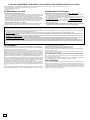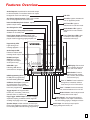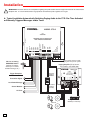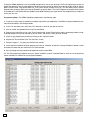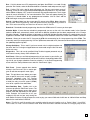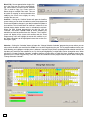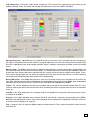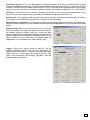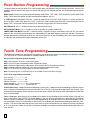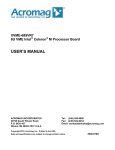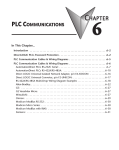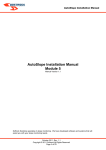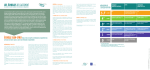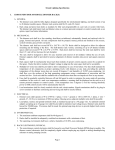Download Viking CTG-2 Specifications
Transcript
TECHNICAL Practice Practice TELECOM SOLUTIONS FOR THE CTG-2 Advanced Clock Controlled Tone / Message Generator 2 1 S T C E N T U RY July 7, 2010 Add Accurate Time Controlled CD Quality Tones or Messages and Emergency Tones to Your Paging System Viking’s model CTG-2 is an advanced clock controlled tone/message generator designed to provide accurately timed tones and/or messages over your existing paging system. This provides a cost effective way of signaling school period changes, factory shifts, breaks, lunch periods, etc. The CTG-2 has four programmable trigger inputs which are ideal for triggering emergency alert tones/messages to indicate fire evacuation, severe weather, lock down, all clear or can be used in store castor applications for “customer service required” announcements, etc. The CTG-2 comes equipped with up to 6 minutes of CD quality WAV file audio storage for up to 14 different tone/messages. The unit is factory loaded with common school, business and factory tones but can be programmed with your custom tones/messages or updated from the list of Wav files from the Viking web site. The CTG-2 can be programmed with up to 14 schedules and up to 1,000 events allowing you to program an entire year or multiple years of schedules in advance. Once programmed you can change the CTG-2’s schedules or turn the unit on or off remotely from any touch tone phone. The CTG-2’s extremely accurate time base can be manually synchronized, synchronized with 50 or 60 Hz power or can be programmed to periodically synchronize to the Atomic clock via its internal modem. The CTG-2 comes with programming software and a USB port to allow PC programming of timed events, schedules, Atomic clock synchronization, wave file down load, message volume, day light savings time, leap year, auxiliary relay control, etc. Features Applications • • • • • • • • • • • Signal the beginning and end of class periods, breaks and lunch periods for schools • Signal the beginning and end of shifts, breaks and lunch periods for factories/businesses • Provide trigger controlled emergency alert messages for fire, flood, severe weather, lock down, etc. • Provide messages at specific times for store sales, promotions, closing times, airport loading zones, etc. • Provide Auxiliary contact activation at specific times for specific durations for controlling lights, cameras, unlocking doors/gates, etc. • • • • • • • • • • • Up to 14 Schedules and up to 1,000 Events 6 minutes of CD quality WAV file record time Up to 14 different tones or messages 4 programmable trigger inputs for emergency tones, etc. Automatic Day light savings time and leap year correction Programmable Atomic Clock synchronization USB PC programming software included Non-volatile memory with 4 hour clock back up Factory loaded with school & factory tones Remote phone programming for on/off and schedule change Page trigger outputs (12VDC and DPDT relay) Programmable Auxiliary relay contacts (DPDT) 24 hour digital clock displays hours & minutes One mono line level pre-amp input and two audio outputs Built-in 2 watt mono audio amplifier Master volume control Programmable volume control per tone/message Time base selection: Atomic clock, 50/60Hz or internal Internal clock +/- accuracy adjustment Programmable message repeat count for trigger inputs RS485 clock SYNC terminals for future remote clock control Specifications Internal Clock Backup Time: 4 hours Power: 120V AC/13.8V AC 1.25A UL listed adapter provided Dimensions: 210mm x 159mm x 45mm (8.25” x 6.25” x 1.75”) Weight: 1.5 Kg (3.2 lbs) Environmental: 0°C to 32°C (32°F to 90°F) with 5% to 95% non-condensing humidity Paging Amplifier Output: 2 watts - powers up to (3) 8 ohm or (16) 45 ohm speakers Sound Pressure: 100 dB @ 1 meter (loud electronic warble from 25AE paging horn) REN: 0.0 B Maximum Speaker Output Wire Run: 91m (300 ft), 18 AWG Maximum Load on Page Trigger Output: 1K ohm WAV File Resolution: 16 bit or 8 bit WAV File Sampling Rate: 44.1K, 22K or 11K Time Base: 50/60 Hz or internal with atomic clock sync Internal Time Base Accuracy: +/- 1ppm (32 seconds per year) without atomic sync or accuracy adjustment Connections: 33 screw terminal block positions, (1) type B USB jack IF YOU HAVE A PROBLEM WITH A VIKING PRODUCT, PLEASE CONTACT: VIKING TECHNICAL SUPPORT AT (715) 386-8666 Our Technical Support Department is available for assistance Monday 8am - 4pm and Tuesday through Friday 8am - 5pm central time. So that we can give you better service, before you call please: 1. Know the model number, the serial number and what software version you have (see serial label). 2. Have your Technical Practice in front of you. 3. It is best if you are on site. RETURNING PRODUCT FOR REPAIR RETURNING PRODUCT FOR EXCHANGE The following procedure is for equipment that needs repair: 1. Customer must contact Viking's Technical Support Department at 715-386-8666 to obtain a Return Authorization (RA) number. The customer MUST have a complete description of the problem, with all pertinent information regarding the defect, such as options set, conditions, symptoms, methods to duplicate problem, frequency of failure, etc. 2. Packing: Return equipment in original box or in proper packing so that damage will not occur while in transit. Static sensitive equipment such as a circuit board should be in an anti-static bag, sandwiched between foam and individually boxed. All equipment should be wrapped to avoid packing material lodging in or sticking to the equipment. Include ALL parts of the equipment. C.O.D. or freight collect shipments cannot be accepted. Ship cartons prepaid to: Viking Electronics, 1531 Industrial Street, Hudson, WI 54016 3. Return shipping address: Be sure to include your return shipping address inside the box. We cannot ship to a PO Box. 4. RA number on carton: In large printing, write the R.A. number on the outside of each carton being returned. The following procedure is for equipment that has failed out-of-box (within 10 days of purchase): 1. Customer must contact Viking’s Technical Support at 715-386-8666 to determine possible causes for the problem. The customer MUST be able to step through recommended tests for diagnosis. 2. If the Technical Support Product Specialist determines that the equipment is defective based on the customer's input and troubleshooting, a Return Authorization (R.A.) number will be issued. This number is valid for fourteen (14) calendar days from the date of issue. 3. After obtaining the R.A. number, return the approved equipment to your distributor, referencing the R.A. number. Your distributor will then replace the product over the counter at no charge. The distributor will then return the product to Viking using the same R.A. number. 4. The distributor will NOT exchange this product without first obtaining the R.A. number from you. If you haven't followed the steps listed in 1, 2 and 3, be aware that you will have to pay a restocking charge. LIMITED WARRANTY Viking warrants its products to be free from defects in the workmanship or materials, under normal use and service, for a period of one year from the date of purchase from any authorized Viking distributor or 18 months from the date manufactured, which ever is greater. If at any time during the warranty period, the product is deemed defective or malfunctions, return the product to Viking Electronics, Inc., 1531 Industrial Street, Hudson, WI., 54016. Customer must contact Viking's Technical Support Department at 715-386-8666 to obtain a Return Authorization (R.A.) number. This warranty does not cover any damage to the product due to lightning, over voltage, under voltage, accident, misuse, abuse, negligence or any damage caused by use of the product by the purchaser or others. NO OTHER WARRANTIES. VIKING MAKES NO WARRANTIES RELATING TO ITS PRODUCTS OTHER THAN AS DESCRIBED ABOVE AND DISCLAIMS ANY EXPRESS OR IMPLIED WARRANTIES OR MERCHANTABILITY OR FITNESS FOR ANY PARTICULAR PURPOSE. EXCLUSION OF CONSEQUENTIAL DAMAGES. VIKING SHALL NOT, UNDER ANY CIRCUMSTANCES, BE LIABLE TO PURCHASER, OR ANY OTHER PARTY, FOR CONSEQUENTIAL, INCIDENTAL, SPECIAL OR EXEMPLARY DAMAGES ARISING OUT OF OR RELATED TO THE SALE OR USE OF THE PRODUCT SOLD HEREUNDER. EXCLUSIVE REMEDY AND LIMITATION OF LIABILITY. WHETHER IN AN ACTION BASED ON CONTRACT, TORT (INCLUDING NEGLIGENCE OR STRICT LIABILITY) OR ANY OTHER LEGAL THEORY, ANY LIABILITY OF VIKING SHALL BE LIMITED TO REPAIR OR REPLACEMENT OF THE PRODUCT, OR AT VIKING'S OPTION, REFUND OF THE PURCHASE PRICE AS THE EXCLUSIVE REMEDY AND ANY LIABILITY OF VIKING SHALL BE SO LIMITED. IT IS EXPRESSLY UNDERSTOOD AND AGREED THAT EACH AND EVERY PROVISION OF THIS AGREEMENT WHICH PROVIDES FOR DISCLAIMER OF WARRANTIES, EXCLUSION OF CONSEQUENTIAL DAMAGES, AND EXCLUSIVE REMEDY AND LIMITATION OF LIABILITY, ARE SEVERABLE FROM ANY OTHER PROVISION AND EACH PROVISION IS A SEPARABLE AND INDEPENDENT ELEMENT OF RISK ALLOCATION AND IS INTENDED TO BE ENFORCED AS SUCH. FCC REQUIREMENTS This equipment complies with Part 68 of the FCC rules and the requirements adopted by the ACTA. Inside the front panel of this equipment is a label that contains, among other information, a product identifier in the format US:AAAEQ##TXXXX. If requested, this number must be provided to the telephone company. The REN is used to determine the number of devices that may be connected to a telephone line. Excessive REN's on a telephone line may result in the devices not ringing in response to an incoming call. In most but not all areas, the sum of the REN's should not exceed five (5.0) To be certain of the number of devices that may be connected to a line, as determined by the total REN's, contact the local telephone company. For products approved after July 23, 2001, the REN for this product is part of the product identifier that has the format US:AAAEQ##TXXXX. The digits represented by ## are the REN without a decimal point (e.g., 03 is a REN of 0.3). For earlier products, the REN is separately shown on the label. The plug used to connect this equipment to the premises wiring and telephone network must comply with the applicable FCC Part 68 rules and requirements adopted by the ACTA. If your home has specially wired alarm equipment connected to the telephone line, ensure the installation of this E-65 does not disable your alarm equipment. If you have questions about what will disable alarm equipment, consult your telephone company or a qualified installer. If the E-65 causes harm to the telephone network, the telephone company will notify you in advance that temporary discontinuance of service may be required. But if advance notice isn't practical, the telephone company will notify the customer as soon as possible. Also, you will be advised of your right to file a complaint with the FCC if you believe it is necessary. The telephone company may make changes in its facilities, equipment, operations, or procedures that could affect the operation of the equipment. If this happens, the telephone company will provide advance notice in order for you to make 2 the necessary modifications to maintain uninterrupted service. If trouble is experienced with the E-65, for repair or warranty information, please contact: Viking Electronics, Inc., 1531 Industrial Street, Hudson, WI 54016 (715) 386-8666 If the equipment is causing harm to the telephone network, the telephone company may request that you disconnect the equipment until the problem is resolved. Connection to Party Line Service is subject to State Tariffs. Contact the state public utility commission, public service commission or corporation commission for information. WHEN PROGRAMMING EMERGENCY NUMBERS AND (OR) MAKING TEST CALLS TO EMERGENCY NUMBERS: Remain on the line and briefly explain to the dispatcher the reason for the call. Perform such activities in the off-peak hours, such as early morning or late evenings. It is recommended that the customer install an AC surge arrester in the AC outlet to which this device is connected. This is to avoid damaging the equipment caused by local lightning strikes and other electrical surges. PART 15 LIMITATIONS This equipment has been tested and found to comply with the limits for a Class A digital device, pursuant to Part 15 of the FCC Rules. These limits are designed to provide reasonable protection against harmful interference when the equipment is operated in a commercial environment. This equipment generates, uses, and can radiate radio frequency energy and, if not installed and used in accordance with the instruction manual, may cause harmful interference to radio communications. Operation of this equipment in a residential area is likely to cause harmful interference in which case the user will be required to correct the interference at his own expense. Features Overview Audio Output 2: Unswitched line level audio output to extenal amplifier. For locations that do not require background music from audio input. P.M. LED Aux. Relay Output Contacts: DPDT relay contacts that can be programmed as a timed event. Run LED: Lights to indicate unit is in run (operation) mode. Internal 2-Watt Amp Gain Control: Adjusts speaker output volume. Set Time LED: Lights to indicate unit is in set time mode. Aux. Relay Active LED Secondary Aux. Relay Output Contacts: Available on J9 solder pads. Set Schedule LED: Lights to indicate unit is in set schedule mode. Page Trigger Output Contacts: DPDT relay contacts that activate when tones/messages are played. Used for triggering paging amplifier, etc. Force Time Sync LED: Lights to indicate unit is ready for a manual force time sync. VIKING © Page Activity LED: Lights during tone/ message playback. USB Programming Port: Type B USB jack for programming and downloading WAV files. CO/Phone Line Input: Connect to an unused phone line or PABX station for atomic clock sync and/or touch tone programming. Trigger Inputs 1-4: Programmable for NO, NC, momentary, continuous, alternate action or activate only. Page Trigger 12VDC Output: Connect to paging amplifiers requiring a switched 12VDC signal for enabling the paging source input. Speaker Output: 2 Watt maximum connect up to three 8-ohm speakers in parallel. This port is useful for monitoring WAV file audio during programming. FORCE TIME SYNC SET SCHEDULE SET TIME - + - + 18 19 20 21 P.M. - + - + 1 2 3 4 5 6 7 8 9 10 11 12 13 14 15 16 17 RUN AUDIO OUTPUT AUDIO INPUT PAGE TRIGGER 12VDC OUTPUT SPEAKER OUTPUT PAGE TRIGGER CONTACTS N.0. N.C. TRIGGER INPUT 4 TRIGGER INPUT 3 TRIGGER INPUT 1 TRIGGER INPUT 2 PHONE LINE INPUT COM USB LED: Lights indicating USB cable is connected to a computer. ADVANCED CLOCK CONTROLLED TONE / MESSAGE GENERATOR PWR 13.8 VAC R5485 Clock Sync Output: For synchonizing time on multiple clocks (future use). VIKING ELECTRONICS HUDSON, WI 54016 USB PROGRAMMING PORT Audio Output LED: Flashes to indicate tone/ message audio output. MODEL CTG-2 LED Display: Shows clock time, schedule, force time sync, and on/off modes. Mode Switch: Press to advance through modes (run, set time, set schedule or force time sync). Time "+" Switch: Press to advance through time, schedules, initiate a force time sync or turn unit back on. Time "-" Switch: Press to decrement time, select schedules or turn unit off. Master Volume: Used to adjust overall pre-amp volume level output. Audio Output 1: Line level audio output to external amplifier. This output is switched for use with existing paging or background music. Audio Input: Line level pre-amp input for paging, background music, etc. 3 Installation ! IMPORTANT: Electronic devices are susceptible to lightning and power station electrical surges from both the AC outlet and the telephone line. It is recommended that a surge protector be installed to protect against such surges. A. Typical Installation Automatically Switching Paging Audio to the CTG-2 for Time Activated or Externally Triggered Messages and/or Tones VIKING © MODEL CTG-2 VIKING ELECTRONICS HUDSON, WI 54016 FORCE TIME SYNC SET SCHEDULE SET TIME - + - + 18 19 20 21 P.M. - + - + 1 2 3 4 5 6 7 8 9 10 11 12 13 14 15 16 17 RUN AUDIO OUTPUT Adjust master volume to match paging level from phone system. CO Line or Analog PABX/KSU Station (optional: for atomic clock sync or remote schedule change, etc.) Paging Amplifier (PA-30 shown, not included - see DOD# 489) VIKING © MODEL PA-30 MASTER VOLUME 2 3 4 5 6 7 8 LED2 NIGHT TRANSFER CONTACT CLOSURE PAGE CONTACT LED3 LED5 C C on C Page Contact Output (if provided) LED1 Severe Weather 9 10 11 12 13 14 15 16 17 LED4 C C Lock Down Message LINE IN PAGE IN SPKRS SPKRS 1 MAX LOUD RINGING 70V OUT Evacuation Signal MIN 30 WATT TELECOM PAGING AMPLIFIER AUX IN Paging Port Output of PABX/KSU 600 OHM OUTPUT Trigger Examples: PWR 15 VAC VIKING ELECTRONICS HUDSON, WI 54016 BACKGROUND MUSIC IN AUDIO INPUT PAGE TRIGGER 12VDC OUTPUT SPEAKER OUTPUT PAGE TRIGGER CONTACTS N.0. N.C. COM TRIGGER INPUT 4 TRIGGER INPUT 3 TRIGGER INPUT 2 TRIGGER INPUT 1 PHONE LINE INPUT USB PROGRAMMING PORT PWR 13.8 VAC ADVANCED CLOCK CONTROLLED TONE / MESSAGE GENERATOR + SPKR - + SPKR 70V OUT 1 600 OHM OUTPUT AUX IN PAGE IN 2 3 4 PAGE CONTACT RINGING LINE CC NT All Clear and / or 4 Background Music Source (not included) PC Programming Definitions ACTS Phone Number: “ACTS” is the abbreviation for “Automated Computer Time Service” provided by NIST (National Institute of Standards and Technology). ACTS Sync: Clicking ACTS Sync will activate a forced Atomic Clock Sync. Audio/CTG-2 Wave Files: Programming screen where you can Upload, Download, Erase, Set volume and message start delay for the wave files stored in the CTG-2. Calendar/View Calendar: Opens the PC programming screen “Change Schedule Calendar” where you can select which schedule you would like the CTG-2 to run on which days during the year. Cal Err: “Cal”, “Err” will flash on the clock display any time the CTG-2 has lost power long enough to deplete its internal capacitor clock back up (approximately 4 hours) and has one or more programmed events with specific dates. To correct this you must upload the current date and time via the “Set Up Clock” screen. Clear Com: If you are experiencing multiple error messages while manipulating features in the “CTG-2 Wave Files”, select “Clear Com” and reattempt the previous programming causing the error. If this does not clear the errors, we recommend closing the program, disconnect the USB cord then reconnect the USB and reopen the program. Close: Closes the currently open programming screen. Conflicts/Check for Conflicts: PC programming screen where you can have the software review the programmed Events and Schedule changes in your dat file to determine date or time conflicts. Diagnostics: This is for use by qualified Viking Technical support personnel only to few firmware memory, factory clock calibration, etc. Download: Downloads internal programming data from the CTG-2 to the PC screen you have open. Event Programming Screen: PC programming screen where you enter/program individual events to activate at specific times during the day, week or specific dates. Help File: Selecting the “Help” pull down menu and clicking on “Instructions” will open the “CTG-2 Help File”. Open this file for detailed instructions on PC programming the CTG-2. Print and Print Data: Print simply prints the current screen you working with. Print Data prints the entire Event Programming Data. Save: Saves changes to the current open screen to the PC dat file. Security Code: This is a programmable 6 digit touch tone code for entering remote touch tone programming. This code is to be entered after the CTG-2 has answered the line and given a confirmation beep. Upload: Uploads all data from the current open PC screen to the CTG-2. Note: Uploading from the main “Event Programming” menu will upload data from all programming screens to the CTG-2 and automatically save data from all menus to the PC dat file. PC Programming A CD ROM is included with each CTG-2. The CD contains the application CTG2 used to program the unit using a PC running Windows XP or Vista. Install the application on your PC by placing the CD ROM into your PC’s drive. The installation should start automatically. Follow the directions on the screen. When installation is completed, be sure to restart the computer. If you are reinstalling CTG2 software you must uninstall the original version first via “Add and Remove Programs”. To start the CTG2 application, click on the CTG2 icon on your desk top. The Main screen will appear that allows the user to create new CTG-2 files, and 5 To start the CTG-2 application, click on the CTG-2 Programmer icon on your desk top. The Event Programming screen will appear that allows the user to enter/program individual events to activate at specific times during the day, week or specific dates. Events include: Play specific Wave file, Turn system On/Off, Activate Time Sync, Turn Aux Relay On/Off, Activate programmable timed Aux Relay and Change Schedule on specific dates. The Event Programming example shown below is included on the CD ROM and factory loaded into the CTG-2 allowing you to get familiar with programming or modify this file for your own use. Programming Steps: The CTG-2 should be programmed in the following order. 1. Create any unique wave file sounds or messages required for your application. The CTG-2 is factory loaded with common school and factory shift change sounds. 2. In the “File” pull down menu click “New File” and enter a name for your dat file and unit. 3. Click on “Audio” and upload the wave files into the CTG-2. 4. Program your events line by line in the “Event Programming” screen. Entering the events in chronological order is helpful during programming but not required as you can select “Sort Events” when you have finished. 5. Check for any programming conflicts by clicking on the “Conflicts” button. 6. Program the Time and Date in the “Set Up Clock” screen. 7. Program Triggers 1 - 4 to play your desired wave sounds. 8. If more than one schedule has been programmed, click on “Calendar” to open the “Change Schedule Calendar” screen and select the dates that you would like to run each schedule. 9. Save your programming changes and upload the dat file to the CTG-2. 10. Exit the programming software and run a specific schedule or select “Calendar Mode” to have the unit automatically switch schedules at 12:00 AM on your programmed dates. 6 Run: Click this button to exit PC programming and place the CTG-2 in run mode. Simply press the “Run” button, select the desired schedule or Calendar mode and press start (right). Exit: Clicking “Exit” with a dat file open will prompt you “Do you want to start running?” Selecting “Yes or No” will exit and close the CTG-2 programming software. If “no” was selected the CTG-2 will display “OFF” and will not activate any programmed events. The 4 trigger inputs will remain functional. If “Yes” was selected the “Run” menu will appear allowing you to select the “Calendar Mode” or any preprogrammed schedule. Click on “Start” and the CTG-2 will begin running the selected schedule. Upload: Uploads all data from the current open PC screen to the CTG-2. Note: Uploading from the main “Event Programming” menu will upload data from all programming screens to the CTG-2 and automatically save data from all menus to the PC dat file. Download: Downloads internal programming data from the CTG-2 to the PC screen you have open. Calendar Mode: If more than one schedule is programmed you can run the unit in the calendar mode. In the Calendar mode the CTG-2 will automatically switch on/off and to different schedules per the dates programmed in the “Change Schedule Calendar”. Schedule changes will take place at 12:00 AM. Multiple schedule changes on a particular day are not supported in calendar mode. Automatic schedule changes will be disabled if a start time of other than 12:00am is selected. Connect: Allows you to select the PC Com port the CTG-2 is connected to for On Line programming of the CTG-2. This is normally used if you are programming “Off Line” (CTG-2 not connected to PC) then want to connect to the unit and upload the updated programming data. Change Unit Name: This is useful if you have several units in multiple locations with the same “dat” file. For single unit applications we recommend using the “dat” file name for the unit name. Diagnostics: This is for use by qualified Viking Technical support personnel only to view internal memory, factory clock calibration, etc Sort Events: When you are finished programming all your events in your dat file, you can select this feature to automatically sort all of the events in chronological order starting with all your change schedules events for schedule 1. In the Event Programming screen select the Tools pull down menu and click “Sort Events” (right). Edit Event: Screen opened when double clicking in the Event row. This is used to program or edit that one specific event (right). Task: This pull down menu allows you to program a specific event such as play a preprogrammed (uploaded) wave file, Change Schedule, turn the Aux relay on or off, activate a timed Aux relay or turn the system (CTG-2) on or off at a specific time and/or date. Start Date/Stop Date: Double click in the event row to open the “Edit Event” screen. The Start and Stop pull down menus allow you to program Start and Stop dates for that specific event. Example: You would like to let your employee’s off work an hour early during the week before Christmas. Simply program an event to play your normal 5:00 end of shift tone at 4:00 with Start and Stop dates for the week before Christmas. Notes: This field is useful for entering notes explaining what the event is signaling such as “Period 2 Start”, “Lunch End”, “Shift 3 Start”, etc. Note: The first character in the “Note” field should NOT start with a number as it will right justify the text. 7 Block Edit: Screen opened when single clicking in the Event row. By clicking and highlighting, entire blocks of events can be selected. This is used to Copy, Cut, Paste, Insert or Delete single or multiple Event rows. This can be useful for copying an entire schedule then modifying the event times slightly for early release, late start, etc. Conflicts: Clicking the “Conflicts” button will open the Conflicts screen where you can have the software review the programmed Events and Schedule changes in your dat file to determine date or time conflicts. This will also check for conflicts if a wave file is not finished playing before another event is scheduled to activate. When you have finished programming your dat file, click on “Conflicts”, and select Calendar Mode or which schedule you would like to check for conflicts then click “Review”. The “Conflicts” screen will display all the events with conflicts and the “Event Programming” menu will highlight the events with conflicts in yellow. Make corrections to the highlighted events then review conflicts again. (right) Calendar: Clicking the “Calendar” button will open the “Change Schedule Calendar” programming screen where you can select which schedule you would like the CTG-2 to run on which days during the year. This is programmable out to the year 2098 allowing you to program multiple years in advance if required. Simply select a preprogrammed schedule and click on the dates you would like that schedule to run. By clicking and highlighting, multiple dates can be changed at once. When utilizing the “Change Schedule Calendar” schedule changes will take place at 12:00 AM. Note: Schedules must be programmed in the “Event Programming” menu first, then the schedules can be programmed for specific dates utilizing the “Change Schedule Calendar”. 8 CTG-2 Wave Files: Clicking the “Audio” button will open the “CTG-2 Wave Files” programming screen where you can Upload, Download, Erase, Set volume and message start delay for the wave files stored in the CTG-2. Message Delay (sec): Adjustable from 0 to 9 seconds in half sec increments. This is the delay from when the page trigger output is activated until the start of the wave file is played. Adjusting this can eliminate cutting off the first section of the wave file in applications where certain paging amplifiers require a second or two to power up and/or switch to that audio source. Memory Usage: The CTG-2’s wave file memory storage is separated into 14 memory blocks and is displayed after each wave file name under the column titled “Memory Usage”. The memory blocks will fill with color after uploading a wave file showing how much memory space was required for that file. Larger wave files will require multiple memory blocks. To conserve memory storage space you can reduce the sampling rate of the wave file from 44K to 22K or 11K. Note: Reducing the sampling rate will decrease the sound quality of the message/sound. Missing Wave Files: If the CTG-2 does not have a wave file in its internal memory that is required by the PC dat file you have open, “Missing Wave Files will be highlighted in red. To upload the missing wave file to the CTG-2, open the drop down menu and click on the missing wave file. The file will then be automatically uploaded to the CTG-2. Volume: The “Volume” drop down menu allows you to adjust and set the volume level of each individual wave file. This is useful for matching the volume levels of each wave file or increasing the volume on specific wave files such as evacuation sirens, etc. Load All: In the “Tools” drop down menu, selecting “Load All” will upload all the missing wave files into the correct memory locations in the CTG-2. Erase All: In the “Tools” drop down menu, selecting “Erase All” will erase all 14 wave file memory locations in the CTG-2. Save Vol: After adjusting the wave file volume levels (adjusted volume settings will be highlighted in red) select “Save Vol” to save the volume settings for all wave files. Play: Clicking on “Play” will signal the CTG-2 to play the selected wave file. This is useful for setting the volume levels for each wave file. 9 Change Rate: In the “Tools” drop down menu, clicking on “Change Rate” opens the “Rate/Size Calculator” which allows you to reduce the sampling rate of the selected wave file to reduce memory storage capacity. Note: It is not possible to reduce the rate of a file occupying only one block. (right) WAV File Guidelines: 1. For best results, the WAV file should be 16 bit / 44.1K / mono. 2. Resolution down to 8 bits is acceptable but audio quality will not be optimal. 3. Sampling rates of 22k and 11k are also acceptable. 4. The WAV file may be stereo or multi-channel, but only the Left Channel will be loaded. 5. Each of the 8 Memory Locations can hold up to 44 seconds of recorded audio (at 11k sample rate). 6. Total recording time of 5 minutes 52 seconds available (at 11k sample rate). 7. Longer recordings are allowed to spill over into additional memory locations. Note: Audio CDs use “Red Book” audio. The commonality is that both audio CDs and WAV files have the audio data encoded in PCM. The Audio Red Book standard is essentially a WAV file along with additional coded information such as title, track, and time information. Applications such as Sound Forge, Audacity, and Windows Sound Recorder can be used to generate WAV files out of Audio CD and/or MP3 audio recordings. Set Up Clock: Clicking the “Clock” button will open the “Set Up Clocks” programming screen where you can enter/program Clock Parameters such as Time base (Internal, 50 Hz or 60Hz), Time Zone and Set Clock (Manual, PC time or Sync to ACTS). Program Clock Time (Year, Month, Day, Time and +/- Calibration) and Modem Parameters such as Security Code, Auto Answer Ring Delay (1-99) and ACTS Phone Number. Set Clock: Clicking this pull down menu will allow you to select the method used for setting the CTG-2’s internal clock. Selecting “Manual” will allow you to manually adjust the time and date parameters then click “Set” or “Upload” to set the time and date in the CTG-2’s internal memory. Selecting “Use PC Time” will load the current time and date from your PC into the “Clock Time” parameters then click “Set” or “Upload” to set the time and date in the CTG-2’s internal memory. Selecting “Sync to ACTS” will allow you to force an Atomic Clock Sync from your PC by clicking “Set” or “Upload”. This process will take approximately 30 seconds. The current time and date will then be loaded into the CTG2 and displayed under Clock Time”. Set: Clicking “Set” will upload the CTG-2 with only the time and date parameters displayed in the “Clock Time” section of the “Set Up Clock” screen. Note: Clicking “Upload” will send clock time and all other parameters in the “Set Up clock” screen. Read: Clicking “Read” will display the current internal CTG-2 clock time and date. Time Base: In the “Set Up Clock” screen, click this pull down menu to select the CTG-2’s time base. With “Internal Clock” selected the CTG-2 will base its time off its internal crystal controlled (quartz) real time clock with an accuracy of approximately 2 ppm which is +/- 63 seconds per year without atomic clock sync. Note: This accuracy can be greatly increased with periodic Atomic Clock Synchronization or periodic manual clock corrections. With AC Line 50 or 60 Hz selected the CTG-2 will base its time off the AC voltage powering the unit. The clock accuracy will then follow the power company fluctuations. This can be useful for matching the CTG-2 time to existing AC powered clocks. Time Zone: Clicking this pull down menu will allow you to select the correct USA time zone for your region. Set Clock: Clicking this pull down menu will allow you to select the method used for setting the CTG-2’s internal clock. 10 ACTS Phone Number: “ACTS” is the abbreviation for “Automated Computer Time Service” provided by NIST (National Institute of Standards and Technology). This field is factory loaded with the typical phone system line access number 9 and a comma (1 sec pause) then the 10 digit number for the ACTS. This number can be user programmed with up to 50 digits, allowing the use of calling cards, etc. to reduce long distance charges. The telephone number for ACTS is: 1-303-494-4774. ACTS Sync: Clicking ACTS Sync will activate a forced Atomic Clock Sync. This process will take approximately 30 seconds. The current time and date will then be loaded into the CTG-2 and displayed under Clock Time”. Security Code: This is a programmable 6 digit touch tone code for entering remote touch tone programming. This code is to be entered after the CTG-2 has answered the line and given a confirmation beep. Daylight Savings Time Enabled: Check this field to enable automatic daylight savings time correction. The CTG-2’s internal clock will then be advanced 1 hour at 2:00 AM of the Starting Sunday and dropped back 1 hour at 2:00 AM of the Ending Sunday. Daylight Savings Time: In the “Tools” pull down menu. This screen allows you to program the starting and ending month and Sunday for the automatic change to Daylight Saving Time. Use the pull down menus to select the starting and ending month and Sunday then click upload to send the data to the CTG-2. The CTG-2’s internal clock will then be advanced 1 hour at 2:00 AM of the Starting Sunday and dropped back 1 hour at 2:00 AM of the Ending Sunday. (right) Triggers: Clicking the “Triggers” button will open the “Set Up Triggers” programming screen where you can enter/program the parameters for Trigger Inputs 1 – 4 such as Which wave file to play, Contact (N.O./N.C.), Trigger Mode (Alt Action/Activate Only), Play Count (1-99 or Continuous), Volume setting, Type (Mom / Cont) and Playback Mode (Interrupt/stack). 11 Push Button Programming The push buttons on the front of the CTG-2 are limited to allow you to program only the following functions: Set time, Set schedule, Force an Atomic Clock sync, Turn the unit ON (RUN) or OFF and exit and Run. See PC programming for all other functions. MODE switch: Press this to cycle through the following modes “RUN”, “SET TIME”, “SET SCHEDULE” and “FORCE TIME SYNC”. LED’s above the display will light indicating which mode the unit is in. +/- TIME switches: RUN Mode: Press the “-“ button to place the unit in the OFF mode. Press the “+” button to place the unit in the RUN mode. Note: When the CTG-2 is in the OFF mode, programmed events will not be transmitted. Unit will display “OFF”, the internal clock will continue to run and the 4 trigger inputs will remain functional. SET TIME Mode: Use “+/-“ buttons to increment or decrement clock time. SET SCHEDULE Mode: Use “+/-“ buttons to select a schedule or Calendar mode (CAL). FORCE TIME SYNC Mode: Press the “+” button to initiate a “Forced Time Sync” to the Atomic Clock (ACTS). The internal Modem in the unit will then seize the phone line, speed dial ACTS and down load the current time and date. This process will take approximately 30 seconds in which time the unit will flash “Snc” on the clock display. Note: Unit must be connected to a phone line or analog phone system station port for time sync. To u c h To n e P r o g r a m m i n g The CTG-2 has limited Touch Tone programming allowing you to call the unit remotely and program the following functions: Turn unit ON or OFF, Select a Schedule or Calendar mode or Force a Time Sync. Accessing the Programming Mode Remotely Step 1. Call into the CTG-2 from a touch tone phone. Step 2. The CTG-2 will automatically answer and provide 1 beep. Step 3. Enter the 6-digit security code (factory set to 845464, see PC Programming section). Step 4. A double beep will indicate that you have accessed the programming mode. Step 5. You can now touch tone program the features listed below. Note: Programming from a cell phone may not be suitable in areas with weak coverage. Touch Tone programming commands: Turn unit ON ------------------------ #1 Turn unit OFF ---------------------- #0 Force a Time Sync ---------------- #8 Select Schedule 1 – 14 ----------- 01 – 14 then enter #7 Select Calendar Mode ----------- 99 then enter #7 Confirmation beeps: 2 beeps will be heard indicating a correct entry. 3 beeps will be heard indicating an incorrect entry or error. If 3 beeps are heard simply re-enter the command. The CTG-2 has a 20 second inter digit Touch Tone time out. If you exceed 20 seconds between Touch Tone entry the unit will output 3 beeps and hang up. Note: Slow deliberate Touch Tone entry is recommended. Force a Time Sync: After entering “#8” two beeps will be heard, the unit will drop the line and then initiate a “Forced Time Sync” to the Atomic Clock (ACTS). The internal Modem in the unit will seize the phone line, speed dial ACTS and down load the current time and date. This process will take approximately 30 seconds in which time the unit will display “Pro” on the clock display. If the CTG-2 was unable to sync with ACTS the display will rotate between flashing the clock time, “Snc” and “Err”. The unit will then redial the call every 5 minutes until it has a successful sync or reaches a maximum call attempt of 15. If the units was unable to sync after 15 attempts, the display will continue to rotate between flashing the clock time, “Snc” and “Err”. 12 Operation After all PC programming is completed, saved to the dat file and uploaded to the CTG-2 you can now exit programming and place the unit in the “RUN” or “OFF” mode. To exit PC programming and place the unit in the RUN mode click on “RUN” in the “Event Programming Screen”, select “Calendar Mode” (automatically switches schedules per Calendar programming) or select which specific “Schedule” you would like the CTG-2 run. If you select a specific schedule the CTG-2 will only run that schedule and will not change schedules until reprogrammed. The CTG-2 will now display the current time with a flashing colon and light the “RUN” LED. When placed in the “RUN” mode the CTG-2 is now ready to play and/or activate the next scheduled event*. To exit PC programming and place the unit in the OFF mode click on “Exit” in the “Event Programming Screen” then click “NO”. This will close PC programming and place the CTG-2 in the OFF mode. The unit’s clock display will display “OFF”. With the CTG-2 in the “OFF” mode the unit will not play or activate any programmed events. The 4 trigger inputs will remain fully functional for emergency signaling, etc. The unit can be placed back into the “RUN” mode via Push Button programming, PC programming or Touch Tone programming. *Note: Only one wave file event can be played per minute but the CTG-2 can change a schedule, play a wave file and activate the Aux relay at the same programmed time. Product Support Line...715.386.8666 Fax Back Line...715.386.4345 Due to the dynamic nature of the product design, the information contained in this document is subject to change without notice. Viking Electronics, and its affiliates and/or subsidiaries assume no responsibility for errors and omissions contained in this information. Revisions of this document or new editions of it may be issued to incorporate such changes. Fax Back Doc 463 Printed in the U.S.A. ZF302960 Rev 2 13