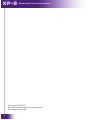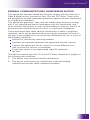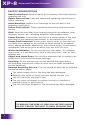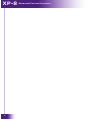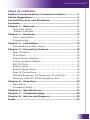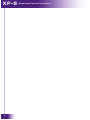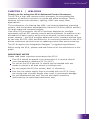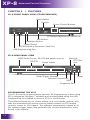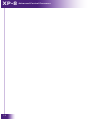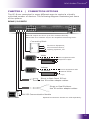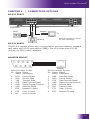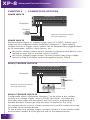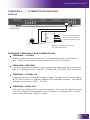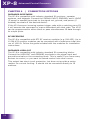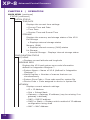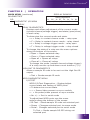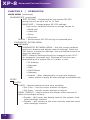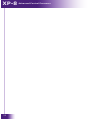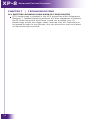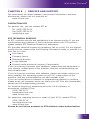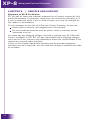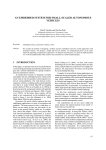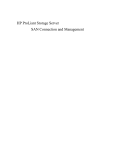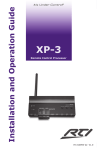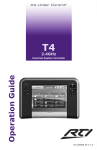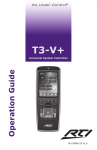Download RTI XP-3 Operating instructions
Transcript
Installation and Operation Guide It’s Under Control® It’s Under Control® XP-8 Advanced Control Processor V 1.0 1 XP-8 Advanced Control Processor Copyright © 2007 Remote Technologies Incorporated All rights reserved. 2 It’s Under Control® Federal Communications Commission Notice This equipment has been tested and found to comply with the limits for a Class B digital device, pursuant to Part 15 of the FCC Rules. These limits are designed to provide reasonable protection against harmful interference in a residential installation. This equipment generates, uses, and can radiate radio frequency energy and, if not installed and used in accordance with the instructions, may cause harmful interference to radio communications. However, there is no guarantee that interference will not occur in a particular installation. If this equipment does cause harmful interference to radio or television reception, which can be determined by turning the equipment off and on, the user is encouraged to try to correct the interference by one or more of the following measures: Reorient or relocate the receiving antenna. Increase the separation between the equipment and the receiver. Connect the equipment into an outlet on a circuit different from that to which the receiver is connected. Consult the dealer or an experienced radio/TV technician for help. This device complies with Part 15 of the FCC Rules. Operation is subject to the following two conditions: 1. This device may not cause harmful interference. 2. This device must accept any interference received including interference that may cause undesired operation. 3 XP-8 Advanced Control Processor Safety Suggestions Read Instructions. Read all safety and operating instructions before operating the unit. Retain Instructions. Keep the safety and operating instructions for future reference. Heed Warnings. Adhere to all warnings on the unit and in the operating instructions. Follow Instructions. Follow operating instructions and instructions for use. Heat. Keep the unit away from heat sources such as radiators, heat registers, stoves, etc., including amplifiers that produce heat. Power Sources. Connect the unit only to a power supply of the type described in the operating instructions, or as marked on the unit. Power Cord Protection. Route power supply cords so that they are not likely to be walked on or pinched by items placed on or against them, paying particular attention to the cords at plugs, at convenient receptacles, and at the point at which they exit from the unit. Water and Moisture. Do not use the unit near water—for example, near a sink, in a wet basement, near a swimming pool, near an open window, etc. Object and Liquid Entry. Do not allow objects to fall or liquids to be spilled into the enclosure through openings. Servicing. Do not attempt any service beyond that described in the operating instructions. Refer all other service needs to qualified service personnel. Damage Requiring Service. The unit should be serviced by qualified service personnel when: The power supply cord or the plug has been damaged. Objects have fallen or liquid has been spilled into the unit. The unit has been exposed to rain. The unit does not appear to operate normally or exhibits a marked change in performance. The unit has been dropped or the enclosure has been damaged. WARNING! TO REDUCE THE RISK OF FIRE OR ELECTRIC SHOCK, DO NOT EXPOSE THE UNIT TO RAIN OR MOISTURE. 4 It’s Under Control® Limited Warranty and Disclaimer Remote Technologies Incorporated warrants its products for a period of one (1) year from the date of purchase from Remote Technologies Incorporated or an authorized Remote Technologies Incorporated distributor. This warranty may be enforced by the original purchaser and subsequent owners during the warranty period, so long as the original dated sales receipt or other proof of warranty coverage is presented when warranty service is required. Except as specified below, this warranty covers all defects in material and workmanship in this product. The following are not covered by the warranty: Damage resulting from: 1. Accident, misuse, abuse, or neglect. 2. Failure to follow instructions contained in this Guide. 3. Repair or attempted repair by anyone other than Remote Technologies Incorporated. 4. Failure to perform recommended periodic maintenance. 5. Causes other than product defects, including lack of skill, competence or experience of user. 6. Shipment of this product (claims must be made to the carrier). 7. Being altered or which the serial number has been defaced, modified or removed. Remote Technologies Incorporated is not liable for any damages caused by its products or for its failure of its products to perform, including any lost profits, lost savings, incidental damages, or consequential damages. Remote Technologies Incorporated is not liable for damages based upon inconvenience, loss of use of the product, loss of time, interrupted operation, commercial loss, any claim made by a third party or made by you for a third party. Remote Technologies Incorporated’s liability for any defective product is limited to repair or replacement of the product, at our option. If your XP-8 Processor needs service, please contact Remote Technologies Incorporated by telephone, fax or E-mail for return information. Please do not return products to Remote Technologies Incorporated without return authorization. All rights are reserved. No part of this document may be photocopied, reproduced, or translated without the prior written notice of Remote Technologies Incorporated. The information contained in this document is subject to change without notice. Remote Technologies Incorporated shall not be liable for errors or omissions contained herein or for consequential damages in connection with the furnishing, performance, or use of this guide. Microsoft and Windows are registered trademarks of Microsoft Corporation. Other brands and their products are trademarks or registered trademarks of their respective holders. XP-8, It’s Under Control®, Integration Designer™, and the RTI logo are registered trademarks of Remote Technologies Incorporated. 5 XP-8 6 Advanced Control Processor It’s Under Control® table of Contents Federal Communications Commission Notice................3 Safety Suggestions....................................................... 4 Limited Warranty and Disclaimer ................................ 5 Contents....................................................................... 7 Chapter 1 - Welcome.................................................... 9 Important Notes....................................................... 9 Product Contents.................................................... 10 Chapter 2 - Features.................................................... 11 Front, Real Panels.................................................... 12 Programming.......................................................... 12 Chapter 3 - Installation............................................... 13 Freestanding or Rack Mount...................................... 13 Chapter 4 - Connection Options................................... 15 Rear I/O Ports......................................................... 15 IR Emitters............................................................. 16 Power Sensor Modules.............................................. 16 Communication Modules........................................... 16 RS-232 Ports........................................................... 17 Sense Inputs........................................................... 18 Relay/Trigger Inputs................................................. 18 Rear IR Connections................................................. 19 Infrared Receivers, RF Receivers, IR High Out.............. 20 Ethernet, USB, RTI COM, Expansion Port..................... 21 Chapter 5 - Operation.................................................. 23 Main Menu.............................................................. 25 Processing Rules...................................................... 29 Chapter 6 - Specifications............................................ 31 Chapter 7 - Troubleshooting........................................ 33 Chapter 8 - Service and Support.................................. 35 Index.......................................................................... 37 7 XP-8 8 Advanced Control Processor It’s Under Control® Chapter 1 | Welcome Thank you for using the XP-8 Advanced Control Processor. The XP-8 is a high-end remote control processor for automating the operation of electronic systems in homes and office buildings. These systems include home theaters, lighting, HVAC and many other applications. The combination of a blazing fast MPU, real-time/multitasking operating system, and tremendous expandability make the XP-8 the perfect solution for large scale and complex projects. Like other RTI processors, the XP-8 has been designed to interface seamlessly with all RTI remote controls and touchpanels. In addition to an abundance of basic control ports such as infrared, contact closures, and power sensors – the XP-8 provides advanced control interface options such as two-way RS-232, USB, and Ethernet. An internet connection to the XP-8 allows convenient services such as updating system files and monitoring. The XP-8 requires the Integration Designer™ programming software. Before using the XP-8, please read and follow all of the instructions in this guide. IMPORTANT NOTES Please read these important notes about the XP-8: The XP-8 should be placed in an area where it is around normal room temperature (between 50 F to 90 F). Do not let the XP-8 get wet. It should not be handled with wet hands or placed in an area where it could get wet. Do not subject the XP-8 to smoke, dust, or vibrations. Use only the power supply that is provided with the XP-8. Using the wrong type of power supply may result in permanent damage. Do not disassemble the unit. Service and repair should be performed by an authorized technician only. 9 XP-8 Advanced Control Processor Chapter 1 | Product Contents Contents within the box include the following items: One (1) XP-8 Remote Control Processor One (1) Installation Guide One (1) Universal Power Supply One (1) Power Cord Eight (8) IR Emitter Adapter Cables Eight (8) RJ-45 (female) to DB-9 (male) Adapters for dedicated RS-232 ports Four (4) Removable Feet Two (2) Rack Mounting Wings. UNPACKING AND INSPECTION After unpacking your new XP-8 Remote Control Processor, save all of the packing materials in case you ever have to ship the unit. Thoroughly inspect the XP-8 and packing materials for signs of damage. Report any damage to the carrier immediately. Report any equipment malfunctions to RTI or an authorized RTI distributor. 10 It’s Under Control® Chapter 2 | Features The XP-8 provides superior quality and reliability as well as these specific features: Powerful 32-bit, 200MHz XScale® processor. 32MByte of non-volatile Flash memory. Front panel controls/display (7 buttons for front panel control). Three USB ports, 1 programming, 2 external devices (future use). Eight MPIO multi-purpose I/O ports (IR, RS-232, power sensing). Eight programmable relays/voltage trigger outputs. Eight bi-directional RS-232 ports. Eight sense inputs. I/O ports are compatible with industry standard IR emitters, blasters, and repeater systems. All output ports incorporate both short-circuit and overload protection. Variable IR output on all I/O ports. MPIO ports support all optional RTI power sensing and communications modules. Programmed using the Integration Designer™ Software. Non-volatile Flash memory stores your system configuration even when power is not present. Field upgradable firmware. USB and Ethernet programming. Input for connection of multiple RF receiver modules. RS-485 communications port for future expansion. Real-time clock function. Rack mountable or free standing. NOTE The XP-8 I/O ports are compatible with infrared (IR) commands that have carrier frequencies between 15kHz and 460kHz, as well as those commands that do not use a carrier. This covers virtually all of the remotes that exist to date. The dedicated RS-232 ports and MPIO ports (when combined with a CM-232 communication module) are compatible with RS-232 devices that operate at baud rates between 110 bps and 115.2 Kbps. This covers virtually all devices that exist to date. 11 XP-8 Advanced Control Processor Chapter 2 | Features XP-8 Front Panel View (Cover Removed) Menu Button Display Cursor Control Buttons IR Output Adjustment Controls (8) Exit Button Backlight Button Reset Button SD/MM Memory Expansion Card Slot USB Programming Port XP-8 Rear Panel View MPIO Ports (IR out, RS-232 and power sync in) RS-232 Sense Inputs Ethernet RTI COM Port Relay/Trigger Outputs Infrared Connections USB Expansion Port Power PROGRAMMING THE XP-8 The XP-8 must be programmed to operate. All programming is done using RTI’s Integration Designer™ software and is downloaded using the USB Programming Port located on front of XP-8 or via Ethernet. The software allows you to create actions (e.g. commands, macros, etc.) that are associated with events such as button presses on RTI remote controls, timers or I/O triggers. The software transparently creates all of the system trigger codes, and generates the correct download for every device in the system. 12 It’s Under Control® Chapter 3 | Installation Free Standing The XP-8 ships with four removable feet that allow the XP-8 to be placed on a flat surface. Foot Foot Rack Mount The XP-8 can be mounted in a component rack as part of a comprehensive control system. Remove feet before mounting in a rack. CONNECTING THE AC ADAPTER The included 120 Volt AC adapter must be connected to the POWER jack on the XP-8. When the AC Adapter is connected to a power source, the display will light and show the power-up sequence. XP-8 USB Programming Port USB Programming Port, for downloading software 13 XP-8 14 Advanced Control Processor It’s Under Control® Chapter 4 | Connection Options The XP-8 can connected in many different ways to control a virtually unlimited number of devices. The following diagram illustrates just some of the options. Rear I/O Ports Each IR output can drive up to four emitters directly. More than four emitters require an amplified connecting block. Connecting Block To Source Equipment, Surround Processors, Lighting Systems, etc. Video IR Emitter Video equipment with Composite output Voltage IR Emitter Source equipment with switched outlet. Power supply Direct to Back Panel IR Port. Use IR emitter adapter cables. Single or Dual Emitters. Use IR emitter adapter cables. CM-232 Communication Module Optional accessories shown are sold separately. 15 XP-8 Advanced Control Processor Chapter 4 | Connection Options CONNECTING IR EMITTERS TO OUTPUT PORTS The multi-purpose I/O ports on the XP-8 are compatible with industry standard infrared emitters and infrared repeating systems. Each output port is capable of driving up to four infrared emitters directly. The use of more than four infrared emitters requires the addition of an amplified connecting block. A connecting block can be wired up to 1000 feet away from the XP-8 using #22 AWG (minimum) wire. For the most reliable connection to the XP-8 MPIO ports, make sure to use the included IR emitter adapter cables. CONNECTING POWER SENSOR MODULES (VPS-1 / SPS-1) The multi-purpose I/O ports on the XP-8 are compatible with RTI power sensing modules (e.g. VPS-1 and SPS-1). Follow the guide included with the modules for installation instructions, and follow the instructions in the Integration Designer™ software guide for programming details. Do not use IR emitter adapter cables. CONNECTING COMMUNICATION MODULES (CM-232) The multi-purpose I/O ports on the XP-8 are compatible with RTI communication modules (e.g. CM-232). Follow the guide included with the modules for installation instructions, and follow the instructions in the Integration Designer™ software guide for programming details. Do not use IR emitter adapter cables. ADJUSTING IR OUTPUT GAIN The IR output gain can be separately adjusted for each of the eight output ports. The XP-8 is shipped with the IR gain set to the optimum level for most equipment, and it should only need to be adjusted if the attached equipment is not responding reliably. If adjustment is needed, rotate the IR output controls on the front of the XP-8 clockwise for higher output power, or counter-clockwise for lower output power. 16 It’s Under Control® Chapter 4 | Connection Options RS-232 Ports Examples: HVAC cat5 Adapter Lighting TV Optional accessories shown are sold separately. RS-232 PORTS The XP-8 is capable of two-way communication and uses industry standard cat5 cable with RJ-45 termination (568B). The XP-8 ships with 8 RJ-45 (female) to DB-9 (male) adapters. adapter pinout DB-9 Connector Pin Out Pin Signal Signal Name Description 1 DCD Carrier Detect 2 RXD Receive Data 3 TXD Transmit Data 4 DTR Data Terminal Ready 5 GND Signal Ground/Common 6 DSR Data Set Ready 7 RTS Request To Send 8 CTS Clear To Send 9 NC Not Connected RJ-45 Connector Pin Out Pin Signal Signal Name Description 1 DSR Data Set Ready 2 DCD Carrier Detect 3 DTR Data Terminal Ready 4 GND Signal Ground/Common 5 RXD Receive Data 6 TXD Transmit Data 7 CTS Clear To Send 8 RTS Request To Send 17 XP-8 Advanced Control Processor Chapter 4 | Connection Options Sense Inputs Examples: + Security + Optional accessories shown are sold separately. Receiver SENSE INPUTS Sense contact closure or voltage trigger input (2-12VDC). Sense input mode can be configured within Integration Designer™. Upon sensing contact closure or trigger input, events can be automatically triggered such as IR commands, macros, relay closure, etc. Wiring for contact closure sense: connect conductors from device to be sensed to each side of a sense input (A and B). Wiring for voltage trigger sense: Connect positive lead from voltage source to Side A of sense input and negative lead to Side B. Relay/Trigger Outputs Examples: + - Drapes + Optional accessories shown are sold separately. Screen Lift RELAY/TRIGGER OUTPUTS Configurable within Integration Designer™ to be either a dry contact closure or a voltage trigger output (12VDC @100mA). All relays are Normally Open when not energized, but they can be programmed to behave Normally Closed (as long as power is applied to the XP-8). For contact closure control, simply connect the A and B contact terminals of a relay to the desired device. To use a relay as a voltage trigger, connect Contact A to the positive side and connect Contact B to the ground side of the desired device. 18 It’s Under Control® Chapter 4 | Connection Options Rear IR Examples: Connecting Block To Source Equipment, Surround Processors, Lighting Systems, etc. RF or IR Receivers Optional accessories shown are sold separately. INFRARED TERMINALS AND CONNECTIONS TERMINAL: +12VDC Positive power supply connection. It is internally tied to the Power jack. This can be used to power external IR or RF receivers. TERMINAL: GROUND Common ground connection. Use this ground reference for any device that is connected to the +12VDC, SIGNAL IN, OR HIGH OUT terminals. TERMINAL: SIGNAL IN Input connection for system trigger codes. This should be connected to an RTI RF receiver or industry standard IR repeater system. The signal voltage can be from 3VDC - 12VDC. TERMINAL: HIGH OUT High current (200mA) IR output connection. This can be used to power up to 10 infrared mini-emitters, an IR blaster, or extending IR control over a long distance (1000 ft. max). 19 XP-8 Advanced Control Processor Chapter 4 | Connection Options INFRARED RECEIVERS The XP-8 is compatible with industry standard IR receivers, repeater systems, and keypads. Connect the SIGNAL INPUT, GROUND, and +12VDC (if power is needed) terminals to the signal out, ground, and power (if needed) terminals of the desired device. If the XP-8 sees an incoming system trigger code with a matching zone ID, it will execute the command or macro associated with that code. The XP-8 can be programmed to either block or pass miscellaneous IR data through its output ports. RF RECEIVERS The XP-8 is compatible with RTI RF receiver modules (e.g. RM-433). Up to 10 RM-433 receiver modules can be connected with a maximum total wire run of 1000 ft. Follow the guide included with the modules for installation instructions. INFRARED HIGH OUT The XP-8 is compatible with industry standard IR connecting blocks. Connect the HIGH OUT and GROUND terminals to the signal input and ground terminals on the connecting block. This is useful if you have many devices to control, or you want to extend control into other rooms. This output has short circuit protection, but does not provide a series resistor for current limiting. It should not be connected directly to IR emitters. 20 It’s Under Control® Chapter 4 | Connection Options Ethernet, USB, RTI COM, Expansion Port Zigbee Module LAN Examples: cat5 USB (Future Use) Power Supply CB-4 Optional accessories shown are sold separately. RCM-12 ETHERNET This RJ-45 port allows connection to a 10/100 Base-T Ethernet network (LAN). Network settings such as the IP address are configurable within Integration Designer™. Ethernet can be used to download system files to the XP-8. USB PORTS (REAR) These are host ports for external devices and are intended for future use. RTI COM This RJ-45 port allows connection to a Zigbee transceiver module. The connection supports full duplex two-way communication for use with compatible RTI handheld controllers. Refer to the Zigbee transceiver module operation guide for installation instructions. EXPANSION PORT This RJ-45 port provides a convenient connection for receiving IR signals from in-wall touchpanels through a CB-4 connecting block. It also enables two-way serial communication (RS-485) with in-wall touchpanels or expansion devices such as the RCM-12 (Relay Control Module). 21 XP-8 22 Advanced Control Processor It’s Under Control® Chapter 5 | Operation SETTING THE ZONE CODE If the XP-8 is installed in close proximity to others, the system Zone Code can be changed in the Integration Designer™ software. This allows up to 256 separate control systems to operate in the same general area such as multi-dwelling units or homes with more than one media system. Reset Backlight RESET BUTTON Push to reset the XP-8. The Reset button may be used in the event the XP-8 stops functioning properly or to initiate a firmware update. BACKLIGHT BUTTON Press this button to turn the display backlight on or off. SETTING THE TIME Configurable through Integration Designer™. This feature is useful for time based events such as triggering macros, closing relays, sending RS-232, etc. This enables: setting of the clock from a PC when downloading. when Ethernet is connected, synchronization with an NTP server to ensure accurate time. time zone configuration within Integration Designer™, including Longitude/Latitude for accurate sunrise/sunset. configuration to automatically adjust for Daylight Savings Time. 23 XP-8 Advanced Control Processor Chapter 5 | Operation MENU EXIT DISPLAY SEL CURSOR CHANGING LOCAL SETTINGS USING DISPLAY/MENU The MENU button always takes you to the main menu, unless the system is locked, in which case, it takes you to the unlock screen. The SEL button takes you to the selected menu/function. The EXIT button takes you to back one level (function to menu, or menu to previous menu). If you’re already at the main menu, EXIT takes you back to the clock. The CURSOR buttons navigate the selected menu options. In functions, SEL and the cursors are function specific. Some functions have multiple levels, so EXIT may need to be pressed more than once to exit the function. Top level is the clock. If enabled, the password lock screen is the next level. The next level is the main menu. Display Menus The display on the XP-8 is designed to give the installer feedback on the current status of the XP-8, change settings such as the time/date and offer some basic diagnostic tools for troubleshooting. NOTE Any configuration changes made through the XP-8 display settings will be overwritten after the XP-8 is rebooted or an RTI system file is downloaded into the XP-8 memory. If a hard button is pushed and the XP-8 screen briefly “bounces” this indicates a selection that is invalid. Front Panel Lockout It is possible to set a passcode that will block access to the menu system on the XP-8. This can be set in the properties of the XP-8 within the RTI Integration Designer™ programming software and downloaded as part of the system file. Use the cursor buttons on the XP-8 to enter the correct passcode to open the menu display. 24 It’s Under Control® Chapter 5 | Operation Main Menu Status Status Setup I/O Main Menu Diagnostics I/o status MPIOs Displays sensing status of a power sync module. (SPS-1/VPS-1) on each port • On = Voltage or video present on sync module on each port • Off = No voltage or video present on sync module on each port • Blank = Port being used for serial communication Sense Displays status of each sense input. • On = Input in Voltage Trigger mode and voltage present • Off = Input in Voltage Trigger mode and no voltage present • Open = Input in Contact Closure mode and no contact closure present • Close = Input in Contact Closure mode and contact closure present Relays Displays the current state of each relay. • Open = Relay is open • Closed = Relay is closed version Displays the firmware version/date running on the XP-8. 25 XP-8 Advanced Control Processor Chapter 5 | Operation Main Menu (continued) Status (continued) system status time/date Displays the current time settings. • Current Time and Date • Time Zone • Sunrise Time and Sunset Time Storage Displays the memory and storage status of the XP-8 Ext Storage • Displays external storage status Memory (RAM) • Displays internal memory (RAM) status Int Storage • Internal Storage - Displays internal storage status Configuration Status Lat/Long • Displays current latitude and longitude Program Info Displays the XP-8 and system zone code information defined in Integration Designer™ • System Name = Name of XP-8 (defined in Integration Designer™) • Macro Engines = Number of macros that can run simultaneously • System Zone Code = Zone code used for system file • Device Code = Code assigned to device in system file network Displays current network settings. • IP = IP Address • Sub = Subnet Mask • Gateway = Gateway IP address (may be missing if no gateway is defined) • DNS = DNS IP address • DHCP or Static = Displays which method of IP address configuration being used 26 • MAC = MAC Address It’s Under Control® Chapter 5 | Operation Main Menu (continued) DISPLAY example Diagnostics 1c I/O Diagnostic I/O Menu 2C Relay Diagnostics 3t 4T 5c 6c 7c 8t Open | Close | Open All | Close All Relay Relay Diagnostics Displays and allows adjustment of the current mode (contact closure/voltage trigger) and state (open/close) of each relay. To determine the current mode and state: • c = Relay in contact closure mode – relay open • C = Relay in contact closure mode – relay closed • t = Relay in voltage trigger mode – relay open • T = Relay in voltage trigger mode – relay closed To change the state of a relay use the menu options along the bottom of the screen: • Open = Opens selected relay • Close = Closes selected relay • Open all = Opens all relays • Close all = Closes all relays To change the mode (contact closure/voltage trigger) of a relay use the up and down cursor buttons (^/v) High Out IR Diagnostics Allows a sample IR code to be sent out the High Out IR output • Test = Sends sample IR code MPIO Diagnostic Menu I/O Test MPIO I/O Test Diagnostics – Display/adjust current state and testing of MPIO ports • To determine current state • + = Power/video present on sync module • - = No power/video present on sync module • No +/- = Port in serial mode To adjust/test MPIO ports use the menu options along the bottom of the screen. • IR Test – Sends sample IR code out selected port • Sense – Changes selected port to sense mode • Serial - Changes selected port to serial mode Tx Test = Sends sample RS-232 string out selected port 27 XP-8 Advanced Control Processor Chapter 5 | Operation Main Menu (continued) Diagnostics (continued) Test String – Display/adjust the sample RS-232 string that will be sent out on Tx Test Baud Rate – Display/adjust RS-232 settings Use cursor up/down buttons to change values of: • Baud rate • Data bits • Parity • Stop bits SeriaL – Send sample RS-232 string out selected port Diagnostic System Menu Network Diagnostic Network Menu – Use the cursor up/down buttons to display and adjust network settings. Press the SEL button to keep the settings. Use the Rebind function to apply the settings. NOTE: Network settings should be changed on the XP-8 for diagnostic purposes only. Settings will be lost upon downloading of a system file or if power is lost. • IP Address • Netmask • DNS • DHCP/Static • Gateway • Rebind – after changing any of previous settings, select rebind to apply all new settings simultaneously. Setup Clock Clock – Display/adjust current time and date • Set Time – use the cursor buttons to adjust • Set Date – use the cursor buttons to adjust Menu Timeout – Adjust where the display menu reverts to after the backlight timeout. • Enable – Will revert the display back to the system clock after backlight timeout. • Disable – Will remain at the most recently selected menu after backlight timeout. 28 It’s Under Control® Chapter 5 | Operation processing rules Standalone IR codes The XP-8 will send out standalone IR codes in the order they are received from the remotes. • If an IR code is being sustained, it can be sustained indefinitely. If a trigger code is received that requests an IR code or RS-232 string to be sent, the sustained code will be interrupted and the new IR code or RS-232 string will be delivered. Macros There are 6 macro engines that run simultaneously. This allows up to 6 macros to all run at one time. The macro engines are assigned to incoming requests as follows: • Any system macros (including system macros triggered by remotes, all sense triggered event macros and periodic/scheduled macros) are allowed to run in parallel. If all 6 engines are busy and there’s a system macro waiting to run, one of the previous six macros must complete before the new macro can begin. • Device macros for a given keypad/remote can only run on a single engine at a given time. If multiple requests arrive from the same remote, any requests after the first are queued up until the first macro completes. Then any remaining requests are run in order. • If a macro calls another macro, (which could call another macro, etc.) the rules of the base macro take precedence and apply to all the other macros above it. (Nested macros will run on the same engine as the base macro.) There is only one IR generator on the XP-8, so it must be shared by the macro engines and the standalone IR codes. It uses the following rules: • Once an IR code begins, it runs to completion. • If a macro tries to send IR codes, it will wait at that step until the IR generator is free. • Once a macro begins transmitting IR codes, that macro engine has exclusive use of the IR generator until it tries to execute an instruction other than to send IR (such as checking a flag, closing a relay, delaying, calling another macro, the macro ends, etc). RS-232 codes follow the IR rules above. This also means that multiple RS-232 codes can’t be sent simultaneously, nor can they be sent simultaneously with IR codes. 29 XP-8 30 Advanced Control Processor It’s Under Control® Chapter 6 | Specifications Power Supply +12VDC, 1.25A Multi-Purpose Output Ports Eight custom 3.5mm 4-conductor jacks, designed for RTI modules (Sense input/RS-232 output) as well as industry standard IR emitters. IR Output Drive IR Frequency Transmission Range Infrared Input Relays 100mA maximum (per port, adjustable) 200mA maximum (high IR output port) 15kHz - 460kHz Compatible with industry standard repeaters and receivers. Eight, 3 Amps @ 30 VDC or 12V/100mA Trigger Sense Inputs Eight, Analog/Digital/Closure, 2 - 12 VDC RS-232 Ports Eight, RJ-45 Connections, bi-directional, 110 bps - 115 Kbps, (adapters included) Ethernet 10/100 Base-T USB Ports Two Host, 1 Programming RTI COMM RJ-45, bi-directional RF communication Expansion Port Memory Expansion Display Display Size (H x W) RS-485 / IR / PWR SD/MM Card Slot High-contrast STN LCD, 32h x 122w pixels 0.7 in x 2.8 in (18mm x 60mm) Backlights Blue LED (Display/Keypad) Mounting Rack-mount or free standing Dimensions (W x H x D) Weight Warranty 17 in (432mm) x 1.75 in (43mm) x 6.4 in (162mm) 4 lb. (1814g) One Year (Parts & Labor) All specifications subject to change without notice. 31 XP-8 32 Advanced Control Processor It’s Under Control® Chapter 7 | Troubleshooting If you are having problems with your XP-8 Remote Control Processor, please read these troubleshooting tips and frequently asked questions before contacting technical support. If you continue to have problems, see Chapter 8 for more information on contacting RTI technical support. XP-8 DOES NOT FUNCTION PROPERLY Make sure the original factory power supply is plugged into a known good, non-switched outlet and the connector is seated properly on the XP-8. Verify the button on the remote is programmed to output system trigger codes. Also verify that the programmed output method (IR or RF) matches the receiver being used. Try re-programming both the XP-8 and the remote control to make sure the programming is up-to-date (i.e.“in sync”) in each of them. Make sure the IR or RF receiver wire is attached to the XP-8 properly. Make sure the IR or RF receiver is mounted away from strong electromagnetic energy sources. Make sure you are using known good IR emitters, and they are attached to the correct location on the device being controlled. Also verify that an IR emitter adapter cable is being used between the XP-8 and the IR emitter plug. POWER SENSOR MODULES ARE NOT FUNCTIONING Verify that the modules are programmed to use the correct output port and the proper conditional statement is used in the Integration Designer™ software. Make sure you are using a known good IR emitter, and it is attached to the correct location on the device being controlled. XP-8 USB PROGRAMMING PORT DOES NOT WORK Verify that your PC is using Windows 2000® or higher and have the RTI USB driver installed. If you do not have the driver installed, The RTI USB driver installation file rtiusb.exe can be found in the drivers folder in the Integration Designer™ program folder. Additional measures to try may be to reboot your computer or try a different USB cable. ETHERNET CONNECTIVITY Check lights on RJ-45 connector for link and activity status. Link light should be solid, Activity light should blink. Check the XP-8 display to verify network settings are correct for your LAN. 33 XP-8 Advanced Control Processor Chapter 7 | Troubleshooting all emitters blinking even when ir codes routed If IR Passthrough is enabled in the XP-8 properties within Integration Designer™, feedback/blinking emitters will blink regardless of whether the IR codes being sent have been routed out a specific port. IR Passthrough allows the trigger codes received from RTI controllers to be passed through to the emitters, but this should not have any affect on devices being controlled. 34 It’s Under Control® Chapter 8 | Service and Support For news about the latest updates, new product information, and new accessories, please visit our web site at: www.rticorp.com CONTACTING RTI For general info, you can contact RTI at: Tel. (952) 253-3100 Fax (952) 253-3131 [email protected] RTI TECHNICAL SUPPORT At RTI, customer service and satisfaction is an utmost priority. If you are encountering any problems or have a question about your RTI product, please contact RTI Technical Support for assistance. RTI provides technical support by telephone, fax or e-mail. For the highest quality service, please have the following information ready, or provide it in your fax or e-mail. Your Name Company Name Telephone Number E-mail Address Product model and serial number (if applicable) If you are having a problem with hardware, please note the equipment in your system, a description of the problem, and any troubleshooting you have already tried. If you are having a problem with software, please note what version you have installed, the operating system on your PC, a description of the problem, and any troubleshooting you have already tried. If you are calling about a software or programming question or problem, please be at you computer when you place your call. This will considerably speed up the troubleshooting process. For technical support or assistance with your XP-8, software, or accessories, contact RTI at: (952) 253-3137 [email protected] www.rticorp.com For questions regarding service or repair of your XP-8, contact RTI at: (952) 253-3136 [email protected] www.rticorp.com Please do not return products to RTI without return authorization. 35 XP-8 Advanced Control Processor Chapter 8 | Service and Support Shipment of XP-8 for Service RTI will pay all labor and material expenses for all repairs covered by this product’s warranty. If necessary repairs are not covered by warranty, or if a unit is examined which is not in need of repair, you may be charged for the repairs or examination. If it is necessary to ship the XP-8 Remote Control Processor for service: Please pack it securely (we suggest that it be insured). Do not include accessories such as power cords or manuals unless instructed to do so. You must pay any shipping charges incurred in getting your XP-8 Remote Control Processor to RTI. RTI will pay reasonable return shipping charges via a carrier of our choice to any destination within the United States if the repairs are covered under warranty. A copy of the original dated sales receipt must be provided whenever warranty service is required. You will need this receipt to establish the date of purchase. 36 It’s Under Control® Index Connection Options............................................................ 15 Adjusting IR Output Gain................................................. 16 Communication Modules (CM-232)................................... 16 Ethernet........................................................................ 21 Expansion Port............................................................... 21 Infrared High Out........................................................... 20 Infrared Receivers.......................................................... 20 Infrared Terminals and Connections.................................. 19 IR Emitters.................................................................... 16 Power Sensor Modules (VPS-1 / SPS-1)............................. 16 Rear I/O Ports................................................................ 15 Rear IR......................................................................... 19 Relay/Trigger Outputs..................................................... 18 RF Receivers.................................................................. 20 RS-232 Adapter Pinout.................................................... 17 RS-232 Ports................................................................. 17 RTI COM....................................................................... 21 Sense Inputs................................................................. 18 USB Ports (Rear)............................................................ 21 Contents............................................................................ 7 Features........................................................................... 11 Front Panel.................................................................... 12 Rear Panel..................................................................... 12 Federal Communications Commission Notice........................... 3 Installation....................................................................... 13 AC Adapter.................................................................... 13 Free Standing................................................................ 13 Rack Mount................................................................... 13 Limited Warranty and Disclaimer........................................... 5 37 XP-8 Advanced Control Processor Index Operation......................................................................... 23 Backlight Button............................................................. 23 Change Local Settings Using Display/Menu........................ 24 Display Menus............................................................... 24 Front Panel Lockout........................................................ 24 Macros.......................................................................... 29 Main Menu.................................................................... 25 Diagnostics.............................................................. 27 Setup...................................................................... 28 Status..................................................................... 25 Processing Rules............................................................ 29 Reset Button.................................................................. 23 Setting the Time............................................................ 23 Setting the Zone Code.................................................... 23 Standalone IR codes....................................................... 29 Product Contents............................................................... 10 Programming the XP-8....................................................... 12 Safety Suggestions.............................................................. 4 Service and Support.......................................................... 35 Contact RTI................................................................... 35 Technical Support........................................................... 35 Specifications.................................................................... 31 Troubleshooting................................................................. 33 Unpacking and Inspection................................................... 10 USB Programming Port....................................................... 13 38 It’s Under Control® notes 39 XP-8 Advanced Control Processor It’s Under Control® Remote Technologies Incorporated 5775 12th Avenue East, Suite 180 Shakopee, MN 55379 Tel: 952-253-3100 Fax: 952-523-3131 www.rticorp.com © 2007 Remote Technologies Inc. All rights reserved. Printed in USA. 40