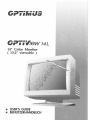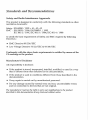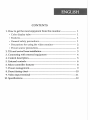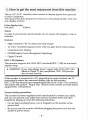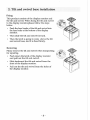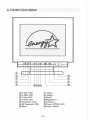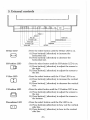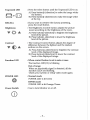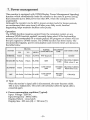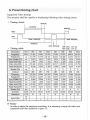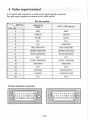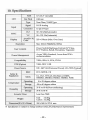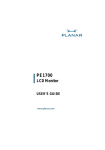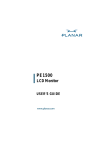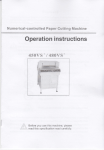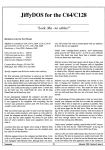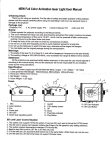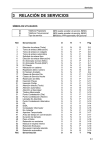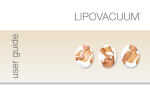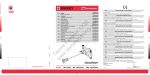Download EVGA 50082-1 User`s guide
Transcript
©cPTo Wiew UL 14" Color Monitor ( 13.2" viewable ) • • USER'S GUIDE BENUTZERHANDBUCH U.S.A. U.S. FEDERAL COMMUNICATIONS COMMISSION RADIO FREQUENCY INTERFERENCE STATEMENT INFORMATION TO THE USER NOTE : This equipment has been tested and found to comply with the limits for a Class В digital device pursuant to Part 15 of the FCC Rules. These limits are designed to provide reasonable protection against harmful interference in a residential installation. This equipment generates, uses, and can radiate radio frequency energy and, if not installed and used in accordance with the instructions, may cause harmful interference to radio communications. However, there is no guarantee that interference will not occur in a particular installation. If this equipment does cause harmful interference to radio or television reception, which can be determined by turning the equipment off and on, the user is encouraged to try to correct the interference by one or more of the following measures: • Reorient or relocate the receiving antenna. • Increase the separation between the equipment and receiver. • Connect the equipment into an outlet of a circuit different from that to which the receiver is connected. • Consult the dealer or an experienced radio/TV technician for assistance. Changes or modification not expressly approved by the party responsible for compliance could void the user's authority to operate the equipment. Connecting of peripherals requires the use of grounded shielded signal cables. Standards and Recommendations Safety and Radio Interference Approvals This product is designed in conformity with the following standards or other normative documents : Safety : EN 60950 / 1992 + Al, A2, A3 EMC : EN 55022 / 1994, EN 50082-1 / 1992 IEC 801-2 / 1991, IEC 801-3 / 1984, IEC 801-4 / 1988 to satisfy the basic requirements of Safety and EMC required by following Directives: • EMC Directive 89/336/EEC • Low Voltage Directive 73/23/EEC & 93/68/EEC Conformity with the above basic requirements is certified by means of the CE marking on the product Manufacturer's Disclaimer All responsibility is declined : • If the product is stored, transported, installed, modified, or used in a way that is different from that described in the documentation. a If the product is used in conditions different from those described in the documentation. • If any repair is carried out by unauthorized personnel. • For any damage caused by normal wear and tear, uncontrollable events and/or connection to devices that are not original. The manufacturer reserves the right to carry out modifications to the product described in this documentation at any time and without notice. ENGLISH CONTENTS 1. H o w to get the most enjoyment from this monitor 1 • Color display tube 1 • Features 1 • General safety precautions 1 • Precautions for using the video monitor 2 • Power source precautions 2 2. Tilt and swivel base installation 3 3. Connecting with external equipment 4 4. Control description 5 5. External controls 6 6. Micro-controller features 8 7. Power management 9 8. Preset timing chart 10 9. Video input terminal 11 10. Specifications 12 1. How to get the most enjoyment from this monitor This is a 14" (13.2" viewable) color monitor to display signals from personal or micro computers. This manual has been prepared to assist you in becoming familiar with your new display monitor. Color display tube Dot pitch 0.28mm Notice In order to prevent fire, shock hazards, do not expose this display to rain or moisture. Features • High resolution CRT for sharp and crisp images. • 14" (13.2" viewable) Diagonal screen with non-glare direct etched surface. • Unlimited Color Display. • DPMS(Display Power Management Signaling). • Digital Control. DDC 1/2B (Option) This monitor supports the VESA DDC standard(DDC 1 / 2B) for automatic display setup. и CAUTION: If your video adaptor doesn't support fully VESA DDC 1/2B (based on Philips IС bus) specification, DDC 1/2B function does not work correctly. If this monitor is connected to a PC supporting the same standard, the PC automatically selects the connected display type for this monitor. DDC 1/2B uses formerly unconnected signal pins in the 15-pin VGA connector. The system will perform "Plug & Play" feature if both monitor and host system support DDC 1/2B protocol. General safety precautions This monitor has been engineered and manufactured to assure your safety, and you can prevent your safety from serious electrical shock and other hazards by keeping in mind the following attentions. • Do not place anything heavy, wet or magnetic on the monitor or the power cord. • Be sure to turn the monitor off before plugging the power cord into the socket of power source. -1- • Make sure that the power cord and the other cords are securely and rightly connected. • Avoid operating the monitor in the place extremely heated, humid or. affected by dust. • Never cover the ventilation openings with any material and never touch them with metallic or inflammable materials. • Overloaded AC outlets and extention cords are dangerous. So are frayed power cords and broken plugs. They may result in a shock or fire hazard. Call your service technician for replacement. • Do not open monitor. There are no user serviceable components inside. There is dangerous high voltages inside, even when the power is off. Contact your dealer if the monitor is not operating properly. • Do not use an aerosol directly on the picture tube because overspray may cause electrical shock. Precautions for using the video monitor As with any electrical equipment, careless use and unprofessional maintenance are able to cause serious electrical shock and other hazards. In the interests of safety, the following suggestions should be followed at all time. This monitor includes an appropriated plug for your area. Power source precautions Never remove the backcover of the monitor. This will expose you to veiy high voltages and other hazards. If the display monitor does not operate properly, remove the power cord from the wall outlet, and contact your dealer. As a safety feature, this monitor is equipped with a polarized, alternating current line plug. (Grounded,3 prong plug) This plug wiU fit into the outlet only one way. If you are unable to insert the plug fully into the outlet, or if the plug simply does not fit, contact an electrician to replace the obsolete outlet. Do not defeat the safety purpose of this polarized plug. WARNING : When positioning this equipment, please ensure that the main plug and the socket are easily accessible. -2- 2. Tilt and swivel base installation Fixing This product consists of the display monitor and the tilt and swivel. When fixing the tilt and swivel to the display monitor,please follow the steps below. / _ s Push the four hooks of the tilt and swivel into the four holes at the bottom of the display monitor. Then slide the tilt and swivel forward. Then the latch is going to come above the tilt and swivel base, and it is fixed firmly. Removing Please remove the tilt and swivel when transporting for repairing. • Push down the latch of the display monitor and pull out the tilt and swivel. • Slide backward the tilt and swivel from the front of the display monitor. • Pull out the tilt and swivel from the holes of the display monitor. -3- / „ • >v ""ч 3. Connecting with external equipment Cautions Be sure to turn off the power of your computer before connecting the monitor. -4- 4. Control description ® H-Size LED ©H-Shift LED © V-Size LED ® V-Shift LED ©Pincushion LED ©-K®Trapezoid LED ©Select ® Adjust ® Adjust + ©RecaU @ Brightness - + © Contrast- + ©Power (DPMS) LED ©Power Switch -5- 5. External controls Е Э CCD C D © • • • A RECALL о о о о СИ • SELECT • ffA П ~ ) ТСА СИР © Adjust • + SELECT PIN LED POWER S/W V-Position LED P O W E R ( D P M S ) LED Contrast V-Size LED Brightness H-Position LED H-Size LED H-Size LED 0 H-Position LED Ш V-Size LED Ш RECALL : Press the select button until the H-Size LED is on. A) Press button[(+)direction] to increase the horizontal size. B) Press button[(-)direction] to decrease the horizontal size. : Press the select button until the H-Position LED is on. A) Press button[(+)direction] to adjust the screen to the right. B) Press button[(-)direction] to adjust the screen to the left. : Press the select button until the V-Size LED is on. A) Press button[(+)direction] to increase the vertical size. B) Press button[(-)direction] to decrease the vertical size. V-Position LED : Press the select button until the V-Position LED is on. A) Press button[(+)direction] to adjust the screen to the top. B) Press button[(-)direction] to adjust the screen to the bottom. Pincushion LED : Press the select button until the Pin LED is on. A) Press button[(+)direction] to bow out the vertical side line. B) Press button[(-)direction] to bow in the vertical side line. -6- Press the select button until the Trapezoid LED is on. A) Press button[(+)direction] to make the image wider the bottom. B) Press button[(-)direction] to make the image wider at the top. If you want to retrieve the factory presetting, press the recall button. The Brightness Control button adjusts the picture mood according to the brightness of the room. A) Press button[(+)direction] to heighten the brightness level of the picture. B) Press button[(-)direction] to lower the brightness level of the picture. The Contrast Control button adjusts the degree of difference between the lightest and the darkest sections on the screen. A) Press button[(+)direction] to heighten the contrast level of the displayed image. B) Press button[(-)direction] to lower the contrast level of the displayed image. When control button is set to min or max. The function LED( и ) is blinking Out of range When an unsuitable signal is detected, all the function LEDs are blinking. Check your system or setup video mode again. Normal mode POWER LED is lit Green DPMS mode POWER LED is lit Orange/Green Use to turn Monitor on or off. 6. Microcontroller features The microcontroller automatically detects the video board installed in user system. When user turn on the monitor, the microcontroller first checks the display mode memory stored in the user setting area and the factory presetting area. Display modes memory The microcontroller has the memory capacity to store 17 different display modes including timing formats and display settings.This memory capacity is divided into two parts. One is the user setting area, the other is the factory presetting area. • User setting area The user setting area maintains the recent 10 display modes set by the user in its memory. The user can add nonstandard modes. If users adjust display image, the image is saved automatically. Then the microcontroller always detects and displays the last mode stored in the user setting area when the monitor is turned on. Note If the timing input from the video card is not a factory preset mode, the screen may not be correctly displayed. Please adjust external controls to get the correct screen. • Factory presetting area There are 7 display modes stored in this area. These display modes are preset at the factory and include most of the display modes currently available (see TIMING CHART of this manual). User can also retrieve the factory preset mode by pressing the RECALL button. • Automatic save The monitor automatically saves the new setting after 1 second inactivity. -8- 7. Power management This monitor is equipped with DPMS(Display Power Management Signaling) function which automatically leads the monitor to the state of power saving that consumes just a little power less than 8W, when the computer is left unattended. Although the monitor can be left in power-saving mode for longer periods, we recommend that users turn it off after your daily work, because degaussing helps maintain faultless color purity. Operation The DPMS function requires support from the computer system or any software DPMS function applied, currently being used. If the keyboarder mouse) is left unattended for a certain period, the program or system will set the sync signals to DPMS modes. The DPMS function has three states. The recommended signals, power consumption and recovery times are shown in the table below. STATES NORMAL SIGNAL VS VIDEO Pulses Pulses ACTIVE 70W (Typical) Pulses BLANK 50W STAND-BY No Pulse SUSPEND OFF POWER REC'OVFRY LED INDICATOR CONSUMPTION ПМЕ H.S - GREEN WITHIN ORANGE/GREEN 1 SEC Blink about 2 sec No Pulse BLANK LESS THAN 20W WITHIN 3 SEC ORANGE/GREEN Blink about 1 sec No Pulse No Pulse BLANK LESS THAN 8 W WITHIN 15 SEC ORANGE Pulses <зт Note When the monitor's signal cable is disconnected, the raster becomes visible. This is not a malfunction. The screen will normalize when the signal cable is connected again. Ш Power consumption condition (Typical) Input Voltage : 220VAC Input Frequency: 50Hz/60Hz Display Pattern : cross hatch Display Size : 255 mm (H) X 190 mm (V) -9- 8. Preset timing chart Supported Video timings This monitor shall be capable of displaying following video timing charts. Timing charts Border(T6) ACTIVE(T4) Bofdef(T6) VIDEO SYNC FRONT PORCH(T5) BACK P0RCH(T3) PERIODfTI) SYNC WIDTH (T2) Timing table L 0 W ^ . ^ ^ HIGH LEVEL: 2.4V min Horizontal Frequency Period (Г1) Sync Width (T2) Back Porch <T3) Data Area (T4) Front Porch (T5) Dot kHz us us us us us 640 31.469 31.778 3.813 1.907 25.422 0.636 720 31.469 31.778 3.813 1.907 25.422 0.636 1024 35.524 28.151 3.920 1.250 22.800 0.180 640 37.500 26.667 2.032 3.810 20.317 0.508 800 37.879 26.400 3.200 2.200 20.000 1.000 800 46.875 21.333 1.616 3.232 16.162 0.323 1024 48.363 20.677 2.092 2.462 15.754 0.369 Border (T6) Vertical Frequency Period (Tl) Sync Width (T2) Back Porch (T3) Data Area fl'4) Front Porch (75) Border (T6) Dot Rate Interlaced us Line Hz ms ms ms ms ms ms MHz Y/N H V 0 480 59.950 16.683 0.064 1.048 15.253 0.318 0 25.175 N 0 400 70.080 14.269 0.064 1.080 12.711 0.413 0 28.322 N 0 768 87.000 11.500 0.113 0.563 10.810 0.014 0 44.900 Y 0 480 75.000 13.333 0.080 0.427 12.800 0.027 0 31.500 N 0 600 60.317 16.579 0.106 0.607 15.840 0.026 0 40.000 N 0 600 75.000 13.333 0.064 0.448 12.800 0.021 0 49.500 N 0 768 60.004 16.666 0.124 0.600 15.880 0.062 0 65.000 N - - + - + + - - + + - + + - Sync Polar Notice In order to attain the maximum resolution, it is necessary to equip the video card compatible with that resolution in your PC. -10- 9. Video input terminal A 15 pin D-sub connector is used as the input signal connector. Pin a n d input signals are shown in the table below. Pin description SIGNAL SEPERATB SYNC DOC 1/2B (Option) 1 RED RED 2 GREEN GREEN 3 BLUE BLUE 4 N.C N.C 5 N.C GROUND 6 RED GROUND RED GROUND 7 GREEN GROUND GREEN GROUND 8 BLUE GROUND BLUE GROUND 9 N.C N.C 10 LOGIC GROUND LOGIC GROUND 11 GROUND GROUND 12 N.C SDA 13 H-SYNC H-SYNC(TTL) 14 V-SYNC V-SYNC(V CLK) 15 N.C SCL PIN D-Sub miniature connector 102030405 Q \ \o 6 0 7 0 8 0 9 0 Ю / / Q ' \ 11012 • 13 014 015 • I 1020304050 Q\\0 6О7О8@9О10|/Л \ 11 О 12 О 13 014 О 15 О / -11- 10. Specifications SIZE CRT Dot Pitch Input 0.28 mm Type Non-Glare, VLMF Type Signal R.G.B Analog Connector 15 pin D-Type SYNC H-F 30—50 kHz(Automatic) V-F 50—130 Hz(Automatic) Area(H x V) Color Display 14" (13.2" viewable) Resolution 255 X 190mm (Max. Over Scan) Max 1024 X 768(48kHz/60Hz) User Controls Power Management Power Switch,Brightness,Contrast,H/V Size, H/V Position, Recall, Pincushion, Trapezoid As per VESA Standard, Lower than EPA's recommendation Compatibility VESA, 8514/A, XGA, EVGA DDC (Option) VESA DDC 1/2B Power Source 100 - 240 VAC(Universal Power) 1.3A 70W (Typical) Safety & Regulation Temperature Humidity EMC FCC, M P R I I , CE Safety UL, CSA, TUV-GS, ISO-9241-3, DHHS, NEMKO, DEMKO, FIMKO, SEMKO, PCBC Operating Storage Operating Storage 5 to 35 degree Celsius -30 to 60 degree Celsius 35 % to 80 % (Non-condensing) 30 % to 85 % Acoustic Noise Less than 70dB Weight Unit : 10.5Kg Carton : 12.5Kg Dirnension(VV x H x Dmm) 352 x 360.2 x 372.5 mm и Specification is subject to change without notice for performance improvement. -12-