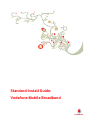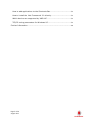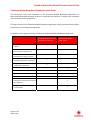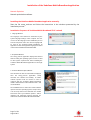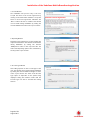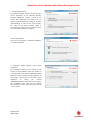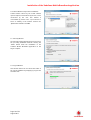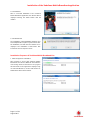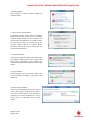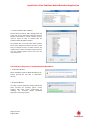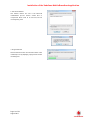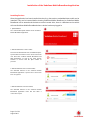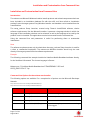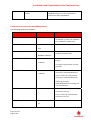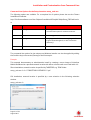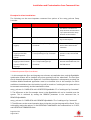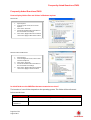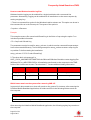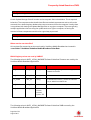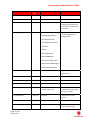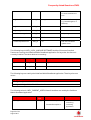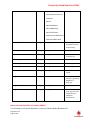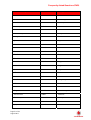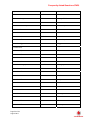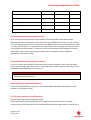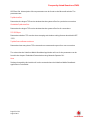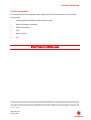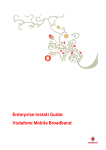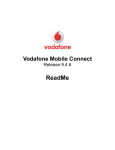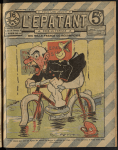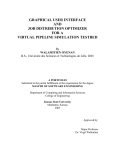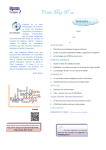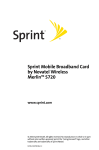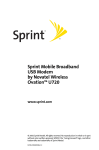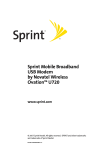Download Vodafone Broadband Complete Install guide
Transcript
Standard Install Guide: Vodafone Mobile Broadband Contents Vodafone Mobile Broadband Standard Install Guide ............................................ 4 Installation of the Vodafone Mobile Broadband application ............................... 5 Introduction................................................................................................................................................................5 Operating Systems & Software Requirements ......................................................................5 Variants of the Vodafone Mobile Broadband Application............................................5 Corporate Build of the Vodafone Mobile Broadband SoftwareFehler! Textmarke nicht definiert. Installing the Vodafone Mobile Broadband application manually ......................7 Installation Sequence of Vodafone Mobile Broadband (Full) .................................7 Installation Sequence of Vodafone Mobile Broadband Lite ................................... 11 Uninstallation Sequence of Vodafone Mobile Broadband ........................................ 13 Installing Devices .............................................................................................................................................. 15 Installation and Customisation from Command Line .........................................17 Introduction............................................................................................................................................................. 17 Command Line Options for the msiexec.exe Installer ............................................... 17 Command Line Options for the VMB Application ............................................................. 19 Command Line Options for the Setup Launcher setup_vmb.exe................... 21 Examples for silent installations ........................................................................................................ 22 Frequently Asked Questions (FAQ) ...........................................................................24 How to display hidden files and folders in Windows explorer ............................ 24 In which folder are the VMB files that were created at run-time? ................ 24 How to create Windows Installer log files ............................................................................... 25 Which items remain on the system after removing VMB 10? ............................ 25 Where are the user data files? ............................................................................................................ 26 Which Registry values are used by VMB10?......................................................................... 26 Which network identifiers are used by VMB10?................................................................ 30 Which language identifier codes are used by VMB 10? ............................................ 33 Page 2 of 36 August 2011 How to add applications to the Shortcuts Bar .................................................................... 34 How to install the .Net Framework 2.0 silently ................................................................. 34 Which devices are supported by VMB 10? .............................................................................. 34 TCP/IP tuning parameters for Windows XP ........................................................................... 34 Further Information .........................................................................................................36 Page 3 of 36 August 2011 Vodafone Mobile Broadband Standard Install Guide Vodafone Mobile Broadband Standard Install Guide This document covers the installation of the Vodafone Mobile Broadband application on Microsoft® Windows® operating systems in corporate environments. It explains the command line parameters for the installation. For large rollouts of the Vodafone Mobile Broadband application using customised user profiles, please refer to our Enterprise Install Guide. Comparison of the guides covering installing the Vodafone Mobile Broadband application: Vodafone Mobile Broadband Standard Install Guide (this document) Overview of available application variants 9 Silent installation command line parameters for msiexec.exe 9 Silent installation command line parameters for setup_vmc.exe 9 Installing the Vodafone Mobile Broadband application manually 9 Frequently Asked Questions (FAQ) about installation 9 Vodafone Mobile Broadband Enterprise Install Guide Corporate Setup Package 9 Customisation Files 9 Customisation Examples 9 Supported VPN Clients 9 ABC (Always Best Connected) settings for automatic connection management 9 Using Transforms for customisation 9 Page 4 of 36 August 2011 Installation of the Vodafone Mobile Broadband application Installation of the Vodafone Mobile Broadband application Introduction This document is based on version 10.2 of the Vodafone Mobile Broadband application (VMB 10). The installation of VMB 10 requires certain Microsoft software to be installed on the target computer. This software will be installed from the VMB 10 application media, e.g. a VMB 10 CD, if it is not already present. The VMB 10 installer checks specific start conditions before proceeding with the installation. Operating Systems & Software Requirements For supported operating systems and software requirements please refer to the Vodafone Mobile Broadband ReadMe. Variants of the Vodafone Mobile Broadband Application Vodafone Mobile Broadband is available in three variants: • ‘Full’ refers to the download variant and has no restrictions. Use this variant for manual installation on a small number of computers. • The ‘Lite’ variant can be installed from the removable data storage in USB modems, data cards and mobile phones with on-board memory. Due to current restrictions on the size of on-board storage space, the Lite variant has several limitations (see table below). This variant is intended for consumers and is usually not used in a corporate environment. • ‘Corporate’, does not check the application requirements and is intended for large, controlled corporate roll-outs. The following table compares the ‘Corporate’ variant to the ‘Full’ and ‘Lite’ variants. • ‘Yes’ or ‘No’ means the item is part of the build (‘Yes’) or not (‘No’) • ‘All’ means all drivers are available, whereas ‘Subset’ means only those drivers for the manufacturer of the device are contained from which the Lite build is being installed. VMB build items Check for Setup Requirements Corporate No Full Yes Lite Yes Microsoft .Net Framework 2.0 No Yes Yes Microsoft Windows Installer 3.1 No Yes Yes MFC/C++ run time assemblies No Yes Yes Drivers All All Subset Operators All All All Page 5 of 36 August 2011 Installation of the Vodafone Mobile Broadband application Application Languages All All All Help File Languages All All Multilingual Troubleshooting Network Optimiser Yes Yes No Conflicting Applications Management Yes Yes No Important – when using the ‘Corporate’ variant, you need to ensure that all the application prerequisites are installed on the target computers before installing or rolling out Vodafone Mobile Broadband. The application will not run at all, or not properly, if this step is omitted. For supported operating systems please refer to the Vodafone Mobile Broadband ReadMe. Setup Requirements (required for XP only) There is one setup prerequisite and another one which is dependent on the first one. The first one is a hotfix from Microsoft “Wireless LAN API (KB918997)” which is described at http://www.microsoft.com/downloads/details.aspx?FamilyId=52A43BAB-DC4E-413F-AC71-158EFD1ADA50&displaylang=en The dependent one is “Microsoft Core XML Services (MSXML)” which is described at http://www.microsoft.com/downloads/details.aspx?FamilyID=993c0bcf-3bcf-4009-be21-27e85e1857b1&displaylang=en Microsoft .Net Framework 2.0 (required for XP only) The DotNet Framework version 2.0 can be downloaded from http://www.microsoft.com/downloads/details.aspx?displaylang=en&FamilyID=0856eacb-4362-4b0d-8edd-aab15c5e04f5 Microsoft Windows Installer 3.1 (required for XP only) The MSI Installer version 3.1 can be downloaded from http://www.microsoft.com/downloads/details.aspx?displaylang=en&FamilyID=889482fc-5f56-4a38-b838-de776fd4138c MFC/C++ 8.0.50727.762 The run time assemblies Microsoft Visual C++ 2005 SP1 Redistributable Package (x86) can be downloaded from http://www.microsoft.com/downloads/details.aspx?FamilyID=200b2fd9-ae1a-4a14-984d-389c36f85647&displaylang=en Drivers VMB supported drivers (please refer to the ReadMe file for details). Opcos VMB supported Opcos (please refer to the ReadMe file for details). Languages VMB supported languages (please refer the ReadMe file for details). Page 6 of 36 August 2011 Installation of the Vodafone Mobile Broadband application Network Optimiser Network optimisation software. Installing the Vodafone Mobile Broadband application manually Start the file setup_vmb.exe and follow the instructions in the windows presented by the installation process. Installation Sequence of Vodafone Mobile Broadband (‘Full’ variant) 1. Language Window The language of this window is determined by the system language settings of the computer. The user can choose the language for the installation process from the drop-down menu. The chosen language will be used for the Vodafone Mobile Broadband 10 application as well. All supported languages are listed in the Vodafone Mobile Broadband ReadMe. 2. Preparation Window The setup_vmb.exe application displays this window while checking the operating system version, as well as other system requirements, before installing the Vodafone Mobile Broadband application to the target system. 3. Vodafone Network (OpCo) Window This window is the first one which will be displayed after the setup_vmb.exe application (setup launcher) has finished successfully. A mobile network operator must be chosen in order to continue with the Vodafone Mobile Broadband Installer. Otherwise the button labelled ‘Next >’ will remain disabled. The installation tries to detect the mobile network operator from the operating system, and pre-select it in the drop-down menu. Otherwise the default text ‘Please select your network operator…’ will be displayed. All supported network operators are listed in the Vodafone Mobile Broadband ReadMe. Page 7 of 36 August 2011 Installation of the Vodafone Mobile Broadband application 4. License Window The installation will proceed only if the user accepts the terms in the license agreement by clicking on the radio button labelled ’I accept the terms in the license agreement‘. Otherwise the ’Next >‘ button will not be enabled. This window can be hidden during installation by setting the element ‘AskEULA’ to ‘False’ in the <opco>.xml file. 5. Reporting Window Reporting can be switched on or off by clicking the respective radio button. This window can be hidden during installation by setting the element ‘AskReports’ to ‘False’ in the <opco>.xml file. The value of the Reporting option is also controlled by an entry in the <opco>.xml file. 6. Account Type Window This setting depends on the account type of the user. The window can be hidden during installation by setting the element ‘AskAccountType’ to ‘False’ in the <opco>.xml file. The value of the Account Type option is dependent on the option being displayed: hiding this window means that the Account Type can also be selected later during first-run. Page 8 of 36 August 2011 Installation of the Vodafone Mobile Broadband application 7. TCP/IP Settings Window The ’Optimise Settings’ option is used to set some TCP/IP parameters in the Windows Registry. Allowing optimisation requires a reboot of the system after installation. This window can be hidden during installation by setting the element ‘AskTcpSettings’ to ‘False’ in the <opco>.xml file. The value of the TCP/IP Settings option is controlled by an entry in the <opco>.xml file, as are the actual TCP/IP settings to be applied. 8. Setup Type Window There are two setup types – ‘Standard’ installation or ‘Custom’ installation. 9. Installation Options Window (only Custom Installation) The installation options in this window are the location of the installation folder and whether to create shortcuts for the Vodafone Mobile Broadband application and the Vodafone SMS application on the desktop. This window can be hidden during installation by setting the element ‘AskInstallationPath’ to ‘False’ in the <opco>.xml file. The installation folder path and the desktop shortcut option are also controlled by entries in the <opco>.xml file. Page 9 of 36 August 2011 Installation of the Vodafone Mobile Broadband application 10. Features Window (only Custom Installation) Certain features offered by the mobile network operator (OpCo), but not wanted by the user, can be de-selected by the user. This window is customisable by entries in the <opco>.xml file in terms of visibility of the features. Features are ‘Optimisation Software’ and ‘SMS’. 11. Summary Window The Summary window displays the items chosen in the preceding installation windows. Clicking the ‘Install’ button starts the installation of the Vodafone Mobile Broadband application on the target computer. 12. Progress Window This window informs the user about the status of the current installation by displaying a progress bar and status text. Page 10 of 36 August 2011 Installation of the Vodafone Mobile Broadband application 13. Final Window After a successful installation of the Vodafone Mobile Broadband application, this window will be displayed. Clicking the ‘Finish’ button exits the installer. 14. Restart Window The installation of the ByteMobile Optimiser and TCP/IP Optimisation require a system reboot after the installation, and will cause this window to be displayed. The installation of Microsoft’s .Net Framework does not require a reboot. Installation Sequence of Vodafone Mobile Broadband Lite 1. Mass Storage Driver Installation After inserting a device with Vodafone Mobile Broadband Lite onboard, Windows will install the mass storage drivers for that device. The progress window shown on the right will be displayed only on Vista and Windows 7; on XP a small number of Notifications will be shown instead. Page 11 of 36 August 2011 Installation of the Vodafone Mobile Broadband application 2. Auto Play Window When AutoPlay is enabled, Windows displays the AutoPlay window. 3. Setup Launcher Update Window Confirmation message shown when the Vodafone Mobile Broadband Lite installer finds a pre-installed variant of Vodafone Mobile Connect 9 that does not support the inserted USB device. The installer notifies the user that the device is not supported by the currently installed version of Vodafone Mobile Broadband, and asks the user to confirm that Lite should be installed instead. 4. Preparation Window The helper.exe application displays this window while checking the operating system version, together with other system requirements, before installing the Vodafone Mobile Broadband application to the target system. 5. Progress Window This window informs the user about the status of the current installation by displaying a progress bar and status text. 6. Modem Driver Installation At the end of the installation process, the required modem drivers will be installed onto the system. The progress window shown on the right will be displayed only on Vista and Windows 7; on XP a small number of Notifications will be shown instead. Page 12 of 36 August 2011 Installation of the Vodafone Mobile Broadband application 7. Vodafone Network (OpCo) Window This window is the first one that is displayed after the setup_vmb_lite.exe application (setup launcher) has finished successfully. A mobile network operator must be chosen in order to continue with the Vodafone Mobile Broadband Installer. The installer tries to pre-select the mobile network based on the SIM that is inserted in the device. If this fails (for example because no SIM is inserted), the installer tries to detect the mobile network operator from the operating system, and pre-select it in the drop-down menu. Uninstallation Sequence of Vodafone Mobile Broadband 1. Confirmation Window When uninstalling Vodafone Mobile Broadband, the system presents the user with a confirmation window. 2. Preparation Window The setup_vmb.exe application displays this window while checking the operating system version, together with other system requirements for installing the Vodafone Mobile Broadband application to the target system. Page 13 of 36 August 2011 Installation of the Vodafone Mobile Broadband application 3. Files In Use Window This window informs the user if the Microsoft uninstallation process detects certain files or components which need to be removed, but are currently being used. 4. Progress Window This window informs the user about the status of the uninstall process by displaying a progress bar and the remaining time. Page 14 of 36 August 2011 Installation of the Vodafone Mobile Broadband application Installing Devices After the application has been installed, devices (e.g. data cards or embedded data cards) can be installed. They can be inserted before starting Vodafone Mobile Broadband, or Vodafone Mobile Broadband can be started and the device can be inserted. Also, there is a Windows service which will start Vodafone Mobile Broadband when a device has been plugged in. 1. Splash Window The customisable Splash window of the Vodafone Mobile Broadband application. 2. Standard Window (no device state) As well as the Standard window, an additional OpCospecific Welcome window can be used to inform the user about the Vodafone Mobile Broadband and SMS applications, as well as any other specific features or services that the OpCo wishes to promote. 3. Standard Window (not connected state) The Standard window of the Vodafone Mobile Broadband application is opened and a device has been recognised. 4. Standard Window (connected state) The Standard window of the Vodafone Mobile Broadband application looks like this when a connection is open. Page 15 of 36 August 2011 Installation of the Vodafone Mobile Broadband application 5. Advanced Window The Advanced window of the Vodafone Mobile Broadband application. From top to bottom: - No device state - Not connected state - Connected state. Page 16 of 36 August 2011 Installation and Customisation from Command Line Installation and Customisation from Command Line Introduction The msiexec.exe Microsoft Windows Installer installs products and related components that have been included in an installation database file with the suffix .msi (also called an ‘installation package’) onto the target system. Every Windows Installer .msi database can be installed from the command line. The setup_vmb.exe Setup Launcher, created using Flexera’s InstallShield software, checks software requirements, like the Microsoft Installer. It presents a language window in which the language for the installation windows can be selected, as well as the language to be used by the product once it is installed. This application can also be executed from the command line. Using the command line and parameters is useful for performing silent or unattended installations. Note The software requirements are only checked when the setup_vmb.exe Setup Launcher is used for a silent or unattended installation. The msiexec.exe Windows Installer should only be used directly if the target system fulfils the software requirements. Example The following command line example installs the Vodafone Mobile Broadband software silently, for the Vodafone UK network. The chosen language is German. Msiexec.exe /I “Vodafone Mobile Broadband.msi” TRANSFORMS=”1031.mst” OPCO_PROP=”23415” /qn Command Line Options for the msiexec.exe Installer The following options are available. For a complete list of options see the Microsoft Developer Network: http://msdn.microsoft.com/en-us/library/aa367988(VS.85).aspx http://msdn.microsoft.com/en-us/library/aa372024(VS.85).aspx Parameter Values Description /i Package|Product Code Installs or configures a product. /x Package|Product Code Removes a product. /a Package|Product Code Administrative Installation. /l [i|w|e|a|r|u|c|m|p|v|+|!]Logfile Specifies the log file path and indicates the flags to be logged. Page 17 of 36 August 2011 Installation and Customisation from Command Line i - Status messages w – Non-fatal warnings e - All error messages a - Startup of actions r - Action-specific records u - User requests c - Initial UI parameters m - Out-of-memory or fatal exit information o - Out-of-disk-space messages p - Terminal properties v - Verbose output x - Extra de-bugging information + - Append to existing log file ! - Flush each line to the log * - Log all information, except for v and x options. /q n|b|r|f Sets user interface level n - No UI at all - ‘silent install’ b - Basic UI - small progress bars displayed, but not interactive r - Reduced UI - standard windows displayed to report progress, but not interactive f - Full UI (default) - fully interactive /norestart Do not restart and do not show message box for restart request. TRANSFORMS <filename>.mst Comma-separated list of Transform files. ADVERTISE list of features delimited by commas To advertise a feature, use ADVERTISE=<feature> on the command line. Features are SMS, or ByteMobile. ADDLOCAL list of features delimited by commas, or ALL To install a feature, use ADDLOCAL=<feature> on the command line. Features are SMS, or ByteMobile. Page 18 of 36 August 2011 Installation and Customisation from Command Line REMOVE list of features delimited by commas To not install certain features, use REMOVE=<feature> on the command line. Features are SMS, or ByteMobile. Command Line Options for the VMB Application The following options are available: Parameter Values Description OPCO_PROP String Determines the operator network to be installed, e.g. 23415 for Vodafone UK, or 26202 for Vodafone.de. OPCOCONFIG_SMS true (Default) Should the SMS feature be installed? false OPCOCONFIG_OPTIMISERCLIENT None Should the optimiser application be installed, and which one? ByteMobile (Default) CREATEDTSHORTCUTS 0 Create desktop shortcuts (Yes=1, No=0)? 1 (default) (no longer supported with 10.2.304 and later) VMBDS 0 Value 0 means do not create desktop shortcut for mobilebroadband.exe 1 (default) Value 1 means do create desktop shortcut for mobilebroadband.exe (replacing parameter CREATEDTSHORTCUTS starting with 10.2.304 and later) SMSDS 0 (default) Value 0 means do not create desktop shortcut for sms.exe 1 Value 1 means do create desktop shortcut for sms.exe REPORTING_PROP on (default) Should the reporting be enabled? off Page 19 of 36 August 2011 Installation and Customisation from Command Line NETWORKRBGROUP_PROP 1 (default) Should TCP/IP settings be optimized (Yes=1, No=2)? 2 INSTALLDIR path string Installation folder. Only if the <InstallationPath> element in the mobile network operator settings XML file is empty. ROUTETOMARKET string Internal identifier for marketing to show how the installed product was delivered, e.g. download, CD etc. (default=”1”) USEDEFAULTLANGUAGE boolean Should the system language be used for the Vodafone Mobile Broadband application? The default for GUI-based installations is ‘False’, whereas the default for silent installations is ‘True’. OEMID string OEM identifier. LOCKUPDATING boolean (default=false) Locks the application update settings. LOCKUSAGE boolean (default=false) Locks the usage settings. LOCKINGCODE string (default=””) Defines a locking code for the Lock Settings window before installation. SIMACTIVATIONCHECK boolean (default=true) Allows SIM activation check. UPDATEINTERVAL weekly (default), monthly, daily, never The time after which the application should check for updates. Example The following example installs the Vodafone Mobile Broadband application silently for the Vodafone UK network. The chosen language is German. The difference to the setup_vmb.exe Setup Launcher example above is that the msiexec.exe installer does not check the application requirements. For this reason it is recommended to use setup_vmb.exe Setup Launcher when performing a silent or unattended installation. setup_vmb.exe /s /L1031 /v”OPCO_PROP=23415 /qn” Page 20 of 36 August 2011 Installation and Customisation from Command Line Command Line Options for the Setup Launcher setup_vmb.exe The following options are available. For a complete list of options please also see the Flexera InstallShield’s website: http://kb.flexerasoftware.com/doc/Helpnet/installshield12helplib/IHelpSetup_EXECmdLine.ht m Parameter Values Description /v string Passing options to the .msi file. Please note the command line option for msiexec.exe above. /s /L Run setup_vmb.exe silently. string Language identifier (decimal string), e.g. 2057 for English (United Kingdom), or 1031 for German (Germany). /a Administrative installation. The command line options for the msiexec.exe Windows Installer can also be applied by editing the CmdLine key in the section [Startup] of the file setup.ini. Example This example demonstrates an administrative install by creating a server image of Vodafone Mobile Broadband at a specified network location with either a silent install or an install with a UI. Silent installation, network location is specified by TARGETDIR, e.g. TEMP folder: setup_vmb.exe /a /s /v"TARGETDIR=\"%TEMP%\\" /qb" GUI installation, network location is specified by a user selection in the following selection window setup_vmb.exe /a Page 21 of 36 August 2011 Installation and Customisation from Command Line Examples for silent installations The following are the most important command line options of the setup_vmb.exe Setup Launcher. Description Example Remarks Silent /s /v”/qn” The switch /s controls the setup launcher and the switch /qn is passed from the setup launcher to the installer. Silent, and no restart /s /v”/qn /norestart” The switch /norestart ignores any re-start request. Silent, no restart, and logging /s /v”/l*v c:\temp\vmblog.txt /qn /norestart” The switch /l*v sets the log level of the installer to the maximum. Silent, no restart, logging, and mobile network operator (OPCO) /s /v”OPCO_PROP=23415 /l*v c:\temp\vmblog.txt /qn /norestart” For a list of mobile network operator codes, see the FAQ section. Silent, no restart, logging, mobile network operator (OPCO), and language /s /L2057 /v”OPCO_PROP=23415 /l*v c:\temp\vmblog.txt /qn /norestart” For a list of language codes, decimal and hexadecimal, see the FAQ section. A. Network operator (Opco) not known 1. In this example the Opco and language are unknown at installation time, and the ByteMobile optimisation feature will be installed only when required (it will be ‘advertised’). The first Opco that is detected determines the Optimiser. If a different Optimiser is subsequently required, the Vodafone Mobile Broadband application must be re-installed. Also in this example, no SIM is available at installation time, the installer logs will be saved to c:\vmblog.txt, the system will not be restarted automatically, and the installation is silent. setup_vmb.exe /s /v"ADDLOCAL=ALL ADVERTISE=ByteMobile /l*v c:\vmblog.txt /qn /norestart" 2. The difference to the first example above is that ByteMobile will not be installed onto the system. This is achieved by setting the REMOVE parameter in the command line, ie. REMOVE=ByteMobile. setup_vmb.exe /s /v"ADDLOCAL=ALL REMOVE=ByteMobile /l*v c:\vmblog.txt /qn /norestart" 3. The difference to the second example above is that the run-time language will be Greek. This is achieved by setting the options /L, and USEDEFAULTLANGUAGE in the command line, ie. /L1032, and USEDEFAULTLANGUAGE=false. Page 22 of 36 August 2011 Installation and Customisation from Command Line setup_vmb.exe /s /L1032 /v"ADDLOCAL=ALL ADVERTISE=ByteMobile USEDEFAULTLANGUAGE=false /l*v c:\vmblog.txt /qn /norestart" B. Network operator (OpCo) known 1. In this example, the OpCo (OPCO_PROP=23415) and language (/L2057) are known at installation time, the Vodafone Mobile Broadband application will not use the operating system language (USEDEFAULTLANGUAGE=false), no SIM will be available for an embedded device, and the installer logfiles will be saved to c:\vmblog.txt. The system will not be restarted automatically after this silent installation. setup_vmb.exe /s /L2057 /v"OPCO_PROP=23415 USEDEFAULTLANGUAGE=false /l*v c:\vmblog.txt /qn /norestart" 2. The difference to the first example above is that ByteMobile will not be installed onto the system. This is achieved by setting the REMOVE parameter in the command line, i.e. REMOVE=ByteMobile. setup_vmb.exe /s /L2057 /v"OPCO_PROP=23415 USEDEFAULTLANGUAGE=false REMOVE=ByteMobile /l*v c:\vmblog.txt /qn /norestart" Page 23 of 36 August 2011 Frequently Asked Questions (FAQ) Frequently Asked Questions (FAQ) How to display hidden files and folders in Windows explorer Windows XP 1. 2. 3. 4. 5. Open Explorer. From the Tools menu, select ‘Folder Options… ‘. Click on the ‘View’ tab. Check ‘Show hidden files and folders’ in the list of advanced settings. Click on the ‘Apply’ button and if desired click on the ‘Apply to All Folders’ button. Windows Vista and Windows 7 1. 2. 3. 4. 5. Open Explorer. From the Organize menu, select ‘Folder and Search Options’. Click on the ‘View’ tab. Check ‘Show hidden files and folders’ in the list of advanced settings. Click on the ‘Apply’ button and if desired click on the ‘Apply to Folders’ button. In which folder are the VMB files that were created at run-time? The location of <vmc folder> depends on the operating system. This folder will be referenced below several times. Operating system Windows XP Windows Vista Windows 7 Page 24 of 36 August 2011 System folder <drive>:\Documents and Settings\<username>\Application Data <drive>:\Users\<username>\AppData\Roaming Frequently Asked Questions (FAQ) How to create Windows Installer log files Windows Installer logging can be enabled for a single installation with a command line parameter. Alternatively, logging can be enabled for all installations on the same computer by setting a registry key. 1. There is a command line option for the Windows Installer msiexec.exe. This option can be set in the command line or in the file setup.ini. The syntax of the option is /l<option> <filename> Example This example creates a file named vmb10install.log in the folder c:\tmp using the option *v to include all possible information. /l*v c:\tmp\vmb10install.log The parameter can also be used for setup_vmb.exe, in which case the command line parameters have to be entered differently. The following example for setup_vmb.exe creates a setup log file on partition D: before starting the installation: setup_vmb.exe /v"/L*V d:\vmb10install.log" 2. The value data “voicewarmupx” in HKEY_LOCAL_MACHINE\SOFTWARE\Policies\Microsoft\Windows\Installer creates logging files (MSIxxxxx.LOG, e.g. MSIc3509.LOG) for all installations performed on the computer in the TEMP folder of the current user account. The value data “7” creates additional debug information. Value Name Value Type Value Data Description Logging REG_SZ voicewarmupx Enables logging. Debug REG_DWORD 7 Additional debug information. Which items remain on the system after removing VMB 10? In general, all data created at run-time will remain on the system. For instance, after removing the Vodafone Mobile Broadband application, all folders and files in the following folders remain on the computer. Folder %AppData%\Vodafone\Vodafone Mobile Broadband C:\Documents and Settings\All Users\Application Data\Vodafone After removing the Vodafone Mobile Broadband application, the following registry key remains on the computer. Page 25 of 36 August 2011 Frequently Asked Questions (FAQ) Registry key HKEY_CURRENT_USER\Software\Vodafone Certain Update Manager files will remain on the computer after uninstallation. This is expected behaviour. The components that install these files are marked as permanent and so will not be removed. Also, related registry database keys are not removed from the computer. Usually there is no problem with leaving the Update Manager files on any given computer. There are typically multiple applications that are using the update service on a given computer, so forcing the removal of these components would not be a good way to proceed. Folder %ProgramFiles%\Common Files\InstallShield\UpdateService Where are the user data files? All user data files created at run-time and used by Vodafone Mobile Broadband are located in <vmc folder>\Vodafone\Vodafone Mobile Broadband\UserData. Which Registry values are used by VMB10? The following values in HKEY_LOCAL_MACHINE\Software\Vodafone\Common are used by the Vodafone Mobile Broadband application. Value Name Value Type Value Data Description VF_LANG REG_SZ string Installed language, e.g. 0x0809 for English, or 0x0407 for German VF_OEMID REG_SZ string OEM identifier. VF_PLMN REG_SZ string Installed OPCO code, e.g. 23415 for Vodafone UK, or 26202 for Vodafone.de. VF_PROD REG_SZ VMC R9 Vodafone Mobile Broadband product identifier. VF_VENDID REG_SZ AllVendors, Huawei, Novatel, Option, ZTE Vodafone Mobile Broadband product identifier. The following values in HKEY_LOCAL_MACHINE\Software\Vodafone\VMB are used by the Vodafone Mobile Broadband application. Page 26 of 36 August 2011 Frequently Asked Questions (FAQ) Value Name Value Data Description AcceptedEULA Value Type REG_SZ true, false EULA pre-accepted? BuildVersion REG_SZ <n>.<n>.<n>.<n> Version string identifier. ByteMobileIcon REG_SZ true, false (default) System-tray icon for debugging purposes. Can be set to ‘true’ manually if requested. ConflictingApps REG_SZ SilentAndPrompt Parameter for controlling conflicting application management. SilentAndPromptOnce SilentAndAutomatic SilentAndAutomaticOnce Automatic Manual ManualWLANOnly ManualWWANOnly ManualForFirstRun (def.) DisabledCannotBeEnabled DisabledCanBeEnabled ConflictManagerType REG_SZ Process (default), Service Type of Conflicting Application. CustomerAccount REG_SZ contract (default), prepay Type of customer account. DriverDirectory REG_SZ <installdir>\Driver Location of the driver files. DriverInstall REG_SZ yes (default), no Install any drivers? DriverType REG_SZ all (default), huawei, novatel, option, zte Which drivers should be installed? Only one single choice is possible. FirstRunWizard REG_SZ boolean Controls the first-run wizard. InstallDateTime REG_SZ string Installation time stamp. LockUpdating REG_SZ boolean Locks the update settings so it cannot be used. Page 27 of 36 August 2011 Frequently Asked Questions (FAQ) LockUsage REG_SZ boolean Locks the usage settings window so the settings cannot be changed. MaintainSettings REG_SZ boolean Preserve settings when an upgrade or update is performed on top of an existing version. OEMDetermined REG_SZ string Indicates how the OEM value was created. Possible values: Automatic Manual OptimizerClient REG_SZ None, ByteMobile Installed optimiser application. Reporting REG_SZ on, off Enable or disable reporting. ReportingInfoType REG_SZ string Internal identifier. ReportingUrl REG_SZ http(s)-string Internal identifier. RouteToMarket REG_SZ string Identifier (default=”1”). SetupDirectory REG_SZ <installdir> Location of the installation folder. SimActivationCheck REG_SZ boolean Allows SIM activation check. TCPIPSettings REG_SZ 1, 2 Indicates whether TCP/IP settings are performed or not. The value “1” means that the performance keys have been set, “2” means no change. Updating REG_SZ weekly (default), monthly, daily, never Time interval at which the application checks for updates. UseDefaultLanguage REG_SZ boolean Use the operating system language for the Vodafone Mobile Broadband application. The default for GUI based installations is Page 28 of 36 August 2011 Frequently Asked Questions (FAQ) false whereas the default for silent installations is true. VF_COUNTRY REG_SZ string Installed OPCO country, e.g. United Kingdom, or Germany. VF_PROD REG_SZ VMB Internal identifier. VF_PROD_PACKAGE REG_SZ Professional, Lite Internal identifier. VodafonePackageCode REG_SZ GUID MSI package code. VodafoneProductCode REG_SZ GUID MSI product code. VodafoneUpdateServer REG_SZ url URL of the Vodafone update server. The following keys in HKEY_LOCAL_MACHINE\SOFTWARE\Vodafone\Common\Installed Features are used by the Vodafone Mobile Broadband application. If a key exists, the feature is currently installed. The value data has no meaning. Value Name Value Type Value Data Description ByteMobile REG_SZ 1 ByteMobile is installed. VodafoneSMS REG_SZ 1 VodafoneSMS is installed. The following keys are used by the Vodafone Mobile Broadband application. These keys have no values. Registry key HKEY_LOCAL_MACHINE\SOFTWARE\Vodafone\WwanSdk HKEY_CURRENT_USER\SOFTWARE\Vodafone\WwanSdk The following values in HKEY_CURRENT_USER\Software\Vodafone are used by the Vodafone Mobile Broadband application. Value Name ConfAppsModeStatus Value Type REG_SZ Value Data Description SilentAndPrompt Parameters for controlling conflicting application SilentAndPromptOnce Page 29 of 36 August 2011 Frequently Asked Questions (FAQ) management. SilentAndAutomatic SilentAndAutomaticOnce Automatic Manual ManualWLANOnly ManualWWANOnly ManualForFirstRun DisabledCannotBeEnabled DisabledCanBeEnabled ConfAppsProfileVersion REG_SZ string Conflicting applications profile version string. LockingCode REG_SZ string Locking code. OemDetermined REG_SZ string Automatic or manually set. ReportingCurrentToSendNumber REG_SZ string Reporting info data. ReportingLastSentNumber REG_SZ string Reporting info data. ReportingSent REG_SZ string Reporting info data. SetupTime REG_SZ string Installation time stamp. VF_COUNTRY REG_SZ string Installed OPCO country, e.g. United Kingdom, or Germany. VF_OEMID REG_SZ string OEM identifier. VF_PLMN REG_SZ string Installed OPCO code, e.g. 23415 for Vodafone UK, or 26202 for Vodafone.de. Which network identifiers are used by VMB10? The following list of network identifiers is used by Vodafone Mobile Broadband 10. Page 30 of 36 August 2011 Frequently Asked Questions (FAQ) Mobile Network Operator Network Identifier Country A1 23201 Austria Airtel-Vodafone 23403 New Jersey Azerfon 40004 Azerbaijan Bite Latvija 24705 Latvia Bite Lietuva 24602 Lithuania Celcom Malaysia 50219 Malaysia Chunghwa 46692 Taiwan Cytamobile-Vodafone 28001 Cyprus DIALOG 41302 Sri Lanka du 42403 Dubai Elisa 24405 Finland Elisa Estonia 24802 Estonia Entel PCS 73001 Chile MobileOne 52503 Singapore M-Tel BG 28401 Bulgaria Proximus 20601 Belgium SFR 20810 France Si.mobil 29340 Slovenia SmarTone-Vodafone 45406 Hong Kong SRR 67410 Reunion Swisscom 22801 Switzerland Tango 27077 Luxembourg TDC Denmark 23801 Denmark TDC Norway 2380171 Norway TDC Sweden 2380172 Sweden Vip operator 29403 Macedonia Page 31 of 36 August 2011 Frequently Asked Questions (FAQ) Vipnet 21910 Croatia Vodacom 65501 South Africa Vodacom Congo 63001 Congo (DRC) Vodacom Lesotho 65101 Lesotho Vodacom Mozambique 64304 Mozambique Vodacom Tanzania 64004 Tanzania Vodafone Albania 27602 Albania Vodafone Australia 50503 Australia Vodafone CZ 23003 Czech Republic Vodafone Egypt 60202 Egypt Vodafone ES 21401 Spain Vodafone Fiji 54201 Fiji Vodafone FO 28802 Faroe Islands Vodafone Ghana 62002 Ghana Vodafone Greece 20205 Greece Vodafone Hungary 21670 Hungary Vodafone Iceland 27401 Iceland Vodafone IE 27201 Ireland Vodafone India 404 India Vodafone IT 22210 Italy Vodafone Malta 27801 Malta Vodafone NL 20404 Netherlands Vodafone NZ 53001 New Zealand vodafone P 26801 Portugal Vodafone Qatar 42702 Qatar Vodafone RO 22601 Romania Vodafone TR 28602 Turkey Page 32 of 36 August 2011 Frequently Asked Questions (FAQ) Vodafone UK 23415 United Kingdom Which language identifier codes are used by VMB 10? The following language identifier codes are used by Vodafone Mobile Broadband 10. Language (Country) Arabic (Egypt) Decimal Code 3073 Hexadecimal Code 0x0c01 Azeri (Azerbaijan) 1068 0x042c Az-Latn-AZ Bulgarian (Bulgaria) 1026 0x0402 bg-BG Chinese (Hong Kong) 3076 0x0c04 zh-HK Chinese (Taiwan) 1028 0x0404 zh-TW Croatian (Croatia) 1050 0x041a hr-HR Czech (Czech Republic) 1029 0x0405 cs-CZ Danish (Denmark) 1030 0x0406 da-DK Dutch (Belgium) 2067 0x0813 nl-BE Dutch (Netherlands) 1043 0x0413 nl-NL English (United Kingdom) 2057 0x0809 en-GB Estonian (Estonia) 1061 0x0425 et-EE Finnish (Finland) 1035 0x040b fi-FI French (Belgium) 2060 0x080c fr-BE French (France) 1036 0x040c fr-FR German (Germany) 1031 0x0407 de-DE Greek (Greece) 1032 0x0408 el-GR Hungarian (Hungary) 1038 0x040e hu-HU Italian (Italy) 1040 0x0410 it-IT Latvian (Latvia) 1062 0x0426 lv-LV Lithuanian (Lithuania) 1063 0x0427 lt-LT Norwegian (Norway) 1044 0x0414 nb-NO Portuguese (Portugal) 2070 0x0816 pt-PT Page 33 of 36 August 2011 String Code ar-EG Frequently Asked Questions (FAQ) Romanian (Romania) 1048 0x0418 ro-RO Russian (Russia) 1049 0x0419 ru-RU Slovenian (Slovenia) 1060 0x0424 sl-SI Spanish (Spain) 1034 0x040a es-ES Swedish (Sweden) 1053 0x041d sv-SE Turkish (Turkey) 1055 0x041f tr-TR How to add applications to the Shortcuts Bar Up to 10 shortcuts to applications can be added to the Shortcuts Bar at the bottom of the Standard and Advanced windows. Further shortcuts can be defined in the Shortcuts view, but only 10 can be displayed at any time. The presence of the SMS and VPN shortcuts is dependent on the currently selected OpCo, or in some cases, the current device. When present, these two shortcuts can be hidden, but not deleted. A Transform can be used to change the MSI database to replace the modified <opco>.xml mobile network operator file, for instance to create additional applications to the Shortcuts Bar. How to install the .Net Framework 2.0 silently There is an option in the setup.ini file that controls the silent installation of the .Net Framework, when using the setup_vmb.exe launcher. If .Net installation should be performed silently, the key DotNetOptionalInstallIfSilent has to be set to Y. File setup.ini [Startup] DotNetOptionalInstallIfSilent=N Which devices are supported by VMB 10? For a list of supported devices, please see the Vodafone Mobile Broadband ReadMe file for the Release you are going to install. TCP/IP tuning parameters for Windows XP Several TCP/IP optimisation parameters under HKLM\SYSTEM\CurrentControlSet\Services\Tcpip\Parameters will be set on the target computer during the installation of the Vodafone Mobile Broadband application, if enabled in the Page 34 of 36 August 2011 Frequently Asked Questions (FAQ) OPCO.xml file. A description of these parameters can be found on the Microsoft website. The parameters are: TcpWindowSize: Determines the largest TCP receive window that the system offers for a particular connection. GlobalMaxTcpWindowSize: Determines the largest TCP receive window that the system offers for all connections. TCP1323Opts: Determines whether TCP uses the time-stamping and window-scaling features described in RFC 1323. TcpMaxConnectRetransmissions: Determines how many times TCP re-transmits an unanswered request for a new connection. The values that the Vodafone Mobile Broadband application will use for the parameters can be found in the chapter ‘Embedded Customisation using Network Operator file’. Note Settings changed by this installer will not be restored when the Vodafone Mobile Broadband application is uninstalled. Page 35 of 36 August 2011 Further Information Further Information The Vodafone Business homepage contains applications and documentation for all Vodafone data products. • Vodafone Mobile Broadband application downloads • Data card firmware downloads • VPN documentation • FAQ • How-to guides • Etc… http://support.vodafone.com © Vodafone Group 2011. Vodafone, the Vodafone logos and Vodafone Mobile Broadband are trade marks of the Vodafone Group. Other product and company names mentioned herein may be the trade marks of their respective owners. The Vodafone Mobile Connect data card is the subject of a European Community Design Application No. 000093539. Microsoft, Windows and Windows NT are either registered trade marks or trade marks of Microsoft Corporation in the United States and/or other countries. Mac and PowerBook are trade marks of Apple Inc., registered in the US and other countries. Page 36 of 36 August 2011