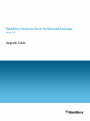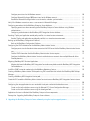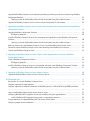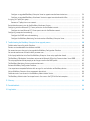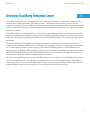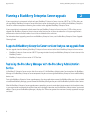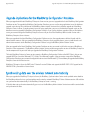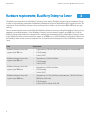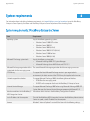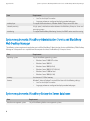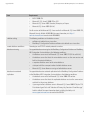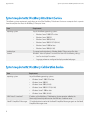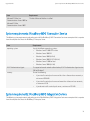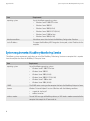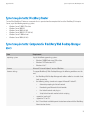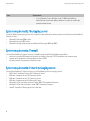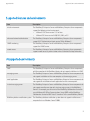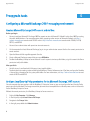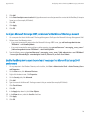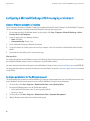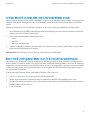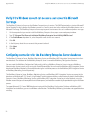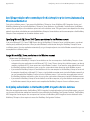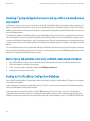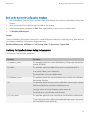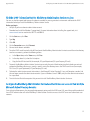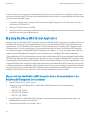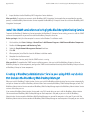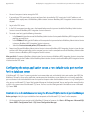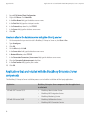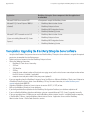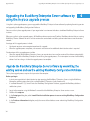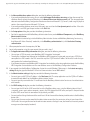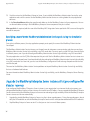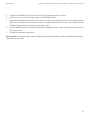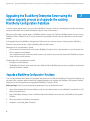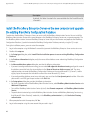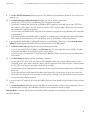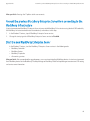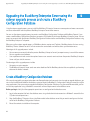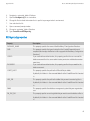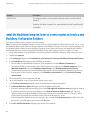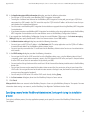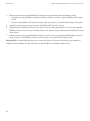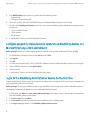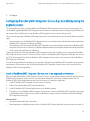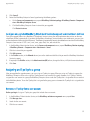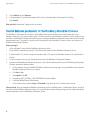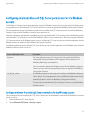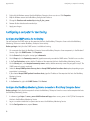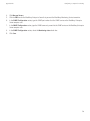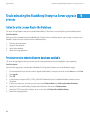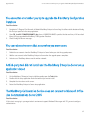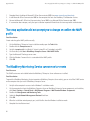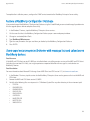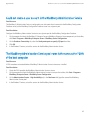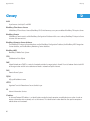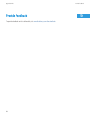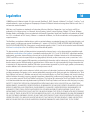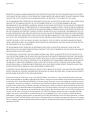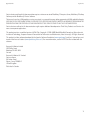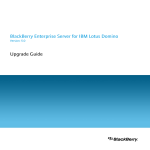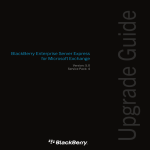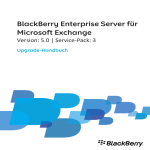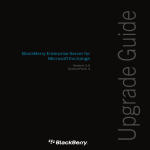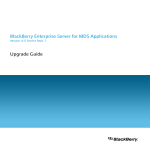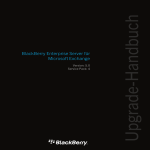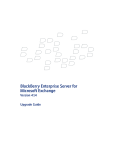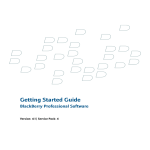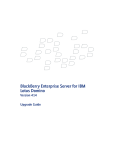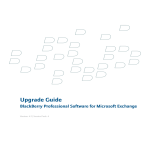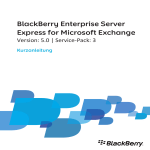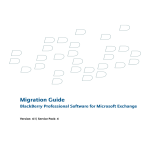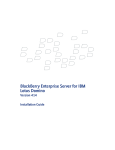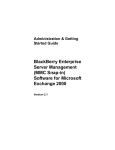Download Blackberry PROFESSIONAL SOFTWARE FOR MICROSOFT EXCHANGE - - MIGRATION GUIDE Installation guide
Transcript
BlackBerry Enterprise Server for Microsoft Exchange
Version: 5.0
Upgrade Guide
SWDT561574-561574-0330020240-001
Contents
1
Overview: BlackBerry Enterprise Server..................................................................................................................................
5
2 Planning a BlackBerry Enterprise Server upgrade.................................................................................................................
Supported BlackBerry Enterprise Server versions that you can upgrade from........................................................................
Replacing the BlackBerry Manager with the BlackBerry Administration Service...................................................................
Upgrade implications for the BlackBerry Configuration Database..........................................................................................
Synchronizing data over the wireless network automatically...................................................................................................
6
6
6
7
7
3 Hardware requirements: BlackBerry Enterprise Server.........................................................................................................
8
4 System requirements..................................................................................................................................................................
System requirements: BlackBerry Enterprise Server..................................................................................................................
System requirements: BlackBerry Administration Service and BlackBerry Web Desktop Manager.....................................
System requirements: BlackBerry Enterprise Server databases................................................................................................
System requirements: BlackBerry Attachment Service..............................................................................................................
System requirements: BlackBerry Collaboration Service...........................................................................................................
System requirements: BlackBerry MDS Connection Service.....................................................................................................
System requirements: BlackBerry MDS Integration Service......................................................................................................
System requirements: BlackBerry Monitoring Service...............................................................................................................
System requirements: BlackBerry Router.....................................................................................................................................
System requirements: Computers for BlackBerry Web Desktop Manager users....................................................................
System requirements: Messaging server.....................................................................................................................................
System requirements: Firewall......................................................................................................................................................
System requirements: Instant messaging server........................................................................................................................
Supported features and environments.........................................................................................................................................
Unsupported environments...........................................................................................................................................................
9
9
10
10
12
12
13
13
14
15
15
16
16
16
17
17
5 Preupgrade tasks.........................................................................................................................................................................
Configuring a Microsoft Exchange 2007 messaging environment..........................................................................................
Create a Microsoft Exchange 2007 account and mailbox.................................................................................................
Configure Local Security Policy permissions for the Microsoft Exchange 2007 account..............................................
Configure Microsoft Exchange 2007 permissions for the Microsoft Exchange account...............................................
Enable BlackBerry device users to send email messages in a Microsoft Exchange 2007 environment......................
Configuring a Microsoft Exchange 2003 messaging environment..........................................................................................
Create a Windows account and mailbox..............................................................................................................................
18
18
18
18
19
19
20
20
Configure permissions for the Windows account...............................................................................................................
Configure Microsoft Exchange 2003 permissions for the Windows account.................................................................
Resolve the Microsoft Exchange known issues for wireless calendar synchronization.................................................
Verify if the Windows account can access a user account in Microsoft Exchange.................................................................
Configuring connections for the BlackBerry Enterprise Server databases..............................................................................
Specifying permissions when connecting to the BlackBerry Enterprise Server databases using Windows
authentication.........................................................................................................................................................................
Configuring authentication to the BlackBerry MDS Integration Service database.......................................................
Resolving IT policy and application control policy conflicts in a mixed version environment...............................................
Resolve IT policy and application control policy conflicts in a mixed version environment..........................................
Backing up the BlackBerry Configuration Database..................................................................................................................
Back up the BlackBerry Configuration Database...............................................................................................................
Configuring the LDAP information for the BlackBerry Administration Service......................................................................
Configure permissions for the administrator account on the LDAP server that the BlackBerry Administration Service
uses..........................................................................................................................................................................................
Find the LDAP information that the BlackBerry Administration Service requires..........................................................
Configure the BlackBerry Administration Service to authenticate user accounts from multiple Microsoft Active
Directory domains..................................................................................................................................................................
Migrating BlackBerry MDS Runtime Applications......................................................................................................................
Migrate data from the BlackBerry MDS Integration Service discovery database to the BlackBerry MDS Integration
Service database.....................................................................................................................................................................
Install the SNMP service for monitoring by the BlackBerry Monitoring Service.....................................................................
Creating a BlackBerry Administration Service pool using DNS round robin that includes the BlackBerry Web Desktop
Manager...........................................................................................................................................................................................
Creating a BlackBerry MDS Integration Service pool.................................................................................................................
Create the DNS record for a BlackBerry Administration Service instance or BlackBerry MDS Integration Service instance
...........................................................................................................................................................................................................
Configuring the setup application to use a non-default static port number for the database server..................................
Create an alias to the database server using the Microsoft SQL Server Configuration Manager................................
Create an alias to the database server using the cliconfg.exe tool..................................................................................
Applications that are installed with the BlackBerry Enterprise Server components..............................................................
Prerequisites: Upgrading the BlackBerry Enterprise Server software......................................................................................
6 Upgrading the BlackBerry Enterprise Server software by using the in-place upgrade process.....................................
20
21
21
22
22
23
23
24
24
24
25
26
26
27
27
28
28
29
29
30
30
31
31
32
32
33
34
Upgrade the BlackBerry Enterprise Server software by overwriting the existing version and use the existing BlackBerry
Configuration Database.................................................................................................................................................................
Specifying a name for the BlackBerry Administration Service pool during the installation process...........................
Upgrade the BlackBerry Enterprise Server instances that you configured for disaster recovery.........................................
34
36
36
7 Upgrading the BlackBerry Enterprise Server using the cutover upgrade process and upgrade the existing BlackBerry
Configuration Database.............................................................................................................................................................
Upgrade a BlackBerry Configuration Database..........................................................................................................................
BESMgmt.cfg properties........................................................................................................................................................
Install the BlackBerry Enterprise Server on the new computer and upgrade the existing BlackBerry Configuration
Database..........................................................................................................................................................................................
Specifying a name for the BlackBerry Administration Service pool during the installation process...........................
Move user accounts to a new BlackBerry Enterprise Server using the BlackBerry Administration Service........................
Prevent the previous BlackBerry Enterprise Server from connecting to the BlackBerry Infrastructure...............................
Start the new BlackBerry Enterprise Server.................................................................................................................................
40
42
42
43
43
8 Upgrading the BlackBerry Enterprise Server using the cutover upgrade process and create a BlackBerry
Configuration Database.............................................................................................................................................................
Create a BlackBerry Configuration Database..............................................................................................................................
BESMgmt.cfg properties........................................................................................................................................................
Install the BlackBerry Enterprise Server on a new computer and create a new BlackBerry Configuration Database.......
Specifying a name for the BlackBerry Administration Service pool during the installation process...........................
44
44
45
46
47
9 Upgrading the BlackBerry Enterprise Server software in phases........................................................................................
Upgrade multiple BlackBerry Enterprise Server instances in phases.......................................................................................
49
49
10 Postupgrade tasks.......................................................................................................................................................................
Best practice: Running the BlackBerry Enterprise Server..........................................................................................................
Configure support for Unicode languages...................................................................................................................................
Configure support for Unicode text in calendars on BlackBerry devices in a Microsoft Exchange 2003 environment
...........................................................................................................................................................................................................
Log in to the BlackBerry Administration Service for the first time............................................................................................
Configuring BlackBerry MDS Integration Service high availablility during the upgrade process........................................
Install a BlackBerry MDS Integration Service pool in an upgraded environment..........................................................
Change applications to support BlackBerry MDS Connection Service failover......................................................................
Configuring support for new attachments...................................................................................................................................
51
51
51
38
38
39
52
52
53
53
54
54
Configure an upgraded BlackBerry Enterprise Server to support new attachment extensions...................................
Configure an upgraded BlackBerry Attachment Service to support new attachment distillers...................................
Assigning an IT policy to a group..................................................................................................................................................
Remove an IT policy from a user account............................................................................................................................
Restrict database permissions for the BlackBerry Attachment Service...................................................................................
Configuring minimum Microsoft SQL Server permissions for the Windows account.............................................................
Configure minimum Microsoft SQL Server permissions for the Windows account........................................................
Configuring a computer for monitoring.......................................................................................................................................
Configure the SNMP service for monitoring.......................................................................................................................
Configure the BlackBerry Monitoring Service to monitor a BlackBerry Enterprise Server............................................
54
55
55
55
56
57
57
58
58
58
11 Troubleshooting the BlackBerry Enterprise Server upgrade process..................................................................................
Failed to write License Key to the Database................................................................................................................................
Previous version detected but no database available................................................................................................................
You encounter errors when you try to upgrade the BlackBerry Configuration Database......................................................
You cannot resolve errors that occur when you move users......................................................................................................
A third-party tool did not install and the BlackBerry Enterprise Server setup application closed........................................
The BlackBerry Collaboration Service does not connect to Microsoft Office Live Communications Server 2005.............
The setup application did not prompt you to change or confirm the MAPI profile................................................................
The BlackBerry Monitoring Service cannot monitor events.......................................................................................................
Restore a BlackBerry Configuration Database............................................................................................................................
Users experience unexpected behavior with message lists and calendars on BlackBerry devices......................................
Various BlackBerry Enterprise Server components do not start...............................................................................................
Could not create a user account in the BlackBerry Administration Service............................................................................
The BlackBerry Administration Service pool name is the same as the FQDN of the host computer...................................
60
60
60
61
61
61
61
62
62
63
63
64
65
65
12 Glossary.........................................................................................................................................................................................
66
13 Provide feedback.........................................................................................................................................................................
68
14 Legal notice..................................................................................................................................................................................
69
Upgrade Guide
Overview: BlackBerry Enterprise Server
Overview: BlackBerry Enterprise Server
1
The BlackBerry® Enterprise Server is designed to be a secure, centralized link between an organization's wireless network,
communications software, applications, and BlackBerry devices. The BlackBerry Enterprise Server integrates with your
organization's existing infrastructure, which can include messaging and collaboration software, calendar and contact information,
wireless Internet and intranet access, and custom applications, to provide BlackBerry device users with mobile access to your
organization's resources.
The BlackBerry Enterprise Server supports AES and Triple DES encryption to protect and ensure the integrity of wireless data
that is transmitted between the BlackBerry Enterprise Server components and BlackBerry devices. You can select from more than
450 IT policy rules that you can configure to control the features of the BlackBerry devices that are used in your organization's
environment.
The BlackBerry Enterprise Server supports several optional components and configurations to meet your organization's
requirements. The BlackBerry Collaboration Service integrates with supported third-party instant messaging servers to permit
users to access your organization's instant messaging system from their BlackBerry devices using the BlackBerry instant
messaging client. The BlackBerry MDS Integration Service supports custom application development and distribution. You can
configure the BlackBerry Enterprise Server and the BlackBerry Enterprise Server components to support high availability to
enhance the consistency and reliability of your organization's environment.
You can manage the BlackBerry Enterprise Server, BlackBerry devices, and user accounts using the BlackBerry Administration
Service, a web application that is accessible from any computer that can access to the computer that hosts the BlackBerry
Administration Service. You can use the BlackBerry Administration Service to manage a BlackBerry Domain, which consists of
multiple BlackBerry Enterprise Server instances that use a single BlackBerry Configuration Database.
5
Upgrade Guide
Planning a BlackBerry Enterprise Server upgrade
Planning a BlackBerry Enterprise Server upgrade
2
If your organization's environment includes only one BlackBerry® Enterprise Server at version 4.0 SP7 or 4.1 SP3 or later, you
can upgrade the BlackBerry Enterprise Server to the latest version by overwriting it or by installing the BlackBerry Enterprise
Server on a different computer and moving the user data to the upgraded BlackBerry Enterprise Server.
If your organization's environment includes more than one BlackBerry Enterprise Server at version 4.1 SP3 or later, you can
upgrade each BlackBerry Enterprise Server instance to the latest version in phases to reduce the risk to your organization's
environment and minimize the number of users that are affected at the same time.
For information about upgrading more than one BlackBerry Enterprise Server, see the BlackBerry Enterprise Server Upgrade
Planning Guide.
Supported BlackBerry Enterprise Server versions that you can upgrade from
You can upgrade from the following BlackBerry® Enterprise Server versions to the latest BlackBerry Enterprise Server version:
•
•
BlackBerry Enterprise Server version 4.0 SP7 if your organization has only one BlackBerry Enterprise Server instance in the
BlackBerry Domain
BlackBerry Enterprise Server version 4.1 SP3 or later
Replacing the BlackBerry Manager with the BlackBerry Administration
Service
In BlackBerry® Enterprise Server versions later than version 4.1, the BlackBerry Administration Service replaces the BlackBerry
Manager as the BlackBerry Enterprise Server component that you use to manage the BlackBerry Enterprise Server and BlackBerry
device users.
During the BlackBerry Enterprise Server upgrade process, the setup application removes the BlackBerry Manager. If you installed
a standalone BlackBerry Manager, you can remove the BlackBerry Manager after you install the BlackBerry Administration Service.
After the BlackBerry Enterprise Server upgrade process completes, you must create administrator accounts for the administrators
in your organization and provide the administrators with new login information and the BlackBerry Administration Service web
address. If you try to run the BlackBerry Manager, it displays the "DB version greater than maximum currently supported" message
and closes.
6
Upgrade Guide
Upgrade implications for the BlackBerry Configuration Database
Upgrade implications for the BlackBerry Configuration Database
When you upgrade to the latest BlackBerry® Enterprise Server version, you must upgrade to the lastest BlackBerry Configuration
Database version. To upgrade the BlackBerry Configuration Database, you can use the setup application to run the database
upgrade scripts during the installation of the BlackBerry Administration Service or the installation upgrade of a BlackBerry
Enterprise Server instance. If you do not want to use the setup application, you can run the database upgrade scripts on the
database server to upgrade the BlackBerry Configuration Database. If you run the database upgrade scripts on the database
server, you cannot manage the BlackBerry Enterprise Server until you install the BlackBerry Administration Service and a
BlackBerry Enterprise Server instance.
When you upgrade to the latest BlackBerry Configuration Database version, the upgrade process deletes the role and the
administration accounts. After you complete the BlackBerry Enterprise Server upgrade process, you must add the roles and
administraion accounts to the BlackBerry Configuration Database using the BlackBerry Administration Service.
After you upgrade to the latest BlackBerry Configuration Database version, you cannot install earlier versions of BlackBerry
Enterprise Server components. The BlackBerry Administration Service cannot manage earlier versions of BlackBerry Enterprise
Server components that you install after you upgrade the BlackBerry Configuration Database.
The latest BlackBerry Enterprise Server version supports a BlackBerry Configuration Database that MSDE hosts, but you can
upgrade MSDE to a version of Microsoft® SQL Server® that Microsoft supports. After you create a copy of the BlackBerry
Configuration Database, you can move the copy to the later version of the Microsoft SQL Server before you upgrade the BlackBerry
Enterprise Server to the latest version.
BlackBerry® Enterprise Server for IBM® Lotus® Domino® version 5.0 does not support the IBM® DB2® UDB. Support for the
IBM DB2 UDB is planned for a future release.
Synchronizing data over the wireless network automatically
When you upgrade the BlackBerry® Enterprise Server, the BlackBerry Synchronization Service sends updated service books to
the BlackBerry devices that can synchronize data over the wireless network. BlackBerry® Device Software versions 4.0 and later
can synchronize data automatically if the BlackBerry Enterprise Server is running.
If the data does not synchronize automatically, you must use the BlackBerry Administration Service to resend the service books
and synchronize the data.
7
Hardware requirements: BlackBerry Enterprise Server
Upgrade Guide
Hardware requirements: BlackBerry Enterprise Server
3
The following are requirements for a BlackBerry® Enterprise Server and the BlackBerry Enterprise Server components that you
install on a single computer, and excludes the BlackBerry Collaboration Service and the BlackBerry MDS Integration Service. The
requirements are for a BlackBerry Enterprise Server environment that includes users that receive 100 to 200 email messages
each day.
You can improve the performance and reliability of the BlackBerry Enterprise Server by installing the BlackBerry Enterprise Server
components on multiple computers. If your BlackBerry Enterprise Server environment supports up to 1000 users, install the
BlackBerry Configuration Database on a computer that is separate from the computer that hosts the BlackBerry Enterprise Server.
If your BlackBerry Enterprise Server environment supports up to 2000 users, install the BlackBerry Configuration Database and
the BlackBerry Administration Service on computers that are separate from the computer that hosts the BlackBerry Enterprise
Server.
Item
Requirement
BlackBerry Enterprise Server that
supports up to 200 users
•
•
•
Single processor, 2.0 GHz Intel® Xeon® (two processors recommended)
2 GB of memory
2 drives, RAID 1
BlackBerry Enterprise Server that
supports up to 500 users
•
•
•
Two processors, 2.0 GHz Intel Xeon
2 GB of memory
2 drives, RAID 1
BlackBerry Enterprise Server that
supports up to 1000 users
•
•
•
Two processors, 2.0 GHz Intel Xeon
3 GB of memory
2 drives, RAID 1
BlackBerry Enterprise Server that
supports up to 2000 users
•
Two processors, 2.8 GHz Intel Xeon or two processors, 1.86 GHz Intel Xeon
5100 Series (Dual Core)
4 GB of memory
2 drives, RAID 1 or 4 drives, RAID 1+0
•
•
8
System requirements
Upgrade Guide
System requirements
4
For information about calculating hardware requirements, visit www.blackberry.com/go/serverdocs to see the BlackBerry
Enterprise Server Capacity Calculator and BlackBerry Enterprise Server Performance Benchmarking Guide.
System requirements: BlackBerry Enterprise Server
Item
Requirement
operating system
Any of the following operating systems:
•
Windows Server® 2003 SP1 or later
•
Windows Server 2003 R2
•
Windows Server 2003 (64-bit)
•
Windows Server 2003 R2 SP2 (64-bit)
•
Windows Server® 2008 or later
•
Windows Server 2008 (64-bit)
Microsoft® Exchange system tools
Any of the following system tools:
•
Microsoft Exchange 2003 SP2 System Manager
•
Microsoft Exchange Server MAPI client and CDO 1.2.1
Microsoft Exchange organization of the
system tools for the messaging server
CDO library
The same Microsoft Exchange organization that the messaging server uses
Unicode support for calendars
To support the latest Microsoft Exchange version in your organization's
environment, the latest version of the CDO library that applies to that version
To support Microsoft Exchange 2003, the following Microsoft hotfixes:
•
913643 on the messaging server
•
923537 on the computer that hosts the BlackBerry® Enterprise Server
Internet Service Manager
To support Microsoft Exchange 2007 when using Microsoft Exchange 2003 SP2
System Manager, the Internet Service Manager component of Microsoft® IIS
database conditions for the BlackBerry® A database server that hosts the BlackBerry Configuration Database
MDS Integration Service
static IP address for the computer
To install the BlackBerry MDS Integration Service or the BlackBerry Administration
Service in a pool, a static IP address for the computer
browser
Windows® Internet Explorer® version 6.0 or later with the following settings:
9
System requirements: BlackBerry Administration Service and BlackBerry Web Desktop Manager
Upgrade Guide
Item
Requirement
•
•
media player
network proximity
monitoring
Java® or JavaScript® turned on
language preferences configured to display encoded web pages
To support audio attachments, Windows Media® Player version 9 or later
A high-speed, switched connection between the BlackBerry Enterprise Server and
messaging servers
To support the BlackBerry Monitoring Service, the SNMP service must be running
System requirements: BlackBerry Administration Service and BlackBerry
Web Desktop Manager
The following system requirements apply when you install the BlackBerry® Administration Service and BlackBerry® Web Desktop
Manager on a computer that is separate from the computer that hosts the BlackBerry® Enterprise Server.
Item
Requirement
operating system
Any of the following operating systems:
•
Windows Server® 2003 SP1 or later
•
Windows Server 2003 R2
•
Windows Server 2003 (64-bit)
•
Windows Server 2003 R2 SP2 (64-bit)
•
Windows Server® 2008 or later
•
Windows Server 2008 (64-bit)
memory
browser
A minimum of 1.2 GB of memory
Windows® Internet Explorer® version 6.0 or later with the following settings:
•
Java® or JavaScript® turned on
•
language preferences configured to display encoded web pages
System requirements: BlackBerry Enterprise Server databases
Item
Requirement
database management system
Any of the following database management systems:
10
System requirements: BlackBerry Enterprise Server databases
Upgrade Guide
Item
Requirement
•
•
•
•
collation setting
MSDE 2000 SP4
Microsoft® SQL Server® 2000 SP3 or SP4
Microsoft SQL Server 2005 Standard, Enterprise, or Express
Microsoft SQL Server 2005 (64-bit)
For all versions of the Microsoft SQL Server earlier than Microsoft SQL Server 2005 SP3,
Microsoft Security Bulletin MS09-004 (for more information, visit http://
technet.microsoft.com to read article KB960082).
The following conditions on the database server:
•
collation set to default case-insensitive
•
BlackBerry® Configuration Database collation set to default case-insensitive
remote database conditions
database mirroring
Named pipes and TCP/IP network protocols turned on
To support database mirroring for the BlackBerry Configuration Database or BlackBerry
MDS Integration Service database, the following conditions:
•
the database server must be Microsoft SQL Server 2005 SP2 (32-bit or 64-bit)
•
the database server that hosts the mirror database must use the same version and
build as the principal database
•
a separate database server for the mirror database
•
static port with the same port number for both database servers
•
Microsoft SQL Server Browser running on both database servers
database transactional
replication
To support database transactional replication for the BlackBerry Configuration Database
or the BlackBerry MDS Integration Service database, the following conditions:
•
the database server must be Microsoft SQL Server 2000 SP3a or later
•
the database server that hosts the replicated database must use the same version
and build as the primary database
•
if your organization's database server is Microsoft SQL Server 2000 SP3a, the "FIX:
Distribution Agent Fails with 'Violation of Primary Key Constraint' Error Message"
hotfix installed. For more information about installing the hotfix, visit
www.support.microsoft.com to read article 813494.
11
System requirements: BlackBerry Attachment Service
Upgrade Guide
System requirements: BlackBerry Attachment Service
The following system requirements apply when you install the BlackBerry® Attachment Service on a computer that is separate
from the computer that hosts the BlackBerry® Enterprise Server.
Item
Requirement
operating system
Any of the following operating systems:
•
Windows Server® 2003 SP1 or later
•
Windows Server 2003 R2
•
Windows Server 2003 (64-bit)
•
Windows Server 2003 R2 SP2 (64-bit)
•
Windows Server® 2008 or later
•
Windows Server 2008 (64-bit)
media player
browser
To support audio attachments, Windows Media® Player version 9 or later
Windows® Internet Explorer® version 6.0 or later with the following settings:
•
Java® or JavaScript® turned on
•
language preferences configured to display encoded web pages
System requirements: BlackBerry Collaboration Service
Item
Requirement
operating system
Any of the following operating systems:
•
Windows Server® 2003 SP1 or later
•
Windows Server 2003 R2
•
Windows Server 2003 (64-bit)
•
Windows Server 2003 R2 SP2 (64-bit)
•
Windows Server® 2008 or later
•
Windows Server 2008 (64-bit)
IBM® Lotus® Sametime®
IP address of the BlackBerry® Collaboration Service computer added to the
CommunityConnectivity document on the IBM Lotus Sametime server
SSL authentication turned on for the Novell GroupWise Messenger agents on the Novell
GroupWise Messenger server
Novell® GroupWise® Messenger
12
System requirements: BlackBerry MDS Connection Service
Upgrade Guide
Item
Requirement
Microsoft® Office Live
Communications Server 2005 or
Microsoft® Office
Communications Server 2007
The latest Microsoft hotfixes installed.
System requirements: BlackBerry MDS Connection Service
The following system requirements apply when you install the BlackBerry® MDS Connection Service on a computer that is separate
from the computer that hosts the BlackBerry® Enterprise Server.
Item
Requirement
operating system
Any of the following operating systems:
•
Windows Server® 2003 SP1 or later
•
Windows Server 2003 R2
•
Windows Server 2003 (64-bit)
•
Windows Server 2003 R2 SP2 (64-bit)
•
Windows Server® 2008 or later
•
Windows Server 2008 (64-bit)
RSA® Authentication Agent
To support enhanced network authentication, RSA® Authentication Agent version
5.0 for Windows®
One of the following:
•
if you install a central push server and less than a thousand user accounts, a
minimum of 1024 MB
•
if you install a central push server and more than a thousand user accounts,
a minimum of 3 GB
•
if you do not install a central push server, a minimum of 512 MB
memory
System requirements: BlackBerry MDS Integration Service
The following system requirements apply when you install the BlackBerry® MDS Integration Service on a computer that is separate
from the computer that hosts the BlackBerry® Enterprise Server.
13
System requirements: BlackBerry Monitoring Service
Upgrade Guide
Item
Requirement
operating system
Any of the following operating systems:
•
Windows Server® 2003 SP1 or later
•
Windows Server 2003 R2
•
Windows Server 2003 (64-bit)
•
Windows Server 2003 R2 SP2 (64-bit)
•
Windows Server® 2008 or later
•
Windows Server 2008 (64-bit)
database conditions
static IP address
A database server that also hosts the BlackBerry Configuration Database
To support the BlackBerry MDS Integration Service pool, a static IP address for the
computer
System requirements: BlackBerry Monitoring Service
The following system requirements apply when you install the BlackBerry® Monitoring Service on a computer that is separate
from the computer that hosts the BlackBerry® Enterprise Server.
Item
Requirement
operating system
Any of the following operating systems:
•
Windows Server® 2003 SP1 or later
•
Windows Server 2003 R2
•
Windows Server 2003 (64-bit)
•
Windows Server 2003 R2 SP2 (64-bit)
•
Windows Server® 2008 or later
•
Windows Server 2008 (64-bit)
SNMP
browser
The SNMP service running on the computer that hosts the BlackBerry Enterprise Server
Windows® Internet Explorer® version 6.0 or later with the following conditions:
•
support for JavaScript®
•
cookies turned on
wireless modem
To send SMS messages to BlackBerry devices, an SMS wireless modem connected to the
computer that accepts the AT command set
14
System requirements: BlackBerry Router
Upgrade Guide
System requirements: BlackBerry Router
To install the BlackBerry® Router on a computer that is separate from the computer that hosts the BlackBerry® Enterprise
Server, any of the following operating systems:
•
Windows Server® 2003 SP1 or later
•
Windows Server 2003 R2
•
Windows Server 2003 (64-bit)
•
Windows Server 2003 R2 SP2 (64-bit)
•
Windows Server® 2008 or later
•
Windows Server 2008 (64-bit)
System requirements: Computers for BlackBerry Web Desktop Manager
users
Item
Requirement
operating system
Any of the following operating systems:
•
Windows® 2000 Professional SP4 or later
•
Windows® XP Professional SP2
•
Windows Vista™
browser
browser settings
Microsoft® Internet Explorer® version 6.0 or later
To support BlackBerry® Web Desktop Manager, the following conditions must be
met:
•
the BlackBerry Web Desktop Manager web address added as a trusted site or
local intranet site
•
the following settings turned on to support Microsoft® ActiveX®:
•
Automatic prompting for ActiveX controls
•
Download signed Microsoft ActiveX controls
•
Run ActiveX controls and plug-ins
•
Script ActiveX controls marked safe for scripting
•
•
•
support for JavaScript®
support for TLS or SSL
the SSL certificate installed to permit trusted connections with the BlackBerry
Administration Service
15
System requirements: Messaging server
Upgrade Guide
Item
Requirement
•
if using Windows Vista or Windows Server® 2008, the BlackBerry
Administration Service web address added as a trusted site and Enable
protected mode cleared
System requirements: Messaging server
Any of the following messaging servers that is located in close proximity to where you want to install the primary BlackBerry®
Enterprise Server:
•
Microsoft® Exchange 2003 or later
•
Microsoft Exchange 2007 or later
•
Microsoft Exchange mixed environment (Microsoft Exchange 2003 and 2007)
System requirements: Firewall
To install the BlackBerry® Enterprise Server, a firewall or proxy firewall with the following conditions:
•
exclusive use of port 3101 to open and maintain an outgoing, two-way TCP/IP connection to an external server
•
support for the resolution of Internet addresses that use DNS
•
for proxy firewalls, transparency of the proxy server
System requirements: Instant messaging server
To install the BlackBerry® Enterprise Server, any of the following instant messaging servers:
•
IBM® Lotus® Sametime® version 6.5.1 Community Server
•
IBM Lotus Sametime version 7.0 Community Server
•
IBM Lotus Sametime version 7.5 Community Server
•
IBM Lotus Sametime version 8.0 Community Server
•
Microsoft® Office Live Communications Server 2005 SP1 Standard or Enterprise
•
Microsoft® Office Communications Server 2007 Standard or Enterprise
•
Novell® GroupWise® Messenger version 2.0 or later
16
Supported features and environments
Upgrade Guide
Supported features and environments
Item
Description
virtual environment
The BlackBerry® Enterprise Server and BlackBerry Enterprise Server components
support the following virtual environments:
•
VMware® ESX Server version 2.5.2 or later
•
VMware ESX Server version 3.0.0, 3.0.1, 3.0.2, or 3.5
enhanced network authentication
The BlackBerry Enterprise Server and BlackBerry Enterprise Server components
support RSA® Authentication Agent version 5.0 for Windows®.
The BlackBerry Enterprise Server and BlackBerry Enterprise Server components
support the SNMP service.
The BlackBerry Enterprise Server and BlackBerry Enterprise Server components
support remote access by administrators who use Remote Desktop Connection.
SNMP monitoring
remote access
Unsupported environments
Item
Description
DMZ
The BlackBerry® Enterprise Server and BlackBerry Enterprise Server components,
with the exception of the BlackBerry Router, do not support installation in a DMZ.
messaging server
The BlackBerry Enterprise Server and BlackBerry Enterprise Server components do
not support installation on the same computer as the messaging server.
email application
The BlackBerry Enterprise Server and BlackBerry Enterprise Server components do
not support the installation of email applications on the same computer.
instant messaging server
The BlackBerry Enterprise Server and BlackBerry Enterprise Server components do
not support more than one type of instant messaging server in the BlackBerry
Domain. For example, you cannot install the BlackBerry Collaboration Service for
use with Microsoft® Office Communications Server 2007 and the BlackBerry
Collaboration Service for IBM® Lotus® Sametime® in the same BlackBerry Domain.
BlackBerry database notification system The BlackBerry database notification system does not support installation on a
computer that runs Windows Server® 2008.
17
Upgrade Guide
Preupgrade tasks
Preupgrade tasks
5
Configuring a Microsoft Exchange 2007 messaging environment
Create a Microsoft Exchange 2007 account and mailbox
Before you begin:
•
You must configure Microsoft® Exchange 2007 to support versions of Microsoft® Outlook® earlier than 2007 by creating
the public folder database. For more information about supporting earlier versions of Microsoft Outlook, visit http://
support.microsoft.com to read article 555851 and visit http://technet.microsoft.com to read articles 123694, 124270,
397221, and 691120.
•
You must be an administrator with permission to create accounts.
1.
2.
3.
4.
On the computer that hosts Microsoft Exchange, log in using an administrator account that has the correct permission to
create accounts.
Open the Microsoft Exchange Management Console.
Create a Microsoft Exchange account that you name BESAdmin.
To allow the BlackBerry Enterprise Server to check if a user has permissions to a public folder, assign this account the Owner
permission to all public folders.
After you finish:
•
Verify that users have Read and Visible permissions to public folders.
•
To permit checks for meeting invitee availability for BlackBerry® Device Software version 4.5 or later, configure the Schedule
+ free and busy information for the system public folder. For more information, visit http://technet.microsoft.com to read
articles 629523 and 691129.
Configure Local Security Policy permissions for the Microsoft Exchange 2007 account
On each computer that you want to install the BlackBerry® Enterprise Server on, you must configure the Local Security Policy
permissions for the Microsoft® Exchange account that you want to use to complete the installation process and run the services
for the BlackBerry Enterprise Server.
Without the correct permissions, the BlackBerry Enterprise Server cannot run.
1.
2.
3.
4.
18
Right-click My Computer. Click Manage.
In the left pane, expand Local Users and Groups.
Navigate to the Groups folder.
In the right pane, double-click Administrators.
Upgrade Guide
5.
6.
7.
8.
9.
Configuring a Microsoft Exchange 2007 messaging environment
Click Add.
In the Enter the object names to select field, type the account name that you want the services for the BlackBerry Enterprise
Server to use (for example, BESAdmin).
Click OK.
Click Apply.
Click OK.
Configure Microsoft Exchange 2007 permissions for the Microsoft Exchange account
1.
2.
On a computer that hosts the Microsoft® Exchange Management Shell, open the Microsoft Exchange Management Shell.
Perform one of the following actions:
• If you want to execute the command on the Microsoft Exchange 2007 server, type add-exchangeadministrator
"BESAdmin" –role ViewOnlyAdmin.
• If you want to execute the command from another computer, type get-mailboxserver "<messaging_server_name>"
| add-exchangeadministrator "BESAdmin" –role ViewOnlyAdmin.
3.
Type the following command: get-mailboxserver "<messaging_server_name>" | add-adpermission –user "BESAdmin"
–accessrights ExtendedRight –extendedrights Send-As, Receive-As, ms-Exch-Store-Admin.
Enable BlackBerry device users to send email messages in a Microsoft Exchange 2007
environment
1.
On any computer in the Windows® domain, on the taskbar, click Start > Administrative Tools > Active Directory Users
and Computers.
2. On the View menu, click Advanced Features.
3. Right-click the domain root. Click Properties.
4. On the Security tab, click Advanced.
5. Click Add.
6. Type the name of the Microsoft® Exchange account that you created (for example, BESAdmin).
7. Click Check Names.
8. Click OK.
9. In the Apply drop-down list, click User Objects.
10. In the Allow column, select the Send As check box.
11. Click Apply.
12. Click OK.
19
Upgrade Guide
Configuring a Microsoft Exchange 2003 messaging environment
Configuring a Microsoft Exchange 2003 messaging environment
Create a Windows account and mailbox
You must create and configure a Windows® account and mailbox in Microsoft® Active Directory® for the BlackBerry® Enterprise
Server so that the account can authenticate to the Microsoft® Exchange messaging server.
1. On any computer within the Windows domain, on the taskbar, click Start > Programs > Microsoft Exchange > Active
Directory Users and Computers.
2. Create an account that has following attributes:
• Name: BESAdmin
• Group membership: Domain User
3.
4.
5.
Create a Microsoft Exchange mailbox for the account.
Assign the account the Send As permission for all user accounts in the User container of the Microsoft Active Directory
domain.
To activate the new mailbox, send a test email message.
After you finish:
You might not be able to see the Windows account in the Microsoft Active Directory to verify that you created it. To verify that
you created the Windows account, log in to a computer using the Windows account.
For more information about the Send As permission and BlackBerry Enterprise Server, visit www.blackberry.com to read KB04707.
For more information about assigning the Send As permission to multiple user accounts, visit www.support.microsoft.com to read
article 912918.
Configure permissions for the Windows account
On each computer that you want to install the BlackBerry® Enterprise Server components on, you must configure the permissions
for the Windows® account that you want to use to install the BlackBerry Enterprise Server components.
1. On the taskbar, click Start > Programs > Administrative Tools > Local Security Policy.
2. Configure the following permissions for the Windows account:
• log on locally with local permissions (if not assigned by default)
• log on as a service
3.
4.
20
On the taskbar, click Start > Programs > Administrative Tools > Computer Management.
Add the Windows account to the local administrators group.
Upgrade Guide
Configuring a Microsoft Exchange 2003 messaging environment
Configure Microsoft Exchange 2003 permissions for the Windows account
On each computer that you want to install the BlackBerry® Enterprise Server or BlackBerry Administration Service on, you must
configure the Microsoft® Exchange permissions of the Windows® account that you want to use to complete the installation
process.
Without the correct permissions, the BlackBerry Enterprise Server cannot run after you complete the installation process.
1.
2.
3.
Using Microsoft Exchange 2003 System Manager, configure the Exchange View Only Administrator permission with the
minimum access level of Administrative Groups.
At the server level, configure the following permissions:
• Send As
• Receive As
• Administer Information Store
To permit the BlackBerry Enterprise Server to check if users have permissions to access a public folder, assign the Owner
permission on all public folders to the account.
After you finish: Verify that the users have Read and Visible permissions to public folders.
Resolve the Microsoft Exchange known issues for wireless calendar synchronization
Some known issues for Microsoft® Exchange impact how the BlackBerry® Enterprise Server synchronizes calendars over the
wireless network. To resolve the known issues, you can read about the Microsoft Exchange known issues that might impact your
organization's messaging environment and install the hotfixes for them. If your organization's messaging environment includes
multiple messaging servers, you can resolve the known issues that apply to the latest Microsoft Exchange software version in
your organization's environment.
If you do not install the correct hotfixes, the BlackBerry Enterprise Server cannot run.
1.
2.
3.
4.
Visit http://support.microsoft.com to read articles 823343 and 894470.
Verify that your organization's environment meets the requirements described in the applicable known issues.
Download the hotfixes for the known issues on the computers that you want to install the BlackBerry Enterprise Server or
BlackBerry Administration Service on.
Install the hotfixes.
21
Upgrade Guide
Verify if the Windows account can access a user account in Microsoft Exchange
Verify if the Windows account can access a user account in Microsoft
Exchange
The BlackBerry® Enterprise Server uses the Windows® account to run its services. The IEMSText.exe tool runs a test on Microsoft®
Active Directory® to verify whether the Windows account has Send As permission to the mailbox of a BlackBerry device user in
Microsoft® Exchange. The BlackBerry Enterprise Server requires permission to access the user's mailbox and process messages.
1. On the computer that you want to install the BlackBerry Enterprise Server, open a command prompt window.
2. Type "C:\Program Files\Research In Motion\BlackBerry Enterprise Server\Utility\IEMSTest.exe".
3. In the Profile Name drop-down list, select the profile names for the user accounts.
4. Click OK.
5. In the left pane, select the user accounts that you want to check.
6. Click Select.
7. Click OK.
Configuring connections for the BlackBerry Enterprise Server databases
The BlackBerry® Enterprise Server, BlackBerry Monitoring Service, and BlackBerry MDS Integration Service store data in their
own databases. The database for the BlackBerry Enterprise Server is named the BlackBerry Configuration Database.
You can create the BlackBerry Configuration Database by installing a BlackBerry Enterprise Server instance or BlackBerry
Administration Service instance, or by running the CreateDB executable. You can create the BlackBerry MDS Integration Service
database or BlackBerry Monitoring Service database during the installation processes for the BlackBerry MDS Integration Service
or BlackBerry Monitoring Service respectively.
The BlackBerry Enterprise Server, BlackBerry Monitoring Service, and BlackBerry MDS Integration Service can connect to the
databases on the Microsoft® SQL Server® using Windows® authentication or database authentication. By default, the BlackBerry
Enterprise Server, BlackBerry Monitoring Service, and BlackBerry MDS Integration Service log in to the databases using the
Windows account that you use to complete the installation process, or the database credentials you provided during the installation
process.
To support Microsoft SQL Server 2005 database mirroring with the BlackBerry Configuration Database or BlackBerry MDS
Integration Service database, you must use Windows authentication. The BlackBerry Monitoring Service does not support database
mirroring.
22
Upgrade Guide
Configuring connections for the BlackBerry Enterprise Server databases
Specifying permissions when connecting to the BlackBerry Enterprise Server databases using
Windows authentication
During the installation process, if you connect the BlackBerry® Enterprise Server, BlackBerry MDS Integration Service, and
BlackBerry Monitoring Service to the BlackBerry® Enterprise Server databases using Windows® authentication, the Windows
account that you specify must have database permissions on the database server. The type of permissions depends on the setup
option that you select, and whether you create the BlackBerry Enterprise Server databases on the same computer as the BlackBerry
Enterprise Server components or on another database server.
Specifying Microsoft SQL Server 2005 Express permissions for the Windows account
If you install Microsoft® SQL Server® 2005 Express during the BlackBerry® Enterprise Server installation process, you do not
need to specify additional permissions. When you select Windows® authentication during the BlackBerry Enterprise Server
installation process, the setup application automatically assigns the required permissions to the Windows account that you use
to complete the installation process.
Assign Microsoft SQL Server permissions to the Windows account
Perform one of the following actions:
• If you create the BlackBerry® Enterprise Server databases on the same computer as the BlackBerry Enterprise Server
and require the setup application to install Microsoft® SQL Server® Express during the installation process, you do not
need to assign Microsoft SQL Server permissions to the Windows® account . If you want the setup application to install
the BlackBerry database notification system, assign the system administrator permission to the Windows account.
• If you create the BlackBerry Enterprise Server databases on the same computer as the BlackBerry Enterprise Server and
the computer already hosts a Microsoft SQL Server, assign the database creator permission to the Windows account that
you use to complete the BlackBerry Enterprise Server installation process. If you want the setup application to install
the BlackBerry database notification system, also assign the system administrator permission to the Windows account.
• If you create the BlackBerry Enterprise Server databases on another computer, assign the database creator permission
to the Windows account that you want to use to complete the BlackBerry Enterprise Server installation process.
Configuring authentication to the BlackBerry MDS Integration Service database
When the setup application creates the BlackBerry® MDS Integration Service database during the installation process, you must
use the same authentication method and account that you specified for the BlackBerry Configuration Database. The BlackBerry
MDS Integration Service requires the same permissions to access the BlackBerry MDS Integration Service database that the
BlackBerry® Enterprise Server requires to access the BlackBerry Configuration Database.
23
Upgrade Guide
Resolving IT policy and application control policy conflicts in a mixed version environment
Resolving IT policy and application control policy conflicts in a mixed version
environment
In BlackBerry® Enterprise Server versions earlier than version 5.0, the BlackBerry Policy Service queues delivery requests for IT
policies and application control policies and sends them to BlackBerry devices. In BlackBerry Enterprise Server version 5.0, the
BlackBerry Administration Service queues the IT policies and application control policies, and the BlackBerry Policy Service sends
them to BlackBerry devices.
To avoid conflicts between the BlackBerry Policy Service and BlackBerry Administration Service in a mixed version environment,
the setup application tries to turn off application polling by the BlackBerry Policy Service for each BlackBerry Enterprise Server
instance in the BlackBerry Domain before it starts the upgrade process. When the setup application turns off application polling,
it prevents earlier versions of the BlackBerry Policy Service from queuing delivery requests for IT policies and application control
policies.
If the setup application cannot turn off application polling for all BlackBerry Enterprise Server instances (for example, a computer
that hosts one of the BlackBerry Enterprise Server instances is not running), you must run the BB50UpgradePrep tool manually
before you can upgrade the BlackBerry Enterprise Server.
Resolve IT policy and application control policy conflicts in a mixed version environment
1.
2.
3.
4.
Copy the BlackBerry® Enterprise Server installation media to the computer that hosts a BlackBerry Enterprise Server.
Extract the contents to a folder on the computer.
In the <extracted_folder>\tools folder, double-click BB50UpgradePrep.exe.
Complete the instructions on the screen.
Backing up the BlackBerry Configuration Database
You must back up the BlackBerry® Configuration Database so that you can restore it if the BlackBerry® Enterprise Server upgrade
process does not complete.
If your organization's environment includes Microsoft® SQL Server®, use the backup and restore tools that Microsoft provides
to back up the BlackBerry Configuration Database.
If your organization's environment includes an MSDE 2000 or Microsoft SQL Server Express, you can use the BlackBerry
Configuration Database Backup Tool that is included with the BlackBerry Enterprise Server installation media to back up the
BlackBerry Configuration Database to a file. By default, the backup file is named <database_name> <YYYYMMDDHHMMSS>.bak.
24
Backing up the BlackBerry Configuration Database
Upgrade Guide
Back up the BlackBerry Configuration Database
1.
2.
3.
4.
Copy the BlackBerry® Enterprise Server installation media to the database server that hosts the BlackBerry Configuration
Database.
Extract the contents of the installation media to a folder on the computer.
At the command prompt, navigate to the Tools folder in the BlackBerry Enterprise Server installation media.
Run BlackBerryDbBackup.exe.
Example
To back up a BlackBerry Configuration Database that is named BESMgmt to a folder that is named DB_backup_folder, when you
use the database credentials sqlusername and sqlpassword, type
BlackBerryDBBackup.exe -d BESMgmt -f C:\DB_backup_folder -U sqlusername -P sqlpassword.
BlackBerry Configuration Database Backup Tool parameters
The parameters listed in brackets are optional.
Parameter
Description
-d <database _name>
This parameter specifies the name of the BlackBerry® Configuration Database (for
example, BESMgmt).
This parameter specifies the folder that you want to save the backup file in.
[-f] <folder>
If you specify a folder, it must already exist.
[-S] <database_server>
[-E]
The default folder is the current folder location.
This parameter specifies the name of the database server that hosts the BlackBerry
Configuration Database.
This parameter specifies that you want to use Windows® authentication instead of
database authentication to connect to the database server.
Your login account must have the database owner permission.
[-U] <user_name>
The default value is false (Windows authentication).
This parameter specifies the user name that you use for database authentication.
To use a login account that is different from the default login account, the account
must have database owner permission.
25
Configuring the LDAP information for the BlackBerry Administration Service
Upgrade Guide
Parameter
Description
[-P] <password>
[-p] <percentage>
The default user name is sa.
This parameter specifies the password that you use for for database authentication.
This parameter specifies the interval, as a percentage, that you want the BlackBerry
Configuration Database Backup Tool to report progress at.
[-?]
The default percentage is 10.
This parameter specifies information about the BlackBerry Configuration Database
Backup Tool. You do not require any other parameters when you use this parameter.
Configuring the LDAP information for the BlackBerry Administration Service
The BlackBerry® Administration Service requires access to the LDAP server so that the BlackBerry Administration Service can
read user information in Microsoft® Active Directory® when it authenticates the BlackBerry® Web Desktop Manager users. To
access the LDAP server, the BlackBerry Administration Service requires the URL of the LDAP server, the search base to find where
the user accounts are stored, and the administrator's LDAP credentials.
During the installation process and upgrade process, the setup application populates the LDAP information automatically. You
must verify this information to ensure that it reflects the requirements of the BlackBerry Administration Service.
Configure permissions for the administrator account on the LDAP server that the BlackBerry
Administration Service uses
To authenticate a user account, you must configure permissions for an adminstrator account on the LDAP server so that the
BlackBerry® Administration Service can read LDAP attributes in the Microsoft® Active Directory®.
Before you begin: Create an administrator account for the BlackBerry Administration Service.
1.
In Microsoft Active Directory, in the search base container and all subcontainers that user accounts are located in, add the
following permissions to the administrator account:
• for containers, the List Contents permission
• for user objects, the Read All Properties permission
2.
Configure the administrator account so that the account has the correct permission to read the attributes of the crossRef
objects that represent domains in the Partitions container of the Microsoft Active Directory configuration partition.
26
Upgrade Guide
Configuring the LDAP information for the BlackBerry Administration Service
Find the LDAP information that the BlackBerry Administration Service requires
You can use the ldp support tool to access the domain controller in your organization's environment and locate the LDAP
information before you install the BlackBerry® Administration Service.
Before you begin:
•
Verify that you have a domain administrator account.
•
Download and install the Windows® support tools. For more information about installing the support tools, visit
www.microsoft.com to read articles 892777 and 301423.
1.
2.
3.
4.
5.
6.
On the Start menu, click Run.
Type ldp.
Click OK.
On the Connection menu, click Connect.
Connect to the domain controller.
To set the LDAP search base to the BaseDN and permit the BlackBerry Administration Service to search the entire directory
tree for user accounts, perform the following actions:
a. In the ldp window, on the View menu, click Tree.
b. In the drop-down list, select the first option.
c. Copy the BaseDN to a text file (for example, DC=yourDepartment,DC=yourCompany,DC=net).
7.
To permit the BlackBerry Administration Service to access only the part of the directory tree that includes present and
prospective BlackBerry device users, specify a specific area in the directory tree as the LDAP search base (for example,
OU=Users,DC=yourDepartment,DC=yourCompany,DC=net).
To locate the administrator account information, in the Microsoft® Active Directory® Users and Computers console, find
the user logon name for the administrator account. If you use Windows Server® 2003, verify that the administrator account
has a password.
Transfer the text file to the computer that you want to install the BlackBerry Administration Service on.
8.
9.
Configure the BlackBerry Administration Service to authenticate user accounts from multiple
Microsoft Active Directory domains
During the installation process, the setup application prompts you to specify the LDAP server URL, search base, and the credentials
for an LDAP administrator so that the BlackBerry® Administration Service can access the LDAP server and authenticate user
accounts.
27
Upgrade Guide
Migrating BlackBerry MDS Runtime Applications
If the user accounts in your organization's environment are stored in more than one domain in a Microsoft® Active Directory®
forest, you must configure the LDAP settings that the BlackBerry Administration Service uses so that the BlackBerry Administration
Service can search the global catalog.
1.
2.
3.
During the installation process, specify the DNS host name of a global catalog server as the LDAP server name that is
included in the LDAP server URL.
Specify the LDAP port number to be 3268.
Specify the LDAP user name and password to be the user name and password of an administrator account that has permission
to read user attributes from the global catalog.
Migrating BlackBerry MDS Runtime Applications
Previous versions of the BlackBerry® MDS Integration Service used a BlackBerry MDS Integration Service database (mdss), and
a BlackBerry MDS Integration Service discovery database (mdss_dis) to store BlackBerry® MDS Runtime Applications and
application data. The latest BlackBerry MDS Integration Service version does not use a BlackBerry MDS Integration Service
discovery database. During the upgrade process, the setup application merges all tables of the BlackBerry MDS Integration
Service discovery database into the BlackBerry MDS Integration Service database. As a result, the upgrade process does not
migrate all published BlackBerry MDS Integration Service applications such as BlackBerry MDS Runtime Applications.
To migrate BlackBerry MDS Runtime Applications, you must republish the BlackBerry MDS Runtime Applications to the BlackBerry
MDS Application Repository after the upgrade process completes, or you must migrate the BlackBerry MDS Integration Service
discovery database to the BlackBerry MDS Integration Service version 4.1 database before you start the upgrade process. If you
migrate the BlackBerry MDS Integration Service discovery database and install new BlackBerry MDS Integration Service instances
instead of upgrading the existing BlackBerry MDS Integration Service instances, you must reconfigure any backend notification
subscriptions. If you migrate the BlackBerry MDS Integration Service discovery database, BlackBerry devices that are running
BlackBerry® MDS Runtime versions earlier than version 4.5 remove the applications that are installed.
Migrate data from the BlackBerry MDS Integration Service discovery database to the
BlackBerry MDS Integration Service database
1.
2.
Open the Microsoft® SQL Server® console.
Generate scripts for the following tables in the BlackBerry® MDS Integration Service discovery database:
• REGISTRY_APP
• REGISTRY_APP_LOCALE
• REGISTRY_APP_KEYWORD
• REGISTRY_APP_DEPEND
3.
To create the tables in the BlackBerry MDS Integration Service database, execute the generated scripts against the
BlackBerry MDS Integration Service database.
Export data from the tables that are listed in step 2.
4.
28
Upgrade Guide
5.
Install the SNMP service for monitoring by the BlackBerry Monitoring Service
Import the data into the BlackBerry MDS Integration Service database.
After you finish: To migrate user accounts to the BlackBerry MDS Integration Service pool after you complete the upgrade
process, use the BlackBerry Administration Service to update the BlackBerry® Enterprise Server to use the new BlackBerry MDS
Integration Service pool.
Install the SNMP service for monitoring by the BlackBerry Monitoring Service
To permit the BlackBerry® Monitoring Service to monitor the BlackBerry® Enterprise Server activity, you must install the SNMP
service on the computer that you want to install the BlackBerry Enterprise Server on.
Before you begin: Verify that the computer has access to the Windows® installation media.
1.
2.
3.
4.
5.
6.
7.
On the taskbar, click Start > Settings > Control Panel > Add/Remove Programs > Add/Remove Windows Components.
Double-click Management and Monitoring Tools.
Select the Simple Network Management Protocol check box.
Click OK.
When prompted, install the files from the Windows installation media.
Complete the installation wizard.
In the Windows Services, verify that the SNMP service is running.
After you finish: To complete the SNMP service installation process, after you install the BlackBerry Enterprise Server or
BlackBerry Enterprise Server components, configure the SNMP service to monitor the activity of the BlackBerry Enterprise Server
or BlackBerry Enterprise Server components.
Creating a BlackBerry Administration Service pool using DNS round robin
that includes the BlackBerry Web Desktop Manager
When you install a BlackBerry® Administration Service, you install the BlackBerry Administration Service services automatically,
and you can choose to install the BlackBerry Administration Service console, BlackBerry® Web Desktop Manager, or both. The
BlackBerry Administration Service console and BlackBerry Web Desktop Manager require the BlackBerry Administration Service
services so that they can run.
If you create a BlackBerry Administration Service pool using DNS round robin, you can install the BlackBerry Administration
Service console and BlackBerry Web Desktop Manager on each computer in the pool, or you can install the BlackBerry
Administration Service console or BlackBerry Web Desktop Manager on some of the computers in the pool. If you install the
BlackBerry Administration Service console and BlackBerry Web Desktop Manager on each computer in the pool, you can use the
29
Upgrade Guide
Creating a BlackBerry MDS Integration Service pool
pool name that you specified during the installation process in the URLs for the BlackBerry Administration Service console and
BlackBerry Web Desktop Manager (for example, https://<pool_name>/webconsole/login or https://<pool_name>/webdesktop/
login).
If you do not install both components on each computer in the pool, and you try to access one of the URLs using the pool name,
the web browser might display an HTTP 404 error message if it tries to connect to a computer in the pool that you did not install
the component on that you are trying to access. For example, you can install the BlackBerry Administration Service console on
two of the computers in the pool, and the BlackBerry Web Desktop Manager on two different computers in the pool, and the
HTTP 404 error message might occur when you use the pool name in the URLs.
To make sure that the web browser does not display HTTP 404 error messages, you can choose one of the following options:
•
You can create separate pools within the BlackBerry Administration Service pool for the BlackBerry Administration Service
console and the BlackBerry Web Desktop Manager. These pools contain a subset of the BlackBerry Administration Service
instances that exist in the BlackBerry Administration Service pool. You can provide your organization's administrators and
users with URLs that include the specific pool names.
•
You can provide administrators and users in your organization's environment with URLs that include the FQDNs of the
computers that you installed the BlackBerry Administration Service console or BlackBerry Web Desktop Manager on (for
example, https://<FQDN_of_computer>/webconsole/login or https://<FQDN_of_computer>/webdesktop/login).
Creating a BlackBerry MDS Integration Service pool
You can create a BlackBerry® MDS Integration Service pool using the setup application during the installation processes for the
BlackBerry MDS Integration Service instances that you want to include in the pool. During the installation process for the first
BlackBerry MDS Integration Service instance, you must type a unique FQDN or DNS name that identifies the pool. During the
installation processes for the subsequent BlackBerry MDS Integration Service instances, you must select the existing pool name
from the list so that you can add the instances to the pool. After you complete the installation processes, BlackBerry MDS
Integration Service clients can access the BlackBerry MDS Integration Service instances in the pool using the unique DNS name.
Create the DNS record for a BlackBerry Administration Service instance or
BlackBerry MDS Integration Service instance
To configure multiple BlackBerry® Administration Service instances or BlackBerry MDS Integration Service instances for high
availability using DNS round robin, you must create a DNS record. The DNS record permits the clients of the BlackBerry
Administration Service pool or BlackBerry MDS Integration Service pool to access the instances using a single DNS name. You
must create the DNS record in the same domain as the computers that host the BlackBerry Administration Service instances or
BlackBerry MDS Integration Service instances.
Before you begin:
•
You must configure a static IP address for each computer that you want to install a BlackBerry MDS Integration Service
instance or BlackBerry Administration Service instance on.
30
Upgrade Guide
Configuring the setup application to use a non-default static port number for the database server
•
•
You must have permission to manage the DNS.
If you configure DNS round robin, you must configure clients to resolve the DNS name into a list of IP addresses and
distribute traffic equally across the BlackBerry Administration Service or BlackBerry MDS Integration Service instances in
the pool.
1.
2.
Log in to the DNS server.
In the DNS management console, access the forward lookup zone that you want to add the BlackBerry Administration
Service instance or BlackBerry MDS Integration Service instance to.
To create a new host, type the following information:
•
In the Name field, type the name of the BlackBerry Administration Service pool or BlackBerry MDS Integration Service
pool that you want to use.
•
In the IP Address1 field, type the IP address of the computer that you want to host a BlackBerry Administration Service
instance or BlackBerry MDS Integration Service instance on.
•
Select the Create associated pointer (PTR) record check box.
3.
4.
Repeat step 3 for each BlackBerry Administration Service instance or BlackBerry MDS Integration Service instance that you
want to install. When you add entries to the same pool, you must use the same pool name for all BlackBerry Administration
Service instances or BlackBerry MDS Integration Service instances.
After you finish: To remove a BlackBerry Administration Service instance or BlackBerry MDS Integration Service instance from
a pool, delete the entry for the IP address of the BlackBerry Administration Service instance or BlackBerry MDS Integration Service
instance from the DNS server.
Configuring the setup application to use a non-default static port number
for the database server
If the Microsoft® SQL Server® in your organization's environment does not use the default static port number (port 1433), the
BlackBerry® Enterprise Server setup application cannot connect to the database server. Before you run the setup application,
you must create an alias to the database server that specifies the port number that the database server is using. To configure an
alias, you can use Microsoft SQL Server Configuration Manager or the cliconfg.exe tool. You can configure the name of the alias
so that it is the same name as the Microsoft SQL Server. You must use the cliconfg.exe tool if the database server is Microsoft
SQL Server 2000.
Create an alias to the database server using the Microsoft SQL Server Configuration Manager
Before you begin: Verify that you installed the client components of the Microsoft® SQL Server® on the computer.
1.
On the computer that you want to install a BlackBerry® Enterprise Server on, click Start > All Programs > Microsoft SQL
Server 2005 > Configuration Tools > SQL Server Configuration Manager.
31
Applications that are installed with the BlackBerry Enterprise Server components
Upgrade Guide
2.
3.
4.
5.
6.
7.
8.
Expand SQL Native Client Configuration.
Right-click Aliases. Click New Alias.
In the Alias Name field, type the database server name.
In the Port No field, type the static port number.
In the Protocol drop-down list, click TCP/IP.
In the Server field, type the database server name.
Click OK.
Create an alias to the database server using the cliconfg.exe tool
1.
2.
3.
4.
5.
6.
7.
8.
9.
10.
On the computer that you want to install a BlackBerry® Enterprise Server on, click Start > Run.
Type cliconfg.exe.
Click OK.
On the Alias tab, click Add.
In the Server alias field, type the database server name.
In Network libraries, select TCP/IP.
In the Connection Parameters, Server name field, type the database server name.
Clear the Dynamically determine port check box.
In the Port number field, type the port number.
Click OK.
Applications that are installed with the BlackBerry Enterprise Server
components
The BlackBerry® Enterprise Server installation process can include the installation of third-party applications.
Application
BlackBerry Enterprise Server components that the application is
installed with
JDK with JRE™ version 1.5.15
•
•
•
BlackBerry Administration Service
BlackBerry MDS Integration Service
BlackBerry Monitoring Service
JDK with JRE version 1.6.05
•
•
BlackBerry Collaboration Service
BlackBerry MDS Connection Service
32
Prerequisites: Upgrading the BlackBerry Enterprise Server software
Upgrade Guide
Application
BlackBerry Enterprise Server components that the application is
installed with
Microsoft® XML Parser version 6.0.1
Microsoft® SQL Server® Express 2005 (if
selected)
all components except the BlackBerry Router
•
•
•
•
BlackBerry Administration Service
BlackBerry Enterprise Server
BlackBerry MDS Integration Service
BlackBerry Monitoring Service
Microsoft® .NET Framework version 2.0
•
•
•
•
BlackBerry Administration Service
BlackBerry Enterprise Server
BlackBerry MDS Integration Service
BlackBerry Monitoring Service
(if you are installing Microsoft SQL Server
Express)
Prerequisites: Upgrading the BlackBerry Enterprise Server software
•
•
•
•
•
•
•
•
•
Verify that the Windows® that you want to use to install the BlackBerry® Enterprise Server software is assigned the required
permissions to complete the installation process.
Delete inactive user accounts from the BlackBerry Enterprise Server.
Obtain the following information:
•
BlackBerry® Client Access License key
•
SRP host
•
SRP identifier
•
SRP key
•
computer name and port number of the instant messaging server (use the virtual server name and port number where
the AJAX Service is installed, if applicable)
•
computer name and port number of the proxy server (optional)
If you are upgrading from the BlackBerry Enterprise Server Small Business Edition or BlackBerry® Professional Software to
a BlackBerry Enterprise Server, obtain a new BlackBerry CAL key. For more information, visit www.blackberry.com/
support to read article KB03535.
Upgrade all BlackBerry Enterprise Server instances to version 4.0 SP7, 4.1 SP3, or later.
Back up the BlackBerry Enterprise Server databases.
If you configured database replication for the BlackBerry Configuration Database, turn database replication off.
If you installed the BlackBerry database notification system on a remote Microsoft® SQL Server®, upgrade it manually.
If you are upgrading from a 5.0 Beta version and the BlackBerry Administration Service is installed on another computer,
in the Windows® Services, stop the BlackBerry Administration Service - Application Servers and the BlackBerry
Administration Service - Native Code Containers services.
33
Upgrade Guide
Upgrading the BlackBerry Enterprise Server software by using the in-place upgrade process
Upgrading the BlackBerry Enterprise Server software by
using the in-place upgrade process
6
Using the in-place upgrade process, you can upgrade the BlackBerry® Enterprise Server software by replacing the existing version
and upgrading the BlackBerry Configuration Database.
You can use the in-place upgrade process if your organization's environment includes a standalone BlackBerry Enterprise Server
instance.
When you use the in-place upgrade process, all BlackBerry devices receive new IT policies. BlackBerry devices that are running
BlackBerry® Device Software version 4.1 or later receive new service books and data synchronization occurs over the wireless
network.
Avantages of this upgrade process include:
•
You do not require an extra computer to perform this upgrade.
•
When the upgrade process completes, user accounts are active and no additional administrative action is required.
Disadvantages of this upgrade process include:
•
After you upgrade the BlackBerry Enterprise Server, you cannot return to an earlier version of the software automatically.
•
You must turn off the BlackBerry Enterprise Server during the upgrade process. The interruption to services for BlackBerry
devices lasts for as long as it takes the upgrade process to complete.
Upgrade the BlackBerry Enterprise Server software by overwriting the
existing version and use the existing BlackBerry Configuration Database
The in-place upgrade process requires that you restart the computer.
Before you begin:
•
Instruct your organization's administrators to stop managing the BlackBerry® Enterprise Server using the BlackBerry
Manager or administration clients that use the BlackBerry® Enterprise Server Resource Kit.
•
If a remote Microsoft® SQL Server® hosts the BlackBerry Configuration Database, upgrade the BlackBerry database
notification system.
1.
2.
3.
4.
34
Log in to the computer using the Windows® account that the BlackBerry Enterprise Server services run on.
Double-click setup.exe.
In the Setup type dialog box, select I would like the installation process to use an existing BlackBerry Configuration
Database.
In the Database information dialog box, verify the names of the database server and existing BlackBerry Configuration
Database.
Upgrade Guide Upgrade the BlackBerry Enterprise Server software by overwriting the existing version and use the existing BlackBerry Configuration Database
5.
In the Advanced database options dialog box, consider the following information:
• If you configured database mirroring, you can select Add support for database mirroring and type the name of the
database server that hosts the mirror database in the Name of the mirror database server field. The setup application
does not create the BlackBerry Configuration Database on the mirror Microsoft® SQL Server®; it adds a registry key that
contains the name of the mirror Microsoft SQL Server.
• If you configured the database server to use static ports, you must clear the Use dynamic ports check box. If the static
port number is not 1433, type the port number in the Port field.
6.
In the Setup options dialog box, consider the following information:
• For the first upgrade, to install the BlackBerry Administration Service, under Additional Components, select BlackBerry
Administration Service.
• To permit administrators to log in to the BlackBerry Administration Service and BlackBerry Monitoring Service using
their Microsoft® Active Directory® credentials, in the BlackBerry administration list, click Use Active Directory
authentication.
7.
8.
9.
When prompted to restart the computer, click Yes.
Log in to the computer using the same account that you used in step 1.
In the Application extensibility information dialog box, consider the following information:
• You can type a FQDN to create a new BlackBerry MDS Integration Service pool.
• To configure a hardware load-balancer for the BlackBerry MDS Integration Service pool, you can type a FQDN that
corresponds to a DNS record in the DNS server that maps the FQDN into the IP address of the virtual server that you
configured on the hardware load-balancer.
• If you choose to create a new BlackBerry MDS Integration Service database, the setup application creates the BlackBerry
MDS Integration Service database on the same database server as the BlackBerry Configuration Database.
10. If you upgrade from the BlackBerry Collaboration Service for use with Windows® Messenger, in the Instant messaging
settings dialog box, type the Microsoft® Office Live Communications Server 2005 address.
11. In the Administration settings dialog box, consider the following information:
• You must type a valid FQDN or IP address in the Pool name field. The setup application uses the FQDN or IP address
to create the web address for the BlackBerry Administration Service.
• You must type the password for the SSL certificate that the BlackBerry Administration Service uses for authentication
with browsers.
12. In the LDAP settings dialog box, consider the following information:
• You can type the URL of the LDAP server that hosts the BlackBerry device users using the following format: ldap://
<computer_name>:<port>; where <computer_name> is the DNS name of the LDAP server, and <port> is the port number
that the LDAP server listens for connections on (by default, port 389).
• You can type the distinguished name of the search base URL for the area of the directory tree that contains the BlackBerry
device users.
• You can type the name and password for the administrator account that has permissions to log in to and search the
LDAP server. You can type the name for the administrator account as the login name, also known as the security account
manager name (for example, besadmin).
35
Upgrade Guide
Upgrade the BlackBerry Enterprise Server instances that you configured for disaster recovery
13. Start the services for the BlackBerry Enterprise Server. If you installed the BlackBerry Administration Service, the setup
application waits until the services for the BlackBerry Administration Service are running before the setup application
continues.
14. In the Console addresses dialog box, copy the web addresses for the BlackBerry Enterprise Server components. You can
use the web addresses to log in to the BlackBerry Enterprise Server components that you installed.
After you finish: As required, add the name of the BlackBerry MDS Integration Service pool to the DNS server and change the
name of the computer.
Specifying a name for the BlackBerry Administration Service pool during the installation
process
During the installation process, the setup application prompts you to specify the name of the BlackBerry® Administration
Service pool.
The BlackBerry Administration Service instances use the pool name for interprocess communication and when you configure
BlackBerry Administration Service high availability using DNS round robin. You must specify a valid DNS host name during the
installation process, even if you do not configure BlackBerry Administration Service high availability using DNS round robin.
The setup application uses the FQDN of the computer that you install the first BlackBerry Administration Service instance on as
the default value for the pool name. If you keep the default value and configure BlackBerry Administration Service high availability
using DNS round robin at a later time, you must use the BlackBerry Configuration Panel to change the pool name to the host
name for the pool.
The name for the BlackBerry Administration Service pool does not impact BlackBerry Administration Service high availability
that uses a hardware load balancer.
For more information about BlackBerry Administration Service high availability, see the BlackBerry Enterprise Server Planning
Guide.
Upgrade the BlackBerry Enterprise Server instances that you configured for
disaster recovery
If you configured the BlackBerry® Enterprise Server instances in your organization's environment for disaster recovery, you
configured two BlackBerry Enterprise Server instances that use the same SRP address. You can upgrade the BlackBerry Enterprise
Server instances to the latest BlackBerry Enterprise Server version and configure high availability so that the BlackBerry Enterprise
Server instances can fail over automatically.
1. Upgrade the standby BlackBerry Enterprise Server using the in-place upgrade process. During the upgrade process, do not
verify the SRP credentials or start the BlackBerry Enterprise Server services so that you do not deactivate the SRP credentials.
2. Stop BlackBerry Enterprise Server version 4.1 so that you can start a manual failover process.
36
Upgrade Guide
3.
4.
5.
6.
7.
Upgrade the BlackBerry Enterprise Server instances that you configured for disaster recovery
Start the latest BlackBerry Enterprise Server version so that it becomes the primary instance.
Verify that users can send and receive messages on their BlackBerry devices.
Upgrade the earlier BlackBerry Enterprise Server version using the in-place upgrade process. During the upgrade process,
specify that this BlackBerry Enterprise Server instance is a standby BlackBerry Enterprise Server, and associate it with the
BlackBerry Enterprise Server instance that you upgraded in step 1.
Using the BlackBerry Administration Service, fail over to the BlackBerry Enterprise Server manually that you want to use as
the primary instance.
Configure the automatic failover feature.
After you finish: For more information, see the BlackBerry Enterprise Server Installation Guide and the BlackBerry Enterprise
Server Administration Guide.
37
Upgrade Guide
Upgrading the BlackBerry Enterprise Server using the cutover upgrade process and upgrade the existing BlackBerry Configuration Database
Upgrading the BlackBerry Enterprise Server using the
cutover upgrade process and upgrade the existing
BlackBerry Configuration Database
7
Using the cutover upgrade process, you can install a BlackBerry® Enterprise Server on a new computer and move user accounts
and server information from a previous BlackBerry Enterprise Server to the new one.
When you use the cutover upgrade process, all BlackBerry devices receive new IT policies. BlackBerry devices that are running
BlackBerry® Device Software version 4.1 or later receive new service books and data synchronization occurs over the wireless
network.
If you upgrade the existing BlackBerry Configuration Database, you can move user accounts from the previous BlackBerry
Enterprise Server to the new one using the BlackBerry Administration Service.
Advantages of this upgrade process include:
•
You can move user accounts back to the previous BlackBerry Enterprise Server if you experience issues with the new one.
•
You can upgrade server hardware.
•
Users experience minimal service interruptions because user accounts remain active on the previous BlackBerry Enterprise
Server until you start the new one.
Disadvantages of this upgrade process include:
•
You require an extra computer.
•
The BlackBerry Enterprise Server sends new service books to all of the BlackBerry devices that are capable of synchronizing
data over the wireless network.
Upgrade a BlackBerry Configuration Database
If you are not a database administrator and you do not have permissions to modify the BlackBerry® Configuration Database, you
can request that a database administrator with the appropriate permissions upgrades the BlackBerry Configuration Database
before you run the setup application and upgrade the BlackBerry® Enterprise Server.
Before you begin: Verify that you configured the proper permissions on the database server.
1.
2.
3.
4.
38
Log in to the computer that hosts the database server as a local administrator or using a Windows® account that has SQL
administrator permissions.
Copy the BlackBerry Enterprise Server installation media to the database server that hosts the BlackBerry Configuration
Database.
Extract the contents to a folder on the computer.
Navigate to <extracted_folder>\Database.
Upgrade a BlackBerry Configuration Database
Upgrade Guide
5.
6.
7.
8.
9.
10.
Open the BesMgmt.cfg file in a text editor.
Change the file to include information that is specific to your organization's environment.
Save and close the file.
Open a command prompt window.
Navigate to <extracted_folder>\Database.
Type CreateDB.exe BESMgmt.cfg.
BESMgmt.cfg properties
Property
Description
DATABASE_NAME
CMD
SCRIPT_ROOT
This property specifies the name of the BlackBerry® Configuration Database.
This property specifies the type of action that the CreateDB executable must
complete (for example, whether to install or upgrade the BlackBerry Configuration
Database).
If you use database authentication, this property specifies the user name of the
database account that has server administrator permission and database creator
permission.
If you use database authentication, this property specifies the password for the
database account.
This property specifies the path to the DBInstallScripts folder.
LOG_DIR
By default, this folder is in the same root folder that the CreateDB.exe file is located
in.
This property specifies the path to the folder that you want to create log files in.
USERID
PASSWORD
DBMS
DB_FILE_DIR
BACKUP_DIR
By default, this folder is in the same root folder that the CreateDB.exe file is located
in.
This property specifies the database management system that your organization
uses.
This property specifies an existing folder that you want to save the database files in.
By default, this folder is in the same root folder that the CreateDB.exe file is located
in.
This property specifies an existing folder where you want to save the database
backup in.
39
Upgrade Guide
Property
Install the BlackBerry Enterprise Server on the new computer and upgrade the existing BlackBerry Configuration Database
Description
By default, this folder is located in the same root folder that the CreateDB.exe file
is located in.
Install the BlackBerry Enterprise Server on the new computer and upgrade
the existing BlackBerry Configuration Database
To administer the BlackBerry® Enterprise Server, you must install the BlackBerry Administration Service. You can install the
BlackBerry Administration Service on the same computer as the BlackBerry Enterprise Server or on a separate computer. The
first BlackBerry Administration Service or BlackBerry Enterprise Server that you install creates and populates the BlackBerry
Configuration Database, if you did not create the BlackBerry Configuration Database previously using the SQL scripts.
During the installation process, you must restart the computer.
1.
2.
3.
4.
5.
Log in to the computer using the Windows® account that you want the BlackBerry Enterprise Server services to run on.
Double-click setup.exe.
In the Setup type dialog box, select I would like the installation process to use an existing BlackBerry Configuration
Database.
In the Database information dialog box, verify the names of the database server and existing BlackBerry Configuration
Database.
In the Advanced database options dialog box, consider the following information:
• If you want to configure database mirroring, you can select Add support for database mirroring and type the name of
the database server that hosts the mirror database in the Name of the mirror database server field. The setup
application does not create the BlackBerry Configuration Database on the mirror Microsoft® SQL Server®; it adds a
registry key to the computer that includes the name of the mirror Microsoft SQL Server.
• If you configured the database server to use static ports, you must clear the Use dynamic ports check box. If the static
port number is not 1433, type the port number in the Port field.
6.
In the Setup options dialog box, consider the following information:
• For the first upgrade, to install the BlackBerry Administration Service, select BlackBerry Administration Service under
Additional Components.
• To install the BlackBerry Administration Service by itself, select Remote component and BlackBerry Administration
Service.
• To permit administrators to log in to the BlackBerry Administration Service and BlackBerry Monitoring Service using
their Microsoft® Active Directory® credentials, in the BlackBerry administration list, click Use Active Directory
authentication.
7.
8.
When prompted to restart the computer, click Yes.
Log in to the computer using the same account that you used in step 1.
40
Upgrade Guide
Install the BlackBerry Enterprise Server on the new computer and upgrade the existing BlackBerry Configuration Database
9.
In the CAL and SRP Information dialog box, type the SRP credentials that the BlackBerry Enterprise Server that you are
replacing uses.
10. In the Application extensibility information dialog box, consider the following information:
• You can type a FQDN to create a new BlackBerry MDS Integration Service pool.
• To configure a hardware load-balancer for the BlackBerry MDS Integration Service pool, you can type a FQDN that
corresponds to a DNS record in the DNS server that maps the FQDN into the IP address of the virtual server that you
configured on the hardware load-balancer.
• You can create a new BlackBerry MDS Integration Service database or upgrade the existing BlackBerry MDS Integration
Service database.
• If you choose to create a new BlackBerry MDS Integration Service database, the setup application creates the BlackBerry
MDS Integration Service database on the same database server as the BlackBerry Configuration Database.
11.
If you upgrade from the BlackBerry Collaboration Service for use with Windows® Messenger, in the Instant messaging
settings dialog box, type the Microsoft® Office Live Communications Server 2005 address.
12. In the Administration settings dialog box, consider the following information:
• You must type a valid FQDN or IP address in the Pool name field. The setup application uses the FQDN or IP address
to create the web address for the BlackBerry Administration Service.
• You must type the password for the SSL certificate that the BlackBerry Administration Service uses for authentication
with browsers.
13. In the LDAP settings dialog box, consider the following information:
• You can type the URL of the LDAP server that hosts the BlackBerry device users using the following format: ldap://
<computer_name>:<port>; where <computer_name> is the DNS name of the LDAP server, and <port> is the port number
that the LDAP server listens for connections on (by default, port 389).
• You can type the distinguished name of the search base URL for the area of the directory tree that contains the BlackBerry
device users.
• You can type the name and password for the administrator account that has permissions to log in to and search the
LDAP server. You can type the name for the administrator account as the login name, also known as the security account
manager name (for example, besadmin).
14. If you are using the SRP credentials of an existing BlackBerry Enterprise Server, do not start the BlackBerry Enterprise Server
services.
15. In the Console addresses dialog box, copy the web addresses for the BlackBerry Enterprise Server components. You can
use the web addresses to log in to the BlackBerry Enterprise Server components that you installed.
After you finish: As required, add the name of the BlackBerry MDS Integration Service pool to the DNS server, and change the
name of the computer.
41
Upgrade Guide
Move user accounts to a new BlackBerry Enterprise Server using the BlackBerry Administration Service
Specifying a name for the BlackBerry Administration Service pool during the installation
process
During the installation process, the setup application prompts you to specify the name of the BlackBerry® Administration
Service pool.
The BlackBerry Administration Service instances use the pool name for interprocess communication and when you configure
BlackBerry Administration Service high availability using DNS round robin. You must specify a valid DNS host name during the
installation process, even if you do not configure BlackBerry Administration Service high availability using DNS round robin.
The setup application uses the FQDN of the computer that you install the first BlackBerry Administration Service instance on as
the default value for the pool name. If you keep the default value and configure BlackBerry Administration Service high availability
using DNS round robin at a later time, you must use the BlackBerry Configuration Panel to change the pool name to the host
name for the pool.
The name for the BlackBerry Administration Service pool does not impact BlackBerry Administration Service high availability
that uses a hardware load balancer.
For more information about BlackBerry Administration Service high availability, see the BlackBerry Enterprise Server Planning
Guide.
Move user accounts to a new BlackBerry Enterprise Server using the
BlackBerry Administration Service
To complete the cutover upgrade process, you must move user accounts to the new BlackBerry® Enterprise Server. After you
move the user accounts to the current BlackBerry Enterprise Server, the BlackBerry Enterprise Server sends new service books
to the BlackBerry devices automatically.
1. In the BlackBerry Administration Service, on the BlackBerry Solution management menu, expand User.
2. Click Manage Users.
3. Click Advanced.
4. In the BlackBerry Enterprise Server criteria section, click the BlackBerry Enterprise Server that you want to move user
accounts from.
5. Click Search.
6. Click Manage multiple users.
7. Select the user accounts that you want to move to the new BlackBerry Enterprise Server at the same time
8. Click Switch BlackBerry user to different BlackBerry Enterprise Server.
9. Select the new BlackBerry Enterprise Server from the list.
10. Click Save All.
42
Upgrade Guide
Prevent the previous BlackBerry Enterprise Server from connecting to the BlackBerry Infrastructure
After you finish: Reassign the IT policies to the user accounts.
Prevent the previous BlackBerry Enterprise Server from connecting to the
BlackBerry Infrastructure
If you try to connect two BlackBerry® Enterprise Server instances to the BlackBerry® Infrastructure using identical SRP credentials,
the BlackBerry Infrastructure deactivates the credentials, and wireless traffic stops.
1. In the Windows® Services, stop all BlackBerry Enterprise Server services.
2. Change the startup type for all BlackBerry Enterprise Server services to Disabled.
Start the new BlackBerry Enterprise Server
In the Windows® Services, start the BlackBerry® Enterprise Server services in the following order:
• BlackBerry Controller
• BlackBerry Router
• BlackBerry Dispatcher
• all remaining services
After you finish: After you complete the upgrade process, users must reactivate their BlackBerry devices. Instruct users to connect
their BlackBerry devices to the BlackBerry® Desktop Manager or BlackBerry® Web Desktop Manager to receive new SRP routing
and service name information.
43
Upgrade Guide
Upgrading the BlackBerry Enterprise Server using the cutover upgrade process and create a BlackBerry Configuration Database
Upgrading the BlackBerry Enterprise Server using the
cutover upgrade process and create a BlackBerry
Configuration Database
8
Using the cutover upgrade process, you can install the BlackBerry® Enterprise Server on a new computer and move user accounts
and server information from the previous BlackBerry Enterprise Server to the new one.
You can use the cutover upgrade process to create a new BlackBerry Configuration Database and BlackBerry Domain. If you
create a new BlackBerry Configuration Database, you require SRP credentials for the new BlackBerry Enterprise Server. You can
move user accounts from the previous BlackBerry Configuration Database to the new BlackBerry Configuration Database using
the BlackBerry Enterprise Transporter.
When you use the cutover upgrade process, all BlackBerry devices receive new IT policies. BlackBerry devices that are running
BlackBerry® Device Software version 4.1 or later receive new service books and wireless data synchronization occurs.
Advantages of this upgrade process include:
•
You can move user accounts back to the previous BlackBerry Enterprise Server if you experience any issues with the new one.
•
You can upgrade server hardware.
•
Users experience minimal service interruptions because user accounts remain active on the previous BlackBerry Enterprise
Server until you start the new one.
Disadvantages of this upgrade process include:
•
You require an extra computer.
•
The BlackBerry Enterprise Server sends new service books to all of the BlackBerry devices that are capable of synchronizing
data over the wireless network.
Create a BlackBerry Configuration Database
If the security required by your organization does not allow applications to have permissions to create or upgrade databases, you
can run the createDB executable on the database server to create the BlackBerry® Configuration Database instead of using the
setup application. After you create or upgrade the BlackBerry Configuration Database using the createDB executable, you can
run the setup application using a Windows® account with minimum requirements to the database server.
Before you begin: Verify that the appropriate permissions are configured on the database server.
1.
2.
3.
44
Log in to the computer that hosts the database server using a local administrator account or a Windows® account that has
SQL administrator permissions.
Copy the BlackBerry® Enterprise Server installation media to the database server that you want to configure as the host
server for the BlackBerry Configuration Database.
Extract the contents to a folder on the computer.
Create a BlackBerry Configuration Database
Upgrade Guide
4.
5.
6.
7.
8.
9.
10.
Navigate to <extracted_folder>\Database.
Open the BesMgmt.cfg file in a text editor.
Change the file to include information that is specific to your organization's environment.
Save and close the file.
Open a command prompt window.
Change to <extracted_folder>\Database.
Type CreateDB.exe BESMgmt.cfg.
BESMgmt.cfg properties
Property
Description
DATABASE_NAME
CMD
SCRIPT_ROOT
This property specifies the name of the BlackBerry® Configuration Database.
This property specifies the type of action that the CreateDB executable must
complete (for example, whether to install or upgrade the BlackBerry Configuration
Database).
If you use database authentication, this property specifies the user name of the
database account that has server administrator permission and database creator
permission.
If you use database authentication, this property specifies the password for the
database account.
This property specifies the path to the DBInstallScripts folder.
LOG_DIR
By default, this folder is in the same root folder that the CreateDB.exe file is located
in.
This property specifies the path to the folder that you want to create log files in.
USERID
PASSWORD
DBMS
DB_FILE_DIR
By default, this folder is in the same root folder that the CreateDB.exe file is located
in.
This property specifies the database management system that your organization
uses.
This property specifies an existing folder that you want to save the database files in.
By default, this folder is in the same root folder that the CreateDB.exe file is located
in.
45
Upgrade Guide
Install the BlackBerry Enterprise Server on a new computer and create a new BlackBerry Configuration Database
Property
Description
BACKUP_DIR
This property specifies an existing folder where you want to save the database
backup in.
By default, this folder is located in the same root folder that the CreateDB.exe file
is located in.
Install the BlackBerry Enterprise Server on a new computer and create a new
BlackBerry Configuration Database
During the installation process, you must restart the computer.
Note: To administer the BlackBerry® Enterprise Server, you must install the BlackBerry Administration Service. You can install
the BlackBerry Administration Service on the same computer as the BlackBerry Enterprise Server or on a separate computer. The
first BlackBerry Administration Service or BlackBerry Enterprise Server that you install creates and populates the BlackBerry
Configuration Database, if you did not create the BlackBerry Configuration Database previously using the SQL scripts.
1. Log in to the computer using the Windows® account that you want the BlackBerry Enterprise Server services to run on.
2. Double-click setup.exe.
3. In the Setup type dialog box, select I would like the installation process to create a BlackBerry Configuration Database.
4. In the Setup options dialog box, consider the following information:
• You can select or remove BlackBerry Enterprise Server components from the Additional Components list.
• To install the BlackBerry Administration Service only during the first installation, click Remote component. In the
Additional components list, expand BlackBerry administration. Click BlackBerry Adminstration Service.
• To permit administrators to log in to the BlackBerry Administration Service and BlackBerry Monitoring Service using
their Microsoft® Active Directory® credentials, in the BlackBerry administration list, click Use Active Directory
authentication.
5.
6.
7.
8.
When prompted to restart the computer, click Yes.
Log in to the computer using the same account that you used in step 1.
In the Database information dialog box, specify a new BlackBerry Configuration Database.
In the Advanced database options dialog box, consider the following information:
• If you want to configure database mirroring, you can select Add support for database mirroring and type the name of
the database server that hosts the mirror database in the Name of the mirror database server field. The setup
application does not create the BlackBerry Configuration Database on the mirror Microsoft® SQL Server®; it adds a
registry key to the computer that includes the name of the mirror Microsoft SQL Server.
• If you configured the database server to use static ports, you must clear the Use dynamic ports check box. If the static
port number is not 1433, type the port number in the Port field.
9.
In the CAL and SRP information dialog box, type the new SRP credentials.
46
Upgrade Guide
Install the BlackBerry Enterprise Server on a new computer and create a new BlackBerry Configuration Database
10. In the Application extensibility information dialog box, consider the following information:
• You can type a FQDN to create a new BlackBerry MDS Integration Service pool.
• To configure a hardware load-balancer for the BlackBerry MDS Integration Service pool, you can type a FQDN that
corresponds to a DNS record in the DNS server that maps the FQDN into the IP address of the virtual server that you
configured on the hardware load-balancer.
• You can create a new BlackBerry MDS Integration Service database or upgrade the existing BlackBerry MDS Integration
Service database.
• If you choose to create a new BlackBerry MDS Integration Service database, the setup application creates the BlackBerry
MDS Integration Service database on the same database server as the BlackBerry Configuration Database.
11.
If you upgrade from the BlackBerry Collaboration Service for use with Windows® Messenger, in the Instant messaging
Settings dialog box, specify the Microsoft® Office Live Communications Server 2005 address.
12. In the Administration settings dialog box, consider the following information:
• You must type a valid FQDN or IP address in the Pool name field. The setup application uses the FQDN or IP address
to create the web address for the BlackBerry Administration Service.
• You must type the password for the SSL certificate that the BlackBerry Administration Service uses for authentication
with browsers.
13. In the LDAP settings dialog box, consider the following information:
• You can type the URL of the LDAP server that hosts the BlackBerry device users using the following format: ldap://
<computer_name>:<port>; where <computer_name> is the DNS name of the LDAP server, and <port> is the port number
that the LDAP server listens for connections on (by default, port 389).
• You can type the distinguished name of the search base URL for the area of the directory tree that contains the BlackBerry
device users.
• You can type the name and password for the administrator account that has permissions to log in to and search the
LDAP server. You can type the name for the administrator account as the login name, also known as the security account
manager name (for example, besadmin).
• You can verify the LDAP server URL and the LDAP search base by clicking Query.
14. In the Start services dialog box, do not start the BlackBerry Enterprise Server services.
15. Click Finish.
After you finish: Move user accounts to the BlackBerry Enterprise Server using the BlackBerry Enterprise Transporter. For more
information about moving user accounts, see the BlackBerry User Migration Tool Administration Guide.
Specifying a name for the BlackBerry Administration Service pool during the installation
process
During the installation process, the setup application prompts you to specify the name of the BlackBerry® Administration
Service pool.
47
Upgrade Guide
Install the BlackBerry Enterprise Server on a new computer and create a new BlackBerry Configuration Database
The BlackBerry Administration Service instances use the pool name for interprocess communication and when you configure
BlackBerry Administration Service high availability using DNS round robin. You must specify a valid DNS host name during the
installation process, even if you do not configure BlackBerry Administration Service high availability using DNS round robin.
The setup application uses the FQDN of the computer that you install the first BlackBerry Administration Service instance on as
the default value for the pool name. If you keep the default value and configure BlackBerry Administration Service high availability
using DNS round robin at a later time, you must use the BlackBerry Configuration Panel to change the pool name to the host
name for the pool.
The name for the BlackBerry Administration Service pool does not impact BlackBerry Administration Service high availability
that uses a hardware load balancer.
For more information about BlackBerry Administration Service high availability, see the BlackBerry Enterprise Server Planning
Guide.
48
Upgrade Guide
Upgrading the BlackBerry Enterprise Server software in phases
Upgrading the BlackBerry Enterprise Server software in
phases
9
Using the phased upgrade process, you can maintain previous versions of the BlackBerry® Enterprise Server software, install
additional BlackBerry Enterprise Server instances over time, and move user accounts to the latest BlackBerry Enterprise Server
versions.
When you use the in-place upgrade process, all BlackBerry devices receive new IT policies. BlackBerry devices that are running
BlackBerry® Device Software version 4.0 or later receive new service books and wireless data synchronization occurs.
Advantages of this upgrade process include:
•
You can move user accounts to the new BlackBerry Enterprise Server instances gradually to limit the number of service
books and IT policies that the BlackBerry Policy Service sends to BlackBerry devices at the same time.
•
You can monitor system performance as you add user accounts.
•
You can change your organization's environment during the upgrade process by changing which user accounts you associate
with each BlackBerry Enterprise Server instance.
Disadvantages of this upgrade process include:
•
You require extra computers.
•
You require additional SRP credentials.
•
If you move user accounts from one BlackBerry Configuration Database to another, you lose the BlackBerry device options
that you backed up in the BlackBerry Configuration Database.
•
You cannot use some new features (for example, one-to-many relationships between a BlackBerry MDS Connection Service
or BlackBerry Collaboration Service and multiple BlackBerry Enterprise Server instances) in the BlackBerry Enterprise Server
until all BlackBerry Enterprise Server components are the same version.
Upgrade multiple BlackBerry Enterprise Server instances in phases
You can upgrade the BlackBerry® Enterprise Server instances in your organization's environment in phases to minimize the
impact on users.
Before you begin: If you want to create a new BlackBerry Configuration Database, instruct users to back up their BlackBerry
devices. Any BlackBerry device options that are stored in the existing BlackBerry Configuration Database are deleted when you
add user accounts to the new BlackBerry Configuration Database.
1.
2.
3.
Install the latest BlackBerry Enterprise Server version with the BlackBerry Administration Service on a separate computer.
If you create a new BlackBerry Configuration Database, create roles, administrator accounts, groups, IT policies, and software
configurations for your organization's environment.
If you upgrade an existing BlackBerry Configuration Database, remove BlackBerry Manager instances from your
organization's environment.
49
Upgrade Guide
Upgrade multiple BlackBerry Enterprise Server instances in phases
4.
Move user accounts to the upgraded BlackBerry Enterprise Server by performing one of the following actions:
• To upgrade an existing BlackBerry Configuration Database, move user accounts using the BlackBerry Administration
Service.
• To create a new BlackBerry Configuration Database, move user accounts using the BlackBerry Enterprise Transporter.
5.
6.
Upgrade instances of the central push server for the BlackBerry MDS Connection Service.
Upgrade the earlier BlackBerry Enterprise Server version using an in-place upgrade process. You can use the upgraded
BlackBerry Enterprise Server instance as the destination for user accounts that you move from earlier BlackBerry Enterprise
Server versions.
Move user accounts to the upgraded BlackBerry Enterprise Server instances, and upgrade the old BlackBerry Enterprise
Server instances until all BlackBerry Enterprise Server instances are running the latest software version.
7.
After you finish: To enable BlackBerry device users to access the features that are part of the latest version, upgrade the
BlackBerry® Device Software. For more information, see the BlackBerry Device Software Update Guide.
50
Postupgrade tasks
Upgrade Guide
Postupgrade tasks
10
Best practice: Running the BlackBerry Enterprise Server
Best practice
Description
Do not change the startup type for the
BlackBerry® Enterprise Server services.
When you install or upgrade the BlackBerry Enterprise Server, the setup application
configures the startup type for the BlackBerry Enterprise Server services to
automatic or manual. For example, the setup application configures the startup type
for the BlackBerry MailStore Service, BlackBerry Policy Service, and BlackBerry
Synchronization Service to manual.
To avoid errors in the BlackBerry Enterprise Server, do not change the startup type
for the BlackBerry Enterprise Server services.
Do not change the account information When you install or upgrade the BlackBerry Enterprise Server, the setup application
for BlackBerry Enterprise Server
configures the account information for the BlackBerry Enterprise Server services.
services.
Do not change the account information for the BlackBerry Enterprise Server unless
the BlackBerry Enterprise Server documentation specifies that you can.
Run the BlackBerry Configuration Panel Consider the following guidelines if you are running the BlackBerry Configuration
as an administrator.
Panel on Windows Server® 2008:
•
Log in to the computer with a user account that is in the Administrator group
on the Windows Server.
•
Right-click the BlackBerry Configuration Panel icon and click Run as
administrator.
Configure support for Unicode languages
You can make sure that the messaging application can display the Unicode messages that the BlackBerry® device sends by
configuring the BlackBerry® Enterprise Server to support Unicode languages (for example, Japanese, Korean, or Simplified
Chinese).
1. On the computer that hosts the BlackBerry Enterprise Server, on the taskbar, click Start > Run.
2. Type regedit.
3. Click OK.
4. Go to HKEY_LOCAL_MACHINE\SOFTWARE\Research In Motion\BlackBerry Enterprise Server\Agents.
51
Upgrade Guide
Configure support for Unicode text in calendars on BlackBerry devices in a Microsoft Exchange 2003 environment
5.
If the MAPIEncoding registry key exists, perform one of the following actions:
• Delete the key.
• Change the value of the key to 1.
6.
7.
Go to HKEY_LOCAL_MACHINE\SOFTWARE\Research In Motion\BlackBerry Enterprise Server\Setup.
Verify that the ConfigKeystoreCountry registry key is set to one of the following values, depending on your organization's
environment:
• CN for Simplified Chinese
• JP for Japanese
• KR for Korean
8.
In the Windows® Services, restart the BlackBerry Dispatcher.
Configure support for Unicode text in calendars on BlackBerry devices in a
Microsoft Exchange 2003 environment
Before you begin: You must install the hotfixes for wireless calendar synchronization for Microsoft® Exchange 2003.
1.
2.
3.
4.
5.
6.
7.
On the BlackBerry® Enterprise Server, on the Start menu, click Run.
Type regedit.
Click OK.
In the left pane, navigate to HKEY_LOCAL_MACHINE\Software\Research In Motion\BlackBerry Enterprise Server\Agents.
Create a DWORD value that is named SetLocaleIDs.
Set the value to 1.
In the Windows® Services, restart the BlackBerry Messaging Agent.
Log in to the BlackBerry Administration Service for the first time
To open the BlackBerry® Administration Service, you can use a browser on any computer that has access to the computer that
hosts the BlackBerry Administration Service.
Before you begin: To manage a BlackBerry device using the BlackBerry Administration Service while the BlackBerry device is
connected to the computer, the browser must permit Microsoft® ActiveX® controls.
1.
2.
3.
4.
52
In the browser, type https://<server_name>/webconsole/app, where <server_name> is the name of the computer that
hosts the BlackBerry Administration Service.
In the User name field, type admin.
In the Password field, type the password that you created during the installation process.
In the Log in using drop-down list, click BlackBerry Administration Service.
Upgrade Guide
5.
Configuring BlackBerry MDS Integration Service high availablility during the upgrade process
Click Log in.
Configuring BlackBerry MDS Integration Service high availablility during the
upgrade process
The setup application creates a separate pool for each BlackBerry® MDS Integration Service instance that you upgrade. You
cannot add the upgraded BlackBerry MDS Integration Service instances to a pool so that you can configure high availability. You
can configure high availability only for new BlackBerry MDS Integration Service instances that you install.
You can consider upgrading a BlackBerry MDS Integration Service instance to the latest version if one of the following conditions
apply:
•
Your organization uses the BlackBerry MDS Integration Service as a standalone service and does not have plans to configure
BlackBerry MDS Integration Service high availability.
•
Your organization plans to configure BlackBerry MDS Integration Service high availability and the existing BlackBerry MDS
Integration Service version 4.1 instance is installed on a computer that does not have other software (for example, a database
server or third-party applications) installed on it.
If your organization plans to configure BlackBerry MDS Integration Service high availability, you must upgrade the BlackBerry
MDS Integration Service version 4.1 instance as the first instance in the BlackBerry MDS Integration Service pool. You must use
the FQDN of the computer that hosts the BlackBerry MDS Integration Service instance as the virtual name of the BlackBerry
MDS Integration Service pool.
If one of the above conditions do not apply, you can consider installing the latest BlackBerry MDS Integration Service version on
new computers. When you do so, after installing the BlackBerry MDS Integration Service instances, you must republish the
BlackBerry® MDS Runtime Applications.
Install a BlackBerry MDS Integration Service pool in an upgraded environment
When you install new BlackBerry® MDS Integration Service instances in an upgraded environment instead of upgrading existing
BlackBerry MDS Integration Service instances, you lose backend notification subscriptions. BlackBerry devices that run
BlackBerry® MDS Runtime Application versions earlier than version 4.5 remove the applications.
1. Install all BlackBerry MDS Integration Service instances in the pool.
2. Publish all existing BlackBerry MDS Runtime Applications.
3. Install all BlackBerry MDS Runtime Applications on a test BlackBerry device.
4. To migrate users from BlackBerry MDS Integration Service version 4.1 to the new BlackBerry MDS Integration Service pool,
in the BlackBerry Administration Service, update the BlackBerry Enterprise Server to associate with the new BlackBerry
MDS Integration Service pool.
After you finish:
•
Configure backend notification subscriptions.
•
Resend applications to BlackBerry devices that run BlackBerry MDS Runtime Application versions earlier than version 4.5.
53
Upgrade Guide
•
Change applications to support BlackBerry MDS Connection Service failover
For more information, see the BlackBerry Enterprise Server Installation Guide.
Change applications to support BlackBerry MDS Connection Service failover
In earlier versions of the BlackBerry® Enterprise Server, an organization's push applications connected to only one instance of
the BlackBerry MDS Connection Service central push server. You must make sure that your organization's applications can access
all central push servers.
1. Change the applications to access central push servers only, and not BlackBerry MDS Connection Service instances that
administrators have not configured to also act as central push servers.
2. To change your organization's applications to support central push server failover, perform one of the following actions:
• Configure an HTTP or HTTPS proxy server that applications send requests through. Use this option if the applications
are located on the Internet. Optionally, you can place the proxy server in the DMZ.
• Configure the application servers to use a list of IP addresses to find an available central push server. If a central push
server does not respond to a request, the application can try to connect to another central push server.
• Configure a hardware load balancer such as the BIG-IP® load balancer. The load balancer accepts all requests from the
application servers, and distributes the traffic to the various central push servers. If a central push server does not respond,
the load balancer redistributes the requests to the remaining central push servers.
• Configure the application to use the new HTTP response header x-rim-push-gateways.
Configuring support for new attachments
Configure an upgraded BlackBerry Enterprise Server to support new attachment extensions
When you upgrade a BlackBerry® Enterprise Server instance, the upgrade process does not automatically add the new attachment
extensions that the latest BlackBerry Enterprise Server version supports. You must add the new attachment extensions after the
upgrade process completes so that the BlackBerry Enterprise Server can recognize the new attachments and send them to a
BlackBerry Attachment Service instance for processing. The following list of supported file formats were added to versions later
than BlackBerry Enterprise Server version 4.1 SP3: .amr*, .wmf, .wma, .pptx, .docx, .xlsx, .odt and .ott files.
1. In the BlackBerry Administration Service, on the Servers and components menu, expand BlackBerry Solution topology
> BlackBerry Domain > Component view > Attachment > Connector.
2. Click the BlackBerry Attachment Connector instance for the BlackBerry Enterprise Server.
3. Click Edit instance.
4. Click Supported Attachment Server instances.
5. For the BlackBerry Attachment Service instance that you want the BlackBerry Enterprise Server to send new attachments
to, click the Edit icon.
6. Add the new attachments to the attachments extensions list.
7. Click the Save icon.
54
Upgrade Guide
8.
9.
Assigning an IT policy to a group
Click Save all.
Restart the BlackBerry Enterprise Server by performing the following actions:
a. On the Servers and components menu, expand BlackBerry Solution topology > BlackBerry Domain > Component
view > BlackBerry Enterprise Server.
b. Click the BlackBerry Enterprise Server instance that you upgraded.
Click Restart instance.
Configure an upgraded BlackBerry Attachment Service to support new attachment distillers
During the upgrade process for a BlackBerry® Attachment Service instance, the setup application does not turn on the new
attachment distillers automatically. If you want the BlackBerry Attachment Service to process new attachments, you must turn
on the attachment distillers for these file formats. The following supported file formats were added to versions later than BlackBerry
Enterprise Server version 4.1 SP3: .amr*, .wmf, .wma, .pptx, .docx, .xlsx, .odt and .ott files.
1. In the BlackBerry Administration Service, on the Servers and components menu, expand BlackBerry Solution topology
> BlackBerry Domain > Component view > Attachment > Server.
2. Click the instance that you upgraded.
3. Click Edit instance.
4. In the Distiller section, in the Allowed column, turn on the attachment distillers that you want the BlackBerry Attachment
Service to support.
5. If required, in the Distiller section, in the Attachment size (KB) column, change the file size, in KB, for the new attachments.
6. Click Save.
Assigning an IT policy to a group
After you complete the upgrade process, you can assign an IT policy to a group. When you assign an IT policy to a group, the
BlackBerry® Enterprise Server can assign the IT policy to each user account in the group. However, if an IT policy is already
assigned to a user account in a group, the BlackBerry Enterprise Server sends the IT policy that is assigned to the user account
to the BlackBerry device. To use the IT policy that is assigned to the group, you must remove the IT policy that is assigned to the
user account.
Remove an IT policy from a user account
Before you begin: Assign an IT policy to a group that includes the user account.
1.
2.
3.
4.
In the BlackBerry® Administration Service, on the BlackBerry solution management menu, expand User.
Click Manage users.
Search for the user account.
Click the user account.
55
Upgrade Guide
5.
6.
7.
Restrict database permissions for the BlackBerry Attachment Service
On the Policies tab, click Edit user.
In the drop-down list, click the blank option (the first entry in the drop-down list) to remove the IT policy.
Click Save all.
After you finish: Resend the IT policy to the user account.
Restrict database permissions for the BlackBerry Attachment Service
The BlackBerry® Attachment Service accesses the BlackBerry Configuration Database to read attachment data using a
Windows® account or a SQL authentication account. To limit the access that the BlackBerry Attachment Service account has to
the tables in the BlackBerry Configuration Database, you can configure a BlackBerry Attachment Service account that has limited
database permissions. This account is not the same as the account that the BlackBerry® Enterprise Server uses to access the
BlackBerry Configuration Database.
Before you begin:
•
Create a Windows® account for the BlackBerry Attachment Service.
•
To use database authentication, create a SQL authentication account for the BlackBerry Attachment Service.
1.
2.
3.
In the Microsoft® SQL Server® management console, create a SQL login for the Windows account or SQL authentication
account.
Assign the account to the rim_db_AttachmentServer role in the BlackBerry Configuration Database.
If you want the BlackBerry Attachment Service to use a SQL authentication account to access the BlackBerry Configuration
Database, perform the following actions:
a. On the computer that you installed the BlackBerry Attachment Service on, log in using the Windows account that the
BlackBerry Attachment Service is running on.
b. Click Start > Run.
c. Type regedit. Click OK.
d. Navigate to HKEY_CURRENT_USER\SOFTWARE\Research In Motion.
e. Create the BBAttachServer\Database keys.
f. In the Database key, create the Login and Password string values for the SQL authentication account.
After you finish: After you complete the BlackBerry Attachment Service installation process, in the Windows Services, verify that
the service for the BlackBerry Attachment Service is using the Windows account that you configured. If you need to change the
account information, restart the BlackBerry Attachment Service.
56
Configuring minimum Microsoft SQL Server permissions for the Windows account
Upgrade Guide
Configuring minimum Microsoft SQL Server permissions for the Windows
account
The BlackBerry® Enterprise Server setup application requires the Windows® account that it uses during the installation process
or upgrade process to have Microsoft® SQL Server® permissions to create or upgrade the BlackBerry Configuration Database.
The setup application requires the Windows account to have more Microsoft SQL Server permissions to install the BlackBerry
Enterprise Server than the BlackBerry Enterprise Server requires to run.
After the installation or upgrade process completes, you can change the Microsoft SQL Server permissions of the Windows account
to the Microsoft SQL Server permissions that the BlackBerry Enterprise Server requires to run. When you change the Microsoft
SQL Server permissions of the Windows account, you can use Microsoft SQL Server security to minimize the operations that the
Windows account can perform on the BlackBerry Configuration Database.
The following table describes the Microsoft SQL Server permissions for the setup application and the Windows account that the
BlackBerry Enterprise Server uses to run.
Server and database roles
Description
db_owner
The setup applicaton requires this role to install and upgrade the BlackBerry
Configuration Database, BlackBerry MDS Integration Service database, and
BlackBerry Monitoring Service database.
rim_db_bes_server
You can remove this role from the Windows account that the BlackBerry Enterprise
Server uses to run after the setup application creates or upgrades the BlackBerry
Configuration Database.
The BlackBerry Enterprise Server requires this role to run the BlackBerry Enterprise
Server services. The setup application or the createDB executable creates the role
automatically when it creates the BlackBerry Configuration Database.
This role is the minimum Microsoft SQL Server permission for running the BlackBerry
Enterprise Server.
Configure minimum Microsoft SQL Server permissions for the Windows account
You can configure the minimum Microsoft® SQL Server® permissions for the Windows® account that the BlackBerry® Enterprise
Server uses to run.
1. Open the Microsoft SQL Server console.
2. Expand Microsoft SQL Server > Security > Logins.
57
Upgrade Guide
3.
4.
5.
6.
7.
Configuring a computer for monitoring
Right-click the Windows account that the BlackBerry Enterprise Server uses to run. Click Properties.
Map the Windows account to the BlackBerry Configuration Database.
Change the Database role membership to rim_db_bes_server.
Remove all other database role memberships.
Apply your changes.
Configuring a computer for monitoring
Configure the SNMP service for monitoring
You can configure the SNMP service on the computer that hosts the BlackBerry® Enterprise Server so that the BlackBerry
Monitoring Service can monitor BlackBerry Enterprise Server activity.
Before you begin: Verify that the SNMP service is installed and running.
1.
2.
3.
4.
5.
6.
7.
8.
9.
On a computer that hosts the BlackBerry Enterprise Server or BlackBerry Enterprise Server components, in the Windows®
Services, right-click SNMP Service. Click Properties.
On the General tab, change the startup type to Automatic.
On the Traps tab, in the Community name field, type the community name for the SNMP service. The field is case-sensitive.
In the Trap Destinations section, add the IP address of the computer that hosts the BlackBerry Monitoring Service.
On the Security tab, in the Accepted community names section, add the community name that you typed in step 3. The
SNMP community name is read-only.
Select the Accept SNMP packets from any host or Accept SNMP packets from these hosts option, depending on your
organization's environment.
If you selected Accept SNMP packets from these hosts, type the IP address of the computer that hosts the BlackBerry
Monitoring Service.
Click Apply.
In the Services list, right-click SNMP Service. Click Restart.
Configure the BlackBerry Monitoring Service to monitor a BlackBerry Enterprise Server
Before you begin: Verify that the computer that hosts the BlackBerry® Enterprise Server has access to the computer that hosts
the BlackBerry Monitoring Service.
1.
2.
3.
58
In a browser, type https://<server_name>:8443/webconsole/app, where <server_name> is the FQDN of the computer
that hosts the BlackBerry Monitoring Service.
Log in as an administrator that has permissions to access the BlackBerry Monitoring Service.
On the Configuration menu, expand Servers.
Upgrade Guide
4.
5.
6.
7.
8.
9.
Configuring a computer for monitoring
Click Manage Servers.
Click the Edit icon for the BlackBerry Enterprise Server that you want the BlackBerry Monitoring Service to monitor.
In the SNMP Configuration section, type the SNMP port number that the SNMP service on the BlackBerry Enterprise
Server computer uses.
In the SNMP Configuration section, type the SNMP community name that the SNMP service on the BlackBerry Enterprise
Server computer uses.
In the SNMP Configuration section, select the Monitoring status check box.
Click Save.
59
Upgrade Guide
Troubleshooting the BlackBerry Enterprise Server upgrade process
Troubleshooting the BlackBerry Enterprise Server upgrade
process
11
Failed to write License Key to the Database
This error message appears when you try to add the BlackBerry® Client Access License key during the installation process.
Possible solution
After you restart the computer during the BlackBerry® Enterprise Server installation process, you must log in using the same
Windows® account that you used to start the installation process.
1.
2.
3.
4.
Close the setup application.
Log out of the computer.
Log in to the computer.
Restart the setup application.
Previous version detected but no database available
This error message appears when you cannot start the setup application or the setup application stops responding.
Possible solution
Verify that the registry keys that identify the BlackBerry® Configuration Database exist in the Windows® registry.
1.
2.
3.
4.
5.
6.
7.
8.
60
On the computer that you want to install or upgrade the BlackBerry® Enterprise Server on, on the Start menu, click Run.
Type regedit.
Click OK.
In the left pane, navigate to HKEY_LOCAL_MACHINE\Software\Research In Motion\BlackBerry Enterprise Server
\Database.
If necessary, create case-sensitive strings that you name DatabaseName and DatabaseServerMachineName.
Specify the name of the BlackBerry Configuration Database as the value for DatabaseName.
Specify the FQDN name of the database server as the value for DatabaseServerMachineName.
Restart the setup application.
Upgrade Guide
You encounter errors when you try to upgrade the BlackBerry Configuration Database
You encounter errors when you try to upgrade the BlackBerry Configuration
Database
Possible solution
1.
2.
3.
Navigate to C:\Program Files\Research In Motion\BlackBerry Enterprise Server\Logs\Installer or to the location of the log
files that you specified in the setup application.
Open DB_InstallV<YYMMDDHHMMSS>.log, where <YYMMDDHHMMSS> specifies the date and time, in 24 hour clock
format, that you upgraded the BlackBerry® Configuration Database.
Check the log file for error messages.
You cannot resolve errors that occur when you move users
Possible solution
1.
2.
3.
Delete the user accounts from the BlackBerry® Enterprise Server before you start the upgrade process.
Add the user accounts to the BlackBerry Enterprise Server when the upgrade process completes.
Activate users’ BlackBerry devices over the wireless network.
A third-party tool did not install and the BlackBerry Enterprise Server setup
application closed
Possible solution
1.
2.
3.
4.
On the BlackBerry® Enterprise Server installation media, open the Tools folder.
Double-click the setup application file for the tool that you want to install.
Complete the instructions on the screen.
Restart the BlackBerry Enterprise Server setup application.
The BlackBerry Collaboration Service does not connect to Microsoft Office
Live Communications Server 2005
Possible solution
If the instant messaging in your organization's environment supports Windows® Messenger with TLS, you must configure
authentication.
61
Upgrade Guide
1.
2.
3.
4.
The setup application did not prompt you to change or confirm the MAPI profile
Download the trial edition of Microsoft® Office Communicator 2005 from www.microsoft.com/downloads.
Install Microsoft Office Communicator 2005 on the computer that hosts the BlackBerry® Collaboration Service.
Connect to Microsoft® Office Live Communications Server 2005 using Microsoft Office Communicator 2005.
If a connection does not open, verify that you installed or imported the certificates that are required for authentication.
The setup application did not prompt you to change or confirm the MAPI
profile
Possible solution
Create and change the MAPI profile manually.
1.
2.
3.
4.
5.
6.
7.
On the BlackBerry® Enterprise Server installation media, open the Tools folder.
Double-click the Fixmapisvc.exe file.
Verify that mapisvc.inf is installed in C:\winnt\system32\ or C:\windows\system32\.
On the taskbar, click Start > BlackBerry Enterprise Server > Edit MAPI Profile.
Type the Microsoft® Exchange server name.
Click the Windows® account that is associated with the MAPI profile.
Click OK.
The BlackBerry Monitoring Service cannot monitor events
Possible cause
The SNMP service was not installed before the BlackBerry® Enterprise Server software was installed.
Possible solution
To permit the BlackBerry Monitoring Service to monitor a BlackBerry Enterprise Server activity, you can install the SNMP service
on the computer after you install a BlackBerry Enterprise Server.
1.
2.
3.
4.
5.
6.
7.
62
Verify that the computer has access to the Windows® installation media.
On the computer that hosts the BlackBerry Enterprise Server or BlackBerry Enterprise Server components, on the taskbar,
click Start > Settings > Control Panel > Add/Remove Programs > Add/Remove Windows Components.
Double-click Management and Monitoring Tools.
Select the Simple Network Management Protocol check box.
Click OK.
When the installation wizard prompts you, install the files from the Windows installation media.
Complete the installation wizard.
Upgrade Guide
Restore a BlackBerry Configuration Database
To complete the installation process, configure the SNMP service to monitor the BlackBerry Enterprise Server activity.
Restore a BlackBerry Configuration Database
If you created a copy of the BlackBerry® Configuration Database using the CreateDB tool, you can restore the copy if you determine
that the upgrade process did not complete successfully.
1.
2.
3.
4.
5.
6.
In the Windows® Services, stop the BlackBerry® Enterprise Server services.
On the server that hosts the BlackBerry Configuration Database, open a command prompt window.
Change to <extractedfolder>\Tools.
Type BlackBerryDBRestore.exe.
Type the same parameters that you used when you backed up the BlackBerry Configuration Database.
Press ENTER.
Users experience unexpected behavior with message lists and calendars on
BlackBerry devices
Possible cause
If the MAPI and CDO client version 6.5.8022 was installed without uninstalling previous versions of the MAPI and CDO client
(including the associated .DLL files), users might experience unexpected behavior with message lists and calendars on
BlackBerry® devices.
Possible solution
For more information about Microsoft® Exchange Server MAPI Client and CDO version 1.2.1, visit www.microsoft.com.
1.
2.
3.
In the Windows® Services, stop the services for the BlackBerry® Enterprise Server and any processes that use the MAPI and
CDO client.
Remove the MAPI and CDO client version 6.5.8022.
Verify that the following files are not present in C:\Windows\System32 or any other directory in the environment path:
•
CDO.DLL
•
EMSABP32.DLL
•
EMSMDB32.DLL
•
EMSUI32.DLL
•
EMSUIX32.DLL
•
GAPI32.DLL
•
MAPISP32.EXE
•
MSPST32.DLL
•
WMSUI32.DLL
63
Various BlackBerry Enterprise Server components do not start
Upgrade Guide
4.
5.
6.
In C:\Windows\System32, run the FixMapi.exe application.
Install the MAPI and CDO client version 6.5.8022.
Restart the services for the BlackBerry Enterprise Server and any processes that use the MAPI and CDO client.
If you run the BlackBerry Enterprise Server setup application after you complete the possible solution, when the setup application
displays the preinstallation checklist, an error message indicates that the setup application could not detect the MAPI and CDO
client. The setup application displays this error message because you installed the MAPI and CDO client version 6.5.8022 in a
different directory than the directory that you installed it in for previous versions. The error mesage does not prevent the BlackBerry
Enterprise Server setup application from completing the installation process successfully.
Various BlackBerry Enterprise Server components do not start
Possible cause
Possible solution
The BlackBerry® Administration
Service, BlackBerry MDS Connection
Service, BlackBerry MDS Integration
Service, or BlackBerry Collaboration
Service is configured to use a dynamic
port when it connects to the BlackBerry
Configuration Database, but the
database server uses a static port.
Configure a static port for the BlackBerry Configuration Database.
1.
On the computer that hosts the BlackBerry® Enterprise Server component, on
the taskbar, click Start > Programs > BlackBerry Enterprise Server >
BlackBerry Server Configuration.
2.
On the Database Connectivity tab, clear the Use dynamic ports or specify
SQL port check box.
3.
Type the port number in the Use dynamic ports or specify SQL port field.
4.
Click OK.
5.
In the Windows® Services, restart the services for the BlackBerry Enterprise
Server component.
The BlackBerry Administration Service, Configure the component to use the correct port number.
BlackBerry MDS Connection Service,
BlackBerry MDS Integration Service, or 1. On the computer that hosts the BlackBerry Enterprise Server component, on
the taskbar, click Start > Programs > BlackBerry Enterprise Server >
BlackBerry Collaboration Service is
BlackBerry Server Configuration.
configured to use an incorrect static port
2. Type the correct port number in the Use dynamic ports or specify SQL
number when it connects to the
port field.
BlackBerry Configuration Database.
3. Click OK.
4.
64
In the Windows Services, restart the services for the BlackBerry Enterprise
Server component.
Upgrade Guide
Could not create a user account in the BlackBerry Administration Service
Could not create a user account in the BlackBerry Administration Service
Possible cause
The BlackBerry® Administration Service is configured to use static ports when it connects to the BlackBerry Configuration
Database server, but the BlackBerry Configuration Database server uses a dynamic port.
Possible solution
Configure the BlackBerry Administration Service to use a dynamic port for the BlackBerry Configuration Database.
1.
2.
3.
4.
On the computer that hosts the BlackBerry® Enterprise Server or BlackBerry Enterprise Server components, on the taskbar,
click Start > Programs > BlackBerry Enterprise Server > BlackBerry Server Configuration.
On the Database Connectivity tab, select the Use dynamic ports or specify SQL port check box.
Click OK.
In the Windows® Services, restart the services for the BlackBerry Administration Service.
The BlackBerry Administration Service pool name is the same as the FQDN
of the host computer
Possible cause
A DNS record was not created before a BlackBerry® Administration Service instance was installed.
Possible solution
1. Create the DNS record for the BlackBerry Administration Service instance.
2. On the computer that hosts the BlackBerry Administration Service instance, on the taskbar, click Start > Programs >
BlackBerry Enterprise Server > BlackBerry Server Configuration.
3. On the Administration Service - High Availability tab, in the Pool name field, type the name of the BlackBerry
Administration Service pool.
4. In the Windows® Services, restart the services for the BlackBerry Administration Service.
65
Upgrade Guide
Glossary
Glossary
12
AJAX
Asynchronous JavaScript® and XML
BlackBerry Client Access License
A BlackBerry® Client Access License (BlackBerry CAL) limits how many users you can add to a BlackBerry® Enterprise Server.
BlackBerry Domain
A BlackBerry Domain consists of the BlackBerry Configuration Database with its users and any BlackBerry® Enterprise Server
instances that connect to it.
BlackBerry Enterprise Server databases
The BlackBerry® Enterprise Server databases are the BlackBerry Configuration Database, the BlackBerry MDS Integration
Service database, and the BlackBerry Monitoring Service database.
BlackBerry MDS
BlackBerry® Mobile Data System
CDO
Collaboration Data Object
DMZ
A demilitarized zone (DMZ) is a neutral subnetwork outside of an organization's firewall. It exists between the trusted LAN
of the organization and the untrusted external wireless network and public Internet.
DNS
Domain Name System
FQDN
fully qualified domain name
HTTPS
Hypertext Transfer Protocol over Secure Sockets Layer
IIS
Internet Information Services
IP address
An Internet Protocol (IP) address is an identification number that each computer or mobile device uses when it sends or
receives information over a network, such as the Internet. This identification number identifies the specific computer or
mobile device on the network.
66
Upgrade Guide
Glossary
JDK
Java® Development Kit
JRE
Java® Runtime Environment
LDAP
Lightweight Directory Access Protocol
LMM
The Low Memory Manager (LMM) is an application on the BlackBerry device that deletes medium-priority items, such as old
email messages and out-of-date calendar entries, when the amount of available flash memory on the BlackBerry device is
less than 400 KB.
MAPI
Messaging Application Programming Interface
messaging server
A messaging server sends and processes messages and provides collaboration services, such as updating and communicating
calendar and address book information.
MSDE
Microsoft® SQL Server® Desktop Engine
MTLS
Mutual Transport Layer Security
SNMP
Simple Network Management Protocol
SQL
Structured Query Language
SRP
Server Routing Protocol
SSL
Secure Sockets Layer
TLS
Transport Layer Security
XML
Extensible Markup Language
67
Upgrade Guide
Provide feedback
To provide feedback on this deliverable, visit www.blackberry.com/docsfeedback.
68
Provide feedback
13
Upgrade Guide
Legal notice
Legal notice
14
©2009 Research In Motion Limited. All rights reserved. BlackBerry®, RIM®, Research In Motion®, SureType®, SurePress™ and
related trademarks, names, and logos are the property of Research In Motion Limited and are registered and/or used in the U.S.
and countries around the world.
IBM, Lotus, and Sametime are trademarks of International Business Machines Corporation. Java, JavaScript, and JRE are
trademarks of Sun Microsystems, Inc. Microsoft, Active Directory, ActiveX, Internet Explorer, Outlook, SQL Server, Windows,
Windows Media, and Windows Server are trademarks of Microsoft Corporation. Novell and GroupWise are trademarks of Novell,
Inc. RSA is a trademark of RSA Security. VMware is a trademark of VMware, Inc. All other trademarks are the property of their
respective owners.
The BlackBerry smartphone and other devices and/or associated software are protected by copyright, international treaties, and
various patents, including one or more of the following U.S. patents: 6,278,442; 6,271,605; 6,219,694; 6,075,470; 6,073,318;
D445,428; D433,460; D416,256. Other patents are registered or pending in the U.S. and in various countries around the world.
Visit www.rim.com/patents for a list of RIM (as hereinafter defined) patents.
This documentation including all documentation incorporated by reference herein such as documentation provided or made
available at www.blackberry.com/go/docs is provided or made accessible "AS IS" and "AS AVAILABLE" and without condition,
endorsement, guarantee, representation, or warranty of any kind by Research In Motion Limited and its affiliated companies
("RIM") and RIM assumes no responsibility for any typographical, technical, or other inaccuracies, errors, or omissions in this
documentation. In order to protect RIM proprietary and confidential information and/or trade secrets, this documentation may
describe some aspects of RIM technology in generalized terms. RIM reserves the right to periodically change information that
is contained in this documentation; however, RIM makes no commitment to provide any such changes, updates, enhancements,
or other additions to this documentation to you in a timely manner or at all.
This documentation might contain references to third-party sources of information, hardware or software, products or services
including components and content such as content protected by copyright and/or third-party web sites (collectively the "Third
Party Products and Services"). RIM does not control, and is not responsible for, any Third Party Products and Services including,
without limitation the content, accuracy, copyright compliance, compatibility, performance, trustworthiness, legality, decency,
links, or any other aspect of Third Party Products and Services. The inclusion of a reference to Third Party Products and Services
in this documentation does not imply endorsement by RIM of the Third Party Products and Services or the third party in any way.
EXCEPT TO THE EXTENT SPECIFICALLY PROHIBITED BY APPLICABLE LAW IN YOUR JURISDICTION, ALL CONDITIONS,
ENDORSEMENTS, GUARANTEES, REPRESENTATIONS, OR WARRANTIES OF ANY KIND, EXPRESS OR IMPLIED, INCLUDING
WITHOUT LIMITATION, ANY CONDITIONS, ENDORSEMENTS, GUARANTEES, REPRESENTATIONS OR WARRANTIES OF
DURABILITY, FITNESS FOR A PARTICULAR PURPOSE OR USE, MERCHANTABILITY, MERCHANTABLE QUALITY, NONINFRINGEMENT, SATISFACTORY QUALITY, OR TITLE, OR ARISING FROM A STATUTE OR CUSTOM OR A COURSE OF DEALING
OR USAGE OF TRADE, OR RELATED TO THE DOCUMENTATION OR ITS USE, OR PERFORMANCE OR NON-PERFORMANCE
OF ANY SOFTWARE, HARDWARE, SERVICE, OR ANY THIRD PARTY PRODUCTS AND SERVICES REFERENCED HEREIN, ARE
HEREBY EXCLUDED. YOU MAY ALSO HAVE OTHER RIGHTS THAT VARY BY STATE OR PROVINCE. SOME JURISDICTIONS
MAY NOT ALLOW THE EXCLUSION OR LIMITATION OF IMPLIED WARRANTIES AND CONDITIONS. TO THE EXTENT
69
Upgrade Guide
Legal notice
PERMITTED BY LAW, ANY IMPLIED WARRANTIES OR CONDITIONS RELATING TO THE DOCUMENTATION TO THE EXTENT
THEY CANNOT BE EXCLUDED AS SET OUT ABOVE, BUT CAN BE LIMITED, ARE HEREBY LIMITED TO NINETY (90) DAYS FROM
THE DATE YOU FIRST ACQUIRED THE DOCUMENTATION OR THE ITEM THAT IS THE SUBJECT OF THE CLAIM.
TO THE MAXIMUM EXTENT PERMITTED BY APPLICABLE LAW IN YOUR JURISDICTION, IN NO EVENT SHALL RIM BE LIABLE
FOR ANY TYPE OF DAMAGES RELATED TO THIS DOCUMENTATION OR ITS USE, OR PERFORMANCE OR NONPERFORMANCE OF ANY SOFTWARE, HARDWARE, SERVICE, OR ANY THIRD PARTY PRODUCTS AND SERVICES REFERENCED
HEREIN INCLUDING WITHOUT LIMITATION ANY OF THE FOLLOWING DAMAGES: DIRECT, CONSEQUENTIAL, EXEMPLARY,
INCIDENTAL, INDIRECT, SPECIAL, PUNITIVE, OR AGGRAVATED DAMAGES, DAMAGES FOR LOSS OF PROFITS OR REVENUES,
FAILURE TO REALIZE ANY EXPECTED SAVINGS, BUSINESS INTERRUPTION, LOSS OF BUSINESS INFORMATION, LOSS OF
BUSINESS OPPORTUNITY, OR CORRUPTION OR LOSS OF DATA, FAILURES TO TRANSMIT OR RECEIVE ANY DATA, PROBLEMS
ASSOCIATED WITH ANY APPLICATIONS USED IN CONJUNCTION WITH RIM PRODUCTS OR SERVICES, DOWNTIME COSTS,
LOSS OF THE USE OF RIM PRODUCTS OR SERVICES OR ANY PORTION THEREOF OR OF ANY AIRTIME SERVICES, COST OF
SUBSTITUTE GOODS, COSTS OF COVER, FACILITIES OR SERVICES, COST OF CAPITAL, OR OTHER SIMILAR PECUNIARY
LOSSES, WHETHER OR NOT SUCH DAMAGES WERE FORESEEN OR UNFORESEEN, AND EVEN IF RIM HAS BEEN ADVISED
OF THE POSSIBILITY OF SUCH DAMAGES.
TO THE MAXIMUM EXTENT PERMITTED BY APPLICABLE LAW IN YOUR JURISDICTION, RIM SHALL HAVE NO OTHER
OBLIGATION, DUTY, OR LIABILITY WHATSOEVER IN CONTRACT, TORT, OR OTHERWISE TO YOU INCLUDING ANY LIABILITY
FOR NEGLIGENCE OR STRICT LIABILITY.
THE LIMITATIONS, EXCLUSIONS, AND DISCLAIMERS HEREIN SHALL APPLY: (A) IRRESPECTIVE OF THE NATURE OF THE
CAUSE OF ACTION, DEMAND, OR ACTION BY YOU INCLUDING BUT NOT LIMITED TO BREACH OF CONTRACT, NEGLIGENCE,
TORT, STRICT LIABILITY OR ANY OTHER LEGAL THEORY AND SHALL SURVIVE A FUNDAMENTAL BREACH OR BREACHES
OR THE FAILURE OF THE ESSENTIAL PURPOSE OF THIS AGREEMENT OR OF ANY REMEDY CONTAINED HEREIN; AND (B)
TO RIM AND ITS AFFILIATED COMPANIES, THEIR SUCCESSORS, ASSIGNS, AGENTS, SUPPLIERS (INCLUDING AIRTIME
SERVICE PROVIDERS), AUTHORIZED RIM DISTRIBUTORS (ALSO INCLUDING AIRTIME SERVICE PROVIDERS) AND THEIR
RESPECTIVE DIRECTORS, EMPLOYEES, AND INDEPENDENT CONTRACTORS.
IN ADDITION TO THE LIMITATIONS AND EXCLUSIONS SET OUT ABOVE, IN NO EVENT SHALL ANY DIRECTOR, EMPLOYEE,
AGENT, DISTRIBUTOR, SUPPLIER, INDEPENDENT CONTRACTOR OF RIM OR ANY AFFILIATES OF RIM HAVE ANY LIABILITY
ARISING FROM OR RELATED TO THE DOCUMENTATION.
Prior to subscribing for, installing, or using any Third Party Products and Services, it is your responsibility to ensure that your
airtime service provider has agreed to support all of their features. Some airtime service providers might not offer Internet browsing
functionality with a subscription to the BlackBerry® Internet Service. Check with your service provider for availability, roaming
arrangements, service plans and features. Installation or use of Third Party Products and Services with RIM's products and services
may require one or more patent, trademark, copyright, or other licenses in order to avoid infringement or violation of third party
rights. You are solely responsible for determining whether to use Third Party Products and Services and if any third party licenses
are required to do so. If required you are responsible for acquiring them. You should not install or use Third Party Products and
Services until all necessary licenses have been acquired. Any Third Party Products and Services that are provided with RIM's
products and services are provided as a convenience to you and are provided "AS IS" with no express or implied conditions,
endorsements, guarantees, representations, or warranties of any kind by RIM and RIM assumes no liability whatsoever, in relation
thereto. Your use of Third Party Products and Services shall be governed by and subject to you agreeing to the terms of separate
licenses and other agreements applicable thereto with third parties, except to the extent expressly covered by a license or other
agreement with RIM.
70
Upgrade Guide
Legal notice
Certain features outlined in this documentation require a minimum version of BlackBerry® Enterprise Server, BlackBerry® Desktop
Software, and/or BlackBerry® Device Software.
The terms of use of any RIM product or service are set out in a separate license or other agreement with RIM applicable thereto.
NOTHING IN THIS DOCUMENTATION IS INTENDED TO SUPERSEDE ANY EXPRESS WRITTEN AGREEMENTS OR WARRANTIES
PROVIDED BY RIM FOR PORTIONS OF ANY RIM PRODUCT OR SERVICE OTHER THAN THIS DOCUMENTATION.
Certain features outlined in this documentation might require additional development or Third Party Products and Services for
access to corporate applications.
This product contains a modified version of HTML Tidy. Copyright © 1998-2003 World Wide Web Consortium (Massachusetts
Institute of Technology, European Research Consortium for Informatics and Mathematics, Keio University). All Rights Reserved.
This product includes software developed by the Apache Software Foundation (www.apache.org/) and/or is licensed pursuant
to one of the licenses listed at (www.apache.org/licenses/). For more information, see the NOTICE.txt file included with the
software.
Research In Motion Limited
295 Phillip Street
Waterloo, ON N2L 3W8
Canada
Research In Motion UK Limited
Centrum House
36 Station Road
Egham, Surrey TW20 9LF
United Kingdom
Published in Canada
71