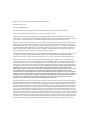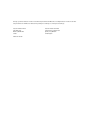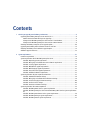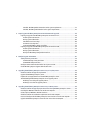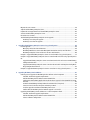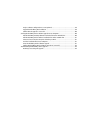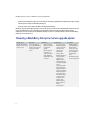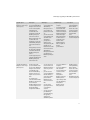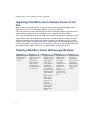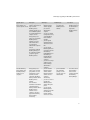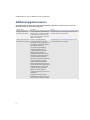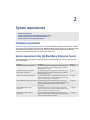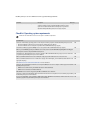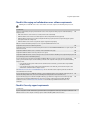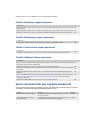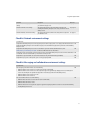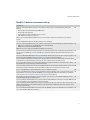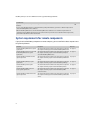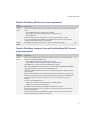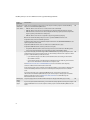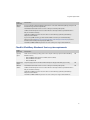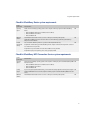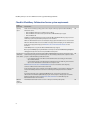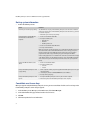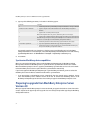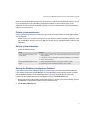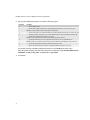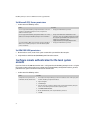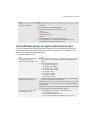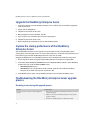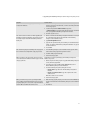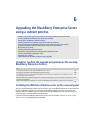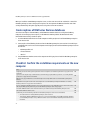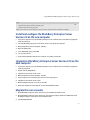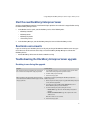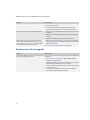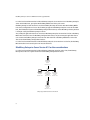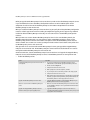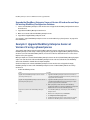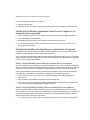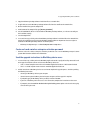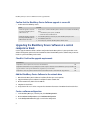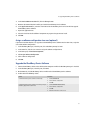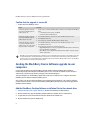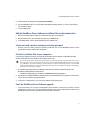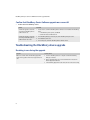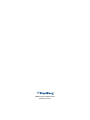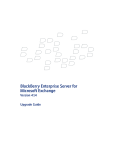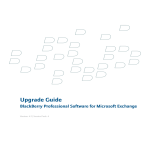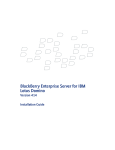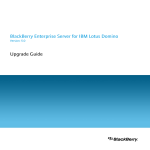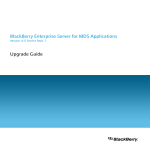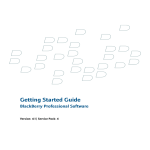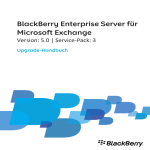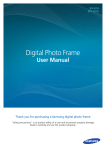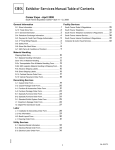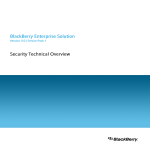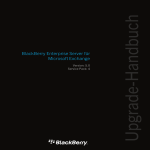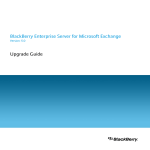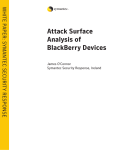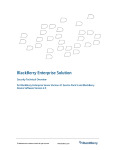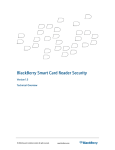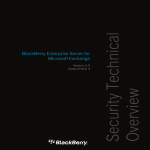Download Blackberry PROFESSIONAL SOFTWARE FOR IBM LOTUS DOMINO - - MIGRATION GUIDE System information
Transcript
BlackBerry Enterprise Server for IBM Lotus Domino Version 4.1.4 Upgrade Guide BlackBerry Enterprise Server Version 4.1.4 for IBM Lotus Domino Upgrade Guide Last modified: 25 June 2007 Document ID: 13055714 Version 4 At the time of publication, this documentation is based on BlackBerry Enterprise Server Version 4.1.4 for IBM Lotus Domino. Send us your comments on product documentation: https://www.blackberry.com/DocsFeedback. ©2007 Research In Motion Limited. All Rights Reserved. The BlackBerry and RIM families of related marks, images, and symbols are the exclusive properties of Research In Motion Limited. RIM, Research In Motion, BlackBerry, “Always On, Always Connected” and the “envelope in motion” symbol are registered with the U.S. Patent and Trademark Office and may be pending or registered in other countries. Ace/Agent is a trademark of Security Dynamics Technologies, Inc. Adobe, Acrobat, and Reader are trademarks of Adobe Systems Incorporated. IBM, Lotus, Domino, Lotus Notes, DB2 Universal Database, and Sametime are either registered trademarks or trademarks of International Business Machines Corporation. Java, JavaScript, JDBC, and J2SE are trademarks of Sun Microsystems, Inc. Internet Explorer, Microsoft, SQL Server, Windows, Windows Media, and Windows Server are trademarks of Microsoft Corporation. Novell and GroupWise are trademarks of Novell, Inc. RSA and SecurID are trademarks of RSA Security Inc. VMware is a trademark of VMware Inc. All other brands, product names, company names, trademarks and service marks are the properties of their respective owners. The BlackBerry device and/or associated software are protected by copyright, international treaties, and various patents, including one or more of the following U.S. patents: 6,278,442; 6,271,605; 6,219,694; 6,075,470; 6,073,318; D445,428; D433,460; D416,256. Other patents are registered or pending in various countries around the world. Visit www.rim.com/patents for a list of RIM [as hereinafter defined] patents. This document is provided “as is” and Research In Motion Limited and its affiliated companies (“RIM”) assume no responsibility for any typographical, technical, or other inaccuracies in this document. In order to protect RIM proprietary and confidential information and/or trade secrets, this document may describe some aspects of RIM technology in generalized terms. RIM reserves the right to periodically change information that is contained in this document; however, RIM makes no commitment to provide any such changes, updates, enhancements, or other additions to this document to you in a timely manner or at all. RIM MAKES NO REPRESENTATIONS, WARRANTIES, CONDITIONS, OR COVENANTS, EITHER EXPRESS OR IMPLIED (INCLUDING WITHOUT LIMITATION, ANY EXPRESS OR IMPLIED WARRANTIES OR CONDITIONS OF FITNESS FOR A PARTICULAR PURPOSE, NON-INFRINGEMENT, MERCHANTABILITY, DURABILITY, TITLE, OR RELATED TO THE PERFORMANCE OR NON-PERFORMANCE OF ANY SOFTWARE REFERENCED HEREIN OR PERFORMANCE OF ANY SERVICES REFERENCED HEREIN). IN CONNECTION WITH YOUR USE OF THIS DOCUMENTATION, NEITHER RIM NOR ITS RESPECTIVE DIRECTORS, OFFICERS, EMPLOYEES, OR CONSULTANTS SHALL BE LIABLE TO YOU FOR ANY DAMAGES WHATSOEVER BE THEY DIRECT, ECONOMIC, COMMERCIAL, SPECIAL, CONSEQUENTIAL, INCIDENTAL, EXEMPLARY, OR INDIRECT DAMAGES, EVEN IF RIM HAS BEEN ADVISED OF THE POSSIBILITY OF SUCH DAMAGES, INCLUDING WITHOUT LIMITATION, LOSS OF BUSINESS REVENUE OR EARNINGS, LOST DATA, DAMAGES CAUSED BY DELAYS, LOST PROFITS, OR A FAILURE TO REALIZE EXPECTED SAVINGS. This document might contain references to third-party sources of information, hardware or software, products or services and/or third-party web sites (collectively the “Third-Party Information”). RIM does not control, and is not responsible for, any Third-Party Information, including, without limitation the content, accuracy, copyright compliance, compatibility, performance, trustworthiness, legality, decency, links, or any other aspect of Third-Party Information. The inclusion of Third-Party Information in this document does not imply endorsement by RIM of the Third-Party Information or the third-party in any way. Installation and use of Third-Party Information with RIM's products and services may require one or more patent, trademark, or copyright licenses in order to avoid infringement of the intellectual property rights of others. Any dealings with Third-Party Information, including, without limitation, compliance with applicable licenses and terms and conditions, are solely between you and the third-party. You are solely responsible for determining whether such third-party licenses are required and are responsible for acquiring any such licenses relating to Third-Party Information. To the extent that such intellectual property licenses may be required, RIM expressly recommends that you do not install or use Third-Party Information until all such applicable licenses have been acquired by you or on your behalf. Your use of Third-Party Information shall be governed by and subject to you agreeing to the terms of the Third-Party Information licenses. Any Third-Party Information that is provided with RIM's products and services is provided “as is”. RIM makes no representation, warranty or guarantee whatsoever in relation to the Third-Party Information and RIM assumes no liability whatsoever in relation to the ThirdParty Information even if RIM has been advised of the possibility of such damages or can anticipate such damages. Research In Motion Limited 295 Phillip Street Waterloo, ON N2L 3W8 Canada Published in Canada Research In Motion UK Limited Centrum House, 36 Station Road Egham, Surrey TW20 9LF United Kingdom Contents 1 Planning to upgrade your BlackBerry environment.......................................................................................9 Upgrading to BlackBerry Enterprise Server Version 4.1.4.......................................................................... 9 Confirm the version from which you are upgrading ............................................................................ 9 Changes to the BlackBerry Enterprise Server Version 2.2 environment........................................... 9 Changes to the BlackBerry Enterprise Server Version 4.0 environment .......................................... 9 Choosing a BlackBerry Enterprise Server upgrade option ........................................................................10 Upgrading to BlackBerry Device Software Version 4.1 and later............................................................. 12 Choosing a BlackBerry Device Software upgrade option.......................................................................... 12 Additional upgrade resources........................................................................................................................14 2 System requirements ..........................................................................................................................................15 Hardware requirements ..................................................................................................................................15 System requirements for the BlackBerry Enterprise Server ......................................................................15 Checklist: Operating system requirements .........................................................................................16 Checklist: Messaging and collaboration server software requirements ......................................... 17 Checklist: Security support requirements ............................................................................................ 17 Checklist: Multidomain support requirements ....................................................................................18 Checklist: Multilanguage support requirements .................................................................................18 Checklist: Virtual machine support requirements...............................................................................18 Checklist: Additional software requirements.......................................................................................18 System requirements for your corporate environment ..............................................................................18 Checklist: Network environment settings ............................................................................................19 Checklist: Messaging and collaboration environment settings ........................................................19 Checklist: Instant messaging environment settings..........................................................................20 Checklist: Terminal service settings .....................................................................................................20 Checklist: Database environment settings........................................................................................... 21 System requirements for remote components ........................................................................................... 22 Checklist: BlackBerry MDS Services system requirements .............................................................. 23 Checklist: BlackBerry Enterprise Server with the BlackBerry MDS Services system requirements 23 Checklist: BlackBerry Attachment Service system requirements .................................................... 25 Checklist: BlackBerry Manager system requirements .......................................................................26 Checklist: BlackBerry Router system requirements ........................................................................... 27 Checklist: BlackBerry MDS Connection Service system requirements........................................... 27 Checklist: BlackBerry Collaboration Service system requirements ................................................. 28 3 Preparing your BlackBerry Enterprise Server environment for upgrade..................................................29 Preparing to upgrade from BlackBerry Enterprise Server Version 2.2 ...................................................29 Perform system maintenance ................................................................................................................29 Back up system information ..................................................................................................................30 Consolidate user license keys................................................................................................................30 Preview the user migration .....................................................................................................................31 Synchronize BlackBerry device capabilities ........................................................................................ 32 Preparing to upgrade from BlackBerry Enterprise Server Version 4.0................................................... 32 Perform system maintenance ................................................................................................................ 33 Back up system information .................................................................................................................. 33 Back up the BlackBerry Configuration Database ............................................................................... 33 4 Configuring your environment.........................................................................................................................35 Setting database permissions....................................................................................................................... 35 Set Microsoft SQL Server permissions .................................................................................................36 Set IBM DB2 UDB permissions..............................................................................................................36 Configure remote authentication for the local system account..............................................................36 Create Windows groups to support administrative roles.......................................................................... 37 5 Upgrading the BlackBerry Enterprise Server using an in-place process .................................................39 Checklist: Confirm the upgrade requirements ...........................................................................................39 Upgrade the BlackBerry Enterprise Server .................................................................................................40 Improve the startup performance of the BlackBerry Enterprise Server .................................................40 Troubleshooting the BlackBerry Enterprise Server upgrade process .....................................................40 Resolving issues during the upgrade process.....................................................................................40 Resolving issues after the upgrade process ........................................................................................ 42 6 Upgrading the BlackBerry Enterprise Server using a cutover process.....................................................43 Checklist: Confirm the upgrade preparation on the existing BlackBerry Enterprise Servers............. 43 Installing the IBM Lotus Domino server on the new computer ............................................................... 43 Create replicas of IBM Lotus Domino databases .......................................................................................44 Checklist: Confirm the installation requirements on the new computer ...............................................44 Install and configure the BlackBerry Enterprise Server Version 2.2 on the new computer ................45 Upgrade to BlackBerry Enterprise Server Version 4.1.4 on the new computer.....................................45 Migrate the user accounts.............................................................................................................................45 Stop the old BlackBerry Enterprise Server..................................................................................................46 Improve the startup performance of the BlackBerry Enterprise Server .................................................46 Start the new BlackBerry Enterpriser Server .............................................................................................. 47 Reactivate user accounts............................................................................................................................... 47 Troubleshooting the BlackBerry Enterprise Server upgrade.................................................................... 47 Resolving issues during the upgrade .................................................................................................. 47 Resolving issues after the upgrade.......................................................................................................48 7 Upgrading the BlackBerry Enterprise Server using a phased process .................................................... 49 Phased upgrades.............................................................................................................................................49 Managing a mixed-version environment.............................................................................................49 BlackBerry Mobile Data Service (BlackBerry MDS Connection Service) considerations.............49 BlackBerry Enterprise Server Version 4.1.2 or later considerations.................................................50 Example 1: Upgrade BlackBerry Enterprise Servers at Version 4.0.3 using a phased process............51 Example 2: Upgrade BlackBerry Enterprise Servers at Version 4.0 and earlier using a phased process 53 Upgrade the BlackBerry Enterprise Server at Version 4.0 and earlier and create a new BlackBerry Configuration Database ......................................................................................................................... 53 Upgrade the BlackBerry Enterprise Server at Version 4.0 and earlier and keep the existing BlackBerry Configuration Database...............................................................................................................54 Example 3: Upgrade BlackBerry Enterprise Servers at Version 2.2 using a phased process..............54 8 Upgrading BlackBerry Device Software.........................................................................................................55 Enabling users to upgrade the BlackBerry Device Software at their computers ..................................55 Checklist: Confirm the upgrade requirements....................................................................................55 Add the BlackBerry Device Software to the network drive...............................................................55 Confirm that the BlackBerry Application Loader Version 4.1 appears in the network drive (recommended) ....................................................................................................................................................56 Distribute the BlackBerry Desktop Software installation files (if required)...................................56 Create and send a wireless enterprise activation password............................................................. 57 Send the upgrade instructions to BlackBerry device users............................................................... 57 Confirm that the BlackBerry Device Software upgrade is successful .............................................58 Upgrading the BlackBerry Device Software at a central computer or kiosk .........................................58 Checklist: Confirm the upgrade requirements....................................................................................58 Add the BlackBerry Device Software to the network drive...............................................................58 Create a software configuration ...........................................................................................................58 Assign a software configuration to a user (optional).........................................................................59 Upgrade the BlackBerry Device Software ...........................................................................................59 Confirm that the upgrade is successful ...............................................................................................60 Sending the BlackBerry Device Software upgrade to user computers...................................................60 Add the BlackBerry Desktop Software installation files to the network drive...............................60 Add the BlackBerry Device Software installation files to the network drive ..................................61 Create and send a wireless enterprise activation password..............................................................61 Push the installation files to user computers.......................................................................................61 Force the BlackBerry Device Software upgrade ..................................................................................61 Confirm that BlackBerry Device Software upgrade was successful ................................................62 Troubleshooting the BlackBerry device upgrade .......................................................................................62 Resolving issues during the upgrade ...................................................................................................62 1 Planning to upgrade your BlackBerry environment Upgrading to BlackBerry Enterprise Server Version 4.1.4 Choosing a BlackBerry Enterprise Server upgrade option Upgrading to BlackBerry Device Software Version 4.1 and later Choosing a BlackBerry Device Software upgrade option Additional upgrade resources Upgrading to BlackBerry Enterprise Server Version 4.1.4 When you upgrade to BlackBerry® Enterprise Server Version 4.1.4, the changes to your BlackBerry environment depend on the version from which you are upgrading. Confirm the version from which you are upgrading 1. On the taskbar, click Start > Settings > Control Panel. 2. Double-click Add/Remove Programs. 3. In the list of currently installed programs, click BlackBerry Enterprise Server. 4. Click Support Information. 5. Retrieve the version number. Changes to the BlackBerry Enterprise Server Version 2.2 environment When you upgrade from BlackBerry Enterprise Server Version 2.2, the following changes occur: • updates to the BlackBerry Enterprise Server software • creation of the BlackBerry Configuration Database • migration of user accounts to that database You can preview the user account migration into the BlackBerry Configuration Database to estimate the time that it should take to migrate user accounts during the upgrade process. Changes to the BlackBerry Enterprise Server Version 4.0 environment When you upgrade from BlackBerry Enterprise Server Version 4.0, the following changes occur: BlackBerry Enterprise Server for IBM Lotus Domino Upgrade Guide • updates to the BlackBerry Enterprise Server software, including any BlackBerry components that you installed separately (for example, the BlackBerry Manager) • upgrades to the schema of the BlackBerry Configuration Database Before you upgrade to BlackBerry Enterprise Server Version 4.1.4, make sure that all BlackBerry Enterprise Servers in your environment that share a BlackBerry Configuration Database are Version 4.0.3 or higher. Certain components in earlier versions of the BlackBerry Enterprise Server are not optimized for use with the BlackBerry Enterprise Server Version 4.1.4. Choosing a BlackBerry Enterprise Server upgrade option Upgrade option Description Advantages Upgrade the BlackBerry The in-place upgrade • Enterprise Server using an process installs BlackBerry in-place process. Enterprise Server Version 4.1.4 over the existing version. • you do not require additional computers to perform this upgrade when the upgrade completes, user accounts are active and no additional administrative action is required Disadvantages • • • 10 User impact you cannot remove • BlackBerry Enterprise Server Version 4.1.4 and return to the earlier version automatically you turn off the BlackBerry Enterprise Server during the • upgrade, so the BlackBerry service interruption lasts for as long as the upgrade process if you upgrade from a version earlier than BlackBerry Enterprise Server Version 4.0, the BlackBerry Enterprise Server takes longer than it did previously to start because it sends new service books to all the BlackBerry devices that are capable of wireless synchronization BlackBerry devices running BlackBerry® Device Software Version 4.0 or later receive new service books and wireless synchronization occurs all BlackBerry devices receive new IT policies 1: Planning to upgrade your BlackBerry environment Upgrade option Description Upgrade the BlackBerry Enterprise Server using a cutover process. The cutover upgrade • process installs BlackBerry Enterprise Server Version 4.1.4 on a new computer and migrates user accounts and server information from the old BlackBerry Enterprise • Server to the new one. Advantages After you migrate the user accounts and server information, you stop the • old BlackBerry Enterprise Server and start the new one. This upgrade process uses the same SRP credentials on both the old and new BlackBerry Enterprise Servers. Use this upgrade process only when upgrading from BlackBerry Enterprise Server Version 2.2. Upgrade the BlackBerry Enterprise Server using a phased process. The phased upgrade • process maintains earlier versions of the BlackBerry Enterprise Servers while you gradually create Version 4.1.4 BlackBerry • Enterprise Servers and migrate user accounts to them. In a mixed-version environment that includes BlackBerry components at Version 4.1.4, the BlackBerry Manager must • not be at a higher version than the BlackBerry Configuration Database. • Disadvantages User impact you can add user • accounts back to the old BlackBerry • Enterprise Server if you encounter any problems on the new one you can move to new server hardware and start with a clean environment you experience minimal service interruption using this upgrade process because user accounts remain active on the old BlackBerry Enterprise Server until you start the new BlackBerry Enterprise Server you require one extra • computer if you upgrade from a version earlier than BlackBerry Enterprise Server Version 4.0, the BlackBerry Enterprise Server takes longer that it did previously • to start because it sends new service books to all the BlackBerry devices that are capable of wireless synchronization BlackBerry devices running BlackBerry Device Software Version 4.0 or later receive new service books and wireless synchronization occurs all BlackBerry devices receive new IT policies you can migrate user accounts to the new BlackBerry Enterprise Servers at your own pace you can move user accounts gradually to limit the number of service books and IT policies that the BlackBerry Policy Service sends at one time you can monitor system performance as you add user accounts you can reorganize your BlackBerry environment during the upgrade by changing user distribution patterns you require additional • computers you require additional SRP credentials if you are moving user accounts from one BlackBerry Configuration Database to another, • BlackBerry device options that you back up to the BlackBerry Configuration Database are lost during this move BlackBerry devices running BlackBerry Device Software Version 4.0 or later receive new service books and wireless synchronization occurs all BlackBerry devices receive new IT policies • • • 11 BlackBerry Enterprise Server for IBM Lotus Domino Upgrade Guide Upgrading to BlackBerry Device Software Version 4.1 and later When you upgrade the BlackBerry Enterprise Server you might also want to upgrade the BlackBerry Device Software so that users can use the BlackBerry Enterprise Server Version 4.1.4 features. You are not required to upgrade the BlackBerry Device Software. The BlackBerry Enterprise Server Version 4.1.4 supports BlackBerry devices that are running BlackBerry Device Software Version 4.0.x and earlier. You can upgrade only BlackBerry devices with 32 MB of flash memory to BlackBerry Device Software Version 4.1. To upgrade the BlackBerry Device Software, you must connect a BlackBerry device to a computer. You cannot distribute the BlackBerry Device Software over the wireless network. If users’ BlackBerry devices are running BlackBerry Device Software Version 4.0 or later, wireless synchronization occurs after the BlackBerry Enterprise Server upgrade completes. Visit www.blackberry.com/knowledgecenterpublic to read article KB-04295 for more information about which software versions cause an automatic wireless synchronization to occur. Choosing a BlackBerry Device Software upgrade option Upgrade option Description Enable users to upgrade the BlackBerry Device Software at their computers. This upgrade process • requires you to install the BlackBerry Device Software and the BlackBerry Application Loader in a shared • network drive that is accessible by computers in your organization. Advantages • • 12 Disadvantages you can use a shared • network drive to make the BlackBerry Device Software upgrade available to users you can enable users • to upgrade their BlackBerry devices at their computers by sending them a link to • the BlackBerry Device Software installation files you can automate the BlackBerry Device Software upgrade loading process to remove user interaction for USB BlackBerry devices you can upgrade BlackBerry devices remotely User impact you cannot manage • BlackBerry Device Software upgrades using software configurations you cannot force users to upgrade their BlackBerry Device Software this upgrade process increases network traffic to the network drive users must have either the BlackBerry® Desktop Software Version 3.6 or later or the BlackBerry Handheld Manager Version 3.6 or later installed on their computers 1: Planning to upgrade your BlackBerry environment Upgrade option Description Advantages Upgrade the BlackBerry This upgrade process uses • Device Software at a software configurations to central computer or kiosk. help control the BlackBerry Device Software upgrade process for each BlackBerry device at a central administration • computer or kiosk. This upgrade process requires you to install the BlackBerry Device Software in a shared network drive that is accessible by the administration computer or kiosk. • • You must also install the BlackBerry Manager on the computer from which you plan to upgrade BlackBerry devices. • Push the BlackBerry Device Software and BlackBerry Desktop Software to user computers. This upgrade process • enables you to use thirdparty software to create and distribute a single installation file that contains the BlackBerry Desktop Software and the BlackBerry Device • Software. This customized installation file installs the complete BlackBerry Desktop Software and the • BlackBerry Device Software on users’ computers. Users then upgrade the BlackBerry Device Software interactively. Disadvantages User impact you can monitor the • BlackBerry Device Software upgrade process at the administration computer you can use software configurations to help control BlackBerry Device Software upgrades you can upgrade multiple BlackBerry devices at the same time you can upgrade BlackBerry devices for users who do not have the BlackBerry Handheld Manager or the BlackBerry® Desktop Manager installed on their computers you can share a single software location between multiple administration computers you cannot force users • to upgrade their BlackBerry Device Software users must bring their BlackBerry devices to an administrator to upgrade the BlackBerry Device Software you can install the • BlackBerry Device Software and the BlackBerry Desktop Software on users’ computers automatically you can force users to upgrade their BlackBerry Device Software through IT policies you can upgrade BlackBerry Device Software for users who have BlackBerry Desktop Software version 3.5 or earlier you must distribute large installation packages over the corporate local area network (LAN) users must connect their BlackBerry devices to their computers and start the BlackBerry Desktop Manager • 13 BlackBerry Enterprise Server for IBM Lotus Domino Upgrade Guide Additional upgrade resources The following upgrade options might apply to your BlackBerry environment. Use the resources listed in the following table to plan and perform the upgrade. Upgrade option Description Resource Change to a new license model during the upgrade. If you are changing from the BlackBerry® Enterprise Server - Small Business Edition to the BlackBerry Enterprise Server, you require a new client access license key in addition to the software. Visit www.blackberry.com/knowledgecenterpublic to read article KB-03535 for more information. Upgrade a pilot environment If you have a separate BlackBerry Visit www.blackberry.com/knowledgecenterpublic to read to a production environment. Configuration Database in your pilot article KB-04246 for more information. environment, you must consider how to use the BlackBerry Configuration Database in your production environment. You can make the pilot BlackBerry Configuration Database your new production BlackBerry Configuration Database. When you upgrade the BlackBerry Enterprise Server to use this new BlackBerry Configuration Database, use wireless enterprise activation to migrate user accounts to the new database. You can also upgrade your existing production BlackBerry Configuration Database to BlackBerry Enterprise Server Version 4.1.4. When you configure the pilot BlackBerry Enterprise Server to use the production BlackBerry Configuration Database, use wireless enterprise activation to migrate user accounts to the new database. BlackBerry devices must be running BlackBerry Device Software Version 4.0 or later to use wireless enterprise activation. 14 2 System requirements Hardware requirements System requirements for the BlackBerry Enterprise Server System requirements for your corporate environment System requirements for remote components Hardware requirements Visit www.blackberry.com/knowledgecenterpublic to read the BlackBerry Enterprise Server Version 4.1 for IBM Lotus Domino Server Capacity Calculator and the BlackBerry Enterprise Server Version 4.1 for IBM Lotus Domino Performance Benchmarking for more information about calculating hardware requirements based on the expected use of the BlackBerry Enterprise Server in your environment. System requirements for the BlackBerry Enterprise Server You must confirm that the computer on which you plan to install the BlackBerry Enterprise Server meets the system requirements. Checklists Description Reference Checklist: Operating system requirements This checklist describes the operating system software and settings that are required on the computer on which you plan to install the BlackBerry Enterprise Server. See page 16. Checklist: Messaging and collaboration server software requirements This checklist describes the messaging server software and settings that are required on the computer on which you plan to install the BlackBerry Enterprise Server. See page 17. Checklist: Security support requirements This checklist describes the security software that is required on the See page 17. computer on which you plan to install the BlackBerry Enterprise Server, if you want to support specific security features. Checklist: Multidomain support requirements This checklist describes the configuration that is required on the See page 18. computer on which you plan to install the BlackBerry Enterprise Server, if you have a multidomain IBM® Lotus® Domino® messaging environment. Checklist: Multilanguage support requirements This checklist describes the configuration that is required on the See page 18. computer on which you plan to install the BlackBerry Enterprise Server, if you want to support localized message content. Checklist: Virtual computer support requirements This checklist describes the configuration that is required on the See page 18. computer on which you plan to install the BlackBerry Enterprise Server, if you have a virtual computer environment. BlackBerry Enterprise Server for IBM Lotus Domino Upgrade GuideUpgrade Guide Checklists Description Checklist: Additional software requirements This checklist describes the additional software that is required on the See page 18. computer on which you plan to install the BlackBerry Enterprise Server, if you want to read the documentation and help file, or if you want to implement multiple BlackBerry devices from a single computer. Reference Checklist: Operating system requirements Note: You must install the most current service pack for each Microsoft product. Considerations Install one of the following operating systems on the computer on which you plan to install the BlackBerry Enterprise Server: • • Microsoft® Windows® 2000 Service Pack (SP) 4 (Server or Advanced Server editions) Microsoft® Windows Server® 2003 (SP1 is required for Microsoft Windows Messenger support) Install Microsoft Messaging Queue (MSMQ) Version 3.0 (required for Microsoft Windows Messenger support). Note: If you install MSMQ separately from Windows Server 2003, clear the default Active Directory Integration and Triggers subcomponents and select only the Common subcomponent. Install Microsoft® .NET Framework Version 1.1 (SP1 is required for Microsoft Windows Messenger support). You can install this program during the BlackBerry Enterprise Server installation. If Microsoft .NET Framework Version 2.0 is installed, the setup program still installs Version 1.1 or Version 1.1 SP1. If Microsoft .NET Framework Version 1.1 is installed in a language other than English, you must download and install SP1 in the appropriate language. Visit www.microsoft.com/netframework/downloads/ for more information. Install one of the following Microsoft Data Access Component (MDAC) versions on the computer on which you plan to install the BlackBerry Enterprise Server: • • MDAC Version 2.8 with Security Patch MS04-003 (Version 2000.85.1025.00) MDAC Version 2.8 SP2 (Version 2000.86.1830.00) Note: MDAC Version 2.8 SP2 is shipped only with Microsoft Windows Server 2003 SP1. Install Java® 2 Platform, Standard Edition (J2SE™) Runtime Environment Version 5.0 update 9. You can install this program during the BlackBerry Enterprise Server installation. If you are using IBM® DB2® Universal Database (DB2 UDB), install the IBM DB2 Universal Database Runtime Client Lite. You can install this program during the BlackBerry Enterprise Server installation. 16 2: System requirements Checklist: Messaging and collaboration server software requirements Warning: Do not install IBM® Lotus® Notes® client software on the same computer as the BlackBerry Enterprise Server. Considerations Install one of the following messaging and collaboration servers on the computer on which you plan to install the BlackBerry Enterprise Server: • • • • IBM® Lotus® Domino® server Version 5.0.3 or later (Version 5.0.12 recommended) IBM Lotus Domino server Version 6.0.1 Critical Fixpack 2 or later (Primary Domino Directory required) IBM Lotus Domino server Version 6.5 or later (Primary Domino Directory required; Version 6.5.1 required to support organizer data synchronization for roaming users) IBM Lotus Domino server Version 7.0 (required to support encrypted message display) Note: Do not install the BlackBerry Enterprise Server on a partitioned IBM Lotus Domino server. Verify that the Notes.ini file has read/write permission. Verify that the Notes.ini file does not include the full path information for the SERVERKEYFILENAME value. You require only the name of the server.id. Verify that the IBM Lotus Domino server is a member of the LocalDomainServers group. Verify that the IBM Lotus Domino server has permission to run agents. Verify that the IBM Lotus Domino server has manager-level access to the mail files for BlackBerry users (required to display read or unread message status on the BlackBerry device). If your instant messaging environment supports Microsoft Windows Messenger and you are using TLS as the communication protocol, you must install or import one of the following certificates on the computer on which you plan to install the BlackBerry Enterprise Server: • If your instant messaging server is Microsoft® Live Communications Server 2005™, you must install or import a Mutual TLS (MTLS) certificate. • If your instant messaging server is Microsoft Live Communications Server 2005 SP1, you must install or import a server authentication certificate under the computer account. Visit www.office.microsoft.com/en-us/FX011526591033.aspx for more information about configuring certificates on Microsoft Live Communications Server 2005. If your instant messaging server is IBM Lotus Sametime®, you must add the IP address of each computer on which you plan to install the BlackBerry Collaboration Service to the CommunityConnectivity document on the Sametime server. If your instant messaging server is Novell® GroupWise® Messenger, you must turn on support for Secure Sockets Layer (SSL) authentication of the Novell GroupWise Messenger agents on the computer on which you plan to install the BlackBerry Collaboration Service. Visit www.novell.com/documentation to read the Messenger 1.0 Administration Guide for more information. Checklist: Security support requirements Considerations If you are using RSA® SecurID® authentication, you must install the Security Dynamics Technologies Ace/Agent® for Microsoft Windows Version 5.0 on the computer on which you plan to install the BlackBerry MDS Connection Service. 17 BlackBerry Enterprise Server for IBM Lotus Domino Upgrade GuideUpgrade Guide Checklist: Multidomain support requirements Considerations Verify that the IBM Lotus Domino server contains connection documents from the IBM Lotus Domino servers in the domains from which it replicates. Verify that the IBM Lotus Domino server is a member of the LocalDomainServers group in all the domains in your environment. Establish cross-certification (at a server or organization level) between the messaging and directory servers in other domains. Checklist: Multilanguage support requirements Considerations Set your language preferences in Microsoft® Internet Explorer® to display encoded web pages correctly. Checklist: Virtual machine support requirements Considerations Install VMware® ESX Server Version 2.5.2 on the computer on which you plan to install the BlackBerry Enterprise Server. Checklist: Additional software requirements Considerations If you run a Universal Serial Bus (USB) hub to implement BlackBerry devices while connected to the BlackBerry Manager, verify that the USB driver supports USB1.1-compliant hubs. Install Adobe® Acrobat® Reader® Version 3.0 or later so that you can view the product guides. Set Microsoft Internet Explorer Version 4.0 or later with Java or JavaScript® enabled as your default browser so that you can view the online help. Install Microsoft® XML Parser Version 4.0 SP2 or later. You can install this program during the BlackBerry Enterprise Server installation. If you are using SNMP monitoring, you must install the SNMP service before you install the BlackBerry Enterprise Server. Visit www.microsoft.com/technet/itsolutions/network/deploy/confeat/snmp.mspx for more information about installing and configuring the SNMP service. Install Microsoft® Windows Media® Player Version 9 or later to support audio attachments. System requirements for your corporate environment You must confirm that settings in your network, messaging and collaboration, instant messaging, and database environments are configured to support the BlackBerry Enterprise Server. Checklists Description Reference Checklist: Network environment settings This checklist describes how your BlackBerry Enterprise Server must connect to your firewall. See page 19. Checklist: Messaging and collaboration environment settings This checklist describes the software and settings that are required on See page 19. your messaging server and your desktop email program. 18 2: System requirements Checklists Description Checklist: Instant messaging environment settings This checklist describes the software and settings that are required on See page 20. your instant messaging server. Reference Checklist: Terminal service settings This checklist describes the supported software and settings for See page 20. installing the BlackBerry Enterprise Server using a terminal or remote desktop session. Checklist: Database environment settings This checklist describes the software and settings that are required on See page 21. your database server. Checklist: Network environment settings Considerations Verify that the BlackBerry Enterprise Server is physically close to the messaging servers. Use a high-speed switched connection between the BlackBerry Enterprise Server and the messaging servers. Network latency impacts the performance of the BlackBerry Enterprise Server. Verify that the BlackBerry Enterprise Server is not installed in a perimeter network (demilitarized zone). Visit www.blackberry.com/knowledgecenterpublic to read article TAE-00038 for more information. Verify that you have configured the corporate firewall or proxy to permit the BlackBerry Enterprise Server to initiate and maintain an outbound connection to the BlackBerry® Infrastructure on TCP port 3101. Verify that the corporate firewall can resolve Internet addresses using the Domain Name System (DNS). Verify that the proxy server is transparent, if you are using a proxying firewall. Checklist: Messaging and collaboration environment settings Considerations Your messaging environment must be one of the following: • • • • Your client software must be one of the following: • • • • IBM Lotus Domino server Version 5.0.3 or later (Version 5.0.12 recommended) IBM Lotus Domino server Version 6.0 or later (required to support encrypted message display; Version 6.0.4 and higher or Version 6.5.4 and higher are required to display read or unread message status on the BlackBerry device) IBM Lotus Domino server Version 6.5 or later IBM Lotus Domino server Version 7.0 IBM Lotus Notes Version 5.0.3 or later (Version 5.0.12 recommended) IBM Lotus Notes Version 6.0 or later IBM Lotus Notes Version 6.5 or later IBM Lotus Notes Version 7.0 (required to support encrypted message display when the user.id file is stored in the BlackBerry Desktop Manager Version 4.1) 19 BlackBerry Enterprise Server for IBM Lotus Domino Upgrade GuideUpgrade Guide Checklist: Instant messaging environment settings Considerations Your instant messaging server must be one of the following: • • • • • • • • Sametime Version 3.0 Community Server Sametime Version 3.1 Community Server Sametime Version 6.5.1 Community Server (Version 6.5.1 or later is required to support dormant mode.) Sametime Version 7.0 Community Server Sametime Version 7.5 Community Server Microsoft Live Communications Server 2005 (SP1 is required to support Microsoft Office Communicator and dormant mode.) Novell GroupWise Messenger Server Version 1.0.2 or later Novell GroupWise Messenger Server Version 2.0 If your instant messaging environment supports Microsoft Office Communicator, your environment must also include a Microsoft Office Communicator Web Access Server. Verify that your Communicator Web Access Server meets the following criteria: • includes the MTLS and HTTPS certificates required for communication with your Microsoft Live Communications Server Visit office.microsoft.com/en-us/assistance/HA100240791033.aspx for more information. If your instant messaging environment supports Microsoft Office Communicator, you must download and install the following hotfixes to support the AJAX Service: • • visit www.support.microsoft.com/kb/911996 to install the hotfix on your Microsoft Live Communications Server visit www.support.microsoft.com/kb/915066 to install the hotfix on your Communicator Web Access server If your instant messaging environment supports Microsoft Office Communicator, you must install or configure an additional virtual server to support the AJAX Service on your Communicator Web Access server that meets the following criteria: • • • • uses all unassigned IP addresses uses forms-based authentication only (RIM does not recommend using integrated authentication when supporting HTTPS connections) supports HTTPS browser connections contains an Internet Server API (ISAPI) filter for both the cwaauth.dll file and the ajax.dll file Visit office.microsoft.com/en-us/assistance/HA100240791033.aspx to read the Microsoft Office Communicator Web Access Planning and Deployment Guide for more information about enabling the AJAX Service for Communicator Web Access. Checklist: Terminal service settings Considerations If your operating system is Microsoft Windows Server 2000, you can install and access the BlackBerry Enterprise Server using the Terminal Services program. You must install the Terminal Services program using Remote Administration mode. Visit www.support.microsoft.com/kb/306624 for more information. Note: RIM does not recommend using Application Server mode. If you install the Terminal Services program using Application Server mode and then install the BlackBerry Enterprise Server, unpredictable results might occur. If your operating system is Microsoft Windows Server 2003, you can install and access the BlackBerry Enterprise Server using the Microsoft Remote Desktop Connection program that is included with Microsoft Windows Server 2003. Note: Do not install the Terminal Services program. If you install the Terminal Services program on Microsoft Windows Server 2003, the Terminal Services program installs in Application Server mode automatically, which RIM does not recommend. 20 2: System requirements Checklist: Database environment settings Considerations Install one of the following database programs on the computer on which you plan to install the BlackBerry Configuration Database: • • • • Microsoft SQL Server 2000 Desktop Engine (MSDE 2000) Microsoft SQL Server 2000 SP3a Microsoft SQL Server 2005 (Standard, Enterprise, or Express) DB2 UDB Version 8.2 (Express or Enterprise) Notes: If you are installing BlackBerry MDS Services, you cannot use Microsoft SQL Server 2005 Express as your database program. You can install MSDE 2000 during the BlackBerry Enterprise Server installation. Install one of the following MDAC versions on the computer on which you plan to install the BlackBerry Configuration Database: • • MDAC Version 2.8 with Security Patch MS04-003 (Version 2000.85.1025.00) MDAC Version 2.8 SP2 (Version 2000.86.1830.00) MDAC Version 2.8 SP2 is shipped only with Microsoft Windows Server 2003 SP1. You must manage the BlackBerry Configuration Database using a BlackBerry Manager that is configured to support the database management system (DBMS) type. You select the DBMS type of the BlackBerry Manager during the BlackBerry Enterprise Server installation. The version of MSDE 2000 (MSDE 2000 Release A) provided with the BlackBerry Enterprise Server does not support upgrading from a previous version of MSDE. Visit www.support.microsoft.com/kb/829925 for more information. If you are using Microsoft SQL Server, install the program using the default case-insensitive collation setting. The collation setting for the BlackBerry Configuration Database must be the same as the collation setting for the database server. If you are using Microsoft SQL Server, you can install the BlackBerry Configuration Database on a nondefault instance. During the installation process, you can specify servername\instancename. If you are using Microsoft SQL Server and if you are using Windows authentication between the BlackBerry Enterprise Server and the BlackBerry Configuration Database, you must set the Microsoft SQL Server to run under the Local System account. If you are using DB2 UDB, do not install the database program on a mainframe computer. If you are using DB2 UDB and you want to create the BlackBerry Configuration Database using an account name that is longer than the database schema name (by default, BESADMIN), you must first apply DB2 UDB Version 8.2 FixPak 5 to your database server. Visit www-1.ibm.com/support/docview.wss?uid=swg1LI70002 for more information. If the BlackBerry Configuration Database is on a remote computer or you want to use a remote BlackBerry Manager, you must enable named pipes and TCP/IP network protocols. If you are installing the BlackBerry MDS Services, you must install the BlackBerry MDS Services databases on the same DBMS and on the same database server as the BlackBerry Configuration Database. If you are installing the BlackBerry MDS Services and if you are using Microsoft SQL Server, the Microsoft SQL Server must support mixed-mode authentication. If you install the BlackBerry Configuration Database on MSDE 2000, you receive a prompt to accept this change in authentication. If you are installing the BlackBerry MDS Services and if you are using DB2 UDB, you must create the database user account before you create the BlackBerry MDS Services databases. 21 BlackBerry Enterprise Server for IBM Lotus Domino Upgrade GuideUpgrade Guide Considerations If you are installing the BlackBerry MDS Services, you must use SQL authentication to create the BlackBerry MDS Services databases. If you are using SQL authentication to create the BlackBerry Configuration Database, you must use a different SQL account to create the BlackBerry MDS Services databases. Note: The BlackBerry MDS Services store their BlackBerry MDS Services database access credentials in plain text form in <installation directory>\MDSS\jakarta-tomcat-5.5.9\conf\server.xml. To protect the access credentials in that storage location, you must limit read and write control to that location. System requirements for remote components If you plan to install BlackBerry components on remote computers, you must confirm that those computers meet the system requirements. Checklists Description Checklist: BlackBerry MDS Services system requirements This checklist describes the software and settings that are required on See page 23. the computer on which you plan to install the BlackBerry MDS Services. Checklist: BlackBerry Enterprise Server with the BlackBerry MDS Services system requirements This checklist describes the software and settings that are required on See page 23. the computer on which you plan to install the BlackBerry Enterprise Server with BlackBerry MDS Services. Checklist: BlackBerry Attachment Service system requirements This checklist describes the software and settings that are required on See page 25. the computer on which you plan to install the BlackBerry Attachment Service. Checklist: BlackBerry Manager system requirements This checklist describes the software and settings that are required on See page 26. the computer on which you plan to install the BlackBerry Manager. Checklist: BlackBerry Router system requirements This checklist describes the software and settings that are required on See page 27. the computer on which you plan to install the BlackBerry Router. Checklist: BlackBerry MDS Connection Service system requirements This checklist describes the software and settings that are required on See page 27. the computer on which you plan to install the BlackBerry MDS Connection Service. Checklist: BlackBerry Collaboration Service system requirements This checklist describes the software and settings that are required on See page 28. the computer on which you plan to install the BlackBerry Collaboration Service. 22 Reference 2: System requirements Checklist: BlackBerry MDS Services system requirements System requirement Considerations operating system Install one of the following operating systems on the computer on which you plan to install the BlackBerry MDS Services: • • • Microsoft Windows 2000 (Server or Advanced Server editions) Microsoft Windows Server 2003 (Standard, Enterprise or Small Business Server) Microsoft Windows XP Verify that the operating system is installed in one of English, French, German, Italian, or Spanish. If you are using DB2 UDB, install the IBM DB2 Universal Database Runtime Client Lite. You can install this program during the BlackBerry Enterprise Server installation. additional software Install Adobe Acrobat Reader Version 3.0 or later so that you can view the product guides. Checklist: BlackBerry Enterprise Server with the BlackBerry MDS Services system requirements System requirement Considerations operating system Install one of the following operating systems on the computer on which you plan to install the BlackBerry Enterprise Server with BlackBerry MDS Services: • • Microsoft Windows 2000 SP4 (Server or Advanced Server editions) Microsoft Windows Server 2003 (Standard, Enterprise or Small Business Server) Install MSMQ Version 3.0 (required for Microsoft Windows Messenger support). Note: If you install MSMQ separately from Windows Server 2003, clear the default Active Directory Integration and Triggers subcomponents and select only the Common subcomponent. Install Microsoft .NET Framework Version 1.1 SP1. You can install this program during the BlackBerry Enterprise Server installation. If Microsoft .NET Framework Version 2.0 is installed, the setup program still installs Version 1.1 or Version 1.1 SP1. If Microsoft .NET Framework Version 1.1 is installed in a language other than English, you must download and install SP1 in the appropriate language. Visit www.microsoft.com/netframework/downloads/ for more information. Install one of the following MDAC versions: • • MDAC Version 2.8 with Security Patch MS04-003 (Version 2000.85.1025.00) MDAC Version 2.8 SP2 (Version 2000.86.1830.00) Note: MDAC Version 2.8 SP2 is shipped only with Microsoft Windows Server 2003 SP1. Install J2SE Runtime Environment Version 5.0 update 9. You can install this program during the BlackBerry Enterprise Server installation. If you are using DB2 UDB, install the IBM DB2 Universal Database Runtime Client Lite. You can install this program during the BlackBerry Enterprise Server installation. 23 BlackBerry Enterprise Server for IBM Lotus Domino Upgrade GuideUpgrade Guide System requirement Considerations messaging and Install one of the following messaging servers on the computer on which you plan to install the BlackBerry collaboration Enterprise Server with BlackBerry MDS Services: server software • IBM Lotus Domino server Version 5.0.3 or later (Version 5.0.12 recommended) • IBM Lotus Domino server Version 6.0.1 Critical Fixpack 2 or later (Primary Domino Directory required) • IBM Lotus Domino server Version 6.5 or later (Primary Domino Directory required; Version 6.5.1 required to support organizer synchronization for roaming users) • IBM Lotus Domino server Version 7.0 (required to support encrypted message display) Note: Do not install the BlackBerry Enterprise Server on a partitioned IBM Lotus Domino server. Verify that the Notes.ini file has read/write permission. Verify that the Notes.ini file does not include the full path information for the SERVERKEYFILENAME value. You require only the name of the server.id. Verify that the IBM Lotus Domino server is a member of the LocalDomainServers group. Verify that the IBM Lotus Domino server has permission to run agents. • Verify that the IBM Lotus Domino server has manager-level access to the mail files for BlackBerry device user accounts (required to display read or unread message status on the BlackBerry device). If your instant messaging environment supports Microsoft Windows Messenger and you are using TLS as the communication protocol, you must install or import one of the following certificates on the computer on which you plan to install the BlackBerry Collaboration Service: • If your instant messaging server is Microsoft Live Communications Server 2005, you must install or import an MTLS certificate. • If your instant messaging server is Microsoft Live Communications Server 2005 SP1, you must install or import a server authentication certificate under the computer account. Visit www.office.microsoft.com/en-us/FX011526591033.aspx for more information about configuring certificates on Microsoft Live Communications Server 2005. If your instant messaging server is Sametime, you must add the IP address of each computer on which you plan to install the BlackBerry Collaboration Service to the CommunityConnectivity document on the Sametime server. If your instant messaging server is Novell GroupWise Messenger, you must turn on support for SSL authentication of the Novell GroupWise Messenger agents on the computer on which you plan to install the BlackBerry Collaboration Service. Visit www.novell.com/documentation to read the Messenger 1.0 Administration Guide for more information. multilanguage support Set your language preferences in Microsoft Internet Explorer to display encoded web pages correctly. security support If you are using RSA SecurID authentication, you must install the Security Dynamics Technologies Ace/Agent for Microsoft Windows Version 5.0 on the computer on which you plan to install the BlackBerry MDS Connection Service. 24 2: System requirements System requirement Considerations additional software If you run a USB hub to implement BlackBerry devices that are connected to the BlackBerry Manager, verify that the USB driver supports USB1.1-compliant hubs. Install Adobe Acrobat Reader Version 3.0 or later so that you can view the product guides. Set Microsoft Internet Explorer Version 4.0 or later with Java or JavaScript enabled as your default browser so that you can view the online help. Install Microsoft XML Parser Version 4.0 SP2 or later. You can install this program during the BlackBerry Enterprise Server installation. If you are using SNMP monitoring, you must install the SNMP service before you install the BlackBerry Enterprise Server. Visit www.microsoft.com/technet/itsolutions/network/deploy/confeat/snmp.mspx for more information about installing and configuring the SNMP service. Install Microsoft Windows Media Player Version 7.1 or later so that you can support audio attachments. Checklist: BlackBerry Attachment Service system requirements System requirement Considerations operating system Install one of the following operating systems on the computer on which you plan to install the BlackBerry Attachment Service: • • • Microsoft Windows 2000 SP4 (Server or Advanced Server editions) Microsoft Windows Server 2003 Microsoft Windows XP multilanguage support Set your language preferences in Microsoft Internet Explorer to display encoded web pages correctly. additional software Install Adobe Acrobat Reader Version 3.0 or later so that you can view the product guides. Set Microsoft Internet Explorer Version 4.0 or later with Java or JavaScript enabled as your default browser so that you can view the online help. Install Microsoft XML Parser Version 4.0 SP2 or later. You can install this program during the BlackBerry Enterprise Server installation. Install Microsoft Windows Media Player Version 7.1 or later so that you can support audio attachments. 25 BlackBerry Enterprise Server for IBM Lotus Domino Upgrade GuideUpgrade Guide Checklist: BlackBerry Manager system requirements System requirement Considerations operating system Install one of the following operating systems on the computer on which you plan to install the BlackBerry Manager: • • • Microsoft Windows 2000 (Professional, Server, or Advanced Server editions) Microsoft Windows Server 2003 Microsoft Windows XP Professional Install Microsoft .NET Framework Version 1.1 SP1. You can install this program during the BlackBerry Enterprise Server installation. If Microsoft .NET Framework Version 2.0 is installed, the setup program still installs Version 1.1 or Version 1.1 SP1. If Microsoft .NET Framework Version 1.1 is installed in a language other than English, you must download and install SP1 in the appropriate language. Visit www.microsoft.com/netframework/downloads/ for more information. In the operating system, turn on printer and file sharing to implement BlackBerry devices. If you are using IBM DB2 UDB, install the IBM DB2 Universal Database Runtime Client Lite. You can install this program during the BlackBerry Enterprise Server installation. messaging and Install one of the following on the computer on which you plan to install the BlackBerry Manager: collaboration • IBM Lotus Domino server Version 5.0.3 or later (Version 5.0.12 recommended) server software • IBM Lotus Domino server Version 6.0.1 Critical Fixpack 2 or later (Primary Domino Directory required) • IBM Lotus Domino server Version 6.5 or later (Primary Domino Directory required; Version 6.5.1 required to support organizer synchronization for roaming users) • IBM Lotus Domino server Version 7.0 (required to support encrypted message display) • IBM Lotus Notes Version 5.0.3 or later (Version 5.0.12 recommended) • IBM Lotus Notes Version 6.0 or later • IBM Lotus Notes Version 6.5 or later • IBM Lotus Notes Version 7.0 multilanguage support Set your language preferences in Microsoft Internet Explorer to display encoded web pages correctly. additional software Install Adobe Acrobat Reader Version 3.0 or later so that you can view the product guides. Set Microsoft Internet Explorer Version 4.0 or later with Java or JavaScript enabled as your default browser so that you can view the online help. Install Microsoft XML Parser Version 4.0 SP2 or later. You can install this program during the BlackBerry Enterprise Server installation. 26 2: System requirements Checklist: BlackBerry Router system requirements System requirement Considerations operating system Install one of the following operating systems on the computer on which you plan to install the BlackBerry Router: • • • Microsoft Windows 2000 (Server or Advanced Server editions) Microsoft Windows Server 2003 Microsoft Windows XP additional software Install Adobe Acrobat Reader Version 3.0 or later so that you can view the product guides. network environment settings You can install the BlackBerry Router in a perimeter network (demilitarized zone). Install Microsoft XML Parser Version 4.0 SP2 or later. You can install this program during the BlackBerry Enterprise Server installation. Verify that the firewall settings permit the BlackBerry Router computer to initiate a two-way TCP/IP connection to an external server on port 3101. Verify that the corporate firewall can resolve Internet addresses using the DNS. Verify that the proxy is transparent, if you are using a proxying firewall. Checklist: BlackBerry MDS Connection Service system requirements System requirement Considerations operating system Install one of the following operating systems on the computer on which you plan to install the BlackBerry MDS Connection Service: • • • Microsoft Windows 2000 (Server or Advanced Server editions) Microsoft Windows Server 2003 Microsoft Windows XP security support If you are using RSA SecurID authentication, you must install the Security Dynamics Technologies Ace/Agent for Microsoft Windows Version 5.0 on the computer on which you plan to install the BlackBerry MDS Connection Service. additional software Install Adobe Acrobat Reader Version 3.0 or later so that you can view the product guides. 27 BlackBerry Enterprise Server for IBM Lotus Domino Upgrade GuideUpgrade Guide Checklist: BlackBerry Collaboration Service system requirements System requirement Considerations operating system Install one of the following operating systems on the computer on which you plan to install the BlackBerry Collaboration Service: • • • Microsoft Windows 2000 (Server or Advanced Server editions) Microsoft Windows Server 2003 SP1 (required for Microsoft Windows Messenger support) Microsoft Windows XP Install Microsoft .NET Framework Version 1.1 SP1 (required for Microsoft Windows Messenger support). You can install this program during the BlackBerry Enterprise Server installation. If Microsoft .NET Framework Version 2.0 is installed, the setup program still installs Version 1.1 or Version 1.1 SP1 If Microsoft .NET Framework Version 1.1 is installed in a language other than English, you must download and install SP1 in the appropriate language. Visit www.microsoft.com/netframework/downloads/ for more information. Install MSMQ Version 3.0 (required for Microsoft Windows Messenger support). Note: If you install MSMQ separately from Windows Server 2003, clear the default Active Directory Integration and Triggers subcomponents and select only the Common subcomponent. messaging and If your instant messaging environment supports Microsoft Windows Messenger and you are using TLS as the collaboration communication protocol, you must install or import one of the following certificates on the computer on which server software you plan to install the BlackBerry Collaboration Service: • If your instant messaging server is Microsoft Live Communications Server 2005, you must install or import a MTLS certificate. • If your instant messaging server is Microsoft Live Communications Server 2005 SP1, you must install or import a server authentication certificate under the computer account. Visit www.office.microsoft.com/en-us/FX011526591033.aspx for more information about configuring certificates on Microsoft Live Communications Server 2005. If your instant messaging server is Sametime, you must add the IP address of each computer on which you plan to install the BlackBerry Collaboration Service to the CommunityConnectivity document on the Sametime server. If your instant messaging server is Novell GroupWise Messenger, you must turn on support for SSL authentication of the Novell GroupWise Messenger agents on the computer on which you plan to install the BlackBerry Collaboration Service. Visit www.novell.com/documentation to read the Messenger 1.0 Administration Guide for more information. additional software requirement 28 Install Adobe Acrobat Reader Version 3.0 or later so that you can view the product guides. 3 Preparing your BlackBerry Enterprise Server environment for upgrade Preparing to upgrade from BlackBerry Enterprise Server Version 2.2 Preparing to upgrade from BlackBerry Enterprise Server Version 4.0 Preparing to upgrade from BlackBerry Enterprise Server Version 2.2 When you upgrade from BlackBerry Enterprise Server Version 2.2, you migrate BlackBerry Enterprise Server and user configuration information from BlackBerry-related IBM Lotus Domino databases into a relational database. Prepare for this upgrade by cleaning up the data and creating backups before you migrate user accounts into the BlackBerry Configuration Database. If you want wireless synchronization to occur automatically after the upgrade process completes, you must also instruct users to synchronize their BlackBerry device capabilities before you upgrade the BlackBerry Enterprise Server. Perform system maintenance Perform system maintenance to help minimize the upgrade time and to help promote an uninterrupted upgrade and user migration. > Perform the following actions: Action Procedure Remove inactive user accounts, including old state databases, from the BlackBerry Enterprise Server. > See the BlackBerry Enterprise Server for Lotus Domino Version 2.2 Administration Guide for more information. Compact all BlackBerry-related IBM Lotus Domino databases. > Use the IBM Lotus Domino Compact tool with the following settings: • Use the Compact –B command to recover unused space and reduce on-disk file size. Note: If the IBM Lotus Domino server uses transaction logging, perform a full database backup soon after you run the Compact –B command • Use the BES parameter to compact all databases in the Lotus/Domino/Data/ BES directory. Visit www1.ibm.com/support to read article 7006573 for more information about compacting IBM Lotus Domino databases. BlackBerry Enterprise Server for IBM Lotus Domino Upgrade Guide Back up system information > Perform the following actions: Action Procedure Document your current IT policy settings. The default wireless IT policy in the BlackBerry Enterprise Server Version 4.1.2 and later replaces the serial IT policies in the BlackBerry Enterprise Server Version 2.2, so you must re-create the IT policies. Back up BlackBerry-related IBM Lotus Domino databases and database templates. > Write down your current IT policy settings. 1. Browse to Lotus\Domino\Data\BES. 2. Back up the following files: • BBProfiles.ntf • BBSD.ntf • BlackBerryProfiles.nsf 3. Browse to Lotus\Domino\Data\BES\State. 4. Back up all state databases. Notes: To back up the operational databases successfully while the BlackBerry Enterprise Server add-in task is active and the IBM Lotus Domino server is running, you require a backup agent that supports the IBM Lotus Domino backup and recovery application program interface (API) or supported third-party open file management software. If these backup applications are not available in the environment, to maintain the integrity of the database backup, stop the BlackBerry Enterprise Server and the IBM Lotus Domino server services before you start the backup. Restart the services after you complete the backup. Back up the IBM Lotus Domino Server details. 1. Back up the BlackBerry Enterprise Server registry settings. 1. Browse to Lotus\Domino\Data\. 2. Back up the following files: • server.ID • notes.ini On the computer on which you plan to upgrade the BlackBerry Enterprise Server, open the Registry Editor. 2. In the left pane, browse to HKLM\SOFTWARE\Research In Motion. 3. Back up all the registry keys. Back up the BlackBerry Enterprise Server log files. 1. Back up the BlackBerry Enterprise Server log files to another computer. 2. Delete the log files from the BlackBerry Enterprise Server computer. Consolidate user license keys When you upgrade multiple BlackBerry Enterprise Servers, you must consolidate all of the user license keys on the first BlackBerry Enterprise Server that you upgrade. 1. In the BlackBerry Server Manager, on the Tools menu, click License Manager. 2. In the User Licences field, type the total number of user licenses. 3. Click OK. 4. Click Yes to update the license information. 30 3: Preparing your BlackBerry Enterprise Server environment for upgrade 5. Click OK. Preview the user migration Use the CreateDB tool to create the BlackBerry Configuration Database. By default, the CreateDB tool writes the details of the database creation in the DBInstallV<YYMMDDHHMMSS> log file. After you create the BlackBerry Configuration Database, you can test the user migration by running the NBESMigration tool in preview mode. Use this setting to estimate the time that it should take to migrate user accounts during the upgrade process. 1. In the BlackBerry Enterprise Server installation media, open the Database folder. 2. Perform the following actions: Action Procedure Define settings for the BlackBerry Configuration Database. 1. Create the BlackBerry Configuration Database. 1. Open the BESMgmt.cfg file. 2. Specify the following settings: • Database_name: Type a database name. • Userid: Set a user name with server administrator and database creator permissions if you do not want to use your own NTLM account. • Password: Set a password for the user name. • Script_root: Set the path to the DBInstallScripts folder if this folder is not located in the same root folder as the createdb.exe file. • Log_dir: Set the path to the folder in which to create log files if this folder is not located in the same root folder as the createdb.exe file. • DBMS: Set which database management system to use. • Db_file_dir: Set a folder in which to save the database files if this folder is not located in the same root folder as the createdb.exe file. This folder must already exist. • Backup_dir: Set a folder in which to save the database backup if this folder is not located in the same root folder as the createdb.exe file. This folder must already exist. 3. Save the file and close it. At the command prompt, type CreateDB.exe <path>BESMgmt.cfg. 2. Press ENTER. 3. At the command prompt, switch to the Tools folder in the BlackBerry Enterprise Server installation media. 4. Type nbesmigration.exe. 31 BlackBerry Enterprise Server for IBM Lotus Domino Upgrade Guide 5. Type any of the following parameters, in the order in which they appear: Parameter Procedure -2 > Include this parameter if your BlackBerry Configuration Database is running on DB2 UDB. -d <DB server name> <DB name> > Type the computer name and the database name of the BlackBerry Configuration Database. -l > Type the name of and the path to the log file. Note: If the migration fails for any reason, check this log file for error messages. -t > Type the name of and the path to the status file used to track the progress of the migration. Note: On subsequent migration attempts, the NBESMigration tool reads this file to determine which user records already exist in the BlackBerry Configuration Database. -w > Include this parameter to write status and progress information to the registry. -u <username> <password> > If you are using database authentication, type the login and password. -p > Include this parameter to run the migration tool in preview mode without making any changes to the BlackBerry Configuration Database. For example, to preview the user migration to a database server named db2udbserver1 and a BlackBerry Configuration Database named besmgmt, and to write migrate.log and status.tmp files to the root directory, type nbesmigration.exe -2 -d “db2udbserver1” “besmgmt” -l migrate.log -t status.tmp -w -p. 6. Press ENTER. Synchronize BlackBerry device capabilities When users connect their BlackBerry devices to the BlackBerry Desktop Manager, the BlackBerry Desktop Manager writes whether the BlackBerry device is capable of wireless synchronization into the user’s mailbox. When the BlackBerry Enterprise Server is upgraded, the BlackBerry Synchronization Service sends service books to those BlackBerry devices that are capable of wireless synchronization automatically. If you do not support the BlackBerry Desktop Manager in your BlackBerry environment, you must activate the BlackBerry device over the wireless network to enable wireless synchronization. > If you want wireless synchronization to occur automatically after the upgrade process completes, instruct users with BlackBerry Device Software Version 4.0 or later to connect their BlackBerry devices to the BlackBerry Desktop Manager Version 3.6.3 or later before you upgrade the BlackBerry Enterprise Server. Preparing to upgrade from BlackBerry Enterprise Server Version 4.0 When you upgrade from BlackBerry Enterprise Server Version 4.0, you upgrade the database schema from earlier versions. Prepare for this upgrade by cleaning up the data and creating backups before upgrading the BlackBerry Configuration Database. 32 3: Preparing your BlackBerry Enterprise Server environment for upgrade Before you upgrade to BlackBerry Enterprise Server Version 4.1.4, make sure that all BlackBerry Enterprise Servers in your environment that share a BlackBerry Configuration Database are Version 4.0.3 or higher. Certain components in earlier versions of the BlackBerry Enterprise Server are not optimized for use with the BlackBerry Enterprise Server Version 4.1.4. Perform system maintenance Perform system maintenance to help minimize the upgrade time and to help promote an uninterrupted upgrade and user migration. > Remove inactive user accounts, including their old state databases, from the BlackBerry Enterprise Server. See the BlackBerry Enterprise Server for IBM Lotus Domino Version 4.0 Administration Guide for more information. Back up system information > Perform the following actions: Action Procedure Back up the BlackBerry Enterprise Server registry settings. 1. On the computer on which you plan to upgrade the BlackBerry Enterprise Server, open the Registry Editor. 2. In the left pane, browse to HKEY_LOCAL_MACHINE\SOFTWARE\Research In Motion. 3. Back up all the registry keys. Back up the BlackBerry Enterprise Server log files. 1. Back up the BlackBerry Enterprise Server log files to another computer. 2. Delete the log files from the BlackBerry Enterprise Server computer. Back up the BlackBerry Configuration Database If your database environment is Microsoft SQL Server, use the backup and restore tools provided by Microsoft. If your database environment is MSDE 2000, you can use the BlackBerry Database Backup tool that is provided with the BlackBerry Enterprise Server software to perform a full backup of the BlackBerry Configuration Database. By default, the backup file is named <database name><YYYYMMDDHHMMSS>.bak. 1. On the server on which the BlackBerry Configuration Database is located, at the command prompt, switch to the Tools folder in the BlackBerry Enterprise Server installation media. 2. Type BlackBerryDBBackup.exe. 33 BlackBerry Enterprise Server for IBM Lotus Domino Upgrade Guide 3. Type any of the following parameters, in the order in which they appear: Parameter Procedure -d > Type the database name. -f > Type the folder in which the backup file is saved. By default, this parameter is set to the current location. Note: If you specify a different location, the folder must already exist. -S > Type the name of the server on which the database is located. By default, this parameter is set to the local server. -E > Include this parameter if you want to use your own NTLM account to connect to the database instead of SQL authentication. By default, this parameter is set to False. -U > Note: Your account must have server administrator and database owner permissions. Type the SQL authentication user name. By default, this parameter is set to System Administrator. Note: If you want to use a different account, it must have server administrator and database owner permissions. -P > Type the SQL authentication password. By default, this parameter is blank. -p > Type the interval at which you want progress reported. By default, this parameter is set to 10%. For example, to back up a BlackBerry Configuration Database named BESMgmt to a folder called DB_backup_folder using the SQL credentials sqlusername and sqlpassword, type BlackBerryDBBackup.exe d BESMgmt -f C:\DB_backup_folder -U sqlusername -P sqlpassword. 4. Press ENTER. 34 4 Configuring your environment Setting database permissions Configure remote authentication for the local system account Create Windows groups to support administrative roles Setting database permissions When you run the setup program, the account that you use must have permissions on the database server. The type of permission depends on the setup type that you choose and whether you are creating the BlackBerry Configuration Database on the same computer as the BlackBerry Enterprise Server or on a remote database server. If you create the BlackBerry Configuration Database on the same computer as the BlackBerry Enterprise Server, you also install a custom event-based notification system that is designed to reduce the number of database queries made by the BlackBerry Enterprise Server to the BlackBerry Configuration Database. You require a higher level of permission for this installation because you must register this database notification system. If you create the BlackBerry Configuration Database on a remote database server, you do not install the database notification system automatically, so you require a lower level of permission. You can install the database notification system manually after you complete the setup program. If you install the BlackBerry MDS Services, you must use a database login instead of a Windows account to create and access the BlackBerry MDS Services databases. If you are using a database login to create the BlackBerry Configuration Database, you must use a different login for the BlackBerry MDS Services databases. The BlackBerry MDS Services store their BlackBerry MDS Service database access credentials in plain text form in <Installation directory>\BlackBerry MDS Services 4.1.1\jakarta-tomcat-5.5.9\conf\server.xml. To protect the access credentials in that storage location, you must limit read and write control to that location. If you install MSDE 2000 during the BlackBerry Enterprise Server installation, you do not need to set additional permissions. When you select Windows (trusted) authentication during the BlackBerry Enterprise Server installation, the required permissions are given to the account that you use to run the setup program. Visit http://msdn2.microsoft.com/en-us/library/aa905156(SQL.80).aspx for more information about Microsoft SQL Server security. BlackBerry Enterprise Server for IBM Lotus Domino Upgrade Guide Set Microsoft SQL Server permissions > Perform one of the following actions: Action Procedure Create or upgrade the BlackBerry Configuration Database on the same > computer as the BlackBerry Enterprise Server, and register the database notification system. Assign System Administrator permission. Create or upgrade the BlackBerry Configuration Database on a remote > database server during the BlackBerry Enterprise Server installation. Assign Server Administrator and Database Creator permissions. If you are using Microsoft SQL Server 2005, also assign the System Administrator permission or the following roles: SQLAgentUserRole, SQLAgentReaderRole, and SQLAgentOperatorRole. Create the BlackBerry MDS Services databases during the BlackBerry MDS Services or BlackBerry Enterprise Server with BlackBerry MDS Services installations. Assign System Administrator permission. > Set IBM DB2 UDB permissions 1. On the database server, create a local system account with a password that does not expire. 2. Assign Database Administrator (DB2ADMN) permission to that account. Configure remote authentication for the local system account If you install and use the IBM Lotus Domino server—and by extension the BlackBerry Enterprise Server—using the local system account and you want to use a remote server for the BlackBerry Configuration Database, you must provide the local system account with credentials for authentication. > Perform one of the following actions: Action Procedure Configure the local system account 1. for Windows (trusted) authentication. In the SQL Server Enterprise Manager, browse to the database server on which you plan to install the BlackBerry Configuration Database. 2. Right-click Logins. 3. Click New Login. 4. Type the name of the computer on which you plan to upgrade the BlackBerry Enterprise Server. Use the following format <Domain>\<computer_name>$. 5. Click Windows Authentication. 6. On the Server Roles tab, set the required database permissions. 7. Click OK. 36 4: Configuring your environment Action Procedure Configure the local system account for database authentication. 1. On the computer on which you plan to upgrade the BlackBerry Enterprise Server, open the Registry Editor. 2. In the left pane, browse to HKEY_USERS\.DEFAULT. 3. Create the following nested keys (if they do not already exist): • Software • Research In Motion • BlackBerry Enterprise Server • Database 4. Right-click Database, and then create the following string values: • Login: Type a database account that has the required database permissions. • Password: Type the password for the database account. Create Windows groups to support administrative roles If you are using DB2 UDB, you cannot manage administrative roles using the BlackBerry Manager. You must create Windows groups on the database server for each administrative role and then assign Windows users or groups to those administrative role Windows groups. > Perform the following actions: Action Procedure Create a Windows group for each administrative role on the database server. 1. On your database server, open the Microsoft Windows Computer Management console. 2. Create the following Windows groups: • rim_db_admin_audit_enterprise • rim_db_admin_audit_handheld • rim_db_admin_audit_jr_helpdesk • rim_db_admin_audit_sr_helpdesk • rim_db_admin_enterprise • rim_db_admin_handheld • rim_db_admin_jr_helpdesk • rim_db_admin_sr_helpdesk Assign Windows users or groups to each administrative role Windows group. > Use the Microsoft Windows Computer Management console to assign Windows users or groups to each administrative role Windows group. Visit www.microsoft.com/technet/prodtechnol/windowsserver2003/library/ServerHelp/ c74f9f42-21b3-4786-9f20-39016fa19b51.mspx for more information about Windows group management. Warning: Do not assign users or groups to more than one administrative role’s Windows group. If you do, the permissions of the highest role are applied. Set the database server to authenticate remote BlackBerry Managers. > Use the IBM DB2 UDB Control Center to set the following settings: • control authentication at the client • trust the client authenticating at the server • search locally for the administrative role Windows groups you created 37 BlackBerry Enterprise Server for IBM Lotus Domino Upgrade Guide 38 5 Upgrading the BlackBerry Enterprise Server using an in-place process Checklist: Confirm the upgrade requirements Upgrade the BlackBerry Enterprise Server Improve the startup performance of the BlackBerry Enterprise Server Troubleshooting the BlackBerry Enterprise Server upgrade process Checklist: Confirm the upgrade requirements Use the following checklist to confirm that you are ready to start the upgrade: Step Verify that you have met all the system requirements. See “System requirements for the BlackBerry Enterprise Server” on page 15 for more information. You can upgrade from all versions of BlackBerry Enterprise Server 2.2 and Version 4.0.3 or later. Upgrade to Version 2.2.3a and then to Version 4.1.3 if you are running Version 2.1.x. Perform system maintenance. Back up system information. Consolidate all user licenses, if you are upgrading from BlackBerry Enterprise Server Version 2.2. See “Consolidate user license keys” on page 30 for more information. Estimate the time that it should take to migrate user accounts during the upgrade process. See “Preview the user migration” on page 31 for more information. Synchronize BlackBerry device capabilities. See “Synchronize BlackBerry device capabilities” on page 32 for more information. Log into the computer using an administrative account with the appropriate database permissions. See “Setting database permissions” on page 35 for more information. Note: The administrative account is added automatically to the Security administrator role in the BlackBerry Configuration Database. Verify that the local system account can access the BlackBerry Configuration Database. See “Configure remote authentication for the local system account” on page 36 for more information. If you are installing the BlackBerry Enterprise Server using Terminal Services, stop all BlackBerry services and close the Services and Computer Management panels before you start the BlackBerry Enterprise Server setup program. Turn off the IBM Lotus Domino server automatic start before you upgrade and configure the BlackBerry Enterprise Server. Turn off the IBM Lotus Domino server. Confirm that you have the following required credentials from your environment: • • computer name and port of the instant messaging server computer name and port of the proxy server Note: If you are using a .pac file to configure the connection, you can specify the file after you complete the upgrade process. BlackBerry Enterprise Server for IBM Lotus Domino Upgrade Guide Upgrade the BlackBerry Enterprise Server 1. Log in to the computer using the BlackBerry Enterprise Server administrative account with the appropriate database permissions. 2. Double-click the setup.exe file. 3. Complete the instructions on the screen. 4. When prompted to restart the computer, click Yes. 5. Log in using the same account that you used for the setup program. 6. Complete the instructions on the screen. 7. Before completing the setup program, clear the Start Service(s) option. Improve the startup performance of the BlackBerry Enterprise Server After some BlackBerry Enterprise Server upgrades, new service books are sent to every BlackBerry device. Sending all the new service books at once can result in slow startup times. To improve startup performance, set a limit to how many service books the BlackBerry Enterprise Server sends each hour. Complete the following task on any BlackBerry Enterprise Server installation that includes the Policy Server. 1. On the computer on which you upgraded the BlackBerry Enterprise Server, open the Registry Editor. 2. In the HKEY_LOCAL_MACHINE\SOFTWARE\Research In Motion\BlackBerry Enterprise Server\BlackBerry IT Admin Server key, create the following DWORD values: • SBThrottlingEnabled: Set to 1. • SBThrottleLimit: Set, in decimal format, to the maximum number of service books the BlackBerry Enterprise Server should send every hour. The default is .60. 3. In the Windows Services panel, start the BlackBerry Enterprise Server and other BlackBerry services. Troubleshooting the BlackBerry Enterprise Server upgrade process Resolving issues during the upgrade process Symptom Possible solution You cannot resolve errors that occur when migrating user accounts. 1. Remove the user accounts from the BlackBerry Enterprise Server before you start the upgrade. 2. Add the user accounts to the BlackBerry Enterprise Server when the upgrade is complete. 3. Activate users’ BlackBerry devices over the wireless network. 40 5: Upgrading the BlackBerry Enterprise Server using an in-place process Symptom Possible solution You encounter errors while upgrading the BlackBerry Configuration Database. 1. Browse to the C:\Program Files\Research In Motion\BlackBerry Enterprise Server\Logs\Installer folder, or to the location that you defined in the setup program. 2. Locate the DB_InstallV<YYMMDDHHMMSS>.log, where <YYMMDDHHMMSS> specifies the date and time in 24-hour clock format when you upgraded the BlackBerry Configuration Database. 3. Check the log file for errors. You cannot resolve errors that occur when upgrading the 1. BlackBerry Configuration Database, and you want to restore the backup that you made with the BlackBerry Database Backup tool. 2. On the server where the BlackBerry Configuration Database is located, at the command prompt, switch to the Tools folder in the BlackBerry Enterprise Server installation media. Type BlackBerryDBRestore.exe. 3. Type the same parameters that you used when you created the database backup. See “Back up the BlackBerry Configuration Database” on page 33 for more information. 4. Press ENTER. One of the third-party tools installed by the setup program does not install successfully and the setup program ends. 1. In the BlackBerry Enterprise Server installation media, open the Tools folder and locate the program that you want to install. 2. Install the third-party tool manually. 3. Restart the setup program. When you start the setup program, the message “Previous Verify that the registry keys identifying your BlackBerry Configuration version detected but no database available” appears and the Database are present. setup program ends. 1. On the computer on which you plan to upgrade the BlackBerry Enterprise Server, start the Registry Editor. 2. In the left pane, browse to HKEY_LOCAL_MACHINE\Research In Motion\BlackBerry Enterprise Server\Database\. 3. Create the following string values (if they do not exist): • DatabaseName: Type the name of the BlackBerry Configuration Database. • DatabaseServerMachineName: Type the computer name of the database server. Note: These values are case sensitive. 4. Restart the setup program. When you install service pack 1 to a previously installed version of Microsoft .NET Framework Version 1.1, the setup program prompts you for access to the original installation media for Microsoft .NET Framework Version 1.1. 1. When the setup program prompts you for the location of the netfx.msi file, browse to the Tools folder in the BlackBerry Enterprise Server installation media. 2. Click the file. 41 BlackBerry Enterprise Server for IBM Lotus Domino Upgrade Guide Resolving issues after the upgrade process Symptom Possible solution The BlackBerry Collaboration Service is not connecting to the If you are using TLS as the communication protocol, verify that authentication Microsoft Live Communications Server. is configured. 1. Visit www.microsoft.com/downloads to download Microsoft Office Communicator 2005 Trial Edition. 2. Install the Microsoft Office Communicator 2005 client on the computer on which the BlackBerry Collaboration Service is located. 3. Use Microsoft Office Communicator 2005 to connect to the Microsoft Live Communications Server. 4. If a connection cannot be made, confirm that you have installed or imported the required authentication certificates. 42 6 Upgrading the BlackBerry Enterprise Server using a cutover process Checklist: Confirm the upgrade preparation on the existing BlackBerry Enterprise Servers Installing the IBM Lotus Domino server on the new computer Create replicas of IBM Lotus Domino databases Checklist: Confirm the installation requirements on the new computer Install and configure the BlackBerry Enterprise Server Version 2.2 on the new computer Upgrade to BlackBerry Enterprise Server Version 4.1.4 on the new computer Migrate the user accounts Stop the old BlackBerry Enterprise Server Improve the startup performance of the BlackBerry Enterprise Server Start the new BlackBerry Enterpriser Server Reactivate user accounts Troubleshooting the BlackBerry Enterprise Server upgrade Checklist: Confirm the upgrade preparation on the existing BlackBerry Enterprise Servers Step Perform system maintenance on the existing BlackBerry Enterprise Servers. Back up system information on the existing BlackBerry Enterprise Servers. Consolidate all user licenses on the first BlackBerry Enterprise Server that you plan to upgrade. See “Consolidate user license keys” on page 30 for more information. Estimate the time that it should take to migrate user accounts during the upgrade process. See “Preview the user migration” on page 31 for more information. Synchronize BlackBerry device capabilities. See “Synchronize BlackBerry device capabilities” on page 32 for more information. Installing the IBM Lotus Domino server on the new computer You can install the BlackBerry Enterprise Server Version 4.1.4 on a new IBM Lotus Domino server. You do not have to retain the IBM Lotus Domino server name from the BlackBerry Enterprise Server Version 2.2 on the new computer. After you complete the upgrade, inform users of the new IBM Domino server name so that they can update the settings in their BlackBerry Desktop Manager. If you want to retain the IBM Lotus Domino server name on the new computer, visit www-1.ibm.com/support/ docview.wss?uid=swg21087009 for more information. BlackBerry Enterprise Server for IBM Lotus Domino Upgrade Guide When you install the new BlackBerry Enterprise Server, use the same name and SRP credentials as one of the BlackBerry Enterprise Servers that you plan to replace. You must prevent the IBM Lotus Domino server from starting automatically during the upgrade process using these same SRP credentials. Create replicas of IBM Lotus Domino databases You must create replicas of the BlackBerry-related IBM Lotus Domino databases used by the BlackBerry Enterprise Server that you plan to replace. See the IBM Lotus Domino product documentation for more information about creating a database replica. 1. Start the IBM Lotus Domino server on the computer on which you plan to install the BlackBerry Enterprise Server Version 4.1.4. 2. Create replicas of the following databases from the BlackBerry Enterprise Server Version 2.2 on which you consolidated the user licenses to the computer on which you plan to install the BlackBerry Enterprise Server Version 4.1.4: • BlackBerryProfiles.nsf • all state databases • notes.ini 3. Stop the IBM Lotus Domino server on the computer on which you plan to install the BlackBerry Enterprise Server Version 4.1.4. Checklist: Confirm the installation requirements on the new computer Step Verify that you have met all the system requirements on the new computer. See “Hardware requirements” on page 15 for more information. Login to the new computer using an administrative account with the appropriate database permissions. See “Setting database permissions” on page 35 for more information. Note: The setup program adds this account automatically to the Security administrator role in the BlackBerry Configuration Database. Verify that the local system account on the new computer can access the BlackBerry Configuration Database. See “Setting database permissions” on page 35 for more information. If you are installing the BlackBerry Enterprise Server using Terminal Services, stop all BlackBerry services and close the Services and Computer Management panels before you start the BlackBerry Enterprise Server setup program. Turn off the IBM Lotus Domino server automatic start before you install and configure the BlackBerry Enterprise Server. Shut down the IBM Lotus Domino server. Confirm that you have the following credentials for the BlackBerry Enterprise Server Version 2.2 installation: • SRP credentials from an existing BlackBerry Enterprise Server Version 2.2 • .ID file that the BlackBerry Mobile Data Service uses to connect to the BlackBerry-specific IBM Lotus Domino databases See the BlackBerry Enterprise Server for IBM Lotus Domino version 2.2.x Installation and Getting Started Guide for more information. 44 6: Upgrading the BlackBerry Enterprise Server using a cutover process Step Confirm that you have the following credentials for the BlackBerry Enterprise Server Version 4.1.4 installation: • • computer name and port of the instant messaging server computer name and port of the proxy server Note: If you are using a .pac file to configure the connection, you can specify the file after the installation completes. Install and configure the BlackBerry Enterprise Server Version 2.2 on the new computer 1. Log in to the computer using the BlackBerry Enterprise Server administrative account with the appropriate database permissions. 2. Install the BlackBerry Enterprise Server Version 2.2.3a or later on the new computer. 3. When prompted to restart the computer, click No. 4. Open the notes.ini file. 5. In the ServerTasks entry, remove BES. 6. Save and close the file. 7. Verify that the IBM Lotus Domino server automatic start setting is turned off. Upgrade to BlackBerry Enterprise Server Version 4.1.4 on the new computer 1. Log in to the computer using the BlackBerry Enterprise Server administrative account with the appropriate database permissions. 2. Double-click the setup.exe file. 3. Complete the instructions on the screen. 4. When prompted to restart the computer, click Yes. 5. Log in using the same account that you used to run the setup program. 6. Complete the instructions on the screen. 7. When prompted to migrate user accounts, click No. 8. Before you complete the setup program, clear the Start Service(s) option. Migrate the user accounts 1. On the BlackBerry Enterprise Server Version 4.1.4, start the IBM Lotus Domino server. 2. On the BlackBerry Enterprise Server Version 2.2, at the command prompt, switch to the Tools folder in the BlackBerry Enterprise Server Version 4.1.4 installation media. 3. Type nbesmigration.exe. 45 BlackBerry Enterprise Server for IBM Lotus Domino Upgrade Guide 4. Type any of the following parameters, in the order in which they appear: Parameter Procedure -2 > Include this parameter if the BlackBerry Configuration Database is running on DB2 UDB. -d <DB server name> <DB name> > Type the computer name and the database name of the BlackBerry Configuration Database. -l > Type the name of and the path to the log file. Note: If the migration fails for any reason, check this log file for error messages. -t > Type the name of and the path to the status file used to track the progress of the migration. Note: On subsequent migration attempts, the nBESMigration tool reads this file to determine which user records already exist in the BlackBerry Configuration Database. -w > Include this parameter to write status and progress information to the registry -u <username> <password> > If you are using database authentication, type the login and password. For example, to migrate users to a database server named sqlserver1 and a BlackBerry Configuration Database named besmgmt, and to write migrate.log and status.tmp files to the root directory, type nbesmigration.exe -d “sqlserver1” “besmgmt” -l migrate.log -t status.tmp -w. Stop the old BlackBerry Enterprise Server After you migrate the user accounts to the new BlackBerry Enterprise Server, you must prevent the old BlackBerry Enterprise Server from connecting to the wireless infrastructure. If you attempt to connect two BlackBerry Enterprise Servers to the wireless infrastructure using the same SRP credentials, the credentials are deactivated. 1. In the notes.ini file, in the ServerTasks entry, remove BES. 2. Save and close the file. 3. In the Windows Services panel, stop all BlackBerry services. 4. Set the startup type for all BlackBerry services to Disabled. Improve the startup performance of the BlackBerry Enterprise Server After some BlackBerry Enterprise Server upgrades, new service books are sent to every BlackBerry device. Sending all the new service books at once can result in slow startup times. To improve startup performance, set a limit to how many service books the BlackBerry Enterprise Server sends each hour. Complete the following task on any BlackBerry Enterprise Server installation that includes the Policy Server. 1. On the computer on which you installed the new BlackBerry Enterprise Server, open the Registry Editor. 2. In the HKEY_LOCAL_MACHINE\SOFTWARE\Research In Motion\BlackBerry Enterprise Server\BlackBerry IT Admin Server key, create the following DWORD values: 46 • SBThrottlingEnabled: Set to 1. • SBThrottleLimit: Set, in decimal format, to the maximum number of service books the BlackBerry Enterprise Server should send every hour. The default is .60. 6: Upgrading the BlackBerry Enterprise Server using a cutover process Start the new BlackBerry Enterpriser Server Verify that the BlackBerry Enterprise Server from which you copied the SRP credentials is stopped before starting the new BlackBerry Enterprise Server. 1. In the Windows Services panel, start the BlackBerry services in the following order: • BlackBerry Controller • BlackBerry Router • BlackBerry Dispatcher • all remaining services 2. In the BlackBerry Manager, start the BlackBerry Enterprise Server and other BlackBerry services. Reactivate user accounts If you are activating users’ BlackBerry devices serially and you changed the IBM Lotus Domino server name, you must inform users of the new name so that they can use the BlackBerry Desktop Manager to activate their BlackBerry devices. > Activate BlackBerry devices over the wireless network or serially. Troubleshooting the BlackBerry Enterprise Server upgrade Resolving issues during the upgrade Symptom Possible solution One of the third-party tools installed by the setup program does not install successfully and the setup program ends. 1. In the BlackBerry Enterprise Server installation media, open the Tools folder and locate the program that you want to install. 2. Install the third-party tool manually. 3. Restart the setup program. When you start the setup program, the message “Previous Verify that the registry keys identifying the BlackBerry Configuration version detected but no database available” appears and the Database are present. setup program ends. 1. On the computer on which you plan to upgrade the BlackBerry Enterprise Server, start the Registry Editor. 2. In the left pane, browse to HKEY_LOCAL_MACHINE\Research In Motion\BlackBerry Enterprise Server\Database\. 3. Create the following string values (if they do not exist): • DatabaseName: Type the name of the BlackBerry Configuration Database. • DatabaseServerMachineName: Type the computer name of the database server. Note: These values are case sensitive. 4. Restart the setup program. 47 BlackBerry Enterprise Server for IBM Lotus Domino Upgrade Guide Symptom Possible solution You encounter errors when migrating users. 1. Browse to the location you specified for the migration log file. 2. Check the log file for errors. 3. Preview the user migration again, using the -g parameter to print properties retrieved from the user’s mailbox to the migration log file. You cannot resolve errors that occur when migrating users. 1. Remove the users from the BlackBerry Enterprise Server before you start the upgrade. 2. Add the users to the BlackBerry Enterprise Server when the upgrade is complete. 3. Activate users’ BlackBerry devices over the wireless network. When installing service pack 1 to a previously installed version of Microsoft .NET Framework version 1.1, the setup program prompts you for access to the original installation media for Microsoft .NET Framework version 1.1. > When the setup program prompts you for the location of the netfx.msi file, browse to the Tools folder in the BlackBerry Enterprise Server installation media, and select the file. Visit support.microsoft.com/kb/320474 for more information. Resolving issues after the upgrade Symptom Possible solution The BlackBerry Collaboration Service is not connecting to the If you are using TLS as the communication protocol, verify that authentication Microsoft Live Communications Server. is configured. 1. Visit www.microsoft.com/downloads to download Microsoft Office Communicator 2005 Trial Edition. 2. Install the Microsoft Office Communicator 2005 client on the computer on which the BlackBerry Collaboration Service is installed. 3. Use Microsoft Office Communicator 2005 to connect to the Microsoft Live Communications Server. 4. If a connection cannot be made, confirm that you have installed or imported the required authentication certificates. 48 7 Upgrading the BlackBerry Enterprise Server using a phased process Phased upgrades Example 1: Upgrade BlackBerry Enterprise Servers at Version 4.0.3 using a phased process Example 2: Upgrade BlackBerry Enterprise Servers at Version 4.0 and earlier using a phased process Example 3: Upgrade BlackBerry Enterprise Servers at Version 2.2 using a phased process Phased upgrades You can upgrade your BlackBerry Enterprise Servers to Version 4.1.3 in phases using a combination of the in-place and cutover processes while maintaining BlackBerry Enterprise Servers at versions earlier than 4.1.3.When you upgrade your BlackBerry environment gradually, you must use different administrative tools to manage the different versions of the BlackBerry Enterprise Server. When you upgrade to BlackBerry Enterprise Server Version 4.1.4 and your environment contains BlackBerry components at Version 4.1.1 and earlier, you must verify which BlackBerry component version combinations are supported. You must also consider how changes to the configuration and user access information impact existing versions of the BlackBerry Mobile Data Service (BlackBerry MDS Connection Service). Managing a mixed-version environment The administrative tools that you use to manage a mixed-version environment depend on the versions of the BlackBerry Enterprise Server that you continue to operate. Until your BlackBerry Enterprise Servers at Version 2.2 are upgraded to use the BlackBerry Configuration Database, and the server and user configuration information become accessible to the BlackBerry Manager, you must continue to use the BlackBerry Server Manager as the administrative tool. You can create a BlackBerry Domain—multiple BlackBerry Enterprise Servers sharing a single BlackBerry Configuration Database—with BlackBerry Enterprise Servers Version 4.0 and Version 4.1 so that you can move user accounts easily and limit their service interruption. After you upgrade the BlackBerry Configuration Database to Version 4.1, you must administer all BlackBerry Enterprise Servers in that BlackBerry Domain using BlackBerry Manager Version 4.1. BlackBerry Mobile Data Service (BlackBerry MDS Connection Service) considerations After you upgrade the BlackBerry Mobile Data Service to Version 4.1 or later, the service name becomes the BlackBerry MDS Connection Service. BlackBerry Enterprise Server for IBM Lotus Domino Upgrade Guide In a mixed-version environment that includes BlackBerry Enterprise Server Version 2.2 and BlackBerry Enterprise Server Version 4.0 or later, you require two BlackBerry Mobile Data Service push servers. BlackBerry Enterprise Server Version 2.2 uses the BlackBerry Directory database to store the BlackBerry Mobile Data Service configuration and access details. When you upgrade to BlackBerry Enterprise Server Version 4.0 or later, that information migrates to the BlackBerry Configuration Database, and the BlackBerry Directory database is no longer used by the BlackBerry Enterprise Server. You cannot push application data to user accounts on BlackBerry Enterprise Server Version 2.2 from a BlackBerry Mobile Data Service that uses the BlackBerry Configuration Database, and you cannot push application data to user accounts on BlackBerry Enterprise Server Version 4.0 or later from a BlackBerry Mobile Data Service that does not use the BlackBerry Configuration Database. In a mixed-version environment that includes BlackBerry Enterprise Server Version 4.1 and earlier, the BlackBerry MDS Connection Service central push server must be Version 4.1. BlackBerry Enterprise Server Version 4.1.2 or later considerations In a mixed-version environment that includes BlackBerry components at Version 4.1.2 or later, the BlackBerry Manager must not be at a higher version than the BlackBerry Configuration Database. BlackBerry Enterprise Server Version 4.1.0 BlackBerry Manager Version 4.1.1 BlackBerry Configuration Database Version 4.1.2 BlackBerry Enterprise Server Version 4.1.1 BlackBerry Enterprise Server Version 4.1.2 Sample supported mixed-version environment 50 7: Upgrading the BlackBerry Enterprise Server using a phased process BlackBerry Enterprise Server Version 4.1.0 BlackBerry Manager Version 4.1.2 BlackBerry Configuration Database Version 4.1.1 BlackBerry Enterprise Server Version 4.1.1 BlackBerry Enterprise Server Version 4.1.2 Sample unsupported mixed-version environment New features in the BlackBerry Enterprise Server Version 4.1.2 or later—for example, one-to-many relationships between a BlackBerry MDS Connection Service or a BlackBerry Collaboration Service and multiple BlackBerry Enterprise Servers—require that all BlackBerry components be at Version 4.1.2 or later. If you are administering a BlackBerry Enterprise Server Version 4.1.0 or Version 4.1.1 with a BlackBerry Manager Version 4.1.2 or later, these new features are hidden. Proxy settings A BlackBerry Manager Version 4.1.2 or later cannot change proxy settings on a BlackBerry MDS Connection Service at Version 4.1.0 or Version 4.1.1. You must re-type the BlackBerry MDS Services proxy settings created on Version 4.1.0 or Version 4.1.1 in the BlackBerry Manager after you upgrade to Version 4.1.2 or later. Example 1: Upgrade BlackBerry Enterprise Servers at Version 4.0.3 using a phased process This example shows how to upgrade a BlackBerry Domain of BlackBerry Enterprise Servers at Version 4.0.3. You create one new BlackBerry Enterprise Server Version 4.1.4 and use this as the first destination server in a series of user moves and in-place upgrades. 51 BlackBerry Enterprise Server for IBM Lotus Domino Upgrade Guide Before you upgrade to BlackBerry Enterprise Server Version 4.1.4, make sure that all BlackBerry Enterprise Servers in your environment that share a BlackBerry Configuration Database are Version 4.0.3 or higher. Certain components in earlier versions of the BlackBerry Enterprise Server 4.0 are not optimized for use with the BlackBerry Enterprise Server Version 4.1.4. When you install the BlackBerry Enterprise Server Version 4.1.4, you specify the existing BlackBerry Configuration Database so that it upgrades to Version 4.1.4. After you complete the upgrade, you must upgrade any additional installations of the BlackBerry Manager so that they are at the same version as the BlackBerry Configuration Database. When you move user accounts between BlackBerry Enterprise Servers in the same BlackBerry Domain, the BlackBerry Messaging Agent copies user state databases to the new BlackBerry Enterprise Server and the BlackBerry Policy Service sends new service books and IT policies to the affected BlackBerry devices over the wireless network. You can move user accounts gradually to limit the number of service books and IT policies that the BlackBerry Policy Service sends at one time. After you move all user accounts to the new BlackBerry Enterprise Server, you upgrade the empty BlackBerry Enterprise Server to Version 4.1.4. This BlackBerry Enterprise Server becomes the destination for user accounts moving from another BlackBerry Enterprise Server Version 4.0. Continue to move user accounts to BlackBerry Enterprise Server Version 4.1 and upgrade the empty BlackBerry Enterprise Servers until all BlackBerry Enterprise Servers in the BlackBerry Domain are running Version 4.1.4. > Perform the following actions: Action Procedure Install the BlackBerry Enterprise Server Version 4.1.4 on a 1. new computer. Log in to the computer using the BlackBerry Enterprise Server administrative account with the appropriate database permissions. 2. Double-click the setup.exe file. 3. Complete the instructions on the screen. 4. When prompted to restart the computer, click Yes. 5. Log in using the same account that you used for the setup program. 6. Complete the instructions on the screen. 7. When prompted to provide information for the BlackBerry Configuration Database, specify the existing BlackBerry Configuration Database for the BlackBerry Domain so that it upgrades to Version 4.1.4. 52 Upgrade the BlackBerry Manager to Version 4.1.4. > Upgrade additional installations of the BlackBerry Manager in your BlackBerry Domain to Version 4.1.4, if applicable. Move user accounts to the new BlackBerry Enterprise Server. > Move user accounts to the BlackBerry Enterprise Server Version 4.1.4. See the BlackBerry Enterprise Server System Administration Guide for more information. Upgrade the empty BlackBerry Enterprise Server to Version 4.1.4 using an in-place upgrade process. > Upgrade the BlackBerry Enterprise Server to Version 4.1.4. See “Upgrading the BlackBerry Enterprise Server using an in-place process” on page 39 for more information. 7: Upgrading the BlackBerry Enterprise Server using a phased process Example 2: Upgrade BlackBerry Enterprise Servers at Version 4.0 and earlier using a phased process The following tasks show how to upgrade several BlackBerry Enterprise Servers at Version 4.0 and earlier including the optional creation of a new BlackBerry Configuration Database. Upgrade the BlackBerry Enterprise Server at Version 4.0 and earlier and create a new BlackBerry Configuration Database You do not have to replace the existing BlackBerry Configuration Database before you perform the upgrade; doing so results in more administrative tasks. However, you might choose to make this change as part of an update to your overall BlackBerry environment (for example, a change in hardware). > Perform the following actions: Action Procedure Install the BlackBerry Enterprise Server Version 4.1.4 on a new computer. 1. Log in to the computer using the BlackBerry Enterprise Server administrative account with the appropriate database permissions. 2. Double-click the setup.exe file. 3. Complete the instructions on the screen. 4. When prompted to restart the computer, click Yes. 5. Log in using the same account that you used for the setup program. 6. Complete the instructions on the screen. 7. When prompted to provide information for the BlackBerry Configuration Database, specify a new BlackBerry Configuration Database instead of the existing one(s). Remove user accounts from the BlackBerry Enterprise 1. Server Version 4.0 or earlier. Inform users that they must perform the following actions: • back up their BlackBerry device • clear their Blackberry device 2. Remove user accounts from the BlackBerry Enterprise Server. Add user accounts to the new BlackBerry Enterprise 1. Add user accounts to the new BlackBerry Enterprise Server. Server Version 4.1.4. Any BlackBerry device options 2. Activate users’ BlackBerry devices over the wireless network. that are stored in the BlackBerry Configuration Database are lost when you add user accounts to the new BlackBerry Configuration Database. Upgrade the empty BlackBerry Enterprise Server to Version 4.1.4 using an in-place process. 1. Upgrade the BlackBerry Enterprise Server to Version 4.1.4. See “Upgrading the BlackBerry Enterprise Server using an in-place process” on page 39 for more information. 2. When prompted to provide information for the BlackBerry Configuration Database, specify the new BlackBerry Configuration Database Version 4.1.4 to create a BlackBerry Domain. Remove and add user accounts to the BlackBerry Enterprise Servers Version 4.1.4 and upgrade the empty BlackBerry Enterprise Servers until all BlackBerry Enterprise Servers in the BlackBerry Domain are running Version 4.1.4. 53 BlackBerry Enterprise Server for IBM Lotus Domino Upgrade Guide Upgrade the BlackBerry Enterprise Server at Version 4.0 and earlier and keep the existing BlackBerry Configuration Database 1. Create a new BlackBerry Enterprise Server Version 4.1.4 and upgrade the BlackBerry Configuration Database to Version 4.1.4. 2. Upgrade the BlackBerry Manager to Version 4.1.4. 3. Move user accounts to the new BlackBerry Enterprise Server. 4. Upgrade the empty BlackBerry Enterprise Server. See “Example 1: Upgrade BlackBerry Enterprise Servers at Version 4.0.3 using a phased process” on page 51 for more information. Example 3: Upgrade BlackBerry Enterprise Servers at Version 2.2 using a phased process This example shows how to upgrade several BlackBerry Enterprise Servers at Version 2.2. You upgrade the first BlackBerry Enterprise Server using a cutover upgrade process, upgrade the empty BlackBerry Enterprise Server to Version 4.1.3 and add it to the BlackBerry Domain, and use this as the first destination server in a series of user imports and in-place upgrades. When you import user accounts from BlackBerry Enterprise Servers Version 2.2, the BlackBerry Messaging Agent copies user state databases to the new BlackBerry Enterprise Server. You must activate the users’ BlackBerry devices over the wireless network after the import completes. Continue to import user accounts to BlackBerry Enterprise Servers Version 4.1.3 and upgrade the empty BlackBerry Enterprise Servers until all BlackBerry Enterprise Servers in the BlackBerry Domain are running Version 4.1.3. > Perform the following actions: Action Procedure Upgrade the first BlackBerry Enterprise Server to Version 4.1.3 using a cutover process. 1. Upgrade the empty BlackBerry Enterprise Server to Version 1. 4.1.3 using an in-place process. Upgrade the BlackBerry Enterprise Server to Version 4.1.3. See “Upgrading the BlackBerry Enterprise Server using a cutover process” on page 43 for more information. Upgrade the BlackBerry Enterprise Server to Version 4.1.3. See “Upgrading the BlackBerry Enterprise Server using an in-place process” on page 39 for more information. 2. When prompted to provide information for the BlackBerry Configuration Database, specify the new BlackBerry Configuration Database Version 4.1.3 to create a BlackBerry Domain. Import user accounts to the new BlackBerry Enterprise Server. 1. In the BlackBerry Manager, in the left pane, click a BlackBerry Enterprise Server. 2. On the Server Configuration tab, click Account. 3. Click Import Users from Legacy Server. 4. Complete the instructions on the screen to import user accounts. 5. Activate users’ BlackBerry devices over the wireless network. 54 8 Upgrading BlackBerry Device Software Enabling users to upgrade the BlackBerry Device Software at their computers Upgrading the BlackBerry Device Software at a central computer or kiosk Sending the BlackBerry Device Software upgrade to user computers Troubleshooting the BlackBerry device upgrade Enabling users to upgrade the BlackBerry Device Software at their computers Use this upgrade method to provide a link to the BlackBerry Device Software on a shared network drive. When a BlackBerry device user clicks the link, the BlackBerry Application Loader searches the network drive for the BlackBerry Device Software to install on the BlackBerry device. After the upgrade completes, the BlackBerry Application Loader connects to the messaging and collaboration server to provision the BlackBerry device. Although it is not required, to automate the BlackBerry Device Software upgrade (for BlackBerry devices that use a USB connection only) and provisioning process, RIM recommends that you install the BlackBerry Application Loader Version 4.1. The BlackBerry Application Loader Version 4.1 installs as a component of both the BlackBerry Device Software Version 4.1 and the BlackBerry Desktop Software Version 4.1. Visit www.blackberry.com/support/downloads/ to download the BlackBerry Desktop Software Version 4.1. Checklist: Confirm the upgrade requirements Considerations Verify that the computers of BlackBerry device users in your organization can access the network drive. Verify that the computers of BlackBerry device users are running either the BlackBerry Handheld Manager, or the BlackBerry Desktop Manager Version 3.6 or later. See “Sending the BlackBerry Device Software upgrade to user computers” on page 60 for more information. Note: In the BlackBerry Desktop Software Version 4.1, the BlackBerry Handheld Manager has been renamed to the BlackBerry Device Manager. Verify that the network drive is in close proximity to users to decrease bandwidth over your corporate LAN. Copy the BlackBerry Device Software to other regional network drives, if applicable in your environment. Verify that the <drive:>\Program Files\Common Files\Research In Motion folder is shared with read-only permissions. Add the BlackBerry Device Software to the network drive 1. Obtain the BlackBerry Device Software installation file from your service provider. 2. Copy the BlackBerry Device Software file to the network drive. BlackBerry Enterprise Server for IBM Lotus Domino Upgrade Guide 3. On the network drive, double-click the .exe file. 4. Complete the installation. 5. Verify that the files are in <drive:>\Program Files\Common Files\Research In Motion\Shared\Loader Files\. Confirm that the BlackBerry Application Loader Version 4.1 appears in the network drive (recommended) 1. On the network drive, browse to <drive:>\Program Files\Common Files\Research In Motion\AppLoader. 2. Right-click loader.exe. Click Properties. 3. On the Version tab, verify that the version number of the loader.exe file is 4.1 or later. 4. If the loader.exe file version number is earlier than 4.1, visit www.blackberry.com/support/downloads/ to obtain the Version 4.1 software. Distribute the BlackBerry Desktop Software installation files (if required) If BlackBerry device users do not have the BlackBerry Desktop Software Version 3.6 or later installed on their computers, send the BlackBerry Desktop Software to their computers. You can customize and distribute the BlackBerry Desktop Software installation file to force settings and install the software automatically on users’ computers or you can install the BlackBerry Device Manager on user computers using standard .msi installation parameters. Option 1: Send the BlackBerry Device Manager installation file to user computers Send users the BlackBerry Device Manager to enable them to perform actions such as charging their BlackBerry devices, synchronizing organizer items through the BlackBerry Router, and upgrading BlackBerry Device Software without you having to distribute large BlackBerry Desktop Software installation files over the corporate LAN. If users have the BlackBerry Desktop Manager installed on their computers and you distribute the BlackBerry Device Manager to their computers, the BlackBerry Desktop Manager is removed automatically. 1. Visit www.blackberry.com/support/downloads/ to obtain the BlackBerry Device Manager Version 4.1 installation file. 2. Copy the BlackBerry Device Manager installation file to the network drive. 3. In an email message, add the path to the BlackBerry Device Manager installation file on the network drive. Instruct users to click the blackberry device manager v4.1.msi file. Option 2: Send the BlackBerry Desktop Software installation file to user computers Send users the full BlackBerry Desktop Software to enable them to synchronize organizer items and manage message redirection. If users have installed the S/MIME Support Package on their BlackBerry devices, send them the BlackBerry Desktop Software. They require the certificate synchronization tool of the BlackBerry Desktop Software to synchronize certificates and private keys. 1. 56 Visit www.blackberry.com/support/downloads/ to obtain the BlackBerry Desktop Software installation files. 8: Upgrading BlackBerry Device Software 2. Copy the BlackBerry Desktop Software installation files to a network drive. 3. If applicable, extract the BlackBerry Desktop Software files from the .exe file to the network drive. 4. On the network drive, open the setup.ini file. 5. At the bottom of the setup.ini file, type [INSTALL_OPTIONS]. 6. Use the install.txt file, which is included with the BlackBerry Desktop Software, as a reference to configure the installation settings. 7. Save the setup.ini file. 8. In an email message, add the path to the BlackBerry Desktop Software installation file on the network drive. Specify the installation type based on the BlackBerry Desktop Software components that users require to automate the BlackBerry Desktop Software installation process. • BlackBerry Desktop Manager: \\<shared computer name>\setup.exe /s Create and send a wireless enterprise activation password > Generate and send a wireless enterprise activation password to users. See the BlackBerry Enterprise Server System Administration Guide for more information. Send the upgrade instructions to BlackBerry device users 1. In an email message, add the path to the BlackBerry Application Loader. Specify the loading commands based on the type of connection (USB or serial) that the BlackBerry device uses. • USB: \\<shared computer name>\Research In Motion\Apploader\loader.exe /defaultUSB /forceload • Serial: \\<shared computer name>\Research In Motion\Apploader\loader.exe 2. Provide instructions to BlackBerry device users on how to complete the upgrade process. Consider providing the following instructions: • connect your BlackBerry device to your computer • do not disconnect your BlackBerry device from your computer until the upgrade is complete • if prompted, type your BlackBerry device password, and then click Next • if you have a BlackBerry device that uses a serial connection, complete the instructions on the screen • if prompted, select the Provision the device during the loading process option and select the messaging server on which you reside 57 BlackBerry Enterprise Server for IBM Lotus Domino Upgrade Guide Confirm that the BlackBerry Device Software upgrade is successful > Perform one of the following actions: Action Procedure Confirm the upgrade for users who are running the BlackBerry Device Software Version 3.6. > Instruct users to confirm the BlackBerry Device Software version installed on the BlackBerry device. • In the BlackBerry device options, click About. • Confirm the wireless handheld version. Confirm the upgrade for users who are running the BlackBerry Device Software Version 4.0 or later. 1. In the BlackBerry Manager, in the left pane, click a BlackBerry Enterprise Server. 2. In the Users list, click a user. 3. In the lower pane, confirm the BlackBerry Device Software version. Upgrading the BlackBerry Device Software at a central computer or kiosk Use this upgrade method to define a software configuration for BlackBerry devices in your organization. In the software configuration, point to the shared network location of the BlackBerry Device Software that you want to install on a specific BlackBerry device model. Checklist: Confirm the upgrade requirements Considerations Verify that the central computer or kiosk can access the network drive. Verify that the network drive is in close proximity to the central computer or kiosk to decrease bandwidth over your corporate LAN. Copy the software to other regional network drives, if applicable in your environment. Verify that the <drive:>\Program Files\Common Files\Research In Motion folder is shared with read-only permissions. Add the BlackBerry Device Software to the network drive 1. Obtain the BlackBerry Device Software installation file from your service provider. 2. Copy the BlackBerry Device Software installation file to the network drive. 3. On the network drive, double-click the .exe file. 4. Complete the installation. 5. Verify that the files are in <drive:>\Program Files\Common Files\Research In Motion\Shared\Loader Files\. Create a software configuration 1. In the BlackBerry Manager, in the left pane, click BlackBerry Domain. 2. On the Software Configurations tab, click Add New Configuration. 3. In the Configuration Name field, type a name for the configuration. 58 8: Upgrading BlackBerry Device Software 4. In the Device Software Location field, click the Change button. 5. Browse to the network location in which you installed the BlackBerry Device Software. 6. In the Application Name list, select the check box beside the BlackBerry device series for which to upgrade the BlackBerry Device Software. 7. Expand the application tree. 8. Select the check box beside additional components or programs that you want to install. 9. Click OK. Assign a software configuration to a user (optional) If you want to monitor whether a user upgrades to the BlackBerry Device Software Version 4.0 or later, assign the user to that software configuration. 1. In the BlackBerry Manager, in the left pane, click a BlackBerry Enterprise Server. 2. In the Users list, click the user account to assign the software configuration to. 3. In the lower pane, click Device Management. 4. Click Assign Software Configuration. 5. Click a software configuration. 6. Click OK. Upgrade the BlackBerry Device Software 1. Connect the BlackBerry device to the administration computer on which the BlackBerry Manager is installed. 2. In the BlackBerry Manager, in the left pane, click Ports. 3. On the Ports tab, click the BlackBerry device on which to load the BlackBerry Device Software. 4. Perform one of the following actions: Action Procedure Install the BlackBerry Device Software automatically. 1. Click Load Handheld. 2. Click a software configuration. 3. Click OK. Install the BlackBerry Device Software interactively using the 1. Click Load Handheld (Interactive). BlackBerry Application Loader wizard. 2. Click a software configuration. 3. Click OK. 4. Follow the instructions on the screen. 59 BlackBerry Enterprise Server for IBM Lotus Domino Upgrade Guide Confirm that the upgrade is successful > Perform one of the following actions: Action Procedure Confirm the upgrade for users who are running the BlackBerry Device Software Version 3.6. > Instruct users to confirm the BlackBerry Device Software version installed on the BlackBerry device. • In the BlackBerry device options, click About. • Confirm the wireless handheld version. Confirm the upgrade for users who are running the BlackBerry Device Software Version 4.0 or later. 1. In the BlackBerry Manager, in the left pane, click a BlackBerry Enterprise Server. 2. In the Users list, click a user. 3. In the lower pane, confirm the BlackBerry Device Software version. Confirm the upgrade for users who 1. In the BlackBerry Manager, in the left pane, click a BlackBerry Enterprise Server. are running the BlackBerry Device 2. In the Users list, click a user. Software Version 4.0 or later and are 3. In the lower pane, check the user’s system status message. assigned a software configuration. • Upgrade Required: the user has not yet upgraded the BlackBerry Device Software using the assigned software configuration • Up to date: the user has upgraded the BlackBerry Device Software using the assigned software configuration Note: When you upgrade the BlackBerry Device Software, the version of the BlackBerry Device Software on the BlackBerry device does not update immediately in the BlackBerry Manager. It might take several minutes before the BlackBerry Configuration Database synchronizes the version of the BlackBerry Device Software that displays in the BlackBerry Manager with the version of the BlackBerry Device Software that is installed on the BlackBerry device. Sending the BlackBerry Device Software upgrade to user computers Use this upgrade option to push the BlackBerry Desktop Software and the BlackBerry Device Software installation package to the computers of BlackBerry device users and install the software on their computers automatically using third-party software packaging and distribution programs. This upgrade option uses the BlackBerry Application Loader that is installed on users’ computers to load the BlackBerry Device Software onto the BlackBerry device. You can force users to upgrade their BlackBerry Device Software through IT policies. The IT policies define the number of times that users can restart the BlackBerry Desktop Manager before they are forced to upgrade their BlackBerry Device Software. Add the BlackBerry Desktop Software installation files to the network drive 1. Visit www.blackberry.com/support/downloads/ to obtain the BlackBerry Desktop Software. 2. On the network drive, copy the BlackBerry Desktop Software installation files to a network drive. 3. If applicable, extract the installation files from the .exe file to the network drive. 4. On the network drive, open the setup.ini file. 60 8: Upgrading BlackBerry Device Software 5. At the bottom of the setup.ini file, type [INSTALL_OPTIONS]. 6. Use the install.txt file, which is included with the BlackBerry Desktop Software, as a reference to configure the installation settings. 7. Save the setup.ini file. Add the BlackBerry Device Software installation files to the network drive 1. Obtain the BlackBerry Device Software installation file from your service provider. 2. On the network drive, in the installation directory, create a Device folder. 3. In the Device folder, add the required BlackBerry Device Software files. Create and send a wireless enterprise activation password > Generate and send a wireless enterprise activation password to users. See the BlackBerry Enterprise Server System Administration Guide for more information. Push the installation files to user computers Use third-party software to package and distribute the BlackBerry Device Software and BlackBerry Desktop Software installation files to the computers of BlackBerry device users. Your use of third-party software shall be governed by and subject to you agreeing to the terms of separate software licenses, if any, for those products or services. Any third-party products or services that are provided with RIM's products and services are provided “as is.” RIM makes no representation, warranty, or guarantee whatsoever in relation to the third-party products or services and RIM assumes no liability whatsoever in relation to the third-party products and services even if RIM has been advised of the possibility of such damages or can anticipate such damages. 1. At a command prompt, type one of the following commands to record the customized settings in the BlackBerry Desktop Software installation files: • BlackBerry Desktop Manager: cd <drive:>\<installation directory>\setup.exe /s 2. Repackage the customized BlackBerry Desktop Software and the BlackBerry Device Software installation files using a third-party software packaging program. 3. Send out the installation files using a third-party software distribution program. Force the BlackBerry Device Software upgrade > If you want to force users to upgrade the BlackBerry Device Software, set the Force Load Count and Force Load Message IT policy rules. See the BlackBerry Enterprise Server System Administration Guide and the BlackBerry Enterprise Server Policy Reference Guide for more information. 61 BlackBerry Enterprise Server for IBM Lotus Domino Upgrade Guide Confirm that BlackBerry Device Software upgrade was successful > Perform one of the following actions: Action Procedure Confirm the upgrade for users who are running the BlackBerry Device Software Version 3.6. > Instruct users to confirm the BlackBerry Device Software version installed on the BlackBerry device. • In the BlackBerry device options, click About. • Confirm the wireless handheld version. Confirm the upgrade for users who are running the BlackBerry Device Software Version 4.0 or later. 1. In the BlackBerry Manager, in the left pane, click a BlackBerry Enterprise Server. 2. In the Users list, click a user. 3. In the lower pane, confirm the BlackBerry Device Software version. Troubleshooting the BlackBerry device upgrade Resolving issues during the upgrade Symptom Possible solution When users click the link to the BlackBerry Application Loader in the upgrade instructions, the upgrade does not start. 1. Connect a BlackBerry device to a computer on which the BlackBerry Manager is installed. 2. At the command prompt, type \\<shared network drive >\Research In Motion\Apploader\loader.exe. 3. If the BlackBerry Application Loader starts, the tool is shared successfully. 62 ©2007 Research In Motion Limited Published in Canada.