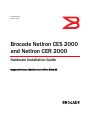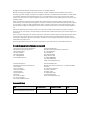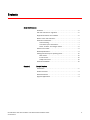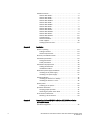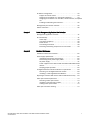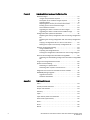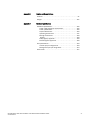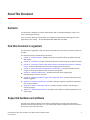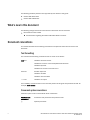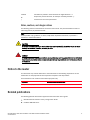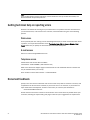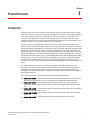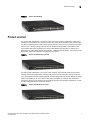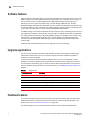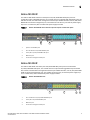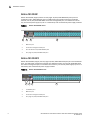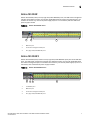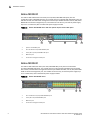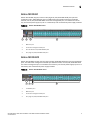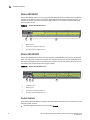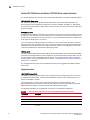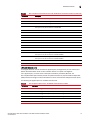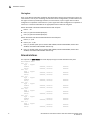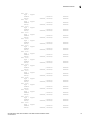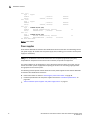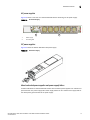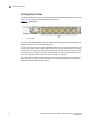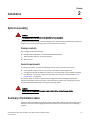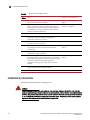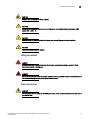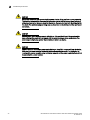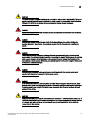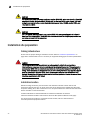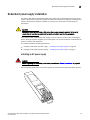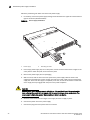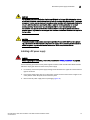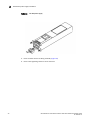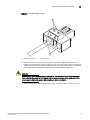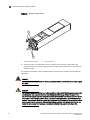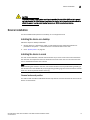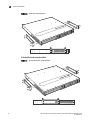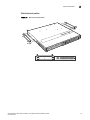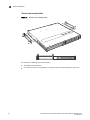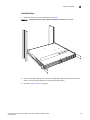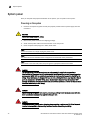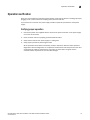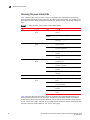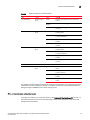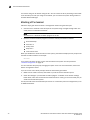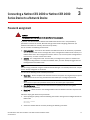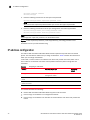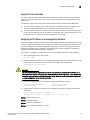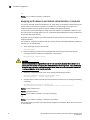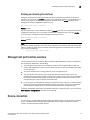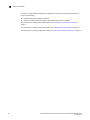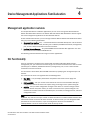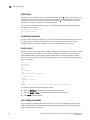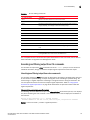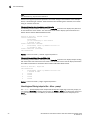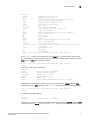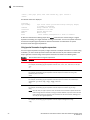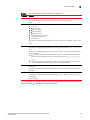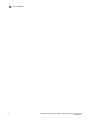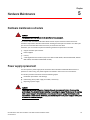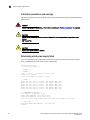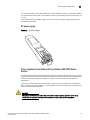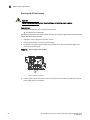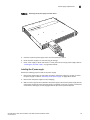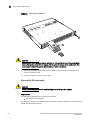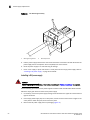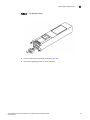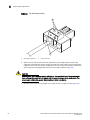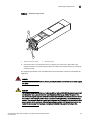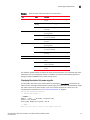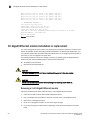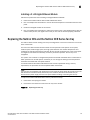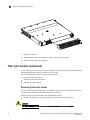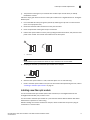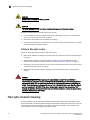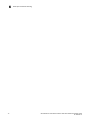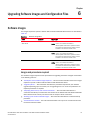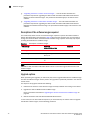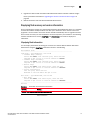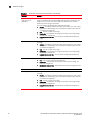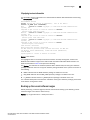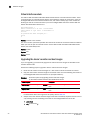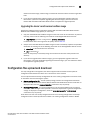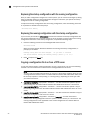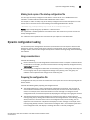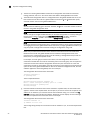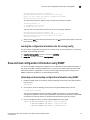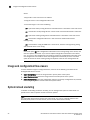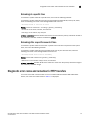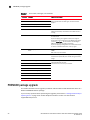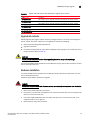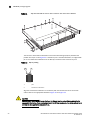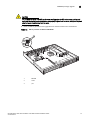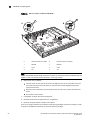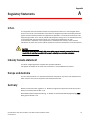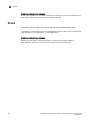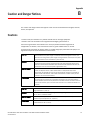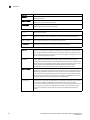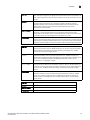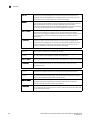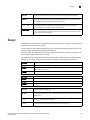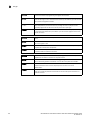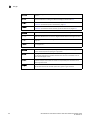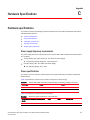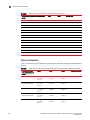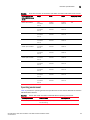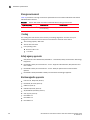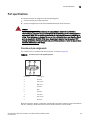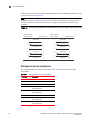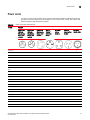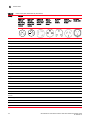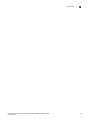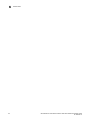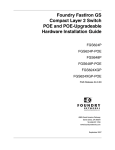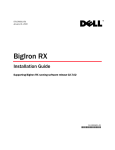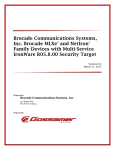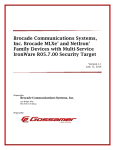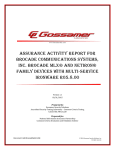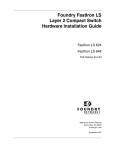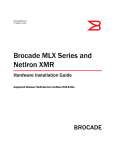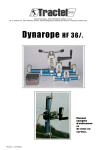Download Brocade Communications Systems NetIron CES Series Installation guide
Transcript
53-1001834-01 May 28, 2010 Brocade NetIron CES 2000 and NetIron CER 2000 Hardware Installation Guide Supported Release: Multi-Service IronWare R05.0.00 ® Copyright © 2006-2010 Brocade Communications Systems, Inc. All Rights Reserved. Brocade, the B-wing symbol, BigIron, DCX, Fabric OS, FastIron, IronPoint, IronShield, IronView, IronWare, JetCore, NetIron, SecureIron, ServerIron, StorageX, and TurboIron are registered trademarks, and DCFM, Extraordinary Networks, and SAN Health are trademarks of Brocade Communications Systems, Inc., in the United States and/or in other countries. All other brands, products, or service names are or may be trademarks or service marks of, and are used to identify, products or services of their respective owners. Notice: The information in this document is provided “AS IS,” without warranty of any kind, including, without limitation, any implied warranty of merchantability, noninfringement or fitness for a particular purpose. Disclosure of information in this material in no way grants a recipient any rights under Brocade's patents, copyrights, trade secrets or other intellectual property rights. Brocade reserves the right to make changes to this document at any time, without notice, and assumes no responsibility for its use. The authors and Brocade Communications Systems, Inc. shall have no liability or responsibility to any person or entity with respect to any loss, cost, liability, or damages arising from the information contained in this book or the computer programs that accompany it. Notice: The product described by this document may contain “open source” software covered by the GNU General Public License or other open source license agreements. To find-out which open source software is included in Brocade products, view the licensing terms applicable to the open source software, and obtain a copy of the programming source code, please visit http:// www.brocade.com/support/oscd. Export of technical data contained in this document may require an export license from the United States Government. Brocade Communications Systems, Incorporated Corporate and Latin American Headquarters Brocade Communications Systems, Inc. 1745 Technology Drive San Jose, CA 95110 Tel: 1-408-333-8000 Fax: 1-408-333-8101 E-mail: [email protected] Asia-Pacific Headquarters Brocade Communications Systems China HK, Ltd. No. 1 Guanghua Road Chao Yang District Units 2718 and 2818 Beijing 100020, China Tel: +8610 6588 8888 Fax: +8610 6588 9999 E-mail: [email protected] European Headquarters Brocade Communications Switzerland Sàrl Centre Swissair Tour B - 4ème étage 29, Route de l'Aéroport Case Postale 105 CH-1215 Genève 15 Switzerland Tel: +41 22 799 5640 Fax: +41 22 799 5641 E-mail: [email protected] Asia-Pacific Headquarters Brocade Communications Systems Co., Ltd. (Shenzhen WFOE) Citic Plaza No. 233 Tian He Road North Unit 1308 – 13th Floor Guangzhou, China Tel: +8620 3891 2000 Fax: +8620 3891 2111 E-mail: [email protected] Document History Title Publication number Summary of changes Date Brocade NetIron CES 2000 and NetIron CER 2000 Hardware Installation Guide 53-1001834-01 New release May 28, 2010 Contents About This Document Audience . . . . . . . . . . . . . . . . . . . . . . . . . . . . . . . . . . . . . . . . . . . . . . . . ix How this document is organized . . . . . . . . . . . . . . . . . . . . . . . . . . . . . ix Supported hardware and software . . . . . . . . . . . . . . . . . . . . . . . . . . . ix What’s new in this document . . . . . . . . . . . . . . . . . . . . . . . . . . . . . . . . x Document conventions . . . . . . . . . . . . . . . . . . . . . . . . . . . . . . . . . . . . . x Text formatting . . . . . . . . . . . . . . . . . . . . . . . . . . . . . . . . . . . . . . . . x Command syntax conventions . . . . . . . . . . . . . . . . . . . . . . . . . . . x Notes, cautions, and danger notices . . . . . . . . . . . . . . . . . . . . . . xi Notice to the reader . . . . . . . . . . . . . . . . . . . . . . . . . . . . . . . . . . . . . . . xi Related publications . . . . . . . . . . . . . . . . . . . . . . . . . . . . . . . . . . . . . . . xi Getting technical help or reporting errors . . . . . . . . . . . . . . . . . . . . . Web access . . . . . . . . . . . . . . . . . . . . . . . . . . . . . . . . . . . . . . . . . E-mail access . . . . . . . . . . . . . . . . . . . . . . . . . . . . . . . . . . . . . . . . Telephone access . . . . . . . . . . . . . . . . . . . . . . . . . . . . . . . . . . . . xii xii xii xii Document feedback . . . . . . . . . . . . . . . . . . . . . . . . . . . . . . . . . . . . . . xii Chapter 1 Product Overview Introduction . . . . . . . . . . . . . . . . . . . . . . . . . . . . . . . . . . . . . . . . . . . . . . 1 Product overview . . . . . . . . . . . . . . . . . . . . . . . . . . . . . . . . . . . . . . . . . . 3 Software features . . . . . . . . . . . . . . . . . . . . . . . . . . . . . . . . . . . . . . . . . 4 Upgrade applications . . . . . . . . . . . . . . . . . . . . . . . . . . . . . . . . . . . . . . 4 Brocade NetIron CES 2000 and NetIron CER 2000 Hardware Installation Guide 53-1001834-01 iii Hardware features . . . . . . . . . . . . . . . . . . . . . . . . . . . . . . . . . . . . . . . . 4 NetIron CES 2024C . . . . . . . . . . . . . . . . . . . . . . . . . . . . . . . . . . . . 5 NetIron CES 2024F . . . . . . . . . . . . . . . . . . . . . . . . . . . . . . . . . . . . 5 NetIron CES 2048C . . . . . . . . . . . . . . . . . . . . . . . . . . . . . . . . . . . . 6 NetIron CES 2048CX . . . . . . . . . . . . . . . . . . . . . . . . . . . . . . . . . . . 6 NetIron CES 2048F . . . . . . . . . . . . . . . . . . . . . . . . . . . . . . . . . . . . 7 NetIron CES 2048FX . . . . . . . . . . . . . . . . . . . . . . . . . . . . . . . . . . . 7 NetIron CER 2024C . . . . . . . . . . . . . . . . . . . . . . . . . . . . . . . . . . . . 8 NetIron CER 2024F . . . . . . . . . . . . . . . . . . . . . . . . . . . . . . . . . . . . 8 NetIron CER 2048C . . . . . . . . . . . . . . . . . . . . . . . . . . . . . . . . . . . . 9 NetIron CER 2048CX . . . . . . . . . . . . . . . . . . . . . . . . . . . . . . . . . . . 9 NetIron CER 2048F . . . . . . . . . . . . . . . . . . . . . . . . . . . . . . . . . . . 10 NetIron CER 2048FX . . . . . . . . . . . . . . . . . . . . . . . . . . . . . . . . . . 10 Control features . . . . . . . . . . . . . . . . . . . . . . . . . . . . . . . . . . . . . . 10 Network interfaces. . . . . . . . . . . . . . . . . . . . . . . . . . . . . . . . . . . . 14 Power supplies . . . . . . . . . . . . . . . . . . . . . . . . . . . . . . . . . . . . . . . 16 Cooling system and fans . . . . . . . . . . . . . . . . . . . . . . . . . . . . . . . 18 Chapter 2 Installation System unpacking. . . . . . . . . . . . . . . . . . . . . . . . . . . . . . . . . . . . . . . . 19 Package contents . . . . . . . . . . . . . . . . . . . . . . . . . . . . . . . . . . . . 19 General requirements . . . . . . . . . . . . . . . . . . . . . . . . . . . . . . . . . 19 Summary of installation tasks . . . . . . . . . . . . . . . . . . . . . . . . . . . . . . 19 Installation precautions . . . . . . . . . . . . . . . . . . . . . . . . . . . . . . . . . . . 20 Lifting precautions . . . . . . . . . . . . . . . . . . . . . . . . . . . . . . . . . . . . 21 Power precautions . . . . . . . . . . . . . . . . . . . . . . . . . . . . . . . . . . . . 21 Installation site preparation . . . . . . . . . . . . . . . . . . . . . . . . . . . . . . . . 24 Cabling infrastructure . . . . . . . . . . . . . . . . . . . . . . . . . . . . . . . . . 24 Installation location . . . . . . . . . . . . . . . . . . . . . . . . . . . . . . . . . . . 24 Redundant power supply installation . . . . . . . . . . . . . . . . . . . . . . . . 25 Installing an AC power supply . . . . . . . . . . . . . . . . . . . . . . . . . . . 25 Installing a DC power supply . . . . . . . . . . . . . . . . . . . . . . . . . . . . 27 Device installation. . . . . . . . . . . . . . . . . . . . . . . . . . . . . . . . . . . . . . . . 31 Installing the device on a desktop . . . . . . . . . . . . . . . . . . . . . . . 31 Installing the device in a rack . . . . . . . . . . . . . . . . . . . . . . . . . . . 31 System power . . . . . . . . . . . . . . . . . . . . . . . . . . . . . . . . . . . . . . . . . . . 36 Powering on the system. . . . . . . . . . . . . . . . . . . . . . . . . . . . . . . . 36 Operation verification . . . . . . . . . . . . . . . . . . . . . . . . . . . . . . . . . . . . . 37 Verifying proper operation . . . . . . . . . . . . . . . . . . . . . . . . . . . . . . 37 Observing the power status LEDs. . . . . . . . . . . . . . . . . . . . . . . . 37 PC or terminal attachment . . . . . . . . . . . . . . . . . . . . . . . . . . . . . . . . . 39 Attaching a PC or terminal. . . . . . . . . . . . . . . . . . . . . . . . . . . . . . 39 Chapter 3 Connecting a NetIron CES 2000 or NetIron CER 2000 Series Device to a Network Device Password assignment. . . . . . . . . . . . . . . . . . . . . . . . . . . . . . . . . . . . . 41 iv Brocade NetIron CES 2000 and NetIron CER 2000 Hardware Installation Guide 53-1001834-01 IP address configuration. . . . . . . . . . . . . . . . . . . . . . . . . . . . . . . . . . . 42 Support of sub-net masks . . . . . . . . . . . . . . . . . . . . . . . . . . . . . . 43 Assigning an IP address to a management interface . . . . . . . . 43 Assigning an IP address to an interface, virtual interface, or loopback 44 Enabling and disabling the interfaces . . . . . . . . . . . . . . . . . . . . 45 Management port function overview. . . . . . . . . . . . . . . . . . . . . . . . . 45 Device connection. . . . . . . . . . . . . . . . . . . . . . . . . . . . . . . . . . . . . . . . 45 Chapter 4 Device Management Applications Familiarization Management application overview . . . . . . . . . . . . . . . . . . . . . . . . . . 47 CLI Functionality . . . . . . . . . . . . . . . . . . . . . . . . . . . . . . . . . . . . . . . . . 47 Online help . . . . . . . . . . . . . . . . . . . . . . . . . . . . . . . . . . . . . . . . . . 48 Command completion . . . . . . . . . . . . . . . . . . . . . . . . . . . . . . . . . 48 Scroll control. . . . . . . . . . . . . . . . . . . . . . . . . . . . . . . . . . . . . . . . . 48 Line editing commands . . . . . . . . . . . . . . . . . . . . . . . . . . . . . . . . 48 Searching and filtering output from CLI commands . . . . . . . . . 49 Chapter 5 Hardware Maintenance Hardware maintenance schedule . . . . . . . . . . . . . . . . . . . . . . . . . . . 55 Power supply replacement . . . . . . . . . . . . . . . . . . . . . . . . . . . . . . . . . 55 Installation precautions and warnings . . . . . . . . . . . . . . . . . . . . 56 Determining which power supply failed . . . . . . . . . . . . . . . . . . . 56 AC power supply . . . . . . . . . . . . . . . . . . . . . . . . . . . . . . . . . . . . . . 57 Power supplies for the NetIron CES and NetIron CER 2000 Series devices . . . . . . . . . . . . . . . . . . . . . . . . . . . . . . . . . . . . . . . . . . . . . 57 Verifying proper operation . . . . . . . . . . . . . . . . . . . . . . . . . . . . . . 66 10-Gigabit Ethernet module installation or replacement. . . . . . . . . 68 Removing a 2 x10-Gigabit Ethernet module . . . . . . . . . . . . . . . 68 Installing a 2 x10-Gigabit Ethernet Module . . . . . . . . . . . . . . . . 69 Replacing the NetIron CES and the NetIron CER Series fan tray . . . 69 Fiber optic module replacement . . . . . . . . . . . . . . . . . . . . . . . . . . . . 70 Removing a fiber optic module . . . . . . . . . . . . . . . . . . . . . . . . . . 70 Installing a new fiber optic module. . . . . . . . . . . . . . . . . . . . . . . 71 Cabling a fiber optic module . . . . . . . . . . . . . . . . . . . . . . . . . . . . 72 Fiber optic connector cleaning . . . . . . . . . . . . . . . . . . . . . . . . . . . . . . 72 Brocade NetIron CES 2000 and NetIron CER 2000 Hardware Installation Guide 53-1001834-01 v Chapter 6 Upgrading Software Images and Configuration Files Software images . . . . . . . . . . . . . . . . . . . . . . . . . . . . . . . . . . . . . . . . . 75 Images and procedures required . . . . . . . . . . . . . . . . . . . . . . . . 75 Description of the software images required. . . . . . . . . . . . . . . 76 Upgrade options. . . . . . . . . . . . . . . . . . . . . . . . . . . . . . . . . . . . . . 76 Displaying flash memory and version information . . . . . . . . . . 77 Backing up the current software images . . . . . . . . . . . . . . . . . . 79 Virtual interface module . . . . . . . . . . . . . . . . . . . . . . . . . . . . . . . 80 Upgrading the device’s monitor and boot images . . . . . . . . . . . 80 Upgrading the device’s multi-service IronWare image . . . . . . . 81 Configuration files upload and download . . . . . . . . . . . . . . . . . . . . . 81 Replacing the startup configuration with the running configuration 82 Replacing the running configuration with the startup configuration 82 Copying a configuration file to or from a TFTP server . . . . . . . . 82 Making local copies of the startup configuration file . . . . . . . . 83 Dynamic configuration loading. . . . . . . . . . . . . . . . . . . . . . . . . . . . . . 83 Usage considerations . . . . . . . . . . . . . . . . . . . . . . . . . . . . . . . . . 83 Preparing the configuration file . . . . . . . . . . . . . . . . . . . . . . . . . 83 Loading the configuration information into the running-config 85 Save and load configuration information using SNMP. . . . . . . . . . . 85 Uploading and downloading configuration information using SNMP 85 Image and configuration files erasure. . . . . . . . . . . . . . . . . . . . . . . . 86 System reload sceduling. . . . . . . . . . . . . . . . . . . . . . . . . . . . . . . . . . . 86 Reloading at a specific time . . . . . . . . . . . . . . . . . . . . . . . . . . . . 87 Reloading after a specific amount of time. . . . . . . . . . . . . . . . . 87 Diagnostic error codes and remedies for TFTP transfers . . . . . . . . . 87 PREMIUM package upgrade. . . . . . . . . . . . . . . . . . . . . . . . . . . . . . . . 88 Upgrade kit contents . . . . . . . . . . . . . . . . . . . . . . . . . . . . . . . . . . 89 Hardware installation. . . . . . . . . . . . . . . . . . . . . . . . . . . . . . . . . . 89 Appendix A Regulatory Statements U.S.A. . . . . . . . . . . . . . . . . . . . . . . . . . . . . . . . . . . . . . . . . . . . . . . . . . . 93 Industry Canada statement . . . . . . . . . . . . . . . . . . . . . . . . . . . . . . . . 93 Europe and Australia. . . . . . . . . . . . . . . . . . . . . . . . . . . . . . . . . . . . . . 93 Germany. . . . . . . . . . . . . . . . . . . . . . . . . . . . . . . . . . . . . . . . . . . . . . . . 93 Japan . . . . . . . . . . . . . . . . . . . . . . . . . . . . . . . . . . . . . . . . . . . . . . . . . . 94 Japan Denan power cord statement . . . . . . . . . . . . . . . . . . . . . . . . . 94 Power cords (Japan Denan) . . . . . . . . . . . . . . . . . . . . . . . . . . . . . . . . 95 Korea . . . . . . . . . . . . . . . . . . . . . . . . . . . . . . . . . . . . . . . . . . . . . . . . . . 95 China . . . . . . . . . . . . . . . . . . . . . . . . . . . . . . . . . . . . . . . . . . . . . . . . . . 95 Russia . . . . . . . . . . . . . . . . . . . . . . . . . . . . . . . . . . . . . . . . . . . . . . . . . 96 vi Brocade NetIron CES 2000 and NetIron CER 2000 Hardware Installation Guide 53-1001834-01 Appendix B Caution and Danger Notices Cautions. . . . . . . . . . . . . . . . . . . . . . . . . . . . . . . . . . . . . . . . . . . . . . . . 97 Danger . . . . . . . . . . . . . . . . . . . . . . . . . . . . . . . . . . . . . . . . . . . . . . . .101 Appendix C Hardware Specifications Hardware specifications . . . . . . . . . . . . . . . . . . . . . . . . . . . . . . . . . .105 Power supply frequency requirements . . . . . . . . . . . . . . . . . . .105 Power specifications . . . . . . . . . . . . . . . . . . . . . . . . . . . . . . . . .105 Physical dimensions . . . . . . . . . . . . . . . . . . . . . . . . . . . . . . . . .106 Operating environment . . . . . . . . . . . . . . . . . . . . . . . . . . . . . . . 107 Storage environment . . . . . . . . . . . . . . . . . . . . . . . . . . . . . . . . .108 Cooling . . . . . . . . . . . . . . . . . . . . . . . . . . . . . . . . . . . . . . . . . . . .108 Safety agency approvals . . . . . . . . . . . . . . . . . . . . . . . . . . . . . .108 Electromagnetic approvals . . . . . . . . . . . . . . . . . . . . . . . . . . . .108 Port specifications . . . . . . . . . . . . . . . . . . . . . . . . . . . . . . . . . . . . . .109 Console port pin assignments . . . . . . . . . . . . . . . . . . . . . . . . .109 Management port pin assignments . . . . . . . . . . . . . . . . . . . . .110 Power cords . . . . . . . . . . . . . . . . . . . . . . . . . . . . . . . . . . . . . . . . . . . .111 Brocade NetIron CES 2000 and NetIron CER 2000 Hardware Installation Guide 53-1001834-01 vii viii Brocade NetIron CES 2000 and NetIron CER 2000 Hardware Installation Guide 53-1001834-01 About This Document Audience This document is designed for system administrators with a working knowledge of Layer 2 and Layer 3 switching and routing. If you are using a Brocade Layer 3 Switch, you should be familiar with the following protocols if applicable to your network – IP, RIP, OSPF, BGP, ISIS, IGMP, PIM, and VRRP. How this document is organized This document is organized to help you find the information that you want as quickly and easily as possible. The document contains the following components: • Chapter 1, “Product Overview,” provides some basic information about the NetIron CES and CER devices. • Chapter 2, “Installation,” provides information about the physical setup of the NetIron devices. • Chapter 3, “Connecting a NetIron CES 2000 or NetIron CER 2000 Series Device to a Network Device,” provides information about setup and configuration of the devices. • Chapter 4, “Device Management Applications Familiarization,” provides information about using the command line interface (CLI) for device management. • Chapter 5, “Hardware Maintenance,” provides information about replacing the field-replaceable units of the devices. • Chapter 6, “Upgrading Software Images and Configuration Files,” provides information about software upgrades. • Appendix A, “Regulatory Statements,” provides a listing of regulatory compliance statements from several countries. • Appendix B, “Caution and Danger Notices,” provides a listing of cautions and warnings in several languages. • Appendix C, “Hardware Specifications,” provides several tables of hardware specifications for quick lookup. Supported hardware and software Although many different software and hardware configurations are tested and supported by Brocade Communications Systems, Inc., documenting all possible configurations and scenarios is beyond the scope of this document. Brocade NetIron CES 2000 and NetIron CER 2000 Hardware Installation Guide 53-1001834-01 ix The following hardware platforms are supported by this release of this guide: • NetIron CES 2000 series • NetIron CER 2000 Series What’s new in this document The following changes have been made since this document was last released: • Information that was added: • All information regarding the NetIron CER 2000 Series of routers Document conventions This section describes text formatting conventions and important notice formats used in this document. Text formatting The narrative-text formatting conventions that are used are as follows: bold text Identifies command names Identifies the names of user-manipulated GUI elements Identifies keywords Identifies text to enter at the GUI or CLI italic text Provides emphasis Identifies variables Identifies document titles code text Identifies CLI output For readability, command names in the narrative portions of this guide are presented in bold: for example, show version. Command syntax conventions Command syntax in this manual follows these conventions: x command and parameters Commands and parameters are printed in bold. [] Optional parameter. Brocade NetIron CES 2000 and NetIron CER 2000 Hardware Installation Guide 53-1001834-01 variable Variables are printed in italics enclosed in angled brackets < >. ... Repeat the previous element, for example “member[;member...]” | Choose from one of the parameters. Notes, cautions, and danger notices The following notices and statements are used in this manual. They are listed below in order of increasing severity of potential hazards. NOTE A note provides a tip, guidance, or advice, emphasizes important information, or provides a reference to related information. CAUTION A Caution statement alerts you to situations that can be potentially hazardous to you or cause damage to hardware, firmware, software, or data. DANGER A Danger statement indicates conditions or situations that can be potentially lethal or extremely hazardous to you. Safety labels are also attached directly to products to warn of these conditions or situations. Notice to the reader This document may contain references to the trademarks of the following corporations. These trademarks are the properties of their respective companies and corporations. These references are made for informational purposes only. Corporation Referenced Trademarks and Products Phillips Screw Company, Inc. Phillips Related publications The following Brocade documents supplement the information in this guide: • Brocade MLXe and NetIron Family Configuration Guide. • IronWare MIB Reference. Brocade NetIron CES 2000 and NetIron CER 2000 Hardware Installation Guide 53-1001834-01 xi NOTE For the latest edition of these documents, which contain the most up-to-date information, see Product Manuals at kp.foundrynet.com. Getting technical help or reporting errors Brocade is committed to ensuring that your investment in our products remains cost-effective. If you need assistance, or find errors in the manuals, contact Brocade using one of the following options: Web access Go to kp.foundrynet.com and log in to the Knowledge Portal (KP) to obtain more information about a product, or to report documentation errors. To report errors, click on Cases > Create a New Ticket. Make sure you specify the document title in the ticket description. E-mail access Send an e-mail to [email protected] Telephone access United States and Canada: 800-752-8061 International: +800-ATFIBREE (+800 28 34 27 33) Refer to the Services & Support page on www.brocade.com for additional toll-free numbers that may be available within your country. Areas unable to access 800 numbers: +1-408-333-6061 Document feedback Quality is our first concern at Brocade and we have made every effort to ensure the accuracy and completeness of this document. However, if you find an error or an omission, or you think that a topic needs further development, we want to hear from you. Forward your feedback to: [email protected] Provide the title and version number of the document and as much detail as possible about your comment, including the topic heading and page number and your suggestions for improvement. xii Brocade NetIron CES 2000 and NetIron CER 2000 Hardware Installation Guide 53-1001834-01 Chapter Product Overview 1 Introduction Network planners today have to expand and extend the range of services offered further into the edge of the network. This requires extending the intelligence and high-touch processing capabilities to the network edge— whether in a metro network, a campus network or in a data center. The challenge at the edge of the network is compounded by the need to flexibly define and easily manage customer services in an intuitive manner. Whether deployed from a central office or from remote hubs, space is an important constraint for such providers. In order to meet these challenges, the NetIron Carrier Ethernet Switch (CES) 2000 Series and NetIron Carrier Ethernet Router (CER) 2000 Series were purpose-built to offer flexible, secure and advanced processing capabilities in a compact form factor. The NetIron CES 2000 and NetIron CER 2000 Series are compact 1 RU, multi-service edge or aggregation devices with a powerful set of capabilities chosen to combine performance with rich functionality at the edge of the network. The NetIron CES 2000 Series and NetIron CER 2000 Series devices offer network planners a rich set of high-performance IPv4, Classic Layer 2, Provider Bridge (PB) and Provider Backbone Bridge (PBB) functionalities in the same device. With these capabilities, a diverse set of applications ranging from metro edge networks, ISPs, data centers, large enterprises, government networks, and education or research can be addressed with the NetIron CES 2000 Series and NetIron CER 2000 Series. This guide includes procedures for installing the hardware and configuring essential, basic parameters such as permanent passwords and IP addresses. The basic software configuration procedures show how to perform tasks using the CLI. This guide also includes instructions for managing and maintaining the NetIron Carrier Ethernet Switch (CES) and NetIron Carrier Ethernet Router (CER) hardware. There are six flavors to the NetIron Carrier Ethernet Switch (CES) 2000 Series: • NetIron CES 2024C — accommodates 24-port 10/100/1000 RJ45 model with 4 combination 100/1000 Hybrid Fiber (HF) ports and an optional field upgradeable 2x10G uplink slot • NetIron CES 2024F — accommodates 24-port 100/1000 Hybrid Fiber (HF) model with 4 combination 10/100/1000 RJ45 ports and an optional field upgradeable 2x10G XFP uplink slot • NetIron CES 2048C — accommodates 48-port 10/100/1000 RJ45 model with 4 combination 100/1000 Hybrid Fiber (HF) ports • NetIron CES 2048CX — accommodates 48-port 10/100/1000 RJ45 model with 2x10G XFP uplink ports • NetIron CES 2048F — accommodates 48-port 100/1000 Hybrid Fiber (HF) model Brocade NetIron CES 2000 and NetIron CER 2000 Hardware Installation Guide 53-1001834-01 1 1 Product Overview • NetIron CES 2048FX — accommodates 48-port 100/1000 Hybrid Fiber (HF) model with 2x10G XFP uplink ports FIGURE 1 NetIron CES 2024C FIGURE 2 NetIron CES 2048CX There are also six models in the NetIron Carrier Ethernet Router (CER) 2000 Series: • NetIron CER 2024C — accommodates 24-port 10/100/1000 Copper RJ45 model with 4 combination 100/1000 Hybrid Fiber (HF) ports and an optional field upgradeable 2x10G uplink slot • NetIron CER 2024F — accommodates 24-port 100/1000 Hybrid Fiber (HF) model with 4 combination 10/100/1000 RJ45 ports and an optional field upgradeable 2x10G XFP uplink slot • NetIron CER 2048C — accommodates 48-port 10/100/1000 Copper RJ45 model with 4 combination 100/1000 Hybrid Fiber (HF) ports • NetIron CER 2048F — accommodates 48-port 100/1000 Hybrid Fiber (HF) model • NetIron CER 2048CX — accommodates 48-port 10/100/1000 RJ45 model with 2x10G XFP uplink ports • NetIron CER 2048FX — accommodates 48-port 100/1000 Hybrid Fiber (HF) model with 2x10G XFP uplink ports FIGURE 3 2 NetIron CER 2024C Brocade NetIron CES 2000 and NetIron CER 2000 Hardware Installation Guide 53-1001834-01 Product overview FIGURE 4 1 NetIron CER 2048CX Product overview The NetIron CES 2000 Series is a compact 1 RU, multi-service edge or aggregation switch with a powerful set of capabilities that combine performance with rich functionality at the network edge. The NetIron CES 2000 Series switch offers network planners a broad set of high performance IPv4, Classic Layer 2, Provider Bridge (PB) and Provider Backbone Bridge (PBB) functionalities in the same device. With these capabilities, the NetIron CES 2000 Series addresses a diverse set of applications in metro edge networks, ISP networks, mobile backhaul networks, data centers, large enterprises, government networks and education or research. FIGURE 5 NetIron CES 2000 Series switch The NetIron CER 2000 Series is a compact 1 RU, IP, MPLS, and multi-VRF enabled metro router offering a broad set of capabilities including high performance IPv4 and IPv6 routing, Advanced Layer 2, Multiprotocol Label Switching (MPLS), Provider Bridge (PB) and Provider Backbone Bridge (PBB) functionalities in the same device. With these capabilities, the NetIron CER 2000 Series addresses a diverse set of needs in service provider networks and enterprise applications, as well as metro edge networks and small data centers. FIGURE 6 NetIron CER 2000 Series router Brocade NetIron CES 2000 and NetIron CER 2000 Hardware Installation Guide 53-1001834-01 3 1 Software features Software features Software features differ depending on the software package that is purchased with the device. The BASE package on the NetIron CES 2000 devices support full Layer 2 Switching and base Layer 3 (RIP and static routes). The Metro Edge Premium (ME_PREM) package support full Layer 2 Switching, base Layer 3 (RIP and static routes), Provider Bridges (IEEE 802.1ad), Provider Backbone Bridges (IEEE 802.1ah), OSPF, ISIS, and Connectivity Fault Management (IEEE 802.1ag) and Service OAM. The Layer 3 Premium (L3_PREM) packages support full Layer 2 Switching, base Layer 3 (RIP and static routes), and full Layer 3 including BGP, ISIS and OSPF. The BASE package on the NetIron CER 2000 devices support full Layer 2 Switching and full Layer 3 (RIP, OSPF, ISIS, and BGP). It also includes virtual routing in non-MPLS environments via Multi-VRF. The Advanced Services Premium (ADV_SVCS_PREM) package includes MPLS, Layer 2 VPNs using VPLS and VLLs, Provider Bridges (IEEE 802.1ad), Provider Backbone Bridges (IEEE 802.1ah), Connectivity Fault Management (IEEE 802.1ag) and Service OAM, along with Ethernet Service Instance (ESI). All NetIron CES and CER 2000 devices can be upgraded to premium packages. Upgrade applications You can convert (upgrade) your NetIron CES 2000 Series device. Converting your NetIron CES 2000 Series device allows you to run a software image that contains additional capabilities available in premium packages. To convert your NetIron CES and CER 2000 Series devices, you need an upgrade kit. The kit includes a Dual Inline Package (DIP) key, Multi-Service IronWare software, upgrade instructions, and other items. Alternatively, you can order an NetIron CES or CER 2000 Series device with the premium software already installed. For more information, see “PREMIUM package upgrade” on page 88. TABLE 1 Upgrade kits Brocade part number Description NI-CES-2024-MEU Metro Edge Premium upgrade for NetIron CES 2000 Series 24-port models. NI-CES-2024-L3U L3 Premium upgrade for NetIron CES 2000 Series 24-port models. NI-CES-2048-MEU Metro Edge Premium upgrade for NetIron CES 2000 Series 48-port models. NI-CES-2048-L3U L3 Premium upgrade for NetIron CES 2000 Series 48-port models. NI-CER-2024-ADVU Advanced Services Premium License for NetIron CER 24-port models. NI-CER-2048-ADVU Advanced Services Premium License for NetIron CER 48-port models. Hardware features This section describes the physical characteristics of the Brocade NetIron CES and NetIron CER 2000 Series devices. For details about physical dimensions, power supply specifications, and pinouts, refer to the “Hardware specifications” on page 105. The following figures show the front panels of the NetIron various 2024 and 2048 devices. 4 Brocade NetIron CES 2000 and NetIron CER 2000 Hardware Installation Guide 53-1001834-01 1 Hardware features NetIron CES 2024C The NetIron CES 2024C switch has twenty-four 10/100/1000 MbE RJ45 ports plus four combination 100/ 1000 MbE SFP ports, one module slot for an optional field upgradable 2-port 10 GbE XFP module, one DB9 serial management interface port labeled Console, one 10/100/1000 MbE RJ45 out-of-band management port, one resilient six-unit fan tray, and two AC power supply bays for 1+1 redundancy with one 500 W AC power supply included. FIGURE 7 NetIron CES 2024C device with the optional 2 ports of 10-G XFP uplink 1 1 3 5 7 9 11 13 15 17 19 21 23 2 4 6 8 10 12 14 16 18 20 22 24 2 1 Optional 10 GbE XFP ports 2 Four combination 100/1000 MbE SFP ports 3 Twenty-four 10/100/1000 MbE RJ45 ports 4 DB9 serial port 5 Out-of-band management RJ45 port 3 5 4 NetIron CES 2024F The NetIron CES 2024F has twenty-four 100/1000 MbE SFP ports plus four combination 10/100/1000 MbE RJ45 ports, one module slot for an optional field upgradable 2-port 10 GbE XFP module, one DB9 serial management interface port labeled Console, one 10/100/1000 MbE RJ45 out-of-band management port, one resilient six-unit fan tray, and two AC power supply bays for 1+1 redundancy with one 500 W AC power supply included. FIGURE 8 NetIron CES 2024F device 2 1 1 Four combination 10/100/1000 MbE RJ45 ports 2 Twenty-four 100/1000 MbE SFP ports 3 DB9 serial port 4 Out-of-band management RJ45 port Brocade NetIron CES 2000 and NetIron CER 2000 Hardware Installation Guide 53-1001834-01 1 3 5 7 9 11 13 15 17 19 21 23 2 4 6 8 10 12 14 16 18 20 22 24 2 3 4 5 1 Hardware features NetIron CES 2048C NetIron CES 2048C (Copper) switch has forty-eight 10/100/1000 MbE RJ45 ports plus four combination 100/ 1000 MbE SFP ports, one DB9 serial management interface port labeled Console, one 10/100/1000 MbE RJ45 out-of-band management port, one resilient six-unit fan tray, and two AC power supply bays for 1+1 redundancy with one 500 W AC power supply included. FIGURE 9 NetIron CES 2048C device 1 2 1 2 3 4 5 6 7 8 9 11 13 15 17 19 21 23 10 12 14 16 18 20 22 24 3 25 27 29 31 33 35 26 28 30 32 34 36 37 39 41 43 45 47 38 40 42 44 46 48 4 1 DB9 serial port 2 Out-of-band management RJ45 port 3 Four combination 100/1000 MbE SFP ports 4 Forty-eight 10/100/1000 MbE RJ45 ports NetIron CES 2048CX NetIron CES 2048CX (Copper) has forty-eight 10/100/1000 MbE RJ45 ports plus two 10 GbE XFP ports, one DB9 serial management interface port labeled Console, one 10/100/1000 MbE RJ45 out-of-band management port, one resilient six-unit fan tray, and two AC power supply bays for 1+1 redundancy with one 500 W AC power supply included. FIGURE 10 NetIron CES 2048CX device 1 3 2 4 1 6 2 5 7 9 11 13 15 17 19 21 23 25 27 29 31 33 35 37 39 41 43 45 47 6 8 10 12 14 16 18 20 22 24 26 28 30 32 34 36 38 40 42 44 46 48 3 4 1 10 GbE XFP ports 2 DB9 serial port 3 Out-of-band management RJ45 port 4 Forty-eight 10/100/1000 MbE RJ45 ports Brocade NetIron CES 2000 and NetIron CER 2000 Hardware Installation Guide 53-1001834-01 Hardware features 1 NetIron CES 2048F NetIron CES 2048F (Fiber) has forty-eight 100/1000 MbE SFP ports, one DB9 serial management interface port labeled Console, one 10/100/1000 MbE RJ45 out-of-band management port, one resilient six-unit fan tray, and two AC power supply bays for 1+1 redundancy with one 500 W AC power supply included. FIGURE 11 NetIron CES 2048F device 1 1 3 5 7 9 11 2 4 6 8 10 12 13 15 17 19 21 23 25 27 29 31 33 35 37 39 41 43 45 47 14 16 18 20 22 24 26 28 30 32 34 36 38 40 42 44 46 48 2 3 1 DB9 serial port 2 Out-of-band management RJ45 port 3 Forty eight 100/1000 MbE SFP ports NetIron CES 2048FX NetIron CES 2048FX (Fiber) switch has forty-eight 100/1000 MbE SFP ports plus two 10 GbE XFP ports, one DB9 serial management interface port labeled Console, one 10/100/1000 MbE RJ45 out-of-band management port, one resilient six-unit fan tray, and two AC power supply bays for 1+1 redundancy with one 500 W AC power supply included. FIGURE 12 1 NetIron CES 2048FX device 2 11 13 15 17 19 21 23 25 27 29 31 33 35 37 39 41 43 45 47 1 3 5 7 9 2 4 6 8 10 12 14 16 18 20 22 24 26 28 30 32 34 36 38 40 42 44 46 48 3 1 10 GbE XFP ports 2 DB9 serial port 3 Out-of-band management RJ45 port 4 Forty eight 100/1000 MbE SFP ports Brocade NetIron CES 2000 and NetIron CER 2000 Hardware Installation Guide 53-1001834-01 4 7 1 Hardware features NetIron CER 2024C The NetIron CER 2024C router has twenty-four 10/100/1000 MbE RJ45 ports plus four combination 100/ 1000 MbE SFP ports, one module slot for an optional field upgradable 2-port 10 GbE XFP module, one DB9 serial management interface port labeled Console, one 10/100/1000 MbE RJ45 out-of-band management port, one resilient six-unit fan tray, and two AC power supply bays for 1+1 redundancy with one 500 W AC power supply included. FIGURE 13 NetIron CER 2024C device with the optional 2 ports of 10-G XFP uplink 1 1 3 5 7 9 11 13 15 17 19 21 23 2 4 6 8 10 12 14 16 18 20 22 24 2 1 Optional 10 GbE XFP ports 2 Four combination 100/1000 MbE SFP ports 3 Twenty-four 10/100/1000 MbE RJ45 ports 4 DB9 serial port 5 Out-of-band management RJ45 port 3 5 4 NetIron CER 2024F The NetIron CER 2024F has twenty-four 100/1000 MbE SFP ports plus four combination 10/100/1000 MbE RJ45 ports, one module slot for an optional field upgradable 2-port 10 GbE XFP module, one DB9 serial management interface port labeled Console, one 10/100/1000 MbE RJ45 out-of-band management port, one resilient six-unit fan tray, and two AC power supply bays for 1+1 redundancy with one 500 W AC power supply included. FIGURE 14 NetIron CER 2024F device 2 1 8 1 Four combination 10/100/1000 MbE RJ45 ports 2 Twenty-four 100/1000 MbE SFP ports 3 DB9 serial port 4 Out-of-band management RJ45 port 1 3 5 7 9 11 13 15 17 19 21 23 2 4 6 8 10 12 14 16 18 20 22 24 2 3 4 Brocade NetIron CES 2000 and NetIron CER 2000 Hardware Installation Guide 53-1001834-01 Hardware features 1 NetIron CER 2048C NetIron CER 2048C (Copper) router has forty-eight 10/100/1000 MbE RJ45 ports plus four combination 100/ 1000 MbE SFP ports, one DB9 serial management interface port labeled Console, one 10/100/1000 MbE RJ45 out-of-band management port, one resilient six-unit fan tray, and two AC power supply bays for 1+1 redundancy with one 500 W AC power supply included. FIGURE 15 NetIron CER 2048C device 1 2 1 2 3 4 5 6 7 8 9 11 13 15 17 19 21 23 10 12 14 16 18 20 22 24 3 25 27 29 31 33 35 26 28 30 32 34 36 37 39 41 43 45 47 38 40 42 44 46 48 4 1 DB9 serial port 2 Out-of-band management RJ45 port 3 Four combination 100/1000 MbE SFP ports 4 Forty-eight 10/100/1000 MbE RJ45 ports NetIron CER 2048CX NetIron CER 2048CX (Copper) has forty-eight 10/100/1000 MbE RJ45 ports plus two 10 GbE XFP ports, one DB9 serial management interface port labeled Console, one 10/100/1000 MbE RJ45 out-of-band management port, one resilient six-unit fan tray, and two AC power supply bays for 1+1 redundancy with one 500 W AC power supply included. FIGURE 16 NetIron CER 2048CX device 1 3 2 4 1 2 5 7 9 11 13 15 17 19 21 23 25 27 29 31 33 35 37 39 41 43 45 47 6 8 10 12 14 16 18 20 22 24 26 28 30 32 34 36 38 40 42 44 46 48 3 1 10 GbE XFP ports 2 DB9 serial port 3 Out-of-band management RJ45 port 4 Forty-eight 10/100/1000 MbE RJ45 ports Brocade NetIron CES 2000 and NetIron CER 2000 Hardware Installation Guide 53-1001834-01 4 9 1 Hardware features NetIron CER 2048F NetIron CER 2048F (Fiber) has forty-eight 100/1000 MbE SFP ports, one DB9 serial management interface port labeled Console, one 10/100/1000 MbE RJ45 out-of-band management port, one resilient six-unit fan tray, and two AC power supply bays for 1+1 redundancy with one 500 W AC power supply included. FIGURE 17 NetIron CER 2048F device 1 1 3 5 7 9 2 4 6 8 10 12 11 13 15 17 19 21 23 25 27 29 31 33 35 37 39 41 43 45 47 14 16 18 20 22 24 26 28 30 32 34 36 38 40 42 44 46 48 2 3 1 DB9 serial port 2 Out-of-band management RJ45 port 3 Forty eight 100/1000 MbE SFP ports NetIron CER 2048FX NetIron CER 2048FX (Fiber) router has forty-eight 100/1000 MbE SFP ports plus two 10 GbE XFP ports, one DB9 serial management interface port labeled Console, one 10/100/1000 MbE RJ45 out-of-band management port, one resilient six-unit fan tray, and two AC power supply bays for 1+1 redundancy with one 500 W AC power supply included. FIGURE 18 1 NetIron CER 2048FX device 2 11 13 15 17 19 21 23 25 27 29 31 33 35 37 39 41 43 45 47 1 3 5 7 9 2 4 6 8 10 12 14 16 18 20 22 24 26 28 30 32 34 36 38 40 42 44 46 48 4 3 1 10 GbE XFP ports 2 DB9 serial port 3 Out-of-band management RJ45 port 4 Forty eight 100/1000 MbE SFP ports Control features Each NetIron CES 2000 Series and NetIron CER 2000 Series front panel has a combination of the following control features: • Serial Management Interface (the port labeled Console) 10 Brocade NetIron CES 2000 and NetIron CER 2000 Hardware Installation Guide 53-1001834-01 Hardware features • • • • 1 10/100/1000 ports with RJ-45 copper connectors 100/1000 Hybrid Fiber (HF) ports 100/1000 ports with mini-GBIC slots for SFP MSA-compliant fiber transceivers NetIron CES 2000 and NetIron CES 2000 devices optionally support two 10-Gigabit Ethernet uplink ports for 10-Gigabit Small Form Factor Pluggable (XFP) MSA-compliant optical transceivers Serial Management Interface (console port) The Serial Management Interface enables you to configure and manage the device using a third-party terminal emulation application on a directly connected PC. A straight-through EIA/TIA DB-9 serial cable (F) ships with the device. The serial management interface (the port labeled Console) is located in the front panel. LEDs for NetIron CES and CER ports The ports on NetIron CES 2000 and NetIron CER 2000 devices provide status information using the LEDs listed in Table 2 and Table 3. TABLE 2 LEDs for NetIron CES and NetIron CER 10/100/1000 Mbps ports LED Position State Meaning Bottom Left (Beneath the port indicates the status of the top(odd) port). On Link is up. Off Link is down. Blinking Port is transmitting or receiving traffic Bottom Right (beneath the port indicates the status of the lower (even) ports). On Link is up. Off Link is down. Blinking Port is transmitting or receiving traffic 10/100/1000 Port LEDs Lnk/Act Lnk/Act TABLE 3 LEDs for the NetIron CES 2000 and NetIron CER 2000 Series 10-Gbps Ethernet ports LED Port State Meaning Left hand port On The port is connected. Off No fiber port connection exists. Blinking Traffic is being transmitted and received on the fiber port On The port is connected. Off No fiber port connection exists. Blinking Traffic is being transmitted and received on the fiber port 10-Gbps Port LEDs Top Bottom Right hand port Brocade NetIron CES 2000 and NetIron CER 2000 Hardware Installation Guide 53-1001834-01 11 1 Hardware features NetIron CES 2000 Series and NetIron CER 2000 Series network interfaces This section describes the port types in the NetIron CES 2000 Series and NetIron CER 2000 Series. 10/100/1000 Mbps ports The 10/100/1000 ports on the NetIron CES 2000 Series and NetIron CER 2000 Series use auto-sensing and auto-negotiating to determine the speed (10 Mbps, 100 Mbps, or 1000 Mbps) and duplex mode (full-duplex or half-duplex) of the port at the other end of the link and adjust port speed accordingly. Combination ports On devices with combination (combo) ports, one port out of each pair of copper and fiber ports can be active at a time. Combo ports are numbered 1-4. For example, you can use either copper port 2 or fiber port 2, but not both at the same time. You can use a combination of fiber and copper ports or all copper or all fiber ports, as needed. If you attach both the copper and fiber connectors for a port to the network, the fiber connectors take precedence over the copper connectors. These ports support true media automatic detection, meaning the device selects the fiber or copper connector based on link availability. If a fiber link cannot be established, the device selects the copper media. 10-Gbps ports The NetIron CES 2048CX, NetIron CES 2048FX, NetIron CER 2048CX, and the NetIron CER 2048FX come with two 10-Gigabit Ethernet ports installed. A 24-port NetIron CES or NetIron CER has a slot to accommodate a 2-port 10-Gigabit Ethernet module. If your 24-port device does not include a 10-GbE module, you can optionally install one. Refer to “10-Gigabit Ethernet module installation or replacement” on page 68. The 10-Gigabit Ethernet ports use 10-Gigabit Small Form Factor Pluggable (XFP) MSA-compliant transceivers. Supported optics 100/1000 Ethernet Ports This Ethernet Interface module contains 24 or 48 physical ports, through which you can connect your NetIron CES 2000 Series or NetIron CER 2000 Series device to other network devices at a speed of 100 Mbps or 1 Gbps. Into a physical port, you must insert a fiber-optic transceiver provided by Brocade. The SFP-compliant fiber-optic modules provide an optical transceiver or physical medium-dependent (PMD) interface for fiber that can be used with the LAN physical layer (PHY) The following 100 Mbps and 1 GbE optical transceivers are available from Brocade: TABLE 4 12 SFP-compliant transceivers for the 100/1000 Ethernet interface module Part number Description E1MG-TX SFP Copper, RJ-45 connector E1MG-SX 1000Base-SX SFP optic, multi-mode fiber, LC connector E1MTG-SX 1000Base-SX SFP optic, multi-mode fiber, MTRJ connector E1MG-SX2-1310 1310 1000Base-SX SFP optic multi-mode fiber, LC connector and support for distances up to 2km Brocade NetIron CES 2000 and NetIron CER 2000 Hardware Installation Guide 53-1001834-01 Hardware features TABLE 4 1 SFP-compliant transceivers for the 100/1000 Ethernet interface module (Continued) Part number Description E1MG-LX 1000Base-LX SFP optic, single-mode fiber, LC connector E1MG-LHA 1000Base-LHA SFP optic, single-mode fiber, LC connector E1MG-LHB 1000Base-LHB SFP optic, single-mode fiber, LC connector, 150km Maximum Reach E1MG-BXD 1000Base-BXD SFP optic single-mode fiber, 1490nm, LC connector. This optic can only be connected to an E1MG-BXU E1MG-CWDM80-1470 CWDM SFP optic, 80km, 1470nm, LC connector E1MG-CWDM80-1490 CWDM SFP optic, 80Km, 1490nm, LC connector E1MG-CWDM80-1510 CWDM SFP optic, 80Km, 1510nm, LC connector E1MG-CWDM80-1530 CWDM SFP optic, 80Km, 1530nm, LC connector E1MG-CWDM80-1550 CWDM SFP optic, 80Km, 1550nm, LC connector E1MG-CWDM80-1570 CWDM SFP optic, 80Km, 1570nm, LC connector E1MG-CWDM80-1590 CWDM SFP optic, 80Km, 1590nm, LC connector E1MG-CWDM80-1610 CWDM SFP optic, 80Km, 1610nm, LC connector E1MG-100FX 100Base-FX SFP optic multi-mode fiber, LC connector E1MG-100BXU 100Base-BXU SFP optic single-mode fiber, 1310nm, LC connector. This optic can only be connected to an E1MG-100BXD. E1MG-100BXD 100Base-BXD SFP optic single-mode fiber, 1490nm, LC connector. This optic can only be connected to an E1MG-100BXU. E1MG-100FX-IR 100BaseFX-IR optic for SMF with LC connector. For distances up to 15nm. E1MG-100FX-LR 100BaseFX-LR SFP optic for SMF with LC connector. For distances up to 40km. 10 Gigabit Ethernet ports A 10 Gigabit Ethernet module contains two physical ports, through which you can connect your NetIron CES 2000 Series router to other network devices at a speed of 10 Gigabits. Into a physical port, you must insert a fiber-optic transceiver provided by Brocade. The XFP-compliant fiber-optic modules provide an optical transceiver or physical medium-dependent (PMD) interface for single or multi-mode fiber that can be used with the LAN physical layer (PHY). The following 10 Gigabit optics are available from Brocade. TABLE 5 XFP-compliant optics for the 10 GbE Ethernet interface module Part number Description 10G-XFP-SR 850nm serial pluggable XFP optic, target range 300m over multi-mode fiber 10G-XFP-LR 1310nm serial pluggable XFP optic for up to 10km over single-mode fiber 10G-XFP-ER 1550nm serial pluggable XFP optic for up to 40km over single-mode fiber 10G-XFP-ZR 1550nm serial pluggable XFP optic for up to 80km over single-mode fiber 10G-XFP-ZRD 10GBase-ZR DWDM, XFP optic, 80km, 1530.33 to 1561.42 10G-XFP-CX4 10-Base-CX4, XFP transceiver, 15km, CX connector Brocade NetIron CES 2000 and NetIron CER 2000 Hardware Installation Guide 53-1001834-01 13 1 Hardware features Port regions Ports on the NetIron CES 2000 and NetIron CER 2000 Series devices are grouped into regions. For a few features, such as port monitoring and unknown unicast configurations, you will need to know the region to which a port belongs. However, for most features, a port’s region does not affect configuration or operation of the feature. If a port’s region does affect configuration or operation of a feature, it is noted and described in the appropriate feature section of this guide. NetIron CES 2024 and NetIron CER 2024 devices with 24 ports: • Ports 1 – 24 • Port 2/1 (optional 10-GbE uplink port) • Port 2/2 (optional 10-GbE uplink port) NetIron CES 2048 and NetIron CER 2048 devices with 48 ports: • Ports 1/1 –1/24 • Ports 1/25 – 1/48 • Port 2/1 (10-GbE uplink port on NetIron CES 2048CX, NetIron CES 2048FX, NetIron CER 2048CX, and NetIron CER 2048FX models only) • Port 2/2 (10-GbE uplink port on NetIron CES 2048CX, NetIron CES 2048FX, NetIron CER 2048CX, and NetIron CER 2048FX models only) Network interfaces The output of the show media command displays the type of media installed in the ports. NetIron#show media Port 1/1: Type : Copper Vendor: Part# : Port 1/2: Type : Copper Vendor: Part# : Port 1/3: Type : Copper Vendor: Part# : Port 1/4: Type : Copper Vendor: Part# : Port 1/5: Type : Copper Vendor: Part# : Port 1/6: Type : Copper Vendor: Part# : Port 1/7: Type : Copper Vendor: Part# : 14 Unknown, Version: Unknown, Serial#: Unknown Unknown Unknown, Version: Unknown, Serial#: Unknown Unknown Unknown, Version: Unknown, Serial#: Unknown Unknown Unknown, Version: Unknown, Serial#: Unknown Unknown , Version: Unknown, Serial#: Unknown Unknown , Version: Unknown, Serial#: Unknown Unknown , Version: Unknown, Serial#: Unknown Unknown Brocade NetIron CES 2000 and NetIron CER 2000 Hardware Installation Guide 53-1001834-01 Hardware features Port 1/8: Type : Vendor: Part# : Port 1/9: Type : Vendor: Part# : Port 1/10: Type : Vendor: Part# : Port 1/11: Type : Vendor: Part# : Port 1/12: Type : Vendor: Part# : Port 1/13: Type : Vendor: Part# : Port 1/14: Type : Vendor: Part# : Port 1/15: Type : Vendor: Part# : Port 1/16: Type : Vendor: Part# : Port 1/17: Type : Vendor: Part# : Port 1/18: Type : Vendor: Part# : Port 1/19: Type : Vendor: Part# : Port 1/20: Type : Vendor: Part# : Port 1/21: Type : Vendor: Part# : Port 1/22: Type : Vendor: Part# : 1 Copper , Version: Unknown, Serial#: Unknown Unknown , Version: Unknown, Serial#: Unknown Unknown , Version: Unknown, Serial#: Unknown Unknown , Version: Unknown, Serial#: Unknown Unknown , Version: Unknown, Serial#: Unknown Unknown , Version: Unknown, Serial#: Unknown Unknown , Version: Unknown, Serial#: Unknown Unknown , Version: Unknown, Serial#: Unknown Unknown , Version: Unknown, Serial#: Unknown Unknown , Version: Unknown, Serial#: Unknown Unknown , Version: Unknown, Serial#: Unknown Unknown , Version: Unknown, Serial#: Unknown Unknown , Version: Unknown, Serial#: Unknown Unknown , Version: Unknown, Serial#: Unknown Unknown , Version: Unknown, Serial#: Unknown Unknown Copper Copper Copper Copper Copper Copper Copper Copper Copper Copper Copper Copper Copper Copper Brocade NetIron CES 2000 and NetIron CER 2000 Hardware Installation Guide 53-1001834-01 15 1 Hardware features Port 1/23: Type : Copper Vendor: , Version: Unknown Part# : Unknown, Serial#: Unknown Port 1/24: Type : Copper Vendor: , Version: Unknown Part# : Unknown, Serial#: Unknown Port 2/1: Type : 10GBASE-SR/SW (XFP) Vendor: Brocade Communications, Version: Part# : FTLX8511D3-F1 , Serial#: KCP02X8 Port 2/2: Type : 10GBASE-SR/SW (XFP) Vendor: Brocade Communications, Version: Part# : TRF2000EN-LF251 , Serial#: T07J23170 All show media done 00 02 Syntax: show media Power supplies Each NetIron CES 2000 and NetIron CER 2000 Series device comes with one alternating-current (AC) power supply. All models have two power supply slots, enabling you to install a second power supply for redundancy. NOTE Changes or modifications made to this device that are not expressly approved by the party responsible for compliance could void the user's authority to operate the equipment. The power supplies can be swapped in or out of the device while the device is running. You can remove and insert a power supply without opening the chassis. The remaining supply provides enough power for the entire system. The following sections provide further details about the power supplies for the NetIron CES 2000 and NetIron CER 2000 Series of devices: • Power status LEDs are listed in “Observing the power status LEDs” on page 38. • Hardware specifications for the power supplies are listed in “Hardware specifications” on page 105. • “About redundant power supplies and power supply failure” on page 17 16 Brocade NetIron CES 2000 and NetIron CER 2000 Hardware Installation Guide 53-1001834-01 Hardware features 1 AC power supplies Figure 19 shows a rear view of a NetIron CES 2000 device containing one AC power supply. FIGURE 19 AC Power Supply 1 1 Power supply 2 Six cooling fans 2 DC power supplies Figure 20 shows the NetIron CES Series DC power supply. FIGURE 20 DC Power Supply About redundant power supplies and power supply failure A NetIron CES 2000 or NetIron CER 2000 device with redundant power supplies can maintain full operation when one power supply fails. Power supply failure can be a failure of the supply itself or the office power grid connected to the power supply. Brocade NetIron CES 2000 and NetIron CER 2000 Hardware Installation Guide 53-1001834-01 17 1 Hardware features Cooling system and fans This section describes the fans in the NetIron CES 2000 and NetIron CER 2000 Series devices with 6 fans. Figure 21 shows the NetIron CES Series cooling fans. FIGURE 21 Cooling Fans 1 1 Six cooling fans The NetIron CES 2000 and NetIron CER 2000 Series device cooling fans use pull configuration to move the air from the front to the back of the device. The fans in the NetIron CES and NetIron CER 2000 Series devices include six four-speed fans that operate at low speed, medium speed, medium-high speed, and high speed based on the ambient temperature and configured or default temperature thresholds. All fans operate simultaneously at the same speed. If a single fan fails within the assembly, the fan tray should be replaced. The fan tray is hot swappable and the mean time to recover (MTTR) is one minute. The system uses a default or configured temperature threshold associated with it to determine at which speed the fan should operate. If desired, you can change the settings of the temperature thresholds associated with fan speed devices. 18 Brocade NetIron CES 2000 and NetIron CER 2000 Hardware Installation Guide 53-1001834-01 Chapter 2 Installation System unpacking DANGER The procedures in this manual are for qualified service personnel. The Brocade systems ship with all of the following items. Please review the list below and verify the contents. If any items are missing, please contact the place of purchase. Package contents The package contains the following: • Brocade NetIron CES 2000 or NetIron CER 2000 Series device • 115V AC power cable (for AC sourced devices) • Warranty card General requirements To manage the system, you need the following items for serial connection to the router: • A management station, such as a PC running a terminal emulation application. • A straight-through EIA/TIA DB-9 serial cable (F/F). The serial cable can be ordered separately from Brocade. If you prefer to build your own cable, refer to the pinout information in “Port specifications” on page 109. You use the serial connection to perform basic configuration tasks including assigning an IP address and network mask to the system. This information is required for managing the system using IronView Network Manager or using the CLI through Telnet. DANGER Do not use the handles on the power supply units to lift or carry a Brocade device. Summary of installation tasks Follow the steps listed below to install your NetIron CES 2000 or NetIron CER 2000 Series device. Details for each of the steps highlighted below are provided in this chapter and in the following chapter. Brocade NetIron CES 2000 and NetIron CER 2000 Hardware Installation Guide 53-1001834-01 19 2 Installation precautions TABLE 6 Summary of installation tasks Task number Task Where to find more information 1 Ensure that the physical environment that will host the device has the proper cabling and ventilation. “Installation site preparation” on page 24 2 Optionally insert a second or redundant power supply. If you need to install a power supply, it may be easier to install it before mounting the device, although the power supplies are “hot swappable”, and can be installed or removed after the device is mounted and powered-on. “Redundant power supply installation” on page 25 4 Install the Brocade device in an equipment rack. “Device installation” on page 31 5 Once the device is physically installed, plug the device into a nearby power source that adheres to the regulatory requirements outlined in this manual. “System power” on page 36 6 Verify that the system LEDs are registering the proper LED state after power-on of the system. “Operation verification” on page 37 7 Attach a terminal or PC to the Brocade device. This will enable you to configure the device through the Command Line Interface (CLI). “PC or terminal attachment” on page 39 8 No default password is assigned to the CLI. For additional access security, assign a password. “Password assignment” on page 41 9 Before connecting to the device, you need to configure an interface IP address to the subnet on which it will be located. Initial IP address configuration is performed using the CLI with a direct serial connection. Subsequent IP address configuration can be performed using the command line interface. “IP address configuration” on page 42 10 Once you power on the device and assign IP addresses, the system is ready to accept network connections. “Device connection” on page 45 13 Secure access to the device. NetIron Configuration Guide Installation precautions Follow these precautions when installing the unit. DANGER Risk of explosion if battery is replaced by an incorrect type. Replace the battery only with the same or equivalent type recommended by the manufacturer. Lithium battery is a long life battery and it is very possible that you will never need to replace it. However, should you need to replace it, do not dispose of the battery along with household waste. Contact your local waste disposal agency for the address of the nearest battery deposit site. 20 Brocade NetIron CES 2000 and NetIron CER 2000 Hardware Installation Guide 53-1001834-01 Installation precautions 2 CAUTION All fiber-optic interfaces use Class 1 lasers. CAUTION Do not install the device in an environment where the operating ambient temperature might exceed 40 C (104 F). CAUTION Make sure the air flow around the front, sides, and back of the device is not restricted. CAUTION Never leave tools inside the chassis. Lifting precautions DANGER Make sure the rack or cabinet housing the device is adequately secured to prevent it from becoming unstable or falling over. DANGER Mount the devices you install in a rack or cabinet as low as possible. Place the heaviest device at the bottom and progressively place lighter devices above. Power precautions CAUTION Use a separate branch circuit for each AC power cord, which provides redundancy in case one of the circuits fails. Brocade NetIron CES 2000 and NetIron CER 2000 Hardware Installation Guide 53-1001834-01 21 2 Installation precautions CAUTION Ensure that the device does not overload the power circuits, wiring, and over-current protection. To determine the possibility of overloading the supply circuits, add the ampere (amp) ratings of all devices installed on the same circuit as the device. Compare this total with the rating limit for the circuit. The maximum ampere ratings are usually printed on the devices near the input power connectors. CAUTION Make sure you insert the power supply right-side up. It is possible to insert the supply upside down, although the supply will not engage with the power backplane when upside down. The power supply is right-side up when the manufacturer label is on the top. CAUTION Remove the power cord from a power supply before you install it in or remove it from the device. Otherwise, the power supply or the device could be damaged as a result. (The device can be running while a power supply is being installed or removed, but the power supply itself should not be connected to a power source.) 22 Brocade NetIron CES 2000 and NetIron CER 2000 Hardware Installation Guide 53-1001834-01 Installation precautions 2 CAUTION The power supply is designed exclusively for use with the NetIron CES or NetIron CER. The power supply produces extensive power. Installing the power supply in a device other than the NetIron CES and CER 2000 Series devices will cause extensive damage to your equipment. DANGER Disconnect the power cord from all power sources to completely remove power from the device. DANGER Make sure to choose the appropriate circuit device depending on the number of AC power supplies installed in the chassis. The minimum current draw for the system is one AC power supply. DANGER Power supplies are hot swappable. However, Brocade recommends that you disconnect the power supply from AC power before installing or removing the supply. The device can be running while a power supply is being installed or removed, but the power supply itself should not be connected to a power source. Otherwise, you could be injured or the power supply or other parts of the device could be damaged. DANGER Make sure that the power source circuits are properly grounded, then use the power cord supplied with the device to connect it to the power source. DANGER If the installation requires a different power cord than the one supplied with the device, make sure you use a power cord displaying the mark of the safety agency that defines the regulations for power cords in your country. The mark is your assurance that the power cord can be used safely with the device. CAUTION All devices with DC power supplies are intended for installation in restricted access areas only. A restricted access area is where access can be gained only by service personnel through the use of a special tool, lock and key, or other means of security, and is controlled by the authority responsible for the location. Brocade NetIron CES 2000 and NetIron CER 2000 Hardware Installation Guide 53-1001834-01 23 2 Installation site preparation CAUTION For the DC input circuit (DC power supply part number RPS9-DC), make sure there is a Listed 20 amp circuit breaker, minimum 48Vdc, double pole, on the input to the power supply. The input wiring for connection to the product should be Listed copper wire, 12 AWG, marked VW-1, and rated minimum 90 C. CAUTION For a DC system (DC power supply part number RPS9-DC), use a grounding wire of at least 6 American Wire Gauge (AWG). The 6 AWG wire should be attached to an agency-approved crimp connector, crimped with the proper tool. Installation site preparation Cabling infrastructure Ensure that the proper cabling is installed in the site. Refer to “Hardware specifications” on page 105 or www.brocade.com for a summary of supported cabling types and their specifications. DANGER The intra-building ports of the equipment or subassembly is suitable for connection to intra-building or unexposed wiring or cabling only. The intra-building ports of the equipment or subassembly MUST NOT be metallically connected to interfaces that connect to the OSP or its wiring. These interfaces are designed for use as intra-building interfaces only (Type 2 or Type 4 ports as described in GR-1089-CORE, Issue 4) and require isolation from the exposed OSP cabling. The addition of Primary Protectors is not sufficient protection in order to connect these interfaces metallically to OSP wiring. Installation location Before installing the device, plan its location and orientation relative to other devices and equipment. Allow at least 3 in. of space at the front of the device for the twisted-pair, fiber-optic, and power cabling. Also, allow a minimum of 3 in. of space between the sides and the back of the device and walls or other obstructions. A NetIron CES 2000 or NetIron CER 2000 is suitable for installation in Network Telecommunications facilities and locations where the NEC (National Electric Code) apply. The device must be installed in a restricted access location, either a Central Office or customer-premises equipment location. 24 Brocade NetIron CES 2000 and NetIron CER 2000 Hardware Installation Guide 53-1001834-01 Redundant power supply installation 2 Redundant power supply installation The NetIron CES 2000 or NetIron CER 2000 device ships with one alternating-current (AC) power supply or direct-current (DC) power supply. All models have two power supply slots, enabling you to install a second power supply for redundancy. If desired, you can install a second supply for redundancy. CAUTION Changes or modifications made to this device that are not expressly approved by the party responsible for compliance could void the user's authority to operate the equipment. If you need to install a redundant power supply, it may be easier to install it before mounting the device, although the power supplies are “hot swappable” and can be installed or removed after the device is mounted and powered on. This section provides the following procedures: • Installing a redundant AC power supply – “Installing an AC power supply” on page 25 • Installing a redundant DC power supply – “Installing a DC power supply” on page 27 Installing an AC power supply DANGER Before beginning the installation, refer to the precautions in “Power precautions” on page 21. Use the following procedures for AC power supplies in NetIron CES and CER 2000 Series devices. Brocade NetIron CES 2000 and NetIron CER 2000 Hardware Installation Guide 53-1001834-01 25 2 Redundant power supply installation Follow the procedure given below to install an AC power supply. 1. If necessary, remove the power supply locking screws located in the upper left and the bottom right of the device (illustrated below). FIGURE 22 Power supply installation 2 1 1 Power supply 2 Grounding terminals 2. If the empty power supply bay has a cover plate, remove the two screws near the edges of the cover plate to unlock the plate, then remove the plate. 3. Remove the power supply from its packaging. 4. With one hand, hold the bar on the front panel of the power supply. With the other hand, support the underside of the power supply, and insert the power supply into the empty power supply slot. Press until the supply is completely in the slot, so that the connectors on the back of the supply are fully engaged with the pins on the power backplane. CAUTION Make sure you insert the power supply right-side up. It is possible to insert the supply upside down, although the supply will not engage with the power backplane when upside down. The power supply is right-side up when the manufacturer label is on the top. 5. Secure the two screws near the edges of the supply to lock the supply in place. 6. Connect the power cord to the power supply. 7. 26 Connect the plug end of the power cord into an outlet. Brocade NetIron CES 2000 and NetIron CER 2000 Hardware Installation Guide 53-1001834-01 Redundant power supply installation 2 CAUTION For the NEBS compliant installation of a NetIron CES 2000 or NetIron CER 2000 Series devices with AC and DC system use a ground wire of at least #6 American Wire Gauge (AWG). The ground wire should have an agency-approved crimped connector (provided with the chassis) attached to one end, with the other end grounded to either a common bonding network or an isolated bonding network. The connector must be crimped with the proper tool, allowing it to be connected to both ground screws on the enclosure. Before crimping the ground wire into the provided ground lug, insure the bare copper wire has been cleaned and antioxidant is applied to the bare wire. CAUTION To insure adequate bonding when attaching the provided Panduit LCD6-10AF two-hole ground lug, a minimum of 20 PSI of torque is required to be applied to the mounting hardware used to attach the ground lug. Use a star washer to ensure an NEBS compliant connection. Installing a DC power supply DANGER Before beginning the installation, refer to the precautions in “Power precautions” on page 21. Use the following procedures for DC power supplies in NetIron CES and CER 2000 Series devices. Follow the steps given below to install an DC power supply. 1. If necessary, remove the power supply locking screws located in the upper left and the bottom right of the device. 2. If the empty power supply bay has a cover plate, remove the two screws near the edges of the cover plate to unlock the plate, then remove the plate. 3. Remove the DC power supply from its packaging (Figure 23). Brocade NetIron CES 2000 and NetIron CER 2000 Hardware Installation Guide 53-1001834-01 27 2 Redundant power supply installation FIGURE 23 The DC power supply 4. Insert the wires into the DC wiring assembly (Figure 24). 5. Use the wire tightening screws to secure the wires. 28 Brocade NetIron CES 2000 and NetIron CER 2000 Hardware Installation Guide 53-1001834-01 Redundant power supply installation FIGURE 24 2 The DC wiring assembly 1 2 1 Wire tightening screws 2 Assembly screws 6. With one hand, hold the bar on the front panel of the power supply. With the other hand, support the underside of the power supply, and insert the power supply into the empty power supply slot. Press until the supply is completely in the slot, so that the connectors on the back of the supply are fully engaged with the pins on the power backplane (Figure 22). CAUTION Make sure you insert the power supply right-side up. It is possible to insert the supply upside down, although the supply will not engage with the power backplane when upside down. The power supply is right-side up when the manufacturer label is on the top. 7. Secure the two screws near the edges of the supply to lock the supply in place (Figure 25). Brocade NetIron CES 2000 and NetIron CER 2000 Hardware Installation Guide 53-1001834-01 29 2 Redundant power supply installation FIGURE 25 DC power supply screws 1 2 1 Chassis attachment screws 2 Assembly screws 8. Connect the wire to your DC power source, making sure to connect the -48V cable to the negative terminal on the power supply and the 0V cable to the positive terminal as marked on the power supply. The equipment installation must meet NEC/CEC code requirements. Consult local authorities for regulations. DANGER DC return shall be isolated from the chassis ground (DC-I) when connections to the power supply are made. CAUTION For the NEBS compliant installation of a NetIron CES or NetIron CER 2000 Series devices with AC and DC system use a ground wire of at least 6 American Wire Gauge (AWG). The ground wire should have an agency-approved crimped connector (provided with the chassis) attached to one end, with the other end grounded to either a common bonding network or an isolated bonding network. The connector must be crimped with the proper tool, allowing it to be connected to both ground screws on the enclosure. Before crimping the ground wire into the provided ground lug, insure the bare copper wire has been cleaned and antioxidant is applied to the bare wire. 30 Brocade NetIron CES 2000 and NetIron CER 2000 Hardware Installation Guide 53-1001834-01 Device installation 2 CAUTION To insure adequate bonding when attaching the provided Panduit LCD6-10AF two-hole ground lug, a minimum of 20 PSI of torque is required to be applied to the mounting hardware used to attach the ground lug. Use a star washer to ensure an NEBS compliant connection. Device installation You can install Brocade systems on a desktop, or in an equipment rack. Installing the device on a desktop Follow the steps for desktop installation. 1. Set the device on a flat desktop, table, or shelf. Make sure that adequate ventilation is provided for the system – a 3-inch clearance is recommended on each side. 2. Go to “System power” on page 36. Installing the device in a rack For rack mount installation, Brocade recommends that you use the rack mount ears attached to the unit. Each unit ships with rack ears attached to the front of the unit. You can mount the rack ears in 4 different locations on the device. NOTE While attaching the chassis to the rack, star washers shall be used to provide better grounding of the chassis to the rack. Additionally if any single hole grounding lugs are used star washers shall be used as a means to prevent rotation of the lug. Forward rack mount position The NetIron CES and NetIron CER 2000 devices ship with the rack ears attached to the front of the device as shown below. Brocade NetIron CES 2000 and NetIron CER 2000 Hardware Installation Guide 53-1001834-01 31 2 Device installation FIGURE 26 Front rack mount position 5 Inch offset rack mount position FIGURE 27 32 5 Inch offset rack mount position Brocade NetIron CES 2000 and NetIron CER 2000 Hardware Installation Guide 53-1001834-01 Device installation 2 Mid rack mount position FIGURE 28 Mid rack mount position Brocade NetIron CES 2000 and NetIron CER 2000 Hardware Installation Guide 53-1001834-01 33 2 Device installation Reverse rack mount position FIGURE 29 Reverse rack mount position You will need the following tools for installation: • #2 Phillips-head screwdriver • Four #12-24 screws (or as specified by rack type) to mount the Brocade device to the rack 34 Brocade NetIron CES 2000 and NetIron CER 2000 Hardware Installation Guide 53-1001834-01 Device installation 2 Installation steps 1. Mount the device in the rack as illustrated in Figure 30. FIGURE 30 Installing the NetIron CES or NetIron CER 2000 Series device in a rack I 2. Using a 2-hole grounding lug and a minimum #6 AWG grounding wire, ground the chassis to either a common bonding network or an isolated bonding network. 3. Proceed to “System power” on page 36. Brocade NetIron CES 2000 and NetIron CER 2000 Hardware Installation Guide 53-1001834-01 35 2 System power System power After you complete the physical installation of the system, you can power on the system. Powering on the system 1. Ensure that all power supplies are fully and properly inserted and no power supply slots are uncovered. CAUTION Never leave tools inside the device. 2. Remove the power cord from the shipping package. 3. Attach the AC power cable to the AC connector on the rear panel. 4. Insert the power cable plug into a 115V/120V outlet. NOTE To turn the system off, simply unplug the power cords. NOTE The socket should be installed near the equipment and should be easily accessible. NOTE If the outlet is not rated 115/120V, stop and get the appropriate cable for the outlet. DANGER The intra-building ports of the equipment or subassembly is suitable for connection to intra-building or unexposed wiring or cabling only. The intra-building ports of the equipment or subassembly MUST NOT be metallically connected to interfaces that connect to the OSP or its wiring. These interfaces are designed for use as intra-building interfaces only (Type 2 or Type 4 ports as described in GR-1089-CORE, Issue 4) and require isolation from the exposed OSP cabling. The addition of Primary Protectors is not sufficient protection in order to connect these interfaces metallically to OSP wiring. DANGER Before crimping the ground wire into the provided ground lug insure the bare copper wire has been cleaned and antioxidant is applied to the bare wire. DANGER To insure adequate bonding when attaching the ground lug, a minimum of 20 PSI of torque is required to be applied to the mounting hardware used to attach the ground lug. 36 Brocade NetIron CES 2000 and NetIron CER 2000 Hardware Installation Guide 53-1001834-01 Operation verification 2 Operation verification After you have installed any redundant power supplies, verify that the device is working properly by plugging it into a power source and verifying that it passes its self test. If your device has more than one power supply installed, repeat this procedure for each power supply. Verifying proper operation 1. Connect the power cord supplied with the device to the power connector on the power supply on the rear of the device. 2. Insert the other end into a properly grounded electrical outlet. 3. Verify that the LED for each power supply is a solid green. 4. Verify proper operation by observing the LEDs. All the port LEDs should flash momentarily, usually in sequence, while the device performs diagnostics. After the diagnostics are complete, the LEDs will be dark except for the ones that are attached by cables to other devices. If the links on these cables are good and the connected device is powered on, the link LEDs will light. Brocade NetIron CES 2000 and NetIron CER 2000 Hardware Installation Guide 53-1001834-01 37 2 Operation verification Observing the power status LEDs Table 7 lists the LEDs that show power status for the NetIron CES and CER 2024 models. The power supplies themselves do not have LEDs. The LEDs for the 2024 models are stacked on the right side of the front panel, just below the console port, labeled P1, P2 , and Fn, top to bottom to right. TABLE 7 LEDs for power and fan status for the 2024 models LED Position State Meaning Fan (labeled Fn) Right side of front panel Green The fan tray is powered on and is operating normal. Amber/Green Blinking The fan tray is not plugged in. Amber The fan tray is plugged in but one or more fans are faulty. Off Power supply 1 is not installed or is not providing power. Amber Power supply 1 is installed, but not connected or a fault is detected. Green blinking Supply has input power, but AC output is not enabled. Green Power supply 1 is installed and is functioning normally. Off Power supply 2 is not installed or is not providing power. Amber Power supply 2 is installed, but not connected or a fault is detected. Green blinking Supply has input power, but AC output is not enabled. Green Power supply 2 is installed and is functioning normally. AC PS1 (labeled P1) AC PS2 (labeled P2) Right side of front panel Right side of front panel Power Supplies DC - same indications for both DC power supplies DC Right side of front panel Off Power supply is not installed or is not providing power Amber Power supply is installed, but not connected or a fault is detected. Green blinking Supply has input power, but DC output is not enabled. Green Supply has DC power, is enabled, and has good output. Table 8 lists the LEDs that show power status for the NetIron CES and CER 2048 models. The power supplies themselves do not have LEDs. The LEDs for the 2048CX, 2048F, and 2048FX models are just below the management Ethernet port on the left side of the front panel, labeled P1, P2 , and Fn, left to right. The LEDs for the 2048C are just below the console connector on the left side of the front panel, labeled P1, P2 , and Fn, left to right. 38 Brocade NetIron CES 2000 and NetIron CER 2000 Hardware Installation Guide 53-1001834-01 PC or terminal attachment TABLE 8 2 LEDs for power for the 2048 models LED Position State Meaning Fan (labeled Fn) Left side of front panel Green The fan tray is powered on and is operating normal. Amber/Green Blinking The fan tray is not plugged in. Amber The fan tray is plugged in but one or more fans are faulty. Off Power supply 1 is not installed or is not providing power. Amber Power supply 1 is installed, but not connected or a fault is detected. Green blinking Supply has input power, but AC output is not enabled. Green Power supply 1 is installed and is functioning normally. Off Power supply 2 is not installed or is not providing power. Amber Power supply 2 is installed, but not connected or a fault is detected. Green blinking Supply has input power, but AC output is not enabled. Green Power supply 2 is installed and is functioning normally. PS1 (labeled P1) PS2 (labeled P2) Left side of front panel Left side of front panel Power Supplies DC - same indications for both DC power supplies DC Right side of front panel Off Power supply is not installed or is not providing power Amber Power supply is installed, but not connected or a fault is detected. Green blinking Supply has input power, but DC output is not enabled. Green Supply has DC power, is enabled, and has good output. The software regularly polls the hardware for power status information. You can display the status information from any management session. In addition, the software automatically generates a Syslog message and SNMP trap if a status change occurs. PC or terminal attachment To assign an IP address, you must have access to the Command Line Interface (CLI). The CLI is a text-based interface that can be accessed through a direct serial connection to the device and through Telnet connections. Brocade NetIron CES 2000 and NetIron CER 2000 Hardware Installation Guide 53-1001834-01 39 2 PC or terminal attachment You need to assign an IP address using the CLI. You can access the CLI by attaching a serial cable to the Console port. After you assign an IP address, you can access the system through Telnet or IronView Network Manager. Attaching a PC or terminal Follow the steps given below to attach a management station using the serial port. 1. Connect a PC or terminal to the serial port of the system using a straight-through cable. The serial port has a male DB-9 connector. NOTE You need to run a terminal emulation program on the PC. 2. Open the terminal emulation program and set the session parameters as follows: • • • • • Baud: 9600 bps Data bits: 8 Parity: None Stop bits: 1 Flow control: None When you establish the serial connection to the system, press Enter to display the CLI prompt in the terminal emulation window. For example: NetIron> If you see this of these prompt, you are now connected to the system and can proceed to “Password assignment” on page 41. You can customize the prompt by changing the system name. For more information, refer to the NetIron Configuration Guide. If you do not see one of these prompts, follow the instructions given below. 1. Make sure the cable is securely connected to your PC and to the Brocade system. 2. Check the settings in your terminal emulation program. In addition to the session settings listed above, make sure the terminal emulation session is running on the same serial port you attached to the Brocade system. The EIA/TIA 232 serial communication port serves as a connection point for management by a PC or SNMP workstation. 40 Brocade NetIron CES 2000 and NetIron CER 2000 Hardware Installation Guide 53-1001834-01 Chapter Connecting a NetIron CES 2000 or NetIron CER 2000 Series Device to a Network Device 3 Password assignment DANGER The procedures in this manual are for qualified service personnel. By default, the NetIron CES and NetIron CER 2000 Series device’s CLI is not protected by passwords. To secure CLI access, Brocade strongly recommends assigning passwords. (For additional information on security, refer to Security Guide.) The CLI contains the following access levels: • Privileged EXEC – This level is also called the Enable level and can be secured by a password. You can perform tasks such as manage files on the management module’s flash memory or a PCMCIA flash card in the management module’s slots 1 or 2, save the system configuration to flash memory, and clear caches at this level. • CONFIG – The configuration level. This level lets you configure the system’s IP address and configure routing features. To access the CONFIG mode, you must already be logged into the Privileged level of the EXEC mode. NOTE You can assign passwords using the IronView Network Manager if an Enable password for a Super User is already configured on the device. You can set the following levels of Enable passwords: • Super User – Allows complete read-and-write access to the system. This is generally for system administrators and is the only password level that allows you to configure passwords. NOTE You must set a super user password before you can set other types of passwords. • Port Configuration – Allows read-and-write access for specific ports but not for global (system-wide) parameters. • Read Only – Allows access to the Privileged EXEC mode and CONFIG mode but only with read access. Follow the steps given below to set passwords. 1. At the opening CLI prompt, enter the following command to change to the Privileged level of the EXEC mode. NetIron> enable NetIron# 2. Access the CONFIG level of the CLI by entering the following command. Brocade NetIron CES 2000 and NetIron CER 2000 Hardware Installation Guide 53-1001834-01 41 3 IP address configuration NetIron# configure terminal NetIron(config)# 3. Enter the following command to set the super-user password. NetIron(config)# enable super-user-password <text> NOTE You must set the super-user password before you can set other types of passwords. 4. Enter the following commands to set the port configuration and read-only passwords. NetIron(config)# enable port-config-password <text> NetIron(config)# enable read-only-password <text> NOTE If you forget your super-user password, see the Release Notes. Syntax: enable super-user-password | read-only-password | port-config-password <text> Passwords can be up to 48 characters long. IP address configuration The NetIron CES and NetIron CER 2000 Series devices implement separate data and control planes. This architecture affects how you assign IP addresses. Table 9 outlines the interfaces to which you can assign IP addresses. In this table, “in band” refers to an interface over which user packets are routed, while “out of band” refers to an interface over which control packets related to system management are forwarded. TABLE 9 Assigning IP addresses Interface Associated physical port Out of band/ In band Management interface Ethernet 10/100/1000 port on active management module Out of band Any interface over which user packets are routed Any interface module port In band Any virtual interface over which user packets are routed Any interface port In band Loopback interface – In band This section describes the following: • NetIron CES and NetIron CER 2000 Series support of sub-net masks • How to assign an IP address to a management interface • How to assign an IP address to an interface or virtual interface over which user packets are routed 42 Brocade NetIron CES 2000 and NetIron CER 2000 Hardware Installation Guide 53-1001834-01 IP address configuration 3 Support of sub-net masks The NetIron CES and NetIron CER 2000 Series devices support both classical IP network masks (Class A, B, and C sub-net masks, and so on) and Classless Interdomain Routing (CIDR) network prefix masks. The following sub-net masks are supported by the NetIron CES and NetIron CER 2000 Series: • To enter a classical network mask, enter the mask in IP address format. For example, enter “209.157.22.99 255.255.255.0” for an IP address with a Class-C sub-net mask. • To enter a prefix number for a network mask, enter a forward slash (/) and the number of bits in the mask immediately after the IP address. For example, enter “209.157.22.99/24” for an IP address that has a network mask with 24 significant (“mask”) bits. Assigning an IP address to a management interface Instead of assigning a global IP address to the NetIron CES and NetIron CER 2000 Series device for system management purposes, you now assign an IP address to the management interface. The IP address is assigned to the active management module port. If the active management module becomes unavailable and the redundant module becomes the active module, the IP address is assigned to the new active management module port. For example, to assign the IP address 10.0.1.1 to the management interface, do the following. 1. At the opening CLI prompt, enter enable. NetIron> enable 2. Enter the following command at the Privileged EXEC level prompt (for example, NetIron#), then press Enter. This command erases the factory test configuration if still present. NetIron# erase startup-config CAUTION Use the erase startup-config command only for new systems. If you enter this command on a system you have already configured, the command erases the configuration. If you accidentally erase the configuration on a configured system, enter the write memory command to save the running configuration to the startup-config file. 3. Access the configuration level of the CLI by entering the following command. NetIron# configure terminal NetIron(config)# Privileged EXEC Level Global CONFIG Level 4. Configure the IP address and mask for the management interface by entering the following commands. NetIron(config)# interface management 1 NetIron(config-if-mgmt-1)# ip address 10.0.1.1 255.255.255.0 Syntax: enable [<password>] Syntax: configure terminal Syntax: interface management 1 Syntax: [no] ip address <ip-addr> <ip-mask> Brocade NetIron CES 2000 and NetIron CER 2000 Hardware Installation Guide 53-1001834-01 43 3 IP address configuration or Syntax: [no] ip address <ip-addr>/<mask-bits> Assigning an IP address to an interface, virtual interface, or loopback As you have done with other Brocade devices, you must assign an IP address to each interface and virtual interface over which user packets are routed. You can also assign an IP address to a loopback interface, which is generally used for testing and diagnostic purposes. You must use the serial connection to assign the first IP address. For subsequent addresses, you also can use the CLI through Telnet. You can use IronView Network Manager to assign IP addresses to virtual routing interfaces only. By default, you can configure up to 24 IP interfaces on each interface, virtual interface, and loopback interface. For example, to assign the IP address 192.22.3.44 and sub-net mask 255.255.255.0 to Ethernet interface 1/1, do the following. 1. At the opening CLI prompt, enter enable. NetIron> enable 2. Enter the following command at the Privileged EXEC level prompt, then press Enter. This command erases the factory test configuration if still present. NetIron# erase startup-config CAUTION Use the erase startup-config command only for new systems. If you enter this command on a system you have already configured, the command erases the configuration. If you accidentally erase the configuration on a configured system, enter the write memory command to save the running configuration to the startup-config file. 3. Access the configuration level of the CLI by entering the following command. NetIron# configure terminalPrivileged EXEC Level NetIron(config)# Global CONFIG Level 4. Configure the IP address and sub-net mask for Ethernet interface 1/1 by entering the following commands. NetIron(config)# interface ethernet 1/1 NetIron(config-if-e10000-1/1)# ip address 192.22.3.44 255.255.255.0 Syntax: enable [<password>] Syntax: configure terminal Syntax: [no] ip address <ip-addr> <ip-mask> [secondary] or Syntax: [no] ip address <ip-addr>/<mask-bits> [secondary] Use the secondary parameter if you have already configured an IP address within the same sub-net on the interface. 44 Brocade NetIron CES 2000 and NetIron CER 2000 Hardware Installation Guide 53-1001834-01 Management port function overview 3 Enabling and disabling the interfaces By default, all NetIron CES and NetIron CER 2000 Series interfaces are disabled. To enable an interface, you must enter the enable command at the appropriate interface configuration level of the CLI. For example, to enable the management interface, enter the enable command at the management interface configuration level of the CLI. NetIron(config-if-mgmt-1)# enable Syntax: enable You can disable each of these interfaces using the disable command at the appropriate interface configuration level of the CLI. For example, to disable the management port, enter the disable command at the management interface configuration level of the CLI. NetIron(config-if-mgmt-1)# disable Syntax: disable NOTE For security reasons, by default, the telnet server is disabled on the NetIron CES and NetIron CER 2000. To enable the telnet server and allow access through telnet to the device from an external host, execute the following. NetIron(config)# telnet server Management port function overview You must be aware of how the NetIron CES and NetIron CER 2000 Series system’s management port functions as described in the following: • The management port allows you to configure, monitor, and manage the NetIron CES and NetIron CER 2000 Series system only. As a result, this port has the same limited functionality as an IP host port. • You cannot enable and run routing protocols on the management port. • The management port supports static routes and directly connected routes, which are installed in the management module’s routing table. However, these routes are not installed in the interface module’s routing table. Therefore, the interface modules are not aware of the management port’s static or directly connected routes. • If you configure the redistribution of directly connected or static routes for a particular routing protocol, the routing protocol will redistribute directly connected or static routes associated with the interface module ports but not those associated with the management port. To display configuration information and statistics about the management port, you can enter the show interface management 1 command at any CLI level. Device connection You can connect a NetIron CES and NetIron CER 2000 Series device to another Ethernet network device. The NetIron CES and NetIron CER 2000 Series devices support connections to other vendors’ as well as Brocade network devices. Brocade NetIron CES 2000 and NetIron CER 2000 Hardware Installation Guide 53-1001834-01 45 3 Device connection To connect a NetIron CES and NetIron CER 2000 Series device to another network device, you must do the following: • Install the fiber-optic modules if required • Cable the modules with either copper cable or fiber optic cable as required For information on installing fiber-optic modules see “Installing a new fiber optic module” on page 71. For information on cabling a fiber-optic module, see “Cabling a fiber optic module” on page 72. For information on cleaning a fiber-optic module, see “Fiber optic connector cleaning” on page 72. 46 Brocade NetIron CES 2000 and NetIron CER 2000 Hardware Installation Guide 53-1001834-01 Chapter Device Management Applications Familiarization 4 Management application overview This chapter describes the different applications you can use to manage the NetIron CES and NetIron CER 2000 Series devices. The NetIron CES and NetIron CER 2000 Series devices support the same management applications as other Brocade devices. As with other Brocade devices, you can manage a NetIron CES and NetIron CER 2000 Series device using any of the following applications: • Command Line Interface (CLI) – a text-based interface accessible directly from a PC or terminal attached to the device’s serial (Console) port or 10BaseT/100BaseTX Ethernet (management) port, or from a Telnet connection to the PC or terminal. • IronView Network Manager – An optional SNMP-based standalone GUI application. For more information see the IronWare MIB Reference. The following section describes how to log on to these applications. CLI Functionality Once an IP address is assigned to the NetIron CES and NetIron CER 2000 Series device’s management port, you can access the CLI through a PC or terminal attached to the device’s serial (Console) port or 10BaseT/100BaseTX Ethernet (management) port, or from a Telnet or SSH connection to the PC or terminal. You can initiate a local Telnet, SSH or SNMP connection by specifying the management port’s IP address. The commands in the CLI are organized into the following levels: • User EXEC – Lets you display information and perform basic tasks such as pings and traceroutes. • Privileged EXEC – Lets you use the same commands as those at the User EXEC level plus configuration commands that do not require saving the changes to the system-config file. • CONFIG – Lets you make configuration changes to the device. To save the changes across software reloads and system resets, you need to save them to the system-config file. The CONFIG level contains sub-levels for individual ports, for VLANs, for routing protocols, and other configuration areas. NOTE By default, any user who can open a direct or Telnet connection to a NetIron CES and NetIron CER 2000 Series device can access all these CLI levels. To secure access, you can configure Enable passwords or local user accounts, or you can configure the device to use a RADIUS or TACACS/TACACS+ server for authentication. Refer to Security Guide. Brocade NetIron CES 2000 and NetIron CER 2000 Hardware Installation Guide 53-1001834-01 47 4 CLI Functionality Online help To display a list of available commands or command options, enter “?” or press Tab. If you have not entered part of a command at the command prompt, all the commands supported at the current CLI level are listed. If you enter part of a command, then enter “?” or press Tab, the CLI lists the options you can enter at this point in the command string. If you enter an invalid command followed by ?, a message appears indicating the command was unrecognized. For example. NetIron (config)# rooter ip? Unrecognized command Command completion The CLI supports command completion, so you do not need to enter the entire name of a command or option. As long as you enter enough characters of the command or option name to avoid ambiguity with other commands or options, the CLI understands what you are typing. Scroll control By default, the CLI uses a page mode to paginate displays that are longer than the number of rows in your terminal emulation window. For example, if you display a list of all the commands at the global CONFIG level but your terminal emulation window does not have enough rows to display them all at once, the page mode stops the display and lists your choices for continuing the display. Here is an example. aaa access-list all-client arp banner base-mac-addr boot some lines omitted for brevity... default-vlan-id enable enable-acl-counter end exit --More--, next page: Space, next line: Return key, quit: Control-c The software provides the following scrolling options: • Press the Space bar to display the next page (one screen at time). • Press the Return or Enter key to display the next line (one line at a time). • Press Ctrl-C cancel the display. Line editing commands The CLI supports the following line editing commands. To enter a line-editing command, use the CTRL-key combination for the command by pressing and holding the CTRL key, then pressing the letter associated with the command. 48 Brocade NetIron CES 2000 and NetIron CER 2000 Hardware Installation Guide 53-1001834-01 CLI Functionality TABLE 10 4 CLI line editing commands Ctrl-key combination Description Ctrl-A Moves to the first character on the command line. Ctrl-B Moves the cursor back one character. Ctrl-C Escapes and terminates command prompts and ongoing tasks (such as lengthy displays), and displays a fresh command prompt. Ctrl-D Deletes the character at the cursor. Ctrl-E Moves to the end of the current command line. Ctrl-F Moves the cursor forward one character. Ctrl-K Deletes all characters from the cursor to the end of the command line. Ctrl-L; Ctrl-R Repeats the current command line on a new line. Ctrl-N Enters the next command line in the history buffer. Ctrl-P Enters the previous command line in the history buffer. Ctrl-U; Ctrl-X Deletes all characters from the cursor to the beginning of the command line. Ctrl-W Deletes the last word you typed. Ctrl-Z Moves from any CONFIG level of the CLI to the Privileged EXEC level; at the Privileged EXEC level, moves to the User EXEC level. For a complete list of CLI commands and syntax information for each command, refer to NetIron Service Provider Configuration and Management Guide. Searching and filtering output from CLI commands You can filter CLI output from show commands and at the --More-- prompt. You can search for individual characters, strings, or construct complex regular expressions to filter the output. Searching and filtering output from show commands You can filter output from show commands to display lines containing a specified string, lines that do not contain a specified string, or output starting with a line containing a specified string. The search string is a regular expression consisting of a single character or string of characters. You can use special characters to construct complex regular expressions. Refer to “Using special characters in regular expressions” on page 52 for information on special characters used with regular expressions. Displaying lines containing a specified string The following command filters the output of the show interface command for port 3/1 so it displays only lines containing the word “Internet”. This command can be used to display the IP address of the interface. NetIron # show interface e 3/1 | include Internet Internet address is 192.168.1.11/24, MTU 1518 bytes, encapsulation ethernet Syntax: <show-command> | include <regular-expression> Brocade NetIron CES 2000 and NetIron CER 2000 Hardware Installation Guide 53-1001834-01 49 4 CLI Functionality NOTE The vertical bar (|) is part of the command. Note that the regular expression specified as the search string is case sensitive. In the example above, a search string of “Internet” would match the line containing the IP address, but a search string of “Internet” would not. Displaying lines that do not contain a specified string The following command filters the output of the show who command so it displays only lines that do not contain the word “closed”. This command can be used to display open connections to a NetIron CES or NetIron CER 2000 Series device. NetIron # show who | exclude closed Console connections: established you are connecting to this session 2 seconds in idle Telnet connections (inbound): 1 established, client ip address 192.168.9.37 27 seconds in idle Telnet connection (outbound): SSH connections: Syntax: <show-command> | exclude <regular-expression> Displaying lines starting with a specified string The following command filters the output of the show who command so it displays output starting with the first line that contains the word “SSH”. This command can be used to display information about SSH connections to the NetIron CES or NetIron CER 2000 Series device. NetIron # show who | begin SSH SSH connections: 1 established, client ip address 192.168.9.210 7 seconds in idle 2 closed 3 closed 4 closed 5 closed Syntax: <show-command> | begin <regular-expression> Searching and filtering output at the --More-- prompt The --More-- prompt displays when output extends beyond a single page. From this prompt, you can press the Space bar to display the next page, the Return or Enter key to display the next line, or Ctrl-C to cancel the display. In addition, you can search and filter output from this prompt. For example. 50 Brocade NetIron CES 2000 and NetIron CER 2000 Hardware Installation Guide 53-1001834-01 CLI Functionality 4 NetIron # ? append attrib boot cd chdir clear clock configure copy cp debug delete dir dm dot1x erase exit fastboot force-sync-standby Append one file to another Change file attribute Boot system from bootp/tftp server/flash image Change current working directory Change current working directory Clear table/statistics/keys Set clock Enter configuration mode Copy between flash, tftp, config/code Copy file commands Enable debugging functions (see also 'undebug') Delete file on flash List files test commands 802.1X Erase image/configuration files from flash Exit Privileged mode Select fast-reload option Sync active flash (pri/sec/mon/startup config/lp images) to standby format Format PCMCIA card hd Hex dump ipc IPC commands --More--, next page: Space, next line: Return key, quit: Control-c At the --More-- prompt, you can press the forward slash key (/) and then enter a search string. The device displays output starting from the first line that contains the search string, similar to the begin option for show commands. For example. --More--, next page: Space, next line: Return key, quit: Control-c /telnet The results of the search are displayed. searching... telnet terminal traceroute undelete whois write Telnet by name or IP address Change terminal settings TraceRoute to IP node Recover deleted file WHOIS lookup Write running configuration to flash or terminal To display lines containing only a specified search string (similar to the include option for show commands) press the plus sign key (+) at the --More-- prompt and then enter the search string. --More--, next page: Space, next line: Return key, quit: Control-c +telnet The filtered results are displayed. filtering... telnet Telnet by name or IP address To display lines that do not contain a specified search string (similar to the exclude option for show commands) press the minus sign key (-) at the --More-- prompt and then enter the search string. Brocade NetIron CES 2000 and NetIron CER 2000 Hardware Installation Guide 53-1001834-01 51 4 CLI Functionality --More--, next page: Space, next line: Return key, quit: Control-c -telnet The filtered results are displayed. filtering... sync-standby terminal traceroute undelete whois write Sync active flash (pri/sec/mon/startup config/lp images) to standby if different Change terminal settings TraceRoute to IP node Recover deleted file WHOIS lookup Write running configuration to flash or terminal As with the commands for filtering output from show commands, the search string is a regular expression consisting of a single character or string of characters. You can use special characters to construct complex regular expressions. See the next section for information on special characters used with regular expressions. Using special characters in regular expressions You use a regular expression to specify a single character or multiple characters as a search string. In addition, you can include special characters that influence the way the software matches the output against the search string. These special characters are listed in the following table. TABLE 11 Special characters for regular expressions Character Operation . The period matches on any single character, including a blank space. For example, the following regular expression matches “aaz”, “abz”, “acz”, and so on, but not just “az”: a.z * The asterisk matches on zero or more sequential instances of a pattern. For example, the following regular expression matches output that contains the string “abc”, followed by zero or more Xs: abcX* + The plus sign matches on one or more sequential instances of a pattern. For example, the following regular expression matches output that contains "de", followed by a sequence of “g”s, such as “deg”, “degg”, “deggg”, and so on: deg+ ? The question mark matches on zero occurrences or one occurrence of a pattern. For example, the following regular expression matches output that contains "dg" or "deg": de?g NOTE: Normally when you type a question mark, the CLI lists the commands or options at that CLI level that begin with the character or string you entered. However, if you enter Ctrl-V and then type a question mark, the question mark is inserted into the command line, allowing you to use it as part of a regular expression. ^ 52 A caret (when not used within brackets) matches on the beginning of an input string. For example, the following regular expression matches output that begins with “deg”: ^deg Brocade NetIron CES 2000 and NetIron CER 2000 Hardware Installation Guide 53-1001834-01 CLI Functionality TABLE 11 4 Special characters for regular expressions (Continued) Character Operation $ A dollar sign matches on the end of an input string. For example, the following regular expression matches output that ends with “deg”: deg$ _ An underscore matches on one or more of the following: • , (comma) • { (left curly brace) • } (right curly brace) • ( (left parenthesis) • ) (right parenthesis) • The beginning of the input string • The end of the input string • A blank space For example, the following regular expression matches on “100” but not on “1002”, “2100”, and so on: _100_ [] Square brackets enclose a range of single-character patterns. For example, the following regular expression matches output that contains “1”, “2”, “3”, “4”, or “5”: [1-5] You can use the following expression symbols within the brackets. These symbols are allowed only inside the brackets. • ^ – The caret matches on any characters except the ones in the brackets. For example, the following regular expression matches output that does not contain “1”, “2”, “3”, “4”, or “5”: • [^1-5] - The hyphen separates the beginning and ending of a range of characters. A match occurs if any of the characters within the range is present. See the example above. | A vertical bar separates two alternative values or sets of values. The output can match one or the other value. For example, the following regular expression matches output that contains either “abc” or “defg”: abc|defg () Parentheses allow you to create complex expressions. For example, the following complex expression matches on “abc”, “abcabc”, or “defg”, but not on “abcdefgdefg”: ((abc)+)|((defg)?) If you want to filter for a special character instead of using the special character as described in the table above, enter “\” (backslash) in front of the character. Brocade NetIron CES 2000 and NetIron CER 2000 Hardware Installation Guide 53-1001834-01 53 4 54 CLI Functionality Brocade NetIron CES 2000 and NetIron CER 2000 Hardware Installation Guide 53-1001834-01 Chapter Hardware Maintenance 5 Hardware maintenance schedule DANGER The procedures in this manual are for qualified service personnel. The NetIron CES and NetIron CER 2000 Series device requires minimal maintenance for its hardware components. Brocade recommends cleaning the fiber-optic connectors on a fiber-optic port and the connected fiber cable each time you disconnect the cable. Otherwise, you can install or replace the following hardware components as needed: • • • • Copper and fiber optic modules Power supplies Fan tray 2 x10-Gigabit Ethernet module (only on the NetIron CES 2024C, NetIron CES 2024F, NetIron CER 2024C, and NetIron CER 2024F models). Power supply replacement You can replace a power supply while the NetIron CES and NetIron CER 2000 Series device is powered on and running. The power supplies are located in slots at the rear of the device. This section provides information about the following topics: • Installation precautions and warnings • Determining which power supply has failed, if necessary. • Replacing a power supply. DANGER Power supplies are hot swappable. However, Brocade recommends that you disconnect the power supply from AC power before installing or removing the supply. The device can be running while a power supply is being installed or removed, but the power supply itself should not be connected to a power source. Otherwise, you could be injured or the power supply or other parts of the device could be damaged. Brocade NetIron CES 2000 and NetIron CER 2000 Hardware Installation Guide 53-1001834-01 55 5 Power supply replacement Installation precautions and warnings Follow these precautions when installing a power supply in the NetIron CES and NetIron CER 2000 Series device. DANGER Before beginning the installation, refer to the precautions in “Power precautions” on page 21. CAUTION Do not install the device in an environment where the operating ambient temperature might exceed 40o C (104o F). CAUTION Never leave tools inside the chassis. Determining which power supply failed If you are replacing a power supply that has failed and you are not sure which supply has failed, enter the following command at any CLI command prompt. NetIron>show chassis *** NetIron CES 2024C *** ---POWERS -----POWERS --Power 1 ( 3I50 - AC 504W): Installed (OK) Power 2: not present Total power budget for system = 504 W --- FANS --Metro fan tray Metro fan tray Metro fan tray Metro fan tray Metro fan tray Metro fan tray (fan (fan (fan (fan (fan (fan 1): 2): 3): 4): 5): 6): Status Status Status Status Status Status = = = = = = OK, OK, OK, OK, OK, OK, Speed Speed Speed Speed Speed Speed = = = = = = MED MED MED MED MED MED (75%) (75%) (75%) (75%) (75%) (75%) --- TEMPERATURE READINGS --CPU: Ambience 35.50C Chip 39.68C 24X1G PPCR: Ambience 36.0C Chip 47.56C 2X10G PPCR: Ambience 37.50C Chip 43.31C Fans are in auto mode. Temperature Monitoring Poll Period is 60 seconds --- MISC INFO --Backplane EEPROM MAC Address: NetIron> 56 0001.0040.7800 Brocade NetIron CES 2000 and NetIron CER 2000 Hardware Installation Guide 53-1001834-01 Power supply replacement 5 This command displays status information for the power supplies and the fans. The power supplies are numbered from left to right. These numbers assume you are facing the front of the device, not the rear. If the display indicates “Installed (Failed)” for any of the slots, the power supply installed in that particular slot has failed. AC power supply FIGURE 31 AC power supply Power supplies for the NetIron CES and NetIron CER 2000 Series devices The NetIron CES and NetIron CER 2000 Series devices ship with one alternating-current (AC) power supply or direct-current (DC) power supply. All models have two power supply slots, enabling you to install a second power supply for redundancy. If desired, you can install a second supply for redundancy. If you need to install a redundant power supply, it may be easier to install it before mounting the device, although the power supplies are “hot swappable” and can be installed or removed after the device is mounted and powered on. CAUTION Changes or modifications made to this device that are not expressly approved by the party responsible for compliance could void the user's authority to operate the equipment. Brocade NetIron CES 2000 and NetIron CER 2000 Hardware Installation Guide 53-1001834-01 57 5 Power supply replacement Removing the AC power supply CAUTION Do not use an electric screwdriver when installing or uninstalling power supplies. Required tools You will need the following tool to perform this procedure: • #2 Phillips-head screwdriver The following procedures are required when removing an AC power supplies from NetIron CES and NetIron CER 2000 Series devices. 1. Unplug the power supply from the power source. 2. Disconnect the power cord from the power supply. 3. Unscrew the two power supply locking screws located at the top left and bottom right hand corner of the power supply. FIGURE 32 Power supply screw location 1 1 Power supply locking screws 4. Pull the power supply outward once the screws have been unscrewed. This will disconnect the power supply from the backplane. 58 Brocade NetIron CES 2000 and NetIron CER 2000 Hardware Installation Guide 53-1001834-01 Power supply replacement FIGURE 33 5 Removing the power supply from the device 5. Continue to pull the power supply until it is removed from the device. 6. Place the power supply in an anti-static bag for storage. 7. Insert a new supply, or place and screw in a cover plate over the empty power supply. Refer to “Installing the AC power supply” on page 59 for details. Installing the AC power supply Perform the following steps to install an AC power supply. 1. Remove the power supply or cover plate currently in the power supply bay you wish to install the power supply in. Refer to “Removing the AC power supply” on page 58 for details. 2. Remove the new power supply from its packaging. 3. With one hand, support the underside of the power supply and insert the power supply into the empty power supply slot. Press until the supply is completely in the slot, so that the connectors on the back of the supply are fully engaged with the pins on the power backplane. Brocade NetIron CES 2000 and NetIron CER 2000 Hardware Installation Guide 53-1001834-01 59 5 Power supply replacement FIGURE 34 Power supply installation 2 1 CAUTION Make sure you insert the power supply right-side up. It is possible to insert the supply upside down, although the supply will not engage with the power backplane when upside down. The power supply is right-side up when the manufacturer label is on the top. 4. Tighten the two power supply locking screws located at the top left and bottom right hand corner of the power supply. 5. Connect the power cord to the power supply. Removing the DC power supply CAUTION Do not use an electric screwdriver when installing or uninstalling power supplies. Required tools You will need the following tool to perform this procedure: • #2 Phillips-head screwdriver The following procedures are required when removing an DC power supplies from NetIron CES and NetIron CER 2000 Series devices. 60 Brocade NetIron CES 2000 and NetIron CER 2000 Hardware Installation Guide 53-1001834-01 Power supply replacement 5 1. Remove the wires from your DC power source. 2. Unscrew the two assembly screws to unlock the DC wiring assembly (Figure 35) and remove the adapter. 3. Loosen the wire tightening screws to remove the wires (Figure 36) from the DC wiring assembly. FIGURE 35 DC power supply screws 1 2 1 Chassis attachment screws 2 Assembly screws 4. Unscrew the chassis attachment screws to unlock the power supply itself (Figure 35). Brocade NetIron CES 2000 and NetIron CER 2000 Hardware Installation Guide 53-1001834-01 61 5 Power supply replacement FIGURE 36 The DC wiring assembly 1 2 1 Wire tightening screws 2 Assembly screws 5. Pull the power supply outward once the screws have been unscrewed. This will disconnect the power supply from the backplane. Pull it completely free of the chassis. 6. Place the power supply in an anti-static bag for storage. 7. Insert a new supply, or place and screw in a cover plate over the empty power supply. Refer to “Installing a DC power supply” on page 62 for details. Installing a DC power supply DANGER Before beginning the installation, refer to the precautions in “Power precautions” on page 21. Use the following procedures for DC power supplies in NetIron CES and CER 2000 Series devices. Follow the steps given below to install an DC power supply. 1. If necessary, remove the power supply locking screws located in the upper left and the bottom right of the device. 2. If the empty power supply bay has a cover plate, remove the two screws near the edges of the cover plate to unlock the plate, then remove the plate. 3. Remove the DC power supply from its packaging (Figure 37). 62 Brocade NetIron CES 2000 and NetIron CER 2000 Hardware Installation Guide 53-1001834-01 Power supply replacement FIGURE 37 5 The DC power supply 4. Insert the wires into the DC wiring assembly (Figure 38). 5. Use the wire tightening screws to secure the wires. Brocade NetIron CES 2000 and NetIron CER 2000 Hardware Installation Guide 53-1001834-01 63 5 Power supply replacement FIGURE 38 The DC wiring assembly 1 2 1 Wire tightening screws 2 Assembly screws 6. With one hand, hold the bar on the front panel of the power supply. With the other hand, support the underside of the power supply, and insert the power supply into the empty power supply slot. Press until the supply is completely in the slot, so that the connectors on the back of the supply are fully engaged with the pins on the power backplane (Figure 34). CAUTION Make sure you insert the power supply right-side up. It is possible to insert the supply upside down, although the supply will not engage with the power backplane when upside down. The power supply is right-side up when the manufacturer label is on the top. 7. 64 Secure the two screws near the edges of the supply to lock the supply in place (Figure 39). Brocade NetIron CES 2000 and NetIron CER 2000 Hardware Installation Guide 53-1001834-01 Power supply replacement FIGURE 39 5 DC power supply screws 1 2 1 Chassis attachment screws 2 Assembly screws 8. Connect the wire to your DC power source, making sure to connect the -48V cable to the negative terminal on the power supply and the 0V cable to the positive terminal as marked on the power supply. The equipment installation must meet NEC/CEC code requirements. Consult local authorities for regulations. DANGER DC return shall be isolated from the chassis ground (DC-I) when connections to the power supply are made. CAUTION For the NEBS compliant installation of a NetIron CES or NetIron CER 2000 Series devices with AC and DC system use a ground wire of at least 6 American Wire Gauge (AWG). The ground wire should have an agency-approved crimped connector (provided with the chassis) attached to one end, with the other end grounded to either a common bonding network or an isolated bonding network. The connector must be crimped with the proper tool, allowing it to be connected to both ground screws on the enclosure. Before crimping the ground wire into the provided ground lug, insure the bare copper wire has been cleaned and antioxidant is applied to the bare wire. Brocade NetIron CES 2000 and NetIron CER 2000 Hardware Installation Guide 53-1001834-01 65 5 Power supply replacement CAUTION To insure adequate bonding when attaching the provided Panduit LCD6-10AF two-hole ground lug, a minimum of 20 PSI of torque is required to be applied to the mounting hardware used to attach the ground lug. Use a star washer to ensure an NEBS compliant connection. Verifying proper operation To verify the proper operation of the power supply after power on, you can observe the LEDs on the power supply. After the NetIron CES or NetIron CER 2000 Series device powers on, you can observe the LEDs on the front of the device to verify that it initialized successfully. There is a single LED on the power supply which should be steady green when the power supply is receiving power and under normal operation.Table 1 outlines the LEDs, the desired state of each LED, possible abnormal states of each LED, and what to do if an LED indicates an abnormal state. To verify proper operation, complete the following steps. 1. Verify that the power supply's LED is steady green on the back of the device. 2. Verify that the power supply was placed in power supply bay #1 and operational by observing a steady green LED lighting up "P1" on the front of the device. 66 Brocade NetIron CES 2000 and NetIron CER 2000 Hardware Installation Guide 53-1001834-01 Power supply replacement TABLE 12 5 LEDs for power and fans (located on front of device ) LED State Meaning Fan (labeled Fn) Green The fan tray is powered on and is operating normal. Amber/Green Blinking The fan tray is not plugged in. Amber The fan tray is plugged in but one or more fans are faulty. Off Power supply 1 is not installed or is not providing power. Amber Power supply 1 is installed, but not connected or a fault is detected. Green Power supply 1 is installed and is functioning normally. Off Power supply 2 is not installed or is not providing power. Amber Power supply 2 is installed, but not connected or a fault is detected. Green Power supply 2 is installed and is functioning normally. AC PS1 (labeled P1) AC PS2 (labeled P2) Power Supplies DC - same indications for both DC power supplies DC Off Power supply is not installed or is not providing power Amber Power supply is installed, but not connected or a fault is detected. Green Supply has DC power, is enabled, and has good output. The software regularly polls the hardware for power status information. You can display the status information from any management session. In addition, the software automatically generates a Syslog message and SNMP trap if a status change occurs. Displaying the status of the power supplies You can display the status of the power supplies by entering the show chassis command at any level of the CLI. The display shows whether a power supply is installed in the specified power supply slot and the status of the power supply. If you are not already attached to a terminal or a PC running terminal emulation, see “PC or terminal attachment” on page 39 NetIron CES 2048CX>show chassis *** NetIron CES 2048CX *** ---POWERS --Power 1 ( 3I50 - AC 504W): Installed (OK) Power 2: not present Total power budget for system = 504 W --- FANS --Metro fan tray (fan 1): Status = OK, Speed = LOW (50%) Brocade NetIron CES 2000 and NetIron CER 2000 Hardware Installation Guide 53-1001834-01 67 5 10-Gigabit Ethernet module installation or replacement Metro Metro Metro Metro Metro fan fan fan fan fan tray tray tray tray tray (fan (fan (fan (fan (fan 2): 3): 4): 5): 6): Status Status Status Status Status = = = = = OK, OK, OK, OK, OK, Speed Speed Speed Speed Speed = = = = = LOW LOW LOW LOW LOW (50%) (50%) (50%) (50%) (50%) --- TEMPERATURE READINGS --CPU: Board 32.50C Chip 41.6C 481XG PPCR1: Board 32.50C Chip 43.31C 481XG PPCR2: Board 29.50C Chip 41.93C 2X10G PPCR: Board 33.0C Chip 41.68C Fans are in auto mode. Temperature Monitoring Poll Period is 60 seconds Base MAC Address = 001b.ed39.0300 NetIron CES 2048CX> Syntax: show chassis 10-Gigabit Ethernet module installation or replacement The 2-port 10-Gigabit Ethernet modules may optionally be installed or replaced in the field on the NetIron CES 2024C, NetIron CES 2024F, NetIron CER 2024C, and NetIron CER 2024F units. You can order the NetIron CES and NetIron CER 2000 Series with a 2 x10-Gigabit module installed at the factory, or you can upgrade your device later. This section provides the steps for installing, removing, and replacing the 10-Gigabit Ethernet module. You will need the following tools to perform these procedures: • #2 Phillips-head screwdriver • Electrostatic Discharge (ESD) kit CAUTION For safety reasons, the ESD wrist strap should contain a series 1 Meg ohm resistor CAUTION Do not use an electric screwdriver when installing or uninstalling 2x10G modules. Removing a 2 x10-Gigabit Ethernet module Follow the procedure given below while removing a 2 x10-Gigabit Ethernet module. 1. Power off the NetIron CES or NetIron CER 2000 Series device. 2. Use a #2 Phillips-head screwdriver to loosen the screws on the 2 x10-Gigabit module. 3. Remove the 2 x10-Gigabit module. 4. Place the 2 x10-Gigabit module in an anti-static bag for storage. 5. If you are removing the module without replacing it, install the blank faceplate in the front panel. 68 Brocade NetIron CES 2000 and NetIron CER 2000 Hardware Installation Guide 53-1001834-01 Replacing the NetIron CES and the NetIron CER Series fan tray 5 Installing a 2 x10-Gigabit Ethernet Module Follow these procedures when installing a 10-Gigabit Ethernet Module. 1. Power off the NetIron CES or NetIron CER 2000 Series device. 2. Use a #2 Phillips-head screwdriver to remove the blank faceplate or old module from the front panel. 3. Install the 10-Gigabit module in the chassis. 4. Use a #2 Phillips-head screwdriver to fasten the screws on the 2 x10-Gigabit module. Affix the screws loosely at first, then tighten them once you are sure the board is properly positioned. Replacing the NetIron CES and the NetIron CER Series fan tray The NetIron Series devices cooling fans use pull configuration to move the air from the front to the back of the device. The fans in the NetIron Series devices include six four-speed fans that operate at low speed, medium speed, medium-high speed, and high speed based on the ambient temperature and configured or default temperature thresholds. All fans operate simultaneously at the same speed. If a single fan fails within the assembly, the fan tray should be replaced. The fan tray is hot swappable. The system uses a default or configured temperature threshold associated with it to determine at which speed the fan should operate. If desired, you can change the settings of the temperature thresholds associated with fan speed switches. If a NetIron CES and the NetIron CER Series device remains operational during a fan tray replacement, the procedure must be completed within 30 seconds. NOTE Fan trays are hot swappable. Hot swapping fan trays should be done within 30 seconds so the unit will continue to function correctly without any fans. However, Brocade recommends that you disconnect the power supply from AC or DC power before installing or removing the fan tray. To replace the NetIron CES 2000 Series fan tray, follow these steps. 1. Power down and unplug the chassis. 2. Unscrew the two screws that secure the fan tray to the chassis. FIGURE 40 Replacing the fan tray Brocade NetIron CES 2000 and NetIron CER 2000 Hardware Installation Guide 53-1001834-01 69 5 Fiber optic module replacement 3. Slide the fan tray out 4. Slide the new fan tray in and tighten the screws to secure it to the chassis. 5. Plug the chassis back in and power up.. Fiber optic module replacement You can remove an SFP or XFP from a port and replace it with a new one while the NetIron CES and NetIron CER 2000 Series device is powered on and running. This section provides information about the following tasks: • Removing a fiber optic module • Installing a new fiber optic module • Cabling a fiber optic module Removing a fiber optic module You can remove a fiber SFP (also called a mini-GBIC) or an XFP from a port while the NetIron CES and NetIron CER 2000 Series device is powered on and running. Before removing a fiber optic module, have the following on hand: • An ESD wrist strap with a plug for connection to the ESD connector on the device. CAUTION For safety reasons, the ESD wrist strap should contain a series 1 Meg ohm resistor. 70 Brocade NetIron CES 2000 and NetIron CER 2000 Hardware Installation Guide 53-1001834-01 Fiber optic module replacement 5 • The protective covering that you removed from the fiber optic module when you initially installed the module. Follow the steps given below to remove a fiber optic module from a Gigabit Ethernet or 10-Gigabit Ethernet port. 1. Put on the ESD wrist strap and ground yourself by attaching the clip end to a metal surface (such as an equipment rack). 2. Disconnect the fiber cable connector from the port connector. 3. Insert the protective covering into the port connectors. 4. Pull the fiber optic module out of the port by pulling the bail latch forward, away from the front panel of the module. This unlocks the module from the front panel. 1 1 Bail latch NOTE The bail latch may be attached to either the top or the bottom of the mini-GBIC. 5. Grasping the bail latch, pull the fiber optic module out of the port. 6. Store the fiber optic module in a safe, static-free place or in an anti-static bag. 7. Install a new fiber optic module in the port. For information about performing this task, refer to “Installing a new fiber optic module” on page 71. Installing a new fiber optic module You must install a fiber optic module (SFP or XFP transceiver) in each Gigabit Ethernet and 10-Gigabit Ethernet fiber port you want to use. You can install a new fiber optic module in a port while the NetIron CES and NetIron CER 2000 Series device is powered on and running. Before installing one of these modules into the port, obtain an ESD wrist strap with a plug for connection to a metal surface. Brocade NetIron CES 2000 and NetIron CER 2000 Hardware Installation Guide 53-1001834-01 71 5 Fiber optic connector cleaning CAUTION All fiber-optic interfaces use Class 1 Lasers. CAUTION For safety reasons, the ESD wrist strap should contain a series 1 Meg ohm resistor. Perform the following tasks to install a fiber optic module. 1. Put on the ESD wrist strap and ground yourself by attaching the clip end to a metal surface (such as an equipment rack) to act as ground. 2. Remove the new module from its protective packaging. 3. Gently insert the fiber optic module into the port until the module clicks into place. The module is keyed to prevent incorrect insertion. Cabling a fiber optic module Follow the steps given below to cable a fiber optic module 1. Remove the protective covering from the fiber-optic port connectors and store the covering for future use. 2. Before cabling a fiber optic module, Brocade strongly recommends cleaning the cable connectors and the port connectors. Refer to “Fiber optic connector cleaning” on page 72. 3. Gently insert the cable connectors (a tab on each connector should face upward) into the port connectors until the tabs lock into place. 4. Observe the link and active LEDs to determine if the network connections are functioning properly. DANGER The intra-building ports of the equipment or subassembly is suitable for connection to intra-building or unexposed wiring or cabling only. The intra-building ports of the equipment or subassembly MUST NOT be metallically connected to interfaces that connect to the OSP or its wiring. These interfaces are designed for use as intra-building interfaces only (Type 2 or Type 4 ports as described in GR-1089-CORE, Issue 4) and require isolation from the exposed OSP cabling. The addition of Primary Protectors is not sufficient protection in order to connect these interfaces metallically to OSP wiring. Fiber optic connector cleaning To avoid problems with the connection between the fiber optic module (SFP (mini-GBIC) or XFP) and the fiber cable connectors, Brocade strongly recommends cleaning both connectors each time you disconnect and reconnect them. In particular, dust can accumulate in the connectors and cause problems such as reducing the optic launch power. 72 Brocade NetIron CES 2000 and NetIron CER 2000 Hardware Installation Guide 53-1001834-01 Fiber optic connector cleaning 5 To clean the fiber cable connectors, Brocade recommends using the fiber-optic reel-type cleaner that shipped with your NetIron CES and NetIron CER 2000 Series device. You can also purchase this type of cleaner from the following web site. http://www.fisfiber.com/ When not using an SFP or XFP connector, make sure to keep the protective covering on. Brocade NetIron CES 2000 and NetIron CER 2000 Hardware Installation Guide 53-1001834-01 73 5 74 Fiber optic connector cleaning Brocade NetIron CES 2000 and NetIron CER 2000 Hardware Installation Guide 53-1001834-01 Chapter Upgrading Software Images and Configuration Files 6 Software images The images required to operate a NetIron CES or NetIron CER 2000 Series device are described in Table 13. TABLE 13 Software image files Device Image type Image name NetIron CES or NetIron CER 2000 Series Monitor ceb<xxxxx> NOTE: <xxxxx> is a variable that refers to release-specific information. Specific contents of this field are determined by release and are available in the relevant release notes. Boot ceb<xxxxx> NOTE: <xxxxx> is a variable that refers to release-specific information. Specific contents of this field are determined by release and are available in the relevant release notes. Multi-Service IronWare ce<xxxxx> NOTE: <xxxxx> is a variable that refers to release-specific information. Specific contents of this field are determined by release and are available in the relevant release notes. Images and procedures required The software images required and the procedures for upgrading have been changed as described in the following sections: • “Description of the software images required” – This sub-section describes each of the images required to operate a NetIron CES and NetIron CER 2000 Series device. • “Upgrade options” – This sub-section describes the procedures required for your software upgrade depending upon the version you are upgrading from or to. Links are provided to the required procedures as required. • “Displaying flash memory and version information” – This sub-section describes the commands that allow you to determine the contents of the NetIron CES and NetIron CER 2000 Series device’s flash memory and how to read the output of those commands. • “Backing up the current software images” - This sub-section describes the software backup procedure. • “Virtual interface module” - This sub-section describes how to open an rconsole session with the virtual interface module. Brocade NetIron CES 2000 and NetIron CER 2000 Hardware Installation Guide 53-1001834-01 75 6 Software images • “Upgrading the device’s monitor and boot images” – This sub-section describes the procedures required for upgrading the NetIron CES and NetIron CER 2000 Series devices Monitor and Boot software images. The procedures described apply to all versions of the software. • “Upgrading the device’s multi-service IronWare image” – This sub-section describes the procedures required for upgrading the NetIron CES and NetIron CER 2000 Series devices Multi-Service IronWare software image. The procedures described apply to all versions of the software. Description of the software images required The functionality within each of the software images required to operate the NetIron CES and NetIron CER 2000 Series is described in Table 14. Because the functions that are most likely to change are contained within the Multi-Service IronWare image, updates will usually only require updating the Multi-Service IronWare image. TABLE 14 Description of software images Software image Functions in versions 03.8.00 and later Image name Boot Image Bootstrap ceb<xxxx> Monitor Image Image Handling ceb<xxxx> Memory Init Multi-Service IronWare Image Application ce<xxxx> OS NOTE The NetIron CES and NetIron CER 2000 Series uses the same file image for both the boot and monitor images. Upgrade options When performing this upgrade, you will usually only need to upgrade Multi-Service IronWare image. The Boot and Monitor images will only need to be upgraded as specifically directed in the relevant release notes. The steps for this upgrade includes the following. 1. Determine the versions of the software images currently installed and running on the device. 2. Upgrade the device’s Multi-Service IronWare image. Use the procedures described in “Upgrading the device’s multi-service IronWare image” on page 81. 3. Reboot the NetIron CES and NetIron CER 2000 Series device. In most cases, this is all that will be required. If you are directed by the release notes to upgrade the Monitor or Boot images, use the following procedure. 76 Brocade NetIron CES 2000 and NetIron CER 2000 Hardware Installation Guide 53-1001834-01 Software images 6 1. Upgrade the NetIron CES and NetIron CER 2000 Series device’s Monitor and Boot images. Use the procedures described in “Upgrading the device’s monitor and boot images” on page 80. 2. Reboot the NetIron CES and NetIron CER 2000 Series device. Displaying flash memory and version information Prior to upgrading the images on a NetIron CES and NetIron CER 2000 Series device, it is advisable to check the versions already installed. This allow you to determine which versions need to be upgraded. It is also useful to check the versions installed immediately after an upgrade has been done to make sure that you have installed the versions required in your installation. The following sections describe how to use the show flash and show version commands to display this information. Displaying flash information You can display information concerning the contents of a NetIron CES and NetIron CER 2000 Series device using the show flash command as shown in the following. NetIron#show flash ~~~~~~~~~~~~~~~~~~~~~~~~~~~~~~~~~~~~~~~~~~~~~~~~~~~~~~~~~~~~~~~~~~~~ Code Flash - Type MT28F256J3, Size 64 MB o IronWare Image (Primary) Version 5.0.0T183, Size 11615139 bytes, Check Sum 6ad4 Compiled on Apr 14 2010 at 21:20:54 labeled as ce05000 o IronWare Image (Secondary) Version 5.0.0T183, Size 11615139 bytes, Check Sum 6ad4 Compiled on Apr 14 2010 at 21:20:54 labeled as ce05000 o Monitor Image Version 5.0.0T185, Size 443103 bytes, Check Sum 47a0 Compiled on Apr 14 2010 at 18:41:28 labeled as ceb05000 o Startup Configuration Size 702 bytes, Check Sum fcc8 Modified on 14:02:34 GMT+00 Thu Apr 15 2010 Boot Flash - Type AM29LV040B, Size 512 KB o Boot Image Version 5.0.0T185, Size 443103 bytes, Check Sum 47a0 Compiled on Apr 14 2010 at 18:41:28 labeled as ceb05000 ~~~~~~~~~~~~~~~~~~~~~~~~~~~~~~~~~~~~~~~~~~~~~~~~~~~~~~~~~~~~~~~~~~~~ NetIron> TABLE 15 This field... Code flash and boot flash information Displays... NetIron CES and NetIron CER 2000 Series device Code Flash The model number and size of the NetIron CES and NetIron CER 2000 Series device’s code flash. Brocade NetIron CES 2000 and NetIron CER 2000 Hardware Installation Guide 53-1001834-01 77 6 Software images TABLE 15 Code flash and boot flash information (Continued) This field... Displays... Multi-Service IronWare Image (Primary or Secondary) Indicates the Multi-Service IronWare image installed in the primary or secondary location in the NetIron CES and NetIron CER 2000 Series device’s code flash. The image must be ce<xxxxx>. The actual image name depends on the version of software you have running on your device. The output displays the following information about the image: • Version – “5.0.00Txxy” indicates the image version number. The “Txxy” is used by Brocade for record keeping. The “xx” indicates the hardware type, while the “y” indicates the image type. • Size – The size, in bytes, of the image. • Check sum – A unique ID for the image. If the contents of the image change, the check sum changes also. • Compilation date and time – The date and time that Brocade compiled the image. Monitor Image The image must be ceb<xxxxx>. The output displays the following information about the image: • Version – “5.0.00Txxy” indicates the image version number. The “Txxy” is used by Brocade for record keeping. The “xx” indicates the hardware type, while the “y” indicates the image type. • Size – The size, in bytes, of the image. • Check sum – A unique ID for the image. If the contents of the image change, the check sum changes also. • Compilation date and time – The date and time that Brocade compiled the image. Startup Configuration 78 The output displays the following information about the startup configuration: Size – Size, in bytes, of the startup configuration. Check sum – A unique ID for the file. If the contents of the file change, the check sum changes also. • Modification date and time – Date and time that the startup configuration was last saved. • • Boot Flash The model number and size of the device’s boot flash. Boot Image The image must be ceb<xxxxx>. The output displays the following information about the image: • Version – “5.0.00Txxy” indicates the image version number. The “Txxy” is used by Brocade for record keeping. The “xx” indicates the hardware type, while the “y” indicates the image type. • Size – The size, in bytes, of the image. • Check sum – A unique ID for the image. If the contents of the image change, the check sum changes also. • Compilation date and time – The date and time that Brocade compiled the image. Brocade NetIron CES 2000 and NetIron CER 2000 Hardware Installation Guide 53-1001834-01 Software images 6 Displaying version information You can display version information for a NetIron CES and NetIron CER 2000 Series device using the show version command. NetIron#show version System: NetIron CER (Serial #: SA24090183, Part #: Not Exist) License: L3_PREM (LID: ucHJFOFGNI) Boot : Version 5.0.0T185 Copyright (c) 1996-2009 Brocade Communications Systems, Inc. Compiled on Apr 14 2010 at 18:41:28 labeled as ceb05000 (443103 bytes) from boot flash Monitor : Version 5.0.0T185 Copyright (c) 1996-2009 Brocade Communications Systems, Inc. Compiled on Apr 14 2010 at 18:41:28 labeled as ceb05000 (443103 bytes) from code flash IronWare : Version 5.0.0T183 Copyright (c) 1996-2009 Brocade Communications Systems, Inc. Compiled on Apr 14 2010 at 21:20:54 labeled as ce05000 (11615139 bytes) from Primary CPLD Version: 0x00000010 Micro-Controller Version: 0x0000000d 800 MHz Power PC processor 8544 (version 8021/0022) 400 MHz bus 512 KB Boot Flash (AM29LV040B), 64 MB Code Flash (MT28F256J3) 2048 MB DRAM System uptime is 3 hours 12 minutes 25 seconds Syntax: show version The highlighted lines in the output indicate the versions currently running boot, monitor and Multi-Service IronWare images for the NetIron CES and NetIron CER 2000 Series devices. The fields are described in Table 15 except for the following. The System: line indicates the hardware (NetIron CES or NetIron CER) and the type of software package enabled on the unit. The type of software package enabled on the system can be one of the following: • BASE: Indicates that the BASE software package is enabled on the unit. • ME_PREM: Indicates that the ME_PREM premium package is enabled on the unit. • L3_PREM: Indicates that the L3_PREM premium package is enabled on the unit. For a detailed description of the features available in each type of software package, please refer to the NetIron Configuration Guide. Backing up the current software images Before performing a software upgrade, Brocade recommends backing up the following current software images in the device’s flash memory. Syntax: cp <original-file-name> <backup-file-name> Brocade NetIron CES 2000 and NetIron CER 2000 Hardware Installation Guide 53-1001834-01 79 6 Software images Virtual interface module The NetIron CES and NetIron CER 2000 Series devices feature a virtual interface module. These commands open an rconsole session with the virtual interface module in virtual slot 1, enter the Privileged EXEC level of the interface module's CLI, and make a backup copy of the monitor file. Entering the two exit commands returns you to the Privileged EXEC level of the NetIron CES and NetIron CER 2000 Series device’s CLI. NetIron#rconsole 1 Remote connection to LP slot 1 established Press CTRL-X or type 'exit' to disconnect it LP-1>en No password has been assigned yet... LP-1# # Syntax: rconsole <slot-number> The <slot-number> parameter specifies the chassis slot number of the virtual interface module to which you want to open an rconsole session. For the NetIron CES and NetIron CER 2000 Series device, this should always be 1. Syntax: enable Syntax: exit Syntax: Ctrl-X" Upgrading the device’s monitor and boot images If you are upgrading, you should only upgrade the monitor and boot images as described in the relevant release notes. Perform the following steps to upgrade a device’s monitor and boot images. 1. Place the new monitor and boot images on a TFTP server to which the device has access. 2. Copy the new monitor and boot images to the device. Enter one of the following commands at the Privileged EXEC level of the device’s CLI (example: NetIron#). TABLE 16 Command syntax for upgrading monitor and boot images on the NetIron CES and NetIron CER 2000 Series device Command syntax Description copy tftp flash <ip-addr> <image-name> monitor Copies the latest monitor image from the TFTP server to flash. copy tftp flash <ip-addr> <image-name> boot Copies the latest boot image from the TFTP server to flash. For information about the image name to specify, refer to Table 13. 3. Verify that the new monitor and boot images have been successfully copied to flash or slot 1 or 2 by entering one of the following commands at the Privileged EXEC level of the CLI: • show flash • dir /<path-name>/ 80 Brocade NetIron CES 2000 and NetIron CER 2000 Hardware Installation Guide 53-1001834-01 Configuration files upload and download 6 Check for the boot image, monitor image, and the date and time at which the new images were built. 4. If you want to upgrade other software images, go to the appropriate upgrade section for information. If you have completed upgrading the software images, you must reboot the NetIron CES and NetIron CER 2000 Series device to complete the upgrade process. Upgrading the device’s multi-service IronWare image Perform the following steps to upgrade the NetIron CES and NetIron CER 2000 Series device’s Multi-Service IronWare image (primary or secondary). 1. Copy the new Multi-Service IronWare image from the TFTP server to the code flash. To perform this step, enter one of the following commands at the Privileged EXEC level of the CLI: • copy tftp flash <ip-addr> <image-name> primary | secondary For information about the image name to specify, refer to Table 13. 2. Verify that the new Multi-Service IronWare image has been successfully copied to the specified destination by entering one of the following commands at the Privileged EXEC level of the CLI: • show flash (if the destination was code flash) • dir /<path-name>/ Check for the primary or secondary image and the date and time that it was placed in the directory. 3. If you want to upgrade other software images, go to the appropriate upgrade section for information. If you have completed upgrading the software images, you must reboot the device to complete the upgrade process. Configuration files upload and download For easy configuration management, the device supports both the download and upload of configuration files between the device and a TFTP server on the network. You can upload either the startup configuration file or the running configuration to the TFTP server, or code flash and use in booting the system: • Startup configuration file – This file (startup-config) contains the configuration information that is currently saved in the NetIron CES and NetIron CER 2000 Series device’s code flash. To display this file, enter the show configuration command at any CLI prompt. • Running configuration – This active configuration is in the system RAM but not yet saved to code flash. These changes could represent a short-term requirement or general configuration change. To display this configuration, enter the show running-config or write terminal command at any CLI prompt. Each device can have one startup configuration file and one running configuration. The startup configuration file is shared by both flash modules. The running configuration resides in DRAM. Brocade NetIron CES 2000 and NetIron CER 2000 Hardware Installation Guide 53-1001834-01 81 6 Configuration files upload and download Replacing the startup configuration with the running configuration After you make configuration changes to the active system, you can save those changes by writing them to code flash. When you write configuration changes to code flash, you replace the startup configuration with the running configuration. To replace the startup configuration with the running configuration, enter the following command at any Enable or CONFIG command prompt. NetIron# write memory Replacing the running configuration with the startup configuration If you have not yet executed a write memory command to overwrite the startup configuration with the running configuration and you want to back out of the changes you have made to the running configuration and return to the startup configuration, complete the following steps. 1. Enter the following command at the Privileged EXEC level of the CLI. NetIron# reload When the system detects differences between the running and startup configurations, it prompts you as follows. Running Config data has been changed. Do you want to continue the reload without saving the running config? (enter 'y' or 'n'): 2. Enter y and press the Enter key Copying a configuration file to or from a TFTP server To copy the startup-config or running-config file to or from a TFTP server, use one of the following methods. The commands must be entered at the Privileged EXEC level of the CLI. NOTE You can name the configuration file when you copy it to a TFTP server. However, when you copy a configuration file from the server to a NetIron CES and NetIron CER 2000 Series device, the file is always copied as “startup-config” or “running-config”, depending on which type of file you saved to the server. • copy startup-config tftp <tftp-ip-addr> <filename> – Use this command to upload a copy of startup-config from the NetIron CES and NetIron CER 2000 Series device to a TFTP server. • copy running-config tftp <tftp-ip-addr> <filename> – Use this command to upload a copy of the running configuration from the NetIron CES and NetIron CER 2000 Series device to a TFTP server. • copy tftp startup-config <tftp-ip-addr> <filename> – Use this command to download a copy of the startup-config from a TFTP server to a device. • copy tftp running-config <tftp-ip-addr> <filename> [overwrite] – Use this command to download the running configuration from the system’s runtime memory to a TFTP server. The running configuration is then appended to the current configuration of a NetIron CES and NetIron CER 2000 Series device. 82 Brocade NetIron CES 2000 and NetIron CER 2000 Hardware Installation Guide 53-1001834-01 Dynamic configuration loading 6 Making local copies of the startup configuration file You can copy the startup-config file in code flash to a TFTP server or to a PCMCIA flash card inserted in a NetIron CES and NetIron CER 2000 Series device’s slot 1. For example, to make a backup copy of the startup-config file and save the backup file to a TFTP server, enter a command such as the following at the Privileged EXEC level in the CLI. NetIron# copy startup-config tftp 10.28.40.21 startup-config.bak Syntax: copy startup-config tftp <ip-address> <dest-file-name> The <ip-address> variable specifies the IP address of the TFTP server that you want to save the startup configuration to. The <dest-file-name> specifies the name of the file you copied to a new destination. Dynamic configuration loading You can load dynamic configuration commands (commands that do not require a reload to take effect) from a file on a TFTP server into the device’s running-config. You can make configuration changes off-line, then load the changes directly into the device’s running-config, without reloading the software. Usage considerations Consider the following: • Use this feature only to load configuration information that does not require a software reload to take effect. For example, you cannot use this feature to change statically configured memory (system-max command). • Do not load port configuration information for secondary ports in a trunk group. Since all ports in a trunk group use the port configuration settings of the primary port in the group, the software cannot implement the changes to the secondary port. Preparing the configuration file A configuration file that you create must follow the same syntax rules as the startup-config file the device creates. Consider the following while preparing the configuration file: • The configuration file is a script containing CLI configuration commands. The CLI reacts to each command entered from the file in the same way the CLI reacts to the command if you enter it. For example, if the command results in an error message or a change to the CLI configuration level, the software responds by displaying the message or changing the CLI level. • The software retains the running-config that is currently on the device, and changes the running-config only by adding new commands from the configuration file. If the running config already contains a command that is also in the configuration file you are loading, the CLI rejects the new command as a duplicate and displays an error message. For example, if the running-config already contains a command that configures ACL 1, the software rejects ACL 1 in the configuration file, and displays a message that ACL 1 is already configured. Brocade NetIron CES 2000 and NetIron CER 2000 Hardware Installation Guide 53-1001834-01 83 6 Dynamic configuration loading • The file can contain global CONFIG commands or configuration commands for interfaces, routing protocols, and so on. You cannot enter User EXEC or Privileged EXEC commands. • The default CLI configuration level in a configuration file is the global CONFIG level. Thus, the first command in the file must be a global CONFIG command or !. The ! (exclamation point) character means “return to the global CONFIG level”. NOTE You can enter text following ! as a comment. However, the ! is not a comment marker. It returns the CLI to the global configuration level. NOTE The CLI changes to the global CONFIG level if you load the configuration as a startup-config file instead of the running-config (using the copy tftp startup-config <ip-addr> <filename> command or ncopy tftp <ip-addr> <from-name> startup-config command). NOTE If you copy-and-paste a configuration into a management session, the CLI ignores the ! instead of changing the CLI to the global CONFIG level. As a result, you might get different results if you copy-and-paste a configuration instead of loading the configuration using TFTP. Make sure you enter each command at the correct CLI level. Since some commands have identical forms at both the global CONFIG level and individual configuration levels, if the response to the configuration file results in the CLI entering a configuration level you did not intend, then you can get unexpected results. For example, if a trunk group is active on the device, and the configuration file contains a command to disable STP on one of the secondary ports in the trunk group, the CLI rejects the commands to enter the interface configuration level for the port and moves on to the next command in the file you are loading. If the next command is a spanning-tree command whose syntax is valid at the global CONFIG level as well as the interface configuration level, then the software applies the command globally. Here is an example. The configuration file contains these commands. interface ethernet1/2 no spanning-tree The CLI responds like this. NetIron(config)# interface ethernet 1/2 Error - cannot configure secondary ports of a trunk NetIron(config)# no spanning-tree NetIron(config)# • If the file contains commands that must be entered in a specific order, the commands must appear in the file in the required order. For example, if you want to use the file to replace an IP address on an interface, you must first remove the old address using “no” in front of the ip address command, then add the new address. Otherwise, the CLI displays an error message and does not implement the command. Here is an example. The configuration file contains these commands. interface ethernet 1/1 ip address 10.10.10.1/24 The running-config already has a command to add an address to 1/1, so the CLI responds like this. 84 Brocade NetIron CES 2000 and NetIron CER 2000 Hardware Installation Guide 53-1001834-01 Save and load configuration information using SNMP 6 NetIron(config)# interface ethernet 1/1 NetIron(config-if-e1000-1/1)# ip add 10.10.10.69/24 Error: can only assign one primary ip address per subnet NetIron(config-if-e1000-1/1)# To successfully replace the address, enter commands into the file as follows. interface ethernet 1/1 no ip address 10.10.10.1/24 ip address 10.10.10.69/24 This time, the CLI accepts the command, and no error message is displayed. NetIron(config)# interface ethernet 3/1 NetIron(config-if-e1000-1/1)# no ip add 10.10.10.1/24 NetIron(config-if-e1000-1/1)# ip add 10.10.10.69/24 NetIron-if-e1000-1/1) • Always use the end command at the end of the file. The end command must appear on the last line of the file, by itself. Loading the configuration information into the running-config You can load the configuration information from a TFTP server. To load the file from a TFTP server, use either of the following commands: • copy tftp running-config <ip-addr> <filename> [overwrite] • ncopy tftp <ip-addr> <filename> running-config Save and load configuration information using SNMP You can use an SNMP management application such as Brocade's IronView Network Manager or any third-party SNMP management application to save and load a NetIron CES and NetIron CER 2000 Series device’s configuration. To save and load configuration information using such an SNMP management application, use the following procedure. Uploading and downloading configuration information using SNMP 1. Enable the SNMP agent on the device using the following command from the global CONFIG level of the CLI. snmp-server 2. On the device, enter the following command from the global CONFIG level of the CLI. no snmp-server pw-check This command disables password checking for SNMP set requests. If a third-party SNMP management application does not add a password to the password field when it sends SNMP set requests to a Brocade device, by default the Brocade device rejects the request. 3. From a management station, send the following SNMP PDU to the agent. SnmpSet (1.3.6.1.4.1.1191.1.1.2.1.5.0 = <TFTP IP address> 1.3.6.1.4.1.1991.1.1.2.1.8.0 = <config-file-name> 1.3.6.1.4.1.1991.1.1.2.1.9.0 = <command-integer> Brocade NetIron CES 2000 and NetIron CER 2000 Hardware Installation Guide 53-1001834-01 85 6 Image and configuration files erasure where: <tftp-ip-addr> is the TFTP server’s IP address. <config-file-name> is the configuration file name. <command-integer> is one of the following: 20 – Upload the startup-config file from the Brocade device’s code flash to the TFTP server. 21 – Download a startup-config file from a TFTP server to the Brocade device’s code flash. 22 – Upload the running-config from the Brocade device’s code flash to the TFTP server. 23 – Download a configuration file from a TFTP server into the Brocade device’s running-config. 30 – Download the config to DRAM from a TFTP server, clear the running-running config, and overwrite with the new config. NOTE Command option 23 adds configuration information to the running-config on the device, and does not replace commands. If you want to replace configuration information in the device, use “no” forms of the configuration commands to remove the configuration information, then use configuration commands to create the configuration information you want. Command option 30 erases the entire running-config and replaces it with the new configuration file. Image and configuration files erasure To erase software images or configuration files, enter one of the following commands at the Privileged EXEC level in the CLI: • erase flash primary erases the image stored in primary flash of the system. • erase flash secondary erases the image stored in secondary flash of the system. • erase startup-config erases the configuration stored in the startup configuration file; however, the running configuration remains intact until system reboot. System reload sceduling In addition to reloading the device manually, you can configure the system to reload itself at a specific time or after a specific amount of time has passed. NOTE The scheduled reload feature requires the system clock. You can use a Simple Network Time Protocol (SNTP) server to set the clock or you can set the device clock manually. 86 Brocade NetIron CES 2000 and NetIron CER 2000 Hardware Installation Guide 53-1001834-01 Diagnostic error codes and remedies for TFTP transfers 6 Reloading at a specific time To schedule a system reload for a specific time, use one of the following methods. To schedule a system reload from the primary flash module for 6:00:00 AM, January 19, 2006, enter the following command at the Privileged EXEC level of the CLI. NetIron# reload at 06:00:00 01-19-06 Syntax: reload at <hh:mm:ss> <mm-dd-yy> [primary | secondary] <hh:mm:ss> is the hours, minutes, and seconds. <mm-dd-yy> is the month, day, and year. primary | secondary specifies whether the reload is to occur from the primary code flash module or the secondary code flash module. The default is primary. Reloading after a specific amount of time To schedule a system reload to occur after a specific amount of time has passed on the system clock, use one of the following methods. To schedule a system reload from the secondary flash one day and 12 hours later, enter the following command at the Privileged EXEC level of the CLI. NetIron# reload after 01:12:00 secondary Syntax: reload after <dd:hh:mm> [primary | secondary] <dd:hh:mm> is the number of days, hours, and minutes. primary | secondary specifies whether the reload is to occur from the primary code flash image or the secondary code flash image. Diagnostic error codes and remedies for TFTP transfers If an error occurs with a TFTP transfer to or from a NetIron CES and NetIron CER 2000 Series device, one of the error codes shown in Table 17 is displayed. Brocade NetIron CES 2000 and NetIron CER 2000 Hardware Installation Guide 53-1001834-01 87 6 PREMIUM package upgrade TABLE 17 .Error codes, messages, and remedies Error code Message Explanation and action 1 Flash read preparation failed. 2 Flash read failed. A flash error occurred during the download. Retry the download. If it fails again, contact customer support 3 Flash write preparation failed. 4 Flash write failed. 5 TFTP session timeout. TFTP failed because of a time out. Check IP connectivity and make sure the TFTP server is running. 6 TFTP out of buffer space. The file is larger than the amount of space on the device or TFTP server. If you are copying an image file to flash, first copy the other image to your TFTP server, then delete it from flash. (Use the erase flash... CLI command at the Privileged EXEC level to erase the image in the flash.) If you are copying a configuration file to flash, edit the file to remove unneeded information, then try again. 7 TFTP busy, only one TFTP session can be active. Another TFTP transfer is active on another CLI session or SNMP. Wait, then retry the transfer. 8 File type check failed. You accidentally attempted to copy the incorrect image code into the system.Retry the transfer using the correct image. 16 TFTP remote - general error. 17 TFTP remote - no such file. The TFTP configuration has an error. The specific error message describes the error. Correct the error, then retry the transfer. 18 TFTP remote - access violation. 19 TFTP remote - disk full. 20 TFTP remote - illegal operation. 21 TFTP remote - unknown transfer ID. 22 TFTP remote - file already exists. 23 TFTP remote - no such user. PREMIUM package upgrade This section describes how to upgrade your NetIron CES and NetIron CER 2000 Series device to a different PREMIUM software package. If you have any questions about performing this upgrade, please refer to “Getting technical help or reporting errors” on page xii for contact telephone numbers. You also can send email to [email protected]. 88 Brocade NetIron CES 2000 and NetIron CER 2000 Hardware Installation Guide 53-1001834-01 PREMIUM package upgrade TABLE 18 6 NetIron CES and NetIron CER 2000 Series upgrade part numbers Upgrade Prom Description NI-CES2024-MEU Metro Edge Premium upgrade for NetIron CES 2000 Series 24-port models NI-CES2024-L3U L3 Premium upgrade for NetIron CES 2000 Series 24-port models NI-CES2048-MEU Metro Edge Premium upgrade for NetIron CES 2000 Series 48-port models NI-CES2048-L3U L3 Premium upgrade for NetIron CES 2000 Series 48-port models NI-CER-2024-ADVU Advanced Services Premium License for NetIron CER 24-port models. NI-CER-2048-ADVU Advanced Services Premium License for NetIron CER 48-port models. Upgrade kit contents Before beginning the upgrade, please verify the package contents. If any items are missing from the kit, contact your place of purchase. The upgrade kit contains the following: • Electrostatic Discharge (ESD) protection kit • Upgrade instructions • Dual Inline Package (DIP) key (also called a PROM) that has eight pins. You should have one of the part numbers listed in Table 18. CAUTION Do not use an electric screwdriver when upgrading the device to a premium package. You need a #1 Phillips-head screwdriver and an ESD wrist strap to perform this procedure. You also need a static-free work area. Hardware installation You need a Phillips-head screwdriver and an ESD wrist strap to perform this procedure. You also need a static-free work area. Follow the steps below to perform the upgrade. DANGER Disconnect the power cord from all power sources to completely remove power from the device. 1. Remove the power cables from the device. 2. If the device is mounted in an equipment rack, remove the device from the rack and place the device in a static-free work area. 3. Put on the supplied ESD wrist strap and attach the clip end to a metal surface (such as an equipment rack) to act as ground. 4. Remove the top cover from the device. Brocade NetIron CES 2000 and NetIron CER 2000 Hardware Installation Guide 53-1001834-01 89 6 PREMIUM package upgrade FIGURE 41 Top cover removal on NetIron CES and NetIron CER 2000 Series devices The circular or semicircular indentation on the Dual Inline Package (DIP) key indicates the position of lead pin 1. See Figure 42. If the DIP key has a circular indentation, it is aligned with pin 1. The semicircular indentation on the DIP key is located on the same end as pin 1 FIGURE 42 1 Dip key setting 2 1 pin 1 2 semicircular indentation Align the semicircular indentation on the DIP key with the semicircular cut-out on the DIP socket. Refer to the appropriate illustration Figure 43 and Figure 44. CAUTION Make sure you insert the DIP key so that lead pin 1 goes into the correct hole as shown in the appropriate illustration. If you accidentally insert the DIP key backwards, the device will not work and may be damaged when you power it on. 90 Brocade NetIron CES 2000 and NetIron CER 2000 Hardware Installation Guide 53-1001834-01 PREMIUM package upgrade 6 CAUTION Do not push too hard. If the DIP key does not readily go into the DIP socket, stop pushing and verify that the lead pins are straightened and properly aligned over the holes, straighten any lead pins that need straightening, then try again. 5. Insert the DIP key provided in this upgrade kit into the DIP socket on the motherboard. FIGURE 43 DIP key insertion for NetIron CES 2024 4 3 1 2 1 EEPROM 2 socket 3 pin 1 Brocade NetIron CES 2000 and NetIron CER 2000 Hardware Installation Guide 53-1001834-01 91 6 PREMIUM package upgrade FIGURE 44 DIP key insertion for NetIron CES 2048 . 3 3 A B 1 1 2 2 A CES/CER 2048F and 2048FX B CES/CER 2048C and 2048CX 1 EEPROM 1 EEPROM 2 socket 2 socket 3 pin 1 3 pin 1 NOTE On the NetIron CES and CER 2048 models the locations for the DIP key sockets are different for the copper (-C and -CX) variants and the fiber-optic (-F and -FX) variants. 6. Replace the cover as follows: • Hold the cover on each side at the center and align the front of the cover with the end of the serial interface on the front panel, so that the cover extends slightly past the front panel of the chassis. • Slide the cover backwards until it is fully flush with the top of the chassis and slides into place. • Re-insert the cover screws. 7. If applicable, re-attach the rack mounting ears. 8. Reinstall the device in its equipment rack, if applicable. 9. Re-insert the power cables to power on the device. There is no change required in the software image after upgrading the premium package, in order to utilize the capabilities enabled by the premium software package. 92 Brocade NetIron CES 2000 and NetIron CER 2000 Hardware Installation Guide 53-1001834-01 Appendix Regulatory Statements A U.S.A. This equipment has been tested and found to comply with the limits for a Class A digital device pursuant to Part 15 of the FCC Rules. These limits are designed to provide reasonable protection against harmful interference when the equipment is operated in a commercial environment. This equipment generates, uses, and can radiate radio frequency energy and, if not installed and used in accordance with the instruction manual, may cause harmful interference to radio communications. Operation of this equipment in a residential area is likely to cause harmful interference in which case the user will be required to correct the interference at his own expense. CAUTION Changes or modifications made to this device which are not expressly approved by the party responsible for compliance could void the user’s authority to operate the equipment. Industry Canada statement This Class A digital apparatus complies with Canadian ICES-003. Cet appareil numérique de la classe A est conforme à la norme NMB-003 du Canada. Europe and Australia This is a Class A product. In a domestic environment this product may cause radio interference in which case the user may be required to take adequate measures. Germany Machine noise information regulation - 3. GPSGV, the highest sound pressure level value is 60.0 dB(A) in accordance with EN ISO 7779. Maschinenlärminformations-Verordnung - 3. GPSGV, der höchste Schalldruckpegel beträgt 60.0 dB(A) gemäss EN ISO 7779. Brocade NetIron CES 2000 and NetIron CER 2000 Hardware Installation Guide 53-1001834-01 93 A Japan Japan The following statements apply to the NetIron CES and NetIron CER 2000 Series devices. English translation of above statement This is Class A product based on the standard of the Voluntary Control Council For Interference by Information Technology Equipment (VCCI). If this equipment is used in a domestic environment, radio disturbance may arise. When such trouble occurs, the user may be required to take corrective actions. Japan Denan power cord statement English translation of above statement ATTENTION: Never use the power cord packed with your equipment for other products. 94 Brocade NetIron CES 2000 and NetIron CER 2000 Hardware Installation Guide 53-1001834-01 Power cords (Japan Denan) A Power cords (Japan Denan) English translation of above statement ATTENTION: Never use the power cord packed with your equipment for other products. Korea The following statement applies to the NetIron CES and NetIron CER 2000 Series devices. English translation of above statement This apparatus has radio wave acceptability registration as a Class A device, so sellers or users should be aware of this. If it is sold or purchased incorrectly, it should be exchanged with a home apparatus (Class B). China The following statement applies to the NetIron CES and NetIron CER 2000 Series devices. Brocade NetIron CES 2000 and NetIron CER 2000 Hardware Installation Guide 53-1001834-01 95 A Russia English translation of above statement This is a class A product. In a domestic environment this product may cause radio interference in which case the user may be required to take adequate measures Russia The following statement applies to the NetIron CES and NetIron CER 2000 Series devices. "C " -2--0560, : 29 2009 . 29 2012 . English translation of above statement Certificate of Conformity in "Certification System in the field of telecommunications" # ОС-2-СПД-0560, validity from the 29 of October 2009 to the 29 of October 2012. 96 Brocade NetIron CES 2000 and NetIron CER 2000 Hardware Installation Guide 53-1001834-01 Appendix Caution and Danger Notices B The caution and danger notices that appear in this manual are listed below in English, German, French, and Spanish. Cautions A caution calls your attention to a possible hazard that can damage equipment. “Vorsicht” weist auf die Gefahr einer möglichen Beschädigung des Gerätes in. Une mise en garde attire votre attention sur un risque possible d'endommagement de l'équipement. Ci-dessous, vous trouverez les mises en garde utilisées dans ce manuel. Un mensaje de precaución le advierte sobre un posible peligro que pueda dañar el equipo. Las siguientes son precauciones utilizadas en este manual. CAUTION Remove the power cord from a power supply before you install it in or remove it from the device. Otherwise, the power supply or the device could be damaged as a result. (The device can be running while a power supply is being installed or removed, but the power supply itself should not be connected to a power source.) VORSICHT Nehmen Sie vor dem Anschließen oder Abtrennen des Geräts das Stromkabel vom Netzteil ab. Ansonsten könnten das Netzteil oder das Gerät beschädigt werden. (Das Gerät kann während des Anschließens oder Annehmens des Netzteils laufen. Nur das Netzteil sollte nicht an eine Stromquelle angeschlossen sein.) MISE EN GARDE Enlevez le cordon d'alimentation d'un bloc d'alimentation avant de l'installer ou de l'enlever du dispositif. Sinon, le bloc d'alimentation ou le dispositif risque d'être endommagé. (Le dispositif peut être en train de fonctionner lorsque vous installez ou enlevez un bloc d'alimentation, mais le bloc d'alimentation lui-même ne doit pas être connecté à une source d'alimentation.) PRECAUCIÓN Retire el cordón de corriente del suministro de corriente antes de instalarlo o retírarlo del instrumento. De no hacerse así, el suministro de corriente o el instrumento podrían resultar dañados. (El instrumento puede estar encendido mientras se instala o retira un suministro de corriente, pero el suministro de corriente en sí no deberá conectado a la corriente). CAUTION Do not install the device in an environment where the operating ambient temperature might exceed 40° C (104° F). VORSICHT Das Gerät darf nicht in einer Umgebung mit einer Umgebungsbetriebstemperatur von über 40° C (104° F) installiert werden. MISE EN GARDE N'installez pas le dispositif dans un environnement où la température d'exploitation ambiante risque de dépasser 40° C (104° F). PRECAUCIÓN No instale el instrumento en un entorno en el que la temperatura ambiente de operación pueda exceder los 40°C (104°F). Brocade NetIron CES 2000 and NetIron CER 2000 Hardware Installation Guide 53-1001834-01 97 B 98 Cautions CAUTION Make sure the air flow around the front, sides, and back of the device is not restricted. VORSICHT Stellen Sie sicher, dass an der Vorderseite, den Seiten und an der Rückseite der Luftstrom nicht behindert wird. MISE EN GARDE Vérifiez que rien ne restreint la circulation d'air devant, derrière et sur les côtés du dispositif et qu'elle peut se faire librement. PRECAUCIÓN Asegúrese de que el flujo de aire en las inmediaciones de las partes anterior, laterales y posterior del instrumento no esté restringido. CAUTION Use a separate branch circuit for each AC power cord, which provides redundancy in case one of the circuits fails. VORSICHT Es empfiehlt sich die Installation eines separaten Stromkreiszweiges für jede Wechselstrom-Elektroschnur als Redundanz im Fall des Ausfalls eines Stromkreises. MISE EN GARDE Utilisez un circuit de dérivation différent pour chaque cordon d’alimentation C.A. Ainsi, il y aura un circuit redondant en cas de panne d’un des circuits. PRECAUCIÓN Use un circuito derivado separado para cada cordón de alimentación de CA, con lo que se proporcionará redundancia en caso de que uno de los circuitos falle. CAUTION Ensure that the device does not overload the power circuits, wiring, and over-current protection. To determine the possibility of overloading the supply circuits, add the ampere (amp) ratings of all devices installed on the same circuit as the device. Compare this total with the rating limit for the circuit. The maximum ampere ratings are usually printed on the devices near the input power connectors. VORSICHT Stromkreise, Verdrahtung und Überlastschutz dürfen nicht durch das Gerät überbelastet werden. Addieren Sie die Nennstromleistung (in Ampere) aller Geräte, die am selben Stromkreis wie das Gerät installiert sind. Somit können Sie feststellen, ob die Gefahr einer Überbelastung der Versorgungsstromkreise vorliegt. Vergleichen Sie diese Summe mit der Nennstromgrenze des Stromkreises. Die Höchstnennströme (in Ampere) stehen normalerweise auf der Geräterückseite neben den Eingangsstromanschlüssen. MISE EN GARDE Assurez-vous que le dispositif ne risque pas de surcharger les circuits d'alimentation, le câblage et la protection de surintensité. Pour déterminer le risque de surcharge des circuits d'alimentation, additionnez l'intensité nominale (ampères) de tous les dispositifs installés sur le même circuit que le dispositif en question. Comparez alors ce total avec la limite de charge du circuit. L'intensité nominale maximum en ampères est généralement imprimée sur chaque dispositif près des connecteurs d'entrée d'alimentation. PRECAUCIÓN Verifique que el instrumento no sobrecargue los circuitos de corriente, el cableado y la protección para sobrecargas. Para determinar la posibilidad de sobrecarga en los circuitos de suministros, añada las capacidades nominales de corriente (amp) de todos los instrumentos instalados en el mismo circuito que el instrumento. Compare esta suma con el límite nominal para el circuito. Las capacidades nominales de corriente máximas están generalmente impresas en los instrumentos, cerca de los conectores de corriente de entrada. Brocade NetIron CES 2000 and NetIron CER 2000 Hardware Installation Guide 53-1001834-01 Cautions B CAUTION Make sure you insert the power supply right-side up. It is possible to insert the supply upside down, although the supply will not engage with the power backplane when upside down. The power supply is right-side up when the power connector is on the left and the fan vent is on the right. VORSICHT Sicher Sie sicher, dass Sie das Netzteil mit der richtigen Seite nach oben weisend einstecken. Man kann die Karte auch umgekehrt einstecken. Allerdings rastet das umgekehrte Netzteil nicht in die Netzstrom-Rückwandplatine ein. Die rechte Seite des Netzteils weist nach oben, wenn sich der Stromanschlussstecker links und der Ventilatorschlitz rechts befindet. MISE EN GARDE Assurez-vous d'insérer le bloc d'alimentation dans le bon sens. Il est possible de l'insérer " la tête en bas ", mais le bloc d'alimentation ne s'enclenchera pas dans la face arrière d'alimentation s'il est inséré à l'envers. Le bloc d'alimentation est dans le bon sens lorsque le connecteur se trouve sur le côté gauche et le ventilateur sur la droite. PRECAUCIÓN Verifique que inserta el suministro de corriente con la cara correcta hacia arriba. Es posible insertar el suministro hacia abajo, pese a que este no se conectará con el enchufe posterior de esta forma. El suministro de potencia estará con la cara correcta hacia arriba cuando el conector de corriente quede a la izquierda y la abertura del ventilador queda a la derecha. CAUTION For the DC input circuit, (DC power supply part number RPS9-DC), make sure there is a 20-amp circuit breaker, minimum -48VDC, double pole, on the input to the terminal block. The input wiring for connection to the product should be Listed copper wire, 12 AWG, marked VW-1, and rated 90 degrees Celsius. VORSICHT Für den Eingangs-Gleichstromkreis (Gleichstromnetzteile mit der Teilenr. RPS9-DC) muss gewährleistet warden, dass ein 20 A-Leistungsschalter (min. -48VDC) am Eingang zur Reihenklemme installiert wird. Beim Eingangsdraht für den Anschluss am Produkt muss es sich um einen zulässigen Kupferdraht (12 AWG gekennzeichnet mit VW-1), der für mindestens 90° C ausgelegt ist, handeln. MISE EN GARDE Pour le circuit d’alimentation C.C.(références du bloc d’alimentation C.C. RPS9-DC), assurez-vous de la présence d’un 20 ampères, minimum –48 V C.C., double coupure, sur l’entrée vers le bloc d’alimentation. Les câbles d’alimentation pour le produit doivent être en fils de cuivre, 12 AWG (American Wire Gauge), marqués VW-1 et classés 90 degrés Celsius. PRECAUCIÓN Para el circuito de entrada de CC (suministro de corriente continua con No. de referencia RPS9-DC), verifique que haya un cortacircuitos para 20 amperios, mínimo de –48 VCC, bipolar, en la entrada al bloque terminal. El cableado de entrada para la conexión al producto deberá ser catalogado de cobre, 12 AWG, marcado VW-1, y nominal para 90 grados Celsius. CAUTION Never leave tools inside the chassis. VORSICHT Lassen Sie keine Werkzeuge im Chassis zurück. MISE EN GARDE Ne laissez jamais d'outils à l'intérieur du châssis. PRECAUCIÓN No deje nunca herramientas en el interior del chasis. Brocade NetIron CES 2000 and NetIron CER 2000 Hardware Installation Guide 53-1001834-01 99 B 100 Cautions CAUTION Use the erase startup-config command only for new systems. If you enter this command on a system you have already configured, the command erases the configuration. If you accidentally do erase the configuration on a configured system, enter the write memory command to save the running configuration to the startup-config file. VORSICHT Verwenden Sie den Befehl "Erase startup-config" (Löschen Startup-Konfig) nur für neue Systeme. Wenn Sie diesen Befehl in ein bereits konfiguriertes System eingeben, löscht der Befehl die Konfiguration. Falls Sie aus Versehen die Konfiguration eines bereits konfigurierten Systems löschen, geben Sie den Befehl "Write Memory" (Speicher schreiben) ein, um die laufende Konfiguration in der Startup-Konfig-Datei zu speichern. MISE EN GARDE N'utilisez la commande erase startup-config que pour les nouveaux systèmes. Si vous entrez cette commande sur un système que vous avez déjà configuré, elle efface la configuration. Si vous effacez la configuration par accident sur un système configuré, entrez la commande write memory pour enregistrer la configuration actuelle dans le fichier startup-config. PRECAUCIÓN Use el comando erase startup-config (borrar configuración de inicio) para sistemas nuevos solamente. Si usted introduce este comando en un sistema que ya ha configurado, el comando borrará la configuración. Si usted borra accidentalmente la configuración en un sistema ya configurado, introduzca el comando write memory (escribir memoria) para guardar la configuración en ejecución en el archivo startup-config. CAUTION If you do not install a module in a slot, you must keep the slot panel in place. If you run the chassis with an uncovered slot, the system will overheat. VORSICHT Falls kein Modul im Steckplatz installiert wird, muss die Steckplatztafel angebracht werden. Wenn ein Steckplatz nicht abgedeckt wird, läuft das System heiß. MISE EN GARDE Si vous n’installez pas de module dans un slot, vous devez laisser le panneau du slot en place. Si vous faites fonctionner le châssis avec un slot découvert, le système surchauffera. PRECAUCIÓN Si no instala un módulo en la ranura, deberá mantener el panel de ranuras en su lugar. Si pone en funcionamiento el chasis con una ranura descubierta, el sistema sufrirá sobrecalentamiento. CAUTION Changes or modifications made to this device that are not expressly approved by the party responsible for compliance could void the user's authority to operate the equipment. VORSICHT Falls dieses Gerät verändert oder modifiziert wird, ohne die ausdrückliche Genehmigung der für die Einhaltung der Anforderungen verantwortlichen Partei einzuholen, kann dem Benutzer der weitere Betrieb des Gerätes untersagt werden. MISE EN GARDE Les éventuelles modifications apportées à cet équipement sans avoir été expressément approuvées par la partie responsable d'en évaluer la conformité sont susceptibles d'annuler le droit de l'utilisateur à utiliser cet équipement. PRECAUCIÓN Si se realizan cambios o modificaciones en este dispositivo sin la autorización expresa de la parte responsable del cumplimiento de las normas, la licencia del usuario para operar este equipo puede quedar anulada. Brocade NetIron CES 2000 and NetIron CER 2000 Hardware Installation Guide 53-1001834-01 Danger B CAUTION Changes or modifications made to this device that are not expressly approved by the party responsible for compliance could void the user's authority to operate the equipment. VORSICHT Falls dieses Gerät verändert oder modifiziert wird, ohne die ausdrückliche Genehmigung der für die Einhaltung der Anforderungen verantwortlichen Partei einzuholen, kann dem Benutzer der weitere Betrieb des Gerätes untersagt werden. MISE EN GARDE Les éventuelles modifications apportées à cet équipement sans avoir été expressément approuvées par la partie responsable d'en évaluer la conformité sont susceptibles d'annuler le droit de l'utilisateur à utiliser cet équipement. PRECAUCIÓN Si se realizan cambios o modificaciones en este dispositivo sin la autorización expresa de la parte responsable del cumplimiento de las normas, la licencia del usuario para operar este equipo puede quedar anulada. Danger A danger calls your attention to a possible hazard that can cause injury or death. The following are the danger notices used in this manual. "Gefahr" weist auf eine mögliche Gefährdung hin, die zu Verletzungen oder Tod führen können. Sie finden die folgenden Warnhinweise in diesem Handbuch. Un danger attire votre attention sur un risque possible de blessure ou de décès. Ci-dessous, vous trouverez les dangers utilisés dans ce manuel. Una advertencia le llama la atención sobre cualquier peligro posible que pueda ocasionar daños personales o la muerte. A continuación se dan las advertencias utilizadas en este manual. WARNING The procedures in this manual are for qualified service personnel. GEFAHR Die Verfahren in diesem Handbuch sind nur für qualifiziertes Wartungspersonal gedacht. DANGER Les procédures décrites dans ce manuel doivent être effectuées par le personnel de service qualifié uniquement. PELIGRO Los procedimientos de este manual se han hecho para personal de servicio cualificado. WARNING All fiber optic interfaces use Class 1 lasers. GEFAHR Alle Glasfaser-Schnittstellen verwenden Laser der Klasse 1. DANGER Toutes les interfaces en fibres optiques utilisent des lasers de classe 1. PELIGRO Todas las interfaces de fibra óptica utilizan láser de clase 1. WARNING Make sure the rack or cabinet housing the device is adequately secured to prevent it from becoming unstable or falling over. GEFAHR Stellen Sie sicher, dass das Gestell oder der Schrank für die Unterbringung des Geräts auf angemessene Weise gesichert ist, so dass das Gestell oder der Schrank nicht wackeln oder umfallen kann. DANGER Vérifiez que le bâti ou le support abritant le dispositif est bien fixé afin qu'il ne devienne pas instable ou qu'il ne risque pas de tomber. PELIGRO Verifique que el bastidor o armario que alberga el instrumento está asegurado correctamente para evitar que pueda hacerse inestable o que caiga. Brocade NetIron CES 2000 and NetIron CER 2000 Hardware Installation Guide 53-1001834-01 101 B 102 Danger WARNING Mount the devices you install in a rack or cabinet as low as possible. Place the heaviest device at the bottom and progressively place lighter devices above. GEFAHR Montieren Sie die Geräte im Gestell oder Schrank so tief wie möglich. Platzieren Sie das schwerste Gerät ganz unten, während leichtere Geräte je nach Gewicht (je schwerer desto tiefer) darüber untergebracht werden. DANGER Montez les dispositifs que vous installez dans un bâti ou support aussi bas que possible. Placez le dispositif le plus lourd en bas et le plus léger en haut, en plaçant tous les dispositifs progressivement de bas en haut du plus lourd au plus léger. PELIGRO Monte los instrumentos que instale en un bastidor o armario lo más bajos posible. Ponga el instrumento más pesado en la parte inferior y los instrumentos progresivamente más livianos más arriba. WARNING Disconnect the power cord from all power sources to completely remove power from the device. GEFAHR Ziehen Sie das Stromkabel aus allen Stromquellen, um sicherzustellen, dass dem Gerät kein Strom zugeführt wird. DANGER Débranchez le cordon d'alimentation de toutes les sources d'alimentation pour couper complètement l'alimentation du dispositif. PELIGRO Para desconectar completamente la corriente del instrumento, desconecte el cordón de corriente de todas las fuentes de corriente. WARNING Make sure that the power source circuits are properly grounded, then use the power cord supplied with the device to connect it to the power source. GEFAHR Stellen Sie sicher, dass die Stromkreise ordnungsgemäß geerdet sind. Benutzen Sie dann das mit dem Gerät gelieferte Stromkabel, um es an die Srromquelle anzuschließen. DANGER Vérifiez que les circuits de sources d'alimentation sont bien mis à la terre, puis utilisez le cordon d'alimentation fourni avec le dispositif pour le connecter à la source d'alimentation. PELIGRO Verifique que circuitos de la fuente de corriente están conectados a tierra correctamente; luego use el cordón de potencia suministrado con el instrumento para conectarlo a la fuente de corriente. Brocade NetIron CES 2000 and NetIron CER 2000 Hardware Installation Guide 53-1001834-01 Danger B WARNING If the installation requires a different power cord than the one supplied with the device, make sure you use a power cord displaying the mark of the safety agency that defines the regulations for power cords in your country. The mark is your assurance that the power cord can be used safely with the device. GEFAHR Falls für die Installation ein anderes Stromkabel erforderlich ist (wenn das mit dem Gerät gelieferte Kabel nicht passt), müssen Sie sicherstellen, dass Sie ein Stromkabel mit dem Siegel einer Sicherheitsbehörde verwenden, die für die Zertifizierung von Stromkabeln in Ihrem Land zuständig ist. Das Siegel ist Ihre Garantie, dass das Stromkabel sicher mit Ihrem Gerät verwendet werden kann. DANGER Si l'installation nécessite un cordon d'alimentation autre que celui fourni avec le dispositif, assurez-vous d'utiliser un cordon d'alimentation portant la marque de l'organisation responsable de la sécurité qui définit les normes et régulations pour les cordons d'alimentation dans votre pays. Cette marque vous assure que vous pouvez utiliser le cordon d'alimentation avec le dispositif en toute sécurité. PELIGRO Si la instalación requiere un cordón de corriente distinto al que se ha suministrado con el instrumento, verifique que usa un cordón de corriente que venga con la marca de la agencia de seguridad que defina las regulaciones para cordones de corriente en su país. Esta marca será su garantía de que el cordón de corriente puede ser utilizado con seguridad con el instrumento. WARNING Power supplies are hot swappable. However, Brocade recommends that you disconnect the power supply from AC power before installing or removing the supply. The device can be running while a power supply is being installed or removed, but the power supply itself should not be connected to a power source. Otherwise, you could be injured or the power supply or other parts of the device could be damaged. GEFAHR Netzteile können unter Strom stehend ausgetauscht werden. Allerdings empfiehlt Brocade, dass Sie das Netzteil vom Netzstrom abtrennen, bevor Sie das Netzteil anschließen oder abtrennen. Das Gerät kann während des Anschließens oder Abnehmens des Netzteils laufen. Nur das Netzteil sollte nicht an eine Stromquelle angeschlossen sein. Ansonsten können Sie verletzt oder das Netzteil bzw. andere Geräteteile beschädigt werden. DANGER Les blocs d'alimentation peuvent être changés à chaud. Cependant, Brocade vous conseille de débrancher le bloc d'alimentation de l'alimentation C.A. avant d'installer ou d'enlever le bloc d'alimentation. Le dispositif peut être en cours de fonctionnement pendant que vous installez ou enlevez un bloc d'alimentation, mais le bloc d'alimentation lui-même ne doit pas être connecté à une source d'alimentation. Sinon, vous risquez d'être blessé ou le bloc d'alimentation ou d'autres pièces du dispositif risquent d'être endommagés. PELIGRO Los suministros de corriente pueden intercambiarse sin necesidad de ajustes. No obstante, Brocade recomienda que desconecte el suministro de corriente de la toma de corriente alterna antes de instalar o retirar el suministro. El instrumento puede estar activado cuando se esté instalando o retirando un suministro de corriente, pero el suministro de corriente en sí no deberá estar conectado a la fuente de corriente. De no hacerlo así, podría sufrir daños personales o el suministro de corriente u otras piezas podrían resultar dañadas. Brocade NetIron CES 2000 and NetIron CER 2000 Hardware Installation Guide 53-1001834-01 103 B 104 Danger WARNING Before beginning the installation, refer to the precautions in“Power precautions” on page 21. GEFAHR Vor der Installation siehe Vorsichtsmaßnahmen unter “Power precautions” (Vorsichtsmaßnahmen in Bezug auf elektrische Ablagen) auf den Seiten 21. DANGER Avant de commencer l'installation, consultez les précautions décrites dans “Power precautions” (Précautions quant à l'alimentation), pages 21. PELIGRO Antes de comenzar la instalación, consulte las precauciones en la sección “Power precautions” (Precauciones sobre corriente) que se encuentra en las páginas 21. WARNING For safety reasons, the ESD wrist strap should contain a series 1 Meg ohm resistor. GEFAHR Aus Sicherheitsgründen sollte ein EGB-Armband zum Schutz von elektronischen gefährdeten Bauelementen mit einem 1 Megaohm-Reihenwiderstand ausgestattet sein. DANGER Pour des raisons de sécurité, la dragonne ESD doit contenir une résistance de série 1 méga ohm. PELIGRO Por razones de seguridad, la correa de muñeca ESD deberá contener un resistor en serie de 1 mega ohmio. WARNING Be careful not to accidently insert your fingers into the fan tray while removing it from the chassis. The fan may still be spinning at a high speed. GEFAHR Die Finger dürfen nicht versehentlich in das Ventilatorblech gesteckt werden, wenn dieses vom Gehäuse abgenommen wird. Der Ventilator kann sich unter Umständen noch mit hoher Geschwindigkeit drehen. DANGER Faites attention de ne pas accidentellement insérer vos doigts dans le boîtier du ventilateur lorsque vous l’enlevez du châssis. Il est possible que le ventilateur tourne encore à grande vitesse. PELIGRO Procure no insertar los dedos accidentalmente en la bandeja del ventilador cuando esté desmontando el chasis. El ventilador podría estar girando a gran velocidad. Brocade NetIron CES 2000 and NetIron CER 2000 Hardware Installation Guide 53-1001834-01 Appendix C Hardware Specifications Hardware specifications This section contains the following hardware specifications for the NetIron CES 2000 and NetIron CER 2000 Series devices: • • • • • “Power specifications” “Physical dimensions” “Operating environment” “Storage environment” “Safety agency approvals” Power supply frequency requirements The power supply frequency requirements for the NetIron CES 2000 and NetIron CER 2000 Series are as follows: • AC Input Rating: 100 -240V, 50/60 Hz, 6.0 A Max Per Power Supply • AC Operating Voltage Range: 85 - 264V, 50/60 Hz • DC Input Rating: -48V, 15.0 A Max Per Power Supply • DC Operating Range: -40 to -60 V Power specifications This section contains the power specifications for the NetIron CES 2000 and NetIron CER 2000 Series devices. Table 19 provides the minimum and maximum voltage and current ratings. TABLE 19 NetIron CES 2000 and NetIron CER 2000 Series operating voltage and current Power supply Voltage Current AC 100-240 VAC 6A DC 48 VDC 15 A Table 20 provides the maximum power calculations. TABLE 20 Maximum power calculations at 100-240 VAC NetIron CES 2000 and NetIron CER 2000 Series chassis Amps Watts BTUs per hour NetIron CES 2024C 1.45 120 410 NetIron CES 2024C with 2x10G uplink installed 2.30 170 580 Brocade NetIron CES 2000 and NetIron CER 2000 Hardware Installation Guide 53-1001834-01 105 C Hardware specifications TABLE 20 Maximum power calculations at 100-240 VAC (Continued) NetIron CES 2000 and NetIron CER 2000 Series chassis Amps Watts BTUs per hour NetIron CES 2024F 2.05 145 495 NetIron CES 2024C with 2x10F uplink installed 2.90 195 666 NetIron CES 2048C 2.05 205 700 NetIron CES 2048CX 2.55 255 870 NetIron CES 2048F 3.45 245 836 NetIron CES 2048FX 3.90 295 1007 NetIron CER 2024C 135 135 461 NetIron CER 2024C with 2x10G uplink installed 205 205 700 NetIron CER 2024F 160 165 546 NetIron CER 2024C with 2x10F uplink installed 230 230 785 NetIron CER 2048C 240 240 819 NetIron CER2048CX 305 310 1041 NetIron CER 2048F 280 295 956 NetIron CER 2048FX 350 365 1195 Physical dimensions Table 21 provides the physical dimensions for the NetIron CES 2000 and NetIron CER 2000 Series chassis. TABLE 21 106 Physical dimensions of the NetIron CES 2000 and NetIron CER 2000 Series devices NetIron CES 2000 and NetIron CER 2000 Series chassis Height Width Depth Weight (fully-loaded) NetIron CES 2024C 1 RU 1.7 inches 4.4 cm 17.44 in 44.3 cm 17.64 in 44.8 cm 15.5 NetIron CES 2024C with 2x10G uplink installed 1 RU 1.7 inches 4.4 cm 17.44 in 44.3 cm 17.64 in 44.8 cm 17.5 NetIron CES 2024F 1 RU 1.7 inches 4.4 cm 17.44 in 44.3 cm 17.64 in 44.8 cm 15.5 NetIron CES 2024F with 2x10F uplink installed 1 RU 1.7 inches 4.4 cm 17.44 in 44.3 cm 17.64 in 44.8 cm 17.5 NetIron CES 2048C 1 RU 1.7 inches 4.4 cm 17.44 in 44.3 cm 17.25 in 43.9 cm 16.5 Brocade NetIron CES 2000 and NetIron CER 2000 Hardware Installation Guide 53-1001834-01 Hardware specifications TABLE 21 C Physical dimensions of the NetIron CES 2000 and NetIron CER 2000 Series devices NetIron CES 2000 and NetIron CER 2000 Series chassis Height Width Depth Weight (fully-loaded) NetIron CES 2048CX 1 RU 1.7 inches 4.4 cm 17.44 in 44.3 cm 17.25 in 43.9 cm 17.5 NetIron CES 2048F 1 RU 1.7 inches 4.4 cm 17.44 in 44.3 cm 17.25 in 43.9 cm 16.5 NetIron CES 2048FX 1 RU 1.7 inches 4.4 cm 17.44 in 44.3 cm 17.25 in 43.9 cm 17.5 NetIron CER 2024C 1 RU 1.7 inches 4.4 cm 17.44 in 44.3 cm 17.64 in 44.8 cm 15.5 NetIron CER 2024C with 2x10G uplink installed 1 RU 1.7 inches 4.4 cm 17.44 in 44.3 cm 17.64 in 44.8 cm 17.5 NetIron CER 2024F 1 RU 1.7 inches 4.4 cm 17.44 in 44.3 cm 17.64 in 44.8 cm 15.5 NetIron CER 2024F with 2x10F uplink installed 1 RU 1.7 inches 4.4 cm 17.44 in 44.3 cm 17.64 in 44.8 cm 17.5 NetIron CER 2048C 1 RU 1.7 inches 4.4 cm 17.44 in 44.3 cm 17.3 in 43.9 cm 16.5 NetIron CER 2048CX 1 RU 1.7 inches 4.4 cm 17.44 in 44.3 cm 17.3 in 43.9 cm 17.5 NetIron CER 2048F 1 RU 1.7 inches 4.4 cm 17.44 in 44.3 cm 17.3 in 43.9 cm 16.5 NetIron CER 2048FX 1 RU 1.7 inches 4.4 cm 17.44 in 44.3 cm 17.3 in 43.9 cm 17.5 Operating environment Table 22 provides the operating environment specifications for the NetIron CES 2000 and NetIron CER 2000 Series devices. TABLE 22 NetIron CES 2000 and NetIron CER 2000 Series operating environment Operating temperature Relative humidity Operating altitude 0C to 40C (32F to 104F) 5% to 90%, at 40C (104F), non-condensing 10,000 ft (3,048 m) Brocade NetIron CES 2000 and NetIron CER 2000 Hardware Installation Guide 53-1001834-01 107 C Hardware specifications Storage environment Table 23 provides the storage environment specifications for the NetIron CES 2000 and NetIron CER 2000 Series devices. TABLE 23 NetIron CES 2000 and NetIron CER 2000 Series storage environment Storage temperature -25 C to 70 C (-13 F to 158 F) Storage humidity Storage altitude 95% maximum relative humidity, non-condensing 15,000 ft (4,500 m) maximum Cooling The cooling fans cool the CPU, main memory, and voltage regulators. The fans use a pull configuration to move the air from the front of the device to the back of the device. • Total cooling capacity: 350 watts • Total air flow: 267 LFM • Fan operating noise: • Based on ISO 7779 • < 60 dB-A Safety agency approvals • CAN/CSA-C22.2 No. 60950-1-03/UL60950-1 – First Edition, Safety of Information Technology Equipment • EN 60825-1 Safety of Laser Products – Part 1: Equipment Classification, Requirements and User’s Guide • EN 60825-2 Safety of Laser Products – Part 2: Safety of Optical Fibre Communications Systems • EN 60950-1:2001\IEC 60950-1 Safety of Information Technology Equipment Electromagnetic approvals • • • • • • • • • 108 FCC Part 15, Subpart B (Class A) EN 55022 (CE mark) (Class A) CISPR-22 (class A) ICES-003 (Canada) (Class A) AS/NZ 55022 (Australia) (Class A) VCCI (Japan) (Class A) EN 61000-3-2 EN 61000-3-3 EN 61000-6-3 Brocade NetIron CES 2000 and NetIron CER 2000 Hardware Installation Guide 53-1001834-01 Port specifications C Port specifications This section provides pin assignments for the following ports: • Device’s console port (serial connector) • Device’s management port (RJ-45 unshielded twisted pair (UTP) connector) DANGER The intra-building ports of the equipment or subassembly is suitable for connection to intra-building or unexposed wiring or cabling only. The intra-building ports of the equipment or subassembly MUST NOT be metallically connected to interfaces that connect to the OSP or its wiring. These interfaces are designed for use as intra-building interfaces only (Type 2 or Type 4 ports as described in GR-1089-CORE, Issue 4) and require isolation from the exposed OSP cabling. The addition of Primary Protectors is not sufficient protection in order to connect these interfaces metallically to OSP wiring. Console port pin assignments The console port is a standard male DB-9 connector, as shown in Figure 45. FIGURE 45 Console port pin and signalling details 1 6 5 9 Pin number Switch signal 1 Reserved 2 TXD (output) 3 RXD (input) 4 Reserved 5 GND 6 Reserved 7 CTS (input) 8 RTS (output) 9 Reserved Most PC serial ports require a cable with a female DB-9 connector. However, terminal connections will vary, requiring a cable with either a DB-9 or DB-25 connector, male or female. Brocade NetIron CES 2000 and NetIron CER 2000 Hardware Installation Guide 53-1001834-01 109 C Port specifications Serial cable options between the NetIron CES 2000 and NetIron CER 2000 Series device and a PC or terminal are shown in Figure 46. NOTE As indicated in Figure 45 and Figure 46, some of the wires should not be connected. If you do connect the wires that are labeled “Reserved”, you might get unexpected results with some terminals. FIGURE 46 Console port pin assignments showing cable connection options to a terminal or PC DB-9 to DB-9 Female Switch Terminal or PC DB-9 to DB-25 Female Switch Terminal or PC 1 1 2 2 2 3 3 3 3 2 4 4 5 5 6 6 7 7 8 8 1 4 Reserved Reserved 5 6 Reserved 7 8 9 Reserved 9 9 Reserved Reserved 8 20 7 Reserved 6 4 5 Reserved 22 Management port pin assignments The management port is an RJ-45 UTP connector. Table 24 describes the connector’s pin assignments. TABLE 24 110 Management port pin assignments Pin number MDI-X ports 1 TD+ 2 TD- 3 RD+ 4 Not used (10BaseT) CMT (100BaseTX) 5 Not used (10BaseT) CMT (100BaseTX) 6 RD- 7 Not used (10BaseT) CMT (100BaseTX) 8 Not used (10BaseT) CMT (100BaseTX) Brocade NetIron CES 2000 and NetIron CER 2000 Hardware Installation Guide 53-1001834-01 C Power cords Power cords The types of power cords provided with the NetIron CES 2000 and NetIron CER 2000 Series are specific to the country where they are installed. To order a power cord, contact your NetIron CES 2000 and NetIron CER 2000 Series supplier. TABLE 25 Power cord types (international) Country Plug style NEMA 5-15P 125V only USA, Canada, Japan, other locations NEMA 5-20P 125V only USA, Canada, Mexico, other locations NEMA L6-20 USA, Canada, Mexico, other locations CEE-7/7 “Schuko” Continental Europe BS-1363A various locations AS 3112 Australia/New Zealand Argentina X Australia X Austria X Bahrain X Belgium Brazil Chile X X X X X China, People’s Rep. Czech, Rep. of IEC-60309 32A-6h, 230V~ X X Denmark X Egypt X England X Finland X France X Germany X Greece X Hong Kong X Hungary X India Indonesia X X Ireland, North X Ireland, South X Israel X Brocade NetIron CES 2000 and NetIron CER 2000 Hardware Installation Guide 53-1001834-01 111 C Power cords TABLE 25 Power cord types (international) (Continued) Country Plug style NEMA 5-15P 125V only USA, Canada, Japan, other locations NEMA 5-20P 125V only USA, Canada, Mexico, other locations NEMA L6-20 USA, Canada, Mexico, other locations CEE-7/7 “Schuko” Continental Europe BS-1363A various locations AS 3112 Australia/New Zealand Italy Japan X X X X Korea, South X Malaysia Mexico Alternate X X Recommended X Monaco X Netherlands X New Zealand X Norway X Poland X Portugal X Puerto Rico IEC-60309 32A-6h, 230V~ X X X Russia X Saudi Arabia X Scotland X Singapore X South Africa X Spain X Sweden X Switzerland X Taiwan X X X Turkey X United Arab Emirate X United Kingdom X United States X X X Venezuela X X X Yugoslavia 112 X Brocade NetIron CES 2000 and NetIron CER 2000 Hardware Installation Guide 53-1001834-01 Power cords Brocade NetIron CES 2000 and NetIron CER 2000 Hardware Installation Guide 53-1001834-01 C 113 C 114 Power cords Brocade NetIron CES 2000 and NetIron CER 2000 Hardware Installation Guide 53-1001834-01