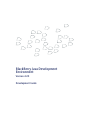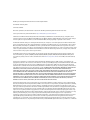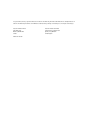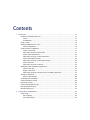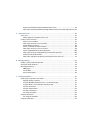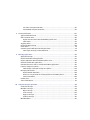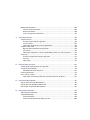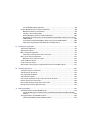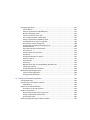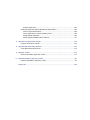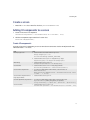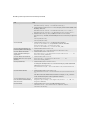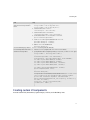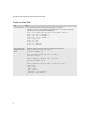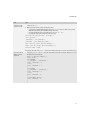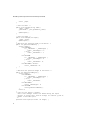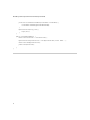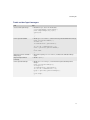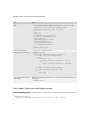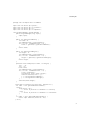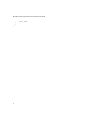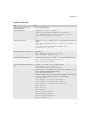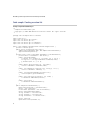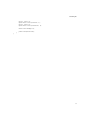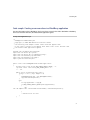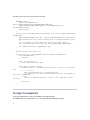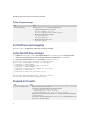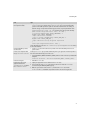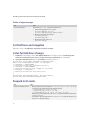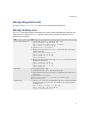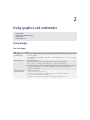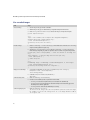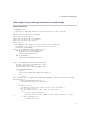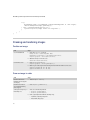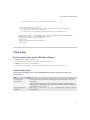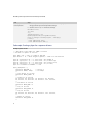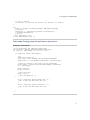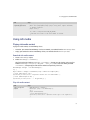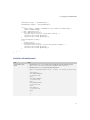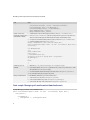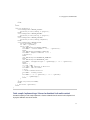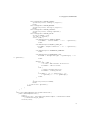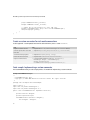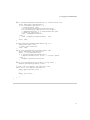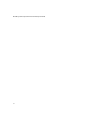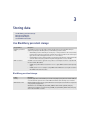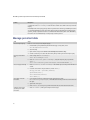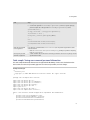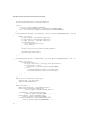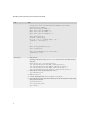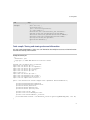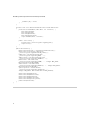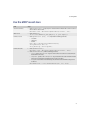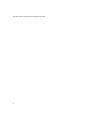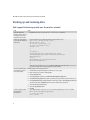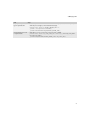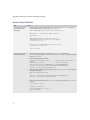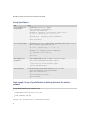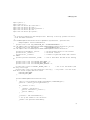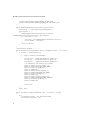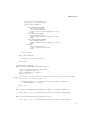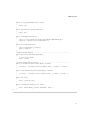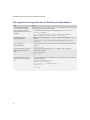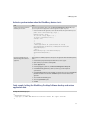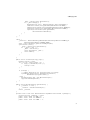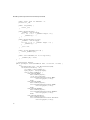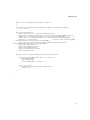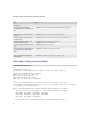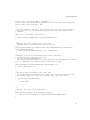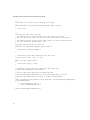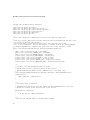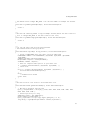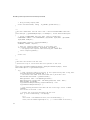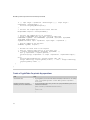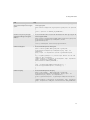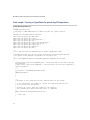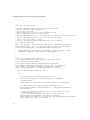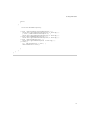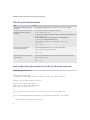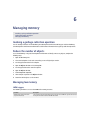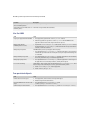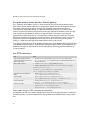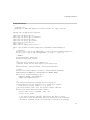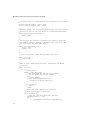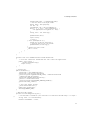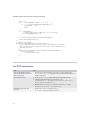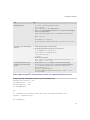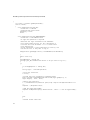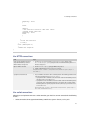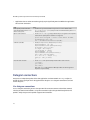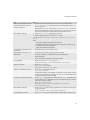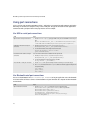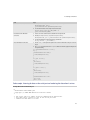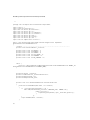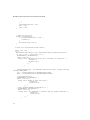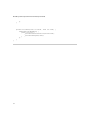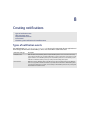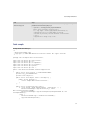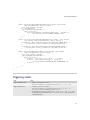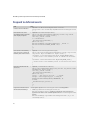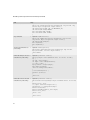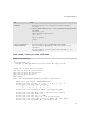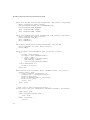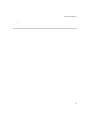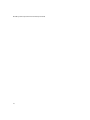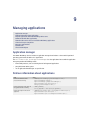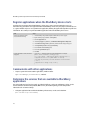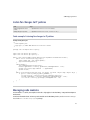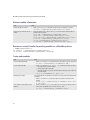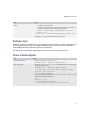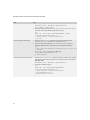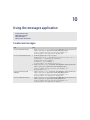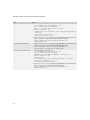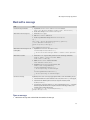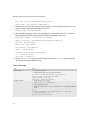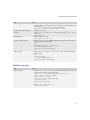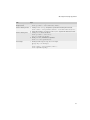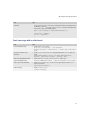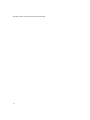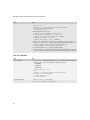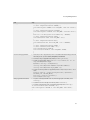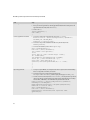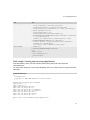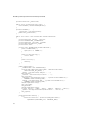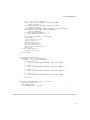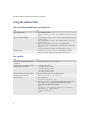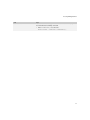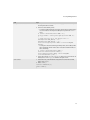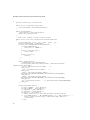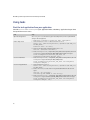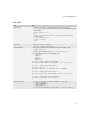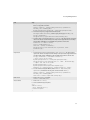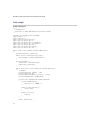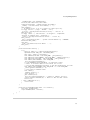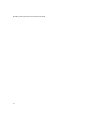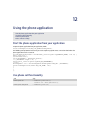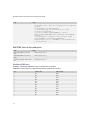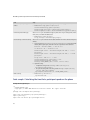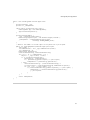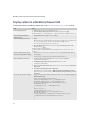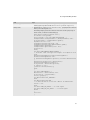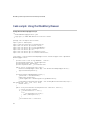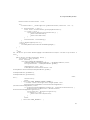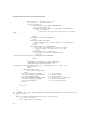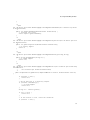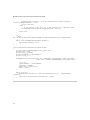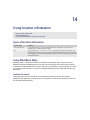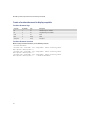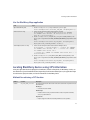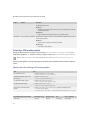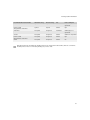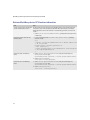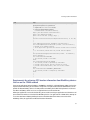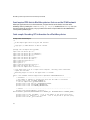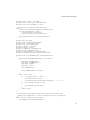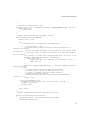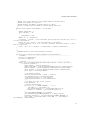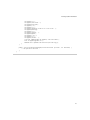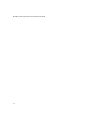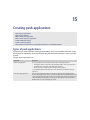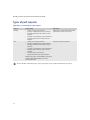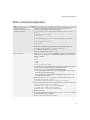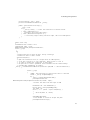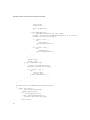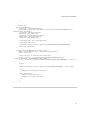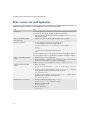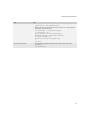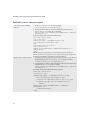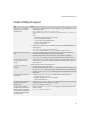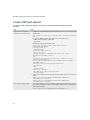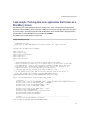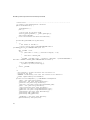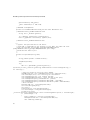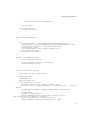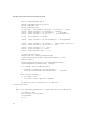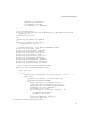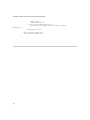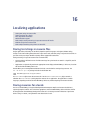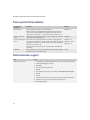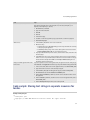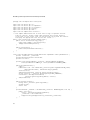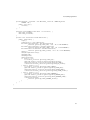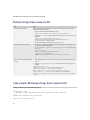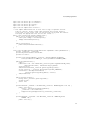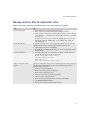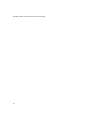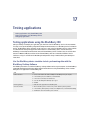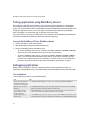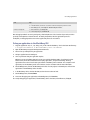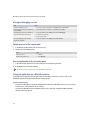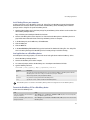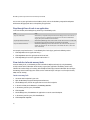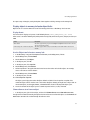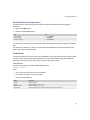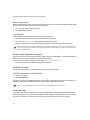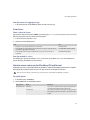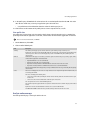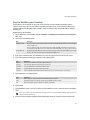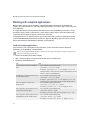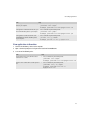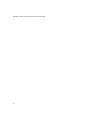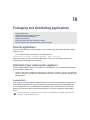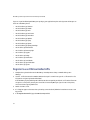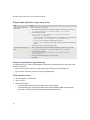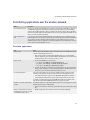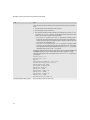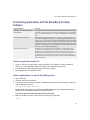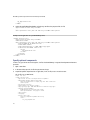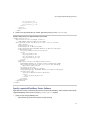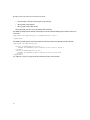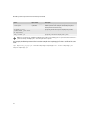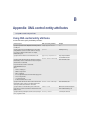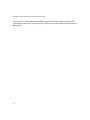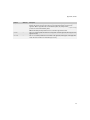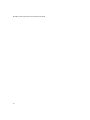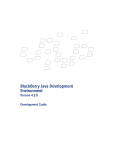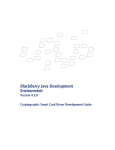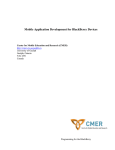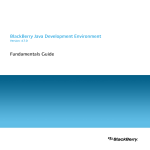Download Blackberry JAVA DEVELOPMENT ENVIRONMENT - - CRYPTOGRAPHIC SMART CARD DRIVER - DEVELOPMENT GUIDE Troubleshooting guide
Transcript
BlackBerry Java Development
Environment
Version 4.2.0
Development Guide
BlackBerry Java Development Environment Version 4.2.0 Development Guide
Last modified: 11 February 2008
Part number: 9461716
At the time of publication, this documentation is based on the BlackBerry Java Development Environment Version 4.2.0.
Send us your comments on product documentation: https://www.blackberry.com/DocsFeedback.
©2008 Research In Motion Limited. All Rights Reserved. The BlackBerry and RIM families of related marks, images, and symbols are the
exclusive properties of Research In Motion Limited. RIM, Research In Motion, BlackBerry, “Always On, Always Connected” and the “envelope
in motion” symbol are registered with the U.S. Patent and Trademark Office and may be pending or registered in other countries.
The Bluetooth word mark and logos are owned by the Bluetooth SIG, Inc. and any use of such marks by Research In Motion Limited is under
license. Java and JavaScript are either registered trademarks or trademarks of Sun Microsystems, Inc. in the United States or other countries.
Microsoft, ActiveX, Internet Explorer, and Windows are either registered trademarks or trademarks of Microsoft Corporation in the United
States and/or other countries. iCal is either a registered trademark or trademark of Apple Computer, Inc. in the U.S and other countries. vCard
is either a registered trademark or trademark of the Internet Mail Consortium. All other brands, product names, company names, trademarks
and service marks are the properties of their respective owners.
The BlackBerry device and/or associated software are protected by copyright, international treaties and various patents, including one or
more of the following U.S. patents: 6,278,442; 6,271,605; 6,219,694; 6,075,470; 6,073,318; D445,428; D433,460; D416,256. Other patents
are registered or pending in various countries around the world. Visit www.rim.com/patents.shtml for a list of RIM (as hereinafter defined)
patents.
This document is provided “as is” and Research In Motion Limited and its affiliated companies (“RIM”) assume no responsibility for any
typographical, technical or other inaccuracies in this document. In order to protect RIM proprietary and confidential information and/or trade
secrets, this document may describe some aspects of RIM technology in generalized terms. RIM reserves the right to periodically change
information that is contained in this document; however, RIM makes no commitment to provide any such changes, updates, enhancements or
other additions to this document to you in a timely manner or at all. RIM MAKES NO REPRESENTATIONS, WARRANTIES, CONDITIONS OR
COVENANTS, EITHER EXPRESS OR IMPLIED (INCLUDING WITHOUT LIMITATION, ANY EXPRESS OR IMPLIED WARRANTIES OR
CONDITIONS OF FITNESS FOR A PARTICULAR PURPOSE, NON-INFRINGEMENT, MERCHANTABILITY, DURABILITY, TITLE, OR RELATED TO
THE PERFORMANCE OR NON-PERFORMANCE OF ANY SOFTWARE REFERENCED HEREIN OR PERFORMANCE OF ANY SERVICES
REFERENCED HEREIN). IN CONNECTION WITH YOUR USE OF THIS DOCUMENTATION, NEITHER RIM NOR ITS RESPECTIVE DIRECTORS,
OFFICERS, EMPLOYEES OR CONSULTANTS SHALL BE LIABLE TO YOU FOR ANY DAMAGES WHATSOEVER BE THEY DIRECT, ECONOMIC,
COMMERCIAL, SPECIAL, CONSEQUENTIAL, INCIDENTAL, EXEMPLARY OR INDIRECT DAMAGES, EVEN IF RIM HAS BEEN ADVISED OF THE
POSSIBILITY OF SUCH DAMAGES, INCLUDING WITHOUT LIMITATION, LOSS OF BUSINESS REVENUE OR EARNINGS, LOST DATA,
DAMAGES CAUSED BY DELAYS, LOST PROFITS, OR A FAILURE TO REALIZE EXPECTED SAVINGS.
This document might contain references to third party sources of information, hardware or software, products or services and/or third party
web sites (collectively the “Third-Party Information”). RIM does not control, and is not responsible for, any Third-Party Information, including,
without limitation the content, accuracy, copyright compliance, compatibility, performance, trustworthiness, legality, decency, links, or any
other aspect of Third-Party Information. The inclusion of Third-Party Information in this document does not imply endorsement by RIM of the
Third Party Information or the third party in any way. Installation and use of Third Party Information with RIM's products and services may
require one or more patent, trademark or copyright licenses in order to avoid infringement of the intellectual property rights of others. Any
dealings with Third Party Information, including, without limitation, compliance with applicable licenses and terms and conditions, are solely
between you and the third party. You are solely responsible for determining whether such third party licenses are required and are
responsible for acquiring any such licenses relating to Third Party Information. To the extent that such intellectual property licenses may be
required, RIM expressly recommends that you do not install or use Third Party Information until all such applicable licenses have been
acquired by you or on your behalf. Your use of Third Party Information shall be governed by and subject to you agreeing to the terms of the
Third Party Information licenses. Any Third Party Information that is provided with RIM's products and services is provided "as is". RIM makes
no representation, warranty or guarantee whatsoever in relation to the Third Party Information and RIM assumes no liability whatsoever in
relation to the Third Party Information even if RIM has been advised of the possibility of such damages or can anticipate such damages.
Research In Motion Limited
295 Phillip Street
Waterloo, ON N2L 3W8
Canada
Published in Canada
Research In Motion UK Limited
Centrum House, 36 Station Road
Egham, Surrey TW20 9LF
United Kingdom
Contents
1
Creating UIs .........................................................................................................................................................13
Elements of a BlackBerry device UI ..............................................................................................................13
Screens.......................................................................................................................................................13
UI components..........................................................................................................................................14
Create a screen ................................................................................................................................................15
Adding UI components to a screen...............................................................................................................15
Create UI components.............................................................................................................................15
Creating custom UI components................................................................................................................... 17
Create a custom field ...............................................................................................................................18
Code sample: Creating custom buttons............................................................................................... 22
Create custom context menus ...............................................................................................................26
Code sample: Creating a custom context menu ................................................................................. 27
Create custom layout managers ...........................................................................................................29
Code sample: Creating a custom layout manager .............................................................................30
Create custom lists.................................................................................................................................. 33
Code sample: Creating a custom list.................................................................................................... 34
Adding menu items to BlackBerry applications .........................................................................................36
Create a menu item.................................................................................................................................36
Register a menu item ..............................................................................................................................36
Code sample: Creating a new menu item in a BlackBerry application ........................................... 37
Arrange UI components................................................................................................................................. 38
Define a layout manager ........................................................................................................................40
Set field focus and navigation ......................................................................................................................40
Listen for field focus changes .......................................................................................................................40
Respond to UI events .....................................................................................................................................40
Listen for field property changes.................................................................................................................. 42
Manage foreground events ........................................................................................................................... 43
Manage drawing areas................................................................................................................................... 43
2
Using graphics and multimedia.......................................................................................................................45
Using images...................................................................................................................................................45
Use raw images........................................................................................................................................45
Use encoded images...............................................................................................................................46
Code sample: Using a raw image to recreate an encoded image.................................................... 47
Drawing and rendering images ....................................................................................................................48
Position an image ....................................................................................................................................48
Draw an image in color...........................................................................................................................48
Using audio.......................................................................................................................................................51
Start the media player from the BlackBerry Browser .........................................................................51
Create a media player..............................................................................................................................51
Play media ................................................................................................................................................54
Listen for media player events...............................................................................................................54
Using rich media.............................................................................................................................................55
Playing rich media content ....................................................................................................................55
Code sample: Retrieving and displaying a rich media file................................................................56
Listen for rich media events................................................................................................................... 57
Code sample: Managing rich media content download events .......................................................58
Code sample: Implementing a listener to download rich media content .......................................59
Create a custom connector for rich media connections....................................................................62
Code sample: Implementing a custom connector ..............................................................................62
3
Storing data ........................................................................................................................................................ 65
Use BlackBerry persistent storage...............................................................................................................65
BlackBerry persistent storage ...............................................................................................................65
Manage persistent data ................................................................................................................................ 66
Code sample: Saving user name and password information............................................................ 67
Manage custom objects ................................................................................................................................ 69
Code sample: Storing and viewing restaurant information ............................................................... 71
Use the MIDP record store ............................................................................................................................ 75
4
Managing data.................................................................................................................................................... 77
Data synchronization ..................................................................................................................................... 77
Types of data synchronization............................................................................................................... 77
Backing up and restoring data...................................................................................................................... 78
Add support for backing up data over the wireless network ............................................................ 78
Access a SyncCollection .........................................................................................................................80
Notify the system when a SyncCollection changes ............................................................................81
Using SyncObjects.................................................................................................................................. 82
Code sample: Using a SyncCollection to back up data over the wireless network....................... 82
Add support for backing up data with the BlackBerry Desktop Software ......................................88
Activate synchronization when the BlackBerry device starts...........................................................89
Code sample: Letting the BlackBerry Desktop Software back up and restore application data 89
5
Using smart cards...............................................................................................................................................97
Smart cards ......................................................................................................................................................97
Adding support for unsupported smart cards .....................................................................................97
Creating a smart card driver .........................................................................................................................97
Create a smart card object.....................................................................................................................97
Code sample: Creating a smart card object ........................................................................................98
Activate libMain() on startup ............................................................................................................... 101
Create a session for the smart card driver.......................................................................................... 101
Code sample: Creating a smart card session ..................................................................................... 101
Create a CryptoToken for private key operations............................................................................. 106
Code sample: Creating a CryptoToken for private key RSA operations........................................ 108
Store the private key file location ........................................................................................................ 112
Code sample: Storing the location of a private key file on the smart card ................................... 112
6
Managing memory ............................................................................................................................................ 115
Invoking a garbage collection operation ................................................................................................... 115
Reduce the number of objects ..................................................................................................................... 115
Managing low memory.................................................................................................................................. 115
LMM triggers ........................................................................................................................................... 115
Use the LMM ........................................................................................................................................... 116
Free persistent objects........................................................................................................................... 116
7
Creating connections........................................................................................................................................ 117
Fetching data using HTTP or TCP sockets ..................................................................................................117
Explicitly selecting a gateway ...............................................................................................................117
Using the BlackBerry Enterprise Server as an intranet gateway .....................................................117
Using the wireless service providers Internet gateway.................................................................... 118
Use HTTP connections........................................................................................................................... 118
Use HTTP authentication ......................................................................................................................122
Use HTTPS connections ........................................................................................................................125
Use socket connections.........................................................................................................................125
Datagram connections................................................................................................................................. 126
Use datagram connections .................................................................................................................. 126
Using port connections.................................................................................................................................128
Use USB or serial port connections.....................................................................................................128
Use Bluetooth serial port connections................................................................................................128
8
Creating notifications...................................................................................................................................... 135
Types of notification events .........................................................................................................................135
Add a new event source ............................................................................................................................... 136
Register the event source when the BlackBerry device starts ....................................................... 136
Code sample:...........................................................................................................................................137
Triggering events .......................................................................................................................................... 139
Respond to deferred events ........................................................................................................................ 140
Cancel events ................................................................................................................................................. 141
Customize system notifications for immediate events............................................................................. 141
Code sample: Creating a custom notification....................................................................................143
9
Managing applications.................................................................................................................................... 147
Application manager .....................................................................................................................................147
Retrieve information about applications....................................................................................................147
Register applications when the BlackBerry device starts....................................................................... 148
Communicate with other applications....................................................................................................... 148
Determine the services that are available to BlackBerry applications................................................. 148
Listen for changes to IT policies ................................................................................................................. 149
Code example: Listening for changes to IT policies......................................................................... 149
Managing code modules.............................................................................................................................. 149
Retrieve module information ............................................................................................................... 150
Retrieve an array of handles for existing modules on a BlackBerry device.................................. 150
Create code modules ............................................................................................................................ 150
Runtime store ................................................................................................................................................. 151
Share runtime objects ................................................................................................................................... 151
10
Using the messages application.................................................................................................................... 153
Create new messages....................................................................................................................................153
Work with a message.................................................................................................................................... 155
Open a message .................................................................................................................................... 155
Send a message ..................................................................................................................................... 156
Reply to a message.................................................................................................................................157
Forward a message................................................................................................................................ 158
Work with folders .......................................................................................................................................... 158
Working with attachments .......................................................................................................................... 160
Create an attachment handler ............................................................................................................ 160
Retrieve attachments............................................................................................................................ 160
Send a message with an attachment .................................................................................................. 161
11
Using PIM applications ................................................................................................................................... 163
Using the calendar ....................................................................................................................................... 163
Start the calendar from your application........................................................................................... 163
Use the calendar.................................................................................................................................... 164
Code sample: Creating new recurring appointments...................................................................... 167
Using the address book ................................................................................................................................170
Open the address book from your application ..................................................................................170
Use contacts............................................................................................................................................170
Code sample: Displaying a screen that lets BlackBerry device users add new contacts ............175
Using tasks......................................................................................................................................................178
Start the task application from your application...............................................................................178
Use tasks................................................................................................................................................. 179
Code sample:...........................................................................................................................................182
12
Using the phone application .......................................................................................................................... 185
Start the phone application from your application ................................................................................. 185
Use phone call functionality ....................................................................................................................... 185
Add DTMF tones to the send queue ................................................................................................... 186
Listen for phone events.................................................................................................................................187
Access and use call logs................................................................................................................................187
Code sample: Calculating the time that a participant spends on the phone .............................. 188
13
Using the BlackBerry Browser ........................................................................................................................191
Display content in the BlackBerry Browser ............................................................................................... 191
Display content in a BlackBerry Browser field ......................................................................................... 192
Code sample: Using the BlackBerry Browser ........................................................................................... 194
14
Using location information.............................................................................................................................199
Types of location information ..................................................................................................................... 199
Using BlackBerry Maps................................................................................................................................ 199
Location documents .............................................................................................................................. 199
Create a location document to display map data............................................................................ 200
Use the BlackBerry Maps application ................................................................................................ 201
Locating BlackBerry devices using GPS information .............................................................................. 201
Methods for retrieving a GPS location............................................................................................... 201
Selecting a GPS location provider ......................................................................................................202
Retrieve BlackBerry device GPS location information.....................................................................204
Requirements for retrieving GPS location information from BlackBerry devices that run on the
CDMA network.......................................................................................................................................205
Send required PDE data to BlackBerry devices that run on the CDMA network ....................... 206
Code sample: Recording GPS information for a BlackBerry device ............................................. 206
15
Creating push applications............................................................................................................................. 215
Types of push applications ...........................................................................................................................215
Types of push requests................................................................................................................................. 216
Write a client push application ....................................................................................................................217
Code sample: Listening for data from a web server ..........................................................................218
Write a server-side push application ......................................................................................................... 222
Work with a server-side push request ................................................................................................224
Create a RIM push request..........................................................................................................................225
Create a PAP push request..........................................................................................................................226
Code sample: Pushing data to an application that listens on a BlackBerry device............................ 227
16
Localizing applications....................................................................................................................................235
Storing text strings in resource files ..........................................................................................................235
Storing resources for a locale .....................................................................................................................235
Files required for localization......................................................................................................................236
Add localization support ..............................................................................................................................236
Code sample: Storing text strings in separate resources for locales.................................................... 237
Retrieve strings from a resource file ..........................................................................................................240
Code sample: Retrieving strings from a resource file .............................................................................240
Manage resource files for application suites............................................................................................243
17
Testing applications........................................................................................................................................ 245
Testing applications using the BlackBerry IDE ........................................................................................245
Use the BlackBerry device simulator to test synchronizing data with the BlackBerry Desktop
Software ..................................................................................................................................................245
Testing applications using BlackBerry devices ....................................................................................... 246
Connect the BlackBerry IDE to a BlackBerry device ....................................................................... 246
Debugging applications.............................................................................................................................. 246
Use breakpoints.................................................................................................................................... 246
Debug an application in the BlackBerry IDE.....................................................................................247
Manage a debugging session ..............................................................................................................248
Locate an error in the source code......................................................................................................248
Run an application to the insertion point..........................................................................................248
Debug an application on a BlackBerry device ..................................................................................248
Step through lines of code in an application ....................................................................................250
View statistics to locate memory leaks ..............................................................................................250
Display objects in memory to locate object leaks .............................................................................251
View local variables...............................................................................................................................252
View variable or expression information............................................................................................252
View static data .....................................................................................................................................252
Evaluate (watch) Java expressions......................................................................................................253
View threads...........................................................................................................................................253
View the data members of a process..................................................................................................254
View the call stack.................................................................................................................................254
View event logs ......................................................................................................................................254
View classes............................................................................................................................................255
Optimize source code using the BlackBerry IDE profiler tool ........................................................255
Analyze code coverage .........................................................................................................................257
Start the BlackBerry email simulator................................................................................................. 259
Working with compiled applications......................................................................................................... 260
Load and remove applications............................................................................................................ 260
View application information .............................................................................................................. 261
18
Packaging and distributing applications .................................................................................................... 263
Preverify applications...................................................................................................................................263
Determine if your code requires signatures .............................................................................................263
Controlled APIs ......................................................................................................................................263
Register to use RIM controlled APIs ......................................................................................................... 264
Restricted access to code signatures ................................................................................................ 265
Request code signatures............................................................................................................................. 265
Request code signatures using a proxy server................................................................................. 266
Request a replacement registration key ........................................................................................... 266
View signature status........................................................................................................................... 266
Distributing applications over the wireless network...............................................................................267
Distribute applications .........................................................................................................................267
Distributing applications with the BlackBerry Desktop Software........................................................ 269
Create an application loader file........................................................................................................ 269
Load an application on a specific BlackBerry device ...................................................................... 269
Specify optional components ..............................................................................................................270
Specify supported BlackBerry Device Software.................................................................................271
A
Appendix: The command line compiler ........................................................................................................273
Using the command line compiler ............................................................................................................. 273
B
Appendix: XML control entity attributes......................................................................................................275
Using XML control entity attributes ..........................................................................................................275
C
Appendix: .alx files ........................................................................................................................................... 277
Elements in BlackBerry application .alx files............................................................................................ 277
D
Appendix: BlackBerry application .jad files................................................................................................. 281
Properties of BlackBerry application .jad files ..........................................................................................281
Acronym list.......................................................................................................................................................283
1
Creating UIs
Elements of a BlackBerry device UI
Create a screen
Adding UI components to a screen
Creating custom UI components
Adding menu items to BlackBerry applications
Arrange UI components
Set field focus and navigation
Listen for field focus changes
Respond to UI events
Listen for field property changes
Manage foreground events
Manage drawing areas
Elements of a BlackBerry device UI
Screens
The main structure for a BlackBerry® device UI is the Screen object. A BlackBerry device application may display
more than one screen at a time, but only one screen in an application is active at one time.
The UI APIs initialize simple Screen objects. Once you create a screen, you can add fields and a menu to the
screen and display it to the BlackBerry device user by pushing it onto the UI stack. The menu object has associated
menu items that are runnable objects, which perform a specific task when the BlackBerry device user selects one
of the items. For example, menu items may invoke the necessary code to establish a network connection, commit a
data object to memory, or close the application. For more sophisticated custom applications, you can customize
the BlackBerry device UI and implement new field types, as required. You can also add custom navigation and
trackwheel behavior.
The Screen class does not implement disambiguation, which is required for complex input methods, such as
international keyboards and the BlackBerry 7100 Series. For seamless integration of the different input methods,
extend Field or one of its subclasses. Do not use Screen objects for typing text.
BlackBerry Java Development Environment Development Guide
Types of screens
Screen Type
Class
Description
Default
Screen
Use the Screen class to define a manager to lay out UI components on the screen and to define a specific
type of screen using the styles that the constants on the Field superclass define.
Standard
vertical
FullScreen
By default, a FullScreen class contains a single vertical field manager. Use a FullScreen class to
provide an empty screen that you can add UI components to in a standard vertical layout. For another layout
style, such as horizontal or diagonal, use a Screen class and add a Manager to it.
BlackBerry
style
MainScreen
The MainScreen class provides features that are common to standard BlackBerry® applications. Use a
MainScreen object for the first screen of your application to maintain consistency with other BlackBerry
applications. The MainScreen class provides the following UI components:
•
•
•
•
default position of a screen title, with a SeparatorField after the title
main scrollable section contained in a VerticalFieldManager
default menu with a Close menu item
default close action when the BlackBerry device user clicks the Close menu item or presses the Escape
key
How the JVM manages screens
The JVM maintains Screen objects in a display stack, which is an ordered set of Screen objects. The screen at the
top of the stack is the active screen that the BlackBerry® device user sees. When an application displays a screen,
it pushes the screen to the top of the stack. When an application closes a screen, it removes the screen off the top
of the stack and displays the next screen on the stack, redrawing it as necessary. Each screen can appear only
once in the display stack. The JVM throws a runtime exception if a Screen that the application pushes to the stack
already exists. Applications must remove screens from the display stack when the BlackBerry device user finishes
interacting with them so that the application uses memory efficiently. Use only a few modal screens at one time,
because each screen uses a separate thread.
UI components
Fields represent all UI components, which are rectangular regions that a Manager contains. A field’s layout
requirements determine the size of the field. Managers provide scrolling for the fields that they contain.
To create a specialized field component (such as a text field that contains multiple elements), create your own
custom types by extending the Field class or one of its subclasses.
Traditional field
BlackBerry field
Button
ButtonField
Check box
CheckboxField
Date
DateField
Dialog box
PopupScreen
Drop-down list
NumericChoiceField or ObjectChoiceField
Option
RadioButtonField
Text
RichTextField, BasicEditField, EditField,PasswordEditField, or
AutoTextEditField.
Text label
LabelField
List
ListField
14
1: Creating UIs
Create a screen
Extend the Screen class or one of its subclasses, FullScreen or MainScreen.
>
Adding UI components to a screen
1.
Create an instance of a UI component.
CheckboxField myCheckbox = new CheckboxField("First checkbox", true);
2. Add the UI component to your extension of a screen class.
mainScreen.add(myCheckbox);
Create UI components
To create an instance of a component, you can use more than one constructor. See the API Reference for more
information about Field classes.
Task
Steps
Create a pop-up screen.
1.
Create an instance of a subclass of the Manager class.
Manager manageLayout = new
HorizontalFieldManager(VERTICAL_SCROLLBAR);
2. Create an instance of a PopupScreen using the Manager object.
PopupScreen popUp = new PopupScreen(manageLayout);
Add a bitmap.
>
Create an instance of a BitmapField.
Create a button.
>
Create an instance of a ButtonField using a style parameter.
Create a numeric drop-down list
>
To create a drop-down list that contains numbers, create an instance of a
NumericChoiceField.
BitmapField myBitmapField = new BitmapField();
ButtonField mySubmitButton = new ButtonField("Submit");
NumericChoiceField myNumericChoice = new NumericChoiceField( "Select
a number: ", 1, 20, 10);
Create a numeric drop-down list for a
large range of numbers.
>
Create an instance of a GaugeField.
Create an alphanumeric drop-down list. >
To create a drop-down list that contains objects, create an instance of an
ObjectChoiceField,providing an object array as a parameter.
Create a check box.
Create an instance of a CheckboxField.
String choiceItems[] = {"Option one", "Option two", "Option three"};
>
CheckboxField myCheckbox = new CheckboxField("First checkbox", true);
15
BlackBerry Java Development Environment Development Guide
Task
Steps
Create an option.
1.
Create an instance of a RadioButtonGroup().
RadioButtonGroup rbGroup = new RadioButtonGroup();
2. Create an instance of a RadioButtonField for each option you want to make available to the
BlackBerry® device user.
RadioButtonField rbField = new RadioButtonField("First field");
RadioButtonField rbField2 = new RadioButtonField("Second field");
3. Invoke RadioButtonGroup.add() to add the RadioButtonFields to the
RadioButonGroup and make sure the BlackBerry device user can select only one option at a
time.
rbGroup.add(rbField);
rbGroup.add(rbField2);
Create a date field.
>
Create an instance of a DateField, providing the value returned by
System.currentTimeMillis() as a parameter to return the current time.
DateField dateField = new DateField("Date: ",
System.currentTimeMillis(), DateField.DATE_TIME);
Create a read-only field that you can
format using different fonts and styles.
>
Create an instance of a RichTextField .
Create an editable text field that
contains no default formatting but
accepts filters.
>
Create an instance of a BasicEditField.
Create an editable text field that lets
BlackBerry device users access special
characters.
>
Create a password field.
>
RichTextField rich = new RichTextField("RichTextField");
BasicEditField bf = new BasicEditField("BasicEditField: ", "", 10,
EditField.FILTER_UPPERCASE);
Create an instance of an EditField.
EditField edit = new EditField("EditField: ", "", 10,
EditField.FILTER_DEFAULT);
Create an instance of a PasswordEditField.
For example, the following instance uses a constructor that lets you provide a default initial
value for the PasswordEditField.
PasswordEditField pwd = new PasswordEditField("PasswordEditField: ",
"");
Create an AutoText edit field.
>
Create an instance of an AutoTextEditField.
AutoTextEditField autoT = new AutoTextEditField("AutoTextEditField: ",
"");
Some filters render some AutoText entries ineffective. For example, FILTER_LOWERCASE
renders an AutoText entry that contains capitalization ineffective.
Create a field that displays a progress >
bar for the numbers that the BlackBerry
device user selects.
Create an instance of a GaugeField.
Create a text label.
Create an instance of a LableField to add a text label to a screen.
>
GaugeField percentGauge = new GaugeField("Percent: ", 1, 100, 29,
GaugeField.PERCENT)
LabelField title = new LabelField("UI Component Sample",
LabelField.ELLIPSIS));
16
1: Creating UIs
Task
Steps
Create a field that lets a BlackBerry
device user select a range of items in
the list.
1.
Create the items that you want to display in a ListField.
String fieldOne = new String("Mark Guo");
String fieldTwo = new String("Amy Krul");
2. Create an instance of a ListField.
ListField myList = new ListField();
3. Create an instance of a ListCallback.
ListCallback myCallback = new ListCallback();
4. Set the call back of the ListField to be the ListCallback.
myList.setCallback(myCallback);
5. Use the ListCallBack object to add items to the ListField.
myCallback.add(myList, fieldOne);
myCallback.add(myList, fieldTwo);
6. Add the ListField to the MainScreen.
mainScreen.add(myList);
Create a field that displays a folder or A TreeField contains parent and child nodes.
tree relationship between items such as 1. To draw a TreeField, implement the TreeFieldCallback interface.
documents or message folders.
2. Specify whether a folder is collapsible by invoking setExpanded() on the TreeField object.
String fieldOne = new String("Main folder");
...
TreeCallback myCallback = new TreeCallback();
TreeField myTree = new TreeField(myCallback, Field.FOCUSABLE);
int node1 = myTree.addChildNode(0, fieldOne);
int node2 = myTree.addChildNode(0, fieldTwo);
int node3 = myTree.addChildNode(node2, fieldThree);
int node4 = myTree.addChildNode(node3, fieldFour);
...
int node10 = myTree.addChildNode(node1, fieldTen);
myTree.setExpanded(node4, false);
...
mainScreen.add(myTree);
Your implementation of TreeFieldCallback should add fields to the tree. See “Create custom
lists” on page 33 for more information about creating callbacks.
private class TreeCallback implements TreeFieldCallback {
public void drawTreeItem(TreeField _tree, Graphics g, int node, int y,
int width, int indent) {
String text = (String)_tree.getCookie(node);
g.drawText(text, indent, y);
}
}
Creating custom UI components
To create custom fields, content menus, layout managers, and lists, use the BlackBerry® APIs.
17
BlackBerry Java Development Environment Development Guide
Create a custom field
Task
Steps
Create a custom field.
You can only add custom context menu items and custom layouts to a custom field.
>
Extend the Field class, or one of its subclasses, implementing the DrawStyle interface to specify the
characteristics of the custom field and turn on drawing styles.
public class CustomButtonField extends Field implements DrawStyle {
public static final int RECTANGLE = 1;
public static final int TRIANGLE = 2;
public static final int OCTAGON = 3;
private String _label;
private int _shape;
private Font _font;
private int _labelHeight;
private int _labelWidth;
}
Define the label, shape, >
and style of the custom
button.
18
Implement constructors to define the label, shape, and style of the custom button.
public CustomButtonField(String label)
this(label, RECTANGLE, 0);
}
public CustomButtonField(String label,
this(label, shape, 0);
}
public CustomButtonField(String label,
this(label, RECTANGLE, style);
}
public CustomButtonField(String label,
super(style);
_label = label;
_shape = shape;
_font = getFont();
_labelHeight = _font.getHeight();
_labelWidth = font.getWidth();
}
{
int shape) {
long style) {
int shape, long style) {
1: Creating UIs
Task
Steps
Specify the
arrangement of the
objects in the field.
1.
Implement layout(). Arrange field data so that you perform the most complex calculations in layout()
instead of in paint().
2. Within your implementation, perform the following actions:
• To calculate the available width and height, invoke Math.min() to return the smaller of the specified
width and height and the preferred width and height of the field.
• To set the required dimensions for the field, invoke setExtent(int, int).
• Recalculate the pixel layout, cached fonts, and locale strings.
protected void layout(int width, int height) {
_font = getFont();
_labelHeight = _font.getHeight();
_labelWidth = _font.getAdvance(_label);
width = Math.min( width, getPreferredWidth() );
height = Math.min( height, getPreferredHeight() );
setExtent( width, height );
}
The manager of the field invokes layout() to determine how the field arranges its contents in the available space.
Define the preferred
width of a custom
component.
>
Implement getPreferredWidth(), using the relative dimensions to make sure that the label does not exceed
the dimensions of the component.
public int getPreferredWidth() {
switch(_shape) {
case TRIANGLE:
if (_labelWidth < _labelHeight) {
return _labelHeight << 2;
} else {
return _labelWidth << 1;
}
case OCTAGON:
if (_labelWidth < _labelHeight) {
return _labelHeight + 4;
} else {
return _labelWidth + 8;
}
case RECTANGLE: default:
return _labelWidth + 8;
}
}
19
BlackBerry Java Development Environment Development Guide
Task
Steps
Define the preferred
height of a custom
component.
>
20
Implement getPreferredHeight(), using the relative dimensions of the field label to determine the
preferred height.
public int getPreferredHeight() {
switch(_shape) {
case TRIANGLE:
if (_labelWidth < _labelHeight) {
return _labelHeight << 1;
} else {
return _labelWidth;
}
case RECTANGLE:
return _labelHeight + 4;
case OCTAGON:
return getPreferredWidth();
}
return 0;
}
1: Creating UIs
Task
Steps
Define the appearance
of the custom field.
1.
Perform complex calculations in layout()instead of in paint().
2. Implement paint().
protected void paint(Graphics graphics) {
int textX, textY, textWidth;
int w = getWidth();
switch(_shape) {
case TRIANGLE:
int h = (w>>1);
int m = (w>>1)-1;
graphics.drawLine(0, h-1, m, 0);
graphics.drawLine(m, 0, w-1, h-1);
graphics.drawLine(0, h-1, w-1, h-1);
textWidth = Math.min(_labelWidth,h);
textX = (w - textWidth) >> 1;
textY = h >> 1;
break;
case OCTAGON:
int x = 5*w/17;
int x2 = w-x-1;
int x3 = w-1;
graphics.drawLine(0, x, 0, x2);
graphics.drawLine(x3, x, x3, x2);
graphics.drawLine(x, 0, x2, 0);
graphics.drawLine(x, x3, x2, x3);
graphics.drawLine(0, x, x, 0);
graphics.drawLine(0, x2, x, x3);
graphics.drawLine(x2, 0, x3, x);
graphics.drawLine(x2, x3, x3, x2);
textWidth = Math.min(_labelWidth, w - 6);
textX = (w-textWidth) >> 1;
textY = (w-_labelHeight) >> 1;
break;
case RECTANGLE: default:
graphics.drawRect(0, 0, w, getHeight());
textX = 4;
textY = 2;
textWidth = w - 6;
break;
}
graphics.drawText(_label, textX, textY, (int)( getStyle() & DrawStyle.ELLIPSIS |
DrawStyle.HALIGN_MASK ), textWidth );
}
The fields manager invokes paint() to redraw the field whenever an area of the field is marked as invalid.
Paint a field only within >
the visible region.
Invoke Graphics.getClippingRect().
Manage focus events.
Use the Field.FOCUSABLE style and implement Field.moveFocus().
>
Change the appearance >
of the default focus
indicator.
Override drawFocus().
21
BlackBerry Java Development Environment Development Guide
Task
Steps
Add component
capabilities.
>
Implement the Field set() and get() methods.
public String getLabel() {
return _label;
}
public int getShape() {
return _shape;
}
public void setLabel(String label) {
_label = label;
_labelWidth = _font.getAdvance(_label);
updateLayout();
}
public void setShape(int shape) {
_shape = shape;
updateLayout();
}
Code sample: Creating custom buttons
Example: CustomButtonField.java
/**
* CustomButtonField.java
* Copyright (C) 2001-2005 Research In Motion Limited. All rights reserved.
*/
package com.rim.samples.docs.custombuttons;
import net.rim.device.api.ui.*;
import net.rim.device.api.system.*;
/**
* CustomButtonField is a class that creates button fields of various
* shapes. This sample demonstrates how to create custom UI fields.
*/
public class CustomButtonField extends Field implements DrawStyle {
public static final int RECTANGLE = 1;
public static final int TRIANGLE = 2;
public static final int OCTAGON = 3;
private
private
private
private
private
String _label;
int _shape;
Font _font;
int _labelHeight;
int _labelWidth;
/* Constructs a button with specified label, and the default style and shape. */
public CustomButtonField(String label) {
this(label, RECTANGLE, 0);
}
22
1: Creating UIs
/* Constructs a button with specified label and shape, and the default style. */
public CustomButtonField(String label, int shape) {
this(label, shape, 0);
}
/* Constructs a button with specified label and style, and the default shape. */
public CustomButtonField(String label, long style) {
this(label, RECTANGLE, style);
}
/* Constructs a button with specified label, shape, and style */
public CustomButtonField(String label, int shape, long style) {
super(style);
_label = label;
_shape = shape;
_font = getFont();
_labelHeight = _font.getHeight();
_labelWidth = _font.getAdvance(_label);
}
/* Method that draws the focus indicator for this button and
* inverts the inside region of the shape.
*/
protected void drawFocus(Graphics graphics, boolean on) {
switch(_shape) {
case TRIANGLE:
int w = getWidth();
int h = w >> 1;
for (int i=h-1; i>=2; --i) {
graphics.invert(i, h - i, w - (i << 1), 1);
}
break;
case RECTANGLE:
graphics.invert(1, 1, getWidth() - 2, getHeight() - 2);
break;
case OCTAGON:
int x3 = getWidth();
int x = 5 * x3 / 17;
int x2 = x3 - x;
x3 = x3 - 1;
x2 = x2 - 1;
graphics.invert(1, x, getWidth() - 2, x2 - x + 1);
for (int i=1; i<x; ++i) {
graphics.invert(1+i, x-i,
getWidth() - ((i+1)<<1), 1);
graphics.invert(1+i, x2+i,
getWidth() - ((i+1)<<1), 1);
}
break;
}
}
/* Returns the label. */
public String getLabel() {
return _label;
}
/* Returns the shape. */
public int getShape() {
23
BlackBerry Java Development Environment Development Guide
return _shape;
}
/* Sets the label. */
public void setLabel(String label) {
_label = label;
_labelWidth = _font.getAdvance(_label);
updateLayout();
}
/* Sets the shape. */
public void setShape(int shape) {
_shape = shape;
updateLayout();
}
/* Retrieves the preferred width of the button. */
public int getPreferredWidth() {
switch(_shape) {
case TRIANGLE:
if (_labelWidth < _labelHeight) {
return _labelHeight << 2;
} else {
return _labelWidth << 1;
}
case OCTAGON:
if (_labelWidth < _labelHeight) {
return _labelHeight + 4;
} else {
return _labelWidth + 8;
}
case RECTANGLE: default:
return _labelWidth + 8;
}
}
/* Retrieves the preferred height of the button. */
public int getPreferredHeight() {
switch(_shape) {
case TRIANGLE:
if (_labelWidth < _labelHeight) {
return _labelHeight << 1;
} else {
return _labelWidth;
}
case RECTANGLE:
return _labelHeight + 4;
case OCTAGON:
return getPreferredWidth();
}
return 0;
}
/* Lays out this button’s contents.
* This field’s manager invokes this method during the layout
* process to instruct this field to arrange its contents, given an
* amount of available space.
**/
protected void layout(int width, int height) {
24
1: Creating UIs
// Update the cached font in case it has been changed.
_font = getFont();
_labelHeight = _font.getHeight();
_labelWidth = _font.getAdvance(_label);
// Calculate width.
width = Math.min( width, getPreferredWidth() );
// Calculate height.
height = Math.min( height, getPreferredHeight() );
// Set dimensions.
setExtent( width, height );
}
/*
* Redraws this button. The field’s manager invokes this method during the
* repainting process to instruct this field to repaint itself.
*/
protected void paint(Graphics graphics) {
int textX, textY, textWidth;
int w = getWidth();
switch(_shape) {
case TRIANGLE:
int h = (w>>1);
int m = (w>>1)-1;
graphics.drawLine(0, h-1, m, 0);
graphics.drawLine(m, 0, w-1, h-1);
graphics.drawLine(0, h-1, w-1, h-1);
textWidth = Math.min(_labelWidth,h);
textX = (w - textWidth) >> 1;
textY = h >> 1;
break;
case OCTAGON:
int x = 5*w/17;
int x2 = w-x-1;
int x3 = w-1;
graphics.drawLine(0, x, 0, x2);
graphics.drawLine(x3, x, x3, x2);
graphics.drawLine(x, 0, x2, 0);
graphics.drawLine(x, x3, x2, x3);
graphics.drawLine(0, x, x, 0);
graphics.drawLine(0, x2, x, x3);
graphics.drawLine(x2, 0, x3, x);
graphics.drawLine(x2, x3, x3, x2);
textWidth = Math.min(_labelWidth, w - 6);
textX = (w-textWidth) >> 1;
textY = (w-_labelHeight) >> 1;
break;
case RECTANGLE: default:
graphics.drawRect(0, 0, w, getHeight());
textX = 4;
textY = 2;
textWidth = w - 6;
break;
}
graphics.drawText(_label, textX, textY, (int)( getStyle() &
DrawStyle.ELLIPSIS | DrawStyle.HALIGN_MASK ),
25
BlackBerry Java Development Environment Development Guide
textWidth );
}
}
Create custom context menus
Task
Steps
Create the custom context menu
items.
>
Provide a context menu.
>
In your field class, create the custom context menu items.
private MenuItem myContextMenuItemA = new MenuItem( _resources,
MENUITEM_ONE, 200000, 10) {
public void run() {
onMyMenuItemA();
}
};
private MenuItem myContextMenuItemB = new MenuItem( _resources,
MENUITEM_ONE, 200000, 10) {
public void run() {
onMyMenuItemB();
}
};
In your main application class, override makeContextMenu().
protected void makeContextMenu(ContextMenu contextMenu) {
contextMenu.addItem(myContextMenuItemA);
contextMenu.addItem(myContextMenuItemB);
}
Create the application menu.
>
In your main application class, override makeMenu(), invoking getLeafFieldWithFocus()
and getContextMenu() on the return value to determine which fields receive custom menu
items.
protected void makeMenu(Menu menu) {
Field focus =
UiApplication.getUiApplication().getActiveScreen().getLeafFieldWithFoc
us();
if (focus != null) {
ContextMenu contextMenu = focus.getContextMenu();
if (!contextMenu.isEmpty()) {
menu.add(contextMenu);
menu.addSeparator();
}
}
}
26
1: Creating UIs
Code sample: Creating a custom context menu
Example: ContextMenuSample.java
/**
* ContextMenuSample.java
* Copyright (C) 2001-2005 Research In Motion Limited. All rights reserved.
*/
package com.rim.samples.docs.contextmenus;
import
import
import
import
import
import
net.rim.device.api.i18n.*;
net.rim.device.api.ui.*;
net.rim.device.api.ui.component.*;
net.rim.device.api.ui.container.*;
net.rim.device.api.system.*;
com.rim.samples.docs.resource.*;
public class ContextMenuSample extends UiApplication implements ContextMenuSampleResource
{
private MyContextField myContextField;
private static ResourceBundle _resources = ResourceBundle.getBundle(
ContextMenuSampleResource.BUNDLE_ID,
ContextMenuSampleResource.BUNDLE_NAME);
public static void main(String[] args) {
ContextMenuSample app = new ContextMenuSample();
app.enterEventDispatcher();
}
// Inner class to define a new field.
private static class MyContextField extends RichTextField {
private MenuItem myContextMenuItemA = new MenuItem(
_resources, MENUITEM_ONE, 200000, 10) {
public void run() {
onMyMenuItemA();
}
};
private MenuItem myContextMenuItemB = new MenuItem(
_resources, MENUITEM_TWO, 200000, 10) {
public void run() {
onMyMenuItemB();
}
};
private void onMyMenuItemA() {
// Perform an action when user selects menu item.
}
private void onMyMenuItemB() {
// Perform an action when user selects menu item.
}
27
BlackBerry Java Development Environment Development Guide
protected void makeContextMenu(ContextMenu contextMenu) {
contextMenu.addItem(myContextMenuItemA);
contextMenu.addItem(myContextMenuItemB);
}
MyContextField(String text) {
super(text);
}
}
public ContextMenuSample() {
MainScreen mainScreen = new MainScreen();
MyContextField myContextField = new MyContextField(“Field label: “);
mainScreen.add(myContextField);
pushScreen(mainScreen);
}
}
28
1: Creating UIs
Create custom layout managers
Task
Steps
Create a custom layout manager.
>
Extend the Manager class or one of its subclasses.
class DiagonalManager extends Manager {
public DiagonalManager(long style){
super(style);
}
...
}
Return a preferred field width.
>
Override getPreferredWidth() so that it returns the preferred field width for the manager.
public int getPreferredWidth() {
int width = 0;
int numberOfFields = getFieldCount();
for (int i=0; i<numberOfFields; ++i) {
width += getField(i).getPreferredWidth();
}
return width;
}
Organize more than one TextField or
Manager object.
>
Override the respective getPreferredWidth() methods for the TextField or Manager
objects.
Organize multiple TextFields
horizontally.
>
Override layout().
Return a preferred field height.
>
Override getPreferredHeight() so that it returns the preferred field height for the
manager.
public int getPreferredHeight() {
int height = 0;
int numberOfFields = getFieldCount();
for (int i=0; i<numberOfFields; ++i) {
height += getField(i).getPreferredHeight();
}
return height;
}
29
BlackBerry Java Development Environment Development Guide
Task
Steps
Specify the arrangement of the child
fields.
Override sublayout() to retrieve the total number of fields in the manager.
To control how each child field is added to the screen, call setPositionChild() and
layoutChild() for each field that the manager contains.
protected void sublayout(int width, int height) {
int x = 0;
int y = 0;
Field field;
int numberOfFields = getFieldCount();
for (int i=0; i<numberOfFields; ++i) {
field = getField(i);
layoutChild(field, width, height);
setPositionChild(field, x, y);
x += field.getPreferredWidth();
y += field.getPreferredHeight();
}
setExtent(width,height);
}
Set the size of the child fields.
>
In sublayout(), invoke setExtent().
Specify how the fields receive focus.
>
Override nextFocus().
protected int nextFocus(int direction, boolean alt) {
int index = this.getFieldWithFocusIndex();
if(alt) {
if(direction < 0) {
// action to perform if trackwheel is rolled up
} else {
// action to perform if trackwheel is rolled down
}
}
if (index == this.getFieldWithFocusIndex()) {
return super.nextFocus(direction, alt);
} else {
return index;
}
}
Repaint the fields when the visible
region changes.
By default, the custom manager invokes paint() to repaint all of the fields without regard to the
clipping region.
>
Implement subpaint().
Code sample: Creating a custom layout manager
Example: DiagonalManager.java
/**
* DiagonalManager.java
* Copyright (C) 2001-2005 Research In Motion Limited. All rights reserved.
*/
30
1: Creating UIs
package com.rim.samples.docs.custommenu;
import
import
import
import
net.rim.device.api.system.*;
net.rim.device.api.ui.container.*;
net.rim.device.api.ui.*;
net.rim.device.api.ui.component.*;
class DiagonalManager extends Manager {
public DiagonalManager(long style) {
super(style);
}
public int getPreferredWidth() {
int width = 0;
int numberOfFields = getFieldCount();
for (int i=0; i<numberOfFields; ++i) {
width += getField(i).getPreferredWidth();
}
return width;
}
public int getPreferredHeight() {
int height = 0;
int numberOfFields = getFieldCount();
for (int i=0; i<numberOfFields; ++i) {
height += getField(i).getPreferredHeight();
}
return height;
}
protected void sublayout(int width, int height) {
int x = 0;
int y = 0;
Field field;
int numberOfFields = getFieldCount();
for (int i=0; i<numberOfFields; ++i) {
field = getField(i);
layoutChild( field, width, height );
setPositionChild(field, x, y);
x += field.getPreferredWidth();
y += field.getPreferredHeight();
}
setExtent(width,height);
}
protected int nextFocus(int direction, boolean alt) {
int index = this.getFieldWithFocusIndex();
if(alt) {
if(direction < 0) {
// action to perform if trackwheel is rolled up
} else {
// action to perform if trackwheel is rolled down
}
}
if (index == this.getFieldWithFocusIndex()) {
return super.nextFocus(direction, alt);
} else {
31
BlackBerry Java Development Environment Development Guide
return index;
}
}
}
32
1: Creating UIs
Create custom lists
Task
Steps
Let users BlackBerry® device select
multiple items in a list.
>
Declare lists as MULTI_SELECT.
Create a callback object.
>
Implement the ListFieldCallback interface.
private class ListCallback implements ListFieldCallback {
// The listElements vector contain the entries in the list.
private Vector listElements = new Vector();
...
}
Let the field repaint a row.
>
Implement drawListRow(), invoking drawText() using parameters that specify the row
to paint.
public void drawListRow(ListField list, Graphics g, int index, int
y, int w) {
String text = (String)listElements.elementAt(index);
g.drawText(text, 0, y, 0, w);
}
Let the field retrieve an entry from the list. >
Implement get().
public Object get(ListField list, int index) {
return listElements.elementAt(index);
}
In the implementation of getPreferredWidth(),return a preferred width for the list.
Return a preferred width for the list.
public int getPreferredWidth(ListField list) {
return Graphics.getScreenWidth();
}
Assign the callback and add entries to the 1.
list.
Create the ListField and ListCallback objects for the list.
ListField myList = new ListField();
ListCallback myCallback = new ListCallback();
2. Invoke setCallback() to associate the ListFieldCallback with the ListField.
This association lets the callback add items to the list.
myList.setCallback(myCallback);
3. To add entries to the list, create the entries, specify an index at which to insert each entry on
the ListField object, and then insert each ListField object into the
ListFieldCallback.
String fieldOne = new String("Field one label");
String fieldTwo = new String("Field two label");
String fieldThree = new String("Field three label");
myList.insert(0);
myList.insert(1);
myList.insert(2);
myCallback.insert(fieldOne, 0);
myCallback.insert(fieldTwo, 1);
myCallback.insert(fieldThree, 2);
mainScreen.add(myList);
33
BlackBerry Java Development Environment Development Guide
Code sample: Creating a custom list
Example: SampleListFieldCallback.java
/**
* SampleListFieldCallback.java
* Copyright (C) 2001-2005 Research In Motion Limited. All rights reserved.
*/
package com.rim.samples.docs.listfields;
import
import
import
import
import
java.util.*;
net.rim.device.api.system.*;
net.rim.device.api.ui.*;
net.rim.device.api.ui.component.*;
net.rim.device.api.ui.container.*;
public class SampleListFieldCallback extends UiApplication {
private ListField myList;
public static void main(String[] args) {
SampleListFieldCallback app = new SampleListFieldCallback();
app.enterEventDispatcher();
}
private static class ListCallback implements ListFieldCallback {
private Vector listElements = new Vector();
public void drawListRow(
ListField list, Graphics g, int index, int y, int w) {
String text = (String)listElements.elementAt(index);
g.drawText(text, 0, y, 0, w);
}
public Object get(ListField list, int index) {
return listElements.elementAt(index);
}
public int indexOfList(ListField list, String p, int s) {
return listElements.indexOf(p, s);
}
public int getPreferredWidth(ListField list) {
return Graphics.getScreenWidth();
}
public void insert(String toInsert, int index) {
listElements.addElement(toInsert);
}
public void erase() {
listElements.removeAllElements();
}
}
public SampleListFieldCallback() {
MainScreen mainScreen = new MainScreen();
myList = new ListField();
ListCallback myCallback = new ListCallback();
myList.setCallback(myCallback);
String fieldOne = “ListField one”;
String fieldTwo = “ListField two”;
String fieldThree = “ListField three”;
myList.insert(0);
myCallback.insert(fieldOne, 0);
34
1: Creating UIs
myList.insert(1);
myCallback.insert(fieldTwo, 1);
myList.insert(2);
myCallback.insert(fieldThree, 2);
mainScreen.add(myList);
pushScreen(mainScreen);
}
}
35
BlackBerry Java Development Environment Development Guide
Adding menu items to BlackBerry applications
The Application Menu Item API, in the net.rim.blackberry.api.menuitem package, lets you add menu items
to BlackBerry® applications. The ApplicationMenuItemRepository class lets you add or remove menu items
from BlackBerry applications.
Create a menu item
Task
Steps
Define a menu item.
>
Specify the position of the menu
item in the menu.
A higher number means that the menu item appears lower in the menu.
Extend the abstract ApplicationMenuItem class.
public class SampleMenuItem extends ApplicationMenuItem { ... }
>
Invoke ApplicationMenuItem().
SampleMenuItem() {
super(20);
}
Specify the menu item text.
>
Implement toString().
public String toString() {
return "Open the Contacts Demo application";
}
Specify the behavior of the menu
item.
>
Implement run().
public Object run(Object context) {
Contact c = (Contact)context; // An error occurs if this does not work.
if ( c ! null ) {
new ContactsDemo().enterEventDispatcher();
} else {
throw new IllegalStateException( "Context is null, expected a Contact
instance");
}
Dialog.alert("Viewing a message in the messaging view");
return null;
}
Register a menu item
Task
Steps
Retrieve the application menu item
repository.
>
Create your application menu item.
>
Invoke ApplicationMenuItemRepository.getInstance().
ApplicationMenuItemRepository repository =
ApplicationMenuItemRepository.getInstance();
Invoke the constructor.
TestApplicationMenuItem tami = new TestApplicationMenuItem();
Add the menu item to the repository. >
Invoke addMenuItem().
repository.addMenuItem(ApplicationMenuItemRepository.MENUITEM_ADDRESSC
ARD_VIEW, tami);
36
1: Creating UIs
Code sample: Creating a new menu item in a BlackBerry application
The menu item appears when a BlackBerry® device user views a contact in the address book. When a BlackBerry
device user clicks the menu item, the ContactsDemo application appears.
Example: DemoAppMenuItem.java
/**
* DemoApplicationMenuItem.java
* Copyright (C) 2003-2007 Research In Motion Limited.
*
* The following code example creates a menu item that appears when
* a user views a contact in the address book. When a user clicks the menu item,
* the Contacts Demo application appears.
*/
package com.rim.samples.docs.menuitem;
import net.rim.device.api.system.*;
import net.rim.device.api.ui.component.Dialog.*;
import net.rim.blackberry.api.menuitem.*;
import net.rim.blackberry.api.pdap.*;
import javax.microedition.pim.*;
public final class DemoAppMenuItem extends Application
{
private static final String ARG_LAUNCH_CONTACT_DEMO = “1”;
//private static final String ARG_LAUNCH_APP2 = “2”;
//... etc
public static void main(String[] args) {
if(args == null || args.length == 0)
{
DemoAppMenuItem app = new DemoAppMenuItem();
app.enterEventDispatcher();
}
else
{
String appToLaunch = args[0];
if(ARG_LAUNCH_CONTACT_DEMO.equals(appToLaunch))
{
new
com.rim.samples.docs.contactsdemo.ContactsDemo().enterEventDispatcher();
}
//add more else ifs here
}
}
37
BlackBerry Java Development Environment Development Guide
DemoAppMenuItem() {
long locationToAddMenuItem =
ApplicationMenuItemRepository.MENUITEM_ADDRESSCARD_VIEW;
addMenuItem(ARG_LAUNCH_CONTACT_DEMO, locationToAddMenuItem, new
ContactsDemoMenuItem());
System.exit(0);
}
private static void addMenuItem(String argOfAppl, long location, ApplicationMenuItem
applMenuItem)
{
ApplicationMenuItemRepository amir = ApplicationMenuItemRepository.getInstance();
ApplicationDescriptor app = ApplicationDescriptor.currentApplicationDescriptor();
//set the argument so that we know which app we want to have launched
app = new ApplicationDescriptor(app, new String[]{ARG_LAUNCH_CONTACT_DEMO});
amir.addMenuItem(location, applMenuItem, app);
}
/**
* Create the menu item classes here
*/
private static class ContactsDemoMenuItem extends ApplicationMenuItem {
ContactsDemoMenuItem() {
super(20);
}
public String toString() {
return “Open the Contacts Demo”;
}
public Object run(Object context) {
BlackBerryContact c = (BlackBerryContact)context; //an error if this doesn’t
work
if ( c != null ) {
Application.getApplication().requestForeground();
//on invokation, will call the main method of this app. with argument as
specified in addMenuItem
} else {
throw new IllegalStateException( “Context is null, expected a Contact
instance”);
}
return null;
}
}
}
Arrange UI components
To arrange components on a screen, use BlackBerry® API layout managers.
The following four classes extend the Manager class to provide predefined layout managers:
38
1: Creating UIs
•
VerticalFieldManager
•
HorizontalFieldManager
•
FlowFieldManager
•
DialogFieldManager
To create a custom layout manager, extend Manager.
39
BlackBerry Java Development Environment Development Guide
Define a layout manager
Task
Steps
Create a layout manager.
On an instance of a Screen, complete the following actions:
1.
Instantiate the appropriate Manager subclass.
VerticalFieldManager vfm = new
VerticalFieldManager(Manager.VERTICAL_SCROLL);
2. Add UI components to the layout manager.
vfm.add(bitmapField);
vfm.add(bitmapField2);
3. Add the layout manager to the screen.
mainScreen.add(vfm)
Set field focus and navigation
UI EventListeners let applications respond to a change to a UI object.
Listen for field focus changes
1.
Implement FocusChangeListener. Your implementation of FocusChangeListener should specify what
action occurs when the field gains, loses, or changes the focus by implementing focusChanged().
2. Assign your implementation to a Field by invoking setChangeListener().
private class FocusListener implements FocusChangeListener {
public void focusChanged(Field field, int eventType) {
if (eventType == FOCUS_GAINED) {
// Perform action when this field gains the focus.}
if (eventType == FOCUS_CHANGED) {
// Perform action when the focus changes for this field.}
if (eventType == FOCUS_LOST) {
// Perform action when this field loses focus.}
}
}
FocusListener myFocusChangeListener = new FocusListener();
myField.setFocusListener(myFocusChangeListener);
Respond to UI events
Task
Steps
Respond to UI navigation events.
>
Manage navigation events by extending the net.rim.device.api.ui.Screen class (or one
of its subclasses) and overriding the following navigation methods:
navigationClick(int status, int time)
navigationUnclick(int status, int time)
navigationMovement(int dx, int dy, int status, int time)
When you create a new UI application, use the new Screen navigation methods and avoid using the
TrackwheelListener.
•
•
•
•
•
40
If the existing UI application implements the TrackwheelListener, update the application to use
the new Screen navigation methods.
1: Creating UIs
Task
Steps
Interpret the status parameter of
the navigation methods.
>
In your implementation of one of the navigationClick, navigationUnclick, or
navigationMovement methods of the Screen or Field classes, perform a bitwise AND
operation on the status parameter to yield more information about the event. For example, to
determine the type of input mechanism that triggered an event, in your implementation of the
navigationClick(int status, int time) method, create code such as the following:
public boolean navigationClick(int status, int time) {
if ((status & KeypadListener.STATUS_TRACKWHEEL) ==
KeypadListener.STATUS_TRACKWHEEL) {
//Input came from the trackwheel
} else if ((status & KeypadListener.STATUS_FOUR_WAY) ==
KeypadListener.STATUS_FOUR_WAY) {
//Input came from a four way navigation input device
}
return super.navigationClick(status, time); }
See the API Reference for the class net.rim.device.api.system.KeypadListener for a listing
of other status modifiers.
Respond to BlackBerry® device
user interaction.
>
Use the Screen class and its subclasses to provide a menu for the BlackBerry device users to
perform actions.
Provide screen navigation when
Creating a MainScreen object provides default navigation to your application. Avoid using buttons or
using a FullScreen or Screen. other UI elements that take up space on the screen.
>
Specify the DEFAULT_MENU and DEFAULT_CLOSE parameters in the constructor to provide default
navigation.
Provice menu support.
>
Extend the Screen class.
Provide menu support in an
application that uses the
TrackwheelClick() method of
the TrackwheelListener.
1.
Update your application to use an extension of the Screen class.
FullScreen fullScreen = new FullScreen(DEFAULT_MENU | DEFAULT_CLOSE);
2. In the constructor of your Screen class extension, make sure to invoke the Screen class
constructor using the DEFAULT_MENU property.
3. Make sure your extension of the makeMenu() method of the Screen class invokes
Screen.makeMenu() and adds the required menu items for the current UI application.
41
BlackBerry Java Development Environment Development Guide
Define a layout manager
Task
Steps
Create a layout manager.
On an instance of a Screen, complete the following actions:
1.
Instantiate the appropriate Manager subclass.
VerticalFieldManager vfm = new
VerticalFieldManager(Manager.VERTICAL_SCROLL);
2. Add UI components to the layout manager.
vfm.add(bitmapField);
vfm.add(bitmapField2);
3. Add the layout manager to the screen.
mainScreen.add(vfm)
Set field focus and navigation
UI EventListeners let applications respond to a change to a UI object.
Listen for field focus changes
1.
Implement FocusChangeListener. Your implementation of FocusChangeListener should specify what
action occurs when the field gains, loses, or changes the focus by implementing focusChanged().
2. Assign your implementation to a Field by invoking setChangeListener().
private class FocusListener implements FocusChangeListener {
public void focusChanged(Field field, int eventType) {
if (eventType == FOCUS_GAINED) {
// Perform action when this field gains the focus.}
if (eventType == FOCUS_CHANGED) {
// Perform action when the focus changes for this field.}
if (eventType == FOCUS_LOST) {
// Perform action when this field loses focus.}
}
}
FocusListener myFocusChangeListener = new FocusListener();
myField.setFocusListener(myFocusChangeListener);
Respond to UI events
Task
Steps
Respond to UI navigation events.
>
Manage navigation events by extending the net.rim.device.api.ui.Screen class (or one
of its subclasses) and overriding the following navigation methods:
navigationClick(int status, int time)
navigationUnclick(int status, int time)
navigationMovement(int dx, int dy, int status, int time)
When you create a new UI application, use the new Screen navigation methods and avoid using the
TrackwheelListener.
•
•
•
•
•
40
If the existing UI application implements the TrackwheelListener, update the application to use
the new Screen navigation methods.
1: Creating UIs
Manage foreground events
The system calls Application.activate() when it brings an application to the foreground.
Manage drawing areas
The Graphics object represents the entire drawing surface that is available to the application. To limit this area,
divide it into XYRect objects. Each XYPoint represents a point on the screen, which is composed of an X coordinate and a Y co-ordinate.
Task
Steps
Create rectangular clipping areas.
1.
Create an instance of an XYPoint object and an XYRect object.
XYPoint bottomRight = new XYPoint(50, 50);
XYRect rectangle = new XYRect(topLeft, bottomRight);
XYPoint topLeft = new XYPoint(10, 10);
2. Invoke pushContext() or pushRegion().
3. When you make drawing calls with pushContext(), specify that the region origin should not
adjust the drawing offset.
graphics.pushContext(rectangle, 0, 0);
graphics.fillRect(10, 10, 30, 30);
graphics.drawRect(15, 15, 30, 30);
graphics.popContext();
4. When you invoke drawing methods by first calling pushRegion(), specify that the region origin
should adjust the drawing offset.
graphics.pushRegion(rectangle);
graphics.fillRect(10, 10, 30, 30);
graphics.drawRect(15, 15, 30, 30);
graphics.popRegion();
Invert an area.
1.
Invert a specified XYRect object.
2. Specify the portion of the Graphics object to push onto the stack.
3. After you invoke pushContext() (or pushRegion()), provide the portion of the Graphics
object to invert.
graphics.pushContext(rectangle);
graphics.invert(rectangle); // invert the entire XYRect object
graphics.popContext();
Translate an area.
>
Invoke translate(). The XYRect translates from its origin of (1, 1) to an origin of (20, 20). After
translation, the bottom portion of the XYRect object extends past the bounds of the graphics
context and clips it.
XYRect rectangle = new XYRect(1, 1, 100, 100);
XYPoint newLocation = new XYPoint(20, 20);
rectangle.translate(newLocation);
43
BlackBerry Java Development Environment Development Guide
44
2
Using graphics and multimedia
Using images
Drawing and rendering images
Using audio
Using rich media
Using images
Use raw images
Task
Steps
Allow applications to
use raw image data.
>
To retrieve raw image data from a specified region of a bitmap and store the data in an integer array, invoke
Bitmap.getARGB().
void getARGB(int[] argbData, int offset, int scanLength, int x, int y, int width,
int height);
Retrieve image data.
1.
Initialize an integer array.
Bitmap original = Bitmap.getPredefinedBitmap(Bitmap.INFORMATION);
int[] argb = new int[original.getWidth() * original.getHeight()];
2. To store the raw image data of the new or predefined bitmap in the integer array, invoke Bitmap.getARGB().
original.getARGB(argb, 0, original.getWidth(), 0, 0, original.getWidth(),
original.getHeight());
Compare two images to >
see if they are identical.
Invoke Bitmap.equals().
if(restored.equals(original)) {
System.out.println("Success! Bitmap renders correctly with RGB data.");
} else if(!restored.equals(original)) {
System.out.println("Bitmap rendered incorrectly with RGB data.");
}
BlackBerry Java Development Environment Development Guide
Use encoded images
Task
Steps
Access an image.
1.
Save an image to the project folder or subfolder.
2. Add the image to the project in the BlackBerry® Integrated Development Environment.
3. Invoke Class.getResourceAsStream() to retrieve the image as an input stream of bytes.
private InputStream input;
...
try {
input = Class.forName("com.rim.samples.docs.imagedemo.ImageDemo").
getResourceAsStream("/images/example.png");
} catch (ClassNotFoundException e) {
System.out.println("Class not found");
}
Encode an image.
1.
Invoke EncodedImage.createEncodedImage(). This method creates an instance of EncodedImage
using the raw image data in the byte array.
2. Check for an IllegalArgumentException, which EncodedImage.createEncodedImage()
throws if the byte array that you provide as a parameter does not contain a recognized image format.
private byte[] data = new byte[2430]; // Store the contents of the image file.
try {
input.read(data); // Read the image data into the byte array.
} catch (IOException e) {
// Handle exception.
}
try {
EncodedImage image = EncodedImage.createEncodedImage(data, 0, data.length);
} catch (IllegalArgumentException iae) {
System.out.println("Image format not recognized.");
}
Display an encoded image.
1.
To assign the encoded image to a BitmapField, invoke BitmapField.setImage().
BitmapField field = new BitmapField();
field.setImage(image);
2. To add the BitmapField to the screen, invoke add().
add(field);
Set the decoding mode.
1.
Invoke EncodedImage.setDecodeMode().
2. Provide one of the following modes as a parameter to the method:
• DECODE_ALPHA: decodes an alpha channel, if one exists (this is the default mode)
• DECODE_NATIVE: forces the application to decode the bitmap to the native bitmap type of the
BlackBerry device software application
• DECODE_READONLY: marks the decoded bitmap as read-only
Set the image display size.
>
Invoke EncodedImage.setScale().
The inverse of the integer that the scale parameter specifies scales the image.
For example, if you set the scaling factor to 2, the image decodes at 50% of
its original size.
46
2: Using graphics and multimedia
Code sample: Using a raw image to recreate an encoded image
Example: ImageDemo.java
/**
* ImageDemo.java
* Copyright (C) 2001-2005 Research In Motion Limited. All rights reserved.
*/
package com.rim.samples.docs.imagedemo;
import
import
import
import
import
net.rim.device.api.ui.*;
net.rim.device.api.ui.component.*;
net.rim.device.api.ui.container.*;
net.rim.device.api.system.*;
java.io.*;
/* The ImageDemo.java sample retrieves raw data from an image that
is included in its project, and then uses that raw data to
recreate an EncodedImage. */
public class ImageDemo extends UiApplication {
public static void main(String[] args) {
ImageDemo app = new ImageDemo();
app.enterEventDispatcher();
}
public ImageDemo() {
pushScreen(new ImageDemoScreen());
}
}
final class
private
private
private
ImageDemoScreen extends MainScreen {
static final int IMAGE_SIZE = 2430;
InputStream input;
byte[] data = new byte[IMAGE_SIZE];
public ImageDemoScreen() {
super();
setTitle(new LabelField(“Image Demo Sample”));
try {
input =
Class.forName(“com.rim.samples.docs.imagedemo.ImageDemo”).getResourceAsStream(“/images/
hellokitty.png”);
} catch (ClassNotFoundException e) {
System.out.println(“Class not found”);
}
if(input == null) {
System.out.println(“Error: input stream is not initialized.”);
} else if (input != null) {
System.out.println(“OK: input stream is initialized.”);
try {
int code = input.read(data);
System.out.println(“Total number of bytes read into buffer: “ + code + “
.”);
} catch (IOException e) {
// Handle exception.
}
47
BlackBerry Java Development Environment Development Guide
try {
EncodedImage image = EncodedImage.createEncodedImage(data, 0, data.length);
add(new BitmapField(image.getBitmap()));
} catch (IllegalArgumentException iae) {
System.out.println(“Image format not recognized.”);
}
}
}
}
Drawing and rendering images
Position an image
Task
Steps
Use an individual field.
1.
Invoke the Graphics() constructor.
Bitmap surface = new Bitmap(100, 100);
BitmapField surfaceField = new BitmapField(surface);
Graphics graphics = new Graphics(surface);
2. Add the BitmapField to the screen.
mainScreen.add(surfaceField);
Use the whole screen.
1.
Invoke Screen.getGraphics().
Graphics graphics = Screen.getGraphics();
2. Make sure your methods perform their drawing functions within the boundaries of the screen.
graphics.fillRect(10, 10, 30, 30);
graphics.drawRect(15, 15, 30, 30);
Draw an image in color
Task
Steps
Determine whether the
BlackBerry® device supports
color display.
>
Invoke Graphics.isColor().
Determine the number of
colors that the BlackBerry
device supports.
>
Invoke Graphics.getNumColors().
Set the pixel transparency in
the drawing area.
1.
Invoke one of the following methods:
• Graphics.setGlobalApha()
• Graphics.getGlobalAlpha()
2. Define a global alpha value within the following range:
• 0 (0x0000): completely transparent
• 255 (0x00FF): fully opaque
48
2: Using graphics and multimedia
Task
Steps
Determine the raster
operations that the
application supports.
1.
Draw a set of shaded, filled
paths.
>
Invoke Graphics.isRopSupported(int).
2. Provide one of the following constants as a parameter:
• ROP_CONST_GLOBALALPHA: blends the constant foreground color using a constant global alpha
value with destination pixels
• ROP_SRC_GLOBALALPHA: blends a source bitmap using a constant global alpha value with
destination pixels
Invoke Graphics.drawShadedFilledPath():
public void drawShadedFilledPath(int[] xPts, int[] yPts, byte[] pointTypes,
int[] colors, int[] offsets);
The following example draws a path that blends from blue to red:
Bitmap surface = new Bitmap(240, 160);
BitmapField surfaceField = new BitmapField(surface);
add(surfaceField);
Graphics graphics = new Graphics(surface);
int[] X_PTS = { 0, 0, 240, 240 };
int[] Y_PTS = { 20, 50, 50, 20 };
int[] drawColors = { 0x0000CC, 0x0000CC, 0xCC0000, 0xCC0000 };
try {
graphics.drawShadedFilledPath(X_PTS, Y_PTS, null, drawColors, null);
} catch (IllegalArgumentException iae) {
System.out.println("Bad arguments.");
}
Turn a drawing style on.
>
Invoke Graphics.setDrawingStyle(int drawStyle, boolean on).
Turn a drawing style off.
>
Invoke Graphics.setDrawingStyle(int drawStyle, boolean off).
Determine if a drawing style
is set.
>
Invoke Graphics.isDrawingStyleSet(int drawStyle).
Use a monochrome bitmap as >
a stamp.
To let applications use monochrome bitmaps as stamps by rendering the nontransparent region in color,
use the STAMP_MONOCHROME option. This option applies to bitmaps that are 1 bit and have alpha defined.
BitmapField field = new BitmapField(original, BitmapField.STAMP_MONOCHROME);
Draw an image on an empty
bitmap.
1.
Create an empty bitmap. The example that follows copies the type and size from an existing bitmap.
Bitmap restored = new Bitmap(original.getType(),
original.getWidth(), original.getHeight());
2. Create a Graphics object using the empty bitmap as the drawing surface.
Graphics graphics = new Graphics(restored);
3. To draw a new image using raw data retrieved from the original, invoke Graphics.drawRGB().
try {
graphics.drawRGB(argb, 0, restored.getWidth(), 0, 0, restored.getWidth(),
restored.getHeight());
} catch(Exception e) {
System.out.println("Error occurred during drawing: " + e);
}
49
BlackBerry Java Development Environment Development Guide
Code sample: Drawing a new bitmap using an existing bitmap
Example: DrawDemo.java
/*
* DrawDemo.java
* Copyright (C) 2002-2005 Research In Motion Limited.
*/
package com.rim.samples.docs.drawing;
import
import
import
import
net.rim.device.api.system.*;
net.rim.device.api.ui.*;
net.rim.device.api.ui.component.*;
net.rim.device.api.ui.container.*;
/* The DrawDemo.java sample retrieves raw data from a predefined bitmap
image, and then draws a new bitmap using the data. It then displays
the original and restored images. */
public class DrawDemo extends UiApplication {
public static void main(String[] args) {
DrawDemo app = new DrawDemo();
app.enterEventDispatcher();
}
public DrawDemo() {
pushScreen(new DrawDemoScreen());
}
}
final class DrawDemoScreen extends MainScreen {
public DrawDemoScreen() {
super();
LabelField title = new LabelField(“UI Demo”, LabelField.USE_ALL_WIDTH);
setTitle(title);
Bitmap original = Bitmap.getPredefinedBitmap(Bitmap.INFORMATION);
Bitmap restored = new Bitmap(original.getType(), original.getWidth(),
original.getHeight());
Graphics graphics = new Graphics(restored);
// Retrieve raw data from original image.
int[] argb = new int[original.getWidth() * original.getHeight()];
original.getARGB(argb, 0, original.getWidth(), 0, 0, original.getWidth(),
original.getHeight());
// Draw new image using raw data retrieved from original image.
try {
graphics.drawRGB(argb, 0, restored.getWidth(), 0, 0, restored.getWidth(),
restored.getHeight());
} catch(Exception e) {
50
2: Using graphics and multimedia
System.out.println(“Error occurred during drawing: “ + e);
}
if(restored.equals(original)) {
System.out.println(“Success! Bitmap renders correctly with RGB data.”);
} else if(!restored.equals(original)) {
System.out.println(“Bitmap rendered incorrectly with RGB data.”);
}
BitmapField field1 = new BitmapField(original, BitmapField.STAMP_MONOCHROME);
BitmapField field2 = new BitmapField(restored);
add(new LabelField(“Original bitmap: “));
add(field1);
add(new LabelField(“Restored bitmap: “));
add(field2);
}
}
Using audio
Start the media player from the BlackBerry Browser
1.
Invoke Browser.getDefaultSession().
BrowserSession soundclip = Browser.getDefaultSession();
2. Invoke BrowserSession.displaypage().
soundclip.displayPage( "file:///SDCard/BlackBerry/music/TarzanYell.mp3" );
Create a media player
To play audio on a BlackBerry® device, use the Mobile Media API to create a media player and then add
functionality to it.
Task
Steps
Create a player for a
sequence of tones.
>
Use the ToneControl to permit playback of a BlackBerry device user-defined sequence of tones in an
unvarying pitch.
Tempo is the bpm with 1 beat equal to 1/4 note. You determine the tempo by multiplying the tempo
modifier by 4 to keep it within the byte range of 1 to 127. Tempos in the range of 20 bpm to 508 bpm equate
to a tempo modifier range of 5 to 127.
Create a player for media
from a URL.
>
Invoke Manager.createPlayer(String locator). The string must use URI syntax that describes
the media content.
51
BlackBerry Java Development Environment Development Guide
Task
Steps
Create a player for media
from an input stream.
1.
Invoke Manager.createPlayer(InputStream stream, String type).
The type parameter represents the input media content type.
2. Check for a MediaException if null is the content type.
RecordStore recSt;
int recId;
try {
InputStream inpStr = new
ByteArrayInputStream((store.getRecord(recId));
Player p = Manager.createPlayer(inpStr, "audio/mpeg");
p.start();
} catch (IOException ioEx) {
} catch (MediaException meEx) {}
Code sample: Creating a player for a sequence of tones
Example: Sequence of tones
// "Mary Had A Little Lamb" has "ABAC" structure
// Use block to repeat "A" section
byte tempo = 30; // 30 x 4 = tempo of 120 bpm
byte duration = 8; // Note length 8 (quaver) = 1/8th of a note duration
byte
byte
byte
byte
byte
C4 =
D4 =
E4 =
G4 =
rest
ToneControl.C4; // C note
(byte)(C4 + 2); // D note
(byte)(C4 + 4); // E note
(byte)(C4 + 7); // G note
= ToneControl.SILENCE; //
byte[] mySequence = {
ToneControl.VERSION, 1,
ToneControl.TEMPO, tempo,
//
// Start define "A" section
ToneControl.BLOCK_START, 0,
//
// Content of "A" section
E4, duration, D4, duration,
E4, duration, E4, duration,
//
// End define "A" section
ToneControl.BLOCK_END, 0,
//
// Play "A" section
ToneControl.PLAY_BLOCK, 0,
//
// Play "B" section
D4, duration, D4, duration,
E4, duration, G4, duration,
//
// Repeat "A" section
ToneControl.PLAY_BLOCK, 0,
//
52
value
value
value
value
rest
=
=
=
=
60
62
64
67
(middle C)
(a whole step)
(a major third)
(a fifth)
// version 1
// set tempo
C4, duration, E4, duration,
E4, duration, rest, duration,
D4, duration, rest, duration,
G4, duration, rest, duration,
2: Using graphics and multimedia
// Play "C" section
D4, duration, D4, duration, E4, duration, D4, duration, C4, duration
};
try{
Player p = Manager.createPlayer(Manager.TONE_DEVICE_LOCATOR);
p.realize();
ToneControl c = (ToneControl)p.getControl("ToneControl");
c.setSequence(mySequence);
p.start();
} catch (IOException ioe) {
} catch (MediaException me) { }
Code sample: Creating a player for media from an input stream
Example: Play an MP3 audio file
//First we determine the supported content types
String types[] = Manager.getSupportedContentTypes(null);
for (int cnt = types.length - 1; cnt >= 0; --cnt) {
if (types[cnt].equals("audio/mpeg")) {
try {
//Retrieve the MP3 file
Class clazz = Class.forName("com.rim.samples.AudioDemo");
InputStream is = clazz.getResourceAsStream("/ TarzanYell.mp3");
//Create an instance of the player from the InputStream
Player player = javax.microedition.media.Manager.createPlayer
(is, "audio/mpeg");
player.realize();
player.prefetch();
//start the player
player.start();
} catch (Exception ex) { }
}
else if (types[cnt].equals("audio/x-wav ")) {
//this is where you would play wav files
}
else if (types[cnt].equals("audio/midi ")) {
//this is where you would play midi files
}
}
}
53
BlackBerry Java Development Environment Development Guide
Play media
Task
Steps
Prepare the media player.
1.
Invoke Player.realize().
2. Invoke Player.prefetch().
Start the media player.
>
Invoke Player.start(). The Player returns to the Prefetched state when you invoke
Player.stop() or when it reaches the end of the media file.
try {
Player p = Manager.createPlayer("http://www.test.rim.net/abc.wav");
p.start();
} catch (MediaException pe) {
} catch (IOException ioe) {
}
Determine the controls that a 1. Invoke Player.getControls().
media player supports.
2. To provide additional functionality for a media player, use one or more of the controls that the media
player supports.
You can use the same object to access multiple controls: for example, one object can be both a
VolumeControl and a ToneControl. The javax.microedition.media package contains a number of
Control interfaces. See the API Reference in the BlackBerry® Java Development Environment for more
information about the javax.microedition.media package.
Adjust the volume of the
media player.
1.
Invoke VolumeControl().
2. Define a volume value in the following range:
• 0: no volume
• 100: maximum volume level
The PlayerListener sends a VOLUME_CHANGED event when its state changes.
Close the media player.
>
Invoke Player.stop().
Listen for media player events
Task
Steps
Listen for changes to the
media player state.
1.
Implement PlayerListener.
2. To register the player listener, invoke addPlayerListener.
private void doPlay()
throws IOException, MediaException
{Player p = Manager.createPlayer("http://www.rim.com/rim.mp3");
p.addPlayerListener(this);
p.realize();
p.prefetch();
p.start();
}
54
2: Using graphics and multimedia
Task
Steps
Send a media player event to >
a registered player listener.
Invoke playerUpdate(Player player, String event, Object eventData).
public void playerUpdate(Player player,String event, Object eventData)
{// Release resources
player.close();
if ( event == PlayerListener.END_OF_MEDIA )
// Add code for actions if the end of media is reached.
}
Using rich media
Playing rich media content
To play rich media content, use the following classes:
•
To retrieve .pme content from BlackBerry® devices or networks, use methods from the MediaManager class.
•
To play .pme content that exists on BlackBerry devices, use methods from the MediaPlayer class.
Download rich media content
1.
Create a MediaManager object.
2. Invoke MediaManager.createMedia().
The first time that you invoke MediaManager.createMedia(), the URL must be absolute, unless you first
invoke MediaManager.setProperty(“URI_BASE”, <base_url>) to set a base URL. When you invoke
createMedia() subsequently, the URL that the method used previously is the base.
MediaManager manager = new MediaManager();
try {
Object media = manager.createMedia("http://webserver/sample.pme");
} catch (IOException ioe) {
System.out.println("Error: requested content was not downloaded.");
} catch (MediaException me) {
System.out.println("Error: “ + me.getCode()); }
Play rich media content
Task
Steps
Set the .pme object for
playback.
>
Invoke MediaPlayer.setMedia().
MediaPlayer player = new MediaPlayer();
try {
player.setMedia(media);
} catch (MediaException me) {
System.out.println("Error: requested content type is not supported.”);
}
55
BlackBerry Java Development Environment Development Guide
Task
Steps
Retrieve a UI object that
displays rich media content.
1.
Play rich media content.
1.
Invoke MediaPlayer.getUI().
2. Cast the object that getUI() returns as a Field, and add it to a Screen for display.
add((Field)player.getUI());
Check the media player state.
2. Invoke MediaPlayer.start().
if(player.getState() == MediaPlayer.REALIZED) {
try {
player.start();
} catch(MediaException me) {
System.out.println("Error occurred during media playback: " +
me.getCode() + me.getMessage());
}
}
Code sample: Retrieving and displaying a rich media file
The MediaSample.java code sample retrieves a .pme file from a web server and displays it on the BlackBerry®
device.
Example: MediaSample.java
/**
* MediaSample.java
* Copyright (C) 2001-2005 Research In Motion Limited. All rights reserved.
*/
package com.rim.samples.docs.mediasample;
import
import
import
import
import
java.io.*;
net.rim.device.api.ui.*;
net.rim.device.api.ui.component.*;
net.rim.device.api.ui.container.*;
net.rim.device.api.system.*;
import net.rim.plazmic.mediaengine.*;
public class MediaSample extends UiApplication {
public static void main(String[] args) {
MediaSample app = new MediaSample();
app.enterEventDispatcher();
}
public MediaSample() {
pushScreen(new MediaSampleScreen());
}
final static class MediaSampleScreen extends MainScreen {
public MediaSampleScreen() {
super();
LabelField title = new LabelField(“Media Sample”, LabelField.ELLIPSIS
| LabelField.USE_ALL_WIDTH);
setTitle(title);
56
2: Using graphics and multimedia
MediaPlayer player = new MediaPlayer();
MediaManager manager = new MediaManager();
try {
Object media = manager.createMedia(“http://webserver/SVGFILE.pme”);
player.setMedia(media);
} catch (IOException ioe) {
} catch (MediaException me) {
System.out.println(“Error during media loading: “);
System.out.println(me.getCode());
System.out.println(me.getMessage());
}
add((Field)player.getUI());
try {
player.start();
} catch(MediaException me) {
System.out.println(“Error occured during media playback: “);
System.out.println(me.getCode());
System.out.println(me.getMessage());
}
}
}
}
Listen for rich media events
Task
Steps
Listen for media engine
events.
1.
Implement the MediaListener interface to let your application listen for media engine events.
public final class MediaListenerImpl implements MediaListener {
2. Implement mediaEvent() to manage all possible media events.
public void mediaEvent(Object sender, int event, int eventParam, Object data)
{
switch(event) {
case MEDIA_REQUESTED:
// Perform action.
break;
case MEDIA_COMPLETE:
// Perform action.
break;
case MEDIA_REALIZED:
// Perform action.
break;
case MEDIA_IO:
// Perform action.
break;
}
}
}
57
BlackBerry Java Development Environment Development Guide
Task
Steps
Register the listener.
>
Invoke addMediaListener() on the MediaPlayer and MediaManager objects.
private MediaListenerImpl _listener = new MediaListenerImpl();
private MediaPlayer player = new MediaPlayer();
private MediaManager manager = new MediaManager();
player.addMediaListener(_listener);
manager.addMediaListener(_listener);
Load the content in the
1. To download the content for future playback, invoke MediaManager.createMediaLater().
background, and play it when 2. In MediaListener.mediaEvent(), add code to manage the MEDIA_REALIZED event that occurs
the download is complete.
when the content that the application downloads finishes loading on the BlackBerry® device.
3. To register the content that the data parameter specifies, invoke MediaPlayer.setMedia(data).
4. To start the playback, invoke MediaPlayer.start().
manager.createMediaLater("http://webserver/sample.pme");
public void mediaEvent(Object sender, int event, int eventParam, Object data) {
switch(event) {
...
case MEDIA_REALIZED:
try {
player.setMedia(data);
player.start();
} catch(MediaException me) {
System.out.println("Error playing media” + me.getCode() +
me.getMessage());
}
break;
}
}
Track the progress of a
download.
1.
Extend the net.rim.plazmic.mediaengine.io.LoadingStatus class.
2. In your implementation of mediaEvent(), when the MEDIA_IO event occurs, cast the Object in the
data parameter to a LoadingStatus object.
3. To retrieve the download status and manage each status, invoke LoadingStatus.getStatus().
4. For each normal status, print a message to the console.
Manage a failed download.
For the LOADING_FAILED status, perform the following actions:
1.
To retrieve the error code, invoke LoadingStatus.getCode().
2. To retrieve the detailed message, invoke LoadingStatus.getMessage().
3. To retrieve the URL string of the content, invoke LoadingStatus.getSource().
Code sample: Managing rich media content download events
Example: Managing rich media content download events
public void mediaEvent(Object sender, int event, int eventParam, Object data) {
switch(event) {
...
case MEDIA_IO: {
LoadingStatus s = (LoadingStatus)data;
}
58
2: Using graphics and multimedia
...
break;
}
break;
...
switch(s.getStatus()) {
case LoadingStatus.LOADING_STARTED:
System.out.println("Loading in progress");
break;
case LoadingStatus.LOADING_READING:
System.out.println("Parsing in progress");
break;
case LoadingStatus.LOADING_FINISHED:
System.out.println("Loading completed");
break;
case LoadingStatus.LOADING_FAILED:
String errorName = null;
int code = s.getCode();
switch (code) {
case MediaException.INVALID_HEADER:
errorName = "Invalid header" + "\n" + s.getSource();
break;
case MediaException.REQUEST_TIMED_OUT:
errorName = "Request timed out" + "\n" +
s.getSource();
break;
case MediaException.INTERRUPTED_DOWNLOAD:
break;
case MediaException.UNSUPPORTED_TYPE:
errorName = "Unsupported type" + s.getMessage() + "\n" + s.getSource();
break;
default: {
if (code > 200) {
// A code > 200 indicates an HTTP error
errorName = "URL not found";
} else {
// default unidentified error
errorName = "Loading Failed";
}
errorName += "\n" + s.getSource() + "\n" + s.getCode()
+ ": " + s.getMessage();
break;
}
}
System.out.println(errorName);
break;
} // End switch s.getStatus().
break;
}
Code sample: Implementing a listener to download rich media content
The MediaSample2.java code sample implements a listener to download media content in the background and
display the download status to the console.
59
BlackBerry Java Development Environment Development Guide
Example: MediaSample2.java
/**
* MediaSample2.java
* Copyright (C) 2001-2005 Research In Motion Limited. All rights reserved.
*/
package com.rim.samples.docs.mediasample;
import
import
import
import
import
java.io.*;
net.rim.device.api.ui.*;
net.rim.device.api.ui.component.*;
net.rim.device.api.ui.container.*;
net.rim.device.api.system.*;
import net.rim.plazmic.mediaengine.*;
import net.rim.plazmic.mediaengine.io.*;
public class MediaSample2 extends UiApplication {
private MediaPlayer player = new MediaPlayer();
private MediaManager manager = new MediaManager();
private MediaListenerImpl _listener = new MediaListenerImpl();
private MediaSample2Screen _screen;
public static void main(String[] args) {
MediaSample2 app = new MediaSample2();
app.enterEventDispatcher();
}
public MediaSample2() {
_screen = new MediaSample2Screen();
pushScreen(_screen);
}
public final class MediaListenerImpl implements MediaListener {
public void mediaEvent(Object sender, int event, int eventParam, Object data) {
switch(event) {
case MEDIA_REQUESTED:
System.out.println(“Media requested”);
break;
case MEDIA_COMPLETE:
System.out.println(“Media completed”);
break;
case MEDIA_REALIZED:
try {
player.setMedia(data);
player.start();
}
catch(MediaException me) {
System.out.println(“Error during media loading: “ + me.getCode() +
me.getMessage());
}
break;
case MEDIA_IO: {
LoadingStatus s = (LoadingStatus)data;
switch(s.getStatus()) {
60
2: Using graphics and multimedia
case LoadingStatus.LOADING_STARTED:
System.out.println(“Loading in progress”);
break;
case LoadingStatus.LOADING_READING:
System.out.println(“Parsing in progress”);
break;
case LoadingStatus.LOADING_FINISHED:
System.out.println(“Loading completed”);
break;
case LoadingStatus.LOADING_FAILED:
String errorName = null;
int code = s.getCode();
switch (code) {
case MediaException.INVALID_HEADER:
errorName = “Invalid header” + “\n” +
break;
case MediaException.REQUEST_TIMED_OUT:
errorName = “Request timed out” + “\n” +
break;
s.getSource();
s.getSource();
case MediaException.INTERRUPTED_DOWNLOAD:
break;
case MediaException.UNSUPPORTED_TYPE:
errorName = “Unsupported type” + s.getMessage() + “\n”
+ s.getSource();
break;
default: {
if (code > 200) {
// A code > 200 indicates an HTTP error.
errorName = “URL not found”;
}
else {
// Default unidentified error.
errorName = “Loading Failed”;
}
errorName += “\n” + s.getSource() + “\n”
+ s.getCode() + “: “ + s.getMessage();
break;
}
}
System.out.println(errorName);
break;
} // End switch s.getStatus().
break;
}
}
}
}
final class MediaSample2Screen extends MainScreen {
public MediaSample2Screen() {
super();
LabelField title = new LabelField(“Media Sample”, LabelField.ELLIPSIS
| LabelField.USE_ALL_WIDTH);
setTitle(title);
61
BlackBerry Java Development Environment Development Guide
player.addMediaListener(_listener);
manager.addMediaListener(_listener);
// Change this to the location of a test .pme file.
manager.createMediaLater(“http://test.rim.com/SVGBS0001.pme”);
add((Field)player.getUI());
}
}
}
Create a custom connector for rich media connections
To add support for a custom protocol or to override default behavior, create a custom Connector.
Task
Steps
Implement a custom connector.
>
Implement the net.rim.plazmic.mediaengine.io.Connector interface.
Return an input stream to read content >
from a URI.
Implement InputStream getInputStream(String, ConnectionInfo).
Set custom connector properties.
>
Implement setProperty(String, String).
Release the custom connection.
>
Implement void releaseConnection(ConnectionInfo).
Register a custom connector.
>
In your main method, invoke MediaManager.setConnector().
MediaManager manager = new MediaManager();
manager.setConnector(new
CustomPMEConnector(manager.getDefaultConnector()));
Code sample: Implementing a custom connector
The CustomPMEConnector.java code sample provides a framework for implementing a custom connector.
Example: CustomPMEConnector.java
/*
* CustomPMEConnector.java
* Copyright (C) 2003-2005 Research In Motion Limited. All rights reserved.
*/
package com.rim.samples.docs.mediasample;
import java.io.*;
import net.rim.plazmic.mediaengine.*;
import net.rim.plazmic.mediaengine.io.*;
public class CustomPMEConnector implements Connector {
private Connector delegate;
private InputStream input;
CustomPMEConnector(Connector delegate) {
this.delegate = delegate;
62
2: Using graphics and multimedia
}
public InputStream getInputStream(String uri, ConnectionInfo info)
throws IOException, MediaException {
if (uri.startsWith(“myprotocol://”)) {
// Perform special tasks.
info.setConnection(new MyProtocolConnection());
info.setContentType(“application/x-vnd.rim.pme”);
// OpenMyInputStream() is a custom method that opens
//stream for “myprotocol://”
input = openMyInputStream(uri);
} else {
input = delegate.getInputStream(uri, info);
}
return input;
}
private InputStream openMyInputStream(String uri) {
InputStream input = null;
// @todo: open stream here
return input;
}
public void releaseConnection(ConnectionInfo info)
throws IOException, MediaException {
Object o = info.getConnection();
if (o instanceof MyProtocolConnection) {
((MyProtocolConnection)o).close(); // Perform cleanup.
} else {
delegate.releaseConnection(info);
}
}
public void setProperty(String property, String value) {
delegate.setProperty(property, value);
}
// Inner class that defines the connection class.
public static class MyProtocolConnection {
public MyProtocolConnection() {
// ...
}
public void close() {
// ...
}
}
}
63
BlackBerry Java Development Environment Development Guide
64
3
Storing data
Use BlackBerry persistent storage
Manage persistent data
Manage custom objects
Use the MIDP record store
Use BlackBerry persistent storage
Storage method
Description
BlackBerry® persistence
model
The BlackBerry persistence model provides a flexible and efficient way to store data. When writing an
application specifically for BlackBerry devices, use the BlackBerry persistence model.
•
•
MIDP record stores
The BlackBerry persistence model lets you save any Object in the persistent store. As a result, searching
for data in the persistent store is faster than searching in the record store model. To store custom object
types, the class of the custom type must use the Persistable interface.
In the BlackBerry persistence model, applications can share data at the discretion of the application that
creates the data. Code signing specifies that only authorized applications can access the data.
The MIDP record store allows an application to be portable across multiple devices that are compatible with
the Java™ Platform, Micro Edition.
•
•
In MIDP, store persistent data as records in RecordStore objects. MIDP records store data only as byte
arrays.
In MIDP, each RecordStore belongs to a single MIDlet suite. A MIDlet can access only the record stores
that a MIDlet in the same suite creates.
BlackBerry persistent storage
Feature
Description
Security
By default, applications on the BlackBerry® device that are digitally signed by Research In Motion (RIM) can
access the data in the persistent store. Contact RIM for information about controlling access to the data.
Administrative control
With the BlackBerry Enterprise Server, system administrators can use IT policies to control the use of persistent
storage by third-party applications.
Administrators can set ALLOW_USE_PERSISTENT_STORE to TRUE or FALSE. By default, third-party
applications are enabled to use persistent storage (ALLOW_USE_PERSISTENT_STORE is TRUE). This policy
does not affect the MIDP record store.
BlackBerry Java Development Environment Development Guide
Feature
Description
Data integrity
To maintain the integrity of data in persistent storage, partial updates are not made if an error occurs during
a commit. Data in the PersistentObject retains the values from the last commit in order to preserve data
integrity.
If the JVM performs an emergency garbage collection operation due to low memory, outstanding transactions
are committed immediately to avoid compromising data integrity. If the BlackBerry device fails during this
operation, partially completed transactions are committed when the BlackBerry device starts. Outstanding
transactions are not committed during a normal garbage collection operation.
Manage persistent data
Task
Steps
Create a unique long key.
Each PersistentObject has a unique long key.
1.
In the BlackBerry® Integrated Development Environment, type a string value, such as
com.rim.samples.docs.userinfo.
2. Select this string.
3. Right-click this string and click Convert ‘com.rim.samples.docs.userinfo’ to long.
4. Include a comment in your code to indicate the string that you used to generate the unique long key.
Create a persistent data
store.
1.
Create a single static PersistentObject.
static PersistentObject store;
2. Invoke PersistentStore.getPersistentObject, using the unique long key as a parameter.
static {
store = PersistentStore.getPersistentObject( 0xa1a569278238dad2L );}
Store an object persistently.
1.
Invoke setContents() on a PersistentObject. This method replaces existing content with the new
content.
2. To save the new content to the persistent store, invoke commit().
String[] userinfo = {username, password};
synchronized(store) {
store.setContents(userinfo);
store.commit();}
Store objects in a batch
transaction.
1.
To use a batch transaction to commit objects to the persistent store, invoke
PersistentStore.getSynchObject(). This method retrieves the persistent store monitor that locks
the object.
2. Synchronize on the object.
3. Invoke commit() as necessary. If any commit in the batch fails, the entire batch transaction fails.
Commit a monitor object
separately from a batch
transaction.
66
>
Invoke forceCommit() while synchronizing the monitor object.
3: Storing data
Task
Steps
Retrieve persistent data.
1.
Invoke getContents() on a PersistentObject.
2. To convert the object that PersistentObject.getContents() returns to a specific object type,
perform an explicit cast on the object that PersistentObject.getContents() returns.
synchronized(store) {
String[] currentinfo = (String[])store.getContents();
if(currentinfo == null) {
Dialog.alert(_resources.getString(APP_ERROR));
}
else {
currentusernamefield.setText(currentinfo[0]);
currentpasswordfield.setText(currentinfo[1]);
}}
Delete all persistent data
from an application.
Delete specific persistent
data from an application.
If you delete the .cod file that defines a PersistentStore, then all persistent objects that the .cod file
created are deleted.
>
Invoke PersistentStore.destroyPersistentObject(), providing as a parameter a unique key
for the PersistentObject.
>
To delete individual data, treat the data as normal object, and delete references to it. A garbage collected
operation delete the data.
Code sample: Saving user name and password information
This code sample demonstrates how to create an application for BlackBerry® device users that lets them view
their current user names and passwords, type new user names and passwords, and save changes.
Example: UserInfo.java
/**
* UserInfo.java
* Copyright (C) 2001-2005 Research In Motion Limited. All rights reserved.
*/
package com.rim.samples.docs.userinfo;
import
import
import
import
import
import
import
import
net.rim.device.api.ui.*;
net.rim.device.api.ui.component.*;
net.rim.device.api.ui.container.*;
net.rim.device.api.system.*;
net.rim.device.api.util.*;
java.util.*;
net.rim.device.api.i18n.*;
com.rim.samples.docs.resource.*;
public class UserInfo extends UiApplication implements UserInfoResource
{
private static PersistentObject store;
private static ResourceBundle _resources;
private AutoTextEditField usernamefield;
private PasswordEditField passwordfield;
67
BlackBerry Java Development Environment Development Guide
private AutoTextEditField currentusernamefield;
private AutoTextEditField currentpasswordfield;
static {
_resources = ResourceBundle.getBundle(
UserInfoResource.BUNDLE_ID, UserInfoResource.BUNDLE_NAME);
store = PersistentStore.getPersistentObject(0xa1a569278238dad2L);
}
private MenuItem saveItem = new MenuItem( _resources.getString(MENUITEM_SAVE), 110, 10)
{
public void run() {
String username = usernamefield.getText();
String password = passwordfield.getText();
String[] userinfo = {username, password};
synchronized(store) {
store.setContents(userinfo);
store.commit();
}
Dialog.inform(_resources.getString(APP_SUCCESS));
usernamefield.setText(null);
passwordfield.setText(null);
}
};
private MenuItem getItem = new MenuItem( _resources.getString(MENUITEM_GET), 110, 11 )
{
public void run() {
synchronized(store) {
String[] currentinfo = (String[])store.getContents();
if(currentinfo == null) {
Dialog.alert(_resources.getString(APP_ERROR));
} else {
currentusernamefield.setText(currentinfo[0]);
currentpasswordfield.setText(currentinfo[1]);
}
}
}
};
public static void main(String[] args) {
UserInfo app = new UserInfo();
app.enterEventDispatcher();
}
public UserInfo() {
MainScreen mainScreen = new UserMainScreen();
mainScreen.setTitle(new LabelField(
_resources.getString(APPLICATION_TITLE)));
usernamefield = new AutoTextEditField(
_resources.getString(FIELD_NAME), ““);
passwordfield = new PasswordEditField(
_resources.getString(FIELD_PASSWORD), ““);
currentusernamefield = new AutoTextEditField(
_resources.getString(FIELD_CURRENTNAME), ““);
68
3: Storing data
currentpasswordfield = new AutoTextEditField(
_resources.getString(FIELD_CURRENTPASSWORD), ““);
SeparatorField separator = new SeparatorField();
mainScreen.add(usernamefield);
mainScreen.add(passwordfield);
mainScreen.add(separator);
mainScreen.add(currentusernamefield);
mainScreen.add(currentpasswordfield);
pushScreen(mainScreen);
}
private final class UserMainScreen extends MainScreen
{
protected void makeMenu( Menu menu, int instance ) {
menu.add(saveItem);
menu.add(getItem);
super.makeMenu(menu, 0);
}
public void close() {
Dialog.alert(_resources.getString(APP_EXIT));
super.close();
}
}
}
Manage custom objects
Task
Steps
Create an object to store
data.
1.
Create a Vector object in which to store multiple objects.
private static Vector _data;
2. Create a single static PersistentObject.
PersistentObject store;
static {
store = PersistentStore.getPersistentObject( 0xdec6a67096f833cL );
//key is hash of test.samples.restaurants
_data = (Vector)store.getContents();
synchronized (store) {
if (_data == null) {
_data = new Vector();
store.setContents(_data);
store.commit();
}
}
}
69
BlackBerry Java Development Environment Development Guide
Task
Steps
Store data persistently.
>
In the class for the objects that you want to store, implement the Persistable interface.
private static final class RestaurantInfo implements Persistable {
private String[] _elements;
public static final int NAME = 0;
public static final int ADDRESS = 1;
public static final int PHONE = 2;
public static final int SPECIALTY = 3;
public RestaurantInfo() {
_elements = new String[4];
for ( int i = 0; i < _elements.length; ++i) {
_elements[i] = new String("");
}
}
public String getElement(int id) {
return _elements[id];
}
public void setElement(int id, String value) {
_elements[id] = value;
}
}
Save an object.
1.
Define an object.
The following code fragment creates a RestaurantInfo object and uses its set methods to define its
components.
RestaurantInfo info = new RestaurantInfo();
info.setElement(RestaurantInfo.NAME, namefield.getText());
info.setElement(RestaurantInfo.ADDRESS,addressfield.getText());
info.setElement(RestaurantInfo.PHONE, phonefield.getText());
info.setElement(RestaurantInfo.SPECIALTY, specialtyfield.getText());
2. Add the object to a vector object by invoking addElement().
_data.addElement(info);
3. Invoke setContents().
4. To save the updated data, invoke commit() on the PersistentObject.
5. Synchronize with the persistent object when making changes so that other threads cannot make changes
to the object at the same time.
synchronized(store) {
store.setContents(_data);
store.commit();
}
70
3: Storing data
Task
Steps
Retrieve the most recently
saved object.
>
Invoke _data.lastElement().
public void run() {
synchronized(store) {
_data = (Vector)store.getContents();
if (!_data.isEmpty()) {
RestaurantInfo info = (RestaurantInfo)_data.lastElement();
namefield.setText(info.getElement(RestaurantInfo.NAME));
addressfield.setText(info.getElement(RestaurantInfo.ADDRESS));
phonefield.setText(info.getElement(RestaurantInfo.PHONE));
specialtyfield.setText(info.getElement(
RestaurantInfo.SPECIALTY));}
}
}
Code sample: Storing and viewing restaurant information
This code sample lets BlackBerry® device users save information about multiple restaurants and view information
about the most recently saved restaurant.
Example: Restaurants.java
/**
* Restaurants.java
* Copyright (C) 2004-2005 Research In Motion Limited.
*/
package com.rim.samples.docs.restaurants;
import net.rim.device.api.ui.*;
import net.rim.device.api.ui.component.*;
import net.rim.device.api.ui.container.*;
import net.rim.device.api.system.*;
import net.rim.device.api.util.*;
import java.util.*;
import net.rim.device.api.i18n.*;
import net.rim.blackberry.api.invoke.*;
import net.rim.blackberry.api.browser.*;
import com.rim.samples.docs.resource.*;
public class Restaurants extends UiApplication implements RestaurantResource {
private
private
private
private
private
AutoTextEditField namefield;
AutoTextEditField addressfield;
EditField phonefield;
EditField websitefield;
EditField specialtyfield;
private static Vector _data;
private static PersistentObject store;
private static ResourceBundle _resources;
private MenuItem saveItem = new MenuItem(_resources.getString(MENUITEM_SAVE), 110, 10)
{
71
BlackBerry Java Development Environment Development Guide
public void run() {
RestaurantInfo info = new RestaurantInfo();
info.setElement(RestaurantInfo.NAME, namefield.getText());
info.setElement(RestaurantInfo.ADDRESS, addressfield.getText());
info.setElement(RestaurantInfo.PHONE, phonefield.getText());
info.setElement(RestaurantInfo.WEBSITE, phonefield.getText());
info.setElement(RestaurantInfo.SPECIALTY,
specialtyfield.getText());
_data.addElement(info);
synchronized(store) {
store.setContents(_data);
store.commit();
}
Dialog.inform(_resources.getString(APP_SUCCESS));
namefield.setText(null);
addressfield.setText(null);
phonefield.setText(““);
websitefield.setText(““);
specialtyfield.setText(““);
}
};
private MenuItem getItem = new MenuItem(_resources.getString(MENUITEM_GET), 110, 11) {
public void run() {
synchronized(store) {
_data = (Vector)store.getContents();
if (!_data.isEmpty()) {
RestaurantInfo info = (RestaurantInfo)_data.lastElement();
namefield.setText(info.getElement(RestaurantInfo.NAME));
addressfield.setText(info.getElement(RestaurantInfo.ADDRESS));
phonefield.setText(info.getElement(RestaurantInfo.PHONE));
websitefield.setText(info.getElement(RestaurantInfo.WEBSITE));
specialtyfield.setText(info.getElement(RestaurantInfo.SPECIALTY));
}
}
}
};
private MenuItem phoneItem = new MenuItem(_resources.getString(MENUITEM_PHONE), 110,
12) {
public void run() {
synchronized(store) {
String phoneNumber = phonefield.getText();
if ( phoneNumber.length() == 0) {
Dialog.alert(_resources.getString(ALERT_NO_PHONENUMBER));
} else {
PhoneArguments call = new PhoneArguments(PhoneArguments.ARG_CALL,
phoneNumber);
Invoke.invokeApplication(Invoke.APP_TYPE_PHONE, call);
}
}
}
};
private MenuItem browserItem = new MenuItem(_resources.getString(MENUITEM_BROWSER),
110, 12) {
72
3: Storing data
public void run() {
synchronized(store) {
String websiteUrl = websitefield.getText();
if (websiteUrl.length() == 0) {
Dialog.alert(_resources.getString(ALERT_NO_WEBSITE));
} else {
BrowserSession visit = Browser.getDefaultSession();
visit.displayPage(websiteUrl);
}
}
}
};
static {
_resources = ResourceBundle.getBundle(
RestaurantResource.BUNDLE_ID,
RestaurantResource.BUNDLE_NAME);
store = PersistentStore.getPersistentObject(0xdec6a67096f833cL);
// Key is hash of test.samples.restaurants.
synchronized (store) {
_data = (Vector)store.getContents();
if (_data == null) {
_data = new Vector();
store.setContents( _data );
store.commit();
}
}
}
public static void main(String[] args) {
Restaurants app = new Restaurants();
app.enterEventDispatcher();
}
private static final class RestaurantInfo implements Persistable {
// Data.
private String[] _elements;
// Fields.
public static
public static
public static
public static
public static
final
final
final
final
final
int
int
int
int
int
NAME = 0;
ADDRESS = 1;
PHONE = 2;
WEBSITE = 3;
SPECIALTY = 4;
public RestaurantInfo() {
_elements = new String[4];
for ( int i = 0; i < _elements.length; ++i) {
_elements[i] = ““;
}
}
public String getElement(int id) {
return _elements[id];
}
public void setElement(int id, String value) {
73
BlackBerry Java Development Environment Development Guide
_elements[id] = value;
}
}
private final class RestaurantsMainScreen extends MainScreen
{
protected void makeMenu( Menu menu, int instance ) {
menu.add(saveItem);
menu.add(getItem);
menu.add(phoneItem);
menu.add(browserItem);
super.makeMenu(menu, instance);
}
public void close() {
Dialog.alert(_resources.getString(APP_EXIT));
super.close();
}
}
public Restaurants() {
MainScreen mainScreen = new RestaurantsMainScreen();
mainScreen.setTitle(new LabelField(
_resources.getString(APPLICATION_TITLE)));
namefield = new AutoTextEditField(
_resources.getString(FIELD_NAME), ““);
addressfield = new AutoTextEditField(
_resources.getString(FIELD_ADDRESS), ““);
phonefield = new EditField(
_resources.getString(FIELD_PHONE), ““, Integer.MAX_VALUE,
BasicEditField.FILTER_PHONE);
websitefield = new EditField(
_resources.getString(FIELD_WEBSITE), ““, Integer.MAX_VALUE,
BasicEditField.FILTER_URL);
specialtyfield = new EditField(
_resources.getString(FIELD_SPECIALTY), ““,
Integer.MAX_VALUE, BasicEditField.FILTER_DEFAULT);
mainScreen.add(namefield);
mainScreen.add(addressfield);
mainScreen.add(phonefield);
mainScreen.add(websitefield);
mainScreen.add(specialtyfield);
pushScreen(mainScreen);
}
}
74
3: Storing data
Use the MIDP record store
Task
Steps
Create a record store.
>
Invoke openRecordStore() and specify true to indicate that the method should create the record store
if the record store does not exist.
Add a record.
>
Invoke addRecord().
Retrieve a record.
>
Invoke getRecord(int, byte[], int) and provide the following parameters:
• a record ID
• a byte array
• an offset
RecordStore store = RecordStore.openRecordStore("Contacts", true);
int id = store.addRecord(_data.getBytes(), 0, _data.length());
byte[] data = new byte[store.getRecordSize(id)];
store.getRecord(id, data, 0);
String dataString = new String(data);
Retrieve all records.
1.
Invoke openRecordStore().
RecordStore store = RecordStore.openRecordStore("Contacts", false);
2. Invoke enumerateRecords() with the following parameters:
• filter: specifies a RecordFilter object to retrieve a subset of record store records (if null, the
method returns all records)
• comparator: specifies a RecordComparator object to determine the order in which the method
returns the records (if null, the method returns the records in any order)
• keepUpdated: determines if the method keeps the enumeration current with the changes to the
record store
RecordEnumeration e = store.enumerateRecords(null, null, false);
75
BlackBerry Java Development Environment Development Guide
76
4
Managing data
Data synchronization
Backing up and restoring data
Data synchronization
Research In Motion (RIM) does not provide tools or applications for synchronizing data to remote data sources, so
you must build the synchronization logic into your application. See the BlackBerry Java Development
Environment Fundamentals Guide for more information about creating applications for sychronizing data on a
BlackBerry® device.
Types of data synchronization
Synchronization type
Description
Wireless (BlackBerry® Enterprise Server)
The automatic wireless backup process on a BlackBerry Enterprise Server is designed to back up
data from the BlackBerry device to the BlackBerry Enterprise Server. By default, wireless backup
is active on the BlackBerry Enterprise Server. See the BlackBerry Enterprise Server for Microsoft
Exchange Feature and Technical Overview for more information about the BlackBerry Enterprise
Server.
When the automatic wireless backup process runs on the BlackBerry Enterprise Server, the
process saves application data with the user account settings and the other BlackBerry device
data that backs up.
Wireless (XML data)
An application uses XML APIs to generate and parse XML-formatted data to send and receive over
a wireless connection.
Desktop-based (BlackBerry Desktop
Manager)
An application uses a USB connection to a computer to synchronize data with a desktop
application. This type of synchronization requires the use of the BlackBerry Desktop
Synchronization APIs, the BlackBerry Desktop Manager, and a desktop application that can read
data from the BlackBerry device using the BlackBerry Desktop Manager adapter. A BlackBerry
device user must manually start the synchronization process by running the BlackBerry Desktop
Manager, which notifies the application on the BlackBerry device to send the data to the desktop
application.
Desktop-based (USB protocols)
An application uses a USB connection to a computer and native USB protocols to synchronize data
with a desktop application.
BlackBerry Java Development Environment Development Guide
Backing up and restoring data
Add support for backing up data over the wireless network
Task
Steps
Set up the BlackBerry®
Enterprise Server to back up
the application data using
automatic wireless backup.
>
Activate the synchronization >
process when the BlackBerry
device starts.
Implement the OTASyncCapable and CollectionEventSource interfaces.
In the main method, create code that activates the synchronization process.
public static void main(String[] args) {
boolean startup = false;
for (int i=0; i<args.length; ++i) {
if (args[i].startsWith("init")) {
startup = true;
}
}
if (startup) {
//enable application for synchronization on startup
SerialSyncManager.getInstance().enableSynchronization(new
RestaurantsSync());
} else {
RestaurantsSync app = new RestaurantsSync();
app.enterEventDispatcher();
}
}
The first time the BlackBerry device starts, the Alternate CLDC Application Entry Point project passes an
argument to the application so that the application registers only once.
Create a project that acts as
an alternate entry point to
the main application.
MIDlet applications do not support this task.
1.
In the BlackBerry Integrated Development Environment, create a project.
2. Right-click the project, and then click Properties.
3. Click the Application tab.
4. In the Project type drop-down list, click Alternate CLDC Application Entry Point.
5. In the Alternate entry point for drop-down list, click the project that starts the synchronization process.
6. In the Arguments passed to field, type init. Make sure the value you type in the Arguments passed to field
matches the value in the startsWith argument in the main method of your application.
7. Select the Auto-run on startup option.
8. Select the System module option.
9. Click OK.
Provide an application with
schema data for a
SyncCollection.
78
>
In your implementation of the OTASyncCapable interface, implement the getSchema()method.
public SyncCollectionSchema getSchema()
{// returns our schema
return _schema;
}
4: Managing data
Task
Steps
Uniquely identify each record >
type in a SyncCollection.
Invoke the SyncCollectionSchema.setDefaultRecordType()method. The following example
shows only one record type, so it uses the default record type:
private static final int DEFAULT_RECORD_TYPE = 1;
_schema = new SyncCollectionSchema();
_schema.setDefaultRecordType(DEFAULT_RECORD_TYPE);
Uniquely identify each record >
in a SyncCollection.
Invoke the SyncCollectionSchema.setKeyFieldIDs() method.
private static final int[] KEY_FIELD_IDS = new int[] {FIELDTAG_FIRST_NAME,
FIELDTAG_LAST_NAME};
_schema.setKeyFieldIds(DEFAULT_RECORD_TYPE, KEY_FIELD_IDS);
79
BlackBerry Java Development Environment Development Guide
Access a SyncCollection
Task
Steps
Retrieve an instance of the
SyncCollection from the
RunTimeStore.
>
Retrieve the SyncCollection
from the PersistentStore.
1.
To make sure that the application works with only one version of the SyncCollection, implement a
static method that returns an instance of the SyncCollection.
static OTABackupRestoreContactCollection getInstance()
{
RuntimeStore rs = RuntimeStore.getRuntimeStore();
synchronized( rs )
{
OTABackupRestoreContactCollection collection =
(OTABackupRestoreContactCollection)rs.get( AR_KEY );
if( collection == null )
{
collection = new OTABackupRestoreContactCollection();
rs.put( AR_KEY, collection );
}
return collection;
}
}
To provide the application with access to the newest SyncCollection data from the
PersistentStore, invoke the PersistentStore.getPersistentObject() method using the ID
of the SyncCollection.
2. Store the returned data in a vector object.
private PersistentObject _persist;
// The persistable object for the
contacts.
private Vector _contacts;
// The actual contacts.
private static final long PERSISTENT_KEY = 0x266babf899b20b56L;
_persist = PersistentStore.getPersistentObject( PERSISTENT_KEY );
_contacts = (Vector)_persist.getContents();
3. Create a method to provide the application with the newest SyncCollection data before a wireless
data backup session begins.
public void beginTransaction()
{
_persist = PersistentStore.getPersistentObject(PERSISTENT_KEY);
_contacts = (Vector)_persist.getContents();
}
4. Create code to manage the case where the SyncCollection you retrieve from the PersistentStore
is empty.
if( _contacts == null )
{
_contacts = new Vector();
_persist.setContents( _contacts );
_persist.commit();
}
80
4: Managing data
Notify the system when a SyncCollection changes
Task
Steps
Use a collection listener to
The system invokes CollectionEventSource.addCollectionListener() to create a
notify the system when a
CollectionListener for each SyncCollection that the application makes available for wireless
SyncCollection changes. backup.
1.
Create a private vector object to store the collection of SyncCollection listeners for the application.
private Vector _listeners;
_listeners = new CloneableVector();
2. Implement the CollectionListener() method, making sure that the method adds a
CollectionListener to the vector object.
public void addCollectionListener(Object listener)
{
_listeners = ListenerUtilities.fastAddListener( _listeners, listener );
}
Remove a collection listener. When the system no longer requires a CollectionListener, it invokes removeCollectionListener.
>
Implement the removeCollectionListener()method, using the
ListenerUtilities.removeListener() method to remove a CollectionListener from the
collection of SyncCollection listeners for the application.
public void removeCollectionListener(Object listener)
{_listeners = ListenerUtilities.removeListener( _listeners, listener );
}
Invoke CollectionListener.elementAdded():
Notify the system when an
element is added to a
SyncCollection.
>
Notify the system when an
element is removed from a
SyncCollection.
>
Invoke CollectionListener.elementRemoved().
Notify the system when an
element in a SyncCollection
is replaced.
>
Invoke CollectionListener.elementUpdated().
for( int i=0; i<_listeners.size(); i++ )
{
CollectionListener cl = (CollectionListener)_listeners.elementAt( i );
cl.elementAdded( this, object );
}
return true;
}
81
BlackBerry Java Development Environment Development Guide
Using SyncObjects
Task
Steps
Retrieve SyncObjects from
the SyncCollection.
>
Implement the getSyncObjects() method.
public SyncObject[] getSyncObjects()
{//Retrieve the contact data.
SyncObject[] contactArray = new SyncObject[_contacts.size()];
for (int i = _contacts.size() - 1; i >= 0; --i)
{
contactArray[i] = (SyncObject)_contacts.elementAt(i);
}
return contactArray;
}
Access a specific SyncObject. >
Implement the getSyncObject() method, using the _uid variable to retrieve a specific SyncObject.
public SyncObject getSyncObject(int uid)
{
for (int i = _contacts.size() - 1; i >= 0; --i)
{
SyncObject so = (SyncObject)_contacts.elementAt(i);
if ( so.getUID() == uid ) return so;
}
return null;
}
Create a method that adds SyncObjects to the PersistentStore object.
Add a SyncObject to the
SyncCollection.
>
Save a SyncCollection.
Before a wireless backup session ends, save the newest SyncCollection data.
public boolean addSyncObject(SyncObject object)
{
// Add a contact to the PersistentStore object.
_contacts.addElement(object);
}
Invoke the setContents() and commit()methods.
public void endTransaction()
{
_persist.setContents(_contacts);
_persist.commit();
}
Code sample: Using a SyncCollection to back up data over the wireless
network
Example: OTABackupRestoreContactCollection.java
/*
* OTABackupRestoreContactCollection.java
*
* AUTO_COPYRIGHT_SUB_TAG
*/
package com.rim.samples.device.otabackuprestoredemo;
82
4: Managing data
import
import
import
import
import
import
import
java.io.*;
java.util.*;
net.rim.device.api.collection.*;
net.rim.device.api.i18n.*;
net.rim.device.api.synchronization.*;
net.rim.device.api.util.*;
net.rim.device.api.system.*;
/**
* A collection enabled for OTA backup/restore. Basically a serially syncable collection
* with few added interfaces.
*/
class OTABackupRestoreContactCollection implements SyncConverter, SyncCollection,
OTASyncCapable, CollectionEventSource
{
private static final long PERSISTENT_KEY = 0x266babf899b20b56L; //
com.rim.samples.device.otabackuprestoredemo.OTABackupRestoreContactCollection._persist
private static final long AR_KEY
= 0xef780e08b3a7cf07L; //
com.rim.samples.device.otabackuprestoredemo.OTABackupRestoreContactCollection
private
private
private
are added
private
up
PersistentObject _persist;
Vector _contacts;
Vector _listeners;
// the persistable object for the contacts
// the actual contacts
// listeners to generate events when contacts
SyncCollectionSchema _schema;
// lets us know about the data we are backing
private static final int FIELDTAG_FIRST_NAME = 1;
private static final int FIELDTAG_LAST_NAME = 2;
private static final int FIELDTAG_EMAIL_ADDRESS = 3;
private static final int DEFAULT_RECORD_TYPE = 1;
the only) record type
private static final int[] KEY_FIELD_IDS = new int[] {
know which fields uniquely define a record
FIELDTAG_FIRST_NAME,
FIELDTAG_LAST_NAME
};
// the id for the default (and
// key fields - lets the server
private OTABackupRestoreContactCollection()
{
_persist = PersistentStore.getPersistentObject( PERSISTENT_KEY );
_contacts = (Vector)_persist.getContents();
if( _contacts == null )
{
_contacts = new Vector();
_persist.setContents( _contacts );
_persist.commit();
}
_listeners = new CloneableVector();
// set up the schema for the collection
_schema = new SyncCollectionSchema();
83
BlackBerry Java Development Environment Development Guide
_schema.setDefaultRecordType(DEFAULT_RECORD_TYPE);
_schema.setKeyFieldIds(DEFAULT_RECORD_TYPE, KEY_FIELD_IDS);
}
static OTABackupRestoreContactCollection getInstance()
{
RuntimeStore rs = RuntimeStore.getRuntimeStore();
synchronized( rs )
{
OTABackupRestoreContactCollection collection =
(OTABackupRestoreContactCollection)rs.get( AR_KEY );
if( collection == null )
{
collection = new OTABackupRestoreContactCollection();
rs.put( AR_KEY, collection );
}
return collection;
}
}
//SyncConverter methods---------public boolean convert(SyncObject object, DataBuffer buffer, int version)
{
if (version == getSyncVersion())
{
if (object instanceof ContactData)
{
String first = ((ContactData)object).getFirst();
String last = ((ContactData)object).getLast();
String email = ((ContactData)object).getEmail();
//in compliance with desktop sync format
buffer.writeShort(first.length()+1);
buffer.writeByte(FIELDTAG_FIRST_NAME);
buffer.write(first.getBytes());
buffer.writeByte(0);
buffer.writeShort(last.length()+1);
buffer.writeByte(FIELDTAG_LAST_NAME);
buffer.write(last.getBytes());
buffer.writeByte(0);
buffer.writeShort(email.length()+1);
buffer.writeByte(FIELDTAG_EMAIL_ADDRESS);
buffer.write(email.getBytes());
buffer.writeByte(0);
return true;
}
}
return false;
}
public SyncObject convert(DataBuffer data, int version, int UID)
{
try {
ContactData contact = new ContactData(UID);
while(data.available() > 0)
{
84
4: Managing data
int length = data.readShort();
byte[] bytes = new byte[length];
switch (data.readByte())
{
case FIELDTAG_FIRST_NAME:
data.readFully(bytes);
//trim null-terminator
contact.setFirst(new String(bytes).trim());
break;
case FIELDTAG_LAST_NAME:
data.readFully(bytes);
contact.setLast(new String(bytes).trim());
break;
case FIELDTAG_EMAIL_ADDRESS:
data.readFully(bytes);
contact.setEmail(new String(bytes).trim());
break;
default:
data.readFully(bytes);
//other fields not supported
break;
}
}
return contact;
}
catch (EOFException e)
{
System.err.println(e.toString());
}
return null;
}
//SyncCollection methods---------public boolean addSyncObject(SyncObject object)
{
// add a contact to the persistent store
_contacts.addElement(object);
_persist.setContents( _contacts );
_persist.commit();
// we want to let any collection listeners we have that the collection has been
changed
for( int i=0; i<_listeners.size(); i++ )
{
CollectionListener cl = (CollectionListener)_listeners.elementAt( i );
cl.elementAdded( this, object );
}
return true;
}
public boolean updateSyncObject(SyncObject oldObject, SyncObject newObject)
{
return false; //na - this method would look much the same as addSyncObject
}
public boolean removeSyncObject(SyncObject object)
{
return false; //na - this method would look much the same as addSyncObject
85
BlackBerry Java Development Environment Development Guide
}
public boolean removeAllSyncObjects()
{
return false; //na
}
public SyncObject[] getSyncObjects()
{
SyncObject[] contactArray = new SyncObject[_contacts.size()];
for (int i = _contacts.size() - 1; i >= 0; --i)
{
contactArray[i] = (SyncObject)_contacts.elementAt(i);
}
return contactArray;
}
public SyncObject getSyncObject(int uid)
{
for (int i = _contacts.size() - 1; i >= 0; --i)
{
SyncObject so = (SyncObject)_contacts.elementAt(i);
if ( so.getUID() == uid ) return so;
}
return null;
}
public boolean isSyncObjectDirty(SyncObject object)
{
return false; //na
}
public void setSyncObjectDirty(SyncObject object)
{
//na
}
public void clearSyncObjectDirty(SyncObject object)
{
//na
}
public int getSyncObjectCount()
{
_persist = PersistentStore.getPersistentObject(PERSISTENT_KEY);
_contacts = (Vector)_persist.getContents();
return _contacts.size();
}
public int getSyncVersion()
{
return 1;
}
public String getSyncName()
{
return “OTABackupRestoreContacts”;
}
86
4: Managing data
public String getSyncName(Locale locale)
{
return null;
}
public SyncConverter getSyncConverter()
{
return this;
}
public void beginTransaction()
{
_persist = PersistentStore.getPersistentObject(PERSISTENT_KEY);
_contacts = (Vector)_persist.getContents();
}
public void endTransaction()
{
_persist.setContents(_contacts);
_persist.commit();
}
//OTASyncCapable methods --------------------------------------------------public SyncCollectionSchema getSchema()
{
// returns our schema
return _schema;
}
//CollectionEventSource methods -------------------------------------------public void addCollectionListener(Object listener)
{
_listeners = ListenerUtilities.fastAddListener( _listeners, listener );
}
public void removeCollectionListener(Object listener)
{
_listeners = ListenerUtilities.removeListener( _listeners, listener );
}
public int size()
{
return _contacts.size();
}
public ContactData contactAt( int index )
{
return (ContactData)_contacts.elementAt( index );
}
}
87
BlackBerry Java Development Environment Development Guide
Add support for backing up data with the BlackBerry Desktop Software
Task
Steps
Let your application maintain a
Implement the SyncCollection and SyncConverter interfaces by the same class or by separate
collection of synchronized objects,
classes, depending on the design of the application.
producing and processing valid
> Change the main class for the application to implement the SyncCollection and
synchronization data when creating a
SyncConverter interfaces.
SyncObject.
public class RestaurantsSync extends UiApplication implements
RestaurantsSyncResource,SyncCollection, SyncConverter
Let persistable objects be
synchronization objects.
>
Modifiy a class that implements the Persistable interface to implement the SyncObject
interface.
private static final class RestaurantInfo implements Persistable,
SyncObject
Create a unique ID for a
synchronization object.
>
In the persistable class, create an instance variable for storing a unique ID for synchronization
operations.
private int _uid;
Let your main application retrieve the >
unique ID of the synchronization
object.
In the persistable class, implement the getUID() method to return a unique ID for
synchronization operations.
Let your main application create a
>
synchronization object using a unique
ID.
In the persistable class, create a constructor that accepts a unique ID as a parameter and sets the
_uid variable to this value.
88
public int getUID() {
return _uid;
}
public RestaurantInfo(int uid) {
_elements = new String[4];
for (int i = 0; i < _elements.length; ++i) {
_elements[i] = "";
}
_uid = uid;
}
4: Managing data
Activate synchronization when the BlackBerry device starts
Task
Steps
Activate synchronization when the
BlackBerry® device starts.
The first time the BlackBerry device starts, the Alternate CLDC Application Entry Point project
passes an argument to the application so that the application registers only once.
>
In the main method of the application, create code that activates the synchronization process.
public static void main(String[] args) {
boolean startup = false;
for (int i=0; i<args.length; ++i) {
if (args[i].startsWith("init")) {
startup = true;
}
}
if (startup) {
//enable application for synchronization on startup
SerialSyncManager.getInstance().enableSynchronization(new
RestaurantsSync());
} else {
RestaurantsSync app = new RestaurantsSync();
app.enterEventDispatcher();
}
}
Create a project that acts as an
alternate entry point to the main
application.
If the application is a MIDlet, arguments cannot pass to the application when the BlackBerry device
starts.
1.
In the BlackBerry Integrated Development Environment, create a project.
2. Right-click the project, and then click Properties.
3. Click the Application tab.
4. In the Project type drop-down list, click Alternate CLDC Application Entry Point.
5. In the Alternate entry point for drop-down list, click the project that implements
synchronization.
6. In the Arguments passed to field, type init. Make sure that the value you type in the Arguments
passed to field matches the value in the startsWith argument in the main method of the
application.
7. Select the Auto-run on startup option.
8. Select the System module option.
9. Click OK.
Code sample: Letting the BlackBerry Desktop Software back up and restore
application data
Example: RestaurantsSync.java
/**
* RestaurantsSync.java
* Copyright (C) 2001-2005 Research In Motion Limited. All rights reserved.
*/
89
BlackBerry Java Development Environment Development Guide
package com.rim.samples.docs.restaurantssync;
import
import
import
import
import
import
import
import
import
import
java.io.*;
net.rim.device.api.ui.*;
net.rim.device.api.ui.component.*;
net.rim.device.api.ui.container.*;
net.rim.device.api.system.*;
net.rim.device.api.util.*;
java.util.*;
net.rim.device.api.i18n.*;
net.rim.device.api.synchronization.*;
com.rim.samples.docs.resource.*;
public class RestaurantsSync extends UiApplication implements RestaurantsSyncResource,
SyncCollection, SyncConverter {
private static final long KEY = 0xdec6a67096f833cL;
private
private
private
private
AutoTextEditField namefield;
AutoTextEditField addressfield;
EditField phonefield;
EditField specialtyfield;
private
private
private
private
private
private
private
static
static
static
static
static
static
static
PersistentObject store;
Vector _data;
ResourceBundle _resources;
final int FIELDTAG_NAME = 1;
final int FIELDTAG_PHONE = 2;
final int FIELDTAG_ADDRESS = 3;
final int FIELDTAG_SPECIALTY = 4;
private static RestaurantsSync _instance;
private MenuItem saveItem = new MenuItem(_resources, MENUITEM_SAVE, 110, 10) {
public void run() {
RestaurantInfo info = new RestaurantInfo();
info.setElement(RestaurantInfo.NAME, namefield.getText());
info.setElement(RestaurantInfo.ADDRESS, addressfield.getText());
info.setElement(RestaurantInfo.PHONE, phonefield.getText());
info.setElement(RestaurantInfo.SPECIALTY, specialtyfield.getText());
_data.addElement(info);
synchronized(store) {
store.setContents(_data);
store.commit();
}
Dialog.inform(_resources.getString(APP_SUCCESS));
namefield.setText(null);
addressfield.setText(null);
phonefield.setText(““);
specialtyfield.setText(““);
}
};
private MenuItem getItem = new MenuItem(_resources, MENUITEM_GET, 110, 11) {
public void run() {
synchronized(store) {
90
4: Managing data
_data = (Vector)store.getContents();
if (!_data.isEmpty()) {
RestaurantInfo info = (RestaurantInfo)_data.lastElement();
namefield.setText(info.getElement(RestaurantInfo.NAME));
addressfield.setText(info.getElement(RestaurantInfo.ADDRESS));
phonefield.setText(info.getElement(RestaurantInfo.PHONE));
specialtyfield.setText(info.getElement(
RestaurantInfo.SPECIALTY));
}
}
}
};
static {
_resources = ResourceBundle.getBundle(RestaurantsSyncResource.BUNDLE_ID,
RestaurantsSyncResource.BUNDLE_NAME);
store = PersistentStore.getPersistentObject(KEY);
synchronized (store) {
_data = (Vector)store.getContents();
if ( _data == null ) {
_data = new Vector();
store.setContents( _data );
store.commit();
}
}
}
public static void main(String[] args) {
boolean startup = false;
for (int i=0; i<args.length; ++i) {
if (args[i].startsWith(“init”)) {
startup = true;
}
}
if (startup) {
// Enable application for synchronization on startup.
SyncManager.getInstance().enableSynchronization(
RestaurantsSync.getInstance());
} else {
RestaurantsSync app = new RestaurantsSync();
app.enterEventDispatcher();
}
}
public static RestaurantsSync getInstance() {
if (_instance == null) {
_instance = new RestaurantsSync();
}
return _instance;
}
private static final class RestaurantInfo implements Persistable, SyncObject {
private String[] _elements; // Data.
public static final int NAME = 0;
public static final int ADDRESS = 1;
public static final int PHONE = 2;
91
BlackBerry Java Development Environment Development Guide
public static final int SPECIALTY = 3;
private int _uid;
public int getUID() {
return _uid;
}
public RestaurantInfo() {
_elements = new String[4];
for ( int i = 0; i < _elements.length; ++i) {
_elements[i] = ““;
}
}
public RestaurantInfo(int uid) {
_elements = new String[4];
for (int i = 0; i < _elements.length; ++i) {
_elements[i] = ““;
}
_uid = uid;
}
public String getElement(int id) {
return _elements[id];
}
public void setElement(int id, String value) {
_elements[id] = value;
}
}
// SyncConverter methods.
public SyncObject convert(DataBuffer data, int version, int UID) {
try {
RestaurantInfo info = new RestaurantInfo(UID);
while(data.available() > 0) {
int length = data.readShort();
byte[] bytes = new byte[length];
switch (data.readByte()) {
case FIELDTAG_NAME:
data.readFully(bytes);
//trim null-terminator
info.setElement(RestaurantInfo.NAME,
new String(bytes).trim());
break;
case FIELDTAG_PHONE:
data.readFully(bytes);
info.setElement(RestaurantInfo.PHONE,
new String(bytes).trim());
break;
case FIELDTAG_ADDRESS:
data.readFully(bytes);
info.setElement(RestaurantInfo.ADDRESS,
new String(bytes).trim());
break;
case FIELDTAG_SPECIALTY:
data.readFully(bytes);
info.setElement(RestaurantInfo.SPECIALTY,
new String(bytes).trim());
92
4: Managing data
break;
default:
data.readFully(bytes);
break;
}
}
return info;
} catch (EOFException e) {
System.err.println(e.toString());
}
return null;
}
public boolean convert(SyncObject object, DataBuffer buffer, int version) {
if (version == getSyncVersion()) {
if (object instanceof RestaurantInfo )
{
String name = ((RestaurantInfo)object).getElement(
RestaurantInfo.NAME);
String phone = ((RestaurantInfo)object).getElement(
RestaurantInfo.PHONE);
String address = ((RestaurantInfo)object).getElement(
RestaurantInfo.ADDRESS);
String specialty = ((RestaurantInfo)object).getElement(
RestaurantInfo.SPECIALTY);
buffer.writeShort(name.length()+1);
buffer.writeByte(FIELDTAG_NAME);
buffer.write(name.getBytes());
buffer.writeByte(0);
buffer.writeShort(phone.length()+1);
buffer.writeByte(FIELDTAG_PHONE);
buffer.write(phone.getBytes());
buffer.writeByte(0);
buffer.writeShort(address.length()+1);
buffer.writeByte(FIELDTAG_ADDRESS);
buffer.write(address.getBytes());
buffer.writeByte(0);
buffer.writeShort(specialty.length()+1);
buffer.writeByte(FIELDTAG_SPECIALTY);
buffer.write(specialty.getBytes());
buffer.writeByte(0);
return true;
}
}
return false;
}
public void beginTransaction() {
store = PersistentStore.getPersistentObject(KEY);
_data = (Vector)store.getContents();
}
public void endTransaction() {
store.setContents(_data);
store.commit();
}
public SyncConverter getSyncConverter() {
93
BlackBerry Java Development Environment Development Guide
return this;
}
public String getSyncName() {
return “Restaurant Synchronization Demo”;
}
public String getSyncName(Locale locale) {
return getSyncName();
}
public int getSyncObjectCount() {
store = PersistentStore.getPersistentObject(KEY);
_data = (Vector)store.getContents();
return _data.size();
}
public SyncObject[] getSyncObjects() {
SyncObject[] array = new SyncObject[_data.size()];
for (int i = _data.size() - 1; i >= 0; --i) {
array[i] = (SyncObject)_data.elementAt(i);
}
return array;
}
public SyncObject getSyncObject(int uid) {
for (int i = _data.size() -1; i>= 0; --i) {
SyncObject so = (SyncObject)_data.elementAt(i);
if (so.getUID() == uid ) return so;
}
return null;
}
public int getSyncVersion() {
return 1;
}
public boolean addSyncObject(SyncObject object) {
_data.addElement(object);
return true;
}
public boolean removeAllSyncObjects() {
_data.removeAllElements();
return true;
}
public void clearSyncObjectDirty(SyncObject object) {
// Not applicable.
}
public boolean isSyncObjectDirty(SyncObject object) {
return false;
}
public boolean removeSyncObject(SyncObject object) {
return false;
}
94
4: Managing data
public void setSyncObjectDirty(SyncObject object) {
}
public boolean updateSyncObject(SyncObject oldObject, SyncObject newObject) {
return false;
}
public RestaurantsSync() {
MainScreen mainScreen = new RestaurantsMainScreen();
mainScreen.setTitle(new LabelField( _resources.getString(APPLICATION_TITLE)));
namefield = new AutoTextEditField(_resources.getString(FIELD_NAME), ““);
addressfield = new AutoTextEditField( _resources.getString(FIELD_ADDRESS), ““);
phonefield = new EditField(
_resources.getString(FIELD_PHONE),
““, Integer.MAX_VALUE, BasicEditField.FILTER_PHONE);
specialtyfield = new EditField(_resources.getString(FIELD_SPECIALTY), ““,
Integer.MAX_VALUE, BasicEditField.FILTER_DEFAULT);
mainScreen.add(namefield);
mainScreen.add(addressfield);
mainScreen.add(phonefield);
mainScreen.add(specialtyfield);
pushScreen(mainScreen);
}
private final class RestaurantsMainScreen extends MainScreen
{
protected void makeMenu( Menu menu, int instance ) {
menu.add(saveItem);
menu.add(getItem);
super.makeMenu(menu, instance);
}
public void close() {
Dialog.alert(_resources.getString(APP_EXIT));
super.close();
}
}
}
95
BlackBerry Java Development Environment Development Guide
96
5
Using smart cards
Smart cards
Creating a smart card driver
Smart cards
Adding support for unsupported smart cards
Smart cards are credit card-sized devices that are designed to store and transfer sensitive data.
Smart card scenario
Description
Working with supported
smart cards.
The BlackBerry® device supports the following smart cards:
Working with unsupported
smart cards.
If your smart card is not a CAC or SafeNet smart card, use the smart card API to write a BlackBerry device driver
to support your smart card. The smart card API provides a library of components, in the
net.rim.device.api.smartcard package, for interacting with smart cards and smart card readers.
Drivers that correctly implement the smart card API can work with the S/MIME application on an S/MIMEenabled BlackBerry device. They can import certificates from the smart card and perform private key
operations on the smart card, such as sign and decrypt messages. See the BlackBerry with the S/MIME
Support Package for more information about S/MIME.
•
•
CAC
SafeNet smart card (Datakey Model 330)
Creating a smart card driver
To create a smart card driver, complete the following tasks:
1.
Create a smart card object.
2. Enable libMain() on startup.
3. Create a session for the smart card driver.
4. Enable a CryptoToken for private key operations.
5. Store the private key file location.
Create a smart card object
Task
Steps
Register a smart card driver with the
>
SmartCardFactory.
Extend the abstract CryptoSmartCard class.
BlackBerry Java Development Environment Development Guide
Task
Steps
Let a smart card driver to open a session with >
a smart card.
Implement SmartCard.openSessionImpl(SmartCardReaderSession).
>
Let a smart card driver to verify the
compatibility of a smart card with a specific
ATR.
Implement SmartCard.checkAnswerToResetImpl(AnswerToReset) .
Let a smart card driver to display settings or >
properties.
Implement SmartCard.displaySettingsImpl(Object).
Let a smart card driver to indicate support
for display settings.
>
Implement SmartCard.isDisplaySettingsAvailableImpl(Object).
Retrieve the capabilities of a smart card.
>
Implement SmartCard.getCapabilitiesImpl().
Determine the smart card type.
>
Implement SmartCard.getLabelImpl().
Retrieve a string representation of the smart >
card.
Implement SmartCard.toString().
Retrieve the names of all algorithms that the >
smart card supports, for example “RSA,”
“DSA.”
Implement CryptoSmartCard.getAlgorithms().
Retrieve a CryptoToken that supports the
given algorithm.
Implement CryptoSmartCard.getCryptoToken(String).
>
Code sample: Creating a smart card object
Example: MyCryptoSmartCard.java
/**
* MyCryptoSmartCard.java
* Copyright (C) 2001-2005 Research In Motion Limited. All rights reserved.
*/
package com.rim.samples.device.smartcard;
import net.rim.device.api.smartcard.*;
import net.rim.device.api.util.*;
import net.rim.device.api.crypto.*;
import net.rim.device.api.ui.component.*;
/**
* This class represents a kind (or model or family) of a physical smart card.
* There should only be one instance of this class in the system at one time. The instance
* is managed by the SmartCardFactory.
*/
public class MyCryptoSmartCard extends CryptoSmartCard implements Persistable
{
private final static byte MY_ATR [] = { (byte)0x3b, (byte)0x7d, (byte)0x11,
(byte)0x00, (byte)0x00, (byte)0x00, (byte)0x31,
(byte)0x80, (byte)0x71, (byte)0x8e, (byte)0x64,
(byte)0x86, (byte)0xd6, (byte)0x01, (byte)0x00,
(byte)0x81, (byte)0x90, (byte)0x00 };
private final static AnswerToReset _myATR = new AnswerToReset( MY_ATR );
98
5: Using smart cards
private static final String LABEL = “RIM Sample”;
private static final String DISPLAY_SETTINGS = “Show driver properties/settings now”;
private static final String RSA = “RSA”;
/**
* Called on startup of the device. Register this driver with the smart card factory.
* When you do this, you are automatically registered with the user authenticator
* framework.
*/
public static void libMain( String args[] )
{
SmartCardFactory.addSmartCard( new MyCryptoSmartCard() );
}
/**
* Retrieve the session handler for this smart card.
* Implementations of this method should not bring up UI.
*/
protected SmartCardSession openSessionImpl( SmartCardReaderSession readerSession )
throws SmartCardException {
return new MyCryptoSmartCardSession( this, readerSession );
}
/**
* Determine if the file system should use this smart card object
* to communicate with a physical smart card.
* that has the given AnswerToReset.
* The system invokes this method to ascertain which smart card implementation it should
* use to communicate with a physical smart card found in a reader.
*/
protected boolean checkAnswerToResetImpl( AnswerToReset atr )
{
return _myATR.equals( atr );
}
/**
* Retrieve a label associated with this smart card.
* The string should not include the words “smart card”, as the file system uses this
* this method to generate strings such as “Please insert your smart card”.
*/
protected String getLabelImpl()
{
return LABEL;
}
/**
* Retrieves this smart card’s capabilities
*/
protected SmartCardCapabilities getCapabilitiesImpl()
{
return new SmartCardCapabilities( SmartCardCapabilities.PROTOCOL_T0 );
}
99
BlackBerry Java Development Environment Development Guide
/**
* Determine if this smart card can display its settings.
*/
protected boolean isDisplaySettingsAvailableImpl( Object context )
{
return true;
}
/**
* Display this smart card’s settings.
* This method will be invoked from the smart card options screen when
* the user selects the driver and chooses to view the settings of that driver.
*
* This method could be called from the event thread. The driver should not block
* the event thread for long periods of time.
*
* @param context Reserved for future use.
*/
protected void displaySettingsImpl( Object context )
{
Dialog.alert( DISPLAY_SETTINGS );
}
/** Retrieve the algorithms supported by this smart card.
*
* @return one of “RSA”, “DSA”, or “ECC”
*/
public String[] getAlgorithms()
{
return new String [] { RSA };
}
/** Retrieve a crypto token that supports the given algorithm.
* @param algorithm Name of the algorithm.
*
* @return Crypto Token supporting the named algorithm.
*
* @throws NoSuchAlgorithmException If the specified algorithm is invalid.
* @throws CryptoTokenException If there is a token-related problem.
*/
public CryptoToken getCryptoToken( String algorithm ) throws NoSuchAlgorithmException,
CryptoTokenException
{
if ( algorithm.equals( RSA ) ) {
return new MyRSACryptoToken();
}
throw new NoSuchAlgorithmException();
}}
100
5: Using smart cards
Activate libMain() on startup
Task
Steps
Create a libMain() method.
>
In your extension of the CryptoSmartCard class, implement the libMain() method.
Run the libMain() method when the
application starts.
1.
Open the BlackBerry® Integrated Development Environment.
2. Create a new project for the smart card driver.
3. In the Workspace window, right-click the new project.
4. Select Properties.
5. On the Application tab, in the Project type field, type Library.
6. Make sure that the Auto-run on startup check box is selected.
7. In the Startup Tier field, select the 7(Last; 3rd party apps only) option.
8. Click OK.
Create a session for the smart card driver
Task
Steps
Create a smart card session.
>
Extend the abstract CryptoSmartCardSession class.
Close a smart card session.
>
Implement SmartCardSession.closeImpl().
Retrieve the maximum
number of login attempts.
>
Implement SmartCardSession.getMaxLoginAttemptsImpl().
Retrieve the smart card ID.
>
Implement SmartCardSession.getSmartCardIDImpl().
Retrieve the remaining
number of login attempts.
>
Implement SmartCardSession.getRemainingLoginAttemptsImpl().
Attempt to log the
BlackBerry® device user into
the smart card session using
a given password string.
>
Implement SmartCardSession.loginImpl(String).
Retrieve the key store data
that is associated with the
keys.
>
Implement CryptoSmartCard.getKeyStoreDataArrayImpl().
Retrieve random data from
the internal random number
generator of the smart card.
>
Implement CryptoSmartCard.getRandomBytesImpl(int maxNumBytes).
Code sample: Creating a smart card session
Example: MyCryptoSmartCardSession.java
/**
* MyCryptoSmartCardSession.java
* Copyright (C) 2001-2005 Research In Motion Limited. All rights reserved.
101
BlackBerry Java Development Environment Development Guide
*/
package com.rim.samples.device.smartcard;
import
import
import
import
import
import
net.rim.device.api.crypto.*;
net.rim.device.api.crypto.certificate.*;
net.rim.device.api.crypto.certificate.x509.*;
net.rim.device.api.crypto.keystore.*;
net.rim.device.api.smartcard.*;
net.rim.device.api.util.*;
/**
* This class represents a communication session with a physical smart card.
*
* Over this session, Application Protocol Data Units may be exchanged with the smart card
* to provide the desired functionality.
* Do not hold open sessions when not using them; they should be short-lived.
* As a security precaution, only one open session is allowed to exist per SmartCardReader;
* subsequent openSession() requests will block until the current session is closed.
*/
public class MyCryptoSmartCardSession extends CryptoSmartCardSession
{
public static final byte ID_PKI = (byte)0x00;
public static final byte SIGNING_PKI = (byte)0x01;
public static final byte ENCRYPTION_PKI = (byte)0x02;
private static final String WAITING_MSG = “Please Wait”;
private static final String ID_STRING = “John H. Smith”;
private static final String ID_CERT = “ID Certificate”;
private static final String SIGNING_CERT = “Signing Certificate”;
private static final String ENCRYPTION_CERT = “Encryption Certificate”;
/**
* Construct a new MyCryptoSmartCardSession object.
*
* @param smartCard Smart card associated with this session
* @param readerSession Reader session commands sent to this smart card.
*/
protected MyCryptoSmartCardSession( SmartCard smartCard, SmartCardReaderSession
readerSession )
{
super( smartCard, readerSession );
}
/**
* Close this smart card session.
*
* Implementations should not close the underlying SmartCardReaderSession. Use this
* method for cleaning up the session prior to its closure.
*/
protected void closeImpl()
{
// Do any session cleanup needed here.
}
/**
* Retrieve the maximum number of allowed login attempts.
102
5: Using smart cards
* The method returns Integer.MAX_VALUE if an infinite number of attempts are allowed.
*/
protected int getMaxLoginAttemptsImpl() throws SmartCardException
{
return 5;
}
/**
* Retrieve the remaining number of login attempts allowed (before the smart card will
* lock, or Integer.MAX_VALUE if the smart card will not lock.)
*/
protected int getRemainingLoginAttemptsImpl() throws SmartCardException
{
return 4;
}
/**
* Log into the smart card with the given password.
* This method should not bring up the UI.
*/
protected boolean loginImpl( String password ) throws SmartCardException
{
// Create a CommandAPDU which your smart card will understand
CommandAPDU command = new CommandAPDU( (byte)0x00, (byte)0x20, (byte)0x00,
(byte)0x00 );
command.setLcData( password.getBytes() );
ResponseAPDU response = new ResponseAPDU();
sendAPDU( command, response );
// Check for response codes specific to your smart card
if ( response.checkStatusWords( (byte)0x90, (byte)0x00 ) ) {
return true;
}
else if ( response.checkStatusWords( (byte)0x64, (byte)0xF8 ) ) {
throw new SmartCardLockedException();
}
else {
// Authentication failed
return false;
}
}
/**
* Retrieve an ID for this session’s associated smart card.
*/
protected SmartCardID getSmartCardIDImpl() throws SmartCardException
{
// Retrieve a unique ID from the card
byte [] uniqueCardData = new byte[] { 0x01, 0x02, 0x03, 0x04, 0x05, 0x06, 0x07,
0x08, 0x09, 0x0a, 0x0b };
// Convert byte array to a long
SHA1Digest digest = new SHA1Digest();
digest.update( uniqueCardData );
byte [] bytesToUse = Arrays.copy( digest.getDigest(), 0, 8 );
long idLong = CryptoByteArrayArithmetic.valueOf( bytesToUse );
103
BlackBerry Java Development Environment Development Guide
// Using friendly display name
return new SmartCardID( idLong , ID_STRING, getSmartCard() );
}
/**
* Retrieve random data from the smart card’s internal Random Number Generator.
*/
protected byte [] getRandomBytesImpl( int maxBytes ) throws SmartCardException
{
// Create a CommandAPDU that your smart card will understand
CommandAPDU command = new CommandAPDU( (byte)0x00, (byte)0x4C, (byte)0x00,
(byte)0x00, maxBytes );
ResponseAPDU response = new ResponseAPDU();
sendAPDU( command, response );
// Check for response codes specific to your smart card
if( response.checkStatusWords( (byte)0x90, (byte)0x00 ) ) {
// The appropriate response code containing the random data
return response.getData();
}
return null;
}
/**
* Retrieve certificates from the card.
*
* @return An array of certificates which are present on the card.
*/
protected CryptoSmartCardKeyStoreData[] getKeyStoreDataArrayImpl() throws
SmartCardException, CryptoTokenException
{
try {
// Show a progress dialog to the user as this operation may take a long time.
displayProgressDialog( WAITING_MSG, 4 );
// The certificates need to be associated with a particular card.
SmartCardID smartCardID = getSmartCardID();
RSACryptoToken token = new MyRSACryptoToken();
RSACryptoSystem cryptoSystem = new RSACryptoSystem( token, 1024 );
RSAPrivateKey privateKey;
CryptoSmartCardKeyStoreData[] keyStoreDataArray = new
CryptoSmartCardKeyStoreData[ 3 ];
// This encoding would be extracted from the card using a series of APDU
commands.
Certificate certificate = null;
// Extract the certificate encoding from the card.
byte [] certificateEncoding = new byte[0];
try {
certificate = new X509Certificate( certificateEncoding ); }
catch( CertificateParsingException e ) { // invalid X509 certificate }
104
5: Using smart cards
}
stepProgressDialog( 1 );
privateKey = new RSAPrivateKey( cryptoSystem, new MyCryptoTokenData(
smartCardID, ID_PKI ) );
keyStoreDataArray[ 0 ] = new CryptoSmartCardKeyStoreData( null, ID_CERT,
privateKey, null, KeyStore.SECURITY_LEVEL_HIGH, certificate, null, null, 0 );
stepProgressDialog( 1 );
privateKey = new RSAPrivateKey( cryptoSystem, new MyCryptoTokenData(
smartCardID, SIGNING_PKI ) );
keyStoreDataArray[ 1 ] = new CryptoSmartCardKeyStoreData( null, SIGNING_CERT,
privateKey, null, KeyStore.SECURITY_LEVEL_HIGH, certificate, null, null, 0 );
stepProgressDialog( 1 );
privateKey = new RSAPrivateKey( cryptoSystem, new MyCryptoTokenData(
smartCardID, ENCRYPTION_PKI ) );
keyStoreDataArray[ 2 ] = new CryptoSmartCardKeyStoreData( null, ENCRYPTION_CERT,
privateKey, null, KeyStore.SECURITY_LEVEL_HIGH, certificate, null, null, 0 );
stepProgressDialog( 1 );
// Sleep so the user sees the last step of the progress dialog move to 100%
try {
Thread.sleep( 250 );
} catch ( InterruptedException e ) {
}
dismissProgressDialog();
return keyStoreDataArray;
} catch ( CryptoUnsupportedOperationException e ) {
} catch ( UnsupportedCryptoSystemException e ) {
} catch ( CryptoTokenException e ) {
}
throw new SmartCardException();
}
/**
* Send some data to the smart card for signing or decryption.
*/
/*package*/ void signDecrypt( RSACryptoSystem cryptoSystem,
MyCryptoTokenData privateKeyData,byte[] input, int inputOffset,
byte[] output, int outputOffset ) throws SmartCardException
{
// Check for nulls
if ( cryptoSystem == null || privateKeyData == null || input == null || output ==
null) {
throw new IllegalArgumentException();
}
// Validate the input parameters
int modulusLength = cryptoSystem.getModulusLength();
105
BlackBerry Java Development Environment Development Guide
if ( ( input.length < inputOffset + modulusLength ) || ( output.length <
outputOffset + modulusLength ) ) {
throw new IllegalArgumentException();
}
// Construct the response Application Protocol Data Unit
ResponseAPDU response = new ResponseAPDU();
// Construct the command and set its information
// Create a CommandAPDU which your smart card will understand
CommandAPDU signAPDU = new CommandAPDU( (byte)0x80, (byte)0x56, (byte)0x00,
(byte)0x00, modulusLength );
signAPDU.setLcData( input, inputOffset, input.length - inputOffset );
// Send the command to the smartcard
sendAPDU( signAPDU, response );
// Validate the status words of the response
// Check for response codes specific to your smart card
if ( response.checkStatusWords( (byte)0x90, (byte)0x00 ) ) {
byte [] responseData = response.getData();
System.arraycopy( responseData, 0, output, outputOffset, responseData.length );
}
else {
throw new SmartCardException( “Invalid response code, sw1=” +
Integer.toHexString( response.getSW1() & 0xff ) + “ sw2=” + Integer.toHexString(
response.getSW2() & 0xff ) );
}
}
}
Create a CryptoToken for private key operations
Task
Steps
Create a token class.
>
In your application, create a class that extends an RSA, DSA, or ECC token class. For example:
final class MyRSACryptoToken extends RSACryptoToken implements
Persistable
Determine if the token can perform
BlackBerry® device user authentication.
>
Create a method that returns true if your token class prompts the BlackBerry device user for
authentication information.
public boolean providesUserAuthentication()
{
return true;
}
106
5: Using smart cards
Task
Steps
Determine if the token supports the
>
chosen operation using the current crypto
system.
Create a method that returns a Boolean value that indicates if the token object supports the
current crypto system.
Determine if the given key and crypto
system support the type of encryption
method.
>
Create a method that returns a Boolean value that indicates if the token object supports the
chosen encryption method.
Activate raw decryption.
>
public boolean isSupported( CryptoSystem cryptoSystem, int operation
)
{
return ( operation == PRIVATE_KEY_OPERATION );
}
public boolean isSupportedDecryptRSA( RSACryptoSystem cryptoSystem,
CryptoTokenPrivateKeyData privateKeyData )throws
CryptoTokenException
{
return privateKeyData instanceof MyCryptoTokenData;
}
Create a method that performs raw decryption.
public void decryptRSA( RSACryptoSystem cryptoSystem,
CryptoTokenPrivateKeyData privateKeyData,byte[] input, int
inputOffset,
byte[] output, int outputOffset )throws CryptoTokenException
{
try {//signDecryptHelper is a private helper method. See the code
sample for more information.
signDecryptHelper( cryptoSystem, privateKeyData, input, inputOffset,
output, outputOffset, DECRYPT_DESC,
SmartCardSession.DECRYPT_OPERATION );
}
catch ( CryptoUnsupportedOperationException e ) {
throw new CryptoTokenException( e.toString() );
}
}
Activate raw signing.
>
Create a method that performs raw signing.
public void signRSA(
RSACryptoSystem cryptoSystem,
CryptoTokenPrivateKeyData privateKeyData, byte[] input, int
inputOffset,byte[] output, int outputOffset )
throws CryptoTokenException, CryptoUnsupportedOperationException
{
signDecryptHelper( cryptoSystem, privateKeyData, input, inputOffset,
output, outputOffset, SIGN_DESC, SmartCardSession.SIGN_OPERATION );
}
107
BlackBerry Java Development Environment Development Guide
Code sample: Creating a CryptoToken for private key RSA operations
Example: MyRSACryptoToken.java
/**
* MyRSACryptoToken.java
* Copyright (C) 2001-2005 Research In Motion Limited. All rights reserved.
*/
package com.rim.samples.device.smartcard;
import
import
import
import
import
import
import
import
import
net.rim.device.api.smartcard.*;
net.rim.device.api.crypto.*;
net.rim.device.api.crypto.keystore.*;
net.rim.device.api.util.*;
net.rim.device.api.crypto.certificate.x509.*;
net.rim.device.api.crypto.certificate.*;
net.rim.device.api.crypto.asn1.*;
net.rim.device.api.compress.*;
net.rim.device.api.i18n.*;
/**
* This class describes an implmentation of an RSA cryptographic token.
*
* The RIM Crypto API will use this object to perform a private key RSA operation.
* This object should delegate the operation to the smart card.
*/
final class MyRSACryptoToken extends RSACryptoToken implements Persistable
{
private static final String DECRYPT_DESC = “The private key will be used to decrypt
encrypted data.”;
private static final String SIGN_DESC = “The private key will be used to generate a
digital signature.”;
/**
* Constructs a new MyRSACryptoToken object.
*/
MyRSACryptoToken()
{
}
/**
* Determine if this token does the user authentication for the system.
*
* If not the KeyStore will prompt for the key store password when the user
* tries to access the private key.
*
* @return True if this token will prompt for the necessary
* user authentication when private key access is requested.
*/
public boolean providesUserAuthentication()
{
return true;
}
108
5: Using smart cards
/**
* Determine if this token supports the chosen operation using the provided system.
*
* @param cryptoSystem Crypto System to check against.
* @param operation Operation to check: either KEY_GENERATION,
* PUBLIC_KEY_OPERATION, PRIVATE_KEY_OPERATION,* or some other value
* specific to the crypto system that indicates the operation to check.
*/
public boolean isSupported( CryptoSystem cryptoSystem, int operation )
{
return ( operation == PRIVATE_KEY_OPERATION );
}
/**
* Determines if the given key and crypto system
* support RSA encryption.
*
* @return True if the token supports RSA encryption.
*
* @param cryptoSystem Crypto system to check.
* @param privateKeyData Private key data.
*
* @throws CryptoTokenException If an error occurs with a crypto
* token or the crypto token is invalid.
*/
public boolean isSupportedDecryptRSA( RSACryptoSystem cryptoSystem,
CryptoTokenPrivateKeyData privateKeyData )throws CryptoTokenException
{
return privateKeyData instanceof MyCryptoTokenData;
}
/**
* Perform a raw RSA decryption.
*
* @param cryptoSystem Crypto system associated with the token.
* @param privateKeyData RSA private key.
* @param input Input data.
* @param inputOffset First byte of the input data to read.
* @param output Buffer for the output data.
* @param outputOffset Position in the output buffer to receive the first written byte.
*
* @throws CryptoTokenException Thrown if an error occurs with a crypto
* token or the crypto token is invalid.
*/
public void decryptRSA( RSACryptoSystem cryptoSystem,
CryptoTokenPrivateKeyData privateKeyData,byte[] input, int inputOffset,
byte[] output, int outputOffset )throws CryptoTokenException
{
try {
signDecryptHelper( cryptoSystem, privateKeyData, input, inputOffset, output,
outputOffset, DECRYPT_DESC, SmartCardSession.DECRYPT_OPERATION );
}
catch ( CryptoUnsupportedOperationException e ) {
throw new CryptoTokenException( e.toString() );
}
}
109
BlackBerry Java Development Environment Development Guide
/**
* Perform a raw RSA signing.
*
* @param cryptoSystem Cypto system associated with the token.
* @param privateKeyData RSA private key.
* @param input Input data.
* @param inputOffset First byte of the input data to read.
* @param output The buffer for the output data.
* @param outputOffset Position in the output buffer to receive the first written byte.
*
* @throws CryptoTokenException If an error occurs with the crypto
* token or the crypto token is invalid.
* @throws CryptoUnsupportedOperationException If a call is made to
* an unsupported operation.
*/
public void signRSA(
RSACryptoSystem cryptoSystem, CryptoTokenPrivateKeyData
privateKeyData, byte[] input, int inputOffset,byte[] output, int outputOffset )
throws CryptoTokenException, CryptoUnsupportedOperationException
{
signDecryptHelper( cryptoSystem, privateKeyData, input, inputOffset, output,
outputOffset, SIGN_DESC, SmartCardSession.SIGN_OPERATION );
}
/**
* Help signing and decryption operations.
* This helper method assists data signing and decryption because
* the operations are very similar.
*/
private void signDecryptHelper( RSACryptoSystem cryptoSystem,
CryptoTokenPrivateKeyData privateKeyData, byte[] input, int inputOffset,
byte[] output, int outputOffset,String accessReason,int operation )
throws CryptoTokenException, CryptoUnsupportedOperationException
{
SmartCardSession smartCardSession = null;
try {
if( privateKeyData instanceof MyCryptoTokenData ) {
SmartCardID smartCardID = ((MyCryptoTokenData) privateKeyData
).getSmartCardID();
smartCardSession = SmartCardFactory.getSmartCardSession( smartCardID );
if ( smartCardSession instanceof MyCryptoSmartCardSession ) {
MyCryptoSmartCardSession mySmartCardSession = ( MyCryptoSmartCardSession
)smartCardSession;
// We must provide the user authentication since we returned true from
//providesUserAuthentication()
// Also, the smart card PIN is required for private key access.
mySmartCardSession.loginPrompt( accessReason, operation );
mySmartCardSession.signDecrypt( cryptoSystem, (MyCryptoTokenData)privateKeyData,
input, inputOffset, output, outputOffset );
110
5: Using smart cards
return;
}
}
throw new RuntimeException();
} catch ( SmartCardSessionClosedException e ) {
throw new CryptoTokenCancelException( e.toString() );
} catch ( SmartCardCancelException e ) {
throw new CryptoTokenCancelException( e.toString() );
} catch( SmartCardRemovedException e ) {
throw new CryptoTokenCancelException( e.toString() );
} catch ( SmartCardException e ) {
throw new CryptoTokenException( e.toString() );
} finally {
if ( smartCardSession != null ) {
smartCardSession.close();
}
}
}
}
111
BlackBerry Java Development Environment Development Guide
Store the private key file location
Task
Steps
Store the location of the private key on the >
smart card.
In your application, implement the CryptoTokenPrivateKeyData interface.
Associate the implementing class object
with the smart card that contains the
private key.
Create an instance variable for storing the smart card ID.
1.
private SmartCardID _id;
2. Create an instance variable for storing the location of the private key file on the smart card.
private byte _file;
3. Create a method that associates an object from the class that implements a
PrivateKeyData interface with the smart card.
public MyCryptoTokenData( SmartCardID id, byte file )
{_id = id;
_file = file;
}
Retrieve the ID of the key file that
contains the private key file.
>
Retrieve the location of the private key file >
on the smart card.
Create a method that returns the SmartCardID instance variable.
public SmartCardID getSmartCardID()
{
return _id;
}
Create a method that returns the private key file smart card location instance variable.
public byte getFile()
{
return _file;
}
Code sample: Storing the location of a private key file on the smart card
Example: MyCryptoTokenData.java
/**
* MyCryptoTokenData.java
* Copyright (C) 2001-2005 Research In Motion Limited. All rights reserved.
*/
package com.rim.samples.device.smartcard;
import net.rim.device.api.crypto.*;
import net.rim.device.api.smartcard.*;
import net.rim.device.api.util.*;
/**
* This class stores the location of the private key file on the smart card.
*
*/
final class MyCryptoTokenData implements CryptoTokenPrivateKeyData, Persistable
{
/**
* Smart card containing the private key.
112
5: Using smart cards
*/
private SmartCardID _id;
/**
* Location of the private key file on the smart card.
*/
private byte _file;
/**
* Constructs a new MyCryptoTokenData object
*
* @param id ID of the smart card containing the private key file
* @param file Location of the private key file.
*/
public MyCryptoTokenData( SmartCardID id, byte file )
{
_id = id;
_file = file;
}
/**
* Retrieve the ID of the key file containing the private key file.
*
* @return ID of the smart card.
*/
public SmartCardID getSmartCardID()
{
return _id;
}
/**
* Retrieve the location of the private key file on the smart card.
*
* @return Location of the private key file.
*/
public byte getFile()
{
return _file;
}
}
113
BlackBerry Java Development Environment Development Guide
114
6
Managing memory
Invoking a garbage collection operation
Reduce the number of objects
Managing low memory
Invoking a garbage collection operation
See the Garbage Collection in the BlackBerry Java Development Environment white paper and the BlackBerry
Java Development Environment Fundamentals Guide for more information about garbage collection operations.
Reduce the number of objects
To use the BlackBerry® Integrated Development Environment to identify unnecessary objects, complete the
following steps:
1.
Open the BlackBerry IDE.
2. Place two breakpoints in the code surrounding an area of high object creation.
3. Run the application to the first breakpoint.
4. Open the Objects window and click Snapshot.
5. Run the application to the second breakpoint.
6. Open the Objects window.
7. Click Compare to Snapshot.
8. View multiple snapshots in the Objects window.
9. Determine which objects can be removed.
Managing low memory
LMM triggers
The following conditions can cause the LMM to free memory resources:
Condition
Description
Available flash memory falls below
acceptable thresholds.
The free flash memory threshold depends on the amount of free RAM in the system. The free flash
memory threshold varies between 400 KB and 800 KB.
BlackBerry Java Development Environment Development Guide
Condition
Description
A low number of persistent object handles The number of persistent object handles falls below 1000.
exist on a BlackBerry device.
A low number of object handles exist on a The number of object handles falls below 1000.
BlackBerry device.
Use the LMM
Task
Steps
Register your application with the LMM.
1.
In the application, implement the LowMemoryListener method.
2. Enable the application to register the LowMemoryListener with the LMM when the
application starts for the first time. Register the listener only once.
Implement the freeStaleObject(int) method of the LowMemoryListener interface.
Manage events that the
LowMemoryListener receives.
>
Manage low priority events.
The LMM seldom specifies a priority higher than low priority.
The implementation of freeStaleObject() method should return true if persistent data is
released, or return false otherwise.
>
In an implementation of freeStaleObject(), enable the application to release transitory
variables and any variables that are currently not necessary for complete functionality, such
as cached data.
Manage medium priority events.
>
In an implementation of freeStaleObject(), enable the application to remove stale data,
such as very old email messages or old calendar appointments.
Manage high priority events.
>
In an implementation of freeStaleObject(), enable the application to remove objects in
the application on a Least Recently Used basis, removing all stale objects.
Free resources manually.
The BlackBerry® device system invokes the implementation of freeStaleObject(int) when
device memory is low. To manually free resources, perform the following actions:
1.
Invoke freeStaleObject(int) from the application.
2. Invoke LowMemoryManager.Poll.
Free persistent objects
Task
Steps
Remove references to the object.
1.
In the application, remove references to the persistent object.
2. Delete the object from its data structure.
Inform the JVM that it can now remove the >
object.
In an implementation of freeStaleObject(), invoke
LowMemoryManager.markAsRecoverable().
Commit changes to data collections.
In an implementation of freeStaleObject(), invoke PersistentObject.commit().
116
>
7
Creating connections
Fetching data using HTTP or TCP sockets
Datagram connections
Using port connections
Fetching data using HTTP or TCP sockets
Java™ applications for BlackBerry® devices can use standard HTTP, HTTPS, and TCP socket protocols to establish
connections over the wireless network. When establishing the connection over the cellular network, an
application can use one of two wireless gateways to proxy the connection to the Internet or the corporate intranet.
You can design your application to rely on the default gateway that is available to the BlackBerry device user, or
you can customize your code to explicitly select a preferred gateway.
Explicitly selecting a gateway
Set up your application to use the preferred gateway for a connection and the default gateway only when the
preferred gateway is not available.
Using the BlackBerry Enterprise Server as an intranet gateway
Enterprise organizations host the BlackBerry® Enterprise Server behind their corporate firewall to let BlackBerry
devices access the corporate intranet. The BlackBerry Mobile Data System™ component of the BlackBerry
Enterprise Server includes the BlackBerry MDS™ Services, which provides an HTTP and TCP/IP proxy service to let
third-party Java™ applications use it as a secure gateway for managing HTTP and TCP/IP connections to the
intranet. When you use the BlackBerry Enterprise Server as an intranet gateway, all data traffic between your
application and the BlackBerry Enterprise Server is automatically encrypted using AES or Triple DES encryption.
Because the BlackBerry Enterprise Server resides behind the corporate firewall and provides inherent data
encryption, applications can communicate with application servers and web servers that reside on the corporate
intranet.
If your application connects to the Internet rather than to the corporate intranet, you might be able to use the
BlackBerry Enterprise Server that belongs to the organization as a gateway as well. In this case, network requests
travel behind the corporate firewall to the BlackBerry Enterprise Server, which makes the network request to the
Internet through the corporate firewall. However, enterprise customers can set an IT policy to enforce that the
BlackBerry Enterprise Server is the gateway for all wireless network traffic, including traffic destined for the
Internet.
If your application connects to the Internet and you are creating your application for non-enterprise
organizations, you can also use either the BlackBerry Internet Service or the Internet gateway of the wireless
server provider to manage connections.
BlackBerry Java Development Environment Development Guide
Using the wireless service providers Internet gateway
Java™ applications for BlackBerry® devices can connect to the Internet using the Internet gateway that the
wireless service provider provides. Most wireless service providers provide their own Internet gateway that offers
direct TCP/IP connectivity to the Internet. Some operators also provide a WAP gateway that lets HTTP
connections occur over the WAP protocol. Java applications for BlackBerry devices can use either of these
gateways to establish connections to the Internet. If you write your application for BlackBerry device users who
are on a specific wireless network, this approach can often yield good results. However, if you write your
application for BlackBerry device users on a variety of wireless networks, testing your application against the
different Internet gateways and achieving a consistent experience can be challenging. In these scenarios, you
might find it useful to use the BlackBerry Internet Service, and use the wireless service provider’s Internet
gateway as a default connection type if the BlackBerry Internet Service is not available.
In the Technical Knowledge Center on the BlackBerry Developer Zone, see the Managing Wireless Data Transport
in the BlackBerry Solution v4.0 Part 1: Understanding TCP and HTTP transport options for Java applications for
BlackBerry white paper for more information about managing wireless connectivity and how to effectively use
each of the gateways.
Use HTTP connections
Task
Steps
Before opening an HTTP connection,
verify that the BlackBerry® device is in a
wireless coverage area.
>
Use the CoverageInfo class and CoverageStatusListener interface of the
net.rim.device.api.system package to make sure that the BlackBerry device is in a
wireless coverage area.
Open an HTTP connection.
1.
Invoke Connector.open(), specifying HTTP as the protocol.
2. Cast the returned object as an HttpConnection or a StreamConnection object.
HttpConnection conn = null;
String URL = "http://www.myServer.com/myContent";
conn = (HttpConnection)Connector.open(URL);
Set the HTTP request method (GET or
POST).
>
Invoke HttpConnection.setRequestMethod().
Set header fields.
>
Invoke setRequestProperty() on the HttpConnection.
Retrieve header fields.
>
Invoke getRequestProperty() on the HttpConnection.
conn.setRequestMethod(HttpConnection.POST);
conn.setRequestProperty("User-Agent", "BlackBerry/3.2.1");
String lang = conn.getRequestProperty("Content-Language");
Send and receive data.
>
Invoke openInputStream() and openOutputStream() on the HTTPConnection.
InputStream in = conn.openInputStream();
OutputStream out = conn.openOutputStream();
Code sample: Using an HTTP connection to retrieve data
The HTTPFetch.java code sample requires that you create resource files in the application project and define the
required resource keys. See “Localizing applications” on page 235 for more information about creating resource
files.
118
7: Creating connections
Example: HTTPFetch.java
/**
* HTTPFetch.java
* Copyright (C) 2001-2005 Research In Motion Limited. All rights reserved.
*/
package com.rim.samples.docs.httpfetch;
import
import
import
import
import
import
import
import
net.rim.device.api.ui.*;
net.rim.device.api.ui.component.*;
net.rim.device.api.ui.container.*;
net.rim.device.api.i18n.*;
net.rim.device.api.system.*;
javax.microedition.io.*;
java.io.*;
com.rim.samples.docs.resource.*;
public class HTTPFetch extends UiApplication implements HTTPFetchResource
{
// Constants.
private static final String SAMPLE_PAGE = “http://localhost/testpage/sample.txt”;
private static final String[] HTTP_PROTOCOL = {“http://”, “http:\\”};
// Members.
private MainScreen _mainScreen;
private RichTextField _content;
/**
* Send and receive data over the network on a
* separate thread from the main thread of your application.
*/
ConnectionThread _connectionThread = new ConnectionThread();
//statics
private static ResourceBundle _resources = ResourceBundle.getBundle(
HTTPFetchResource.BUNDLE_ID, HTTPFetchResource.BUNDLE_NAME);
public static void main(String[] args) {
HTTPFetch theApp = new HTTPFetch();
theApp.enterEventDispatcher();
}
/**
* The ConnectionThread class manages the HTTP connection.
* Fetch operations are not queued, but if a second fetch request
* is made while a previous request is still active,
* the second request stalls until the previous request completes.
*/
private class ConnectionThread extends Thread {
private static final int TIMEOUT = 500; //ms
private String _theUrl;
/* The volatile keyword indicates that because the data is shared,
* the value of each variable must always be read and written from memory,
* instead of cached by the VM. This technique is equivalent to wrapping
119
BlackBerry Java Development Environment Development Guide
* the shared data in a synchronized block, but produces less overhead.
*/
private volatile boolean _start = false;
private volatile boolean _stop = false;
/**
* Retrieve the URL. The synchronized keyword makes sure that only one
* thread at a time can call this method on a ConnectionThread object.
*/
public synchronized String getUrl() {
return _theUrl;
}
/**
* Fetch a page. This method is invoked on the connection thread by
* fetchPage(), which is invoked in the application constructor when
* the user selects the Fetch menu item.
*/
public void fetch(String url) {
_start = true;
_theUrl = url;
}
/**
* Close the thread. Invoked when the application exits.
*/
public void stop() {
_stop = true;
}
/**
* Open an input stream and extract data. Invoked when the thread
* is started.
*/
public void run() {
for(;;) {
// Thread control.
while( !_start && !_stop) {
// No connections are open for fetch requests,
// but the thread has not been stopped.
try {
sleep(TIMEOUT);
} catch (InterruptedException e) {
System.err.println(e.toString());
}
}
// Exit condition.
if ( _stop ) {
return;
}
/* Ensure that fetch requests are not missed
* while received data is processed.
*/
synchronized(this) {
// Open the connection and extract the data.
StreamConnection s = null;
try {
s = (StreamConnection)Connector.open(getUrl());
120
7: Creating connections
InputStream input = s.openInputStream();
// Extract data in 256 byte chunks.
byte[] data = new byte[256];
int len = 0;
StringBuffer raw = new StringBuffer();
while ( -1 != (len = input.read(data)) ) {
raw.append(new String(data, 0, len));
}
String text = raw.toString();
updateContent(text);
input.close();
s.close();
} catch (IOException e) {
System.err.println(e.toString());
// Display the text on the screen.
updateContent(e.toString());
}
// Reset the start state.
_start = false;
}
}
}
}
private final class HTTPMainScreen extends MainScreen
{
// Close the connection thread when the user closes the application.
public void close() {
_connectionThread.stop();
super.close();
}
}
// Constructor.
public HTTPFetch() {
_mainScreen = new HTTPMainScreen();
_mainScreen.setTitle(new LabelField(
_resources.getString(APPLICATION_TITLE), LabelField.ELLIPSIS
| LabelField.USE_ALL_WIDTH));
_mainScreen.add(new SeparatorField());
_content = new RichTextField(
_resources.getString(HTTPDEMO_CONTENT_DEFAULT));
_mainScreen.add(_content);
// Start the helper thread.
_connectionThread.start();
pushScreen(_mainScreen);
fetchPage(SAMPLE_PAGE);
}
// Retrieve web content.
private void fetchPage(String url) {
// Perform basic validation (set characters to lowercase and add http:// or https:/
/).
String lcase = url.toLowerCase();
boolean validHeader = false;
121
BlackBerry Java Development Environment Development Guide
int i = 0;
for (i = HTTP_PROTOCOL.length - 1; i >= 0; --i) {
if ( -1 != lcase.indexOf(HTTP_PROTOCOL[i]) ) {
validHeader = true;
break;
}
}
if ( !validHeader ) {
// Prepend the protocol specifier if it is missing.
url = HTTP_PROTOCOL[0] + url;
}
// Create a new thread for connection operations.
_connectionThread.fetch(url);
}
// Display the content.
private void updateContent(final String text) {
/* This technique creates several short-lived objects but avoids
* the threading issues involved in creating a static Runnable and
* setting the text.
*/
UiApplication.getUiApplication().invokeLater(new Runnable() {
public void run() {
_content.setText(text);
}
});
}
}
Use HTTP authentication
Task
Steps
Before opening an HTTP connection,
verify that the BlackBerry® device is in a
wireless coverage area.
>
Use the CoverageInfo class and CoverageStatusListener interface of the
net.rim.device.api.system package to make sure that the BlackBerry device is in a
wireless coverage area.
Open an HTTP connection.
1.
Invoke Connector.open(), using the HTTP location of the protected resource.
2. Cast and store the returned object as a StreamConnection.
StreamConnection s = (StreamConnection)Connector.open("http://
mysite.com/myProtectedFile.txt");
3. Cast and store the StreamConnection object as an HTTPConnection object.
HttpConnection httpConn = (HttpConnection)s;
Determine the status of the HTTP
connection.
122
>
Invoke HttpConnection.getResponseCode().
int status = httpConn.getResponseCode();
7: Creating connections
Task
Steps
Retrieve login information from a
BlackBerry device user.
1.
Create code that manages an unauthorized HTTP connection attempt.
int status = httpConn.getResponseCode();
switch (status)
case (HttpConnection.HTTP_UNAUTHORIZED):
2. Create a run()method and within it implement a dialog object to ask the BlackBerry
device user for login information.
UiApplication.getUiApplication().invokeAndWait(new Runnable())
{
public void run()
{
dialogResponse = Dialog.ask;
(Dialog.D_YES_NO,"Unauthorized Access:\n Do you wish to log in?");
}
}
Process the response of the BlackBerry
device user.
1.
Create code that manages a Yes dialog response.
2. Retrieve the login information and close the current connection.
if (dialogResponse == Dialog.YES)
{String login = "username:password";
//Close the connection.
s.close();
3. Encode the login information.
byte[] encoded = Base64OutputStream.encode(login.getBytes(), 0,
login.length(), false, false);
Use the BlackBerry device user login
information to access the protected
resource.
>
Open a new HTTPConnection and add the authorization header by invoking
HTTPConnection.setRequestProperty()using the encoded login information.
s = (StreamConnection)Connector.open("http://mysite.com/
myProtectedFile.txt ");
httpConn = (HttpConnection)s;
httpConn.setRequestProperty("Authorization", "Basic " + new
String(encoded));
Code sample: Using HTTP authentication to connect to a protected Internet resource
Example: Using HTTP authentication to connect to a protected Internet resource
HttpConnection httpConn = null;
StreamConnection s = null;
boolean keepGoing = true;
int dialogResponse;
try
{
s = (StreamConnection)Connector.open("http://mysite.com/myProtectedFile.txt");
httpConn = (HttpConnection)s;
while(keepGoing)
123
BlackBerry Java Development Environment Development Guide
{
int status = httpConn.getResponseCode();
switch (status)
{
case (HttpConnection.HTTP_OK):
//Connection is 200 OK.
//Download and process data.
keepGoing = false;
break;
case (HttpConnection.HTTP_UNAUTHORIZED):
//Connection is 401 UnAuthorized.
//A login and password is required.
//Retrieve the login information from somewhere.
//You could prompt the user for this information or
//retrieve this from elsewhere if it is saved within
//your application.
//Login information is hard coded here for brevity, but
//we ask the user if they want to log-in.
UiApplication.getUiApplication().invokeAndWait(new Runnable()
{
public void run()
{
dialogResponse = Dialog.ask
(Dialog.D_YES_NO,"Unauthorized Access:\n Do you wish to log in?");
}
});
if (dialogResponse == Dialog.YES)
{
String login = "username:password";
//Close the connection.
s.close();
//Encode the login information in Base64 format.
byte[] encoded = Base64OutputStream.encode(login.getBytes(), 0,
login.length(), false, false);
//Open a new connection.
s = (StreamConnection)Connector.open("http://mysite.com/myProtectedFile.txt
");
httpConn = (HttpConnection)s;
//Add the authorized header.
httpConn.setRequestProperty("Authorization", "Basic " + new String(encoded));
}
else
{
//Handle failed connection.
124
7: Creating connections
keepGoing = false;
}
break;
default:
//The connection failed for some other reason.
//Handle failed connection.
keepGoing = false;
break;
}
}
//Close the connection.
s.close();
}
catch (IOException e)
{
//Handle the exception.
}
Use HTTPS connections
Task
Steps
Before opening an HTTPS connection,
verify that the BlackBerry® device is
within a wireless coverage area.
>
Use the CoverageInfo class and CoverageStatusListener interface of the
net.rim.device.api.system package to make sure that the BlackBerry device is in a
wireless coverage area.
Open an HTTPS connection.
1.
Invoke Connector.open(), specifying HTTPS as the protocol.
2. Cast the returned object as an HttpsConnection object.
HttpsConnection stream = (HttpsConnection)Connector.open("https://
host:443/");
Specify the connection mode.
>
To open an HTTPS connection in end-to-end mode, add one of the following parameters to the
connection string that passes to Connector.open():
• Specify that an end-to-end HTTPS connection must be used from the BlackBerry device to
the target server: EndToEndRequired.
• Specify that an end-to-end HTTPS connection should be used from the BlackBerry device
to the target server. If the BlackBerry device does not support end-to-end TLS, and the
BlackBerry device user permits proxy TLS connections, then a proxy connection is used:
EndToEndDesired.
HttpsConnection stream = (HttpsConnection)Connector.open("https://
host:443/;EndToEndDesired");
Use socket connections
Although you can implement HTTP over a socket connection, you should use an HTTP connection for the following
reasons:
•
Socket connections do not support the BlackBerry® Mobile Data System™ features, such as push.
125
BlackBerry Java Development Environment Development Guide
•
Applications that use socket connections typically require significantly more bandwidth than applications
that use HTTP connections.
Task
Steps
Before opening a socket connection,
verify that the BlackBerry device is in a
wireless coverage area.
>
Use the CoverageInfo class and CoverageStatusListener interface of the
net.rim.device.api.system package to make sure that the BlackBerry device is in a
wireless coverage area.
Open a Socket connection.
>
Invoke Connector.open(), specifying socket as the protocol. Applications must input their
local machine IP explicitly because localhost is not supported.
private static String URL = "socket://<local machine IP>:4444";
StreamConnection conn = null;
conn = (StreamConnection)Connector.open(URL);
Send and receive data.
>
Invoke openInputStream() and openOutputStream().
OutputStreamWriter _out = new
OutputStreamWriter(conn.openOutputStream());
String data = "This is a test";
int length = data.length();
_out.write(data, 0, length);
InputStreamReader _in = new
InputStreamReader(conn.openInputStream());
char[] input = new char[length];
for ( int i = 0; i < length; ++i ) {
input[i] = (char)_in.read();
};
Close the socket connection.
>
Invoke close() on the input and output streams and the socket connection.
_in.close();
_out.close();
conn.close();
Each of the close() methods throws an IOException. Make sure that the application
implements exception handling.
Datagram connections
Datagrams are independent packets of data that applications send over networks. A Datagram object is a
wrapper for the array of bytes that is the payload of the datagram. Use a datagram connection to send and
receive datagrams.
Use datagram connections
To use a datagram connection, you must have your own infrastructure to connect to the wireless network,
including an APN for GPRS networks. Using UDP connections requires that you work closely with service
providers. Verify that your service provider supports UDP connections.
126
7: Creating connections
Task
Steps
Before opening a datagram connection,
verify that the BlackBerry® device is in
>
a wireless coverage area.
Use the CoverageInfo class and CoverageStatusListener interface of the
net.rim.device.api.system package to make sure that the BlackBerry device is in a
wireless coverage area.
Even though the CoverageInfo class and the CoverageStatusListener interface can
determine if the BlackBerry device that your application is on is in a wireless coverage area,
they cannot guarantee that a subsequent network connection will be successful.
Open a datagram connection.
1.
Invoke Connector.open(), specifying udp as the protocol.
2. Cast the returned object as a DatagramConnection object.
(DatagramConnection)Connector.open("udp://host:dest_port[;src_port]/
apn");
where:
•
•
•
•
host is the host address in dotted ASCII-decimal format.
dest-port is the destination port at the host address (optional for receiving messages).
src-port is the local source port (optional).
apn is the network APN in string format.
Receive datagrams from all ports at the
specified host.
>
Omit the destination port in the connection string.
Open a datagram connection on a nonGPRS network.
>
Specify the source port number, including the trailing slash mark.
Create a datagram.
>
Invoke DatagramConnection.newDatagram().
Add data to a datagram.
>
Invoke Datagram.setData().
For example, the address for a CDMA network connection would be udp://
121.0.0.0:2332;6343/.
You can send and receive datagrams on the same port number.
Datagram outDatagram = conn.newDatagram(buf, buf.length);
byte[] buf = new byte[256];
outDatagram.setData(buf, buf.length);
Send data on the datagram connection.
>
Invoke send() on the datagram connection.
conn.send(outDatagram);
If an application attempts to send a datagram on a datagram connection and the recipient is
not listening on the specified source port number, an IOException is thrown. Make sure that
the application implements exception handling.
Receive data on the datgram connection. >
Invoke receive() on the datagram connection. Since the receive() method blocks other
operations until it receives a data packet, use a timer to retransmit the request or close the
connection if a reply does not arrive.
byte[] buf = new byte[256];
Datagram inDatagram = conn.newDatagram(buf, buf.length);
conn.receive(inDatagram);
Extract data from a datagram.
>
Invoke getData(). If you know the type of data that you are receiving, convert the data to
the appropriate format.
Close the datagram connection.
>
Invoke close() on the input and output streams and on the datagram connection object.
String received = new String(inDatagram.getData());
127
BlackBerry Java Development Environment Development Guide
Using port connections
Using a serial or USB connection, BlackBerry device ® applications can communicate with computer applications
when they are connected to a computer using a serial or USB port. This type of connection also lets applications
communicate with a peripheral device that plugs into the serial or USB port.
Use USB or serial port connections
Task
Steps
Open a USB or serial port connection.
>
Invoke Connector.open(), specifying comm as the protocol and COM1 or USB as the port
type.
private StreamConnection _conn = (StreamConnection)Connector.open(
"comm:COM1;baudrate=9600;bitsperchar=8;parity=none;stopbits=1");
Send data on the USB or serial port
connection.
1.
Invoke openDataOutputStream() or openOutputStream().
DataOutputStream _dout = _conn.openDataOutputStream();
2. Use the write methods on the output stream to write data.
private String data = "This is a test";
_dout.writeChars(data);
Receive data on the USB or serial port
connection.
Use a non-main event thread to read data from the input stream.
1.
Invoke openInputStream() or openDataInputStream().
DataInputStream _din = _conn.openInputStream();
2. Use the read methods on the input stream to read data.
String contents = _din.readUTF();
Close the USB or serial port connection.
1.
Invoke close() on the input and output streams and on the port connection object.
2. The close() method can throw IOExceptions. Make sure that the application implements
exception handling.
_din.close();
_dout.close();
conn.close();
Use Bluetooth serial port connections
You can use the Bluetooth® API (net.rim.device.api.bluetooth) to let your application access the Bluetooth
Serial Port Profile and initiate a server or client Bluetooth serial port connection to a computer or other Bluetooth
enabled device.
Task
Steps
Open a Bluetooth connection.
>
Invoke Connector.open(), providing the serial port information that
BluetoothSerialPort.getSerialPortInfo() returns as a parameter.
BluetoothSerialPortInfo[] info =
BluetoothSerialPort.getSerialPortInfo();
StreamConnection _bluetoothConnection =
(StreamConnection)Connector.open( info[0].toString(),
Connector.READ_WRITE );
128
7: Creating connections
Task
Steps
Send data on the Bluetooth connection.
1.
Invoke openDataOutputStream() or openOutputStream().
DataOutputStream _dout =
_bluetoothConnection.openDataOutputStream();
2. Use the write methods on the output stream to write data.
private static final int JUST_OPEN = 4;
_dout.writeInt(JUST_OPEN);
Receive data on the Bluetooth
connection.
1.
Create a non-main event thread to read data from the input stream.
2. Invoke openInputStream() or openDataInputStream().
DataInputStream _din = _bluetoothConnection.openDataInputStream();
3. Use the read methods on the input stream to read the data.
String contents = _din.readUTF();
Close the Bluetooth connection.
1.
Invoke close() on the input and output streams and on the Bluetooth serial port connection
object.
2. The close() method can throw IOExceptions. Make sure that the application implements
exception handling.
if (_bluetoothConnection != null) {
try {
_bluetoothConnection.close();
} catch(IOException ioe) {
}
}
if (_din != null) {
try {
_din.close();
} catch(IOException ioe) {
}
}
if (_dout != null) {
try {
_dout.close();
} catch(IOException ioe) {
}
}
_bluetoothConnection = null;
_din = null;
_dout = null;
Code sample: Listening for data on the serial port and rendering the data when it arrives
Example: BluetoothSerialPortDemo.java
/**
* BluetoothSerialPortDemo.java
* Copyright (C) 2004-2005 Research In Motion Limited.
*/
/* The client side of a simple serial port demonstration application.
* This application listens for text on the serial port and
* renders the data when it arrives.
129
BlackBerry Java Development Environment Development Guide
*/
package com.rim.samples.docs.bluetoothserialportdemo;
import
import
import
import
import
import
import
import
import
import
java.io.*;
javax.microedition.io.*;
net.rim.device.api.bluetooth.*;
net.rim.device.api.ui.*;
net.rim.device.api.ui.component.*;
net.rim.device.api.ui.container.*;
net.rim.device.api.i18n.*;
net.rim.device.api.system.*;
net.rim.device.api.util.*;
com.rim.samples.docs.resource.*;
public class BluetoothSerialPortDemo extends UiApplication implements
BluetoothSerialPortDemoResResource
{
//statics -----------------------------------------------------------------private static ResourceBundle _resources;
private
private
private
private
private
private
static
static
static
static
static
static
final
final
final
final
final
final
int
int
int
int
int
int
INSERT = 1;
REMOVE = 2;
CHANGE = 3;
JUST_OPEN = 4;
CONTENTS = 5;
NO_CONTENTS = 6;
static {
_resources = ResourceBundle.getBundle(BluetoothSerialPortDemoResResource.BUNDLE_ID,
BluetoothSerialPortDemoResResource.BUNDLE_NAME);
}
private
private
private
private
EditField _infoField;
StreamConnection _bluetoothConnection;
DataInputStream _din;
DataOutputStream _dout;
private final class BluetoothDemoScreen extends MainScreen
{
protected void makeMenu(Menu menu, int instance)
{
if (_infoField.getTextLength() > 0) {
menu.add(new MenuItem(_resources, MENUITEM_COPY, 100000, 10) {
public void run() {
Clipboard.getClipboard().put(_infoField.getText());
}
});
}
super.makeMenu(menu, instance);
}
130
7: Creating connections
public void close()
{
closePort();
super.close();
}
}
public static void main(String[] args)
{
new BluetoothSerialPortDemo().enterEventDispatcher();
}
//constructor -------------------------------------------------------------public BluetoothSerialPortDemo()
{
MainScreen mainScreen = new BluetoothDemoScreen();
mainScreen.setTitle(new LabelField(_resources.getString(TITLE),
LabelField.USE_ALL_WIDTH));
_infoField = new EditField(Field.READONLY);
mainScreen.add(_infoField);
pushScreen(mainScreen);
invokeLater(new Runnable() {
public void run() {
openPort();
}
});
}
// Close the serial port.
private void closePort() {
if (_bluetoothConnection != null) {
try {
_bluetoothConnection.close();
} catch(IOException ioe) {
}
}
if (_din != null) {
try {
_din.close();
} catch(IOException ioe) {
}
}
if (_dout != null) {
try {
_dout.close();
} catch(IOException ioe) {
131
BlackBerry Java Development Environment Development Guide
}
}
_bluetoothConnection = null;
_din = null;
_dout = null;
}
// Open the serial port.
private void openPort() {
if (_bluetoothConnection != null) {
closePort();
}
new InputThread().start();
}
private class InputThread extends Thread {
public void run() {
try {
BluetoothSerialPortInfo[] info = BluetoothSerialPort.getSerialPortInfo();
if( info == null || info.length == 0 ) {
invokeAndWait( new Runnable() {
public void run() {
Dialog.alert( “No bluetooth serial ports available for connection.” );
closePort();
System.exit(1);
}
});
}
_bluetoothConnection = (StreamConnection)Connector.open( info[0].toString(),
Connector.READ_WRITE );
_din = _bluetoothConnection.openDataInputStream();
_dout = _bluetoothConnection.openDataOutputStream();
} catch(IOException e) {
invokeAndWait( new Runnable() {
public void run() {
Dialog.alert(“Unable to open serial port”);
closePort();
System.exit(1);
}
});
} catch( UnsupportedOperationException e ) {
invokeAndWait( new Runnable() {
public void run() {
Dialog.alert(“This handheld or simulator does not support bluetooth.”);
closePort();
System.exit(1);
}
});
}
132
7: Creating connections
try {
int type, offset, count;
String value;
_dout.writeInt(JUST_OPEN);
_dout.flush();
for (;;) {
type = _din.readInt();
if (type == INSERT) {
offset = _din.readInt();
value = _din.readUTF();
insert(value, offset);
} else if (type == REMOVE) {
offset = _din.readInt();
count = _din.readInt();
remove(offset, count);
} else if (type == JUST_OPEN) {
// Send contents to desktop.
value = _infoField.getText();
if (value == null || value.equals(““)) {
_dout.writeInt(NO_CONTENTS);
_dout.flush();
} else {
_dout.writeInt(CONTENTS);
_dout.writeUTF(_infoField.getText());
_dout.flush();
}
} else if (type == CONTENTS) {
String contents = _din.readUTF();
synchronized(Application.getEventLock()) {
_infoField.setText(contents);
}
} else if (type == NO_CONTENTS) {
} else {
throw new RuntimeException();
}
}
} catch(IOException ioe) {
invokeLater(new Runnable() {
public void run() {
Dialog.alert(“Problems reading from or writing to serial port.”);
closePort();
System.exit(1);
}
});
}
}
}
private void insert(final String msg, final int offset) {
invokeLater(new Runnable() {
public void run() {
_infoField.setCursorPosition(offset);
_infoField.insert(msg);
}
133
BlackBerry Java Development Environment Development Guide
});
}
private void remove(final int offset, final int count) {
invokeLater(new Runnable() {
public void run() {
_infoField.setCursorPosition(offset+count);
_infoField.backspace(count);
}
});
}
}
134
8
Creating notifications
Types of notification events
Add a new event source
Respond to deferred events
Cancel events
Customize system notifications for immediate events
Types of notification events
The notification API (net.rim.device.api.notification) lets you add custom events for your application and
define the type of notifications that BlackBerry® device users receive when custom events occur.
Notification event type
Description
Immediate events
With immediate events, BlackBerry devices notify the BlackBerry device user as soon as the event occurs,
using a system notification, such as a flashing LED, vibration, or tune. An application cannot request a specific
type of notification. In the BlackBerry device profiles list, BlackBerry device users control how they receive
notification of immediate events by choosing an active profile and setting profile options.
Deferred events
With deferred events, BlackBerry devices schedule events in a queue according to their priority. When the
event occurs, applications that the event affects can provide custom notifications to the BlackBerry device
user, typically by displaying a UI element, such as a dialog box. The BlackBerry devices do not provide systemwide notifications for deferred events.
BlackBerry Java Development Environment Development Guide
Add a new event source
Task
Steps
Create a unique long ID.
1.
Define a long ID for each notification event.
public static final long ID_1 = 0xdc5bf2f81374095L;
2. Open the BlackBerry® Integrated Development Environment.
3. In the BlackBerry IDE text pane, type a string.
4. Select the string.
5. Right-click the highlighted string.
6. Click Convert “string” to Long.
Define a source object.
1.
Define an object that provides the source for the event.
Object event = new Object() {
2. Your implementation of toString() returns the string to display in the profiles list.
public String toString() {
return "Notification Demo";
}
}
Add the application to the
BlackBerry device profiles.
1.
Invoke NotificationsManager.registerSource().
2. In this method, specify a unique event ID, the source object, and, for deferred events only, one of the
following priority levels:
• NotificationsConstants.CRITICAL
• NotificationsConstants.SENSITIVE
• NotificationsConstants.IMPORTANT
• NotificationsConstants.DEFAULT_LEVEL
• NotificationsConstants.CASUAL
Register the event source when the BlackBerry device starts
To register the event source when the BlackBerry® device starts, create a separate project that acts as an
alternative entry point to the main application. When the BlackBerry device starts, this project automatically runs
as a system module and passes an argument to the application, allowing the application to perform any one-time
initializations.
Task
Steps
Create an initialization project.
1.
In the BlackBerry Integrated Development Environment, create a project.
2. Right-click the project, and then click Properties.
3. On the Application tab, in the Project type drop-down list, click Alternate CLDC Application
Entry Point.
4. In the Alternate entry point drop-down list, click the event source project.
5. In the Arguments passed to field, type autostartup.
6. Select the Auto-run on startup option.
7. Select the System module option.
8. Click OK.
136
8: Creating notifications
Task
Steps
Perform initializations at the
alternative entry point.
Make sure that the string checked in the If statement matches the value you type in the Arguments
passed to field in the BlackBerry IDE project.
>
In your main() method, perform any required initializations.
public static void main (String[] args) {
if ( args.length > 0 && args[0].equals(“autostartup”)) {
//Application runs as a system module at startup.
//Perform any necessary one-time automatic initialization.
} else {
//Application is being run by a user.
}
}
Code sample:
Example: NotificationsDemo.java
/**
* NotificationsDemo.java
* Copyright (C) 2001-2005 Research In Motion Limited. All rights reserved.
*/
package com.rim.samples.docs.notifications;
import
import
import
import
import
import
net.rim.device.api.notification.*;
net.rim.device.api.ui.*;
net.rim.device.api.ui.component.*;
net.rim.device.api.ui.container.*;
net.rim.device.api.system.*;
net.rim.device.api.util.*;
public class NotificationsDemo extends UiApplication
{
public static final long ID_1 = 0xdc5bf2f81374095L;
private long _eventIdGenerator;
private static Object er;
public static final Object event = new Object() {
public String toString() {
return “Sample Notification Event #1”;
}
};
public static void main(String[] args) {
if ( args.length > 0 && args[0].equals( “autostartup” ) ) {
NotificationsManager.registerSource(ID_1, event,
NotificationsConstants.CASUAL);
NotificationsManager.registerConsequence(ConsequenceDemo.ID, new
ConsequenceDemo());
} else {
NotificationsDemo app = new NotificationsDemo();
app.enterEventDispatcher();
}
137
BlackBerry Java Development Environment Development Guide
}
public NotificationsDemo() {
MainScreen mainScreen = new NotificationsMainScreen();
mainScreen.setTitle(“Notification Demo App”);
NotificationsManager.registerNotificationsEngineListener(ID_1,
new NotificationsEngineListenerImpl(this));
pushScreen(mainScreen);
}
private MenuItem triggerItem = new MenuItem(null, 0, 100, 10) {
public void run() {
NotificationsManager.triggerImmediateEvent(ID_1, 0, this, null);
}
public String toString() {
return “Trigger event”;
}
};
private MenuItem deferItem = new MenuItem(null, 0, 100, 10) {
public void run() {
long timeout = -1; // Ignored unless trigger is OUT_OF_HOLSTER_TRIGGER.
int trigger = NotificationsConstants.MANUAL_TRIGGER;
Object er = new Object();
NotificationsManager.negotiateDeferredEvent(ID_1, ++_eventIdGenerator,
er, timeout, trigger, null);
}
public String toString() {
return “Start deferred event”;
}
};
private MenuItem cancelItem = new MenuItem(null, 0, 100, 10) {
public void run() {
int trigger = NotificationsConstants.MANUAL_TRIGGER;
NotificationsManager.cancelDeferredEvent(ID_1, _eventIdGenerator, er,
trigger, null);
}
public String toString() {
return “Cancel deferred event”;
}
};
private final class NotificationsMainScreen extends MainScreen
{
protected void makeMenu( Menu menu, int instance ) {
menu.add(triggerItem);
menu.add(deferItem);
menu.add(cancelItem);
super.makeMenu(menu, instance);
}
}
private static class NotificationsEngineListenerImpl implements
NotificationsEngineListener {
private UiApplication _app;
public NotificationsEngineListenerImpl(UiApplication app) {
_app = app;
138
8: Creating notifications
}
public void deferredEventWasSuperseded(long sourceID, long eventID,
Object eventReference, Object context) {
final long _eventID = eventID;
er = eventReference;
_app.invokeLater(new Runnable() {
public void run() {
NotificationsManager.cancelDeferredEvent(ID_1, _eventID, er,
NotificationsConstants.MANUAL_TRIGGER, null);
}
});
}
public void notificationsEngineStateChanged(int stateInt, long sourceID,
long eventID, Object eventReference, Object context) {
if(stateInt == NotificationsConstants.OUT_OF_HOLSTER_ENGINE_STATE) {
// Perform some action if handheld is removed from holster.
}
if(stateInt == NotificationsConstants.IN_HOLSTER_ENGINE_STATE) {
// Perform some action if handheld is inserted into holster.
}
}
public void proceedWithDeferredEvent(long sourceID, long eventID,
Object eventReference, Object context) {
final long _eventID = eventID;
_app.invokeLater(new Runnable() {
public void run() {
String s = “This event has occurred: “ + _eventID;
Dialog d = new Dialog(Dialog.D_OK, s, Dialog.OK,
Bitmap.getPredefinedBitmap(Bitmap.INFORMATION), 0);
d.show();
}
});
}
}
}
Triggering events
Task
Steps
Trigger an immediate event.
>
Trigger a deferred event.
1.
Invoke triggerImmediateEvent().
NotificationsManager.triggerImmediateEvent(ID_1, 0, this, null);
Invoke negotiateDeferredEvent().
NotificationsManager.negotiateDeferredEvent(ID_1, 0, this, -1,
NotificationsConstants.MANUAL_TRIGGER, null);
2. If you invoke negotiateDeferredEvent(long, long, Object, long, int, Object),
your application must implement the NotificationEventListener to receive events and
respond appropriately.
139
BlackBerry Java Development Environment Development Guide
Respond to deferred events
Task
Steps
Provide a custom UI notification.
>
Implement the NotificationsEngineListener interface.
private static class ListenerImpl implements NotificationsEngineListener
{...}
Define behavior if an event is
>
superseded by another event at the
same or higher priority level.
Implement deferredEventWasSuperseded().
Define behavior if the BlackBerry® >
device user inserts or removes the
BlackBerry device from the holster.
Implement notificationsEngineStateChanged().
Define the notification when the
event occurs.
Implement proceedWithDeferredEvent().
Register the notifications listener
with the NotificationsManager.
>
public void deferredEventWasSuperseded(long sourceID, long eventID,
Object eventReference, Object context) {
final long _eventID = eventID;
er = eventReference;
_app.invokeLater(new Runnable() {
public void run() {
NotificationsManager.cancelDeferredEvent(ID_1, _eventID, er,
NotificationsConstants.MANUAL_TRIGGER, null);
}
});
}
public void notificationsEngineStateChanged(int stateInt, long sourceID,
long eventID, Object eventReference, Object context) {
if(stateInt == notificationsConstants.OUT_OF_HOLSTER_ENGINE_STATE) {
// Perform action if the BlackBerry device is removed from the holster.
}
if(stateInt == NotificationsConstants.IN_HOLSTER_ENGINE_STATE) {
// Perform action if the BlackBerry device is inserted into the holster.
}
}
public void proceedWithDeferredEvent(long sourceID, long eventID, Object
eventReference, Object context) {
final long _eventID = eventID;
_app.invokeLater(new Runnable() {
public void run() {
String s = "This event has occurred: " + _eventID;
Dialog d = new Dialog(Dialog.D_OK, s, Dialog.OK,
Bitmap.getPredefinedBitmap(Bitmap.INFORMATION), 0);
d.show();
_eventHashtable.put(_eventID, d);
}
});
}
You can register only one NotificationsEngineListener for each application.
>
Invoke registerNotificationsEngineListener(int,
NotificationsEngineListener), providing as parameters the event source ID of your
application and an instance of the class that implements the NotificationsEngineListener
interface.
NotificationsManager.registerNotificationsEngineListener( ID_1, new
ListenerImpl(this));
140
8: Creating notifications
Cancel events
Task
Steps
Cancel an immediate event.
>
Invoke cancelImmediateEvent(long, long, Object, Object), and then specify the
source and event ID.
Cancel a deferred event.
>
Invoke cancelDeferredEvent(long, long, Object, int, Object), and then specify
the source and event ID.
NotificationsManager.cancelImmediateEvent(ID_1, 0, this, null);
NotificationsManager.cancelDeferredEvent(ID_1, 0, this,
NotificationsConstants.MANUAL_TRIGGER, null);
Cancel all deferred events.
If you invoke negotiateDeferredEvent() and do not specify a timeout, you must invoke
cancelDeferredEvent() to cancel the event or else the event never expires.
>
Invoke cancelAllDeferredEvents(long, int, Object) to cancel all deferred events that
your application starts.
NotificationsManager.cancelAllDeferredEvents(ID_1,
NotificationsConstants.MANUAL_TRIGGER, null);
Customize system notifications for immediate events
Task
Steps
Respond to notification events.
>
Create a class that implements the Consequence and SyncConverter interfaces. The
SyncConverter interface defines the functionality necessary to convert data from object to
serialized format.
private static class ConsequenceImpl implements Consequence,SyncConverter
{...}
Define a unique ID.
>
Define a unique ID for the consequence.
Define the constants.
>
Declare the DATA and TYPE constants to identify data for the application. When the application
invokes convert(), the constants identify the type of incoming data from the SyncConverter.
public static final long ID = 0xbd2350c0dfda2a51L;
private static
private static
'o', 'n', 'f',
private static
Create a tune that plays when the
BlackBerry® device user receives
the notification.
>
final int TYPE = 'n' << 24 | 'o' << 16 | 't' << 8 | 'd';
final byte[] DATA = new byte[] {'m', 'y', '-', 'c',
'i', 'g', '-', 'o', 'b', 'j', 'e', 'c', 't'};
final Configuration CONFIG = new Configuration(DATA);
Create a tune that plays as part of the consequence for event notifications.
private
private
private
private
private
BFlat};
private
static
static
static
static
static
final
final
final
final
final
short BFlat = 466; // 466.16
short TEMPO = 125;
short d16 = 1 * TEMPO;
short dpause = 10; // 10 millisecond pause
short[] TUNE = new short[] {BFlat, d16, pause,
static final int VOLUME = 80; // Percentage volume.
141
BlackBerry Java Development Environment Development Guide
Task
Steps
Define a notification.
>
Implement startNotification().
public void startNotification(long consequenceID, long sourceID, long
eventID, Object configuration, Object context) {
LED.setConfiguration(500, 250, LED.BRIGHTNESS_50);
LED.setState(LED.STATE_BLINKING);
Alert.startAudio(TUNE, VOLUME);
Alert.startBuzzer(TUNE, VOLUME);
}
Stop a notification.
>
Implement stopNotification().
public void stopNotification(long consequenceID, long sourceID,
long eventID, Object configuration, Object context) {
LED.setState(LED.STATE_OFF);
Alert.stopAudio();
Alert.stopBuzzer();
}
Store the event notification user
profile settings.
>
Activate data backup for the event
notification user profile settings.
>
Activate data restore for the event
notification user profile settings.
>
142
Implement newConfiguration().
public Object newConfiguration(long consequenceID, long sourceID,
byte profileIndex, int level, Object context) {
return CONFIG;
}
Implement SyncConverter.convert().
public SyncObject convert(DataBuffer data, int version, int UID) {
try {
int type = data.readInt();
int length = data.readCompressedInt();
if ( type == TYPE ) {
byte[] rawdata = new byte[length];
data.readFully(rawdata);
return new Configuration(rawdata);
}
} catch (EOFException e) {
System.err.println(e);
}
return null;
}
Implement SyncConverter.convert().
public boolean convert(SyncObject object, DataBuffer buffer, int version)
{
boolean retval = false;
if ( object instanceof Configuration ) {
Configuration c = (Configuration)object;
buffer.writeInt(TYPE);
buffer.writeCompressedInt(c._data.length);
buffer.write(c._data);
retval = true;
}
return retval;
}
8: Creating notifications
Task
Steps
Define the notification
configuration.
1.
Create a class that implements SyncObject and Persistable.
private static final class Configuration implements SyncObject,
Persistable {
2. In the class, make sure that the SyncObject.getUID() method returns 0 if data synchronization
is not required.
public byte[] _data;
public Configuration(byte[] data) {
_data = data;
}
public int getUID() {
return 0;
}
}
Register a custom notification in
the NotificationsManager.
>
If you create a custom Consequence implementation, register it with the
NotificationsManager by invoking registerNotificationsObjects(long,
Consequence).
NotificationsManager.registerConsequence(ConsequenceImpl.ID, new
ConsequenceImpl());
Code sample: Creating a custom notification
Example: ConsequenceDemo.java
/**
* ConsequenceDemo.java
* Copyright (C) 2001-2005 Research In Motion Limited. All rights reserved.
*/
package com.rim.samples.docs.notifications;
import
import
import
import
import
net.rim.device.api.synchronization.*;
net.rim.device.api.notification.*;
net.rim.device.api.system.*;
net.rim.device.api.util.*;
java.io.*;
public class ConsequenceDemo implements Consequence, SyncConverter {
public static final long ID = 0xbd2350c0dfda2a51L;
private static final int TYPE = ‘n’ << 24 | ‘o’ << 16 | ‘t’ << 8 | ‘d’;
private static final byte[] DATA = new byte[] {
‘m’, ‘y’, ‘-’, ‘c’, ‘o’, ‘n’, ‘f’, ‘i’,
‘g’, ‘-’, ‘o’, ‘b’, ‘j’, ‘e’, ‘c’, ‘t’ };
private static final Configuration CONFIG = new Configuration(DATA);
private
private
private
private
private
private
static
static
static
static
static
static
final
final
final
final
final
final
short BFlat = 466; // The actual value is 466.16.
short TEMPO = 125;
short d16 = 1 * TEMPO;
short pause = 10; // 10 millisecond pause.
short[] TUNE = new short[] {BFlat, d16, pause, BFlat};
int VOLUME = 80; // Percentage volume.
143
BlackBerry Java Development Environment Development Guide
public void startNotification(long consequenceID, long sourceID, long eventID,
Object configuration, Object context) {
LED.setConfiguration(500, 250, LED.BRIGHTNESS_50);
LED.setState(LED.STATE_BLINKING);
Alert.startAudio(TUNE, VOLUME);
Alert.startBuzzer(TUNE, VOLUME);
}
public void stopNotification(long consequenceID, long sourceID, long eventID,
Object configuration, Object context) {
LED.setState(LED.STATE_OFF);
Alert.stopAudio();
Alert.stopBuzzer();
}
public Object newConfiguration(long consequenceID, long sourceID,
byte profileIndex, int level, Object context) {
return CONFIG;
}
public SyncObject convert(DataBuffer data, int version, int UID) {
try {
int type = data.readInt();
int length = data.readCompressedInt();
if ( type == TYPE ) {
byte[] rawdata = new byte[length];
data.readFully(rawdata);
return new Configuration(rawdata);
}
} catch (EOFException e) {
System.err.println(e);
}
return null;
}
public boolean convert(SyncObject object, DataBuffer buffer, int version) {
boolean retval = false;
if ( object instanceof Configuration ) {
Configuration c = (Configuration)object;
buffer.writeInt(TYPE);
buffer.writeCompressedInt(c._data.length);
buffer.write(c._data);
retval = true;
}
return retval;
}
/* Inner class to store configuration profile. */
private static final class Configuration implements SyncObject, Persistable {
public byte[] _data;
public Configuration(byte[] data) {
_data = data;
}
public int getUID() {
return 0;
144
8: Creating notifications
}
}
}
145
BlackBerry Java Development Environment Development Guide
146
9
Managing applications
Application manager
Retrieve information about applications
Register applications when the BlackBerry device starts
Communicate with other applications
Determine the services that are available to BlackBerry applications
Listen for changes to IT policies
Managing code modules
Runtime store
Share runtime objects
Application manager
The JVM on BlackBerry® devices includes an application manager that functions as the central dispatcher of
operating system events for other Java™ applications.
The net.rim.device.api.system.ApplicationManager class lets applications interact with the application
manager to perform the following actions:
•
interact with processes, such as retrieving the IDs for foreground applications
•
post global events to the system
•
run an application immediately or at a specific time
Retrieve information about applications
Task
Steps
Retrieve information about the
processes that are running.
>
Retrieve descriptions of the objects for
the applications that are running.
>
Invoke getName().
Retrieve a description of the current
application.
>
Invoke ApplicationDescriptor.currentApplicationDescriptor().
Invoke ApplicationManager.getVisibleApplications().
ApplicationManager manager =
ApplicationManager.getApplicationManager();
ApplicationDescriptor descriptors[] =
manager.getVisibleApplications();
String appname1 = descriptors[0].getName();
ApplicationDescriptor descriptor =
ApplicationDescriptor.currentApplicationDescriptor();
BlackBerry Java Development Environment Development Guide
Register applications when the BlackBerry device starts
To register the event source when the BlackBerry® device starts, create a separate project that acts as an
alternative entry point to the main application. When the BlackBerry device starts, this project automatically runs
as a system module and passes an argument to the application, allowing the application to perform any one-time
initialization. You cannot pass arguments to MIDlet applications when the BlackBerry device starts.
Task
Steps
Retrieve information about the
processes that are running.
1.
In the BlackBerry Integrated Development Environment, create a project.
2. Right-click the project, and then click Properties.
3. Click the Application tab.
4. In the Project type drop-down list, click Alternate CLDC Application Entry Point.
5. In the Alternate entry point drop-down list, click the alternate entry point project.
6. In the Arguments passed to field, type autostartup.
7. Select the Auto-run on startup option.
8. Select the System module option.
9. Click OK.
Perform initializations at the alternative >
entry point.
In your main() method, perform the required initialization. For example:
public static void main (String[] args)
{if ( args.length > 0 && args[0].equals("autostartup")) {
//Application runs as a system module at startup.
//Perform any necessary one-time automatic initialization.
} else {
//Application is being run by a user.}
}
Communicate with other applications
>
To post a system-level event to other applications, invoke one of the
ApplicationManager.postGlobalEvent() methods.
Determine the services that are available to BlackBerry
applications
The service book consists of service records, each of which defines a service on a BlackBerry® device. Service
records define the communication protocol (WAP or IPPP), the network gateway, and the configuration
information such as browser settings.
>
To let your application interact with the BlackBerry Infrastructure, use the service book API
(net.rim.device.api.servicebook).
148
9: Managing applications
Listen for changes to IT policies
Task
Steps
Enable an application to use IT
policies.
>
Implement the GlobalEventListener interface.
Identify changes in IT policies.
>
Implement GlobalEventListener.eventOccurred().
Code example: Listening for changes to IT policies
Example: ITPolicyDemo.java
/**
* ITPolicyDemo.java
* Copyright (C) 2002-2005 Research In Motion Limited.
*/
package com.rim.samples.docs.itpolicy;
import net.rim.device.api.system.*;
import net.rim.device.api.itpolicy.*;
public class ITPolicyDemo extends Application implements GlobalEventListener {
public static void main(String[] args) {
ITPolicyDemo app = new ITPolicyDemo();
app.enterEventDispatcher();
}
ITPolicyDemo() {
this.addGlobalEventListener(this);
boolean appEnabled = ITPolicy.getBoolean(“DemoAppEnabled”, true);
System.out.println(“App Enabled: “ + appEnabled);
System.exit(0);
}
public void eventOccurred(long guid, int data0, int data1, Object obj0, Object obj1) {
if (guid == ITPolicy.GUID_IT_POLICY_CHANGED ) {
String security = ITPolicy.getString(“DemoSecurityLevel”);
boolean appEnabled = ITPolicy.getBoolean(“DemoAppEnabled”, true);
int retries = ITPolicy.getInteger(“DemoAppRetries”, 10);
}
}
}
Managing code modules
A code module is a .cod file, the compiled archive of a single project in the BlackBerry® Integrated Development
Environment.
To retrieve information about and manage code modules on the BlackBerry device, use the CodeModuleManager
class in the net.rim.device.api.system package.
149
BlackBerry Java Development Environment Development Guide
Retrieve module information
Task
Steps
Retrieve a handle for a module.
>
Invoke getModuleHandle() and provide the name of the code module as a parameter.
Retrieve specific information about a
module.
>
Invoke the methods of the CodeModuleManager class and provide the module handle as a
parameter to these methods.
int handle = CodeModuleManager.getModuleHandle("test_module");
String name = CodeModuleManager.getModuleName( handle );
String vendor = CodeModuleManager.getModuleVendor( handle );
String description = CodeModuleManager.getModuleDescription( handle );
int version = CodeModuleManager.getModuleVersion( handle );
int size = CodeModuleManager.getModuleCodeSize( handle );
int timestamp = CodeModuleManager.getModuleTimestamp( handle );
Retrieve an array of handles for existing modules on a BlackBerry device
Invoke getModuleHandels().
int handles[] = CodeModuleManager.getModuleHandles();
String name = CodeModuleManager.getModuleName( handles[0]);
>
Create code modules
Task
Steps
Create a module without data.
>
Invoke createNewModule() and provide the size of the module in bytes as a parameter.
Create a module with data.
>
Invoke createNewModule(int, byte[], int), providing the following parameters:
• the length in bytes of the entire module
• the byte array to add to the module
• the length parameter to specify the number of bytes from the byte array to add to the
start of the module
Write data into a module.
You can write data into a code module in increments, as long as you know the offset at which
to add data.
int handle = CodeModuleManager.createNewModule( 3000 );
static int createNewModule(int, byte[], int);
>
Invoke writeNewModule() and provide a byte array of data as a parameter to this
method.
Boolean success = CodeModuleManager.writeNewModule( handle, data,
0, data.length );
Save a module to the BlackBerry® device
database.
>
Invoke saveNewModule(int). If the module saves successfully, the method returns one
of the result codes defined in the CodeModuleManager class.
int result = CodeModuleManager.saveNewModule(handle);
150
9: Managing applications
Task
Steps
Invoke deleteModuleEx(int, Boolean) and provide the following parameters:
• the handle of the module to delete
• a Boolean value to specify whether to delete the module and any data it contains, or to
delete the module only if it does not have data associated with it
Delete a module from the BlackBerry device >
database.
int handle = CodeModuleManager.getModuleHandle("test_module");
if( handle != 0 ) {
Boolean success = CodeModuleManager.deleteModule( handle, true );
}
If the module is in use, delete it when the BlackBerry device restarts.
Runtime store
BlackBerry® devices use a runtime store as a central location in which applications can share runtime objects. By
default, only applications that Research In Motion (RIM) digitally signs can access data in the runtime store.
Contact RIM for information about how to control access to your data.
The runtime store is not persistent. A BlackBerry device restart clears the data in the runtime store.
Share runtime objects
Task
Steps
Retrieve the runtime store.
>
Add a runtime object.
1.
Invoke RuntimeStore.getRuntimeStore().
RuntimeStore store = RuntimeStore.getRuntimeStore();
Invoke RuntimeStore.put(long, String) and provide as parameters a unique long ID
and the runtime object to store.
RuntimeStore store = RuntimeStore.getRuntimeStore();
// Create an object and a unique number to identify the object.
String msg = "Some shared text";
long ID = 0x60ac754bc0867248L;
2. Create a try-catch block to manage the IllegalArgumentException that put() throws
if a runtime object with the same ID exists.
try {
store.put( ID, msg );
} catch(IllegalArgumentException e) {
// Handle exception - an object with the same ID exists.
}
151
BlackBerry Java Development Environment Development Guide
Task
Steps
Replace a runtime object.
1.
Invoke replace().
RuntimeStore store = RuntimeStore.getRuntimeStore();
String newmsg = "Some new text";
2. Create a try-catch block to manage the ControlledAccessException that replace()
throws if the runtime object with the specified ID does not exist.
try {
Object obj = store.replace( 0x60ac754bc0867248L, newmsg);
} catch(ControlledAccessException e) {
// Handle exception - insufficient permissions.
} not exist.
Retrieve a registered runtime object.
1.
Invoke RuntimeStore.get() and provide as a parameter the runtime object ID.
RuntimeStore store = RuntimeStore.getRuntimeStore();
2. Create a try-catch block to manage the ControlledAccessException that get()
throws if the application does not have read access to the specified runtime object.
try {
// get() returns the objectm with the specified ID if it exists; null
// otherwise.
Object obj = store.get(0x60ac754bc0867248L);
} catch(ControlledAccessException e) {
// Handle exception.
}
Retrieve an unregistered runtime object.
1.
Invoke RuntimeStore.waitFor() to wait for registration of a runtime object to complete.
If the runtime object with the specified ID does not exist, waitFor() blocks for a maximum of
MAX_WAIT_MILLIS.
RuntimeStore store = RuntimeStore.getRuntimeStore();
2. Create code for handling exceptions.
try {
Object obj = store.waitFor(0x60ac754bc0867248L);
} catch(ControlledAccessException e) {
// Handle exception - insufficient permissions.
} catch(RuntimeException e) {
// Handle exception - time out.
}
152
10
Using the messages application
Create new messages
Work with a message
Work with folders
Working with attachments
Create new messages
Task
Steps
Create a new blank text message.
>
Invoke invokeApplication() using the APP_TYPE_MESSAGES constant parameter and a
new MessageArguments object that uses the ARG_NEW_SMS parameter.
Invoke.invokeApplication(Invoke.APP_TYPE_MESSAGES, new
MessageArguments( MessageArguments.ARG_NEW_SMS));
Create a new populated text message.
1.
Create and populate a new TextMessage object.
MessageConnection mc = (MessageConnection)Connector.open( "sms://" );
TextMessage m = (TextMessage)mc.newMessage(
MessageConnection.TEXT_MESSAGE );
m.setAddress( "sms://5558888" );
m.setPayloadText( "An SMS Message for you" );
2. Invoke invokeApplication() using the APP_TYPE_MESSAGES constant parameter and a
new MessageArguments object that uses the new TextMessage object.
Invoke.invokeApplication( Invoke.APP_TYPE_MESSAGES, new
MessageArguments( m ) );
Create a new text message with
multimedia.
>
Invoke invokeApplication() using the APP_TYPE_MESSAGES constant parameter and a
new MessageArguments object that uses the ARG_NEW_MMS parameter.
Invoke.invokeApplication(Invoke.APP_TYPE_MESSAGES, new
MessageArguments( MessageArguments.ARG_NEW_MMS));
Create a new blank email message.
>
Invoke invokeApplication() using the APP_TYPE_MESSAGES constant parameter and a
new MessageArguments object that uses the ARG_NEW parameter.
Invoke.invokeApplication(Invoke.APP_TYPE_MESSAGES, new
MessageArguments( MessageArguments.ARG_NEW));
BlackBerry Java Development Environment Development Guide
Task
Steps
Create a new populated email message. 1.
Create and populate a new email message object.
net.rim.blackberry.api.mail.Message m = new
net.rim.blackberry.api.mail.Message();
Address a = new Address("[email protected]", "Ming Li");
Address[] addresses = {a};
m.addRecipients(net.rim.blackberry.api.mail.Message.RecipientType.TO
, addresses);
m.setContent("A message for you...");
m.setSubject("Email for you");
2. Invoke invokeApplication() using the APP_TYPE_MESSAGES constant parameter and a
new MessageArguments object that uses the new email Message object.
Invoke.invokeApplication(Invoke.APP_TYPE_MESSAGES, new
MessageArguments(m));
Create a new blank PIN message.
>
Invoke invokeApplication() using the APP_TYPE_MESSAGES constant parameter and a
new MessageArguments object that uses the ARG_NEW_PIN parameter.
Invoke.invokeApplication(Invoke.APP_TYPE_MESSAGES, new
MessageArguments( MessageArguments.ARG_NEW_PIN));
Create a new populated PIN message.
1.
Create and populate a new PIN message.
net.rim.blackberry.api.mail.Message m = new
net.rim.blackberry.api.mail.Message();
PINAddress pa = new PINAddress("ABCDEF99", "Mark Chapters");
Address[] addresses = {pa};
m.addRecipients(
net.rim.blackberry.api.mail.Message.RecipientType.TO, addresses );
m.setContent("A message for you...");
m.setSubject("PIN message for you");
2. Invoke invokeApplication() using the APP_TYPE_MESSAGES constant parameter and a
new MessageArguments object that uses the new PIN message.
Invoke.invokeApplication(Invoke.APP_TYPE_MESSAGES, new
MessageArguments(m));
154
10: Using the messages application
Work with a message
Task
Steps
Receive a message notification.
1.
Implement the FolderListener and StoreListener interfaces.
public class MailTest implements FolderListener, StoreListener { ... }
2. Create code to manage a ControlledAccessException.
Add a listener to the message store.
1.
Retrieve the Store object.
2. Add a StoreListener instance to it.
3. Create a try-catch block to manage a NoSuchServiceException.
try {
Store store = Session.waitForDefaultSession().getStore();
} catch (NoSuchServiceException e) {
System.out.println(e.toString());
}
store.addStoreListener(this);
Add a listener to the message store for
batch updates.
>
Add a listener to a folder.
1.
Implement StoreListener.batchOperation().
void batchOperation(StoreEvent e) {
// Perform action when messages added or removed in batch operation.
}
Retrieve the Folder object for which you want to receive new message notifications.
Folder[] folders = store.list(Folder.INBOX);
Folder inbox = folders[0];
2. Add the FolderListener instance to the folder.
inbox.addFolderListener(this);
3. Implement FolderListener.messagesAdded() and
FolderListener.messagesRemoved().
void messagesAdded(FolderEvent e) {
// Perform processing on added messages.
}
void messagesRemoved(FolderEvent e) {
// Perform processing on removed messages.
}
Get more of a message.
By default, the first section of a message (typically about 2 KB) is sent to the BlackBerry® device.
1.
To determine whether more data is available on the server, invoke hasMore() on a body part .
2. To determine if the BlackBerry device user made a request for more data, invoke
moreRequestSent() .
3. To request more of a message, invoke more(). The second parameter of more() is a Boolean
value that specifies whether to retrieve only the next section of the body part (false) or all
remaining sections of the body part (true).
if (( bp.hasMore() ) && (! bp.moreRequestSent()) {
Transport.more(bp, true);
}
Open a message
1.
Retrieve the message store and the folder that contains the message.
155
BlackBerry Java Development Environment Development Guide
Store store = Session.waitForDefaultSession.getStore();
Folder folder = Store.getFolder("SampleFolder");
2. Retrieve the message objects from the folder. Iterate through the array and retrieve information, such as the
sender and subject, to display to the BlackBerry® device user.
Message[] msgs = folder.getMessages();
3. When a BlackBerry device user selects a message from the list, invoke methods on the Message object to
retrieve the appropriate fields and body contents to display to the BlackBerry device user.
Message msg = msgs[0]; // Retrieve the first message.
Address[] recipients = msg.getRecipients(Message.RecipientType.TO)
Date sent = msg.getSentDate();
Address from = msg.getFrom();
String subject = msg.getSubject();
Object o = msg.getContent();
// Verify that the message is not multipart.
if ( o instanceof String ) {
String body = (String)o;} //...
4. Invoke getBodyText() on a message to retrieve the plain text contents as a String. If the message does
not contain plain text, the method returns null.
Send a message
Task
Steps
Create a message.
1.
Create a Message object.
2. Specify a folder in which to save a copy of the sent message.
Store store = Session.getDefaultInstance().getStore();
Folder[] folders = store.list(Folder.SENT);
Folder sentfolder = folders[0];
Message msg = new Message(sentfolder);
Specify the recipients.
1.
Create an array of Address objects.
Address[] toList = new Address[1];
2. Add each address to the array.
3. Create code to catch an AddressException that the Address array throws if an address is
invalid.
try {
toList[0]= new Address("[email protected]", "Aisha Wahl");
} catch(AddressException e) {
System.out.println(e.toString());
}
156
10: Using the messages application
Task
Steps
Add the recipients.
1.
Invoke Message.addRecipients() and provide the type of recipient (TO, CC, or BCC) and
the array of addresses to add as parameters to the method. If the message has multiple types of
recipients, invoke addRecipients() once for each recipient type.
msg.addRecipients(Message.RecipientType.TO, toList);
Specify the name and email address of >
the sender.
Invoke setFrom(Address).
Add a subject line.
>
Invoke setSubject(String).
Specify the message contents.
>
Invoke setContent(String). Typically, the application retrieves content from text that a
BlackBerry® device user types in a field.
Address from = new Address("[email protected]", "Scott
McPherson");
msg.setFrom(from);
msg.setSubject("Test Message");
try {
msg.setContent("This is a test message.");
} catch(MessagingException e) {
System.out.println(e.getMessage());
}
Send the message.
>
Invoke Transport.send(Message). The Transport object represents the messaging
transport protocol.
try {
Transport.send(msg);
} catch(MessagingException e) {
System.out.println(e.getMessage());
}
Reply to a message
Task
Steps
Reply to a message.
>
Invoke Message.reply(Boolean). As a parameter to this method, specify true to reply to all
message recipients or false to reply to only the sender.
Store store = Session.waitForDefaultSession().getStore();
Folder[] folders = store.list(INBOX);
Folder inbox = folders[0];
Message[] messages = folder.getMessages();
if( messages.length > 0 ) {
Message msg = messages[0];
}
Message reply = msg.reply(true);
Transport.send(reply);
157
BlackBerry Java Development Environment Development Guide
Forward a message
Task
Steps
Create a message object.
>
Add the recipients.
1.
Invoke forward() on a Message object. The subject line of a forwarded message is set
automatically to FW:<original_subject>.
Message fwdmsg = msg.forward();
Create an array of addresses.
Address toList[] = new Address[1];
2. Invoke addRecipients(int, Address[]).
toList[0]= new Address("[email protected]", "Katie Laird");
fwdmsg.addRecipients(Message.RecipientType.TO, toList);
Specify that the message content
appears before the original message.
>
Send the message.
>
Invoke setContent(String).
try {
fwdmsg.setContent("This is a forwarded message.");
} catch(MessagingException e) {
System.out.println(e.getMessage());
}
Invoke send(Message).
try {
Transport.send(fwdmsg);
} catch(MessagingException e) {
System.out.println(e.getMessage());
}
Work with folders
1.
Invoke getStore() on the default session.
Store store = Session.waitForDefaultSession().getStore();
2. Complete any of the following tasks:
Task
Steps
Open a folder view.
1.
Invoke store.list() to retrieve a list of folders.
Store store = null;
store = Session.waitForDefaultSession().getStore();
Folder[] folders = store.list();
2. Invoke invokeApplication()using the APP_TYPE_MESSAGES constant parameter and a new
MessageArguments object that uses a folder from the list of folders as a parameter.
Invoke.invokeApplication(Invoke.APP_TYPE_MESSAGES, new MessageArguments(
folders[0]));
List the folders in a mailbox
store.
>
Retrieve an array of folders by >
type.
158
Invoke Store.list().
Folder[] folders = store.list();
Invoke list(int). Provide the folder type as a parameter to this method.
Folder[] folders = store.lst(INBOX);
Folder inbox = folders[0];
10: Using the messages application
Task
Steps
Retrieve an array of folders
through a search.
>
Invoke findFolder(String).
Folder[] folders = store.findFolder("Inbox");
Retrieve a folder by its name. 1.
Invoke getFolder(String) and provide as a parameter the absolute path to the folder.
Folder folder = store.getFolder("Mailbox - Aisha Wahl/Inbox/Projects");
2. Create code to manage a FolderNotFoundException exception if the folder does not exist.
Retrieve a folder by its ID.
1.
Invoke getID() to retrieve the folder ID.
Folder[] folders = store.list();
long id = folders[0].getId();
2. Invoke getFolder() with the ID as a parameter.
Folder f2 = store.getFolder(id);
File a message.
>
Invoke appendMessage(Message) on a Folder object.
Message msg = new Message();
//...
Folder folder = store.getFolder("Inbox");
folder.appendMessage(msg);
159
BlackBerry Java Development Environment Development Guide
Working with attachments
To open incoming message attachments and create outgoing attachments on the BlackBerry® device, use the
mail API. A separate BodyPart on a Multipart message represents a message attachment.
Create an attachment handler
The BlackBerry® Attachment Service receives all attachments first. Third-party attachment handlers cannot
override the default BlackBerry device behavior. See the BlackBerry Enterprise Server Maintenance and
Troubleshooting Guide for more information about the BlackBerry Attachment Service.
Task
Steps
Define a custom attachment handler.
>
Implement the AttachmentHandler interface.
Register the accepted MIME types
>
when the BlackBerry device receives an
attachment.
Implement supports(String).
Define the associated menu item string >
to display in the message list when the
BlackBerry device user selects an
attachment.
Implement menuString().
Define attachment processing.
Implement run(). When a BlackBerry device user selects a menu item from the message list,
this action invokes the run()method.
>
public boolean supports(String contentType) {
return (contentType.toLowerCase().indexOf("contenttype") != -1 ? true
: false);
}
public String menuString() {
return "Custom Attachment Viewer";
}
public void run(Message m, SupportedAttachmentPart p) {
// Perform processing on data.
Screen view = new Screen();
view.setTitle(new LabelField("Attachment Viewer"));
view.add(new RichTextField(new String((byte[])p.getContent())));
}
Register an attachment.
>
Invoke addAttachmentHandler().
AttachmentHandlerManager m = AttachmentHandlerManager.getInstance();
CustomAttachmentHandler ah = new CustomAttachmentHandler();
m.addAttachmentHandler(ah);
Retrieve attachments
Task
Steps
Retrieve the contents of an attachment. >
Invoke getContent().
String s = new String((byte[])p.getContent());
160
10: Using the messages application
Task
Steps
Retrieve information about the
attachment.
>
Invoke the methods of the SupportedAttachmentPart class. The
SupportedAttachmentPart class represents an attachment with a corresponding viewer on
the BlackBerry® device. An UnsupportedAttachmentPart represents an attachment that
does not have a viewer on the BlackBerry device.
public void run(Message m, SupportedAttachmentPart p) {
...
String name = p.getName();
int size = p.getSize();
}
Send a message with an attachment
Task
Steps
Create a multipart message.
> Create a new Multipart object.
byte[] buf = new byte[256]; // The attachment.
MultiPart multipart = new MultiPart(); // Default type of multipart/
mixed.
Create each component of the
attachment.
>
Create a SupportedAttachmentPart object, designating the Multipart object as its
parent.
SupportedAttachmentPart attach = new SupportedAttachmentPart(
multipart, "application/x-example", "filename", data);
Add each SupportedAttachmentPart
object to the multipart object.
>
Invoke addBodyPart(SupportedAttachmentPart) on that object.
Set the content of the attachment.
>
Invoke setContent(Multipart) on the Message object and pass in the Multipart
object as its parameter.
Send the message.
>
Invoke Transport.send().
multipart.addBodyPart(attach); // Add the attachment to the multipart.
msg.setContent(multipart);
Transport.send(msg);
161
BlackBerry Java Development Environment Development Guide
162
11
Using PIM applications
Using the calendar
Using the address book
Using tasks
Using the calendar
Start the calendar from your application
Task
Steps
Open the calendar.
>
Invoke Invoke.invokeApplication(APP_TYPE_CALENDAR, CalendarArguments).
View or change an event.
1.
Retrieve an Event from the list of events.
Event e = null;
EventList el = (EventList)PIM.getInstance().openPIMList(
PIM.EVENT_LIST, PIM.READ_WRITE );
Enumeration events = el.items();
e = (Event)events.nextElement();
2. Invoke Invoke.invokeApplication(APP_TYPE_CALENDAR, CalendarArguments)
using the CalendarArguments object created using the ARG_VIEW_DEFAULT property and
the retrieved Event.
Invoke.invokeApplication( Invoke.APP_TYPE_CALENDAR, new
CalendarArguments( CalendarArguments.ARG_VIEW_DEFAULT, e ) );
Manage exceptions
>
Check for a ControlledAccessException if your application invokes a BlackBerry®
application that you do not have permission to use or access.
BlackBerry Java Development Environment Development Guide
Task
Steps
Open a new populated event.
1.
Create a new Event using an EventList object.
Event e = null;
EventList el = (EventList)PIM.getInstance().openPIMList(
PIM.EVENT_LIST, PIM.READ_WRITE );
e = el.createEvent();
2. Add information to the Event object.
e.addString( Event.SUMMARY, 0, "Go For A Walk" );
e.addString( Event.LOCATION, 0, "The Park" );
long start = System.currentTimeMillis() + 8640000;
e.addDate( Event.START, 0, start );
e.addDate( Event.END, 0, start + 72000000 );
3. Invoke Invoke.invokeApplication(APP_TYPE_CALENDAR, CalendarArguments)
using the CalendarArguments object created using the ARG_NEW property and the Event.
Invoke.invokeApplication( Invoke.APP_TYPE_CALENDAR, new
CalendarArguments( CalendarArguments.ARG_NEW, e ) );
4. Use an instance of the EventList class to access the calendar.
5. Create one or more Event object to store information for specific appointments. For each event,
you can store data such as the summary, location, start and end times, and reminder notification.
Use the calendar
Task
Steps
Open an event list.
>
Create an EventList object by invoking openPIMList(), providing as parameters the type of
list to open (PIM.EVENT_LIST) and the mode in which to open the list:
• READ_WRITE
• READ_ONLY
• WRITE_ONLY
EventList eventList = null;
try {
eventList = (EventList)PIM.getInstance().openPIMList(
PIM.EVENT_LIST, PIM.READ_WRITE);
} catch (PimException e) {
// Handle exception.
}
Create an appointment.
>
Invoke createEvent() on an event list.
Event event = eventList.createEvent():
164
11: Using PIM applications
Task
Steps
Add appointment information.
>
To verify that an item supports a field, invoke isSupportedField(int).
if (event.isSupportedField(Event.SUMMARY)) {
event.addString(Event.SUMMARY, Event.ATTR_NONE, "Meet with customer");
}
if (event.isSupportedField(Event.LOCATION)) {
event.addString(Event.LOCATION, Event.ATTR_NONE, "Conference Center");
}
Date start = new Date(System.currentTimeMillis() + 8640000);
if (event.isSupportedField(Event.START)) {
event.addDate(Event.START, Event.ATTR_NONE, start);
}
if (event.isSupportedField(Event.END)) {
event.addDate(Event.END, Event.ATTR_NONE, start + 72000000);
}
if (event.isSupportedField(Event.ALARM)) {
if (event.countValues(Event.ALARM) > 0) {
event.removeValue(Event.ALARM,0);
event.setInt(Event.ALARM, 0, Event.ATTR_NONE, 396000);
}
}
Create a recurring appointment.
1.
Create a RepeatRule object. The RepeatRule class defines the fields for the properties and
values that you can set, such as COUNT, FREQUENCY, and INTERVAL.
2. To retrieve an array of supported fields, invoke RepeatRule.getFields().
3. To define a recurring pattern, invoke setInt(int, int) or setDate(int, int, int,
long) on a new RepeatRule object.
RepeatRule recurring = new RepeatRule();
recurring.setInt(RepeatRule.FREQUENCY, RepeatRule.MONTHLY);
recurring.setInt(RepeatRule.DAY_IN_MONTH, 14);
4. To assign a recurrence pattern to an appointment, invoke setRepeat(RepeatRule) on an
event.
EventList eventList = (EventList)PIM.getInstance().openPIMList(
PIM.EVENT_LIST, PIM.READ_WRITE);
Event event = eventList.createEvent();
event.setRepeat(recurring);
Change appointment information.
1.
To replace an existing value with a new one, invoke the appropriate set method, such as
setString().
2. To determine if a value is already set for the field, invoke countValues().
3. To change an existing value, use the corresponding set method, such as setString().
if (event.countValues(Event.LOCATION) > 0) {
event.setString(Event.LOCATION, 0, Event.ATTR_NONE, "Board Room");
}
165
BlackBerry Java Development Environment Development Guide
Task
Steps
Save an appointment.
To save an appointment, use the importEvent() method; you do not have to invoke commit().
1.
Before you save the appointment, to identify appointment fields that have changed since the
appointment was last saved, invoke isModified().
2. Invoke commit().
if(event.isModified()) {
event.commit();
}
Retrieve appointment information.
1.
To retrieve an enumeration of appointments, invoke PIMList.items().
EventList eventList = (EventList)PIM.getInstance().openPIMList(
PIM.EVENT_LIST, PIM.READ_ONLY);
Enumeration e = eventList.items();
2. To retrieve an array of IDs of fields that have data for a particular task, invoke
PIMItem.getFields().
3. To retrieve the field values, invoke PIMItem.getString().
while (e.hasMoreElements()) {
Event event = (Event)e.nextElement();
int[] fieldIds = event.getFields();
int id;
for(int index = 0; index < fieldIds.length; ++index) {
id = fieldIds[index];
if(e.getPIMList().getFieldDataType(id) == STRING) {
for(int j=0; j < event.countValues(id); ++j) {
String value = event.getString(id, j);
System.out.println(event.getFieldLable(id) + "=" + value);
}
}
}
}
Export an appointment.
1.
To import or export PIM data, use an output stream writer to export tasks from the BlackBerry
device to a supported serial format, such as iCal®.
2. To retrieve a string array of supported serial formats, invoke
PIM.supportedSerialFormats(), and then specify the list type (PIM.EVENT_List).
3. To write an item in serial format, invoke toSerialFormat(). The enc parameter specifies the
character encoding to use when writing to the output stream. Supported character encodings
include “UTF8,” “ISO-8859-1,” and “UTF-16BE.” This parameter cannot be null.
EventList eventList = (EventList)PIM.getInstance().openPIMList(
PIM.EVENT_LIST, PIM.READ_ONLY );
ByteArrayOutputStream bytestream = new ByteArrayOutputStream();
Enumeration e = eventList.items();
while (e.hasMoreElements()) {
Event event = (Event)e.nextElement();
PIM.getInstance().toSerialFormat(event, byteStream, "UTF8",
dataFormats[0]);
}
166
11: Using PIM applications
Task
Steps
Import an appointment.
1.
Write appointment to iCal.
String[] dataFormats = PIM.eventSerialFormats();
ByteArrayOutputStream os = new ByteArrayOutputStream();
PIM.getInstance().toSerialFormat(event, os, "UTF8", dataFormats[0]);
2. Import appointment from iCal.
ByteArrayInputStream is = new
ByteArrayInputStream(outputStream.toByteArray());
3. To return an array of PIMItem objects, invoke fromSerialFormat(java.io.InputStream
is, java.lang.String enc)
PIMItem[] pi = PIM.getInstance().fromSerialFormat(is, "UTF8");
4. To add a new appointment, invoke EventList.importEvent().
EventList eventList = (EventList)PIM.getInstance().openPIMList(
PIM.EVENT_LIST, PIM.READ_WRITE);
Event event2 = eventList.importEvent((Event)pi[0]);
Close an event list.
1.
Invoke close().
2. Create a try-catch block to manage a PimException.
try {
eventList.close();
} catch (PimException e) {
// Handle exception.
}
Code sample: Creating new recurring appointments
To let the BlackBerry® device user invite attendees to the meeting, combine this code sample with
ContactsDemo.java.
See “Code sample: Displaying a screen that lets BlackBerry device users add new contacts” on page 175 for more
information.
Example: EventDemo.java
/**
* EventDemo.java
* Copyright (C) 2002-2005 Research In Motion Limited.
*/
package com.rim.samples.docs.eventdemo;
import java.io.*;
import java.util.*;
import javax.microedition.pim.*;
import net.rim.device.api.ui.*;
import net.rim.device.api.ui.component.*;
import net.rim.device.api.ui.container.*;
import net.rim.device.api.i18n.*;
import net.rim.device.api.system.*;
import net.rim.device.api.util.*;
public final class EventDemo extends UiApplication
{
167
BlackBerry Java Development Environment Development Guide
private EventScreen _eventScreen;
public static void main(String[] args) {
new EventDemo().enterEventDispatcher();
}
private EventDemo()
{
_eventScreen = new EventScreen();
pushScreen(_eventScreen);
}
public final static class EventScreen extends MainScreen
{
private EditField _subject, _location;
private SaveMenuItem _saveMenuItem;
private DateField _startTime, _endTime;
private ObjectChoiceField _repeat;
private Event event;
private class SaveMenuItem extends MenuItem {
public SaveMenuItem() {
super(null, 0, 100000, 5);
}
public String toString() {
return “Save”;
}
public void run() {
onSave();
}
}
public EventScreen() {
_saveMenuItem = new SaveMenuItem();
setTitle(new LabelField(“Event Demo”, LabelField.ELLIPSIS |
LabelField.USE_ALL_WIDTH) );
_subject = new EditField(“Subject: “, ““);
add(_subject);
_location = new EditField(“Location: “, ““);
add(_location);
_startTime = new DateField(“Start: “, System.currentTimeMillis() +
3600000, DateField.DATE_TIME);
_endTime = new DateField(“End: “, System.currentTimeMillis() +
7200000, DateField.DATE_TIME);
add(new SeparatorField());
add(_startTime);
add(_endTime);
add(new SeparatorField());
String[] choices = {“None”, “Daily”, “Weekly”, “Monthly”, “Yearly”};
_repeat = new ObjectChoiceField(“Recurrence: “, choices, 0);
add(_repeat);
}
protected boolean onSave() {
try {
EventList eventList = (EventList)PIM.getInstance().
openPIMList(PIM.EVENT_LIST, PIM.WRITE_ONLY);
168
11: Using PIM applications
event = eventList.createEvent();
event.addString(Event.SUMMARY, PIMItem.ATTR_NONE,
_subject.getText());
event.addString(Event.LOCATION, PIMItem.ATTR_NONE,
_location.getText());
event.addDate(Event.END, PIMItem.ATTR_NONE, _endTime.getDate());
event.addDate(Event.START, PIMItem.ATTR_NONE,
_startTime.getDate());
if(_repeat.getSelectedIndex() != 0) {
event.setRepeat(setRule());
}
// Save the appointment to the Calendar.
event.commit();
//reset fields on screen
_subject.setText(““);
_location.setText(““);
_endTime.setDate(null);
_startTime.setDate(null);
_repeat.setSelectedIndex(0);
return true;
} catch (PIMException e) {
System.err.println(e);
}
return false;
}
private RepeatRule setRule() {
RepeatRule rule = new RepeatRule();
int index = _repeat.getSelectedIndex();
if (index == 0) {
rule.setInt(RepeatRule.FREQUENCY,
}
if (index == 1) {
rule.setInt(RepeatRule.FREQUENCY,
}
if (index == 2) {
rule.setInt(RepeatRule.FREQUENCY,
}
if (index == 3) {
rule.setInt(RepeatRule.FREQUENCY,
}
return rule;
}
RepeatRule.DAILY);
RepeatRule.WEEKLY);
RepeatRule.MONTHLY);
RepeatRule.YEARLY);
protected void makeMenu(Menu menu, int instance)
menu.add(_saveMenuItem);
menu.addSeparator();
super.makeMenu(menu, instance);
}
{
}
}
169
BlackBerry Java Development Environment Development Guide
Using the address book
Open the address book from your application
Task
Steps
Open the address book.
>
From an application, invoke
Invoke.invokeApplication(APP_TYPE_ADDRESSBOOK,AddressBookArgum
ents).
Open a contact using PIM data.
1.
Create an instance of an AddressBookArguments object, specifying as a parameter
a Contact object.
AddressBookArguments abArg = AddressBookArguments(String arg,
Contact contact);
2. Invoke Invoke.invokeApplication(APP_TYPE_ADDRESSBOOK,
AddressBookArguments) using the AddressBookArguments object for the
contact.
Invoke.invokeApplication(APP_TYPE_ADDRESSBOOK, abArg);
Manage exceptions.
>
Check for a ControlledAccessException if your application invokes a
BlackBerry® application that you do not have permission to use or access.
Use contacts
Task
Steps
Provide access to the PIN BlackBerry® device
contacts field.
>
Use the BlackBerryContact.PIN constant.
Provide access to the USER1 through USER4
BlackBerry device contacts fields.
>
Use the following constants:
• BlackBerryContact.USER1
• BlackBerryContact.USER2
• BlackBerryContact.USER3
• BlackBerryContact.USER4
Define labels for the USER1 through USER4
BlackBerry device contacts fields.
Changing a label affects all contacts on the BlackBerry device.
>
Invoke BlackBerryPIMList.setFieldLabel().
Open a contacts list.
1.
Create a contacts list.
ContactList contactList = null;
2. Invoke PIM.openPIMList() and provide as parameters the type of list to open
(PIM.CONTACT_LIST) and the access mode with which to open the list
(READ_WRITE, READ_ONLY, or WRITE_ONLY).
try {
contactList = (ContactList)PIM.getInstance().openPIMList(
PIM.CONTACT_LIST, PIM.READ_WRITE);
} catch (PimException e) {
return;
}
170
11: Using PIM applications
Task
Steps
Create a contact.
To add a contact to the database, you must commit it. See “Save a contact” on page 173 for
more information about committing contact data.
>
Invoke createContact() on a contacts list.
Contact contact = contactList.createContact();
171
BlackBerry Java Development Environment Development Guide
Task
Steps
Add contact information.
1.
Invoke one of the following methods:
•
•
•
•
•
•
addString()
addStringArray()
addDate()
addInt()
addBoolean()
addBinary()
2. Before you set or retrieve a field, to verify that the item supports the field, invoke
ContactList.isSupportedField(int).
3. To let fields store multiple values, use field attributes. For example, the TEL field
supports the ATTR_HOME, ATTR_WORK, ATTR_MOBILE, and ATTR_FAX attributes to
store numbers for work, home, mobile, and fax numbers.
4. To determine how many values a field supports, invoke PIMList.maxValues(int
field).
5. To verify that a field supports a particular attribute, invoke
isSupportedAttribute(int, int).
// Create string array for name.
try {ContactList contactList =
(ContactList)PIM.getInstance().openPIMList(PIM.CONTACT_LIST,
PIM.WRITE_ONLY);}
catch (PIMException e) {}
Contact contact = contactList.createContact();String[] name = new
String[5];
// 5 name elements
try {name[Contact.NAME_PREFIX] = "Mr.";name[Contact.NAME_FAMILY] =
"McPherson";name[Contact.NAME_GIVEN] = "Scott";}
catch (IllegalArgumentException iae)
{// handle exception}
// Add name.
if(contactList.isSupportedField(Contact.NAME))
{contact.addStringArray(Contact.NAME, Contact.ATTR_NONE, name);
}
// Create string array for address.
String[] address = new String[7];
// 7 address elements
try {address[Contact.ADDR_COUNTRY] = "United
States";address[Contact.ADDR_LOCALITY] = "Los
Angeles";address[Contact.ADDR_POSTALCODE] =
"632300";address[Contact.ADDR_REGION] =
"California";address[Contact.ADDR_STREET] = "323 Main Street";}
catch (IllegalArgumentException iae) {// Handle exception.}
// Add address.contact.addStringArray(Contact.ADDR,
Contact.ATTR_NONE, address);
// Add home telephone number.
if (contactList.isSupportedField(Contact.TEL)
&&contactList.isSupportedAttribute(Contact.TEL,
Contact.ATTR_HOME)) {contact.addString(Contact.TEL,
Contact.ATTR_HOME, "555-1234");}
// Add work telephone number.if
(contactList.isSupportedField(Contact.TEL))
{contact.addString(Contact.TEL, Contact.ATTR_HOME, "555-5555");}
// Add work internet messaging address.
if (contactList.isSupportedField(Contact.EMAIL))
{contact.addString(Contact.EMAIL, Contact.ATTR_WORK,
"[email protected]");}
172
11: Using PIM applications
Task
Steps
Change contact information.
1.
To change the name and address fields, invoke the appropriate set method to replace
an existing value with a new value.
2. Perform one of the following actions:
• To change the fields that support a single value, retrieve the array and then change
one or more indexes in the array before adding the array back to the Contact
object.
if (contact.countValues(Contact.NAME) > 0) {
String[] newname = contact.getStringArray(Contact.NAME, 0);
}
// Change the prefix to Dr. and add the suffix, Jr.
newname[Contact.NAME_PREFIX] = "Dr.";
newname[Contact.NAME_SUFFIX] = "Jr.";
contact.setStringArray(Contact.NAME, 0, Contact.ATTR_NONE,
newname);
• To change the contacts fields that support multiple values, before adding another
value, verify that the number of values does not exceed the maximum number of
values. For example:
if (contact.countValues(Contact.EMAIL) <
contactList.maxValues(Contact.EMAIL)) {
contact.addString(Contact.EMAIL, Contact.ATTR_NONE,
"[email protected]");}
3. Create code to manage a FieldFullException, which occurs if you invoke an add
method, such as addString(), for a field that already has a value.
Save a contact.
1.
To determine if any contact fields have changed since the contact was last saved,
invoke isModified().
2. Invoke commit().
if(contact.isModified()) {
contact.commit();
}
173
BlackBerry Java Development Environment Development Guide
Task
Steps
Retrieve contact information.
1.
Invoke PIMList.items().
2. Perform one of the following actions:
• To retrieve an array of IDs for fields that have data for a particular contact, invoke
PIMItem.getFields() .
• To retrieve the field values, invoke PIMItem.getString().
3. When you invoke PIMList.items() to retrieve an enumeration of items in a contacts
list, your application must sort items as necessary.
ContactList contactList =
(ContactList)PIM.getInstance().openPIMList(
PIM.CONTACT_LIST, PIM.READ_WRITE);
Enumeration enum = contactList.items();
while (enum.hasMoreElements()) {
Contact c = (Contact)enum.nextElement();
int[] fieldIds = c.getFields();
int id;
for(int index = 0; index < fieldIds.length; ++index) {
id = fieldIds[index];
if(c.getPIMList().getFieldDataType(id) == Contact.STRING) {
for(int j=0; j < c.countValues(id); ++j) {
String value = c.getString(id, j);
System.out.println(c.getPIMList().getFieldLabel(id) + "=" +
value);
}
}
}
}
Export a contact.
1.
To import or export PIM data, use an output stream writer to export tasks from the
BlackBerry device to a supported serial format, such as vCard®.
2. To retrieve a string array of supported formats, invoke
PIM.supportedSerialFormats() and specify the list type
(PIM.Contact_LIST).
3. To write an item to a supported serial format, invoke toSerialFormat(). The enc
parameter specifies the character encoding to use when writing to the output stream.
Supported character encodings include "UTF8," "ISO-8859-1," and "UTF-16BE." This
parameter cannot be null.
ContactList contactList =
(ContactList)PIM.getInstance().openPIMList(
PIM.CONTACT_LIST, PIM.READ_ONLY);
String[] dataFormats = PIM.getInstance().supportedSerialFormats(
PIM.CONTACT_LIST);
ByteArrayOutputStream byteStream = new ByteArrayOutputStream();
Enumeration e = contactList.items();
while (e.hasMoreElements()) {
Contact c = (Contact)e.nextElement();
PIM.getInstance().toSerialFormat(c, byteStream, "UTF8",
dataFormats[0]);
}
174
11: Using PIM applications
Task
Steps
Import a contact.
1.
To return an array of PIM items, invoke fromSerialFormat().
ByteArrayInputStream is = new
ByteArrayInputStream(outputStream.toByteArray());
PIMItem[] pi = PIM.getInstance().fromSerialFormat(istream,
"UTF8");
2. To create a new contact using the PIM item, invoke
ContactList.importContact();
ContactList contactList =
(ContactList)PIM.getInstance().openPIMList(PIM.CONTACT_LIST,
PIM.READ_WRITE);
Contact contact2 = contactList.importContact((Contact)pi[0]);
contact2.commit();
3. To specify the character encoding to use when writing to the output stream, use the enc
parameter.
Delete a contact.
>
Invoke removeContact() on a contacts list.
contactList.removeContact(contact);
Close a contacts list.
>
Invoke close().
try {
contactList.close();
} catch(PIMException e) {
Dialog.alert(e.toString());
}
Code sample: Displaying a screen that lets BlackBerry device users add new
contacts
The following code sample demonstrates how to display a screen that lets BlackBerry® device users add new
contacts to their address books.
Example: ContactsDemo.java
/**
* ContactsDemo.java
* Copyright (C) 2002-2005 Research In Motion Limited.
*/
package com.rim.samples.docs.contactsdemo;
import
import
import
import
import
import
import
import
import
import
java.io.*;
java.util.*;
javax.microedition.pim.*;
net.rim.device.api.ui.*;
net.rim.device.api.ui.component.*;
net.rim.device.api.ui.container.*;
net.rim.device.api.i18n.*;
net.rim.device.api.system.*;
net.rim.device.api.util.*;
net.rim.blackberry.api.pdap.*;
public final class ContactsDemo extends UiApplication
175
BlackBerry Java Development Environment Development Guide
{
private ContactScreen _contactScreen;
public static void main(String[] args) {
new ContactsDemo().enterEventDispatcher();
}
public ContactsDemo() {
_contactScreen = new ContactScreen();
pushScreen(_contactScreen);
}
// Inner class. Creates a Screen to add a contact.
public static final class ContactScreen extends MainScreen
{
private EditField _first, _last, _email, _phone, _pin;
private SaveMenuItem _saveMenuItem;
private class SaveMenuItem extends MenuItem {
private SaveMenuItem() {
super(null, 0, 100000, 5);
}
public String toString() {
return “Save”;
}
public void run() {
onSave();
}
}
public ContactScreen() {
_saveMenuItem = new SaveMenuItem();
setTitle(new LabelField(“Contacts Demo”, LabelField.ELLIPSIS |
LabelField.USE_ALL_WIDTH));
_first = new EditField(“First Name: “, ““);
add(_first);
_last = new EditField(“Last Name: “, ““);
add(_last);
_email = new EditField(“Email Address: “, ““,
BasicEditField.DEFAULT_MAXCHARS, BasicEditField.FILTER_EMAIL);
add(_email);
_phone = new EditField(“Work Phone: “, ““,
BasicEditField.DEFAULT_MAXCHARS, BasicEditField.FILTER_PHONE);
add(_phone);
_pin = new EditField(“PIN:”, ““, 8, BasicEditField.FILTER_HEXADECIMAL);
add(_pin);
}
protected boolean onSave() {
String firstName = _first.getText();
String lastName = _last.getText();
String email = _email.getText();
String phone = _phone.getText();
String pin = _pin.getText();
// Verify that a first or last name and email has been entered.
if ((firstName.equals(““) && lastName.equals(““)) || email.equals(““)) {
Dialog.inform(“You must enter a name and an email address!”);
return false;
} else {
176
11: Using PIM applications
try {
ContactList contactList =
(ContactList)PIM.getInstance().openPIMList(PIM.CONTACT_LIST, PIM.WRITE_ONLY);
Contact contact = contactList.createContact();
String[] name = new String[contactList.stringArraySize(Contact.NAME)];
// Add values to PIM item.
if (!firstName.equals(““)) {
name[Contact.NAME_GIVEN] = firstName;
}
if (!lastName.equals(““)) {
name[Contact.NAME_FAMILY] = lastName;
}
contact.addStringArray(Contact.NAME, Contact.ATTR_NONE, name);
contact.addString(Contact.EMAIL, Contact.ATTR_HOME, email);
contact.addString(Contact.TEL, Contact.ATTR_WORK, phone);
if (contactList.isSupportedField(BlackBerryContact.PIN)) {
contact.addString(BlackBerryContact.PIN, Contact.ATTR_NONE, pin);
}
// Save data to address book.
contact.commit();
// Reset UI fields.
_first.setText(““);
_last.setText(““);
_email.setText(““);
_phone.setText(““);
_pin.setText(““);
return true;
} catch (PIMException e) {
return false;
}
}
}
protected void makeMenu(Menu menu, int instance) {
menu.add(_saveMenuItem);
super.makeMenu(menu, instance);
}
}
}
177
BlackBerry Java Development Environment Development Guide
Using tasks
Start the task application from your application
Check for a ControlledAccessException if your application invokes a BlackBerry® application that you do not
have permission to use or access.
Task
Steps
Open the task application.
The TaskArguments (net.rim.blackberry.api.invoke.TaskArguments) cannot be updated without
changes to the task application.
View or change a task.
>
Invoke Invoke.invokeApplication(APP_TYPE_TASKS, TaskArguments).
1.
Create an instance of a ToDoList and store it in an Enumeration.
ToDoList tdl = (ToDoList)PIM.getInstance().openPIMList(PIM.TODO_LIST,
PIM.READ_WRITE);
Enumeration todos = tdl.items();
2. Create a ToDo object using an element from the Enumeration:
ToDo todo = (ToDo)todos.nextElement();
3. Invoke invokeApplication() using the APP_TYPE_TASKS constant parameter, and a new
TaskArguments object created using the ARG_VIEW parameter and the ToDo object.
Invoke.invokeApplication(Invoke.APP_TYPE_TASKS, new
TaskArguments(TaskArguments.ARG_VIEW, todo));
Create a new blank task.
>
Invoke invokeApplication() using the APP_TYPE_TASKS constant parameter, and a new
TaskArguments object created using the ARG_NEW parameter.
Invoke.invokeApplication(Invoke.APP_TYPE_TASKS, new TaskArguments(
TaskArguments.ARG_NEW) );
Create a new populated task.
1.
Create an instance of a ToDoList.
ToDoList tdl = (ToDoList)PIM.getInstance().openPIMList(PIM.TODO_LIST,
PIM.READ_WRITE);
2. Invoke createToDo() to create a new ToDo object and add information to the new ToDo
object.
ToDo todo = tdl.createToDo();
todo.addString(ToDo.SUMMARY, 0, "Walk the Dog");
3. Invoke invokeApplication() using the APP_TYPE_TASKS constant parameter, and a new
TaskArguments object created using the ARG_NEW parameter and the new ToDo object.
Invoke.invokeApplication(Invoke.APP_TYPE_TASKS, new TaskArguments(
TaskArguments.ARG_NEW, todo));
178
11: Using PIM applications
Use tasks
Task
Steps
Open a task list.
>
Invoke PIM.openPIMList() and provide as parameters the type of list to open
(PIM.TODO_LIST) and the access mode with which to open the list (READ_WRITE, READ_ONLY,
or WRITE_ONLY).
ToDoList todoList = null;
try {
todoList = (ToDoList)PIM.getInstance().openPIMList(PIM.TODO_LIST,
PIM.READ_WRITE);
} catch (PimException e) {
//an error occurred
return;
}
Create a task.
>
Add task information.
1.
Invoke createToDo() on a task list.
ToDo task = todoList.createToDo();
Before you set or retrieve a field, verify that the item supports the field by invoking
isSupportedField(int).
2. To retrieve the field data type, invoke PIMList.getFieldDataType(int).
3. To set the field data, invoke one of the following methods:
• addString()
• addDate()
• addInt()
• addBoolean()
• addBinary()
if (todoList.isSupportedField(ToDo.SUMMARY)) {
task.addString(ToDo.SUMMARY, ToDo.ATTR_NONE, "Create project plan");
}
if (todoList.isSupportedField(ToDo.DUE)) {
Date date = new Date();
task.addDate(ToDo.DUE, ToDo.ATTR_NONE, (date + 17280000));
}
if (todoList.isSupportedField(ToDo.NOTE)) {
task.addString(ToDo.NOTE, ToDo.ATTR_NONE, "Required for meeting");
}
if (todoList.isSupportedField(ToDo.PRIORITY)) {
task.addInt(Todo.PRIORITY, ToDo.ATTR_NONE, 2);
}
Set the status of a task.
>
Use the PIM extended field ToDo.EXTENDED_FIELD_MIN_VALUE + 9:
• STATUS_NOT_STARTED: 1
• STATUS_IN_PROGRESS: 2
• STATUS_COMPLETED: 3
• STATUS_WAITING: 4
task.addInt(ToDo.EXTENDED_FIELD_MIN_VALUE + 9, ToDo.ATTR_NONE, 2);
179
BlackBerry Java Development Environment Development Guide
Task
Steps
Change task information.
1.
To replace an existing value with a new value, invoke the appropriate set method, such as
setString().
2. To determine if a value is already set for the field, invoke countValues().
3. To change an existing value, use the corresponding set() method.
4. Create code to manage a FieldFullException, which a method such as addString()
throws when a value already exists.
if (task.countValues(ToDo.SUMMARY) > 0) {
task.setString(ToDo.SUMMARY, 0, ToDo.ATTR_NONE, "Review notes");
}
Save a task.
1.
Before you commit the changes, to determine whether any task fields have changed since the
task was last saved, invoke isModified().
2. Invoke commit().
if(task.isModified()) {
task.commit();
}
Retrieve task information.
1.
To retrieve an enumeration, invoke PIMList.items() on the task list.
ToDoList todoList = (ToDoList)PIM.getInstance().openToDoList(
PIM.TODO_LIST, PIM.READ_ONLY);
Enumeration enum = todoList.items();
2. To retrieve an array of IDs for fields that have data for a particular ToDo item, invoke
PIMItem.getFields().
3. To retrieve the field values, invoke PIMItem.getString().
while (enum.hasMoreElements()) {
ToDo task = (ToDo)enum.nextElement();
int[] fieldIds = task.getFields();
int id;
for(int index = 0; index < fieldIds.length; ++index) {
id = fieldIds[index];
if(task.getPIMList().getFieldDataType(id) == STRING) {
for(int j=0; j < task.countValues(id); ++j) {
String value = task.getString(id, j);
System.out.println(task.getFieldLable(id) + "=" + value);
}
}
}
}
180
11: Using PIM applications
Task
Steps
Export a task.
1.
To import or export PIM data, use an output stream writer to export tasks from the BlackBerry®
device to a supported serial format.
ToDoList todoList = (ToDoList)PIM.getInstance().openPIMList(
PIM.TODO_LIST, PIM.READ_ONLY);
ByteArrayOutputStream byteStream = new ByteArrayOutputStream();
2. To retrieve a string array of supported serial formats, invoke
PIM.supportedSerialFormats(), and then specify the list type (PIM.TODO_List).
String[] dataFormats =
PIM.getInstance().supportedSerialFormats(PIM.TODO_LIST);
3. To write an item to a serial format, invoke toSerialFormat(). The enc parameter specifies the
character encoding to use when writing to the output stream. Supported character encodings
include "UTF8," "ISO-8859-1," and "UTF-16BE." This parameter cannot be null.
Enumeration e = todoList.items();
while (e.hasMoreElements()) {
ToDo task = (ToDo)e.nextElement();
PIM.getInstance().toSerialFormat(task, byteStream, "UTF8",
dataFormats[0]);
}
Import a task.
1.
To return an array of PIMItem objects, invoke fromSerialFormat(). The enc parameter
specifies the character encoding to use when writing to the output stream. Supported character
encodings include "UTF8," "ISO-8859-1," and "UTF-16BE." This parameter cannot be null.
String[] dataFormats = PIM.toDoSerialFormats();
// Write task to serial format.
ByteArrayOutputStream os = new ByteArrayOutputStream();
PIM.getInstance().toSerialFormat(task, os, "UTF8", dataFormats[0]);
// Import task from serial format.
ByteArrayInputStream is = new
ByteArrayInputStream(outputStream.toByteArray());
PIMItem[] pi = PIM.getInstance().fromSerialFormat(is, "UTF8");
2. To create a new task using the PIM data, invoke ToDoList.importToDo(). The
importToDo() method saves the task; you do not have to invoke commit().
ToDoList todoList = (ToDoList)PIM.getInstance().openPIMList(
PIM.TODO_LIST, PIM.READ_WRITE);
ToDo task2 = todoList.importToDo((ToDo)pi[0]);
Delete a task.
>
Close a task list.
1.
Invoke removeToDo() on a task list.
todoList.removeToDo(task);
Invoke todoList.close().
2. Create code that manages exceptions.
try {
todoList.close();
} catch (PimException e) {
// Handle exception.
}
181
BlackBerry Java Development Environment Development Guide
Code sample:
Example: TaskDemo.java
/**
* TaskDemo.java
* Copyright (C) 2002-2005 Research In Motion Limited.
*/
package com.rim.samples.docs.taskdemo;
import java.io.*;
import java.util.*;
import javax.microedition.pim.*;
import net.rim.device.api.ui.*;
import net.rim.device.api.ui.component.*;
import net.rim.device.api.ui.container.*;
import net.rim.device.api.i18n.*;
import net.rim.device.api.system.*;
import net.rim.device.api.util.*;
public final class TaskDemo extends UiApplication
{
private TaskScreen _taskScreen;
public static void main(String[] args) {
new TaskDemo().enterEventDispatcher();
}
private TaskDemo() {
_taskScreen = new TaskScreen();
pushScreen(_taskScreen);
}
public final static class TaskScreen extends MainScreen
{
// Members.
private EditField _summary, _note;
private DateField _due;
private ObjectChoiceField _priority, _status;
private SaveMenuItem _saveMenuItem;
private class SaveMenuItem extends MenuItem
{
private SaveMenuItem() {
super(null, 0, 100000, 5);
}
public String toString() {
return “Save”;
}
public void run() {
onSave();
}
}
public TaskScreen() {
182
11: Using PIM applications
_saveMenuItem = new SaveMenuItem();
setTitle(new LabelField(“Tasks Demo”,
LabelField.ELLIPSIS | LabelField.USE_ALL_WIDTH));
_summary = new EditField(“Task Summary: “, ““);
add(_summary);
// In TODO.Priority, 0 to 9 is highest to lowest priority.
String[] choices = {“High”, “Normal”, “Low”};
_priority = new ObjectChoiceField(“Priority: “, choices, 1);
add(_priority);
String[] status = { “Not Started”, “In Progress”, “Completed”,
“Waiting on someone else”, “Deferred” };
_status = new ObjectChoiceField(“Status: “, status, 0);
add(_status);
_due = new DateField(“Due: “, System.currentTimeMillis() + 3600000,
DateField.DATE_TIME);
add(_due);
_note = new EditField(“Extra Notes: “, ““);
add(_note);
}
protected boolean onSave() {
try {
ToDoList todoList = (ToDoList)PIM.getInstance().
openPIMList(PIM.TODO_LIST, PIM.WRITE_ONLY);
ToDo task = todoList.createToDo();
task.addDate(ToDo.DUE, ToDo.ATTR_NONE, _due.getDate());
task.addString(ToDo.SUMMARY, ToDo.ATTR_NONE, _summary.getText());
task.addString(ToDo.NOTE, ToDo.ATTR_NONE, _note.getText());
task.addInt(ToDo.PRIORITY, ToDo.ATTR_NONE,
_priority.getSelectedIndex());
// ToDo.EXTENDED_FIELD_MIN_VALUE + 9 represents status.
// Add 1 to selected index so that values are correct.
// See the RIM Implementation Notes in the API docmentation for ToDo.
task.addInt(ToDo.EXTENDED_FIELD_MIN_VALUE + 9, ToDo.ATTR_NONE,
_status.getSelectedIndex() + 1);
// Save task to handheld tasks.
task.commit();
_summary.setText(““);
_note.setText(““);
_due.setDate(null);
_priority.setSelectedIndex(1); // Reset to “Normal” priority.
_status.setSelectedIndex(0); // Reset to “Not Started” status.
return true;
} catch (PIMException e) {
return false;
}
}
protected void makeMenu(Menu menu, int instance) {
menu.add(_saveMenuItem);
super.makeMenu(menu, instance);
}
}
}
183
BlackBerry Java Development Environment Development Guide
184
12
Using the phone application
Start the phone application from your application
Use phone call functionality
Listen for phone events
Access and use call logs
Start the phone application from your application
To open the phone application from your application, invoke
Invoke.invokeApplication(APP_TYPE_PHONE,PhoneArguments).
The following excerpt from the Restaurants.java code sample on page 69 creates a menu item that invokes the
phone application to call a restaurant.
private MenuItem phoneItem = new MenuItem(_resources.getString(MENUITEM_PHONE), 110, 12) {
public void run() {
synchronized(store) {
String phoneNumber = phonefield.getText();
if ( phoneNumber.length == 0 ) {
Dialog.alert(_resources.getString(ALERT_NO_PHONENUMBER));
} else {
PhoneArguments call = new PhoneArguments(PhoneArguments.ARG_CALL, phoneNumber);
Invoke.invokeApplication(Invoke.APP_TYPE_PHONE, call);
}
}
}
};
Use phone call functionality
Task
Steps
Retrieve a phone call.
>
Invoke Phone.getActiveCall().
Retrieve a phone call by call ID.
>
Invoke Phone.getCall(int).
PhoneCall call = Phone.getActiveCall();
BlackBerry Java Development Environment Development Guide
Task
Steps
Retrieve phone call information.
>
Use the methods of the PhoneCall class.
int threshold = 120; // Alert user if outgoing calls last longer than
threshold.
int elapsedTime = call.getElapsedTime();
// Use getStatusString() to retrieve status as an string.
int status = call.getStatus();
if ((status == PhoneCall.STATUS_CONNECTED || status ==
PhoneCall.STATUS_CONNECTING) && call.isOutGoing() && elapsedTime >
threshold) {
// Use getCallId() to retrieve the caller ID as as an integer.
String phoneNumber = call.getDisplayPhoneNumber();
Status.show("Your call to " + phoneNumber + " has lasted more than "
+ (String)threshold + ".");
}
Add DTMF tones to the send queue
Task
Steps
Add a single DTMF tone to the send
queue.
>
Invoke sendDTMFTone().
Add multiple DTMF tones to the send
queue.
>
Invoke sendDTMFTones().
Retrieve the send queue for the current
call.
>
Invoke getDTMFTones().
BlackBerry DTMF tones
BlackBerry® devices play DTMF tones as soon as no other tones are pending.
DTMF tones consist of a low and a high frequency, which are played at the same time.
Key
Low Tone (Hz)
High Tone (Hz)
1
697
1209
2
697
1336
3
697
1477
4
770
1209
5
770
1336
6
770
1477
7
852
1209
8
852
1336
9
852
1477
0
941
1209
*
941
1336
#
941
1477
186
12: Using the phone application
Listen for phone events
Task
Steps
Listen for phone events.
>
Implement the PhoneListener interface.
Register the phone listener.
>
Invoke Phone.addPhoneListener().
Remove a phone listener.
>
Invoke removePhoneListener().
To act on a particular event, implement one of the following methods.:
Event
Method
A call is added to a conference call.
callAdded(int)
A BlackBerry® device user answers a call (user driven).
callAnswered(int)
A conference call is established.
callConferenceCallEstablished(int)
The network indicates a connected event (network driven).
callConnected(int)
A direct-connect call is connected.
callDirectConnectConnected(int)
A direct-connect call is disconnected.
callDirectConnectDisconnected(int)
A call is disconnected.
callDisconnected(int)
A BlackBerry device user ends a call.
callEndedByUser(int)
A call fails.
callFailed(int, int)
A call goes on hold.
callHeld(int)
A new call arrives.
callIncoming(int)
The BlackBerry device initiates an outgoing call.
callInitiated(int)
A call is removed from a conference call.
callRemoved(int)
A held call resumes.
callResumed(int)
A call is waiting.
callWaiting(int)
A conference call ends (all members are disconnected).
conferenceCallDisconnected(int)
Access and use call logs
Task
Steps
Retrieve a phone log.
The PhoneLogs class represents the phone call history and provides methods for opening, adding,
deleting, or swapping call logs.
>
Invoke PhoneLogs.getInstance().
PhoneLogs _logs = PhoneLogs.getInstance();
Retrieve the number of normal or missed Two phone log folders exist: FOLDER_NORMAL_CALLS and FOLDER_MISSED_CALLS.
calls.
> Invoke numberOfCalls(int).
int numberOfCalls = _logs.numberOfCalls(FOLDER_NORMAL_CALLS);
Retrieve a call log.
You can instantiate two types of call logs: PhoneCallLog objects, which have only one
participant, and ConferencePhoneCallLog objects, which have two or more participants.
>
Invoke PhoneLogs.callAt(int index, long folderID).
PhoneCallLog phoneLog = (PhoneCallLog)_logs.callAt(0);
187
BlackBerry Java Development Environment Development Guide
Task
Steps
Retrieve a call participant by phone
number.
The PhoneCallLogID class identifies participants in a phone call log by phone number.
>
Invoke PhoneCallLog.getParticipant(int) or
ConferencePhoneCallLog.getParticipantAt().
PhoneCallLogID participant = phoneCallLog.getParticipant();
PhoneCallLogID participant = ConferencePhoneCallLog.getParticipant();
Retrieve the phone number type.
The PhoneCallLogID class identifies the type of phone call for a log. For example, home, mobile,
work, or fax, as recorded in the address book.
>
Invoke PhoneCallLogID.getType().
String phoneType = PhoneCallLogID.getType();
Create a call log or conference call log.
The PhoneCallLogID constructor removes dashes and other non-numeric characters from phone
numbers.
1.
Create an instance of a PhoneCallLog or ConferencePhoneCallLog object, and provide
the date, duration, participants, and notes for the call as parameters to the constructor.
Date date = new Date("1000"); // date of call
int duration = 60; // duration of call
PhoneCallLogID caller1 = new PhoneCallLogID("555-1234"); // first
participant
PhoneCallLogID caller2 = new PhoneCallLogID("555-1235"); // second
participant
String notes = "New call."; // notes
ConferencePhoneCallLog conferenceCall = new
ConferencePhoneCallLog(date, duration,
PhoneLogs.FOLDER_NORMAL_CALLS, caller1, caller2, notes);
2. Update the call log:
• To update the call log, invoke PhoneLogs.addCall(CallLog call).
_logs.addCall(conferenceCall);
• To replace the call log with a new call log, invoke PhoneLogs.swapCall(CallLog
call,int index,long folderID).
_logs.swapCall(conferenceCall, 0, FOLDER_NORMAL_CALLS);
Delete a call log.
>
Invoke PhoneLogs.deleteCall().
_logs.deleteCall(0);
Code sample: Calculating the time that a participant spends on the phone
Example: PhoneLogsDemo.java
/**
* PhoneLogsDemo.java
* Copyright (C) 2001-2005 Research In Motion Limited. All rights reserved.
*/
package com.rim.samples.docs.phonelogs;
import net.rim.blackberry.api.phone.phonelogs.*;
import java.lang.*;
import net.rim.device.api.system.Application;
188
12: Using the phone application
public class PhoneLogsDemo extends Application
{
private PhoneLogs _logs;
private int _timeSpokenTo;
static public void main(String[] args) {
PhoneLogsDemo app = new PhoneLogsDemo();
app.enterEventDispatcher();
}
private PhoneLogsDemo() {
_logs = PhoneLogs.getInstance();
PhoneCallLogID participant = new PhoneCallLogID(“5551234”);
_timeSpokenTo = findTimeSpokenTo(participant,
PhoneLogs.FOLDER_NORMAL_CALLS);
}
// Returns the number of seconds spent on the phone with a participant.
public int findTimeSpokenTo(PhoneCallLogID participant,
long folder) {
int numberOfCalls = this._logs.numberOfCalls(folder);
int timeSpokenTo = 0;
PhoneCallLog phoneCallLog;
ConferencePhoneCallLog conferencePhoneCallLog;
for (int i = 0; i < numberOfCalls; i++) {
Object o = _logs.callAt(i, folder);
if (o instanceof PhoneCallLog) {
phoneCallLog = (PhoneCallLog) o;
if ( phoneCallLog.getParticipant() == participant)
timeSpokenTo += phoneCallLog.getDuration();
} else {
conferencePhoneCallLog = (ConferencePhoneCallLog) o;
int participants = conferencePhoneCallLog.numberOfParticipants();
for (int j = 0; j < participants; j++)
if (conferencePhoneCallLog.getParticipantAt(j) == participant) {
timeSpokenTo += conferencePhoneCallLog.getDuration();
j = participants;
}
}
}
return timeSpokenTo;
}
}
189
BlackBerry Java Development Environment Development Guide
190
13
Using the BlackBerry Browser
Display content in the BlackBerry Browser
Display content in a BlackBerry Browser field
Display content in the BlackBerry Browser
To display web content in the BlackBerry® Browser, use the net.rim.blackberry.api.browser package.
Task
Steps
Retrieve a BlackBerry Browser session.
Retrieving the default session overrides any open sessions on the BlackBerry device.
>
Retrieve the default BrowserSession object by invoking the static method
Browser.getDefaultSession().
Retrieve a non-default BlackBerry Browser session.
>
Invoke Browser.getSession().
Request a web page.
>
Invoke BrowserSession.displayPage(String url), specifying the
URL that contains the web content.
The following excerpt from the Restaurants.java sample
creates a menu item that displays a web page in the
BlackBerry Browser.
private MenuItem browserItem = new
MenuItem(_resources.getString(MENUITEM_BROWSER), 110, 12)
{
public void run() {
synchronized(store) {String websiteUrl =
websitefield.getText();
if (websiteUrl.length == 0) {
Dialog.alert(_resources.getString(ALERT_NO_WEBSITE));
} else {
BrowserSession visit = Browser.getDefaultSession();
visit.displayPage(websiteUrl);
}
}
}
};
BlackBerry Java Development Environment Development Guide
Display content in a BlackBerry Browser field
To display web content in a BlackBerry® Browser field, use the net.rim.blackberry.api.browser package.
Task
Steps
Access a rendering session.
1.
Invoke RenderingSession.getNewInstance().
2. Store the returned rendering session handle in a RenderingSession object.
RenderingSession _renderingSession = RenderingSession.getNewInstance();.
Define callback functionality for a
rendering session.
>
Implement the RenderingApplication interface.
Retrieve a BlackBerry Browser field.
1.
Invoke
RenderingSession.getBrowserContent(javax.microedition.io.HttpConnecti
on, net.rim.device.api.browser.field.RenderingApplication,
net.rim.device.api.browser.field.Event).
2. Store the returned object in a BrowserContent object. You render web content in the
BrowserContent object.
BrowserContent browserContent =
_renderingSession.getBrowserContent(HttpConnection connection, this,
Event e);
Retrieve a field that renders the URL
>
content to your application for display.
Invoke BrowserContent.getDisplayableContent(), storing the returned object in a
Field object.
Field field = browserContent.getDisplayableContent();
Display a BlackBerry Browser field.
1.
To clear the current screen, invoke the MainScreen.deleteAll() method.
_mainScreen.deleteAll();
2. To add field data to the application screen, invoke MainScreen.add().
_mainScreen.add(field);
3. Create a non-main event thread to run BrowserContent.finishLoading()so that the UI
does not lock.
4. To render the new BlackBerry Browser content, invoke
BrowserContent.finishLoading().HTML files display a blank field until you invoke
BrowserContent.finishLoading(). WML files and images might load before you invoke
this method.
Create a separate thread for rendering. >
Create a non-main event thread that contains the instructions for retrieving and displaying the
BlackBerry Browser field.
class CreationThread extends Thread {
BrowserFieldHandlerApplication _callBackApplication;
BasicRenderingApplication _renderingApplication;
public CreationThread(BrowserFieldHandlerApplication
callBackApplication) {
_callBackApplication = callBackApplication;
}
public void run() {
_renderingApplication = new
BasicRenderingApplication(_callBackApplication);
BrowserField field =
_renderingApplication.getBrowserField("www.blackberry.com");
_callBackApplication.displayBrowserField(field);
}
}
192
13: Using the BlackBerry Browser
Task
Steps
Set rendering options.
>
Override BrowserContent.getRenderingOptions(). Your application uses the default
rendering options if you do not override BrowserContent.getRenderingOptions().
Manage events.
>
Implement RenderingApplication.eventOccurred(), specifying the actions that occur
when a specific rendering event occurs.
The following example specifies actions that occur in the event of a URL request, change in
browser content, or a redirect to a different web page.
public Object eventOccurred(Event event) {
int eventId = event.getUID();
switch (eventId) { case Event.EVENT_URL_REQUESTED : {
UrlRequestedEvent urlRequestedEvent = (UrlRequestedEvent) event;
String absoluteUrl = urlRequestedEvent.getURL();
HttpConnection conn = null;
PrimaryResourceFetchThread thread = new
PrimaryResourceFetchThread(urlRequestedEvent.getURL(),
urlRequestedEvent.getHeaders(),
urlRequestedEvent.getPostData(),event, this);
thread.start();
break;}
case Event.EVENT_BROWSER_CONTENT_CHANGED: {
// The browser field title might have changed, so we update the title
field.
BrowserContentChangedEvent browserContentChangedEvent =
(BrowserContentChangedEvent) event;
if (browserContentChangedEvent.getSource() instanceof BrowserContent)
{
BrowserContent browserField = (BrowserContent)
browserContentChangedEvent.getSource();
String newTitle = browserField.getTitle();
if (newTitle != null) {
_mainScreen.setTitle(newTitle);}}
break;
}
case Event.EVENT_REDIRECT : {
RedirectEvent e = (RedirectEvent) event;
String referrer = e.getSourceURL();
switch (e.getType()) {
case RedirectEvent.TYPE_JAVASCRIPT :
break;
case RedirectEvent.TYPE_META :
// For MSIE and Mozilla, do not send a Referer for META Refresh.
referrer = null;
break;
case Event.EVENT_SET_HEADER : // no cache support
case Event.EVENT_SET_HTTP_COOKIE : // no cookie support
default :
}
return null;
}
193
BlackBerry Java Development Environment Development Guide
Code sample: Using the BlackBerry Browser
Example: BrowserFieldSampleApplication.java
/**
* DefaultRenderingApplication.java
* Copyright (C) 2004-2005 Research In Motion Limited.
*/
package com.rim.samples.docs.browser;
import
import
import
import
import
import
import
import
java.io.IOException;
javax.microedition.io.HttpConnection;
net.rim.device.api.browser.field.*;
net.rim.device.api.io.http.HttpHeaders;
net.rim.device.api.system.Application;
net.rim.device.api.ui.*;
net.rim.device.api.ui.component.Status;
net.rim.device.api.ui.container.MainScreen;
final public class BrowserFieldSampleApplication extends UiApplication implements
RenderingApplication
{
private static final String REFERER = “referer”;
private RenderingSession _renderingSession;
private MainScreen _mainScreen;
private HttpConnection _currentConnection;
public static void main(String[] args) {
BrowserFieldSampleApplication app = new BrowserFieldSampleApplication();
app.enterEventDispatcher();
}
private BrowserFieldSampleApplication() {
_mainScreen = new MainScreen();
pushScreen(_mainScreen);
_renderingSession = RenderingSession.getNewInstance();
PrimaryResourceFetchThread thread = new PrimaryResourceFetchThread(“http://
www.google.com”, null, null, null, this);
thread.start();
}
public void processConnection(HttpConnection connection, Event e) {
// cancel previous request
if (_currentConnection != null) {
try {
_currentConnection.close();
} catch (IOException e1) {
}
}
_currentConnection = connection;
194
13: Using the BlackBerry Browser
BrowserContent browserContent = null;
try {
browserContent = _renderingSession.getBrowserContent(connection, this, e);
if (browserContent != null) {
Field field = browserContent.getDisplayableContent();
if (field != null) {
synchronized (Application.getEventLock()) {
_mainScreen.deleteAll();
_mainScreen.add(field);
}
}
browserContent.finishLoading();
}
} catch (RenderingException re) {
} finally {
SecondaryResourceFetchThread.doneAddingImages();
}
}
/**
* @see
net.rim.device.api.browser.RenderingApplication#eventOccurred(net.rim.device.api.browser.E
vent)
*/
public Object eventOccurred(Event event) {
int eventId = event.getUID();
switch (eventId) {
case Event.EVENT_URL_REQUESTED : {
UrlRequestedEvent urlRequestedEvent = (UrlRequestedEvent) event;
String absoluteUrl = urlRequestedEvent.getURL();
HttpConnection conn = null;
PrimaryResourceFetchThread thread = new
PrimaryResourceFetchThread(urlRequestedEvent.getURL(),
urlRequestedEvent.getHeaders(),
urlRequestedEvent.getPostData(),
event,
this);
thread.start();
break;
} case Event.EVENT_BROWSER_CONTENT_CHANGED: {
// browser field title might have changed update title
BrowserContentChangedEvent browserContentChangedEvent =
(BrowserContentChangedEvent) event;
if (browserContentChangedEvent.getSource() instanceof BrowserContent) {
BrowserContent browserField = (BrowserContent)
browserContentChangedEvent.getSource();
String newTitle = browserField.getTitle();
if (newTitle != null) {
_mainScreen.setTitle(newTitle);
}
}
break;
} case Event.EVENT_REDIRECT : {
195
BlackBerry Java Development Environment Development Guide
RedirectEvent e = (RedirectEvent) event;
String referrer = e.getSourceURL();
switch (e.getType()) {
case RedirectEvent.TYPE_SINGLE_FRAME_REDIRECT :
// show redirect message
Application.getApplication().invokeAndWait(new Runnable() {
public void run() {
Status.show(“You are being redirected to a different
page...”);
}
});
break;
case RedirectEvent.TYPE_JAVASCRIPT :
break;
case RedirectEvent.TYPE_META :
// MSIE and Mozilla don’t send a Referer for META Refresh.
referrer = null;
break;
case RedirectEvent.TYPE_300_REDIRECT :
// MSIE, Mozilla, and Opera all send the original
// request’s Referer as the Referer for the new
// request.
Object eventSource = e.getSource();
if (eventSource instanceof HttpConnection) {
referrer =
((HttpConnection)eventSource).getRequestProperty(REFERER);
}
break;
}
HttpHeaders requestHeaders = new HttpHeaders();
requestHeaders.setProperty(REFERER, referrer);
PrimaryResourceFetchThread thread = new
PrimaryResourceFetchThread(e.getLocation(), requestHeaders,null, event, this);
thread.start();
break;
} case Event.EVENT_CLOSE :
// TODO: close the appication
break;
case Event.EVENT_SET_HEADER :
// no cache support
case Event.EVENT_SET_HTTP_COOKIE :
// no cookie support
case Event.EVENT_HISTORY :
// no history support
case Event.EVENT_EXECUTING_SCRIPT : // no progress bar is supported
case Event.EVENT_FULL_WINDOW :
// no full window support
case Event.EVENT_STOP :
// no stop loading support
default :
}
return null;
}
/**
* @see
net.rim.device.api.browser.RenderingApplication#getAvailableHeight(net.rim.device.api.brow
ser.BrowserContent)
*/
public int getAvailableHeight(BrowserContent browserField) {
// field has full screen
return Graphics.getScreenHeight();
196
13: Using the BlackBerry Browser
}
/**
* @see
net.rim.device.api.browser.RenderingApplication#getAvailableWidth(net.rim.device.api.brows
er.BrowserContent)
*/
public int getAvailableWidth(BrowserContent browserField) {
// field has full screen
return Graphics.getScreenWidth();
}
/**
* @see
net.rim.device.api.browser.RenderingApplication#getHistoryPosition(net.rim.device.api.brow
ser.BrowserContent)
*/
public int getHistoryPosition(BrowserContent browserField) {
// no history support
return 0;
}
/**
* @see
net.rim.device.api.browser.RenderingApplication#getHTTPCookie(java.lang.String)
*/
public String getHTTPCookie(String url) {
// no cookie support
return null;
}
/**
* @see
net.rim.device.api.browser.RenderingApplication#getResource(net.rim.device.api.browser.Req
uestedResource,
*
net.rim.device.api.browser.BrowserContent)
*/
public HttpConnection getResource( RequestedResource resource, BrowserContent referrer)
{
if (resource == null) {
return null;
}
// Verify that this is a cache-only request.
if (resource.isCacheOnly()) {
// no cache support
return null;
}
String url = resource.getUrl();
if (url == null) {
return null;
}
// If the referrer is null, return the connection.
if (referrer == null) {
197
BlackBerry Java Development Environment Development Guide
HttpConnection connection = Utilities.makeConnection(resource.getUrl(),
resource.getRequestHeaders(), null);
return connection;
} else {
// If the referrer is not null, set up the connection on a separate thread.
SecondaryResourceFetchThread.enqueue(resource, referrer);
}
return null;
}
/**
* @see
net.rim.device.api.browser.RenderingApplication#invokeRunnable(java.lang.Runnable)
*/
public void invokeRunnable(Runnable runnable) {
(new Thread(runnable)).run();
}
}
class PrimaryResourceFetchThread extends Thread
{
private BrowserFieldSampleApplication _application;
private Event _event;
private byte[] _postData;
private HttpHeaders _requestHeaders;
private String _url;
PrimaryResourceFetchThread(String url, HttpHeaders requestHeaders, byte[] postData,
Event event, BrowserFieldSampleApplication application) {
_url = url;
_requestHeaders = requestHeaders;
_postData = postData;
_application = application;
_event = event;
}
public void run() {
HttpConnection connection = Utilities.makeConnection(_url, _requestHeaders,
_postData);
_application.processConnection(connection, _event);
}
}
198
14
Using location information
Types of location information
Using BlackBerry Maps
Locating BlackBerry devices using GPS information
Types of location information
Information Type
Description
Location Based Services
Location Based Services is a location-enabled platform that lets an application use location data on a
BlackBerry® device or BlackBerry Enterprise Server.
GPS
The Location API (javax.microedition.location) lets applications retrieve the GPS location of the
BlackBerry device. The GPS location is the geographical coordinates, latitude and longitude, of the BlackBerry
device. Depending on the location method, applications might also retrieve the speed, orientation, and course
of the BlackBerry device.
Using BlackBerry Maps
BlackBerry® Maps is a mapping and location client application that integrates into a subset of the existing
BlackBerry applications. BlackBerry Maps lets you view a map for any location in the world, view and track the
current location of the BlackBerry device, display a route from a start location to a specific destination, and search
for and display points of interest on a map. You can invoke BlackBerry Maps from an application to display map
information.
Location documents
Location documents store map information and are the protocol and container for interacting with the
BlackBerry® Maps application. To display locations on a map, you must create location documents and fill in the
data tags with location information.
BlackBerry Java Development Environment Development Guide
Create a location document to display map data
Location document tags
Tag name
Tag number
Type
Description
lat
1
int
Latitude in degrees * 100000
lon
2
int
Longitude in degrees * 100000
zoom
3
int
Zoom
label
4
String
Name
description
5
String
Description
Location document structure
When creating a location document, use the following structure:
<location-document>
<location lat='<latitude>' lon='<longitude>' label='<Location_Label>'
description='<Description>'/>
<location lat='<latitude>' lon='<longitude>' label='<Location_Label>'
description='<Description>'/>
<location lat='<latitude>' lon='<longitude>' label='<Location_Label>'
description='<Description>'/>....</location-document>
200
14: Using location information
Use the BlackBerry Maps application
Task
Steps
Open the default map view.
>
Show a location in a map.
1.
Invoke invokeApplication() using a new MapsArguments object.
Invoke.invokeApplication( Invoke.APP_TYPE_MAPS, new MapsArguments() );
Create a location string that contains location data for a location.
String document = "<location-document><location lat='-8030000'
lon='4326000' label='Kitchener, ON' description='You are here'
zoom='10'/></location-document>";
2. Invoke invokeApplication() using the APP_TYPE_MAPS constant parameter, a new
MapsArguments object that uses the ARG_LOCATION_DOCUMENT property and the location
string.
Invoke.invokeApplication(Invoke.APP_TYPE_MAPS, new MapsArguments(
MapsArguments.ARG_LOCATION_DOCUMENT, document));
Show multiple locations on a map.
1.
Create a location string that contains location data for multiple locations.
String document = "<location-document>" + "<location lat='-8030000'
lon='4326000' label='Kitchener, ON'/>" + "<location lat='-7938000'
lon='4341000' label='Toronto, ON'/>"
+ "<location lat='-7540000' lon='4519000' label='Ottawa, ON'/>" + "</
location-document>";
2. Invoke invokeApplication() using the APP_TYPE_MAPS constant parameter, a new
MapsArguments object that uses the ARG_LOCATION_DOCUMENT property and the location
string.
Invoke.invokeApplication(Invoke.APP_TYPE_MAPS, new MapsArguments(
MapsArguments.ARG_LOCATION_DOCUMENT, document));
Locating BlackBerry devices using GPS information
To let your application obtain the geographical coordinates, latitude and longitude, of a BlackBerry® device, use
the Location API (javax.microedition.location). Depending on the location method you use, the application might
also retrieve the speed, orientation, and course information of a BlackBerry device.
Methods for retrieving a GPS location
Method
Constant
Description
Cellsite
GPS_AID_MODE_CELLSITE
The cellsite method uses the GPS location of the active cellsite tower to provide first-order
GPS information.
Advantages
•
Is the fastest location method.
Disadvantages
•
Provides low-level accuracy location information. It does not provide orientation,
course, or speed information.
Requirements
•
Requires support for network connectivity and wireless service providers.
201
BlackBerry Java Development Environment Development Guide
Method
Constant
Description
Assisted
GPS_AID_MODE_ASSIST
The assisted method uses the wireless network to provide ephemeris GPS satellite data to
the BlackBerry® device chip.
Advantages
•
Provides the GPS location faster than the autonomous method and more accurately
than the cellsite method.
Requirements
•
Autonomous
Requires network connectivity and wireless service provider support.
GPS_AID_MODE_AUTONOMOUS The autonomous method uses the GPS chip on the BlackBerry device without assistance
from the wireless network.
Advantages
•
Does not require assistance from the wireless network.
Disadvantages
•
Is the slowest location method.
Selecting a GPS location provider
Specify the desired criteria by creating an instance of the javax.microedition.location.Criteria class,
invoking the appropriate set methods, and then passing the instance to LocationProvider.getInstance().
Note: To create a LocationProvider instance with default criteria, invoke LocationProvider.getInstance(null).
The GPS location provider is selected depending on how closely the GPS location provider matches the defined
criteria.
Specify criteria for selecting a GPS location provider
Task
Steps
Create selection criteria.
>
Create an instance of a Criteria object.
Set whether BlackBerry® device users
can incur cost.
>
Invoke setCostAllowed().
Set required horizontal accuracy.
>
Invoke setHorizontalAccuracy().
Set required vertical accuracy.
>
Invoke setVerticalAccuracy().
Provide criteria to the GPS location
provider.
>
Invoke LocationProvider.getInstance(), storing the returned object in a
LocationProvider object.
Criteria criteria = new Criteria();
criteria.setCostAllowed(true);
criteria.setHorizontalAccuracy(50);
criteria.setVerticalAccuracy(50);
LocationProvider provider = LocationProvider.getInstance(criteria);
Recommended GPS location method
Horizontal accuracy
Vertical accuracy
Cost
Power consumption
autonomous
required
required
not allowed
not applicable
202
14: Using location information
Recommended GPS location method
Horizontal accuracy
Vertical accuracy
Cost
Power consumption
autonomous
required
required
allowed
low, medium, or no
requirement
first fix: assisted
subsequent fixes: autonomous
required
required
allowed
high
autonomous
not required
not required
not allowed
medium, high, or no
requirement
assisted
not required
not required
allowed
medium or no requirement
first fix: assisted
not required
not required
allowed
high
not required
not required
allowed
low
subsequent fixes: autonomous
cellsite
Note: GPS might become unavailable if the BlackBerry device has an obstructed view of GPS satellites, which can occur when the
BlackBerry device is indoors or surrounded by buildings, trees, or dense clouds.
203
BlackBerry Java Development Environment Development Guide
Retrieve BlackBerry device GPS location information
Task
Steps
Specify a response time for retrieving the The time it takes to retrieve the location of the BlackBerry device for the first time depends on
location of the BlackBerry® device.
several factors, such as the selected GPS mode and the GPS signal strength. In autonomous
method, typical times are less than 2 minutes. In assisted mode, typical times are less than 30
seconds.
Retrieve the location information for a
BlackBerry device.
>
Invoke Criteria.setPreferredResponseTime(), providing the desired response time
in milliseconds.
>
In a non-event thread, invoke LocationProvider.getLocation(int), providing a
timeout in seconds.
try {
// Specify -1 to have the implementation use its default timeout value
// for this provider.
Location location = provider.getLocation(-1);
} catch (Exception e) {
// handle LocationException, InterruptedException, SecurityException
// and IllegalArgumentException
}
Retrieve the speed of a BlackBerry
device.
1.
Invoke location.getQualifiedCoordinates, storing the returned object in a
QualifiedCoordinates object.
QualifiedCoordinates coordinates = location.getQualifiedCoordinates;
2. Invoke location.getSpeed().
float speed = location.getSpeed();
Retrieve the course of a BlackBerry
device.
1.
Invoke location.getQualifiedCoordinates, storing the returned object in a
QualifiedCoordinates object.
QualifiedCoordinates coordinates = location.getQualifiedCoordinates;
2. Invoke location.getCourse().
float course = location.getCourse();
204
14: Using location information
Task
Steps
Register a location listener.
You can associate only one location listener with a particular GPS location provider. Applications
typically listen for updates on a separate thread.
1.
Implement the LocationListener interface.
2. Register your implementation by invoking
LocationProvider.setLocationListener().
import javax.microedition.LocationProvider.*;
public class SampleLocationApp {
public static void main (string[] Args) {
// ...
provider.setLocationListener(new SampleLocationListener(), 0, 60, 60);
}
}
class SampleLocationListener implements LocationListener {
void locationUpdated(LocationProvider provider, Location location) {
// Respond to the updated location.
// If the application registered the location listener with an interval
of
// 0, the location provider does not provide location updates.
}
void providerStateChanged(LocationProvider provider, int newState) {
switch (newState) {
case LocationProvider.AVAILABLE :
// The location provider is available.
break;
case LocationProvider.OUT_OF_SERVICE :
// The location provider is permanently unavailable.
// Consider cancelling the location listener by calling
// provider.setLocationListener() with null as the listener.
break;
case LocationProvider.TEMPORARILY_UNAVAILABLE :
// The location provider is temporarily unavailable.
break;
}
}
}
Requirements for retrieving GPS location information from BlackBerry devices
that run on the CDMA network
If you create applications for the BlackBerry® 7250 Wireless Handheld™ and the BlackBerry 7130e™ devices that
require location information, you must obtain a unique PDE IP and port number from the CDMA wireless service
provider for those BlackBerry devices. The PDE provides a BlackBerry device with initial ephemeris and almanac
data when a BlackBerry device user starts an application that uses the Location API.
Before your application accesses the Location API, you must make sure that your application sends the PDE IP and
port number to the wireless transceiver of the BlackBerry device. If an application on a CDMA device attempts to
access the Location API without providing the correct PDE information to the wireless transceiver of the
BlackBerry device, the application cannot obtain location information.
205
BlackBerry Java Development Environment Development Guide
Send required PDE data to BlackBerry devices that run on the CDMA network
Before your application tries to use the Location API, send your PDE data to the wireless transceiver of the
BlackBerry device by invoking the setPDEInfo(String ip, int port) method of the GPSSettings class (see
the net.rim.device.api.gps package), using as parameters the PDE IP and port number that the CDMA wireless
service provider provides to you.
Code sample: Recording GPS information for a BlackBerry device
Example: Subset of GPSDemo.java
/**
* A GPS sample application using the JSR 179 APIs.
*
* Copyright (C) 2005 Research In Motion Limited.
*/
package com.rim.samples.docs.gpsdemo;
import
import
import
import
import
import
import
import
import
import
import
import
net.rim.device.api.ui.*;
net.rim.device.api.ui.component.*;
net.rim.device.api.ui.container.*;
net.rim.device.api.io.*;
net.rim.device.api.system.*;
net.rim.device.api.i18n.*;
javax.microedition.io.*;
java.util.*;
java.io.*;
javax.microedition.location.*;
net.rim.device.api.util.*;
com.rim.samples.docs.resource.*;
/* This application acts as a simple travel computer, recording route coordinates,
* speed, and altitude.
* Recording begins as soon as the application is invoked.
*/
public class GPSDemo extends UiApplication implements GPSDemoResResource
{
// Constants. ---------------------------------------------------------------// The number of updates in seconds over which the altitude is calculated.
private static final int GRADE_INTERVAL=5;
// com.rim.samples.docs.gpsdemo.GPSDemo.ID
private static final long ID = 0x4e94d9bc9c54fed3L;
private static final int CAPTURE_INTERVAL=10;
private static final int SENDING_INTERVAL=100;
// Statics. -----------------------------------------------------------------private static ResourceBundle _resources =
ResourceBundle.getBundle(GPSDemoResResource.BUNDLE_ID, GPSDemoResResource.BUNDLE_NAME);
private static String _hostName = “<fill in the addres of the server here>:5555”;
private static int _interval = 1; //seconds - this is the period of position query
private static Vector _previousPoints;
206
14: Using location information
private static float[] _altitudes;
private static float[] _horizontalDistances;
private static PersistentObject _store;
// Initialize or reload the persistent store.
static {
_store = PersistentStore.getPersistentObject(ID);
if(_store.getContents()==null) {
_previousPoints= new Vector();
_store.setContents(_previousPoints);
}
_previousPoints=(Vector)_store.getContents();
}
private
private
private
private
private
private
private
private
private
private
long _startTime;
float _wayHorizontalDistance;
float _horizontalDistance;
float _verticalDistance;
ListField _listField;
EditField _status;
StringBuffer _messageString;
String _oldmessageString;
LocationProvider _locationProvider;
ServerConnectThread _serverConnectThread;
private final class GPSDemoScreen extends MainScreen
{
protected void makeMenu(Menu menu, int instance)
{
menu.add( _markWayPoint );
menu.add( _viewWayPoints );
menu.add( _options );
menu.add( _close );
menu.addSeparator();
super.makeMenu(menu, instance);
}
public void close() {
if ( _locationProvider != null )
{
_locationProvider.reset();
_locationProvider.setLocationListener(null, -1, -1, -1);
}
if ( _serverConnectThread != null )
{
_serverConnectThread.stop();
}
super.close();
}
}
/* Instantiate the new application object and enter the event loop.
* @param args unsupported. no args are supported for this application
*/
public static void main(String[] args) {
new GPSDemo().enterEventDispatcher();
207
BlackBerry Java Development Environment Development Guide
}
// Constructors. ------------------------------------------------------------public GPSDemo() {
// Used by waypoints; represents the time since the last waypoint.
_startTime = System.currentTimeMillis();
_altitudes=new float[GRADE_INTERVAL];
_horizontalDistances=new float[GRADE_INTERVAL];
_messageString= new StringBuffer();
MainScreen screen = new GPSDemoScreen();
screen.setTitle(new LabelField(_resources.getString(GPSDEMO_TITLE),
LabelField.USE_ALL_WIDTH));
_status = new EditField();
screen.add(_status);
// try to start the GPS thread that listens for updates
if ( startLocationUpdate() ) {
startServerConnectionThread(); // if successful, start the thread that
communicates with the server
}
// Render our screen.
pushScreen(screen);
}
/* Update the GUI with the data just received.
*/
private void updateLocationScreen(final String msg) {
invokeLater(new Runnable() {
public void run() {
_status.setText(msg);
}
});
}
// Menu items. --------------------------------------------------------------// Cache the markwaypoint menu item for reuse.
private MenuItem _markWayPoint = new MenuItem(_resources,
GPSDEMO_MENUITEM_MARKWAYPOINT, 110, 10) {
public void run() {
GPSDemo.this.markPoint();
}
};
// Cache the view waypoints menu item for reuse.
private MenuItem _viewWayPoints = new MenuItem(_resources,
GPSDEMO_MENUITEM_VIEWWAYPOINTS, 110, 10) {
public void run() {
GPSDemo.this.viewPreviousPoints();
}
};
// Cache the options menu item for reuse.
private MenuItem _options = new MenuItem(_resources, GPSDEMO_MENUITEM_OPTIONS, 110, 10)
{
public void run()
{
GPSDemo.this.viewOptions();
208
14: Using location information
}
};
// Cache the close menu item for reuse.
private MenuItem _close = new MenuItem(_resources, GPSDEMO_MENUITEM_CLOSE, 110, 10) {
public void run() {
System.exit(0);
}
};
/* Invokes the Location API with the default criteria.
*/
private boolean startLocationUpdate() {
boolean retval = false;
try {
_locationProvider = LocationProvider.getInstance(null);
if ( _locationProvider == null ) {
// We would like to display a dialog box indicating that GPS isn’t
supported, but because
// the event-dispatcher thread hasn’t been started yet, modal screens cannot
be pushed onto
// the display stack. So delay this operation until the event-dispatcher
thread is running
// by asking it to invoke the following Runnable object as soon as it can.
Runnable showGpsUnsupportedDialog = new Runnable() {
public void run() {
Dialog.alert(“GPS is not supported on this platform, exiting...”);
System.exit( 1 );
}
};
invokeLater( showGpsUnsupportedDialog ); // ask event-dispatcher thread to
display dialog ASAP
} else {
// A single listener can be associated with a provider,
// and unsetting it involves the same call but with null,
// so there is no need to cache the listener instance.
// Request an update every second.
_locationProvider.setLocationListener(new LocationListenerImpl(),
_interval, 1, 1);
retval = true;
}
} catch (LocationException le) {
System.err.println(“Failed to add a location listener. Exiting...”);
System.err.println(le);
System.exit(0);
}
return retval;
}
/**
* Invokes a separate thread used to send data to the server
*/
private void startServerConnectionThread()
{
_serverConnectThread = new ServerConnectThread(_hostName);
_serverConnectThread.start();
209
BlackBerry Java Development Environment Development Guide
}
/* Marks a point in the persistent store. Calculations are based on
* all data collected since the previous waypoint, or from the start
* of the application if no previous waypoints exist.
*/
private void markPoint() {
long current = System.currentTimeMillis();
WayPoint p= new WayPoint(_startTime, current, _wayHorizontalDistance,
_verticalDistance);
addWayPoint(p);
// Reset the waypoint variables.
_startTime = current;
_wayHorizontalDistance = 0;
_verticalDistance = 0;
}
/**
* View the various options for this application
*/
public void viewOptions()
{
OptionScreen optionScreen = new OptionScreen();
pushScreen(optionScreen);
}
// View the saved waypoints.
private void viewPreviousPoints() {
PointScreen pointScreen = new PointScreen(_previousPoints, _resources);
pushScreen(pointScreen);
}
/* Adds a new waypoint and commits the set of saved waypoints
* to flash memory.
* @param p The point to add.
*/
/*package*/ synchronized static void addWayPoint(WayPoint p) {
_previousPoints.addElement(p);
commit();
}
/* Removes a waypoint from the set of saved points and commits the modifed set to flash
memory.
* @param p the point to remove
*/
/*package*/ synchronized static void removeWayPoint(WayPoint p) {
_previousPoints.removeElement(p);
commit();
}
// Commit the waypoint set to flash memory.
private static void commit() {
_store.setContents(_previousPoints);
_store.commit();
}
/**
210
14: Using location information
* Rounds off a given double to the provided number of decimal places
* @param d the double to round off
* @param decimal the number of decimal places to retain
* @return a double with the number of decimal places specified
*/
private static double round(double d, int decimal)
{
double powerOfTen = 1;
while (decimal-- > 0)
{
powerOfTen *= 10.0;
}
double d1 = d * powerOfTen;
int d1asint = (int)d1; //clip the decimal portion away and cache the cast, this is
a costly transformation
double d2 = d1 - d1asint; //get the remainder of the double
//is the remainder > 0.5? if so, round up, otherwise round down (lump in .5 with >
case for simplicity)
return ( d2 >= 0.5 ? (d1asint + 1)/powerOfTen : (d1asint)/powerOfTen);
}
/**
* Implementation of the LocationListener interface.
*/
private class LocationListenerImpl implements LocationListener {
// Members. -------------------------------------------------------------private int captureCount;
private int sendCount;
// Methods. -------------------------------------------------------------public void locationUpdated(LocationProvider provider, Location location) {
if(location.isValid()) {
float heading = location.getCourse();
double longitude = location.getQualifiedCoordinates().getLongitude();
double latitude = location.getQualifiedCoordinates().getLatitude();
float altitude = location.getQualifiedCoordinates().getAltitude();
float speed = location.getSpeed();
// Horizontal distance.
float horizontalDistance = speed * _interval;
_horizontalDistance += horizontalDistance;
// Horizontal distance for this waypoint.
_wayHorizontalDistance += horizontalDistance;
// Distance over the current interval.
float totalDist = 0;
// Moving average grade.
for(int i = 0; i < GRADE_INTERVAL - 1; ++i) {
_altitudes[i] = _altitudes[i+1];
_horizontalDistances[i] = _horizontalDistances[i+1];
totalDist = totalDist + _horizontalDistances[i];
}
_altitudes[GRADE_INTERVAL-1] = altitude;
_horizontalDistances[GRADE_INTERVAL-1] = speed*_interval;
totalDist= totalDist + _horizontalDistances[GRADE_INTERVAL-1];
float grade = (totalDist==0.0F)? Float.NaN : ( (_altitudes[4] _altitudes[0]) * 100/totalDist);
211
BlackBerry Java Development Environment Development Guide
// Running total of the vertical distance gain.
float altGain = _altitudes[GRADE_INTERVAL-1] - _altitudes[GRADE_INTERVAL-2];
if (altGain > 0) _verticalDistance = _verticalDistance + altGain;
captureCount += _interval;
// If we’re mod zero then it’s time to record this data.
captureCount %= CAPTURE_INTERVAL;
// Information to be sent to the server
if ( captureCount == 0 )
{
//minimize garbage creation by appending only character primitives, no
extra String objects created that way
_messageString.append(round(longitude,4));
_messageString.append(‘;’);
_messageString.append(round(latitude,4));
_messageString.append(‘;’);
_messageString.append(round(altitude,2));
_messageString.append(‘;’);
_messageString.append(_horizontalDistance);
_messageString.append(‘;’);
_messageString.append(round(speed,2));
_messageString.append(‘;’);
_messageString.append(System.currentTimeMillis());
_messageString.append(‘:’);
sendCount += CAPTURE_INTERVAL;
_horizontalDistance = 0;
}
//if we’re mod zero then it’s time to send
sendCount %= SENDING_INTERVAL;
synchronized(this)
{
if (sendCount == 0 && _messageString.length() != 0)
{
if (_oldmessageString == null)
{
_oldmessageString = _messageString.toString();
//debug
System.out.println(_oldmessageString);
}
else
{
_oldmessageString = _oldmessageString +
_messageString.toString();
//debug
System.out.println(_oldmessageString);
}
_messageString.setLength(0);
_serverConnectThread.sendUpdate(_oldmessageString);
}
}
// Information to display on the device.
StringBuffer sb = new StringBuffer();
sb.append(“Longitude: “);
sb.append(longitude);
sb.append(“\n”);
sb.append(“Latitude: “);
sb.append(latitude);
212
14: Using location information
sb.append(“\n”);
sb.append(“Altitude: “);
sb.append(altitude);
sb.append(“ m”);
sb.append(“\n”);
sb.append(“Heading relative to true north: “);
sb.append(heading);
sb.append(“\n”);
sb.append(“Speed : “);
sb.append(speed);
sb.append(“ m/s”);
sb.append(“\n”);
sb.append(“Grade : “);
if(Float.isNaN(grade))sb.append(“ Not available”);
else sb.append(grade+” %”);
GPSDemo.this.updateLocationScreen(sb.toString());
}
}
public void providerStateChanged(LocationProvider provider, int newState) {
// No operation defined.
}
}
213
BlackBerry Java Development Environment Development Guide
214
15
Creating push applications
Types of push applications
Types of push requests
Write a client push application
Write a server-side push application
Create a RIM push request
Create a PAP push request
Code sample: Pushing data to an application that listens on a BlackBerry device
Types of push applications
Push applications send web content or data to specific BlackBerry® device users. BlackBerry device users do not
need to request or download the data because the push application delivers the information as soon as it becomes
available.
Two types of push applications exist:
Application
Description
Browser push applications
Browser push applications send content to a web browser on the BlackBerry device.
•
•
•
The BlackBerry Browser configuration supports BlackBerry MDS™ Services push applications.
The WAP Browser configuration supports WAP push applications.
The Internet Browser configuration does not support push applications.
See the BlackBerry Browser Developer Guide for more information about writing browser push
applications.
Client/server push applications
A server-side application pushes data to a custom Java™ application on the BlackBerry device.
Client/server push applications consist of a custom client application for the BlackBerry device and
a server-side application that pushes content to the client application. This approach provides more
control than browser push applications over the type of content that you can send and how the
BlackBerry device processes and displays the content.
BlackBerry Java Development Environment Development Guide
Types of push requests
Applications can send two types of push requests:
Request
Supported tasks
Push storage
RIM push
•
•
•
sending a server-side push submission
specifying a reliability mode for the push submission
specifying a deliver-before time stamp for the push
submission
requesting a result notification of the push submission
specifying a deliver-after time stamp for the push
submission
RIM pushes are stored in RAM. Undelivered RIM
pushes might be lost if the server reboots.
sending a server-side push submission
specifying a reliability mode for the push submission
specifying a deliver-before time stamp for the push
submission
requesting a result notification of the push submission
specifying a deliver-after time stamp for the push
submission
cancelling a push request submission
querying the status of a push request submission
PAP pushes are stored in a database.
•
•
PAP
•
•
•
•
•
•
•
Note: This request type is part of the WAP 2.0 specification.
Visit http://www.openmobilealliance.org for more
information about PAP.
Note: The BlackBerry® Mobile Data System™ queues only 1000 push requests, including both RIM and PAP push requests.
216
15: Creating push applications
Write a client push application
Task
Steps
Create a listening thread.
>
Determine if a BlackBerry® device is in 1.
a wireless coverage area.
Send and receive data on a separate thread so that you do not block the main event.
Create code to check if the IPPP service book can be routed.
if( ServiceBook.getSB().getRecordByUidAndCid( serviceUID, "IPPP" ) ==
null ) {
// There is no service book
return false;
}
if( ServiceRouting.getInstance().isServiceRoutable( serviceUID, -1 )
) {
// Serial bypass is active
return true;
}
2. Create code to check that the wireless transceiver is on and that data coverage is on.
return RadioInfo.getState() != RadioInfo.STATE_OFF
&& ( RadioInfo.getNetworkService() &
RadioInfo.NETWORK_SERVICE_DATA ) != 0;
Open an input stream.
1.
Invoke Connector.open(String), specifying http:// as the protocol and choosing a high
port number from 1 to 65,535 to avoid conflicts with other applications. You cannot use the
following port numbers:
• 80
• 443
• 7874
• 8080
Connnector.open(http://6234);
2. To specify the connection type that the application uses for incoming and outgoing connections,
at the end of the connection string, add a colon, followed by the optional
deviceside=<boolean> parameter with one of the following values:
• If the application listens for push information from BlackBerry MDS™ Services, set the
deviceside=<boolean> parameter to false.
• If the application listens for push information from WAP push requests, do not use the
deviceside=<boolean> parameter.
3. Cast the object that Connector.open returns as a StreamConnectionNotifier.
StreamConnectionNotifier _notify =
(StreamConnectionNotifier)Connector.open("http://:6234");
4. Open a server-side stream connection once and keep the server-side stream connection open.
// open a server-side stream connection
StreamConnection stream = _notify.acceptAndOpen();
// open an input stream for the connection
InputStream input = stream.openInputStream();
5. Read the incoming data.
6. If you use application-level push reliability, use the pushInputStream.accept() method to
accept and acknowledge the incoming data.
7. If an IOException occurs, reopen the connection.
217
BlackBerry Java Development Environment Development Guide
Task
Steps
Close the stream connection notifier.
>
Invoke close() on the stream connection notifier.
_notify.close();
Code sample: Listening for data from a web server
Example: HTTPPushDemo.java
/**
* The client side of a simple HTTP Push system.
* This application will listen for image data on the specified port and
* render the data when it arrives.
* Copyright (C) 2001-2005 Research In Motion Limited. All rights reserved.
*/
package com.rim.samples.docs.httppush;
import
import
import
import
import
import
import
import
import
import
java.io.*;
javax.microedition.io.*;
net.rim.device.api.ui.*;
net.rim.device.api.ui.component.*;
net.rim.device.api.ui.container.*;
net.rim.device.api.i18n.*;
net.rim.device.api.system.*;
com.rim.samples.docs.resource.*;
net.rim.device.api.util.*;
net.rim.device.api.io.http.*;
public class HTTPPushDemo extends UiApplication implements HTTPPushDemoResResource
{
// Constants.
private static final String URL = “http://:100”; //PORT 100
private static final int CHUNK_SIZE = 256;
// Fields.
private ListeningThread _listeningThread;
private MainScreen _mainScreen;
private RichTextField _infoField;
private RichTextField _imageField;
//statics -----------------------------------------------------------------private static ResourceBundle _resources =
ResourceBundle.getBundle(HTTPPushDemoResResource.BUNDLE_ID,
HTTPPushDemoResResource.BUNDLE_NAME);
public static void main(String[] args) {
HTTPPushDemo theApp = new HTTPPushDemo();
theApp.enterEventDispatcher();
}
/**
* Create a separate listening thread so that you do not
* block the application’s main event thread.
*/
private class ListeningThread extends Thread {
218
15: Creating push applications
private boolean _stop = false;
private StreamConnectionNotifier _notify;
public synchronized void stop() {
_stop = true;
try {
_notify.close(); // Close the connection so thread returns.
} catch (IOException e) {
System.err.println(e.toString());
} catch (NullPointerException e) {
// The notify object likely failed to open, due to an IOException.
}
}
public void run()
{
StreamConnection stream = null;
InputStream input = null;
MDSPushInputStream pushInputStream=null;
while (!_stop)
{
try
{
//synchronize here so that we don’t end up creating a
//connection that is never closed
synchronized(this)
{
// Open the connection once (or re-open after an IOException),
// so we don’t end up in a race condition, where a push is lost if
// it comes in before the connection is open again.
// we open the url with a parameter that indicates that we should always
// use MDS when attempting to connect.
_notify = (StreamConnectionNotifier)Connector.open(URL + “;deviceside=false”);
}
while (!_stop)
{
//NOTE: the following will block until data is received
stream = _notify.acceptAndOpen();
try {
input = stream.openInputStream();
pushInputStream= new
MDSPushInputStream((HttpServerConnection)stream, input);
//Extract the data from the input stream
DataBuffer db = new DataBuffer();
byte[] data = new byte[CHUNK_SIZE];
int chunk = 0;
while ( -1 != (chunk = input.read(data)) )
{
db.write(data, 0, chunk);
}
updateMessage(data);
//This method is called to accept the push
pushInputStream.accept();
219
BlackBerry Java Development Environment Development Guide
input.close();
stream.close();
data = db.getArray();
} catch (IOException e1) {
// a problem occurred with the input stream
// however, the original StreamConnectionNotifier is still valid
System.err.println(e1.toString());
if ( input != null ) {
try {
input.close();
} catch (IOException e2) {
}
}
if ( stream != null ) {
try {
stream.close();
} catch (IOException e2) {
}
}
}
}
_notify.close();
_notify = null;
} catch (IOException ioe)
{
// likely the stream was closed
System.err.println(ioe.toString());
if ( _notify != null ) {
try {
_notify.close();
_notify = null;
} catch ( IOException e ) {
}
}
}
}
}
}
private final class HTTPMainScreen extends MainScreen
{
public void close() {
// Stop the listening thread.
_listeningThread.stop();
try {
_listeningThread.join();
} catch (InterruptedException e) {
System.err.println(e.toString());
}
super.close();
220
15: Creating push applications
}
}
// Constructor.
public HTTPPushDemo() {
_mainScreen = new HTTPMainScreen();
_mainScreen.setTitle(new LabelField(_resources.getString(HTTPPUSHDEMO_TITLE),
LabelField.USE_ALL_WIDTH));
_infoField = new RichTextField();
_mainScreen.add(_infoField);
_mainScreen.add(new SeparatorField());
_imageField = new RichTextField();
_mainScreen.add(_imageField);
_listeningThread = new ListeningThread();
_listeningThread.start();
_infoField.setText(_resources.getString(HTTPPUSHDEMO_LISTENTHREADSTARTED));
pushScreen(_mainScreen);
}
private void updateMessage(final byte[] data) {
Application.getApplication().invokeLater(new Runnable() {
public void run() {
//query the user to load the received message
String[] choices = {_resources.getString(HTTPPUSHDEMO_DIALOG_OK),
_resources.getString (HTTPPUSHDEMO_DIALOG_CANCEL)};
if ( 0 != Dialog.ask(_resources.getString(HTTPPUSHDEMO_QUERYFORRENDER), choices, 0)
)
{
return;
}
_infoField.setText(_resources.getString(HTTPPUSHDEMO_IMAGEINFO) + data.length);
try {
_imageField.setText(new String(data));
}
catch (Exception e) {
Dialog.inform(e.toString());
System.err.println(e.toString());
}
}
});
}
}
221
BlackBerry Java Development Environment Development Guide
Write a server-side push application
To create a push application, you can use any programming language that can establish an HTTP connection . The
following sections use standard Java™ to demonstrate a server-side push application.
Task
Steps
Specify a port.
If you create a client/server push application, you must make sure that the server-side application
uses a port number other than 80, 443, 7874, and 8080 to deliver push data.
>
To specify a different port number, in the application, include the X-Rim-Push-Dest-Port
header with the port value.
Connect to the BlackBerry® MDS™
Connection Service.
>
Establish a connection using the fully qualified computer name or IP address.
Construct the push URL.
>
To create a push request, perform one of the following actions:
• Create a RIM push request using the following format:
/push?DESTINATION=<destination>&PORT=<port>&REQUESTURI=<uri>
<headers>
<content>
• Create a PAP push request using the following format:
/pap
See “Create a RIM push request” on page 225 for more information about RIM push requests.
See “Create a PAP push request” on page 226 for more information about PAP push requests.
Connect to the BlackBerry Enterprise
Server.
1.
Invoke openConnection() on the push URL.
2. Cast the object that url.openConnection() returns as an HttpURLConnection. An
HttpURLConnection represents a connection to a remote object.
HttpURLConnection conn =(HttpURLConnection)url.openConnection();
Set properties for the HTTP POST
request.
1.
Create a POST request.
conn.setRequestMethod("POST"); // Post to the BlackBerry Enterprise
Server.
2. To receive confirmation, set the parameter in setDoInput(Boolean) to true to indicate
that the application intends to read data from the URL connection.
conn.setDoInput(true);
3. To send data, set the parameter in setDoOutput(Boolean) to true to indicate that the
application intends to send data to the URL connection.
conn.setDoOutput(true);
Write data to the server connection.
1.
To access an output stream, invoke getOutputStream().
OutputStream out = conn.getOutputStream();
2. Write data to the output stream.
out.write(data);
3. Close the output stream.
out.close();
222
15: Creating push applications
Task
Steps
Read the server response.
1.
To access an input stream, invoke getInputStream().
InputStream ins = conn.getInputStream();
2. Determine the size of the content. If the size of the content is non zero, open a data input
stream, and then retrieve the content.
int contentLength = conn.getContentLength();
if (contentLength > 0) {
byte[] someArray = new byte [contentLength];
DataInputStream dins = new DataInputStream(ins);
dins.readFully(someArray);
System.out.println(new String(someArray));
}
ins.close();
Close the server connection.
>
To indicate that the application will make no further requests to the server, invoke
disconnect()
conn.disconnect();
223
BlackBerry Java Development Environment Development Guide
Work with a server-side push request
Send a request to cancel a PAP push
submission.
1.
Use the cancel-message push-id header. For example:
<cancel-message push-id="[email protected]">
2. To specify the address to which the application submitted the push message, use the
address address-value header. This is a required tag.
<address address-value="WAPPUSH=aisha.wahl%40blackberry.com%3A7874/
[email protected]" />
The following example shows a PAP push cancellation request:
Content-Type: application/xml
<?xml version="1.0"?>
<!DOCTYPE pap PUBLIC "-//WAPFORUM//DTD PAP 2.0//EN"
"http://www.wapforum.org/DTD/pap_2.0.dtd">
<pap>
<cancel-message push-id=“a_push_id">
<address address-value=
“WAPPUSH=aisha.wahl%40blackberry.com%3A7874/[email protected]”/>
</cancel-message>
</pap>
Note: When pushing to a Group address, you cannot determine the status of delivery to a
particular recipient or cancel delivery to one or more recipients. If the application requires this
functionality, specify multiple recipient addresses in the push submission.
Query the status of a PAP push request.
1.
To specify the push message on which you want to obtain status information, send a PAP push
query request using the statusquery-message push-id header. For example:
<statusquery-message push-id="[email protected]">
2. To specify the address to which you want to submit the push message, in the PAP push query
request, use the address-value header. For example:
<address address-value="WAPPUSH=aisha.wahl%40blackberry.com%3A7874/
[email protected]" />
The following example shows a RIM network status query request:
Content-Type: application/xml
<?xml version="1.0"?>
<!DOCTYPE pap PUBLIC "-//WAPFORUM//DTD PAP 2.0//EN"
"http://www.wapforum.org/DTD/pap_2.0.dtd"
[<?wap-pap-ver supported-versions="2.0,1.*"?>]> <pap>
<statusquery-message push-id="[email protected] ">
<address
address-value="aisha.wahl%40blackberry.com%3A7874/
[email protected]"/>
</statusquery-message>
</pap>
224
15: Creating push applications
Create a RIM push request
Task
Steps
Push content to one or multiple
BlackBerry® device users using a
RIM push request.
1.
To push data to a single BlackBerry device user using RIM push, send an HTTP POST request using
the following URL format:
http://<mdsServer>:<web server listen port>/
push?DESTINATION=<destination>&PORT=<port>&REQUESTURI=<uri><headers><co
ntent>
where:
• <destination> is the destination PIN or email address
• <port> is the destination port number
• <uri> is the URI sent to the BlackBerry device
• <headers> consists of HTTP headers
• <content> is a byte stream
2. To push content to multiple recipients using RIM push, include multiple DESTINATION parameters
in the query string.
http://mds_server:8080/push?DESTINATION=
[email protected]&[email protected]&PORT=7874&REQUESTURI=/
Push content to a group using RIM
push.
>
In the recipient addresses portion of the push submission, prefix the group name with the $
character. In the following example, the $ character is URL encoded.
The following example shows a URL used to push to a group named IT using RIM push:
http://mds_server:8080/push?DESTINATION=%24IT&PORT=7874&REQUESTURI=/
Specify a unique message ID to
cancel or check the status of a
message.
>
Use the X-RIM-Push-ID header. Typically, specify a URL in combination with a value, such as
[email protected]. If this header is omitted, the BlackBerry Mobile Data System™ generates a
unique message ID.
Note: Push identifiers must not end in @ppg.rim.com.
Specify a URL to send a result
notification.
>
Use the X-RIM-Push-NotifyURL header.
The result notification contains the X-RIM-Push-ID header, which specifies the message ID, and
the X-RIM-Push-Status header, which specifies an HTTP response code. The notification also
contains an X-RIM-Push-Destination header that specifies the recipient address to which the
result pertains.
Specify the delivery reliability mode >
of the content.
Use the X-RIM-Push-Reliability-Mode header with one of the following modes:
• application-level (APPLICATION)
• application- preferred (APPLICATION-PREFERRED)
• transport-level (TRANSPORT)
Specify the date and time by which
to deliver the content to the
BlackBerry device.
Use the X-RIM-Push-Deliver-Before-timestamp header. Content that the application does
not deliver before this date is not delivered. For example:
>
Specify the date and time after
>
which the content is delivered to the
BlackBerry device. The application
does not deliver the content before
this date. Represent the date and
time in UTC format.
Mon, 28 Aug 2006 16:06:00 GMT
In the X-RIM-Push-Deliver-After-timestamp header, specify the date and time in UTC
format. For example:
Mon, 28 Aug 2006 16:06:00 GMT
225
BlackBerry Java Development Environment Development Guide
Create a PAP push request
See “Appendix: XML control entity attributes” on page 275 for more information about XML control entity
attributes.
Task
Steps
Push content to one or multiple
1.
BlackBerry® device users using PAP.
To push data to a single BlackBerry device user using PAP, send an HTTP POST request using the
following format:
http://<mdsServer>:<web server listen port>/pap - The URL to send the PAP
push to.
The request is a MIME multipart message, which consists of the following items:
• XML document specifying the control entity
• push content
The following example shows a PAP push request:
Content-Type: multipart/related; type="application/xml";
boundary=asdlfkjiurwghasf
X-Wap-Application-Id: /
--asdlfkjiurwghasf
Content-Type: application/xml
<?xml version="1.0"?>
<!DOCTYPE pap PUBLIC "-//WAPFORUM//DTD PAP 2.0//EN" "http://
www.wapforum.org/DTD/pap_2.0.dtd">
<pap>
<push-message push-id="a_push_id" ppg-notify-requested-to="http://
foo.rim.net/ReceiveNotify">
<address address-value="WAPPUSH=aisha.wahl%40blackberry.com%3A7874/
[email protected]"/>
<quality-of-service delivery-method="unconfirmed"/>
</push-message>
</pap>
--asdlfkjiurwghasf
Content-Type: text/html
<html><body>Hello, PAP world!</body></html>
--asdlfkjiurwghasf--
2. To push content to multiple recipients using PAP, add multiple address tags to the post request. For
example:
<address address-value="WAPPUSH=user1%40rim%2ecom%5B%3A7874/
[email protected]"></address>
<address address-value="WAPPUSH=user2%40rim%2ecom%5D%3A7874/
[email protected]"></address>
Push content to a group using PAP.
>
In the recipient addresses part of the push submission, prefix the group name with the $ character.
In the following example, the $ character is URL encoded. An address element is used to push to a
group named IT using PAP:
<address address-value="WAPPUSH=%24IT/[email protected]"/>
226
15: Creating push applications
Code sample: Pushing data to an application that listens on a
BlackBerry device
The HTTPPush.java sample application, which uses standard Java™, sends a string of text to a listening client
application on the BlackBerry® device using either a RIM push or a PAP push. The application pushes data based
on an email address. To test push applications with the BlackBerry device simulator, define a mapping between
the email address and the BlackBerry device simulator PIN (2100000A).
The following code sample compiles using J2SE 1.4.2.
Example: HTTPPushServer.java
/*
* HttpPushServer.java
* Copyright (C) 2001-2004 Research In Motion Limited. All rights reserved.
*/
package com.rim.samples.docs.httppush;
import
import
import
import
import
import
java.io.*;
javax.swing.*;
javax.swing.border.*;
java.net.*;
java.util.*;
java.awt.Color;
/**
* <p>The HTTPPushServer class provides a simple PUSH server sample.
* <p>This program will send text to a listening device. The associated client demo
* is HTTPPushServer. Start up both the device simulator and MDS before executing
* this program. For reliable push, append the port that you are pushing to in
* rimpublic.property file (push.application.reliable.ports):
* <code>push.application.reliable.ports=7874,<b>100</b></code
*
* <p> The general form of the URL for posting (pushing) data to the device is:
* http://<host>:<port>/push?DESTINATION=<device
pin>&PORT=<device_port>&REQUESTURI=<post uri>
*/
public class HTTPPushServer extends javax.swing.JFrame {
//constants ----------------------------------------------------------------private static final String RESOURCE_PATH = “com/rim/samples/docs/httppush/resources”;
private static final String DEVICE_PIN = “2100000A”;
private static final String DEVICE_PORT = “100”;
private static final int MDS_PORT = 8080;
private
private
private
private
private
static
String
String
Random
Thread
final String IMAGE_TYPE = “.png”;
requestTemplate;
notifyURL=”http://localhost:7778”;
random= new Random();
notificationThread;
//statics ------------------------------------------------------------------private static ResourceBundle _resources =
java.util.ResourceBundle.getBundle(RESOURCE_PATH);
227
BlackBerry Java Development Environment Development Guide
//constructors -------------------------------------------------------------/** Creates a new HTTPPushServer instance*/
public HTTPPushServer() {
initComponents ();
pack ();
//sizing code for the main frame
setSize(_panel.getWidth(), _panel.getHeight());
setLocation(100,100);
notificationThread= new NotificationThread();
}
private URL getPushURL(String DevicePin)
{
/**
* The format of the URL is:
* http://<host>:<port>/push?DESTINATION=<device
pin>&PORT=<device_port>&REQUESTURI=<post uri>
*/
URL _pushURL = null;
try {
if ((DevicePin == null) || (DevicePin.length() == 0))
{
DevicePin = DEVICE_PIN;
}
_pushURL = new URL(“http”, “localhost”, MDS_PORT, “/push?DESTINATION=”+
DevicePin +”&PORT=”+DEVICE_PORT+”&REQUESTURI=localhost”);
} catch (MalformedURLException e) {
System.err.println(e.toString());
}
return _pushURL;
}
/**
* This method is called from within the constructor to
* initialize the form.
* WARNING: Do NOT modify this code. The content of this method is
* always regenerated by the FormEditor.
*/
private void initComponents() {//GEN-BEGIN:initComponents
_panel = new javax.swing.JPanel();
_textField = new javax.swing.JTextField();
_textArea= new javax.swing.JTextArea();
_pinField = new javax.swing.JTextField(DEVICE_PIN);
_label = new javax.swing.JTextArea();
_notification=new javax.swing.JTextArea();
_rimButton= new javax.swing.JRadioButton(“rim”);
_papButton= new javax.swing.JRadioButton(“pap”);
_buttonGroup= new javax.swing.ButtonGroup();
_buttonGroup.add(_rimButton);
_buttonGroup.add(_papButton);
_sendButton = new javax.swing.JButton();
getContentPane().setLayout(null);
228
15: Creating push applications
setTitle(java.util.ResourceBundle.getBundle(“com/rim/samples/docs/httppush/
resources”).getString(“HTTPPushServer.title”));
setResizable(false);
addWindowListener(new java.awt.event.WindowAdapter() {
public void windowClosing(java.awt.event.WindowEvent evt) {
exitForm(evt);
}
});
_panel.setLayout(null);
_panel.setPreferredSize(getSize());
_textArea.setToolTipText(java.util.ResourceBundle.getBundle(“com/rim/samples/docs/
httppush/resources”).getString(“HTTPPushServer._textField.toolTipText”));
_panel.add(_textArea);
_textArea.setBounds(10, 50, 270, 100);
_textArea.setBorder(new LineBorder(Color.BLACK));
_pinField.setToolTipText(java.util.ResourceBundle.getBundle(“com/rim/samples/docs/
httppush/resources”).getString(“HTTPPushServer._pinField.toolTipText”));
_panel.add(_pinField);
_pinField.setBounds(10, 170, 150, 30);
_panel.add(_rimButton);
_panel.add(_papButton);
_rimButton.setBounds(170, 170, 50, 30);
_papButton.setBounds(240, 170, 50, 30);
_label.setWrapStyleWord(true);
_label.setLineWrap(true);
_label.setEditable(false);
_label.setText(java.util.ResourceBundle.getBundle(“com/rim/samples/docs/httppush/
resources”).getString(“HTTPPushServer._label.text”));
_label.setBackground((java.awt.Color) javax.swing.UIManager.getDefaults ().get
(“Button.background”));
_panel.add(_label);
_label.setBounds(10, 10, 270, 40);
_sendButton.setLabel(java.util.ResourceBundle.getBundle(“com/rim/samples/docs/
httppush/resources”).getString(“HTTPPushServer._sendButton.label”));
_sendButton.addMouseListener(new java.awt.event.MouseAdapter() {
public void mouseClicked(java.awt.event.MouseEvent evt) {
sendButtonMouseClicked(evt);
}
});
_panel.add(_sendButton);
_sendButton.setLocation(10, 210);
_sendButton.setSize(_sendButton.getPreferredSize());
JScrollPane _scrollPane = new javax.swing.JScrollPane(_notification);
_scrollPane.setVerticalScrollBarPolicy(
JScrollPane.VERTICAL_SCROLLBAR_ALWAYS);
_panel.add(_scrollPane);
_scrollPane.setBounds(10,250,270, 150);
229
BlackBerry Java Development Environment Development Guide
getContentPane().add(_panel);
_panel.setBounds(0, 0, 300, 450);
}//GEN-END:initComponents
private void sendButtonMouseClicked(java.awt.event.MouseEvent evt)
{//GEN-FIRST:event_sendButtonMouseClicked
String text =_textArea.getText();
if(_rimButton.isSelected()) postData(text);
else if(_papButton.isSelected()) papPush(text);
}//GEN-LAST:event_sendButtonMouseClicked
/**
* <p>posts the specified data to the device
* <p>The URL is hardcoded for the purposes of this demo, and takes the form:
* http://<host>:<port>/push?DESTINATION=<device
pin>&PORT=<device_port>&REQUESTURI=<post uri>
* param data the data to post
*
*/
private void postData(String data)
{
String pushId=”pushID:”+random.nextInt();
setupNotifyThread();
try {
URL url = getPushURL(_pinField.getText());
System.out.println(_resources.getString(“HTTPPushServer.status.sendingToString”) +
url.toString());
//open the connection using the static member...
HttpURLConnection conn =(HttpURLConnection)url.openConnection();
conn.setDoInput(true);//For receiving the confirmation
conn.setDoOutput(true);//For sending the data
conn.setRequestMethod(“POST”);//Post the data to the proxy
conn.setRequestProperty(“X-RIM-PUSH-ID”, pushId);
conn.setRequestProperty(“X-RIM-Push-NotifyURL”, notifyURL);
conn.setRequestProperty(“X-RIM-Push-Reliability-Mode”,”APPLICATION”);
//Write the data
OutputStream out = conn.getOutputStream();
out.write(data.getBytes());
out.close();
InputStream ins =conn.getInputStream();
int contentLength =conn.getContentLength();
System.out.println(
_resources.getString(“HTTPPushServer.status.contentLengthDescription”)+ contentLength);
if (contentLength > 0)
{
byte[] someArray = new byte [contentLength];
DataInputStream dins = new DataInputStream(ins);
dins.readFully(someArray);
230
15: Creating push applications
System.out.println(new String(someArray));
}
conn.disconnect();
} catch (IOException e) {
System.err.println(e);
}
}
private void readPapTemplate()
{
try {
String papFilename = “com/rim/samples/docs/httppush/pap_push.txt”;
InputStream ins = new BufferedInputStream(new FileInputStream(papFilename));
ByteArrayOutputStream bouts = new ByteArrayOutputStream();
copyStreams(ins, bouts);
this.requestTemplate = new String(bouts.toByteArray());
} catch (Exception exception) {
exception.printStackTrace();
}
}
private void setupNotifyThread()
{
if( !notificationThread.isAlive() )
{
notificationThread = new NotificationThread();
notificationThread.start();
}
}
private void papPush(String data)
{
String pushId=”pushID:”+random.nextInt();
setupNotifyThread();
readPapTemplate();
String errorCode = null;
try {
String mdsHost = “localhost”;
URL mdsUrl = new URL(“http”, mdsHost, MDS_PORT, “/pap”);
System.out.println(“ sending PAP request to “ + mdsUrl.toString() + “; pushId =
“ + pushId);
HttpURLConnection mdsConn = (HttpURLConnection)mdsUrl.openConnection();
String boundary = ““;
boundary = “asdlfkjiurwghasf”;
mdsConn.setRequestProperty(“Content-Type”, “multipart/related;
type=\”application/xml\”; boundary=” + boundary);
mdsConn.setRequestProperty(“X-Wap-Application-Id”, “/”);
mdsConn.setRequestProperty(“X-Rim-Push-Dest-Port”,”100”);
231
BlackBerry Java Development Environment Development Guide
mdsConn.setRequestMethod(“POST”);
mdsConn.setAllowUserInteraction(false);
mdsConn.setDoInput(true);
mdsConn.setDoOutput(true);
String
output
output
output
String
output = requestTemplate.replaceAll(“\\$\\(pushid\\)”, pushId);
= output.replaceAll(“\\$\\(boundary\\)”, boundary);
= output.replaceAll(“\\$\\(notifyURL\\)”, ““ + notifyURL);
= output.replaceAll(“\\$\\(pin\\)”, ““ + _pinField.getText());
deliveryMethod = “confirmed”;
output = output.replaceAll(“\\$\\(deliveryMethod\\)”, deliveryMethod);
output = output.replaceAll(“\\$\\(headers\\)”, “Content-Type: text/plain”);
output = output.replaceAll(“\\$\\(content\\)”, data);
output = output.replaceAll(“\r\n”, “EOL”);
output = output.replaceAll(“\n”, “EOL”);
output = output.replaceAll(“EOL”, “\r\n”);
System.out.println(output);
OutputStream outs = mdsConn.getOutputStream();
copyStreams(new ByteArrayInputStream(output.getBytes()), outs);
mdsConn.connect();
ByteArrayOutputStream response = new ByteArrayOutputStream();
copyStreams(mdsConn.getInputStream(), response);
int httpCode = mdsConn.getResponseCode();
if (httpCode != HttpURLConnection.HTTP_ACCEPTED) {
throw new Exception(“MDS returned HTTP status: “ + httpCode);
}
} catch (Exception exception) {
if (errorCode == null)
{
errorCode = exception.getClass().getName();
}
System.out.println(“ encountered error on submission: “ +
exception.toString());
}
}
public void copyStreams(InputStream ins, OutputStream outs) throws IOException
{
int maxRead = 1024;
byte [] buffer = new byte[1024];
int bytesRead;
for(;;)
{
232
15: Creating push applications
bytesRead = ins.read(buffer);
System.out.println(buffer);
if (bytesRead <= 0) break;
outs.write(buffer, 0, bytesRead);
}
}
/** Exit the Application */
private void exitForm(java.awt.event.WindowEvent evt) {//GEN-FIRST:event_exitForm
System.exit (0);
}//GEN-LAST:event_exitForm
/**
* @param args the command line arguments
*/
public static void main (String args[]) {
new HTTPPushServer().show ();
}
// Variables declaration - do not modify//GEN-BEGIN:variables
private javax.swing.JPanel _panel;
private javax.swing.JTextField _textField;
private javax.swing.JTextArea _textArea;
private javax.swing.JTextField _pinField;
private javax.swing.JTextArea _label;
private javax.swing.JTextArea _notification;
private javax.swing.JButton _sendButton;
private javax.swing.JRadioButton _rimButton;
private javax.swing.JRadioButton _papButton;
private javax.swing.ButtonGroup _buttonGroup;
private javax.swing.JScrollPane _scrollPane;
// End of variables declaration//GEN-END:variables
public class NotificationThread extends Thread {
public void run()
{
try {
System.out.println(“Waiting for notification on port “ + 7778 + “...”);
while (true)
{
ServerSocket serverSocket = new ServerSocket(7778);
serverSocket.setSoTimeout(120000);
try {
Socket clientSocket = serverSocket.accept();
_notification.setText(“Received notification:”);
InputStream input = clientSocket.getInputStream();
StringBuffer str= new StringBuffer();
int byteRead = input.read();
while ((byteRead != -1) && (input.available() > 0))
{
str.append((char)byteRead);
byteRead = input.read();
}
_notification.append(str.toString());
PrintWriter output = new
PrintWriter(clientSocket.getOutputStream());
233
BlackBerry Java Development Environment Development Guide
output.close();
clientSocket.close();
} catch (SocketTimeoutException ste) {
System.out.println(“Notification connection timeout.
Restarting...”);
}
serverSocket.close();
}
} catch (Exception exception) {
exception.printStackTrace();
}
}
}
}
234
16
Localizing applications
Storing text strings in resource files
Storing resources for a locale
Files required for localization
Add localization support
Code sample: Storing text strings in separate resources for locales
Retrieve strings from a resource file
Code sample: Retrieving strings from a resource file
Storing text strings in resource files
Design applications so that they are localized (adapted to specific languages and regions) without coding
changes. Instead of including textual elements in your source code, store text strings in separate resource files. In
your source code, use unique identifiers that map to the appropriate resource files.
Storing text strings in separate resource files has two benefits:
•
Text translation is efficient because all of the text strings for a given locale are stored in a single file, outside
your source code.
•
Applications can dynamically retrieve the appropriate text to display to the BlackBerry® device user, based on
the locale of the BlackBerry device user.
The BlackBerry Java™ Development Environment includes a mechanism for creating string resources. The
net.rim.device.api.i18n package includes the Localization API.
Note: MIDP applications do not support localization.
A ResourceBundle object stores the resources for a locale. A ResourceBundleFamily object contains a
collection of ResourceBundles, which groups the resources for an application. The application can switch
languages, depending on the locale of the BlackBerry device user, without requiring new resource bundles.
Storing resources for a locale
You can use the BlackBerry® Integrated Development Environment to compile each resource bundle into a
separately compiled .cod file. You can load the appropriate .cod files onto BlackBerry devices with the .cod files
for the application. The BlackBerry IDE organizes resources in a hierarchy based on inheritance. If you do not
define a string in a locale, a string from the next closest locale is used.
BlackBerry Java Development Environment Development Guide
Files required for localization
File required for
localization
Description
Example
Resource header
This file defines descriptive keys for each localized string.
AppName.rrh
When the BlackBerry® Integrated Development Environment builds a project, it
creates a resource interface with Resource appended to the .rrh file name. For
example, if you create AppName.rrh, the interface name is AppNameResource.
Resource content (root
locale)
This file maps resource keys to string values for the root (global) locale. It has the
same name as the resource header file.
Resource content (specific This file maps resource keys to string values for specific locales (language and
locales)
country). Resource files have the same name as the resource header file, but these
are followed by an underscore (_) and the language code, and then, optionally, an
underscore (_) and country code.
AppName.rrc
AppName_en.rrc
AppName_en_GB.rrc
AppName_fr.rrc
Two-letter language and country codes are specified in ISO-639 and ISO-3166,
respectively.
Initialization
This file initializes the resource bundle mechanism. This file is required only when
you compile resources as a separate project.
init.java
Add localization support
Task
Steps
Add resource header files.
1.
In the BlackBerry® Integrated Development Environment, on the File menu, click New.
2. In the File name field, type a file name.
3. Click Browse.
4. Select the folder that contains the file.
5. Click OK.
6. In the field, type the package name, for example, com.rim.samples.docs.countryinfo.
7. Click OK.
8. Click Yes.
9. Leave the file that appears in the text editor empty except for the package statement.
10. To add the file to your project, right-click the file in the right pane.
11. Click Insert into project.
236
16: Localizing applications
Task
Steps
Add resource content files.
Create resource content files in the folder where the .java file exists. For example, in the folder
that contains CountryInfo.java, create CountryInfo.rrc (root locale), CountryInfo_en.rrc
(English), and CountryInfo_fr.rrc (French).
1.
On the File menu, click New.
2. Type a file name and location.
3. Click OK.
4. Click Yes.
5. Leave the file empty.
6. To add the .rrc file to the application project, right-click the .rcc file in the right pane.
7. Click Insert into project.
Add resources.
1.
In the BlackBerry IDE, double-click a resource header file.
2. Add resource keys:
• To add one value per key: On the Root tab, type resource keys and values for each string
or string array in your application.
• To add multiple values per key: In the resource editor, right-click a resource and click
Convert to Multiple Values. Add one or more values to the array.
3. To specify a different text string in other locales, select the tab for a locale, such as fr for the
French language.
4. In the Value cell for the resource, type the text string for the locale. If you do not define a
value for a resource in a particular locale, the value for the root locale is used. You can type
unicode characters directly into the Value cell. Visit http://www.unicode.org for more
information about unicode characters.
Display a localized application title on the
Home screen.
If you do not provide a resource for the application title, the application uses the value you type
in the Title field on the Application tab of the Project Properties window as the application title.
1.
In the resource editor, add a resource for the application title, such as APPLICATION_TITLE.
2. Type a value for this resource in each locale that you support.
3. In the BlackBerry IDE, right-click the application project, and then click Properties.
4. On the Resources tab, select the Title Resource Available option.
5. From the Resource Bundle drop-down list, select the resource header file name to use for
this application.
6. From the Title Id drop-down list, select the resource to use for the application title, such as
APPLICATION_TITLE.
7. From the Description Id drop-down list, select a description ID.
Code sample: Storing text strings in separate resources for
locales
Example: CountryInfo.java
/**
* CountryInfo.java
* Copyright (C) 2001-2005 Research In Motion Limited. All rights reserved.
*/
237
BlackBerry Java Development Environment Development Guide
package com.rim.samples.docs.countryinfo;
import
import
import
import
import
import
net.rim.device.api.ui.*;
net.rim.device.api.ui.component.*;
net.rim.device.api.ui.container.*;
net.rim.device.api.system.*;
net.rim.device.api.i18n.*;
com.rim.samples.docs.resource.*;
/* This sample demonstrates how to store text strings in separate resource
files for specific locales rather than providing text strings directly
in the code. In your source code, you retrieve the string from the resource
to display the appropriate text for the user locale. */
public class CountryInfo extends UiApplication {
public static void main(String[] args) {
CountryInfo theApp = new CountryInfo();
theApp.enterEventDispatcher();
}
public CountryInfo() {
pushScreen(new HelloWorldScreen());
}
}
final class HelloWorldScreen extends MainScreen implements CountryInfoResource {
private InfoScreen _infoScreen;
private ObjectChoiceField choiceField;
private int select;
private static ResourceBundle _resources = ResourceBundle.getBundle(
CountryInfoResource.BUNDLE_ID, CountryInfoResource.BUNDLE_NAME);
public HelloWorldScreen() {
super();
LabelField title = new LabelField(_resources.getString(APPLICATION_TITLE),
LabelField.ELLIPSIS | LabelField.USE_ALL_WIDTH);
setTitle(title);
add(new RichTextField(_resources.getString(FIELD_TITLE)));
String choices[] = _resources.getStringArray(FIELD_COUNTRIES);
choiceField = new ObjectChoiceField(
_resources.getString(FIELD_CHOICE), choices);
add(choiceField);
}
public boolean onClose() {
Dialog.alert(_resources.getString(CLOSE));
System.exit(0);
return true;
}
private MenuItem _viewItem = new MenuItem(_resources, MENUITEM_VIEW, 110, 10) {
public void run() {
select = choiceField.getSelectedIndex();
_infoScreen = new InfoScreen();
UiApplication.getUiApplication().pushScreen(_infoScreen);
}
};
238
16: Localizing applications
private MenuItem _closeItem = new MenuItem(_resources, MENUITEM_CLOSE,
200000, 10) {
public void run() {
onClose();
}
};
protected void makeMenu( Menu menu, int instance ) {
menu.add(_viewItem);
menu.add(_closeItem);
}
private class InfoScreen extends MainScreen {
public InfoScreen() {
super();
LabelField lf = new LabelField();
BasicEditField popField = new BasicEditField(
_resources.getString(FIELD_POP), null, 20, Field.READONLY);
BasicEditField langField = new BasicEditField(
_resources.getString(FIELD_LANG), null, 20, Field.READONLY);
BasicEditField citiesField = new BasicEditField(
_resources.getString(FIELD_CITIES), null, 50, Field.READONLY);
add(lf);
add(new SeparatorField());
add(popField);
add(langField);
add(citiesField);
if (select == 0) {
lf.setText(_resources.getString(FIELD_US));
popField.setText(_resources.getString(FIELD_US_POP));
langField.setText(_resources.getString(FIELD_US_LANG));
citiesField.setText(_resources.getString(FIELD_US_CITIES));
} else if (select == 1) {
lf.setText(_resources.getString(FIELD_CHINA));
popField.setText(_resources.getString(FIELD_CHINA_POP));
langField.setText(_resources.getString(FIELD_CHINA_LANG));
citiesField.setText(_resources.getString(FIELD_CHINA_CITIES));
} else if (select == 2) {
lf.setText(_resources.getString(FIELD_GERMANY));
popField.setText(_resources.getString(FIELD_GERMANY_POP));
langField.setText(_resources.getString(FIELD_GERMANY_LANG));
citiesField.setText(
_resources.getString(FIELD_GERMANY_CITIES));
}
}
}
}
239
BlackBerry Java Development Environment Development Guide
Retrieve strings from a resource file
Task
Steps
Retrieve the resource bundle.
When the BlackBerry Integrated Development Environment builds your project, it creates an
interface for each .rrh resource file.
1.
Import the interfaces that the BlackBerry IDE creates.
import com.rim.samples.docs.resource.CountryInfoResource;
2. Create a ResourceBundle object to contain the localized resources, such as strings, for an
application.
private static ResourceBundle _resources =
ResourceBundle.getBundle(CountryInfoResource.BUNDLE_ID,
CountryInfoResource.BUNDLE_NAME);
3. To retrieve the appropriate bundle family, invoke getBundle().
Create menu items using resources.
>
Use the MenuItem constructor that accepts a resource bundle and a resource instead of a
String for the name of the menu item.
private MenuItem _viewItem = new MenuItem(_resources, MENUITEM_VIEW,
110, 10) {
public void run() {
select = choiceField.getSelectedIndex();
_infoScreen = new InfoScreen();
UiApplication.getUiApplication().pushScreen(_infoScreen);
}
}
Replace text strings with the appropriate 1.
resources.
For each field that appears on the main screen, replace the text string with the appropriate
resource.
2. Invoke getString() or getStringArray() to retrieve the string for the appropriate
language.
LabelField title = new
LabelField(_resources.getString(APPLICATION_TITLE),
LabelField.ELLIPSIS | LabelField.USE_ALL_WIDTH);
add(new RichTextField(_resources.getString(FIELD_TITLE)));
String choices[] = _resources.getStringArray(FIELD_COUNTRIES);
choiceField = new ObjectChoiceField(_resources.getString(FIELD_CHOICE),
choices);
Code sample: Retrieving strings from a resource file
Example: CountryInfo.java (with localization support)
/**
* CountryInfo.java
* Copyright (C) 2001-2005 Research In Motion Limited. All rights reserved.
*/
package com.rim.samples.docs.countryinfo;
import net.rim.device.api.ui.*;
240
16: Localizing applications
import
import
import
import
import
net.rim.device.api.ui.component.*;
net.rim.device.api.ui.container.*;
net.rim.device.api.system.*;
net.rim.device.api.i18n.*;
com.rim.samples.docs.resource.*;
/* This sample demonstrates how to store text strings in separate resource
files for specific locales rather than providing text strings directly
in the code. In your source code, you retrieve the string from the resource
to display the appropriate text for the user locale. */
public class CountryInfo extends UiApplication {
public static void main(String[] args) {
CountryInfo theApp = new CountryInfo();
theApp.enterEventDispatcher();
}
public CountryInfo() {
pushScreen(new HelloWorldScreen());
}
}
final class HelloWorldScreen extends MainScreen implements CountryInfoResource {
private InfoScreen _infoScreen;
private ObjectChoiceField choiceField;
private int select;
private static ResourceBundle _resources = ResourceBundle.getBundle(
CountryInfoResource.BUNDLE_ID, CountryInfoResource.BUNDLE_NAME);
public HelloWorldScreen() {
super();
LabelField title = new LabelField(_resources.getString(APPLICATION_TITLE),
LabelField.ELLIPSIS | LabelField.USE_ALL_WIDTH);
setTitle(title);
add(new RichTextField(_resources.getString(FIELD_TITLE)));
String choices[] = _resources.getStringArray(FIELD_COUNTRIES);
choiceField = new ObjectChoiceField(
_resources.getString(FIELD_CHOICE), choices);
add(choiceField);
}
public boolean onClose() {
Dialog.alert(_resources.getString(CLOSE));
System.exit(0);
return true;
}
private MenuItem _viewItem = new MenuItem(_resources, MENUITEM_VIEW, 110, 10) {
public void run() {
select = choiceField.getSelectedIndex();
_infoScreen = new InfoScreen();
UiApplication.getUiApplication().pushScreen(_infoScreen);
}
};
private MenuItem _closeItem = new MenuItem(_resources, MENUITEM_CLOSE,
200000, 10) {
public void run() {
241
BlackBerry Java Development Environment Development Guide
onClose();
}
};
protected void makeMenu( Menu menu, int instance ) {
menu.add(_viewItem);
menu.add(_closeItem);
}
private class InfoScreen extends MainScreen {
public InfoScreen() {
super();
LabelField lf = new LabelField();
BasicEditField popField = new BasicEditField(
_resources.getString(FIELD_POP), null, 20, Field.READONLY);
BasicEditField langField = new BasicEditField(
_resources.getString(FIELD_LANG), null, 20, Field.READONLY);
BasicEditField citiesField = new BasicEditField(
_resources.getString(FIELD_CITIES), null, 50, Field.READONLY);
add(lf);
add(new SeparatorField());
add(popField);
add(langField);
add(citiesField);
if (select == 0) {
lf.setText(_resources.getString(FIELD_US));
popField.setText(_resources.getString(FIELD_US_POP));
langField.setText(_resources.getString(FIELD_US_LANG));
citiesField.setText(_resources.getString(FIELD_US_CITIES));
} else if (select == 1) {
lf.setText(_resources.getString(FIELD_CHINA));
popField.setText(_resources.getString(FIELD_CHINA_POP));
langField.setText(_resources.getString(FIELD_CHINA_LANG));
citiesField.setText(_resources.getString(FIELD_CHINA_CITIES));
} else if (select == 2) {
lf.setText(_resources.getString(FIELD_GERMANY));
popField.setText(_resources.getString(FIELD_GERMANY_POP));
langField.setText(_resources.getString(FIELD_GERMANY_LANG));
citiesField.setText(
_resources.getString(FIELD_GERMANY_CITIES));
}
}
}
}
242
16: Localizing applications
Manage resource files for application suites
When creating a suite of applications, organize the resources into separate projects for each locale.
Task
Steps
Create resource projects.
1.
Open the BlackBerry® Integrated Development Environment.
2. Create a project for each resource bundle (locale), including the root locale.
3. Give the projects for each locale the same name as the project for the root locale, followed by
a double underscore (__), the language code, and, optionally, an underscore (_) followed by
the country code.
For example, if the root locale project is named com_company_app, the projects for each
locale would be named com_company_app__en, com_company_app__en_GB, and
com_company_app__fr.
Specify output file names.
The output file names for all resource locale projects must be the same as for the root locale,
followed by a double underscore and the appropriate language and country codes.
1.
Right-click the project, and then click Properties.
2. On the Build tab, in the Output file name field, type a name for the compiled file, without a
file name extension.
Create an initialization file.
>
The BlackBerry IDE provides a built-in initialization mechanism, so that you only need to
create an empty initialization class with an empty main().
package com.rim.samples.device.resource;
import net.rim.device.api.i18n.*;
public class init {
public static void main (String[] args) { }
}
Add files to appropriate resource
projects.
If you support a large number of locales, create a single library project for all resource header (.rrh)
files and set the project type to Library. For each resource locale in this project, define a
dependency between the projects.
1.
Create one .rrh file for each application.
2. Add the .rrh files to the project for each application.
3. Add the .rrh files to each resource project.
4. Create one resource content (.rrc) file for each application.
5. Create one .rrc file for each supported locale.
6. In each resource project, right-click each .rrh file, and then click Properties.
7. Select Dependency only. Do not build.
8. Add the .rrc files to the projects for the appropriate locales.
243
BlackBerry Java Development Environment Development Guide
244
17
Testing applications
Testing applications using the BlackBerry IDE
Testing applications using BlackBerry devices
Debugging applications
Testing applications using the BlackBerry IDE
After you develop and compile your application, you should test it on the BlackBerry® device. The most common
first step is to set up the BlackBerry Integrated Development Environment to use a BlackBerry device simulator for
testing. The BlackBerry device simulators run the same Java™ code as the live BlackBerry devices, so they provide
an environment for testing how applications will function on a live BlackBerry device. Each version of the
BlackBerry Java Development Environment comes with the BlackBerry device simulators that are available when
Research In Motion (RIM) released that version of the BlackBerry JDE. You can download additional device
simulators as they are available on the BlackBerry Developer Zone at http://www.blackberry.com/developers/
index.shtml.
Use the BlackBerry device simulator to test synchronizing data with the
BlackBerry Desktop Software
The following instructions assume the BlackBerry® Desktop Software exists on your computer. See the BlackBerry
Integrated Development Environment Online Help for information on starting the BlackBerry device simulator
when you run an application in the BlackBerry IDE.
Task
Steps
Set the connection.
1.
Connect a null modem cable between COM port 1 and COM port 2 on your computer.
2. In the BlackBerry IDE, on the Edit menu, click Preferences.
3. In the Preferences window, click the Basic tab.
4. Select the Set serial port for device(s) option. Type 1.
5. Click OK.
Run the application.
>
Build and run the application in the BlackBerry IDE.
Detect the simulator.
1.
After the BlackBerry device simulator starts, start the BlackBerry Desktop Software.
2. In the BlackBerry Desktop Manager window, on the Options menu, click Connection Settings.
3. Click Detect to detect the BlackBerry device simulator.
BlackBerry Java Development Environment Development Guide
Testing applications using BlackBerry devices
After testing your application on the BlackBerry® device simulator, load your application on a live BlackBerry
device. When the application loads, you can open and test its functionality and performance. For debugging
purposes, attach your BlackBerry device to the BlackBerry Integrated Development Environment debugger to step
through your application code. This can be useful if you are trying to identify a network issue, a Bluetooth®
wireless technology issue, or other items that are difficult to simulate accurately.
If your application uses signed APIs, you might require code signing keys. See the BlackBerry Java Development
Environment Fundamentals Guide for more information about code signing keys.
Connect the BlackBerry IDE to a BlackBerry device
1.
Connect a BlackBerry® device to the computer.
2. Open the BlackBerry Integrated Development Environment.
3. Connect the BlackBerry IDE to the BlackBerry device:
•
To connect a BlackBerry device that uses a USB port, click Debug > Attach to > Handheld > USB<PIN>,
where PIN is the PIN of a BlackBerry device that is connected to the computer.
•
To connect a BlackBerry device that uses a serial port, click Debug > Attach to > Handheld > COM <n>,
where n is the serial port that your BlackBerry device connects to. To make this connection, you must
install the Java™ Communications API Version 2.0, which is available at http://java.sun.com/products/
javacomm/. You do not need this API if you connect the BlackBerry device through a USB port.
Debugging applications
When you connect a BlackBerry® device to a computer to perform testing and optimization of code, run
applications on the BlackBerry device and use the BlackBerry Integrated Development Environment debug tools.
Use breakpoints
In the breakpoints pane, perform any of the following tasks:
Task
Steps
Execute code and print values to >
the Output window when code
execution reaches a Breakpoint.
In the Execute when hit field, type an expression. For example, type System.out.println(foo).
Open the source code at a set
breakpoint.
>
In the Resume if true field, type an expression. When application execution reaches the breakpoint,
application execution resumes if the expression evaluates to true.
Stop the application after a
specific number of iterations
through a breakpoint.
>
In the Iteration field, type a positive integer. When you start debugging, execution stops when the
number of iterations through a breakpoint equals the number you typed.
Stop the application when a
condition is true.
>
In the Condition field, type a Boolean expression, such as x==100. The Hits field calculates the number
of times the application stops at a breakpoint when the Condition is true or the Condition field is empty.
246
17: Testing applications
Task
Steps
Remove a breakpoint.
1.
Open the source file.
2. In the Edit window, click the line of code that contains the breakpoint you want to remove.
3. On the Debug menu, click Breakpoint > Delete Breakpoint at Cursor.
Remove all breakpoints.
1.
On the View menu, click Breakpoints.
2. In the breakpoints pane, click Delete All.
One debugging method is to start by setting only a few breakpoints at critical sections of your code, and then
gradually set breakpoints at shorter intervals. To identify the problem, after the application pauses at a
breakpoint, use debugging tools to view various application processes and statistics.
Debug an application in the BlackBerry IDE
1.
Copy the application .cod, .csl, .cso, .debug, and .jar files into the BlackBerry® device simulator root directory:
C:\Program Files\Research In Motion\BlackBerry JDE 4.2.0\simulator
2. Open the BlackBerry Integrated Development Environment.
3. Add and set up a workspace for your application.
4. Add your application to the workspace.
5. Start any simulators that your application requires.
Without access to a BlackBerry Enterprise Server, you need the BlackBerry MDS™ Simulator to simulate
browser traffic, HTTP/TCP connections to third-party applications, and push functionality. To debug
applications that send and receive messages between a BlackBerry device simulator and a computer email
application, use the BlackBerry email server simulator. See the Simulator Guide for more information.
6. On the Debug menu, click Go. The BlackBerry IDE builds all active projects in the workspace and loads the
applications in the BlackBerry device simulator.
7. In the BlackBerry device simulator window, test the relevant sections of code.
8. On the Debug menu, click Break Now.
9. To resume debugging your application, on the Debug menu, click Continue.
10. To stop debugging your application, in the BlackBerry device simulator, on the File menu, click Quit.
247
BlackBerry Java Development Environment Development Guide
Manage a debugging session
Task
Steps
Continue a debugging session.
>
To resume running the application, on the Debug menu, click Continue.
End a debugging session in the BlackBerry® >
device simulator.
In the BlackBerry device simulator, on the File menu, click Quit.
End a debugging session in the BlackBerry
Integrated Development Environment.
In the main window, on the Debug menu, click Stop Debugging.
1.
2. Read the warning message.
3. If you agree, click Yes.
Interrupt a debugging session without
stopping an application.
>
In the main window, on the Debug menu, click Break Now.
Locate an error in the source code
1.
In the Output window, double-click the error message.
2. Perform one of the following tasks:
Task
Steps
View the next error.
>
Press F4.
Return to the previous error.
>
Press SHIFT+F4
Run an application to the insertion point
1.
In the Edit window, click the line of code at which you want to stop the application.
2. In the Debug menu, click Run to Cursor.
Tip: To stop execution at a specific location, set a breakpoint on a line of code.
Debug an application on a BlackBerry device
To perform testing and optimization for applications on a BlackBerry® device that is in the cradle, use the
BlackBerry Integrated Development Environment debugging tools.
System requirements
•
To connect the BlackBerry® Integrated Development Environment to a BlackBerry device using a serial port,
install the Java™ Communications API Version 2.0.
•
To connect the BlackBerry IDE to a BlackBerry device using a USB port, install the BlackBerry Desktop
Software Version 3.5.1 or later.
248
17: Testing applications
Install .debug files on your computer
To debug applications using a BlackBerry® device, the .debug files in the BlackBerry Integrated Development
Environment must match the software version number of the BlackBerry device. BlackBerry device simulator
packages contain .debug files for specific BlackBerry devices.
1.
Download the BlackBerry device simulator package for your BlackBerry device software version number from
the BlackBerry Developer Zone at:
http://blackberry.com/developers/downloads/simulators
2. Connect a BlackBerry device to the computer. See “Connect the BlackBerry IDE to a BlackBerry device” on
page 246 for more information about connecting a BlackBerry device to a computer.
3. In the BlackBerry IDE, on the Edit menu, click Preferences.
4. Click the Debug tab.
5. Click the Other tab.
6. In the Handheld debug file location field, type the location of the downloaded .debug files. The .debug files
exist in the Debug directory of the BlackBerry device simulator package installation directory.
Load applications on a BlackBerry device
For development and testing purposes, use JavaLoader.exe to load applications onto the BlackBerry® device.
1.
Exit the BlackBerry Desktop Software.
2. Connect the BlackBerry device to the computer.
3. At a command prompt, switch to the BlackBerry Java™ Development Environment bin folder.
4. Type the following command:
JavaLoader [-usb] [-pport] [-bbps] [-wpassword] load file
Parameter
Description
port
The serial port to which the BlackBerry device connects (default is COM1), or a BlackBerry device PIN if the
BlackBerry device connects to a USB port. You must also specify the -usb option.
bps
The bit rate speed to the serial port (default is 115200).
password
If a password is set, the password for the BlackBerry device.
file
Specifies one or more .cod files to load onto the BlackBerry device.
Note: BlackBerry device users should use the BlackBerry Desktop Software to load applications onto their BlackBerry devices.
Connect the BlackBerry IDE to a BlackBerry device
Perform one of the following tasks:
Task
Steps
Connect to a BlackBerry® device that uses a On the Debug menu, click Attach to > Handheld > COM <n>, where <n> is the serial port to
serial port connection.
which your BlackBerry device connects.
Connect to a BlackBerry device that uses a
USB port connection.
On the Debug menu, click Attach to > Handheld > USB (<PIN>), where <PIN> is the PIN of the
BlackBerry device.
249
BlackBerry Java Development Environment Development Guide
You can now run your applications on the BlackBerry device and use the BlackBerry Integrated Development
Environment debugging tools to test and optimize your application.
Step through lines of code in an application
In the main window, on the Debug menu, perform any of the following tasks:
Task
Steps
Step over a method call.
The BlackBerry® Integrated Development Environment debugger moves to the next line of
code. If the source line is a method call, the application runs the entire method without
stepping through the individual method instructions.
Step through method instructions.
The BlackBerry IDE debugger moves to the next line of code. If the source line is a method call,
the application stops just before running the first statement of the method.
Step out of method instructions.
The BlackBerry IDE debugger moves to the next line of code. If the source line is part of a
method, the application runs the remaining lines of the method and returns control to the
caller of the method.
For example, to step into function “f” in the following line of code f(g(x)), perform the following actions:
1.
Click Step Into to run the application into “g.”
2. Click Step Out to return the application to the line of code.
3. Click Step Into again to run the application into function “f.”
View statistics to locate memory leaks
To locate memory leaks, use the Memory Statistics tool with the Objects tool. Begin by using the Memory
Statistics tool to retrieve information on the memory usage of your application. The Memory Statistics tool
identifies the number of objects in memory, while the Objects tool displays detailed information for each object.
The Memory Statistics tool displays the statistics on the number of objects and bytes in use for object handles,
RAM, and flash memory.
Locate a memory leak
1.
Set two or more breakpoints in your code.
2. Open the BlackBerry Integrated Development Environment.
3. On the Debug menu, click Go. The application runs to the first breakpoint.
4. In the main window, on the View menu, click Memory Statistics.
5. In the memory statistics pane, click Refresh.
6. Click Snapshot.
7. On the Debug menu, click Continue. The application runs to the second breakpoint.
8. In the memory statistics pane, click the Refresh tab.
9. Click Compare to Snapshot.
250
17: Testing applications
10. Repeat steps 1 through 8, setting breakpoints closer together until they converge on the memory leak.
Display objects in memory to locate object leaks
Object leaks can cause the JVM to run out of flash memory, which forces a BlackBerry® device to reset.
Display format
The Name column displays each process in the following format: process_name(process_id): status
where status is one of the following: Add, Delete, Referenced by code, Referenced by static, Grouped, Persistent, or
RAM.
Status
Description
Add or Delete
This status appears when you perform a Compare to Snapshot to indicate new or removed
objects since the last snapshot.
Referenced by code or Referenced by static
This status appears when a code (a local variable) or static data member references the
variable.
Use the Objects tool to locate a memory leak
1.
In the BlackBerry® Integrated Development Environment, on the Debug menu, click Go.
2. On the Debug menu, click Break Now.
3. On the View menu, click Objects.
4. In the objects pane, click GC.
5. In the objects pane, click Snapshot.
6. On the Debug menu, click Continue.
7. Perform operations in the application that do not increase the number of reachable objects. For example,
create a new contact and then delete it.
8. On the Debug menu, click Break Now.
9. In the objects pane, click GC.
10. Click Compare to Snapshot.
The objects pane displays the number of objects deleted and added since the previous snapshot. If the
number of objects added is not the same as the number of objects deleted, you might have an object leak. To
narrow new objects, use the Type, Process, and Location filters located at the top of the objects pane.
11. To save the contents of the objects pane to a comma separated values (.csv) file, click Save.
Show references to or from an object
>
In the objects pane, right-click an object, and then click Show References to or Show References From.
The object view narrows to show only the objects that have references to or from this object. Use the Forward and
Back buttons to move back and forth through the reference chain.
251
BlackBerry Java Development Environment Development Guide
Right-click an object, and then click Show Recursive References To @nnnnnnnn to display all objects that
reference the selected object. An object can indirectly display another object through it.
Note: This operation might take a long time to complete.
Show the source code or static
Double-click Code referencing @nnnnnnnn or Static referencing @nnnnnnnn line to display that source code or
static. Click Forward and Back to move back and forth through the reference chain.
View local variables
1.
On the View menu, click Locals.
2. Perform one of the following tasks:
Task
Steps
View local variables and their current values in the context of the
current thread.
>
Click the Locals tab.
View local variable names and expressions at and around the
executing line.
>
Click the Auto tab.
View an expanded view of the current object (this).
>
Click the This tab.
Evaluate expressions.
>
Click the Watch tab.
View variable or expression information
Task
Steps
View a value for a variable.
1.
Point the insertion point at a variable.
2. Press the CTRL key and click a variable.
View a value for an expression. 1.
Press the CTRL key and click an expression.
View static data
The static data pane displays the static data members of the current class.
The following options are available when you right-click the static data pane:
•
Change the display of the Value field.
•
Set a watch on a variable.
•
View the source code of a variable's defining class.
•
When the application modifies an item, stop the application.
252
17: Testing applications
Evaluate (watch) Java expressions
The Watch pane lets you specify variables and expressions to watch continuously while debugging your
application.
1.
Right-click the Watch pane.
2. Perform one of the following tasks:
Task
Steps
Set a new watch.
>
Click Add Watch.
Remove a watch.
>
Click Delete.
Remove all watches.
>
Click Delete All.
See "View threads" on page 253 for more information about viewing the format of threads appearing in the Watch
pane.
See "View the data members of a process" on page 254 for more information about viewing the format of the
processes that appear in the Watch pane.
View threads
The threads pane displays all threads running on the BlackBerry® device. The most recent thread appears yellow.
To view the source code in the text edit pane, double-click a thread. The BlackBerry Integrated Development
Environment marks the line in the source code that starts the thread with an arrow.
Thread format
The Thread column displays each thread in the following format:
name(pid): status
where:
•
name is the name of the process that starts the thread
•
pid is the ID of the process that starts the thread
•
status is one of the following:
Status
Description
running
thread is running
sleeping
thread is calling Thread.sleep()
waiting for notify
thread is calling Object.wait()
acquiring lock
thread is executing a “synchronized” statement and is being forced to wait
253
BlackBerry Java Development Environment Development Guide
Make a thread current
When you make a thread current, the Call Stack changes to display the calls for the thread. Other windows might
display current information relating to the new current thread.
1.
From a variable window, right-click a thread.
2. Select Make thread current.
Expand objects
In the threads pane, the following fields indicate the status of an object:
•
thread that currently owns the object (Thread owning lock: @nnnnnnnn)
•
thread that calls Object.wait() (Thread waiting for notify: @nnnnnnnn)
•
thread that attempts to enter a synchronized block for the object (Thread acquiring lock: @nnnnnnnn)
Note: Threads, and objects whose threads are deadlocked, also display in the following panes: objects, local variables, watch, static
data, processes, and locks. To update the context of the selected thread in all the debugging panes, right-click in the threads pane,
and then click Make current.
View the data members of a process
The processes pane lists all the processes that are currently running in the BlackBerry® Integrated Development
Environment. You can expand each process to view its data members.
The Process column displays each process in the format process_name(process_id).
>
To view data members, in the Process column, expand a process.
View the call stack
The call stack pane displays the calling methods at the current point of execution.
View the source code of a calling method
1.
Right-click a method.
2. Click Show Definition.
The source file appears in the Edit window at the line of code that implements the class of the selected item. All
BlackBerry® Integrated Development Environment panes update to reflect the new context.
Note: The first calling method that appears in the call stack pane is located at the bottom of the call stack.
View event logs
The event log pane displays all exception messages that the BlackBerry® Integrated Development Environment
produces when you run an application in the BlackBerry device simulator or on a BlackBerry device. To identify an
error that has occurred, use the event log pane to view the source code that caused the error message.
254
17: Testing applications
View the source of a logging message
>
In the event log pane, on the Build tab, double-click the error message.
View classes
Select a subset of classes
Type the Class Name Prefix and press ENTER. For example, type java.lang. In the classes pane, classes that start
with the string typed in the Class Name Prefix field appear.
1.
In the classes pane, right-click a class.
2. Perform one of the following tasks:
Task
Step
>
Display the source code that implements the selected class.
Click Source code.
>
Set the BlackBerry® Integrated Development Environment to trigger a breakpoint when the
code throws an object of the selected class.
Click Break when exception thrown.
>
Set the BlackBerry IDE to trigger a breakpoint when an object of the selected class is
instantiated.
Click Break on new object.
View the methods in a class
The methods pane displays all methods in a class. In the classes pane, double-click a class. The methods pane
updates to display all methods in the selected class.
Optimize source code using the BlackBerry IDE profiler tool
To optimize your code, use the profiler tool of the BlackBerry® Integrated Development Environment. The profiler
tool displays the percentage of time spent in each code area to the current point of execution.
Note: To improve the quality of results when you run the profiler tool, exit other Microsoft® Windows® applications.
Set profile options
1.
In the profile pane, click Options.
2. On the General tab, set the following options:
Drop-down list
Option
Description
Method attribution
Cumulative
The profiler tool calculates the time spent executing bytecode in
a method and all methods that the method invokes.
In method only
The profiler tool calculates the time spent executing bytecode in
that method only. The timer stops when a call is made to another
method.
255
BlackBerry Java Development Environment Development Guide
Drop-down list
Option
Description
Sort method by
Count
The profiler tool sorts methods in the profile pane by the number
of times the application executed the item.
Profiled data (select in “What to profile”)
The profiler tool sorts methods in the profile pane by the data you
choose to profile.
Time (clock ticks)
The profiler tool considers execution time (measured in clock
ticks).
Number of objects created
The profiler tool considers the number of objects that the
application created.
Size of objects created
The profiler tool considers the size of the objects that the
application created.
Number of objects committed
The profiler tool considers the number of objects that the
application committed.
Size of objects committed
The profiler tool considers the size of the objects that the
application committed.
Number of objects moved to RAM
The profiler tool considers the number of objects that the
application moved into memory.
Size of objects moved to RAM
The profiler tool considers the size of the objects that the
application moved into memory.
User Counting
The profiler tool considers user counting.
What to profile
3. Click the Colors tab to change the colors of the source code highlighting.
Generate profile data
1.
Set a breakpoint at the start of the section of code that you want to profile.
2. Set a breakpoint at the end of the section of code that you want to profile.
3. On the Debug menu, click Go.
4. In the BlackBerry® device simulator, run the application. The debugger pauses the application when it
reaches the first breakpoint.
5. On the View menu, click Profile.
6. In the profile pane, click Options.
7. Select the type of method attribution, a sorting method, and the type of information that you want to profile.
8. Click OK.
9. In the profile pane, click Clear. This action removes the profiler data and sets the running time of Java™ code
to 0.
10. On the Debug menu, click Go.
11. In the BlackBerry device simulator, run the application. The debugger pauses the application when it reaches
the second breakpoint.
12. If the profile pane is not visible, on the View menu, click Profile.
256
17: Testing applications
13. In the profile pane, click Refresh. This action retrieves all accumulated profile data from the JVM. This action
does not clear Profiler data, so running an application again adds to the data.
•
Use profile views to view information about the section of code that you just ran.
14. Click Save to save the contents of the profile pane to a comma separated values (.csv) file.
View profile data
The profile pane has three views. Each view contains details about an item of execution (such as a method), the
percentage of time that the application ran the item, and the number of times that the appplication ran the item.
Note: To view all accumulated data, click Refresh.
1.
On the View menu, click Profile.
2. Click one of the following tabs:
View
Description
Summary
The Summary view displays general statistics about the system and the garbage collection process.
It displays the percentage of time that the JVM spends idle, executing code, and performing quick and full garbage
collection processes. The Percent column displays the percent of total JVM running time, including idle and
collection times.
Methods
The Methods view displays a list of modules, sorted either by the information that you are profiling or by the number
of times that the application executed each item.
•
•
•
•
Expand the All item to see a list of all methods.
Expand a specific module to see only its methods.
Right-click a method, and then click Profile Source to view source lines in the Source view.
Right-click a method, and then click Show Source to view source code in the Edit window.
In this view, the Percent column displays the percentage of JVM execution time only, not including idle and garbage
collection times.
Source
The Source view displays the source lines of a single method. You can navigate through the methods that call, and
are called by, that method.
The Source view displays the following items:
•
•
a list of callers to the method, including the number of times that they make the call and the total time spent
on these calls
a list of source lines for the method and the total time spent on these lines
You can expand a source line to show individual bytecode.
You can further expand any bytecode that corresponds to a method invocation to show the target(s) of the method
invasion.
Right-click a line and select Show Source to view the source code in the Edit window.
Click Back and Forward to follow the history of methods that you have visited in the Source view.
Analyze code coverage
The Coverage tools display a summary of code that has run.
257
BlackBerry Java Development Environment Development Guide
Run the Coverage tool
1.
Set two or more breakpoints in your code.
2. Run the application to the first breakpoint.
3. On the View menu, click Coverage.
4. To reset the information to 0, in the coverage pane, click Clear.
5. Run the application to the next breakpoint.
6. To display the percentage of code that you ran since you clicked Clear, in the coverage pane, click Refresh.
The Coverage pane displays the percentage of code that you ran. It displays a nested view of packages, classes,
and methods, with the percentage of code executed in each.
View source code
>
In the coverage pane, double-click a method.
Green bars in the source code indicate that the source code ran, and red bars in the source code indicate that the
source code did not execute.
Note: When you use the ternary if-else operator, the coverage tool displays accurate but misleading results. For example, your code
might include the following statement:
a ? b : c;
if “a” is always true, then “c” will never execute; however, the coverage tool displays the statement as covered.
You can work around this by rewriting the code to avoid the ternary operator, as shown in the following code:
if( a ) {
b;
} else {
c;
}
The short-circuit logical operators && and || exhibit the same behavior.
Approve HTTP connections
The BlackBerry® device includes built-in security features to prevent third-party applications from sending or
receiving data without the knowledge of the BlackBerry device user. When a third-party application attempts to
open a connection, a dialog box prompts the BlackBerry device user to turn the connection on or off. To test this
functionality on the BlackBerry device simulator, turn on the security feature of the BlackBerry device simulator.
This security feature causes network applications to hang if an application makes an HTTP connection from the
main thread.
When the main thread manages connection requests, the UI cannot initiate a dialog box to prompt the BlackBerry
device user to approve the connection attempt. The application locks because the connection request cannot
complete until the BlackBerry device user approves it.
To resolve this issue, you must put the network connection request on a separate thread from the main thread so
that it does not interfere with the process of the main thread.
258
17: Testing applications
Start the BlackBerry email simulator
The BlackBerry® email simulator lets you send and receive email messages between the BlackBerry device
simulator and an actual email account, without a BlackBerry Enterprise Server. To retrieve the BlackBerry email
simulator, download the BlackBerry Email and MDS Services Simulator Package from the BlackBerry Developer
Zone web site:
www.blackberry.com/developers
1.
On the Start menu, click Programs > Research In Motion > BlackBerry Email and MDS Services Simulators
4.1.2 > ESS.
2. Select one of the following modes:
Mode
Description
Standalone mode
ESS stores messages on the local file system and communicates directly with the email client. You do not require
a POP3 or SMTP server.
ESS can communicate with any email client that supports POP3 and SMTP communication. The email client
account must have the POP3 server set to localhost on port 110 and the SMTP server set to localhost on port 25.
Connected mode
ESS polls the specified POP3 email server for incoming messages and uses the specified SMTP server to send
messages. The Connected mode requires a Valid POP3 and SMTP server.
3. If you select Standalone mode, click Clean FS to erase ESS messages that exist on the local file system.
4. If you select Connected mode, type information in the following fields:
Field
Description
Outgoing
host name of the SMTP server that your email account uses
Incoming
host name of the POP3 server that your email account uses
User name
user name with which to connect to your email account
Password
password with which to connect to your email account
Poll inbox
frequency with which the BlackBerry device simulator checks your email inbox folder for new messages
5. Type information in the following fields:
Field
Description
Name
name to display in outgoing messages from the BlackBerry device simulator
Email
email address to display in outgoing messages from the BlackBerry device simulator
PIN
PIN that the BlackBerry device simulator uses (default is 21000000)
6. Click Launch.
7. Click Load Test to select a message inside the associated Inbox and send it a number of times to a BlackBerry
device.
One or more email messages must exist inside the inbox of the email account associated with the BlackBerry email simulator for
the load test functionality to work.
8. Check the command prompt window for detailed information about ESS startup, including any login errors.
259
BlackBerry Java Development Environment Development Guide
Working with compiled applications
When you build a project using the BlackBerry® Integrated Development Environment, the BlackBerry IDE
compiles your source files into Java™ bytecode, performs preverification, and creates a single .cod file and .jad file
for an application.
If an application contains more than 64 KB of bytecode or resource data, the BlackBerry IDE creates a .cod file
that contains sibling .cod files. To determine if a .cod file contains sibling .cod files, extract the contents of the
.cod file. Any .cod files within the original .cod file are the sibling files.
To identify modules that an application requires but are not provided with it, examine the application descriptor
(.jad) file RIM-COD-Module-Dependencies attribute. See “Appendix: BlackBerry application .jad files” on page
281 for more information about BlackBerry application .jad file properties.
Load and remove applications
To load, remove, or save .cod files when testing applications, use the JavaLoader.exe tool. For production
applications, use the BlackBerry® Desktop Software.
Note: You must load applications with dependencies in the correct order. If project A is dependent on project B, load the project B
.cod file before loading the project A .cod file.
1.
Connect the BlackBerry device to the computer.
2. Open a command prompt, and navigate to the location of the JavaLoader.exe file.
3. Perform one of the following tasks:
Task
Steps
Load an application .cod file on the BlackBerry
device.
>
Issue a command using the following format:
javaloader [-u] load <.cod file>
For example: javaloader.exe -u load MyApplication.cod
JavaLoader loads the .cod files listed in the .jad file on the BlackBerry device and
stores the .cod files in a CodeModuleGroup.
Load application .cod files listed in the same .jad >
file on the BlackBerry device.
Issue a command using the following format:
javaloader [-u] load <.jad file>
For example: javaloader.exe -u load MyApplication.jad
Javaloader loads the .cod files listed in the .jad file onto the BlackBerry device.
Remove an application .cod file from the
BlackBerry device.
>
Issue a command using the following format:
javaloader [-u] erase [-f] <module>
For example: javaloader.exe -u erase MyApplication
Remove application .cod files listed in the same >
.jad file from the BlackBerry device.
Issue a command using the following format:
Remove application .cod files stored in the same >
CodeModuleGroup from the BlackBerry device.
Issue a command using the following format:
javaloader delete <.jad file>
For example: javaloader.exe delete MyApplication.jad
javaloader delete [-g] <module>
For example: javaloader.exe delete -g MyApplication
260
17: Testing applications
Task
Steps
Save an application .cod file from the BlackBerry >
device to your computer.
Issue a command using the following format:
javaloader save <.cod file>
For example: javaloader.exe save MyApplication.cod
Save application .cod files listed in the same .jad >
file from the BlackBerry device to your computer.
Issue a command using the following format:
Save application .cod files stored in the same
CodeModuleGroup from the BlackBerry device
to your computer.
Issue a command using the following format:
javaloader save <.jad file>
For example: javaloader.exe save MyApplication.jad
>
javaloader save [-g] <module>
For example: javaloader.exe save -g MyApplication
View application information
1.
Connect the BlackBerry® device to the computer.
2. Open a command prompt and navigate to the location of JavaLoader.exe.
3. Issue one of the following tasks:
Task
Steps
Retrieve Name, Version, Size, and Date created
information for a .cod file.
>
Retrieve a list of .cod files that a .cod file requires to
run.
>
Issue a command using the following format:
javaloader info <.cod file>
For example: javaloader.exe info MyApplication.cod
Issue a command using the following format:
javaloader info [-d] <.cod file>
For example: javaloader.exe info -d
MyApplication.cod
261
BlackBerry Java Development Environment Development Guide
262
18
Packaging and distributing applications
Preverify applications
Determine if your code requires signatures
Register to use RIM controlled APIs
Request code signatures
Distributing applications over the wireless network
Distributing applications with the BlackBerry Desktop Software
Preverify applications
To reduce the amount of processing the BlackBerry® device performs when you load your application, partially
verify your classes.
>
Issue a command from the command line in the following format:
preverify.exe [-d] output -classpath <directory> input; <directory>
To preverify .cod files, you may also use the BlackBerry device simulator. See the Simulator Guide for more
information about the BlackBerry device simulator.
Determine if your code requires signatures
Research In Motion (RIM) tracks the use of sensitive APIs in the BlackBerry® Java™ Development Environment for
security and export control reasons.
>
Locate the item in the API Reference. If the item has a lock icon or is noted as “signed”, your application
requires a signed key or signature, which RIM provides, before you can load the application .cod files onto a
BlackBerry device.
Controlled APIs
Three categories of Research In Motion (RIM) Controlled APIs exist: Runtime APIs, BlackBerry® Application APIs,
and BlackBerry Cryptography APIs. See the API Reference for more information about all RIM controlled APIs.
You can run applications that use controlled APIs in the BlackBerry device simulator without code signatures;
however, you must request code signatures from RIM before you can load these applications onto BlackBerry
devices.
Note: To test and debug your code before receiving code signatures, use the BlackBerry device simulator. Code must have code
signatures for loading onto BlackBerry devices.
BlackBerry Java Development Environment Development Guide
If you use any of the following BlackBerry API packages, your application requires code signatures before you can
load it on a BlackBerry device:
•
net.rim.blackberry.api.browser
•
net.rim.blackberry.api.invoke
•
net.rim.blackberry.api.mail
•
net.rim.blackberry.api.mail.event
•
net.rim.blackberry.api.menuitem
•
net.rim.blackberry.api.options
•
net.rim.blackberry.api.pdap
•
net.rim.blackberry.api.phone
•
net.rim.blackberry.api.phone.phonelogs
•
net.rim.device.api.browser.field
•
net.rim.device.api.browser.plugin
•
net.rim.device.api.crypto.*
•
net.rim.device.api.io.http
•
net.rim.device.api.notification
•
net.rim.device.api.servicebook
•
net.rim.device.api.synchronization
•
net.rim.device.api.system
Register to use RIM controlled APIs
1.
Complete the registration form on the BlackBerry® Developer Zone at https://www.blackberry.com/
JDEKeys/.
2. Save the .csi file that Research In Motion (RIM) sends to you in an email message. The .csi file contains a list
of signatures and your registration information.
If the BlackBerry Signing Authority Tool administrator does not provide you with the .csi file or the Client PIN
and you are an ISV partner, contact your ISV Technical Partnership Manager. If you are not an ISV partner,
send an email message to [email protected].
3. Double-click the .csi file.
4. If a dialog box appears that states that a private key cannot be found, follow the instructions to create a new
key pair file.
5. In the Registration PIN field, type the PIN that RIM provided.
264
18: Packaging and distributing applications
6. In the Private Key Password field, type a password of at least eight characters. The private key password
protects your private key. If you lose this password, you must register again with RIM. If this password is
stolen, contact RIM immediately.
7. Click Register.
8. Click Exit.
Restricted access to code signatures
The BlackBerry® Signing Authority Tool administrator might place restrictions on your .csi file to limit your access
to code signatures. To request changes to these restrictions, contact your system administrator.
.csi file restriction
Description
# of Requests
Sets the maximum number of requests you can make using a particular .csi file. When you reach the maximum number
of requests, the .csi file becomes invalid. To make new code signature requests, you must apply for a new .csi file.
Although an administrator can permit an infinite number of requests, the number of requests is often set to a finite
number for security reasons.
Expiry Date
Sets the expiry date for your .csi file. After the expiry date, you can no longer apply for code signatures with this .csi
file. To make new signature requests, you must apply for a new .csi file.
Request code signatures
To perform this task, you must obtain a .csi file from Research In Motion (RIM). See “Register to use RIM
controlled APIs” on page 264 for more information about obtaining a .csi file from RIM.
1.
In Microsoft® Windows® Explorer, locate the .cod file for the application for which you are requesting a
signature.
2. Make sure that a .csl file with the same name as the .cod file exists in the same folder as the .cod file. The
BlackBerry® Integrated Development Environment compiler automatically generates the .csl file.
3. Double-click the .cod file to add it to the signature list. The signature list contains information on the .cod
files that you want permission to access and are requesting signatures for.
4. Repeat steps 1 through 3 for each .cod file that you want to add to the signature list.
5. On the BlackBerry Signature Tool menu, click Request.
The BlackBerry Signature Tool is part of the BlackBerry Java™ Development Environment installation. The
BlackBerry JDE is available for download from the BlackBerry Developer Zone:
http://www.blackberry.com/developers/
6. In the dialog box, type your private key password.
7. Click OK. The BlackBerry Signature Tool uses the private key password to append the signature to the request,
and it sends the signature list of .cod files to the Web Signer application for verification. The Web Signer
application installs when you install the BlackBerry Signing Authority Tool. See the BlackBerry Signing
Authority Tool - Password Based Administrator Guide for more information about the Web Signer application.
265
BlackBerry Java Development Environment Development Guide
Request code signatures using a proxy server
Task
Steps
Register signature keys using a
proxy server.
You can register each .csi file only once.
1.
At the command prompt, browse to the BlackBerry® Signature Tool bin directory. For example:
C:\Program Files\Research In Motion\BlackBerry JDE 4.2.0\bin
2. Type the following command:
Java -jar -Dhttp.proxyHost=<myproxy.com> -Dhttp.proxyPort=80
SignatureTool.jar <SigKey>.csi
• SigKey: The name of each signature key (.csi) file. Use the following naming conventions for the
keys: client-RRT-*.csi, client-RBB-*.csi, client-RCR-*.csi.
• Dhttp.proxyHost: The name or IP address of the proxy server.
• Dhttp.proxyPort: The proxy server port number if you do not specify 80 as the default port
number.
3. Repeat step 2 for each .csi file that you want to register.
Sign an application using a proxy
server.
1.
At the command prompt, browse to the BlackBerry Signature Tool bin directory. For example:
C:\Program Files\Research In Motion\BlackBerry JDE 4.2.0\bin
2. Type the following command:
Java -jar -Dhttp.proxyHost=<myproxy>.com -Dhttp.proxyPort=80
SignatureTool.jar
3. In the File Selection window, select the .cod file(s) to sign.
4. Click Open.
Request a replacement registration key
Your registration key and .csk file are stored together. If you lose the registration key or the .csk file, you cannot
request code signatures.
>
If you are an ISV partner and lose the .csk file, contact your ISV Technical Partnership Manager.
>
If you are not an ISV partner, send an email message to [email protected].
View signature status
1.
Start the BlackBerry® Signature Tool.
2. Select a .cod file.
3. View the Status column:
266
•
For files the Web Signer has signed, the Status column contains Signed.
•
For files the Web Signer did not sign, the Status column contains Failed. The Web Signer might have
rejected the .cod file because the private key password was typed incorrectly.
18: Packaging and distributing applications
Distributing applications over the wireless network
Method
Description
User-initiated wireless pull
Developers can post their compiled applications to a public or private web site, and BlackBerry® device users
can download the application over the wireless network by pointing the web browser on their BlackBerry
devices to this URL. When a BlackBerry device user visits the URL, the web browser prompts the BlackBerry
device user to install the application. If the BlackBerry device user accepts, the application downloads over the
wireless connection and installs immediately.
Server-initiated wireless
push
In an enterprise environment, the BlackBerry Enterprise Server administrator can push applications out to
BlackBerry device users over the wireless network and enforce that the application installs. The administrator
simply creates a new policy and indicates that the application is required. Once the policy is set on the
BlackBerry Enterprise Server, the application is sent to the BlackBerry device users without the need for any
actions on the part of the BlackBerry device users.
Distribute applications
Task
Steps
Deploy .jar files.
This task requires that a BlackBerry® device user download a .jar file to a BlackBerry device that
connects to a BlackBerry Enterprise Server.
Deploy .cod files.
>
Make .jar files available for download. When BlackBerry device users use the BlackBerry
Browser to download a .jar file, the BlackBerry MDS™ Data Optimization Service feature of the
BlackBerry Enterprise Server converts the .jar file to a .cod file.
1.
Set the required MIME type on the web server.
• For .cod files, set the MIME type to application/vnd.rim.cod.
• For .jad files, set the MIME type to text/vnd.sun.j2me.app-descriptor.
• For .jar files, set the MIME type to application/java-archive.
2. Place the .cod and .jad files on the web server for the BlackBerry device users to download. By
making .cod files available, you can make available applications to BlackBerry device users
who do not access the network using a BlackBerry Enterprise Server.
Set .cod file dependencies.
If any of the required modules are not present, the BlackBerry Browser prevents the wireless
installation of the application and lists the missing modules for the BlackBerry device user.
>
In the application descriptor (.jad) file, use the RIM-COD-Module-Dependencies attribute to
specify modules that the application requires but that the application does not provide.
For example, an application that requires the RIM XML library might use the following in the
application descriptor: RIM-COD-Module-Dependencies: net_rim_cldc, net_rim_xml
Determine if a .cod file contains sibling
.cod files.
The following information is required only if BlackBerry device users access applications using the
BlackBerry Internet Service or a WAP gateway.
>
Deploy a .cod file with sibling .cod files to >
a BlackBerry device that is not connected
to a BlackBerry Enterprise Server.
Extract the contents of the .cod file. Any .cod files within the original .cod file are the sibling
files.
Modify the application .jad file so that the file lists each sibling file individually.
267
BlackBerry Java Development Environment Development Guide
Task
Steps
Extract sibling .cod files.
To ensure a BlackBerry device user does not override the original .cod file, on the web server,
extract the sibling .cod files into a different directory than the directory where the original file
exists.
1.
Unzip the original .cod file and extract the sibling .cod files.
2. Place each sibling .cod file on a web server.
3. In the .jad file, list the sibling .cod files separately. For each sibling file, create RIM-COD-URL<#> and RIM-COD-Size-<#> parameters. Use the following naming convention for sibling
.cod files: <name of original .cod file>-<sequential number>.
• RIM-COD-URL-<#>: Create a RIM-COD-URL-<#> parameter for each sibling .cod file,
and place the name of the sibling file to the right of this parameter. # is a number that
starts at 1 and increases by 1 for each sibling file. Give each sibling .cod file the same name
as the original .cod file, followed by -<#>.
• RIM-COD-Size-<#>: Create a RIM-COD-Size-<#> parameter for each sibling .cod file,
and place the size of the sibling file to the right of this parameter. # is the same number
that is appended to the name of the sibling file. Place the RIM-COD-Size-<#> parameter
immediately below the RIM-COD=URL-<#> parameter.
The following example shows two sibling files. The developer names the sibling files myApp-1.cod
and myApp-2.cod, after the original .cod file myAPP. The developer appends the .cod file
extension to each sibling file name. The developer creates a RIM-COD-Size-<#> parameter for
each sibling file.
Manifest-Version: 1.0
MIDlet-Version: 1.0.0
MIDlet-1: ,,
RIM-COD-Module-Dependencies: net_rim_cldc
MicroEdition-Configuration: CLDC-1.0
RIM-COD-Module-Name: MyApp
MIDlet-Name: My Application
RIM-COD-URL: myApp.cod
RIM-COD-Size: 55000
RIM-COD-URL-1: myApp-1.cod
RIM-COD-Size-1: 50000
RIM-COD-URL-2: myApp-2.cod
RIM-COD-Size-2: 25000
MicroEdition-Profile: MIDP-1.0
Distribute individual sibling .cod files.
268
Place each sibling .cod file onto a web server.
18: Packaging and distributing applications
Distributing applications with the BlackBerry Desktop
Software
Deployment method
Description
Application Loader tool of the BlackBerry®
Desktop Manager
The Application Loader tool of the BlackBerry Desktop Manager lets you install third-party
applications as well as updated system software for the BlackBerry device. It lets BlackBerry
device users download applications on their computers and install them on their BlackBerry
devices.
BlackBerry Application Web Loader
With the BlackBerry Application Web Loader, you can post your compiled application on a
central web site and BlackBerry device users can install the application by using Microsoft®
Internet Explorer® on their computers to visit the URL. When BlackBerry device users visit the
web page, they are asked to connect their devices to their USB ports. The application is then
installed using an ActiveX® control. The BlackBerry Application Web Loader provides a simple
approach for installing applications from your desktop and does not require the BlackBerry
device user to run the BlackBerry Desktop Manager.
Javaloader Command Line Tool
The BlackBerry Java™ Development Environment includes a command line tool called
Javaloader.exe. The executable file exists in the BIN directory under the JDE installation.
Javaloader can be used to quickly install and remove compiled application files on the
BlackBerry device directly over the USB port and does not require any descriptor files or web
pages. Javaloader can be useful when you are installing and removing your application
frequently during testing and development;. however, Javaloader is not a tool that BlackBerry
device users would use.
Create an application loader file
1.
Create an .alx file for each application, and then distribute the .alx file with the .cod files to BlackBerry®
device users. See the Application Loader Online Help for more information about .alx files.
2. In the BlackBerry Integrated Development Environment, select a project.
3. On the Project menu, click Generate .alx file.
Load an application on a specific BlackBerry device
1.
Open a text editor.
2. Locate the .alx file for the application.
3. In the .alx file, make sure the series attribute in the fileset opening tag refers to the BlackBerry® device you
want the application to load on.
<fileset series="8700" Java="1.0">
For more information about the series attribute, see Platform.alx located in the simulator directory of your
BlackBerry Java™ Development Environment installation directory:
Program Files\Research In Motion\BlackBerry JDE 4.2.0\simulator.
4. Make sure the files tag contains a reference to the .cod file for your application.
<files>
269
BlackBerry Java Development Environment Development Guide
My_application.cod
</files>
5. Update the application, description, and other tags to reflect the purpose of the .alx file.
<application id="Push only to 8700">
...
<description>This will push the COD only to 8700s</description>
Example: Load an application on a specific BlackBerry device
<loader version="1.0">
<application id="Push only to 8700">
<name>Alien</name>
<description>This will push the COD only to 8700s</description>
<version>2006.02.14.1838</version>
<vendor>RIM</vendor>
<copyright>Copyright (c) 2001-2005</copyright>
<fileset series="8700" Java="1.0">
<files>
My_application.cod
</files>
</fileset>
</application>
</loader>
Specify optional components
In most cases, you do not need to change the .alx files that the BlackBerry® Integrated Development Environment
generates.
1.
Open a text editor.
2. In the text editor, open the .alx file that you want to change.
3. To provide optional components for an application, in the .alx file, create a nested structure.
The .alx file uses an XML format:
Sample .alx file
<loader version="1.0">
<application id="com.rim.samples.device.httpdemo">
<name>Sample Network Application</name>
<description>Retrieves a sample page over HTTP connection.
</description>
<version>1.0</version>
<vendor>Research In Motion</vendor>
<copyright>Copyright 1998-2003 Research In Motion</copyright>
<language langid="0x000c">
<name>Application D'Échantillon</name>
<description>Obtenir une page du réseau
</description>
</language>
<fileset Java="1.0">
<directory>samples/httpdemo</directory>
<files>
net_rim_httpdemo.cod
270
18: Packaging and distributing applications
net_rim_resource.cod
net_rim_resource__en.cod
net_rim_resource__fr.cod
</files>
</fileset>
</application>
</loader>
4. To define an explicit dependency on another application or library, use the <requires> tag.
Example: Sample .alx file for an application with a nested module
<loader version="1.0">
<application id="net.rim.sample.contacts">
<name>Sample Contacts Application</name>
<description>Provides the ability to store a list of contacts.
</description>
<version>1.0</version>
<vendor>Research In Motion</vendor>
<copyright>Copyright 1998-2001 Research In Motion</copyright>
<fileset Java="1.0">
<directory>samples/contacts</directory>
<files>
net_rim_contacts.cod
net_rim_resource.cod
net_rim_resource__en.cod
net_rim_resource__fr.cod
</files>
</fileset>
<application id="net.rim.sample.contacts.mail">
<name>Sample Module for Contacts E-Mail Integration</name>
<description>Provides the ability to access the messaging
application</description>
<version>1.0</version>
<vendor>Research In Motion</vendor>
<copyright>Copyright 1998-2001 Research In Motion</copyright>
<fileset Java="1.0">
<directory>samples/contacts</directory>
<files>
net_rim_contacts_mail.cod
</files>
</fileset>
</application>
</application>
</loader>
Specify supported BlackBerry Device Software
Applications that use APIs available only on particular versions of the BlackBerry® Device Software should specify
supported BlackBerry device versions using the _blackberryVersion attribute.
>
Specify a range using the following rules:
•
Square brackets [] indicate inclusive (closed) range matching.
271
BlackBerry Java Development Environment Development Guide
•
Round brackets () indicate exclusive (open) range matching.
•
Missing lower ranges imply 0.
•
Missing upper ranges imply infinity.
For example, [4.0,) indicates any version between 4.0 and infinity.
The following example prevents modules from loading on versions of the BlackBerry Device Software earlier than
version 4.0.
<application id="<application_id>" _blackberryVersion="[4.0,)">
...
</application>
The following example provides alternative modules for different versions of the BlackBerry Device Software.
<application id="<application_id>">
...
<fileset _blackBerryVersion="(,4.0)">
... modules for BlackBerry device software versions earlier than 4.0
</fileset>
<fileset _blackBerryVersion="[4.0,)">
... modules for BlackBerry device software versions 4.0 and later
</fileset>
</application>
See “Appendix: .alx files” on page 277 for more information about .alx file elements.
272
A
Appendix: The command line compiler
Using the command line compiler
Using the command line compiler
The BlackBerry® Java™ Development Environment includes RAPC, a command line compiler. RAPC compiles .java
and .jar files into .cod files that you can run in the BlackBerry device simulator or load onto a BlackBerry device.
The rapc.exe file exists in the bin subdirectory of your BlackBerry JDE installation.
Note: net_rim_api.jar is required as an input file when you invoke RAPC. Use the command line argument with the
-import= option to provide this .jar file to RAPC.
RAPC accepts the following command line options in the following order:
Option
Option format
java | class | jar
Description
The input files:
•
•
•
jad
.java: A Java source program file that javac must compile.
.class: A Java .class file that javac has compiled.
.jar: An archive of files that the compilation set must include.
An input file that contains application information. For example, it
contains a list of attributes as specified by the MIDP specification.
-class
<classname>
The name of the class containing the application main entry point;
without this option, RAPC uses the first main(String[]) method it
finds as the entry point.
-codename
=[<path>\[...]]<filename>
Specify the name and location of the output .cod file; typically the
output .cod file uses the same name as the .jar file.
-library
=[<path>\[...]]<filename>
Specify the name and location of the output .cod file as a library.
-import
=<file>.jar[;...]
List dependent .jar files; for example list RIM APIs and other dependent
libraries.
-midlet
Specify the .cod file as a MIDlet and generate a preverified .jar file.
-deprecation
The Java compiler ignores the value specified with the -deprecation
option.
-nowarn
The Java compiler does not issue warnings for the value specified with
the -nowarn option.
-quiet
Display only errors.
-warning
Generate warning messages.
-verbose
Display information about RAPC activity. RAPC stores this information
in intermediate and temporary files in the BlackBerry device user’s
temporary folder. RAPC does not delete the temporary files.
-wx
Treat certain warnings as errors.
BlackBerry Java Development Environment Development Guide
Option
Option format
Description
-warnkey
=0xNNNNNNNN[;...]
Generate a warning if you need to add a key to the .csl file.
-workspace
=<filename>
Add the <filename> to the .debug file for BlackBerry Integrated
Development Environment browsing.
filename_1.java
[<additional .java files
as required>]
Specify the .java file name if you are compiling from .java files.
JAR_filename.jar
Specify the .jar file name if compiling from a .jar file.
Note: If you specify both the -codename and -library options, RAPC uses the -library option. For option values that start with an '='
symbol (for example: -workspace), the '-' before the option name is optional.
For example, the following command line instruction compiles the SampleApp.jar file into a .cod file of the same
name:
rapc import=net_rim_api.jar codename=SampleApp\SampleAppDriver -midlet SampleApp.jad
Samples\SamplaApp.jar
274
B
Appendix: XML control entity attributes
Using XML control entity attributes
Using XML control entity attributes
Use the PAP DTD to specify the following attributes:
Goal description
XML control entity attributes
Example
Specify the equivalent of the REQUEST URI HTTP parameter
for RIM push.
X-Wap-Application-Id
“/”
Specify a unique message ID. Additionally, use this control
entity attribute to cancel or check the status of a message.
Use a URL in combination with a value. For example,
[email protected].
push-id
[email protected]
Specify the URL to which the result notification is sent.
ppg-notify-requested-to
http://wapforum:8080/
ReceivePAPNotification
Specify the date and time by which to deliver the content to deliver-before-timestamp
the BlackBerry® device. Content that has not been sent by this
date and time is not delivered.
2004-01-20T22:35:00z
Represent the date and time in UTC format:
YYYY-MM-DDThh:mm:ssZ
where
•
•
•
•
•
•
•
YYYY is a 4-digit year
MM is a 2-digit month
DD is a 2-digit day
hh is a 2-digit hour based on 24-hour timekeeping system
mm is a 2-digit minute
ss is a 2-digit second
Z indicates that the time is in UTC
Specify the date and time after which content is delivered to
the BlackBerry device. Content is not delivered before this
date. Represent the date and time in UTC format.
deliver-after-timestamp
2004-01-20T21:35:00z
address-value
Specify the address of the BlackBerry device to which the
push content is sent. The destination is the destination email
address or PIN.
WAPPUSH=destination%3AportI/
[email protected]
Specify the delivery reliability mode of the content, transport- delivery-method
level, or application-level.
confirmed; unconfirmed
BlackBerry Java Development Environment Development Guide
See the Push Access Protocol (WAP-247-PAP-20010429-a) specification at http://www.wmlclub.com for more
information about writing server-side push applications using PAP. See the PAP 2.0 DTD for information about the
WAP Push DTDs.
276
C
Appendix: .alx files
Elements in BlackBerry application .alx files
Elements in BlackBerry application .alx files
Element
Attributes
Description
application
id
The application element contains the elements for a single application.
The application element can also contain additional nested application elements. Nesting lets you
require that, when an application loads onto the BlackBerry® device, its prerequisite modules also load
onto the BlackBerry device.
The id attribute specifies a unique identifier for the application. To provide uniqueness, use an ID that
includes your company domain in reverse order. For example, com.rim.samples.docs.helloworld.
copyright
—
The copyright element provides copyright information, which appears in the Application Loader.
description
—
The description element provides a brief description of the application, which appears in the
Application Loader.
directory
—
The directory element provides the location of a set of files. The directory element is optional. If you
do not specify a directory, the files must exist in the same location as the .alx file. The directory
element specifies the directory relative to the location of the .alx file.
Directory elements are cumulative within an application.
For example:
<application id="com.abc.my.app">
<directory>MyCodFiles</directory>
<fileset Java="1.0">
<files>
a.cod //resolves to <.alx location>\MyCodFiles
b.cod
</files>
</fileset>
<directory>MyCodFiles</directory>
<fileset Java="1.0">
<files>
c.cod
//resolves to <.alx location>\MyCodFiles\MyCodFiles
d.cod
</files>
</fileset>
</application>
files
—
The files element provides a list of one or more application .cod files, in a single directory, to load onto
the BlackBerry device.
BlackBerry Java Development Environment Development Guide
Element
Attributes
Description
fileset
Java
radio
langid
Colour
The fileset element includes an optional directory element and one or more files elements. It
specifies a set of .cod files, in a single directory, to load onto the BlackBerry device. To load files from more
than one directory, include one or more fileset elements in the .alx file.
The Java attribute specifies the minimum version of the BlackBerry JVM with which the .cod files are
compatible. The current JVM is Version 1.0. The Java attribute is required.
The radio attribute lets you load different applications or modules onto the BlackBerry device depending
on the network type of the BlackBerry device. Possible values include Mobitex, DataTAC, GPRS, CDMA,
and IDEN. The radio attribute is optional.
The langid attribute lets you load different applications or modules depending on the language support
that BlackBerry device users add to their BlackBerry devices. The value is a Win32 langid code; for
example: 0x0009 (English), 0x0007 (German), 0x000a (Spanish), and 0x000c (French). The langid
attribute is optional.
The colour attribute lets you load different applications or modules for color or monochrome displays.
The value is a Boolean; true means color display and false means monochrome.
hidden
—
The hidden element hides a package so that it does not appear to BlackBerry device users in the
Application Loader. To hide a package, add the following line: <hidden>true</hidden>.
Use this element in conjunction with the required element to load the application by default, or set the
requires tag to load this package if another application exists.
Only corporate system administrators should use the hidden tag. This tag is not intended for use by thirdparty application vendors.
Note: The BlackBerry Desktop Software Version 3.6 and later supports this element.
language
langid
The language tag lets you override the text that appears in the Application Loader when the Application
Loader runs in the language that the langid attribute specifies.
To support multiple languages, specify multiple language tags. To specify the name, description,
version, vendor, and copyright tags for each language, nest these tags in the language tag. If you
do not nest a tag, the text appears in the default language.
The langid attribute specifies the Win32 langid code for the language to which this information
applies. For example, some Win32 langid codes are: 0x0009 (English), 0x0007 (German), 0x000a
(Spanish), and 0x000c (French).
library
id
You can use the library element instead of the application element. It contains the elements for a
single library module. You cannot nest modules. By default, a library module does not appear in the
Application Loader.
Typically, use the library element as the target of a <requires> element, so that when a particular
application loads onto the BlackBerry device, a required library also loads onto the BlackBerry device.
Note: The BlackBerry Desktop Software Version 3.6 and later supports this element.
loader
version
name
—
The name element provides a descriptive name for the application, which appears in the Application
Loader.
required
—
The required element lets you force an application to load. The Application Loader selects the
application for installation, and the BlackBerry device user cannot change this selection. Add the following
line: <required>true</required>.
The loader element contains one or more application element.
The version attribute specifies the version of the Application Loader.
Only corporate system administrators should use the required tag. This tag should not be used by thirdparty application vendors.
Note: The BlackBerry Desktop Software Version 3.5 and later supports this element.
278
Appendix: .alx files
Element
Attributes
Description
requires
id
The requires element is an optional element that specifies the id of a package on which this application
depends. This element can appear more than once, if the application depends on more than one
application. When an application loads onto the BlackBerry device, all packages that the <requires> tag
specifies also load onto the BlackBerry device.
Note: The BlackBerry Desktop Software Version 3.6 and later supports this element.
vendor
—
The vendor element provides the name of the company that created the application, which appears in the
Application Loader.
version
—
The version element provides the version number of the application, which appears in the Application
Loader. This version number is for information purposes only.
279
BlackBerry Java Development Environment Development Guide
280
D
Appendix: BlackBerry application .jad files
Properties of BlackBerry application .jad files
Properties of BlackBerry application .jad files
Required RIM attribute
Description
RIM-COD-Creation-Time
creation time of the .cod file
RIM-COD-Module-Dependencies
list of modules that the .cod file requires
RIM-COD-Module-Name
name of the module that the .cod file contains
RIM-COD-SHA1
SHA1 hash of the .cod file
RIM-COD-Size
size (in bytes) of the .cod file
RIM-COD-URL
URL from which the .cod file can be loaded
Optional RIM attribute
Description
RIM-Library-Flags
reserved for use by Research In Motion (RIM)
RIM-MIDlet-Flags
reserved for use by RIM
RIM-MIDlet-NameResourceBundle
name of the resource bundle on which the application depends
RIM-MIDlet-Position
suggested position of the application icon on the Home screen
Note: This position might not be the actual position of the application icon on the Home screen.
The BlackBerry® Integrated Development Environment lets you create a dual-purpose .jad file to support the
downloading of MIDlets onto BlackBerry devices and other wireless devices. To do this, create a .jad file that
contains both the RIM-COD-URL and RIM-COD-Size attributes and the MIDlet-Jar-URL and MIDlet-Jar-Size
attributes. On BlackBerry devices, download the .cod files; on other wireless devices, download the .jar files.
Set .cod file dependencies
The application descriptor (.jad) file contains a RIM-COD-Module-Dependencies attribute that specifies the
modules that the application requires, but are not provided with it. The RIM-COD-Module-Dependencies
attribute lets a BlackBerry device user avoid downloading an application that will not run.
The RIM-COD-Module-Dependencies attribute takes a comma-separated module name list as a parameter. For
example, an application that requires the RIM XML library might use the following entry in the application
descriptor:
RIM-COD-Module-Dependencies: net_rim_cldc, net_rim_xml
BlackBerry Java Development Environment Development Guide
282
Acronym list
A
GPS
Global Positioning System
AES
Advanced Encryption Standard
API
H
HTTP
application programming interface
APN
Hypertext Transfer Protocol
HTTPS
Access Point Name
Hypertext Transfer Protocol over Secure Sockets
Layer
ATR
Answer To Reset
B
I
ID
identification
bpm
beats per minute
C
L
LMM
Low Memory Manager
CAC
common access card
CDMA
Code Division Multiple Access
D
M
MIDP
Mobile Information Device Profile
P
DTD
Document Type Definition
DTMF
Dual Tone Multiple Frequency
PAP
Push Access Protocol
PDE
Position Determination Entity
G
GPRS
General Packet Radio Service
PME
Plazmic Media Engine
BlackBerry Java Development Environment Development Guide
POST
power-on self-test
U
UDP
User Datagram Protocol
R
RAM
UI
user interface
random access memory
URI
S
Uniform Resource Identifier
S/MIME
USB
Secure Multipurpose Internet Mail Extensions
T
Universal Serial Bus
UTC
Coordinate Universal Time
TCP
Transmission Control Protocol
TCP/IP
W
WAP
Transmission Control Protocol/Internet Protocol
Wireless Application Protocol
Triple DES
Triple Data Encryption Standard
X
XML
Extensible Markup Language
284
©2006 Research In Motion Limited
Published in Canada.