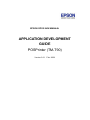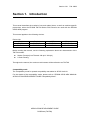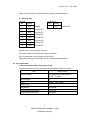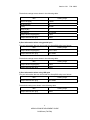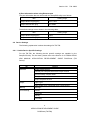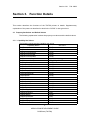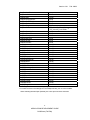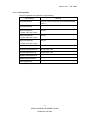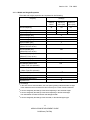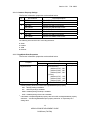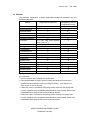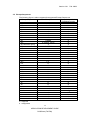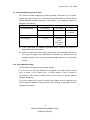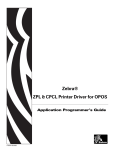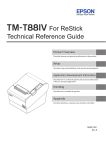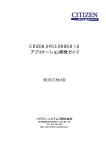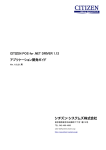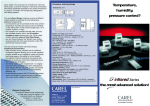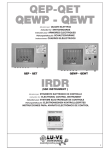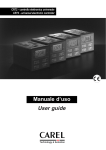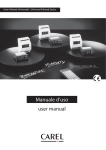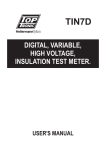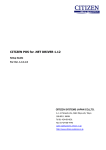Download Seiko TM-T90 Product manual
Transcript
EPSON OPOS ADK MANUAL APPLICATION DEVELOPMENT GUIDE POSPrinter (TM-T90) Version 2.61 Feb. 2008 Notes (1) Reproduction of any part of this documentation by any means is prohibited. (2) The contents of this documentation are subject to change without notice. (3) Comments and notification of any mistakes in this documentation are gratefully accepted. (4) This software cannot be used with other equipment that the specified. (5) EPSON will not be responsible for any consequences resulting from the use of any information in this documentation. Trademarks Microsoft®, Windows®, Windows Vista™, Visual Basic® and Visual C++® are trademarks or registered trademarks of Microsoft Corporation in the United States and/or other countries. EPSON® and ESC/POS® are registered trademarks of SEIKO EPSON CORPORATION. Other product and company names used herein are for identification purposes only and may be trademarks or registered trademarks of their respective companies. Copyright © 2000-2008 SEIKO EPSON CORPORATION Version 2.61 Feb. 2008 Contents SECTION 1. INTRODUCTION ......................................................................................1 SECTION 2. DETAILS ON SETTINGS .........................................................................2 2.1 References of Firmware Versions ..............................................................................2 2.2 Settings of DIP Switches ............................................................................................2 2.3 Port Information..........................................................................................................4 2.4 Device Settings ............................................................................................................6 2.4.1 Usable Device Specific Settings ..........................................................................6 2.4.2 Paper Type Setting...............................................................................................7 2.4.3 Paper Width Setting.............................................................................................7 SECTION 3. FUNCTION DETAILS ..............................................................................8 3.1 Property Set Values and Default Values ..................................................................8 3.1.1 Capability Set Values...........................................................................................8 3.1.2 List Properties ....................................................................................................10 3.1.3 Width and Height Properties ............................................................................11 3.1.4 Common Property Strings .................................................................................12 3.1.5 PageMode Print Properties ...............................................................................12 3.2 Methods......................................................................................................................13 3.3 Escape Sequences......................................................................................................14 3.4 Printable Barcode Type ............................................................................................15 3.5 Power Condition Reports..........................................................................................15 3.6 Synchronous Processing ...........................................................................................15 3.7 Printing Positions .....................................................................................................16 3.8 Electronic Logo Function (NVRAM)........................................................................16 3.9 Printable Bitmap Types and Sizes ..........................................................................17 3.10 Color Bitmap Printing ............................................................................................17 3.11 Maintenance Counter .............................................................................................18 3.12 Automatic Recovery Function ................................................................................18 3.13 Output without Flow Control on the USB/Ethernet Interfaces..........................18 SECTION 4. WARNINGS .............................................................................................19 iii APPLICATION DEVELOPMENT GUIDE POSPrinter (TM-T90) Version 2.61 Feb. 2008 Section 1. Introduction This manual describes the method of use and related items, as well as machine-specific precautions, when the EPSON TM-T90 Series POS Printers are used with the EPSON OPOS ADK program. This manual applies to the following devices. Device List Serial Parallel USB Ethernet TM-T90 TM-T90M TM-T90P TM-T90PM TM-T90U TM-T90MU TM-T90E TM-T90ME Before reading the manual, see the following explanation about the characteristic of the TM-T90 models. Station: Receipt (Line Thermal 180 dpi X 180 dpi) 2-Color Printing Throughout the manual, the various model names will be referred to as TM-T90. Compatibility mode The compatibility mode for upward compatibility was added in OPOS Ver2.60. For the details of the compatibility mode, please refer to “EPSON OPOS ADK MANUAL APPLICATION DEVELOPMENT GUIDE Compatibility Mode”. 1 APPLICATION DEVELOPMENT GUIDE POSPrinter (TM-T90) Version 2.61 Feb. 2008 Section 2. Details on Settings This section describes connection configurations and how to make the settings for the TM-T90 printers. 2.1 References of Firmware Versions Refer to the release notes (Relnote.txt). 2.2 Settings of DIP Switches Confirm that the following settings have been made correctly. 1) Serial port DIP-SW1 No. DIP-SW2 Setting No. 1 OFF Settable 2 ON Settable 3 OFF Fixed at OFF 4 OFF Fixed at OFF 5 OFF Settable 6 OFF Settable 7 ON Settable 8 OFF Settable 1 Setting OFF Fixed at OFF Set DIP-SW1-1 (Power button function). If this DIP Switch is ON, the power button is disabled. Set DIP-SW1-2 (Interface condition selection). If this DIP Switch is ON, communications settings are set via DIP Switches. If the DIP Switch is OFF, Memory Switches are used. Set DIP-SW1-3 (Handshake) to DTR/DSR. Set DIP-SW1-4 (Bit length) to 8 bits. Set DIP-SW1-5 to DIP-SW1-8 accordance with the port information. The described set values are the default values. For the details, refer to the product manual of the POSPrinter. Also, if these settings are changed, make sure to change the port information using the SetupPOS utility. 2 APPLICATION DEVELOPMENT GUIDE POSPrinter (TM-T90) Version 2.61 Feb. 2008 Do not change the current settings of DIP-SW2-1. 2) Parallel Port DIP-SW1 No. DIP-SW2 Setting No. 1 OFF Settable 2 OFF Fixed at OFF 3 OFF Fixed at OFF 4 OFF Fixed at OFF 5 OFF Fixed at OFF 6 OFF Fixed at OFF 7 OFF Fixed at OFF 8 OFF Fixed at OFF 1 Setting OFF Fixed at OFF Set DIP-SW1-1 (Power button function). If this DIP Switch is ON, the power button is disabled. Do not change the current settings of DIP-SW2-1. Make other settings in accordance with the settings described above. 3) USB Port DIP-SW1 No. DIP-SW2 Setting No. 1 OFF Settable 2 OFF Fixed at OFF 3 OFF Fixed at OFF 4 OFF Fixed at OFF 5 OFF Fixed at OFF 6 OFF Fixed at OFF 7 OFF Fixed at OFF 8 OFF Fixed at OFF 1 Setting OFF Set DIP-SW1-1 (Power button function). If this DIP Switch is ON, the power button is disabled. Do not change the current settings of DIP-SW2-1. 3 APPLICATION DEVELOPMENT GUIDE POSPrinter (TM-T90) Fixed at OFF Version 2.61 Feb. 2008 Make other settings in accordance with the settings described above. 4) Ethernet Port DIP-SW1 DIP-SW2 No. Setting 1 OFF Settable 2 OFF Fixed at OFF 3 OFF Fixed at OFF 4 OFF Fixed at OFF 5 OFF Fixed at OFF 6 OFF Fixed at OFF 7 OFF Fixed at OFF 8 OFF Fixed at OFF No. Setting 1 OFF Fixed at OFF Set DIP-SW1-1 (Power button function). If this DIP Switch is ON, the power button is disabled. Do not change the current settings of DIP-SW2-1. Make other settings in accordance with the settings described above. 2.3 Port Information 1) Port information when serial port is used The port information that can be set with the SetupPOS utility is as follows. Item Setting range 2400,4800,9600,19200,38400 *1, Baud rate [bps] 57600 *1,115200 *1 *1 Bit length [bit] 8 Parity NONE, ODD, EVEN Stop bit [bit] 1 Handshake DTR/DSR Output buffer length [byte] 32 to 1024 Output interval time [ms] 0 to 9999 These Baud rate require setting via Memory Switch. 4 APPLICATION DEVELOPMENT GUIDE POSPrinter (TM-T90) Version 2.61 Feb. 2008 The default settings are as shown in the following table. Item Setting range Baud rate [bps] 19200 Bit length [bit] 8 Parity NONE Stop bit [bit] 1 Handshake DTR/DSR Output buffer length [byte] 1024 Output interval time [ms] 2500 2) Port information when using parallel port The port information that can be set with the SetupPOS utility is as follows. Item Setting range Output buffer length [byte] 32 to 1024 Output interval time [ms] 0 to 9999 The default settings are as shown in the following table. Item Setting range Output buffer length [byte] 1024 Output interval time [ms] 2500 3) Port information when using USB port The port information that can be set with the SetupPOS utility is as follows. Item Setting range Output interval time [ms] 0 to 9999 The default setting is as shown in the following table. Item Setting range Output interval time [ms] 2500 5 APPLICATION DEVELOPMENT GUIDE POSPrinter (TM-T90) Version 2.61 Feb. 2008 4) Port information when using Ethernet port The port information that can be set with the SetupPOS utility is as follows. Item Setting range Output buffer length [byte] 32 to 1024 Output interval time [ms] 0 to 9999 The default settings are as shown in the following table. Item Setting range Output buffer length [byte] 1024 Output interval time [ms] 2500 2.4 Device Settings The following explanation is about the settings for TM-T90. 2.4.1 Usable Device Specific Settings For the TM-T90, the following device specific settings are settable by the SetupPOS utility. For the detail, please refer to the Section 2 of “EPSON OPOS ADK MANUAL APPLICATION DEVELOPMENT GUIDE POSPrinter (TM Series)”. Tab General Settings Disable panel buttons Assume print complete when data output finishes Ignore firmware version check Homogenize Error Codes Output complete timeout Paper Paper Type Paper Width [mm]: LineWidth [dot]: LineCharsList Bitmap TMFlogo... Color Bitmap Method Brightness Primary Secondary 6 APPLICATION DEVELOPMENT GUIDE POSPrinter (TM-T90) Version 2.61 Status Log Feb. 2008 ERROR OFFLINE Log file name (include full path) Maximum file size [KB] Default Value *1 *1 Multilingual font Available only for the Multilingual character model. 2.4.2 Paper Type Setting The TM-T90 models support the following paper type. After adding the TM-T90 by the SetupPOS utility, open the “Device Specific Settings” dialog box. In the “Paper” tab the paper type could be selected.. The settable paper types are as follows: Normal 2-Color Thermal The default paper type is set to Normal. 2.4.3 Paper Width Setting The TM-T90 models support the following paper width. After adding the TM-T90 by the SetupPOS utility, open the “Device Specific Settings” dialog box. In the “Paper” tab the paper width could be selected.. The settable paper widths are as follows: 79.5 mm [512 dots] 59.5 mm [384 dots] 57.5 mm [360 dots] The default paper width is set to 79.5 mm. 7 APPLICATION DEVELOPMENT GUIDE POSPrinter (TM-T90) Version 2.61 Feb. 2008 Section 3. Function Details This section describes the functions of the TM-T90 printers in details. Supplementary explanation of the parts not described in detail in the "UPOS" is also given here. 3.1 Property Set Values and Default Values The following explanation is about the property set values and the default values. 3.1.1 Capability Set Values The following values are the Capability set values. Capability Name Set Value CapTransaction CapCoverSensor CapConcurrentRecSlp CapConcurrentJrnSlp CapConcurrentJrnRec CapConcurrentPageMode CapCharacterSet CapMapCharacterSet CapJrnUnderline CapJrnNearEndSensor CapJrnItalic CapJrnEmptySensor CapJrnDwideDhigh CapJrnDwide CapJrnDhigh CapJrnColor CapJrnCartridgeSensor CapJrnBold CapJrn2Color CapJrnPresent CapRecPageMode CapRecUnderline CapRecStamp CapRecRotate180 CapRecRight90 CapRecPapercut CapRecNearEndSensor TRUE TRUE FALSE FALSE FALSE FALSE PTR_CCS_ASCII *1 FALSE FALSE FALSE FALSE FALSE FALSE FALSE FALSE 0 0 FALSE FALSE FALSE TRUE TRUE FALSE TRUE TRUE TRUE TRUE 8 APPLICATION DEVELOPMENT GUIDE POSPrinter (TM-T90) Version 2.61 CapRecMarkFeed CapRecLeft90 CapRecItalic CapRecEmptySensor CapRecDwideDhigh CapRecDwide CapRecDhigh CapRecColor Feb. 2008 0 TRUE FALSE TRUE TRUE TRUE TRUE PTR_COLOR_PRIMARY PTR_COLOR_CUSTOM1 *2 0 TRUE TRUE TRUE TRUE *2 TRUE FALSE FALSE FALSE FALSE FALSE FALSE FALSE FALSE FALSE FALSE 0 0 FALSE FALSE FALSE FALSE FALSE FALSE FALSE FALSE CapRecCartridgeSensor CapRecBold CapRecBitmap CapRecBarCode CapRec2Color CapRecPresent CapSlpUnderline CapSlpRotate180 CapSlpRight90 CapSlpNearEndSensor CapSlpLeft90 CapSlpItalic CapSlpEmptySensor CapSlpDwideDhigh CapSlpDwide CapSlpDhigh CapSlpColor CapSlpCartridgeSensor CapSlpBothSidesPrint CapSlpBold CapSlpBitmap CapSlpBarCode CapSlp2Color CapSlpFullslip CapSlpPresent CapSlpPageMode *1 If Multilingual character model, “PTR_CCS_KANJI” is set. *2 Accordance with the selected paper in the SetupPOS utility, the set value will differ. When selecting Normal Paper (Default), two colors print cannot be executed. 9 APPLICATION DEVELOPMENT GUIDE POSPrinter (TM-T90) Version 2.61 Feb. 2008 3.1.2 List Properties The List Properties are explained in the following. List Property Settings CharacterSetList "255,437,850,852,858,860,863,865,866,998,999, 1252" *1 JrnLineCharsList “” RecLineCharsList “42,56” (When 79.5 mm is set) RecLineCharsList “32,42” (When 59.5 mm is set) RecLineCharsList “30,40” (When 57.5 mm is set) SlpLineCharsList “” RecBarCodeRotationList “0,R90, L90, 180” RecBitmapRotationList “0,R90, L90, 180” SlpBarCodeRotationList “” SlpBitmapRotationList “” FontTypefaceList “” *1 If Multilingual character model, “936” or “950” is added to the list. 10 APPLICATION DEVELOPMENT GUIDE POSPrinter (TM-T90) Version 2.61 Feb. 2008 3.1.3 Width and Height Properties The width and height properties are explained in the following. Settings Property Default Maximum Minimum Value value [dot] value [dot] RecLineSpacing 30 127 24 *1 JrnLineSpacing X X X SlpLineSpacing X X X SlpLineHeight [dot] X RecLineHeight [dot] 24,17 JrnLineHeight [dot] X SlpLineWidth [dot] X RecLineWidth [dot] 512 (When 79.5 mm is set) RecLineWidth [dot] 384 (When 59.5 mm is set) RecLineWidth [dot] 360 (When 57.5 mm is set) JrnLineWidth [dot] X RecSidewaysMaxLines 17 *3 RecSidewaysMaxChars 138 *4 (When Font A is selected) 184 *4 RecSidewaysMaxChars (When Font B is selected) RecLinesToPaperCut 5 *2 SlpSidewaysMaxLines X SlpSidewaysMaxChars X SlpMaxLines X X: No settings *1 In the case of a line thermal station, the Line Spacing setting is identical with the height of the characters which means that it can be set at up to 17 when Font B is selected. *2 It can be changed by the settings of the RecLineSpacing or the character height. *3 It can be changed by the settings of the RecLineSpacing or the RecLineHeight. The value differs accordance with the selected paper width. *4 It can be changed by the settings of the font width, or the selected paper type. 11 APPLICATION DEVELOPMENT GUIDE POSPrinter (TM-T90) Version 2.61 Feb. 2008 3.1.4 Common Property Strings The Device information properties are described below. I/F S DeviceName DeviceDescription TM-T90 TM-T90M TM-T90P TM-T90PM TM-T90U TM-T90MU TM-T90E TM-T90ME P U E EPSON TM-T90 POS Printer EPSON TM-T90M POS Printer EPSON TM-T90P POS Printer EPSON TM-T90PM POS Printer EPSON TM-T90U POS Printer EPSON TM-T90MU POS Printer EPSON TM-T90E POS Printer EPSON TM-T90ME POS Printer I/F indicate the connected interface. The following is the list of the four connecting interfaces. S: Serial P: Parallel U: USB E: Ethernet 3.1.5 PageMode Print Properties The Device information properties are described below. Property Station *2 Journal Receipt Slip PageModeArea - - PageModeDescriptor *1 - (monochrome) (80.0mm)“512”, “831” (60.0mm)“384”, “831” (58.0mm)“384”, “831” (2-color) (80.0mm)“512”, “415” (60.0mm)“384”, “415” (58.0mm)“360”, “415” BM/BC/BMR/BCR *1 - Following setting values are used for the PageModeDescriptor property. BM : Bitmap printing is available. BC : Barcode printing is available. BMR : Rotated printing of bitmap is available. BCR : Rotated printing of barcode is available. *2 If the Station’s CapRecPageMode property value is FALSE, the PageModeArea property shall have ” ” and the PageModeDescriptor property shall have ”0” respectively as a setting value. 12 APPLICATION DEVELOPMENT GUIDE POSPrinter (TM-T90) Version 2.61 Feb. 2008 3.2 Methods The following explanation is about supported/unsupported Methods, and the detailed information. Method Supported/Unsupported Compatibility with the PageMode printing PrintNormal PrintTwoNormal PrintImmediate PrintBarCode PrintBitmap PrintMemoryBitmap CutPaper O X O O O O O (1~100: One point remains uncut / Full cut *1) X X O O O O O X X X X O O O X O *2 O *3 O *4 O *4 X MarkFeed ChangePrintSide ValidateData TransactionPrint SetLogo SetBitmap RotatePrint EndRemoval BeginRemoval EndInsertion BeginInsertion ClearPrintArea PageModePrint X X O O O O X X X X X O O O: Supported X: Unsupported *1 *2 Full cut (completely cut) is possible as a dealer option. If the specified Station is ready to print, the printing data shall not be stored in the PageMode printing buffer but, instead, go straight to printing. If the Station is not ready to print, an error is returned. *3 If other than “LEFT” is specified for the printing position of barcode, the printing shall be done, regardless of the PageModeHorizontalPosition property setting, based on the PageModePrintArea property setting in the horizontal direction. *4 If other than “LEFT” is specified for the printing position of bitmap, the printing shall be done, regardless of the PageModeHorizontalPosition property setting, based on the PageModePrintArea property setting in the horizontal direction. 13 APPLICATION DEVELOPMENT GUIDE POSPrinter (TM-T90) Version 2.61 Feb. 2008 3.3 Escape Sequences The following figure is about supported/unsupported Escape Sequences. Escape Sequence Receipt Compatibility with the PageMode printing #P #fP #sP sL #B tL bL #R #lF #uF #rF Maximum [inch] #E #fT bC !bC #uC iC !iC #rC rvC !rvC #sC #fC tbC !tbC tpC !tpC 1C 2C 3C 4C #hC #vC cA rA lA N 0~100 0~100 X X O O O O 0~9999 0~ approx. 50 cm X 0~65535 X O O 1~2 X X 1~2 *1 O O X X X X X X O O O O 1~8 1~8 O O O O O : Supported X : Unsupported 14 APPLICATION DEVELOPMENT GUIDE POSPrinter (TM-T90) X X X X O O O O O O X X X O O O X X O O O X X X X X X O O O O O O O *2 O *2 O O Version 2.61 Feb. 2008 Numbers: Settable range *1 When selected paper is Normal Paper, its settable range is 1. *2 Regardless of the PageModeHorizontalPosition property setting, center or right adjust what is to be printed based on the PageModePrintArea property setting in the horizontal direction. 3.4 Printable Barcode Type The TM-T90 models allow the following barcode types. Code 128 Code 128 Parsed Code 93 Codabar ITF Code 39 JAN 13 (EAN 13) JAN 8 (EAN 8) UPC-E UPC-A PDF 417 For the PDF 417 type, the maximum height is limited to 831 dots for 2-color thermal paper, 1662 dots for normal thermal paper. 3.5 Power Condition Reports The TM-T90 models support Power Condition Reports as follows. Powered on reporting: Supported Powered off reporting: Supported 3.6 Synchronous Processing The TM-T90 models support the Process ID for the Synchronous Processing. 15 APPLICATION DEVELOPMENT GUIDE POSPrinter (TM-T90) Version 2.61 Feb. 2008 3.7 Printing Positions The TM-T90 models support the function for setting printing position. Function Receipt Left margin Printing Position O O O: Supported X : Unsupported When the left margin setting function is supported, it is possible to specify the horizontal printing position of the bitmap or barcode by dots unit. When the printing position settings are supported, it is possible to specify the horizontal printing position of the text, bitmap, or the barcode to the left, center, or the right side of the paper. 3.8 Electronic Logo Function (NVRAM) The TM-T90 models feature a function for electronic logo. To use the electronic logo function (NVRAM), start “TMFlogo utility” from the “Device Specific Settings” of SetupPOS utility, and register image files (BMP style) at the function in advance. For the details of the registration, please refer to the “Help” of “TMFlogo utility” and/or “EPSON OPOS ADK MANUAL User’s Manual TMFlogo Utility”. To print the registered image file, please use the following DirectIO. PTR_DI_FLASH_BITMAP PTR_DI_FLASH_BITMAP2 For the details of the printing, please refer to the Section 4 of “EPSON OPOS ADK APPLICATION DEVELOPMENT GUIDE POSPrinter (TM Series)”. The available NVRAM size for the TM-T90 is 393216 bytes. 16 APPLICATION DEVELOPMENT GUIDE POSPrinter (TM-T90) Version 2.61 Feb. 2008 3.9 Printable Bitmap Types and Sizes The TM-T90 models support the following bitmap commands. For the detail, please refer to the Section 3 of “EPSON OPOS ADK MANUAL APPLICATION DEVELOPMENT GUIDE POSPrinter (TM Series)”. The allowance ranges for bitmaps are as follows. Bitmap command type Download bitmap Allowance range x (x x 8 dots) y (y x 8 dots) xy 1~2040 1~384 Receipt: <= 98304 Raster bitmap 1~1024 1~4095 Color bitmap 1~1024 (TM^T90) 1~415 (TM^T90M) 1~369 Even if meet with the limitation described above, a bitmap that extend the paper width cannot be printed. When a height of the raster bitmap expands the value described above, the SO (Service Object) will automatically separates the bitmap data into multiple bitmaps, then print the multiple bitmaps data as one connected bitmap. 3.10 Color Bitmap Printing The TM-T90 models support color bitmap printing. If a 16-color or a 256-color bitmap file is supplied, the image may be printed using 2 colors. If the original file is a 2-color bitmap, it will be printed in monochrome. The halftone method may be set using the “Device Specific Settings” dialog box. To print an image using 2 colors, 2-color thermal paper must be selected in the “Device Specific Settings” dialog box and 2-color thermal receipt paper must be supplied in the printer. 17 APPLICATION DEVELOPMENT GUIDE POSPrinter (TM-T90) Version 2.61 Feb. 2008 3.11 Maintenance Counter The TM-T90 models feature a maintenance counter function for retaining an operation log of the printer. The following chart shows the available maintenance counters for the TM-T90. Counter number Counter Unit Max. Value Hexadecimal 14 Counter Type Paper feed in number of Lines 143,165,576 Resettable Times 4,294,967,295 Resettable Times 4,294,967,295 Resettable lines: Roll paper 15 Number of head energizations: Roll paper 32 Number of auto-cutter operations 46 Uptime of product Hours 71,582,788 Resettable 94 Number of paper feed Lines 143,165,576 Cumulative Times 4,294,967,295 Cumulative Times 4,294,967,295 Cumulative Hours 71,582,788 Cumulative lines: Roll paper 95 Number of head energizations: Roll paper B2 Number of auto-cutter operations C6 Uptime of product 3.12 Automatic Recovery Function The TM-T90 models feature a function for automatic recovery when the power is turned on again after an interruption of power. Recovery processing is performed automatically when the printer’s power is turned on again after an interruption. The recovery processing restores the printer to the condition it was in before the power was turned off. 3.13 Output without Flow Control on the USB/Ethernet Interfaces The TM-T90 models support outputting without flow control on the USB/Ethernet interfaces. 18 APPLICATION DEVELOPMENT GUIDE POSPrinter (TM-T90) Version 2.61 Feb. 2008 Section 4. Warnings This section describes precautions in use of TM-T90. • If 2-color thermal paper is selected from the “Device Specific settings” dialog box, 2-color thermal receipt paper must be used in the printer. • When parallel I/F is used with Windows 2000, Windows XP or Windows Vista, please set Busy Condition of Memory SW1-3 to "ON" (Buffer full). 19 APPLICATION DEVELOPMENT GUIDE POSPrinter (TM-T90)