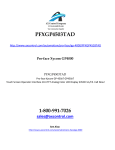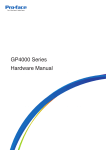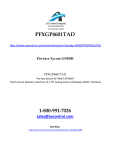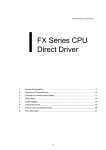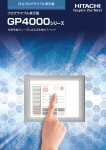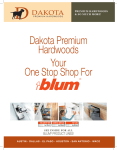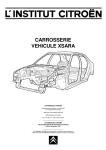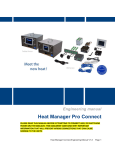Download Pro-face GP 4000 Installation guide
Transcript
NOTE: This Installation Guide describes GP4000 Series except GP-4100 Series, GP4201TM and GP-4301TM. Overview Package Contents..........................................................................................4 About the Manual...........................................................................................5 Electrical Specifications 1. GP-4200/4300/4400 Series .......................................................................6 2. GP-4500/4600 Series ................................................................................7 Part Numbers and Functions 1. GP-4200 Series ........................................................................................8 2. GP-4300 Series ........................................................................................9 3. GP-4400 Series .........................................................................................10 4. GP-4500 Series .........................................................................................11 5. GP-4600 Series .........................................................................................12 6. LED Indications..........................................................................................13 Interface Serial Interface...............................................................................................14 Installation 1. Installation Requirements ..........................................................................19 2. Installation Procedure ................................................................................20 3. Removal Procedures .................................................................................24 Wiring Wiring.............................................................................................................25 USB Cable Clamp USB Cable Clamp..........................................................................................31 Standards Relevant Standards .......................................................................................33 English Please read the “Warning/Caution Information” on the attached sheet before using the product. Overview English Package Contents The following items are included in the package. Before using the GP unit, please confirm that all items listed here are present: 1 GP unit: 1 2 Installation gasket: 1 (attached to the GP unit) 3 Installation fasteners: 4 per set 4 DC power supply connector: 1 5 USB cable clamp: 1 set (1 clip and 1 tie) 6 GP4000 Series Installation Guide (this guide): 1 7 Warning/Caution Information: 1 )RU *36HULHV )RU *36HULHV This unit has been carefully packed, with special attention to quality. However, should you find anything damaged or missing, please contact your local GP unit distributor immediately. 4 Overview English About the Manual This manual describes wiring and installation procedures. For more detailed information, refer to the manuals indicated below. Manual Contents GP4000 Series Hardware Manual Specifications, dimensions, accessories, system design, standards, and other details. Device/PLC System configuration of connected devices (PLCs and Connection Manual other devices), communication settings examples, connection wiring diagram, and other details. Maintenance/ Troubleshooting • Troubleshooting Help for solving problems. • Maintenance Details on the GP unit’s Offline Mode You can select the manuals from the GP-Pro EX help menu, or download the manuals from the Pro-face Home Page. URL http://www.pro-face.com/otasuke 5 Electrical Specifications Specification Power Supply English 1. GP-4200/4300/4400 Series GP-4200 Series GP-4300 Series GP-4400 Series Rated Input Voltage 24 Vdc Input Voltage Limits 19.2...28.8 Vdc Voltage Drop 2 ms or less Power Consumption 9.6W or less 10.5W or less 12W or less 5 ms or less When power is not supplied to external devices 5.2W or less 6.5W or less 8W or less Backlight is OFF (Standby Mode) 4.2W or less 4.5W or less 5W or less Backlight Dimmed (Brightness: 20%) 4.3W or less 5W or less In-Rush Current 5.5W or less 30 A or less Voltage Endurance 1,000 Vac, 20 mA for 1 min (between charging and FG terminals) Insulation Resistance 500 Vdc, 10 MΩ or more (between charging and FG terminals) 6 Electrical Specifications Specification GP-4500/4600 Series DC Model AC Model 24 Vdc 100...240 Vac Input Voltage Limits 19.2...28.8 Vdc 85...264 Vac Rated Frequency - 50/60 Hz Rated Frequency Range - 47...63 Hz Voltage Drop 10 ms or less 1 cycle or less (Voltage drop interval must be 1 second or more) Power Consumption 17W or less 100 Vac: 44 VA or less 240 Vac: 58 VA or less When power is not supplied to external devices 12W or less 100 Vac: 30 VA or less 240 Vac: 44 VA or less Backlight OFF (Standby Mode) 7W or less 100 Vac: 18 VA or less 240 Vac: 29 VA or less Backlight Dimmed (Brightness: 20%) 8W or less 100 Vac: 22 VA or less 240 Vac: 31 VA or less Rated Input Voltage Power Supply English 2. GP-4500/4600 Series In-Rush Current 30 A or less Voltage Endurance 1,000 Vac, 20 mA for 1 min (between charging and FG terminals) 1,500 Vac 20 mA for 1 min (between charging and FG terminals) Insulation Resistance 500 Vdc, 10 MΩ or more (between charging and FG terminals) 7 Part Numbers and Functions English 1. GP-4200 Series Front A Rear B Bottom C GP-4201T/4203T F E D G D GP-4201TW F A: B: C: D: E: F: G: 8 Status LED (see page.13) USB (mini-B) Interface USB (Type A) Interface Serial Interface (COM1) Ethernet Interface (see page.13) Power Plug Connector Serial Interface (COM2) Part Numbers and Functions English 2. GP-4300 Series Front A Right B C D Rear E Bottom E F G H I A: B: C: D: E: F: G: Status LED (see page. 13) USB (Type A) Interface Serial Interface (COM1) Serial Interface (COM2) Power Plug Connector SD Card Access LED (except GP-4301TW) (see page.13) SD Card Interface Cover/Replacement Battery Insertion Cover (except GP-4301TW) H: USB (mini-B) Interface I: Ethernet Interface (see page.13) 9 Part Numbers and Functions English 3. GP-4400 Series Front GP-4401T GP-4401WW A A Right B C D Rear E F Bottom E A: B: C: D: E: F: G: H: I: 10 G HI Status LED (see page.13) USB (Type A) Interface Serial Interface (COM1) Serial Interface (COM2) Power Plug Connector SD Card Access LED (see page.13) SD Card Interface Cover/Replacement Battery Insertion Cover USB (mini-B) Interface Ethernet Interface (see page.13) Part Numbers and Functions English 4. GP-4500 Series Front A Rear B C Bottom I H B F E G D A: Status LED (see page.13) B: Power Input Terminal Block (AC model), Power Plug Connector (DC model) C: SD Card Access LED (see page.13) D: Ethernet Interface (see page.13) E: USB (mini-B) Interface F: SD Card Interface Cover/Replacement Battery Insertion Cover G: Serial Interface (COM2) H: Serial Interface (COM1) I: USB (Type A) Interface 11 Part Numbers and Functions English 5. GP-4600 Series Front A Rear B C Bottom I H B F E G D A: Status LED (see page.13) B: Power Input Terminal Block (AC model), Power Plug Connector (DC model) C: SD Card Access LED (see page.13) D: Ethernet Interface (see page.13) E: USB (mini-B) Interface F: SD Card Interface Cover/Replacement Battery Insertion Cover G: Serial Interface (COM2) H: Serial Interface (COM1) I: USB (Type A) Interface 12 Part Numbers and Functions English 6. LED Indications (1) Status LED Color Indicator Description Green ON Offline. Orange Flashing Software starting up. In operation. Red ON Power is turned ON. LED fade ON The GP unit’s “Backlight Control” is set to Standby Mode and the screen has gone blank. – OFF Power is turned OFF. (2) SD Card access LED Color Indicator Description Green (Active) ON The SD Card is inserted. OFF The SD Card is not inserted or is not being accessed. (3) Ethernet LED Link Color Indicator Green (Active) Flashing Data transmission is occurring. OFF No data transmission Green (Link) ON Active OFF Description Data transmission is available in 10BASE-T/100BASE-TX. No connection or subsequent transmission is NOT available. 13 Interface English Serial Interface Note: For instructions on how to connect to other devices, always refer to the “GP-Pro EX Device/PLC Connection Manual”. DANGER ELECTRIC SHOCK The serial port is not isolated. The SG (signal ground) and the FG (frame ground) terminals are connected inside the unit. When using the SG terminal to connect an external device to the unit: • Verify that a short-circuit loop is not created when you set up the system. • Connect the #5 SG terminal to remote equipment when the host (PLC) unit is not isolated. Connect the #5 SG terminal to a known reliable ground connection to reduce the risk of damaging the RS232C/RS422/RS485 circuit. Failure to follow these instructions will result in death or serious injury. CAUTION LOSS OF COMMUNICATION • All connections to the communication ports must not put excessive stress on the ports. • Securely attach communication cables to the panel wall or cabinet. Failure to follow these instructions can result in injury or equipment damage. 14 Interface 1. Connection for Serial Interface COM1 GP-4201T RS-232C or RS-422/RS-485 (see page.16, 17) English Pin assign of each serial interface is explained in reference page. COM2 - GP-4201TW RS-232C (see page.16) GP-4203T RS-485 (isolation) (see page.18) RS-422/RS-485 (see page.17) GP-4301T RS-232C (see page.16) RS-422/RS-485 (see page.17) GP-4301TW RS-232C (see page.16) RS-422/RS-485 (see page.17) GP-4303T RS-232C (see page.16) RS-485 (isolation) (see page.18) GP-4401T RS-232C (see page.16) RS-422/RS-485 (see page.17) GP-4401WW RS-232C (see page.16) RS-422/RS-485 (see page.17) GP-4501T RS-232C (see page.16) RS-422/RS-485 (see page.17) GP-4501TW RS-232C (see page.16) RS-422/RS-485 (see page.17) GP-4503T RS-232C (see page.16) RS-485 (isolation) (see page.18) GP-4601T RS-232C (see page.16) RS-422/RS-485 (see page.17) GP-4603T RS-232C (see page.16) RS-485 (isolation) (see page.18) - 15 Interface English 2. RS-232C D-Sub 9 pin plug connector via an RS-232C cable. Pin Number RS-232C Signal Name Direction Meaning 1 CD Input Carrier Detect 2 RD(RXD) Input Receive Data 3 SD(TXD) Output Send Data 4 ER(DTR) Output Data Terminal Ready 5 SG – Signal Ground 6 DR(DSR) Input Data Set Ready 7 RS(RTS) Output Request to Send 8 CS(CTS) Input Send Possible 9 CI(RI)/VCC Input/– Called Status Display +5V±5% Output 0.25A(1) Shell FG – Frame Ground (Common with SG) Note: (1) You can switch pin #9 between RI and VCC via software. To prevent damage or a unit malfunction, use only the rated current. Interfit bracket is #4-40 (UNC). Recommendations: • Cable Connector: XM2D-0901 manufactured by OMRON Corporation. • Cable Cover: XM2S-0913 manufactured by OMRON Corporation. • Jack Screw (#4-40 UNC): XM2Z-0073 manufactured by OMRON Corporation. 16 Interface 3. RS-422/485 Pin Number English D-Sub 9 pin plug connector via an RS-422/485 cable. RS-422/RS-485 Signal Name Direction Meaning 1 RDA Input Receive Data A (+) 2 RDB Input Receive Data B (–) 3 SDA Output Send Data A (+) 4 ERA Output Data Terminal Ready A (+) 5 SG – Signal Ground 6 CSB Input Send Possible B (–) 7 SDB Output Send Data B (–) 8 CSA Input Send Possible A (+) 9 ERB Output Data Terminal Ready B (–) Shell FG – Frame Ground (Common with SG) Interfit bracket is #4-40 (UNC). Recommendations: • Cable Connector: XM2D-0901 manufactured by OMRON Corporation. • Cable Cover: XM2S-0913 manufactured by OMRON Corporation. • Jack Screw (#4-40 UNC): XM2Z-0073 manufactured by OMRON Corporation. 17 Interface English 4. RS-485 (isolation) D-Sub 9 pin socket connector via an RS-485/PROFIBUS/MPI cable. Pin Number RS-485 (isolation) Signal Name Direction Meaning 1 NC – no connection 2 NC – no connection 3 Line A Input/Output Data A (+) 4 RS(RTS) Output Request to Send 5 SG – Signal Ground 6 VCC – +5V ±5% External Output (1) 7 NC – no connection 8 Line B Input/Output Data B (–) 9 NC – no connection Shell FG – Frame Ground (2) (Not connected with SG) Note: (1) You can supply power to the Siemens PROFIBUS connector only. You cannot supply power to the device/PLC. (2) The SG and FG terminals are isolated. Interfit bracket is #4-40 (UNC). Recommendations: • Cable Connector: XM2A-0901 manufactured by OMRON Corporation. • Cable Cover: XM2S-0913 manufactured by OMRON Corporation. • Jack Screw (#4-40 UNC): XM2Z-0073 manufactured by OMRON Corporation. 18 Installation • • • • Decide on the thickness of the enclosure wall, based on the level of strength required: 1.6 mm (0.06 in.) to 5 mm (0.2 in.). Even if panel thickness is within recommend range for “Panel Cut Dimensions”, the panel could warp, depending on panel’s material, size, and installation location of GP unit or other devices. To prevent panel warpage, the installation surface may need to be strengthened. Check that the installation panel or cabinet's surface is flat, in good condition and has no jagged edges. Be sure that the surrounding air temperature and the ambient humidity are within their designated ranges. Surrounding air temperature: 0 to 50 °C (32 to 122 °F): GP-4200 Series, GP-4301TW, GP-4401WW, and GP-4501TW DC models. 0 to 55 °C (32 to 131 °F): GP-4301T, GP-4303T, GP-4401T, GP-4501T/4503T DC models, GP-4500 Series AC models, and GP-4600 Series. ambient humidity: 10 to 90%RH; wet bulb temperature: maximum 39 °C (102 °F). When installing the GP unit in a cabinet or enclosure, the surrounding air temperature is the cabinet’s or enclosure’s internal temperature. Panel Face • • Cabinet Interior Be sure that heat from surrounding equipment does not cause the GP unit to exceed its standard operating temperature. When mounting the GP unit vertically, ensure that the right side of the unit faces up. In other words, the power connector for DC model, power terminal block for AC model, should be at the top. (1) • (1) Power Connector, or power terminal block When installing the GP unit in a slanted position, the GP unit face should not incline more than 30°. 30° or less 19 English 1. Installation Requirements Installation When installing the GP unit in a slanted position with an incline more than 30°, the ambient temperature must not exceed 40 °C (104 °F). You may need to use forced air cooling (fan, A/C) to ensure the ambient operating temperature is 40°C or less (104 °F or less). For easier maintenance, operation and improved ventilation, install the GP unit at least 100 mm (3.94 in.) away from adjacent structures and other equipment as shown in the following illustration. • 100 3.94 • 100 3.94 100 3.94 100 3.94 100 3.94 100 3.94 mm in. 100 3.94 English • The holes on the rear of the GP unit (except GP-4200 Series) are not correspondent with VESA 75mm standards. Do not attach the GP unit to the commercial-type VESA arm. 2. Installation Procedure NOTICE PANEL UNSTEADY WHEN UNSECURED • Keep GP unit stabilized in the panel-cut while you are installing or removing the screw fasteners. Failure to follow the instruction can result in equipment damage. Step Action 1 Place the GP unit on a clean and level surface with the display facing downward. 2 Check that the GP unit’s gasket is seated securely into the gasket’s groove, which runs around the perimeter of the panel frame. Note: It is strongly recommended that you use the installation gasket, since it absorbs vibration in addition to repelling water. For the procedure for replacing the installation gasket, refer to “GP4000 Series Hardware Manual”. 20 Installation Create a Panel Cut and insert the GP into the panel from the front. R C English A B 3 GP-4200 Series A B 118.5 +1 mm 92.5 +1 mm +0.04 (4.67 -0 +0.04 (3.64 -0 -0 -0 in.) 156 +1 mm 123.5 +1 mm +0.04 (6.14 -0 +0.04 (4.86 -0 -0 in.) 159.5 +1 mm -0 +0.04 (8.05 -0 +0.04 (6.28 -0 GP-4500 Series A 259 +1 mm GP-4501T GP-4503T -0 +0.04 (10.2 -0 GP-4501TW 301.5 +1 -0 +0.04 -0 +0.04 (11.87 -0 3 mm (0.12 in.) maximum C R in.) B C 201 +1 mm 1.6...5 mm 3 mm (0.12 in.) (0.06...0.2 in) maximum -0 +0.04 C -0 +0.04 in.) -0 +0.04 in.) (8.96 -0 227.5 +1 mm in.) (8.96 -0 R 227.5 +1 mm GP-4600 Series A B 301.5 +1 mm R 1.6...5 mm (0.06...0.2 in) in.) (7.91 -0 mm (11.87 -0 C 1.6...5 mm 3 mm (0.12 in.) (0.06...0.2 in) maximum -0 in.) 3 mm (0.12 in.) maximum in.) GP-4400 Series A B 204.5 +1 mm R 1.6...5 mm (0.06...0.2 in) in.) GP-4300 Series A B -0 C in.) R 1.6...5 mm 3 mm (0.12 in.) (0.06...0.2 in) maximum in.) 21 Installation English 4 Insert the installation fasteners into the GP unit’s insertion slots on the top and bottom sides. (left and right sides for the GP-4200 Series.) If the fasteners are not correctly attached, the GP unit may shift or fall out. Installation Panel Hook Slots Slots (GP-4201T) 22 (GP-4301T) 5 Slide the fasteners to the back. 6 Use a Phillips screwdriver to tighten each fastener screw and secure the GP unit in place. The necessary torque is 0.5 Nm (4.4 lb-in). Installation English NOTICE BROKEN ENCLOSURE • Do not exert more than 0.5 Nm (4.4 in-lb) of torque when tightening the fastener’s screws. • For use on a flat surface of a Type 1, Type 4X (Indoor Use Only) or Type 13 Enclosure Failure to follow these instructions can result in equipment damage. 23 Installation English 3. Removal Procedures Step Action 1 Loosen the installation fasteners (4) from the GP unit. 2 Remove the GP unit slowly from the panel while pressing the projections on the top of the GP unit. (1) (1) (1) projections Note : • You could damage the GP unit if you try and remove it without holding down the projections. • Watch your fingers so they do not get caught when holding down the projections. CAUTION RISK OF INJURY Do not drop the GP unit when you remove it from the panel. • Hold the GP unit in place after removing the fasteners. • Use both hands. Failure to follow the instruction can result in injury or equipment damage. 24 Wiring English Wiring WARNING HAZARD OF ELECTRIC SHOCK, EXPLOSION OR ARC FLASH • Remove all power from the device before removing any elements of the system, and prior to installing or removing any accessories, hardware, or cables. • Remove power before wiring the GP unit’s power terminals. • The DC model uses only 24 Vdc power. Using any other level of power can damage both the power supply and the GP unit. • The AC model is designed to use 100 Vac to 240 Vac input. Using any other level of power can damage both the power supply and the GP unit. • Since the GP unit is not equipped with a power switch, be sure to connect a power switch to the power supply. • Be sure to ground the GP unit’s FG terminal. For AC models, use the following torque to tighten the terminals: • Terminal Block: 1.4 N•m (12.4 lb•in.) • Functional Ground (FG) Terminal: 1.4 N•m (12.4 lb•in.) • Replace and secure all elements of the system before applying power to the GP unit. Failure to follow these instructions can result in death, serious injury, or equipment damage. Note: • The shield ground (SG) and FG terminals are connected internally in the GP unit. • When the functional ground (FG) terminal is connected, be sure the wire is grounded. Not grounding the GP unit can result in excessive Electromagnetic Interference (EMI). Grounding is required to meet EMC level immunity. 25 Wiring English 1. Connecting the AC Power Cord Use copper conductors only. The temperature rating of field installed conductors: 75C° (167°F) only. AC Power Cord Grounding Wire Power Cord Double-insulated Wire 0.75 to 3.5 mm2 (18-12AWG) 0.75 to 3.5 mm2 (18-12AWG) Recommended Ring Terminal*1 J.S.T Mfg. Co., Ltd Compatible: V1.25-M4 (18-16AWG) V2-P4 (16-14AWG) V5.5-S4 (14-12AWG) J.S.T Mfg. Co., Ltd Compatible: V1.25-M4 (18-16AWG) V2-P4 (16-14AWG) V5.5-S4 (14-12AWG) (1) φ4.3 mm (0.17 in.) or more (1) φ4.3 mm (0.17 in.) or more (2) Less than 7.2 mm (0.28 in.) (2) Less than 7.2 mm (0.28 in.) *1 To prevent a short circuit caused by loose screws, use a crimp-type terminal with an insulating sleeve. How to connect the AC Power Cord Step 26 Action 1 Confirm the power cord is not connected to the power supply. 2 Open the terminal strip’s clear plastic cover. Wiring Remove screws from the L, N, and FG (functional ground) terminals. Attach the ring terminals and reinsert the screws. Check each wire to make sure the connections are correct. English 3 Note : • Terminal Block: 1.4 N•m (12.4 lb•in.) • FG (functional ground) Terminal: 1.4 N•m (12.4 lb•in.) )* 4 Close the terminal strip’s clear plastic cover. 2. Connecting the DC Power Cord Use copper conductors only. The temperature rating of field installed conductors: 75°C (167 °F) only. Power Cord Diameter 0.75 to 2.5 mm2 (18-13 AWG) Conductor type Simple or Stranded Wire*1 Conductor length mm in. 10 0.39 *1 If the conductor’s end (individual) wires are not twisted correctly, the end wires may either short against each other or against an electrode. 27 Wiring English Power Connector Specifications GP-4200 Series / GP-4300 Series / GP-4400 Series GP-4500 Series / GP-4600 Series FG + FG + Connection Wire + 24 Vdc – 0 Vdc FG Grounded terminal connected to the panel chassis. Note: The DC power supply connector (plug) for GP-4200/4300/4400 Series is PFXZCBCNDC1 (manufactured by Pro-face). The DC power supply connector (plug) for GP-4500 Series / GP-4600 Series is PFXZCBCNDC2 (manufactured by Pro-face). Recommended Driver SZS 0.6x3.5 (1205053) Recommended Pin Terminals 3201288 AI 0,75-10 GY 3200182 AI 1 -10 RD 3200195 AI 1,5 -10 BK 3202533 AI 2,5 -10 BU Recommended Pin Terminal Crimp Tool CRIMPFOX 6 (Items are made by Phoenix Contact.) 28 Wiring How to connect the DC Power Cord Action 1 Confirm the power cord is not connected to the power supply. 2 Check the rated voltage, and remove the “DC24V” sticker on the DC power supply connector. 3 Remove 10 mm (0.39 in.) of the vinyl membrane off the ends of the power cord wires. mm in. English Step 10 0.39 4 If using stranded wire, twist the ends. Tinning the ends with solder reduces risk of fraying and ensures good electrical transfer. 5 Push the Opening button with a small and flat screwdriver to open the desired pin hole. 6 Insert each pin terminal into its corresponding holder. Release the Opening button to clamp the pin in place. GP-4200 Series / GP-4300 Series / GP-4400 Series GP-4500 Series / GP-4600 Series Opening Button DC Power Cord (24V) (0V) FG 7 Opening Button + - FG After inserting all three pins, insert the DC power supply connector into the power connector on the GP unit. Note: • Do not solder the wire directly to the power receptacle pin. • To prevent the possibility of a terminal short, use a pin terminal that has an insulating sleeve. • The DC power supply connector for GP-4200/4300/4400 Series can be connected to GP-4500/4600 Series. However, the DC power supply connector for GP-4500/4600 Series is unable to connect to GP-4200/4300/4400 Series. 29 Wiring English 3. Wiring Cautions Improving Noise/Surge Resistance • The GP unit’s power supply cord should not be bundled with or kept close to main circuit lines (high voltage, high current), power lines, or input/ output lines, and their various systems should be kept separate. When power lines cannot be wired via a separate system, use shielded cables for input/output lines. • Make the power cord as short as possible, and be sure to twist the ends of the wires together (i.e. twisted pair cabling) from close to the power supply unit. • If there is an excess amount of noise on the power supply line, connect a noise reducing transistor before turning on the power. • Connect a surge absorber to handle power surges. Be sure to ground the surge absorber (E1) separately from the GP unit (E2). GP FG E1 E2 Lightening Surge Absorber Short Circuit Prevention • The SG (signal ground) and FG (functional ground) terminals are connected internally in the GP unit. When connecting the SG line to another device, be sure that no shorting loops are formed. Grounding • Use an exclusive grounding wire with a grounding resistance of 100Ω or less and a wire of 2mm2 (AWG 14) or thicker, or your country’s applicable standard. Exclusive Grounding (Best) Other GP unit Equipment 30 Common Grounding (OK) Other GP unit Equipment Common Grounding (Not OK) Other GP unit Equipment USB Cable Clamp When using a USB device, attach a USB cable clamp to the USB interface to prevent the USB cable from being disconnected. WARNING RISK OF EXPLOSION IN HAZARDOUS LOCATIONS • Confirm that the USB cable has been fixed with the USB cable clamp before using the USB interface. • Remove power before attaching or detaching any connectors to or from the unit. Failure to follow these instructions can result in death, serious injury, or equipment damage. 1. Attaching the USB Cable Clamp Note: Watch your fingers. The edge of the clip is sharp. Step 1 Action Mount the clip to the USB mark connector shell so that it overlaps. The clip matches the 27 to 43.5mm [1.06 to 1.71 inch] length of the USB connector. 27 to 43.5mm [1.06 to 1.71 in.] 2 Align the clip and the USB cable connector shell. Adjust the position of the holes where the clip is attached. To ensure stability, select the clip-hole position that is closest to the base of the connector shell. Pass the tie through here. 31 English USB Cable Clamp USB Cable Clamp English 3 As shown, pass the tie through the clip hole. Next, turn the tie and pass it through the head so that the USB cable can pass through the center of the tie loop. The clip is now attached to the USB cable. Note: • • 4 Check the direction of the head beforehand. Make sure the USB cable is through the center of the tie loop and that the tie can pass through the head. You can substitute the tie provided with PFXZCBCLUSA1 (manufactured by Pro-face) or other commercially available ties with a width of 4.8 mm [0.19 inch] and thickness of 1.3 mm [0.05 inch]. While pressing the grip on the clip, insert the cable from step 3 all the way into the USB host interface. Make sure that the clip tab is secured to the USB cable attached to the GP unit. 2. Removing the USB Cable Step 1 32 Action Remove the USB cable while pushing the grip section of the clip. Standards Names GP-4200 Series GP-4300 Series GP-4400 Series GP-4500 Series English Relevant Standards Registration Model No. GP-4201T PFXGP4201TAD GP-4201TW PFXGP4201TADW GP-4203T PFXGP4203TAD GP-4301T PFXGP4301TAD PFXGP4301TADC GP-4301TW PFXGP4301TADW PFXGP4301TADWC GP-4303T PFXGP4303TAD GP-4401T PFXGP4401TAD GP-4401WW PFXGP4401WADW GP-4501T (Analog Touch PFXGP4501TAA Panel) PFXGP4501TAAC PFXGP4501TAD PFXGP4501TADC GP-4501T (Matrix Touch PFXGP4501TMA Panel) PFXGP4501TMD GP-4600 Series GP-4501TW PFXGP4501TADW GP-4503T PFXGP4503TAD GP-4601T (Analog Touch PFXGP4601TAA Panel) PFXGP4601TAAC PFXGP4601TAD PFXGP4601TADC GP-4601T (Matrix Touch PFXGP4601TMD Panel) PFXGP4601TMA GP-4603T PFXGP4603TAD The GP unit is manufactured in accordance with: • Standard UL 508 and CSA C22.2 n°142 for Industrial Control Equipment Note: • • • For use in Pollution Degree 2 environments. For use on a flat surface of a Type 1, Type 4X (Indoor Use Only) or Type 13 Enclosure. 24V DC input unit must be used with a Class 2 power supply. 33 English Standards WARNING RISK OF EXPLOSION IN HAZARDOUS LOCATIONS • Do not connect or disconnect equipment unless power has been switched off or the area is non-hazardous. • Do not disconnect while circuit is live. • Securely lock externally connected units and each interface before turning on the power supply. • The USB (mini-B) interface is for temporary connection only during maintenance and setup of the device. Do not use, connect, or disconnect USB (mini-B) cable unless area is known to be non-hazardous. • Potential electrostatic charging hazard: wipe the front panel of the terminal with a damp cloth before turning ON. Failure to follow these instructions can result in death, serious injury, or equipment damage. 34 Standards English CAUTION ENVIRONMENTAL HAZARDS TO THE EQUIPMENT • Allow the device to reach the surrounding air temperature, not exceeding the following values, before turning the device on: 50°C (122°F): GP-4200 Series, GP-4301TW, GP-4401WW, and GP-4501TW DC models. 55°C (131°F): GP-4301T, GP-4303T, GP-4401T, GP-4501T/4503T DC models, GP4500 Series AC models, and GP-4600 Series. • Do not turn on the device if condensation has occurred inside the device. After it is completely dry again, the device may be turned on. • Do not expose the device to direct sunlight. • Do not obstruct the vents in the device casing. • Remove any dust from the device before turning it on. • Ensure that the cable installation fasteners are not damaged. Replace them, if necessary. • Only qualified personnel can change the primary battery. Failure to follow these instructions can result in injury or equipment damage. The GP unit must be installed, used and maintained in accordance with: • Standard WEEE, Directive 2002/96/EC • Standard RoHS, Directive 2002/95/EC • Standard RoHS China, Standard SJ/T 11363-2006 Inquiry Do you have any questions about difficulties with your GP? Please access our site anytime that you need help with a solution. http://www.pro-face.com/otasuke/ Notes Please be aware that Digital Electronics Corporation shall not be held liable by the user for any damages, losses, or third party claims arising from the uses of this product. 35 36 English