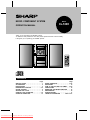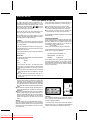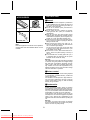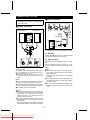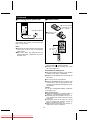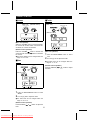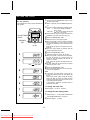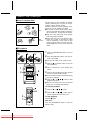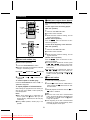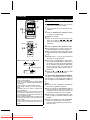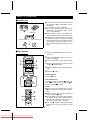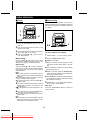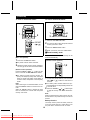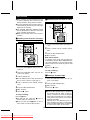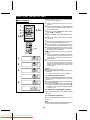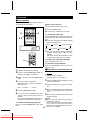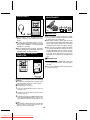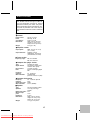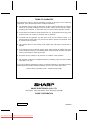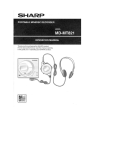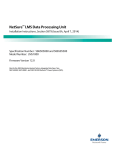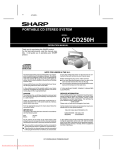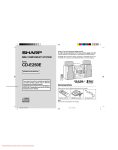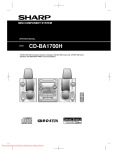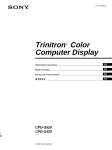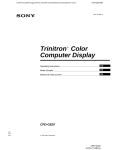Download Sharp XL-530H Specifications
Transcript
MICRO COMPONENT SYSTEM
OPERATION MANUAL
MODEL
XL-530H
Thank you for purchasing this SHARP product.
To obtain the best performance from this product please read this manual carefully.
It will guide you in operating your SHARP product.
CONTENTS
Page
SPECIAL NOTES . . . . . . . . . . . . . . . . . . . . . . 1
ACCESSORIES . . . . . . . . . . . . . . . . . . . . . . . . 2
PRECAUTIONS . . . . . . . . . . . . . . . . . . . . . . . . 2
PREPARATION FOR USE . . . . . . . . . . . . . . 3-4
SOUND CONTROL . . . . . . . . . . . . . . . . . . . . . 5
SETTING THE CLOCK . . . . . . . . . . . . . . . . . . 6
COMPACT DISC OPERATION . . . . . . . . . . 7-9
CASSETTE OPERATION . . . . . . . . . . . . . . . 10
Downloaded From DvDPlayer-Manual.com Sharp Manuals
Page
RADIO OPERATION . . . . . . . . . . . . . . . . . 11-12
RECORDING . . . . . . . . . . . . . . . . . . . . . . . . . 13
HOW TO USE THE BUILT-IN TIMER . . . 14-15
HEADPHONES . . . . . . . . . . . . . . . . . . . . . . . 16
RESETTING THE MICROCOMPUTER . . . . 16
MAINTENANCE . . . . . . . . . . . . . . . . . . . . . . . 16
SPECIFICATIONS . . . . . . . . . . . . . . . . . . . . . 17
TERMS OF GUARANTEE . . . . . . .Back cover
SPECIAL NOTES
NOTE FOR USERS IN THE U.K.
Ensure that neither the brown nor the blue wire is connected to the earth terminal in your three pin plug.
The mains lead of this product is fitted with a nonrewireable (moulded) plug incorporating a 3A fuse.
Should the fuse need to be replaced, a BSI or ASTA
approved BS 1362 fuse marked
or
and of the
same rating as above, which is also indicated on the
pin face of the plug must be used.
Before replacing the plug cover, make sure that:
● If the new fitted plug contains a fuse, its value is
the same as that removed from the cut-off plug.
● The cord grip is clamped over the sheath of the
mains lead and not simply over the lead wires.
Always refit the fuse cover after replacing the fuse.
Never use the plug without the fuse cover fitted.
IF YOU HAVE ANY DOUBT, CONSULT A QUALIFIED
ELECTRICIAN.
In the unlikely event of the socket outlet in your home
not being compatible with the plug supplied, cut-off the
mains plug and fit an appropriate type.
SERVICE INFORMATION
In the unlikely event of your equipment requiring repair,
please contact the dealer or supplier from whom it was
purchased. Where this is not possible, please contact
the telephone number listed below. You will then be
given details of how to obtain service.
- 0345-125387 Please note; all calls will be charged at local rate.
DANGER:
The fuse from the cut-off plug should be removed and
the cut-off plug destroyed immediately and disposed
of in a safe manner.
Under no circumstances should the cut-off plug be inserted elsewhere into a 13A socket outlet as a serious
electric shock may occur.
Certain replacement parts and accessories may be obtained from our main parts distributor.
To fit an appropriate plug to the mains lead, follow the
instructions below:
WILLOW VALE ELECTRONICS LTD.
IMPORTANT:
The wires in the mains lead are coloured in accordance
with the following code:
Blue
Brown
MANCHESTER
READING
0161-682-1415
01189-876444
In the unlikely event of this equipment requiring repair
during the guarantee period, you will need to provide
proof of the date of purchase to the repairing company.
Please keep your invoice or receipt, which is supplied
at the time of purchase.
: Neutral
: Live
As the colours of the wires in the mains lead of this
product may not correspond with the coloured markings identifying the terminals in your plug, proceed as
follows:
● The wire which is coloured blue must be connected
to the plug terminal which is marked N or coloured
black.
● The wire which is coloured brown must be connected to the plug terminal which is marked L or
coloured red.
● Recording and playback of any material may require
consent, which SHARP is unable to give. Please refer
particularly to the provisions of the Copyright Act
1956, the Dramatic and Musical Performers Protection
Act 1958, the Performers Protection Acts 1963 and
1972 and to any subsequent statutory enactments and
orders.
● This equipment complies with the requirements of Directives 89/336/EEC and 73/23/EEC as amended by
93/68/EEC.
● When the ON/STAND-BY button is set at STAND-BY
position mains voltage is still present inside the unit.
When the ON/STAND-BY button is set at STAND-BY
position and the clock is displayed, the unit may be
brought into operation by the timer mode or remote
control.
CAUTION
Use of controls, adjustments or performance of procedures other than those specified herein may result in
hazardous radiation exposure.
Warning:
This unit contains no user serviceable parts. Never remove covers unless qualified to do so. This unit contains
dangerous voltages, always remove mains plug from the
socket before any service operation and when not in use
for a long period.
As the laser beam used in this compact disc player is
harmful to the eyes, do not attempt to disassemble the
cabinet. Refer servicing to qualified personnel only.
1
Downloaded From DvDPlayer-Manual.com Sharp Manuals
PRECAUTIONS
ACCESSORIES
■ General
Remote control × 1
● Please ensure that the equipment is positioned in
a well ventilated area and ensure that there is at
least 10 cm (4") of free space along the sides, top
and back of the equipment.
● Do not use oil, solvents, petrol, paint thinners or
insecticides on the unit.
● Do not expose the unit to moisture, to temperatures higher than 60˚C (140˚F) or to extreme low
temperatures.
● Keep the unit away from direct sunlight, strong
magnetic fields, excessive dust, humidity and electronic/electrical equipment (home computers, facsimiles, etc.) which generates electrical noise.
● Hold the AC power plug by the head when removing it from the AC socket, as pulling the lead can
damage internal wires.
● When cleaning the heads, pinch roller, etc, remove the AC power plug from the wall socket as
the unit contains high voltages.
Do not remove the outer cover, as this may result
in electric shock. Refer internal service to your
local SHARP service facility.
● Use the unit on a firm, level surface free from vibration, and do not place anything on the top of
the unit.
● If an electrical storm is taking place near you, it
is suggested that you disconnect the AC power
lead from the AC socket for safety.
FM/AM loop aerial
× 1
AC power lead × 1
Note:
Parts and equipment mentioned in this operation
manual other than those detailed above are not
included.
Warning:
The voltage used must be the same as that specified
on this unit. Using this product with a higher voltage
than that which is specified is dangerous and may
result in a fire or other type of accident causing damage. SHARP will not be held responsible for any
damage resulting from use of this unit with a voltage
other than that which is specified.
■ Volume control
The sound level at a given volume setting depends
on a combination of speaker efficiency, location and
various other factors.
It is advisable to avoid exposure to high volume levels, which occur whilst turning the unit on with the
volume control setting up high, or whilst continually
listening at high volumes.
■ Condensation
Sudden temperature changes, storage or operation
in an extremely humid environment may cause condensation inside the cabinet (CD pickup, tape heads,
etc.) or on the transmitter LED on the remote control.
Condensation can cause the unit to malfunction.
If this happens, leave the power on with no disc (or
cassette) in the unit until normal playback is possible
(about 1 hour). Wipe off any condensation on the
transmitter LED with a soft cloth before operating the
unit.
Warning:
CD players use a laser pickup which can damage
the eyes if viewed directly. Do not look at the pickup,
and do not touch the pickup directly.
2
Downloaded From DvDPlayer-Manual.com Sharp Manuals
PREPARATION FOR USE
■ Aerial connection
● Unplug the AC power lead from the AC
socket before connecting or disconnecting
any component.
1
3
2
■ Speaker connection
Left speaker
Right speaker
(1)
FM aerial
(2)
AM
loop
aerial
ANTENNA
FM
AM LOOP
SPEAKERS
LEFT
Connect the aerial wire to the ANTENNA socket.
RIGHT
(1) FM aerial
Position the FM aerial wire in the direction where
the strongest signal can be received.
RATED SPEAKER IMPEDANCE:
4 OHMS MIN.
1
2
3
(2) AM loop aerial
Position the AM loop aerial for optimum reception.
Place the AM loop aerial on a shelf, etc., or attach it to a stand or wall with screws (not supplied).
Connect each speaker wire to the SPEAKER terminals as shown.
Notes:
● Do not place the aerial on the main unit as it
may result in noise pickup from the internal
digital electronics.
Place the aerial away from the unit for better
reception.
● If the AM loop aerial and the FM aerial wire
are placed near the AC power lead, interference may result.
● Do not connect the attached FM aerial to an
external FM aerial. Otherwise, trouble may
occur.
Use speakers with an impedance of 4 ohms or more.
Use of speakers with an impedance less than 4
ohms may damage your unit.
● Connect the wire with the white line to the minus
(−) terminal and the plain wire to the plus (+) terminal.
Notes:
● Do not mix the right channel and left channel wiring when connecting the speakers to the unit.
● Do not let the bare speaker wires touch each other
as this may damage the amplifier and/or speakers.
● The speaker grille is not removable.
Caution:
● The speakers included with the unit should only
be used with the XL-530H. Do not use them with
other models. Do not connect the XL-530H’s
speaker terminals to any speakers other than
those included with the unit.
● Should the speakers included with this unit become defective, they can be repaired by your local
service facility.
Please ensure that full model details are supplied
with the faulty speaker to your local service facility.
3
Downloaded From DvDPlayer-Manual.com Sharp Manuals
(Continued)
■ Remote control
■ Connecting the AC power lead
● 2 "AA" size batteries
( U M / SU M - 3, R 6,
HP-7 or similar)
AC 230 V, 50 Hz
● Batteries are
not included.
To AC INPUT
To an AC socket
Connect the AC power lead to the AC power
input socket, then connect the AC power lead
plug to an AC socket.
Notes:
● Unplug the AC power lead from the AC socket
if the unit is not to be used for a prolonged
period of time.
● Never use a power lead other than the one
supplied. Otherwise, a malfunction or an accident may occur.
0.2 m - 6 m
(8" - 20")
15
15
● When inserting or removing the batteries, push
them towards the
battery terminals.
● Installing the batteries incorrectly may cause
the unit to malfunction.
ë
Precautions for battery use:
● Insert the batteries according to the direction
indicated in the battery compartment.
● Replace all old batteries with new ones at the
same time.
● Do not mix old and new batteries.
● Remove the batteries if they are weak or if the
unit will not be used for long periods of time.
This will prevent potential damage due to battery leakage.
Caution:
Do not use rechargeable batteries (nickel-cadmium battery, etc.).
Notes concerning use:
● Replace the batteries if the operating distance is
reduced or if the operation becomes erratic.
● Periodically clean the transmitter LED on the remote control and the sensor on the main unit with
a soft cloth.
● Exposing the sensor on the main unit to strong
light may interfere with operation. Change the
lighting or the direction of the unit.
● Keep the remote control away from moisture, excessive heat, shock, and vibrations.
4
Downloaded From DvDPlayer-Manual.com Sharp Manuals
SOUND CONTROL
■ Volume
■ Treble
(Remote control)
(Main unit)
(Main unit)
VOLUME / MULTI JOG
PRESET
CD
CD
DO
W
N UP
CD
DO
W
N PRESET
UP
CD
VOLUME / MULTI JOG
(Remote control)
0
1
2
28
29
30
(Main unit operation)
When the VOLUME control is turned clockwise,
the volume will increase. When it is turned anticlockwise, the volume will decrease.
-1
0
1
2
(Remote control operation)
(Main unit operation)
Press the VOLUME
button to increase the
volume and the VOLUME
button to decrease
the volume.
● The volume display can be changed within the
range of "0" to "30".
1
2
■ Bass
(Remote control operation)
PRESET
Press the TREBLE (
the treble.
CD
DO
W
N UP
CD
VOLUME / MULTI JOG
(Remote control)
-2
-1
3
4
5
(Main unit operation)
2
Turn the jog dial to adjust the treble.
● The treble level can be changed within the
range of "-1" to "2".
(Main unit)
1
Press the BASS/TREBLE button to select
"TrE".
Press the BASS/TREBLE button to select
"BASS".
Turn the jog dial to adjust the bass.
● The bass level can be changed within the
range of "-2" to "5".
(Remote control operation)
Press the BASS (
bass.
or
) button to adjust the
5
Downloaded From DvDPlayer-Manual.com Sharp Manuals
or
) button to adjust
SETTING THE CLOCK
1
(Main unit operation)
2
In this example, the clock is set for the 24-hour
(0:00) system.
Press the CLOCK/TIMER/SLEEP button to enter
the time check mode.
Within 3 seconds, press the MEMORY/SET button.
3
Turn the jog dial to select the time display mode.
"0:00" → The 24-hour display will appear.
(0:00 - 23:59)
"AM 12:00" → The 12-hour display will appear.
(AM 12:00 - PM 11:59)
● Note that this can only be set when the unit is first
installed or it has been reset (see page 16).
CLOCK/TIMER/
SLEEP
4
5
Adjust the hour by turning the jog dial.
● When the jog dial is turned one click clockwise,
the time will increase by 1 hour. When it is turned
one click anti-clockwise, the time will decrease by
1 hour.
Keep turning the jog dial to change the time continuously.
● When the 12-hour display is selected, "AM" will
change automatically to "PM".
MEMORY/
SET
Jog dial
6
7
2
Press the MEMORY/SET button.
Adjust the minutes by turning the jog dial.
● When the jog dial is turned one click clockwise,
the time will increase by 1 minute. When it is
turned one click anti-clockwise, the time will decrease by 1 minute.
Keep turning the jog dial to change the time continuously.
● The hour setting will not advance even if minutes
advance from "59" to "00".
3
0:00
Press the MEMORY/SET button.
AM 12:00
8
Press the MEMORY/SET button.
● The clock starts operating from "0" seconds. (Seconds are not displayed.)
4
Note:
● In the event of a power failure or when the AC
power lead is disconnected, the clock display will
go out.
When the AC power supply is restored, the clock
display will flash on and off to indicate the time
when the power failure occurred or when the AC
power lead was disconnected.
If this happens, follow the procedure below to
change the clock time.
5
6
To change the clock time:
7
Perform steps 1, 2 and 5 - 8 above.
To change the time display mode:
1
8
2
6
Downloaded From DvDPlayer-Manual.com Sharp Manuals
Perform steps 1 - 3 in the section "RESETTING
THE MICROCOMPUTER", on page 16.
Perform steps 1 - 8 above.
COMPACT DISC OPERATION
■ Care of compact discs
Compact discs are fairly resistant to damage,
however mistracking can occur due to an accumulation of dirt on the disc surface.
Follow the guidelines below for maximum enjoyment from your CD collection and player.
● Do not write on either side of the disc, particularly the non-label side. Signals are read from
the non-label side. Do not mark this surface.
NO
● Keep your discs away from direct sunlight,
heat, and excessive moisture.
● Always hold the CDs by the edges. Fingerprints, dirt, or water on the CDs can cause
noise or mistracking. If a CD is dirty or does
not play properly, clean it with a soft, dry cloth,
wiping straight out from the centre, along the
radius.
YES
Correct
■ CD playback
4
3
1
5
2
Press the ON/STAND-BY button to turn the
power on.
Press the FUNCTION button until "Cd" appears in the display.
● Press the CD button on the remote control.
3
4
1
6
2
5
Press the 7 CD EJECT button to open the
CD compartment.
Place a compact disc on the spindle, label
side up.
Close the CD compartment by firmly pushing
the corner marked "PUSH CLOSE".
● The total number of tracks and the total playing
time will be displayed.
6
Press the 0 / CD 6 (0
playback from track 1.
) button to start
6
● When the last track on the disc has finished
playing, the unit will stop automatically.
To interrupt playback:
1
2
6
2
Press the
0
/ CD
6
(0
) button.
6
Press the 0 / CD 6 (0 6) button again to
resume playback from the same point.
To stop playback:
Press the ■ button.
1
After use:
Press the ON/STAND-BY button to enter the
stand-by mode.
7
Downloaded From DvDPlayer-Manual.com Sharp Manuals
(Continued)
■ APSS (Auto Program Search System)
APSS automatically locates the beginning of any
track.
To listen again to the track being played:
(Main unit operation)
VOLUME
/JOG
1
Press the VOLUME/JOG button.
● The track number will flash.
Jog dial
2
Whilst the track number is flashing, turn the
jog dial anti-clockwise.
(Remote control operation)
Press the 5 3 button for less than 0.5 seconds during playback.
RANDOM/
REPEAT
To move to the beginning of the next track:
(Main unit operation)
1
Press the VOLUME/JOG button.
● The track number will flash.
2
■ Repeat and random play
(Remote control operation)
1
Press the RANDOM/REPEAT button.
● Each time this button is pressed, the mode will
change in the following order:
Random play
Repeat play
2
Press the
playback.
0
/ CD
6
(0
Normal play
(Remote control operation)
Press the 2 4 button for less than 0.5 seconds during playback.
● To skip a number of tracks at one time, press
the 5 3 or 2 4 button on the remote
control repeatedly until the desired track number is shown.
● To start playing at a desired track, press the
5 3 or 2 4 button on the remote control whilst in the stop mode to select the track
number, and then press the 0 / CD 6 (0 6)
button.
■ Cue and review
) button to start
6
1
2
To cancel repeat or random play:
Press the RANDOM/REPEAT button until "R" or
"RANDOM" disappears.
To repeat playback of selected tracks:
After entering the programme for the tracks you
want to hear using "APMS", select repeat play
and start playback.
3
Load a disc and begin playback.
Hold the 2 button down for audible fast forward, and hold the 3 button down for audible fast reverse.
Normal playback will resume when the
3 button is released.
2
or
Notes:
● When the end of the disc is reached whilst
cueing, the "End" will appear in the display and
CD operation is paused. Press the ■ button
to stop CD operation.
● If the beginning of the disc is reached whilst
reviewing, the mode will automatically switch
to normal playback at that point.
Notes:
● When using random play or repeat play, be
sure to press the ■ button after you are
through listening. Otherwise, the disc will play
continuously.
● During APMS operation, random play is not
possible.
8
Downloaded From DvDPlayer-Manual.com Sharp Manuals
Whilst the track number is flashing, turn the
jog dial clockwise.
(Continued)
■ APMS (Automatic Programmable
1
Music Selector)
● The CD can be programmed to play the tracks
in any order, or skip certain tracks.
6
2,4
1
2
3
Load a compact disc and close the CD compartment.
Press the MEMORY/SET (MEMORY) button
to prepare for programming.
● "MEMORY" will flash.
3
CLEAR
6
3
2,4
4
Press the MEMORY/SET (MEMORY) button.
● The selected track number and the programmed playback order will be displayed.
● After 2 seconds, the total playing time of the
programmed tracks will be displayed automatically.
5
Selected track number
Within 30 seconds, turn the jog dial on the
main unit or press the 3 / 5 or 2 / 4
button on the remote control to select the desired track.
Repeat steps 3 - 4 for any other track Up to
20 tracks can be programmed.
● If you make a mistake whilst in the program-
Playback order
ming mode (when MEMORY is flashing) or if
you change your mind, the programmed tracks
can be cleared by pressing the CLEAR button
on the remote control. The tracks will be
cleared sequentially starting with the last entered track.
Total playing time
6
Press the 0 / CD 6 (0 6) button to start
playback of programmed selections.
To clear all the programmed selections:
To cancel a programmed sequence, press the
CLEAR button on the remote control whilst the
disc is stopped and the "MEMORY" indicator is
lit.
Caution:
● Do not open the CD compartment during playback (or whilst paused).
● If the disc is damaged, dirty, or loaded upside
down, "no dISC" or "READ ERR" will appear in
the display.
Clean, replace, or reload the disc properly.
● Keep foreign objects out of the CD compartment.
● Subjecting the unit to shock or vibration may
cause mistracking.
● When the unit is not being used, be sure to
close the CD compartment. If it is left open, the
lens may become covered with dust and the unit
may not operate properly.
● Playing certain compact discs at a high volume
may cause mistracking. In this case, listen at a
lower volume.
● If TV or radio interference occurs during CD operation, move the unit away from the TV or
radio.
Notes:
● Opening the CD compartment automatically
cancels the programmed sequence.
● Even if you press the ON/STAND-BY button to
enter the stand-by mode or the function is
changed from CD to some other function, the
programmed selections will not be cleared.
● Programming is not possible during CD playback. It must be performed whilst the CD is
stopped.
● When in the random play mode (whilst "RANDOM" is lit), programming is not possible.
To perform some programming, cancel the random play mode.
9
Downloaded From DvDPlayer-Manual.com Sharp Manuals
CASSETTE OPERATION
■ Cassette tape
● For playback, use normal or low-noise tape for
the best sound. (Metal or CrO2 tape is not recommended.)
For recording, use only normal tape.
● Do not use C-120 tapes, tapes with large diameter reels, or poor-quality tapes, as they
may cause malfunctions.
Side A (1)
Tab for side B (2)
● Before loading a tape into the cassette compartment, tighten the slack with a pen or pencil.
● Cassettes have removable tabs which prevent
accidental recording or erasing from taking
place. Removing the tab will protect the corresponding side from being erased. Cover the
tab holes with adhesive tape to erase or record
again.
Tab for side A (1)
■ Tape playback
1
2
1
3
2
4
5
7
Open the cassette door by pushing the area
marked " PUSH EJECT".
Load the cassette into the cassette compartment.
Press the
0 button.
To stop playback:
Press the ■ button.
4
Fast forward/rewind:
To advance the tape, press the ■ button, then
press the
button. To rewind, press the ■ button, then press the
button.
2
3
3
Caution:
● When removing the cassette tape, press the
■ button, and then open the cassette compartment.
● Before changing from one tape operation to
another, press the ■ button.
● If a power failure occurs during tape operation,
the tape head will remain engaged with the
tape and the cassette door will not open. In
this case, wait until power is restored.
● Even if the
button is pressed during tape
playback, the unit will not enter the pause
mode.
5
2
0
10
Downloaded From DvDPlayer-Manual.com Sharp Manuals
Press the FUNCTION button until "TP" appears in the display.
● Press the TAPE button on the remote control.
5
1
Press the ON/STAND-BY button to turn the
power on.
RADIO OPERATION
■ Tuning
■ Preset tuning
You can store up to 30 stations in memory (30
stations consisting of any combination of FM and
AM stations you like) and recall them at the push
of a button.
(Main unit operation)
1
(Main unit operation)
2
4
3,5,6
1
2
3
4
Press the ON/STAND-BY button to turn the
power on.
2,4
Press the FUNCTION button until "FM" or "AM"
appears in the display.
Press the BAND button to select the desired frequency band. (FM ST, FM or AM)
To enter stations into memory:
X or W) button to tune in
Press the TUNING (
to the desired station.
Manual tuning:
1
2
X W
Press the TUNING ( or ) button as many times
as required to adjust the frequency shown on the
display to the frequency of the desired station.
Auto tuning:
3
X W
W
Press the MEMORY/SET button.
Within 5 seconds, turn the jog dial to make
the preset channel number flash in the display.
● Store the stations in memory, in order, starting
with preset channel 1.
4
Within 5 seconds, press the MEMORY/SET
button to store that station in the selected station preset number memory.
● If the "MEMORY" and preset number indicators
go out before the station is memorised, repeat
the operation from step 2.
X
5
To receive an FM stereo transmission, press the
BAND button so that the "ST" indicator on the
display lights up.
● " " will appear when an FM broadcast is in stereo.
Repeat steps 1 - 4 to set other preset stations,
or to change a preset station.
After use:
j
Press the ON/STAND-BY button to enter the
stand-by mode.
6
If the FM reception is weak, press the BAND button so that the "ST" indicator goes out.
● The reception changes to monaural, the sound becomes clearer.
Note:
● The last station tuned in will be recalled, even after
changing the tuning band or the function, or after
switching the unit to the stand-by mode.
11
Downloaded From DvDPlayer-Manual.com Sharp Manuals
Perform steps 1 - 6 in the "Tuning" section.
● "MEMORY" will flash.
When the TUNING ( or ) button is pressed for
more than 0.5 seconds, scanning will start automatically and the tuner will stop at the first receivable
broadcast station.
Notes:
● When radio interference occurs during auto scan
tuning, auto scan tuning may stop automatically at
that point.
● If a weak station signal is found during auto scan
tuning, the station will be skipped.
● To stop the auto tuning, press the TUNING ( or
) button again.
5
3
(Continued)
To recall a memorised station:
To clear a memorised station:
(Main unit operation)
1
1
3
2
1
2
PRESET
(
)
3
4
4
2
Press the VOLUME/JOG button.
Turn the jog dial to select the preset channel
number you want to erase.
Press the MEMORY/SET button.
Within 5 seconds, press the CLEAR button.
■ Preset memory scan
The stations saved in the preset memory can be
scanned automatically.
(Main unit operation)
1
(Remote control operation)
Press the VOLUME/JOG button.
● The preset channel number will flash.
2
1,2
Whilst the preset channel number is flashing,
turn the jog dial to select the desired station.
(Remote control operation)
Press the PRESET (
or
) button for less
than 0.5 seconds to select the desired station.
● The stations (preset channel number, frequency and frequency band) which have been
stored in memory will appear in the display in
numerical order, irrespective of the frequency
bands.
1
Note:
When searching for a memorised station, do not
press the PRESET button for more than 0.5 seconds.
When the PRESET button is pressed for more
than 0.5 seconds, the unit will enter the preset
memory scan mode.
To scan the preset stations, press the PRESET (
or
) button for more than 0.5
seconds.
● The station preset number flashes and programmed stations are sequentially received for
5 seconds each.
2
Press the PRESET (
or
) button again
to stop the memory scan at the desired station.
Note:
When the preset memory does not have any stations stored in it, the preset memory scan will not
function.
Backup function:
The backup function protects all station presets for
a few hours should there be a power failure or the
AC power lead is removed from the AC socket.
12
Downloaded From DvDPlayer-Manual.com Sharp Manuals
RECORDING
● When recording important selections, be sure
to make a preliminary test to ensure that the
desired material is being properly recorded.
■ Recording from the built-in radio
● The ALC (Automatic Record Level Control) circuit automatically controls the level of the input
signal used for recording.
● The VOLUME, BASS and TREBLE controls
may be adjusted with no effect on the recorded
signal. (Variable Sound Monitor)
● Metal and CrO2 tapes should not be used for
recording.
4
3
2
■ Recording from the built-in CD player
(CD Synchronised Recording System)
1
1
5
2
6
2
3
Tune in to the desired station. (See pages 11
- 12.)
Load a cassette into the cassette compartment.
Press the REC PAUSE button.
● "REC" will flash.
4
Beat cancel switch:
If a whistling noise occurs when recording from
an AM station, press the REC PAUSE (Beat Cancel) button repeatedly in the recording stand-by
mode to select A or B, whichever gives the best
reception.
1
2
3
4
Press the ON/STAND-BY button to turn the
power on.
5
Press the ■ button.
■ Erasing a recorded tape
Load the desired disc.
1
Load a cassette into the cassette compartment.
2
Press the REC PAUSE button.
3
Press the
0 button.
Press the REC PAUSE button.
Press the
0 button.
Note:
● When the REC PAUSE button is pressed in
the recording stand-by mode or whilst recording, it functions as a beat cancel switch
which might be needed when you make recordings from radio stations. (A or B will be
displayed repeatedly.)
Although this is also displayed when you
make recordings from CDs or whilst erasing
a tape, the REC PAUSE button is ineffective
as a beat cancel switch at those times.
To stop recording:
Press the ■ button.
● The tape will stop. When the ■ button is
pressed again, the CD will stop.
● When you press the CD ■ button on the remote control, the CD and tape will stop.
13
Downloaded From DvDPlayer-Manual.com Sharp Manuals
Press the FUNCTION button until "TP" appears in the display.
● "REC" will flash.
● "REC" will flash.
6
0 button.
To stop recording:
Press the FUNCTION button until "Cd" appears in the display.
● Use the APMS function to store the tracks you
want to record in memory. (See page 9.)
4
Press the
HOW TO USE THE BUILT-IN TIMER
● Before setting the timer, make sure that the clock
setting is correct. (Page 6)
■ Timer playback
1
1
3
2
2
2,5,6
3
Press the ON/STAND-BY button to turn the
power on.
Press the FUNCTION button to select the desired
function, and then adjust the sound volume using
the VOLUME control.
Press the CLOCK/TIMER/SLEEP button repeatedly until " " is displayed.
f
4
Within 6 seconds, press the MEMORY/SET button.
● If more than 6 seconds have passed, start again
from step 3.
4,5,6
5
Turn the jog dial to set the hour at which to start,
and then press the MEMORY/SET button.
6
Turn the jog dial to set the minute at which to
start, and then press the MEMORY/SET button.
● The timer playback starting time, function, and volume will be displayed, and then the unit will enter
the stand-by mode automatically.
● " " will appear and the current time will be displayed.
TIMER
f
7
3
8
4
When the preset time is reached, the volume will
increase gradually until it reaches the volume you
were listening to before the unit went into the
stand-by mode.
If you select CD or TAPE during timer playback,
the unit will enter the stand-by mode after the
tape or CD is finished playing back. If you select
TUNER, the unit will enter the stand-by mode
one hour later.
Caution:
● Timer recording is not possible.
● Recording operations are not possible during timer
playback.
To make a recording, stop the timer playback.
5
To confirm the timer setting:
Press the CLOCK/TIMER/SLEEP button on the main
unit twice or press the TIMER button on the remote
control once.
● The timer playback starting time, function, and volume will be displayed.
● If you press the TIMER button on the remote control whilst confirming the timer setting (whilst " "
is flashing), you can turn the timer playback standby mode on or off.
6
f
To change the programmed contents:
After cancelling the timer mode, perform steps 1
- 6 above.
To cancel timer operation:
Press the ON/STAND-BY button to turn the
power on.
Note:
● The previously programmed timer starting time
will be stored until it is reprogrammed.
14
Downloaded From DvDPlayer-Manual.com Sharp Manuals
(Continued)
■ Sleep operation
The radio, compact disc and cassette deck can
all be turned off automatically.
(Remote control operation)
1
2
Play back the desired sound source.
Press the SLEEP button.
● The sleep timer is initially set to 3 hours.
2
4
To change the sleep time:
Press the SLEEP button repeatedly to select the
desired sleep time. The time will decrease as follows.
● The amount of sleep time can also be changed
whilst in the sleep mode.
3,5
2 hours
3 hours
OFF
3
15 minutes
1 hour 30 minutes
30 minutes
1 hour
The unit will enter the stand-by mode automatically after the preset sleep time has
elapsed.
(The sound volume will be reduced one minute before the preset sleep time expires.)
To confirm the remaining sleep time:
SLEEP
Press the SLEEP button once.
To cancel the sleep operation:
Press the ON/STAND-BY button to enter the
stand-by mode.
(Main unit operation)
1
2
3
4
■ Simultaneous sleep and timer op-
Play back the desired sound source.
eration
Press the CLOCK/TIMER/SLEEP button repeatedly until "SLEEP" is displayed.
1
Within 5 seconds, press the MEMORY/SET
button.
2
Turn the jog dial to set the time.
(Maximum 3 hours - Minimum 5 minutes, 5minute intervals)
3
OFF ↔ 5 minutes .... ↔ 3 hours
5
6
4
Press the MEMORY/SET button.
The unit will enter the stand-by mode automatically after the preset sleep time has
elapsed.
(The volume will gradually decrease one minute before the preset sleep time expires.)
5
To confirm the remaining sleep time:
Press the CLOCK/TIMER/SLEEP button three
times.
15
Downloaded From DvDPlayer-Manual.com Sharp Manuals
Prepare for timer playback.
(Perform steps 1 - 6 on page 14.)
Press the SLEEP button repeatedly to select
the desired sleep time.
Play the desired item (compact disc, tape,
etc.).
When the preset sleep time has elapsed, the
unit will automatically enter the stand-by
mode.
When the timer preset time is reached, timer
playback will start.
Caution:
● Be sure your tape length is long enough to
perform both functions.
If you want to go to sleep and wake up listening to a tape, and the length of the tape is
shorter than the sleep timer setting, timer playback will not be possible.
HEADPHONES
MAINTENANCE
■ Internal care
● Do not touch the Laser pickup lens. If fingerprints or dust accumulate on the pickup, clean
it gently with a dry cotton swab.
● Dirty heads, capstan or pinch roller can cause
poor sound and tape jams. Clean these parts
with a cotton swab moistened with commercial
head/pinch roller cleaner or isopropyl alcohol.
● After long use, the deck’s heads and capstan
may become magnetised, causing poor sound.
Demagnetise these parts once every 30 hours
of playing/recording time by using a commercia l tap e head demagnetiser. Read the
demagnet-iser’s instructions carefully before
use.
● Before plugging in or unplugging the headphones, make sure the volume level is reduced.
● Be sure your headphones have a 3.5 mm
(1/8") diameter plug and are between 16 ohms
and 50 ohms impedance. The recommended
impedance is 32 ohms.
● When headphones are connected, the speakers are disconnected automatically. Adjust the
VOLUME control for desired volume.
RESETTING THE MICROCOMPUTER
■ External care
1
3
● Periodically wipe the cabinet with a soft cloth
and a diluted soap solution, then wipe with a
dry cloth.
● Do not use chemically treated cleaning cloths
or other chemicals.
3
2,3
Reset the microcomputer under the following
conditions:
● To erase all of the stored memory contents (clock
and timer settings, and tuner and CD presets).
● If the display is not correct.
● If the operation is not correct.
1
2
3
Press the ON/STAND-BY button to enter the
stand-by mode.
Unplug the AC power lead from the AC INPUT
socket on this unit.
Whilst pressing down the MEMORY/SET button
and the BASS/TREBLE button, plug the AC
power lead into the AC INPUT socket on this unit.
Caution:
● The operation explained above will erase all data
stored in memory, such as clock and timer settings, and tuner and CD presets.
16
Downloaded From DvDPlayer-Manual.com Sharp Manuals
SPECIFICATIONS
As a part of our policy of continuous improvement, SHARP reserves the right to make design and specification changes for product
improvement without prior notice. The performance specification figures indicated are nominal values of production units. There may be
some deviations from these values in individual
units.
■ Main unit
● General
Power source:
Power
consumption:
Dimensions:
Weight:
AC 230 V, 50 Hz
Stand-by; 0.6 W
Power on; 24 W
Width; 160 mm (6-5/16")
Height; 241 mm (9-1/2")
Depth; 249 mm (9-13/16")
2.6 kg (5.7 lbs.)
● Amplifier section
Output power:
Output terminals:
RMS; 10 W (5 W + 5 W)
(10 % T.H.D.)
Speakers; 4 ohms
Headphones; 16-50 ohms
(recommended; 32 ohms)
● Tuner section
Frequency range:
FM; 87.5-108 MHz
AM; 522-1,620 kHz
● Compact disc player section
Type:
Signal readout:
D/A converter:
Filter:
Frequency
response:
Wow and flutter:
Compact disc player
Non-contact, 3-beam semiconductor laser pickup
1-bit D/A converter
8-times oversampling digital
filter
20 - 20,000 Hz
Unmeasurable
(less than 0.001% W. peak)
● Cassette deck section
Frequency
response:
Signal/noise ratio:
Wow and flutter:
50 - 14,000 Hz (Normal
tape)
50 dB
0.25 % (WRMS)
■ Speaker
Type:
Speakers:
Full range speaker system
10 cm (4") full-range
speaker
Rated input power: 5 W
Maximum input
power:
Impedance:
Dimensions:
Weight:
10 W
4 ohms
Width; 145 mm (5-3/4")
Height; 240 mm (9-1/2")
Depth; 191 mm (7-1/2")
1.4 kg (3.1 lbs.)/each
17
Downloaded From DvDPlayer-Manual.com Sharp Manuals
TERMS OF GUARANTEE
Sharp Electronics (UK) Ltd. ("Sharp") guarantees to provide for the repair, or at its option the
replacement, of this product subject to the conditions listed below:1. This guarantee shall only apply to faults which are due to inferior workmanship or materials.
It does not cover faults or damage caused by accident, misuse, fair wear and tear, neglect,
tampering with the product, or repair other than by a Service Facility appointed by Sharp.
2. As this product is intended for private domestic use only, the guarantee will not apply if the
product is used in the course of a business, trade or profession.
3. To benefit from this guarantee, any fault which occurs must be notified to Sharp, or its
appointed Service Facility within one year from the date this product was purchased. Proof
of purchase must be provided.
4. The guarantee does not cover carriage costs, jewelled styli, audio tapes, compact discs or
batteries.
5. In the unlikely event of this product requiring repair, please contact the supplier from whom
it was purchased. Where this is not possible, please contact the Sharp Customer Information
Centre on the telephone number given below.
6. No person has any authority to vary the terms or conditions of this guarantee.
7. This guarantee is offered as an additional benefit to your statutory rights, and does not affect
these rights in any way.
If you have any difficulty operating this product, or would like information or other Sharp products,
please telephone the Sharp Customer Information Centre on the number given below.
Sharp Customer Information Centre - Telephone 0345 125387
SHARP ELECTRONICS (U.K.) LTD.
Sharp House, Thorp Road, Newton Heath, Manchester, M40 5BE
SHARP CORPORATION
TINSE0017SJZZ
Downloaded From DvDPlayer-Manual.com Sharp Manuals
A9902.SM