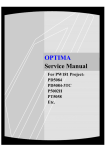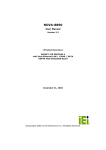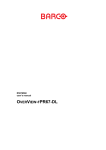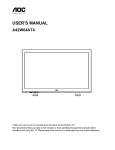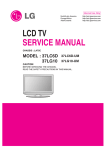Download AOC A42W64AT4 User`s manual
Transcript
Page 0 of 83 THESE DOCUMENTS ARE FOR REPAIR SERVICE INFORMATION ONLY. EVERY REASONABLE EFFORT HAS BEEN MADE TO ENSURE THE ACCURACY OF THIS MANUAL; WE CANNOT GUARANTEE THE ACCURACY OF THIS INFORMATION AFTER THE DATE OF PUBLICATION AND DISCLAIMS RELIABILITY FOR CHANGES, ERRORS OR OMISSIONS. Date:2005/10/19 Page 1 of 83 CONTENTS 1、SPECIFICATION 1-1 General Specification …................................................….....……........................………....…. 1-2 Feature Summary ........................... ...................... .............................……………...………….. 1-3 External Interface .......................... ...................... ...............................................................…. 1-4 User Interface …......................... ..................................….....……........................………....…. 1-5 External Mounting Requirements .......................................................……………...………….. 1-6 Environmental Requirements .............................. ...............................................................…. 4 5 6 12 13 13 2、Precautions and Notices 2-1 Precaution of assembly. ....................................................................................................... 2-2 Precaution of Operation....................................................................................................... 13 13 3、Operation 3-1 Operation of Remote Control Transmitter ...........................................................................… 3-2 Front panel controls .....................................................................................................……… 3-3 OSD MENU Description ..................................................................................................……. 14 15 16 4、Trouble Shooting Chart 4-1 PANEL Trouble shooting………………….........................................................................…… 4-2 Turn PDP on and Check .... .................... .................................................................................. 20 20 5、White-Balance Adjustment 5-1 Equipments list and prepare………………………………………………………………………… 5-2 Preparation and Adjustment process……………………………………………………………… 25 25 6、DDC program and test 6-1 The list of Instrument ………………………………………………………….. …………………… 6-2 Program and test process ……………………………………………...………..………………….. 27 27 7、Flash Update 7-1 The list of Instrument……………………………...………………………………………………….. 7-2 The Operation explaining Flash Update ……………..………...………………………………….. 28 28 8、Software Platform Reference TV application 8-1 Introduction …………………………………………………………………………………………... 8-2 The Phobos Reference TV application …………………………………………………………... 31 31 9、Block diagram & Explain 9-1 PDP Block diagram and functions…………………………………………….…….. ……………… 9-2 Image board block diagram and signal introduce/process……………………………………..… 33 34 10、Waveform of signal 10-1 Waveform of input signal…………………..….. ………..……. …..…. …. ………………..…… 10-2 Signal waveform in the Image board …..….. ………..……. …..…. ……. ………………..…… 37 40 Page 2 of 83 11、Check and Measure 11-1 Image board…………………..….. ……….. …. ……………..……... ……………………..…… 11-2 SIDE AV board……………….…..…..……..….. ………..…….. …. ……………………..…… 11-3 PDC board……………….…..…..……..….. ………..…….. . ……. ……………………..…… 43 45 45 12、Mechanical Introduction 12-1 PDP internal view..…..….. ………..………. ……..……….….. …. ……………..…… 12-2 Mechanical of cabinet front disassembly……. ……..……….….. …. ……………..…… 12-3 Disassembly and assembly..…..….. ………..……. ……. ……. …. ……………..…… 12-4 Block Wiring diagram..…..….. ………..……. ……. ……. ………… ……………..…… 46 47 48 56 13、PCB LAYOUT 13-1 Image board PCB LAYOUT.……………………………………………………………………….. 13-2 Key board PCB LAYOUT……………………..…..…..….. ………..…….. …. ……………..…… 13-3 Side AV board PCB LAYOUT………………..…..…..….. ………..…….. …. ……………..…… 13-3 PDC board PCB LAYOUT……………….…..…..….. ………..….. ….….. …. ……………..…… 59 59 59 59 14、Schematic diagram……………………………………………………...........................……………...… 61 Page 3 of 83 1、 SPECIFICATION 1-1 General Specification Item Panel Spec TV Mode Screen size Aspect Display pixels Effective display size Number of color Contrast Ratio Peak brightness TV Tuning Sound system 42 inch plasma display panel 16:9 852 x 480 (WVGA) 932mm x 532mm 16.7 million colors 10000:1 (in dark room) 1500 cd/㎡ 1 Tuners, Air:69 channels Cable:135 channels M Color system ATSC / NTSC AV1 ( S_Video/Video) AV2 ( S_Video/Video) Video Mode AV3 / AV4 COMPONENT X 2 (YCbCr/YPbPr) YCbCr/YPbPrx 2 NTSC NTSC NTSC NTSC 480i 1080i 480P 720P Audio: L/R x 1 Audio: L/R x 1 Audio: L/R x 2 Analog:D-Sub 15 pin DDC / 2B Support Frequency FH:31KHz to 80KHz , FV:50Hz to 85Hz D-Sub Mode D-Sub Audio Signal input Plug and play Power Video RCA x 1 S-Video1 x 1 Video RCA x 1 S-Video2 x 1 Signal input Plug and play PC Mode DVI Mode Specification DVI Mode DVI Audio Power input sources Power consumption VESA: 640 x 480 VESA: 800 x 600 VESA: 1024 x 768 VESA: 1280 x 1024 Earphone (3.5ø) Digital:DVI-D 24 pin DDC / 2B 720P 1080i 480P Earphone (3.5ø) AC 100-240V , 50/60Hz ≤350W Operation Temperature + 0 °C ~ + 40 °C Environment Storage Temperature - 10 °C ~ + 50 °C Humidity 10% -- 85% Dimension Width x Height x Thickness 1038 x 726.5 x 240 (mm) 34Kg Net weight With Stand Accessory Remote Control Transmitter, Battery X 2, Power Cord, User’s Manual, RCA Cable, D-SUB Cable, DVI Cable. Page 4 of 83 1-2 Feature Summary The following is the specification summary for the display: z 107 cm (42”) 16:9 Large Screen Flat Panel Plasma Display z Resolutions: WVGA 852 (H) X 480(V) pixels, (1 pixel = 1 R, G, B cells) z 1.095 mm (H) X 1.110mm(V) pixel pitch. z Viewing Angle: 160° Vertically and Horizontally z Internal TV Tuner, Air: 69 channels z Typical Maximum Contrast Ratio: 10000:1 z Typical Maximum Brightness: 1500 cd/m2 z ATSC receiver, MPEG-2 decoder z NTSC receiver, Video decoder z Dual Video, Dual S-Video z Dual Y Pb Pr (480i,480p,720p,1080i) HDTV Ready z PC D-SUB 15Pin INPUT z D-SUB analog video with rate 50Hz to 85 Hz vertical refresh rate and 31KHz to Cable: 135 channels 80KHz horizontal frequency z DVI-D Signal (TMDS) INPUT, Support HDTV, SDTV z Closed Caption / V-chip z Composite, S-Video, and component video receiver z MIPS controller z Auto Scan TV Channels z Field upgradable firmware z Universal Power Supply designed for worldwide application z Operating power consumption less than 350 W z Standby power consumption less than 1 W Page 5 of 83 1-3 External interface Most of these interfaces are located at the back-panel. There’s also a group of connectors located on the side of this device for easier access. The following figures depict these A/V connectors. Side A/V Connectors S-Video Video L R Earphone AV2 Input Back Panel A/V Connectors Page 6 of 83 1-3-1 Video/Audio Inputs The following sections specify the video/audio inputs for A42W64AT4. 1-3-1-1 TV Antenna Interface ①. TV Antenna Connector A42W64AT4 shall provide a F-type cable connector with 75 ohms termination on its back panel for reception of radio frequency signals. ②. TV Systems A42W64AT4 shall be capable of receiving the following broadcasting systems in the North America region. • Analog terrestrial and cable broadcasting in NTSC system and “M” sound system. • All 18 formats specified for ATSC digital broadcasting • Clear QAM digital cable broadcasting ③. TV Channel Coverage The RF tuner shall be capable of covering 55.25 to 859.25 MHz and tuning to the following channels: • VHF: channel 2 through 13 • UHF: channel 14 through 69 • Mid band cable: A1 through A8, A through I • Super band cable: J through W • Hyper band cable: AA through ZZ, AAA, BBB • Ultra band cable: channel 65 through 94, 100 through 125 ④. Closed Caption A42W64AT4 shall support closed caption and text mode for both video and TV system. These supports shall include channel ½ and field ½ selectable features. ⑤. V-Chip A42W64AT4 shall support MPAA grade for movie and TV Parental Guideline for TV. This support shall include changeable password. 1-3-1-2 AV1 A standard definition (SD) analog video/audio source designated as AV1 shall be located on its back panel. It comprises the following electrical connections. Only one of the two video inputs shall be connected. ①. S-Video Input A42W64AT4 shall provide a 4-pin mini-DIN connector for connection to an external S-Video source. ②. CVBS Video Input A42W64AT4 shall provide a RCA type receptacle for connection to an external CVBS source. Page 7 of 83 ③. Audio Inputs A42W64AT4 shall provide two RCA type receptacles for the stereo audio signal associated with AV1 input. 1-3-1-3 AV2 A standard definition analog video/audio source designated as AV2 shall be located at the side of A42W64AT4. It comprises the following electrical connections. Only one of the two video inputs shall be connected. ①. S-Video Input A42W64AT4 shall provide a 4-pin mini-DIN connector for connection to an external S-Video source. ②. CVBS Video Input A42W64AT4 shall provide a RCA type receptacle for connection to an external CVBS source. ③. Audio Inputs A42W64AT4 shall provide two RCA type receptacles for the stereo audio signal associated with AV2 input. 1-3-1-4 AV3 A YPbPr/YcbCr type component video interface designated as AV3 shall be located on its back panel. It comprises the following electrical connections. ①. Video Inputs A42W64AT4 shall provide three RCA type receptacles for connection to an external component video source. ②. Audio Inputs A42W64AT4 shall provide two RCA type receptacles for the stereo audio signal associated with Component1 input. 1-3-1-5 AV4 A YPbPr/YcbCr type component video interface designated as AV4 shall be located on its back panel. It comprises the following electrical connections. ①. Video Inputs A42W64AT4 shall provide three RCA type receptacles for connection to an external component video source. ②. Audio Inputs A42W64AT4 shall provide two RCA type receptacles for the stereo audio signal associated with Component2 input. Page 8 of 83 1-3-1-6 PC Input A42W64AT4 accommodates a VGA type computer connection as specified below. ①. Video Input connector A42W64AT4 shall provide a 15-pin D-Sub connector on its back panel for connection to a VGA type video source. The VGA signal input on the display shall be capable of receiving RGB analog video, H and V syncs, and DDC. The table below specifies pin-outs of this connector. Analog Connector Pin-outs PIN MNEMONIC 1 RV Red Video 2 GV Green Video 3 BV Blue Video 4 NC None 5 GND 6 RG SIGNAL 1 Ground (DDC Return) 5 6 Red GND 10 11 7 GG Green GND 8 BG Blue GND 9 +5 V +5 V (from the PC) 10 SG Sync Ground 11 NC None 12 SDA 13 HS Horizontal Sync 14 VS Vertical Sync 15 SCL DDC Clock 15 DDC Data ②. Audio Inputs A42W64AT4 shall provide a 3.5 mm jack for the stereo audio signal associated with VGA input. ③. Input Formats A42W64AT4 shall support the following input format on its VGA input. Horizontal Vertical Nominal Frequency (KHz) Sync Pola-rity Nominal Freq. (Hz) Sync Pola-rity Nominal Pixel Clock (MHz) 800 x 525 31.469 N 59.940 N 25.175 800x600@60Hz 1056 x 628 37.879 P 60.317 P 40.000 XGA 1024x768@60Hz 1344x806 48.363 N 60.004 N 65.000 WXGA 1280x1028@60Hz 1688x1066 64 N 60 P 108 Mode Resolution Total VGA 640x480@60Hz SVGA Page 9 of 83 1-3-1-7 DVI A42W64AT4 shall accommodate a DVI type digital video source as specified in this section. ①. Video Inputs A42W64AT4 shall provide a 24 contact DVI-D receptacle on its back panel for receiving TMDS digital video. The table below specifies pin assignments for the DVI-D connector. DVI-D Digital connector pin assignments PIN MNEMONIC SIGNAL 1 TX 2 - TMDS Data 2 - 2 TX 2 + TMDS Data 2 + 3 SHLD 2 / 4 TMDS Data 2 / 4 Shield 4 TX 4 - TMDS Data 4 - 5 TX 4 + TMDS Data 4 + 6 DDC Clk DDC Clock 7 DDC Data DDC Data 8 N/C No Connect 9 TX 1 - TMDS Data 1 - 10 TX 1 + TMDS Data 1 + 11 SHLD 1 / 3 TMDS Data 1 / 3 Shield 12 TX 3 - TMDS Data 3 - 13 TX 3 + TMDS Data 3 + 14 +5V +5V Power (from the PC) 15 GND Ground (Return for +5V) 16 HPD Hot Plug Detect 17 TX 0 - TMDS Data 0 - 18 TX 0 + TMDS Data 0 + 19 SHLD 0 / 5 TMDS Data 0 / 5 Shield 20 TX 5 - TMDS Data 5 - 21 TX 5 + TMDS Data 5 + 22 TX CLK SHLD TMDS Clock Shield 23 TX CLK + TMDS Clock + 24 TX CLK - TMDS Clock - ②. Audio Inputs A42W64AT4 shall provide a 3.5 mm jack for the stereo audio signal associated with DVI input. ③. HDCP support HDCP must be supported on the DVI input. Refer to the High-bandwidth Digital Content Protection System specification version 1.1 for details. Page 10 of 83 ④. Input Formats A42W64AT4 shall support the following input format on its DVI input. Nominal Vertical Frequency (KHz) Nominal Pixel Clock Frequency (MHz) Mode Resolution Total Nominal HFrequency (KHz) VGA 640x480@60Hz 800 x 525 31.469 59.940 25.175 SVGA 800x600@60Hz 1056 x 628 37.879 60.317 40.000 XGA 1024x768@60Hz 1344x806 48.363 60.004 65.000 720P 1280×720P 45.00 60 74.25 1080i 1920×1080i 33.75 60 74.25 480p 720×480p 31.54 60 27.00 1-3-2 Power Interface 1-3-2-1 Power Connector A42W64AT4 shall support an IEC C-13/C-14 (Standard) type male power receptacle for connection to AC power source. 1-3-2-2 Power Input Range The operating range shall be from 100 to 240 VAC sinusoidal. Input power frequency range shall be from 50 to 60 Hz over the specified input voltage range. 1-3-2-3 Power Consumption ①. Operating Power Power consumption for the display over the specified voltage and frequency ranges shall be less than 350 W for the assemblies with speakers. ②. Standby Power A42W64AT4 power also below than one watt in the standby mode. 1-3-3 Service Interface A42W64AT4 shall provide a 9-pin D-sub connector on its back panel for firmware upgrading purpose. This interface shall conform to RS-232 standard with the following pin-outs. Pin 1 2 3 4 5 6 7 8 9 Function NC TXD transmitted data RXD received data Shorted with pin 6 FG frame ground Shorted with pin 4 Shorted with pin 8 Shorted with pin 7 NC The method of firmware upgrading please see “Flash update process” chapter. Page 11 of 83 1-4 User interface 1-4-1 Power Indicator A42W64AT4 shall make use of an LED type indicator located on the front of the display. The LED color shall indicate the power states as given in the following table. LED colors Mode Power-On Standby H-Sync On Off V-Sync On Off Video Active Off Pw-cons. <350W <1W Indicator Blue LED Red LED 1-4-2 Remote Control Receiver A42W64AT4 shall provide an infra-red (IR) optical detector on its front panel for use as the receiver for remote controller signal. The IR communication protocol shall conform to RC-5 standard. The minimum IR reception angles shall be +/- 30 degrees horizontally and vertically. The required operating distance of the remote control shall be 7 m. 1-4-3 On-Screen Display A42W64AT4 shall provide an On Screen Display (OSD) system for customer setup. The following table gives the structure of the OSD menus. Main menu Sub menu Function Default Reset Tuning Band To select between Air and Cable System Air — To display the signal strength in order to aid the DTV Signal — — antenna adjustment Auto Ch Search To automatic scan and store all TV channels — — SETUP Manual Ch Set To enable or disable channels — — Channel Label To rename a channel — — Manu To select the language for OSD among English, English — Language Spanish, French, and Portuguese CONTRAST To adjust the contrast value between 0~100 50 Yes BRIGHTNESS To adjust the brightness value between 0~100 50 Yes SHARPNESS To adjust the sharpness value between 0~100 50 Yes COLOR To adjust the color value between 0~100 50 Yes TINT To adjust the tint value between 0~100 50 Yes VIDEO To select aspect ratio among Normal, Zoom, Aspect Ratio Normal Yes Wide, and Cinema Settings To restore all video settings to factory default — — Audio To select audio language among English, English Yes Language Spanish, French, and Portuguese BASS Sets the bass value between 0~100 31 Yes AUDIO TREBLE Sets the treble value between 0~100 31 Yes BALANCE Sets the left/right balance value between 0~100 31 Yes Restore Default To restore all audio settings to factory default — — Time Set To set current time — — To set the timer period to turn off the TV. Sleep Timer OFF — Selectable values are OFF,30,60 and 90 minutes FEATURE Password Set To set or change Parental Control password TBD — Parental Un-lock To select V CHIP settings — Control ed White Screen To make a White screen by TV ifself. — — Page 12 of 83 1-5 External Mounting Requirements A42W64AT4 shall be designed so that the display enclosure can be easily removed from the base for external mounting applications. When the base is removed, there shall be no additional non-removable parts that are visible from the front of the display 1-6 Environmental Requirements 1-6-1 Temperature Ranges Operating Temperature (Independent of altitude) .................................................. 0°C to 40°C Non-Operating Temperature (Independent of altitude) ................. ..................... -10°C to 70°C 1-6-2 Humidity Operating (non-condensing) .................... ...............................................................20% to 85% Non-Operating (38.7°C maximum wet bulb temperature........ ........... ....................5% to 85% 1-6-3 Altitude Operating ............................................................... ...................... ...................... (0 to 2,000 m) Non-Operating............................... .................................... ........ . ...................... (0 to 3,000 m) 1-6-4 Vibration and Shock All testing shall be done in each of three mutually perpendicular axes, referenced to the position of the system as it is in front of the user (i.e., front-to-back, side-to-side, and top-to-bottom). 2、Precautions and Notices: 2-1 Precaution of assembly (1)Please do not press or scratch PDP panel surface with anything hard. (2)Please wipe out PDP panel surface with absorbent cotton or soft cloth in case of it being soiled (3)Please wipe out drops of adhesive like saliva and water in PDP panel surface immediately. They might damage to cause panel surface variation and color change (4)Do not apply any strong mechanical shock to the PDP panel 2-2 Precaution of Operation: (1)Please be sure to unplug the power cord before remove the back-cover. (make sure the power is turn-off) (2)Please do not change variable resistance settings in PDP MODULE; They are adjusted to the most suitable value. If they are changed, it might happen LUMINANCE does not satisfy. (3)Please consider that PDP MODULE takes longer time to become stable of radiation characteristic in low temperature than in room temperature. (4)Please pay attention to displaying the same pattern for very long-time. Image might stick on PDP. Page 13 of 83 3、Operation 3-1 Operation of Remote Control Transmitter A42W64AT4 shall provide an IR remote controller as accessory. “Wide Mode” Normal, Zoom ,Wide, Cinema display select “POWER” The TV Set turn on /turn off key Wide Mode EPG TV Video “EPG” Display the state, source “TV” TV source select, into TV state POWER Digital SLEEP M CC “SLEEP” Select timer into power down state. off→30→60→90→off “CC” To select close caption options(CC1,CC2……) “ENTER” To enter sub Menu or sub item . “MENU” To enter Menu mode . Up Enter left right D ow n M en I EX u T Mute Vol up “Digital” VGA/DVI source input “MTS ” To select audio program options “Up▲/Down▼” Move the cursor up and down on the Menu CH up Vol down CH down “MUTE” Mute the sound 1 2 3 “Vol up / Vol down” Press Vol up/ Vol down key to adjust volume . 4 5 6 7 8 9 “0~9 number” To enter TV channel number TS “Video” AV1 CVBS Rear /AV1 S-Video Rear/ AV2 CVBS Side/ AV2 S-Video Side / AV3 component 1/ AV4 component 2 Pre-CH “z” To enter sub channel number for digital channels . Page 14 of 83 “left ◄ / right ►” Use left ◄/ right ► to select or adjust an item. “EXIT” To exit Menu or other OSD . “CH up / CH down” Press to select the next lower or higher Program number. “Pre-CH” TV channel return, see last TV channel . 3-2 Front panel controls - CH + - VOL + MENU MODE ① ② ③ ④ ⑤ ⑥ ⑦ ① ② IR: Remote Control Sensor. ● LED: Power Indicator. ③ Power switch: Press to power on or power off the TV set.. ④ -CH+ Down: Press to select the next lower Programme number or move Down in Menu operation. Up: Press to select the next higher Programme number or move up in Menu operation. ⑤ -VOL+ Left: Press to decrease the sound volume level or move Left in Menu operation. Right: Press to increase the sound volume level or move Right in Menu operation. ⑥ MENU Menu: Press to enter Menu or exit Menu. ⑦ MODE Mode: Press to select input signal modes or use as Enter in Menu operation. Page 15 of 83 3-3 OSD MENU Description 3-3-1 Main MENU 1. Press “MENU” key on remote control or front panel controls to bring up Main Menu. 2. Press “ ” or “ ” to move the cursor up and down the sub menu list. 3. Press “ ” or “” to select sub menu item. 4. Press "Enter" to enter sub-item then use “ ” or “ ” to adjust. 3-3-2 SETUP MENU 1. Tuning Band: Select TV signal source between Air and Cable. Select Cable if you are connecting to a cable box and select Air if you are directly connecting to the antenna. 2. DTV Signal: Display signal strength to aid antenna adjustment. 3. Auto Ch Search: Automatically scan and store all TV channels. 4. Manual Ch Set: Enter channel setup table. 5. Channel Labels: Display and edit channel names. 6. Menu Language: Select language for menu (English Español Fançais Portuguese). y DTV signal menu indicates signal strength in real-time. y Auto channel scan menu displays channel number being scanned. y Manual Channel Set Menu Displays all the channel numbers that are found. Tune either to ATSC or NTSC channels. Add or delete Channel number. y Channel Labels Menu allows user labeling. Page 16 of 83 3-3-3 Video MENU 1. Press “ ” or “ ” to move the cursor up or down the sub-item list. 2. Press "Enter" to enter the highlighted sub-item menu. 3. Press “ ” or “ ” to adjust the value of the sub-item. 4. Press "Enter" again to exit the sub-item. Contrast: Contrast adjustment, 0~100. Brightness: Brightness adjustment, 0~100. Color: Color chroma adjustment, 0~100. Tint: Tint adjustment, 0~100. Aspect Ratio: Aspect Ratio selection. Normal Zoom Wide Cinema. Settings: Restore default setting. 3-3-4 Audio MENU 1. Press “ ” or “ ” to move the cursor up or down the sub-item list. 2. Press "Enter" to enter the highlighted sub-item menu. 3. Press “ ” or “ ” to adjust the value of the sub-item. 4. Press "Enter" again to exit the sub-item. Audio Language: English Español Français Portuguese. Bass: Bass adjustment, 0 ~ 100. Treble: Treble adjustment, 0 ~ 100. Balance: Balance adjustment, 0 ~ 100. Restore Default: Restore Audio Language, Treble, Base, and Balance setting to default. Page 17 of 83 3-3-5 Feature MENU 1. Press “ ” or “ ” to move the cursor up or down the sub-item list. 2. Press "Enter" to enter the highlighted sub-item menu. 3. Press “ ” or “ ” to adjust the value of the sub-item. 4. Press "Enter" again to exit the sub-item. Time Set: Select minutes into standby Off 30 60 90. Password Set: Enter and change Parental Control Password. Parental Control: Setup TV and Movie rating controls. White Screen: Select White Screen, and press MODE front panel button (Enter on the Remote control).The TV immediately displays the white screen. Parental Control Menu: Controls viewing of rated TV and Movie programs. Default password is: 0000. Important : If you have forgotten your Password. Use the code [0711] to enter into the Password Set menu item to change your password. You can also use the code [0711] to change your Parental Controls settings. Page 18 of 83 3-3-6 Closed Captions 1. Press “CC” key on remote control to select closed captions mode. NTSC TV: Off CC1 CC2 … ATSC TV: Off CS1 CS2 … 2. Select desired closed caption mode. 3.Closed captioning for analog NTSC channels is transmitted as CC1/CC2/CC3/ CC4. Closed captioning for digital channels is transmitted as CS1/CS2/CS3/CS4/ CS5/CS6 or occasionally CC1/CC2/CC3/CC4. You need to select the option you want for analog channels and digital channels separately. CS1 CC1 ATSC TV NTSC TV 3-3-7 EPG Press the “EPG” key on the remote control to display the Electronic Program Guide (EPG). A message window will be displayed on screen. EPG Message Window 3-3-8 TV channel arrangement Each digital channel may comprise of several sub-channels. To select a digital channel using the remote control: 1. Enter main channel number. 2. Press the “•” key. 3. Enter the sub-channel number. Ch 5.4 Page 19 of 83 4、Trouble shooting chart If replace “IMAGE BOARD”, Please re-do “DDC writing” program & “WHITE-BALANCE” & Flash Update. If replace PANEL module, Please re-do “white-balance adjust” 4-1 PANEL Trouble shooting Please reference the “PANEL Service Manual”. 4-2 Turn PDP on and Check: Plug power cord into pdp set, and the color of LED is red; Power Cable LED Light If PDP under the normal working, display of LED is blue. Then, the screen show is nor dark. If the color of LED is red under standby state, you should press the “power” bottom of remote control or you should press the front standby key. Then, turn PDP TV on. If it is nothing about OSD or display on screen, service PDP. The procedure and maintain the step meet as follows: Page 20 of 83 4-2-2 Solution process of whole PDP: U516 Screen is nothing under power on Image board CN704 Check AC input of PDC CN703 Q5 Check PowerSTB5V(U516 3PIN) Voltage: 5V R128 Check the REL-SW state of power IO interface, High Voltage:Turn on Low Voltage:Standby Test Point: C pole of Q5 High Voltage:5V(4.2---5.3V) Low Voltage:0V Q5 Check the voltage of CN703: PIN5 --Æ 12 V PIN8 --Æ 3.3 V PIN9 --Æ 3.3 V PIN11 --Æ 6 V (Samsung PANEL) If REL-SW is ok,check other power. Check device circuit and logic circuit, Vs, Vset, Vsc, Ve etc. Arrow shows test point. If there was anything unmoral, test voltage and repair it. Fig1: Voltage sheet Process of repair as follow Page 21 of 83 Name Voltage Reference VS 209V Voltage for driving sustain VA 70V Voltage for driving address VE 82V Voltage for driving X-bias VSET 198V Voltage for driving reset Vscan -198V Voltage for driving scan Vg 15V Voltage for driving FET D3V3 3.5V Voltage for driving logic 4-2-3 STB POWER Solution process POWER un-moral No input of +5VSB,or output is unmoral Test point:CN903 PIN2 Voltage:5V(4.9-5.1) Do these process under the state is +5VSB NG No input of AC Power out, or output is unmoral Test point:CN902 Voltage: AC INPUT±1V NG Test AC Input of CN901 ok or not? Voltage:AC 100 V ~ 120 V /200 V ~ 240 V NG PS-ON ok or not? Test point:CN903 PIN4 Voltage:DC5V(High) OK OK Test voltage of C905 is DC300V or not? NG Check FUSE F901, BD901ok or not? Vccp ok? Test pads of C909 Voltage:DC13V-25V OK OK Q901, Q902, Q903, Q904, M902 ok or not? Check IC901 and D901 ok or not? OK OK AC POWER-OUT OK +5VSB OK Check circuit of IMAGE BOARD, and check PS-ON OK or not? Note:Must distinguish connect Grand point of Power primary and secondary level. Page 22 of 83 4-2-4 Solution processes for DC Power Check the junction that CN703 to CN704 or CN701 to CN702 ok or not? OK Test input voltage: L701 --Æ 12 V L703 --Æ 6 V L721 --Æ 3.3 V (Samsung PANEL) NG Is there any short or cold solder? Test voltage as follow: L705--Æ8V L706--Æ5V L704--Æ5V L718--Æ2.5V L719--Æ1.2V OK 4-2-5 Solution processes for SCALER Check power supply , input and output signal of U1 (ZR391055) and U2 (DS90C2501)ok or not?. NG Is there any short or cold solder? OK Check input and output signal of U8,and TX0-/TX0+ signal etc. ok or not? NG OK Page 23 of 83 Replace U8 4-2-6 Solution processes VIDEO No display under Video, S-video, YCbCr and YPbPr mode Check the state of power switch ,and DC power. OK 1.Test input signal of U14 under VIDEO and S-VIDEO mode 2. Test input signal of U1 at C18/C19/C20 under YCbCr mode NG Is there any short or disconnection, and signal is wrong. (The signal of standard color bar will be very clear) OK Check U1 NG Is there any short or disconnection, CLK and SYNC signal to U1circuit? NG Is there any short or disconnection, CLK and SYNC signal to U6 circuit? OK Check circuit of U6 (PW1231) ok or not? OK Check circuit of U20 (SCALAR)and LVDS X5 OK U6 Page 24 of 83 5、White-Balance Adjustment 5-1 Equipments list Chroma7100 VG828 video signal generator Chroma-2326 1set 1set 1set 5-2 Preparation and Adjustment process 1、 Preparation: z z z z z Connect rear Video port of PDP with AV port of VG-828. Connect component port of PDP with YPbPr port of VG-828 Connect VGA port of PDP with corresponding port of Chrom2326 Turn power of PDP and test instrument on. Before open lens, Press O-CAL of Chrom-7100 and revise lens. 2、Adjustment process AV Adjustment 1). Change to Video mode, you can press “SOURCE” of remote. Press “Vol - ”, adjust volume until Min. Then press number key “6543”and enter factory Menu. 2). Press “SOURCE” and change to Video Rear mode 3). When setting of VG-828 is TIM946/PAT922, 32 Gray steps. Then, see the color of picture is deflection or not. And the Gray steps distinguish 28 steps from 32steps or not. ①. If dark of Gray is deflection, press “CH+/-”and adjust: 1.White.BRoCVBS (vMin=0,vMax=100,vDef=50) →50, 2.White.BBoCVBS (vMin=0,vMax=100,vDef=50) →50, 3.White.BGoCVBS (vMin=0,vMax=100,vDef=50) →50, ②. If sharpness of Gray is deflection, press “CH+/-”and adjust: 4.White.BRgCVBS (vMin=0,vMax=100,vDef=50) →50, 5.White.BBgCVBS (vMin=0,vMax=100,vDef=50) →50, 4). When the Gray is ok, change input signal to white picture at P936, Use colored analysis instrument Chroma7100 measure colors temperature value of picture at present (whether Chroma7100 is it given to picture center to pop one's head), On pressing the remote controller such as the specification of going beyond "program + /- "key choose following the projects adjust: 4.White.BRgCVBS (vMin=0,vMax=100,vDef=50) →50, 5.White.BBgCVBS (vMin=0,vMax=100,vDef=50) →50, Page 25 of 83 5). When adjustment about white is ok, changes signal to P822 that Gray steps picture. The Gray picture has no deflection color, and the Gray steps distinguish 28 steps from 32steps Note: The white balance is adjusted in the course, will influence each other to adjust in the adjustment of gray steps and white picture, and need to change repeatedly. Please notice that can't enter the mode of the factory in every station homework after adjusting and finishing, so as not to miss movements and revise the white balance data again. VGA Adjustment Setting of Chroma2326 as follows: Gray picture: TIM4/PAT48 White picture: TIM4/PAT105 Change to VGA mode, press “CH+/-”and adjust following items. Method same as AV mode: 6. White.BRoVga (vMin=0,vMax=100,vDef=50) →50, 7. White.BBoVga (vMin=0,vMax=100,vDef=50) →50, 8. White.BGoVga (vMin=0,vMax=100,vDef=50) →50, 9. White.BRgVga (vMin=0,vMax=100,vDef=50) →50, 10. White.BBgVga (vMin=0,vMax=100,vDef=50) →50, Note: Press “Source” and change mode that Video Rear to VGA, then adjustment items of white balance same as Video Rear First, press “CH+/-” and adjust under the VGA mode. (White.BBgCVBS(vMin=0,vMax=100,vDef=50)→50 CVBS change to VGA) COMPONENT Adjustment: 1). VG828 setting as follow: Gray picture:TIM954/PAT922 White picture:TIM954/PAT936 2). Change to COMPONENT1 mode,press “CH+/-”and adjust following items. Method same as AV mode: 1. White.BRoVga (vMin=0,vMax=100,vDef=50) →50, 2. White.BBoVga (vMin=0,vMax=100,vDef=50) →50, 3. White.BGoVga (vMin=0,vMax=100,vDef=50) →50, 4. White.BRgVga (vMin=0,vMax=100,vDef=50) →50, 5. White.BBgVga (vMin=0,vMax=100,vDef=50) →50, Adjustment stand of white Balance: x=299±15,y=315±15 Page 26 of 83 6、DDC program and test 6-1 Equipments list and prepare DDC tester PC D-SUB cable DVI cable Barcode Reader 1PCS 1SET 1PCS 1PCS 1SET Prepare before test: 1. Turn on the power of your PC and programmer, then make good connection of them. 2. Connect the D-SUB wire and DVI wire to the DDC program equipment and the PDP monitor. 6-2 Program and test process 1. Choose different DDC menu according to different customer , do use PAGE DOWN/PAGE UP to go to the submenu and parent menu until find the right model. Press enter to access the program interface. There will be shown RGB on the screen. Then switch to RGB program on the DDC connector。Press any key to access RGB program interface ,then there will be “input serial no.:” prompt on the screen. 2. Use Bar Readers to read the serial no to the program,then make sure the serial no you have read is the same as on the barcode. Then set the PDP to blue screen mode, press enter to start. 3. Watch the information of the program, it means programmed OK when the following interface come out. please CHECK Manufacturer Name、Vendor Assigned Code、Model Name、Serial Number: ****[?????????****](same as Barcode)、Week of Manufacture:**、Year of Manufacture:****、Checksum: **(same as the last byte of data table, reference to the note of RGB programming picture)and so on. 4. Press Enter to access RGB DDC test interface,follow the DDC test picture,CHECK Manufacturer Name、 Vendor Assigned Code、Model Name、Serial Number:****[?????????****](same as Barcode)、Week of Manufacture:**、Year of Manufacture ****、Video Input:Analog、Checksum:**(same as the last byte of data table, reference to the note of RGB programming picture)and so on. 5. Press any key to access DVI program interface, there will be “DVI” shown on the screen. Switch the of switch on the DDC connector, press any key to access DVI program interface, there will be “input serial no.:” promote. 6. Use Bar Readers to read the serial no to the program,then make sure the serial no you have read is the same as on the barcode. Then set the PDP to blue screen mode, press enter to start. 7. Watch the information of the program, it means programmed OK when the following interface come out. please CHECK Manufacturer Name、Vendor Assigned Code、Model Name、Serial Number: ****[?????????****](same as Barcode)、Week of Manufacture:**、Year of Manufacture:****、Checksum: **(same as the last byte of data table, reference to the note of DVI programming picture)and so on. 8. Press Enter to access DVI DDC test interface,follow the DDC test picture,CHECK Manufacturer Name、 Vendor Assigned Code、Model Name、Serial Number:****[?????????****](same as Barcode)、Week of Manufacture:**、Year of Manufacture ****、Video Input:Analog、Checksum:**(same as the last byte of data table, reference to the note of DVI programming picture)and so on。If the recording is failure, check the connection of equipment and record again from the step4.If all of these work does not take work ,please ask IE department for help. 9. Notice :the “?” and “*” symbol will be changed according to the year of manufacture ,and so on. Page 27 of 83 7、Flash Update 7-1 The list of Instrument 1、Prepare 1 piece of RS232 cable(The Pin connection see the Figure-1,If difference, please re-connect the cable)and 1 set of PC. 2、 Connect the RS232 cable with PC and PDP(See the Figure-2). To Philips PDP To PC 9 Pin (Female) 9 Pin (Female) Signal Pin RXD TXD DTR GND DSR RTS CTS PC Signal Pin 1 2 RXD 3 TXD 4 DTR 5 GND 6 DSR 7 RTS 8 CTS 9 1 2 3 4 5 6 7 8 9 Received Data Transmitted Data Data Terminal Ready Signal Ground Data Set Ready Request To Send Clear To Send Figure-1 PDP RS232 Connector RS232 Cable Figure-2 7-2 The operation explaining Flash Update Note: Operation Under the situation of PDP working normally. The iDev is a Windows utility that installs hex files into the FLASH ROM of the target Image Processor system. iDev is a Windows-based application. Downloading is done through an RS-232 connection, which is bidirectional and serial. Step 1: Open the file iDev (You should Page 28 of 83 Step 2: Choose the director of the file to flash Note: Connect the computer’s serial port (usually COM1) to the serial port of the ZORAN evaluation board using a null modem cable, and select speed. Step 3: Flash only the file required Page 29 of 83 Step 5: Press reset or cycle the power from the Evaluation Board and click “down” Step 6: View hex file flashing progress, after the files have been downloaded, Click “Close” to exit Page 30 of 83 8、Software Platform Reference TV Application 8-1 Introduction This document describes Phobos’s reference TV application, supporting the basic control functionalities required to watch television. The reference application is designed to assist Phobos customers inimplementing a DTV system, using the Generation9-Elite IC and its APIs. This reference application is intended to support U.S. based terrestrial analog/digital broadcasting(NTSC/ATSC), and includes Electronic Program Guide (EPG), closed captioning, and parental control, as well as basic TV controls and underlying A/V decoding. The reference TV application layer lies on top of Phobos’s Cougar API middleware that provides the Transport/Audio/Video/graphics driver functionalities as a chip-independent set of APIs. 8-1-1 Supported Functions The supported application functions are: • Power control • Source selection • Channel change (up/down, recall and direct digit key input) • Volume and mute control • Closed caption selection • Electronic program guide • Menus: audio, video, setup, feature 8-2 The Phobos Reference TV Application This chapter describes basic TV controls such as channel changing, source selection, and mute/volume control. These basic functionalities are made available through the combination of GUI and standardized TV APIs. The application also utilizes the results of PSIP parsing and decoding of EIA708/608 data. These are used to support closed captioning and parental control, both of which are required on television sets sold within the U.S. In addition to Tuner, AV Input and Channel Map APIs, the reference application uses a set of Control Array APIs to control the hardware blocks. These provide a standardized way to control the various hardware blocks in the TV chassis. 8-2-1 Power Control The current reference application does not support standby power control as part of this implementation. Instead, pressing the power button on the remote and front panel controls the display and audio outputs only. A power-on configures the system based on Control Array values stored in non-volatile memory. 8-2-2 Source Selection The Reference platform has analog/digital baseband inputs as well as transport input through ATSC digital channel. The TV/Input button cycles through the input sources: 1. RF 2. Front Composite (shared with S-video) 3. Rear Composite (shared with S-video) 4. YPbPr Component 1 5. YPbPr Component 2 6. VGA 7. HDMI input The displayed banner for changing source is the same as the channel banner, except for displaying source number and name. Page 31 of 83 8-2-3 Channel Change There are three ways to select a channel in the reference TV application: channel up/down, digital, and last buttons in remote controller. • Pressing the channel up or down key tunes to the next highest or lowest channel in the selected channel map; a channel in a different channel group (analog or digital) is tuned at the limits of the available scan. The channel map is established through the Auto Program menu, which automatically removes any no signal channels. After channel scanning, the channels are grouped as digital channels and analog channels. • For digital channels, the channels are sorted on the virtual channel number. Further manual editing of the channel list can be done through the Manual Channel Set menu. If no channels are enabled in the selected channel map after initial power on, then the channel up/down keys select the channel number next to the current channel, and determine the analog or digital channel based on the availability of signal. • Channels can be directly accessed by pressing the digit keys on the remote controller. The channel selected is tuned immediately if the OK key is pressed, or will be tuned automatically after two seconds of inactivity following the last entered digit. If the entered digit keys starts with a zero (“0”), the channel number will be tuned to the second digit (for instance, the digits 03, entered in sequence, will tune immediately to channel 3). Any channel may be selected by this method, regardless of its presence or absence in the current channel map. • Pressing the Last key in the remote control tunes the channel selected prior to the currently tuned channel. For ATSC channels, it selects the sub-program number as well as the channel number. The above channel-change operations are implemented via the Tuner and Channel Map APIs. After tuning, the application displays the information of the currently-tuned channel. This includes: 1. Channel number [Ch 9-1] 2. Channel Label [for instance, KQED] 3. Current Time [for instance, 12:30 PM] 4. Rating information [for instance, TV-PG] The virtual channel number will be displayed if the current channel is digital. The channel label is extracted from input signal if there is no label setting for the current channel. The channel label can be explicitly set with Channel Labels menu, which will use TLChMapSetChannelName to store the label. 8-2-4 Volume and Mute Control Pressing the volume Up or Down button changes the current volume in the Control Array and applies this change to the hardware block. The range of control is determined by the Control Array; the current implementation has a range from 0 to 63. Pressing either of the volume keys clears the mute audio mode of operation, if previously set. If no button is pressed for five seconds after pressing the last volume Up or Down button, the volume display will be automatically removed. The reference application supports audio mute or unmute by pressing the Mute key. When mute is enabled, the audio is muted, displaying an icon on upper right side. The mute condition is cleared when the TV is powered off. Pressing the Mute key invokes the mute icon on the right corner of screen. 8-2-5 Closed Caption Selection This section describes how to enable Closed Caption (CC) on the Phobos TV application. When the TV is switched ON, captions are disabled by default. The user switches captions ON using the [SUBTITLE] key on, a new language/CC option is displayed near the bottom center of the display. The sequence of options available are listed below (depending upon the stream type- ATSC/NTSC). For ATSC, English – Spanish – French –Portuguese-Off For NTSC, CC1 – CC2 – CC3 – CC4 – Off The displayed CC option can be set either, it is set automatically after two seconds. Page 32 of 83 9、Block diagram & Explain 9-1 PDP block diagram and functions CN5008 to CN8003 CN4001 to CN8086 POWER PCB Panel CN8001 to CN902 CN904 to CN703 CN903 to CN704 & J603 J6 to Panel CN706 to CN903 Front AV PCB Image Board PCB Power Down Control PCB CN009 to J11 CN004 to J30 J42 to P210 Key Board PCB Function of Board: 1) IMAGE Board : Control all input signals, Decode the video signal, De-interlace, and send digital signals (LVDS signal) sent from image Board and display 2) PDC Board: Power Down Control Board 3) SIDE AV Board: The input signal interface 4) Power Board: Supply Power for Panel and Image Board 5) KEY Board: POWER, Signal Source, MENU, CH+, CH - / VOL +, VOL 6) Power ON /OFF: Turn power on/off Part apt to decrease: 1) BEZEL, REAR COVER& GLASS FILTER 2) Panel 3) Terminal Board’s RCA plug Page 33 of 83 9-2 Image board block diagram and signal introduce/process 9-2-1 Image board block diagram Page 34 of 83 ATSC/NTSC TV PDP Module PDP Module MPEG Signal Process Signal SCALER Process Logic (Memory Con Scan X-Y Con.) Drive X PDP Panel Scan Drive Y DATA Drive Analog AV Process Video / Audio block ATSC/NTSC TV (Tuner) SMPS Power supply Audio Process Speaker 9-2-2 Signal introduce/process Panel SDI-42HD Page 35 of 83 ATSC+NTSC TV RF signal are separated into 2 way output when enter into Tuner. One is NTSC (Analog signal) that output video signal by mixing, amplifying, demodulating. Video signal are separated into Y/C signal throughTEA6415C, and transferred into ITU601 through ADV7401, then send into Video-audio process chip Generation9. Tuner output SIF audio signal to MSP3450G to process, amplify, then put in D-type amplifier TA2024. The other ATSC (Digital signal, ATSC channel bandwidth is 6MHZ) via Tuner transferred into TS-stream through 44MHZ intermediate frequency amplify, ASW filter, QAM\OFDM demodulate, then enter into Generation-9 to MPEG decode, video part revert into video signal through coding, and transferred into double-field TTL signal by this chip process. Then put into Scaler and LVDS drive chip DS90C2501, through coding output 5 pair LVDS signal to drive PDP panel module. Digital audio signal from Generation-9 revert into Audio signal to MSP3450G through PCM decoding. Program information in TS-stream be parsed and stored, user could know related program information through OSD query menu. For multi-program TS-stream, user could appoint to see some program in this stream through program guide EPG. AV, S-video, YPBPR, DVI, D-Sub and each Audio signal through two group of 74HC4052 switch with ATSC audio signal together put into MSP3450G, through alt, woof, balance, volume, SRS, BEE process, then amplify by D power amplifier TA2024,output to loud-speaker. 9-2-2 Input signal introduce 1. VIDEO: transmit bright & chroma signal , it is general ,its picture quality is equal to the general VCD. S-VIDEO transmit the bright and the chroma single, and can reduce/control the cross-interfere , it is better than the Video. 2. RGB&D-SUB(Pc interface ): general RGB simulative input interface . 3. YCbCr(NTSC/PAL): is composed of one bright and two chromatism signals U/V. due to the eye is more sensitive for bright than chroma , RGB via the formulae Y=0.39R+0.50G+0.11B to transform into one bright and two chromatism signals U(R-Y), V(B-Y). 4. VIDEO、S-VIDEO、YCBCR: the frequency 15.6KHZ 50(PAL)/60HZ(NTSC), interleaved simulative signal. 5. YPbPr: non-interlaced signal, belong to DTV scope, support 480P,720P,1080i format, current is NTSC. 6. DVI:digital Visual Interface, has 29pin(DVI-I)and 25pin (DVI-D), now many top grade display card own it. Page 36 of 83 10、Waveform of signal 10-1 Waveform of input signal (Instrument outputs the sub board signal,Instrument:VG828/ TG19CC/Oscillograph) YCbCr: Timing946 Pattern946 color bar picture Y Luminance Signal R Red Signal B Blue Signal YCbCr: Timing 949 Pattern936 Full White Picture Y Luminance Signal YCbCr:Timing 949 Pattern921 Gray Picture Y Luminance Signal Page 37 of 83 YPbPr:Timing955 Pattern946Color Bar Picture Y Luminance Signal R Red Signal B Blue Signal YPbPr:Timing953 Pattern921 Gray Picture Y Luminance Signal YPbPr:Timing954 Pattern936 Full white picture Y Luminance Signal Page 38 of 83 Video: Timing946 Pattern946 Color Picture Video: Timing949 Pattern936 Full White Picture Video: Timing949 Pattern921 Gray Steps Picture S-video: Timing946 Patern946 color bar picture S-video: Timing949 Pattern936 Full white picture S-video: Timing949 Pattern921 gray steps picture Page 39 of 83 10-2 Signal waveform in the image board Video: Timing946 Pattern946 color bar picture U14(Y/C separate)In (pin3 C136)/(pin20 C142) U14(Y/C separate)Out pin18/17 R119/R120 Video: Timing 949 Pattern936 white picture U7 decoder output 8bit digital signal: S-Video: Timing 946 Pattern946 color bar picture U14 pin8, pin10 Page 40 of 83 S-Video: Timing 949 Pattern946color bar picture U7 8bit digital signal output: YCbCr: Timing946 Pattern946 Full white picture Y signal—L55 R signal—L53 B signal—L54: YCbCr:Timing 949、946 Pattern921、936、946 gray scale, color bar, white picture U7 decoder output 8bit digital signal waveform Page 41 of 83 YPbPr: Timing 955 PATTERN946 color bar picture Y signal—L55 R signal—L53 B signal—L54 Page 42 of 83 11、Check and Measure 11-1 Image board Test the power of each chip with the universal meter, to ground impedance and earth situation. 11-1-1 Power Check and Measure J603 CN703 CN704 Supply with getting red arrow point three interface J603, CN703 and CN704 that identification come out for power, image of board with the interface among having picture, it corresponding power make detection method separately among following several picture.:(Only for SUMWUNG POWER) ①. In the following the first picture it is successively 1 to 6 pin of J603 from left to right: Among them, 1pin and 2pin connect 12V voltage; 3pin, 4pin and 5pin are digital earth; The second picture it is 1 to 5 pin of CN704 from left to right: Among them,2pin and 4pin of CN704 connect digital earth, 1pin of CN704 connect D6V voltage, 3pin of CN704 connect D12V voltage ,The following picture shows: Page 43 of 83 ②. In the following picture it is successively 1 to 11 pin of CN703 from left to right. Among them, The second pin connects STB5V,3pin 、6pin 、7pin and 10pin are grounded digitally, 5in connect D12V voltage, 8pin and 9pin connect D3.3V voltage,11pin connect D6V voltage .The following picture shows: 11-1-2 Voltage value of IC necessary Voltage 3.3V STB5V 5V 6V 12V Corresponding IC position and pin U706 Pin3; D40 Pin5; U704 Pin3; D41 Pin5; U710 Pin3; U68 Pin3; U2 Pin38; U30 Pin3, Pin1; U9 Pin13; J32 Pin7; U13 Pin3; U48 Pin26; U10 Pin91; U52 Pin20 CN703 Pin2; E708; R301; R635; R68 L722,L713; TP9; L706,C718,E717; R126,R128; CN706(PDC Board) L216,L217; Pin2; R301,R635,R638 U709 Pin3; CN703 Pin10; U702 Pin3; L703; U711 Pin3; C702 J603 Pin1,Pin2; TP8; U701 Pin3; U601 R322; Pin29,Pin30,Pin33; L702,E711; C700; CN703 Pin5; U602 Pin8; L701; U12 Pin2,Pin4; C695 Page 44 of 83 11-2 SIDE AV Board The picture below is AV SIDE board, The interface pointed out in order to provides the power for Audio board. The enlarged interface picture show in its connection. CN004 Shown order connect power(it depends on to be 1 pin to 10 pin from left to right) according to the picture: 11-3 PDC Board The following picture show PDC Board, among them getting red difference label about connection with PDC Board and main board, power board and switch of board. CN901: Connect with P9Z1 of Power Switch Board; CN902: Connect with CN8001 of Power Board; CN903: Connect with CN706 of Imager Board. CN903 CN901 CN902 The following picture shows the pin connection of CN903: Page 45 of 83 12、Mechanical Introduction 12-1 PDP Internal view Page 46 of 83 12-2 Mechanical of cabinet front disassembly Page 47 of 83 12-3 Disassembly and assembly 12-3-1 PDP stand removal 1 3 2 4) Unplug the AC power and all signal cables. 5) Place the PDP upside down on a tabletop (use a protection sheet or EPE bag), Take care, that this is flat and free from obstacles like screws, to prevent damaging the fragile PDP glass filter (1). 6) Remove the four black colored screws around the stand holder (2). 7) Remove the Base assembly from PDP as the direction arrowhead showed (3). Page 48 of 83 12-3-2 Back Cover Removal 3 1 2 1) Remove the six big black colored screws in the panel holder as the red-circle showed (1). 2) Remove the seven black colored screws around the terminals as the green-pane showed (2). 3) Remove the eighteen black colored screws around the back cover as the blue-pane showed (3). 4 4) Carefully prize up the back cover from the left of the PDP (5). 5) Carefully remove the Back Cover from the top of the PDP, and store in a safe place. Page 49 of 83 6) Done. 12-3-3 Rear Low Cover removal 1 ZOOM-1 ZOOM-1 2 3 1) Remove the three black screws in Rear low cover (1). 2) Carefully use a allen screwdriver to remove the six silver colored allen screws M3*6mm (2). 3) Remove the five black screws (3). 5 4 4) Remove the one silver screws and remove the GND cable (4). 5) Disconnect the AC cable from AC FILTER Board (5). 6)Remove the Rear Low Cover as the direction arrowhead showed (6). 6 7)Done. Page 50 of 83 12-3-4 Main Board(MGPC) removal J6 1 1 1) Disconnect the all connectors(J42,CN706,J14,J603,CN703,CN704,J11,J30 and J6 form M GPC(main board). See the above figure. 2) Remove the six silver screws from MGPC(main board)(1). PCB Plate 3) Remove the MGPC board from PCB plate. Page 51 of 83 4) Done. 12-3-5 PCB Plate Removal 1 4 2 3 1) Remove the two Cable Clips from the PCB Plate(1)(2). 2) Remove the six sliver screws(3). 3) Cut the cable tie(4), Note, please carefully cut it, don’t make the cable damage. 4) Remove the PCB Plate Page 52 of 83 12-3-6 Key Board Remove 1) Remove the Six silver screws(1) to disassemble the key board from the bezel. 12-3-7 Side AV Board Removal 2 1 1) Remove the two silver screws (1). 2) Remove the side cover from Side AV board(2) 3 CN009 CN004 3 3) Disconnect the CN004 and CN009 from Side AV board. 4) Remove the four silver screws (3). Page 53 of 83 12-3-8 PDC(power down control)Board Removal Panel stand Panel Holder ZOOM 1 2 ZOOM 2 2 1 3 4 1) Remove the four sliver screws (1) and remove the panel stand from panel holder as the direction arrowed showed. 2) Remove the four silver flat screws (2). 3) Remove the two black screws (3) 4) Remove the two silver screws (4) 5) Remove the panel holder from PDP. 6) Disconnect CN901,CN902 and CN903 from PDC CN903 board. 5 CN901 7) Remove the four sliver screws (5), and remove CN902 the PDC board. Page 54 of 83 12-3-9 Panel Module Removal Panel Holder-1 ZOOM 1 ZOOM 2 1 1 1 1 ZOOM 3 ZOOM 4 Panel Holder-2 1) Remove the eight silver flat screws around the two panel holder (1). 2 2) Remove all the aluminum foil around the panel (2), after assemble the new panel, must re-affix the aluminum foil, if it’s broken must change a new one, otherwise, the EMI can be affected. 3) Remove the twelve silver screw around the PANEL corner (3). 4) Two people hold the panel holder 1 and 2 respectively, then uplift the panel module and move it out form the front cover(Bezel), and store in a safe place. 3 3 4 3 3 Page 55 of 83 12-4 Block Wiring diagram 12-4-1 PDP boards block wiring diagram PANEL Module Internal speaker Left Internal speaker Right Sub-PSU PDC B/d Main PSU CN903 CN902 CN901 Power input J42 CN706 J14 J603 AC output Power filter B/d J6 CN703 Side AV B/d AC input CN704 CN004 J11 Image board J30 CN009 output input AC in Socket Key board Page 56 of 83 AC switch B/d No. Pin Connection Name J42 to Key board MGPC key control signal output 2 CN706 to CN903 PDC board DC output, and MGPC standby PDC power control output 3 J14 to speaker MGPC audio signal output 4 J603 to Sub-PSU MGPC audio circuit power input 5 CN703 to Sub-PSU MGPC power input and relay control output 6 CN704 to Sub-PSU MGPC power input 7 J11 to CN004 To Earphone output 8 J30 to CN009 Side AV signal input 9 J6 to Panel Logic MGPC LVDS signal output b/d 1 Page 57 of 83 Pin function J42 Connector(13 Pins): Pin 1= GND Pin 2= +5VSB Pin 3= IR Pin 4= ENTER Pin 5= LED-B Pin 6=LED-A Pin 7=KEY6 Pin 8=CH+ Pin 9= CHPin 10=VOL+ Pin 11=VOLPin 12=MENU Pin 13=TV video CN706 Connector(4 Pins): Pin 1,3= GND Pin 2=+5VSB Pin 4=REL-SW CN903 Connector(4 Pins): Pin 1,3= GND Pin 2=+5VSB Pin 4=PS-ON J14 Connector (2 Pins+2 Pins): LO+/COMLO- and RO+/COMROJ603 Connector(6 Pins): Pin 1,2=+12V Audio Pin 3,4,6=GND Pin 5 = NC CN703 Connector(11 Pins): Pin 1=NC Pin 2=STB5V Pin 4=Relay-SW Pin 5=D12V Pin 8,9=D3.3V Pin 11=D6V Pin 3,6,7,10 =GND CN704 Connector(5 Pins): Pin 1=D6V Pin 3=D12V Pin 2,4=GND Pin 5=NC J11 Connector(5 Pins): Pin 1,3=GND Pin 2=EAR-L Pin 4 = EAR-R Pin 5=Phone-on J30 Connector(10 Pins): Pin 1,3,5,9=GND Pin 2=CVBS IN-2 Pin 4=FRONT-Y Pin 6=FRONT-C Pin 7=FRONT-AV-SEL Pin 8=SM-L Pin 10=SM-R J6 LVDS connector(31 Pins): Pin 1,8,9=NC Pin 2,4,6,11,14,15,18,19, 22,23,26,27,30,31=GND Pin 12=TXE3p Pin 13=TXE3m Pin 16=TXECp Pin 17=TXECm Pin 20=TXE2p Pin 21=TXE2m Pin 24=TXE1p Pin 25=TXE1m Pin 28=TXE0p Pin 29=TXE0m 12-4-2 Panel Wiring diagram Page 58 of 83 13、Image board PCB LAYOUT 13-1 Image board PCB LAYOUT 13-2 Key board PCB LAYOUT 13-3 Side AV board PCB LAYOUT 13-4 PDC board PCB LAYOUT Detail LAYOUT diagram please see the attached file “715P1511-G-4-17.pcb”. 715P1511-1C Page 59 of 83 14、Schematic diagram Page 60 of 83 Page 61 of 83 Page 62 of 83 Page 63 of 83 Page 64 of 83 Page 65 of 83 Page 66 of 83 Page 67 of 83 Page 68 of 83 Page 69 of 83 Page 70 of 83 Page 71 of 83 Page 72 of 83 Page 73 of 83 Page 74 of 83 Page 75 of 83 Page 76 of 83 Page 77 of 83 Page 78 of 83 Page 79 of 83 Page 80 of 83 Page 81 of 83 Page 82 of 83