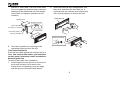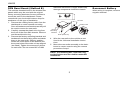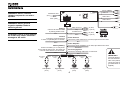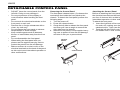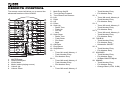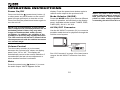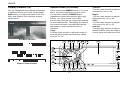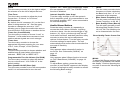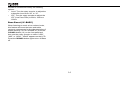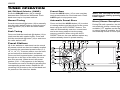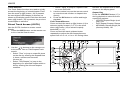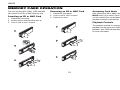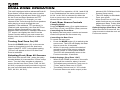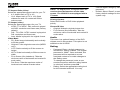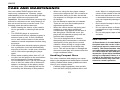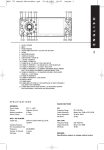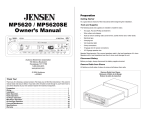Download Audiovox UV8035 Owner`s manual
Transcript
UV8035 Owner's Manual Multimedia Receiver UV8035 UV8035 PREPARATION Getting Started Installation Requirements Speaker Requirements It’s a good idea to read all of the instructions before beginning the installation. This unit is designed for installation in cars, trucks and vans with an existing radio opening. In many cases, a special installation kit will be required to mount the radio to the dashboard. These kits are available at electronics supply stores and car stereo specialty shops. Always check the kit application before purchasing to make sure the kit works with your vehicle. If you need a kit but cannot locate one, call our customer support line at 1-800-323-4815. (U.S.A. and Canada only.) Only connect speakers rated with a load impedance of 4 ohms. Speakers with a load impedance of less than 4 ohms could damage the unit. Contents Preparation................................................ 2 Installation Instructions.............................. 3 Wiring ........................................................ 6 Detachable Control Panel ......................... 7 Remote Control ......................................... 8 Operating Instructions ............................. 10 Tuner Operation ...................................... 15 CD/DVD Operation.................................. 16 Memory Card Operation.......................... 19 Dual Zone Operation ............................... 20 System Setup Menu ................................ 21 Care and Maintenance ............................ 23 Specifications .......................................... 24 Tools and Supplies The following tools and supplies are needed to install the radio. • • • • • • • • • Torx type, flathead and Philips screwdrivers Wire cutters and strippers Tools to remove existing radio (screwdriver, socket wrench set or other tools) Electrical tape Crimping tool Volt meter/test light Crimp connections 18 gauge wire for power connections 16-18 gauge speaker wire 2 Toll-Free Installation Assistance If you require assistance, contact Technical Support at 1-800-323-4815 from 8:30 a.m. to 7:00 p.m. EST Monday through Friday and from 9:00 a.m. to 5:00 p.m. EST on Saturday. (U.S.A. and Canada only.) UV8035 INSTALLATION INSTRUCTIONS Before You Begin DIN Front Mount (Method A) 1. Disconnect battery negative terminal. 2. Remove transport screws. 1. Slide the mounting sleeve off of the chassis if it has not already been removed. If it is locked into position, use the removal keys (supplied) to disengage it. The removal keys are depicted in “Removing the Unit”. 2. Check the dashboard opening size by sliding the mounting sleeve into it. If the opening is not large enough, carefully cut or file as necessary until the sleeve easily slides into the opening. Do not force the sleeve into the opening or cause it to bend or bow. Check that there will be sufficient space behind the dashboard for the radio chassis. Important Notes • • • • • • Before final installation, test the wiring connections to make sure the unit is connected properly and the system works. Use only the parts included with the unit to ensure proper installation. The use of unauthorized parts can cause malfunctions. Consult with your nearest dealer if installation requires the drilling of holes or other modifications to your vehicle. Install the unit where it does not interfere with driving and cannot injure passengers if there is a sudden or emergency stop. If the installation angle exceeds 30º from horizontal, the unit might not give optimum performance. Avoid installing the unit where it will be subject to high temperatures from direct sunlight, hot air, or from a heater, or where it would be subject to excessive dust, dirt or vibration. 4. 5. 6. Dashboard Bend Tabs 182 7. 53 Screw Stud 8. 3. Locate the series of bend tabs along the top, bottom and sides of the mounting sleeve. With the sleeve fully inserted into 3 the dashboard opening, bend as many of the tabs outward as necessary to firmly secure the sleeve to the dashboard. Place the radio in front of the dashboard opening so the wiring can be brought through the mounting sleeve. Follow the wiring diagram carefully and make certain all connections are secure and insulated with crimp connectors or electrical tape to ensure proper operation. After completing the wiring connections, turn the unit on to confirm operation (vessel accessory switch must be on). If the unit does not operate, recheck all wiring until the problem is corrected. Once proper operation is achieved, turn the accessory switch off and proceed with final mounting of the chassis. Carefully slide the radio into the mounting sleeve making sure it is right-side-up until it is fully seated and the spring clips lock it into place. Attach one end of the perforated support strap (supplied) to the screw stud on the rear of the chassis using the hex nut and spring washer provided. Fasten the other end of the perforated strap to a secure part of the dashboard either above or below the radio using the screw and plain washer provided. Bend the strap, as necessary, to UV8035 position it. CAUTION: The rear of the radio must be supported with the strap to prevent damage to the dashboard from the weight of the radio or improper operation due to vibration. 2. Insert the removal keys straight back until they click, and then pull the radio out. If removal keys are inserted at an angle, they will not lock properly to release the unit. Dashboard Dashboard Support Strap Plain Washer Screw (5 x 25mm) Hex Nut (5mm) Screw Stud Spring Washer Removal Key 9. Test radio operation by referring to the operating instructions for the unit. Trim Plate Installation Push the trim plate against the chassis until it is fitted. You must do this before you install the control panel, otherwise it can't be attached. Removing the Unit To remove the radio after installation: 1. Insert fingers into the groove on the front of the frame and pull out to remove the frame.(when re-attaching, point the edge with the groove downward and attach) 4 UV8035 DIN Rear Mount (Method B) This unit has threaded holes in the chassis side panels which may be used with the original factory mounting brackets of some vehicles to mount the radio to the dashboard. Please consult with your local mobile stereo shop for assistance on this type of installation. 1. Remove the existing factory radio from the dashboard or center console mounting. Save all hardware and brackets as they will be used to mount the new radio. 2. Carefully unsnap the plastic trim ring from the front of the new radio chassis. Remove and discard the trim ring. 3. Remove the factory mounting brackets and hardware from the existing radio and attach them to the new radio. Select a position where the screw holes of the bracket and the screw holes of the main unit are aligned (are fitted). Tighten the screws at 2 places on each side. Do not exceed M5 x 9 MM maximum screw size. Longer screws may damage components inside the chassis. Screws Dashboard Factory Mounting Bracket Hook (Remove) 4. Wire the new radio to the vehicle as outlined in the Universal Installation instructions. 5. Mount the new radio assembly to the dashboard or center console using the reverse procedure of step 1. NOTE: The mounting box, outer trim ring, and half-sleeve are not used for method B installation. 5 Reconnect Battery When wiring is complete, reconnect the battery negative terminal. UV8035 WIRING WARNING! Never combine (bridge) outputs for use with 1 speaker. Subwoofer Out Aux-In (Black) R (Red) Video In L (White) (Yellow) (Blue) Video Out 1 Fuse (15A) Video Out 2 WARNING! Never ground negative speaker leads to chassis ground. CAUTION: Failure to wire exactly as shown may cause electrical damage to the radio. Parking Connect to switched side of parking brake circuit. Rear Line out R (Red) Gray L (White) Frontr Line out R (Red) Black L (White) Pink Ground Connect to ground terminal or clean, unpainted part of chassis. Blue Memory/Battery Connect to battery or 12 volt power source that is always live. The radio will not work if this wire is not connected. Power Amplifier Connect to power amplifier. If not used, tape bare end of wire. Blue/White Accessory/Ignition Connect to existing radio wire or radio fuse. Yellow Red FRONT SP White Left Speaker (Front) Gray/Black Stripe (Yellow) Power Antenna Connect to power antenna. If not used, tape bare end of wire. Black White/Black Stripe (Yellow) Gray REAR SP Green/Black Stripe Right Speaker (Front) Green Purple/Black Stripe Left Speaker (Rear) 6 Purple Right Speaker (Rear) IMPORTANT! The pink parking wire MUST be connected to the switched side of the parking break circuit (the part that becomes grounded when the brake is applied). UV8035 DETACHABLE CONTROL PANEL • • • • • • • • • DO NOT insert the control panel from the left side. Doing so may damage it. Do not put pressure on the display or control buttons when handling the front panel. Do not touch the electrical terminals on the front panel or main unit. Remove dirt or foreign substances with a clean, dry cloth only. Do not expose the front panel to extreme temperatures or direct sunlight. Keep volatile agents such as benzene, thinner or insecticides away from the front panel. Do not disassemble the front panel. When taking the front panel with you, please use the supplied carrying case to protect the panel from dirt and damage. Make sure there is no dust or dirt on the electrical terminals on the back of the panel as this could cause intermittent operation or other malfunctions. Removing the Control Panel The front panel release button (3) releases the mechanism that holds the front panel to the chassis. To detach the front panel, perform the following steps: 1. Turn the power off. 2. Press the release button. 3. Grasp the left side to release the front panel and then pull it an an angle to remove the right side from the chassis. 4. Store the front panel it in the supplied carrying case to protect it from dirt and damage and take it with you to prevent theft. Attaching the Control Panel Before re-attaching the front panel, make sure the electrical terminals on the back of the panel are free of dust and dirt, as debris could cause intermittent operation or other malfunctions. To attach the front panel: 1. Insert the right side of the control panel into the main unit, making sure the panel is attached at the T-joint (see diagram). 2. Push the left side of the control panel near the middle until a “click” sound is heard. Release Button 1. 2. Control Panel PUSH 7 UV8035 REMOTE CONTROL The remote control will allow you to control the advanced functions of the UV8035. 9 12 MUTE 1 2 10 8 5 15 MODE 4 11 VOLUME 16 6 17 13 3 14 AUDIO 18 30 37 34 31 19 38 20 21 GOTO 35 39 22 24 36 32 25 7 OFF N ME U 2-ZONE DISPLAY ON 27 +10 33 40 29 23 28 26 1. 2. 3. 4. 5. 6. MUTE/Power Open/Close/Eject Audio Menu Mode (select playing source) Volume Up Volume Down 7. Multi-Zone On/Off 8. Tune Up/Fast Forward 9. Tune Down/Fast Reverse 10. Left 11. Right 12. Up 13. Down 14. Seek Up • Radio Tune • Track Up • File Up • Next 15. Seek Down • Radio Tune • Track Down • File Down • Back 16. OK/Enter 17. Play/Pause 18. Stop/Return 19. 1 • Tuner M1 recall, Memory 1 • Track Number Entry • File Number Entry 20. 2 • Tuner M2 recall, Memory 2 • Track Number Entry • File Number Entry 21. 3 • Tuner M3 recall, Memory 3 8 • Track Number Entry • File Number Entry 22. 4 • Tuner M4 recall, Memory 4 • Track Number Entry • File Number Entry 23. 5 • Tuner M5 recall, Memory 5 • Track Number Entry • File Number Entry 24. 6 • Tuner M6 recall, Memory 6 • Track Number Entry • File Number Entry 25. 7/SUB-W • Track Number Entry • File Number Entry • Subwoofer ON/OFF 26. 8 • Track Number Entry • File Number Entry 27. 9/iX-BASS • Track Number Entry • File Number Entry • iX-Bass ON/OFF/Adjust 28. 0/BAND • Track Number Entry • File Number Entry • Change Band (3 FM, 2 AM) UV8035 29. Press repeatedly to select a number in the tens position for direct track entry (for example, to select track “44”, press the +10 button four times and then press the 4 button). 30. DVD MENU/PBC • DVD Menu • PBC (for VCD 2.0 and up) 31. SET UP Menu (Disc only) 32. REPEAT 33. ZOOM 34. DVD OSD (On Screen Display) 35. GOTO (direct entry) 36. SUBTITLE (DVD) 37. DVD TITLE 38. DVD AUDIO • DVD Audio • VCD Audio L/R/ST 39. ANGLE (DVD only) 40. DISPLAY/MENU Operating Range The head unit remote control sensor (22) is located on the right side of the control panel. The remote control can operate within a distance of 3~5m of this sensor. Replacing the Battery REMOTE SENSOR When the range of operation of the card remote control becomes short or stops functioning, replace the battery with a new lithium battery. Be sure to observe the proper polarity, as indicated below. (CR 2025) 1 9 2 UV8035 OPERATING INSTRUCTIONS Power On/Off Press and hold the (power/mute) button (1) or short press any other button on the control panel (except open/eject) to turn the unit on. Press and hold the power/mute button again to turn the unit off. NOTE: It is a characteristic of LCD panels that, if subjected to cold temperatures for an extended period of time, they may take longer to illuminate than under normal conditions. In addition, the visibility of the numbers on the LCD may slightly decrease. The LCD read-out will return to normal when the temperature inside the vehicle increases to a normal range. display. Press the power/mute button again to restore audio output to the previous level. Mode Selector (MODE) Press this MODE button (9) to select a different mode of operation, as indicated on the display panel. Available modes include TUNER, DISC, CARD (SD), AV IN 1, AV IN 2. AV IN/OUT Connector Use the AV IN/OUT connector (21) to connect a portable media device for playback through the vehicle sound system. Volume Control Turn the rotary encoder (4) to increase/ decrease the volume level, shown on display panel, from “00” to “46”. The display will automatically return to the normal indication 5 seconds after the last volume adjustment or when another function is activated. 1 Left Audio 2 Right Audio Ground Video 3 4 3.5mm A/V Cable ( not included ) See “AV Connector” on page 12 to learn how to reverse the AV IN/OUT connector from IN to OUT. Mute Press the power/mute ( ) button (1) to mute the audio output “MUTE”appears on the 10 NOTE: For iPod or Zune video playback, please refer to owner's manual that came with your device. Please complete any photo or video setting adjustments before connecting the device to this unit. UV8035 Display Selector (D) System Menu (D/MENU) You can change the way playback information is displayed to suit your needs. Press the D/ DISP button (7) to alternate between the File Menu and Elapsed Time interface screens, shown below: Press and hold the D/MENU button (7) for more than 3 seconds to display the system menu. You can then press the D/MENU button repeatedly or press the tune/track |||< or >||| buttons (18, 19) to access menu items. Use the rotary encoder (4) to adjust the settings for a selected function. The display will return to the normal indication 5 seconds after the last adjustment or when another function is activated. Angle Turn the rotary encoder to adjust the angle of the front panel upward by choosing a setting from “00” to “12”. Contrast Turn the rotary encoder to adjust the screen contrast from “00” to “50”. Bright Turn the rotary encoder to adjust the screen brightness from “00” to “50”. Color Turn the rotary encoder to adjust the screen color level from “00” to “50”. Date Set Turn the rotary encoder to adjust the DATE/ MONTH/YEAR. Press the rotary encoder (4) to confirm each entry and move to the next field. File Menu Interface 3 10 11 9 18 19 2 8 12 13 Elapsed Time Interface 4 22 6 21 14 UV8035 1 15 16 5 11 7 17 20 UV8035 Clock Turn the rotary encoder (4) to the right to adjust the minutes or to the left to adjust the hour. speaker “OFF” when using headphones. When the rear speaker is “OFF”, the “FADER” audio function is disabled. Time Form Turn the rotary encoder to adjust the clock format from “12 Hours” to “24 Hours”. Internal Amplifier (Inter Amp) Turn the rotary encoder to turn the system’s built in amplifier on/off. It is recomended to turn the internal amplifier “OFF” when connected to an external amplifier. AV Connector By default, the AV connector (21) on the front panel is designated as “IN”. Use the rotary encoder to change the source to “OUT”, allowing you to output the audio/video source from the built-in DVD player to another device. Tuner Set (Local/Distant) Turn the rotary encoder to choose “Local” or Distance”. Local mode favors access to local stations whose signals are much stronger. Tuner Area Turn the rotary encoder to choose the appropriate frequency spacing for your area: U.S.A., Latin, Europe, or Orit (Russia). Beep Tone Turn the rotary encoder to choose whether and audible beep is heard when a function is selected: “BEEP ON” or “BEEP OFF”. Programmable Turn-On Volume (Vol PGM) Turn the rotary encoder to select the default turn-on volume level. “VOL PGM 12” is the default setting. Rear Speaker On/Off (Rear Spk) Turn the rotary encoder to turn the rear speaker on/off. It is recommended to turn the rear Audio Menu Button Press the rotary encoder (4) repeatedly to access the Audio Menu functions, including sub-menu items. Use the tune/track |||< or >||| buttons (18, 19) to cycle through only the toplevel menu functions, and then press the rotary encoder to select the various adjustment options for that feature. Turn the rotary encoder to select settings for each option. The unit automatically exits audio control mode after five seconds of inactivity. • • • LEVEL Turn the rotary encoder clockwise to increase or counter-clockwise to decrease the Bass level from “-6” to “+6”. “00” represents a flat response. Bass Center Frequency (C. Frq) Turn the rotary encoder to adjust the Bass Center Frequency to 60, 80, 100 or 200Hz. Bass Quality Factor (BassQ) Turn the rotary encoder to select one of the following Bass Quality Factor options: 2N, 1N, 1W, 2W. The following chart depicts the curve characteristics for each step: Bass Quality Factor Curve Characteristics Sub-W Only appears when subwoofer function is turned on. See “Subwoofer (SUB-W)” on page 13. X-Bass Only appears when X-Bass function is turned on. See “Bass Boost (iX-BASS)” on page 14. BASS To adjust Bass options, press the rotary encoder (4) until “BASS” appears in the display. Continue pressing the rotary encoder to access the following Bass settings: 12 Middle To adjust Mid-Range options, press the rotary encoder (4) repeatedly until “Middle” appears in the display. Continue pressing the rotary encoder to access the following Mid-Range settings: UV8035 • • • LEVEL Turn the rotary encoder clockwise to increase or counter-clockwise to decrease the Mid-Range level from “-6” to “+6”. “00” represents a flat response. Mid-Range Center Frequency (C.Frq) Turn the rotary encoder to adjust the MidRange Center Frequency to 500Hz, 1KHz, 1.5KHz, or 2.5KHz. Mid-Range Quality Factor (BassQ) Turn the rotary encoder to select one of the following Mid-Range Quality Factor options: 2N, 1N, 1W, 2W. The following chart depicts the curve characteristics for each step: in the display. Continue pressing the rotary encoder to access the following Treble settings: • LEVEL Turn the rotary encoder clockwise to increase or counter-clockwise to decrease the Treble level from “-6” to “+6”. “00” represents a flat response. • Treble Center Frequency (Freq) Turn the rotary encoder clockwise to adjust the Treble Center Frequency to 10KHz, 12.5KHz, 15KHz or 17.5KHz. Balance To adjust the balance from “L12” (full left) to “R12” (full right), press the rotary encoder (4) until “Balance” appears in the display. Turn the rotary encode adjust the balance between the left and right speakers. “C00” represents a center balance. Fader To adjust the fader from “F12” (full front) to “R12” (full rear), press the rotary encoder (4) until “Fader” appears in the display. Turn the rotary encoder to adjust the fader between the front and rear speakers. “C00” represents a center fader level. Subwoofer (SUB-W) After connecting a subwoofer to the back of the unit, press the SUB-W button (13) to turn the subwoofer function “ON”. Press the rotary Middle Quality Factor Curve Characteristics 3 10 11 9 18 19 2 8 12 13 Treble To adjust Treble options, press the rotary encoder (4) repeatedly until “TREBLE” appears 4 22 6 21 14 UV8035 1 15 16 5 13 7 17 20 UV8035 encoder to access and modify the following options: • Level: Turn the rotary encoder to adjust the subwoofer Level from “00” to “12”. • LPF: Turn the rotary encoder to adjust the LPF (Low Pass Filter) to 80Hz, 120Hz or 160Hz. Bass Boost (iX-BASS) When listening to music at low volume levels, this feature will boost the bass and treble ranges to compensate for the characteristics of human hearing. To turn iX-BASS on, press the iX-BASS button (16) on the front panel and then use the rotary encoder to select “LOW”, “MID”, or “HIGH”. “XBAS” appears on the LCD. Press the IX-BASS button again to turn X-Bass off. 14 UV8035 TUNER OPERATION AM/FM Band Selector (BAND) Preset Scan Press the B/BAND button (20) to change between three FM and two AM bands. Each band stores up to six preset stations. Press the AS/PS button (15) to scan and play each preset station for 5 seconds each. Press AS/PS again to stop preset scan. Manual Tuning Automatic Preset Store Press the tune/track |||< button (18) to manually tune the radio station higher or press the tune/ track >||| button (19) to tune the radio station lower. Press and hold the AS/PS button (15) to select six strong stations and store them in the current band using the AUTO PRESET feature. The radio will automatically scan the current band and enter strong stations into the preset memory positions. When using the AUTO PRESET feature, the new stations replace any stations already stored in preset memory. Seek Tuning Press and hold the tune/track |||< button (18) to seek tune the radio station higher. Press and hold the tune/track >||| button (19) to seek tune the radio station lower. 3 Preset Stations Up to six stations on each band can be stored as presets, which can then be instantly recalled by pressing the associated preset button (5, 6, 10, 11, 14, 17). To store a station, turn the radio on and select the desired band and station. Press and hold a preset button (numbered one through six on the face of the radio) for more than two seconds. When stored, the preset number (CH1 - CH6) appears on the display. The station can now be recalled by pressing the corresponding preset button. Repeat for the remaining five presets on the current band and for presets on the other four bands. 10 11 NOTE: You can stop the AUTO PRESET function at any time by pressing the AS/PS button again. Mono/Stereo Reception 9 18 19 During FM radio operation, the UV8035 will automatically pickup a stereo signal, when available (“ST” appears on the display). When no stereo signal is available, the unit automatically reverts to mono operation. 2 8 12 13 4 22 6 21 14 UV8035 1 15 16 5 15 7 17 20 UV8035 CD/DVD OPERATION Insert Disc (OPEN) Controlling Playback Press the OPEN button (8) to open the front panel and reveal the disc slot. With the label surface facing up, gently insert the disc into the slot until the soft-loading mechanism engages and disc play begins. The front panel will close automatically and “Reading...” will appear on the screen while the disc loads. After inserting an audio disc, the player automatically plays the first track. The elapsed playing time is displayed in the right corner. When the track is finished, the next track will play automatically. Press the 2/STOP button (11) to stop playback of the current file. The MP3 user interface is shown below: NOTE: The unit is designed for play of standard 5” (12 cm.) compact discs only. Do not attempt to use 3” (8 cm.) CD singles in this unit, either with or without an adaptor, as damage to the player and/or the disc may occur. Such damage will not be covered by the warranty on this product. NOTE: To prevent a disc from accidentally being damaged, always remove the disc from the unit when disc play is finished. • Disc Play/Pause Press the 1/PAUSE button (10) to freeze disc play. Press 1/PAUSE again to resume disc play. Eject Disc (OPEN) When the OPEN button (8) is pressed while a disc is inserted, disc play is stopped and the disc is ejected. The unit will revert to Tuner operation. If the disc is not removed from the unit within 15 seconds, the disc will be reloaded. • when the highlighted file is in the column to the far left to display the previous ten files. Press OK when a file number is highlighted or after numeric input to begin playback of the selected file. Use the remote control numeric buttons (09, +10) to enter and play a file number directly. Press the +10 button repeatedly to select a number in the tens position for direct track entry (for example, to select track “44”, press the +10 button four times and then press the 4 button). • • • Use the , , or buttons on the remote control to navigate the on-screen file list. Press the button on the remote control or the 5> button (14) on the control panel when the highlighted file is in the column on the far right to display the next ten files. Press the button on the remote control or the 6< button (6) on the control panel 16 Disc Stop Press the 2/STOP button (11) to stop disc play and retain the playback position (DVD, VCD, CD). Press 2/STOP twice if you want to resume playback from the beginning of the disc. Press 1/PAUSE to resume disc play. NOTE: After the last track on a disc is played, the unit will stop playback. Press 1/ PAUSE to play from the beginning of the disc. UV8035 Track Selection The Track Select functions are used to quickly access the beginning of a track/chapter. Each time the track up (|||<) button (18) is pressed, the next higher track/chapter is selected, as shown on the display panel. Each time the track down (>|||) button (19) is pressed, the previous track/chapter is selected. Direct Track Access (GOTO) Use the GOTO function to access a track directly. 1. Press the GOTO button on the remote control to view the Search menu. • Select “Track” to jump to a specific track on a non-DVD disc. 3. Use the number keys on the remote control to enter the track number or elapsed time directly. 4. Press the OK button to confirm and begin playback. Fast Forward/Reverse Press and hold the track up (|||<) button (18) to advance rapidly forward (>> x 2) or the track down (>|||) button (19) to advance rapidly backward (<< x 2). Press and hold the track up/down button repeatedly to adjust the fast forward/reverse speed from x 2 to x 4, x 8 or x 20. During either 3 2. Use the / buttons on the remote control to select Time or Title/Chapter/Track search. • Select “Time” to jump to a specific place on the disc by entering the elapsed time in hours, minutes and seconds (hh:mm:ss). • Select “Title/Chapter” to jump to the beginning of a specified chapter within a title by entering the title and chapter numbers. 10 11 9 18 19 function, the elapsed time of each track will be shown on the display panel. Repeat Play Press the 3/REPEAT button (17) multiple times during playback to select from the following repeat play options: • VCD/CD: Repeat Single (track), Repeat All (disc), Off • DVD: Repeat Chapter, Repeat Title, Off • MP3/WMA: Repeat Single (file), Repeat All (directory/folder), Off. 2 8 12 13 4 22 6 21 14 UV8035 1 15 16 5 17 7 17 20 UV8035 VCD PlayBack Control (PBC) If you insert a VCD with playback control (version 2.0), playback automatically starts at the beginning of the first track. • Press the PBC (DVD MENU) button on the remote control to turn PBC on/off. • Use the numberic keypad (0-9) on the remote control to select the desired track. • Press OK to confirm your selection. • Press DVD MENU to access the main menu. • • • DVD Playback Features The following features are available during DVD playback: • DVD MENU: Press the DVD MENU button on the remote control to access the main DVD menu. Use the , , or buttons to highlight a menu item, and then press OK to play. • DVD AUDIO: Press the DVD AUDIO button on the remote control or press and hold the 6< button (6) on the control panel to choose an alternate audio language, if available. • SUBTITLE: Press to select an alternate subtitle language, if available. • TITLE: Press to display the title or chapter list. Use the , , or buttons or the numeric buttons to enter a title or chapter number, and then press OK to play. ANGLE: Press to select an alternate viewing angle, if available. JPEG CD Operation ZOOM: Press to zoom the picture during normal, slow or still playback at Q1, Q2, Q3, Q4 or select Qoff to return to normal view. Use the , , or buttons to shift the zoom point, allowing the zoomed image to be panned. DVD OSD: Press the DVD OSD button on the remote control or the AS/PS button (15) on the control panel to view the elapsed playing time and remaining time. Press twice to additional DVD information including disc type, current title, selected angle, subtitle information, audio language, etc. Press a third time to return to normal viewing mode. Thumbnail View • Press the TITLE button on the remote control to display a thumbnail view of up to nine pictures (3 x 3). Use the the , , or buttons to select a thumbnail. • Use the tune/track |||< and >||| buttons (18, 19) on the control panel or the / buttons on the remote control to view the next/previous page of thumbnails. • Press the OK button on the remote control or the rotary encoder button (4) on the control panel to select the highlighted image. NOTE: Feature availability is dependent upon DVD embedded information. the limit is reached, an expired error is displayed and the movie will not play again. 18 After inserting a disc with JPEG files, the unit will search for files with appropriate formats and then begin to play an image slideshow starting with the first picture. Playback Controls Use the instructions in the first part of this section (DVD/DISC Playback) for Pause, Track Selection or GOTO operations. UV8035 MEMORY CARD OPERATION This unit can play MP3, WMA, JPEG and MP4 files stored on an SD or MMC Memory card. Inserting an SD or MMC Card 1. Detach the front panel. 2. Insert memory card with label side up. 3. Push in until a “click” is heard. Removing an SD or MMC Card Accessing Card Mode 1. Detach the front panel. 2. Push in until a “click” is heard. 3. Remove the card. After inserting an SD or MMC card, press the MODE button (9) to select “Card” mode. The unit will read the files on the Memory Card and playback will begin automatically. Playback Controls The playback controls for memory card playback are the same as for MP3 or CD playback. See “CD/DVD Operation” on page 16 for more information. 1 1 Click 2 Face Up 2 3 3 Click 19 UV8035 DUAL ZONE OPERATION This unit is equipped with an advanced Dual AV Zone feature, which allows the user to select different modes of Audio and Video (AV) output for the Front and Rear Speakers and TFT screens (optional). For example, you can choose to the Tuner through the front speakers while playing a movie through the rear speakers. If an additional TFT monitor(s) is installed (sold separately), the Dual A/V Zone function allows passengers to enjoy two different video sources For example, the built-In TFT screen can display the video from the Game Console while a rear seat screen can display video from a DVD Movie or other A/V source. During Dual Zone operation, AV IN 1 and AV IN 2 are considered as the same mode/source. If AV IN 1 or AV IN 2 is selected for either the front or rear source, the other AV source is not allowed for the other zone. Front/Rear Source Controls Changing Modes Press the MODE button (9) to switch between the FZone (Front ) and RZone (Rear) sources. Controlling the Front Zone By default, the front panel controls and remote control will operate the front zone only. Selecting Front/Rear AV Sources Controlling the Rear Zone To control the rear zone: 1. Press the MODE button (9) to switch to the rear source. The LCD will display the Rear Source mode for 10 seconds. 2. Within 10 seconds, perform the desired operation for the Rear source using the remote control or control panel buttons. The LCD will automatically return to the Front source after 10 seconds. With Dual Zone turned “ON”, press the rotary encoder button (4) to access the “2 Zone” setup menu. Turn the rotary encoder to choose a source for the front zone (Tuner, DVD, AV IN 1, AV IN 2) or press the rotary encoder to move to the rear zone field and choose a source (Tuner, DVD, AV IN 1, AV IN 2). Default Settings (Dual Zone “ON”) • When DUAL ZONE is turned on, the audio output will be muted for about 1 second. • The default source/mode for Front zone is “Tuner” and for Rear zone is "DVD". • The default Volume level is "12" for both Front and Rear zone audio output (or the Turning Dual Zone On/Off Press the 2-ZONE button (12) on the remote control or front panel to turn the dual zone feature ON/OFF. "OFF" is the default setting. "2-Zone" will appear on the LCD after Dual Zone is activated. 20 • • selected VOL PGM level indicated in the System Setup menu). The LCD display is defaulted to display the Front zone mode. When Dual Zone is "ON", the following audio functions are not available for adjustment: Bass, Treble, Middle, Balance, Fader, Sub-woofer, and iX-bass. Default Settings (Dual Zone “OFF”) When Dual Zone is turned off, the default audio output reverts to what the user selected for the Front zone source. UV8035 SYSTEM SETUP MENU 1. During DVD or CD playback, press and hold the AS/PS button (15) to access the System Setup Menu. 2. Use the tune/track |||< and >||| buttons (18, 19) on the control panel or the / buttons on the remote control to move left/right and select a menu category. 3. Press the rotary encoder to select a category and access the menu items. 4. Turn the rotary encoder to choose and menu item and then press to select. 5. Turn the rotary encoder to choose an option for the selected menu item. OSD Menu Select a preferred language for the DVD OSD menus and messages. Subtitle Choose a preferred subtitle language (DVD only). Some DVDs may be programmed to display subtitles in a language other than the language selected. Audio Choose a preferred audio language (DVD only). Some DVDs may be played in a different language than the one selected. 3 10 11 9 18 19 DVD Menu Choose a preferred DVD menu language (DVD only). Some DVD menus may appear in a language other than the one selected. OSD Menu Enable/disable the display of OSD information during disc playback. NOTE: DivX is an optional feature of the DVD chipset used in this product. This option is not enabled on the UV8035. 2 8 12 13 Language Settings NOTE: Feature availability is dependent upon DVD embedded information. 4 22 6 21 14 UV8035 1 15 16 5 21 7 17 20 UV8035 Video TV Aspect Ratio (video) Select the appropriate aspect ratio for your TV. • 4:3: Aspect ratio of TV is 4:3. • 16:9: Aspect ratio of TV is 16:9. Both widescreen and 4:3 content will fill the entire screen. TV Output (video) Select the appropriate output for your TV. • NTSC: TV is NTSC. PAL content is played at NYSC resolution and frame rate (factory default). • PAL: TV is PAL. NTSC content is played at PAL resolution and frame rate. • Auto: Media is played in its original format. Video Mode • Fill: Scale image horizontally and vertically to fill the screen. • Original: Fit the original screen size (MPEG only). • H Fit: Scale vertically to fill the screen to height. • W Fit: Scale horizontally to fill the screen to width. • Fit to Screen (like Letterbox): Take the minimum value of horizontal and vertical fit scale ratios. • Pan Scan: Take the maximum value of horizonal and vertical fit scale ratios. NOTE: 'TV output' and 'TV aspect ratio' are used to describe functions of the video screen. The UV8035 is not equipped with a TV tuner. Priority Content Select DVD Audio or DVD Video playback priority. PictureCD View • Original: Maintain original picture size. • Fit to Screen (like Letterbox): Take the minimum value of horizontal and vertical fit scale ratios. Audio This menu is a optional feature of the DVD chipset used in this product. This option is not enabled on the UV8035. Rating • • Password: Enter a 4-digit password to activate the “Rating” feature. The original password is “8888”. Once activated, this password will be required to access restricted content or to make changes to the Rating menu. To change the password, enter a new number sequence while the rating feature is unlocked, and then press OK. Rating: Select the appropriate rating level for the intended audience. You may 22 • override higher ratings by using your password. Default: Select “Reset” to restore the factory default settings for the Rating system only. UV8035 CARE AND MAINTENANCE Your new radio/CD/DVD player does not require any maintenance. However, proper understanding of its use and handling will help you obtain maximum enjoyment of its capabilities. We recommend that you keep this manual for reference on the many features of this unit as well as how to set the clock. The following points should be observed: • • • • • When cleaning the interior of the vehicle, do not get water or cleaning fluids on the unit. The CD/DVD player is a precision instrument and will not operate properly in extreme heat or cold. If such conditions occur, wait until the interior of the vehicle reaches a normal temperature before using the player. If the temperature inside the player gets too hot, a protective circuit will automatically stop play of the disc. In this case, allow the unit to cool before operating the player again. Never insert anything other than a 5" (12 cm) disc into the player as the mechanism can be damaged by foreign objects. Do not attempt to use 3" (8 cm) CD-Single discs in this unit, either with or without an adaptor, as damage to the player and/or disc may occur. Such damage will not be covered by the Warranty on this product. • • • • When not using the disc player, always remove the compact disc. Do not leave an ejected disc sitting in the disc slot as this can expose it to sunlight and other causes of damage. Do not attempt to open the unit chassis. There are no user-serviceable parts or adjustment points inside. When the vehicle warms up during cold weather or under damp conditions, condensation may appear on the lens of the disc player. Should this occur, the player will not operate properly until the moisture has evaporated. The unit is designed with a vibration dampening disc mechanism to minimize interruption of disc play due to normal vibration. When driving on rough roads, however, occasional sound skips may occur. This will not scratch or damage the disc and normal play will resume when the rough conditions cease. Handling Compact Discs Dirt, dust, scratches and warping can cause skips in the playback and deterioration of sound quality. Please follow these guidelines to take care of your compact discs: • Carefully wipe fingerprints, dust and dirt from the disc’s playing surface with a soft 23 • • • • cloth. Wipe in a straight motion from the center to the outside of the disc. Never use chemicals such as record sprays or household cleaners to clean discs, as they can irreparably damage the disc’s surface. Discs should be kept in their storage cases when not in use. Do not expose discs to direct sunlight, high temperatures or high humidity for long periods. Do not stick paper, tape or labels on disc surfaces. RESET BUTTON A Reset button is located behind the faceplate near the center of the unit (the front panel must be removed to access the button). The Reset function should only be activated under the following circumstances as it will erase the time and pre-set memories: Upon initial installation after all wiring is completed; If there is a malfunction of any of the switches on the unit, pressing the Reset button may clear the system and return to normal operation. UV8035 SPECIFICATIONS CD-R and CD-RW Capability Depending on media type and method of "recording / burning", some DVD's, SVCD's, VCD's and CD-R/RW's may be incompatible with this unit. After "recording / burning" the session must be closed. Please refer to your software's recommended procedures for closing a disc / session. Review your recording software to familiarize yourself with the correct "recording / burning" procedures. The software for recording DVD+R / RW and CD-R / RW's is widely available from retailers and Internet sources. This unit will support the following formats: SVDC, VCD, CDDA (Compact Disc Digital Audio), .MP3 and .WMA formats "recorded / burned" onto a CD-R/RW. In addition, this unit supports MP3 / WMA files burned onto a DVD+R / RW's. This unit does not support .WAV, .OGG or other formats. .Technical Specifications CEA Power Ratings Power Output: 13 watts RMS X 4 channels into 4-ohms @ < 1% THD+N Signal to Noise Ratio: 70dBA below reference. (Reference: 1 watt, 4-ohms) Frequency Response: 20Hz to 20kHz, -3dB (Auxiliary input used as source reference) Reference Supply Voltage: 14.4VDC DVD/CD Player Signal to Noise Ratio: >85dBA Frequency Response: 20Hz to 20kHz, -3dB Channel Separation: > 55dB @ 1kHz D/A converter: 1Bit/Ch FM Tuner Mono Sensitivity: 18dBf 50dB Stereo Quieting Sensitivity: 20dBf Stereo Separation @ 1kHz: >30dB Frequency Response: 30Hz to 12kHz, -3dB 24 AM Tuner Tuning Range: 530kHz - 1710kHz Sensitivity @ 20dB Signal to Noise: 30uV Frequency Response: 30Hz - 2kHz, -3dB Monitor Screen Size: 3.5" (measured diagonally) Active area: 78.24mm x 45.864mm Screen Type: TFT Liquid Crystal Display (LCD) active matrix Resolution: 960 (W) X 234 (H) sub pixels Dot Pitch: 0.0815 mm x 0.196mm Contrast Ratio: 350 Brightness: 250 cd/m2 General Power Supply: 11 to 16VDC, negative ground Power Antenna (Blue): 500mAmp Max, current limited protection. Operating Temp: -10C~60C Fuses: 15 amp ATO type Dimensions: 7" X 7" X 2" (178mm x 178mm x 51mm) Specifications subject to change without notice. Limited Warranty DO NOT RETURN THIS PRODUCT TO THE STORE CD or Multimedia Radios/Headunits Audiovox Electronics Corporation (“the Company”) is committed to quality and customer service, and are pleased to offer you this Warranty. Please read it thoroughly and contact the Company at 1-800323-4815 with any questions. Who is covered? The Company extends this warranty to the original retail purchaser of products purchased through an authorized Audiovox retailer in the U.S.A., Puerto Rico or Canada. This warranty is not transferable or assignable. Proof of purchase is required in the form of an original sales receipt. What is covered? The Company warrants that should this product or any part thereof, under normal use, be proven defective in material or workmanship within 90 days from the date of original purchase, such defect(s) will be repaired or replaced with a new or reconditioned product (at the Company's option) without charge for parts and repair labor. What is not covered? This Warranty does not cover the following: • Damage incurred during shipping or transporting the product to the Company or a service center • Elimination of car static or motor noise • Defects in cosmetic, decorative or non-operative structural parts • Correction of antenna problems • Costs incurred for installation, removal or reinstallation of the product • Consequential damage to compact discs, USB devices, digital media cards, accessories or vehicle electrical systems • Damage caused by improper installation, mishandling, misuse, neglect, accident, blown fuse, battery leakage, theft or improper storage • Products whose factory serial number/bar code label(s) or markings have been removed or defaced • Damage resulting from moisture, humidity, excessive temperature, extreme environmental conditions or external natural causes Please review the “Care and Maintenance” section of your Installation and Operation Manual for additional information regarding the proper use of your product. Limitations THE EXTENT OF THE COMPANY'S LIABILITY UNDER THIS WARRANTY IS LIMITED TO THE REPAIR OR REPLACEMENT PROVIDED ABOVE AND, IN NO EVENT, SHALL THE COMPANY'S LIABILITY EXCEED THE PURCHASE PRICE PAID BY PURCHASER FOR THE PRODUCT. This Warranty is in lieu of all other express warranties or liabilities. ANY IMPLIED WARRANTIES, INCLUDING ANY IMPLIED WARRANTY OF MERCHANTABILITY, SHALL BE LIMITED TO THE DURATION OF THIS WRITTEN WARRANTY. ANY ACTION FOR BREACH OF ANY WARRANTY HEREUNDER INCLUDING ANY IMPLIED WARRANTY OF MERCHANTABILITY MUST BE BROUGHT WITHIN A PERIOD OF 24 MONTHS FROM DATE OF ORIGINAL PURCHASE. IN NO CASE SHALL THE COMPANY BE LIABLE FOR ANY CONSEQUENTIAL OR INCIDENTAL DAMAGES FOR BREACH OF THIS OR ANY OTHER WARRANTY, EXPRESS OR IMPLIED, WHATSOEVER. No person or representative is authorized to assume for the Company any liability other than expressed herein in connection with the sale of this product. Some states do not allow limitations on how long an implied warranty lasts or the exclusion or limitation of incidental or consequential damage so the above limitations or exclusions may not apply to you. This Warranty gives you specific legal rights and you may also have other rights which vary from state to state. Obtaining Warranty Service • To obtain repair or replacement within the terms of this Warranty, call 1-800-323-4815 for the location of a warranty station serving your area. • You must prepay the initial shipping charges to the Company. The Company will pay the return shipping charges for all warranteed products returned to an address within the U.S.A., Puerto Rico or Canada. • Please package the product securely to avoid shipping damage. We recommend using a carrier that provides tracking service to prevent lost packages. Lost or damaged packages are not covered by this warranty. • Provide a detailed description of the problem(s) for which you require service. Audiovox Electronics Corporation 150 Marcus Boulevard Hauppauge, NY 11788 1-800-323-4815 www.audiovox.com ©2007 Audiovox v.090307