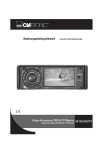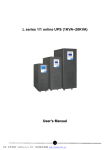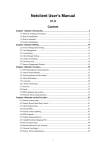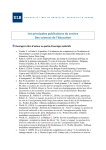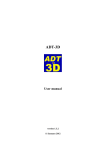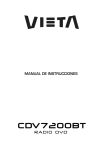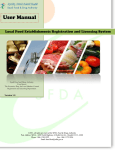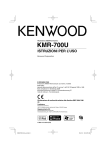Download Caliber MCD 375 Specifications
Transcript
22-10-2007 08:53 Pagina 1 E N G L I S H MCD 773 manual-EN-werkdoc.qxd 1. MUTE / POWER 2. EJECT 3. PANEL RELEASE 4. AUDIO MENU BUTTON / CD, DVD OK. BUTTON 5. MODE 6. ENCODER VOLUME 7. 3,5MM A/V IN JACK 8. SUBWOOFER / TUNER AF 9. 2 ZONE / TUNER TA 10. 1X-BASS / TUNER PTY 11.TUNER PS AS / CD SET-UP / DVD OSD SET-UP 12.TUNER M1 MEMORY 1 / CD PAUSE PLAY / DVD PAUSE PLAY 13.TUNER M2 MEMORY 2 / CD STOP / DVD STOP 14.TUNER M3 MEMORY 3 / CD REPEAT OFF, REPEAT TRACK, REPEAT DISC / DVD REPEAT OFF, REPEAT CHAPTER, REPEAT TITLE 15.TUNER M4 MEMORY 4 / CD RANDOM FOLDER / DVD SHORT PRESS M4 --> DVD MENU 16.TUNER M5 MEMORY 5 17.TUNER M6 MEMORY 6 / DVD AUDIO 18. DISPLAY MENU 19.TUNER BAND 20.TUNER SEEK UP TUNE UP / CD FILE/TRACK UP FAST FORWARD / DVD NEXT FAST FORWARD 21.TUNER SEEK DOWN,TUNE DOWN / CD FILE/TRACK DOWN FAST BACKWARD / DVD BACK FAST BACKWARD 1 S P E C I F I C AT I O N S RADIO SECTION GENERAL Power Supply Polarity Speaker impedance Power Output DVD / CD PLAYER Usable disc DC 11 -14,4V Negative Ground 4 ohms 4 x 70W FM Frequency Range Usable Sensitivity Stereo Separation S/N Ratio 87.5-108 Mhz Better than 15dB at S/N 30 dB 25 dB at 1KHz 50 dB DVD+/-R, DVD+/-RW, CD, CD-R, CD-RW AM / MW Frequency Range Usable Sensitivity S/N Ratio 522-1620 Khz Better than 40dB 40 dB Sampling frequency No of quantization bits Frequency 20-20,000Hz Number of channels 2 stereo S/N Ratio 90dB REMARK : Specifications subject to change without notice. MCD 773 manual-EN-werkdoc.qxd 22-10-2007 08:53 Pagina 2 E N G L I S H D I S C P L AY 2 PRECAUTIONS • Use only in a 12-volt DC negative-ground electrical system. • Disconnect the vehicle's negative battery terminal while mounting and connecting the unit. • When replacing the fuse, be sure to use one with an identical amperage rating. • Using a fuse with a higher amperage rating may cause serious damage to the unit. • DO NOT attempt to disassemble the unit. Laser beams from the optical pickup are dangerous to the eyes. • Make sure that pins or other objects do not get inside the unit; they may cause malfunctions, or create safety hazards such as electrical shock or laser beam exposure. • If you have parked the car for a long time in hot or cold weather, wait until the temperature in the car become normal before operating the unit. • Keep the volume at a level at which you can hear outside warning sounds (horns sirens, etc.). CD NOTES • Playing a defective or dusty CD can cause dropouts in sound. • Hold CDs as illustrated. • DO NOT touch the unlabeled side. • DO NOT attach any seal, label or data protection sheet to either side of a disc. • DO NOT expose a CD to direct sunlight or excessive heat. • Wipe a dirty CD from the center outward with a cleaning cloth. • Never use solvents such as benzine or alcohol. • This unit cannot play 3-inch ( 8cm ) CDs. • NEVER insert a 3-inch CD contained in the adapter or an irregularly shaped CD. • The unit may not be able to eject it, resulting in a malfunction. BEFORE OPERATION • DO NOT raise the volume level too much, as this will block outside sounds, making driving dangerous. • Stop the car before performing any complicated operation. CAUTION DO NOT open covers and do not repair by yourself. Consult the dealer or an experienced technician for help. INSTALLATION PROCEDURES First complete the electrical connections, and then check them for correctness. ANTI-THEFT SYSTEM This unit is equipped with a detachable panel. Removing this panel makes the radio totally inoperable. REMOVING THE PANEL 1. Switch off the power of the unit. 2. Remove the detachable panel (REL button). 3. Gently press the button of the case and open the cover. Place the panel into the case and take it with you when you leave the car. INSTALL DETACHABLE PANEL 1.Fix right part of face plate in the right part of panel slot of the unit. 2.Press down the left side of the face plate until it clicks into the panel slot of the unit. REMOVE THE UNIT Switch of the power of the unit. 1. Remove the panel and the trim plate. 2. Insert both T-Keys into hole in front of the set until they lock. 3. Pull out the unit. 1. Insert mounting bracket into the dashboard, and bend the mounting tabs out with a screwdriver. (Make sure that lock lever is flush with the mounting bracket. Not projecting outward) 2. Secure the rear of the unit After fixing mounting bolt and power connector, fix the rear of the unit to the car body by rubber cushion. 3. Insert trimplate MCD 773 manual-EN-werkdoc.qxd WIRING 22-10-2007 08:53 Pagina 3 DIAGRAM-AUDIO/VIDEO CONNECTIONS 3 E N G L I S H MCD 773 manual-EN-werkdoc.qxd 4 22-10-2007 08:53 Pagina 4 WIRING DIAGRAM-POWER/SPEAKERS (ISO + SMALL CONNECTOR) MCD 773 manual-EN-werkdoc.qxd 22-10-2007 08:53 Pagina 5 PA N E L O P E N / C L O S E O P E R AT I O N This unit is equipped with the most advanced full logic motorized slide down system.You can enjoy this advance technology with just a single press of the “OPEN” button Please read carefully the following operation instruction before operating the unit. OPEN / CLOSE THE PANEL Press the Open button to slide down (open) a closed panel or to slide up (close) an opened panel. LOADING A CD When the panel is in the slide down position, the disc slot becomes accessible. Insert a CD through the disc slot, the CD will be automatically loaded and the panel will also close automatically & playback will begin. If no CD is inserted, press Open button again to slide up(close) the panel. EJECTING A CD Press Open button to slide down the panel, if a CD is loaded, it will be ejected automatically. No further key press is needed. If the ejected CD is not being removed, after 10 seconds it will be reloaded automatically. And the panel will automatically slide up after disc has been reloaded.Warning : If the ejected disc remains in the slot, the Open button will not function, so closing the panel by using Open button is prevented unless the disc is removed or reloaded. CAUTION A) Please always use the “OPEN” button to slide up/ down the front panel. Please never try to slide up or down the front panel manually, this will cause serious & permanent damage to the slide down mechanism, and this will void the warranty. B) Please do not try to detach / remove the front panel ( by pressing the detach button ) or attach the front panel when the panel is in the slide down position.This may cause serious & permanent damage to the unit & panel. Only attach or detach the front panel when the panel is in the slide up position. 5 MCD 773 manual-EN-werkdoc.qxd 22-10-2007 E N G L I S H CONTROL 6 08:53 PA N E L Pagina 6 FUNCTION MCD 773 manual-EN-werkdoc.qxd 22-10-2007 REMOTE 08:53 Pagina 7 FUNCTIONS 7 E N G L I S H MCD 773 manual-EN-werkdoc.qxd 8 22-10-2007 08:53 Pagina 8 MCD 773 manual-EN-werkdoc.qxd 22-10-2007 08:53 Pagina 9 B A S I C O P E R AT I O N S 3) PANEL RELEASE BUTTON (REL) Press this button to remove the control panel. 1) POWER ON/OFF BUTTON Long press the POWER button or Short Press any other button on the front of the unit (except the Open/Eject) to turn On the unit. Long press the POWER button to turn Off the unit. 1) MUTE BUTTON Short Press the MUTE button to mute the audio output, and “Mute” will appear on the display. Press the mute button again to restore the audio output to the previous level. Please refer to the related description in “Audio Operation of Sub-woofer” for details operation of the Subwoofer control ! The Subwoofer Level and Low Pass Filter control will only appear in the Audio Menu only if the Subwoofer function is currently activated 'On”. 8) SUB-WOOFER (SUB-W) Long Press the SUB-W button to activate the Sub-woofer function On, and “Sub-woofer” will appear on the LCD display for 3 seconds. press the SUB-W button again to turn off the Sub-woofer function. 10) iX-BASS BUTTON (iX-Bass ) Long Press the iX-Bass button to turn on the IX-Bass function, and “iX-Bass” will appear in the LCD display for 3 seconds. Press the iX-Bass button again to turn off the IX-Bass function Please refer to the related description in “Audio Operation of iX-Bass” for details operation of iX-Bass control The IX-Bass Boost Level control will only appear in the Audio Menu only if the iX-Bass function is currently activated 'On”. 5) MODE BUTTON (MODE) Short Press the MODE button to select a different mode of operation as indicated on the display panel. Available modes include Tuner, DVD, Card(SD/MMC Card), AV IN-1 and AV IN -2 6) ENCODER VOLUME BUTTON To increase the volume, rotate the volume control knob clockwise.To decrease the volume, rotate the volume control knob counter clockwise.When the volume is adjusted, the volume level is shown on the display panel as a number ranging from 00 (lowest) to 46 (highest). FRONT PANEL A/V IN JACK The unit is allowed to connect with external Audio / Video system such like Digital Camera or Game Console.You can connect the external A/V system through the A/V in jack on front panel. After connect with external A/V system, pressing mode to “A/V In” to enjoy this external A/V system on this unit. The unit only supports the 3.5mm A/V Jack Pin Assignment shown as the diagram. The unit supports A/V out thrue the A/V Jack on front panel. For more details of operation, please refer to “Menu operation-AV Jack”. 9 E N G L I S H MCD 773 manual-EN-werkdoc.qxd 10 22-10-2007 08:53 Pagina 10 DISPLAY / MENU BUTTON This DISPLAY inter-change button can be used to interchange between the 2 types of DISPLAY INTERFACE, the 'Image Display Interface” & 'Big Font Display interface'.This is useful when playing a CD or MP3 or WMA or other music disc and if user prefers to see the CD Track no / MP3 File number and elapse time with bigger numerical fonts, the Big Font Display offers a better read out for the numerical display. User can press the DISP button to inter-change from Image Display Image Display Interface Big Font Display Interface Caution: In some countries, it's unlawful to operate a vehicle while video is displayed in the driver's viewing area. Please always switch the unit's display to "Big Font Type Display" mode by pressing the DISP/MENU button while driving. For safety reason, the driver should only enjoy / watch the video while the car is in parking mode. - RESET After releasing the front panel, use a pencil or any non-metallic object to press & hold the reset button for five seconds to reset the main unit and the unit will return to the factory default settings. - TO RESET THE DVD SETTING Press SET UP button on remote control or long press AS/PS button to bring up the SET UP Menu, select RATING then select DEFAULT, the DVD Setting will resume to factory default value . M E N U O P E R AT I O N S MENU FUNCTION LIST (MENU) Press & hold the DISPLAY/ MENU button for more than 3 seconds to access into the menu. User can navigate thru the menu items by pressing the DISPLAY/ MENU button repeatedly, or by pressing the Tuning Up or Tuning Down Buttons to move to the next or previous menu item. Once the desired menu item appears on the display, user can adjust that option by using the Encoder Vol Knob within 5 seconds.The menu items can be adjusted as described below: ANGLE The panel viewing angle of the display can be adjusted by rotating the encoder vol knob to select the most appropriate viewing angle.This is useful for user to adjust & obtain the optimum viewing angle inside the vehicle. CONTRAST The contrast level of the TFT display is set at "CONTRAST 10" by default. User can use the Encoder Vol Knob to adjust the contrast level from 00 to 50. BRIGHT The brightness level of the TFT display is set at "BRIGHT 20" by default. User can use the Encoder Vol Knob to adjust the brightness level from 00 to 50. COLOR The color level of the TFT display is set at "COLOR 30" by default. User can use the Encoder Vol Knob to adjust the color level from 00 to 50. MCD 773 manual-EN-werkdoc.qxd 22-10-2007 08:53 Pagina 11 DATE SET Once in Date Set mode, User can use the Encoder Vol Knob to adjust the Date / Month / Year. Short press the AUDIO button to confirm the entry and move to the next entry. CLOCK The time of the clock is set to 12:00 by default. User can adjust the time by rotate the Encoder Vol knob clockwise to adjust the minute and rotate the Encoder Vol knob anticlockwise to adjust the hour. If the unit is equipped with the OPTIONAL RDS Function, the clock will be automatically updated by the RDS roadcasting, provided if the RDS broadcast does include the clock information ( RDS CT FUNCTION ) TIME FORM "12H" is the default setting. User can use the Encoder Vol Knob to choose the Time Format between “12 Hours” & “24 Hours” AV JACK The panel AV Jack is default as “AV In” source. User can use the Encoder Vol Knob to select “OUT”. Once “OUT” is selected, the panel AV jack is changed as an AV OUTPUT ( AV OUT ) of the Audio / Video Signal of this unit's Built-in DVD player. This AV Out selection is useful for user by simply plug and connect to any external TFT system without any extra installation. CAMERA “OFF” is set as default. If user connected a back up camera system to this unit, user should choose Camera “ON” mode. Once “ON” is selected, & the vehicle is in Reverse Gear ( Backup mode ), the front in-dash TFT display will automatically switch to Back Up Camera Video signal regardless whatever mode is currently displayed on the front in-dash TFT. If connected to a back up camera system but this option is selected to “OFF” mode, User still can press the mode button to switch “AV In 1” to display the Back Up Camera Video on the front in-dash TFT. TUNER SET User can use the Encoder Vol Knob to select between Local or Distance mode.This feature is used to designate the strength of the signals at which the radio will stop during automatic tuning. "Distance" is the default setting, allowing the radio to stop at a broader range of signals.To set the unit to select only strong local stations during automatic tuning, rotate the Encoder Vol Knob button until "Local" appears on the display. TUNER AREA User can use the Encoder Vol Knob to select the frequency spacing which is most appropriate for the area this unit is used in, U.S.A. South America, Europe or Oirt. (Russia Band) BEEP TONE The beep tone feature allows the selection of an audible beep tone when a button is pressed. "BEEP TONE On" is the default setting. Rotate the Encoder Vol Knob to select the "BEEP TONE Off" option PROGRAMMABLE TURN-ON VOLUME (VOL PGM) This option allows the adjustment of the volume level of the radio will automatically assume when turning on. "VOL PGM 12" is the default setting.To program a specific turn on volume level, use the Encoder Vol Knob to select "VOLUME LEVEL” within 5 seconds. REAR SPEAKER ON/OFF (REAR SPK) Rear speaker is set to 'ON' by default. If OFF is selected, the rear speaker's audio output will be TURNED OFF.This function is useful while listening with the HEADPHONE and user doesn't need Rear Speakers sounds output through rear speakers. Select “ON” to reactivate the rear speakers sound output :When the Rear Speaker is 'OFF', the Audio Function, 'FADER', will not be functional INTER AMPLIFIER ON/OFF(INTER AMP) This is a option selection for user to turn the unit's built-in Amplifier system on or off. “OFF” is the default setting.This option is useful for user if connected to an external Amplifier & the user does not want audio output of the built-in amplifier system. 11 MCD 773 manual-EN-werkdoc.qxd 22-10-2007 08:53 Pagina 12 E N G L I S H D UA L Z O N E O P E R AT I O N 12 “2-ZONE” DUAL A/V ZONE MULTI ENTERTAINMENT OPERATION: This unit is equipped with the most advanced “Dual A/V Zone” feature.This function is useful if the user would like to select different modes of the Audio and Video (AV) output source for Front and Rear Speakers and TFT Screens. For example, user can select to listen to Tuner music for front speakers and rear speaker for DVD movie.And if the user has One or more TFT screens installed in the rear seat or inside the Car, the Dual A/V Zone function allow the users to enjoy TWO different Video sources. For example, on the front in-dash Built-In TFT screen can display the video from the Game Console and the other screen in the rear seat can display video from DVD Movie or other A/V source.The detail operation as follow: ON/OFF OPERATION - “Off” is the default setting. - Long press the “2-Zone” button on the control panel or remote control to switch between Dual Zone On or Off.The “2-Zone” will appear on the LCD after Dual Zone is selected “on”. TO SELECT FRONT / REAR AV SOURCES - Once “ON” is selected, Short Press the “AUDIO” button repeatedly to change between the F-Zone (Front ) and the RZone (Rear) sources. - If Front Zone “F-Zone” is selected, user have 10 seconds to use the Volume UP / DOWN button to navigate through different modes:Tuner > DVD > AV - In are available for selection for Front AV Output. - If Rear Zone “R-Zone” is selected, user have 10 seconds to use the Volume UP / DOWN button to navigate through different modes:Tuner > DVD > AV - In are available for selection for Rear AV Output - If no selection is being made within 5 seconds, the unit will resume to the previous mode. TO OPERATE FUNCTION OF FRONT / REAR SOURCES - The Front Panel & Remote control, is defaulted to control the FRONT source's function / operation. - When DUAL ZONE is turned “ON”, the Mode button is used to change between the Front Source & Rear Source. Press the mode button repeatedly to change between Front and Rear - The LCD will display the Rear Source mode for 10 seconds. User has 10 seconds to make the desired operation on the Rear Source's function on the Front Panel or Remote The LCD will automatically switch back to the Front Source after 10 seconds.And the Front Panel and Remote now is resumed to operate for Front Source's function again. THE DEFAULT SETTING WHEN DUAL ZONE IS “ON” - When DUAL ZONE is turned on, the audio output will be muted for about 1 second. - The default source / mode for Front ZONE is Tuner & for Rear ZONE is “DVD” - The default Volume level is “12” for both Front & Rear ZONE audio output. (or the Volume Level set as VOL PGM Level set in the Menu) - The LCD display is defaulted to display the Front Mode. - When Dual Zone is “ON”, the audio functions Bass / Treble / Middle / Balance / Fader / Sub-woofer / iX-bass will not be available. THE DEFAULT SETTING WHEN DUAL ZONE IS IN “OFF” MODE - The default audio output reverts to what the user selected for the FRONT Zone source when DUAL ZONE IS “OFF”. For example:When the DUAL Zone is “ON “, user has selected DVD for Front ZONE & Tuner for Rear ZONE. Once DUAL ZONE is turned “OFF”,Audio Output for all 4 speakers becomes “DVD” mode. AU D I O O P E R AT I O N AUDIO MENU Short Press “AUDIO“ button to access the Audio Menu. User can navigate thru the Audio Menu items by pressing the / “AUDIO” button repeatedly, or by pressing the Tuning Up or Tuning Down Button. Once the desired menu item appears on the display, adjust that option by using the encoder volume knob within 5 seconds.The following menu items can be adjusted as described above.The unit will automatically exit the Audio Menu after five seconds of inactivity. SUBWOOFER Sub-woofer (Level) User has 5 seconds to use the encoder volume knob to adjust the Sub-woofer lever from '00' to The Sub-woofer level control is only applicable if the unit is equipped with the optional subwoofer line out, and only if the unit is connected to an optional sub-woofer speaker. The Sub-woofer level control option will only appear in the Audio Menu if the “Sub-woofer” function is activated “ON” by pressing the “Sub-w” button on control panel. MCD 773 manual-EN-werkdoc.qxd 22-10-2007 08:53 Pagina 13 Sub-woofer Low Pass Filter (LPF) User has 5 seconds to use the encoder volume knob to select the 4 different Low Pass filter Flat, 80Hz, 120Hz or 160Hz. The Sub-woofer LPF control is only applicable if the unit is equipped with the optional subwoofer line out, and only if the unit is connected to an optional sub-woofer speaker. The Sub-woofer LPF option will only appear in the Audio Menu if the “Sub-woofer” function is activated by pressing the “Sub-w” button on control panel. X-BASS User has 5 seconds to use the encoder volume knob to select the 3 different Bass Boost level: Low, Mid, or High. BASS BASS LEVEL(Level) User has 5 seconds to use the encoder volume knob to adjust the desired Bass level range from -6 to +6. BASS -CFQ (C.Frq). User has 5 seconds to use the encoder volume knob to adjust the desired Bass Center Frequency to 60Hz, 80Hz, 100Hz, or 200Hz. BASS-Q: (BassQ) User has 5 seconds to use the encoder volume knob to adjust the desired Bass Quality Factor to 2N, 1N, 1W or 2W. Figure 1 shows the Bass Quality factor (Curve characteristics) of each step. MIDDLE MIDDLE (LEVEL) User has 5 seconds to use the encoder volume knob to adjust the desired Middle level range from -6 to +6. MIDDLE-CFQ (C.FRQ) User has 5 seconds to use the encoder volume knob to adjust the desired Middle Range Center Frequency to 500Hz, 1KHz, 1.5KHz, or 2.5KHz. MIDDLE-Q (MID-Q) User has 5 seconds to use the encoder volume knob to adjust the desired Middle Quality Factor to 2N, 1N, 1W or 2W. Figure 2 shows the middle Quality factor (Curve characteristics) of each step. 13 MCD 773 manual-EN-werkdoc.qxd 22-10-2007 08:53 Pagina 14 E N G L I S H TREBLE TREBLE (LEVEL) User has 5 seconds to use the encoder volume knob to adjust the desired Treble level range from -6 to +6. TREBLE CFQ (FREQ) User has 5 seconds to use the encoder volume knob to adjust the desired Treble center frequency to 10KHz, 12.5KHz, 15KHz, or 17.5KHz. BALANCE User has 5 seconds to use the encoder volume knob to adjust the Balance between the right and left speakers from R12 (full right) to L12 (full left). “C00” represents an equal balance between the right and left speakers. FA D E R User has 5 seconds to use encoder volume knob to adjust the Fader between the front and rear speakers from R12 (full rear) to F12 (full front). “C00” represents an equal balance between the front and rear speakers. T U N E R O P E R AT I O N 14 19)BAND BUTTON (BAND) Press BAND to change between FM bands and AM(MW) bands. 20&21)TUNING UP/DOWN BUTTON ( MANUAL TUNING Press the Up Tuning( ) or Down Tuning ( up or down by one step. AUTO SEEK TUNING Press the Up Tuning ( )or Down Tuning ( / ) )button for more than 3 seconds to move the radio frequency number )button for less than 3 seconds to move to next station automatically. 12~17)PRESET STATIONS BUTTONS Six numbered preset buttons store and recall stations for each band. 11)AUTOMATICALLY STORE / PRESET SCAN (AS/PS) Automatically select 6 strong stations and store them in the current band. Select a band (if needed). Press AS/PS button for more than three seconds.The new stations replace stations already stored in that band. PRESET SCAN Scan stations stored in the current band. Select a band (if needed). Press AS/PS button for less than 3 seconds.The unit will pause for ten seconds at each preset station. Press AS/PS button again to stop scanning when the desired station is reached. STEREO The unit will automatically pick up a stereo signal when available.When in stereo mode, the ST icon appears in the display. When no stereo signal is available, the unit will automatically revert to mono operation, and no icon will be displayed. R D S O P E R AT I O N RDS FUNCTIONS The unit is equipped with the following RDS function: - AF Alternative Frequencies - CT Clock Time - EON Enchanced other Network - PI Program identifications - PS Program service name - PTY Program Type - REG Regional Change - TA Traffic Announcement - TP Traffic program 1. AF FUNCTION By pressing AF button < 3 seconds to select AF ON/OFF.‘AF’ icon will light up on the LCD. Under AF “On” mode, if the tuned in station signal is getting weak, the unit will automatically switches to a different frequency on the same network with stronger signal. Factory Default setting is “AF ON” MCD 773 manual-EN-werkdoc.qxd 22-10-2007 08:53 Pagina 15 2.TA FUNCTION By pressing TA button < 3 seconds, to switch on TA standby mode.The TA icon will light up on the LCD. In the stand by mode, when a traffic announcement broadcast starts, the traffic announcement broadcast will be received as top priority regardless of the function mode.When a traffic announcement starts,“TRAFFIC INFO” will show on the LCD, press the TA button can cancelled the broadcast reception while a traffic announcement broadcast is being received.The unit will go back to the previous mode and TA goes into stand by mode again.When the TP icon is not light up for 60 seconds.A beep Alarm tone is heard and the LCD will show “Lost TP,TA”.TA seek will automatic activate and searches to another TA station. 3. PTY FUNCTION Pressing PTY(TA) button more than 3 seconds to go into PTY select mode.The user now has 5 seconds to select the desired PTY item by using encoder volume knob. Once selected the PTY item, user have 5 seconds to press AUDIO/CENTER” or “TUNE UP (>>)or TUNE DOWN” (<<) buttons < 3 seconds to seek for the selected PTY item. The LCD will display “PTY SEEK”. If no station with the selected PTY broadcast can be received, the LCD will display “No Match PTY” for 5 seconds then returns to the previous mode. User can store his favorite PTY into the preset memory M1 to M6. After selected a PTY item, long press any one of the preset memory button can store the selected PTY.To recall the stored PTY item switch on PTY mode then press preset memory < 3 seconds, the unit will automatically search the stored PTY station in the preset memory 15 Factory default stored for PTY preset memory: M1/News, M2/Information, M3/Pop Music, M4/Sports, M5/Classics, M6/Finance. C D O P E R AT I O N AUDIO CD OPERATION - TFT MONITOR When a Audio CD is inserted into the player and the following picture will appear on the TFT monitor. E N G L I S H MCD 773 manual-EN-werkdoc.qxd 22-10-2007 08:53 Pagina 16 AUDIO CD OPERATION - REMOTE CONTROL To operates CD function through the following keys on the remote control. 17. 18. 14. 15. 8~9 19~29 32. 10~13 16. 7. PAUSE / PLAY BUTTON STOP NEXT BACK FAST FORWARD & FAST BACKWARD NUMERIC BUTTONS REPEAT UP/DOWN/LEFT/RIGHT BUTTON OK BUTTON RANDOM BUTTON 16 17) PAUSE/ PLAY BUTTON ( / M1) 1. Press PAUSE to pause playback (still mode).The sound from the disc is muted during still mode. 2. Press PLAY to resume normal playback. 18) STOP( ) 1. Press STOP to stop playback and show the logo screen.The player memorizes the location where playback is stopped. 2. Press PLAY to resume playback from the location where playback is stopped (DVD,VCD 1.1,VCD 2.0 and audio CD). 3. Pressing STOP twice is resume playback from the beginning of the disc. 14) NEXT( ) Press NEXT to skip forward to the beginning of the next chapter. 15) BACK( ) Press BACK to skip backward to the beginning of the previous chapter. 8~9) FAST FORWARD& FAST BACKWARD( or ) 1. Press FAST FORWARD to fast forward through the disc. Each time the button is pressed,a new speed (2X, 4X, 8X or 20X) is selected. 2. Press PLAY to resume normal playback. 3. Press FAST BACKWARD to fast reverse through the disc. Each time the button is pressed, a new speed (2X, 4X, 8X or 20X) is selected. 4. Press PLAY to resume normal playback. The fast forward/backward speed may differ depending upon the disc. 19~29) NUMERIC BUTTONS 1.When playback CD/MP3/WMA use for track number or File number direct access and use when function need numeric Selection or Input, like in the Goto function,etc. 2. Use when playback DVD which need numeric Selection or Input, like in the Goto function,etc 32)REPEAT Press REPEAT button less than 3 seconds to “repeat play” the current song.And keep on repeat Playing the current song until the “repeat play” is disabled.To disable current song “repeat play”, press REPEAT button less than 3 seconds 10~13)UP/DOWN/LEFT/RIGHT BUTTON ( Use to move cursor up/down/left/right. / / / ) MCD 773 manual-EN-werkdoc.qxd 22-10-2007 08:53 Pagina 17 16)OK BUTTON Use this button to confirm the selection. 7) RANDOM BUTTON RANDOM button less than 3 seconds is “random play” all songs on the disc.To disable all file “ random play”, press RANDOM button less than 3 seconds. AU D I O C D O P E R AT I O N - C O N T RO L PA N E L The following functions are available operated through the control panel. 17 TRACK SELECT Press the TRACK UP ( ) or TRACK DOWN ( ) button for less than one second to advance to the next track on the CD,The selected track number will appear on the display. Press and Hold TRACK UP ( ) or TRACK DOWN ( ) button for more than one second to fast forward or fast reverse through the disc. CD play starts when the button is released. When the last track playback completed, the unit will automatically enter into ‘STOP’ mode. User can press play button to start the CD playback again when in the ‘STOP’ mode. 12) PAUSE/ PLAY BUTTON (1 ) 1. Press PAUSE to pause playback (still mode).The sound from the disc is muted during still mode. 2. Press PLAY to resume normal playback. 13)STOP BUTTON (2 STOP) 1. Press STOP to stop playback and show the logo screen.The player memorizes the location where playback is stopped. 2. Press PLAY to resume playback from the location where playback is stopped (DVD,VCD 1.1,VCD 2.0 and audio CD). 3. Pressing STOP twice is resume playback from the beginning of the disc. 14)REPEAT BUTTON (3 RPT) Press REPEAT button less than 3 seconds to “repeat play” the current song And keep on repeat Playing the current song until the “repeat play” is disabled.To disable current song“repeat play”, press REPEAT button less than 3 seconds 15)RANDOM BUTTON (4 RDM) Press RANDOM button less than 3 seconds is “random play” all songs on the disc.To disable all songs “ random play”, press RANDOM button less than 3 seconds. MCD 773 manual-EN-werkdoc.qxd 22-10-2007 08:53 Pagina 18 E N G L I S H M P 3 / W M A O P E R AT I O N 18 MP3/WMA Operation-TFT Monitor When a MP3/WMA disc is inserted into the player and the following picture will appear on the TFT monitor. The player automatically plays the first track.The elapsed time within the track is displayed on the right side of the top line.When the track is finished, the second track will begin playing, and the track number on the top line will be updated. Press STOP to stop playback of the current file 17. 18. 14. 15. 8~9 19~29 32. 10~13 16. 7. PAUSE / PLAY BUTTON STOP NEXT BACK FAST FORWARD & FAST BACKWARD NUMERIC BUTTONS REPEAT UP/DOWN/LEFT/RIGHT BUTTON OK BUTTON RANDOM BUTTON MP3/WMA OPERATION - REMOTE CONTROL To operates CD function through the following keys on the remote control. SELECTING A TRACK TO PLAY 1. Use the UP/DOWN/LEFT/RIGHT direction buttons to move to different file numbers. 2. Press the RIGHT direction button when the highlighted file is in the column on the far right, and up to five more file in the current directory will be displayed. 3. Press the LEFT direction button when the highlighted file is in the column to the far left, and the previous five file will be displayed. 4. Press OK on a file number, and that file will begin to play, or by direct numeric input, 5. Enter a file number with the numeric buttons (0-9) and +10 button to play the input Files Number. 17) PAUSE/ PLAY BUTTON ( / M1) 1. Press PAUSE to pause playback (still mode).The sound from the disc is muted during still mode. 2. Press PLAY to resume normal playback. 18)STOP( ) 1. Press STOP to stop playback and show the logo screen.The player memorizes the location where playback is stopped. 2. Press PLAY to resume playback from the location where playback is stopped (DVD,VCD 1.1,VCD 2.0 and audio CD). 3. Pressing STOP twice is resume playback from the beginning of the disc. MCD 773 manual-EN-werkdoc.qxd 22-10-2007 08:53 Pagina 19 14) NEXT( ) Press NEXT to skip forward to the beginning of the next chapter. 15) BACK( ) Press BACK to skip backward to the beginning of the previous chapter. 8~9) FAST FORWARD& FAST BACKWARD( / ) 1. Press FAST FORWARD to fast forward through the disc. Each time the button is pressed, a new speed (2X, 4X, 8X or 20X) is selected. 2. Press PLAY to resume normal playback. 3. Press FAST BACKWARD to fast reverse through the disc. Each time the button is pressed, a new speed (2X, 4X, 8X or 20X) is selected. 4. Press PLAY to resume normal playback. The fast forward/backward speed may differ depending upon the disc. 19~29) NUMERIC BUTTONS 1.When playback CD/MP3/WMA used for track number or File number direct access and used when function need numeric Selection or Input, like in the Goto function, etc. 2. Use when playback DVD which need numeric Selection or Input, like in the Goto function,etc 32)REPEAT Press REPEAT button less than 3 seconds to “repeat play” the current file. And keep on repeat Playing the current file until the “repeat play” is disabled.To disable current file “repeat play”, press REPEAT button less than 3 seconds 10~13)UP/DOWN/LEFT/RIGHT BUTTON ( Use to move cursor up/down/left/right. / / / ) 16)OK BUTTON Use this button to confirm the selection. 7) RANDOM BUTTON Press RANDOM button less than 3 seconds is “random play” all files on the disc.To disable all file “ random play”, press RANDOM button less than 3 seconds. M P 3 / W M A O P E R AT I O N - C O N T RO L PA N E L The following functions are available, operated through the control panel. 19 E N G L I S H MCD 773 manual-EN-werkdoc.qxd 20 22-10-2007 08:53 Pagina 20 FILE SELECT Press the TRACK UP (20) or TRACK DOWN (21) button for less than one second to advance to the next file on the CD, The selected track number will appear on the display. Press and Hold TRACK UP (20) or TRACK DOWN (21) button for more than one second to fast forward or fast reverse through the disc. CD play starts when the button is released. When MP3/WMA is playback, the M5 (16 ) use as RIGHT direction button and M6 (17 ) use as LEFT direction. This is useful as navigate thru the LEFT page or RIGHT page which the MP3/WMA interface displayed on the TFT monitor. When the last file playback completed, the unit will automatically enter into ‘STOP’ mode. User can press play button to start the DISC playback again when in the ‘STOP’ mode. 12) PAUSE/ PLAY BUTTON (1 ) 1. Press PAUSE to pause playback (still mode).The sound from the disc is muted during still mode. 2. Press PLAY to resume normal playback. 13)STOP BUTTON (2 STOP) 1. Press STOP to stop playback and show the logo screen.The player memorizes the location where playback is stopped. 2. Press PLAY to resume playback from the location where playback is stopped (DVD,VCD 1.1,VCD 2.0 and audio CD). 3. Pressing STOP twice is resume playback from the beginning of the disc. 14)REPEAT BUTTON (3 RPT) Press REPEAT button less than 3 seconds to “repeat play” the current song and keep on repeat Playing the current song until the “repeat play” is disabled.To disable current song“repeat play”, press REPEAT button less than 3 seconds 15)RANDOM BUTTON (4 RDM) Press RANDOM button less than 3 seconds is “random play” all songs on the disc.To disable all songs “ random play”, press RANDOM button less than 3 seconds. J P E G C D O P E R AT I O N LOADING AND DEFAULT PLAYBACK After inserting the DISC the player searches for and counts the files with appropriate formats (currently only JPG, MP3 and WMA are supported). OSD will show the message: “Searching for files… .” CD-R media and the number of files found will appear over the logo background. When the player has finished searching, it will automatically start Slideshow mode from the first picture; all pictures will be displayed in their file/folder order. Default Slideshow interval between pictures is five seconds. PAUSE, NEXT, BACK, and NUMERIC selection and navigation keys work the same as in other operations. THUMBNAIL VIEW 1. Press the TITLE key to get a thumbnail view. Nine pictures (3x3) will be displayed on the screen, beginning with the last viewed picture on the upper left part of the screen.The first thumbnail image will be highlighted with a blue border. 2. Use the direction keys (LEFT/RIGHT/UP/DOWN) to select another thumbnail. 3. Use the NEXT/BACK keys to move to another thumbnails page. 4. Use the OK key to switch to the playback mode to start the image last highlighted in the thumbnail view. MCD 773 manual-EN-werkdoc.qxd 22-10-2007 08:53 Pagina 21 DV D O P E R AT I O N DVD OPERATION - REMOTE CONTROL 21 2) EJECT BUTTON ( ) Press the EJECT button to eject the disc or loading the disc. 17)PLAY/PAUSE ( ) 1. Press PAUSE to pause playback. 2. Press PAUSE to single step forward to the next picture in the video (DVD and VCD only). 3. Press PLAY to resume normal playback. 18) STOP( ) 1. Press STOP to stop playback and show the logo screen.The player memorizes the location where playback is stopped. 2. Press PLAY to resume playback from the location where playback is stopped (DVD,VCD 1.1,VCD 2.0 and audio CD). 3. Pressing STOP twice is resume playback from the beginning of the disc. 8&9) FAST FORWARD& FAST BACK FORWARD( or ) 1. Press FAST FORWARD to fast forward through the disc. Each time the button is pressed, a new speed (2X, 4X, 8X or 20X) is selected. 2. Press PLAY to resume normal playback. 3. Press FAST BACKWARD to fast reverse through the disc. Each time the button is pressed, a new speed (2X, 4X, 8X or 20X) is selected. 4. Press PLAY to resume normal playback. The fast forward/backward speed may differ depending upon the disc. 14) NEXT( ) Press NEXT to skip forward to the beginning of the next chapter. 15) BACK( ) Press BACK to skip backward to the beginning of the previous chapter. 32)REPEAT Press REPEAT button less than 3 seconds to “repeat play” the current file. And keep on repeat playing the current file until the “repeat play” is disabled.To disable current file “repeat play”, press REPEAT button less than 3 seconds 10~13) UP/DOWN/LEFT/RIGHT BUTTON Use these buttons to move cursor up/down/left/right. 16) OK Use this button to confirm the selection. E N G L I S H MCD 773 manual-EN-werkdoc.qxd 22 22-10-2007 08:53 Pagina 22 19 ~29) NUMERIC BUTTONS 1.When playback CD/MP3/WMA use for track number or File number direct access and use when function need numeric Selection or Input, like in the Goto function,etc. 2.When playback DVD use when function need numeric Selection or Input, like in the Goto function,etc 30A) DVD MENU 1. Press DVD MENU to invoke the menu screen included on the DVD disc (DVD only). 2. Press direction buttons to highlight a selected menu entry. 3. Press OK or PLAY to select the highlighted entry. If the highlighted entry indicates a chapter or title, the disc will play from the selected spot. 30B). PBC (PLAY BACK CONTROL) (FOR VCD DISC ONLY) 1. Press DVD MENU to enable/disable PBC functionality with VCD 2.0 discs. PBC must be enabled for menu navigation. 2. Press a number on the number pad to select a track to play(VCD 2.0 only). 3. Press OK to make the selection. 4. Press DVD MENU for the main menu. 34)OSD BUTTON 1. Press OSD button once to display the amount of time played and time remaining to be played on the disc. For example, the OSD may display: 2. Press OSD button a second time to additionally display the disc type, current chapter (DVD) or track (VCD, audio CD), and total number of chapters or tracks. Also displayed (for DVD only) is the current title, total number of titles, audio language/type/# of channels, subtitle language, and angle selection. For example, the OSD may display: 3. Press OSD button a third time to make the OSD disappear. Press OSD button in DivX file will display the file name, DivX version, file size and frame rate. 35) GOTO BUTTON Using GOTO to Jump to a Specific Time, Chapter/Track, or Title 1. Press GOTO to enable the GOTO Menu.The OSD will display the following: 2. Press the UP/DOWN direction buttons to select the type of search: time search or Chapter/track/title search. - Select “Time” to jump to a spot on the disc and enter the time in units of hours, minutes, and seconds (hh:mm:ss): MCD 773 manual-EN-werkdoc.qxd 22-10-2007 08:53 Pagina 23 - Select "Title/Chapter" to jump to the beginning of a specific chapter within a specified title (DVD only) and enter the title and chapter numbers with the number pad and LEFT/RIGHT direction buttons, as follows: - Select "Track" to jump to the beginning of a specific track within a non-DVD disc and enter the track number with the number pad, as follows: 33) ZOOM BUTTON 1. Press ZOOM during normal, slow, or still playback. 2. Pressing the ZOOM button repeatedly increases the magnification level.Three magnification levels are supported. On each press of ZOOM, the OSD will flash the following: 23 3. Pressing the direction buttons causes the zoom point to shift, allowing the zoomed image to be panned 1) Some discs may not respond to the zoom feature. 2) Zooming does not work on subtitles or menu screens included on DVDs. 3) The magnification level and number of available levels vary, depending on the TV TYPE selection in the Setup Menu. 37) TITLE 1. Press TITLE to invoke Title Menu (DVD only, dependent on authoring of disc). 2. Press direction buttons to highlight selected Title Menu entry. 3. Press OK or PLAY to select the highlighted entry. If the highlighted entry indicates a title, that title will play from Chapter 1. 36) SUBTITLE Press SUBTITLE during playback to turn on/off subtitles and to change the subtitles (DVD only).The OSD indicates the current setting, giving the subtitle track number and the language selected, for example: 1) The first press will show the current subtitle setting selected; subsequent presses toggle to the next subtitle setting. 2) Some DVDs display subtitles automatically and cannot be turned Off, even if the subtitle function is set to Off. 3) During some scenes, the subtitles may not appear immediately. 4) Some DVDs allow subtitle selections and turn subtitles on or off only via the disc menu. 5) When a disc is replaced, the Set Up returns to the default setting. E N G L I S H MCD 773 manual-EN-werkdoc.qxd 22-10-2007 08:53 Pagina 24 38)DVD AUDIO Press DVD AUDIO during playback to change the audio language when playback a DVD disc.The OSD indicates the current setting by giving the audio track number, language, audio type, and number of channels. For example: 1) The first press shows the current language selected; subsequent presses toggle The next audio language 2) Some DVDs allow audio selection change only via the disc menu. 3) When a disc replaced, the Set Up returns to the default setting. 39) ANGLE Press ANGLE while playing a scene recorded with multiple angles to change the angle (DVD only).The OSD indicates the current angle selected and the total available angles to select, for example: 24 1) The first press will show the current angle selected. Subsequent presses toggle to the next angle. 2) The TFT monitor will light its angle icon when angle changes are available. 3) Some DVDs allow angle changes only via the disc menu. 4) When a disc is replaced, the Set Up returns to the default angle. DV D O P E R AT I O N - C O N T RO L PA N E L Once a DVD disc is inserted into the unit, the unit will automatically start the playback from the beginning of the disc, and then the DVD MENU or ROOT or TITLE in the DVD disc will appear on the TFT monitor and “ROOT” will be displayed on the TFT of the unit. Under the DVD MENU or ROOT or TITLE is display on the TFT Monitor.The buttons of Track up / down (20 / 21) use as LEFT / RIGHT direction button, Encoder Volume Knob (6) as UP / DOWN direction button, and Audio (4) as OK button. 12.PLAY/PAUSE (1 ) 1. Press PAUSE to pause playback. 2. Press PAUSE to single step forward to the next picture in the video (DVD and VCD only). 3. Press PLAY to resume normal playback. MCD 773 manual-EN-werkdoc.qxd 22-10-2007 08:53 Pagina 25 13.STOP (2 STOP) 1. Press STOP to stop playback and show the logo screen.The player memorizes the location where playback is stopped. 2. Press PLAY to resume playback from the location where playback is stopped (DVD,VCD 1.1,VCD 2.0 and audio CD). 3. Pressing STOP twice is resume playback from the beginning of the disc. 20. NEXT( ) Press NEXT to skip forward to the beginning of the next chapter. 21. BACK( ) Press BACK to skip backward to the beginning of the previous chapter. 20/21. FAST FORWARD & FAST BACK FORWARD ( or ) 1. Long press FAST FORWARD to fast forward through the disc. Each time the button is pressed, a new speed (2X, 4X, 8X or 20X) is selected. 2. Press PLAY to resume normal playback. 3. Long press FAST BACKWARD to fast reverse through the disc. Each time the button is pressed, a new speed (2X, 4X, 8X or 20X) is selected. 4. Press PLAY to resume normal playback. 14.REPEAT (3 RPT) Press REPEAT button less than 3 seconds to “repeat play” the current file. And keep on repeat Playing the current file until the “repeat play” is disabled.To disable current file “repeat play”, press REPEAT button less than 3 seconds 15. DVD MENU (4 RDM) Press DVD MENU button less than 3 seconds to invoke the DVD MENU or ROOT on the DVD disc. Under the DVD MENU or ROOT or TITLE is display on the TFT Monitor.The button of Track up / down (20 / 21) use as LEFT / RIGHT direction button, Encoder Volume Knob ( 6 ) as UP / DOWN direction button, and Audio button ( 4 ) as OK button. 17.DVD AUDIO (6 <) Long press DVD AUDIO button during playback to change the audio language (DVD only).The OSD indicates the current setting by giving the audio track number, language, audio type, and number of channels. For example: - The first press shows the current language selected; subsequent presses toggle the next audio language - Some DVDs allow audio selection change only via the disc menu. - When a disc replaced, the Set Up returns to the default setting. 11.OSD (AS/PS) 1. Press AS/PS once to display the amount of time played and time remaining to be played on the disc. For example, the OSD may display: 2. Press AS/PS a second time to additionally display the disc type, current chapter (DVD) or track (VCD/SVCD, audio CD), and total number of chapters or tracks. Also displayed (for DVD only) is the current title, total number of titles, audio language/ type/# of channels, subtitle language, and angle selection. For example, the OSD may display: The AS/PS in DivX file will display the file name, DivX version, file size and frame rate. 25 E N G L I S H MCD 773 manual-EN-werkdoc.qxd 22-10-2007 08:53 Pagina 26 11.SET UP (AS/PS) While the DVD disc is being played or under stop mode, the “SET UP” (AS/PS) button on the control panel serve the following function: Long Press “SET UP” (AS/PS) button to bring up the System Setup Menu Please refer to the related description in “system Set Up” for details operation of “Set Up” ! After pressing the “Set Up” button, the LCD will display “Set Up” and keep on blinking. User can use the following buttons to adjust the “Set Up” items shown on the TFT monitor as follow: - Encoder Volume Knob as Cursor to navigate thru the Set Up Items shown on the TFT Monitor. - Track Up / Down ( 20 / 21 ) buttons as Cursor Left / Right to navigate thru the Set Up items shown on the TFT Monitor. - AUDIO button as ENTER to confirm the selected item shown on the TFT Monitor Short Press “Set Up” button again or “Play” button to resume the DVD playback . 26 M E M O RY C A R D O P E R AT I O N The unit can support playback MP3 / WMA / JPEG and Divx format which are stored into SD and MMC Memory Card. Pls read below before you start the operation of Memory Card Inserting and Removing a SD or MMC card on the main unit MODE CHANGE TO MEMORY CARD After a SD or MMC card was inserted into the main unit card slot Press Mode button to select card mode.The unit will starts playing the files contained on the Memory Card. Once the unit read the Memory Card successfully, the first file on the Memory Card will automatically start playback. Press Mode button repeatedly is allowing changing to other modes or switch back to card mode. If no any Memory Card is inserted into the main unit card slot. Press mode button will Automatically skip card mode. FILE PLAYBACK OPERATION All the SD or MMC Memory Card playback operation function is same as the operation on CD/MP3/WMA. Pls refer to 'CD/MP3/WMA Operation' for more details. MCD 773 manual-EN-werkdoc.qxd 22-10-2007 08:53 Pagina 27 D I V X O P E R AT I O N The unit is support playback Divx files , the details operation as same as CD/MP3/WMA operation.The following are special functions for playback Divx File: EXTERNAL SUBTITLE External Subtitle setting is used for choosing the language domain, (only for Divx).After selecting one language domain (alphabet), when playback a divx with external subtitle, the subtitle display will use this language alphabet. if you find the displaying subtitle “words” aren't correctly, please ensure the external subtitle language and select the correct language.The following language domains are available: Western European Central European Slavoic Cyrillic = Include Albanian, Breton, Catalan, Danish, Dutch, English, Faroese,Finnish, French, Gaelic, German, Icelandic, Irish, Italian, Norwegian, Portuguese, Spanish and Swedish. = Include Albanian, Croat, Czech, Dutch, English, German, Hungarian,Irish, Polish, Romanian, Slovak, Slovene and Sorbian. = Include Bulgarian, Belorussian, English, Macedonian, Moldavian, Russian, Serbian and Ukrainian. The Divx Subtiltle selection is appear in the ‘SET UP” menu > language > Divx subtitle DIVX DRM GENERATING REGISTRATION CODE - Go to SETUP > RATING > Divx Registration. Press OK on the DISPLAY, the following screen will be displayed: The XXXXXXXX is a random number for registration purpose. Select Done to confirm. 27 E N G L I S H MCD 773 manual-EN-werkdoc.qxd 28 22-10-2007 08:53 Pagina 28 - When trying to play a movie that was not purchased for this player (with the registration code above), the following screen will be displayed: - When trying to play a limited views movie (rental), the following screen will be displayed: A limited views management limits the number of times a user can view the rented movie. An expired error is displayed when this limit is reached, and the movie will not play again. Choose 'Yes' if you wish to use a rental view, or 'No' to abort. During the playback, you can press stop and resume the playback from the last position with the 'Play' button without using a new rental view. A purchased or rented movie will play only on the player from which the registration number was issued. S YS T E M S E T U P M E N U Press the SETUP button to invoke the Setup Menu. Pressing the SETUP button while the Setup Menu is displayed will turn off the Setup Menu.When the Setup Menu is invoked, the OSD will display the following row of text “buttons.” Each button indicates a category of settings that can be changed: MCD 773 manual-EN-werkdoc.qxd 22-10-2007 08:53 Pagina 29 The LEFT/RIGHT direction buttons are used to select the category of settings to be changed.To change a category, press OK and the page of settings for that category will be displayed.When the category changes are set, press UP repeatedly to return to the text buttons. Selecting the appropriate button and pressing OK can change settings in a different category. 1. Use the UP/DOWN direction buttons to select the setting to be changed. 2. Press OK to cycle through each possible option or display a list of the options.When a list of options appears, press the UP/DOWN direction buttons to move among the displayed options. 3. Press OK again to choose the option and change the setting. 4. Press OK (after cycling through the options) to change the displayed value of the next available option and change the setting. L A N G UAG E S E T T I N G S Using the LEFT/RIGHT direction buttons, move to the Language button and press OK .The player's Language settings will appear: 29 1. DVD OSD MENU LANGUAGE Selecting the DVD OSD Menu setting allows the user to select a preferred language for the DVD OSD menus and messages. Some DVDs may not include the pre-selected language. In this case, the player automatically displays menus consistent with the disc's initial language setting. 2. PREFERRED SUBTITLE LANGUAGE Selecting the Subtitle setting allows the user to select a preferred subtitle language (DVD only). Some DVDs may be set to display subtitles in a different language than selected. 3. PREFERRED DVD AUDIO LANGUAGE Selecting the DVD Audio setting allows the user to select a preferred audio language (DVD only).The following options are available: - English = Audio preference is English - Chinese = Audio preference is Chinese Some DVDs may be played in a different language than selected. 4.PREFERRED DVD MENU LANGUAGE Selecting the DVD Menu setting allows the user to select a preferred DVD Menu language (DVD only).The following options are available: - English = DVD Menu preference is English - Chinese = DVD Menu preference is Chinese Some DVD menus may appear in a different language than selected. 5.OSD ENABLING/DISABLING Selecting the OSD setting allows the user to enable or disable the display of OSD status messages during operation of the player.The following options are available: On = Enable display of OSD status messages. Off = Disable display of OSD status messages. E N G L I S H MCD 773 manual-EN-werkdoc.qxd 22-10-2007 08:53 Pagina 30 6.DIVX SUBTITLE Divx Subtitle setting is used for choosing the language domain, (only for Divx). After select one language domain (alphabet), when playback a divx with Divx subtitle, the subtitle display will use this language alphabet. if you find the displaying subtitle “words” aren't correctly, please ensure the external subtitle language and select the correct language. The following language domains are available: Western European Central European Slavoic Cyrillic = Include Albanian, Breton, Catalan, Danish, Dutch, English, Faroese,Finnish, French, Gaelic, German, Icelandic, Irish, Italian, Norwegian, Portuguese, Spanish and Swedish. = Include Albanian, Croat, Czech, Dutch, English, German, Hungarian,Irish, Polish, Romanian, Slovak, Slovene and Sorbian. = Include Bulgarian, Belorussian, English, Macedonian, Moldavian, Russian, Serbian and Ukrainian. VIDEO SETTINGS 1. Using the LEFT/RIGHT direction buttons, move to the Video button and press OK.The Player's Video settings will appear: 30 2. Use the UP/DOWN direction buttons to select the setting. 3. Press the OK to display a list of the options. 4. Press the UP/DOWN direction buttons to move among the displayed options. 5. Press the OK again to choose the option and change the setting.The following subsections explain the available options for each of the player's Video settings. TV ASPECT RATIO Selecting the TV Aspect setting allows the user to select the aspect ratio of the TV (DVD and VCD only).The following options are available: - 4:3 = Aspect ratio of TV is 4:3. - 16:9 = Aspect ratio of TV is 16:9. Both widescreen and 4:3 contents will fill the entire screen. TV OUTPUT (NTSC OR PAL) Selecting the Video setting allows the user to select the TV output (DVD and VCD/SVCD only).The following options are available: - NTSC = TV is NTSC. PAL content is played at NTSC resolution and frame rate (factory default). - PAL = TV is PAL. NTSC content is played at PAL resolution and frame rate. - Auto = If the content is PAL, the output is PAL. If the content is NTSC, the Output is NTSC VIEW MODE The user may select one of the following options: - Fill = Scale up/down the image in horizontal and vertical direction respectively to fill the screen height and width. - Original = Fit the original screen size. (Only for Divx / MPEG) - H FIT = Height fit. Scale up/down the image in vertical direction to fit the screen height, and keep the same scale ratio for horizontal. - W FIT = Width fit. Scale up/down the image in horizontal direction to fit the screen width, and keep the same scale ratio for vertical. - Fit to Screen = Like letter box.Take the minimum value of horizontally fit scale ratio and vertically fit scale ratio. - Pan Scan = Take the maximum value of horizontally fit scale ratio and vertically fit scale ratio. MCD 773 manual-EN-werkdoc.qxd 22-10-2007 08:53 Pagina 31 PRIORITY CONTENT While with DVD Audio disk, the user may define if the priority is to play the Audio content or the Video.The following options are available: PICTURE CD VIEW There are two options are available in Picture CD View. Original = Used to switch the picture size to the current display resolution directly. Fit to screen = Like letter box.Take the minimum value of horizontally fit scale ratio and vertically fit scale ratio. AU D I O S E T T I N G S 1. Using the LEFT/RIGHT direction buttons, move to the Audio button and press OK.The player's Audio settings will appear: 31 * 2. 3. 4. 5. 6. 7. Press the LEFT/RIGHT direction buttons to select the Audio button. Press OK to display the player's Audio settings. Press UP/DOWN direction buttons to select the setting to change. Press OK to display a list of the option. Press UP/DOWN direction buttons again to move among the displayed options. Press OK again to choose the option and change the setting.The following subsections explain the available options for each of the player's Audio settings. DIGITAL OUTPUT SETTING (*This option is not available for MCD 773) Selecting the Digital Output setting allows the user to adjust the audio output on S/PDIF ports to work in harmony with the audio equipment (e.g. receiver, speakers) connected to the player.The following options are available: - PCM = A S/PDIF output is connected to a receiver that accepts PCM S/PDIF. - Bitstream = A S/PDIF output is connected to a receiver that accepts CDTS/ACS/ MP3/WMA/MPEG/PCM S/PDIF(factory defance) - Off = Digital audio output is disabled. DYNAMIC RANGE CONTROL SETTING Selecting the DRC setting allows the user to enable/disable the DRC.The following options are available: - On = DRC is On. - Off = DRC is Off (Factory default) R AT I N G S E T T I N G S C H A N G E 1. Using the LEFT/RIGHT direction buttons, move to the Rating button and press OK; the player's Rating settings will appear: E N G L I S H MCD 773 manual-EN-werkdoc.qxd 32 22-10-2007 08:53 Pagina 32 2. Use the UP/DOWN direction buttons to select the setting to be changed.The following subsections explain how to change each of the player's Rating settings. PASSWORD SELECTION TO LOCK AND UNLOCK THE PARENTAL CONTROL RATING Selecting the Password Setting:Allows the user to enter a password, to lock and unlock the parental control rating setting into the player.The following options are available: - (Unlocked) = The parental control is unlocked and may be changed in the Rating selection (factory default) - (Locked) = The parental control is locked so no change may be made to the Rating selection - Locking the Password: Enter four digits using the number keys. Each number entered is overwritten by “ * ”.When all four have been entered, press the OK button.The “locked” icon ( ) will appear, and the password is saved in non-volatile memory. - Unlocking the Password: Enter the four-digit password using the number keys. Each number is overwritten by “ * ”.When all four ahve been entered, press the OK button.If the password was entered correctly, the “unlocked” icon ( )will appear, and the password is erased from memory. If the wrong password was entered no change will occur, and the user may attempt to enter the password again. 1) A password is always four digits. 2) If the password is forgotten, the "back-door" password 8888 will unlock the parental control. 3) See the explanation on Rating to see how locking and unlocking the password has an effect on the parental control. PARENTAL CONTROL RATING SELECTION Selecting a Rating allows the user to set the parental control feature of the player. Press the OK to cycle through the available options.The following options are available: Kid Safe = Only titles with a parental control setting of 1 are allowed to play G = Only titles with a parental control setting of 2 or less are allowed to play PG = Only titles with a parental control setting of 3 or less are allowed to play PG-13 = Only titles with a parental control setting of 4 or less are allowed to Play PG-R = Only titles with a parental control setting of 5 or less are allowed to play R = Only titles with a parental control setting of 6 or less are allowed to play NC-17 = Only titles with a parental control setting of 7 or less are allowed to play Adult = Allow any title to play (factory default). 1) Parental Control functions only if the DVD title has it encoded in its program. Parental control does not work for VCD or CD Audio. 2) Rating can only be changed if the password is “unlocked” ( ).Rating can not changed if the password is “locked” ( ). MCD 773 manual-EN-werkdoc.qxd 22-10-2007 08:53 Pagina 33 S P E C I F I C AT I O N TFT SCREEN SECTION Screen Size: 3.5"(Measured Diagonally) Screen Type:TFT Liquid Crystal Display active matrix Resolution: 960 (W) x 324 (H) DVD / CD SECTION Compatible Disc/Format Signal to Noise Ratio Dynamic Range Frequency Response See “ Disc Note” for more details description > 90 dB > 90 dB 20Hz to 20Khz +/-3dB VIDEO SECTION Color System Video Output Video Input NTSC / PAL Composite 1.0 Vp-p (+/- 0.2) 75 - ohm Composite 1.0 Vp-p (+/- 0.2) 75 - ohm AUDIO SECTION Line out level Line out Impedance 2 Volt 200 ohm AUXILIARY INPUT SECTION Input Maximum Voltage Input Impedance 1200 mV 4.7k ohm GENERAL Fuse Operating Temperature 15-Amp Mini ATM Type 0-C to 50-C Unit Mounting Angle < 30 o 33 MCD 773 manual-EN-werkdoc.qxd 22-10-2007 08:53 Pagina 34 E N G L I S H T RO U B L E S H O OT I N G 34 Before going through the check list, check wiring connection. If any of the problems persist after check list has been made, consult your nearest service dealer.