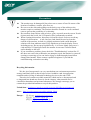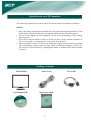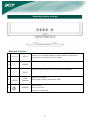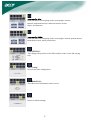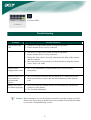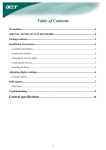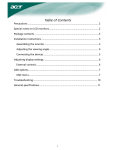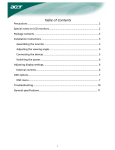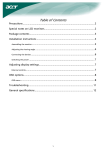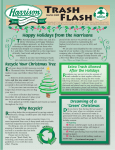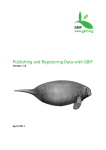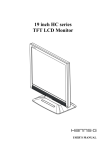Download Acer AL1706 Specifications
Transcript
Table of Contents Precautions .....................................................................................................................2 Special notes on LCD monitors ....................................................................................3 Package contents ............................................................................................................3 Installation instructions.................................................................................................4 Assembling the Monitor.....................................................................................................................4 Detaching the Monitor .......................................................................................................................4 Adjusting the Viewing Angle.............................................................................................................4 Connecting the Devices......................................................................................................................5 Switching the Power ..........................................................................................................................5 Adjusting display settings..............................................................................................6 External Controls ...............................................................................................................................6 OSD options ....................................................................................................................7 OSD Menu .........................................................................................................................................7 Troubleshooting .............................................................................................................9 General specifications .......................................................................................10 1 Precautions The monitor may be damaged if placed too near a source of heat. Be aware of the location of radiators, cookers, open fires etc. Do not cover the slots and openings on the back or top of the cabinet as the monitor requires ventilation. The monitor should be located in a well-ventilated room to prevent the possibility of overheating. Do not allow sharp objects such as knives, pens, or pencils near the screen. If such objects touch the screen, the LCD panel will be permanently scratched. When cleaning this monitor, disconnect it from the electric socket to avoid any danger of electrocution. A soft, lint-free cloth should be used to clean the outside of the monitor. A cloth very slightly moistened with a mild detergent solution will clean stubborn stains. Keep liquids away from the display screen, including sprays. Do not spray liquid directly - it is best to lightly spray on to a cloth and wipe. If liquid gets inside the monitor it can cause electrical shock and/or damage to the unit. If you encounter a problem, please check the "Troubleshooting" section first. If this does not resolve the problem do not attempt to repair the monitor by yourself; opening or removing covers can lead to injury or death through electrocution among other hazards. Please contact a qualified engineer if you find the troubleshooting section does not help. Recycling Information We, the Acer Incorporated. care very much about our environment protection strategy and firmly believe that it helps us have healthier earth via appropriate treatment and recycling of industrial technology devices at the end-of-life. These devices contain recyclable materials, which can be re-decomposed and re-integrated into brand-new marvels. On the contrary, other material can be classified to hazardous and poisoned substances. We strongly encourage you to contact the provided information to recycle this product. United State : http://www.ciwmb.ca.gov/electronics/act2003/Recovery/Approved/ Asia : http://recycle.epa.gov.tw/public/public4_2.htm Europe : EL-Kretsen: http://www.el-kretsen.se/ EL-retur: http://www.elretur.no/ SWICO: http://swico.one.webbuild.ch/ 2 Special notes on LCD monitors The following symptoms are normal with LCD monitor and do not indicate a problem. NOTES • Due to the nature of the fluorescent light, the screen may flicker during initial use. Turn off the Power Switch and then turn it on again to make sure the flicker disappears. • You may find slightly uneven brightness on the screen depending on the desktop pattern you use. • The LCD screen has effective pixels of 99.99% or more. It may include blemishes of 0.01% or less such as a missing pixel or a pixel lit all of the time. • Due to the nature of the LCD screen, an afterimage of the previous screen may remain after switching the image, when the same image is displayed for hours. In this case, the screen is recovered slowly by changing the image or turning off the Power Switch for hours. Package contents LCD Monitor User Manual (CD) Power Cord Quick Start Guide 3 VGA Cable Installation instructions Assembling the Monitor 1. Position the monitor on top of the stand. 2. Connect the stand into the neck of the monitor along the track. Detaching the Monitor If you need to repackage the monitor, please separate the monitor and base, and restore them to the carton. To detach the monitor: 1. Unplug the AC power cord to make sure the power is off. 2. Pull the 4 hooks on bottom side of the base and hold. 3. Separate the monitor and base and put them into carton. Important First, find a clean, flat surface to place the monitor after removing it from the stand. Place a clean dry cloth under the monitor to protect it further. Pull the monitor slightly up and away from the stand. Adjusting the Viewing Angle The viewing angle of the monitor ranges from -5°~20°. 4 Connecting the Devices Caution: Make sure that the computer and the monitor are both disconnected from the power supply. Power Code Attach the monitor to the power cord which should then be inserted into a properly grounded electric socket. VGA Cable Connect the signal cable to the VGA input socket of the monitor , and connect the signal cable to the VGA output socket of the graphics card on the computer. Then tighten the thumbscrews on the connector. WARNING: The D-Sub 15 pin plug of the VGA cable is trapezoid in shape. Make sure the shape of the plug matches the shape of the socket it is inserted into, and that none of the pins are bent or otherwise damaged. Switching the Power First, switch the power on to the monitor, then switch the power on to the computer. When you see the LED on the power button go green, this indicates the computer is ready for use. Allow about 10 seconds for the video signal to appear. If you do not see the green light on the power button or a video signal, check the connections. 5 Adjusting display settings External Controls 1 AUTO If OSD is active, press to exit a selection in OSD. If OSD is inactive, press and the monitor will automatically optimize the position, focus and clock of your display. If OSD is active, press to select or adjust OSD options. 2 < MINUS If OSD is active, press to select or adjust OSD options. 3 4 5 > PLUS OSD Function POWER Press to view OSD. Press again to enter a selection in OSD. Power on/off Green: power on Orange: in sleep mode 6 OSD options Please refer to "External Controls" on Page 6. To adjust the OSD settings: 1. Press the MENU button to open the OSD menu. Press again to enter a selection of 10 functions on OSD. 2. Use the buttons marked < or >, to highlight a control, then adjust the control to the desired level. 3. When you have finished making all selections, press the AUTO button to exit the OSD. OSD Menu Contrast: This adjusts dark and light shades of color relative to each other to achieve a comfortable contrast. Brightness: This adjusts the brightness of the picture on the screen. Focus: This removes any horizontal distortion and makes the picture clear and sharp. Clock: If there are any vertical stripes seen on the background of the screen this renders them less noticeable by minimizing their size. It also changes the size of the horizontal screen. H-Position: This adjusts the horizontal. V-Position: This adjusts the vertical. COLOR: There are three ways of adjusting color: Warm (Reddish white) Cool (Bluish white) User defined: You can adjust the colors red, green and blue to the intensity you desire. 7 Language for Asia: Select the OSD menu language. Select from English, German, Spanish, Simplified Chinese, Traditional Chinese, French, Italian, and Japanese. Language for EMEA: Select the OSD menu language. Select from English, German, Spanish, Russia, Nederlands, French, Italian, and Finnish. OSD SETTING: This changes the position of the OSD window on the screen and staying time. Auto Config: System runs auto-configuration. INFORMATION: This shows brief information on the screen. Reset: Recall to default settings. 8 Exit: Exit from OSD. Troubleshooting Problems Possible Solutions Power LED is not ON • • Check to see if the power switch is in the ON position. Ensure that the Power Cord is connected. No Picture • • • Check to see if the power switch is in the ON position. Ensure that the Power Cord is connected. Ensure the video cable is securely connected to the back of the monitor and the computer. Move the mouse or press any key on the keyboard to bring the monitor out of "active off" mode. • Picture shows inappropriate colors • Picture bounces or a • wave pattern is • present in the picture Image is not sized or centered properly • • See "Color Adjustment" to adjust RGB color or to select color temperature. Move or switch off electrical devices that may be causing interference. Inspect the monitor's video cable and ensure that none of the pins are bent. Press select/auto key and the monitor will automatically optimize the position of your display. See "Position adjustment". Caution: Do not attempt to service the monitor yourself or open the computer yourself. Please refer all servicing to qualified service personnel if the problems cannot be solved in "Troubleshooting" section. 9 General specifications Item LCD Panel Display Max resolution Pixel Pitch Color Brightness Contrast Ratio Response Time View Angle of Horizontal View Angle of Vertical External Controls Power Button Control Buttons OSD Function Contrast /Brightness Focus/Clock Position Color Language OSD setting Auto config Information Reset Exit Video Interface Video Sync Plug & Play Power Power Source Power consumption during normal operation Power consumption during active off operation Dimension and Weight Dimension (W×H×D) Weight (Net/ Gross) Specification 17-inch Flat panel active-matrix TFT LCD SXGA 1280×1024 pixels 0.264 mm 16.2M 270 cd/m² (Typical) 500:1 (Typical) 12ms (Typical) 140° (Typical) 140° (Typical) ON/ OFF Auto, <, >, MENU Contrast / Brightness Focus/Clock Position Color Language OSD Setting Auto config Information Reset Exit Analog 0.7V TTL (+/ -) DDC2B 100~240V AC, 50/60 Hz < 40W < 1W 374.32X379.37X160.82 mm (with stand) 3.6 Kg/ 4.9 Kg Lamp Disposal LAMP(S) INSIDE THIS PRODUCT CONTAIN MERCURY AND MUST BE RECYCLED OR DISPOSED OF ACCORDING TO LOCAL, STATE OR FEDERAL LAWS. FOR MORE INFORMATION, CONTACT THE ELECTRONIC INDUSTRIES ALLIANCE AT WWW.EIAE.ORG. FOR LAMP SPECIFIC DISPOSAL INFORMATION CHECK WWW.LAMPRECYCLE.ORG. 10