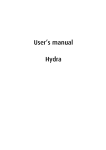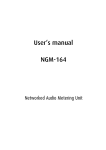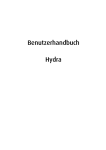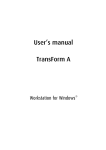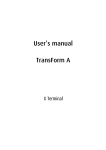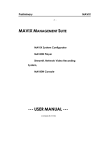Download Barco iStudio User`s manual
Transcript
User’s manual Hydra Compact R5976568, Current version Title: ID-no.: Revision: Date: HYDRA COMPACT – User’s manual R5976568 14 September-2007 main issue chapter 1 chapter 2 chapter 3 chapter 4 chapter 5 chapter 6 chapter 7 chapter 8 new: corr.: add.: update corr. add. corr. add. The corresponding chapters are new or completely revised. Passages of the corresponding chapter were corrected; see modification bars. Passages of the corresponding chapter were added; see modification bars. This manual refers to following hardware components of HYDRA COMPACT: Hydra Compact unit R9830967 Document history Modifications, which result in a new version, are indicated by a vertical bar. PanelLink is a Trademark of Silicon Image Barco – Hydra Compact – R5976568 – Revision 14 – September-2007 ___________________________________________________________________________________________ ii Trademarks Brand and product names mentioned in this manual may be trademarks, registered trademarks or copyrights of their respective holders. All brand and product names mentioned in this manual serve as comments or examples and are not to be understood as advertising for the products or their manufacturers. Copyright © 1998-2007 by Barco Die Weitergabe sowie die Vervielfältigung aller Unterlagen, die von uns überlassen werden, deren Verwertung und Mitteilung ihres Inhaltes an Dritte ist nicht gestattet, soweit dies nicht ausdrücklich zugestanden ist. Urheberrechte, insbesondere auch solche an Software, werden nur insoweit übertragen, als es für die Erreichung des speziellen Vertragszwecks erforderlich ist. Zuwiderhandlungen können zu Schadensersatz verpflichten. Alle Rechte aus der Erteilung eines Patents oder der Eintragung eines Gebrauchsmusters verbleiben bei uns. Copyright © 1998-2007 by Barco All rights reserved. No part of this document may be copied, reproduced or translated. It shall not otherwise be recorded, transmitted or stored in a retrieval system without the prior written consent of Barco. Guarantee and compensation Barco provides a guarantee relating to perfect manufacturing as part of the legally stipulated terms of guarantee. On receipt, the purchaser must immediately inspect all delivered goods for damage incurred during transport, as well as for material and manufacturing faults. Barco must be informed immediately in writing of any complaints. The period of guarantee begins on the date of transfer of risks, in the case of special systems and software on the date of commissioning, at the latest 30 days after the transfer of risks. In the event of justified notice of complaint, Barco can repair the fault or provide a replacement at its own discretion within an appropriate period. If this measure proves to be impossible or unsuccessful, the purchaser can demand a reduction in the purchase price or cancellation of the contract (redhibition). All other claims, in particular those relating to compensation for direct or indirect damage, and also damage attributed to the operation of software as well as to other services provided by Barco, being a component of the system or independent services, will be deemed invalid provided the damage is not proven to be attributed to the absence of properties guaranteed in writing or due to the intent or gross negligence on the part of Barco. If the purchaser or a third party carries out modifications or repairs on good delivered by Barco, or if the goods are handled incorrectly, in particular if the systems are commissioned or operated incorrectly or if, after the transfer of risks, the goods are subject to influences not agreed upon in the contract, all guarantee claims of the purchaser will be rendered invalid. Not included in the guarantee coverage are system failures which are attributed to programs or special electronic circuitry provided by the purchaser, e. g. interfaces. Normal wear as well as normal maintenance are not subject to the guarantee provided by Barco either. The environmental conditions as well as the servicing and maintenance regulations specified in this manual must be complied with by the customer. Barco – Hydra Compact – R5976568 – Revision 14 – September-2007 __________________________________________________________________________________________ iii Revision sheet To: • Barco Control Rooms GmbH An der Rossweid 5, D-76229 Karlsruhe Phone: +49-721-6201-0, Fax: +49-721-6201-298 E-mail: [email protected], Web: www.barcocontrolrooms.com From: Date: Please correct the following points in this documentation (R5976568): page wrong correct Barco – Hydra Compact – R5976568 – Revision 14 – September-2007 __________________________________________________________________________________________ iv Contents 1 Introduction......................................................................................................................................... 1-1 1.1 How this manual is organized .....................................................................................................................1-2 1.2 Styles and symbols.......................................................................................................................................1-3 1.3 Safety instructions ........................................................................................................................................1-4 1.3.1 Standards .............................................................................................................................................1-4 1.3.2 Precautions ..........................................................................................................................................1-4 1.3.3 Unpacking of devices...........................................................................................................................1-6 1.3.4 Installation ...........................................................................................................................................1-6 1.3.5 Servicing...............................................................................................................................................1-6 1.3.6 Cleaning ...............................................................................................................................................1-6 1.3.7 Re-packing ...........................................................................................................................................1-6 1.4 Online documentation..................................................................................................................................1-7 2 Summary ............................................................................................................................................. 2-1 2.1 Properties......................................................................................................................................................2-2 3 Getting started .................................................................................................................................... 3-1 3.1 Examining .....................................................................................................................................................3-2 3.1.1 Hydra Compact.....................................................................................................................................3-2 3.2 Cabling ..........................................................................................................................................................3-6 3.2.1 Power supply .......................................................................................................................................3-6 3.2.2 Single board computer ........................................................................................................................3-7 3.2.3 Overlay Input Card ...............................................................................................................................3-8 3.2.4 Video Input Card ..................................................................................................................................3-9 3.2.5 RGB Input Card...................................................................................................................................3-14 3.2.6 Output Card ........................................................................................................................................3-15 3.2.7 NGM-164 ............................................................................................................................................3-17 3.2.8 Patch panel ........................................................................................................................................3-18 3.3 Starting Up ..................................................................................................................................................3-19 3.3.1 Connecting .........................................................................................................................................3-19 3.3.2 Switching on ......................................................................................................................................3-20 3.3.3 Switching off ......................................................................................................................................3-20 4 Operating ............................................................................................................................................ 4-1 4.1 BIOS and boot agent settings ......................................................................................................................4-2 4.1.1 Entering the BIOS or boot agent .........................................................................................................4-2 4.1.2 BIOS settings ........................................................................................................................................4-2 4.1.3 Boot agent settings .............................................................................................................................4-3 4.1.4 Finishing the setup of BIOS and boot agent.......................................................................................4-3 4.2 Additional video related input.....................................................................................................................4-4 4.2.1 Capability of the input cards ...............................................................................................................4-4 4.3 Redundant operation ...................................................................................................................................4-5 Barco – Hydra Compact – R5976568 – Revision 14 – September-2007 ___________________________________________________________________________________________ v 4.4 Dual mode ....................................................................................................................................................4-6 5 Maintenance ....................................................................................................................................... 5-1 5.1 Exchange of consumables............................................................................................................................5-2 5.1.1 Exchange of the power module..........................................................................................................5-2 5.1.2 Replacing the filter pad of Hydra Compact ........................................................................................5-3 5.2 Cleaning ........................................................................................................................................................5-4 6 Technical appendix ............................................................................................................................. 6-1 6.1 Technical data...............................................................................................................................................6-2 6.2 Interfaces ......................................................................................................................................................6-7 6.3 Order codes.................................................................................................................................................6-12 7 Troubleshooting .................................................................................................................................. 7-1 7.1 Hydra Compact does not start up ................................................................................................................7-2 7.2 Hotline...........................................................................................................................................................7-2 8 Index ................................................................................................................................................... 8-1 8.1 List of tables .................................................................................................................................................8-1 8.2 List of figures ................................................................................................................................................8-1 Barco – Hydra Compact – R5976568 – Revision 14 – September-2007 __________________________________________________________________________________________ vi 1. Introduction 1 Introduction This chapter explains the structure of the manual itself and the used typographic styles and symbols. Safety information is provided concerning the operation of computer systems from Barco. Barco – Hydra Compact – R5976568 – Revision 14 – September-2007 ________________________________________________________________________________________ 1-1 1. Introduction 1.1 How this manual is organized This manual describes the design of HYDRA COMPACT from Barco. It is divided into eight chapters: • Introduction explains the structure of the manual itself and the used typographic styles and symbols. Safety information is provided concerning the operation of computer systems from Barco. • Summary gives an overview about the features of HYDRA COMPACT. • Getting Started describes the set up of HYDRA COMPACT. If your HYDRA COMPACT is already configured within your working place you can skip this chapter and continue with chapter 4 Operating. • Operating provides information about extended configurations, functionality and access to the settings of the HYDRA COMPACT. • Maintenance describes the maintenance of HYDRA COMPACT. • Technical Appendix gives tabular overview about the technical details of HYDRA COMPACT, its components and of their interfaces. • Troubleshooting gives advice, if your HYDRA COMPACT does not operate properly. • Index gives an overview about the used tables and figures. Chapters, pages, figures and tables are numbered separately. Chapters are indicated by a »point syntax«, e. g. 4.2.3, pages by a »dash syntax«, e. g. 2-1, as figures and tables are, e. g. figure 5-4. Barco – Hydra Compact – R5976568 – Revision 14 – September-2007 ________________________________________________________________________________________ 1-2 1. Introduction 1.2 Styles and symbols The typographic styles and the symbols used in this document have the following meaning: Bold Labels, menus and buttons are printed in the Bold font. Condensed Links to both other chapters of this manual and to sites in the Internet are printed condensed. In the on-line version of this manual all hyperlinks appear teal. Courier Names of files and parts from programs are printed in the Courier font. Courier bold Inputs you are supposed to do from the keyboard are printed in Courier bold font. ª Within a piece of programming code this arrow marks a line, that must be made up in two lines, though meant to be one line. If you do not heed instructions indicated by this symbol there is a risk of damage to the equipment! If you do not heed instructions indicated by this symbol there is a risk of electrical shock and danger to personal health! If you do not heed instructions indicated by this symbol there is a risk of damage to parts, which are sensitive towared electrostatic charge! If you do not heed instructions indicated by this symbol there is a risk to get harmed by sharp objects! If you do not heed instructions indicated by this symbol there is a risk that parts may explode! If you do not heed instructions indicated by this symbol there is a risk that hot parts impact persons or objects! The sheet icon indicates additional notes. Next to this icon you find further information. This arrow marks tips. Next to this icon you find important notes. Barco – Hydra Compact – R5976568 – Revision 14 – September-2007 ________________________________________________________________________________________ 1-3 1. Introduction 1.3 Safety instructions This section describes safety precautions, which must be observed when installing and operating a product from Barco. 1.3.1 Standards Safety regulations HYDRA COMPACT is built in accordance with the requirements of the international safety standard IEC-60950-1, UL 60950-1 and CSA C22.2 No. 60950-1-03, which are the safety standards of information technology equipment including electrical business equipment. These safety standards impose important requirements on the use of safety critical components, materials and isolation, in order to protect the user or operator against the risk of electric shock and energy hazard, and having access to live parts. Safety standards also impose requirements to the internal and external temperature variations, radiation levels, mechanical stability and strength, enclosure construction and protection against risk of fire. Simulated single fault condition testing ensures the safety of the equipment to the user even when the equipment's normal operation fails. Electromagnetic interference Electromagnetic emission of HYDRA COMPACT complies with EN55022, EN61000-3-2, EN61000-3-3 and the limits for a class A digital device, pursuant to Part 15 of the FCC Rules. Electromagnetic immunity of HYDRA COMPACT complies with EN55024. 1.3.2 Precautions For your own protection, observe the following safety precautions when installing, operating and servicing your device: • Before operating the units please read this manual thoroughly and retain it for future reference! • Observe all warnings and instructions printed on the devices! • Servicing not explicitly mentioned in this manual should never be carried out by unauthorized personnel! Never open the case of the unit without first disconnecting both power supply cords! • The appliance couplers on this unit must be used for disconnecting the unit from the mains circuit. For removal of all power from the unit, always disconnect both supply cords. • To prevent fire or electrical shock hazard, do not expose this unit to rain or moisture! • This product should be operated from an AC power source! • Check that the voltage and frequency of your power supply match those printed on the device label with the rated electrical values! • If you are not sure of the type of AC power available, consult your dealer or local power company! • This product is equipped with a 3-wire grounding plug, a plug having a third (grounding) pin. This plug will only fit into a grounding-type power outlet. This is a safety feature. If you are unable to insert the plug into the outlet, contact your electrician to replace your obsolete outlet. Do not defeat the purpose of the grounding-type plug! • This equipment must be grounded (earthed) via the supplied 3 conductor AC power cables. (If the supplied power cables are not the correct on, consult your dealer.) Barco – Hydra Compact – R5976568 – Revision 14 – September-2007 ________________________________________________________________________________________ 1-4 1. Introduction Mains lead (AC Power cords) with CEE 7 plug: The wires of the mains lead are colored in accordance with the following code: yellow + green blue brown Earth (Ground) Neutral Line (Live) Figure 1-1 CEE 7 plug Power cord with NEMA 5-15 plug: • The cord set must be UL-approved and CSA-certified. • The minimum specification for the flexible cord is No. 18 AWG, Type SVT or SJT, 3-conductor. • The cord set must have a rated current capacity of at least 10A. • The attachment plug must be an Earth-grounding type with a NEMA 5-15P (10A, 125V) configuration. The wires of the power cords are colored in accordance with the following code. green or yellow + green blue or white brown or black Earth (Ground) Neutral Line ( Live) Figure 1-2 NEMA 5-15 plug • Do not allow anything to rest on the power cords. Do not locate this product where people will walk on the cords. To disconnect the cords, pull them out by the plug. Never pull the cords themselves. • If an extension cord is used with this product, make sure that the total of the ampere ratings on the products plugged into the extension cord does not exceed the extension cord ampere rating. • Never push objects of any kind into this product through cabinet slots as they may touch dangerous voltage points or short out parts that could result in a risk of fire or electrical shock. • Never spill liquid of any kind on the product. Should any liquid or solid object fall into the cabinet, unplug the set and have it checked by qualified service personnel before resuming operations. • Lightning - For extra protection for this video product during a lightning storm or when it is lift unattended and unused for a long period of time, unplug it from the wall outlet. This will prevent damage to the unit due to lightning and AC power-line surges. Barco – Hydra Compact – R5976568 – Revision 14 – September-2007 ________________________________________________________________________________________ 1-5 1. Introduction 1.3.3 Unpacking of devices Note advises on the packaging for unpacking! 1.3.4 Installation • Do not place this unit on an unstable cart, stand, or table. The unit may fall, causing serious damage to it. • Do not use this unit near water. • Use only the power cord supplied with your unit. While appearing to be similar, other power cords have not been safety tested at the factory and may not be used to power the unit. For a replacement power cord, contact your dealer. • Slots and openings in the cabinet and the sides are provided for ventilation; to ensure reliable operation of the unit and to protect it from overheating, these openings must not be blocked or covered. The openings should never be blocked by placing the product on a bed, sofa, rug, or other similar surface. This product should never be placed near or over a radiator or heat register. This unit should not be placed in a built-in installation or enclosure unless proper ventilation is provided. • The maximum recommended ambient temperature for this equipment is 40° C. • When using the unit in a multi-unit rack assembly or closed assembly the ambient temperature inside the assembly may not succeed the maximum rated ambient temperature. We advice to keep a distance of one U between a HYDRA COMPACT and another device in the rack for reasons of cooling. • When installed in a rack, the installation should be such that the amount of air flow required for safe operation of the equipment is not compromised. The mounting of the equipment should be such that no hazardous condition is achieved due to uneven mechanical loading. Reliable earthing of the equipment mounted in the rack should be maintained through the power distribution in the rack. Observe that the total of the ampere ratings on the rating plates of the equipment in the rack does not overload the supply wiring of the rack. 1.3.5 Servicing Mechanical or electrical modifications others than described in this manual must not be made to the devices. Barco is not liable for damages resulting from modified devices. Only authorized personnel should carry out other maintenance work not explicitly mentioned in this installation manual! Never open the case of HYDRA COMPACT without first disconnecting the power supply cords! Measurements and tests with the opened device may be carried out only in the factory or by specially trained personnel, due to the dangers of electrical shock. 1.3.6 Cleaning Unplug this product from the wall outlet before cleaning. Do not use liquid cleaners or aerosol cleaners. See section 5.2 Cleaning for a cleaning instruction! 1.3.7 Re-packing Keep the original shipping carton and packing material; they will come in handy if you ever have to ship your unit. For maximum protection, repack your set as it was originally packed at the factory. Barco – Hydra Compact – R5976568 – Revision 14 – September-2007 ________________________________________________________________________________________ 1-6 1. Introduction 1.4 Online documentation On the iSTUDIO – Manuals & Supplement, CD-ROM R5976593 this manual R5976568 as well as the iSTUDIO user’s manual R5976569 can be found in electronically form. Insert the CD in the CD ROM drive to view the manual. If autorun is enabled on the computer the start page of the CD comes up automatically. Else open the start page index.html of the CD manually. On this start page you will find a link to the user’s manual of HYDRA COMPACT. Acrobat Reader can be used to view the file. Adobe® Acrobat® Reader is free and freely distributable software that lets you view and print Adobe Portable Document Format (PDF) files. If Acrobat Reader is already installed, the manual can be viewed just by a click on the respective link. Else the Acrobat Reader must be installed first. The required installation files can also be found on the CD. Barco – Hydra Compact – R5976568 – Revision 14 – September-2007 ________________________________________________________________________________________ 1-7 2. Summary 2 Summary This chapter gives an overview about the features of HYDRA COMPACT. Barco – Hydra Compact – R5976568 – Revision 14 – September-2007 ________________________________________________________________________________________ 2-1 2. Summary 2.1 Properties iSTUDIO is a complete video, audio and data monitoring system. It typically consists out of one or more HYDRA COMPACT controllers, a visualization system (usually a rear projection Display Wall) and the iSTUDIO software to manage the complete system. Hydra Compact One or multiple HYDRA COMPACT devices are the hardware part of the iSTUDIO system. Different video signals (analog, SDI or HD-SDI) and RGB data can be connected to a HYDRA COMPACT module by means of its Streaming video cards, SDI video input cards, HD-SDI video input cards, analog video input cards and RGB input cards. Thus each HYDRA COMPACT might monitor up to 40 video sources depending on the configuration. It provides a digital output signal to display the sources on a visualization system. Furthermore the HYDRA COMPACT processes tallies and different kind of VBI. Either hardware tallies, connected via GPIO or software tallies can be used. Closed captions, XDS, wide screen signaling and VITC can be detected and displayed. Audio metering information of analog and digital sources can be processed with the external NGM-164 audio metering box; embedded audio can be processed with some of the input cards. The HYDRA COMPACT runs a web server. This enables to simply connect to and operate the HYDRA COMPACT from any PC connected to the same LAN as the HYDRA COMPACT. On the PC simply a standard web browser is required. The HYDRA COMPACT is optimized for uninterrupted, fault free operation. Therefore a redundant power supply with three power modules and individual power inputs is used. In this way failing of one power net or power supply module will not power down the HYDRA COMPACT. The operating system is burned on CD and by this can not get corrupt. For data storage a flash disk is used. In addition the output of one HYDRA COMPACT can be inserted to another HYDRA COMPACT; in case that a projection module of one HYDRA COMPACT fails, the other HYDRA COMPACT displays a combined output of both units. If the number of displayed sources exceeds the capacity of one HYDRA COMPACT, or if the sources shall be displayed on a larger area multiple units can be used. The iSTUDIO software enables to easily operate all of these HYDRA COMPACT units commonly as one wall. The figure below shows a Display Wall consisting in three projection modules each connected to one HYDRA COMPACT. These HYDRA COMPACT units are connected via the LAN to a PC, that enables the control of HYDRA COMPACT units and their output for the Display Wall by means of the iSTUDIO GUI, available through the web browser. The various input sources are directly connected to the HYDRA COMPACT units. Figure 2-1 Setup with 3 HYDRA COMPACT Barco – Hydra Compact – R5976568 – Revision 14 – September-2007 ________________________________________________________________________________________ 2-2 2. Summary iStudio The iSTUDIO software enables the control of the HYDRA COMPACT as well as the management of the content of the connected display. Multiple HYDRA COMPACT units can be grouped to a wall and operated commonly. Besides of video and audio windows, also windows with content like text, logos, clocks, timers, a stopwatch or alarms can be displayed. Furthermore applications and viewers can be started and displayed. The arrangement of these windows and the combination of such layouts of different HYDRA COMPACT units can be stored and re-accessed. iSTUDIO provides the functionality to integrate alarm indicators and the detected VBI and tallies in the respective video windows. NGM-164 The external device NGM-164 sends audio metering data and audio alarms of audio sources via the Ethernet to the HYDRA COMPACT thus enabling to monitor up to 64 or, if using multiple NGM-164 units even more audio sources. This enables the HYDRA COMPACT to monitor lots of audio channels without requiring slots in the NGH-001 for that purpose. Barco – Hydra Compact – R5976568 – Revision 14 – September-2007 ________________________________________________________________________________________ 2-3 3. Getting started 3 Getting started This chapter describes the set up of HYDRA COMPACT. If your HYDRA COMPACT is already configured within your working place you can skip this chapter and continue with chapter 4 Operating. Barco – Hydra Compact – R5976568 – Revision 14 – September-2007 ________________________________________________________________________________________ 3-1 3. Getting started 3.1 Examining 3.1.1 Hydra Compact The Front The front of your HYDRA COMPACT looks like this or similar: 1 2 3 45 6 7 8 9 10 11 12 13 1 2 3 4 5 6 7 8 9 10 11 12 13 air supply handle of filter mounting air supply buzzer reset button power switch CD ROM drive green LED: power LED A1, green LED B1, red LED A2, green LED B2, red LED A3, green LED B3, red Figure 3-1 Front view of HYDRA COMPACT Between the air supply openings [1] and [3] on the left side there is the handle of the filter mounting [2]. In the middle there is the buzzer reset button [4] and under it the power switch [5]. Next to the two buttons there are seven LED’s, please see also the table below. On the right side there is the CD ROM drive [6]. Please be carefull when inserting a CD, the CD-ROM drive closes automatically after a while! Barco – Hydra Compact – R5976568 – Revision 14 – September-2007 ________________________________________________________________________________________ 3-2 3. Getting started The table below lists the names and functionality of the LED’s at the front of HYDRA COMPACT: number name / meaning state meaning [7] green power / power failure ON - permanent ON - blinking and Buzzer is active OFF power supply and power modules OK one or more power modules failed / one or more power cords are disconnected the device is off [8] green A1 / power OK ON - permanent OFF +3.3 V on the overlay board is OK +3.3 V on the overlay board failed [9] red B1 / power unit failed reserved for future use [10] green A2 / booting [11] red B2 / booting failed [12] green A3 / software heartbeat [13] red B3 / system error ON - blinking ON - permanent HYDRA COMPACT gets configured HYDRA COMPACT configuration was successful ON - blinking HYDRA COMPACT configuration failed OFF HYDRA COMPACT configuration was successful ON - blinking HYDRA COMPACT software is running (starts running after successful configuration) OFF HYDRA COMPACT software is down ON - blinking OFF operation error occurred no operation error Table 3-1 Allocation of LEDs on front of HYDRA COMPACT Details concerning software heartbeat [12] and system errors [13] can be seen in the Module Status and Wall Alarms list, please refer to the sections Module Status and Wall Alarms Area in the iSTUDIO user’s manual. Barco – Hydra Compact – R5976568 – Revision 14 – September-2007 ________________________________________________________________________________________ 3-3 3. Getting started The Back The back of your HYDRA COMPACT looks like this or similar: 27 28 30 31 14 14a 15 16-26 14 14a 15 16 17 18 19 20 21 22 23 24 25 26 32 33 34 single board computer serial port extension of single board computer overlay input slots for video and RGB input cards and output cards e.g. 16 – 19 20 21 – 26 27 28 29 30 31 32 33 34 29 HD SDI input cards, output card, empty slots power module 1 power module 2 power module 3 bracket securing screw mains connection 1 mains connection 2 mains connection 3 Figure3-2 Rear view of HYDRA COMPACT All boards are inserted in the middle and right part of the back of HYDRA COMPACT. On the left there is the single board computer [14] and the overlay input card [15]. Next to them there are 11 slots available to integrate input cards for video- and RGB sources, and different type of output cards. On the left side of the back of HYDRA COMPACT is the power supply located consisting of three power modules [27-29] one under the other. Each is equipped with a mains connection [32-34] and can be connected to an independent power net. To protect HYDRA COMPACT from overheating, the air supply openings in the case shall be kept free of obstructions! Barco – Hydra Compact – R5976568 – Revision 14 – September-2007 ________________________________________________________________________________________ 3-4 3. Getting started The Power Modules (Detail) The power modules on the back of HYDRA COMPACT look like this or similar: 32, 33, 34 32, 33, 34 35 36 37 38 35 36 37 38 mains connection vent for fan rubber handle bar green LED metallic handle bar Figure 3-3 Power module on the rear of HYDRA COMPACT On the left side of the power module there is the mains connection [32, 33 or 34], in the middle there is the air supply and on the lower right side there is a green LED [37], indicating operation of the power module, if lightened. Barco – Hydra Compact – R5976568 – Revision 14 – September-2007 ________________________________________________________________________________________ 3-5 3. Getting started 3.2 Cabling 3.2.1 Power supply Check the power rating on your outlet before connecting HYDRA COMPACT to the wall outlet or to a power strip. Contact your facilities manager or a qualified electrician if you are not sure what type of power is supplied to your building. HYDRA COMPACT is designed to operate with single-phase power systems having a grounded neutral conductor. To reduce the risk of electrical shock, do not plug into any other type of power system. The HYDRA COMPACT has three power inputs for connection to independent power nets. To connect HYDRA COMPACT to the power supply, follow these steps: • Plug the female end of the power cord into the mains connection [32, 33 or 34]. Figure 3-4 Mains connection of HYDRA COMPACT • Plug the male end of the power cord into the designated power outlet. • Connect all power modules in this manner. Barco – Hydra Compact – R5976568 – Revision 14 – September-2007 ________________________________________________________________________________________ 3-6 3. Getting started 3.2.2 Single board computer The HYDRA COMPACT is connected to the LAN via the Ethernet connector on the single board computer. Connectors The connectors of the single board computer are not only on the front plate of the single board computer but also on a corresponding slot plate for the serial port, please see the figure below. 2 1 4 3 5 r r 6 1 2 3 4 5 6 r serial port VGA connector (only used for service) green LED Ethernet connector yellow LED PS/2 keyboard or PS/2 mouse (only used for service) reserved for future use Figure 3-5 Ports of single board computer /2 and corresponding slot plate To connect the HYDRA COMPACT to the Ethernet connector [4], a 100Base-T cable with twisted transmitter and receiver pairs must be used. Besides a PS/2 keyboard/mouse connector [6] and VGA connector [2] (both not used during standard operation of the HYDRA COMPACT) there is a standard serial port connector [1]. Order The single board computer is always inserted to the left in the first slot with the slot plate in the next slot to the right (counted from left to right, if looking to back on the HYDRA COMPACT). Barco – Hydra Compact – R5976568 – Revision 14 – September-2007 ________________________________________________________________________________________ 3-7 3. Getting started 3.2.3 Overlay Input Card The overlay input card has an input connector that can be used to integrate digital graphical data with the data from the SBC. Input can be any graphical data with the appropriate timing and resolution. In particular the overlay input card can be used to configure the system for redundant operation, please see section 4.3 Redundant operation. Connectors The current model of the overlay input card OVL IPU /4 provides a DVI-I connector to insert digital data and a D15 connector to insert an external time code signal (LTC or VITC) or a genlock source for synchronization. 2 3 4 1 1 2 3 4 connector LTC, VITC or genlock (D15) input connector (DVI-I) for digital graphic data green LED – DVI input active green LED – active genlock Figure 3-6 Ports of the overlay input card OVL IPU/4 The green LED [3] on the left indicates, if a signal for the background is active. The green LED [4] on the right indicates, if a genlock, LTC or VITC signal is active. Order The overlay input card is inserted on the right side of the single board computer (looking from back on the HYDRA COMPACT) leaving exactly one empty slot between itself and the slot plate of the single board computer. The timing of the graphical external source should correspond to the timing selected with the iStudio GUI (Setup Module – Timing). The DVI connector provides DDC timing information to enable a graphic output device with DDC capability to adapt to the required timing. Barco – Hydra Compact – R5976568 – Revision 14 – September-2007 ________________________________________________________________________________________ 3-8 3. Getting started 3.2.4 Video Input Card To integrate analog video, SDI video and HD-SDI video, there are different types of video input cards available for use in the HYDRA COMPACT. Each board except the Streaming video card is additionally equipped with a RJ45 GPIO connector for user specified functions like tallies or alarms. Furthermore there is an LED for each input connector to indicate, if there is a video connection or not. Depending on the type of the video input card up to 40 video sources can be processed and displayed by one HYDRA COMPACT. Order The video input cards are inserted into the slots on the right of the overlay input card (looking from the back on the HYDRA COMPACT). The order of the various video input cards and the RGB input cards can be chosen arbitrarily. One exception from this is the combination of Quad SDI video input cards and RGB input cards since the RGB input cards can not be inserted directly to the left of the Quad SDI video input cards. Either a card of another type can be inserted between these cards or the RGB input cards can be inserted to the right of the Quad SDI video input cards. There is no empty slot allowed between overlay input card and video/RGB input cards and between the video/RGB input cards themselves! Barco – Hydra Compact – R5976568 – Revision 14 – September-2007 ________________________________________________________________________________________ 3-9 3. Getting started Quad Analog Video Input Card On the Quad analog video input card there are four BNC connectors to insert four analog video signals, a 10 pin RJ45 GPIO connector that enables to have two tallies per video and four green LED’s. Standards The Quad analog video input card supports composite video with the international broadcasting standards PAL, NTSC or SECAM. 4321 5 6 7 8 9 1 2 3 4 5 6 7 8 9 green LED path A green LED path B green LED path C green LED path D analog video input channel A analog video input channel B analog video channel C analog video channel D RJ45 GPIO connector Figure 3-7 Connectors of Quad analog video input card Barco – Hydra Compact – R5976568 – Revision 14 – September-2007 _______________________________________________________________________________________ 3-10 3. Getting started Quad SDI video input card On the Quad SDI video input card there are four BNC connectors to insert four SDI video signals, a 10 pin RJ45 GPIO connector that enables to have two tallies per video and four green LED’s. Standards The Quad SDI video input card supports the standard SMPTE 259M-C (4:2:2, 270Mbps only). 4321 5 6 7 8 9 1 2 3 4 5 6 7 8 9 green LED path A green LED path B green LED path C green LED path D SDI input channel A SDI input channel B SDI input channel C SDI input channel D RJ45 GPIO connector 10 pin Figure 3-8 Connectors of Quad SDI video input card Barco – Hydra Compact – R5976568 – Revision 14 – September-2007 _______________________________________________________________________________________ 3-11 3. Getting started HD-SDI video input card On the HD-SDI video input card there are four BNC connectors; two connectors are to insert the HD-SDI video signals and two connectors are to loop through the signals to another monitor. Furthermore there is a 8 pin RJ45 GPIO connector that enables to have three tallies per video and two green LED’s. Standards The HD-SDI video input card supports the SMPTE 292M standard. 1 2 3 4 5 6 7 green LED path B RJ45 GPIO connector 8 pin green LED path A loop-through HD-SDI channel B HD-SDI input channel B loop-through HD-SDI channel A HD-SDI input channel A Figure 3-9 Connectors of HD-SDI video input card All unused outputs of the HD-SDI video input card ([4] and [6]) should be terminated with a 75 Ohm BNC terminator! Maximum number of HD-SDI video input cards The maximum amount of HD-SDI video input cards that can be used in one HYDRA COMPACT depends on the operating mode of the power supply: • Hydra Compact without redundant usage of the power supply: max. 8 HD-SDI video input cards • Hydra Compact with redundant usage of the power supply: max. 4 HD-SDI video input cards Barco – Hydra Compact – R5976568 – Revision 14 – September-2007 _______________________________________________________________________________________ 3-12 3. Getting started Streaming video card The Streaming video card connects to the Ethernet to receive and process up to four video streams. The card is equipped with two RJ45 connectors and with all together eight LED’s to indicate the connection status of the board. . The card exists in two different versions: Streaming Video Card SVC-1 and Streaming Video Card SVC-2. Standards The Streaming video card supports various compression algorithms over Ethernet. Please refer also to section 6.1 Technical data for detailed information. 1a 1 1b 2a 5 6 8 7 1a 1 1b 2 2b 5 6 7 8 2a 2 2b 1 2 1a, 2a 1b, 2b RJ45 Network connector 1 RJ45 Network connector 2 green LED: ON connected to the Ethernet green LED: ON connected with 100 Mbps (SVC-1) / 1000 Mbps (SVC-2) OFF connected with 10 Mbps (SVC-1) / 100 Mbps (SVC-2) 5 6 7 8 stream 1 is active stream 2 is active stream 3 is active stream 4 is active Figure 3-10 Connectors of Streaming video card – SVC-1 (left) and SVC-2 (right) Connection The two RJ45 network connectors [1, 2] establish the connection to the network. For a redundant connection a network cable should be plugged into each of the plugs [1] and [2]. These network cables should connect on the other side to a redundant network. In case of a failure of one connection the other connection will take over the complete network traffic. If a redundant connection is not required either plug [1] or plug [2] can be used for the connection. Both plugs use the same IP and MAC address, thus no configuration in regard of the used plug is required. Barco – Hydra Compact – R5976568 – Revision 14 – September-2007 _______________________________________________________________________________________ 3-13 3. Getting started 3.2.5 RGB Input Card The RGB input card has two independent DVI plugs to connect two analog or digital RGB sources to the HYDRA COMPACT. Two LED’s indicate whether there is a source connected or not (one LED for each RGB input channel). Standards The RGB input card processes analog RGB and HD-RGB input signals, digital RGB input and component video RGB. Connectors On the RGB input card there are two DVI-I connectors and two green LED’s. 1 2 3 4 IN B – DVI-I connector green LED IN B green LED IN A IN A – DVI-I connector Figure 3-11 Connectors of RGB input card Order For the order in which the RGB input cards are inserted in the HYDRA COMPACT applies the same rule as for the video input cards, please refer to section 3.2.4 Video Input Card. Barco – Hydra Compact – R5976568 – Revision 14 – September-2007 _______________________________________________________________________________________ 3-14 3. Getting started 3.2.6 Output Card The HYDRA COMPACT supports different types of output cards. Current models are the DVI-DVI digital output cards and the DVI-DVI digital output cards with scaling. DVI-DVI digital output card with scaling The DVI-DVI digital output card with scaling provides the facility to connect two projection modules or monitors for the graphical output of the HYDRA COMPACT. The output data is provided for digital connection. The card allows additionally scaling of the output. The front plate is labeled with OPU DD. Connectors On the DVI-DVI digital output card with scaling there are two DVI-I connectors. 1 3 4 2 1 2 3 4 DVI-I connector for digital output channel 1 DVI-I connector for digital output channel 2 green LED output channel 1: lightens up once after successful boot process green LED output channel 2: lightens up once after successful boot process Figure 3-12 Connectors of DVI-DVI digital output card with scaling Barco – Hydra Compact – R5976568 – Revision 14 – September-2007 _______________________________________________________________________________________ 3-15 3. Getting started DVI-DVI digital output card The DVI-DVI digital output card provides the facility to connect two projection modules or monitors for the graphical output of the HYDRA COMPACT. The output data is provided for digital connection. The front plate is labeled with OPU DDD. Connectors On the DVI-DVI digital output card there are two DVI-I connectors. 1 3 4 2 1 2 3 4 DVI-I connector for digital output channel 1 DVI-I connector for digital output channel 2 green LED output channel 1: lightens up once after successful boot process green LED output channel 2: lightens up once after successful boot process Figure 3-13 Connectors of DVI-DVI digital output card Dual Mode To use dual mode, the second output channel is used for a second display device. Please refer to section 4.4 Dual mode for the appropriate cabling. Order The output card is inserted into the slot on the right of the last video/RGB input cards (looking from the back on the HYDRA COMPACT). There is no empty slot allowed between the last video/RGB input card and the output card! Barco – Hydra Compact – R5976568 – Revision 14 – September-2007 _______________________________________________________________________________________ 3-16 3. Getting started 3.2.7 NGM-164 If using audio metering information of an NGM-164 it has to be connected to the same LAN as the HYDRA COMPACT. More information can be found in the user manual R59770028 which is also on the iSTUDIO – Manuals & Supplement, CD-ROM R5976593, please refer to section 1.4 Online documentation. Barco – Hydra Compact – R5976568 – Revision 14 – September-2007 _______________________________________________________________________________________ 3-17 3. Getting started 3.2.8 Patch panel To easily connect signals provided via cables with BNC connector a BNC patch panel can be used. The patch panel is a plate that can easily be fixed into the rack and serves to connect the BNC cables coming from video or RGB sources with the dedicated cables that are connected to the Dual analog video cards of the HYDRA (4 x BNC to HD15P) or to the RGB input card. It consists of two rows of 15 BNC connectors each. The drawing below illustrates the patch panel: Figure 3-14 Patch panel Barco – Hydra Compact – R5976568 – Revision 14 – September-2007 _______________________________________________________________________________________ 3-18 3. Getting started 3.3 Starting Up 3.3.1 Connecting First of all you have to provide the appropriate power supply. Plug in the power cable on the back panel of your HYDRA COMPACT. Please, refer to section 3.2.1 Power supply! Connect your HYDRA COMPACT to the local area network! Connect the network to the Ethernet connector of the single board computer! Please, refer to section 3.2.2 Single board computer! Connect your video sources to the video input cards and the RGB sources to the RGB input cards, if advisable use the patch panel. Please, refer to section 3.2.4 Video Input Card, 3.2.5 RGB Input Card and 3.2.8 Patch panel! Connect the intended display devices to the output card. Please, refer to section 3.2.6 Output Card! If information of an NGM-164 is used check that it is connected to the LAN; please refer to section 3.2.7 NGM-164. Barco – Hydra Compact – R5976568 – Revision 14 – September-2007 _______________________________________________________________________________________ 3-19 3. Getting started 3.3.2 Switching on When taking the HYDRA COMPACT for the first time into operation, first the iSTUDIO – Hydra boot CD must be inserted into the CD-ROM drive. Therefore follow the above mentioned steps: • To switch on the HYDRA COMPACT, press the power switch [5] on the front of HYDRA COMPACT. • Check the state of the green LED power [7] on the front of HYDRA COMPACT. It must be permanently on to indicate that the power supply operates properly. If this is not the case, see section 7.1 Hydra Compact does not start up please. • Open the CD-ROM drive [6]. If the CD-ROM drive does not stay open, retry opening it until it stays open. • Insert the iSTUDIO – Hydra boot CD R32875211 in the drive and close it. • Switch off the HYDRA COMPACT with the power switch [5]. • Switch it on again. If the iSTUDIO – Hydra boot CD R32875211 is already in the CD-ROM drive then just: • Press the power switch [5] on the front of HYDRA COMPACT. • Check the state of the green LED power [7] on the front of HYDRA COMPACT. It must be permanently on to indicate that the power supply operates properly. If this is not the case see section 7.1 Hydra Compact does not start up please. Now the HYDRA COMPACT starts booting from the iSTUDIO – Hydra boot CD. The startup screen is displayed. By default it shows the Barco logo together with the IP address of the HYDRA COMPACT, which is displayed in the upper left corner. (If the HYDRA COMPACT already has been configured also another startup screen could appear, dependent on the configuration of the startup layout.) As soon as the start screen is displayed the HYDRA COMPACT is ready for operation and a connection from an operator PC to the HYDRA COMPACT can be established. This and any further operation is explained in detail in the iSTUDIO user’s manual. Figure 3-15 HYDRA COMPACT startup screen 3.3.3 Switching off If the HYDRA COMPACT was operated with the iSTUDIO software it must be halted before it can be switched off. Therefore use the command Halt module of the Module menu, please refer to the iSTUDIO user’s manual, section Module Control. This command halts the HYDRA COMPACT. If you want to switch off all HYDRA COMPACT units of a wall you also can use the command Halt wall from the Wall menu. When the HYDRA COMPACT is halted it stops to send an output signal to the projection modules and they show their original display, e.g. a black or blue screen. If so the HYDRA COMPACT can be switched off with the power switch [5] at the front of it. Barco – Hydra Compact – R5976568 – Revision 14 – September-2007 _______________________________________________________________________________________ 3-20 4. Operating 4 Operating This chapter provides information about internal settings, extended video functionality and advanced configurations of the HYDRA COMPACT. It does not explain, how the HYDRA COMPACT is used to monitor and display video and RGB sources, but this can be found in detail in the iSTUDIO user’s manual. iSTUDIO is just accounted as far as necessary to understand the substance of this chapter. Barco – Hydra Compact – R5976568 – Revision 14 – September-2007 ________________________________________________________________________________________ 4-1 4. Operating 4.1 BIOS and boot agent settings The BIOS and boot agent of the single board computer (SBC) gets pre-configured at the factory. If there is anyhow the need to access one of them some hardware configuration must be done. There exist multiple versions of the single board computer. The current version is the SBC/2. It can be recognized by its usage of two slot plates, please refer also to section 3.2.2 Single board computer. Its predecessor is the version SBC 566 MHz. It uses just one slot plate. It reports during startup 566 MHz processor speed. 4.1.1 Entering the BIOS or boot agent To access the BIOS, the SBC must be connected to a monitor and a keyboard, therefore follow the steps below: • Halt the HYDRA COMPACT. When the HYDRA COMPACT has halted, switch it off by the power switch [5] on the front of it, see section 3.3.3 Switching off. • Connect a monitor to the VGA connector [2] of the single board computer and a PS/2 keyboard to the PS/2 keyboard/mouse connector [6] of the single board computer, see section 3.2.2 Single board computer. • Switch on the HYDRA COMPACT by pressing the power switch [5] of the HYDRA COMPACT again. • Keep the DEL key of the keyboard pressed until the BIOS setup has started. If the DEL key was pressed too late and the possibility to enter the setup has passed, restart the HYDRA COMPACT with the key combination CTRL ALT DEL. • To enter the boot agent setup of the SBC/2 press keep the SHIFT- and F10 key of the keyboard pressed until the boot agent setup is started. 4.1.2 BIOS settings The table below lists the HYDRA specific BIOS settings that must be selected for proper operation of the SBC/2: path setting Advanced BIOS Feature -> First Boot Device Advanced BIOS Feature -> Second Boot Device Advanced BIOS Feature -> Third Boot Device Advanced Chipset Features -> Frame Buffer Size Advanced Chipset Features -> Panel Type Integrated Peripherals -> Primary Master PIO CDROM LAN Floppy 32M 06 Mode 3 Table 4-1 BIOS settings of SBC/2 The table below lists the HYDRA specific BIOS settings that must be selected for proper operation of the SBC with 566 MHz processor speed: path setting Inside Utilities -> Display Setup -> Embedded VGA/LCD/TV Type Inside Utilities -> Display Setup -> Set Panel Type CRT1 + LCD 1280x1024 TFT Color IBM ITSX94 Table 4-2 BIOS settings of SBC 566 MHz Barco – Hydra Compact – R5976568 – Revision 14 – September-2007 ________________________________________________________________________________________ 4-2 4. Operating Take care not to use the entry »default settings« as this applies other settings than mentioned above. Nevertheless if so, please readjust the BIOS to the above Hydra Compact settings! 4.1.3 Boot agent settings For the single board computer SBC/2 it is important that the boot agent uses correct settings to prevent it to try to boot from the network, which would increase startup time of the HYDRA COMPACT. These settings are preconfigured in your HYDRA COMPACT. In case they have been changed, please use the table below as a reference to readjust the settings. The settings of the boot agent of the SBC/2 path setting Network Boot Protocol Boot Order Show Config Message Show Message Time PXE Int 18h Enable 3 Seconds Table 4-3 Realtek boot agent settings After readjusting the settings, press the F4 key to save the changes and quit. 4.1.4 Finishing the setup of BIOS and boot agent • After selecting the appropriate settings save the settings and exit the BIOS or boot agent setup. • Halt the HYDRA COMPACT and switch it off again, please see above. • Now you can safely disconnect monitor and keyboard from the SBC. • The HYDRA COMPACT can be taken into its usual operation again. Barco – Hydra Compact – R5976568 – Revision 14 – September-2007 ________________________________________________________________________________________ 4-3 4. Operating 4.2 Additional video related input The HYDRA COMPACT is able to detect and process further video related information. This is in particular closed caption (CC), extended data structure (XDS), vertical interval time code (VITC), wide screen signaling (WSS) and video index information coding (VLI), both with an option of the active format descriptor (AFD) and embedded audio. Furthermore tallies and LTC can be processed. 4.2.1 Capability of the input cards The above mentioned detection of video related information is not in the same way supported by all of the input cards. Please see in the table below the abilities of the various input cards. NTSC only - NTSC only NTSC only - XDS NTSC only NTSC only - NTSC only NTSC only - VITC LTC WSS WSS - AFD option VLI VLI - AFD option embedded audio hardware tallies OK PAL only PAL only PAL only PAL only OK 3 / source OK PAL only PAL only PAL only PAL only OK 2 / source OK 3 / source OK OK 3 / source OK OK 2 / source OK OK - overlay input card Quad analog video input card NTSC only Quad SDI input card CC Dual SDI input card Dual analog video input card HD-SDI input card Property Table 4-4 relation of video properties The RGB input card and Streaming video card does not support any of the above mentioned properties. Barco – Hydra Compact – R5976568 – Revision 14 – September-2007 ________________________________________________________________________________________ 4-4 4. Operating 4.3 Redundant operation If operating two or more HYDRA COMPACT units, special hard- and software configurations can be made to avoid a loss of source control in case that one display fails. By using special layouts which complement one another, when being displayed on top of each other, all sources and further information of both HYDRA COMPACT units can be displayed on one projection module, but of course with less available space per source. Please refer to the iSTUDIO user’s manual, section Redundant Operation. Configuration The upper connector [1] on the output card is used to connect to the projection module; the lower one [2] is used to connect to the overlay input card of another HYDRA COMPACT and vice versa. Hydra Compact Hydra Compact SBC OVL IPU OPU SBC OVL IPU OPU Figure 4-1 Hardware configuration for redundant operation with DVI-DVI output card Barco – Hydra Compact – R5976568 – Revision 14 – September-2007 ________________________________________________________________________________________ 4-5 4. Operating 4.4 Dual mode In dual mode one HYDRA COMPACT is connected to two projection modules. A special setting of the iSTUDIO software allows displaying the sources of the HYDRA COMPACT on both modules; please refer also to the iSTUDIO user’s manual section Dual Mode. One DVI-DVI output card per HYDRA COMPACT is sufficient to setup dual mode. Configuration In dual mode each connector of the card is used to provide data for one projection module. Channel one (the upper connector) is connected to the left projection module (looking from front to the projection modules); channel two is connected to the right projection module, please see also the figure below: Hydra Compact SBC OVL IPU OPU Figure 4-2 Scheme of dual mode connection for a DVI-DVI output card Barco – Hydra Compact – R5976568 – Revision 14 – September-2007 ________________________________________________________________________________________ 4-6 5. Maintenance 5 Maintenance The HYDRA COMPACT requires very little maintenance. Some maintenance operations are nevertheless necessary to maintain distortion free operation of the HYDRA COMPACT. Barco – Hydra Compact – R5976568 – Revision 14 – September-2007 ________________________________________________________________________________________ 5-1 5. Maintenance 5.1 Exchange of consumables 5.1.1 Exchange of the power module The HYDRA COMPACT can be connected to independent power nets. If one of the three power modules or a power net is failing you can hear a buzzer alarm that can be reset by pushing the red buzzer reset button [4] at the front of HYDRA COMPACT. The failing power module can be replaced with a spare module without power down the HYDRA COMPACT. Besides the alarm buzzer there is a visual indication of a power failure via the green LED [7] at the front. This LED is blinking in case of a power error. Then the defective power module can be located by examining the individual LED’s [37] of the power modules at the back of HYDRA COMPACT. If the green LED on a power module is off, the module is defective and must be replaced. Only authorized personnel should carry out this maintenace work! • Locate the defective power module by examining the green LED’s [37] on the individual power modules. If an LED is not lightened the respective power module is defective. • Unplug the power cord from the mains connection [32, 33 or 34] of the defective power module! • Loosen the securing screw [31] at the lower side of the bracket [30] that fixes the power modules with a size 2 Phillips screwdriver and remove the bracket. Keep the bracket and the screw. Use gloves to remove the power module. The cover of the power module is been used as heat sink for cooling, usually the temperature is around 50 – 60° Celsius under full condition! • Press the metallic handle bar [38] towards the rubber handle bar [36] unless the power module is no longer locked in the housing and pull it outwards. Put the power module aside for cooling down. Keep it away from other people unless it has cooled down! • Take a good power module. Insert the power module into the system! Push it inside the housing unless the metallic handle bar [38] snaps in. • Reattach the bracket [30] and fix the securing screw [31]. • Re-plug the power cord to its mains connection [32, 33 or 34]! • Check if the green LED [37] turns on! • Check the green LED power failure [7], which indicates the total power system status. The LED may not blink! Barco – Hydra Compact – R5976568 – Revision 14 – September-2007 ________________________________________________________________________________________ 5-2 5. Maintenance 5.1.2 Replacing the filter pad of Hydra Compact The filter pad of the HYDRA COMPACT case has to be changed in intervals, depending on the grade of pollution of the air. The air filter is located behind the ventilation slits on the front of HYDRA COMPACT. • Unlock the front cover of the HYDRA COMPACT with the key! • Pull the handle of the filter mounting [2] into your direction! • Pull out the filter mounting to the right! • Remove the old filter pad! • Insert a new filter pad! • Insert the mounting into the HYDRA COMPACT until the handle engages! • Lock the front cover! Barco – Hydra Compact – R5976568 – Revision 14 – September-2007 ________________________________________________________________________________________ 5-3 5. Maintenance 5.2 Cleaning To keep the cabinet looking brand-new, periodically clean it with a soft cloth. Stubborn stains may be removed with a cloth lightly dampened with mild detergent solution. Never use strong solvents, such as thinner or benzine, or abrasive cleaners, since these will damage the cabinet. Unplug the device from the wall outlet before cleaning. Never clean the case of HYDRA COMPACT without first disconnecting the power supply cords! Do not use liquid cleaners or aerosol cleaners! Barco – Hydra Compact – R5976568 – Revision 14 – September-2007 ________________________________________________________________________________________ 5-4 6. Technical appendix 6 Technical appendix This chapter provides tabular overview about the technical details of HYDRA COMPACT, its components and of their interfaces. Barco – Hydra Compact – R5976568 – Revision 14 – September-2007 ________________________________________________________________________________________ 6-1 6. Technical appendix 6.1 Technical data Hydra Compact dimensions (h/w/d) dimensions (h/w/d) with rubber feet, fixation, handling weight AC power supply mains frequency power consumption inrush current (265V) operating conditions 177mm/440mm/540mm | 6.97 in. (4U)/17.32 in./21.3 in. 181mm/483mm/590mm | 7.20 in./18.98 in./23.2 in. 21kg | 46.3lbs. 100 .. 240V 50/60Hz 600W at full load 80A 0 .. 40° Celsius at 8 .. 80% humidity, non condensing Table 6-1 HYDRA COMPACT – technical data HD-SDI Video Input Card socket HD-SDI input HD-SDI output GPIO resolution input for HD-SDI video signal: BNC signal: SMPTE 292M compliant input for HD-SDI video signal loopthrough: BNC signal: SMPTE 292M compliant RJ45 connector internal pull up resistor of 10k output signal: logic high: min 4.5V logic low: max 0.5V input signal: logic high: high impedance logic low: max 0.7V FORMAT LINES A B C D E F G H I J K L M WORDS 1035 1035 1080 1080 1080 1080 1080 1080 1080 1080 1080 720 720 1920 1920 1920 1920 1920 1920 1920 1920 1920 1920 1920 1280 1280 FRAME RATE 30 30/1.001 25 30 30/1.001 25 30 30/1.001 25 24 24/1.001 60 60/1.001 FIELDS I I I I I I P P P P P P P Table 6-2 HD-SDI video input card – technical data Barco – Hydra Compact – R5976568 – Revision 14 – September-2007 ________________________________________________________________________________________ 6-2 6. Technical appendix Quad Analog Video Input Card socket composite video input GPIO video timings input for composite video signal: BNC signal: max 1.0Vpp; 75 Ω terminator RJ45 connector 10-pins internal pull up resistor of 10k output signal: logic high: min 4.5V logic low: max 0.5V input signal: logic high: high impedance logic low: max 0.7V PAL BDGHI NTSC M, Japan SECAM NTSC 4.43 PAL M PAL N Table 6-3 Quad analog video input card – technical data Quad SDI Video Input Card socket SDI input GPIO video timings input for SDI video signal: BNC signal: SMPTE 259M-C (270Mbps, 4:2:2) compliant RJ45 connector 10-pins internal pull up resistor of 10k output signal: logic high: min 4.5V logic low: max 0.5V input signal: logic high: high impedance logic low: max 0.7V NTSC 4:2:2 component 13.5MHz Y sampling PAL 4:2:2 component 13.5MHz Y sampling Table 6-4 Quad SDI video input card – technical data Barco – Hydra Compact – R5976568 – Revision 14 – September-2007 ________________________________________________________________________________________ 6-3 6. Technical appendix Streaming video card SVC-1 socket video formats compression algorithm bitrate digital network carrier network transmission protocol connection protocols supported encoders 2 × RJ45 connector 8-pin for redundant connection PAL, NTSC MPEG-1 ISO 11172 MPEG-2 ISO 13818 (MP@ML 4:2:0) DVB ETR 154 / SPTS / MPTS (the DVB format is MPEG-2 based) MPEG-4 part 2 ISO 14496-2 (SP@L3, ASP@L5) Bosch MPEG-4 (h263) MJPEG ISO 10918 MXPEG 2D Wavelet 1 - 4 streams and max. 44Mbps per board MPEG-1: up to 4 streams (all resolutions) MPEG-2: up to 4 D1 streams or 4 CIF streams, 44Mbps per board, max. 15Mbps per stream MPEG-4 part 2: up to 4 CIF streams or 3 2CIF streams or 1-2 4CIF streams, depends on resolution 32Mbps per board, max. 8Mbps per stream MPEG-4 h263: up to 4 CIF streams or 4 2CIF streams or 4 4CIF streams MJPEG: up to 4 CIF streams or 2-4 4CIF streams Visiowave: 1-3 D1 streams or up to 4 CIF streams, depends on resolution TRANSFORM SCN: 1 stream Base–T Ethernet 10/100 Mbps UDP RTP (variable header length, lost packet detection, packet recorder, nonvideo packet detection) IGMP v2 and v3 (multicast subscription) MPEG-2: Bosch, Coretec, Cornet, Exterity, Fast Video Security, HaiVision, iMPath, Lanaccess, Mavix, NKF, Optibase, Path1, PelcoNET, Siemens OTN, Tandberg, Teleste, Telindus, VBrick, VideoLAN, Vorx MPEG-4 part 2: Cornet, DVTeL, IndigoVision, Lanaccess, Mavix, NiceVision, Siemens OTN, Teleste, VBrick, Verint, VideoLAN, Vorx MPEG-4 h263: Bosch, PelcoNET MJPEG: AXIS, Lenel, VideoLAN MXPEG: Mobotix 2D Wavelet: Visiowave TRANSFORM SCN: Barco Table 6-5 Streaming video card SVC-1 – technical data Barco – Hydra Compact – R5976568 – Revision 14 – September-2007 ________________________________________________________________________________________ 6-4 6. Technical appendix Streaming video card SVC-2 socket video formats compression algorithm bitrate digital network carrier network transmission protocol connection protocols supported encoders 2 × RJ45 connector 8-pin for redundant connection PAL, NTSC MPEG-2 ISO 13818 (MP@ML 4:2:0) MPEG-4 part 2 ISO 14496-2 (ASP@L5) Visiowave 1 - 4 streams per board, stream resolution up to 4CIF or D1: MPEG-2: up to 15Mbps per stream MPEG-4 part 2: up to 8Mbps per stream Base–T Ethernet 10/100/1000 Mbps UDP RTP / RTCP and RTSP IGMP v3 MPEG-2: iMPath, NKF MPEG-4 part 2: Acti, Axis, Cieffe, Coe, Coretec, Cornet, Hisome, Mavix, NKF, Teleste, Vbrick, Verint, VideoBridge Visiowave: VisioWave Table 6-6 Streaming video card SVC-2 – technical data RGB Input Card socket RGB input horizontal frequency pixelclock resolution & colors (analog) sync modes resolution & colors (analog HD) 720×483 1280×720 1920×1080 sync modes resolution & colors (digital) 640×480 800×600 1024×768 1280×1024 2×DVI-I FBS P29 15kHz – 90kHz analog interface: 20MHz – 140MHz digital interface: 20MHz – 112MHz VGA 60Hz @ 24bpp – SXGA 75Hz @ 24bpp separate sync, composite sync, sync-on-green 24 bpp, only progressive scan (60/1.001) Hz (60/1.001) Hz, 60 Hz (24/1.001) Hz, 24Hz, (25/1.001) Hz, 25 Hz, (30/1.001) Hz, 30 Hz American Bi-level; American Tri-level with input signal along DVI specifications 60 Hz, 24 bpp 60 Hz, 24 bpp 60 Hz, 24 bpp 60 Hz, 24 bpp Table 6-7 RGB input card – technical data Overlay Input Card OVL/4 socket graphics input genlock/LTC/VITC input timing pixelclock DVI-I connector D15 from VGA@60 Hz up to UXGA@60 Hz 25MHz up to 165MHz Table 6-8 Overlay input card OVL IPU/4 – technical data Barco – Hydra Compact – R5976568 – Revision 14 – September-2007 ________________________________________________________________________________________ 6-5 6. Technical appendix Output card DVI-DVI digital with scaling – 2 channel digital output socket timing DVI 1.0 2 × DVI-I FBS P29 connector up to iSTUDIO timing Barco Projector PU UXGA 60Hz Table 6-9 Output card DVI-DVI digital with scaling – technical data Output card DVI-DVI digital – 2 channel digital output Socket Timing DVI 1.0 2 × DVI-I FBS P29 connector up to iSTUDIO timing Barco Projector PU UXGA 60Hz Table 6-10 DVI-DVI digital output card – technical data Barco – Hydra Compact – R5976568 – Revision 14 – September-2007 ________________________________________________________________________________________ 6-6 6. Technical appendix 6.2 Interfaces Seen from outside of HYDRA COMPACT. Quad Analog Video Input Card, Quad SDI Video Input Card and HD-SDI Video Input Card 1 1 2 2 Signal Shield Figure 6-1 BNC connector, Quad analog / Quad SDI / HD-SDI video input card – pin assignments HD-SDI Video Input Card – 8 pin RJ45 connector 8 1 1 2 3 4 GND GPIO3 channel A GPIO3 channel B GPIO1 channel A 5 6 7 8 GPIO1 channel B GPIO2 channel A GPIO2 channel B GND Figure 6-2 Connector for GPIO insertion, HD-SDI video input card – pin assignment Quad Analog Video Input Card and Quad SDI Video Input Card – 10 pin RJ45 connector 10 1 1 2 3 4 5 GND GPIO2 channel D GPIO1 channel D GPIO2 channel C GPIO1 channel C 6 7 8 9 10 GPIO2 channel A GPIO2 channel B GPIO1 channel A GPIO1 channel B GND Figure 6-3 Connector for GPIO insertion, Quad analog / Quad SDI – pin assignment Barco – Hydra Compact – R5976568 – Revision 14 – September-2007 ________________________________________________________________________________________ 6-7 6. Technical appendix Streaming video card 8 1 1 2 3 4 TD+ TDRD+ 5 6 7 8 RD- Figure 6-4 RJ-45 connector, Streaming video card – pin assignment RGB Input Card C2 C1 Analog Green Analog Red C5 Analog Ground (analog R, G, & B return) C4 C3 Analog HSync Analog Blue 8 7 Analog VSync DDC Data 16 15 24 23 TMDS ClockTMDS Clock+ 6 5 4 3 2 1 DDC Clock unused unused TMDS Data2 shield TMDS Data2+ TMDS Data2- 14 13 12 11 10 9 Hot Plug Detect Ground (return for +5V, Hsync, and Vsync) +5V unused unused TMDS Data1 shield TMDS Data1+ TMDS Data1- 22 21 20 19 18 17 TMDS Clock Shield unused unused TMDS Data0 shield TMDS Data0+ TMDS Data0- Figure 6-5 DVI-I connector, RGB input card – pin assignment Barco – Hydra Compact – R5976568 – Revision 14 – September-2007 ________________________________________________________________________________________ 6-8 6. Technical appendix DVI-DVI digital output card and DVI-DVI digital output card with scaling C2 C1 8 7 6 5 4 3 2 1 not connected not connected C5 ground C4 C3 not connected not connected not connected DDC serial data DDC serial clock not connected not connected TMDS data2 shield TMDS data2+ TMDS data2- 16 15 14 13 12 11 10 9 hot plug detect ground + 5V power not connected not connected TMDS data1 shield TMDS data1+ TMDS data1- 24 23 22 21 20 19 18 17 TMDS clockTMDS clock+ TMDS clock shield not connected not connected TMDS data0 shield TMDS data0+ TMDS data0- Figure 6-6 DVI-I connector, DVI-DVI digital output card with/without scaling – pin assignment Barco – Hydra Compact – R5976568 – Revision 14 – September-2007 ________________________________________________________________________________________ 6-9 6. Technical appendix Overlay Input Card OVL IPU/4 C2 C1 8 7 6 5 4 3 2 1 unused unused C5 ground C4 C3 unused unused unused DDC serial data DDC serial clock unused unused TMDS data2 shield TMDS data2+ TMDS data2- 16 15 14 13 12 11 10 9 hot plug detect ground + 5V power unused unused TMDS data1 shield TMDS data1+ TMDS data1- 24 23 22 21 20 19 18 17 TMDS clockTMDS clock+ TMDS clock shield unused unused TMDS data shield TMDS data0+ TMDS data0- Figure 6-7 DVI-I FBS P29 connector, overlay input card OVL IPU/4 – pin assignment 1 2 3 4 5 Genlock input (PAL or NTSC) VITC input unused unused unused 6 ground 11 unused 7 8 9 10 ground ground unused ground 12 13 14 15 unused LTC+ input LTC- input unused Figure 6-8 Sub D15 connector, overlay input card OVL IPU/4 – pin assignment Barco – Hydra Compact – R5976568 – Revision 14 – September-2007 _______________________________________________________________________________________ 6-10 6. Technical appendix Breakout Cable for overlay input card OVL IPU/4 HD15P 1 6 2 7 13 10 14 11 BNC red wire green wire grey wire black wire BNC 1 + BNC 1 BNC 2 + BNC 2 XLR 2 XLR 1 XLR 3 XLR 1 genlock (PAL or NTSC) shield VITC (PAL or NTSC) shield LTC high shield LTC low shield Figure 6-9 Breakout Cable for overlay input card OVL IPU/4 – pin assignment Barco – Hydra Compact – R5976568 – Revision 14 – September-2007 _______________________________________________________________________________________ 6-11 6. Technical appendix 6.3 Order codes Hardware R5976568 R5976569 R5976593 R9830967 ROPT1913 ROPT1867 ROPT1933 ROPT1951 ROPT2140 ROPT1851 ROPT2059 ROPT1959 R9830985 ROPT1771 ROPT1960 B5580602 user’s manual HYDRA COMPACT, English user’s manual iSTUDIO, English iSTUDIO – Manuals & Supplement, CD-ROM HYDRA COMPACT base unit Quad SDI video input card for HYDRA HD-SDI video input card for HYDRA Quad analog video input card for HYDRA Streaming video card SVC-1 for HYDRA Streaming video card SVC-2 for HYDRA RGB DVI input card for HYDRA DVI-DVI digital output card with scaling for HYDRA DVI-DVI digital output card for HYDRA patch panel 15×2 BNC cable set (D15 – BNC, 5 × BNC, RGB 15 m) cable set (DVI – 5×BNC) VGA – DVI-A cable, 2m Hardware spareparts R9851720 R9830995 R9851770 R9842320 R9832660 R9830961 R9830968 R9842280 R9851790 R98518001 R9832530 R98324401 R9832680 spare Quad SDI video input card for HYDRA spare HD-SDI video input card for HYDRA spare Quad analog video input card for HYDRA spare Streaming video card SVC-1 for HYDRA spare Streaming video card SVC-2 for HYDRA spare RGB DVI input card for HYDRA spare DVI-DVI digital output card with scaling for HYDRA spare DVI-DVI digital output card for HYDRA spare overlay input card OVL IPU/4 spare single board computer /2 spare CD-ROM drive spare flash disk 256MB spare power supply for HYDRA COMPACT R9830967 Software/Licenses R32875211 ROPT1934 ROPT1935 spare software medium, iSTUDIO – Hydra boot CD iSTUDIO software license per HYDRA COMPACT unit license for embedded audio metering per input channel Table 6-11 Order codes Barco – Hydra Compact – R5976568 – Revision 14 – September-2007 _______________________________________________________________________________________ 6-12 7. Troubleshooting 7 Troubleshooting Check this chapter for help, if your HYDRA COMPACT does not operate properly and for information how to contact the technical support of Barco. Barco – Hydra Compact – R5976568 – Revision 14 – September-2007 ________________________________________________________________________________________ 7-1 7. Troubleshooting 7.1 Hydra Compact does not start up If HYDRA COMPACT does not start up, check the power cables at the back side of HYDRA COMPACT. When you hear no buzzer alarm and all green LEDs [37] of the power modules at the back are activated, place the iSTUDIO – Hydra boot CD in the drive [6] and restart if necessary. 7.2 Hotline Feel free to contact us if you have any further questions! • Barco N.V. Projection Systems Belgium Noordlaan 5, B-8520 Kuurne Phone: +32-56-368-211, Fax: +32-56-368-251 E-mail: [email protected], Web: www.barcocontrolrooms.com Barco – Hydra Compact – R5976568 – Revision 14 – September-2007 ________________________________________________________________________________________ 7-2 8. Index 8 Index 8.1 List of tables Table 3-1 Allocation of LEDs on front of HYDRA COMPACT ............................................................................................. 3-3 Table 4-1 BIOS settings of SBC/2 ................................................................................................................................ 4-2 Table 4-2 BIOS settings of SBC 566 MHz..................................................................................................................... 4-2 Table 4-3 Realtek boot agent settings........................................................................................................................ 4-3 Table 4-4 relation of video properties ........................................................................................................................ 4-4 Table 6-1 HYDRA COMPACT – technical data ................................................................................................................... 6-2 Table 6-2 HD-SDI video input card – technical data ................................................................................................... 6-2 Table 6-3 Quad analog video input card – technical data.......................................................................................... 6-3 Table 6-4 Quad SDI video input card – technical data................................................................................................ 6-3 Table 6-5 Streaming video card SVC-1 – technical data............................................................................................. 6-4 Table 6-6 Streaming video card SVC-2 – technical data............................................................................................. 6-5 Table 6-7 RGB input card – technical data .................................................................................................................. 6-5 Table 6-8 Overlay input card OVL IPU/4 – technical data .......................................................................................... 6-5 Table 6-9 Output card DVI-DVI digital with scaling – technical data ......................................................................... 6-6 Table 6-10 DVI-DVI digital output card – technical data............................................................................................. 6-6 Table 6-11 Order codes.............................................................................................................................................. 6-12 8.2 List of figures Figure 1-1 CEE 7 plug ................................................................................................................................................... 1-5 Figure 1-2 NEMA 5-15 plug ......................................................................................................................................... 1-5 Figure 2-1 Setup with 3 HYDRA COMPACT ....................................................................................................................... 2-2 Figure 3-1 Front view of HYDRA COMPACT ...................................................................................................................... 3-2 Figure3-2 Rear view of HYDRA COMPACT ........................................................................................................................ 3-4 Figure 3-3 Power module on the rear of HYDRA COMPACT ............................................................................................ 3-5 Figure 3-4 Mains connection of HYDRA COMPACT........................................................................................................... 3-6 Figure 3-5 Ports of single board computer /2 and corresponding slot plate ........................................................... 3-7 Figure 3-6 Ports of the overlay input card OVL IPU/4................................................................................................ 3-8 Figure 3-7 Connectors of Quad analog video input card.......................................................................................... 3-10 Figure 3-8 Connectors of Quad SDI video input card................................................................................................ 3-11 Figure 3-9 Connectors of HD-SDI video input card ................................................................................................... 3-12 Figure 3-10 Connectors of Streaming video card – SVC-1 (left) and SVC-2 (right) ................................................. 3-13 Figure 3-11 Connectors of RGB input card................................................................................................................ 3-14 Figure 3-12 Connectors of DVI-DVI digital output card with scaling........................................................................ 3-15 Figure 3-13 Connectors of DVI-DVI digital output card............................................................................................. 3-16 Figure 3-14 Patch panel ............................................................................................................................................ 3-18 Figure 3-15 HYDRA COMPACT startup screen ................................................................................................................ 3-20 Barco – Hydra Compact – R5976568 – Revision 14 – September-2007 ________________________________________________________________________________________ 8-1 8. Index Figure 4-1 Hardware configuration for redundant operation with DVI-DVI output card .......................................... 4-5 Figure 4-2 Scheme of dual mode connection for a DVI-DVI output card .................................................................. 4-6 Figure 6-1 BNC connector, Quad analog / Quad SDI / HD-SDI video input card – pin assignments ....................... 6-7 Figure 6-2 Connector for GPIO insertion, HD-SDI video input card – pin assignment............................................... 6-7 Figure 6-3 Connector for GPIO insertion, Quad analog / Quad SDI – pin assignment.............................................. 6-7 Figure 6-4 RJ-45 connector, Streaming video card – pin assignment ....................................................................... 6-8 Figure 6-5 DVI-I connector, RGB input card – pin assignment ................................................................................... 6-8 Figure 6-6 DVI-I connector, DVI-DVI digital output card with/without scaling – pin assignment............................ 6-9 Figure 6-7 DVI-I FBS P29 connector, overlay input card OVL IPU/4 – pin assignment ........................................... 6-10 Figure 6-8 Sub D15 connector, overlay input card OVL IPU/4 – pin assignment.................................................... 6-10 Figure 6-9 Breakout Cable for overlay input card OVL IPU/4 – pin assignment ..................................................... 6-11 Barco – Hydra Compact – R5976568 – Revision 14 – September-2007 ________________________________________________________________________________________ 8-2