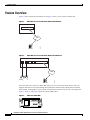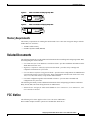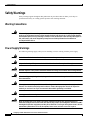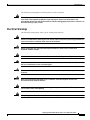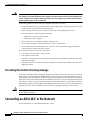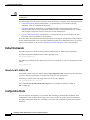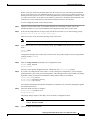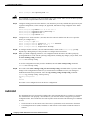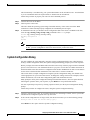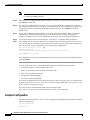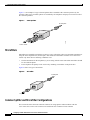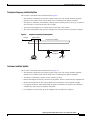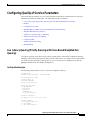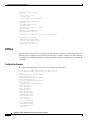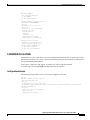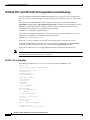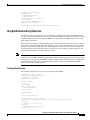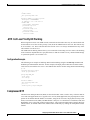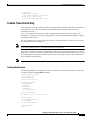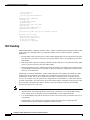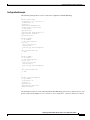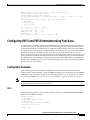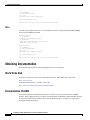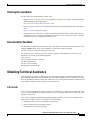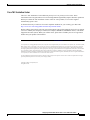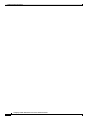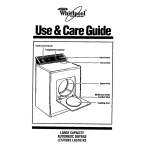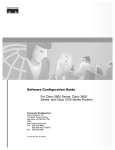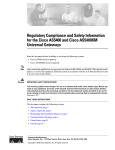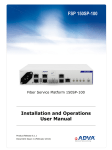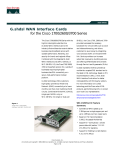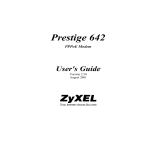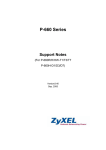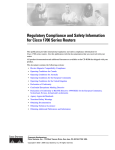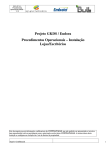Download Cisco 1700 Series Installation guide
Transcript
Configuring an ADSL WAN Interface Card on Cisco 1700 Series Routers This document describes asymmetric digital subscriber line (ADSL) one-port wide area network (WAN) interface cards (WICs). These cards provide ADSL high-speed digital data transfer between a single customer premises equipment (CPE) subscriber and a central office. ADSL WICs are available in three variations: ADSL over POTS (WIC-1ADSL), ADSL over POTS with Dying Gasp support (WIC-1ADSL-DG), and ADSL over ISDN with DyingGasp support (WIC-1ADSL-I-DG). The ADSL over POTS WICs are commonly used to provide ADSL services over ordinary telephone lines. The ADSL over ISDN WIC is used to provide ADSL services in those areas of the world which have extensive ISDN backbones already in place. This document contains the following sections: • Feature Overview, page 2 • Related Documents, page 3 • FCC Notice, page 3 • Safety Warnings, page 4 • Connecting an ADSL WIC to the Network, page 6 • Configuring the ADSL Interface, page 7 • Using POTS Splitters and Microfilters, page 13 • Configuring Quality of Service Parameters, page 17 • Configuring the SCC Clock Rate, page 28 • Configuring FRF.5 and FRF.8 Internetworking Functions, page 29 • Obtaining Documentation, page 30 • Obtaining Technical Assistance, page 31 Corporate Headquarters: Cisco Systems, Inc., 170 West Tasman Drive, San Jose, CA 95134-1706 USA Copyright © 2002. Cisco Systems, Inc. All rights reserved. Feature Overview Feature Overview Figure 1 shows a data network with the card. Figure 2 shows a voice network with the card. Figure 1 ADSL WIC in a Cisco 1700 Series Router Data Network ADSL WIC AAL5 41852 ADSL DSLAM Figure 2 ADSL WIC in a Cisco 1700 Series Router Voice Network ADSL WIC AAL5 ADSL DSLAM 41851 Analog phones On Cisco 1700 series routers, an ADSL WIC fits into a Cisco 1700 series router chassis. The card supports data and voice networks through the asynchronous transfer mode (ATM) protocol with the AAL5 format. ATM quality of service (QoS) for permanent virtual circuits (PVCs) is also supported. Figure 3, Figure 4, and Figure 5 show the various ADSL WICs. Figure 3 ADSL over POTS WIC ADSL CD LP OK WIC 1ADSL 38913 SEE MANUAL BEFORE INSTALLATION Configuring an ADSL WAN Interface Card on Cisco 1700 Series Routers 2 OL-3317-03 Related Documents SEE MANUAL BEFORE INSTALLATION ADSL Figure 5 WIC 1ADSL DG CD LP OK 88862 ADSL over POTS with Dying Gasp WIC ADSL over ISDN with Dying Gasp WIC SEE MANUAL BEFORE INSTALLATION ADSL CD LP OK WIC 1ADSL IDG 88863 Figure 4 Memory Requirements The memory requirements for running the full-featured Cisco 1700 router encryption images with the ADSL WICs are as follows: • 16 MB of Flash memory • 64 MB of dynamic RAM (DRAM) Related Documents The following documents provide additional information about installing and configuring ADSL WICs and configuring the router software: • Cisco WAN Interface Cards Hardware Installation Guide—provides installation information on the ADSL WAN interface card. • Regulatory Compliance and Safety Information document—provides safety warnings and compliance information for your router. • Cisco 827 Routers Software Configuration Guide—provides router configurations for ATM data and voice networks for the Cisco 827-4V router. These configurations will also work for the Cisco 1720, 1721, 1751, and 1760 routers, except for the dialer interface. • Cisco IOS configuration guides and command references—provides IOS commands and configurations for your router. The following document provides additional information about configuring QoS features and Frame Relay Forum (FRF) internetworking functions on ADSL WICs. • Enhanced Voice and QoS for ADSL and G.SHDSL on Cisco 1700 Series, Cisco 2600 Series, and Cisco 3600 Series Routers FCC Notice The following FCC Notice applies to the Cisco 1700 series ADSL WIC: WIC-1ADSL complies with FCC part 68 FCC ID:5B1USA-42011-DL-N Configuring an ADSL WAN Interface Card on Cisco 1700 Series Routers OL-3317-03 3 Safety Warnings Safety Warnings Safety warnings appear throughout this publication in procedures that can harm you if they are performed incorrectly. A warning symbol precedes each warning statement. Warning Conventions Warning This warning symbol means danger. You are in a situation that could cause bodily injury. Before you work on any equipment, be aware of the hazards involved with electrical circuitry and be familiar with standard practices for preventing accidents. To see translations of the warnings that appear in this publication, refer to the Regulatory Compliance and Safety Information document that accompanied this device. Power Supply Warnings The following warnings apply when you are installing a card or working with the power supply: Warning Read the installation instructions before you connect the system to its power source. Warning Only trained and qualified personnel should be allowed to install or replace this equipment. Warning Ultimate disposal of this product should be handled according to all national laws and regulations. Warning When installing or replacing the unit, the ground connection must always be made first and disconnected last. Warning This equipment must be grounded. Never defeat the ground conductor or operate the equipment in the absence of a suitable installed ground conductor. Contact the appropriate electrical inspection authority or an electrician if you are uncertain that suitable grounding is available. Warning Use copper conductors only. Warning Blank faceplates and cover panels serve three important functions: they prevent exposure to hazardous voltages and currents inside the chassis; they contain electromagnetic interference (EMI) that might disrupt other equipment; and they direct the flow of cooling air through the chassis. Do not operate the system unless all cards, faceplates, front covers, and rear covers are in place. Configuring an ADSL WAN Interface Card on Cisco 1700 Series Routers 4 OL-3317-03 Safety Warnings The following warning applies when this product is used in Australia. Warning This equipment must be installed and maintained by service personnel as defined by AS/NZS 3260. Incorrectly connecting this equipment to a general purpose outlet could be hazardous. The telecommunications lines must be disconnected 1) before unplugging the main power connector or 2) while the housing is open, or both. Electrical Warnings The following warnings apply when you are working with electricity: Warning Before working on equipment that is connected to power lines, remove jewelry (including rings, necklaces, and watches). Metal objects will heat up when connected to power and ground and can cause serious burns or weld the metal object to the terminals. Warning Before opening the unit, disconnect the telephone-network cables to avoid contact with telephone-network voltages. Warning Do not work on the system or connect or disconnect cables during periods of lightning activity. Warning Do not use this product near water; for example, near a bath tub, wash bowl, kitchen sink or laundry tub, in a wet basement, or near a swimming pool. Warning Never install telephone jacks in wet locations unless the jack is specifically designed for wet locations. Warning Never touch uninsulated telephone wires or terminals unless the telphone line has been disconnected at the network interface. Warning Avoid using a telephone (other than a cordless type) during an electrical storm. There may be a remote risk of electric shock from lightning. Warning To report a gas leak, do not use a telephone in the vicinity of the leak. Configuring an ADSL WAN Interface Card on Cisco 1700 Series Routers OL-3317-03 5 Connecting an ADSL WIC to the Network Warning Do not touch the power supply when the power cord is connected. For systems with a power switch, line voltages are present within the power supply even when the power switch is OFF and the power cord is connected. For systems without a power switch, line voltages are present within the power supply when the power cord is connected. Follow these guidelines when working on equipment powered by electricity: • Locate the emergency power-off switch in the room in which you are working. Then, if an electrical accident occurs, you can quickly turn off the power. • Before working on the router, turn off power to the router, and unplug the power cord. • Disconnect all power before doing the following: – Installing or removing a router chassis – Working near power supplies • Do not work alone if potentially hazardous conditions exist. • Never assume that power is disconnected from a circuit. Always check. • Look carefully for possible hazards in your work area, such as moist floors, ungrounded power extension cables, and missing safety grounds. If an electrical accident occurs, proceed as follows: • Use caution; do not become a victim yourself. • Turn off power to the router. • If possible, send another person to get medical aid. Otherwise, determine the condition of the victim, and then call for help. • Determine whether the victim needs rescue breathing or external cardiac compressions; then take appropriate action. Preventing Electrostatic Discharge Damage Electrostatic discharge (ESD) can damage equipment and impair electrical circuitry. It can occur when printed circuit cards are improperly handled and can result in complete or intermittent failures. Always follow ESD prevention procedures when removing and replacing cards. Ensure that the router chassis is electrically connected to earth/ground. Wear an ESD-preventive wrist strap, ensuring that it makes good skin contact. Connect the clip to an unpainted surface of the chassis frame to safely channel unwanted ESD voltages to ground. To guard against ESD damage and shocks, the wrist strap and cord must be used properly. If no wrist strap is available, ground yourself by touching the metal part of the chassis. Caution For safety, periodically check the resistance value of the antistatic strap, which should be between 1 and 10 megohms (Mohms). Connecting an ADSL WIC to the Network For this connection, use a standard lavender RJ-11 cable. Configuring an ADSL WAN Interface Card on Cisco 1700 Series Routers 6 OL-3317-03 Configuring the ADSL Interface Note If you are connecting a Cisco 1700 series router with an ADSL WIC to an RJ-11 wall jack that has the ADSL pair wired for pins 2 and 5, you must use the lavender crossover cable with the blue stripe. The crossover cable is orderable as a spare. The following steps tell how to connect the card, using the standard lavender RJ-11 cable; the steps also apply to the lavender crossover cable with the blue stripe. Step 1 Confirm that router power is still turned off. Step 2 Connect one end of the cable (RJ-11) to the ADSL port on the card. Step 3 Connect the other end of the cable to the wall jack (RJ-11) at your site, as shown in Figure 6. Figure 6 Step 4 Connecting an ADSL WIC to a Wall Jack Turn on power to the router. The following warning applies to routers that use a DC power supply: Step 5 To connect the card to the network, you must configure the ADSL card in the router to the no shutdown state. Enter the no shut command in the router configuration. Verify that the CD LED comes on, indicating that the card is connected to the network. Configuring the ADSL Interface Whenever you install a new WIC, or if you want to change the configuration of an existing interface, you must configure the interface. If you replace a card that was already configured, the router recognizes it and brings up the interface in the existing configuration. Before you configure an interface, have the following information available: • Protocols you plan to route on the new interface • IP addresses, subnet masks, network numbers, zones, virtual path identifier/virtual channel identifier (VPI/VCI) number(s), or other information related to the routing protocol Configuring an ADSL WAN Interface Card on Cisco 1700 Series Routers OL-3317-03 7 Configuring the ADSL Interface Timesaver Obtain this information from your system administrator or network plan before you begin router configuration. You can configure the new interface and other router parameters by using any of the following methods: • Configuration Mode (manual configuration)—recommended if you are familiar with IOS commands. Enter the commands at the prompt. • AutoInstall (automatic installation)—recommended if another router running IOS software is installed on the network. This configuration method must be coordinated in advance by someone with experience using IOS software, such as the network administrator. • System Configuration Dialog (Setup facility)—recommended if you are not familiar with IOS commands. You are prompted for each response. These procedures are explained in the following sections. To change the settings shown in the examples, and for further information, refer to the IOS configuration guides and command references. If you have questions or need help, see the section “Obtaining Technical Assistance” later in this document. Default Commands The IOS software provides the following default configurations for ADSL-specific parameters. The following default command sets the ADSL operating mode: dsl operating-mode auto The following command sets the ATM virtual circuit-per-virtual path (vc-per-vp) configuration for the router: atm vc-per-vp 256 Defaults for WIC-1ADSL-I-DG For the WIC-1ADSL-I-DG, the default command operating-mode auto sets the carrier tone range from 33 to 56 to meet the requirements of the Deutsche Telekom U-R2 specification. Alternately, to set the carrier tone range from 29 to 48, use the command dsl operating-mode auto tone low This command, dsl operating-mode auto tone low, is not available on the WIC-1ADSL or WIC-1ADSL-DG. Configuration Mode You can configure the interfaces on your ADSL WIC manually by entering IOS commands on the command line. This method, called configuration mode, provides the greatest power and flexibility. For further information about these commands, refer to the IOS configuration guides and command references. Configuring an ADSL WAN Interface Card on Cisco 1700 Series Routers 8 OL-3317-03 Configuring the ADSL Interface Before you begin, disconnect all WAN cables from the router to keep it from running the AutoInstall process. The router tries to run AutoInstall whenever you power it on if there is a WAN connection on both ends and the router does not have a valid configuration file stored in NVRAM (for instance, when you add a new interface). It can take several minutes for the router to determine that AutoInstall is not connected to a remote Transmission Control Protocol/Internet Protocol (TCP/IP) host. To enter configuration mode, follow this procedure: Step 1 Connect a console to the router. If you need instructions for connecting a console, refer to the installation chapter of your router installation and configuration guide. Power up the router. Step 2 If the current configuration is no longer valid, after about one minute you see the following prompt: Would you like to enter the initial dialog? [yes]: Enter no. You now enter the normal operating mode of the router. Note Step 3 If the current configuration is valid, you enter the normal operating mode automatically. After a few seconds, you see the user EXEC prompt. Type enable and the password to enter enable mode: Router> enable Password: Configuration changes can be made only in enable mode. The prompt changes to the privileged EXEC (enable) prompt (Router#): Router# Step 4 Enter the config terminal command to enter configuration mode: Router# config terminal Router(config)# The router enters global configuration mode, indicated by the Router(config)# prompt. Step 5 If you have not configured the router before or want to change the configuration, you can configure global parameters, passwords, network management, and routing protocols. In this example, IP routing, AppleTalk routing, and Internetwork Packet Exchange (IPX) routing are all enabled: Router(config)# ip routing Router(config)# appletalk routing Router(config)# ipx routing For complete information about global configuration commands, refer to the IOS configuration guides and command references. Step 6 Select the ADSL interface to configure: Router(config)# interface atm 0 Router(config-if)# The prompt changes again to show that you are in interface configuration mode. Note Step 7 For the Cisco 1751 and 1760 routers, enter the command as interface atm slot/port. For example, interface atm 0/0. Select the ADSL operating mode: Configuring an ADSL WAN Interface Card on Cisco 1700 Series Routers OL-3317-03 9 Configuring the ADSL Interface Router (config-if) dsl operating-mode mode Caution This command is for testing or lab environments only. Using a mode other auto for the DSL operating mode can lead to unpredictable behavior on the ADSL line. Step 8 Configure routing protocols on the interface. (You must have previously enabled these protocols as part of global configuration.) In this example, IP, AppleTalk, and IPX are being configured on the ADSL interface: Router(config-if)# Router(config-if)# Router(config-if)# Router(config-if)# Step 9 ip address 1.10.16.16 255.255.0.0 appletalk static cable-range 5-5 appletalk zone ZZ ipx network B004 Configure a PVC on the interface. (You must have the VPI/VCI number from the service provider before you configure this.) Router Router Router Router (config-if)# pvc 0/33 (config-if-atm-vc)# protocol ip 1.10.16.16 broadcast (config-if-atm-vc)# vbr-rt 160 160 1 (config-if-atm-vc)# encapsulation aal5snap Step 10 To configure another interface, enter the exit command to return to the Router(config)# prompt. Repeat Step 6 through Step 9 of this procedure to configure the next interface. Step 11 When you finish configuring interfaces, exit configuration mode. Return to the enable prompt by pressing Ctrl-Z. To see the current operating configuration, including any changes you just made, enter the show running-config command: Router# show running-config To see the configuration currently stored in NVRAM, enter the show startup-config command: Router# show startup-config Step 12 The results of the show running-config and show startup-config commands differ if you have made changes to the configuration but have not yet written them to NVRAM. To write your changes to NVRAM and make them permanent, enter the copy running-config startup-config command: Router# copy running-config startup-config Building configuration. . . [OK] Router# The router is now configured to boot in the new configuration. AutoInstall The AutoInstall process is designed to configure the router automatically after it connects to your WAN. For AutoInstall to work properly, a TCP/IP host on your network must be configured to provide the configuration files. The TCP/IP host can reside anywhere on the network if the following two conditions are met: • The host must be on the remote side of the router’s synchronous serial connection to the WAN. • User Datagram Protocol (UDP) broadcasts to and from the router and the TCP/IP host must be enabled. Configuring an ADSL WAN Interface Card on Cisco 1700 Series Routers 10 OL-3317-03 Configuring the ADSL Interface This functionality is coordinated by your system administrator at the TCP/IP host site. You should not try to use AutoInstall unless the required files are installed on the TCP/IP host. Follow this procedure to prepare your router for the AutoInstall process: Step 1 Connect the router to the WAN. Step 2 Turn on power to the router. The router loads the operating system image from Flash memory. If the remote end of the WAN connection is connected and properly configured, the AutoInstall process begins. Step 3 If AutoInstall succeeds, you should write the configuration data to the router’s NVRAM. To do this, enter the copy running-config startup-config command at the Router# prompt: Router# copy running-config startup-config Building configuration. . . [OK] Router# Note This step saves the configuration settings that the AutoInstall process created. If you do not do this, your new configuration will be lost the next time you boot the router. System Configuration Dialog You can configure the router manually, using the System Configuration dialog (also called the Setup facility). Unlike configuration mode, the System Configuration dialog prompts you for each response. Before you begin, disconnect all WAN cables from the router to keep it from trying to run the AutoInstall process. The router tries to run AutoInstall whenever you power it on if there is a WAN connection on both ends and the router does not have a configuration file stored in NVRAM. It can take several minutes for the router to determine that AutoInstall is not connected to a remote TCP/IP host. This section shows a sample configuration using the System Configuration dialog. You should enter values appropriate for your router and network. To change the settings shown in the examples, and for further information, refer to the IOS configuration guides and command references. Many prompts in the System Configuration dialog include default answers, shown in square brackets following the question. Enter your response, or press Return to accept the default answer. You can request help at any time by entering a question mark (?) at the System Configuration dialog prompt. Follow this procedure to configure the router, using the System Configuration dialog: Step 1 Connect a console to the router. If you need instructions for connecting a console, refer to your router installation and configuration guide. Power up the router. Step 2 If the current configuration is no longer valid, after about one minute you see the following prompt: Would you like to enter the initial dialog? [yes]: Press Return or enter yes to enter the System Configuration dialog. Configuring an ADSL WAN Interface Card on Cisco 1700 Series Routers OL-3317-03 11 Configuring the ADSL Interface Note You can enter the System Configuration dialog at any time from the enable prompt (Router#) by entering the setup command. Step 3 When the System Configuration dialog asks whether you want to view the current interface summary, press Return or enter yes. Step 4 If you have not configured the router before, or if you want to change the configuration, you should now configure global parameters, passwords, network management, and routing protocols. Refer to the procedures in the IOS configuration guides and command references. Press Return to accept the default values. Step 5 The System Configuration dialog prompts you to configure network interfaces. When you reach the ATM interface, determine which protocols you want on the interface, and enter the appropriate responses. (You must have previously enabled these protocols as part of the global configuration.) Step 6 If your router has more than one LAN interface, repeat Step 5 to configure each LAN interface. Step 7 The configuration you entered is displayed as a command script, and you are asked if you want to use it. If you enter no, the information you just entered is discarded, and you can begin the configuration again. If you enter yes, the configuration is saved in the startup configuration: Use this configuration? [yes/no]: yes Building configuration... Use the enabled mode 'configure' command to modify this configuration. Press RETURN to get started! The configuration is saved. If you added an interface, the router reboots in the new configuration when you press Return. You can configure the router for ATM and ADSL parameters using the following scenarios: • Replacing a bridge or modem with the ADSL card • PPP over ATM with Network Address Translation (NAT) • RFC 1483 encapsulation with NAT • Integrated routing and bridging • Concurrent routing and bridging The scenario configurations above are identical to those for the Cisco 827-4V router. To configure these scenarios on the Cisco 1720, 1721, 1751, and 1760 routers with the ADSL WIC, refer to the Cisco 827 Routers Software Configuration Guide. You can also access the information online at the following location: http://www.cisco.com/univercd/cc/td/doc/product/access/acs_fix/827/index.htm. Example Configuration The following example shows a Cisco 1751 router configured for bridging on the ATM interface with an ADSL over POTS card: Current configuration : ! version 12.2 Configuring an ADSL WAN Interface Card on Cisco 1700 Series Routers 12 OL-3317-03 Using POTS Splitters and Microfilters no parser cache no service single-slot-reload-enable service timestamps debug uptime service timestamps log uptime no service password-encryption ! hostname 1751-uut1 ! interface ATM0/0 mtu 4000 ip address 1.0.0.1 255.0.0.0 atm vc-per-vp 256 no atm ilmi-keepalive pvc 0/16 ilmi pvc 88/88 encapsulation aal5snap ! bundle-enable dsl operating-mode auto bridge-group 1 ! interface FastEthernet0/0 ip address 6.0.0.1 255.0.0.0 speed auto half-duplex bridge-group 1 no cdp enable ! ip classless no ip http server ! bridge 1 protocol ieee ! line con 0 line aux 0 line vty 0 4 login ! end Using POTS Splitters and Microfilters POTS splitters and microfilters are used on telephone lines to ensure voice- and data-call quality. This section describes splitters and microfilters and tells how and when to use them with the Cisco 1700 series routers. POTS splitters result in the best data and voice performance when the router and the telephone are used on the same telephone line. POTS Splitters A POTS splitter (also called a splitter) is installed on a telephone line that is connected to both data (high-frequency) and voice (low-frequency) devices. The splitter routes the high-frequency and low-frequency signals on the telephone line to the correct device. Signals intended for the router can disrupt voice calls; signals intended for voice calls can affect router operation. Most splitters must be installed by the telephone company; however, some splitters can be installed by the customer. If you are not sure what type of splitter to use, contact your service provider. Configuring an ADSL WAN Interface Card on Cisco 1700 Series Routers OL-3317-03 13 Using POTS Splitters and Microfilters Figure 7 is an example of a type of POTS splitter that is installed at the customer premises by the customer. Other types of POTS splitters are installed by the telephone company on an exterior wall of the customer premises. Figure 7 POTS Splitters To wall jack VOICE 41199 DATA To phone To Cisco router Microfilters Microfilters are installed on telephones to improve voice-call quality when voice and data equipment are using the same telephone line (twisted pair). You should use microfilters with the Cisco 1700 series routers only when the two following conditions exist: • The documentation for the telephone(s) you are using with the router states that microfilters should be used with the phone. • Poor telephone call quality can be resolved by installing a microfilter on the phone line. Figure 8 shows one type of microfilter. Figure 8 Microfilter To wall jack 41201 WALL PHONE To phone Common Splitter and Microfilter Configurations This section describes the most common scenarios for using splitters and microfilters with the Cisco 1700 series routers. The scenarios are listed from most common to least common. Configuring an ADSL WAN Interface Card on Cisco 1700 Series Routers 14 OL-3317-03 Using POTS Splitters and Microfilters Telephone Company-Installed Splitter This scenario is described below and illustrated in Figure 9. • The telephone company has provisioned a single copper pair to be used by both the telephone (POTS) service and the router with an ADSL card, so a POTS splitter must be installed. • The splitter is installed by the telephone company on the customer premises. This type of splitter is also referred to as a network interface device (NID). • The router and telephone are on separate lines (twisted pair) to the splitter. • The router and telephone share the same telephone line (twisted pair) to the telephone company. Figure 9 To telco Telephone Company-Installed Splitter Splitter (NID) Actual wall of building 39196 Optional microfilters Cisco router Customer-Installed Splitter This scenario is described below and illustrated in Figure 10. • The telephone company has provisioned a single copper pair to be used by both the telephone (POTS) service and the router with an ADSL card, so a POTS splitter must be installed. • The splitter is installed by customer on the customer premises. • Router and telephone are directly connected to the splitter, which is connected to the telephone line. • Router and telephone share the same telephone line (twisted pair) to the telephone company. • For optional telephones connected through the splitter, microfilters are optional. They should be installed only if they improve telephone call quality. • For telephones connected directly to the telephone line, microfilters are required. Configuring an ADSL WAN Interface Card on Cisco 1700 Series Routers OL-3317-03 15 Using POTS Splitters and Microfilters Figure 10 Customer-Installed Splitter To telco Actual wall of building Required microfilter Splitter Cisco router Optional telephones, if supported by your telco 39275 Optional microfilters Router and Telephone Using Separate Telephone Lines This scenario is described below and illustrated in Figure 11. • The telephone company has provisioned a single copper pair to be used exclusively by the router with an ADSL card and a separate copper pair to be used exclusively by the telephone (POTS) service; therefore, neither a POTS splitter nor a microfilter is needed. • The microfilter is optional; it should be installed only if it improves telephone call quality. Figure 11 No Splitter, Optional Microfilter to Telco (ADSL or G.SHDSL) Line 2 to Telco (POTS) Actual wall of building Cisco router 39197 Optional microfilter Configuring an ADSL WAN Interface Card on Cisco 1700 Series Routers 16 OL-3317-03 Configuring Quality of Service Parameters Configuring Quality of Service Parameters This section discusses quality of service (QoS) parameters that can be configured for the 1700 series platforms when using the ADSL WIC. The following features are included: • Low Latency Queuing (Priority Queuing with Class-Based Weighted Fair Queuing) • DiffServ • Committed Access Rate • Multilink PPP over ATM with Link Fragmentation and Interleaving • Weighted Random Early Detection • ATM per-VC Queuing and VC Bundling • ATM Cell Loss Priority Bit Marking • Compressed RTP • Tunable Transmission Ring • MLP Bundling Low Latency Queuing (Priority Queuing with Class-Based Weighted Fair Queuing) Low latency queuing (LLQ) allows strict priority queuing (PQ) to class-based weighted fair queuing (CBWFQ). This priority queuing allows delay-sensitive data such as voice packets to be de-queued and sent before other packet traffic, reducing jitter in voice conversations. To configure LLQ, enter the priority command under the CBWFQ configuration. Configuration Example The following example shows a Cisco 1751 router configured with LLQ. hostname zorro username ruby-1 password 7 36497A4872384A ! class-map match-all VOIP match ip dscp 32 class-map CRITICAL match access-group 100 ! policy-map 1751_ADSL class CRITICAL priority 48 class VOIP bandwidth 64 set ip precedence 6 ! interface Loopback1 ip address 10.0.0.10 255.255.255.252 ! interface ATM0/0 dsl operating-mode auto no ip address no atm ilmi-keepalive ! Configuring an ADSL WAN Interface Card on Cisco 1700 Series Routers OL-3317-03 17 Configuring Quality of Service Parameters int atm0/0.1 point-to-point pvc 0/33 vbr-rt 320 320 30 tx-ring-limit 3 protocol ppp Virtual-Template1 ! interface Virtual-Template1 bandwidth 320 ip unnumbered Loopback1 ip mroute-cache service-policy output 1751_ADSL ppp multilink ppp multilink fragment-delay 4 ppp multilink interleave ! access-list 100 permit udp any any precedence critical ! dial-peer voice 201 voip destination-pattern 3640200 session target ipv4:10.0.0.11 ip qos dscp cs4 media ip qos dscp cs4 signalling DiffServ DiffServ addresses the clear need for relatively simple and coarse methods of categorizing traffic into different classes and applying QoS parameters to those classes. DiffServ supports class-based marking. Cisco Express Forwarding (CEF) mode is required for DiffServ support. To enable CEF, enter the ip cef command. Configuration Example The following example shows a Cisco 1751 router configured with DiffServ: access-list 102 permit udp host 16.0.0.4 host 15.0.0.5 access-list 103 permit udp host 16.0.0.4 host 13.0.0.5 ip cef class-map match-all traffic-INTRA match access-group 102 class-map match-all traffic-INTER match access-group 103 class-map match-all traffic-dscp1 match ip dscp 1 class-map match-any traffic-prec3 match ip dscp 24 match ip dscp 25 match ip dscp 26 match ip dscp 27 policy-map ADSL-out class traffic-INTRA bandwidth percent 8 class traffic-dscp1 set ip dscp 5 class traffic-prec3 set ip precedence 2 class traffic-INTER bandwidth percent 8 class class-default fair-queue Configuring an ADSL WAN Interface Card on Cisco 1700 Series Routers 18 OL-3317-03 Configuring Quality of Service Parameters ! interface ATM0/0 dsl operating-mode auto no ip address no atm ilmi-keepalive ! interface ATM0/0.1 point-to-point description COLLEGAMENTO mtu 576 ip address 1.0.0.1 255.0.0.0 pvc 99/99 protocol ip 2.0.0.2 broadcast vbr-nrt 142 142 1 tx-ring-limit 3 oam-pvc 0 oam retry 5 5 1 encapsulation aal5snap service-policy out ADSL-out ! dial-peer voice 201 voip destination-pattern 3640200 session target ipv4:14.0.0.3 playout-delay maximum 300 ip qos dscp cs4 media ip qos dscp cs4 signaling Committed Access Rate Committed access rate (CAR) allows you to limit bandwidth transmission rates to traffic sources and destinations and allows you to specify policies for handling traffic that both conforms to and breaches the specified bandwidth allocations. CEF mode is required for CAR support. To enable CEF, enter the ip cef command. To enable CAR, enter the rate-limit command under the atm interface. Configuration Example The following example shows a Cisco 1751 router configured with CAR: ip cef interface ATM0/0.1 point-to-point dsl operating-mode auto mtu 576 ip address 10.0.0.10 255.255.255.0 rate-limit output 368000 2000 2000 conform-action set-dscp-transmit 40 exceed-action set-dscp-transmit 48 pvc 0/33 protocol ip 10.0.0.9 broadcast vbr-rt 160 160 1 encapsulation aal5snap ! Configuring an ADSL WAN Interface Card on Cisco 1700 Series Routers OL-3317-03 19 Configuring Quality of Service Parameters Multilink PPP over ATM with Link Fragmentation and Interleaving This feature allows multilink PPP (MLPPP) encapsulation over a single slow link to fragment and interleave packets to a small enough size that the delay requirements of delay-sensitive traffic will be met. Fragment size at the MLPPP bundle can be configured by using the virtual-template interface bandwidth command and the ppp multilink fragment-delay command. The ideal fragment size for MLPPP over ATM should allow the fragments to fit into an exact multiple of ATM cells. These commands calculate fragment size using the following formula: fragment size = bandwidth x fragment-delay / 8. For example, if the MLPPP ATM header is 10 bytes and the AAL5 packet overhead is 8 bytes, the fragment size for MLPPP over ATM can be calculated as follows: fragment size = 48 x # of cells - 10 - 8. In this case, 2 cells per fragment are desirable, so the fragment size is calculated at 78 bytes. The total bandwidth usable on this interface is 75 percent of the value declared in the bandwidth command. To change this default value, enter the max-reserved-bandwidth command. LLQ must be enabled when you configure MLPPP with link fragmentation and interleaving. Note The Cisco 1700 series routers only support PPP encapsulation for MLPPP with link fragmentation and interleaving. The dialer interface is not supported. MLPPP + LFI Configuration The following example shows a Cisco 1751 router configuration with MLPPP + LFI: hostname zorro username ruby-1 password 7 36497A4872384A ! class-map match-all VOIP match ip dscp 32 class-map CRITICAL match access-group 100 ! policy-map 1751_ADSL class CRITICAL priority 48 class VOIP priority 64 set ip precedence 6 ! interface ATM0/0 dsl operating-mode auto no ip address no atm ilmi-keepalive ! int atm0/0.1 point-to-point pvc 0/33 vbr-rt 160 160 1 tx-ring-limit 3 protocol ppp Virtual-Template1 ! interface Loopback1 ip address 10.0.0.10 255.255.255.255 Configuring an ADSL WAN Interface Card on Cisco 1700 Series Routers 20 OL-3317-03 Configuring Quality of Service Parameters interface Virtual-Template1 bandwidth 320 ip unnumbered Loopback1 ip mroute-cache service-policy output 1751_ADSL ppp multilink ppp multilink fragment-delay 4 ppp multilink interleave ! access-list 100 permit udp any any precedence critical Weighted Random Early Detection You can set a queuing technique on a device’s interface to manage how packets are handled when an interface starts to become congested. The queuing technique available for congestion avoidance is called weighted random early detection (WRED). WRED is IP precedence and differentiated services code point (DSCP) value aware. WRED allows the interface to start dropping packets from selected flows when traffic begins to exceed the interface’s traffic thresholds, but before congestion occurs. If the dropped packets are TCP packets, the TCP source recognizes that packets are being dropped, and then lowers its transmission rate. The lowered transmission rate reduces the traffic to the interface, thus avoiding congestion. Because TCP retransmits dropped packets, no actual data loss occurs. Note WRED parameters cannot be configured on a physical ATM interface or the VC-bundle level. You must create one or more WRED parameter groups and then attach the parameter group to each PVC. By using this method, you can apply the same WRED settings to multiple PVCs without needing to configure each PVC and maximum packet limit. The bandwidth assigned to a class is the guaranteed bandwidth delivered to the class during congestion. Configuration Example The following example shows a Cisco 1751 configured with WRED: random-detect-group 1751_DSL exponential-weighting-constant 5 precedence 2 96 256 100 precedence 5 192 256 100 ! interface ATM0/0 mtu 1000 no ip address atm vc-per-vp 256 no atm ilmi-keepalive pvc 0/16 ilmi ! bundle-enable ! dsl operating-mode auto ! interface ATM0/0.1 point-to-point description configuring limi manage in pvc brings down the atm protocol mtu 4000 ip address 1.0.0.1 255.0.0.0 pvc 88/88 random-detect attach 1751_DSL protocol ip 2.0.0.2 Configuring an ADSL WAN Interface Card on Cisco 1700 Series Routers OL-3317-03 21 Configuring Quality of Service Parameters vbr-rt 320 320 30 no ilmi manage oam-pvc 40 oam retry 3 5 1 encapsulation aal5snap ! end ATM per-VC Queuing and VC Bundling Parameters can be applied to individual VCs either by using VC classes or by directly applying them to the bundle members. Parameters applied to an individual VC supersede bundle-level parameters. Parameters applied directly to a VC take precedence over the same parameters applied within a class to the VC at the bundle-VC configuration level. All of the QoS features are supported in per-virtual circuit (VC) and VC bundling mode. The default is per-VC queuing mode. VC bundling allows individual VCs going to the same destination to be grouped together. Traffic mapping to each VC is based on traffic protocol criteria such as IP precedence. To enable VC bundling, enter the bundle command under the ATM interface. VC Bundling Configuration Example The following example shows a VC bundling configuration: vc-class atm atm-bundle broadcast oam-pvc manage 1 oam retry 3 3 1 encapsulation aal5snap protocol ip inarp broadcast oam-bundle manage 1 ! vc-class atm vip vbr-rt 256 256 20 precedence 5-7 bump implicit no protect vc no protect group ! vc-class atm high vbr-rt 256 256 20 precedence 2-4 bump implicit no protect vc no protect group ! vc-class atm normal vbr-rt 256 256 20 precedence 0-1 bump explicit 2 no protect vc no protect group ! interface ATM0/0 description COLLEGAMENTO no ip address atm vc-per-vp 256 no atm ilmi-keepalive Configuring an ADSL WAN Interface Card on Cisco 1700 Series Routers 22 OL-3317-03 Configuring Quality of Service Parameters ! bundle-enable dsl operating-mode auto ! interface ATM0/0.1 point-to-point description COLLEGAMENTO ip address 2.0.0.2 255.255.0.0 bundle MMA class-bundle atm-bundle pvc-bundle vip 0/33 class-vc vip pvc-bundle high 0/34 class-vc high pvc-bundle normal 0/35 class-vc normal ATM Cell Loss Priority Bit Marking When congestion occurs in an ATM network, ATM cells are discarded. One way to control which cells are discarded is to use the cell loss priority (CLP) bit in the ATM header of each cell. The CLP bit may be set to either 1 or 0. Those cells that have the CLP bit set to 1 are always discarded before any of the cells with the CLP bit set to 0. The ATM CLP bit marking feature allows you to control the CLP setting on Cisco routers. The marking of the CLP bit is implemented on a per-packet basis so that the CLP bit of every ATM cell that belongs to a particular packet is set to either 0 or 1. Configuration Example The following is an example of enabling ATM CLP bit marking using the set atm-clp command and modular QoS command-line interface. In this example, all output packets that have an IP Precedence value of 0 are sent with the CLP set to 1. Note that IP CEF must be on when using ATM CLP bit marking. ip cef class-map match-all prec0 match ip precedence 0 policy-map ATM_OUT class prec0 set atm-clp interface ATM0/0 dsl operating-mode auto pvc 0/33 service-policy output ATM_OUT Compressed RTP The Real-Time Transport Protocol (RTP), as described in RFC 1889, is used to carry real-time data for voice and video applications. For a typical Voice over IP (VoIP) application, the payload portion of the packet can be smaller than the header. For instance, using the G.729 codec, the payload is 20 bytes, but the IP, User Data Protocol (UDP), and RTP header is 40 bytes. It is inefficient to send the IP, UDP, and RTP header across a slow link without compressing it. The Compressed Real-Time Transport Protocol (cRTP) feature, as defined in RFC 2508, addresses this inefficiency by making the VoIP packet headers smaller. Configuring an ADSL WAN Interface Card on Cisco 1700 Series Routers OL-3317-03 23 Configuring Quality of Service Parameters The basicpremise of cRTP is that although several fields in the IP, UDP, and RTP header change from packet to packet, the differences in these fields from packet to packet are constant. The compression scheme in cRTP encodes the header to reduce the size of the information to be transmitted. With cRTP, a 40-byte IP, UDP, and RTP header of a VoIP packet can be compressed to 2 to 4 bytes per packet, yielding approximately 11.2 kbps of bandwidth for a G.729 codec call with RTP. cRTP can be applied to an ATM link through cRTP for MLP over ATM, or through cRTP for PPP over ATM. Configuration Example The following are examples of cRTP for MLP over ATM, and cRTP for PPP over ATM. The ip rtp header-compression command sets cRTP. cRTP Using MLP over ATM interface Loopback1 ip address 10.0.0.9 255.255.255.255 ! interface ATM0/0 no ip address no atm ilmi-keep-alive ! dsl operating-mode auto ! interface ATM0/0.1 point-to-point pvc 0/33 ip 10.0.0.10 vbr-rt 320 320 30 tx-ring-limit 3 protocol ppp Virtual-Template1 ! interface Virtual-Template1 bandwidth 320 ip unnumbered Loopback1 ip tcp header-compression iphc-format service-policy output ADSL-2 ppp multilink ppp multilink fragment-delay 4 ppp multilink interleave ip rtp header-compression iphc-format cRTP Using PPP over ATM interface Loopback1 ip address 10.0.0.9 255.255.255.255 ! interface ATM0/0 no ip address no atm ilmi-keep-alive ! dsl operating-mode auto ! interface ATM0/0.1 point-to-point pvc 0/33 protocol ip 10.0.0.10 vbr-rt 320 320 30 tx-ring-limit 3 protocol ppp Virtual-Template1 ! interface Virtual-Template1 Configuring an ADSL WAN Interface Card on Cisco 1700 Series Routers 24 OL-3317-03 Configuring Quality of Service Parameters bandwidth 320 ip unnumbered Loopback1 ip tcp header-compression iphc-format service-policy output ADSL-2 ip rtp header-compression iphc-format Tunable Transmission Ring The transmission (tx) ring is the first-in, first-out (FIFO) buffer used to hold frames before transmission at the DSL driver level. The tx ring defines the maximum number of packets that can wait for transmission at Layer 2. The tx ring complements the ability of LLQ to minimize jitter and latency of voice packets. For maximum voice quality, a low tx ring setting should be used. For maximum data throughput, a high tx ring setting should be used. You can configure the size of the tx ring for each PVC. The default value is 60. However, the value of the setting can be from 2 through 60. Note A low tx ring setting, such as 3, is required for latency-critical traffic. For example, when the tx ring limit is configured as 3 and LLQ is configured on the PVC, the worst case delay for a voice packet is the time required to transmit three data packets. When the buffering is reduced by configuring the tx ring limit, the delay experienced by voice packets is reduced by a combination of the tx ring and LLQ mechanism. Note The size of the tx ring buffer is measured in packets, not particles. Configuration Example The following example is a configuration of the tx ring limit on an ATM PVC interface. To enable the tx ring limit, enter the tx-ring-limit command. class-map match-all VOIP match ip dscp 32 class-map CRITICAL match access-group 100 ! policy-map 1751_ADSL class CRITICAL priority 48 class VOIP bandwidth 64 set ip precedence 6 ! interface Loopback1 ip address 10.0.0.10 255.255.255.252 ! interface ATM0/0 dsl operating-mode auto no ip address no atm ilmi-keepalive ! interface ATM0/0.1 pvc 0/33 Configuring an ADSL WAN Interface Card on Cisco 1700 Series Routers OL-3317-03 25 Configuring Quality of Service Parameters vbr-rt 320 320 30 tx-ring-limit 3 protocol ppp Virtual-Template1 ! interface Virtual-Template1 bandwidth 320 ip unnumbered Loopback1 ip mroute-cache service-policy output 1751_ADSL ppp multilink ppp multilink fragment-delay 4 ppp multilink interleave ! access-list 100 permit udp any any precedence critical ! dial-peer voice 201 voip destination-pattern 3640200 session target ipv4:10.0.0.11 ip qos dscp cs4 media ip qos dscp cs4 signalling MLP Bundling Multilink PPP (MLP), standardized in RFC 1990, is similar to load balancing techniques in that it sends packets across the individual links in a round-robin fashion. However, MLP adds three significant capabilities: • Because MLP works at the link layer, it makes an MLP bundle appear as one logical link to the upper layer protocols in the router. Thus, only one network address needs to be configured for the entire MLP bundle. • MLP keeps track of packet sequencing and buffers packets that arrive early. With this ability, MLP preserves packet order across the entire MLP bundle. • Packet fragmentation can be enabled to split large data packets into smaller packet fragments that are individually transmitted across the links. In many circumstances, fragmentation can increase the efficiency of the MLP link. Additionally, when more bandwidth is needed, additional links can be added to the bundle by simply configuring them as members of the bundle. No reconfiguration at the network layer, such as new addressing, is needed. This is also a significant factor when considering the use of advanced router services. For example, a specific QoS can be configured once for the bundle as a whole rather than on each link in the bundle. The trade-off for the increased functionality is that MLP requires greater CPU processing than load-balancing solutions. Packet reordering, fragment reassembly, and the MLP protocol itself increase the CPU load. Note • The fragment delay on the multilink interface should be configured on the basis of the desired maximum delay for interleaved packets. Interleaving is useful only at low bandwidths, usually below 1 Mbps, and it is dependent on the link bandwidths, not the bundle bandwidth. • It is recommended that IP CEF be turned on. IP CEF will result in better performance and ease of configuration. • Virtual template (VT) should be used (instead of dialer interface) when configuring either authentication or dynamic address assignment for MLP with LFI. Configuring an ADSL WAN Interface Card on Cisco 1700 Series Routers 26 OL-3317-03 Configuring Quality of Service Parameters Configuration Example The following example shows a Cisco 1760 router configured with MLP Bundling: ! interface Multilink1 ip address 10.0.0.9 255.255.0.0 load-interval 30 keepalive 1 max-reserved-bandwidth 100 service-policy output CISCO no cdp enable ppp multilink ppp multilink fragment-delay 10 ppp multilink interleave multilink-group 1 ! interface ATM0/0 no ip address no atm ilmi-keepalive pvc 0/38 vbr-rt 192 192 1000 tx-ring-limit 2 protocol ppp Virtual-Template1 ! dsl operating-mode auto no shut ! ! interface ATM1/0 no ip address no atm ilmi-keepalive pvc pvc 6/65 vbr-rt 192 192 1000 tx-ring-limit 2 protocol ppp Virtual-Template1 ! ! dsl operating-mode auto no shut ! ! ! interface Virtual-Template1 no ip address load-interval 30 keepalive 1 ppp multilink ppp multilink multiclass multilink-group 1 ! For information on how to verify and troubleshoot MLP Bundling, please refer to Enhanced Voice and QoS for ADSL and G.SHDSL on Cisco 1700 Series, Cisco 2600 Series, and Cisco 3600 Series Routers. Configuring an ADSL WAN Interface Card on Cisco 1700 Series Routers OL-3317-03 27 Configuring the SCC Clock Rate Configuring the SCC Clock Rate Communciation between a DSL WIC and the host in a router takes place through a device called a serial communications controller (SCC). Whenever the host wants to transmit data or send any control traffic to the DSL WIC, it uses an SCC. Similarly, when a DSL WIC wants to forward incoming data from the line to the host, it also uses an SCC. Each DSL WIC installed in a router uses two SCCs. One SCC, SCC-A, is used for ATM adaptation layer 5 (AAL5) data traffic, while the other, SCC-B, is used for ATM adaptation layer 2 (AAL2) data traffic and for control traffic. The speed at which an SCC transfers data between the host and the WIC depends on the clock rate with which the SCC has been configured. This clock rate is configured by the user, and it is always synchronous. The SCC clock rate is the same whether the WIC is sending or receiving data through the SCC. For an asynchronous DSL (ADSL) WIC, the SCC clock rate should be set slightly higher than the larger of the DSL line rates (upstream or downstream). It is recommended that the SCC clock rate always be set higher than the DSL line rate to accommodate any SCC overhead. SCC Clock Rate Configuration The following example is a configuration of SCC clock rates on an ATM interface. Clock rates are set with the clock rate aal5 command and the clock rate aal2 command. On Cisco 1700 series routers, valid clock rates are in the range from 4 Mbps to 8 Mbps. The clock rate values are entered as bits per second, as shown in the example. interface ATM0/0 no ip address clock rate aal5 5300000 clock rate aal2 4000000 no atm ilmi-keepalive bundle-enable bundle ama-bundle12 ! dsl operating-mode auto end Note It is strongly recommended that on Cisco 1700 series routers, the SCC clock rate be set to the default value of 8 Mbps (8000000 bps). Note When an SCC clock rate is deconfigured on a Cisco 1700 series router by using the no form of the command, it is reset to the default value of 8 Mbps. SCC Clock Rate Verification To verify the configuration of the SCC clock rate, use the show controller command. SCC-A represents the clock rate for AAL5, while SCC-B represents the clock rate for AAL2. Router#show controller atm0/0 Interface: ATM0/0, Hardware: DSLSAR (with Alcatel ADSL Module), State: up IDB: 82115298 Instance: 82116A4C reg_dslsar:68030000 wic_regs: 68030080 PHY Inst:8213862C Ser0Inst: 8210F690 Ser1Inst: 8211281C us_bwidth:864 Slot: 0 Unit: 0 Subunit: 0 pkt Size: 4528 VCperVP: 256 max_vp: 256 max_vc: 65536 total vc: 1 rct_size:65536 vpivcibit:16 connTblVCI:8 vpi_bits: 8 vpvc_sel:3 enabled: 0 throttled: 0 cell drops: 0 Configuring an ADSL WAN Interface Card on Cisco 1700 Series Routers 28 OL-3317-03 Configuring FRF.5 and FRF.8 Internetworking Functions Parallel reads to TCQ:0 tx count reset = 0, periodic safe start = 0 Serial idb(AAL5) output_qcount:0 max:40 Serial idb(RAW) output_qcount:0, max:40 Sar ctrl queue: max depth = 10, current queue depth = 0, drops = 0, urun cnt = 0, total cnt = 99 Serial idb tx count: AAL5: 0, RAW: 0, Drop count:AAL5: 0, RAW: 0 SCC Clockrates: SCC-A = 5300000 SCC-B = 4000000 WIC ---FPGA FPGA FPGA WIC Register Value Notes ----------- ---------- ---------Dev ID (LB) 0x44 'D' Dev ID (UB) 0x53 'S' Revision 0xA1 Config Reg 0x4D WIC / VIC select = WIC; Configuring FRF.5 and FRF.8 Internetworking Functions To communicate over WANs, end-user stations and the network cloud typically must use the same type of transmission protocol. This limitation has prevented differing networks such as Frame Relay and ATM from being linked. The Frame Relay–to–ATM Service Interworking feature allows Frame Relay and ATM networks to exchange data despite differing network protocols. The functional requirements for linking Frame Relay and ATM networks are provided by the Frame Relay/ATM PVC Service Interworking Implementation Agreement specified in Frame Relay Forum (FRF) documents FRF.5 and FRF.8. The FRF.5 and FRF.8 interworking functions involve multiplexing PVCs between Frame Relay and ATM networks and mapping the control bits between Frame Relay frame headers and ATM cell headers. FRF.5 and FRF.8 are necessary for ATM-based features to interwork with Frame Relay–based IP class of service (CoS) features. Configuration Examples These examples show how to configure a mapping between a Frame Relay data-link connection identifier (DLCI) and an ATM PVC, using the connect command. For a full description of the connect command as used in the FRF.5 and FRF.8 internetworking functions, refer to Enhanced Voice and QoS for ADSL and G.SHDSL on Cisco 1700 Series, Cisco 2600 Series, and Cisco 3600 Series Routers. Note For FRF.5 and FRF.8, you may need to match the maximum transmission unit (MTU) between the ATM and Frame Relay networks for large size packets. FRF.5 The following example shows how to create an FRF.5 connection, using the network-interworking keyword in the connect command. interface serial0 no ip address encapsulation frame-relay IETF no fair-queue frame-relay interface-dlci 100 switched frame-relay intf-type dce ! interface atm1 Configuring an ADSL WAN Interface Card on Cisco 1700 Series Routers OL-3317-03 29 Obtaining Documentation no ip address no atm ilmi-keepalive pvc 0/33 encapsulation aal5mux frame-relay ! dsl operating-mode auto ! connect frf5 serial0 100 atm1 0/33 network-interworking FRF.8 The following example shows how to create an FRF.8 connection, using the service-interworking keyword in the connect command. interface serial0 no ip address encapsulation frame-relay IETF no fair-queue frame-relay interface-dlci 100 switched frame-relay intf-type dce ! interface atm1 no ip address no atm ilmi-keepalive pvc 0/33 encapsulation aal5mux fr-atm-srv ! dsl operating-mode auto ! connect frf8 serial0 100 atm1 0/33 service-interworking Obtaining Documentation These sections explain how to obtain documentation from Cisco Systems. World Wide Web You can access the most current Cisco documentation on the World Wide Web at this URL: http://www.cisco.com Translated documentation is available at this URL: http://www.cisco.com/public/countries_languages.shtml Documentation CD-ROM Cisco documentation and additional literature are available in a Cisco Documentation CD-ROM package, which is shipped with your product. The Documentation CD-ROM is updated monthly and may be more current than printed documentation. The CD-ROM package is available as a single unit or through an annual subscription. Configuring an ADSL WAN Interface Card on Cisco 1700 Series Routers 30 OL-3317-03 Obtaining Technical Assistance Ordering Documentation You can order Cisco documentation in these ways: • Registered Cisco.com users (Cisco direct customers) can order Cisco product documentation from the Networking Products MarketPlace: http://www.cisco.com/cgi-bin/order/order_root.pl • Registered Cisco.com users can order the Documentation CD-ROM through the online Subscription Store: http://www.cisco.com/go/subscription • Nonregistered Cisco.com users can order documentation through a local account representative by calling Cisco Systems Corporate Headquarters (California, U.S.A.) at 408 526-7208 or, elsewhere in North America, by calling 800 553-NETS (6387). Documentation Feedback You can submit comments electronically on Cisco.com. In the Cisco Documentation home page, click the Fax or Email option in the “Leave Feedback” section at the bottom of the page. You can e-mail your comments to [email protected]. You can submit your comments by mail by using the response card behind the front cover of your document or by writing to the following address: Cisco Systems Attn: Document Resource Connection 170 West Tasman Drive San Jose, CA 95134-9883 We appreciate your comments. Obtaining Technical Assistance Cisco provides Cisco.com as a starting point for all technical assistance. Customers and partners can obtain online documentation, troubleshooting tips, and sample configurations from online tools by using the Cisco Technical Assistance Center (TAC) Web Site. Cisco.com registered users have complete access to the technical support resources on the Cisco TAC Web Site. Cisco.com Cisco.com is the foundation of a suite of interactive, networked services that provides immediate, open access to Cisco information, networking solutions, services, programs, and resources at any time, from anywhere in the world. Cisco.com is a highly integrated Internet application and a powerful, easy-to-use tool that provides a broad range of features and services to help you with these tasks: • Streamline business processes and improve productivity • Resolve technical issues with online support • Download and test software packages Configuring an ADSL WAN Interface Card on Cisco 1700 Series Routers OL-3317-03 31 Obtaining Technical Assistance • Order Cisco learning materials and merchandise • Register for online skill assessment, training, and certification programs If you want to obtain customized information and service, you can self-register on Cisco.com. To access Cisco.com, go to this URL: http://www.cisco.com Technical Assistance Center The Cisco Technical Assistance Center (TAC) is available to all customers who need technical assistance with a Cisco product, technology, or solution. Two levels of support are available: the Cisco TAC Web Site and the Cisco TAC Escalation Center. Cisco TAC inquiries are categorized according to the urgency of the issue: • Priority level 4 (P4)—You need information or assistance concerning Cisco product capabilities, product installation, or basic product configuration. • Priority level 3 (P3)—Your network performance is degraded. Network functionality is noticeably impaired, but most business operations continue. • Priority level 2 (P2)—Your production network is severely degraded, affecting significant aspects of business operations. No workaround is available. • Priority level 1 (P1)—Your production network is down, and a critical impact to business operations will occur if service is not restored quickly. No workaround is available. The Cisco TAC resource that you choose is based on the priority of the problem and the conditions of service contracts, when applicable. Cisco TAC Web Site You can use the Cisco TAC Web Site to resolve P3 and P4 issues yourself, saving both cost and time. The site provides around-the-clock access to online tools, knowledge bases, and software. To access the Cisco TAC Web Site, go to this URL: http://www.cisco.com/tac All customers, partners, and resellers who have a valid Cisco service contract have complete access to the technical support resources on the Cisco TAC Web Site. The Cisco TAC Web Site requires a Cisco.com login ID and password. If you have a valid service contract but do not have a login ID or password, go to this URL to register: http://www.cisco.com/register/ If you are a Cisco.com registered user, and you cannot resolve your technical issues by using the Cisco TAC Web Site, you can open a case online by using the TAC Case Open tool at this URL: http://www.cisco.com/tac/caseopen If you have Internet access, we recommend that you open P3 and P4 cases through the Cisco TAC Web Site. Configuring an ADSL WAN Interface Card on Cisco 1700 Series Routers 32 OL-3317-03 Obtaining Technical Assistance Cisco TAC Escalation Center The Cisco TAC Escalation Center addresses priority level 1 or priority level 2 issues. These classifications are assigned when severe network degradation significantly impacts business operations. When you contact the TAC Escalation Center with a P1 or P2 problem, a Cisco TAC engineer automatically opens a case. To obtain a directory of toll-free Cisco TAC telephone numbers for your country, go to this URL: http://www.cisco.com/warp/public/687/Directory/DirTAC.shtml Before calling, please check with your network operations center to determine the level of Cisco support services to which your company is entitled: for example, SMARTnet, SMARTnet Onsite, or Network Supported Accounts (NSA). When you call the center, please have available your service agreement number and your product serial number. This document is to be used in conjunction with the documents listed in the “Related Documents” section. g y g Cisco Systems, Inc.; Changing the Way We Work, Live, Play, and Learn, and iQuick Study are service marks of Cisco Systems, Inc.; and Aironet, ASIST, BPX, Catalyst, CCDA, CCDP, CCIE, CCNA, CCNP, Cisco, the Cisco Certified Internetwork Expert logo, Cisco IOS, the Cisco IOS logo, Cisco Press, Cisco Systems, Cisco Systems Capital, the Cisco Systems logo, Empowering the Internet Generation, Enterprise/Solver, EtherChannel, EtherSwitch, Fast Step, GigaStack, Internet Quotient, IOS, IP/TV, iQ Expertise, the iQ logo, iQ Net Readiness Scorecard, LightStream, MGX, MICA, the Networkers logo, Networking Academy, Network Registrar, Packet, PIX, Post-Routing, Pre-Routing, RateMUX, Registrar, ScriptShare, SlideCast, SMARTnet, StrataView Plus, Stratm, SwitchProbe, TeleRouter, The Fastest Way to Increase Your Internet Quotient, TransPath, and VCO are registered trademarks of Cisco Systems, Inc. and/or its affiliates in the U.S. and certain other countries. All other trademarks mentioned in this document or Web site are the property of their respective owners. The use of the word partner does not imply a partnership relationship between Cisco and any other company. (0304R) Copyright © 2002, Cisco Systems, Inc. All rights reserved. Configuring an ADSL WAN Interface Card on Cisco 1700 Series Routers OL-3317-03 33 Obtaining Technical Assistance Configuring an ADSL WAN Interface Card on Cisco 1700 Series Routers 34 OL-3317-03