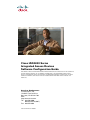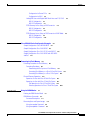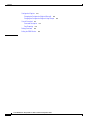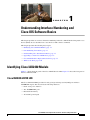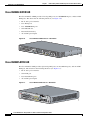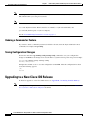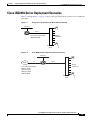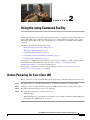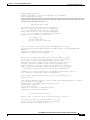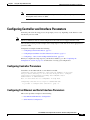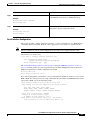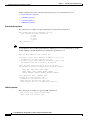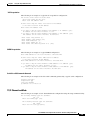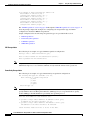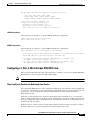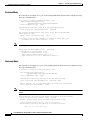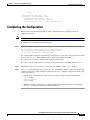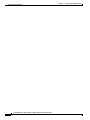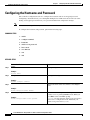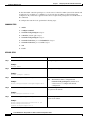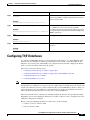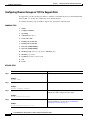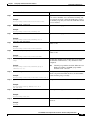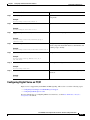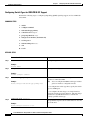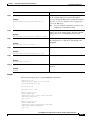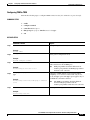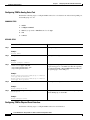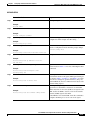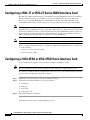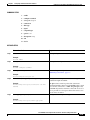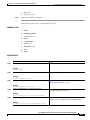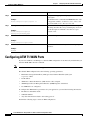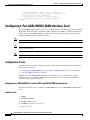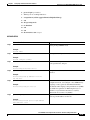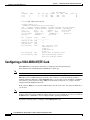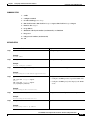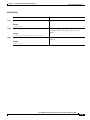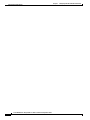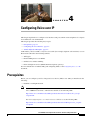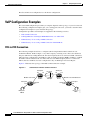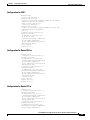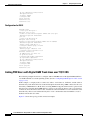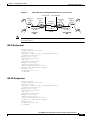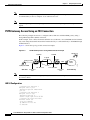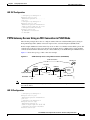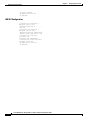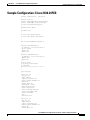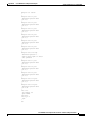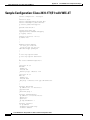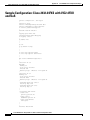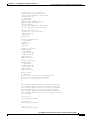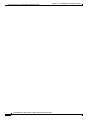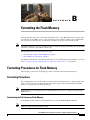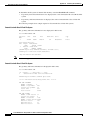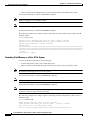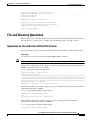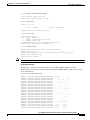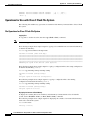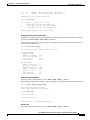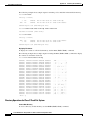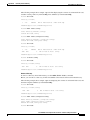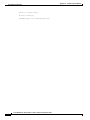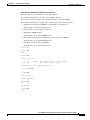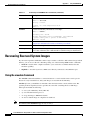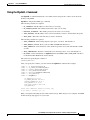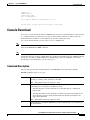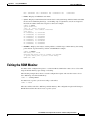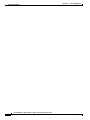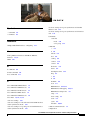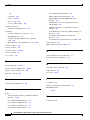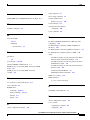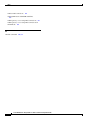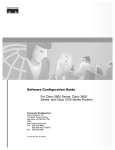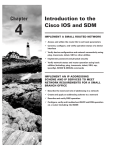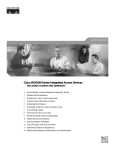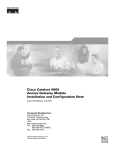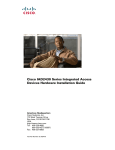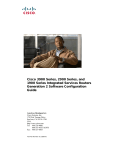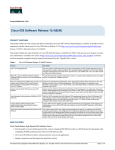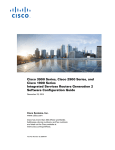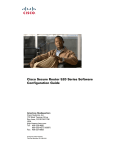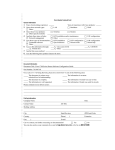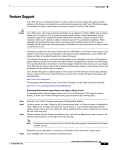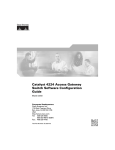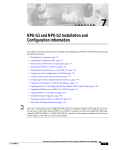Download Cisco IAD2435-8FXS Specifications
Transcript
Cisco IAD2430 Series Integrated Access Devices Software Configuration Guide THE SPECIFICATIONS AND INFORMATION REGARDING THE PRODUCTS IN THIS MANUAL ARE SUBJECT TO CHANGE WITHOUT NOTICE. ALL STATEMENTS, INFORMATION, AND RECOMMENDATIONS IN THIS MANUAL ARE BELIEVED TO BE ACCURATE BUT ARE PRESENTED WITHOUT WARRANTY OF ANY KIND, EXPRESS OR IMPLIED. USERS MUST TAKE FULL RESPONSIBILITY FOR THEIR APPLICATION OF ANY PRODUCTS. Americas Headquarters Cisco Systems, Inc. 170 West Tasman Drive San Jose, CA 95134-1706 USA http://www.cisco.com Tel: 408 526-4000 800 553-NETS (6387) Fax: 408 527-0883 Text Part Number: OL-4306-03 THE SOFTWARE LICENSE AND LIMITED WARRANTY FOR THE ACCOMPANYING PRODUCT ARE SET FORTH IN THE INFORMATION PACKET THAT SHIPPED WITH THE PRODUCT AND ARE INCORPORATED HEREIN BY THIS REFERENCE. IF YOU ARE UNABLE TO LOCATE THE SOFTWARE LICENSE OR LIMITED WARRANTY, CONTACT YOUR CISCO REPRESENTATIVE FOR A COPY. The Cisco implementation of TCP header compression is an adaptation of a program developed by the University of California, Berkeley (UCB) as part of UCB’s public domain version of the UNIX operating system. All rights reserved. Copyright © 1981, Regents of the University of California. NOTWITHSTANDING ANY OTHER WARRANTY HEREIN, ALL DOCUMENT FILES AND SOFTWARE OF THESE SUPPLIERS ARE PROVIDED “AS IS” WITH ALL FAULTS. CISCO AND THE ABOVE-NAMED SUPPLIERS DISCLAIM ALL WARRANTIES, EXPRESSED OR IMPLIED, INCLUDING, WITHOUT LIMITATION, THOSE OF MERCHANTABILITY, FITNESS FOR A PARTICULAR PURPOSE AND NONINFRINGEMENT OR ARISING FROM A COURSE OF DEALING, USAGE, OR TRADE PRACTICE. IN NO EVENT SHALL CISCO OR ITS SUPPLIERS BE LIABLE FOR ANY INDIRECT, SPECIAL, CONSEQUENTIAL, OR INCIDENTAL DAMAGES, INCLUDING, WITHOUT LIMITATION, LOST PROFITS OR LOSS OR DAMAGE TO DATA ARISING OUT OF THE USE OR INABILITY TO USE THIS MANUAL, EVEN IF CISCO OR ITS SUPPLIERS HAVE BEEN ADVISED OF THE POSSIBILITY OF SUCH DAMAGES. CCDE, CCENT, Cisco Eos, Cisco Lumin, Cisco Nexus, Cisco StadiumVision, Cisco TelePresence, Cisco WebEx, the Cisco logo, DCE, and Welcome to the Human Network are trademarks; Changing the Way We Work, Live, Play, and Learn and Cisco Store are service marks; and Access Registrar, Aironet, AsyncOS, Bringing the Meeting To You, Catalyst, CCDA, CCDP, CCIE, CCIP, CCNA, CCNP, CCSP, CCVP, Cisco, the Cisco Certified Internetwork Expert logo, Cisco IOS, Cisco Press, Cisco Systems, Cisco Systems Capital, the Cisco Systems logo, Cisco Unity, Collaboration Without Limitation, EtherFast, EtherSwitch, Event Center, Fast Step, Follow Me Browsing, FormShare, GigaDrive, HomeLink, Internet Quotient, IOS, iPhone, iQuick Study, IronPort, the IronPort logo, LightStream, Linksys, MediaTone, MeetingPlace, MeetingPlace Chime Sound, MGX, Networkers, Networking Academy, Network Registrar, PCNow, PIX, PowerPanels, ProConnect, ScriptShare, SenderBase, SMARTnet, Spectrum Expert, StackWise, The Fastest Way to Increase Your Internet Quotient, TransPath, WebEx, and the WebEx logo are registered trademarks of Cisco Systems, Inc. and/or its affiliates in the United States and certain other countries. All other trademarks mentioned in this document or website are the property of their respective owners. The use of the word partner does not imply a partnership relationship between Cisco and any other company. (0809R) Cisco IAD2430 Series Integrated Access Devices Software Configuration Guide Copyright © 2003 - 2008 Cisco Systems, Inc. All rights reserved. CONTENTS Preface vii To Access Online User Documentation (PDF and HTML Formats) CHAPTER 1 iii-viii Understanding Interface Numbering and Cisco IOS Software Basics 1-1 Identifying Cisco IAD2430 Models 1-1 Cisco IAD2430-24FXS IAD 1-1 Cisco IAD2431-8FXS IAD 1-2 Cisco IAD2431-16FXS IAD 1-3 Cisco IAD2431-1T1E1 IAD 1-3 Cisco IAD2432-24FXS IAD 1-4 Cisco IAD2435-8FXS IAD 1-4 Port Numbering Conventions 1-5 Understanding Cisco IOS Software Basics Getting Help 1-6 Command Modes 1-7 Undoing a Command or Feature 1-8 Saving Configuration Changes 1-8 Upgrading to a New Cisco IOS Release 1-5 1-8 Cisco IAD2430 Series Deployment Scenarios Where to Go Next CHAPTER 2 1-9 1-10 Using the setup Command Facility 2-1 Before Powering On Your Cisco IAD The setup Command Facility Configuring Global Parameters 2-1 2-2 2-2 Configuring Controller and Interface Parameters 2-5 Configuring Controller Parameters 2-5 Configuring Fast Ethernet and Serial Interface Parameters 2-5 Fast Ethernet WAN Interface Configuration 2-6 Serial Interface Configuration 2-7 T1/E1 Channelized Mode 2-9 Configuring a 1-Port, 4-Wire 56-kbps DSU/CSU Card 2-11 Choosing Circuit-Switched or Dedicated-Line Service 2-11 Switched Mode 2-12 Cisco IAD2430 Series Integrated Access Devices Software Configuration Guide OL-4306-03 iii Contents Dedicated Mode 2-12 Completing the Configuration CHAPTER 3 2-13 Configuring with the Command-Line Interface 3-1 Configuring the Hostname and Password 3-2 Verifying the Hostname and Password 3-3 Configuring Fast Ethernet Interfaces Configuring Network Clock 3-4 3-5 Configuring T1/E1 Interfaces 3-7 Configuring Channel Groups on T1/E1 to Support Data 3-8 Configuring Channel Groups on T1/E1 to Support Data Under SHDSL Controller Configuring Digital Voice on T1/E1 3-11 Configuring Switch Types for ISDN PRI Q.931 Support 3-12 Configuring DS0 Groups for CAS 3-14 Configuring TDM Cross-Connect 3-16 Configuring TDM to TDM 3-17 Configuring TDM to Analog Voice Port 3-18 Configuring TDM to Physical Serial Interface 3-18 Configuring a WIC-1DSU-T1/E1 Serial WAN Interface Card 3-20 Configuring a WIC-1T or WIC-2T Serial WAN Interface Card 3-24 Configuring a VIC2-2FXO or VIC2-4FXO Voice Interface Card 3-24 Configuring a VIC2-2FXS or VIC2-4FXS Voice Interface Card 3-26 Configuring ATM T1-WAN Ports 3-28 Verifying Your ATM Interface Configuration 3-10 3-31 Configuring 1-Port ADSL/SHDSL WAN Interface Card 3-32 Configuration Tasks 3-32 Configuring the ADSL/SHDSL Port on the ADSL and SHDSL WAN Interface Card Verifying ATM Configuration 3-35 Configuring a VIC2-2BRI-NT/TE Card Saving Configuration Changes CHAPTER 4 Configuring Voice over IP Prerequisites 3-32 3-36 3-38 4-1 4-1 Configuring the Voice Interface 4-2 VoIP Configuration Examples 4-4 FXS-to-FXS Connection 4-4 Configuration for IAD-1 4-5 Configuration for Router RLB-w 4-5 Cisco IAD2430 Series Integrated Access Devices Software Configuration Guide iv OL-4306-03 Contents Configuration for Router R12-e 4-5 Configuration for IAD-2 4-6 Linking PBX Users with Digital E&M Trunk Lines over T1/E1 CAS 4-6 IAD SJ Configuration 4-7 IAD SLC Configuration 4-7 PSTN Gateway Access Using an FXO Connection 4-8 IAD SJ Configuration 4-8 IAD SLC Configuration 4-9 PSTN Gateway Access Using an FXO Connection in PLAR Mode 4-9 IAD SJ Configuration 4-9 IAD SLC Configuration 4-10 APPENDIX A Cisco IAD2430 Series Configuration Examples Sample Configuration: Cisco IAD2435-8FXS Sample Configuration: Cisco 2430-24FXS A-1 A-1 A-3 Sample Configuration: Cisco 2431-1T1/E1 with WIC-2T A-6 Sample Configuration: Cisco 2432-24FXS with VIC2-4FXO and QoS A-8 APPENDIX B Formatting the Flash Memory B-1 Formatting Procedures for Flash Memory B-1 Formatting Procedures B-1 Determining the File System on Flash Memory B-1 Formatting Flash Memory as a Class B Flash File System B-3 Formatting Flash Memory as a Class C File System B-4 File and Directory Operations B-5 Operations for Use with Class B Flash File System B-5 Operations for Use with Class C Flash File System B-7 File Operations for Class C Flash File System B-8 Directory Operations for Class C Flash File System B-10 APPENDIX C Using the ROM Monitor C-1 Entering the ROM Monitor Mode C-1 ROM Monitor Commands C-2 Command Descriptions C-3 Recovering Boot and System Images C-4 Using the xmodem Command C-4 Using the tftpdnld -r Command C-5 Cisco IAD2430 Series Integrated Access Devices Software Configuration Guide OL-4306-03 v Contents Configuration Register C-6 Changing the Configuration Register Manually C-6 Changing the Configuration Register Using Prompts C-6 Console Download C-7 Command Description Error Reporting C-8 Debug Commands C-7 C-8 Exiting the ROM Monitor C-9 INDEX Cisco IAD2430 Series Integrated Access Devices Software Configuration Guide vi OL-4306-03 Preface This preface describes the objectives, audience, organization, and conventions of this software configuration guide, and where to get the latest version of this guide. This preface presents the following major topics: • Objectives, page vii • Audience, page vii • Document Organization, page viii • Related and Referenced Documents, page viii • Obtaining Documentation and Submitting a Service Request, page ix Objectives After installing the router, use this guide to complete a basic router configuration using the setup command facility. This guide also contains information on using the Cisco IOS software to perform other configuration tasks, such as configuring a VoIP interface and other features. This guide does not provide complete configuration instructions. See the Cisco IOS configuration guides and command references for detailed configuration instructions. Audience This publication is designed for the person who will be responsible for configuring your router. This guide is intended primarily for the following audiences: • Customers with technical networking background and experience • System administrators who are familiar with the fundamentals of router-based internetworking, but who might not be familiar with Cisco IOS software • System administrators who are responsible for installing and configuring internetworking equipment, and who are familiar with Cisco IOS software Cisco IAD2430 Series Integrated Access Devices Software Configuration Guide OL-4306-03 vii Preface Document Organization The following table summarizes the major sections of this document. Chapter Title Description Chapter 1 Understanding Interface Numbering and Cisco IOS Software Basics Provides an overview of the interface numbering conventions for the Cisco IAD2430 series IADs. Also provides a basic understanding of Cisco IOS software. Chapter 2 Using the setup Command Facility Describes how to use the setup command facility to configure your router. Chapter 3 Configuring with the Command-Line Interface Describes how to use the Cisco IOS software command-line interface (CLI) to configure basic router functionality. Chapter 4 Configuring Voice over IP Describes how to configure voice network modules with digital recEive and transMit (E&M) over T1/E1 CAS, foreign exchange office (FXO), and foreign exchange station (FXS) interfaces for your router. Appendix A Cisco IAD2430 Series Configuration Examples Provides a variety of configuration examples: • Cisco IAD2431-8FXS • Cisco IAD2431-16FXS • Cisco IAD2430-24FXS • Cisco IAD 2431-1T1/E1 with WIC-2T • Cisco IAD2432-24FXS with VIC2-4FXO and QoS • Cisco IAD2435-8FXS Appendix B Formatting the Flash Memory Provides configuration information for the flash memory. Appendix C Using the ROM Monitor Describes how the ROM monitor works in the Cisco IAD2430 series IAD. Related and Referenced Documents The documents described here are available online. To be sure of obtaining the latest information, you should access the online documentation. To print a document in its original page format, access the online document, and click the PDF icon. You can also order printed copies of documents. See the “Obtaining Documentation and Submitting a Service Request” section on page ix. To Access Online User Documentation (PDF and HTML Formats) From Cisco.com at http://www.cisco.com, choose Documentation, > Voice and Unified Communications, > Voice Gateway, > Cisco IAD2400 Series Integrated Access Devices. Cisco IAD2430 Series Integrated Access Devices Software Configuration Guide viii OL-4306-03 Preface Obtaining Documentation and Submitting a Service Request For information on obtaining documentation, submitting a service request, and gathering additional information, see the monthly What’s New in Cisco Product Documentation, which also lists all new and revised Cisco technical documentation, at: http://www.cisco.com/en/US/docs/general/whatsnew/whatsnew.html Subscribe to the What’s New in Cisco Product Documentation as a Really Simple Syndication (RSS) feed and set content to be delivered directly to your desktop using a reader application. The RSS feeds are a free service and Cisco currently supports RSS version 2.0. Cisco IAD2430 Series Integrated Access Devices Software Configuration Guide OL-4306-03 ix Preface Cisco IAD2430 Series Integrated Access Devices Software Configuration Guide x OL-4306-03 CH A P T E R 1 Understanding Interface Numbering and Cisco IOS Software Basics This chapter provides an overview of interface numbering in the Cisco IAD2430 series integrated access devices (IADs). It also describes how to use the Cisco IOS software commands. This chapter presents the following major topics: • Identifying Cisco IAD2430 Models, page 1-1 • Port Numbering Conventions, page 1-5 • Understanding Cisco IOS Software Basics, page 1-5 • Upgrading to a New Cisco IOS Release, page 1-8 • Cisco IAD2430 Series Deployment Scenarios, page 1-9 • Where to Go Next, page 1-10 Identifying Cisco IAD2430 Models Figure 1-1 shows the front panel of the Cisco IAD2430 series IAD. Figure 1-2 shows the front panel of the Cisco IAD2435 IAD. Cisco IAD2430-24FXS IAD The Cisco IAD2430-24FXS provides 24 analog foreign exchange station (FXS) ports with two 10/100BASE-T ports. The chassis has the following interfaces: • RJ-21 analog voice interface • Two 10/100BASE-T ports • External flash memory • AC and DC power inputs Cisco IAD2430 Series Integrated Access Devices Software Configuration Guide OL-4306-03 1-1 Chapter 1 Understanding Interface Numbering and Cisco IOS Software Basics Identifying Cisco IAD2430 Models Figure 1-1 Cisco IAD2430-24FXS Chassis—Front Panel 2400 88839 CISCO IAD Figure 1-2 0/0 FE 0/1 CD T1/E1 AL 2/0 2/1 2/2 2/3 FXS 2/4 2/5 2/6 2/7 Cisco IAD2 400 231872 OK Cisco IAD2435-8FXS Chassis—Front Panel SERIES Cisco IAD2431-8FXS IAD The Cisco IAD2431-8FXS provides eight analog FXS ports, two 10/100BASE-T ports, and one T1/E1 WAN port. The chassis has the following interfaces (see Figure 1-3): • RJ-21 analog voice interface • One T1/E1 port • One 10/100BASE-T port • One WIC/VIC slot • External flash memory • AC and DC power adapter Figure 1-3 Cisco IAD2431-8FXS Chassis—Back Panel -8FXS 88825 IAD2431 Cisco IAD2430 Series Integrated Access Devices Software Configuration Guide 1-2 OL-4306-03 Chapter 1 Understanding Interface Numbering and Cisco IOS Software Basics Identifying Cisco IAD2430 Models Cisco IAD2431-16FXS IAD The Cisco IAD2431-16FXS provides 16 analog FXS ports with two 10/100BASE-T ports and one T1/E1 WAN ports. The chassis has the following interfaces (see Figure 1-4): • RJ-21 analog voice interface • One T1/E1 port • Two 10/100BASE-T ports • One WIC/VIC slot • External flash memory • AC and DC power inputs Figure 1-4 Cisco IAD2431-16FXS Chassis—Back Panel 88826 IAD2431 -16FXS Cisco IAD2431-1T1E1 IAD The Cisco IAD2431-1T1E1 provides one T1/E1 connection to a PBX, one T1/E1 WAN port, and two 10/100BASE-T ports. The chassis has the following interfaces (see Figure 1-5): • One T1/E1 ports • Two 10/100BASE-T ports • One WIC/VIC slot • External flash memory • AC and DC power inputs Figure 1-5 Cisco IAD2431-1T1E1 Chassis—Back Panel -1T1E1 88827 IAD2431 Cisco IAD2430 Series Integrated Access Devices Software Configuration Guide OL-4306-03 1-3 Chapter 1 Understanding Interface Numbering and Cisco IOS Software Basics Identifying Cisco IAD2430 Models Cisco IAD2432-24FXS IAD The Cisco IAD2432-24FXS provides 24 analog FXS ports, two 10/100BASE-T ports, and two T1/E1 WAN ports. The chassis has the following interfaces (see Figure 1-6): • RJ-21 analog voice interface • Two T1/E1 ports • Two 10/100BASE-T ports • One WIC/VIC slot • External flash memory • AC and DC power inputs Cisco IAD2432-24FXS Chassis—Back Panel 88824 Figure 1-6 Cisco IAD2435-8FXS IAD The Cisco IAD2435-8FXS provides eight analog FXS ports, two Fast Ethernet ports, and one T1/E1 WAN port. The chassis has the following interfaces (see Figure 1-7): • RJ-21 analog voice interface • One T1/E1 port • Two Fast Ethernet ports • AC and DC power inputs Figure 1-7 Cisco IAD2435-8FXS Chassis—Back Panel FXS IAD2435- 8FXS WAN et CONSOLE T1/E1 0/1 0/0 AUX 12V DC SA 231873 FastEthern Cisco IAD2430 Series Integrated Access Devices Software Configuration Guide 1-4 OL-4306-03 Chapter 1 Understanding Interface Numbering and Cisco IOS Software Basics Port Numbering Conventions Port Numbering Conventions Figure 1-8 shows the port numbers of the Cisco IAD2432-24FXS IAD. The figure is provided to show an example of the port numbering conventions. Figure 1-8 Analog FXS User Interfaces with Metro Ethernet Interface 2 95001 1 5 3 4 6 7 8 9 1 RJ-21 connector 4 Flash memory port 7 Fast Ethernet port 0 2 T1/E1 port 0 5 WIC/VIC slot 8 AUX port 3 T1/E1 port 1 6 Fast Ethernet port 1 9 Console port Port numbering conventions for all the Cisco IAD2430 series IADs are as follows: • Foreign Exchange Station (FXS) voice port numbering begins at 2/0 and extends to 2/7, 2/15, or 2/23, depending on the number of voice ports. • T1/E1 ports are numbered T1 or E1 1/0 and T1 or E1 1/1, from right to left. • The external flash memory port is numbered CF 0. • The slot for WAN interface cards (WICs) and voice interface cards (VICs) is numbered slot 0. WIC and VIC interfaces are numbered by interface with this slot number and an interface number, beginning with 0, and running from right to left. • 10/100BASE-T Fast Ethernet ports are numbered Fast Ethernet 0/0 and Fast Ethernet 0/1, from right to left. Understanding Cisco IOS Software Basics This section describes what you need to know about the Cisco IOS software before you configure the router by using the command-line interface (CLI). This chapter includes the following: • Getting Help, page 1-6 • Command Modes, page 1-7 • Undoing a Command or Feature, page 1-8 • Saving Configuration Changes, page 1-8 • Where to Go Next, page 1-10 Cisco IAD2430 Series Integrated Access Devices Software Configuration Guide OL-4306-03 1-5 Chapter 1 Understanding Interface Numbering and Cisco IOS Software Basics Understanding Cisco IOS Software Basics Understanding these concepts will save time as you begin to use the CLI. If you have never used Cisco IOS software or if you need a refresher, take a few minutes to read this chapter before you proceed to the next chapter. Note For a comprehensive view of Cisco IOS configuration fundamentals, see the Cisco IOS Configuration Fundamentals Configuration Guide, Release 12.4 document. If you are already familiar with Cisco IOS software, proceed to Chapter 2, “Using the setup Command Facility.” Getting Help Use the question mark (?) and arrow keys to help you enter commands: • For a list of available commands, enter a question mark: Router> ? • To complete a command, enter a few known characters followed by a question mark (with no space): Router> s? • For a list of command variables, enter the command followed by a space and a question mark: Router> show ? • To redisplay a command you previously entered, press the Up arrow key. You can continue to press the Up arrow key for more commands. Cisco IAD2430 Series Integrated Access Devices Software Configuration Guide 1-6 OL-4306-03 Chapter 1 Understanding Interface Numbering and Cisco IOS Software Basics Understanding Cisco IOS Software Basics Command Modes The Cisco IOS user interface involves different modes. Each command mode permits you to configure different components on your router. The commands available at any given time depend on which mode you are currently in. Entering a question mark (?) at the prompt displays a list of commands available for each command mode. Table 1-1 lists the most common command modes. Table 1-1 Timesaver Common Command Modes Command Mode Access Method Router Prompt Displayed User EXEC Log in. Router> Privileged EXEC From user EXEC mode, Router# enter the enable command. To exit to user EXEC mode, use the disable, exit, or logout command. Global configuration From the privileged EXEC mode, enter the configure terminal command. To exit to privileged EXEC mode, use the exit or end command, or press Ctrl-Z. Interface configuration From the global Router (config-if)# configuration mode, enter the interface type number command, such as interface serial 0/0. Router (config)# Exit Method Use the logout command. To exit to global configuration mode, use the exit command. To exit directly to privileged EXEC mode, press Ctrl-Z. Each command mode restricts you to a subset of commands. If you are having trouble entering a command, check the prompt, and enter the question mark (?) for a list of available commands. You might be in the wrong command mode or using the wrong syntax. In the following example, notice how the prompt changes after each command to indicate a new command mode: Router> enable Password: <enable password> Router# configure terminal Router(config)# interface serial 0/0 Router(config-if)# line 0 Router(config-line)# controller T1/E1 slot/port <---See second Note below Router(config-controller)# exit Router(config)# exit Router# %SYS-5-CONFIG_I: Configured from console by console The last message is normal and does not indicate an error. Press Enter to get the Router# prompt. Cisco IAD2430 Series Integrated Access Devices Software Configuration Guide OL-4306-03 1-7 Chapter 1 Understanding Interface Numbering and Cisco IOS Software Basics Upgrading to a New Cisco IOS Release Note You can press Ctrl-Z in any mode to immediately return to enable mode (Router#), instead of entering exit, which returns you to the previous mode. Note In the Cisco IAD2430 series IADs, the controller port syntax is x/y, where slot can be 0 (where 0 is the T1/E1 controller on a VWIC) or 1 (the onboard T1/E1), and port can be 0 (the first port) or 1 (the second port). See the “Port Numbering Conventions” section on page 1-5. Undoing a Command or Feature If you want to undo a command you entered or disable a feature, enter the keyword no before most commands; for example, no ip routing. Saving Configuration Changes You need to enter the copy running-config startup-config command to save your configuration changes to NVRAM, so the changes are not lost if there is a system reload or power outage. For example: Router# copy running-config startup-config Building configuration... It might take a minute or two to save the configuration to NVRAM. After the configuration has been saved, the following appears: [OK] Router# Upgrading to a New Cisco IOS Release To install or upgrade to a new Cisco IOS release, see Appendix B, “Formatting the Flash Memory.” Note To simplify network operations and management of Cisco IOS software migration, see the Basics of a Successful Cisco IOS Software Migration document. Cisco IAD2430 Series Integrated Access Devices Software Configuration Guide 1-8 OL-4306-03 Chapter 1 Understanding Interface Numbering and Cisco IOS Software Basics Cisco IAD2430 Series Deployment Scenarios Cisco IAD2430 Series Deployment Scenarios Figure 1-9 through Figure 1-9 on page 1-9 show some typical deployment scenarios for Cisco IAD2430 series IADs. Figure 1-9 Analog FXS User Interface with Metro Ethernet Interface Ethernet RJ-21 IAD Distribution panel Figure 1-10 88997 Analog telephones Cisco IAD model number: IAD2430-24FXS T1/E1 WAN Interface with Analog FXS User Interface Ethernet T1 RJ-21 IAD Analog telephones Cisco IAD model number: IAD2431-8FXS IAD2431-16FXS IAD2432-24FXS IAD2435-8FXS Distribution panel 88998 WAN Cisco IAD2430 Series Integrated Access Devices Software Configuration Guide OL-4306-03 1-9 Chapter 1 Understanding Interface Numbering and Cisco IOS Software Basics Where to Go Next Figure 1-11 T1/E1 WAN Interface with Analog FXS and FXO User Interfaces Analog telephones Ethernet WAN T1 24 FXS voice ports Multiple FXS and FXO IAD PBX Cisco IAD model number: Cisco IAD2432-24FXS with Cisco VIC2-4FXO interface card 4 FXO voice ports PBX Figure 1-12 88996 Distribution panel T1/E1 WAN Interface with T1 Interface to PBX User Interface Ethernet WAN T1 T1 IAD Cisco IAD model number: IAD2431-1T1E1 88995 PBX Where to Go Next Now that you have learned some Cisco IOS software basics and seen some typical deployment scenarios, you can begin to configure the router by using the command-line interface (CLI). Remember that: • You can use the question mark (?) and arrow keys to help you enter commands. • Each command mode restricts you to a set of commands. If you have difficulty entering a command, check the prompt and then enter the question mark (?) for a list of available commands. You might be in the wrong command mode or be using the wrong syntax. • To disable a feature, generally enter the keyword no before the command; for example, no ip routing. • You need to save your configuration changes to NVRAM so that the changes are not lost if there is a system reload or power outage. Go to Chapter 2, “Using the setup Command Facility,” to begin configuring the router. Cisco IAD2430 Series Integrated Access Devices Software Configuration Guide 1-10 OL-4306-03 CH A P T E R 2 Using the setup Command Facility This chapter describes how to use the setup command facility to configure your Cisco integrated access device (IAD). The setup command facility prompts you to enter information needed to start a router functioning quickly. The facility steps you through a basic configuration, including LAN and WAN interfaces. This chapter presents the following major topics: • Before Powering On Your Cisco IAD, page 2-1 • The setup Command Facility, page 2-2 • Configuring Global Parameters, page 2-2 • Configuring Controller and Interface Parameters, page 2-5 • Completing the Configuration, page 2-13 If you prefer to configure the router manually or if you wish to configure a module or interface that is not included in the setup command facility, proceed to “Chapter 3, “Configuring with the Command-Line Interface,” for step-by-step instructions. If you prefer to configure the router by using AutoInstall, see the Using AutoInstall to Remotely Configure Cisco Networking Devices document. Before Powering On Your Cisco IAD Before you power on your Cisco IAD and begin to use the setup command facility, follow these steps: Step 1 Set up the hardware as described in the hardware installation documents for your Cisco IAD. Step 2 Configure your PC terminal emulation program for 9600 baud, 8 data bits, no parity, and 1 stop bit. Step 3 Determine which network protocols you are supporting. Step 4 Determine the following for each network protocol: • Addressing plan • Which WAN protocols you will run on each interface (for example, Frame Relay [FR], High-Level Data Link Control [HDLC], X.25, and so on) Cisco IAD2430 Series Integrated Access Devices Software Configuration Guide OL-4306-03 2-1 Chapter 2 Using the setup Command Facility The setup Command Facility The setup Command Facility The setup command facility is displayed in your PC terminal emulation program window. To create a basic configuration for your Cisco IAD, do the following: Note • Complete the steps in the “Configuring Global Parameters” section on page 2-2. • Complete the steps in the “Configuring Controller and Interface Parameters” section on page 2-5 that apply to your Cisco IAD and network. • Complete the steps in the “Completing the Configuration” section on page 2-13. If you make a mistake while using the setup command facility, you can exit and run the facility again. Press Ctrl-C, and enter setup at the enable mode prompt (Router#). Configuring Global Parameters Step 1 Power on the Cisco IAD. Note To power on the Cisco IAD2435 IAD, plug in the external power supply. Messages begin to appear in your terminal emulation program window. Caution Do not press any keys on the keyboard until the messages stop. Any keys pressed during this time are interpreted as the first command typed when the messages stop, which might cause the Cisco IAD to power off and start over. It takes a few minutes for the messages to stop. The messages look similar to the following example. Note Much of the following example is largely for a Cisco IAD2431-1T1E1 IAD. The messages vary, depending on the Cisco IOS software release, the interface modules in your Cisco IAD, and the feature set you select. In addition, the word “Router” is the default prompt, and may appear elsewhere; interpret this word as meaning “Cisco IAD.” The screen displays in this section are for reference only and might not exactly match the messages on your console. Also, although you see the interfaces of onboard and installed T1 controllers and installed serial interface cards (such as the WIC-2T), you do not see the interfaces of installed voice interface cards. Note The Cisco IAD2435 router is a fixed-configuration router and does not support interface cards. System Bootstrap, Version 12.4(20080418:075150) [BLD-iad.IAD_APRIL18_POST_SYNC_BUILD_UBLDIT-for_gopasaha 102], DEVELOPMENT SOFTWARE Copyright (c) 1994-2008 by cisco Systems, Inc. C2431 platform with 262144 Kbytes of main memory Cisco IAD2430 Series Integrated Access Devices Software Configuration Guide 2-2 OL-4306-03 Chapter 2 Using the setup Command Facility Configuring Global Parameters Upgrade ROMMON initialized program load complete, entry point: 0x80020000, size: 0x18d54b8 Self decompressing the image : ########################################################################################## ########################################################################################## ################################# [OK] Restricted Rights Legend Use, duplication, or disclosure by the Government is subject to restrictions as set forth in subparagraph (c) of the Commercial Computer Software - Restricted Rights clause at FAR sec. 52.227-19 and subparagraph (c) (1) (ii) of the Rights in Technical Data and Computer Software clause at DFARS sec. 252.227-7013. cisco Systems, Inc. 170 West Tasman Drive San Jose, California 95134-1706 Cisco IOS Software, C2435 Software (C2435-ADVIPSERVICESK9-M), Version 12.4(IAD_APRIL18_POST_SYNC_BUILD.2008-04-17) UBUILDIT Image, CISCO DEVELOPMENT TEST VERSION Copyright (c) 1986-2008 by Cisco Systems, Inc. Compiled Fri 18-Apr-08 01:58 by gopasaha This product contains cryptographic features and is subject to United States and local country laws governing import, export, transfer and use. Delivery of Cisco cryptographic products does not imply third-party authority to import, export, distribute or use encryption. Importers, exporters, distributors and users are responsible for compliance with U.S. and local country laws. By using this product you agree to comply with applicable laws and regulations. If you are unable to comply with U.S. and local laws, return this product immediately. A summary of U.S. laws governing Cisco cryptographic products may be found at: http://www.cisco.com/wwl/export/crypto/tool/stqrg.html If you require further assistance please contact us by sending email to [email protected]. Cisco IAD2435 (MPC8323E) processor (revision 0x100) with 249856K/12288K bytes of memory. Processor board ID FOC11375MBF MPC8300 CPU Rev: Part Number 0x8062, Revision ID 0x11 2 FastEthernet interfaces 8 Voice FXS interfaces 256K bytes of non-volatile configuration memory. 126000K bytes of ATA Flash (Read/Write) --- System Configuration Dialog --Would you like to enter the initial configuration dialog? [yes/no]: y At any point you may enter a question mark '?' for help. Use ctrl-c to abort configuration dialog at any prompt. Default settings are in square brackets '[]'. Cisco IAD2430 Series Integrated Access Devices Software Configuration Guide OL-4306-03 2-3 Chapter 2 Using the setup Command Facility Configuring Global Parameters Step 2 When the following message appears, enter yes to begin the initial configuration dialog: Would you like to enter the initial configuration dialog? [yes/no]: Note If you answer no to this message, you are prompted to terminate AutoInstall. AutoInstall is a procedure that configures a new Cisco IAD based on the configuration of an existing Cisco IAD. If you terminate AutoInstall, you enter the Cisco IOS software CLI. Note Step 3 The number of interfaces shown depends on the Cisco IAD2430 series model. When the following message appears, press Enter to see the current interface summary: First, would you like to see the current interface summary? [yes]: Any interface listed with OK? value “NO” does not have a valid configuration Interface FastEthernet0/0 FastEthernet0/1 Step 4 IP-Address unassigned unassigned OK? Method Status NO unset up NO unset up Protocol up down Enter a hostname for the Cisco IAD: Configuring global parameters: Enter hostname [Router]: IAD2435 The enable secret is a password used to protect access to privileged EXEC and configuration modes. This password, after entered, becomes encrypted in the configuration. Step 5 Enter an enable secret password. This password is encrypted (more secure) and cannot be seen when viewing the configuration: Enter enable secret: xxxx The enable password is used when you do not specify an enable secret password, with some older software versions, and some boot images. Step 6 Enter an enable password that is different from the enable secret password. This password is not encrypted (less secure) and can be seen when viewing the configuration: Enter enable password: guessme The virtual terminal password is used to protect access to the router over a network interface. Step 7 Enter the virtual terminal password, which prevents unauthenticated access to the router through ports other than the console port: Enter virtual terminal password: guessagain Step 8 Respond to the following prompts as appropriate for your network: Configure SNMP Network Management? [yes]: n Configure bridging? [no]: Configure IP? [yes]: Configure RIP routing? [yes]: n Configure CLNS? [no]: Cisco IAD2430 Series Integrated Access Devices Software Configuration Guide 2-4 OL-4306-03 Chapter 2 Using the setup Command Facility Configuring Controller and Interface Parameters Note If you answer no to Interior Gateway Routing Protocol (IGRP), you are prompted to configure Routing Information Protocol (RIP). Configuring Controller and Interface Parameters From this point on in the setup process, the prompts you see vary, depending on the interface cards installed in your Cisco IAD. Note The Cisco IAD2435 router is a fixed-configuration router and does not support interface cards. The following sections provide examples of the setup steps for cards. See the sections appropriate to your Cisco IAD. Configuration examples include the following: • Configuring Controller Parameters, page 2-5 • Configuring Fast Ethernet and Serial Interface Parameters, page 2-5 • Configuring a 1-Port, 4-Wire 56-kbps DSU/CSU Card, page 2-11 When you complete the setup steps for your interface modules, go to the “Completing the Configuration” section on page 2-13 for directions on saving your configuration. Configuring Controller Parameters Controllers can be either built in or on an interface module. Configuring controller parameters. Controllers are hardware on the router that you connect directly to a T1 or E1 line from your Telco. Configure controllers for such purposes as Primary Rate ISDN(PRI) and/or Channelized T1 or Channelized E1. Note: J1 controllers are not configurable in setup mode. Configuring controller T1 1/0 in pri or channelized mode Do you want to configure this controller ? [yes]: no Configuring Fast Ethernet and Serial Interface Parameters This section provides examples for the following: • Fast Ethernet WAN Interface Configuration • Serial Interface Configuration Cisco IAD2430 Series Integrated Access Devices Software Configuration Guide OL-4306-03 2-5 Chapter 2 Using the setup Command Facility Configuring Controller and Interface Parameters Fast Ethernet WAN Interface Configuration This section provides sample steps and configuration for the Fast Ethernet WAN interface. SUMMARY STEPS 1. enable 2. configure terminal 3. interface type/number 4. ip address ip address/subnet mask 5. no shutdown 6. end DETAILED STEPS Step 1 Command or Action Purpose enable Enters privileged EXEC mode. Example: Router# enable Step 2 configure terminal Enters global configuration mode. Example: Router# configure terminal Step 3 interface type/number Enters the configuration mode for a Fast Ethernet WAN interface on the router. Example: Router(config)# interface fastethernet 2 Router(config-if)# Step 4 ip address ip address/subnet mask Sets the IP address and subnet mask for the specified Fast Ethernet interface. Example: Router(config-if)# ip address 192.168.12.2 255.255.255.0 Router(config-if)# Cisco IAD2430 Series Integrated Access Devices Software Configuration Guide 2-6 OL-4306-03 Chapter 2 Using the setup Command Facility Configuring Controller and Interface Parameters Step 5 Command or Action Purpose no shutdown Enables the Fast Ethernet interface, changing its state from administratively down to administratively up. Example: Router(config-if)# no shutdown Router(config-if)# Step 6 Exits configuration mode for the Fast Ethernet interface and returns to global configuration mode. exit Example: Router(config-if)# exit Router(config)# Serial Interface Configuration This section provides a sample configuration for the 1- or 2-port serial interface on a WAN interface card (WIC) when it is installed. Enter the values appropriate for your interface card and network. Note The Cisco IAD2435 router is a fixed-configuration router and does not support interface cards. The messages you see may vary. Do you want to configure Serial0/0 interface? [yes]: Some encapsulations supported are ppp/hdlc/frame-relay/lapb/atm-dxi/smds/x25 Choose encapsulation type [ppp]: The “Frame Relay Encapsulation” section on page 2-8 through “SMDS Encapsulation” section on page 2-9 show the prompts for each encapsulation type. For PPP and High-Level Data Link Control (HDLC) encapsulation, no further configuration is needed. No serial cable seen. Choose mode from (dce/dte) [dte]: If no cable is plugged into your interface card, you must indicate whether the interface is to be used as DTE or DCE. If a cable is present, the setup command facility determines the DTE/DCE status. If the serial cable is DCE, you see the following prompt: Serial interface needs clock rate to be set in dce mode. The following clock rates are supported on the serial interface. 0 1200, 2400, 4800, 9600, 19200, 38400 56000, 64000, 72000, 125000, 148000, 500000 800000, 1000000, 1300000, 2000000, 4000000, 8000000 Choose clock rate from above: [2000000]: Configure IP on this interface? [yes]: IP address for this interface: 2.0.0.1 Subnet mask for this interface [255.0.0.0] : 255.255.255.0 Class A network is 9.0.0.0, 24 subnet bits; mask is /24 Cisco IAD2430 Series Integrated Access Devices Software Configuration Guide OL-4306-03 2-7 Chapter 2 Using the setup Command Facility Configuring Controller and Interface Parameters Sample configurations for the following encapsulation types are provided in this section: • Frame Relay Encapsulation • LAPB Encapsulation • X.25 Encapsulation • SMDS Encapsulation Frame Relay Encapsulation The following is an example of a typical Frame Relay encapsulation configuration: The following lmi-types are available to be set, when connected to a frame relay switch [0] none [1] ansi [2] cisco [3] q933a Enter lmi-type [2]: Note The setup command facility prompts for the data-link connection identifier (DLCI) number only if you specify none for the Local Management Interface (LMI) type. If you accept the default or specify another LMI type, the DLCI number is provided by the specified protocol. Enter the DLCI number for this interface [16]: Do you want to map a remote machine’s IP address to dlci? [yes]: IP address for the remote interface: 2.0.0.2 Do you want to map a remote machine’s IPX address to dlci? [yes]: IPX address for the remote interface: 40.1234.5678 Serial interface needs clock rate to be set in dce mode. The following clock rates are supported on the serial interface. 0 1200, 2400, 4800, 9600, 19200, 38400 56000, 64000, 72000, 125000, 148000, 500000 800000, 1000000, 1300000, 2000000, 4000000, 8000000 choose speed from above: [2000000]: 1200 Configure IP on this interface? [yes]: IP address for this interface: 2.0.0.1 Subnet mask for this interface [255.0.0.0]: Class A network is 2.0.0.0, 8 subnet bits; mask is /8 LAPB Encapsulation The following is an example of a typical LAPB configuration: lapb circuit can be either in dce/dte mode. Choose either from (dce/dte) [dte]: Cisco IAD2430 Series Integrated Access Devices Software Configuration Guide 2-8 OL-4306-03 Chapter 2 Using the setup Command Facility Configuring Controller and Interface Parameters X.25 Encapsulation The following is an example of a typical X.25 encapsulation configuration: x25 circuit can be either in dce/dte mode. Choose from either dce/dte [dte]: Enter local x25 address: 1234 We will need to map the remote x.25 station’s x25 address to the remote stations IP/IPX address Enter remote x25 address: 4321 Do you want to map the remote machine’s x25 address to IP address? [yes]: IP address for the remote interface: 2.0.0.2 Do you want to map the remote machine’s x25 address to IPX address? [yes]: IPX address for the remote interface: 40.1234.5678 Enter Enter Enter Enter Enter lowest 2-way channel [1]: highest 2-way channel [64]: frame window (K) [7]: Packet window (W) [2]: Packet size (must be powers of 2) [128]: SMDS Encapsulation The following is an example of a typical SMDS configuration: Enter smds address for the local interface: c141.5556.1415 We will need to map the remote smds station’s address to the remote stations IP/IPX address Enter smds address for the remote interface: c141.5556.1414 Do you want to map the remote machine’s smds address to IP address? [yes]: IP address for the remote interface: 2.0.0.2 Do you want to map the remote machine’s smds address to IPX address? [yes]: IPX address for the remote interface: 40.1234.5678 Serial Cisco IOS Commands Generated The following is an example of the Cisco IOS commands generated by a typical serial configuration: interface Serial0/0 encapsulation ppp clock rate 2000000 ip address 2.0.0.1 255.0.0.0 T1/E1 Channelized Mode The following is an example of a T1 channelized mode configuration using the setup command facility: The following framing types are available: esf | sf Enter the framing type [esf]: The following linecode types are available: ami | b8zs Enter the line code type [b8zs]: Cisco IAD2430 Series Integrated Access Devices Software Configuration Guide OL-4306-03 2-9 Chapter 2 Using the setup Command Facility Configuring Controller and Interface Parameters T1 is capable of being configured for channel 1-24 Enter number of time slots [24]: 3 Configure more channel groups? [no]: y Enter number of time slots [21]: 3 Configure more channel groups? [no]: y Enter number of time slots [18]: 3 Configure more channel groups? [no]: y Enter number of time slots [15]: Configure more channel groups? [no]: The “PPP Encapsulation” section on page 2-10 through the “SMDS Encapsulation” section on page 2-11 show the prompts and provide examples for configuring each encapsulation type. No further configuration is needed for HDLC encapsulation. Sample configuration for the following encapsulation types are provided in this section: • PPP Encapsulation • Frame Relay Encapsulation • LAPB Encapsulation • SMDS Encapsulation PPP Encapsulation The following is an example of a typical PPP encapsulation configuration: Would you like to enable multilink PPP [yes]: Enter a remote hostname for PPP authentication [Router]: Enter a password for PPP authentication: Note The password, which is used by the Challenge Handshake Authentication Protocol (CHAP) authentication process, is case sensitive and must exactly match the remote router’s password. Frame Relay Encapsulation The following is an example of a typical Frame Relay encapsulation configuration: The following lmi-types are available to be set, when connected to a frame relay switch [0] none [1] ansi [2] cisco [3] q933a Enter lmi-type [2]: Note The setup command facility prompts for the data-link connection identifier (DLCI) number only if you specify none for the Local Management Interface (LMI) type. If you accept the default or specify another LMI type, the DLCI number is provided by the specified protocol. Enter the DLCI number for this interface [16]: Do you want to map a remote machine’s IP address to dlci? [yes]: IP address for the remote interface: 2.0.0.2 Do you want to map a remote machine’s IPX address to dlci? [yes]: IPX address for the remote interface: 40.1234.5678 Serial interface needs clock rate to be set in dce mode. Cisco IAD2430 Series Integrated Access Devices Software Configuration Guide 2-10 OL-4306-03 Chapter 2 Using the setup Command Facility Configuring Controller and Interface Parameters The following clock rates are supported on the serial interface. 0 1200, 2400, 4800, 9600, 19200, 38400 56000, 64000, 72000, 125000, 148000, 500000 800000, 1000000, 1300000, 2000000, 4000000, 8000000 choose speed from above: [2000000]: 1200 Configure IP on this interface? [yes]: IP address for this interface: 2.0.0.1 Subnet mask for this interface [255.0.0.0]: Class A network is 2.0.0.0, 8 subnet bits; mask is /8 LAPB Encapsulation The following is an example of a typical LAPB encapsulation configuration: lapb circuit can be either in dce/dte mode Choose either from (dce/dte) [dte]: SMDS Encapsulation The following is an example of a typical SMDS encapsulation configuration: Enter smds address for the local interface: c141.5556.1415 We will need to map the remote smds station's address to the remote stations IP address Enter smds address for the remote interface: c141.5556.1414 Do you want to map the remote machine's smds address to IP address? [yes]: IP address for the remote interface: 2.0.0.1 Do you want to map the remote machine's smds address to IP address? [yes]: IPX address for the remote interface: 40.0060.34c6.90ed Configuring a 1-Port, 4-Wire 56-kbps DSU/CSU Card This section describes using the setup command facility to configure a 1-port, 4-wire 56-kbps DSU/CSU WAN interface card (for example, the WIC-1DSU-T1/E1). Note The Cisco IAD2435 router is a fixed-configuration router and does not support interface cards. Choosing Circuit-Switched or Dedicated-Line Service The switched-56 WAN interface card is configured for dedicated, or leased-line, service by default, but it can also be configured for circuit-switched service. Depending on the type of data transmissions you typically use, you can configure the switched-56 WAN interface card for circuit-switched or dedicated-line service. Generally, circuit-switched service is ideal for short-duration data transmissions or as an alternative route if a dedicated line fails. For example, circuit-switched service is ideal for sending electronic mail messages or doing such tasks as updating inventory and ordering records from one network database to another at the end of each day. Dedicated service is ideal for heavy network traffic. Dedicated service is ideal if you need a constant network connection or you need connection for more than eight hours per day. Cisco IAD2430 Series Integrated Access Devices Software Configuration Guide OL-4306-03 2-11 Chapter 2 Using the setup Command Facility Configuring Controller and Interface Parameters Switched Mode The following is an example of a 1-port, 4-wire 56-kbps DSU/CSU switched-mode configuration using the setup command facility: Do you want to configure Serial0/0 interface? [yes]: Some encapsulations supported are ppp/hdlc/frame-relay/lapb/atm-dxi/smds/x25 Choose encapsulation type [ppp]: Switched 56k interface may either be in switched/Dedicated mode Choose from either (switched/dedicated) [switched]: The following switched carrier types are to be set when in switched mode (at&t, sprint or other) Choose carrier (at&t/sprint/other) [other]: Do you want to map the remote machine's ip address in dialer map? [yes]: IP address for the remote interface : 1.0.0.2 Note The setup command facility asks for only one telephone number for both IP and IPX (if IPX is enabled). Please enter the phone number to call : 1234567890 Configure IP on this interface? [yes]: IP address for this interface: 1.0.0.1 Subnet mask for this interface [255.0.0.0] : Class A network is 1.0.0.0, 8 subnet bits; mask is /8 Dedicated Mode The following is an example of a 1-port, 4-wire 56-kbps DSU/CSU dedicated-mode configuration using the setup command facility: Do you want to configure Serial0/0 interface? [yes]: Some encapsulations supported are ppp/hdlc/frame-relay/lapb/atm-dxi/smds/x25 Choose encapsulation type [ppp]: Switched 56k interface may either be in switched/Dedicated mode Choose from either (switched/dedicated) [switched]: dedi When in dds mode, the clock for sw56 module can either from line/internal. Choose clock from (line/internal) [line]: Note If internal is selected, speed cannot be set to “auto.” Autosensing is allowed only when the clock source is line. When in dds mode, the clock for sw56 module can either be from line/internal. Choose clock from (line/internal) [line]: internal Warning: internal can be choose only when connected back to back. Serial interface needs clock rate to be set in dce mode. The following clock rates are supported on the serial interface. auto, 2.4, 4.8, 9.6, 19.2, 38.4 Cisco IAD2430 Series Integrated Access Devices Software Configuration Guide 2-12 OL-4306-03 Chapter 2 Using the setup Command Facility Completing the Configuration 56, 64 choose clock rate from above [56]: Configure IP on this interface? [yes]: IP address for this interface: 1.0.0.1 Subnet mask for this interface [255.0.0.0] : Class A network is 1.0.0.0, 8 subnet bits; mask is /8 Completing the Configuration When you have all the information that the setup command facility has prompted you for, the configuration appears. Note For sample configurations, see Appendix A, “Cisco IAD2430 Series Configuration Examples.” To complete your configuration, follow these steps: Step 1 A setup command facility prompt asks if you want to save this configuration, with the following options: [0] Go to the IOS command prompt without saving this config. [1] Return back to the setup without saving this config. [2] Save this configuration to nvram and exit. If you answer 0, the configuration information you entered is not saved, and you return to the Cisco IAD enable prompt (Router#). Enter setup to return to the System Configuration Dialog. If you answer 1, you return to setup without saving the configuration. If you answer 2, the configuration is saved and you are returned to the user EXEC prompt (Router>). Step 2 When the messages stop appearing on your screen, press Enter to get the Router> prompt. Step 3 The Router> prompt indicates that you are now at the command-line interface (CLI) and you have just completed a basic Cisco IAD configuration. However, this is not a complete configuration. At this point you have two choices: • Run the setup command facility again and create another configuration. Enter the following: Router> enable Password: password Router# setup • Modify the existing configuration or configure additional features with the CLI as described in Chapter 3, “Configuring with the Command-Line Interface.” Cisco IAD2430 Series Integrated Access Devices Software Configuration Guide OL-4306-03 2-13 Chapter 2 Using the setup Command Facility Completing the Configuration Cisco IAD2430 Series Integrated Access Devices Software Configuration Guide 2-14 OL-4306-03 CH A P T E R 3 Configuring with the Command-Line Interface This chapter describes how to use the Cisco IOS software command-line interface (CLI) to configure basic Cisco integrated access device (IAD) functionality. This chapter presents the following major topics: • Configuring the Hostname and Password, page 3-2 • Configuring Fast Ethernet Interfaces, page 3-4 • Configuring Network Clock, page 3-5 • Configuring T1/E1 Interfaces, page 3-7 • Configuring a WIC-1DSU-T1/E1 Serial WAN Interface Card, page 3-20 • Configuring a WIC-1T or WIC-2T Serial WAN Interface Card, page 3-24 • Configuring a VIC2-2FXO or VIC2-4FXO Voice Interface Card, page 3-24 • Configuring a VIC2-2FXS or VIC2-4FXS Voice Interface Card, page 3-26 • Configuring ATM T1-WAN Ports, page 3-28 • Configuring 1-Port ADSL/SHDSL WAN Interface Card, page 3-32 • Configuring a VIC2-2BRI-NT/TE Card, page 3-36 • Saving Configuration Changes, page 3-38 Follow the procedures in this chapter to configure the Cisco IAD manually or, if you wish, to change the configuration after you have run the setup command facility (see the “The setup Command Facility” section on page 2-2). This chapter does not describe every configuration possible—only a small portion of the most commonly used configuration procedures. For advanced configuration topics, see the Cisco IOS configuration guide and command reference publications. See the “Obtaining Documentation and Submitting a Service Request” section on page -ix. Note If you skipped Chapter 2, “Using the setup Command Facility,” and you have never configured a Cisco IAD, return to Chapter 2, “Using the setup Command Facility,” and read it now. The chapter contains important information that you need for configuring your Cisco IAD. Note The Cisco IAD2435 router is a fixed-configuration router and does not support interface cards. Cisco IAD2430 Series Integrated Access Devices Software Configuration Guide OL-4306-03 3-1 Chapter 3 Configuring with the Command-Line Interface Configuring the Hostname and Password Configuring the Hostname and Password One of the first configuration tasks is to configure the hostname and set an encrypted password. Configuring a hostname allows you to distinguish multiple Cisco IADs and routers from each other. Setting an encrypted password allows you to prevent unauthorized configuration changes. Note A hostname can be specified only when the router has a DNS server available for hostname resolution. To configure the hostname and password, perform the following steps. SUMMARY STEPS 1. enable 2. configure terminal 3. hostname 4. enable secret password 5. line-console 6. exec-timeout 7. exit 8. end DETAILED STEPS Step 1 Command or Action Purpose enable Enters privileged EXEC mode. Example: Router# enable Step 2 configure terminal Enters global configuration mode. Example: Router# configure terminal Step 3 hostname Changes the name of the Cisco IAD to a meaningful name. Example: Router(config)# hostname IAD2430 Step 4 enable secret password Example: Router(config)# enable secret guessme Enters an enable secret password. This password provides access to privileged EXEC mode. When you press Enter at the user EXEC prompt (Router>), you must enter the enable secret password to gain access to configuration mode. Substitute your enable secret password for guessme. Cisco IAD2430 Series Integrated Access Devices Software Configuration Guide 3-2 OL-4306-03 Chapter 3 Configuring with the Command-Line Interface Configuring the Hostname and Password Step 5 Command or Action Purpose line console Enters line configuration mode to configure the console port. When you enter line configuration mode, the prompt changes to Router(config-line)#. Example: Router(config)# line console 0 Step 6 exec-timeout Example: Router(config-line)# exec-timeout 0 0 If no input is detected during the interval, the EXEC facility resumes the current connection. If no connections exist, the EXEC facility returns the terminal to the idle state and disconnects the incoming session. Note Step 7 To specify no timeout, enter the exec-timeout 0 0 command. Exits to global configuration mode. exit Example: Router(config-line)# exit Step 8 Returns you to privileged EXEC mode. end Example: Router(config-if)# end Verifying the Hostname and Password To verify that you configured the correct hostname and password, follow these steps: Step 1 Enter the show config command: Router(config)# show config Using 1888 out of 126968 bytes ! version XX.X . . . ! hostname IAD2430 ! enable secret 5 $1$60L4$X2JYOwoDc0.kqa1loO/w8/ . . . Check the hostname and encrypted password displayed near the top of the command output. Step 2 Exit global configuration mode and attempt to reenter it, using the new enable password: Router# exit . . . Router con0 is now available Press RETURN to get started. Router> enable Cisco IAD2430 Series Integrated Access Devices Software Configuration Guide OL-4306-03 3-3 Chapter 3 Configuring with the Command-Line Interface Configuring Fast Ethernet Interfaces Password: guessme Router# Tip If you are having trouble, ensure the following: • Caps Lock is off. • You entered the correct passwords. Passwords are case sensitive. Configuring Fast Ethernet Interfaces To configure a Fast Ethernet interface, use the configuration software provided with your Cisco IAD or network module, if any. Otherwise, for greatest power and flexibility, use configuration mode (manual configuration). Note Before you begin, disconnect all WAN cables from the Cisco IAD to prevent it from running the AutoInstall process. Whenever you power on the Cisco IAD, if there is a WAN connection on both ends and the Cisco IAD does not have a valid configuration file stored in NVRAM (for instance, when you add a new interface), the Cisco IAD tries to run AutoInstall. It can take several minutes for the Cisco IAD to determine that AutoInstall is not connected to a remote TCP/IP host. This section describes basic Fast Ethernet interface configuration, including enabling the interface and specifying IP routing. Depending on your own requirements and the protocols you plan to route, you might also need to enter other configuration commands. Before you begin configuring the interfaces, make sure to do the following: • Connect a console to the Cisco IAD. • Power on the Cisco IAD. To configure Fast Ethernet interfaces, perform the following steps. SUMMARY STEPS 1. enable 2. configure terminal 3. ip routing 4. interface type number 5. ip address ip address subnet mask 6. exit 7. Ctrl-z Cisco IAD2430 Series Integrated Access Devices Software Configuration Guide 3-4 OL-4306-03 Chapter 3 Configuring with the Command-Line Interface Configuring Network Clock DETAILED STEPS Step 1 Command or Action Purpose enable Enters privileged EXEC mode. Example: Router# enable Step 2 Enters global configuration mode. configure terminal Example: Router# configure terminal Step 3 Enables routing protocols as required for your global configuration. This example uses IP routing. ip routing Example: Router(config)# ip routing Step 4 Enters interface configuration mode. You have entered interface configuration mode when the prompt changes to Router(config-if)#. interface type number Example: Router(config)# interface fastethernet 0/0 Step 5 Assigns an IP address and subnet mask to the interface. ip address ip address subnet mask Example: Router(config-if)# ip address 172.16.74.3 255.255.255.0 Step 6 exit Exits to global configuration mode. Example: Repeat Step 4 through Step 6 if your Cisco IAD has more than one interface to configure. Router(config-if)# exit Step 7 Returns to enable mode when you finish configuring the interfaces. Ctrl-z Example: Router# Ctrl-z Configuring Network Clock At initialization, all controllers on the Cisco IAD2430 IAD, including onboard T1/E1 or VWIC T1/E1, participate in the system clock domain. The default network clock algorithm selects one of the controllers as a default network clock. The default network clock algorithm provides a best estimate of the clocking system. This is mainly for voice applications to be configured easily after power up. Cisco recommends that when you power up the system, make sure that network clocks are configured properly for the applications to work, with consideration for the specific network system requirements. To view the current primary clock, use the show network-clocks or show run command. Note that the show network-clocks and show run commands do not display the default network clock, which is selected by the default network clock algorithm. Cisco IAD2430 Series Integrated Access Devices Software Configuration Guide OL-4306-03 3-5 Chapter 3 Configuring with the Command-Line Interface Configuring Network Clock To have the T1/E1 controller participate as a clock source for the Cisco IAD system clock domain and to make sure it is available as a candidate for a clock selection algorithm, use the following CLI configuration. If you have data applications that do not require clock participation, use the no form of the commands. To configure the network clock, perform the following steps. SUMMARY STEPS 1. enable 2. configure terminal 3. network-clock-participate slot/port 4. controller {t1 | e1 | j1} slot/port 5. network-clock-participate slot/port 6. network-clock-select priority bri|atm|t1|e1 slot/port 7. network-clock-select priority serial slot/port 8. exit 9. Ctrl-z DETAILED STEPS Step 1 Command or Action Purpose enable Enters privileged EXEC mode. Example: Router# enable Step 2 configure terminal Enters global configuration mode. Example: Router# configure terminal Step 3 network-clock-participate slot/port Enters the controller into the system clock domain. Note Example: Router(config)# network-clock-participate WIC 0 Step 4 controller t1 slot/port The IAD2435 IAD is configured with network-clock-participate by default. You cannot remove or configure this default configuration. Enters the first part of the VWIC controller at slot 0 into the system clock domain. Example: Router(config)# controller t1 0/2 Step 5 network-clock-participate slot/port Enters both parts of the VWIC controller at slot 0 into the system clock domain. Example: Router(config-controller)# controller t1 0/2 Router(config-controller)# network-clock-participate wic 0 Cisco IAD2430 Series Integrated Access Devices Software Configuration Guide 3-6 OL-4306-03 Chapter 3 Configuring with the Command-Line Interface Configuring T1/E1 Interfaces Step 6 Command or Action Purpose network-clock-select priority {bri|atm|t1|e1} slot/port Selects the controller as a candidate for the clock selection algorithm according to the priority entered. Use either slots 1/0 or 0/0. Example: Router(config)# network-clock-select 1 T1 1/0 Step 7 network-clock-select priority serial slot/port Example: Router(config)# network-clock-select 1 Serial 0/0 Step 8 In case of a serial interface, selects the serial controller as a candidate for the clock selection algorithm according to the priority entered. This applies only when the serial interface is used for time-division multiplexing (TDM) connections. Exits to global configuration mode. exit Example: Router(config-if)# exit Step 9 Returns to enable mode when you finish configuring interfaces. Ctrl-z Example: Router# Configuring T1/E1 Interfaces To configure an ISDN PRI, channel-associated signaling (CAS) interface, or a T1/E1 multiflex trunk interface, use the configuration software provided with your Cisco IAD or network module (if any). Otherwise, for greatest power and flexibility, use configuration mode (manual configuration). In this mode, you enter Cisco IOS commands at the prompt. This section covers the following topics: Note • Configuring Channel Groups on T1/E1 to Support Data • Configuring Channel Groups on T1/E1 to Support Data Under SHDSL Controller • Configuring Digital Voice on T1/E1 • Configuring TDM Cross-Connect Before you begin, disconnect all WAN cables from the Cisco IAD to prevent it from running the AutoInstall process. Whenever you power on the Cisco IAD, if there is a WAN connection on both ends and the Cisco IAD does not have a valid configuration file stored in NVRAM (for instance, when you add a new interface), the Cisco IAD tries to run AutoInstall. It can take several minutes for the Cisco IAD to determine that AutoInstall is not connected to a remote TCP/IP host. This section describes basic configuration, including enabling the interface and specifying IP routing. Depending on your own requirements and the protocols that you plan to route, you might need to enter additional configuration commands. Before you begin configuring the interfaces, make sure to do the following: • Connect a console to the Cisco IAD. • Power on the Cisco IAD. Cisco IAD2430 Series Integrated Access Devices Software Configuration Guide OL-4306-03 3-7 Chapter 3 Configuring with the Command-Line Interface Configuring T1/E1 Interfaces Configuring Channel Groups on T1/E1 to Support Data To support data, use the following procedure to configure a new T1/E1 interface for channelized T1/E1 (CT1) or PRI, or to change the configuration of an existing interface. To configure channel groups on T1/E1 to support data, perform the following steps. SUMMARY STEPS 1. enable 2. configure terminal 3. ip routing 4. controller t1 slot/port 5. clock source line 6. framing t1/e1 controller 7. framing t1/e1 controller 8. linecode {ami|b8zs|hdb3} 9. linecode {ami|b8zs|hdb3} 10. channel-group channel-group-number timeslots range 11. interface type number 12. ip address ip address subnet mask 13. exit 14. Ctrl-z DETAILED STEPS Step 1 Command or Action Purpose enable Enters privileged EXEC mode. Example: Router# enable Step 2 configure terminal Enters global configuration mode. Example: Router# configure terminal Step 3 ip routing Enables routing protocols as required for your global configuration. This example uses IP routing. Example: Router(config)# ip routing Step 4 controller t1 slot/port Example: Selects the CT1, CE1, PRI interface to configure. Controller numbers vary. See the “Port Numbering Conventions” section on page 1-5. Router(config)# controller t1 0/2 Cisco IAD2430 Series Integrated Access Devices Software Configuration Guide 3-8 OL-4306-03 Chapter 3 Configuring with the Command-Line Interface Configuring T1/E1 Interfaces Step 5 Command or Action Purpose clock source line Specifies which end of the circuit provides clocking. The clock source should be set to use internal clocking only for testing the network or if the full T1/E1 line is used as the channel group. Only one end of the T1/E1 line should be set to internal. Example: Router(config-controller)# clock source line Step 6 Specifies the framing type for T1. framing T1/E1 controller Example: Router(config-controller)# framing esf Step 7 Specifies the framing type for E1. framing T1/E1 controller Example: Router(config-controller)# framing crc-4 Step 8 Specifies the line code format for E1 and the linecode format for T1. linecode {ami|b8zs|hdb3} Example: Router(config-controller)# linecode b8zs Step 9 Specifies the line code format for E1 and the linecode format for T1. linecode {ami|b8zs|hdb3} Example: Router(config-controller)# linecode hdb3 Step 10 channel-group channel-group-number timeslots range Specifies the channel group and time slots to be mapped. For multiflex trunk interfaces, only channel 0 can be configured. Example: Note Router(config-controller)# channel-group 0 timeslots 1,3-5,7 Step 11 Channel-group number should be different from DS0-group number and TDM-group number under the same controller. Configures each channel group as a virtual serial interface. Specifies the T1/E1 interface, the unit number, and the channel group to modify. interface type number Example: Router(config-controller)# interface serial 1/0:0 Step 12 Assigns an IP address and subnet mask to the interface. ip address ip address subnet mask Example: Router(config-if)# ip address 10.1.15.1 255.255.255.0 Step 13 exit Exits to global configuration mode. Example: Router(config-if)# exit Step 14 Ctrl-z Returns to enable mode when you finish configuring interfaces. Example: Router# Cisco IAD2430 Series Integrated Access Devices Software Configuration Guide OL-4306-03 3-9 Chapter 3 Configuring with the Command-Line Interface Configuring T1/E1 Interfaces Configuring Channel Groups on T1/E1 to Support Data Under SHDSL Controller To support data under symmetric high bit-rate digital subscriber line (SHDSL) controller, use the following procedure either to configure a new T1/E1 interface for channelized T1/E1 (CT1) or PRI or to change the configuration of an existing interface. Perform the following steps to configure channel groups on T1/E1 to support data under SHDSL controller. SUMMARY STEPS 1. enable 2. configure terminal 3. ip routing 4. controller dsl slot/port 5. mode {atm|t1|e1) 6. controller t1 slot/port 7. channel-group channel-group-number timeslots range 8. interface type number 9. ip address ip address subnet mask 10. exit 11. Ctrl-z DETAILED STEPS Step 1 Command or Action Purpose enable Enters privileged EXEC mode. Example: Router# enable Step 2 configure terminal Enters global configuration mode. Example: Router# configure terminal Step 3 ip routing Enables routing protocols as required for your global configuration. This example uses IP routing. Example: Router(config)# ip routing Step 4 controller dsl slot/port Example: Selects the DSL interface to configure. Controller numbers vary. See Port Numbering Conventions, page 1-5. Router(config)# controller dsl 2/4 Cisco IAD2430 Series Integrated Access Devices Software Configuration Guide 3-10 OL-4306-03 Chapter 3 Configuring with the Command-Line Interface Configuring T1/E1 Interfaces Step 5 Command or Action Purpose mode {atm|t1|e1} Specifies that the full T1/E1 line is used as the channel group mode. Example: Router(config-controller)# mode t1 Step 6 Specifies the T1 interface for control. controller t1 slot/port Example: Router(config)# controller t1 0/2 Step 7 channel-group channel-group-number timeslots range Specifies the channel group and time slots to be mapped. Example: Router(config-controller)# channel-group 1 timeslots 1-24 Step 8 Configures each channel group as a virtual serial interface. Specifies the T1/E1 interface, unit number, and channel group to modify. interface type number Example: Router(config-controller)# interface serial 1/0:0 Step 9 Assigns an IP address and subnet mask to the interface. ip address ip address subnet mask Example: Router(config-if)# ip address 10.1.15.1 255.255.255.0 Step 10 Exits to global configuration mode. exit Example: Router(config-if)# exit Step 11 Returns to enable mode when you finish configuring interfaces. Ctrl-z Example: Router# Configuring Digital Voice on T1/E1 Digital voice is supported by both ISDN and PRI signaling. This section covers the following topics: • Configuring Switch Types for ISDN PRI Q.931 Support • Configuring DS0 Groups for CAS For more information on configuring ISDN voice interfaces, see the Basic ISDN Voice-Interface Configuration document. Cisco IAD2430 Series Integrated Access Devices Software Configuration Guide OL-4306-03 3-11 Chapter 3 Configuring with the Command-Line Interface Configuring T1/E1 Interfaces Configuring Switch Types for ISDN PRI Q.931 Support Perform the following steps to configure Q Signalling (QSIG) signaling support on Cisco IAD2430 series IADs. SUMMARY STEPS 1. enable 2. configure terminal 3. isdn switch-type primary 4. controller t1/e1 slot/port 5. pri-group timeslots range 6. isdn protocol-emulate {user|network} 7. no line-power 8. isdn incoming-voice voice 9. exit 10. Ctrl-z DETAILED STEPS Step 1 Command or Action Purpose enable Enters privileged EXEC mode. Example: Router# enable Step 2 configure terminal Enters global configuration mode. Example: Router# configure terminal Step 3 isdn switch-type primary (Optional; see note.) Selects a service provider switch type that accommodates PRI. Example: Note Router(config)# isdn switch-type primary-net5 You can configure the ISDN switch type in either global or interface configuration mode. If you configure the switch type here, specify the switch type for all PRI ports. If you configure the switch type on a single interface, specify the switch type for that interface. The switch type specified for any individual interface overrides the globally specified switch type. Step 4 controller t1/e1 slot/port Example: Enters controller configuration mode for the controller at the specified slot/port location. Valid values for slot and port are 0 and 1. Router(config)# controller t1 0/2 Cisco IAD2430 Series Integrated Access Devices Software Configuration Guide 3-12 OL-4306-03 Chapter 3 Configuring with the Command-Line Interface Configuring T1/E1 Interfaces Step 5 Command or Action Purpose pri-group timeslots range Configures the PRI group for T1 to carry voice traffic. For T1, available time slots are from 1 through 23. Example: You can configure the PRI group to include all available time slots, or you can configure a select group of time slots for the PRI group. Router(config-if)# pri-group timeslots 2-6 Note Step 6 isdn protocol-emulate {user|network} Example: You can configure a maximum of 8 time slots in a PRI group on the IAD2435 IAD. Configures the ISDN interface to serve as either the primary slave or the primary master. For this command, user specifies slave, and network specifies master. Router(config-if)# isdn protocol-emulate network Step 7 Turns on or turns off the power supplied from an NT-configured port to a TE device. The default is no line-power. no line-power Example: Router(config-if)# no line-power Step 8 Routes incoming ISDN voice calls to the voice module. isdn incoming-voice voice Example: Router(config-if)# isdn incoming-voice voice Step 9 Exits to global configuration mode. exit Example: Router(config-if)# exit Step 10 Ctrl-z Returns to enable mode when you finish configuring interfaces. Example: Router# Example The following example shows a typical ISDN PRI configuration: controller T1 0/0 channel-group 0 timeslots 1-20 speed 64 pri-group timeslots 21-24 ! voice-port 0/0:23 ! voice-port 0/1/0 << FXS ! dial-peer voice 1 pots direct-inward-dial description calls to PSTN - dial 9 from FXS destination-pattern 9T port 0/0:23 ! dial-peer voice 2 pots direct-inward-dial description calls to Analog phone from PSTN destination-pattern 4083333333 port 0/1/0 Cisco IAD2430 Series Integrated Access Devices Software Configuration Guide OL-4306-03 3-13 Chapter 3 Configuring with the Command-Line Interface Configuring T1/E1 Interfaces Configuring DS0 Groups for CAS The Cisco IAD2430 IAD supports as many as 24 voice lines (DS0s) for CAS, with controller:DS0-group identification of 1:0 through 1:23. Perform the following steps to configure the basic T1 controller and digital voice port settings. SUMMARY STEPS 1. enable 2. configure terminal 3. controller t1/e1 slot/port 4. mode css 5. ds0-group ds0-group-number timeslots timeslot-number 6. voice-port slot/port ds0-group-no 7. dial-type {pulse|dtmf} 8. compand-type {u-law|a-law} 9. no shutdown 10. exit 11. Ctrl-z DETAILED STEPS Step 1 Command or Action Purpose enable Enters privileged EXEC mode. Example: Router# enable Step 2 configure terminal Enters global configuration mode. Example: Router# configure terminal Step 3 controller t1/e1 slot/port Enters controller configuration mode for controller 1 (the trunk controller for the T1-PBX port). Example: Note DS0-group number should be different from channel-group number and TDM-group number under the same controller. Router(config)# controller t1 0/2 Step 4 mode css Example: Router(config-controller)# mode css Enters CAS configuration mode and configures the T1/E1 trunk to support signaling that matches the PBX signaling type: • cas—Channel-associated signaling • Common channel signaling cross-connect—CCS cross-connect for bearer channels • ccs frame-forwarding—CCS transparent signaling Cisco IAD2430 Series Integrated Access Devices Software Configuration Guide 3-14 OL-4306-03 Chapter 3 Configuring with the Command-Line Interface Configuring T1/E1 Interfaces Step 5 Command or Action Purpose ds0-group ds0-group-number timeslots timeslot-list Creates a DS0 group on the T1/E1 trunk. A DS0 group can contain from 1 to 24 time slots numbered from 0 to 23 for T1, and 1 to 32 time slots numbered from 0 to 31 for E1. Example: Router(config-controller-cas)# ds0-group 1 timeslots 1-4 Note The maximum number of time slots available in a T1 DS0 group is 24. The maximum number of time slots available in an E1 DS0 group is 32. Note You can configure a maximum of 8 time slots in a DS0 group on the IAD2435 IAD. When configuring a DS0 group for a T1/E1 line to a PBX, make sure that the time slot numbers match the channels on the PBX. Contact the PBX administrator to determine which channels to use. Time slots with identical voice-port configuration can be assigned to one DS0 group. Time slots with nonidentical voice-port configurations must be assigned to different DS0 groups. Note The maximum number of time slots available in a T1/E1 is 24. The time slots can be assigned to one DS0 group, or they can be assigned to as many as 24 DS0 groups within the T1/E1. Step 6 Repeat Step 3 for each additional DS0 group. After DS0 groups are defined, exit CAS configuration mode. Configures additional DS0 groups on the T1/E1 interface to the PBX. Step 7 voice-port slot/port ds0-group-no Enters voice-port configuration mode, and specifies the voice port that you want to configure. The logical slot for these voice ports is the same as for the T1 controller. (See Step 1). The logical port is 0 to 23 for T1 and 0 to 31 for E1, corresponding to the DS0 group. Example: Router(config)# voice-port 1:D Step 8 (FXO only) If this voice port supports rotary pulse dialing, changes the transmit dial type to pulse. The default is dtmf. dial-type {pulse|dtmf} Example: Router(config-voice-port)# dial-type dtmf Step 9 compand-type {u-law|a-law} Example: Router(config-voice-port)# compand-type a-law Step 10 Changes the companding, if necessary. The default is u-law (the North American mu-law ITU-T pulse code modulation (PCM) encoding standard). Specify a-law to use the European a-law ITU-T PCM encoding standard. Activates the voice port. You should activate only the voice ports that you plan to use. no shutdown Example: Router(config-voice-port)# no shutdown Step 11 Exit voice-port configuration mode and repeat Step 5 through Step 8 for the remaining digital voice ports. Configures any required digital voice ports. Cisco IAD2430 Series Integrated Access Devices Software Configuration Guide OL-4306-03 3-15 Chapter 3 Configuring with the Command-Line Interface Configuring T1/E1 Interfaces Step 12 Command or Action Purpose exit Exits to global configuration mode. Example: Router(config-if)# exit Step 13 Returns to enable mode when you finish configuring interfaces. Ctrl-z Example: Router# Example The following example shows typical DS0 groups configuration: controller T1 0/0 channel-group 0 timeslots 1-20 speed 64 ds0-group 1 timeslots 21-24 type fxo-loopstart ! voice-port 0/0:1 ! voice-port 0/1/0 << FXS ! dial-peer voice 1 pots description calls to PSTN - dial 9 from FXS destination-pattern 9T port 0/0:1 ! dial-peer voice 2 pots description calls to Analog phone from PSTN destination-pattern 4083333333 port 0/1/0 0 Configuring TDM Cross-Connect For multiflex trunk interfaces using the time-division multiplexing (TDM) connect function, you can use the connect command to cross-connect (1) two TDM groups from two controllers, or (2) an analog FXS port and a DS0 group on a T1. Cross-connecting is done differently for data and voice, as shown in the following procedures: • Configuring TDM to TDM • Configuring TDM to Analog Voice Port Cisco IAD2430 Series Integrated Access Devices Software Configuration Guide 3-16 OL-4306-03 Chapter 3 Configuring with the Command-Line Interface Configuring T1/E1 Interfaces Configuring TDM to TDM Perform the following steps to configure TDM connect for data (also referred to as pass-through). SUMMARY STEPS 1. enable 2. configure terminal 3. controller t1/e1 slot/port 4. tdm-group tdm-group-no timeslot timeslot-list type 5. exit DETAILED STEPS Step 1 Command or Action Purpose enable Enters privileged EXEC mode. Example: Router# enable Step 2 Enters global configuration mode. configure terminal Example: Router# configure terminal Step 3 controller t1/e1 slot/port Enters controller configuration mode for controller 1 (the trunk controller for the T1-PBX port). Example: Note Router(config)# controller t1 0/2 Step 4 tdm-group tdm-group-no timeslot timeslot-list type Example: Step 5 DS0-group number should be different from channel-group number and TDM-group number under the same controller. Configures a TDM channel group for T1/E1. When configuring cross-connect for data traffic only, do not specify the type option. The type option applies only if the mode cas command is enabled. Router(config-controller)# tdm-group 1 timeslots 13-20 Note exit Exits to global configuration mode. The TDM-group number should be different from the DS0-group number and the channel-group number under the same controller. Example: Router(config-if)# exit Cisco IAD2430 Series Integrated Access Devices Software Configuration Guide OL-4306-03 3-17 Chapter 3 Configuring with the Command-Line Interface Configuring T1/E1 Interfaces Configuring TDM to Analog Voice Port Perform the following steps to configure TDM connect for voice between an onboard analog FXS port and a DS0 group on a T1. SUMMARY STEPS 1. enable 2. configure terminal 3. ds0 ds0-group-number timeslots timeslot-list type 4. exit 5. connect DETAILED STEPS Step 1 Command or Action Purpose enable Enters privileged EXEC mode. Example: Router# enable Step 2 configure terminal Enters global configuration mode. Example: Router# configure terminal Step 3 ds0-group ds0-group-number timeslots timeslot-list type {e&m|fxs [loop-start|ground-start]|fxo [loop-start|ground-start]} Configures a DS0 group for T1. Use only one time slot to map an analog port to a T1. Make sure that the signaling type is fxo loop-start or fxo ground-start, depending on the signaling type on the FXS port. Example: Router(config-controller)# ds0-group 1 timeslots 1-10 type fxs-ground-start Router(config-controller)# ds0-group 2 timeslots 11-24 type fxo-loop-start Step 4 Exits to global configuration mode. exit Example: Router(config-if)# exit Step 5 connect id voice-port voice-port T1/E1 ds0-group-id Configures cross-connect between the analog FXS port and the DS0 group on the T1/E1. Example: Router(config)# connect Configuring TDM to Physical Serial Interface Perform the following steps to configure TDM connect for serial interface. Cisco IAD2430 Series Integrated Access Devices Software Configuration Guide 3-18 OL-4306-03 Chapter 3 Configuring with the Command-Line Interface Configuring T1/E1 Interfaces Note The serial interface must be a DTE device. SUMMARY STEPS 1. enable 2. configure terminal 3. tdm-group tdm-group-no timeslot timeslot-list 4. exit 5. interface type number 6. no keepalive 7. exit 8. connect DETAILED STEPS Step 1 Command or Action Purpose enable Enters privileged EXEC mode. Example: Router# enable Step 2 Enters global configuration mode. configure terminal Example: Router# configure terminal Step 3 tdm-group tdm-group-no timeslot timeslot-list Example: Step 4 Configures a list of time slots for creating clear channel groups (pass-through) for time-division multiplexing (TDM) cross-connect. Router(config-controller)# tdm-group 1 timeslot 13-20 When configuring cross-connect for data traffic only, do not specify the type option. exit Exits to global controller mode. Example: Router(config-controller)# exit Step 5 Configures the serial interface. interface type number Example: Router(config-controller)# interface serial 1/0:0 Step 6 no keepalive Sets the no keepalive function. Example: Router(config-if)# no keepalive Cisco IAD2430 Series Integrated Access Devices Software Configuration Guide OL-4306-03 3-19 Chapter 3 Configuring with the Command-Line Interface Configuring a WIC-1DSU-T1/E1 Serial WAN Interface Card Step 7 Command or Action Purpose exit Exits serial interface mode. Example: Router(config-if)# exit Step 8 connect id serial-1 controller-2 tdm-group-no-2 Configures cross-connect pass-through between physical serial interface and a controller. Example: Router(config)# connect Configuring a WIC-1DSU-T1/E1 Serial WAN Interface Card You can manually configure the synchronous serial interfaces on a WIC-1DSU-T1/E1 serial interface card by entering Cisco IOS commands on the command line. This method, called configuration mode, provides the greatest power and flexibility. Note Before you begin, disconnect all WAN cables from the Cisco IAD to prevent it from running the AutoInstall process. Whenever you power on the Cisco IAD, if there is a WAN connection on both ends and the Cisco IAD does not have a valid configuration file stored in NVRAM (for instance, when you add a new interface), the Cisco IAD tries to run AutoInstall. It can take several minutes for the Cisco IAD to determine that AutoInstall is not connected to a remote TCP/IP host. Before you begin configuring the synchronous serial interface, make sure to do the following: • Connect a console to the Cisco IAD. • Power on the Cisco IAD. 1. enable 2. configure terminal 3. ip routing 4. interface type number 5. ip address ip address subnet mask 6. half-duplex timer dcd-drop-delay value 7. clockrate value 8. dce-terminal-timing-enable 9. invert-txc SUMMARY STEPS 10. nrzi-encoding 11. exit 12. Ctrl-z Cisco IAD2430 Series Integrated Access Devices Software Configuration Guide 3-20 OL-4306-03 Chapter 3 Configuring with the Command-Line Interface Configuring a WIC-1DSU-T1/E1 Serial WAN Interface Card DETAILED STEPS Step 1 Command or Action Purpose enable Enters privileged EXEC mode. Example: Router# enable Step 2 Enters global configuration mode. configure terminal Example: Router# configure terminal Step 3 Enables routing protocols as required for your global configuration. This example uses IP routing. ip routing Example: Router(config)# ip routing Step 4 Enters interface configuration mode. You have entered interface configuration mode when the prompt changes to Router(config-if)#. interface type number Example: Router(config-controller)# interface serial 0/0 Step 5 Assigns an IP address and subnet mask to the interface. ip address ip address subnet mask Example: Router(config-if)# ip address 172.16.74.1 255.255.255.0 Step 6 half-duplex timer dcd-drop-delay value Example: Specifies the time that the interface waits in controlled carrier mode. See Table 3-1 for a list of half-duplex timer commands. Router(config-if)# half-duplex timer dcd-drop-delay 100 Step 7 To use a port in DCE mode, connect a DCE cable and set the internal transmit clock signal (TXC) speed in bits per second. See Table 3-2, Table 3-3, and Table 3-4 for lists of clock rate settings for specific interfaces. (For ports used in DTE mode, the Cisco IAD automatically uses the external timing signal.) clockrate value Example: Router(config-if)# clockrate 7200 Step 8 dce-terminal-timing-enable Example: Router(config-if)# dce-terminal-timing-enable When a port is operating in DCE mode, the default operation is for the DCE to send serial clock transmit (SCT) and serial clock receive (SCR) clock signals to the DTE, and for the DTE to return a serial clock transmit external (SCTE) signal to the DCE. If the DTE does not return SCTE, enter this command to configure the DCE port to use its own clock signal. Cisco IAD2430 Series Integrated Access Devices Software Configuration Guide OL-4306-03 3-21 Chapter 3 Configuring with the Command-Line Interface Configuring a WIC-1DSU-T1/E1 Serial WAN Interface Card Step 9 Command or Action Purpose invert-txc Cisco IADs that use long cables might experience high error rates when operating at higher transmission speeds, because the clock and data signals can shift out of phase. Example: Step 10 Router(config-if)# invert-txc If a DCE port is reporting a high number of bad packets, inverting the clock by means of this command can often correct the shift. nrzi-encoding All serial interfaces support both nonreturn to zero (NRZ) and nonreturn to zero inverted (NRZI) formats. NRZ is the default; NRZI is commonly used with EIA/TIA-232 connections in IBM environments. To enable NRZI encoding on an interface, enter this command. Example: Router(config-if)# nrzi-encoding Step 11 exit Exits to global configuration mode. Example: Repeat Step 4 through Step 12 if your Cisco IAD has more than one serial interface that you need to configure. Router(config-if)# exit Step 12 Returns to enable mode when you finish configuring the interfaces. Ctrl-z Example: Router# Table 3-1 Half-Duplex Timer Commands Timer Syntax Default Setting (Milliseconds) half-duplex timer cts-delay 100 CTS drop timeout half-duplex timer cts-drop-timeout 5000 DCD drop delay2 half-duplex timer dcd-drop-delay 100 DCD transmission start delay half-duplex timer dcd-txstart-delay 100 RTS3 drop delay half-duplex timer rts-drop-delay 100 RTS timeout half-duplex timer rts-timeout 2000 Transmit delay half-duplex timer transmit-delay 0 CTS delay 1 1. CTS = Clear To Send. 2. DCD = Data carrier detect 3. RTS = Request To Send. Cisco IAD2430 Series Integrated Access Devices Software Configuration Guide 3-22 OL-4306-03 Chapter 3 Configuring with the Command-Line Interface Configuring a WIC-1DSU-T1/E1 Serial WAN Interface Card Table 3-2 Clock Rate Settings for 1-Port/2-Port Serial WAN Interface Card in Synchronous Mode Timer (bits per second) Syntax (bits per second) Default Setting (bits per second) 1200 38400 148000 2400 56000 500000 4800 57600 800000 9600 64000 1000000 14400 72000 1300000 19200 115200 2000000 28800 125000 4000000 32000 128000 148000 Table 3-3 Clock Rate Settings for 2-Port Synchronous Serial WAN Interface Card Timer (bits per second) Syntax (bits per second) Default Setting (bits per second) 1200 28800 72000 2400 32000 115200 4800 38400 125000 9600 56000 128000 14400 57600 — 19200 64000 — Table 3-4 Clock Rate Settings for 4-Port Synchronous Serial Interface Card Timer (bits per second) Syntax (bits per second) Default Setting (bits per second) 300 19200 64000 1200 28800 72000 2400 32000 115200 4800 38400 128000 9600 56000 — 14400 57600 — Cisco IAD2430 Series Integrated Access Devices Software Configuration Guide OL-4306-03 3-23 Chapter 3 Configuring with the Command-Line Interface Configuring a WIC-1T or WIC-2T Serial WAN Interface Card Configuring a WIC-1T or WIC-2T Serial WAN Interface Card The WIC-1T or WIC-2T serial interface cards include an integrated DSU/CSU and can be configured either for full T1/E1 service at 1.544 Mb/s or for fractional T1/E1 service. You can configure the interfaces on your T1/E1 WAN interface card manually by entering Cisco IOS commands on the command line. This method, called configuration mode, provides the greatest power and flexibility. Note Before you begin, disconnect all WAN cables from the Cisco IAD to prevent it from running the AutoInstall process. Whenever you power on the Cisco IAD, if there is a WAN connection on both ends and the Cisco IAD does not have a valid configuration file stored in NVRAM (for instance, when you add a new interface), the Cisco IAD tries to run AutoInstall. It can take several minutes for the Cisco IAD to determine that AutoInstall is not connected to a remote TCP/IP host. Note The Cisco IAD2435 router is a fixed-configuration router and does not support interface cards. Before you begin configuring interfaces on a WIC-1T or WIC-2T serial WAN interface card, make sure to do the following: • Connect a console to the Cisco IAD. • Power on the Cisco IAD. Configuring a VIC2-2FXO or VIC2-4FXO Voice Interface Card in most situations, the default voice-port values are adequate for FXO voice ports. Note The Cisco IAD2435 router is a fixed-configuration router and does not support interface cards. If you need to change the default configuration for these voice ports, perform the following tasks. The first two tasks are required; the third task is optional. Step 1 Identify the voice port and enter voice-port configuration mode. Step 2 Configure the following mandatory voice-port parameters: Step 3 a. Connection b. Dial type c. Signal type d. Call progress tone (Optional) Configure a description. Perform the following steps to configure FXO voice ports. Cisco IAD2430 Series Integrated Access Devices Software Configuration Guide 3-24 OL-4306-03 Chapter 3 Configuring with the Command-Line Interface Configuring a VIC2-2FXO or VIC2-4FXO Voice Interface Card SUMMARY STEPS 1. enable 2. configure terminal 3. voice-port slot/port 4. connection 5. dial-type 6. signal 7. compand-type 8. cptone local 9. description string 10. exit 11. Ctrl-z DETAILED STEPS Step 1 Command or Action Purpose enable Enters privileged EXEC mode. Example: Router# enable Step 2 Enters global configuration mode. configure terminal Example: Router# configure terminal Step 3 Enters voice-port configuration mode. See Port Numbering Conventions, page 1-5. voice-port slot/port Example: Router(config)# voice-port 0/1 Step 4 connection {trunk|plar|tie-line|plar-opx} string Configures the voice-port connection mode type and the destination telephone number. Example: The plar value is used for private line automated ringdown (PLAR) connections. The tie-line value is used for a tie-line connection to a PBX. The plar-opx value, for PLAR off-premises extension, allows the local voice port to provide a local response before the remote voice port receives an answer. Router(config-voice-port)# connection tie-line 5550100 Step 5 Configures the voice-port dial-type. The default is dtmf. dial-type {pulse|dtmf|mf} Example: Router(config-voice-port)# dial-type pulse Cisco IAD2430 Series Integrated Access Devices Software Configuration Guide OL-4306-03 3-25 Chapter 3 Configuring with the Command-Line Interface Configuring a VIC2-2FXS or VIC2-4FXS Voice Interface Card Step 6 Command or Action Purpose signal {groundstart|loopstart|live-feed} Configures the signaling type for analog FXO voice ports. The default is loop-start. Example: Router(config-voice-port)# signal groundstart Step 7 compand-type {u-law|a-law} Configures the companding standard used to convert between analog and digital signals in PCM systems. Example: Router(config-voice-port)# compand-type a-law Step 8 cptone local Configures the appropriate call progress tone for the local region. Example: The default for this command is northamerica. For a list of supported countries, see the Cisco Voice, Video, and Fax Command Reference, Release 12.3(4)T. Router(config-voice-port)# cptone ca Step 9 description string Example: Router(config-voice-port)# description purchasing_dept Step 10 (Optional) Enters a string description for the voice port. The string describes the voice port in displays. You can use the description command to note the voice port location or use. Exits to voice-port mode. exit Example: Router(config-voice-port)# exit Step 11 Returns to enable mode when you finish configuring the interfaces. Ctrl-z Example: Router# Configuring a VIC2-2FXS or VIC2-4FXS Voice Interface Card In most situations, the default voice-port values are adequate for FXS voice ports. Note The Cisco IAD2435 router is a fixed-configuration router and does not support interface cards. If you need to change the default configuration for the FXS voice ports, perform the following tasks. The first two tasks are required; the third task is optional. Step 1 Identify the voice port and enter voice-port configuration mode. Step 2 Configure the following mandatory voice-port parameters: a. Connection b. Dial type Cisco IAD2430 Series Integrated Access Devices Software Configuration Guide 3-26 OL-4306-03 Chapter 3 Configuring with the Command-Line Interface Configuring a VIC2-2FXS or VIC2-4FXS Voice Interface Card Step 3 c. Signal type d. Call progress tone (Optional) Configure a description. Perform the following steps to configure FXS voice ports. SUMMARY STEPS 1. enable 2. configure terminal 3. voice-port slot/port 4. signal 5. compand-type 6. cptone local 7. description string 8. exit 9. Ctrl-z DETAILED STEPS Step 1 Command or Action Purpose enable Enters privileged EXEC mode. Example: Router# enable Step 2 Enters global configuration mode. configure terminal Example: Router# configure terminal Step 3 Enters voice-port configuration mode. See Port Numbering Conventions, page 1-5. voice-port slot/port Example: Router(config)# voice-port 0/1 Step 4 signal {groundstart|loopstart|live-feed} Configures the signaling type for analog FXS voice ports. The default is loop-start. Example: Router(config-voice-port)# signal groundstart Step 5 Configures the companding standard used to convert between analog and digital signals in PCM systems. compand-type {u-law|a-law} Example: Router(config-voice-port)# compand-type a-law Cisco IAD2430 Series Integrated Access Devices Software Configuration Guide OL-4306-03 3-27 Chapter 3 Configuring with the Command-Line Interface Configuring ATM T1-WAN Ports Step 6 Command or Action Purpose cptone local Configures the appropriate call progress tone for the local region. Example: The default for this command is northamerica. For a list of supported countries, see the Cisco Voice, Video, and Fax Command Reference, Release 12.3(4)T. Router(config-voice-port)# cptone ca Step 7 description string Example: Router(config-voice-port)# description purchasing_dept Step 8 (Optional) Enters a string description for the voice port. The string describes the voice port in displays. You can use the description command to note the voice port location or use. Exits to voice-port mode. exit Example: Router(config-voice-port)# exit Step 9 Returns to enable mode when you finish configuring the interfaces. Ctrl-z Example: Router# Configuring ATM T1-WAN Ports If your Cisco IAD has a T1-WAN port, a default ATM configuration is automatically enabled when you enter the mode atm controller command. Note The Cisco IAD2435 router does not support an ATM interface. The default ATM configuration has the following operating parameters: • Maximum virtual path identifiers (VPIs) per virtual channel identifier (VCI) (atm vc-per-vc)—1024. • No IP address. • ATM User to Network Interface (UNI) Version 3.0 is assigned. • ATM Integrated Local Management Interface (ILMI) keepalive is disabled. • No ATM PVCs are configured. To configure the ATM interface parameters for your application, you need the following information: • IP addresses and subnet masks • VPI/VCI numbers • Any other information related to the routing protocol Perform the following steps to enter an ATM configuration. Cisco IAD2430 Series Integrated Access Devices Software Configuration Guide 3-28 OL-4306-03 Chapter 3 Configuring with the Command-Line Interface Configuring ATM T1-WAN Ports SUMMARY STEPS 1. enable 2. configure terminal 3. controller {t1|e1|j1} slot/port 4. mode {rpr|rpr-plus|sso} 5. exit 6. interface type number 7. ip address ip address subnet mask 8. atm uni-version version-number 9. atm ilmi-keepalive seconds 10. pvc name vpi/vci 11. protocol ipv6 ipv6-address 12. vbr-rt peak-rate average-rate burst 13. encapsulation {aal5ciscoppp|aal5mux|aal5nlpid|aal5snap} 14. vbr-rt peak-rate average-rate burst 15. exit 16. Repeat Step 8 through Step 12 for each additional ATM PVC to be configured. 17. no shutdown 18. exit 19. exit DETAILED STEPS Step 1 Command or Action Purpose enable Enters privileged EXEC mode. Example: Router# enable Step 2 configure terminal Enters global configuration mode. Example: Router# configure terminal Step 3 controller {t1|e1|j1} slot/port Enters controller configuration mode and specifies the controller number. Example: Router(config)# controller t1 0 Step 4 mode {rpr|rpr-plus|sso} Example: Router(config-ctrl)# mode atm Enables ATM encapsulation and creates logical ATM interface 0. Controller framing is automatically set to Extended SuperFrame (ESF). The linecode is automatically set to binary 8-zero substitution (B8ZS). Cisco IAD2430 Series Integrated Access Devices Software Configuration Guide OL-4306-03 3-29 Chapter 3 Configuring with the Command-Line Interface Configuring ATM T1-WAN Ports Step 5 Command or Action Purpose exit Exits to controller mode. Example: Router(config-ctrl)# exit Step 6 interface type number Enters ATM configuration mode for interface ATM 0. Example: Router(config)# interface atm 0 Step 7 ip address ip address subnet mask Example: (Optional) Assigns an IP address to the asymmetric digital subscriber line (ADSL) or symmetric high bit-rate digital subscriber line (SHDSL) ATM interface. Router(config-if)# ip address 172.16.74.1 255.255.255.0 Step 8 atm uni-version version-number (Optional) Specifies an ATM user network interface (UNI) version number. Example: Router(config-if)# atm uni-version 3.1 Step 9 atm ilmi-keepalive seconds (Optional) Enables Integrated Local Management Interface (ILMI) keepalives. Example: If you enable ILMI keepalives without specifying the seconds, the default time interval is 3 seconds. Router(config-if)# atm ilmi-keepalive Step 10 pvc name vpi/vci Example: Step 11 Enters atm-virtual-circuit (interface-atm-vc) configuration mode, and configure a new ATM PVC by assigning a name (optional) and VPI/VCI numbers. Router(config-if)# pvc cisco 0/8 The default traffic shaping is unspecified bit rate (UBR); the default encapsulation is ATM adaption layer 5+ (AAL5+), Logical Link Control Protocol (LLC), Subnetwork Access Protocol (SNAP). protocol ipv6 ipv6-address (Optional) Enables IP connectivity and creates a point-to-point IP address for the VC. Example: Router(config-if-vc)# protocol ipv6 address 2001:0DB8:2222::72/32 Step 12 vbr-rt peak-rate average-rate burst Example: Router(config-if-vc)# vbr-rt 640 320 80 (Optional) Configures the PVC for real-time variable bit rate (VBR), VBR-nrt (non-real time), unspecified bit rate (UBR) UBR+, unspecified bit rate constant bit rate (CBR), available bit rate (ABR) traffic shaping. • Peak rate—peak information rate (PIR). For SHDSL ports, set the peak rate for the trained line rate minus 8 kb/s. • Average rate—average information rate (AIR). • Burst—burst size in cells. Cisco IAD2430 Series Integrated Access Devices Software Configuration Guide 3-30 OL-4306-03 Chapter 3 Configuring with the Command-Line Interface Configuring ATM T1-WAN Ports Step 13 Command or Action Purpose encapsulation {aal5ciscoppp|aal5mux|aal5nlpid|aal5snap} (Optional) Configures the ATM adaptation layer (AAL) and encapsulation type. Example: Router(config-if-vc)# encapsulation aal5autoppp virtual-template 1 Step 14 • aal5ciscoppp for Cisco PPP over AAL5 • aal5mux for AAL5+MUX (multiplexer) • aal5nlpid for AAL5+NLPID (Network Layer Protocol Identifier) • aal5snap for AAL5+LLC/SNAP (the default) Exits interface-atm-vc configuration mode. exit Example: Router(config-if-vc)# exit Step 15 Repeat Step 8 through Step 12 for each additional ATM PVC to be configured. Configures any additional ATM PVCs. Step 16 no shutdown Activates the ATM interface. Example: Router(config-if)# no shutdown Step 17 Exits ATM interface configuration mode. exit Example: Router(config-if)# exit Step 18 Exits global configuration mode. exit Example: Router(config)# exit Verifying Your ATM Interface Configuration To verify the ATM interface configuration, enter the show interface atm 0 privileged EXEC command. The following example shows typical output from the show interface atm 0 command: Router# show interface atm 0 ATM0 is up, line protocol is up Hardware is PQUICC Atom1 MTU 1500 bytes, sub MTU 1500, BW 2304 Kbit, DLY 20000 usec, reliability 255/255, txload 1/255, rxload 1/255 Encapsulation ATM, loopback not set Keepalive not supported Encapsulation(s):, PVC mode 512 maximum active VCs, 4 current VCCs VC idle disconnect time:300 seconds Last input never, output never, output hang never Last clearing of "show interface" counters never Input queue:0/75/0/0 (size/max/drops/flushes); Total output drops:0 Queueing strategy:None 5 minute input rate 0 bits/sec, 0 packets/sec 5 minute output rate 0 bits/sec, 0 packets/sec 20486 packets input, 368419 bytes, 0 no buffer Cisco IAD2430 Series Integrated Access Devices Software Configuration Guide OL-4306-03 3-31 Chapter 3 Configuring with the Command-Line Interface Configuring 1-Port ADSL/SHDSL WAN Interface Card Received 0 broadcasts, 0 runts, 0 giants, 0 throttles 0 input errors, 0 CRC, 0 frame, 0 overrun, 0 ignored, 0 abort 0 packets output, 0 bytes, 0 underruns 0 output errors, 0 collisions, 0 interface resets 0 output buffer failures, 0 output buffers swapped out Router# Configuring 1-Port ADSL/SHDSL WAN Interface Card The ADSL/SHDSL WAN interface card is a 1-port WAN interface card (WIC) for the Cisco IAD2430 Series IADs. The card provides asymmetric digital subscriber line (ADSL) or symmetric high bit-rate digital subscriber line (SHDSL) high-speed digital data transfer between a single customer premises equipment (CPE) subscriber and the central office. Note The Cisco IAD2435 router is a fixed-configuration router and does not support interface cards. Note ADSL/SHDSL is a last-mile access technology, which has an asymmetrical data rate running over a single copper wire pair. Note A 1-port ADSL/SHDSL WIC must be installed in the router to match the DSL service to be configured. Configuration Tasks See the following sections for configuration tasks for this feature. Each task in the list is identified as either required or optional: • Configuring the ADSL/SHDSL Port on the ADSL and SHDSL WAN Interface Card (required) • Verifying ATM Configuration (optional) Features used on the ADSL/SHDSL WAN interface card must also be configured on the digital subscriber line access multiplexer (DSLAM). See the documentation for the specific DSLAM for information about configuring features. Configuring the ADSL/SHDSL Port on the ADSL and SHDSL WAN Interface Card Perform the following steps to configure an ADSL/SHDSL port on the ADSL/SHDSL WAN interface card. SUMMARY STEPS 1. enable 2. configure terminal 3. interface atm slot/port 4. ip address ip address subnet mask 5. pvc name vpi/vci Cisco IAD2430 Series Integrated Access Devices Software Configuration Guide 3-32 OL-4306-03 Chapter 3 Configuring with the Command-Line Interface Configuring 1-Port ADSL/SHDSL WAN Interface Card 6. protocol ipv6 ipv6-address 7. vbr-rt peak-rate average-rate burst 8. encapsulation {aal5ciscoppp|aal5mux|aal5nlpid|aal5snap} 9. exit 10. dsl operating-mode 11. no shutdown 12. exit 13. exit 14. show interface atm slot/port DETAILED STEPS Step 1 Command or Action Purpose enable Enters privileged EXEC mode. Example: Router# enable Step 2 Enters global configuration mode. configure terminal Example: Router# configure terminal Step 3 Enters ATM configuration mode for the ATM interface in the specified slot and port. interface atm slot/port Example: Router(config)# interface atm 1/0 Step 4 Assigns an IP address to the ADSL/SHDSL ATM interface. ip address ip address subnet mask Example: Router(config-if)# ip address 172.16.74.3 255.255.255.0 Step 5 Enters atm-virtual-circuit (interface-atm-vc) configuration mode, and configure a new ATM PVC by assigning a name (optional) and VPI/VCI numbers. pvc name vpi/vci Example: Step 6 Router(config-if)# pvc cisco 0/8 The default traffic shaping is unspecified bit rate (UBR); the default encapsulation is ATM adaption layer 5+ (AAL5+), Logical Link Control Protocol (LLC), Subnetwork Access Protocol (SNAP). protocol ipv6 ipv6-address (Optional) Enables IP connectivity and creates a point-to-point IP address for the VC. Example: Router(config-if-vc)# protocol ipv6 address 2001:0DB8:2222::72/32 Cisco IAD2430 Series Integrated Access Devices Software Configuration Guide OL-4306-03 3-33 Chapter 3 Configuring with the Command-Line Interface Configuring 1-Port ADSL/SHDSL WAN Interface Card Step 7 Command or Action Purpose vbr-rt peak-rate average-rate burst (Optional) Configures the PVC for real-time variable bit rate (VBR), VBR-nrt (non-real time), unspecified bit rate (UBR) UBR+, unspecified bit rate constant bit rate (CBR), available bit rate (ABR) traffic shaping. Example: Router(config-if-vc)# vbr-rt 640 320 80 • Peak rate—peak information rate (PIR). For SHDSL ports, set the peak rate for the trained line rate minus 8 kb/s. Step 8 encapsulation {aal5ciscoppp|aal5mux|aal5nlpid|aal5snap} Example: Router(config-if-vc)# encapsulation aal5autoppp virtual-template 1 Step 9 exit • Average rate—average information rate (AIR). • Burst—burst size in cells. (Optional) Configures the ATM adaptation layer (AAL) and encapsulation type. • aal5ciscoppp—Cisco PPP over AAL5 • aal5mux—AAL5+MUX • aal5nlpid—AAL5+NLPID • aal5snap—AAL5+LLC/SNAP (the default) Exits interface-atm-vc configuration mode. Example: Router(config-if-vc)# exit Step 10 dsl operating-mode {adsl2[annex a|annex m]|adsl2+ [annex a|annex m]|ansi-dmt|auto|itu-dmt} Configure the ADSL/SHDSL interface to operate in a specified mode: • ansi-dmt—ANSI full rate mode per T1.413 (ITU G.DMT Issue 1) • auto—Automatic detection mode • itu-dmt—ITU full rate mode (ITU G.DMT Issue 1) • splitterless—G.lite mode per ITU G.992.2 Example: Router(config-if)# dsl operating-mode adsl2+ annex m Caution Step 11 no shutdown This command is for testing or lab environments only. Using a configuration other than the default configuration for the DSL operating mode can lead to unpredictable behavior on the ADSL/SHDSL line. Activates the ATM interface. Example: Router(config-if)# no shutdown Step 12 exit Exits from ATM interface configuration mode. Example: Router(config-if)# exit Cisco IAD2430 Series Integrated Access Devices Software Configuration Guide 3-34 OL-4306-03 Chapter 3 Configuring with the Command-Line Interface Configuring 1-Port ADSL/SHDSL WAN Interface Card Step 13 Command or Action Purpose exit Exits from global configuration mode. Example: Router(config)# exit Step 14 show interface atm slot/port Verifies the ATM interface configuration. Example: Router> show interface atm 1/0 Verifying ATM Configuration Use the following commands to verify the ATM configuration: • To verify current configuration and to view the status for all controllers, use the show running-config command. • To view ATM controller statistics, use the show controllers atm slot/port command. • To verify the PVC status, use the show atm vc command. Make sure that active PVCs are up. • To help identify ATM-related events as they are generated, use the debug atm events command. • To indicate which interfaces are having trouble, use the debug atm errors command. • To identify an entry for the ATM interface you configured and to show an entry for the ATM slot/port that you configured, use the show ip route command. • To display the configured list of ATM static maps to remote hosts on an ATM network, use the show atm map command. • To view the status of an ATM interface, use the show interface atm slot/port command. Make sure that the ATM slot/port and line protocol are up, as shown in the following example: Router# show interface atm1/0 ATM 1/0 is up, line protocol is up Hardware is DSLSAR (with Alcatel ADSL Module) MTU 4470 bytes, sub MTU 4470, BW 800 Kbit, DLY 2560 usec, reliability 255/255, txload 1/255, rxload 1/255 Encapsulation ATM, loopback not set Keepalive not supported Encapsulation(s):AAL5 PVC mode 24 maximum active VCs, 256 VCs per VP, 2 current VCCs VC idle disconnect time:300 seconds Last input never, output 00:00:01, output hang never Last clearing of "show interface" counters 03:16:00 Queueing strategy:fifo Output queue 0/40, 0 drops; input queue 0/75, 0 drops 30 second input rate 0 bits/sec, 0 packets/sec 30 second output rate 0 bits/sec, 0 packets/sec 2527 packets input, 57116 bytes, 0 no buffer Received 0 broadcasts, 0 runts, 0 giants, 0 throttles 0 input errors, 0 CRC, 0 frame, 0 overrun, 0 ignored, 0 abort 10798 packets output, 892801 bytes, 0 underruns 0 output errors, 0 collisions, 0 interface resets 0 output buffer failures, 0 output buffers swapped out Router# show atm vc Cisco IAD2430 Series Integrated Access Devices Software Configuration Guide OL-4306-03 3-35 Chapter 3 Configuring with the Command-Line Interface Configuring a VIC2-2BRI-NT/TE Card VCD / Interface 1/0.3 1/0.2 Name VPI 9 9 2 1 VCI 36 37 Type PVC PVC Peak Encaps MUX SNAP Avg/Min Burst SC Kbps Kbps UBR 800 UBR 800 Cells Sts UP UP Router# show controllers atm 1/0 Interface ATM1/0 is up Hardware is DSLSAR (with Alcatel ADSL Module) IDB: 62586758 Instance:6258E054 reg_dslsar:3C810000 wic_regs:3C810080 PHY Inst:62588490 Ser0Inst:62573074 Ser1Inst: 6257CBD8 us_bwidth:800 Slot: 1 Unit: 1 Subunit: 0 pkt Size:4496 VCperVP:256 max_vp: 256 max_vc: 65536 total vc:2 rct_size:65536 vpivcibit:16 connTblVCI:8 vpi_bits:8 vpvc_sel:3 enabled: 0 throttled:0 WIC Register --------------FPGA Dev ID (LB) FPGA Dev ID (UB) FPGA Revision WIC Config Reg Value ---------0x44 0x53 0x99 0x45 WIC Config Reg2 Int 0 Enable Reg 0x07 0x03 Notes ---------'D' 'S' WIC / VIC select = WIC; CTRLE addr bit 8 = 1; OK LED on; LOOPBACK LED off; CD LED on; Gen bus error on bad ADSL access ADSL normal interrupt enabled ADSL error interrupt enabled Configuring a VIC2-2BRI-NT/TE Card ISDN BRI VICs provide digital connectivity for VoIP networks using the European Telecommunications Standards Institute (ETSI) Net3 switch type. Note The Cisco IAD2435 router is a fixed-configuration router and does not support interface cards. BRI VICs present an ISDN S/T physical interface that connects to a network termination (NT) or terminal equipment (TE) device. With ISDN BRI VICs, you can connect a Cisco IAD2431 or IAD2432 series IAD to a private branch exchange (PBX) network in NT or TE mode or to a public switched telephone network (PSTN) in TE mode. Each of the two BRI ports can operate in NT mode because the clock source can operate in TE mode as a clock slave. Note When a VIC port operates in NT mode, it sources a clock to the BRI interface (a PBX trunk card, for example) which is operating in TE mode. When a VIC port operates in TE mode, it receives a clock from the BRI interface (a PBX line card, for example) which is operating in NT mode. Perform the following steps to configure a VIC2-2BRI-NT/TE card. Cisco IAD2430 Series Integrated Access Devices Software Configuration Guide 3-36 OL-4306-03 Chapter 3 Configuring with the Command-Line Interface Configuring a VIC2-2BRI-NT/TE Card SUMMARY STEPS 1. enable 2. configure terminal 3. no isdn switch-type switch-type 4. tdm clock bri-auto, tdm clock bri slot/port export, tdm clock bri slot/port import 5. interface bri slot/port 6. no ip address 7. shutdown, isdn layer1-emulate {user|network}, no shutdown 8. line-power 9. isdn protocol-emulate {user|network} 10. exit DETAILED STEPS Step 1 Command or Action Purpose enable Enters privileged EXEC mode. Example: Router# enable Step 2 Enters global configuration mode. configure terminal Example: Router# configure terminal Step 3 Removes the ISDN switch type. no isdn switch-type switch-type Example: Router(config)# no isdn switch-type basic-net3 Step 4 tdm clock bri-auto or tdm clock bri slot/port export and/or tdm clock bri slot/port import {t1|e1|atm|bri|onboard} Configures automatic TDM selection for the BRI VIC. • Configures the BRI port that exports the TDM clock. • Configures the BRI port(s) that import(s) the TDM clock. Example: Router(config)# tdm clock bri-auto Step 5 interface bri slot/port Changes to interface configuration mode for port 0 in slot 0. Example: Router(config)# interface bri 0/0 Step 6 no ip address Specifies that there is no IP address for this interface. Example: Router(config-if)# no ip address Cisco IAD2430 Series Integrated Access Devices Software Configuration Guide OL-4306-03 3-37 Chapter 3 Configuring with the Command-Line Interface Saving Configuration Changes Step 7 Command or Action Purpose shutdown Shuts down the interface. isdn layer1-emulate {user|network} Configures the Layer 1 port mode and clock settings: no shutdown • Enter user to configure the port as TE and to function as a clock slave. This is the default. • Enter network to configure the port as NT and to function as a clock master. Activates the interface after the port configuration. Example: Router(config-if)# shutdown Router(config-if)# isdn layer1-emulate user Router(config-if)# no shutdown Step 8 (Optional only for NT-configured ports.) Turns on the power supplied from the port to a TE device. line-power Example: Router(config-if)# line-power Step 9 isdn protocol-emulate {user|network} Configures the Layer 2 port protocol emulation: • Enter user to configure the port as TE so that the PBX is the master. This is the default. • Enter network to configure the port as NT so that the PBX is the slave. Example: Router(config-if)# isdn protocol-emulate user Step 10 Exits global configuration mode. exit Example: Router(config-if)# exit Saving Configuration Changes Perform the following steps to prevent loss of the Cisco IAD configuration. SUMMARY STEPS 1. enable 2. copy running-config startup-config 3. Ctrl-z Cisco IAD2430 Series Integrated Access Devices Software Configuration Guide 3-38 OL-4306-03 Chapter 3 Configuring with the Command-Line Interface Saving Configuration Changes DETAILED STEPS Step 1 Command or Action Purpose enable Enters privileged EXEC mode. Example: Router# enable Step 2 Saves the configuration changes to NVRAM so that they are not lost during resets, power cycles, or power outages. copy running-config startup-config Example: Router# copy running-config startup-config Step 3 Ctrl-z Returns to enable mode when you finish configuring the interfaces. Example: Router# Ctrl-z Cisco IAD2430 Series Integrated Access Devices Software Configuration Guide OL-4306-03 3-39 Chapter 3 Configuring with the Command-Line Interface Saving Configuration Changes Cisco IAD2430 Series Integrated Access Devices Software Configuration Guide 3-40 OL-4306-03 CH A P T E R 4 Configuring Voice over IP This chapter explains how to configure voice interfaces and ports, which convert telephone voice signals for transmission over an IP network. This chapter presents the following major topics: • Prerequisites, page 4-1 • Configuring the Voice Interface, page 4-2 • VoIP Configuration Examples, page 4-4 VoIP enables your Cisco IAD to carry live voice traffic (for example, telephone calls and faxes) over an IP network. VoIP offers the following benefits: • Toll bypass • Remote PBX presence over WANs • Unified voice and data trunking • Plain old telephone service (POTS)–Internet telephony gateways For more information on understanding and configuring VoIP, see the Configuring Voice over IP document. Prerequisites Before you can configure your Cisco integrated access device (IAD) to use VoIP, you must first do the following: • Note Establish a working IP network. For information applicable to the Cisco IAD2400 series, see “Voice over IP for the Cisco 3600 Series Overview,” and references therein, at the following URL: http://www.cisco.com/univercd/cc/td/doc/product/software/ios113ed/113t/113t_1/voip/ voipover.htm See also Configuring Voice over IP for the Cisco 3600 Series at the following URL: http://www.cisco.com/univercd/cc/td/doc/product/software/ios120/12cgcr/voice_c/vcprt1/ vcvoip.htm Cisco IAD2430 Series Integrated Access Devices Software Configuration Guide OL-4306-03 4-1 Chapter 4 Configuring Voice over IP Configuring the Voice Interface • Implement a dial plan, including the following tasks: – Complete your company’s dial plan. That is, decide what patterns of dialed numbers will access what telephony endpoints. – Establish a working telephony network based on your company’s dial plan. – Integrate your dial plan and telephony network into your existing IP network topology. Note To support FXO signaling, you must install a VIC2-4FXO interface card. For information on connecting voice interface cards (VICs), see “Connecting Voice Network Modules” at the following URL: http://www.cisco.com/univercd/cc/td/doc/product/access/acs_mod/cis2600/hw_inst/nm_inst/ nm-doc/conntvoi.htm Configuring the Voice Interface Whenever you install a new interface or want to change the configuration of an existing interface, you must configure the interface. If you replace a module that was already configured, the Cisco IAD recognizes it and brings up the interface in the existing configuration. Note The Cisco IAD2435 router is a fixed-configuration router and does not support interface cards. Before you configure an interface, have the following information available: Timesaver • Protocols you plan to route on the new interface • IP addresses, subnet masks, network numbers, zones, or other information related to the routing protocol Obtain this information from your system administrator or network plan before you begin configuring your Cisco IAD. To configure a voice interface, you must use configuration mode (manual configuration). In this mode, you can enter Cisco IOS commands through the command-line interface (CLI). Before you begin, disconnect all WAN cables from the Cisco IAD to prevent it from running the AutoInstall process. The Cisco IAD tries to run AutoInstall whenever you power it on if there is a WAN connection on both ends and the Cisco IAD does not have a valid configuration file stored in NVRAM (for instance, when you add a new interface). It can take several minutes for the Cisco IAD to determine that AutoInstall is not connected to a remote TCP/IP host. To configure the voice interface configuration mode, follow these steps: Step 1 Connect a console to the Cisco IAD. If you need instructions for connecting a console, see the installation chapter of your Cisco IAD installation and configuration guide. Step 2 Power on the Cisco IAD. If the current configuration is no longer valid, after about one minute you see the following prompt: Would you like to enter the initial dialog? [yes/no]: Cisco IAD2430 Series Integrated Access Devices Software Configuration Guide 4-2 OL-4306-03 Chapter 4 Configuring Voice over IP Configuring the Voice Interface Answer no. You now enter the normal operating mode of the Cisco IAD. Note Step 3 If the current configuration is valid, you enter the normal operating mode automatically. After a few seconds, you see the user EXEC prompt (Router>). Type enable and the password to enter enable mode: Router> enable Password: <password> The prompt changes to the privileged EXEC (enable) prompt (Router#): Router# Step 4 Enter the configure terminal command to enter global configuration mode: Router# configure terminal Router(config)# The Cisco IAD enters global configuration mode, indicated by the Router(config)# prompt. Step 5 If you have not configured the Cisco IAD before, or you want to change the configuration, use Cisco IOS commands to configure global parameters, passwords, network management, and routing protocols. In this example, IP routing is enabled: Router(config)# ip routing For complete information about global configuration commands, see the Cisco IOS configuration guides and command references. Step 6 If you have not already done so, configure the network module or WAN interface card that you plan to use for IP traffic. For instructions, see your Cisco IAD hardware installation and software configuration guides or the configuration note for the network module or WAN interface card. Step 7 To configure another interface, enter the exit command to return to the Router(config)# prompt. Step 8 To configure the Cisco IAD for voice traffic, see the VoIP references in the “Prerequisites” section on page 4-1. Step 9 To exit configuration mode and return to the enable prompt, when you finish configuring interfaces, press Ctrl-Z. To see the current operating configuration, including any changes you just made, enter the show running-config command: Router# show running-config To see the configuration currently stored in NVRAM, enter the show startup-config command at the enable prompt: Router# show startup-config Step 10 The results of the show running-config and show startup-config commands differ if you have made changes to the configuration but have not yet written them to NVRAM. To write your changes to NVRAM and make them permanent, enter the copy running-config startup-config command at the enable prompt: Router# copy running-config startup-config Building configuration. . . [OK] Router# Cisco IAD2430 Series Integrated Access Devices Software Configuration Guide OL-4306-03 4-3 Chapter 4 Configuring Voice over IP VoIP Configuration Examples The Cisco IAD is now configured to boot in the new configuration. VoIP Configuration Examples The actual VoIP configuration procedure you complete depends on the topology of your voice network. The following configuration examples give you a starting point. Of course, you need to customize these configuration examples for your own network topology. Configuration procedures and examples are supplied for the following scenarios: • FXS-to-FXS Connection • Linking PBX Users with Digital E&M Trunk Lines over T1/E1 CAS • PSTN Gateway Access Using an FXO Connection • PSTN Gateway Access Using an FXO Connection in PLAR Mode FXS-to-FXS Connection The following example shows how to configure VoIP for simple FXS-to-FXS connections over channelized T1/E1s. In this example, a very small company, consisting of two offices, has decided to integrate VoIP into its existing IP network. One basic telephony device is connected to IAD-1; therefore, IAD-1 has been configured for one POTS peer and one VoIP peer. Routers RLB-w and R12-e establish the WAN connection between the two offices. Because one POTS telephony device is connected to IAD-2, that Cisco IAD has also been configured for only one POTS peer and one VoIP peer. Figure 4-1 illustrates the topology of this FXS-to-FXS connection example. Channelized T1/E1 FXS-to-FXS Connection MLPPP over serial Voice port 2/0 IAD IAD-1 Serial port 1/0 1/3 IP cloud Serial port 1/3 1/0 Router RLB-w 128 kbps Router R12-e Serial port 0/0 Dial peer 1 POTS MLPPP over channelized T1 Serial port 1/0:0 IAD IAD-2 Voice port 2/0 Dial peer 2 POTS 95107 Figure 4-1 Cisco IAD2430 Series Integrated Access Devices Software Configuration Guide 4-4 OL-4306-03 Chapter 4 Configuring Voice over IP VoIP Configuration Examples Configuration for IAD-1 hostname iad-1 ! Create voip dial-peer 10 dial-peer voice 10 voip ! Define its associated telephone number and IP address destination-pattern +4152222222 session target ipv4:10.0.0.1 ! Create pots dial-peer 1 dial-peer voice 1 pots ! Define its associated telephone number and voice port destination-pattern +4081111111 port 2/0 !Configure serial interface 0/0 interface Serial0/0 ip address 10.0.0.1 255.0.0.0 no ip mroute-cache ! Configure RTP header compression ip rtp header-compression ip rtp compression-connections 25 fair-queue 64 256 36 router igrp 888 network 10.0.0.0 Configuration for Router RLB-w hostname rlb-w ! Configure serial interface 1/0 interface Serial1/0 ip address 10.0.0.2 255.0.0.0 ! Configure RTP header compression ip rtp header-compression ip rtp compression-connections 25 fair-queue 64 256 3 ! Configure serial interface 1/3 interface Serial1/3 ip address 20.0.0.1 255.0.0.0 ! Configure RTP header compression ip rtp header-compression ip rtp compression-connections 25 fair-queue 64 256 3 ! Configure IGRP router igrp 888 network 10.0.0.0 network 20.0.0.0 Configuration for Router R12-e hostname r12-e ! Configure serial interface 1/0 interface Serial1/0 ip address 40.0.0.2 25.0.0.0 ! Configure RTP header compression ip rtp header-compression ip rtp compression-connections 25 fair-queue 64 256 3 ! Configure serial interface 1/3 interface Serial1/3 ip address 20.0.0.2 255.0.0.0 ! Configure RTP header compression ip rtp header-compression Cisco IAD2430 Series Integrated Access Devices Software Configuration Guide OL-4306-03 4-5 Chapter 4 Configuring Voice over IP VoIP Configuration Examples ip rtp compression-connections 25 fair-queue 64 256 3 clockrate 128000 ! Configure IGRP router igrp 888 network 20.0.0.0 network 40.0.0.0 Configuration for IAD-2 hostname iad-2 ! Create pots dial-peer 2 dial-peer voice 2 pots ! Define its associated telephone number and voice-port destination-pattern +4152222222 port 2/0 ! Create voip dial-peer 20 dial-peer voice 20 voip !Define its associated telephone number and IP address destination-pattern +4081111111 session target ipv4:40.0.0.1 ! Configure channel group on T1/E1 controller T1 1/0 channel-group 0 timeslots 1-24 ! Configure serial interface 1/0:0 interface Serial1/0:0 ip address 40.0.0.1 255.0.0.0 no ip mroute-cache ! Configure RTP header compression ip rtp header-compression ip rtp compression-connections 25 fair-queue 64 256 3 clockrate 64000 ! Configure IGRP router igrp 888 network 40.0.0.0 Linking PBX Users with Digital E&M Trunk Lines over T1/E1 CAS The following example shows how to configure VoIP to link PBX users with digital E&M trunk lines over T1/E1 Channel-associated signalling (CAS). (See the “Configuring DS0 Groups for CAS” section on page 3-14.) In this example, a company wants to connect two offices: one in San Jose, California, and the other in Salt Lake City, Utah. Each office has an internal telephone network using a PBX connected to the voice network by an E&M interface. Both offices are using E&M Port Type II, with four-wire operation and ImmediateStart signaling. Each E&M interface connects to the router by means of two voice interface connections. Users in San Jose dial “8-569” and then the extension number to reach a destination at the Salt Lake City office. Users in Salt Lake City dial “4-527” and then the extension number to reach a destination in the San Jose office. Figure 4-2 shows the topology of this connection example. Cisco IAD2430 Series Integrated Access Devices Software Configuration Guide 4-6 OL-4306-03 Chapter 4 Configuring Voice over IP VoIP Configuration Examples Linking PBX Users with Digital E&M Trunk Lines over T1/E1 CAS 172.16.1.123 Dial peer 1 POTS Voice port 1/1:0 PBX 172.16.65.182 Voice port 1/1:0 IP cloud IAD SLC IAD SJ T1 1/1 IAD Digital E&M with T1 CAS San Jose (408) Note IAD FaE 0/0 Dial peer 1 POTS PBX T1 1/1 Digital E&M with T1 CAS Salt Lake City (801) 95108 Figure 4-2 This example assumes that the company already has established a working IP connection between its two remote offices. IAD SJ Configuration hostname sanjose !Configure digital voice-ports controller T1 1/0 ds0-group 1 timeslots 1-24 type e&m-immediate-start !Configure pots dial-peer 1 dial-peer voice 1 pots destination-pattern +527.... port 1/1:0 !Configure voip dial-peer 2 dial-peer voice 3 voip destination-pattern +569.... session target ipv4:172.16.65.182 !Configure the fastethernet interface interface fe 0/0 ip address 172.16.1.123 no shutdown IAD SLC Configuration hostname saltlake !Configure digital voice-ports controller T1 1/0 ds0-group 1 timeslots 1-24 type e&m-immediate-start !Configure pots dial-peer 1 dial-peer voice 1 pots destination-pattern +569.... port 1/1:0 !Configure voip dial-peer 2 dial-peer voice 3 voip destination-pattern +527.... session target ipv4:172.16.65.123 !Configure the fastethernet interface interface fe 0/0 ip address 172.16.1.182 no shutdown Cisco IAD2430 Series Integrated Access Devices Software Configuration Guide OL-4306-03 4-7 Chapter 4 Configuring Voice over IP VoIP Configuration Examples Note PBXs should be configured to pass all dual tone multifrequency (DTMF) signals to the Cisco IAD. We recommend that you do not configure “store-and-forward” tone. Note If you change the gain or the telephony port, make sure that the telephony port still accepts DTMF signals. PSTN Gateway Access Using an FXO Connection The following example shows how to configure VoIP to link users with the PSTN gateway using a Foreign Exchange Office (FXO) connection. In this example, users connected to Router SJ in San Jose, California, can reach PSTN users in Salt Lake City, Utah, using Router SLC. Router SLC in Salt Lake City is connected directly to the PSTN through an FXO interface. Figure 4-3 shows the topology of this connection example. Figure 4-3 PSTN Gateway Access Using FXO Connection Example PSTN user FaE 0/0 FaE 0/0 IP cloud IAD SLC IAD IAD FXO PSTN cloud 95109 Analog to FXS IAD SJ 1(408) 555-4000 172.16.1.123 San Jose Note 172.16.65.182 Voice port 2/0 Voice port 2/0 Salt Lake City This example assumes that the company already has established a working IP connection between its two remote offices. IAD SJ Configuration ! Configure pots dial-peer 1 dial-peer voice 1 pots destination-pattern +14081111111 port 2/0 ! Configure voip dial-peer 2 dial-peer voice 2 voip destination-pattern +9........... session target ipv4:172.16.65.182 ! Configure the serial interface interface serial 0/0 clock rate 2000000 ip address 172.16.1.123 no shutdown Cisco IAD2430 Series Integrated Access Devices Software Configuration Guide 4-8 OL-4306-03 Chapter 4 Configuring Voice over IP VoIP Configuration Examples IAD SLC Configuration ! Configure pots dial-peer 1 dial-peer voice 1 pots destination-pattern +9........... port 2/0 ! Configure voip dial-peer 2 dial-peer voice 2 voip destination-pattern +14081111111 session target ipv4:172.16.1.123 ! Configure serial interface interface serial 0/0 ip address 172.16.65.182 no shutdown PSTN Gateway Access Using an FXO Connection in PLAR Mode The following example shows how to configure VoIP to link users with the PSTN gateway using an Foreign Exchange Office (FXO) connection in private line, automated ringdown (PLAR) mode. In this example, PSTN users in Salt Lake City, Utah, can dial a local number and establish a private line connection in a remote location. As in the previous example (that is, a PSTN gateway using an FXO connection) Router SLC in Salt Lake City is connected directly to the PSTN through an FXO interface. Figure 4-4 shows the topology of this connection example. Figure 4-4 PSTN Gateway Access Using FXO Connection (PLAR Mode) PLAR connection PSTN user IP cloud IAD SJ IAD SLC FXO IAD IAD PSTN cloud San Jose Note 172.16.1.123 Voice port 2/0 172.16.65.182 Voice port 2/0 Salt Lake City 95110 1(408) 555-4000 This example assumes that the company already has established a working IP connection between its two remote offices. IAD SJ Configuration ! Configure pots dial-peer 1 dial-peer voice 1 pots destination-pattern +14081111111 port 2/0 ! Configure voip dial-peer 2 dial-peer voice 2 voip destination-pattern +9........... session target ipv4:172.16.65.182 ! Configure the serial interface interface serial 0/0 Cisco IAD2430 Series Integrated Access Devices Software Configuration Guide OL-4306-03 4-9 Chapter 4 Configuring Voice over IP VoIP Configuration Examples clock rate 2000000 ip address 172.16.1.123 no shutdown IAD SLC Configuration ! Configure pots dial-peer 1 dial-peer voice 1 pots destination-pattern +9........... port 2/0 ! Configure voip dial-peer 2 dial-peer voice 2 voip destination-pattern +14081111111 session target ipv4:172.16.1.123 ! Configure the voice port voice port 2/0 connection plar 14081111111 ! Configure the serial interface interface serial 0/0 ip address 172.16.65.182 no shutdown Cisco IAD2430 Series Integrated Access Devices Software Configuration Guide 4-10 OL-4306-03 A P P E N D I X A Cisco IAD2430 Series Configuration Examples This appendix presents the following sample configurations for the Cisco 2430 series IADs: • Sample Configuration: Cisco IAD2435-8FXS, page A-1 • Sample Configuration: Cisco 2430-24FXS, page A-3 • Sample Configuration: Cisco 2431-1T1/E1 with WIC-2T, page A-6 • Sample Configuration: Cisco 2432-24FXS with VIC2-4FXO and QoS, page A-8 Sample Configuration: Cisco IAD2435-8FXS Current configuration : 1089 bytes ! version 12.4(1)T service timestamps debug datetime msec service timestamps log datetime msec no service password-encryption ! hostname 2435-8FXS ! logging queue-limit 100 ! ip subnet-zero ! ! ! no voice hpi capture buffer no voice hpi capture destination ! ! mta receive maximum-recipients 0 ! ! controller T1 1/0 framing sf linecode ami channel-group 0 timeslots 1-24 ! ! ! interface FastEthernet0/0 ip address 1.3.21.53 255.255.0.0 no ip mroute-cache duplex auto speed auto Cisco IAD2430 Series Integrated Access Devices Software Configuration Guide OL-4306-03 A-1 Appendix A Cisco IAD2430 Series Configuration Examples Sample Configuration: Cisco IAD2435-8FXS fair-queue ! interface Serial1/0:0 ip address 10.1.1.1 255.255.0.0 encapsulation ppp ! ip http server ip classless ! ! ! call rsvp-sync ! voice-port 2/0 ! voice-port 2/1 ! voice-port 2/2 ! voice-port 2/3 ! voice-port 2/4 ! voice-port 2/5 ! voice-port 2/6 ! voice-port 2/7 ! mgcp mgcp call-agent 1.3.37.1 service-type mgcp version 1.0 ! mgcp profile default ! dial-peer cor custom ! ! ! dial-peer voice 1 pots application mgcpapp port 2/0 ! dial-peer voice 2 pots application mgcpapp port 2/1 ! ! line con 0 exec-timeout 0 0 speed 115200 line aux 0 line vty 0 4 login ! ! end Cisco IAD2430 Series Integrated Access Devices Software Configuration Guide A-2 OL-4306-03 Appendix A Cisco IAD2430 Series Configuration Examples Sample Configuration: Cisco 2430-24FXS Sample Configuration: Cisco 2430-24FXS Current configuration : 2612 bytes ! version 12.4(1)T service timestamps debug datetime msec service timestamps log datetime msec no service password-encryption ! hostname swell-China ! ip subnet-zero ! ! no voice hpi capture buffer no voice hpi capture destination ! ! mta receive maximum-recipients 0 ! ! interface FastEthernet0/0 ip address 1.3.21.55 255.255.0.0 ip nat inside duplex auto speed auto ! interface FastEthernet0/1 ip address 1.2.111.1 255.255.0.0 duplex auto speed auto ! ip http server no ip http secure-server ip classless ip route 0.0.0.0 0.0.0.0 1.2.0.1 ! ! call rsvp-sync ! voice-port 2/0 disc_pi_off input gain 10 output attenuation 10 playout-delay minimum low cptone HK timing digit 53 description cflow1 music-threshold -50 bearer-cap Speech station-id name ashoowin station-id number 1000 caller-id enable ren 3 disconnect-ack ! voice-port 2/1 disc_pi_off input gain 10 output attenuation 10 playout-delay minimum low cptone HK timing digit 53 Cisco IAD2430 Series Integrated Access Devices Software Configuration Guide OL-4306-03 A-3 Appendix A Cisco IAD2430 Series Configuration Examples Sample Configuration: Cisco 2430-24FXS description cflow1 music-threshold -50 bearer-cap Speech station-id name ashwin station-id number 1000 caller-id enable ren 3 disconnect-ack ! voice-port 2/2 cptone HK ! voice-port 2/3 cptone HK ! voice-port 2/4 cptone HK ! voice-port 2/5 cptone HK ! voice-port 2/6 cptone HK ! voice-port 2/7 cptone HK ! voice-port 2/8 cptone HK ! voice-port 2/9 cptone HK ! voice-port 2/10 cptone HK ! voice-port 2/11 ! voice-port 2/12 ! voice-port 2/13 ! voice-port 2/14 ! voice-port 2/15 ! voice-port 2/16 ! voice-port 2/17 ! voice-port 2/18 ! voice-port 2/19 ! voice-port 2/20 ! voice-port 2/21 ! voice-port 2/22 ! voice-port 2/23 ! mgcp profile default ! Cisco IAD2430 Series Integrated Access Devices Software Configuration Guide A-4 OL-4306-03 Appendix A Cisco IAD2430 Series Configuration Examples Sample Configuration: Cisco 2430-24FXS dial-peer cor custom ! ! dial-peer voice 1 pots destination-pattern 1000 port 2/0 ! dial-peer voice 2 pots destination-pattern 2000 port 2/1 ! dial-peer voice 3 pots destination-pattern 1002 port 2/2 ! dial-peer voice 4 pots destination-pattern 1003 port 2/3 ! dial-peer voice 5 pots destination-pattern 1004 port 2/4 ! dial-peer voice 6 pots destination-pattern 1005 port 2/5 ! dial-peer voice 10 voip destination-pattern 2... session target ipv4:1.2.125.57 codec g711ulaw ! dial-peer voice 7 pots destination-pattern 1006 port 2/6 ! dial-peer voice 8 pots destination-pattern 1007 port 2/7 ! dial-peer voice 9 pots destination-pattern 1008 port 2/8 ! dial-peer voice 11 pots destination-pattern 1009 port 2/9 ! dial-peer voice 12 pots destination-pattern 1010 port 2/10 ! line con 0 exec-timeout 0 0 speed 115200 line aux 0 line vty 0 4 login ! end Cisco IAD2430 Series Integrated Access Devices Software Configuration Guide OL-4306-03 A-5 Appendix A Cisco IAD2430 Series Configuration Examples Sample Configuration: Cisco 2431-1T1/E1 with WIC-2T Sample Configuration: Cisco 2431-1T1/E1 with WIC-2T Current configuration : 1755 bytes ! version 12.4(1)T service timestamps debug datetime msec service timestamps log datetime msec no service password-encryption ! hostname 2431-2T1/E1-1 ! logging queue-limit 100 logging buffered 10000000 debugging no logging console ! network-clock-select 1 T1 1/0 ip subnet-zero ! ! ! backhaul-session-manager set vsc1_set client nft group vsc1_grp set vsc1_set isdn switch-type primary-ni ! ! ! no voice hpi capture buffer no voice hpi capture destination ! ! mta receive maximum-recipients 0 ! ! controller T1 1/0 shutdown framing sf linecode ami channel-group 0 timeslots 1-24 ! controller T1 1/1 mode cas framing esf linecode b8zs ds0-group 1 timeslots 1-24 type e&m-wink-start ! ! ! interface Multilink1 ip address 10.1.1.1 255.255.0.0 ppp multilink multilink-group 1 ! interface FastEthernet0/0 ip address 1.3.21.56 255.255.0.0 duplex auto speed auto ip rsvp bandwidth 1 1 ! interface Serial0/0 no ip address encapsulation frame-relay clockrate 2000000 Cisco IAD2430 Series Integrated Access Devices Software Configuration Guide A-6 OL-4306-03 Appendix A Cisco IAD2430 Series Configuration Examples Sample Configuration: Cisco 2431-1T1/E1 with WIC-2T ! interface FastEthernet0/1 no ip address shutdown duplex auto speed auto ! interface Serial0/1 no ip address encapsulation ppp shutdown clockrate 2000000 ppp multilink multilink-group 1 ! interface Serial1/0:0 no ip address encapsulation ppp no logging event link-status ppp multilink multilink-group 1 ! ip http server ip classless ip route 223.255.254.254 255.255.255.255 FastEthernet0/0 ! ! access-list 101 permit ip host 10.1.1.1 host 10.1.1.2 no cdp run ! ! call rsvp-sync ! voice-port 1/1:1 ! mgcp mgcp call-agent 1.3.37.1 service-type sgcp version 1.5 mgcp quarantine mode process loop mgcp timer receive-rtcp 2 ! mgcp profile default ! dial-peer cor custom ! ! ! dial-peer voice 1 voip destination-pattern 408.... session target ipv4:1.3.21.54 ! dial-peer voice 2 pots application mgcpapp incoming called-number 408.... port 1/1:1 ! ! line con 0 exec-timeout 0 0 speed 115200 line aux 0 line vty 0 4 login ! end Cisco IAD2430 Series Integrated Access Devices Software Configuration Guide OL-4306-03 A-7 Appendix A Cisco IAD2430 Series Configuration Examples Sample Configuration: Cisco 2432-24FXS with VIC2-4FXO and QoS Sample Configuration: Cisco 2432-24FXS with VIC2-4FXO and QoS Current configuration : 3807 bytes ! version 12.4(1)T service timestamps debug datetime msec service timestamps log datetime msec no service password-encryption ! hostname 2432-24-2T1/E1-2 ! logging queue-limit 100 logging buffered 5000 debugging no logging console ! ip subnet-zero ! ! ip cef no ip domain lookup ! ! ! no voice hpi capture buffer no voice hpi capture destination ! ! mta receive maximum-recipients 0 ! ! controller T1 1/0 shutdown framing sf clock source internal linecode ami channel-group 1 timeslots 1-12 speed 64 ! controller T1 1/1 framing esf clock source internal linecode b8zs channel-group 1 timeslots 1-12 speed 64 ! class-map match-all control match ip dscp af31 class-map match-all voice match ip dscp ef ! ! policy-map CORP-POLICY class voice priority percent 45 class control bandwidth percent 10 class class-default fair-queue ! ! ! interface Multilink1 Cisco IAD2430 Series Integrated Access Devices Software Configuration Guide A-8 OL-4306-03 Appendix A Cisco IAD2430 Series Configuration Examples Sample Configuration: Cisco 2432-24FXS with VIC2-4FXO and QoS ip address 12.12.0.1 255.255.0.0 service-policy output CORP-POLICY ip tcp header-compression iphc-format load-interval 30 no cdp enable ppp multilink ppp multilink fragment-delay 10 ppp multilink interleave multilink-group 1 ip rtp header-compression iphc-format ip rtp compression-connections 1000 ! interface FastEthernet0/0 ip address 1.3.21.57 255.255.0.0 load-interval 30 duplex auto speed auto ! interface FastEthernet0/1 no ip address shutdown duplex auto speed auto ! interface Serial1/0:1 bandwidth 768 no ip address encapsulation ppp load-interval 30 ppp multilink multilink-group 1 ! interface Serial1/1:1 bandwidth 768 no ip address encapsulation ppp load-interval 30 ppp multilink multilink-group 1 ! ip http server ip classless ip route 1.3.0.0 255.255.255.0 FastEthernet0/0 ip route 10.2.0.0 255.255.0.0 Multilink1 ip route 10.2.0.0 255.255.0.0 12.12.0.2 ! ! ! call threshold global cpu-5sec low 80 high 90 treatment call threshold global cpu-avg low 80 high 90 treatment call threshold global total-mem low 80 high 90 treatment call threshold global io-mem low 80 high 90 treatment call threshold global proc-mem low 80 high 90 treatment call threshold global total-calls low 10 high 12 treatment call rsvp-sync ! voice-port 0/0 battery-reversal answer ! voice-port 0/1 battery-reversal answer ! voice-port 0/2 battery-reversal answer Cisco IAD2430 Series Integrated Access Devices Software Configuration Guide OL-4306-03 A-9 Appendix A Cisco IAD2430 Series Configuration Examples Sample Configuration: Cisco 2432-24FXS with VIC2-4FXO and QoS ! voice-port 0/3 battery-reversal answer ! voice-port 2/0 ! voice-port 2/1 ! voice-port 2/2 ! voice-port 2/3 ! voice-port 2/4 ! voice-port 2/5 ! voice-port 2/6 ! voice-port 2/7 ! voice-port 2/8 ! voice-port 2/9 ! voice-port 2/10 ! voice-port 2/11 ! voice-port 2/12 ! voice-port 2/13 ! voice-port 2/14 ! voice-port 2/15 ! voice-port 2/16 ! voice-port 2/17 ! voice-port 2/18 ! voice-port 2/19 ! voice-port 2/20 ! voice-port 2/21 ! voice-port 2/22 ! voice-port 2/23 ! mgcp mgcp call-agent 1.3.37.1 service-type mgcp version 1.0 mgcp src-cac no mgcp piggyback message ! mgcp profile default ! dial-peer cor custom ! ! ! dial-peer voice 1 voip Cisco IAD2430 Series Integrated Access Devices Software Configuration Guide A-10 OL-4306-03 Appendix A Cisco IAD2430 Series Configuration Examples Sample Configuration: Cisco 2432-24FXS with VIC2-4FXO and QoS incoming called-number 4088... destination-pattern 4089... session target ipv4:12.12.0.2 codec g711ulaw no vad ! dial-peer voice 2 pots destination-pattern 4088001 port 2/0 ! dial-peer voice 3 pots destination-pattern 4088002 port 2/1 ! dial-peer voice 4 pots destination-pattern 4088003 port 2/2 ! dial-peer voice 5 pots destination-pattern 4088004 port 2/3 ! dial-peer voice 6 pots destination-pattern 4088005 port 2/4 ! dial-peer voice 7 pots destination-pattern 4088006 port 2/5 ! dial-peer voice 8 pots destination-pattern 4088007 port 2/6 ! dial-peer voice 9 pots destination-pattern 4088008 port 2/7 ! dial-peer voice 10 pots destination-pattern 4088009 port 2/8 ! dial-peer voice 11 pots destination-pattern 4088010 port 2/9 ! ! line con 0 exec-timeout 0 0 logging synchronous speed 115200 line aux 0 line vty 0 4 exec-timeout 0 0 login ! ! end Cisco IAD2430 Series Integrated Access Devices Software Configuration Guide OL-4306-03 A-11 Appendix A Cisco IAD2430 Series Configuration Examples Sample Configuration: Cisco 2432-24FXS with VIC2-4FXO and QoS Cisco IAD2430 Series Integrated Access Devices Software Configuration Guide A-12 OL-4306-03 A P P E N D I X B Formatting the Flash Memory This appendix describes how to format the flash memory into a Class B flash file system, known as the low-end file system (LEFS), or into a Class C flash file system, which is similar to the standard DOS file system. It also describes how to perform file and directory operations in each file system. Note The IAD2435 IAD does not support LEFS, but supports Disk Operating System Filing System (DOSFS) and refers to internal compact flash as flash only. This appendix presents the following major topics: • Formatting Procedures for Flash Memory, page B-1 • File and Directory Operations, page B-5 For additional information on formatting flash memory, see the Maintaining System Memory section in the Cisco IOS Configuration Fundamentals Configuration Guide, Release 12.2 document. Formatting Procedures for Flash Memory The following sections show formatting procedures for internal and external flash memory. Formatting Procedures We recommend that you erase (Class B) or format (Class C) new flash memory to initialize them with either a Class B or Class C flash file system. This ensures proper formatting and enables the ROM monitor to recognize and boot the flash memory. Note Flash memory that is formatted with the standard DOS file system does not support booting from the ROM monitor. Determining the File System on Flash Memory To determine the file system of external flash memory, enter the show slot0: all command. Note slot0 is not supported on the IAD2435 IAD. Cisco IAD2430 Series Integrated Access Devices Software Configuration Guide OL-4306-03 B-1 Appendix B Formatting the Flash Memory Formatting Procedures for Flash Memory To determine the file system of internal flash memory, enter the show flash: all command. • If geometry and format information is not displayed, the card is formatted with a Class B flash file system. • If geometry and format information is displayed, the card is formatted with a Class C flash file system. The following examples show sample outputs for Class B and Class C flash file systems: External Card with Class B Flash File System The geometry and format information is not displayed for this format: Router# show slot0: all Partition Mode 1 Size 31360K Used Free 6502K 24857K Bank-Size 0K State Copy Read/Write Direct Slot0 Flash directory: File Length Name/status addr fcksum ccksum 1 6658376 c2430-is-mz 0x40 0xE0FF 0xE0FF [6658440 bytes used, 25454200 available, 32112640 total] 31360K bytes of ATA Slot0 Flash (Read/Write) Chip information NOT available. Note slot0 is not supported on the IAD2435 IAD. External Card with Class C Flash File System The geometry and format information is displayed in this format: Router# show slot0: all -#- --length-- -----date/time------ path 1 6658376 Mar 01 2008 04:27:46 c2430-is-mz 25268224 bytes available (6664192 bytes used) ******** ATA Flash Card Geometry/Format Info ******** ATA CARD GEOMETRY Number of Heads: Number of Cylinders Sectors per Cylinder Sector Size Total Sectors ATA CARD FORMAT Number of FAT Sectors Sectors Per Cluster Number of Clusters Number of Data Sectors Base Root Sector Base FAT Sector Base Data Sector 4 490 32 512 62720 31 8 7796 62560 155 93 187 Cisco IAD2430 Series Integrated Access Devices Software Configuration Guide B-2 OL-4306-03 Appendix B Formatting the Flash Memory Formatting Procedures for Flash Memory Note slot0 is not supported on the IAD2435 IAD. Internal Card with Class B Flash File System The geometry and format information is not displayed for this format: Router# show flash: all Partition Mode 1 Direct Size 125184K Used Free 20390K 104793K Bank-Size State 0K Copy Read/Write System Flash directory: File Length Name/status addr fcksum ccksum 1 6658376 c2430-is-mz 0x40 0xE0FF 0xE0FF 2 14221136 c2430-telcoent-mz 0x6599C8 0x5C3D 0x5C3D [20879640 bytes used, 107308776 available, 128188416 total] 125184K bytes of ATA System Flash (Read/Write) Chip information NOT available. Internal Card with Class C Flash File System The geometry and format information is displayed in this format: 11# show flash: all -#- --length-- -----date/time------ path 1 6658376 Mar 01 2008 04:27:46 c2430-is-mz 25268224 bytes available (6664192 bytes used) ******** ATA Flash Card Geometry/Format Info ******** ATA CARD GEOMETRY Number of Heads: Number of Cylinders Sectors per Cylinder Sector Size Total Sectors 4 490 32 512 62720 ATA CARD FORMAT Number of FAT Sectors Sectors Per Cluster Number of Clusters Number of Data Sectors Base Root Sector Base FAT Sector Base Data Sector 31 8 7796 62560 155 93 187 Formatting Flash Memory as a Class B Flash File System Use these formatting commands to: • Format flash memory with a Class B flash file system (LEFS) Cisco IAD2430 Series Integrated Access Devices Software Configuration Guide OL-4306-03 B-3 Appendix B Formatting the Flash Memory Formatting Procedures for Flash Memory • Remove the files from flash memory previously formatted with a Class B flash file system For external flash memory, enter the erase slot0: command. Note slot0 is not supported on the IAD2435 IAD. Note The IAD2435 IAD supports the class C file system. For internal flash memory, enter the erase flash: command. The following example shows sample output for formatting an external flash memory with a Class B flash file system: Router# erase slot0: Erasing the slot0 filesystem will remove all files! Continue? [confirm] Current DOS File System flash card in slot0: will be formatted into Low End File System flash card! Continue? [confirm] Erasing device... eeeeeeeeeeeeeeeeeeeeeeeeeeeeeeeeeeeeeeeeeeeeeeeeeeeeeeeeeeeeeeeeeeeeeeeeeeeeeeeeeeeeeeeeee eeeeeeeeeeeeeeeeeeeeeeeeeeeeeeeeeeeeeeeeeeeeeeeeeeeeeeeeeeeeeeeeeeeeeeeeeeeeeeeeeeeeeeeeee eeeeeeeeeeeeeeeeeeeeeeeeeeeeeeeeeeeeeeeeeeeeeeeeeeeeeeeeeeeeeeeeeeeeeeeeeeeeeeeeeeeeeeeeee ...erased Erase of slot0: complete Formatting Flash Memory as a Class C File System Use these formatting commands to do the following: Note • Format flash memory with a Class C flash file system • Remove the files from flash memory previously formatted with a Class C flash file system The IAD2435 IAD supports the class C file system. For external flash memory, enter the format slot0: command. Note slot0 is not supported on the IAD2435 IAD. For internal flash memory, enter the format flash: command. Note The IAD2435 IAD does not support LEFS, but supports Disk Operating System Filing System (DOSFS) and refers to internal compact flash as flash only. The following example shows sample output for formatting an internal flash memory with a Class C flash file system: Router# format flash: Format operation may take a while. Continue? [confirm] Format operation will destroy all data in "flash:". Continue? [confirm] Enter volume ID (up to 64 chars)[default flash]: Current Low End File System flash card in flash will be formatted into DOS Cisco IAD2430 Series Integrated Access Devices Software Configuration Guide B-4 OL-4306-03 Appendix B Formatting the Flash Memory File and Directory Operations File System flash card! Continue? [confirm] Format:Drive communication & 1st Sector Write OK... Writing Monlib sectors ................................................................... Monlib write complete .. Format:All system sectors written. OK... Format:Total sectors in formatted partition:250592 Format:Total bytes in formatted partition:128303104 Format:Operation completed successfully. Format of flash complete File and Directory Operations The following sections show file and directory operations for internal and external Cisco flash memory. File and directory operations vary according to the formatted file system—Class B or Class C. Operations for Use with Class B Flash File System The following file operations are useful for flash memory formatted with a Class B flash file system. Copying Files To copy files to another location, enter the copy {flash: | slot0:} command. Note slot0 is not supported on the IAD2435 IAD. The following example shows sample output for copying a Cisco IOS file from an internal flash memory (flash:) to an external flash memory (slot0:): Router# copy flash:c2430-is-mz.tmp slot0: Destination filename [c2430-is-mz.tmp]? Erase slot0:before copying? [confirm]nCCCCCCCCCCCCCCCCCCCCCCCCCCCCCCCCCCCCCCCCCCCCCCCCCCCCCCCCCCCCCCCCCCCCCCCCCCCCCCCC CCCCCCCCCCCCCCCCCCCCCCCCCCCCCCCCCCCCCCCCCCCCCCCCCCCCCCCCCCCCCCCCCCCCCCCCCCCCCCCCCCCCCCCCCC CCCCCCCCCCCCCCCCCCCCCCCCCCCCCCCCCCCCCCCCCCCCCCCCCCCCCCCCCCCCCCCCCCCCCCCCCCCCCCCCCCCCCCCCCC CCCCCCCCCCCCCCCCCCCCCCCCCCCCCCCCCCCCCCCCCCCCCCCCCCCCCCCCCCCCCCCCCCCCCCCCCCCCCCCCCCCCCCCCCC Verifying checksum... OK (0xC68E) 6458584 bytes copied in 67.788 secs (96396 bytes/sec) The following example shows sample output for copying a configuration file to the startup configuration in an internal flash memory (flash:): Router# copy flash:my-config1 startup-config Destination filename [startup-config]? [OK] 517 bytes copied in 4.188 secs (129 bytes/sec) The following example shows sample output for copying a configuration file to the running configuration in an internal flash memory (flash:): Router# copy flash:my-config2 running-config Destination filename [running-config]? Cisco IAD2430 Series Integrated Access Devices Software Configuration Guide OL-4306-03 B-5 Appendix B Formatting the Flash Memory File and Directory Operations 709 bytes copied in 0.72 secs Displaying the Contents of Flash Memory To display the contents (directories and files) of flash memory formatted with a Class B flash file system, enter the dir {flash: | slot0:} command or the show {flash: | slot0:} command. The following example shows sample output for displaying the contents of an internal flash memory using the dir flash: command: Router# dir flash: Directory of flash:/ 1 2 3 -rw-rw-rw- 5190020 6458584 16535740 <no date> <no date> <no date> c2430-is-mz c2430-is-mz c2430-telcoent-mz 128450560 bytes total (100266024 bytes free) The following example shows sample output for displaying the contents of external flash memory using the show slot0: command: Router# show slot0: System Flash directory: File Length Name/status 1 5190020 c2430-is-mz 2 6458584 c2430-is-mz 3 16535740 c2430-telcoent-mz [28184536 bytes used, 100266024 available, 128450560 total] 125440K bytes of ATA System Flash (Read/Write) Delete Files from Flash Memory To delete a file from flash memory, enter the delete {flash: | slot0:} command, followed by the squeeze {flash: | slot0:} command. Note slot0 is not supported on the IAD2435 IAD. When a file is deleted in the Class B flash file system, the memory space occupied by the deleted file is not released until you enter the squeeze {flash: | slot0:} command. Although the memory space once occupied by the deleted file remains, the deleted file cannot be recovered. To release the memory space occupied by a deleted file, enter the squeeze {flash: | slot0:} command. Note The dir {flash: | slot0:} command does not show deleted files; the show {flash: | slot0:} command shows all files, including any deleted files if the squeeze {flash: | slot0:} command has not been entered. The following example shows sample output for deleting a Cisco IOS file from external flash memory, and then releasing the memory space originally occupied by the file: Router# dir slot0: Directory of slot0:/ 1 2 -rw-rw- 6458208 6458208 <no date> <no date> c2430-is-mz.tmp c2430-is-mz 16056320 bytes total (3139776 bytes free) Cisco IAD2430 Series Integrated Access Devices Software Configuration Guide B-6 OL-4306-03 Appendix B Formatting the Flash Memory File and Directory Operations Router# delete slot0:c2430-is-mz.tmp Delete filename [c2430-is-mz.tmp]? Delete slot0:c2430-is-mz.tmp? [confirm] Router# dir slot0: Directory of slot0:/ 2 -rw- 6458208 <no date> c2430-is-mz 16056320 bytes total (3139776 bytes free) Router# show slot0: Slot0 Flash directory: File Length Name/status 1 6458208 c2430-is-mz.tmp [deleted] 2 6458208 c2430-is-mz [12916544 bytes used, 3139776 available, 16056320 total] 15680K bytes of ATA Slot0 Flash (Read/Write) Router# squeeze slot0: Squeeze operation may take a while. Continue? [confirm] squeeze in progress... sssssssssssssssssssssssseeeeeeeeeeeeeeeeeeeeeeeeeeeeeeeeeeeeeeeeeeeeeeeeee Rebuild file system directory... Squeeze of slot0 complete Note slot0 is not supported on the IAD2435 IAD. Displaying File Content To display the content of a file in flash memory, use the more {flash: | slot0:} command. The following example shows sample output from the more {flash: | slot0:} command on external Cisco flash memory: Router# more slot0:c2430-is-mz 00000000: 00000010: 00000020: 00000030: 00000040: 00000050: 00000060: 00000070: 00000080: 00000090: 000000A0: 000000B0: 000000C0: 000000D0: 000000E0: 000000F0: 00000100: 00000110: 00000120: 00000130: 00000140: 7F454C46 00020061 00000054 00050008 80008000 0000011C 80008000 00000000 00000001 00000700 00000000 8000C700 00000000 00000001 00000020 00000000 8000CAA0 00000000 679C4A80 AC3FC710 AC25C718 01020100 00000001 20000001 00000001 00628A44 0000001B 0000011C 00000008 00000002 00000000 00000029 0000481C 00000004 10000003 00000000 0000002F 00004BBC 00000008 3C018001 3C018001 3C018001 00000000 80008000 00340020 0000011C 00650EEC 00000001 00004000 00000000 8000C000 00000000 00000001 00000380 00000000 8000CA80 00000000 00000001 00623FA4 00000000 AC3DC70C AC24C714 AC26C71C 00000000 00000034 00010028 80008000 00000007 00000006 00000000 00000021 0000411C 00000004 00000003 00000000 0000002F 00004B9C 00000008 10000003 00000000 3C1C8001 3C018001 3C018001 3C018001 .ELF ...a ...T .... .... .... .... .... .... .... .... ..G. .... .... ... .... ..J .... g.J. ,?G. ,%G. .... .... ... .... .b.D .... .... .... .... .... ...) ..H. .... .... .... .../ ..K< .... <... <... <... .... .... .4. .... .e.l .... ..@. .... ..@. .... .... .... .... ..J. .... .... .b?$ .... ,=G. ,$G. ,&G. .... ...4 ...( .... .... .... .... ...! ..A. .... .... .... .../ ..K. .... .... .... <... <... <... <... Cisco IAD2430 Series Integrated Access Devices Software Configuration Guide OL-4306-03 B-7 Appendix B Formatting the Flash Memory File and Directory Operations 00000150: AC27C720 3C018001 AC30C724 3C018001 00000160: AC31C728 3C018001 AC32C72C 3C018001 --More-- q ,'G <... ,0G$ <... ,1G( <... ,2G, <... Operations for Use with Class C Flash File System The following file and directory operations are useful for flash memory formatted with a Class C flash file system. File Operations for Class C Flash File System Copying Files To copy files to another location, enter the copy {flash: | slot0:} command. Note slot0 is not supported on the IAD2435 IAD. The following example shows sample output for copying a Cisco IOS file from an external flash memory to internal flash memory: Router# copy slot0:c2430-is-mz.tmp flash: Destination filename [c2430-is-mz.tmp]? CCCCCCCCCCCCCCCCCCCCCCCCCCCCCCCCCCCCCCCCCCCCCCCCCCCCCCCCCCCCCCCCCCCCCCCCCCCCCCCCCCCCCCCCCC CCCCCCCCCCCCCCCCCCCCCCCCCCCCCCCCCCCCCCCCCCCCCCCCCCCCCCCCCCCCCCCCCCCCCCCCCCCCCCCCCCCCCCCCCC CCCCCCCCCCCCCCCCCCCCCCCCCCCCCCCCCCCCCCCCCCCCCCCCCCCCCCCCCCCCCCCCCCCCCCCCCCCCCCCCCCCCCCCCCC CCCCCCCCCCCCCCCCCCCCCCCCCCCCCCCCCCCCCCCCCCCCCCCCCCCCCCCCCCCCCCCCCCCCCCCCCCCCCCCCCCCCCCCCCC CCCCCCCCCCCCCCCCCCCCCCCCCCCCCCCCCCCCCCCCCCCCCCCCCCCCCCCCCCCCCCCCCCCCCCCCCCCCCCCCCCCCCCCCCC 6458584 bytes copied in 202.940 secs (31973 bytes/sec) The following example shows sample output for copying a configuration file to the startup configuration in internal flash memory (flash:): Router# copy flash:my-config1 startup-config Destination filename [startup-config]? [OK] 517 bytes copied in 4.188 secs (129 bytes/sec) The following example shows sample output for copying a configuration file to the running configuration in internal flash memory (flash:): Router# copy flash:my-config2 running-config Destination filename [running-config]? 709 bytes copied in 0.72 secs Displaying the Contents of Flash Memory To display the contents (directories and files) of flash memory formatted with a Class C flash file system, use the dir{flash: | slot0:} or show {flash: | slot0:} command. The following examples show sample outputs for displaying the contents of an external flash memory with a Class C flash file system: Router# dir slot0: Directory of slot0:/ Cisco IAD2430 Series Integrated Access Devices Software Configuration Guide B-8 OL-4306-03 Appendix B Formatting the Flash Memory File and Directory Operations 3 1579 -rw-rw- 6455048 6458584 Mar 01 2001 00:04:06 Mar 01 2001 00:24:38 c2430-is-mz c2430-is-mz.new 15912960 bytes total (2998272 bytes free) Router# show slot0: -#- --length-- -----date/time-----1 6658376 Mar 01 1993 00:29:52 2 2124 Mar 01 1993 00:34:38 3 2622 Mar 01 1993 00:34:44 path c2430-is-mz running-config startup-config 25260032 bytes available (6672384 bytes used) Displaying Geometry and Format Information To display the geometry and format information of flash memory formatted with a Class C flash file system, use the show {flash: | slot0:} filesys command. The following example shows sample output for displaying the geometry and format information of external Cisco flash memory: Router# show slot0: filesys ******** ATA Flash Card Geometry/Format Info ******** ATA CARD GEOMETRY Number of Heads: Number of Cylinders Sectors per Cylinder Sector Size Total Sectors 4 490 32 512 62720 ATA CARD FORMAT Number of FAT Sectors Sectors Per Cluster Number of Clusters Number of Data Sectors Base Root Sector Base FAT Sector Base Data Sector 31 8 7796 62560 155 93 187 Delete Files from Flash Memory To delete a file from flash memory, use the delete {flash: | slot0:} command. The following example shows sample output for deleting a Cisco IOS file from internal flash memory: Router# delete flash:c2430-is-mz.tmp Delete filename [c2430-is-mz.tmp]? Delete flash:c2430-is-mz.tmp? [confirm] Router# dir flash: Directory of flash:/ No files in directory 128094208 bytes total (128094208 bytes free) Rename a File To rename a file in flash memory, use the rename {flash: | slot0:} command. Cisco IAD2430 Series Integrated Access Devices Software Configuration Guide OL-4306-03 B-9 Appendix B Formatting the Flash Memory File and Directory Operations The following example shows sample output for renaming a Cisco IOS file in internal flash memory: Router# dir flash: Directory of flash:/ 3 1580 -rw-rw- 6458388 6462268 Mar 01 1993 00:00:58 Mar 06 1993 06:14:02 c2430-is-mz.tmp c2430-is-mz.3600ata 63930368 bytes total (51007488 bytes free) Router# rename flash:c2430-is-mz.tmp flash:c2430-is-mz Destination filename [c2430-is-mz]? Router# dir flash: Directory of flash:/ 1580 3 -rw-rw- 6462268 6458388 Mar 06 1993 06:14:02 Mar 01 1993 00:01:24 c2430-is-mz.3600ata c2430-is-mz 63930368 bytes total (51007488 bytes free) Displaying File Content To display the content of a file in flash memory, use the more {flash: | slot0:} command. The following example shows sample output from using the more {flash: | slot0:} command to display the contents of an internal flash card: Router# more flash:c2430-is-mz.tmp 00000000: 7F454C46 00000010: 00020061 00000020: 00000054 00000030: 00050008 00000040: 80008000 00000050: 0000011C 00000060: 80008000 00000070: 00000000 00000080: 00000001 00000090: 00000700 000000A0: 00000000 000000B0: 8000C700 000000C0: 00000000 000000D0: 00000001 000000E0: 00000020 000000F0: 00000000 00000100: 8000CAA0 00000110: 00000000 00000120: 679C4A80 00000130: AC3FC710 00000140: AC25C718 00000150: AC27C720 00000160: AC31C728 --More-- q 01020100 00000001 20000001 00000001 00628A44 0000001B 0000011C 00000008 00000002 00000000 00000029 0000481C 00000004 10000003 00000000 0000002F 00004BBC 00000008 3C018001 3C018001 3C018001 3C018001 3C018001 00000000 80008000 00340020 0000011C 00650EEC 00000001 00004000 00000000 8000C000 00000000 00000001 00000380 00000000 8000CA80 00000000 00000001 00623FA4 00000000 AC3DC70C AC24C714 AC26C71C AC30C724 AC32C72C 00000000 00000034 00010028 80008000 00000007 00000006 00000000 00000021 0000411C 00000004 00000003 00000000 0000002F 00004B9C 00000008 10000003 00000000 3C1C8001 3C018001 3C018001 3C018001 3C018001 3C018001 .ELF ...a ...T .... .... .... .... .... .... .... .... ..G. .... .... ... .... ..J .... g.J. ,?G. ,%G. ,'G ,1G( .... .... ... .... .b.D .... .... .... .... .... ...) ..H. .... .... .... .../ ..K< .... <... <... <... <... <... .... .... .4. .... .e.l .... ..@. .... ..@. .... .... .... .... ..J. .... .... .b?$ .... ,=G. ,$G. ,&G. ,0G$ ,2G, .... ...4 ...( .... .... .... .... ...! ..A. .... .... .... .../ ..K. .... .... .... <... <... <... <... <... <... Directory Operations for Class C Flash File System Create a New Directory To create a directory in flash memory, use the mkdir {flash: | slot0:} command. Cisco IAD2430 Series Integrated Access Devices Software Configuration Guide B-10 OL-4306-03 Appendix B Formatting the Flash Memory File and Directory Operations The following example shows sample output for first displaying the contents of an internal flash card, and then creating a directory named config and a subdirectory named test-config: Router# dir flash: Directory of flash:/ 3 -rw- 6458208 Mar 01 2008 00:04:08 c2430-is-mz.tmp 128094208 bytes total (121634816 bytes free) Router# mkdir flash:/config Create directory filename [config]? Created dir flash:/config Router# mkdir flash:/config/test-config Create directory filename [/config/test-config]? Created dir flash:/config/test-config Router# dir flash: Directory of flash:/ 3 -rw1580 drw- 6458208 Mar 01 2008 00:04:08 c2430-is-mz.tmp Mar 01 1993 23:48:36 config 0 128094208 bytes total (121626624 bytes free) Router# cd flash:/config Router# dir flash: Directory of flash:/config/ 1581 drw- 0 Mar 01 2008 23:50:08 test-config 128094208 bytes total (121626624 bytes free) Remove a Directory To remove a directory from flash memory, use the rmdir {flash: | slot0:} command. Before you can remove a directory, all files and subdirectories must be removed from the directory. The following example shows sample output for displaying the contents of an internal flash card, and then removing the subdirectory named test-config: Router# dir flash: Directory of flash:/config/ 1581 drw- 0 Mar 01 2008 23:50:08 test-config 128094208 bytes total (121626624 bytes free) Router# rmdir flash:/config/test-config Remove directory filename [/config/test-config]? Delete flash:/config/test-config? [confirm] Removed dir flash:/config/test-config Router# dir flash: Cisco IAD2430 Series Integrated Access Devices Software Configuration Guide OL-4306-03 B-11 Appendix B Formatting the Flash Memory File and Directory Operations Directory of flash:/config/ No files in directory 128094208 bytes total (121630720 bytes free) Cisco IAD2430 Series Integrated Access Devices Software Configuration Guide B-12 OL-4306-03 Appendix B Formatting the Flash Memory File and Directory Operations Enter a Directory and Determine Which Directory You Are In To enter a directory in flash memory, use the cd command. To determine which directory you are in, use the pwd command. If you enter only cd, you will go to the default home directory, which is flash:/. The following example shows sample output, respectively, for the following actions: • Entering the home directory (flash:/) of flash memory in an internal slot • Verifying that you are in the home directory • Displaying the contents of the home directory • Entering the /config directory • Verifying that you are in the /config directory • Entering the home directory of flash memory in an external slot (slot0:/) • Verifying that you are in the slot0:/ directory • Returning to the home directory (flash:/) • Verifying that you are in the home directory Router# cd Router# pwd flash: Router# dir Directory of flash:/ 3 1580 -rwdrw- 6458208 0 Mar 01 2008 00:04:08 Mar 01 2008 23:48:36 c2430-is-mz.tmp config 128094208 bytes total (121630720 bytes free) Router# cd config Router# pwd flash:/config/ Router# cd slot0: Router# pwd slot0:/ Router# cd Router# pwd flash: Cisco IAD2430 Series Integrated Access Devices Software Configuration Guide OL-4306-03 B-13 Appendix B Formatting the Flash Memory File and Directory Operations Cisco IAD2430 Series Integrated Access Devices Software Configuration Guide B-14 OL-4306-03 A P P E N D I X C Using the ROM Monitor This appendix describes the ROM monitor (also called the bootstrap program), which is the firmware that runs when you power on or restart the Cisco IAD2430 series integrated access device (IAD). During normal operation, the ROM monitor helps to initialize the processor hardware and boot the operating system software. You can also use the ROM monitor to help you isolate or rule out hardware problems that you encounter while installing your router. This appendix contains the following sections: • Entering the ROM Monitor Mode, page C-1 • ROM Monitor Commands, page C-2 • Command Descriptions, page C-3 • Configuration Register, page C-6 • Console Download, page C-7 • Debug Commands, page C-8 • Exiting the ROM Monitor, page C-9 Entering the ROM Monitor Mode To use the ROM monitor, you must be using a terminal or PC that is connected to the router over the console port. Perform these steps to configure the router to boot up in ROM monitor mode the next time it is rebooted. SUMMARY STEPS 1. enable 2. configure terminal 3. config-register value 4. exit 5. reload Cisco IAD2430 Series Integrated Access Devices Software Configuration Guide OL-4306-03 C-1 Appendix C Using the ROM Monitor ROM Monitor Commands DETAILED STEPS Step 1 Command or Action Purpose enable Enters privileged EXEC mode. Example: VG# enable Step 2 Enters global configuration mode. configure terminal Example: VG# configure terminal Step 3 Resets the configuration register settings. config-register value Example: VG(config)# config-register 0x2102 Step 4 Exits to global configuration mode. exit Example: VG(config)# exit Step 5 Reboots the voice gateway with the new configuration register value. The voice gateway remains in ROM monitor and does not boot the Cisco IOS software. reload Example: As long as the configuration value is 0x0, you must manually boot the operating system from the console. See the boot command in the “Command Descriptions” section in this appendix. VG# reload After the voice gateway reboots, it is in ROM monitor mode. The number in the prompt increments with each new line. Timesaver Break (system interrupt) is always enabled for 60 seconds after the router reboots, regardless of whether it is set to on or off in the configuration register. During this 60-second window, you can break to the ROM monitor prompt by pressing the Break key. ROM Monitor Commands Enter ? or help at the ROM monitor prompt to display a list of available commands and options, as follows: rommon 1 > alias boot confreg cont context cookie ? set and display aliases command boot up an external process configuration register utility continue executing a downloaded image display the context of a loaded image display contents of cookie PROM in hex Cisco IAD2430 Series Integrated Access Devices Software Configuration Guide C-2 OL-4306-03 Appendix C Using the ROM Monitor ROM Monitor Commands dev dir dis frame help history iomemset meminfo repeat reset rommon-pref set showmon stack sync sysret tftpdnld unalias unset xmodem rommon 1 > List the device table List files in directories-dir <directory> display instruction stream print out a selected stack frame monitor builtin command help monitor command history Set IO memory percent main memory information repeat a monitor command system reset Select ROMMON display the monitor variables Display currently selected ROM monitor produce a stack trace write monitor environment to NVRAM print out info from last system return tftp image download unset an alias unset a monitor variable x/ymodem image download Commands are case sensitive. You can halt any command by pressing the Break key on a terminal. If you are using a PC, most terminal emulation programs halt a command when you press the Ctrl and the Break keys at the same time. If you are using another type of terminal emulator or terminal emulation software, see the documentation for that product for information on how to send a Break command. Command Descriptions Table C-1 describes the most commonly used ROM monitor commands. Table C-1 Commonly Used ROM Monitor Commands Command Description help or ? Displays a summary of all available ROM monitor commands. -? Displays information about command syntax; for example: rommon 16 > dis -? usage : dis [addr] [length] The output for this command is slightly different for the xmodem download command: rommon 11 > xmodem -? xmodem: illegal option -- ? usage: xmodem [-cyrxu] <destination filename> -c CRC-16 -y ymodem-batch protocol -r copy image to dram for launch -x do not launch on download completion -u upgrade ROMMON, System will reboot after upgrade reset or i Resets and initializes the router, similar to a power up. Cisco IAD2430 Series Integrated Access Devices Software Configuration Guide OL-4306-03 C-3 Appendix C Using the ROM Monitor Recovering Boot and System Images Table C-1 Commonly Used ROM Monitor Commands (continued) Command Description dir device: Lists the files on the named device; for example: rommon 5 > dir flash: Directory of flash: 2 1343152 -rw- c2430-advipservices-k9.mz rommon 6 > meminfo Lists the main memory information; for example: rommon 6 > meminfo: Main memory size: 256 MB. Available main memory starts at 0x80018000, size 262048 KB IO (packet) memory size: 5 percent of main memory NVRAM size: 256 KB boot commands For more information about the ROM monitor boot commands, see the Cisco IOS Configuration Fundamentals and Network Management Guide. b Boots the first image in flash memory. b flash: [filename] Attempts to boot the image directly from the first partition of flash memory. If you do not enter a filename, this command will boot this first image in flash memory. Recovering Boot and System Images If your router experiences difficulties and no longer contains a valid Cisco IOS software image in flash memory, you can recover the Cisco IOS image using one of the following ROM monitor commands: • xmodem—Use this if the computer attached to your console has a terminal emulator that has xmodem capability. • tftpdnld -r—Use this if you have a TFTP server directly connected to a Fast Ethernet port. Using the xmodem Command The xmodem command establishes a connection between a console and the router console port for disaster recovery if both the boot and system images are erased from flash memory. xmodem [filename]—Establishes an xmodem connection between the console and the router. The optional parameter argument filename specifies the source file containing the Cisco IOS image. Other options include the following: Note • -c—Use cyclic redundancy check (CRC-16). • -y—Use Ymodem transfer protocol. • -r—Copy the image to DRAM for launch. • -x—Do not launch image on completion of download. The IAD2435 IAD ROMMON supports only -c and -y. Cisco IAD2430 Series Integrated Access Devices Software Configuration Guide C-4 OL-4306-03 Appendix C Using the ROM Monitor Recovering Boot and System Images Using the tftpdnld -r Command The tftpdnld -r command downloads a Cisco IOS software image from a remote server into flash memory using TFTP. tftpdnld -r—Begins the TFTP copy command. The following variables are required: • IP_ADDRESS—The IP address for the router you are using. • IP_SUBNET_MASK—The subnet mask for the router you are using. • DEFAULT_GATEWAY—The default gateway for the router you are using. • TFTP_SERVER—The IP address of the server from which you want to download the image file. • TFTP_FILE—The name of the file that you want to download. The following variables are optional: • TFTP_VERBOSE—Print setting. 0=quiet, 1=progress, 2=verbose. The default is 1. • TFTP_RETRY_COUNT—Retry count for ARP and TFTP. The default is 7. • TFTP_TIMEOUT—Overall timeout of the download operation in seconds. The default is 2400 seconds. • TFTP_CHECKSUM—Performs a checksum test on the image. 0=no, 1=yes. The default is 1. • FE_PORT—Selects the FE Port for tftpdnld download. 0=FE 0,1=FE 1. If FE_PORT variable is not mentioned then FE 0 will be used as default. The syntax for specifying the variables is: VARIABLE_NAME=value After you specify the variables, you must reenter the tftpdnld -r command. For example: rommon rommon rommon rommon rommon rommon rommon 2 3 4 5 6 7 8 > > > > > > > IP_ADDRESS=172.15.19.11 IP_SUBNET_MASK=255.255.255.0 DEFAULT_GATEWAY=172.15.19.1 TFTP_SERVER=172.15.20.10 TFTP_FILE=/tftpboot/c2430-i-mz TFTP_VERBOSE=1 tftpdnld -r IP_ADDRESS=172.15.19.11 IP_SUBNET_MASK=255.255.255.0 DEFAULT_GATEWAY=172.15.19.1 TFTP_SERVER=172.15.20.10 TFTP_FILE=/tftpboot/2430-i-mz TFTP_VERBOSE=1 Invoke this command for disaster recovery only. Do you wish to continue? y/n: [n]: Enter y to begin downloading the Cisco IOS software image. When the process is complete, the ROM monitor mode prompt appears on your screen. Cisco IAD2430 Series Integrated Access Devices Software Configuration Guide OL-4306-03 C-5 Appendix C Using the ROM Monitor Configuration Register Configuration Register The virtual configuration register is in nonvolatile RAM (NVRAM) and has the same functionality as other Cisco routers. You can view or modify the virtual configuration register from either the ROM monitor or the operating system software. Within the ROM monitor, you can change the configuration register by entering the register value in hexadecimal format, or by allowing the ROM monitor to prompt you for the setting of each bit. Changing the Configuration Register Manually To change the virtual configuration register from the ROM monitor manually, enter the confreg command followed by the new value of the register in hexadecimal format, as shown in the following example: rommon 1 > confreg 0x2101 You must reset or power cycle for new config to take effect rommon 2 > The value is always interpreted as hexadecimal. The new virtual configuration register value is written into NVRAM but does not take effect until you reset or reboot the router. Changing the Configuration Register Using Prompts Entering the confreg command without an argument displays the contents of the virtual configuration register and a prompt to alter the contents by describing the meaning of each bit. In either case, the new virtual configuration register value is written into NVRAM but does not take effect until you reset or reboot the router. The following display shows an example of entering the confreg command: rommon 7> confreg Configuration Summary enabled are: console baud: 9600 boot: the ROM Monitor do you wish to change the configuration? y/n [n]: enable “diagnostic mode”? y/n [n]: y enable “use net in IP bcast address”? y/n [n]: enable “load rom after netboot fails”? y/n [n]: enable “use all zero broadcast”? y/n [n]: enable “break/abort has effect”? y/n [n]: enable “ignore system config info”? y/n [n]: change console baud rate? y/n [n]: y enter rate: 0 = 9600, 1 = 4800, 2 = 1200, 3 = 2400 change the boot characteristics? y/n [n]: y enter to boot: 0 = ROM Monitor 1 = the boot helper image 2-15 = boot system [0]: 0 y [0]: 0 Configuration Summary Cisco IAD2430 Series Integrated Access Devices Software Configuration Guide C-6 OL-4306-03 Appendix C Using the ROM Monitor Console Download enabled are: diagnostic mode console baud: 9600 boot: the ROM Monitor do you wish to change the configuration? y/n [n]: You must reset or power cycle for new config to take effect Console Download You can use console download, which is a ROM monitor function, to download either a software image or a configuration file over the router console port. After download, the file is either saved to the mini-flash memory module or to main memory for execution (image files only). Use console download when you do not have access to a TFTP server. Note If you want to download a software image or a configuration file to the router over the console port, you must use the ROM monitor dnld command. Note If you are using a PC to download a Cisco IOS image over the router console port at 115,200 bps, ensure that the PC serial port is using a 16550 universal asynchronous transmitter/receiver (UART). If the PC serial port is not using a 16550 UART, we recommend using a speed of 38,400 bps or less when downloading a Cisco IOS image over the console port. Command Description The following are the syntax and descriptions for the xmodem console download command: xmodem [-cyrx] destination_file_name c Optional. Performs the download using 16-bit cyclic redundancy check (CRC-16) error checking to validate packets. Default is 8-bit CRC. Note y Optional. Sets the router to perform the download using Ymodem protocol. The default is Xmodem protocol. The protocols differ as follows: • Xmodem supports a 128-block transfer size. Ymodem supports a 1024-block transfer size. • Ymodem uses CRC-16 error checking to validate each packet. Depending on the device that the software is being downloaded from, this function might not be supported by Xmodem. Note r The IAD2435 IAD only supports c and y. The IAD2435 IAD only supports c and y. Optional. Image is loaded into DRAM for execution. The default is to load the image into flash memory. Cisco IAD2430 Series Integrated Access Devices Software Configuration Guide OL-4306-03 C-7 Appendix C Using the ROM Monitor Debug Commands x Optional. Image is loaded into DRAM without being executed. destination_ Name of the system image file or the system configuration file. In order for the router file_name to recognize it, the name of the configuration file must be router_confg. Follow these steps to run Xmodem: Step 1 Move the image file to the local drive where Xmodem will execute. Step 2 Enter the xmodem command. Error Reporting Because the ROM monitor console download uses the console to perform the data transfer, when an error occurs during a data transfer, error messages are only displayed on the console once the data transfer is terminated. If you have changed the baud rate from the default rate, the error message is followed by a message telling you to restore the terminal to the baud rate specified in the configuration register. Debug Commands Most ROM monitor debugging commands are functional only when Cisco IOS software has crashed or is halted. If you enter a debugging command and Cisco IOS crash information is not available, you see the following error message: "xxx: kernel context state is invalid, can not proceed." The following are ROM monitor debugging commands: • stack or k—Produces a stack trace; for example: rommon 6> stack Stack trace: PC = 0x801111b0 Frame 00: FP = 0x80005ea8 Frame 01: FP = 0x80005eb4 Frame 02: FP = 0x80005f74 Frame 03: FP = 0x80005f9c Frame 04: FP = 0x80005fac Frame 05: FP = 0x80005fc4 • PC PC PC PC PC PC = = = = = = 0x801111b0 0x80113694 0x8010eb44 0x80008118 0x80008064 0xfff03d70 context—Displays processor context; for example: rommon 7> context CPU context of the most PC = 0x801111b0 MSR = CTR = 0x801065e4 XER = DEC = 0xffffffff TBU = R0 = 0x00000000 R1 = R4 = 0x8fab0d76 R5 = R8 = 0x00000000 R9 = R12 = 0x00000080 R13 = R16 = 0xffffffff R17 = R20 = 0xffffffff R21 = recent exception: 0x00009032 CR = 0xa0006d36 DAR = 0xffffffff TBL = 0x80005ea8 R2 = 0x80657d00 R6 = 0x80570000 R10 = 0xffffffff R14 = 0xffffffff R18 = 0xffffffff R22 = 0x53000035 0xffffffff 0xffffffff 0xffffffff 0x80570000 0x0000954c 0xffffffff 0xffffffff 0xffffffff LR DSISR IMMR R3 R7 R11 R15 R19 R23 = = = = = = = = = 0x80113694 0xffffffff 0xffffffff 0x00000000 0x80570000 0x00000000 0xffffffff 0xffffffff 0xffffffff Cisco IAD2430 Series Integrated Access Devices Software Configuration Guide C-8 OL-4306-03 Appendix C Using the ROM Monitor Exiting the ROM Monitor R24 = 0xffffffff R28 = 0xffffffff R25 = 0xffffffff R29 = 0xffffffff R26 = 0xffffffff R30 = 0xffffffff R27 R31 = 0xffffffff = 0xffffffff • frame—Displays an individual stack frame. • sysret—Displays return information from the last booted system image. This information includes the reason for terminating the image, a stack dump of up to eight frames, and, if an exception is involved, the address where the exception occurred; for example: rommon 8> sysret System Return Info: count: 19, reason: user break pc:0x801111b0, error address: 0x801111b0 Stack Trace: FP: 0x80005ea8, PC: 0x801111b0 FP: 0x80005eb4, PC: 0x80113694 FP: 0x80005f74, PC: 0x8010eb44 FP: 0x80005f9c, PC: 0x80008118 FP: 0x80005fac, PC: 0x80008064 FP: 0x80005fc4, PC: 0xfff03d70 FP: 0x80005ffc, PC: 0x00000000 FP: 0x00000000, PC: 0x00000000 • meminfo—Displays size in bytes, starting address, available range of main memory, the starting point and size of packet memory, and size of NVRAM; for example: rommon 9> meminfo Main memory size: 40 MB. Available main memory starts at 0x10000, size 40896KB IO (packet) memory size: 5 percent of main memory. NVRAM size: 32KB Exiting the ROM Monitor You must set the configuration register to a value from 0x2 to 0xF for the router to boot a Cisco IOS image from flash memory upon startup or reloading. The following example shows how to reset the configuration register and cause the router to boot a Cisco IOS image stored in flash memory: rommon 1 > confreg 0x2101 You must reset or power cycle for new config to take effect: rommon 2 > boot The router will boot the Cisco IOS image in flash memory. The configuration register will change to 0x2101 the next time the router is reset or power cycled. Cisco IAD2430 Series Integrated Access Devices Software Configuration Guide OL-4306-03 C-9 Appendix C Using the ROM Monitor Exiting the ROM Monitor Cisco IAD2430 Series Integrated Access Devices Software Configuration Guide C-10 OL-4306-03 INDEX clock rate settings for 2-port synchronous serial WAN interface card 3-23 Symbols -? command ? command clock rate settings for 4-port synchronous serial interface card 3-23 C-3 C-3 Commands controller mode Numerics 3-14 voice group 56-kbps DSU/CSU interface, configuring 2-11 commands -? b A C-3 C-4 b flash Analog FXS user interfaces with Metro Ethernet interface 1-5, 1-9 ATM boot 3-28 B C-4 C-4 confreg C-6 connect 3-16 context C-8 dir device b command frame C-4 b flash command boot commands help C-4 C C-9 i C-3 k C-8 reset 1-2 Cisco IAD2431-16FXS chassis 1-3 Cisco IAD2431-1T1E1 chassis 1-3 Cisco IAD2432-24FXS chassis C-9 C-3 ROM monitor C-2 to C-3 ROM monitor debugging ROM monitor diagnostics 1-2 setup 1-4 stack 3-23 clock rate settings for 1-Port/2-Port Serial WAN interface card in synchronous mode 3-23 clock rate settings for 1-port/2-port serial WAN interface card in synchronous mode 3-23 sysret C-8, C-9 C-1 2-2 show config 1-5, 1-6, 1-7, 1-8 clock rate settings 3-22 C-3 meminfo Cisco IAD2430-24FXS Chassis Cisco IOS C-4 half-duplex timer C-4 Cisco IAD2431-8FXS chassis 3-15 3-3 C-8 C-9 xmodem C-4, C-7 common command modes 1-7 configuration Cisco IAD2430 Series Integrated Access Devices Software Configuration Guide OL-4306-03 IN-1 Index Cisco IAD2432-24FXS Chassis 2-2 completing saving FXS-to-FXS Connection Example 2-13 4-2 Voice over IP examples PSTN Gateway Access Using FXO Connection (PLAR Mode) 4-9 4-4 configuration register changing from ROM monitor PSTN Gateway Access Using FXO Connection Example 4-8 C-6 configuring controller and interface parameters ISDN PRI interface T1 WAN Interface with Analog FXS and FXO User Interfaces 1-10 2-5 T1 WAN Interface with Analog FXS User Interfaces 1-9 3-8 T1 (FT1) CSU/DSU WAN interface (WIC-2T card) 3-24 WIC-1DSU-T1 serial WAN interface card confreg command C-6 connect command 3-16 console download C-7 to C-8 context command C-8 cross-connect 4-4 Linking PBX Users with E&M Trunk Lines Example 4-7 2-13, 3-38 Voice over IP 1-4 3-20 T1 WAN Interface with T1 Interface to PBX frame command 1-10 C-9 FXS-to-FXS connection example 4-4 G global configuration command mode 3-16 global parameters configuration 1-7 2-2 D H data pass-through 3-17, 3-18 debug commands, ROM monitor digital voice port identification dir device command C-8, C-9 half-duplex timer commands help command 3-14 host name C-4 3-22 C-3 3-2, 3-3 I E error reporting, ROM monitor i command C-8 C-3 interface configuration command mode 1-7 ISDN PRI interface F 3-7, 3-8 figures Analog FXS User Interfaces with Metro Ethernet Interface 1-5, 1-9 K Cisco IAD2430-24FXS Chassis 1-2 k command Cisco IAD2431-16FXS Chassis 1-3 Cisco IAD2431-1T1E1 Chassis 1-3 Cisco IAD2431-8FXS Chassis C-8 1-2 Cisco IAD2430 Series Integrated Access Devices Software Configuration Guide IN-2 OL-4306-03 Index setup command L 2-2 show config command linking PBX users with E&M trunk lines example 4-7 slot/port identification digital voice ports stack command M 3-3 3-14 C-8 synchronous serial interface meminfo command configuring 3-20 sysret command C-9 C-9 N T network modules T1 (FT1) CSU/DSU WAN interface (WIC-2T card), configuring 3-24 2-6, 2-7 configuring serial interface T1 WAN interface with analog FXS and FXO user interfaces 1-10 2-7 T1 WAN interface with analog FXS user interfaces T1 WAN interface with T1 interface to PBX P 1-9 1-10 tables parameters Clock Rate Settings for 1-Port/2-Port Serial WAN Interface Card in Synchronous Mode 3-23 2-5 pass-through Clock Rate Settings for 2-Port Synchronous Serial WAN Interface Card 3-23 3-17, 3-18 privileged EXEC command mode 1-7 PSTN gateway access using FXO connection (PLAR mode) 4-9 Clock Rate Settings for 4-Port Synchronous Serial Interface Card 3-23 PSTN gateway access using FXO connection example 4-8 Common Command Modes 1-7 Half-Duplex Timer Commands TDM cross-connect 3-22 3-16 TFTP download R See also console download recovering boot and system images reset command C-3 U ROM monitor commands entering exiting user EXEC command mode C-2 to C-3 debug commands C-4 1-7 C-8, C-9 C-1 V C-9 virtual configuration register C-6 voice over IP S configuration examples saving configuration changes 3-38 configuring 4-4 4-2 Cisco IAD2430 Series Integrated Access Devices Software Configuration Guide OL-4306-03 IN-3 Index FXS-to-FXS connections 4-4 linking PBX users with E&M trunk lines 4-6 PSTN gateway access using FXO connections 4-8 PSTN gateway access using FXO connections in PLAR mode 4-9 X xmodem command C-4, C-7 Cisco IAD2430 Series Integrated Access Devices Software Configuration Guide IN-4 OL-4306-03