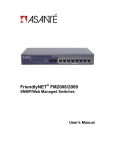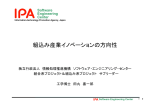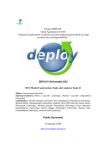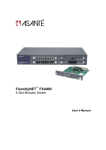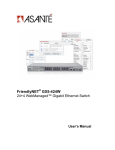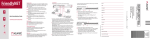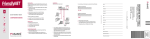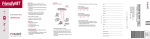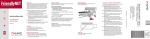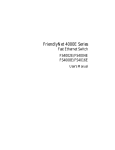Download Asante FriendlyNET FM2008 Setup guide
Transcript
FriendlyNET® FM2008/2009 SNMP/Web Managed Switches Setup Guide 2 Setup Guide Quick Start Guide Follow these steps to install your switch: 1. 2. 3. 4. 5. Open the box and check the contents. See Chapter 1 for a complete list of the items included with your switch. Install the switch in an equipment or wall rack, or prepare it for desktop placement. Connect the power supply. Connect network devices to the switch. Refer to the User’s Manual on the accompanying CD-ROM for configuration and management capabilities. For more information on installing the switch, please refer to Chapter 2. FriendlyNET FM2008/2009 SNMP/Web Managed Switches 3 4 Setup Guide Table of Contents Quick Start Guide 3 Chapter 1 Introduction Chapter 2 Installation and Setup 7 13 Appendix A Troubleshooting Appendix B Safety and Regulatory Compliance Appendix C Specifications Appendix D Warranty Statement 21 23 25 27 FriendlyNET FM2008/2009 SNMP/Web Managed Switches 5 6 Setup Guide Chapter 1 Introduction In today’s society, communication and sharing information are essential to our lifestyle. Computer networks have proven to be one of the fastest methods of communication. The FM2008/2009 switches are compact desktop-sized switches that are an ideal solution for the SOHO (Small Office or Home Office) network user. They provide a full wire-speed, Fast Ethernet switching function that allows a high-performance, low-cost connection. Each switch features store-and-forward switching and can auto-learn and store source addresses on an 8K-entry MAC address table. The switches provide 8 switched, auto-sensing 10/100 Mbps RJ-45 Ethernet ports. Each switch will automatically detect the speed of the device(s) connected to it, allowing the use of both 10 and 100Mbps legacy devices. The 10Mbps bandwidth will accommodate 10Mbps workgroup hubs while simultaneously providing the 100Mbps bandwidth needed to accommodate multimedia applications. In addition, each RJ-45 port supports Auto MDI/MDIX function. The FM2009 switch also provides one 100Base-FX fiber port. Four types of fiber connectors are available: SC, MT-RJ, VF-45 (multimode), and SC (single-mode). The fiber port can be used to connect to a remote site up to 2 kilometers (multi-mode) or 15–60 kilometers (SC single-mode) away. With its built-in Web-based Management, managing and configuring the switch is easy: From cabinet management to port-level control and monitoring, you can visually configure and manage your FriendlyNET FM2008/2009 SNMP/Web Managed Switches 7 network via your web browser. Just click your mouse instead of typing command strings. However, the switch can also be managed via Telnet, Console, or SNMP Management. Features • • • • • • • • • • • Conforms to IEEE 802.3, 802.3u, and 802.3x Ethernet Standards 8x auto-sensing 10/100Mbps Ethernet RJ-45 ports Automatic MDI/MDIX crossover for each 10BaseT/100BaseTX port FM2009 only: 1 fixed 100Mbps fiber port (SC/SC single-mode/ MT-RJ/VF-45 connector) Half-duplex mode for backpressure, and full-duplex for flow control Store-and-forward switching architecture for abnormal packet filtering Automatic address learning, address migration 8K-entry MAC address table 2Mbit memory buffer sharing Performs non-blocking full wire speed LED-indicators for Power, 100Mbps, Link/Activity, Full Duplex 10-inch desktop-sized design Please refer to the User’s Manual (CD-ROM) for a more complete list of management features. Package Contents Unpack the contents of the switch and verify them against the following checklist: • • • • • • 8 Switch Power Cord Rack Mount Kit Four Rubber Feet RS-232 Cable Setup Guide (this document) Setup Guide • User’s Manual on CD-ROM Management Methods The switch series supports the following management methods: • • • Console and Telnet Management Web-based Management SNMP Network Management Console and Telnet Management Console Management is done through the RS-232 Console Port. Managing the switch in this method requires a direct connection between the computer and the switch, while Telnet management is done over the network. Once the switch is on the network, you can use Telnet to log in and change the configuration. Note: The default IP address of the switch is 192.168.0.1, and the default user name AND password is root. Web-based Management The switch provides an embedded HTML web site residing in flash memory. It offers advanced management features and allows users to manage the switch from anywhere on the network through a standard browser such as Microsoft Internet Explorer. SNMP Network Management SNMP (Simple Network Management Protocol) provides a means to monitor and control network device, and to manage configurations, statistic collection, performance, and security. FriendlyNET FM2008/2009 SNMP/Web Managed Switches 9 Front Panel Note: The model shown is the FM2009. The FM2008 is identical, except that there is no fiber uplink port. The front panel of the switch consists of 8 auto-sensing 10/100Mbps Ethernet RJ-45 ports (automatic MDI/MDIX), one 100Base-FX fiber port, and the LED indicators. Four types of fiber connectors are available for the fiber port: SC, SC single-mode, MT-RJ, and VF-45. LED Indicators The fiber port has two LED indicators (Link/Activity, Full Duplex), and each UTP port has three LED indicators (100Mbps, Link/ Activity, Full Duplex). The following table provides descriptions of the LEDs’ statuses and meanings. These LEDs provide a real-time indication of systematic operation status. 10 Setup Guide LED Status Color Description Power On Green Power is on Off Power is off 100Mbps (UTP ports only) On Green Link/Activity On Green A valid link has been established on the port Blinking Green The port is transmitting or receiving data Off The port is operating at 10Mbps or no link has been established on the port Off Full Duplex The port is operating at 100Mbps No link has been established on the port On Yellow The port is operating in full-duplex. The fiber port LED is always on, as auto-negotiation is disabled on the fiber port. Blinking Yellow Packet collision is detected on the port Off The port is in half-duplex mode, or no link has been established on the port Rear Panel The console port and 3-pronged power plug are located at the rear panel of the switch as shown below. The switch will work with AC in the ranges 100–240V AC, 50–60Hz. Console Port: Console management can be done through the console port. It requires a direct connection between the switch and an end station (PC) via an RS-232 cable. The console port settings are 9600-N-8-1. FriendlyNET FM2008/2009 SNMP/Web Managed Switches 11 12 Setup Guide Chapter 2 Installation and Setup This chapter explains how to install and connect the switch to your network. To configure the switch for management, refer to the User’s Manual on the CD-ROM. The following guidelines will help you prepare to install the switch in such a way that it has the proper power supply and environment. 2.1 Safety Overview The following information provides safety guidelines to ensure your safety and to protect the switch from damage. Note: Be aware, however, that this information is intended as a guideline, and may not include every possible hazard to which you may be exposed. Use caution when installing this switch. • • • • • Only trained and qualified personnel should be allowed to install or replace this equipment Always use caution when lifting heavy equipment Keep the chassis clean Keep tools and chassis components off the floor and away from foot traffic Avoid wearing rings or chains (or other jewelry) that could get caught in the chassis. Metal objects can heat up and cause serious injury to persons and damage to the equipment. Avoid wearing loose clothing, such as ties or loose sleeves When working with electricity, follow these guidelines: • • • Before accessing the interior of the chassis, locate the emergency power-off switch for the room you are in Disconnect all external cables before installing or removing a chassis Do not work alone when working with electricity FriendlyNET FM2008/2009 SNMP/Web Managed Switches 13 • • • Always check that the power has been disconnected from the circuit Do not tamper with the internal components of your switch. This could void your warranty Examine your work area for potential hazards (such as wet floors or ungrounded cables) and eliminate them before installing your switch 2.2 Recommended Installation Tools You will need the following tools and equipment (not included) to install the switch: • • • Flat head screwdriver Phillips head screwdriver Antistatic mat or foam 2.3 Power Requirements The electrical outlet should be located near the switch and be easily accessible. It must also be properly grounded. Make sure the power source adheres to the following guidelines: • • Power: Auto-switching 110/240 VAC Frequency range: 50/60 Hz 2.4 Environmental Requirements The switch must be installed in a clean, dry, dust-free area with adequate air circulation to maintain the following environmental limits: • • 14 Operating Temperature: 0° to 40° C (32° to 104° F) Relative Humidity: 10% to 90% non-condensing Setup Guide Failure to observe these limits may cause damage to the switch and void the warranty. Avoid direct sunlight, heat sources, or areas with high levels of electromagnetic interference. 2.5 Installation Overview Follow these steps to install the switch: 1. 2. 3. 4. 5. Open the box and check the contents. See Chapter 1 for a complete list of the items included with your purchase. Install the switch chassis in an equipment rack or wall rack, or prepare it for desktop placement. Connect the power supply. Connect network devices to the switch. Refer to the User’s Manual on the CD-ROM for configuring the switch for management capabilities. 2.6 Chassis Installation/Placement The switch can be installed in a standard 19-inch equipment rack. It can also be placed on a stable horizontal surface. Note: The equipment rack or desk on which you install the switch must be secure and stable. Equipment racks must be fastened to the floor; desks must be resting on a flat, stable surface. 2.6.1 Installation in an Equipment Rack Important! Before continuing, disconnect all cables from the switch. To mount the switch into an equipment rack: 1. 2. 3. Place the switch on a flat, stable surface. Locate a rack-mounting bracket (supplied) and place it over the mounting holes on one side of the switch. Use the screws (supplied) to secure the bracket (with a Phillips screwdriver). FriendlyNET FM2008/2009 SNMP/Web Managed Switches 15 4. 5. 6. Repeat the two previous steps on the other side of the switch. Place the switch in the equipment rack. Secure the switch by securing its mounting brackets onto the equipment rack. Important! Make sure the switch is supported until all of the mounting screws for each bracket are secured to the equipment rack. Failure to do so could cause the switch to fall, which may result in personal injury or damage to the switch. 2.6.2 Equipment Rack Guidelines • • • Size: 10.0 x 5.2 x 1.5 inches (254 x 132 x 38 mm) Ventilation: Ensure that the rack is installed in a room in which the temperature remains below 40° C (104° F). Be sure that no obstructions, such as other equipment or cables, block airflow to or from the vents Clearance: In addition to providing clearance for ventilation, ensure that adequate clearance for servicing the switch from the front exists 2.6.3 Free-Standing/Desktop Placement The switch has rubber feet for the bottom of the case that allow for secure, free-standing placement of the switch. Follow the steps below for free-standing/desktop placement: 1. 2. 3. Attach the rubber pads (supplied) to the bottom of each corner of the switch. Place the switch on a flat, stable surface. Make sure enough ventilation space between the switch and surrounding walls or objects exists. 2.7 Connecting Power Important! Carefully review the power requirements (Chapter 2.3) before connecting power to the switch. Use the following procedure to connect power to the switch: 16 Setup Guide 1. 2. Plug one end of the supplied power cord into the power connector on the back of the switch. Plug the other end into a grounded AC outlet. The power LED will begin its initialization process. The front panel LEDs blink and the power LED illuminates when it has initialized. The switch is ready for connection to the network. Important: If the power does not come on, refer to Appendix A Troubleshooting. 2.8 Connecting to the Network The switch may be connected to an Ethernet network with the unit powered on or off. Use the following procedure to make your network connections: 1. 2. Connect network devices to the switch, using the cable guidelines that follow. After the switch is connected to the network, it can be configured for management capabilities. Please refer to the User’s Manual on the CD-ROM for instructions on how to set up the management features of the switch. 2.8.1 10/100BaseTX Ports Cabling Procedures The 10/100 ports on the switch allow for the connection of 10BaseT or 100BaseTX network devices. The ports are compatible with IEEE 802.3 and 802.3u standards. Important: The switch must be located within 100 meters of its attached devices. Note: This switch has no uplink port. All 10/100 ports on this switch are auto-sensing MDI/MDI-X. This advanced feature means that the 10/100 ports will automatically determine whether the device at the other end of the link is a hub, switch, or workstation, and adjust its signals accordingly. FriendlyNET FM2008/2009 SNMP/Web Managed Switches 17 Although 10BaseT requires only pins 1, 2, 3, and 6, Asanté strongly recommends cables with all 8 pins wired as shown in the following table. 2.8.2 Fiber Cabling Procedures A fiber multi-mode connector (SC, MT-RJ, or VF-45 connector) must use 50/125 or 62.5/125 um multi-mode fiber cable. You can connect two devices over a 2-kilometer distance. However, a fiber single-mode connector (SC single-mode connector) must use 9/125 BR WH/BR GR WH/BL BL WH/GR OR WH/OR 18 Pin Number Pair Number & Wire Colors 1 2 White/Orange 2 2 Orange/White 3 3 White/Green 4 1 Blue/White 5 1 White/Blue 6 3 Green/White 7 4 White/Brown 8 4 Brown/White Setup Guide um single-mode fiber cable. With single-mode, you can connect two devices over a 15–60-kilometer distance in full-duplex operation. Please refer to the User’s Manual (CD-ROM) for information on how to configure and manage the switch. FriendlyNET FM2008/2009 SNMP/Web Managed Switches 19 20 Setup Guide Appendix A Troubleshooting In the unlikely event that your network does not operate properly, follow the troubleshooting tips below: 1. 2. 3. CHECK YOUR POWER CONNECTION. Is the Power LED on? If not, plug the power cord into another known working AC outlet. CHECK YOUR NETWORK CABLES. Are the LINK LEDs on? If not, check the cable connections. Are the connectors seated correctly in each port? Make sure that the correct type of cable is connected to each port. CHECK YOUR FIBER CONNECTORS. Are the cables inserted correctly? The receiving and transmitting plugs must be inserted into their respective receptacles correctly in order to establish a link. See the Troubleshooting section of the User’s Manual (CD-ROM) for more detailed information. FriendlyNET FM2008/2009 SNMP/Web Managed Switches 21 22 Setup Guide Appendix B Safety and Regulatory Compliance FCC Compliance Statement This equipment has been tested and found to comply with the limits for a Class A digital device, pursuant to part 15 of the FCC Rules. These limits are designed to provide reasonable protection against harmful interference when the equipment is operated in a commercial environment. This equipment generates, uses, and can radiate radio frequency energy and, if not installed and used in accordance with the User’s Manual, may cause harmful interference to radio communications. Operation of this equipment in a residential area is likely to cause harmful interference, in which case the user will be required to correct the interference at their own expense. Safety Advisory 1. 2. 3. 4. This product should be operated from the type of power source indicated on the marking label. If you are not sure of the type of power available, consult your dealer or local power company. Do not allow anything to rest on the power cord. Do not locate this product where people will walk on the cord. Never push objects of any kind into this product through cabinet slots as they may touch dangerous voltage points or short out parts, resulting in a risk of fire or electric shock. Never spill liquid of any kind on the product. Do not attempt to service this product yourself, as opening or removing covers may expose you to dangerous voltage points or other risks. Refer all servicing to service personnel. FriendlyNET FM2008/2009 SNMP/Web Managed Switches 23 24 Setup Guide Appendix C Specifications See the User’s Manual (CD-ROM) for detailed specifications. Physical Dimensions 10.0 x 5.2 x 1.5 inches (254 x 132 x 38 mm) Environmental Operating Temperature: Operating Humidity: 0 to 40º C (32 to 104º F) 10 to 90% RH Power 100-240VAC, 50-60Hz Power Consumption 17 Watts (max.) Safety and Emissions Certification FCC Class A, CE Class A, UL, cUL FriendlyNET FM2008/2009 SNMP/Web Managed Switches 25 26 Setup Guide Appendix D. Warranty Statement Subject to the following limitations and exclusions, Asanté warrants to the original end user purchaser that the covered products will be free from defects in title, materials, and manufacturing workmanship for a period of two years from the date of purchase. This warranty excludes fans, power supplies, non-integrated software, and accessories. Asanté warrants that the fans and power supplies will be free from defects in title, materials, and manufacturing workmanship for two years from date of purchase. Asanté warrants that nonintegrated software included with its products will be free from defects in title, materials, and workmanship for a period of 90 days from date of purchase, and the company will support such software for the purpose for which it was intended for a period of 90 days from the date of purchase. This warranty expressly excludes problems arising due to compatibility with other vendors’ products, or future compatibility due to third party software or driver updates. To take advantage of this warranty, you must contact Asanté for a return materials authorization (RMA) number. The RMA number must be clearly written on the outside of the returned package. Product must be sent to Asanté postage paid. In the event of a defect, Asanté will repair or replace defective product or components with new, refurbished, or equivalent product or components as deemed appropriate by Asanté. The foregoing is your sole remedy, and Asanté's only obligation, with respect to any defect or nonconformity. Asanté makes no warranty with respect to accessories (including but not limited to cables, brackets, and fasteners) included with the covered product, nor to any discontinued product, i.e., product purchased more than thirty days after Asanté has removed such product from its price list or discontinued shipments of such product. This warranty is exclusive and is limited to the original end user purchaser only. This warranty shall not apply to secondhand products or to products that have been subjected to abuse, misuse, abnormal electrical or environmental conditions, or any condition other than what can be considered normal use. ASANTÉ MAKES NO OTHER WARRANTIES, EXPRESS, IMPLIED, OR OTHERWISE, REGARDING THE ASANTÉ PRODUCTS. EXCEPT TO THE EXTENT PROHIBITED BY APPLICA- FriendlyNET FM2008/2009 SNMP/Web Managed Switches 27 BLE LAW ALL WARRANTIES OR CONDITIONS OF MERCHANTABILITY OR FITNESS FOR A PARTICULAR PURPOSE ARE HEREBY DISCLAIMED. ASANTÉ'S LIABILITY ARISING FROM OR RELATING TO THE PURCHASE, USE OR INABILITY TO USE THE PRODUCTS IS LIMITED TO A REFUND OF THE PURCHASE PRICE PAID. IN NO EVENT WILL ASANTÉ BE LIABLE FOR INDIRECT, SPECIAL, INCIDENTAL, OR CONSEQUENTIAL DAMAGES FOR THE BREACH OF ANY EXPRESS OR IMPLIED WARRANTY, INCLUDING ECONOMIC LOSS, DAMAGE TO PROPERTY AND, TO THE EXTENT PERMITTED BY LAW, DAMAGES FOR PERSONAL INJURY, HOWEVER CAUSED AND ON ANY THEORY OF LIABILITY (INCLUDING NEGLIGENCE). THESE LIMITATIONS SHALL APPLY EVEN IF ASANTÉ HAS BEEN ADVISED OF THE POSSIBILITY OF SUCH DAMAGES OR IF THIS WARRANTY IS FOUND TO FAIL OF ITS ESSENTIAL PURPOSE. Some jurisdictions do not allow the exclusion or limitation of incidental or consequential damages or limitations on how long an implied warranty lasts, so the previous limitations or exclusions may not apply to you. This warranty gives you specific legal rights, and you may have other rights, which vary from jurisdiction to jurisdiction. Technical Support Before contacting Technical Support, please register your switch online at www.asante.com/support/registration.html, or by returning the warranty card (found on pages 29 and 30) by mail. In doing so, you’ll be entitled to special offers, up-to-date information, and important product bulletins. If, after attempting the troubleshooting tips found here and in the User’s Manual, your switch is still not operating properly, contact Asanté Technologies, Inc. Technical Support (801-566-8991 or [email protected]). 28 Setup Guide FriendlyNET FM2008/2009 SNMP/Web Managed Switches 29 30 Setup Guide FriendlyNET FM2008/2009 SNMP/Web Managed Switches 31 FriendlyNET FM2008/2009 SNMP/Web Managed Switches Setup Guide Asanté Technologies, Inc. 821 Fox Lane San Jose, CA 95131 USA SALES 800-662-9686 Home/Office Solutions 800-303-9121 Enterprise Solutions 408-435-8388 [email protected] TECHNICAL SUPPORT 801-566-8991 Worldwide 801-566-3787 FAX www.asante.com [email protected] Copyright © 2002 Asanté Technologies, Inc. Asanté and FriendlyNET are registered trademarks of Asanté Technologies, Inc. The Asanté logo is a trademark of Asanté Technologies, Inc. All other names or marks are trademarks or registered trademarks of their respective owners. All features and specifications are subject to change without prior notice. P/N 06-00674-00 Rev. A 11/18/02