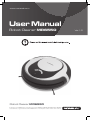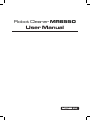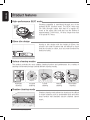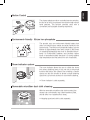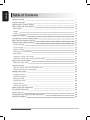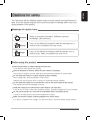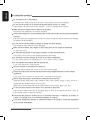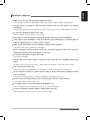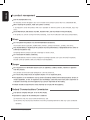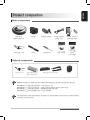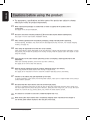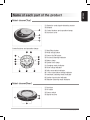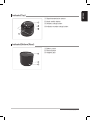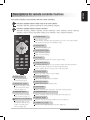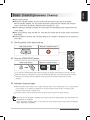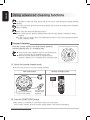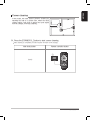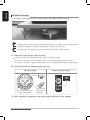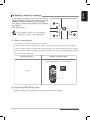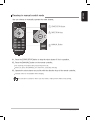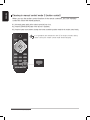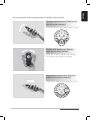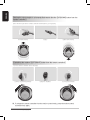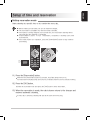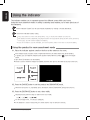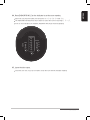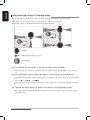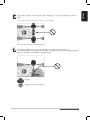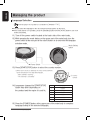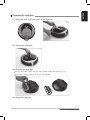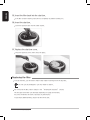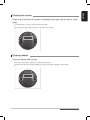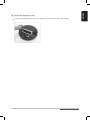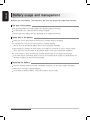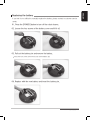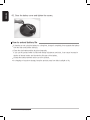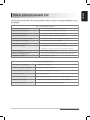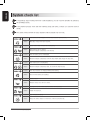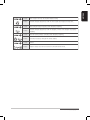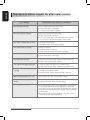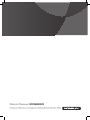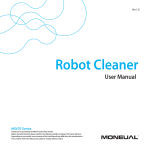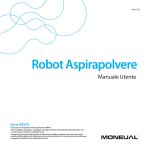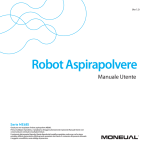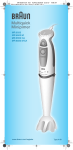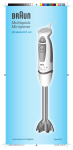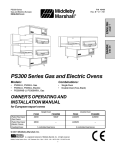Download Moneual 972 User manual
Transcript
www.moneual.com User Manual Robot Cleaner MR6550 Robot Cleaner MR6550 Copyright ⓒ 2012 MONEUAL Inc. All rights reserved. The MONEUAL, MONCASO, MiNEW, RYDIS, SONAMU are trademarks, or registered trademarks of MONEUAL Inc. in the Republic of Korea and/or other countries. Ver 1.0 Robot Cleaner MR6550 User Manual ENGLISH Product features High-performance BLDC motor Cleaning capability is maximized through use of the powerful BLDC (suction) motor. The BLDC motor has 20~30% stronger output than that of a regular DC motor of the same class and also has the lifetime of approximately 5,000 hours, 10 times longer than that of a typical DC motor. 82mm slim design Having a slim design with the height of 82mm, the product can clean locations that are difficult to reach and are not easy to clean, such as under furniture like beds and sofas. 82mm Various cleaning modes The product provides the most suitable cleaning function and performance for a variety of cleaning environments through several different cleaning modes. Automatic cleaning Focused cleaning Corner cleaning Manual cleaning Reservation cleaning Shadow cleaning mode Shadow cleaning mode allows the cleaning of the difficult to reach locations such as underneath beds and other large furniture that standard vacuum cleaners cannot reach. 4 MR6550 User Manual ENGLISH Motion Control The cleaner adopts a motion-controlled remote controller, the first of its kind, to manuever the robot through minute hand gestures. This function provides users with a convenient and enjoyable cleaning experience. Environment-friendly lithium iron phosphate The product uses an environment-friendly battery that does not contain heavy metals and acids harmful to the human body. The lithium iron phosphate battery has the lifetime of approximately three times longer (1,000 times of charging/discharging) than that of standard lithiumfamily or nickel-family batteries and provides higher levels of operational safety because it is strong against high temperature and has almost no risk of explosion. Room indicator system The room indicator allows the user to divide the home into various cleaning zones. It has, not only a virtual wall function that blocks the cleaner from entering a certain space, but also the function to divide a single cleaning space into up to three sections for convenient cleaning. ※ Room indicator is sold separately. Removable microfiber dust cloth cleaning With the removable microfiber dust cloth mounted, the cleaner can conveniently mop clean hardwood, tiled, and all other non-carpeted floor areas. ※ Mopping guard and cloth is sold separately. MR6550 User Manual 5 ENGLISH Table of Contents Cautions for safety Product composition Cautions before using the product Name of each part of the product Robot cleaner Charger Indicator Installing the product Descriptions for remote controller buttons Basic cleaning (Automatic cleaning) Using advanced cleaning functions Focused cleaning Corner cleaning Shadow cleaning Selecting a room for cleaning Mop cleaning Cleaning in manual control mode Cleaning in manual control mode 2 (motion control) Setup of time and reservation Setting reservation mode Using the indicator Using the product in the room assortment mode Using through setup of cleaning areas Managing the product Language selection Cleaning the dust box Replacing the filter Cleaning the sensor Cleaning wheels Cleaning the dust inlet Battery usage and management Voice announcement list System check list Checkpoints before request for after-sales service Product specifications 6 MR6550 User Manual 7 11 12 13 13 14 15 16 19 21 22 22 23 24 25 26 27 28 31 31 32 32 34 36 36 37 38 39 39 40 42 45 46 48 49 ENGLISH Cautions for safety The instructions with the following caution marks must be carefully read and followed in order to use the product properly and to prevent accident or damage which may occur during operation of the product. Meanings of caution icons Important Refers to important information, definitions, general knowledge, and references. Warning If you do not follow the instruction with this warning icon, a serious injury or property loss may occur. Danger If you do not follow the instruction with this danger icon, a serious injury, death, or property loss may occur. Before using the product Remove light clothes or fragile materials from the floor. It may obstruct robot cleaner from moving. Remove obstacles on the floor where the robot cleaner is operating. The product is unable to travel to areas which are blocked by obstacles of certain height. Do not install the product in a place exposed to direct sunlight. Direct sunlight may cause discoloration of the product. Adapters may cause electric shock or fire due to overheating during charging. Do not install the charger on an inclined floor, and do not cause impact to the charger. The charger may become damaged or broken. Install the charger at a location that the robot cleaner can easily find. If the site is in a corner or has many obstacles around it, automatic charging may not be possible. Do not use the product in a room with an unattended child or an elderly person. A child or an elderly person may become frightened or injured. Make sure that the charger is always plugged into a power source. If no power is supplied to the charger, you will not be able to use the automatic charge function. MR6550 User Manual 7 ENGLISH In using the product Do not stand or sit on the product. Movement of the product may cause an injury or the product can become damaged. Do not use the product on a narrow and elevated space such as on a desk. Robot cleaner can fall off and result in a person’s injury or damage to the product. Make sure that no liquid enters or falls on the product. The product may malfunction or become damaged. If the product happens to vacuum plastic bags or other such things, they should be immediately removed. If the dust intake gets clogged and the product is used for a long time with the internal motor heating, the product will be damaged. Do not use the enclosed battery charger to charge any other product. The charger or other products can be damaged. Make sure that clothes, hair, fingers or other body parts are not caught in the wheels. An injury may occur. Do not press the bumper of the product severely or inflict excessive shock. The bumper sensor can become damaged and work abnormally. Do not keep or use the product at too low or too high a temperature. Do not use the product at a temperature of - 5℃ or lower or 35℃ or higher. Do not operate robot cleaner with the dust box full. It can cause reduction in suction power. Check if the filter is inserted into the dust box. If the robot gets activated with no filter, it can cause product failure. Prevent the main brush and the side brush from being clogged with hairs or other foreign substances. It can cause noise, reduction in suction power, or damage to the product. Before using the product, clear away any obstruction from the floor. Small dish towels, bath towels, pads, telephone lines, power cables, strings or belts can be entangled with the operating wheels or the brushes. Make sure to remove things that can be easily broken (ceramic wares, glass cups, etc.). Do not use robot cleaner on the wall or on a mirrored or glass floor. Robot cleaner might not be able to recognize glass or mirror as an obstacle because it uses an infra-red light sensor to detect an obstacle. Avoid using the product in a utility room, in a room with a wet floor, on stairways, on a table, on a shelf, in a storage room, in a commercial building, or outdoors. If you have dropped the product or caused an impact to the product, contact the designated service center immediately. 8 MR6550 User Manual ENGLISH Electrical cautions Make sure to use only the specified voltage and current. Power supplies outside the specification ranges may cause serious damage to the product. If Robot cleaner is stored for long time without being used, the main battery can become discharged. When storing the device for a long period of time, make sure to turn off Power switch on the rear. Do not use a damaged power cord or plug. There is chance of shock and/or serious injury. If the power cord of the charger is damaged, contact the service center immediately. If the supply cord is damaged, it must be replaced by the manufacturer, its service agent or similarly qualified persons in order to avoid a hazard. Make sure that the power cord is not pulled or pressed down by doors. The power cord can be pulled out or damaged. When connecting / disconnecting the plug into / from the receptacle, make sure to do so by holding the plug part, rather than pulling on the cord. Do not touch the power cord with wet hands. You can get shocked. If water gets on the robot cleaner, unplug the power plug and dry completely before using again. An electric shock or a fire may occur. If water enters the product, contact the service center. Use the enclosed charger only. The product may be damaged due to overvoltage, or a fire or electric shock may occur. Do not install the charger in a place which is damp or dusty, where water splashes or where steam is emitted. The product may malfunction, or shock or damage to the product may occur. Do not contact any metal objects such as clips and pins with the charger terminal. It can cause electric shock and/or fire. For indicator power, use rated batteries and adapters only. If not, the product can be damaged, set on fire, or it may malfunction. In case of insufficient indicator battery, replace with a new one. Without batteries, indicator functions may not work normally. MR6550 User Manual 9 ENGLISH In product management Use the standard filter only. No warranty service will apply to any error or failure of the product caused due to a substandard filter. When cleaning the product, make sure power is off first. If you happen to clean the product while it is in operation or while the power is still connected, injury may occur. Clean Main Brush, Side Brush, Dust Bin, Dust Bin Filter, and Dust Suction Inlet periodically. If the product is used for a long time without cleaning, it can work malfunction and cause product failure. Others Do not operate the product in a site with flammable substances. This includes alcohol, gasoline, distilled water, thinners, ashtrays with flames, candles, and stoves. Any disassembling or repairing of the product must be performed by a designated service center or authorized engineers only. Tampering with the product can lead to damage or electric shock. Do not discard the battery carelessly. Putting old batteries near fire or direct sunlight for prolonged periods can cause fire and/or explosion. Discard used-up batteries safely according to local regulations. Danger Do not place hot or flammable objects such as cigarettes, candles, heaters, matches or gasoline near the product. The product can become badly damaged or a fire may break out. Do not use the product near an explosive object or in an explosive place. This appliance is not intended for use by persons (including children) with reduced physical, sensory or mental capabilities, or lack of experience and knowledge, unless they have been given supervision or instruction concerning use of the appliance by a person responsible for their safety. Children should be supervised to ensure that they do not play with the appliance. Federal Communications Commission This device complies with part 15 of the FCC Rules, Operation is subject to the following two conditions: (1) This device may not cause harmful interference, and (2) this device must accept any interference received, including interference that may cause undesired operation. 10 MR6550 User Manual ENGLISH Product composition Basic components Main body (Battery built-in) Charger Side brush 1 set Brush Charger adapter Screwdriver Charger adapter power cord Remote control & Battery(2x AAA) User manual Quick User Guide Optional components Side brush 1 set Large capacity battery (built-in main body) Mopping guard & 2x Dust cloth Indicator MR6550 models are listed as below along with optional components included in the box. ◆ ◆ ◆ ◆ MR6550-****B/F/G/H/L/M/N/P : Side brush 1 set MR6550-****C/F/I/J/L/M/O/P : Large capacity battery built-in main body MR6550-****D/G/I/K/L/N/O/P : Mopping guard and cloth MR6550-****E/H/J/K/M/N/O/P : Room indicator The appearance and specifications are subject to change without prior notice for better product functions or performance. MR6550 User Manual 11 ENGLISH Cautions before using the product ※ The appearance, specifications and other parts of the product are subject to change without prior notice for product improvement. 01. When opening the package, be careful that no shock is applied to the product and its components. See page 16 for product installation. 02. Be sure to check the mounting locations (L/R) for the side brushes before installing them. See page 17 for the side brushes installation method. 03. After removing product from the product packaging, charge manually before operating. At initial opening, the battery may have become discharged and may not work. For manual charging method, see page 18. 04. Clear away all large debris from the floor to be cleaned. Clear away objects, which might break or fall, from the floor. Carpets with decorative embroidery such as long tassels, may hinder the product from moving normally. Fold the tassels under the carpet or clear away the carpets. 05. If the dust box of the robot cleaner gets filled, and is not emptied, cleaning performance will deteriorate. After each cleaning operation, check if the dust box is filled up. See page 33 for how to clean the dust box. 06. Remove foreign substances from the location-detecting sensors and wheels. They may prevent the robot cleaner from moving or cause errors. See page 35 for instruction on how to clean the location-detecting sensor and wheels. 07. Children or the elderly may get frightened by the robot. To prevent children or the elderly from being taken aback, make sure to explain details of the product to them before operation. 08. Be careful that the robot cleaner does not fall from high places. If shoes or something similar are put side by side on the shoe shelf at the entrance of the living room, the robot might see the shoes 0as part of the floor, falling from the living room. Do not use the robot cleaner in a narrow site (e.g. desks, tables, etc.) where the robot cleaner can fall. 09. The cleaner is not able to cross over a threshold higher than 1cm. 10. When storing the robot cleaner that is completely charged, leave it docked to the charger or turn off the power switch located on the rear part of the body. 12 MR6550 User Manual Robot cleaner(Top) ① ② ③ ④ Obstacle- and signal-detecting sensor Bumper Control buttons and operation lamps Dust box cover ① ② ③ ④ ⑤ ⑥ ⑦ ⑧ ⑨ ⑩ ⑪ ⑫ ⑬ Start/Stop button Mode setup button Power On/Off button Focused cleaning Indicator Battery lamp System error lamp Charging mode Indicator Room setup Indicator Daily reservation Indicator 1-hour reservation setting indicator Automatic cleaning mode Indicator Suction input turbo indicator Shadow cleaning mode Indicator ① ② ③ ④ Dust box Air outlet Power switch Signal receiver Control buttons and operation lamps 8 9 7 10 6 11 5 12 4 13 1 3 2 Robot cleaner(Rear) MR6550 User Manual 13 ENGLISH Name of each part of the product ENGLISH Robot cleaner(Bottom) ① ② ③ ④ ⑤ ⑥ ⑦ Location-detecting sensor Wheels Charging terminal Side brush mounting pin Dust intake Main brush Dustcloth guard mounting hole 7 Charger(Front) ① Operation lamp ② Guide signal transmission sensor ③ Charging terminal Charger(Rear) ① Adapter jack ② Adapter compartment ③ Sensor signal distance adjustment switch. 2 14 MR6550 User Manual 3 1 ① ② ③ ④ Signal transmission sensor Mode switch button Distance setup button Indicator number setup button Indicator(Bottom/Rear) ① Battery cover ② Power button ③ Adaptor jack MR6550 User Manual 15 ENGLISH Indicator(Top) ENGLISH Installing the Product 01. Plug the adapter power cord into the adapter and connect to power outlet. 02. Connect the charger adapter with the charger. Once the power is connected, the blue lamp will turn on at the front. For appropriate charging of the product, the charger adapter should be connected with the power at all times. 03. Arrange the position of the charger. The charger should be placed in a location free of obstruction with at least 1m of space on all sides. The wall facing the rear of the charger should not be made of glass or glossy materials. Insert the adapter into the compartment of the charger, properly. If the charger is installed in a site under direct sunlight, automatic charging may not occur or the product can become discolored. 1m 1m 1m Considering location of the charger and size of the house, set the Sensor Signal Distance Adjustment switch as 5m to 8m to adjust the signal detecting distance of the robot cleaner. If the robot cleaner fails to return to the charger, switch the distance setup located on the rear part of the main body. ◆ If the charger is installed in a narrow space, select 5M. If installed in a large space, select 8M. ◆ If the charger is installed in a narrow space and 8M is selected, automatic charging may not work properly. ◆ Do not place the indicator on the charger. Signal inference may occur and disrupt automatic charging. 16 MR6550 User Manual Use the side brushes, screws and driver included in the box to install side brushes onto the underside of the main body. Install the L-side brush to the “L” position and R-side brush to the “R” position. R L 05. Attach the dust cloth guard onto the robot cleaner. If you do not want to use the dust cloth function, skip this step and go to the next procedure. Mopping guard and cloth (option) can be purchased separately by visiting a nearby distributor. 06. Turn on the power switch of the robot cleaner (at the left of the rear dust box). MR6550 User Manual 17 ENGLISH 04. Install the side brushes. ENGLISH 07. Place the robot cleaner in the charger with both hands to start charging. Locate the robot cleaner and the charging terminal of the charger in contact. When the robot cleaner is charged for the first time, it may take one (1) hour for the robot cleaner to complete charging. (2 hours cleaning time with 2800mA battery pack) After 1-hour charging, you can use the product for around one (1) hour with medium suction power. (The operating hour may vary depending on the usage conditions). Battery lamp Charging Blinks 1 time/sec Charging completed Charging Completed Low battery Blinks 4 times/sec 08. Insert batteries in the remote controller and the indicator. Install batteries according to the correct polarity. Room indicator (option) can be purchased separately by visiting a nearby distributor. If the battery is inserted with the polarity reversed, the remote control and the indicator may become damaged or cause a fire. 09. Install indicator in the desired position. The product is fully capable of all cleaning, functions even without an indicator installed. For detailed installation methods, see page 32. It is possible to use a separate adaptor (5V). (If an adaptor is used, the cleaner does not use the battery.) If the adaptor whose output is more than 5V is connected, the indicator may become damaged. 18 MR6550 User Manual Use various functions conveniently with the remote controller. Functions available with the main body of the robot cleaner Automatic cleaning, shadow cleaning, focused cleaning, charging Functions available with the remote controller Automatic cleaning, shadow cleaning, focused cleaning, corner cleaning, manual cleaning, charging, suction control, reservation setting, room selection, mute, manual movement ① POWER button MODE START/STOP Turns power on/off If the product operation gets stopped due to errors, the button makes the product go back to the operation mode ② MODE button Select the cleaning mode OK ③ START/STOP button Starts selected operation Stops current cleaning CHARGE VACUUM INTENSIVE AUTO SHADOW MANUAL CORNER CL. MUTE ROOM SEL. RESERVE MS ④ OK button Acts as the [OK] button for various setup modes ⑤ DIRECTION buttons In manual cleaning, moves the product forward and backward and make the product rotate to the left and right directions Selects setting values in setup of time and reservation ⑥ CHARGE button Moves the robot cleaner to the charger ⑬ MUTE button Turns on/off operation announcement tone ⑭ ROOM SEL. button Makes the product select a room and move there (See the page 25.) ⑮ RESERVE button Used to make reservation setup (See the page 31.) 16 MS(motion control) button Press this button to use the remote controller as a motion-controlling tool (See the page 28). ⑦ VACUUM button Adjusts the strength of dust inhalation ⑧ INTENSIVE button Selects the focused cleaning mode ⑨ AUTO button Selects the automatic cleaning or the basic cleaning mode ⑩ SHADOW button Selects cleaning under the bed mode (See the page 24.) ⑪ MANUAL button Used for manual cleaning operation (See the page 27.) ⑫ CORNER CL. button Selects corner cleaning mode (See the page 23.) MR6550 User Manual 19 ENGLISH Descriptions for remote controller buttons ENGLISH How to set synchronization of the remote controller You do not have to set synchronization for the remote controller supplied with the product. If you need to buy a new remote controller due to loss of the existing remote controller or for other reasons, you will need to synchronize the robot cleaner with the new remote controller. 1. Turn off the power switch located at the back side of the main body. 2. While pressing the power button on the top face of the main body, turn on the power switch at the back side of the main body simultaneously. The display of the main body will start blinking for synchronization. Power Button Power Switch 3. Pull out one battery from the remote controller. 4. While pressing the OK button from the remote controller, re-insert the battery in. The OK button of the remote controller will turn on and then off in red and blue in turn. Synchronization will only take a few seconds to be completed. If the main body is 3 meters or more away from the remote controller, synchronization will fail. MODE START/STOP + OK CHARGE VACUUM INTENSIVE AUTO SHADOW MANUAL CORNER CL. MUTE ROOM SEL. RESERVE MS 5. Pull out and then re-insert the battery of the remote controller. This will complete synchronization. 20 MR6550 User Manual ■ Basic cleaning mode. ■ Without the indicator installed, the robot cleaner will just clean all open spaces by default. With the indicator installed, the robot cleaner detects the signal from the indicator and will clean only the room where the signal is detected. (See the pages 32 - 35.) ■ While cleaning, if charging is needed, the robot cleaner will automatically stop cleaning and move to the charger. ■ After each cleaning, empty the dust box. If the dust box remains full, the suction power may become deteriorated. ■ Cleaning efficiency and time may vary depending on the condition of obstacles such as carpets etc on the floor. 01. Turn the power of the main body on. Main body button Remote controller button MODE START/STOP OK MODE OK 02. Press the [START/STOP] button. Main body button CHARGE Remote controller button CHARGE or MODE START/STOP START/STOP INTENSIVE MANUAL VACUUM AUTO SHADOW CORNER CL. MUTE VACUUM INTENSIVE AUTO SHADOW MANUAL CORNER CL. MUTE ROOM SEL. RESERVE MS If you press the [START/STOP] button after the product has already started working, it will stop cleaning. OKpress the [START/STOP] button, the product will resume cleaning. When the cleaning is stopped and you ROOM SEL. RESERVE MS At this time, the previous cleaning operation will be ignored and automatic cleaning will be newly activated. 03. Automatic cleaning begins. CHARGE VACUUM When automatic cleaning starts, the focused cleaning mode is also automatically on. If a certain period INTENSIVE AUTO SHADOW of time passes or an obstacle is detected, the focused cleaning mode will turn off and the robot cleaner will start moving inMANUAL straightCORNER lines. CL. MUTE The robot cleaner may occasionally move along the wall and perform focused cleaning. ROOM SEL. RESERVE MS When the dust cloth guard is installed to the bottom part of the robot cleaner, the robot cleaner will automatically by switched to the dust cloth cleaning mode. In this mode, the robot cleaner does not go onto the carpeted areas, footholds or thresholds. MR6550 User Manual 21 ENGLISH Basic cleaning(Automatic Cleaning) ENGLISH Using advanced cleaning functions It is possible to select and clean spaces that are not easy to clean through the default automatic cleaning. For corners and some spots where the robot cleaner cannot reach, the product will not be able to clean completely. Before using the advanced cleaning functions: ◆ You cannot select a different cleaning mode while the robot cleaner is cleaning or being charged. ◆ In this case, you need to press the [START/STOP] button to stop current operation and then select a cleaning mode. Focused cleaning From the current position, the robot cleaner performs focused cleaning over a 1 m-radius area. ◆ If the site has many obstacles around it, the cleaning may not be successful due to interference from them. ◆ When the focused cleaning mode is expanded and an obstacle is detected, it is not switched to the downsized mode. MODE 01. Select the focused cleaning mode. OK The main body shows the [Focused cleaning] indication. Main body button START/STOP Remote controller button CHARGE INTENSIVE VACUUM AUTO MODE SHADOW START/STOP OK MANUAL CORNER CL. MUTE CHARGE 1 2 Press the [START/STOP] button to start cleaning. Press the mode selection button repeatedly. ROOM SEL. RESERVE VACUUM MS INTENSIVE AUTO MANUAL CORNER CL. SHADOW MUTE ROOM SEL. RESERVE MS 02. Press the [START/STOP] button. After cleaning is completed, the robot cleaner stops at its current place. On the remote controller, press the focused cleaning button to start cleaning immediately. 22 MR6550 User Manual ENGLISH Corner cleaning In this mode, the robot cleaner performs cleaning by following the wall of a current room. When the robot cleaner makes a full circle or detects the same signal from the charger, it will stop cleaning. MODE START/STOP 01. Press the [CORNER CL.] button to start corner cleaning. OK After cleaning is completed, the robot cleaner will return to the charger. Main body button Remote controller button CHARGE INTENSIVE VACUUM 1 AUTO SHADOW MODE START/STOP OK (None) MANUAL CORNER CL. MUTE ROOM SEL. RESERVE MS CHARGE VACUUM INTENSIVE AUTO SHADOW MANUAL CORNER CL. MUTE ROOM SEL. RESERVE MS MR6550 User Manual 23 ENGLISH Shadow cleaning It is possible to clean spaces such as under a beds or other large furniture intensively. Use the product in this mode with the room light turned on. In a dark room, the product will not be able to distinguish the space under the bed from the rest of the room. In a dark room, the product may see the entire space as space under the bed. 01. Place the robot cleaner under the bed. Product may not perform shadow cleaning correctly under direct sunlight. MODE START/STOP If the robot is not under a piece of furniture, it will move there before starting shadow cleaning. To reduce the moving time, place the robot cleaner in front of desired furniture before it starts working. OK 02. Select the mode for cleaning under the bed. Main body button Remote controller button CHARGE VACUUM MODE INTENSIVE START/STOP AUTO SHADOW CORNER CL. MUTE OK MANUAL CHARGE 1 2 Press the [START/STOP] button to start cleaning. Press the mode selection button repeatedly. VACUUM ROOM SEL. INTENSIVE AUTO SHADOW MANUAL CORNER CL. MUTE RESERVE ROOM SEL. RESERVE MS MS 03. After cleaning is completed, the robot cleaner will return to the charger. 24 MR6550 User Manual ENGLISH Selecting a room for cleaning In this mode, the cleaner moves to the room with the indicator installed to clean it. It is possible to purchase additional indicators and install up to 5 indicators. The cleaner operates in this mode only if the indicators are installed. (See page 32-35). 1 Room indicator (option) can be purchased separately by visiting a nearby distributor. 3 2 01. Select a room number. MODE The main body screen will indicate the room number. START/STOP If all room number lamps are turned off, it means no status has been selected (No selection status). In the no selection status, the product will perform cleaning in the same method as automatic cleaning. OK Though the Robot cleaner can detect up to three rooms, if rooms 4 and 5 are detected during cleaning, they will be cleaned separately. Main body button Remote controller button CHARGE VACUUM Every time you press the button, the number/status INTENSIVE AUTO SHADOW will changed among 1-2-3-no selection. MODE (None) START/STOP MANUAL CORNER CL. MUTE ROOM SEL. RESERVE MS OK CHARGE VACUUM INTENSIVE AUTO SHADOW MANUAL CORNER CL. MUTE ROOM SEL. RESERVE MS 02. Press the [START/STOP] button. After the cleaning is completed, the product will move to the charger. MR6550 User Manual 25 ENGLISH Mop cleaning Mopping guard and cloth (option) can be purchased separately by visiting a nearby distributor. With the dust cloth attached, the cleaner is able to mop clean the floor. When the dust cloth guard is installed to the bottom part of the robot cleaner, it is automatically switched to the dust cloth cleaning mode. In this mode, the robot cleaner does not go onto carpeted areas or thresholds. 01. Put a mop made of superfine fibers onto the mop guard. 02. Install the mop guard to meet the mounting hole seen at the bottom of the main body. 03. Press the [START/STOP] button. Main body button Remote controller button MODE MODE START/STOP START/STOP OK CHARGE VACUUM INTENSIVE AUTO SHADOW MANUAL CORNER CL. MUTE ROOM SEL. RESERVE MS OK Press the [START/STOP] button to start cleaning. CHARGE 26 MR6550 User Manual VACUUM INTENSIVE AUTO SHADOW MANUAL CORNER CL. MUTE ROOM SEL. RESERVE MS ENGLISH Cleaning in manual control mode MODE START/STOP You can choose to manually operate the robot cleaner. MODE START/STOP 1 START/STOP Button OK START/STOP MODE MODE START/STOP 3 DIRECTION Keys OK OK OK CHARGE CHARGE INTENSIVE VACUUM VACUUM AUTO INTENSIVE SHADOW MANUAL CORNER CL. MUTE ROOM SEL. RESERVE MS CHARGE INTENSIVE INTENSIVE MANUAL AUTO MANUAL 2 VACUUM MANUAL VACUUM CHARGE AUTO AUTO SHADOW MANUAL Button CORNER CL. MUTE SHADOW SHADOW ROOM SEL. CORNER CL. MUTE RESERVE MS CORNER ROOM SEL. CL. RESERVEMUTE MS 01. Press the [START/STOP] button to stopMSthe robot cleaner if it is in operation. ROOM SEL. RESERVE 02. Press the [MANUAL] button on the remote controller. For cleaning, the product starts vacuuming at the site. When you press the [MANUAL] one more time, vacuuming will stop. 03. Operate the robot cleaner as you like with the direction keys of the remote controller. Manual control is not available while charging. This function is useful for when you only need a manual move without vacuuming. MR6550 User Manual 27 ENGLISH Cleaning in manual control mode 2 (motion control) MODE START/STOP When you use the motion control function of the remote controller, you can manually control the robot with hand gestures. 01. If the main power switch of the robot is turned off, turn it on. 02. Press the [START/STOP] button if the robot is in operation. OK 03. Press the button seen below to change the remote controller operation mode for the motion control mode. If no operations are detected for five (5) or longer seconds during motion control, the motion control mode will be released. MODE START/STOP CHARGE OK VACUUM INTENSIVE CHARGE INTENSIVE MANUAL ROOM SEL. AUTO SHADOW VACUUM AUTO SHADOWCORNER CL. MANUAL CORNER CL. MUTE MUTE ROOM RESERVE SEL.MS RESERVE 28 MR6550 User Manual MS [Turning on/off the power ([POWER] button from the remote controller)] Quickly flick the front of the remote controller upward. [Turning on/off cleaning mode ([MANUAL] button from the remote controller)] Slightly flick the remote controller toward left/right. The inhalation motor will start/stop working. [Adjusting the suction power ([VACUUM] button from the remote controller)] Slightly pull the remote controller following the arrow. MR6550 User Manual 29 ENGLISH 04. Use the motion shown in the figure below to manually control the robot. ENGLISH [Moving the robot straight in a forwards/backwards direction ([UP/DOWN] button from the remote controller)] Bend the front part of the remote controller downward or pull it upward. (Forward move) (Stop) (Backward move) [Controlling the rotation ([LEFT/RIGHT] button from the remote controller)] Turn the remote controller to the left/right. (Turning counterclockwise) (Stop the rotation) (Turning clockwise) 05. To release the remote controller from the motion control mode, press the motion control conversion key again. 30 MR6550 User Manual ENGLISH Setup of time and reservation Setting reservation mode Starts cleaning at a specific hour or at a certain time every day. ◆ Before making a reservation, be sure to install the charger. ◆ The reservation is available only with the remote controller. MODE START/STOP ◆ If the battery is being charged at a reserved time, the reservation cleaning will be executed after the charging is completed. ◆ If robot cleaner is set to ‘1 hour’ reservation, it completes 1 cleaning cycle at the reserved time. OK cleaner is in operation, press the [START/STOP] button to stop it before ◆ If the robot proceeding. MODE MODE CHARGE START/STOP START/STOP 2 VACUUM OK INTENSIVE AUTO SHADOW MANUAL CORNER CL. MUTE 1 ROOM SEL. RESERVE OK CHARGE VACUUM INTENSIVE AUTO SHADOW MANUAL CORNER CL. MUTE ROOM SEL. RESERVE MS MS CHARGE VACUUM INTENSIVE AUTO SHADOW MANUAL CORNER CL. MUTE RESERVE MS 01. Press the [Reservation] button. ROOM SEL. Whenever the [Reservation] button is pressed, hour/daily lamps will turn on. If all reservation-indicating lamps are turned off, it indicates that the user has selected nothing. 02. Press the [OK] button. Select the reservation time and press the [OK] button to finish reservation. 03. When the reservation is made, the robot cleaner returns to the charger and resumes automatic cleaning. If every day is selected, cleaning will start at the same time every day. MR6550 User Manual 31 ENGLISH Using the indicator The indicator enables you to separate spaces into different zones within your home. Using the room assortment mode or setting a cleaning area enables you to make good use of the indicators. Room indicator (option) can be purchased separately by visiting a nearby distributor. Check the indicator battery status. Press any button to check if the lamp blinks; if so, it means the indicator is turned on. If the battery becomes depleted, pressing the button will cause all the lamps to blink at the same time. In this case, you will need to replace the battery. If you do not want to use the indicator, turn off the power switch in the rear to conserve battery. Using the product in room assortment mode 01. Place the indicator against a wall on the floor at the entrance of a room. If the indicator is put at a place 10cm or higher than the floor, the robot cleaner may fail to identify it. In general, you can install the indicator at the position marked with the symbol ( ) seen in the figure below. Up to three (3) indicators can be installed. If there is a door where the indicator is installed, leave the door open so the robot has access to the room. 02. Press the [MODE] button to set the product into [INDICATOR] mode. When the lamp turns on, repeatedly press the button until the [INDICATOR] lamp gets turned on. 03. Press the [DISTANCE] button to set a door width. Repeat pressing until the setup is made for the door width. 1m(●) - 3m(●●) - 5m(●●●) For the average home, 1m setup is adequate. If the distance is set too excessively, the robot cleaner may not function correctly. 32 MR6550 User Manual Each time you press the button, the lamp turns on 1 -> 2 -> 3 -> 4 and -> 5. The INDICATOR NO that allows robot cleaner to select the room for cleaning is “1 ~ 3”. If two or more indicators are installed, INDICATOR NO should not be duplicated. INDICATOR NO. 5. DISTANCE 4. 5M CLEAN AREA 3. 3M INDICA TOR 2. 1M MODE 1. 05. Leave the door open. Close the door only if you do not want to clean the room with the indicator installed. MR6550 User Manual 33 ENGLISH 04. Press [INDICATOR NO.] on the indicator to set the room number. ENGLISH Using thorough setup of cleaning areas ■ You can make the robot cleaner work only within a specified space (gray area in the figure). ■ In addition to the example below, you can make other spaces in various forms. ■ Indicator signals are transmitted into three front/right/left directions. Indicator Transmission signal (up to 5m) Robot cleaner 01. Press [MODE] on the indicator to change the mode to [CLEAN AREA]. When the lamp gets turned on, repeatedly press the button until the [CLEAN AREA] lamp is turned on. 02. Press [DISTANCE] and then adjust the distance of the cleaning area setting signal. Repeat the pressing of the button until the distance of signals to set cleaning areas is set at the desired level. 1m(●) - 3m(●●) - 5m(●●●) If the distance is set as too short or too long, the robot cleaner may not properly understand the area. 03. Calculate the signal distance to arrange the indicator in the appropriate position. If the signal does not reach the wall, the robot cleaner may slip through the crack and clean outside the desired area. 34 MR6550 User Manual In this case, it will become as if no indicator were installed. It is recommended that you not install indicators in a place with the charger in it. The emitting signals of the charger (in the radius of 8 meters) may become overlapped with the signals of indicators and negate the indicator signals. Charger Emitting signals of the charger MR6550 User Manual 35 ENGLISH If the emitting signals of each indicator get overlapped, no setup for cleaning area will be made. ENGLISH Managing the product Language Selection Multi language voice guidance is available for [MR6550-***A*]. ■ You can select the language for the voice announcements spoken by the robot. ■ If the robot cleaner is in operation, press the [Start/Stop] button and the [Power] button to turn it off before proceeding. 01. Turn off the power switch located at the back side of the main body. 02. While pressing the mode button on the upper part of the main body, turn the power switch at the rear part of the robot cleaner on to enter into the language selection mode. Mode Setting button Power Switch 03. Press [START/STOP] button to select the country number. When each country is selected, the voice announcements below are played in the selected language. “Start automatic cleaning.” “The cleaning is cancelled.” 04. Languages changed by [START/STOP] button may differ depending on the product and the region it is sold in. No. ① Country number Language 1 English 2 Germany 3 French 4 Korean 5 Chinese 6 Japanese 05. Press the [POWER] button at the upper part of the main body to complete language setting in the selected language. 36 MR6550 User Manual ENGLISH Cleaning the dust box 01. Press the lever to lift the cover of the dust box. 02. Pull out the dust box. 03. Remove the dust filter. The dust filter can be water-cleaned. After cleaning the filter with water, let air dry. When water-cleaning the filter, do not use any detergent. 04. Empty the dust box. MR6550 User Manual 37 ENGLISH 05. Insert the filter back into the dust box. If the filter is water-cleaned, wait until it is completely dry before inserting it in. 06. Insert the dust box. Insert the dust box back into the robot cleaner. 07. Replace the dust box cover. Press the dust box cover until it clicks into place. Replacing the filter To reuse the filter, you will need to water-clean it after removing it from the dust box. Do not use any detergent; use only water to clean it. For removal of the filter, refer to Step 3 in the “Cleaning the dust box” section. The life span of the filter can decrease depending on usage environment. Any end-of-life filter will show a decrease in performance To purchase additional filters, please visit the online store. 38 MR6550 User Manual Clean or dust the three (3) sensors as indicated in the figure with a brush or cotton swab. If contamination is severe, clean it with the wet swab. Do not directly apply water, benzene or alcohol to the sensors. Cleaning wheels Clean the wheels with a brush. Turn each wheel while cleaning to clean the entire wheel. Remove hairs and other foreign substances, which can disturb operation of the wheels. MR6550 User Manual 39 ENGLISH Cleaning the sensor ENGLISH Cleaning the dust inlet 01. Remove the dust inlet cover. 02. Remove the main brush by holding and lifting it. 03. Clean the removed main brush with a cleaning brush. 04. Insert the main brush back. Check the groove shape and insert it into the fixing hole of the rubber brush. Then, fix the wing of the fixing pin to the robot. 40 MR6550 User Manual Insert the protruding part first. Press the opposite side until the fixing pin is fully installed. MR6550 User Manual 41 ENGLISH 05. Insert the dust inlet cover. ENGLISH Battery usage and management Batteries are consumables. The longer they are used, the shorter the usage time becomes. Life span of the battery We guarantee twelve (12) months battery life in general usage environments. For ideal battery use, make sure that it is always charged. The life span of the battery can vary depending on the usage environments. Usage time of the battery Before you use the robot cleaner for the first time, manually charge it completely. It may take one (1) hour for the robot cleaner to complete charging. (Two (2) hours for the 2800mA battery which can be purchased separately) After charging is complete, the robot cleaner can operate for around one (1) hour in medium suction power. (One hour and 40 minutes for the 2800mA battery which can be purchased separately) In more complex or dirtier environments, cleaning operation time on one charge may decrease. If the robot cleaner is left with its power on and is not connected to the charger, its operating time can decrease or battery can become fully discharged. Replacing the battery Once the cleaning operation time gets considerably shortened, you will need to replace the battery. Make sure to use factory standard batteries. To purchase an additional battery, contact the Customer Service Center. 42 MR6550 User Manual If you feel it is too difficult to manually replace the battery, please contact to customer service center. 01. Press the [POWER] button to turn off the robot cleaner. 02. Loosen the four screws of the battery cover and lift it off. 03. Pull out the battery pin and remove the battery. Press the lock at the same time to pull out the battery pin. 04. Replace with the new battery and insert the battery pin. MR6550 User Manual 43 ENGLISH Replacing the battery ENGLISH 05. Close the battery cover and tighten the screws. How to extend battery life If planning on not using the battery for a long time, charge it completely, then separate the battery from the main body before storing it. Clean the dust intake and the dust box frequently. If you use the product while it is filled with foreign substances and dust, it can cause increase in rotation of internal motors and shorten the life span of the battery. Charge the battery between each use of the product. In charging or long-term storage, keep the product away from direct sunlight or fire. 44 MR6550 User Manual ENGLISH Voice announcement list The list below shows basic voice announcements, which is subject to change depending on user specification. Voice announcement functions Start the automatic cleaning. The automatic cleaning function is launched. Start the corner cleaning. The corner-cleaning operation is launched. Start the focused cleaning. The focused cleaning operation is launched. Start reserved cleaning. The reserved cleaning operation is launched. Start the cleaning under the bed. The cleaning under the bed operation is launched. The cleaning is completed. The cleaning operation is completed. The cleaning is cancelled. The Stop button is pressed during cleaning. Move to the charger. The [Charging] button of the remote controller is pressed or the product is moving to charger for automatic charging. Start the charging. The charging has begun. Move to the indicator No. X. The product has started moving to clean a specified room. Reservation is made The reservation is made Check the message function The battery is discharged. The battery is discharged. There is no dust box inserted. The dust box has been removed. Put the product on the floor. The robot cleaner is lifted from the floor. Check the wheel. The wheel is jammed. Check the main brush. The main brush is tangled or jammed in a foreign substance. Check the side brush. The side brush is tangled or jammed in a foreign substance. Errors are generated. Errors have occurred (See the error code chart). MR6550 User Manual 45 ENGLISH System check list If the product stops working with error codes displayed, you can resume operation by pressing the [POWER] button. If the problem persists even after the following steps are taken, contact our customer service center. The audio announcement for faulty situations will be played only one time. Cause The battery is discharged and the robot cleaner cannot work. Action Manually charge the robot cleaner. Cause Either one or both wheels are overloaded. Action Relocate the robot cleaner. Remove foreign substances from wheels. Cause The air intake pan is overloaded. Action Remove foreign substances from the dust intake and empty the dust box. Cause The main brush is overloaded. Action Remove foreign substances (hair, etc) from the main brush. Cause The robot cleaner is charged without the battery. Action Check if the battery is installed. Cause Battery failure Action Please contact our service center. Cause Attempt to run the robot cleaner without the dust box. Action Install the dust box. Cause Both wheels are lifted. Action Place the robot cleaner on the floor or lift it to another site. 46 MR6550 User Manual ENGLISH Cause The escape vent has exceeded tolerance level. Action Remove foreign substances from the front caster and empty the dust box. Cause The bumper keeps impacting and disrupting cleaning. Action Remove foreign substances from the bumper. Check if the bumper is properly installed. Cause The fall warning keeps activating and disrupting cleaning. Action If the floor is black, relocate the robot cleaner. Cause Others Action Please contact our service center for unknown other errors. MR6550 User Manual 47 ENGLISH Checkpoints before request for after-sales service Error details Checkpoints and actions to be taken Q. The robot does not work. (1) Turn on power switch at the rear of robot. (2) Check if the battery is discharged. -> Charge the robot with the charger. Q. The robot cannot be charged. (1) Clear away obstacles from the charger. (2) Check if the charger is turned on. (3) Turn on the power switch at the right bottom of the rear part. -> If you force the robot to be charged, it may not work. Q. The remote controller does not work. (1) Try remote synchronization. (2) Change the battery of the remote controller. Q. The suction power is too weak. (1) Empty the dust box. (2) Clean the filter of the dust box. (3) Check if there are foreign substances in the intake. Q. The robot cannot be turned on. (1) Turn on power switch on the rear of the robot. (2) Check if the battery is discharged. Q. The brush does not rotate. (1) Check if there are any foreign substances around the brush. (2) Check if the brush is properly inserted. Q. The noise level is louder than before. (1) Check if the filter of the dust box is properly inserted. (2) Check if there are any foreign substances around the brush. Q. The robot works abnormally during cleaning. (1) Check if the dust cloth is inserted (if purchased separately) and then if it is properly inserted. (2) Clean the sensor and the adjacent part with a soft cloth. Q. Reserved cleaning mode won’t set. Press the [OK] button when the reservation is made. Q. The robot does not respond to any button. If the main body is directly connected with the adapter for charging, no button input will work during manual charging. Q. The operating time is short (1) If the robot cleaner is left for a long time while it is not connected to the charger properly or the rear adapter is not connected, the battery can become discharged and operating time shortened. (2) Even when the robot cleaner is fully charged, keep it connected to the charger. (3) If you want to store the robot cleaner for a long time, turn off power switch at the rear before storing. 48 MR6550 User Manual ENGLISH Product specifications Robot cleaner Model RYDIS MR6550 Dimension Diameter 347 mm X Height 82 mm Weight 2.674kg Max. Speed Cleaning Mode: 25cm/sec.; Moving Mode: 20cm/sec. Operating Noise Maximum 68dB (2800mA Battery, Maximum 70dB) Power Consumption Maximum 20W (2800mA Battery, Maximum 25W) Battery LiFePo4, 12.8V DC Capacity of the Dust Box 600 ml Charging Time Around 60 min. (2800mA Battery, 120 min.) Operating Time Typical suction power: Normal: 60 min. and turbo: 40 min. (2800mA Battery, Normal: 100 min. and turbo: 70 min) Charger Model MRD6500 Dimension Length 264 mm X Height 179 mm X Width 134 mm Weight 606 g Input voltage 100~240V Output voltage 18V DC Signal transmission distance (IR) 5m / 8m Indicator Model MRI6500 Dimension Length 100 mm X Height 116 mm X Width 88 mm Weight 247 g Battery 2 X D type Battery operation time Approx. six (6) months (Standby mode) Signal transmission distance (IR) 1~5m MR6550 User Manual 49 ENGLISH Remote controller Model RC-750 Dimension Length 133 mm X Height 23 mm X Width 47 mm Weight 60 g Power source 2 x AAA type Battery life 6 months Signal transmission distance (RF) 10m 50 MR6550 User Manual Robot Cleaner MR6550 Copyright ⓒ 2012 MONEUAL Inc. All rights reserved. The MONEUAL, MONCASO, MiNEW, RYDIS, SONAMU are trademarks, or registered trademarks of MONEUAL Inc. in the Republic of Korea and/or other countries.