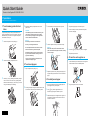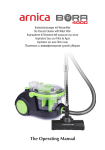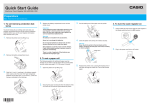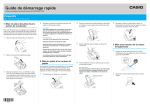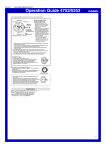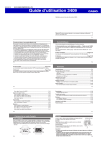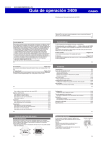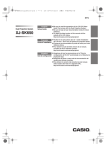Download SES3000_SEC3500QSG_EU - Support
Transcript
Quick Start Guide Electronic Cash Register SE-S3000/SE-C3500 Preparations Note: Please follow the steps described below. 1.To set memory protection batteries 4. Replace the battery compartment cover and the printer cover. To prevent losing all your settings and sales data, we strongly recommend that you set the memory protection batteries before you use the cash register and replace them at least once a year. Important These batteries protect information stored in your cash register’s memory when there is a power failure or when you unplug the cash register. Be sure to install these batteries first. 1. Remove the printer cover by lifting it up. Warning No battery is included in the accessories. Never try to recharge the batteries. Do not expose batteries to direct heat, let them become shorted or try to take them apart. Keep batteries out of the reach of small children. If your child should swallow a battery, consult a physician immediately. 2. Remove the battery compartment cover. 3. Put the leading end of the paper over the printer. above the roll paper. 4. Close the platen arm slowly until it locks securely. Warning Never touch the printer’s thermal head and the platen. Avoid the thermal paper from heat, humidity or direct sunlight. platen arm There is a risk of explosion if the batteries are replaced with improper type. M PG 5. Replace the printer cover, passing the leading end of 3.To install journal paper ment. Load a set of two new “AA” type manganese batteries so that their plus (+) and minus (–) ends are facing as indicated by the markings. 2. Ensuring the paper is being fed from the bottom of the roll, lower the roll into the space behind the printer. 1. By the same procedure of setting receipt paper, set journal paper on the journal printer. 2. Using j key, feed the paper about 20 cm. Remove the paper guide of the take-up reel. 3. Slide the leading end of the paper into the groove on the spindle of the take-up reel and wind it onto the reel two or three turns. Q SG294*E 4.To turn the cash register on the Mode switch and turn it to OFF position. the paper through the cutter slot. Tear off the excess paper. 3. Note the (+) and (–) markings in the battery compart- 6. Press the j key to take up any slack in the paper. 7. Replace the printer cover. 1. Insert a Mode key that comes with the cash register in 2.To set receipt paper 1. Open the platen arm by lifting it up. 4. Replace the paper guide of the take-up reel. 5. Place the take-up reel into place behind the printer, 2. Plug in the power cord into an AC outlet. Preparations Getting to know your cash register Note: Please follow the steps described below. 5.To set date, time and tax table 6.About help guidance 1. As soon as the power socket is plugged in, the 1. When you have any problem to operate or program display shows the language selection display. Choose language and country by using ? or > keys then press F key. Mode switch Before opening your store • • • • your cash register, press / key. 2. The register prints items of guidances. 3. Enter the number you need help from ten key pad and press / key. PGM Moving the input area (reversed area) by ? or > keys, input date, month, year and time from ten key pad. Input the time by 24 - hour system. For example, 1356 for 1:56 pm. After then press F key. For Australian model, the setting is completed by this step To set Australian GST, please see the next section. You can download “Setting tool” from the following websites. Deutsch http://www.casio-b2b.com/ecr/de/support/ Français http://www.casio-b2b.com/ecr/fr/support/ English http://www.casio-b2b.com/ecr/euro/support/ Nederlands http://www.casio-b2b.com/ecr/nl/support/ UK :http://www.casio-b2b.com/ecr/uk/ For other countries, please ask your Casio dealer. OP While the store is open Program key Operator key The Program key marked PGM can select any position of the Mode switch while Operator key marked OP can select only OFF, REG, or CAL positions. PGM OP key PGM key ¡ RF ¡ OFF ¡ ¡ REG ¡ ¡ X ¡ Z ¡ Using ten key pad, input tax rates. You can set four kinds of tax rates. After closing the store 2 RF (Refund) Use this position to correct registered items. 3OFF The cash register turns off in this position. 4 REG (Register) This position is for normal transactions. 5 X (Read) This is the position used for issuing daily sales totals report without clearing the data. 6 Z (Reset) This position is for issuing reports of daily totals with clearing the accumulated totals. 7X2/Z2 This position is used to print periodic sales reports. MA1302-A • Registrations • Issuing latest total sales report if needed. X2/Z2 ¡ 1 PGM (Programming) This position is for setting your cash register to suit the needs of your store. 3. Display then changes to tax table setting screen. Plugged in? Enough paper roll? Date and time are correct? Enough small change in the drawer? Mode switch 4. Follow the printed instruction. 2. Display changes to date and time setting display. Daily job flow • Issuing day’s total sales report. • Withdraw the money from the drawer. After you withdraw all the money from the drawer, we recommend that you leave the drawer open when you leave your store. • Turn the Mode switch to OFF. • Please see page E-21 on SE-S3000. • Please see page E-24 on SE-C3500.