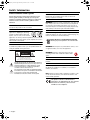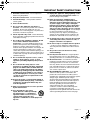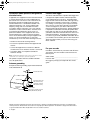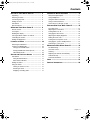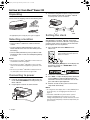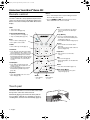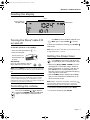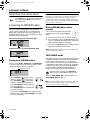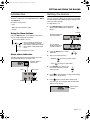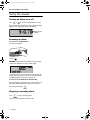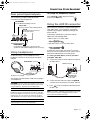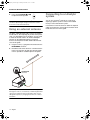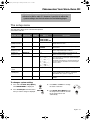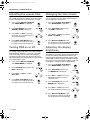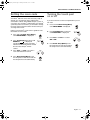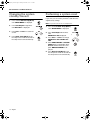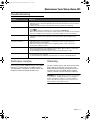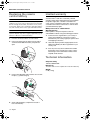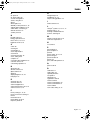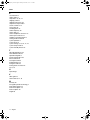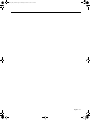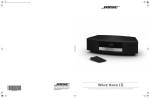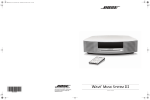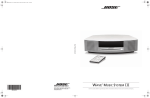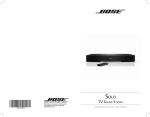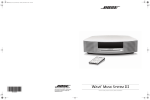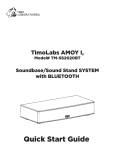Download Bose WAVE(R) RADIO III Operating instructions
Transcript
AM352160_00_Cover_AIM.fm Page 1 Monday, November 21, 2011 4:02 PM WAVE RADIO III ® ©2012 Bose Corporation, The Mountain, Framingham, MA 01701-9168 USA AM352160 Rev.00 Owner’s Guide | Guía de usuario | Notice d’utilisation Seine_SRA_OG.book Page 2 Monday, November 7, 2011 11:54 AM SAFETY INFORMATION Please read this owner’s guide Please take the time to follow the instructions in this owner’s guide carefully. It will help you set up and operate your product properly and enjoy its advanced features. Please save this owner’s guide for future reference. WARNING: To reduce the risk of fire or electrical shock, do not expose the product to rain or moisture. WARNING: Do not expose this apparatus to dripping or splashing, and do not place objects filled with liquids, such as vases, on or near the apparatus. As with any electronic products, use care not to spill liquids into any part of the system. Liquids can cause a failure and/or a fire hazard. CAUTION: To reduce the risk of electric shock, do not disassemble this product unless you are qualified. Refer servicing to qualified service personnel. CAUTION RISK OF ELECTRICAL SHOCK DO NOT OPEN CAUTION: TO REDUCE THE RISK OF ELECTRIC SHOCK, DO NOT REMOVE COVER (OR BACK). NO USER-SERVICABLE PARTS INSIDE. REFER SERVICING TO QUALIFIED PERSONNEL. The lightning flash with arrowhead symbol within an equilateral triangle alerts the user to the presence of uninsulated dangerous voltage within the system enclosure that may be of sufficient magnitude to constitute a risk of electrical shock. The exclamation point within an equilateral triangle, as marked on the system, is intended to alert the user to the presence of important operating and maintenance instructions in this owner’s guide. CAUTION: To prevent electric shock, match the wide blade of the line cord plug to the wide slot of the AC (mains) receptacle. Insert fully. WARNING: Keep the remote control battery away from children. It may cause a fire or chemical burn if mishandled. Do not recharge, disassemble, heat above 100ºC (212ºF), or incinerate. Dispose of used batteries promptly. Replace only with a battery of the correct type and model number. WARNING: Danger of explosion if battery is incorrectly replaced. Replace only with an agency-approved (e.g. UL) CR2032 or DL3032 3-volt lithium battery. Please dispose of used batteries properly, following any local regulations. Do not incinerate. WARNING: Do not place any naked flame sources, such as lighted candles, on or near the apparatus. WARNING: Contains small parts which may be a choking hazard. Not suitable for children under age 3. Note: The product label is located on the bottom of the product. Note: The product must be used indoors. It is neither designed nor tested for use outdoors, in recreational vehicles, or on boats. Note: Where the mains plug or appliance coupler is used as the disconnect device, such disconnect device shall remain readily operable. This product conforms to all EU Directive requirements as applicable by law. The complete Declaration of Conformity can be found at www.Bose.com/compliance. 2 – English Seine_SRA_OG.book Page 3 Monday, November 7, 2011 11:54 AM IMPORTANT SAFETY INSTRUCTIONS 1. Read these instructions – for all components before using this product. 2. Keep these instructions – for future reference. 3. Heed all warnings – on the product and in the owner’s guide. 4. Follow all instructions. 5. Do not use this apparatus near water or moisture – Do not use this product near a bathtub, washbowl, kitchen sink, laundry tub, in a wet basement, near a swimming pool, or anywhere else that water or moisture are present. 6. Clean only with a dry cloth – and as directed by Bose Corporation. Unplug this product from the wall outlet before cleaning. 7. Do not block any ventilation openings. Install in accordance with the manufacturer’s instructions – To ensure reliable operation of the product and to protect it from overheating, put the product in a position and location that will not interfere with its proper ventilation. For example, do not place the product on a bed, sofa, or similar surface that may block the ventilation openings. Do not put it in a built-in system, such as a bookcase or a cabinet that may keep air from flowing through its ventilation openings. 8. Do not install near any heat sources, such as radiators, heat registers, stoves or other apparatus (including amplifiers) that produce heat. 9. Do not defeat the safety purpose of the polarized or grounding-type plug. A polarized plug has two blades with one wider than the other. A grounding-type plug has two blades and a third grounding prong. The wider blade or third prong are provided for your safety. If the provided plug does not fit in your outlet, consult an electrician for replacement of the obsolete outlet. 10. Protect the power cord from being walked on or pinched, particularly at plugs, convenience receptacles, and the point where they exit from the apparatus. 11. Only use attachments/accessories specified by the manufacturer. 12. Use only with the cart, stand, tripod, bracket or table specified by the manufacturer or sold with the apparatus. When a cart is used, use caution when moving the cart/ apparatus combination to avoid injury from tip-over. 13. Unplug this apparatus during lightning storms or when unused for long periods of time – to prevent damage to this product. 14. Refer all servicing to qualified service personnel. Servicing is required when the apparatus has been damaged in any way: such as power-supply cord or plug is damaged; liquid has been spilled or objects have fallen into the apparatus; the apparatus has been exposed to rain or moisture, does not operate normally, or has been dropped – Do not attempt to service this product yourself. Opening or removing covers may expose you to dangerous voltages or other hazards. Please call Bose to be referred to an authorized service center near you. 15. To prevent risk of fire or electric shock, avoid overloading wall outlets, extension cords, or integral convenience receptacles. 16. Do not let objects or liquids enter the product – as they may touch dangerous voltage points or short-out parts that could result in a fire or electric shock. 17. See product enclosure bottom for safety related markings. 18. Use Proper Power Sources – Plug the product into a proper power source, as described in the operating instructions or as marked on the product. 19. Avoid Power Lines – Use extreme care when installing an outside antenna system to keep from touching power lines or circuits, as contact with them may be fatal. Do not install external antennas near overhead power lines or other electric light or power circuits, nor where an antenna can fall into such circuits or power lines. 20. Ground All Outdoor Antennas – If an external antenna or cable system is connected to this product, be sure the antenna or cable system is grounded. This will provide some protection against voltage surges and built-up static charges. Section 810 of the National Electrical Code ANSI/ NFPA No. 70 provides information with respect to proper grounding of the mast and supporting structure, grounding of the lead-in wire to an antenna discharge unit, size of grounding conductors, location of antenna-discharge unit, connection to grounding electrodes, and requirements for the ground electrode. Refer to the antenna grounding illustration on the next page. English – 3 Seine_SRA_OG.book Page 4 Monday, November 7, 2011 11:54 AM Information about products that generate electrical noise If applicable, this equipment has been tested and found to comply with the limits for a Class B digital device, pursuant to Part 15 of the FCC rules. These limits are designed to provide reasonable protection against harmful interference in a residential installation. This equipment generates, uses, and can radiate radio frequency energy and, if not installed and used in accordance with the instructions, may cause harmful interference to radio communications. However, this is no guarantee that interference will not occur in a particular installation. If this equipment does cause harmful interference to radio or television reception, which can be determined by turning the equipment off and on, you are encouraged to try to correct the interference by one or more of the following measures: • Reorient or relocate the receiving antenna. Product data logger The Wave® radio III features a product data logger that is designed to help Bose better understand product usage and performance over time. The product data logger records certain technical data and usage history, including but not limited to volume levels, on/off data, user settings, source inputs, power output, and setup data. We may use this data to provide you with better service and support on your Wave® radio III and to improve product design in the future. Special equipment is required to read the data stored by the product data logger and such data can only be retrieved by Bose if your Wave® radio III is returned to Bose for service or as returned merchandise. The product data logger does not collect any personally identifiable information about you and does not record title, genre or other information about the media content you access while using your Wave® radio III. • Increase the separation between the equipment and receiver. • Connect the equipment to an outlet on a different circuit than the one to which the receiver is connected. For your records • Consult the dealer or an experienced radio/TV technician for help. Record the serial number of your Wave® radio III in the space below. The serial number can be found on the bottom panel. Note: Unauthorized modification of the receiver or radio remote control could void the user’s authority to operate this equipment. Serial number ___________________________________ This product complies with the Canadian ICES-003 Class B specifications. Antenna grounding Purchase date __________________________________ We suggest you keep your receipt with this owner’s guide. Example of antenna grounding as per National Electrical Code, ANSI/NFPA 70. Antenna lead-in wire Ground clamp Antenna discharge unit (NEC Section 810-20) Grounding conductors (NEC Section 810-21) Electric service equipment Ground clamps Power service grounding electrode system (NEC ART 250, Part H) ©1994-2012 Bose Corporation. No part of this work may be reproduced, modified, distributed or otherwise used without prior written permission. All trademarks referenced herein are property of Bose Corporation. The distinctive design of the Wave radio is a registered trademark of Bose Corporation in the U.S. and other countries. 4 – English Seine_SRA_OG.book Page 5 Monday, November 7, 2011 11:54 AM CONTENTS SETTING UP YOUR WAVE® RADIO III ............... 6 Unpacking ............................................................. Selecting a location ............................................... Connecting to power ............................................. Setting the clock ................................................... Introduction ........................................................... Special Features .................................................... 6 6 6 6 7 7 ® OPERATING YOUR WAVE RADIO III ................ 8 Remote control ...................................................... Touch pad ............................................................. Reading the display ............................................... Turning the Wave® radio III on and off ................... Controlling the volume .......................................... Setting the Sleep timer .......................................... LISTENING TO 8 8 9 9 9 9 RADIO .................................... 10 Selecting the radio band ....................................... 10 Listening to FM/AM radio ...................................... 10 Tuning to an FM/AM station .............................. 10 Storing FM/AM radio station presets ................. 10 TALK RADIO mode ............................................ 10 SETTING AND USING THE ALARMS .................. 11 Introduction ........................................................... 11 Using the Alarm buttons .................................... 11 Alarm status indicators ...................................... 11 Setting the alarms ................................................. 11 Using the alarms ................................................... 12 Turning an alarm on or off .................................. 12 CONNECTING OTHER EQUIPMENT ................... 13 Rear panel input/outputs ....................................... Using headphones ................................................ Using the AUX IN connector ................................. Using an external antenna ..................................... Connecting to a Lifestyle® system ......................... 13 13 13 14 14 PERSONALIZING YOUR WAVE® RADIO III .......... 15 The setup menu ..................................................... Adjusting the snooze time ..................................... Turning RDS on or off ............................................ Changing the time format ...................................... Adjusting the display brightness ........................... Setting the room code ........................................... Turning the touch pad on or off ............................. Changing the system standby timeout .................. Performing a system reset .................................... 15 16 16 16 16 17 17 18 18 MAINTAINING YOUR WAVE® RADIO III .............. 19 Troubleshooting ..................................................... Customer service .................................................. Cleaning ................................................................. Replacing the remote control battery .................... Limited warranty .................................................... Technical information ............................................ 19 19 19 20 20 20 INDEX ......................................................... 21 CONTACT INFORMATION ................................ 23 Snoozing an alarm ............................................. 12 Stopping a sounding alarm ................................ 12 English – 5 Seine_SRA_OG.book Page 6 Monday, November 7, 2011 11:54 AM SETTING UP YOUR WAVE® RADIO III Unpacking 3. Unwind and straighten the power cord to ensure the best reception for FM radio. Your Wave® radio III uses the power cord as an antenna. Please check the shipping carton for the following items: ® Remote control (battery installed) 3 Wave® radio III AC power cord(s)* *The appropriate power cord(s) for your region is supplied. Selecting a location • Place your Wave® radio III on a table or other flat surface. • To enjoy maximum audio performance, place your Wave® radio III across the room from where you will be listening. • For best audio performance, place your Wave® radio III within two feet of a wall, and avoid placing directly in a corner. Setting the clock After plugging in your Wave® radio III, set the clock using the remote. Your Wave® radio III is easily operated using the remote control. Just aim the remote at the front panel and press the necessary buttons. 1. Press and hold down either Time button for about 1 sec. Note: Press-and-hold operations require holding the button down for about one second. Notes: • Do not place your Wave® radio III on a metal surface. It could interfere with AM reception. • Do not place your Wave® radio III on a heat-sensitive surface. Like all electrical equipment, it generates some heat. Initially, HOLD_TO_SET appears on the display and then quickly changes to – CLOCK SET – as the button is depressed. • Do not use your Wave® radio III in a damp location or any other place where moisture can get inside. Connecting to power 2. Release the selected Time button. 1. Insert the small end of the power cord into the connector labeled AC POWER on the rear panel of your Wave® radio III. 2. Plug the power cord into an electrical outlet. 2 1 AC POWER 6 – English 3. Press Time – to adjust the displayed time backward or press Time + to adjust the displayed time forward until it matches the current time. You can also press and hold for rapid adjustment. 4. Wait five seconds for the system to exit the clock setup mode automatically. Notes: • To change the clock display from 12-hour (AM/PM) time to 24-hour time, see “Changing the time format” on page 16. • If the Wave® radio III loses power due to a power outage or uplugging the unit to move it, all system settings will be permanently retained. However, the clock time will only be temporarily stored in backup memory for up to 48 hours. Seine_SRA_OG.book Page 7 Monday, November 7, 2011 11:54 AM SETTING UP YOUR WAVE® RADIO III Introduction Special Features Thank you for purchasing the Bose® Wave® radio III, an elegant way to bring high quality sound into any room. Alarm settings let you wake to your favorite radio station Over fourteen years of research by Bose Corporation brings you the benefits of award-winning patented acoustic waveguide speaker technology. Using this technology, a tube efficiently transfers energy from a small speaker to the outside air over a wide range of low frequencies. And, long waveguides, folded into intricate patterns, fit into products small enough to be placed comfortably in your home. Your Wave® radio III features dual tapered waveguide speaker technology, connecting two speakers to two 26" tapered waveguides which combine to produce unprecedented instrument timbre from a system this size. You can set your Wave® radio III to wake to your favorite radio station. For more details, see “Introduction” on page 11. Dual tapered waveguides The setup menu allows you to personalize system operation System settings were selected at the factory to satisfy most owners of the Wave® radio III. If you wish to change the settings, see “Personalizing Your Wave® Radio III” on page 15. The setup menu allows you to change the following system settings to your liking: • Snooze time • RDS information on or off • Clock time format (12- or 24-hour) • Display brightness level • Bose® link room code • Touch pad on or off • Disable the automatic off feature • Reset to factory settings English – 7 Seine_SRA_OG.book Page 8 Monday, November 7, 2011 11:54 AM OPERATING YOUR WAVE® RADIO III Remote control Your Wave® radio III is easily operated using the remote control. Just aim the remote at the display and press the buttons. The remote normally works within 20 feet of the display. Notes: • Press-and-hold operations require holding the button down for about one second. • Pressing RADIO or AUX automatically turns on the Wave® radio III to the source selected. Radio AUX • Turns on the radio. • Selects FM or AM (page 10). • Press to hear audio from an external source connected to the AUX input (page 13). Power On/Off (Stop Alarm) • Turns the power on or off (page 9). • Stops a sounding alarm (page 12). Sleep (Buzzer) • Snoozes a sounding alarm (page 12). • Sets unit to shut off automatically after 10-90 minutes (page 9). • Selects Buzzer in Alarm Setup (page 11). Mute • Press to silence audio (page 9). • Press again to restore audio. Presets Volume • Press: Recalls a stored radio station (page 10). • Press and hold: Stores a radio station for quick recall (page 10). • Turns volume up or down (page 9). Seek/Track • Press: Finds the next radio station with a strong signal (page 10), or skips to next/ previous track on a connected accessory. • Press and hold: Rapidly moves forward/ backward through radio frequencies with a strong signal (page 10), or rapidly skips to next/previous track on a connected accessory. Play/Pause • Plays or pauses a connected accessory. Time • Sets clock time (page 6). • When setting alarms, sets the alarm time (page 11). Tune/Playlist • Press: Skips to next/previous radio frequency (page 10), or playlist on a connected accessory. • Press and hold: Rapidly moves forward/ backward through radio frequencies (page 10). Alarms • Sets and controls Alarms (page 11). Alarm Setup (Menu) • Press and hold: Enters the system setup menu (page 15). Play Mode • Turns TALK RADIO mode on or off for AM or FM (page 10). Alarm 1 Alarm 2 • Turns Alarm 1 on or off • Turns Alarm 2 on or off Touch pad Your Wave® radio III has a touch-sensitive switch under the top, front, center area of the enclosure. Momentarily placing your hand on the touch pad can turn your Wave® radio III on or off (page 9), snooze a sounding alarm, and reset it for the next day (page 12). 8 – English Seine_SRA_OG.book Page 9 Monday, November 7, 2011 11:54 AM OPERATING YOUR WAVE® RADIO III Reading the display Clock Source indicators: FM, AM, or AUX Alarm status Station or system-related information Turning the Wave® radio III on and off To turn the system on or off (standby): • Press the remote power button , or Press Mute to silence the Wave® radio III. Press Mute again, or press Volume to unmute. To lower the volume before unmuting, press Volume while muted. Note: When the Wave® radio III is off, the volume can only be adjusted between 10 and 75. • Touch the touch pad. The last source you were listening to will be active. Alternatively: Press any source button to turn the Wave® radio III on to that source. Note: Pressing AUX does not turn on a device connected to AUX IN (such as your TV). Be sure to turn the device on first. Note: After 24 hours of no button presses the system automatically switches to standby (off). If the 30-minute system standby timer (page 18) is enabled, the system automatically switches to standby if no audio is played and no buttons are pressed for 30 minutes. Controlling the volume Setting the Sleep timer Press Sleep to set the Wave® radio III to shut off automatically after a selected period of time. • After pressing Sleep, SLEEP - 30 MIN (or your last setting) appears on the display and the sleep timer begins counting down. If your Wave® radio III is off, press Sleep to turn it on and immediately set the sleep time. The last source selected will start playing as the sleep timer counts down. • While the SLEEP setting is displayed, press Sleep again to set the sleep timer to 10-90 minutes (in 10minute increments) or OFF. Note: While in sleep timer setup mode, if more than 10 seconds elapses between button presses, the Wave® radio III will automatically exit the sleep timer setup mode. • To review the remaining sleep time, press Sleep. Press and hold Volume or to adjust the volume level. VOLUME - 0 (silent) to 99 (loud) appears on the display to indicate the level. • To cancel the sleep timer, press On/Off. English – 9 Seine_SRA_OG.book Page 10 Monday, November 7, 2011 11:54 AM LISTENING TO RADIO Selecting the radio band Press Radio to turn on the radio to the station last selected. Press Radio as necessary to select FM or AM. Listening to FM/AM radio When you select FM radio, RDS information for the current station is displayed. This is controlled by the RADIO TEXT setting in the setup menu (page 16). To disable RDS and view only the station frequency, change the RADIO TEXT setting to OFF. RDS information displayed (RADIO TEXT- ON): RDS information No RDS information displayed (RADIO TEXT- OFF): Station frequency Tuning to an FM/AM station When you press Radio, Seek/Track, or Tune/Playlist to tune to a radio station, the frequency appears in the center of the display while you are tuning. Station frequency Note: If AM reception is weak, rotate your Wave® radio III clockwise or counterclockwise to improve AM reception. If FM reception is weak, make sure the power cord is straightened as much as possible. To improve FM reception, you can install an external FM antenna. See “Using an external antenna” on page 14. Storing FM/AM radio station presets You can store up to six FM and six AM radio stations for quick recall using the Presets buttons. 1. Tune to the station you want to save as a preset. 2. Press and hold one of the six Presets buttons until you hear a double beep and the preset number and station frequency appear on the display. 3. Press one of the Presets buttons to quickly tune to a previously stored FM or AM station. Note: Storing a preset will replace any station previously stored to that preset number. TALK RADIO mode Talk radio broadcasts can be greatly affected by either the microphone selection or the boosting of low frequencies by some radio stations. They do so in an attempt to improve speech when heard through conventional radios. In high-quality audio products, this results in sound that is unnatural or bass heavy. By selecting the TALK RADIO mode, your Wave® radio III automatically adjusts to compensate for artificially boosted low frequencies. When the radio is playing, press Play Mode twice to turn the TALK RADIO mode on or off. • Press Seek/Track to find a lower frequency station with a strong signal; Press Seek/Track to find a higher frequency station with a strong signal. • Press Tune/Playlist < to manually tune to a lower frequency; press Tune/Playlist > to manually tune to a higher frequency. • Press and hold Tune/Playlist < to rapidly lower the frequency; press and hold Tune/Playlist > to rapidly increase the frequency. 10 – English When on, TALK RADIO– ON is displayed. When off, TALK RADIO– OFF is displayed. Note: The TALK RADIO setting is automatically cancelled when you tune to another station, switch to another source, or turn your Wave® radio III off. Seine_SRA_OG.book Page 11 Monday, November 7, 2011 11:54 AM SETTING AND USING THE ALARMS Introduction Setting the alarms The Wave® radio III has two independent alarms, Alarm 1 and Alarm 2. You can choose the settings for each alarm by activating the Alarm Setup mode and displaying the settings for the alarm you want to change. Each alarm can be set for: To setup Alarm 1 or 2: • Time 1. Press Alarm Setup to activate the Alarm Setup mode and display the settings for Alarm 1. • Wake-up source: buzzer or radio • Volume Flashing Using the Alarm buttons Using the Alarm buttons on the bottom of the remote you can setup and operate each alarm: The alarm number and time start flashing. Press to turn Alarm 1 on or off. • Press to activate the Alarm Setup mode and view Alarm 1 settings. • Press again to view Alarm 2 settings. • Press again to exit the Alarm Setup mode. Then the display shows you the current settings for Alarm 1. Press to turn Alarm 2 on or off. 2. Using the Time buttons, set the alarm time. Alarm status indicators 3. Select your wake-up source: The upper right-hand corner of the display shows the alarm status indicators if the alarm is set: Example: Alarms 1 and 2 are set Alarm 1 Alarm 1 time • BUZZER • Press is the factory alarm setting. to choose a radio station. 4. Press Volume up or down to set the volume level of the selected wake-up source. AM PM 5. Press to enter the Alarm 2 setup mode. Repeat Steps 2-4 to set up Alarm 2. AM PM Alarm 2 Alarm 2 time 6. Press again to exit the Alarm Setup mode. The alarm you set is turned on and the alarm time appears on the display: Alarm number and time English – 11 Seine_SRA_OG.book Page 12 Monday, November 7, 2011 11:54 AM SETTING AND USING THE ALARMS Using the alarms Turning an alarm on or off Press or to turn the selected alarm on or off. When an alarm is turned on, the alarm number and time appear in the upper right corner of the display. Alarm number and time Snoozing an alarm To snooze a sounding alarm: Touch the touch pad, or press . SNOOZE is displayed for the duration of the selected snooze time and then the alarm sounds again. The snooze time is set at the factory to 10 minutes. To change the snooze time to 20, 30, 40, 50, or 60 minutes, see “Adjusting the snooze time” on page 16. To reset a snoozed alarm for the next day: After snoozing the alarm, place your hand on the touch pad again and hold it there for at least 2 seconds, or press the power button . Stopping a sounding alarm Press to stop a sounding alarm. This also resets the alarm for the next day. 12 – English Seine_SRA_OG.book Page 13 Monday, November 7, 2011 11:54 AM CONNECTING OTHER EQUIPMENT Rear panel input/outputs The rear panel of your Wave® radio III provides connections for external equipment. FM ANTENNA 3.5 mm FM antenna (75) connector Bose® link Connects to Bose® link-enabled products AUX IN 3.5 mm stereo input connector for external sources To change the headphones volume: Press Volume or to adjust the listening level of your headphones. Using the AUX IN connector When using a TV, DVD player, computer, video game or other audio source, you can enhance your listening experience by playing the audio device through your Wave® radio III. Connecting an audio device to your Wave® radio III requires one of the following cables: • Male-to-male 3.5 mm stereo cable • Dual RCA male to 3.5 mm male stereo cable HEADPHONES A 3.5 mm stereo headphone connector (system speakers are muted when headphones are connected) Using headphones For private listening, connect headphones to the headphone connector on the rear panel of the Wave® radio III. HEADPHONES connector To obtain the correct cable, contact Bose® Customer Service or visit a local electronics store. See the contact information inside the back cover of this guide. To connect an audio device, such as your TV, to your Wave® radio III: 1. Connect one end of the stereo cable to the output of the audio device. AUX IN connector Dual RCA male to 3.5 mm male stereo cable (Headphones not included) The speakers are automatically muted when you plug in your headphones. CAUTION: Long-term exposure to loud music may cause hearing damage. It is best to avoid extreme volume when using headphones, especially for extended periods. 2. Connect the other end of the cable to the AUX IN connector on the rear panel of your Wave® radio III. 3. Press to turn on the Wave® radio III and select the AUX input. Note: The speakers will automatically unmute when headphones are disconnected from the Wave® radio III. Because headphone volume levels may vary from speaker volume levels, be sure to lower the volume of the Wave® radio III before connecting or disconnecting headphones. Note: If your Wave® radio III is connected to a Bose® link accessory, pressing AUX will toggle between the AUX device input and the Bose link input. Note: If an alarm sounds while using headphones, it will sound through the Wave® radio III speakers. English – 13 Seine_SRA_OG.book Page 14 Monday, November 7, 2011 11:54 AM CONNECTING OTHER EQUIPMENT 4. Press and hold Volume or to adjust the listening level. Note: If the volume level of your Wave® radio III cannot be adjusted high enough, increase the volume level of the connected audio device. Using an external antenna The Wave® radio III power cord is used as an antenna for FM radio. If, after adjusting the position of the power cord, you still experience poor reception, you may need to install an external antenna. An external FM dipole antenna can be ordered through Bose Customer Service. See the phone numbers listed inside the back cover of this guide. 1. Plug the 3.5 mm (1/8") plug of the FM antenna into the FM ANTENNA connector. 2. Extend the ends of the antenna in a horizontal orientation as far from the unit and other external equipment as possible to establish optimum reception. FM ANTENNA connector Note: Many FM radio stations transmit a vertically polarized signal as well as, or instead of, a horizontally polarized signal. If the horizontal antenna orientation does not provide good reception, try hanging the antenna in a vertical orientation. 14 – English Connecting to a Lifestyle system ® You can use your Wave® radio III as a multi-room expansion speaker system for a Bose® link-enabled Lifestyle® home entertainment system. Contact Bose Customer Service to obtain the required cables and instructions. See the phone numbers listed inside the back cover of this guide. Seine_SRA_OG.book Page 15 Monday, November 7, 2011 11:54 AM PERSONALIZING YOUR WAVE® RADIO III System settings were selected at the factory to satisfy most owners of a Wave® radio III. However, if you wish to adjust the system settings see the instructions on the following pages. The setup menu The setup menu allows you to customize the operation of the Wave® radio III. System Setting Snooze Duration Factory Setting Menu Item SNOOZE- Choices Description 10 MIN 10 MIN, 20 MIN, 30 MIN, 40 MIN, 50 MIN, 60 MIN, OFF Determines the snooze time duration. Radio Data System RADIO TEXT(RBDS) Information ON ON, OFF Enables (ON) or disables (OFF) the system to display RDS information. Clock Time Format TIME- 12 HOUR 12-HOUR, 24-HOUR Sets the clock display for 12-hour (AM/PM) or 24-hour time. Display High Brightness Level BRIGHT HI- 10 8-15 Sets the display brightness level when the unit detects high ambient light conditions. Display Low Brightness Level BRIGHT LO- 4 1-8 Sets the display brightness level when the unit detects low ambient light conditions. Room Code ROOM- B___– B _ _ _ –, C _ _ – _, D _ _ – –, E _ – _ _, F _ – _ –, G _ – – _, H _ – – –, I – _ _ _, J – _ _ –, K – _ – _, L – _ – –, M – – _ _, N – – _ –, O – – – _ Sets the room code for your Wave® radio III when it is connected to your Lifestyle® system through a Bose® link network. The dashes following the room letter indicate how the microswitches should be set on the Lifestyle® remote control. Capacitive touch control TOUCH PAD- ON ON, OFF Enables (ON) or disables (OFF) the touch pad. 30 min. system standby timer AUTO OFF- YES YES, NO Enables (YES) or disables (NO) the 30-minute system standby timeout. Refer to “Turning the Wave® radio III on and off” on page 9. System Reset RESET ALL- NO NO, YES Restores the Wave® radio III to factory settings. To change a system setting: 1. Press and hold Alarm Setup (Menu) until -SETUP MENU- is displayed. 3. Press Time – or Time + to change the value or selection. 2. Press Tune/Playlist > until the menu item you want to change is displayed. 4. Press Alarm Setup (Menu) to exit the setup menu or wait 10 seconds for the setup menu to exit automatically. English – 15 Seine_SRA_OG.book Page 16 Monday, November 7, 2011 11:54 AM PERSONALIZING YOUR WAVE® RADIO III Adjusting the snooze time Changing the time format This setting determines the duration of time the system remains silent when the snooze function is activated. You can choose to have the display show the time in 12-hour (AM/PM) or 24-hour time. 1. Press and hold Alarm Setup (Menu) until -SETUP MENU- is displayed. 1. Press and hold Alarm Setup (Menu) until -SETUP MENU- is displayed. 2. Press Tune/Playlist > once until SNOOZE- 10 MIN is displayed. 2. Press Tune/Playlist > three times until TIME- is displayed. 3. Press Time – or Time + to change the snooze time to 10-60 minutes (in 10-minute increments). 3. Press Time – or Time + to select 12 HOUR or 24 HOUR. 4. Press Alarm Setup (Menu) to exit the setup menu or wait 10 seconds for the setup menu to exit automatically. 4. Press Alarm Setup (Menu) to exit the setup menu or wait 10 seconds for the setup menu to exit automatically. Turning RDS on or off Adjusting the display brightness This setting enables or disables your system to display RDS information. The RDS is a system that transmits useful information, such as station name, program information and the current time. RDS is used only on FM and RDS information is displayed only if it is included in the FM broadcast signal. 1. Press and hold Alarm Setup (Menu) until -SETUP MENU- is displayed. 2. Press Tune/Playlist > two times until RDS- is displayed. 3. Press Time – or Time + to select OFF or ON. 4. Press Alarm Setup (Menu) to exit the setup menu or wait 10 seconds for the setup menu to exit automatically. The brightness level of the display automatically adjusts itself for low and high ambient light conditions. This feature brightens the display for better visibility in high ambient light conditions and dims the display making it less intrusive in low ambient light conditions. High and low brightness settings can be set independently. 1. Press and hold Alarm Setup (Menu) until -SETUP MENU- is displayed. 2. Press Tune/Playlist > four times until BRIGHT HI- is displayed. 3. Press Time – or Time + to set the high display brightness level to a value from 8-15. 4. Press Tune/Playlist > once until BRIGHT LO- is displayed. 5. Press Time – or Time + to set the low display brightness level from 1-8. 6. Press Alarm Setup (Menu) to exit the setup menu or wait 10 seconds for the setup menu to exit automatically. 16 – English Seine_SRA_OG.book Page 17 Monday, November 7, 2011 11:54 AM PERSONALIZING YOUR WAVE® RADIO III Setting the room code Your Wave® radio III comes from the factory ready to operate as a second room (room code B) when connected to a Bose® link enabled Lifestyle® system. If you want to use your Wave® radio III with your Lifestyle® system beyond a second room you will need to change the room code to match that of the remote control you are using for that room. Refer to your Lifestyle® system owner’s guide for more information on room codes. 1. Press and hold Alarm Setup (Menu) until -SETUP MENU- is displayed. 2. Press Tune/Playlist > six times until ROOM- B is displayed. The dashes following the room letter indicate how the microswitches should be set on the Lifestyle® remote control. Turning the touch pad on or off If you do not wish to use the touch pad feature you can turn it off. 1. Press and hold Alarm Setup (Menu) until -SETUP MENU- is displayed. 2. Press Tune/Playlist > seven times until TOUCH PAD- is displayed. 3. Press Time – or Time + to select OFF or ON. 4. Press Alarm Setup (Menu) to exit the setup menu or wait 10 seconds for the setup menu to exit automatically. 3. Press Time – or Time + to select a room code other than room B. 4. Press Alarm Setup (Menu) to exit the setup menu or wait 10 seconds for the setup menu to exit automatically. English – 17 Seine_SRA_OG.book Page 18 Monday, November 7, 2011 11:54 AM PERSONALIZING YOUR WAVE® RADIO III Changing the system standby timeout 1. Press and hold Alarm Setup (Menu) until -SETUP MENU- is displayed. 2. Press Tune/Playlist > eight times until AUTO OFF- is displayed. 3. Press Time – or Time + to select NO or YES. 4. Press Alarm Setup (Menu) to exit the setup menu or wait 10 seconds for the setup menu to exit automatically. Performing a system reset If you wish, you can restore your Wave® radio III to the original factory settings. Note: A system reset erases all saved presets. 1. Press and hold Alarm Setup (Menu) until -SETUP MENU- is displayed. 2. Press Tune/Playlist > nine times until RESET ALL- NO is displayed. 3. Press Time – or Time + to change RESET ALL- NO to RESET ALLYES. 4. When PRESS PRESET 3 TO CONFIRM appears on the display, press Presets 3. When the reset is complete, DEFAULTS RESET is displayed. 5. Press Alarm Setup (Menu) to exit the setup menu or wait 10 seconds for the setup menu to exit automatically. 18 – English Seine_SRA_OG.book Page 19 Monday, November 7, 2011 11:54 AM MAINTAINING YOUR WAVE® RADIO III Troubleshooting Problem What to do System does not function • • • Make sure the power cord is fully plugged into an operating electrical outlet. Unplug the power cord from the AC wall outlet for 10 seconds and then reconnect it; this will reset the system. Tap the touch pad on the top of the system to see if the system turns on (page 9). No sound • • • • • Turn the volume up. Press Mute. Press AUX to listen to an external source connected to the AUX IN input. Make sure the external source is turned on and the volume on the external source is turned up. Disconnect headphones from the system (connecting headphones mutes the speakers). Poor sound quality • • If listening to an AM or FM source, try turning the Talk Radio mode on or off (page 10). If listening to an AUX source, make sure you are using a stereo cable and that it is fully inserted. Remote control is inconsistent or does not work • • • • • Operate the remote control closer to the unit. Check that the remote control battery is installed with positive (+) polarity facing up. Replace the remote control battery. Check for interference from fluorescent room lighting, sunlight, or dust or dirt on lens. Try the unit in a different location. AM reception is weak • • Adjust the internal antenna by rotating the unit slightly one way and then the other. Move the unit farther from a TV, refrigerator, halogen lamps, dimmer switches, or other electronic equipment that generates electrical noise. If neither suggestion works, you may be in an area of weak AM signal coverage. • FM reception is weak • • Extend the power cord as much as possible. The power cord acts as an FM antenna. See “Connecting to power” on page 6. Try an external antenna. Call Bose® Customer Service to order an external FM antenna. Customer service Cleaning If you lose your remote, additional remotes are available from Bose® Customer Service. For additional help in solving problems, contact Bose Customer Service. See the phone numbers listed inside the back cover. Use only a soft dry cloth to clean the enclosure of your Wave® radio III. If necessary, you may use a softbristled attachment to gently vacuum the front of the enclosure. Do not use any liquid cleaning solutions, solvents, chemicals, alcohol, ammonia, or abrasives. CAUTION: Do not allow liquids to spill into any openings in the enclosure. If liquids get into the unit, unplug the product immediately. Call Bose® Customer Support as soon as possible to arrange for service. See the list of phone numbers inside the back cover. English – 19 Seine_SRA_OG.book Page 20 Monday, November 7, 2011 11:54 AM MAINTAINING YOUR WAVE® RADIO III Replacing the remote control battery WARNING: Keep the remote control battery away from children. It may cause a fire or chemical burn if mishandled. Do not recharge, disassemble, heat above 212ºF (100ºC), or incinerate. Dispose of a used battery promptly. Replace only with a battery of the correct type and model number. CAUTION: Danger of explosion if battery is incorrectly replaced. Replace only with an agency-approved (e.g. UL) CR2032 or DL3032 3-volt lithium battery. 1. Place the remote face down on a flat surface. nstr e o uc pe bat tions rating tery for to b type e us s of ed 2. Using your finger, push the tab lock to the side as shown and hold. Slide the battery compartment open. Limited warranty Your Bose Wave® radio III is covered by a limited warranty. Details of the limited warranty are provided on the product registration card that is included in the carton. Please complete the information section on the card and mail it to Bose. Failure to do so will not affect your limited warranty rights. What you must do to obtain Limited Warranty Service: Return product, with proof of purchase from an authorized Bose dealer, using the following procedures: 1. Contact the Bose organization in your country or region (visit global.Bose.com for Bose contact information in your country/region) for specific return and shipping instructions; 2. Label and ship the product, freight prepaid, to the address provided by the Bose organization in your country; and 3. Place any necessary return authorization number prominently on the outside of the carton. Cartons not bearing a return authorization number, where required, will be refused. Technical information inst See o ruc pe batt tions rating ery for ty to b pe e use s of d AC power rating 120V 50/60Hz 60W Dimensions 14.6" W x 8.6" D x 4.2" H (36.8 cm x 21.9 cm x 10.6 cm) Weight 8.7 lb (3.9 kg) inst See o ruct per bat ions ating tery for to b types e us of ed 3. Remove the old battery and install the new one with the plus (+) symbol facing up. 4. Gently slide the battery compartment closed. It locks automatically. 20 – English Seine_SRA_OG.book Page 21 Monday, November 7, 2011 11:54 AM INDEX A H AC power 6 AC power rating 20 acoustic waveguide 7 alarms, using the 12 AM 10 AM reception 19 AM/PM (12-hour) time 6, 15, 16 ambient light conditions 15, 16 audio device, connecting 13 AUX IN connector 13 auxiliary source 9 halogen lamps 19 headphones 13, 19 help in solving problems 19 B backup memory 6 battery replacement 19 Bose® link 13, 14, 15, 17 brightness level 15, 16 I internal antenna 19 L Lifestyle® systems 13, 14, 15, 17 listening level 13, 14 listening to FM/AM radio 10 location, selecting a 6 M military (24-hour) time 15, 16 multi-room expansion 14 N C no sound 19 carton 20 cleaning 20 clock display 9 clock setup mode 6 clock time 6 clock time format 6, 16 clock, setting the 6 computer 13 connecting other equipment 13 customer service 19 customizing operation 15 P D quick recall 10 dimensions 20 dimmer switches 19 dipole antenna 14 display 9 display brightness 15, 16 DVD player 13 R E electrical noise 19 electrical outlet 19 external equipment 13 external FM antenna 10, 14, 19 external source 13, 19 personalizing 15 poor reception 14 power 6 power cord 6, 10, 14, 19 power outage 6 preset number 10 presets 10 press and hold operations 8 Q radio alarm 11 radio station 10 rapid adjustment 6 rear panel 13 refrigerator 19 registration card 20 remote control 8 remote control battery 19 remote control buttons 8 restore audio 8 room code, setting 15, 17 F factory settings 7, 15, 18 factory snooze time setting 12 FM 10 FM antenna 6, 19 FM reception 6, 10, 19 frequency band 10 English – 21 Seine_SRA_OG.book Page 22 Monday, November 7, 2011 11:54 AM INDEX S second room 17 setting alarm 11 setup menu 15, 16, 17 shipping carton 6 shipping instructions 20 sleep timer setup mode 9 snooze control 12, 15 snooze time 16 sounding alarm 12 station frequency 10 stereo cable 13 stereo headphone connector 13 stereo input connector 13 stopping a sounding alarm 12 storing a radio station 10 system operation 7 system reset 18 system settings 7, 15, 16, 17, 18 system setup mode 18 system standby timeout 15 T talk radio broadcasts 10 TALK RADIO mode 10 tapered waveguide 7 technical information 20 time increment 16 touch pad control 8 troubleshooting 19 tuning the radio 10 turning alarm on and off 12 TV 13, 19 U unpacking 6 V video game 13 volume level 9, 14, 19 W warranty 20 waveguide speaker technology 7 weak AM reception 19 weak FM reception 19 weak reception 10 weight 20 22 – English 12.Seine_SRA_OGIX.fm Page 23 Monday, November 21, 2011 4:12 PM English – 23 AM352160_00_Cover_AIM.fm Page 1 Thursday, February 2, 2012 10:53 AM WAVE RADIO III ® ©2012 Bose Corporation, The Mountain, Framingham, MA 01701-9168 USA AM352160 Rev.00 Owner’s Guide | Guía de usuario | Notice d’utilisation