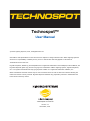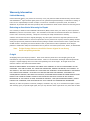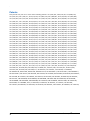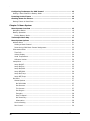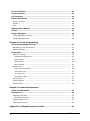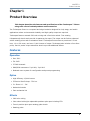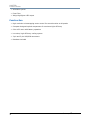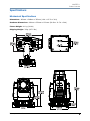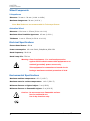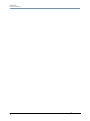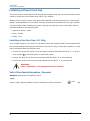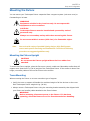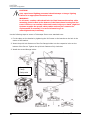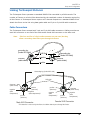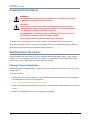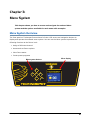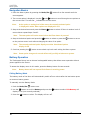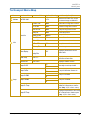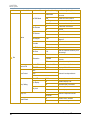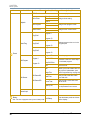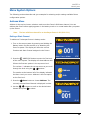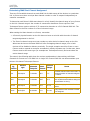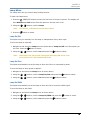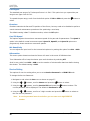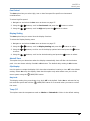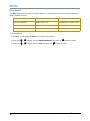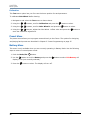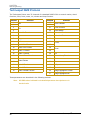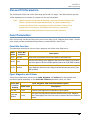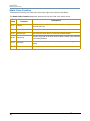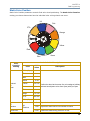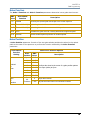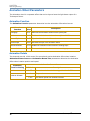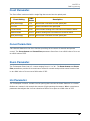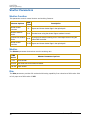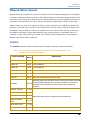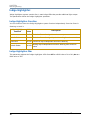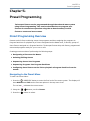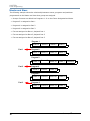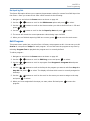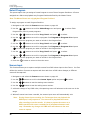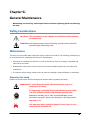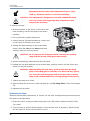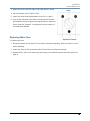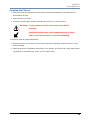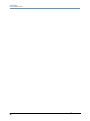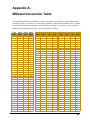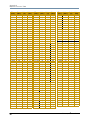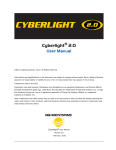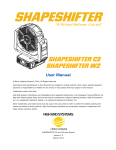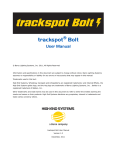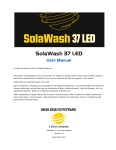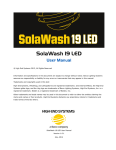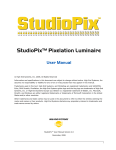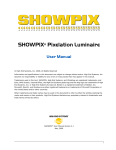Download Barco Technospot User manual
Transcript
Technospot™ User Manual © Barco Lighting Systems, 2011, All Rights Reserved Information and specifications in this document are subject to change without notice. Barco Lighting Systems assumes no responsibility or liability for any errors or inaccuracies that may appear in this manual. Trademarks used in this text: High End Systems, Wholehog, and Lithopatterns are registered trademarks: and intellaspot, Internal Effects, the High End Systems globe logo, and the Hog logo are trademarks of Barco Lighting Sytems, High End Systems, Inc. is a registered trademark of Flying Pig Systems. Belden is a registered trademark of Belden, Inc. Other trademarks and trade names may be used in this document to refer to either the entities claiming the marks and names or their products. High End Systems disclaims any proprietary interest in trademarks and trade names owned by others. Technospot User Manual Version 1.1 November, 2011 Contact Information U.S. and the Americas Sales Department High End Systems 2105 Gracy Farms Lane Austin, TX 78758 USA voice: 512.836.2242 fax: 512.837.5290 Toll Free: 800.890.8989 Customer Service High End Systems 2105 Gracy Farms Lane Austin, TX 78758 USA voice: 800.890.8989 fax: 512.834.9195 toll free: 800.890.8989 World Wide Web: ii http://www.highend.com TechnospotTM User Manual Product Modification Warning High End Systems products are designed and manufactured to meet the requirements of United States and International safety regulations. Modifications to the product could affect safety and render the product noncompliant to relevant safety standards. Mise En Garde Contre La Modification Du Produit Les produits High End Systems sont conçus et fabriqués conformément aux exigences des règlements internationaux de sécurité. Toute modification du produit peut entraîner sa non conformité aux normes de sécurité en vigueur. Produktmodifikationswarnung Design und Herstellung von High End Systems entsprechen den Anforderungen der U.S. Amerikanischen und internationalen Sicherheitsvorschriften. Abänderungen dieses Produktes können dessen Sicherheit beeinträchtigen und unter Umständen gegen die diesbezüglichen Sicherheitsnormen verstoßen. Avvertenza Sulla Modifica Del Prodotto I prodotti di High End Systems sono stati progettati e fabbricati per soddisfare i requisiti delle normative di sicurezza statunitensi ed internazionali. Qualsiasi modifica al prodotto potrebbe pregiudicare la sicurezza e rendere il prodotto non conforme agli standard di sicurezza pertinenti. Advertencia De Modificación Del Producto Los productos de High End Systems están diseñados y fabricados para cumplir los requisitos de las reglamentaciones de seguridad de los Estados Unidos e internacionales. Las modificaciones al producto podrían afectar la seguridad y dejar al producto fuera de conformidad con las normas de seguridad relevantes. Important Safety Information Instructions pertaining to continued protection against fire, electric shock, and injury to persons are found throughout this manual. Please read all instructions prior to assembling, mounting, and operating this equipment. The following international caution and warning symbols appear in margins throughout this manual to highlight messages. This symbol appears adjacent to Caution messages. Not heeding these messages could result in personal injury and/or damage to equipment. This symbol appears adjacent to high voltage warning messages. Not heeding these messages could result in serious personal injury. 2m This symbol indicates the minimum focus distance from a combustible object. This symbol cautions against mounting the fixture on or near a flammable surface. TechnospotTM User Manual iii This symbol indicates an explosion hazard. UV This symbol cautions against an Ultraviolet Radiation hazard. This symbol indicates that eye protection should be worn to prevent potential injury. This symbol indicates that, while operating, equipment surfaces may reach very high temperatures. Allow the fixture to cool before handling. iv TechnospotTM User Manual Warranty Information Limited Warranty Unless otherwise stated, your product is covered by a one year parts and labor limited warranty. Dichroic filters and LithoPatterns® high resolution glass gobos are not guaranteed against breakage or scratches to coating. It is the owner’s responsibility to furnish receipts or invoices for verification of purchase, date, and dealer or distributor. If purchase date cannot be provided, date of manufacture will be used to determine warranty period. Returning an Item Under Warranty for Repair It is necessary to obtain a Return Material Authorization (RMA) number from your dealer or point of purchase BEFORE any units are returned for repair. The manufacturer will make the final determination as to whether or not the unit is covered by warranty. Lamps are covered by the lamp manufacturer’s warranty. A fixture must be returned in its original packaging. Any other parts returned to High End Systems must be packaged in a suitable manner to ensure the protection of such product unit or parts, and such package shall be clearly and prominently marked to indicate that the package contains returned Product units or parts and with an RMA number. Accompany all returned Product units or parts with a written explanation of the alleged problem or malfunction. Ship returned Product units or parts to: 2105 Gracy Farms Lane, Austin, TX 78758 USA. Note: Freight Damage Claims are invalid for fixtures shipped in non-factory boxes and packing materials. Freight All shipping will be paid by the purchaser. Items under warranty shall have return shipping paid by the manufacturer only in the Continental United States. Under no circumstances will freight collect shipments be accepted. Prepaid shipping does not include rush expediting such as air freight. Air freight can be sent customer collect in the Continental United States. REPAIR OR REPLACEMENT AS PROVIDED FOR UNDER THIS WARRANTY IS THE EXCLUSIVE REMEDY OF THE CONSUMER. HIGH END SYSTEMS, INC. MAKES NO WARRANTIES, EXPRESS OR IMPLIED, WITH RESPECT TO ANY PRODUCT, AND HIGH END SPECIFICALLY DISCLAIMS ANY WARRANTY OF MERCHANTABILITY OR FITNESS FOR A PARTICULAR PURPOSE. HIGH END SHALL NOT BE LIABLE FOR ANY INDIRECT, INCIDENTAL OR CONSEQUENTIAL DAMAGE, INCLUDING LOST PROFITS, SUSTAINED OR INCURRED IN CONNECTION WITH ANY PRODUCT OR CAUSED BY PRODUCT DEFECTS OR THE PARTIAL OR TOTAL FAILURE OF ANY PRODUCT REGARDLESS OF THE FORM OF ACTION, WHETHER IN CONTRACT, TORT (INCLUDING NEGLIGENCE), STRICT LIABILITY OR OTHERWISE, AND WHETHER OR NOT SUCH DAMAGE WAS FORESEEN OR UNFORESEEN. Warranty is void if the product is misused, damaged, modified in any way, or for unauthorized repairs or parts. This warranty gives you specific legal rights, and you may also have other rights which vary from state to state. TechnospotTM User Manual v Patents This product may use one or more of the following patents: US 4,392,187; US 4,602,321; US 4,688,161; US 4,701,833; US 4,709,311; US 4,779,176; US 4,800,474; US 4,962,687; US 4,972,306; US 4,980,806; US 5,010,459; US 5,031,078; US 5,073,847; US 5,078,039; US 5,186,536; US 5,209,560; US 5,278,742; US 5,282,121; US 5,307,295; US 5,329,431; US 5,331,822; US 5,367,444; US 5,402,326; US 5,414,328; US 5,426,576; US 5,430,629; US 5,432,691; US 5,454,477; US 5,455,748; US 5,502,627; US 5,506,762; US 5,515,254; US 5,537,303; US 5,545,951; US 5,588,021; US 5,590,954; US 5,590,955; US 5,640,061; US 5,647,662; US 5,691,886; US 5,702,082; US 5,728,994; US 5,758,955; US 5,758,956; US 5,769,527; US 5,769,531; US 5,774,273; US 5,788,365; US 5,794,881; US 5,795,058; US 5,798,619; US 5,806,951; US 5,812,596; US 5,823,661; US 5,825,548; US 5,828,485; US 5,829,868; US 5,857,768; US 5,882,107; US 5,921,659; US 5,934,794; US 5,940,204; US 5,945,786; US 5,953,151; US 5,953,152; US 5,969,485; US 5,980,066; US 5,983,280; US 5,984,248; US 5,986,201; US 6,011,662; US 6,029,122; US 6,048,080; US 6,048,081; US 6,054,816; US 6,057,958; US 6,062,706; US 6,079,853; US 6,126,288; US 6,142,652; US 6,142,653; US 6,172,822; US 6,175,771; US 6,188,933; US 6,208,087; US 6,219,093; US 6,220,730; US 6,241,366; US 6,249,091; US 6,255,787; US 6,256,136; US 6,261,636; US 6,278,542; US 6,278,545; US 6,278,563; US 6,288,828; US 6,326,741; US 6,327,103; US 6,331,756; US 6,346,783; US 6,421,165; US 6,430,934; US 6,459,217; US 6,466,357; US 6,502,961; US 6,515,435; US 6,523,353; US 6,536,922; US 6,538,797; US 6,545,586; US 6,549,324; US 6,549,326; US 6,563,520; US 6,565,941; US 6,570,348; US 6,575,577; US 6,578,991; US 6,588,944; US 6,592,480; US 6,597,132; US 6,600,270; US 6,601,974; US 6,605,907; US 6,617,792; US 6,621,239; US 6,622,053; US 6,635,999; US 6,648,286; US 6,664,745; US 6,682,031; US 6,693,392; US 6,696,101; US 6,719,433; US 6,736,528; US 6,771,411; US 6,775,991; US 6,783,251; US 6,801,353; US 6,812,653; US 6,823,119; US 6,865,008; US 6,866,390; US 6,866,402; US 6,866,451; US 6,869,193; US 6,891,656; US 6,894,443; US 6,919,916; US 6,930,456; US 6,934,071; US 6,937,338; US 6,955,435; US 6,969,960; US 6,971,764; US 6,982,529; US 6,988,805; US 6,988,807; US 6,988,817; US 7,000,417; US 7,011,429; US 7,018,047; US 7,020,370; US 7,033,028; US 7,048,838; US 7,055,963; US 7,055,964; US 7,057,797; US 7,073,910; US 7,078,869; US 7,092,098; US 7,119,902; US 7,161,562; US 7,175,317; US 7,181,112; US 7,206,023; US 7,210,798; US D347,113; US D350,408; US D359,574; US D360,404; US D365,165; US D366,712; US D370,080; US D372,550; US D374,439; US D377,338; US D381,740; US D409,771; AT E169413; CA 2142619; CA 2145508; CA 2245842; DE 22588.4-08; DE 621495; DE 655144; DE 69320175.4; DE 69322401.0; DE 69331145.2; DE 69525856.7; DE 69734744.3; DE 797503; DK 0655144; DK 1447702; EP 0475082; EP 0621495; EP 0655144; EP 0662275; EP 0767398; EP 0797503; EP 0969247; EP 1447702; ES 0621495; FR 0621495; FR 0655144; FR 0662275; FR 1447702; GB 2043769B; GB 2055842B; GB 2283808B; GB 2290134B; GB 2291814B; GB 2292530B; GB 2292896B; GB 2294909B; GB 2295058B; GB 2303203B; GB 2306887B; GB 2307036B; GB 2316477B; IE 0621495; IT 034244BE; 2005; IT 0621495; IT 0655144; JP 3495373; JP 3793577; NL 0621495; NL 0797503; NL 0969247; UK 0621495; UK 0655144; UK 0662275; UK 0797503; UK 0969247; UK 1447702; vi TechnospotTM User Manual Table of Contents Technospot™ User Manual ............................................................................ i Contact Information ..................................................................................... ii Product Modification Warning ........................................................................ iii Important Safety Information ....................................................................... iii Warranty Information ................................................................................... v Limited Warranty ....................................................................................... v Returning an Item Under Warranty for Repair ................................................ v Freight ..................................................................................................... v Patents ...................................................................................................... vi Chapter 1: Product Overview Features ...................................................................................................... 1 Operation ................................................................................................... 1 Optics ........................................................................................................ 1 Effects ....................................................................................................... 1 Construction ............................................................................................... 2 Specifications .............................................................................................. 3 Mechanical Specifications ............................................................................. 3 Wheel Components ..................................................................................... 4 Lithopatterns ............................................................................................ 4 Animation Wheel....................................................................................... 4 Electrical Specifications ................................................................................ 4 Environmental Specifications ........................................................................ 4 Cables and Connectors ................................................................................. 5 Related Products and Accessories ............................................................... 5 Chapter 2: Setup and Configuration Unpacking the Fixture ................................................................................. 7 Pan and Tilt Locking .................................................................................... 7 Installing a Power Cord Cap ........................................................................ 8 Installing a Line Cord Cap - U.K. Only ............................................................ 8 Vatic Fitter Heads Information - Danmark ....................................................... 8 Mounting the Fixture ................................................................................... 9 Mounting the Fixture Upright ........................................................................ 9 Truss Mounting ........................................................................................... 9 Linking Technospot Fixtures ...................................................................... 11 Cable Connectors ....................................................................................... 11 Connecting to the Link ................................................................................ 12 TechnospotTMUser Manual vii Configuring Technospot for DMX Control ................................................... 13 Setting a Start Channel in Battery Mode ....................................................... 13 Powering On the Fixture ............................................................................ 14 Shutting Down the Fixture ......................................................................... 14 Placing Fixture in Road Case ....................................................................... 14 Chapter 3: Menu System Menu System Overview .............................................................................. 15 Navigation Basics ...................................................................................... 16 Battery Operation ...................................................................................... 16 Exiting Battery Mode................................................................................ 16 Technospot Menu Map ............................................................................... 17 Menu System Options ................................................................................ 21 Address Menu ........................................................................................... 21 Setting a Start Channel ............................................................................ 21 Determining DMX Start Channel Assignment ............................................... 22 Information Menu ..................................................................................... 23 Time Info ............................................................................................... 23 Values Display ........................................................................................ 24 Head Temperature................................................................................... 24 Software Version ..................................................................................... 24 Lamp Menu ............................................................................................... 25 Lamp On/Off........................................................................................... 25 Lamp On/Pwr.......................................................................................... 25 Lamp On/DMX ........................................................................................ 25 Lamp Off/DMX ........................................................................................ 26 Lamp On/Temp ....................................................................................... 26 Lamp Off/Temp....................................................................................... 26 Set Menu ................................................................................................. 27 Status Options ........................................................................................ 27 No DMX Mode ...................................................................................... 27 Pan Reverse ........................................................................................ 27 Tilt Reverse ......................................................................................... 27 Pan Degree .......................................................................................... 28 Encoders ............................................................................................. 28 Pan/Tilt Speed ..................................................................................... 28 Mic Sensitivity...................................................................................... 28 Hibernation .......................................................................................... 28 Service Setting ....................................................................................... 28 Fan Control ............................................................................................ 29 viii TechnospotTMUser Manual Display Setting ........................................................................................ 29 Shutoff Time ........................................................................................29 Flip Display .......................................................................................... 29 Key Lock .............................................................................................. 29 Temp C/F................................................................................................ 29 Reset Default .......................................................................................... 30 Test Options Menu ..................................................................................... 31 Homing the Fixture .................................................................................. 31 Manual Ctrl ............................................................................................. 31 Calibration .............................................................................................. 32 Preset Menu .............................................................................................. 32 Battery Menu ............................................................................................. 32 Chapter 4: DMX Programming DMX Programming Overview ..................................................................... 33 Full Speed verses MSpeed Control ................................................................ 33 16-bit Functionality .................................................................................... 33 DMX Programming Options .......................................................................... 33 Programming with a DMX Console ................................................................ 33 Technospot DMX Protocol .......................................................................... 34 Pan and Tilt Parameters ............................................................................ 35 Color Parameters ....................................................................................... 35 Color Mix Function ...................................................................................... 35 Cyan, Magenta, and Yellow .......................................................................... 35 Static Color Function .................................................................................. 36 Static Color Position ................................................................................... 37 Gobo Wheel Parameters ............................................................................ 38 Gobo Function ........................................................................................... 39 Gobo Position ............................................................................................ 39 Gobo Rotate Function ................................................................................. 40 Gobo Rotate .............................................................................................. 40 Prism Parameters ...................................................................................... 41 Prism Function ........................................................................................... 41 Prism Rotate ............................................................................................. 41 Animation Wheel Parameters .................................................................... 42 Animation Function ..................................................................................... 42 Animation Rotate ....................................................................................... 42 Frost Parameter ......................................................................................... 43 TechnospotTMUser Manual ix Focus Parameters ...................................................................................... 43 Zoom Parameter ........................................................................................ 43 Iris Parameter ........................................................................................... 43 Shutter Parameters .................................................................................... 44 Shutter Function ....................................................................................... 44 Shutter .................................................................................................... 44 Dim ......................................................................................................... 44 MSpeed (Motor Speed) ............................................................................... 45 Control ....................................................................................................... 45 Indigo Highlighter ...................................................................................... 46 Indigo Highlighter Function ......................................................................... 46 Indigo Highlighter Dim ............................................................................... 46 Chapter 5: Preset Programming Preset Programming Overview .................................................................. 47 Navigating to the Preset Menu ..................................................................... 47 Master and Slave ....................................................................................... 48 Preset Menu ............................................................................................... 49 Playback Settings ...................................................................................... 49 Automatic Program Run ........................................................................... 49 Set to Slave............................................................................................ 49 DMX Control ........................................................................................... 49 Music Control.......................................................................................... 50 Edit Scenes .............................................................................................. 50 Edit Scene Parameters ............................................................................. 50 Edit Scene Time ...................................................................................... 50 Set Fade Time......................................................................................... 50 Set Input by Out ..................................................................................... 51 Edit Program ............................................................................................. 51 Select Program ......................................................................................... 52 Scenes Input ............................................................................................ 52 Chapter 6: General Maintenance Safety Considerations ................................................................................ 53 Maintenance .............................................................................................. 53 Replacing the Lamp ................................................................................... 53 Optimizing the Lamp................................................................................ 54 Replacing Main Fuse .................................................................................. 55 Cleaning the Fixture .................................................................................... 56 Appendix A: MSpeed Conversion Table .................................................... 53 x TechnospotTMUser Manual CHAPTER 1 Product Overview Chapter 1: Product Overview This chapter describes the features and specifications of the Technospot™ fixture along with a list of related products and accessories. The Technospot fixture is a compact hard-edge luminaire designed for club, stage, and studio applications where environmental durability and high quality output are required. Technospot features smooth CMY color mixing and a fixed color wheel. Two rotating Lithopattern® wheels each provide six patterns plus open. The output can be further enhanced with a rotating prism and an animation wheel. Technospot fixtures have a prominent 5.3 inch lens, 11° to 34° zoom, and over 12,000 lumens of output. Technospot also includes a four-facet prism, fast iris, and a unique animation wheel to provide additional effects. Features Operation • Pan: 540° • Tilt: 245° • 37 DMX channels • DMX/RDM connectors: 5-pin XLR, 3-pin XLR • Onboard menu system for configuration and preset programming Optics • High efficiency 12,000 lumens • 575w mini-fast fit lamp - 750 hrs. • 3:1 Zoom 11° – 34° • Mechanical strobe • Fast mechanical iris Effects • CMY color mixing • Color wheel with eight replaceable positions plus open including CTO • Two six position plus open rotating gobo wheels • Rotating prism TechnospotTM User Manual 1 CHAPTER 1 Product Overview • Animation system • Frost Filter • Indigo Highlighter LED output Construction • High resolution microstepping motor control for smooth motion at all speeds • Computer designed optical components for maximum light efficiency • Color LCD menu with battery operation • Low noise, high efficiency cooling system • 3-pin and 5-pin XLR/RDM connectors • Roadcase included 2 TechnospotTM User Manual CHAPTER 1 Product Overview Specifications Mechanical Specifications Dimensions: 483mm x 348mm x 793mm (19in x 13.7in x 31in) Roadcase Dimensions: 680mm x 550mm x 870 mm (26.8in x 21.7in x 34in) Fixture Weight: 41 kg (90 lbs) Shipping Weight: 76kg (167.5 lbs) TechnospotTM User Manual 3 CHAPTER 1 Product Overview Wheel Components Lithopatterns Diameter: 29 mm ± .20 mm (1.14in ± .008in) Maximum image area: 24 mm (0.95 in ) Note: Metal Gobos are not recommended for Technospot fixtures Animation Wheel Diameter: 150.0 mm ± .25 mm (5.9 in ± 0.01 in) Maximum Clear Readable Apperture: 43 mm (1.69 in ) Thickness: 1 mm ± .25 mm (0.039 in ± 0.01 in) Electrical Specifications Fixture Rated Power: 850 W Power consumption: AC 100V–240V; 50Hz/60Hz; 8.5A–3.5A Rated frequency: 50-60 Hz Rated Lamp Life: 750 hrs Warning: Class I equipment - For continued protection against electric shock connect this equipment to an earthed (grounded) power source only. This equipment for connection to branch circuit having a maximum overload protection of 20 A. Environmental Specifications Maximum ambient temperature: 45° C (113° F) Maximum exterior surface temperature: 110° C (230° F) Minimum distance to lighted object: 2 m (6.56 ft) Minimum distance to flammable objects: 2 m (6.56 ft) Caution: Do not mount on a flammable surface. Not for residential use. Use in dry locations only. 4 TechnospotTM User Manual CHAPTER 1 Product Overview Cables and Connectors Belden® 3107A or equivalent (meets specifications for EIA RS-485 applications) with the following characteristics: • Two twisted pairs plus a shield • maximum capacitance between conductors - 30 pF/ft. • maximum capacitance between conductor and shield - 55 pF/ft. • maximum resistance of 20Ω / 1000 ft. • nominal impedance 100-140Ω Related Products and Accessories Name Replacement Lamp (MSR 575W Mini Fast Fit) Technospot LithoPatterns Technospot fixed color wheel dichroic filters Replacement fuse, 250V 12A 55030093 Contact Customer Service: 2105 Gracy Farms Lane Austin, TX 78758 USA voice:800.890.8989 fax: 512.834.9195 80416030025 H6070001 Roadcase Wholehog®3 Road Part Number Hog® Lighting Console Full Boar Lighting Console ® 25020001 A6020001 Road Hog Lighting Console A2020001 Heavy duty 5-pin XLR cable (10’) 55050017 Heavy duty 5-pin XLR cable (25’) 55050018 Heavy duty 5-pin XLR cable (50’) 55050019 Heavy duty 5-pin XLR cable (100’) 55050020 Galvanized safety cable 12040001 TechnospotTM User Manual 5 CHAPTER 1 Product Overview 6 TechnospotTM User Manual Chapter 2: Setup and Configuration Installation of your Technospot™ fixture includes mounting, connecting to power, DMX linking and configuration. Use the following steps to set up and configure your fixture: 1. Unpack the fixture. 2. Install power cord cap for your location. 3. Mount the fixture upright or suspended from a standard truss. 4. Connect the fixture to a DMX controller via DMX cabling. 5. Configure the fixture for DMX control. Unpacking the Fixture The Technospot fixture ships in a road case specifically designed to protect the product during transport. When unpacking, inspect the fixture for physical damage to components. High End Systems® assumes no responsibility for products that are damaged during transport. Return a product for repair in its road case. Before sending anything to the factory, call your High End Systems dealer/distributor for a Return Material Authorization (RMA) number. The factory cannot accept any goods shipped without an RMA number. Pan and Tilt Locking The Technospot fixture ships with pan and tilt Tilt Lock latches locked. You can unlock/adjust these latches to stabilize the fixture for mounting. Note: Always disengage Pan and Tilt locks before operating the fixture. Pan Lock TechnospotTM User Manual 7 CHAPTER 2 Setup and Configuration Installing a Power Cord Cap The power cord for Technospot fixtures ships without a power cord cap. Use the information in this section to install the correct power cord cap for your location. Because of the variety of power cord caps used worldwide, High End Systems, Inc. cannot make specific recommendations for the power cord cap. Contact a local authority for the type of power cord cap needed. When installing the power cord cap, note that the cores in the mains lead are colored according to the following code: • green and yellow = earth • blue = neutral • brown = live Installing a Line Cord Cap - U.K. Only In the United Kingdom, core colours in the mains lead of this equipment may not correspond with the colored markings identifying the terminals in the fixture’s plug. In that case, install a line cord cap in accordance with the following code: • Connect the green and yellow core to the plug terminal marked with the letter “E,” or by the earth symbol or coloured green, or green and yellow. • Connect the blue core to the terminal marked with the letter “N” or coloured black. • Connect the brown core to the terminal marked with the letter “L” or coloured red. WARNING: Class 1 equipment - This equipment must be earthed. Vatic Fitter Heads Information - Danmark Advarsel: Beskyttelse mod elektrisk chock. Vigtigt! Lederne med gul/groen isolation maa kun tilsluttes en klemme maerket 8 eller TechnospotTM User Manual CHAPTER 2 Setup and Configuration Mounting the Fixture You can mount your Technospot fixture suspended from a support system (such as a truss) or freestanding on its base. WARNING! Equipment suitable for dry locations only. Do not expose this equipment to rain or moisture. CAUTION! Technospot fixtures must be installed and operated by trained personnel only. Always use a secondary safety cable when mounting this fixture. Do not mount within 2 meters (6.56 feet) of a flammable object. Note: Due to the wide variety of possible lighting designs, High End Systems cannot make specific mounting recommendations. Consider the following procedures as suggested guidelines only. Mounting the Fixture Upright CAUTION! Do not mount the fixture upright without the four rubber feet attached. To mount the fixture upright, place the fixture on a sturdy, stable non-flammable surface that will support more than the 41 kg (90 lb) weight of the Technospot fixture. If the surface is above floor height, use safety cables to secure the fixture to the surface. Truss Mounting When mounting the fixture on a truss or another type of support: • Verify the truss or support will handle the combined weight of all the devices on the truss. Each Technospot fixture weighs 41 kg (90 lbs). • Always mount a Technospot fixture using the mounting bracket assembly that shipped with your fixture and a safety cable attached to the fixture’s base. WARNING! Before mounting, disconnect power to the fixture. If it has been operating, allow the fixture to cool for five minutes before handling. TechnospotTM User Manual 9 CHAPTER 2 Setup and Configuration CAUTION! Only experienced lighting personnel should attempt to hang a lighting fixture to an appropriate theatrical truss. WARNING! In all cases, a safety cable should also be fixed between the safety cable mounting point located at the bottom of the fixture base housing and the truss. Failure to use a safety cable could result in injury or death. High End Systems supplies the proper safety cables and may be contacted for replacements if necessary. For more information go to: www.highend.com/trusshang. Use the following steps to mount a Technospot fixture on a standard truss: 1. Fix the clamp on the bracket by tightening the M12 screw on the bracket to the hole in the center of the bracket. 2. Insert the quick-lock fasteners of the first Omega holder into the respective holes on the bottom of the fixture. Tighten the quick-lock fasteners fully clockwise. 3. Install the second Omega holder. 1. Omega-holders 2. Clamp 3. Safety cable 10 TechnospotTM User Manual CHAPTER 2 Setup and Configuration Linking Technospot Fixtures The Technospot fixture operates on standard DMX512 link controlled by a DMX console. The number of fixtures on a link will be determined by the combined number of channels required by all the fixtures. A Technospot fixture requires a 37 channel footprint on a standard DMX512 link. Attach the fixture to the link using data-grade cable and 5-pin or 3-pin XLR cable connectors. Cable Connectors The Technospot fixture accepts both 3-pin and 5-pin XLR cable connectors. Cabling must have a male XLR connector on one end of the cable and a female XLR connector on the other end. Note: Pins four and five of a 5-pin cable connector are not used, but they allow a secondary data link to pass through the fixture. grounding lug (inside XLR shell) XLR Shell 1 common (cable shield) 2 negative 2 grounding lug (inside XLR shell) 1 common (cable shield) 3 3 positive Grounding lug (inside XLR shell) XLR shell Common (cable shield) negative (data complement) 5 1 2 4 3 positive (data true)* negative (data complement)* positive (data true) Male XLR Connector positive (data true)* 5 1 4 3 negative (data complement)* 2 positive (data true) Common (cable shield) negative (data complement) Female XLR Connector *This data line is not used by the fixture, but allows data to pass through the fixture. TechnospotTM User Manual 11 CHAPTER 2 Setup and Configuration Test each cable with a voltage/ohm meter (VOM) to verify correct polarity and to make sure that the negative and positive pins are not grounded or shorted to the shield or to each other. CAUTION! Do not connect anything to the ground lug on the XLR connectors. Do not connect or allow contact between the common (cable shield) and the fixture’s chassis ground. Grounding the common could cause a ground loop and/or erratic behavior. Connecting to the Link To link one or more fixtures to a DMX controller: DMX Controller 1. Connect the male XLR connector of a DMX Data cable to the controller’s DMX Data Out connector. 2. Connect the Data cable’s female XLR connector to the Data In connector of the first (or next) fixture on the DMX link. 3. Continue linking the remaining fixtures connecting a cable from the Data Out connector of each fixture to the Data In connector of the next fixture on the link. For installations where the DMX cable has to run a long distance or is in an electrically noisy environment, a DMX terminator on the last fixture of the link prevents data reflection, which can corrupt the data communication on the link. Terminate the link by installing a 120 ohm, 1/4 watt (minimum) terminator 0Ω in the fixture’s Data Out (female) cable connector in the last fixture on each To construct a terminator: 12 DMX link. 2 1 3 12 0Ω 1. Disassemble a male 3-pin or 5-pin XLR connector. 2. Solder a 120 ohm resistor, minimum of 1/4 watt, between Pin 2 and Pin 3. 1 5 2 3. Reassemble the XLR connector. 12 3 4 TechnospotTM User Manual CHAPTER 2 Setup and Configuration Configuring Technospot for DMX Control Each Technospot fixture requires a block of 37 consecutive channels on a standard DMX512 link. Up to 13 standard Technospot fixtures can be assigned to a single link. For more information on Start Channels, see Determining DMX Start Channel Assignment on page 22. Address your fixture by setting the first channel of the channel range you want to assign this fixture on the link. Addressing is done for each unit using the fixture’s menu system. You can access the menu system is in battery mode to Address the fixture before you mount it or apply power. Setting a Start Channel in Battery Mode To address a Technospot fixture in battery mode: 1. Turn on the menu system by pressing and holding the Battery button for two seconds. The display will show the current Function and the Start Channel currently assigned to the fixture. F u n c t i o n : D M X R e c e i ve Address: 001 Menu: Press <Mode> 2. Press the MODE / ESC 073F MODE/ESC button to enter the first level of the menu system. The display will show Address and Info as the first two options in the top menu level. The red star * indicates the option you are on as you and buttons. scroll through the levels using the Address The number at the bottom left of the display indicates the Menu Level you are on. Address is the first option on the first level. Info 01 3. Press the Enter button to choose Address. The currently selected Start Channel is displayed in white. 4. Using the and buttons, scroll through other available values (displayed in red) to the desired start channel and press to select. The newly selected value will now appear in white the next time you enter the menu. 5. The new address will not be stored until the button is pressed. Note: Enter Address 001 01-01 For a detailed description of the entire menu system, see Chapter 3: Menu System on page 15. TechnospotTM User Manual 13 CHAPTER 2 Setup and Configuration Powering On the Fixture WARNING: This equipment is designed for connection to a branch circuit having a maximum overload protection of 20 A. CAUTION: Do not power on the fixture until verifying that the line cord cap is suitable for the power source in your location. For more information, see Installing a Power Cord Cap on page 8. Disengage Pan and Tilt locks before operating the fixture. For more information, see Pan and Tilt Locking on page 7. Do not unplug motor harnesses while unit is powered. To power on the Technospot fixture, simply connect it to a 100V-240V AC power source. Once the Technospot fixture is connected to a power source, it automatically begins a homing procedure to verify that fixture components are functioning. Shutting Down the Fixture A DMX controller can shut down the fixture remotely with the Shutdown option in the Control Channel or you can simply disconnect from power. The Technospot fixture automatically shuts down in the event of DMX data loss longer than five minutes. Placing Fixture in Road Case Before shipping a Technospot fixture, lock the pan and tilt position so the fixture does not move during transit. To lock the fixture: 1. Orient the fixture head for packing in the road case and secure both the pan lock located on the base and the tilt lock on the yoke arm. Note: This is the only pan position that locks. 2. Gently move the fixture head and yoke to verify that both pan and tilt positions are locked in place. 3. Place the Technospot fixture in the road case for shipping. 14 TechnospotTM User Manual Chapter 3: Menu System This chapter shows you how to access and navigate the onboard Menu system and the options available for each menu with examples. Menu System Overview The front panel on Technospot fixtures has a full color LCD screen and navigation buttons to display and operate the onboard menu system. You can use the Menu system to perform the following functions at the fixture level: • Assign a DMX start channel • Access and set fixture options • View fixture status • Create preset programs Menu system buttons TechnospotTM User Manual Menu display 15 CHAPTER 3 Menu System Navigation Basics 1. Enter the Menu system by pressing the Mode/Esc MODE / ESC button for a few seconds until the menu appears. 2. The current option is displayed. Use the and buttons to scroll through menu options at the current level. The red star * indicates the current menu. Note: At the option or setting level of the menu, the currently selected option is displayed in white. Other options are displayed in red. 3. Stop at the desired menu and press the Enter button to select. If there is another level of menu choices repeat Steps 2 and 3. Note: The new option will not be stored unless the Enter button is pressed. 4. Stop at the desired option and press the button to select or press the MODE / ESC button to return to the previous menu level without changing the value of an option. Note: The currently selected option displays as white. Unselected options display in red. 5. Continue pressing the Note: MODE / ESC button to move back up levels until exiting the Menu system. Some option changes do not take effect until you fully exit the menu system. Battery Operation The Technospot fixture has an internal rechargeable battery that allows menu operation without power applied to the fixture. To access the display menu in this mode, press the Battery button for two seconds. Note: Battery button will not respond if the fixture is receiving power. Exiting Battery Mode The battery mode of the Menu will automatically switch off one minute after the last button press to conserve battery power. To manually exit the Battery Mode: 1. Push the Mode/Esc 2. Use the MODE / ESC button once. button to scroll to Battery and press the button to select. Exit Battery will display in red (not currently selected). 3. Press the 16 button to select. The display will turn off. TechnospotTM User Manual CHAPTER 3 Menu System Technospot Menu Map Menu Address Level 2 Level 3 Sets the first value of a unique 37channel range on DMX link. Current Time ####h Power On running time in hours Ttl Life Hrs ####h Fixture running time in hours Last Run Hrs ####h Lamp running time in hours Lamp Hrs ####h Total Lamp hours LampOff Time ####min Lamp off time in minutes Timer PIN XXX Sets a Timer Password Clr Last Run Info L-Timer PIN Resets last run time to 0 XXX Clr Lamp Time Value Display Pan ... Head Temp XXX°C/°F Software Ver VerX.XXXX Lamp On/Pwr Lamp On/DMX Lamp Lamp Off/DMX Lamp Password Code = “038” Reset lamp time to 0 XXX Indigo Dim Lamp On/Off Description/Notes 1-474 Set DMX: ### Time Info. Option/Setting Displays parameter’s current DMX value Displays head temperature in celsius and Farienheit Displays sofware version On Off On Off On Off On Off Manually turns lamp On/Off Lamp On/Off when Power On Lamp on via DMX Lamp Off via DMX Lamp On Temp Displays temperature for lamp restart in Fahrenheit or Celsius (see Temp. C/F in Set menu) Lamp Off Temp Displays temperature to turn lamp off in Fahrenheit or Celsius (see Temp. C/F in Set menu) TechnospotTM User Manual 17 CHAPTER 3 Menu System Menu Level 2 Level 3 Closes shutter when DMX is removed Hold Holds the current Scene Auto Program Reverts to Auto Program Music Ctrl Reverts to Music Control On Inverts Pan movement Off Default On Inverts Tilt movement Off Default 0-255 Manually sets Pan value in degrees On Encoders On Off No encoder feedback Pan/Tilt Spd Speed 1 - 4 Selects Movement Mode Mic Sens 0-99 Sets microphone sensitivity as a percentage Off No hibernation 01M-99M Set time until hibernation in minutes 15M Default Standby Mode Service PIN Password = ### Service Password Default = 050 RDM PID ##### Displays RDM PID Pan Reverse Tilt Reverse Pan Degree Encoders Set Hibernation Service PIN Description/Notes CloseShutter No DMX Mode Status Option/Setting Auto Fans Control High Selects Fans Speed Mode Low Shutoff Time Disp. Setting Flip Display Key Lock Temp. C/F Reset Default 18 02-60 m Time until auto shutoff in minutes On Rotates display 180° Off Default display orientation On Locks key Off Allows key operation Celsius Fahrenheit Selects Temperature Scale On Resets factory defaults Off Maintains changes TechnospotTM User Manual CHAPTER 3 Menu System Menu Level 2 Level 3 Home Test Channel Option/Setting Description/Notes All Reset all motors Others Reset other motors Shutter Reset shutter and/or dimmer Gobos Reset gobo wheels Colors Reset color wheel Pan & Tilt Reset Pan/Tilt motors Auto Program Auto program test Pan ... Parameter test Indigo Dim Auto Program Manual Ctrl Test Calibration TechnospotTM User Manual Pan … Default Indigo Dim Manually sets a DMX value for any of the 37 individual parameters. Password Set to 050 before calibration 0-255 Pan 0-255 Tilt 0-255 Dimmer 0-255 Cyan Color 0-255 Magenta Col 0-255 Yellow Color 0-255 Color Wheel 0-255 Gobo Wheel 1 0-255 Gobo Wheel 2 0-255 Prism 0-255 Focus 0-255 Zoom 0-255 FIne tunes homing position for individual motors 19 CHAPTER 3 Menu System Menu Level 2 Level 3 Option/Setting DMX Control Prog.Part 1 Prog.Part 2 Program 10 Program 1 … Prog.Part 3 Program 10 Program 1 … Playback Auto Program Music Control Select Prog Reverts to playback via console Slave 1 Slave 2 Slave 3 Master Alone Master Alone Program 1 … Set to Slave Description/Notes Assigns slave setting Assigns auto program mode Assigns music control mode Selects program to be run in the Program part. Program 10 Preset Edit Program Program 1 … Program 10 Program Test Runs the program as edited Step 01=SCxxx … Step 64=SCxxx Chooses a scene for each step in the selected program End Save and exit Pan ... Allows you to set a DMX value for any of the 37 parameters. (see DMX Programming on page 33) Indigo Dim Edit Scenes Edit Scene 001 … Edit Scene 250 Fade Time Lets you set a fade time value from 000–255 Scene Time Lets you set a scene time from 00.2s–99.9s Input by Out Allows you to capture DMX values for all paramters into a scene Exit Battery Exits the battery mode and shuts off the display. Scenes Input Battery Note: This menu only appears when you are in battery mode. 20 TechnospotTM User Manual CHAPTER 3 Menu System Menu System Options The following sections describe and give examples for selecting and/or setting available fixture configuration options. Address Menu Address is the top level menu selection used to set the fixture’s DMX start channel. You can address the fixture before applying power in the battery mode or in normal mode after you power up the fixture. Note: The last valid Start channel for an intellaspot fixture is 476 (512–37+1). Setting a Start Channel To address a Technospot fixture in battery mode: 1. Turn on the menu system by pressing and holding the Battery button for two seconds or by attaching the fixture to power. The display will show the current Function and Start Channel assigned to the fixture. F u n c t i o n : D M X R e c e i ve Address: 001 Menu: Press <Mode> 2. Press the MODE / ESC 073F MODE/ESC button to enter the first level of the menu system. The display will show Address and Info as the first two options in the top menu level. The red star * indicates the current menu as you scroll buttons. through the level using the Address The number at the bottom left of the display indicates the Menu Level you are on. Address is the first option on the first level. 3. Press the Info 01 Enter button to choose Address. The currently selected Start Channel is displayed in white. 4. Use the buttons to scroll to the desired start channel and press to select. Address 001 TechnospotTM User Manual 01-01 21 CHAPTER 3 Menu System Determining DMX Start Channel Assignment There are 512 available channels on each DMX link divided among all the devices in a particular link. A fixture must have a unique Start channel number in order to respond independently to controller commands. To determine each fixture’s DMX start channel in a link, identify the channel range of every fixture on the link. Channel range is the number of consecutive channels a fixture requires. Each Technospot fixture requires a block of 37 consecutive channels on a 512-Channel DMX link. The Start channel is the first number of a fixture’s channel range. When setting the Start channel on a fixture, remember: • A fixture’s physical location on the link does not have to coincide with the order of channel range assignments in the link. • The fixture’s channel range must not overlap any other device’s channel range on the link. When two devices on the same DMX link have overlapping channel ranges, one or both devices will be disabled or behave erratically. The single exception would be if two or more fixtures need to respond to controller commands in exactly the same way. In that case, those fixtures must be the same type (for example two Technospot fixtures) and must share the entire channel range. The notes in the following table show the various considerations in determining valid Start Channels for fixtures on a 512 DMX link. A single 512-Channel DMX link can accommodate up to thirteen 39-channel Technospot fixtures. Fixture rig position Fixture type DMX channels footprint DMX Channel Start Range channel Notes First Technospot 37 channels C001 1-37 The Start channel is the first channel in a consecutive block of channels assigned to a fixture. Third Technospot 37 channels C040 40-77 Fixture can be assigned the second block of DMX channels without being the second fixture on the rig. Second Technospot 37 channels C079 79-116 Avoid overlapping channels with other fixtures Fourth Studio Spot 18 channels C121 121-138 Every channel in the link does not need to be assigned. 22 TechnospotTM User Manual CHAPTER 3 Menu System Information Menu The Information menu displays current fixture information such as internal temperature, lamp hours, total fixture hours, lamp strikes, and DMX values for parameters. Lamp and Fixture hours resets are executed in the Information Menu. To enter the Information Menu: 1. Press the MODE / ESC MODE/ESC button to enter the first level of the menu system. The display will show Address and Info as the first two options in the top menu level. 2. Using the 3. Press the buttons, scroll to Info. button to select. Time Info The Time Info menu displays and resets certain time functions. To view/reset time values or set passwords: 1. Navigate to and select Info menu as shown above. Time Info is the first option you will view. 2. Using the buttons, scroll to Time Info and press the button to select. 3. Using the buttons, scroll to any of the following menu options and press the button to select. Current Time Power On running time in hours Ttl Life Hrs Fixture running time in hours Last Run Hrs Lamp running time in hours Lamp Hrs Total Lamp hours LampOff Time Lamp off time in minutes Timer PIN Use Clr Last Run Resets last run time to 0 L-Timer PIN Use Clr Lamp Time Reset lamp time to 0 Note: buttons to set a Timer Password (Default PIN = 038) buttons to set a Lamp Password (Default PIN = 038) Clr Lamp Time and Clr Last Run do not have additional options. When they are selected, they reset lamp hours or lamp run hours to 0. TechnospotTM User Manual 23 CHAPTER 3 Menu System Values Display This menu option lets you view the current DMX value for each of the fixture’s 37 parameters. To view DMX values by Parameter: 1. Navigate to and select the Info menu as shown on page 23. 2. Using the buttons, scroll to Values Display and press the 3. Using the buttons, scroll to any of the DMX parameters in the Technospot protocol and press the button to select. button to view its current DMX decimal value. Head Temperature The Technospot fixture contains temperature sensors that monitor the air temperature inside the lamp housing. To view temperature: 1. Navigate to and select the Info menu as shown on page 23. 2. Using the buttons, scroll to Head Temp and press the button to select. The temperature will be displayed in degrees Celsius or Fahrenheit depending on which scale is currently selected in the Set menu, see Temp C/F on page 29. Software Version This Info menu option displays the current fixture software loaded on the unit. Software versions can vary even between units purchased at the same time. To view fixture : 1. Navigate to and select the Info menu as shown on page 23. 2. Using the 24 buttons, scroll to Software Ver and press the button to select. TechnospotTM User Manual CHAPTER 3 Menu System Lamp Menu The Lamp menu lets you control lamp striking function. To enter the Lamp Menu: 1. Press the MODE / ESC MODE/ESC button to enter the first level of the menu system. The display will show Address and Info as the first two options in the top menu level. 2. Using the Note: buttons, scroll to Lamp. The red star * indicates the current menu option. 3. Press the button to select. Lamp On/Off This option lets you manually turn the lamp on independant of any other input. To turn the lamp on manually: 1. Navigate to and select the Lamp menu as shown above. Lamp On/Off is the first option you will view. Press the 2. Using the Note: button to select buttons, scroll to On and press the button to select. If the lamp is too hot to strike, this option will display ON and as soon as the lamp cools it will automatically strike. Lamp On/Pwr This option automatically turns the lamp on when the fixture is connected to power. To turn the lamp on when power is applied: 1. Navigate to and select the Lamp menu as shown above. 2. Using the buttons, scroll to Lamp On/Pwr and press the 3. Using the buttons, scroll to On and press the button to select. button to select. Lamp On/DMX This option automatically turns the lamp on when the fixture receives a DMX signal. To turn the lamp on with DMX: 1. Navigate to and select the Lamp menu as shown above. 2. Using the buttons, scroll to Lamp On/DMX and press the 3. Using the buttons, scroll to On and press the TechnospotTM User Manual button to select. button to select. 25 CHAPTER 3 Menu System Lamp Off/DMX This option automatically turns the lamp off when the fixture receives a DMX signal. To turn the lamp off with DMX: 1. Navigate to and select the Lamp menu as shown on page 25. 2. Using the buttons, scroll to Lamp Off/DMX and press the 3. Using the buttons, scroll to On and press the button to select. button to select. Lamp On/Temp This option displays the factory set temperature for lamp restart. You can view the temperature in Fareinheit or Celsius, Temp C/F on page 29. To view the lamp restart temperature: 1. Navigate to and select the Lamp menu as shown on page 25. 2. Using the buttons, scroll to Lamp On/Temp and press the button to select. The factory set temperature will be displayed. Lamp Off/Temp This option sets a temperature for lamp automatically turn off. You can view the temperature in Fareinheit or Celsius, Temp C/F on page 29. To view the lamp off temperature: 1. Navigate to and select the Lamp menu as shown on page 25. 2. Using the buttons, scroll to Lamp Off/Temp and press the button to select. The factory set temperature will be displayed. 26 TechnospotTM User Manual CHAPTER 3 Menu System Set Menu The Set Parameters menu lets you configure your fixture’s motion, display, lamp, and data source settings. To enter the Set menu: 1. Press the MODE / ESC MODE/ESC button to enter the first level of the menu system. The display will show Address and Info as the first two options in the top menu level. The red star * indicates the current option. 2. Using the 3. Press the buttons, scroll to Set. button to select. Status Options This menu lets you configure various fixture functions. To set a status option: 1. Navigate to and select the Set menu as shown above. 2. Using the buttons, scroll to Status and press the button to select. 3. Using the buttons, scroll to one of the status options below and press the button to select. 4. Using the buttons, scroll to the desired setting and press the button to select. No DMX Mode This option determines the fixture state after the DMX signal is removed. You can choose from the following options: CloseShutter: Closes shutter when DMX is removed Hold: Holds the current values for all parameters Auto Program: Reverts to Auto Program Playback Music Ctrl: Reverts to Music Control Playback Pan Reverse This menu option inverts the direction of the pan motor to coordinate movements between fixtures mounted opposite each other horizontally. The default setting is Off. Select On to invert the fixture’s Pan motion. Tilt Reverse This menu option inverts the direction of the tilt motor to coordinate movements between fixtures on a link facing each other vertically. The default setting is Off. Select On to invert the fixture’s Tilt motion. TechnospotTM User Manual 27 CHAPTER 3 Menu System Pan Degree The standard pan range of a Technospot fixture is 0–540°. This option lets you expand the pan range to an upper limit of 630°. To expand the pan range, scroll from the default option of 540 to 630 and press the button to select. Encoders Encoders maintain the Pan and Tilt position of the fixture, but may need to be disabled to perform certain test and maintenance procedures like optimizing a new lamp. The default setting is On. To disable encoders, select the Off option. Pan/Tilt Speed This options adjusts the maximum movement speed of the pan and tilt parameters. The Speed 1 option is the default normal movement speed. Speed 2, Speed 3, and Speed 4 options are progressively slower maximum movement speeds. Mic Sensitivity You can adjust the input level for the internal microphone by setting this option from 0% –99%. Hibernation This menu option determines how the fixture will react in the event of DMX data loss. Turn Hibernation off to keep the shutter open until shutdown by selecting Off. Scroll to any value from 01M – 99M to set the number of minutes after data loss before closing the shutter. The default setting is 15M. Service Setting Two options for service setting allow you to set a Service Password or a RDM PID code. To change the Service Password: 1. Navigate to and select the Set menu as shown on page 27. 2. Using the buttons, scroll to Status and press the button to select. 3. Using the buttons, scroll to Service PIN and press the button to select. The current password will be displayed. The default is Password = 050. 4. Using the buttons, scroll to a 3-digit number and press the button to select as the new service password. Note: A service password must be set before you can enter a six digit RDM PID number. 28 TechnospotTM User Manual CHAPTER 3 Menu System Fan Control This Set option lets you select High, Low or Auto fan speed for specific environmental considerations. To select high fan speed: 1. Navigate to and select the Set menu as shown on page 27. 2. Using the buttons, scroll to Fan Control and press the 3. Using the buttons, scroll to High and press the button to select. button to select. Display Setting This Set option lets you control how the display functions. To select the Display Setting menu 1. Navigate to and select the Set menu as shown on page 27. 2. Using the buttons, scroll to Display Setting and press the button to select. 3. Using the buttons, scroll to one of the display options below and press the button to select. 4. Using the buttons, scroll to the desired setting and press the button to select. Shutoff Time This option lets you determines when the display automatically shuts off after the last button push. You can choose a delay from 01 – 60 minutes. The default delay setting is 02 minutes. Flip Display Use this option to rotate the display 180° when that orientation is easier to view. Off is the default setting. Select On to flip the display. Note that this option only takes affect once you exit the menu system using the MODE / ESC MODE/ESC button. Key Lock This display setting lets you activate a key lock. Off is the default. Select On to activate the key lock and then press and hold the MODE / ESC MODE/ESC button for 2 seconds when you want to unlock the menu. Temp C/F This options sets the temperature scale to Celsius or Fahrenheit. Celsius is the default setting. TechnospotTM User Manual 29 CHAPTER 3 Menu System Reset Default This Set option lets you return all factory options. A Technospot fixture ships with the following factory default settings: Pan Invert = Disabled Encoders = On Fan Control = Auto Fan Speed Tilt Invert = Disabled Display Level = On No DMX Mode = Shutter Closed Data Source = DMX Hibernation = 15M Lamp On/Off = On Pan Degree = 540 Movement Speed = Speed 1 Temp C/F = Celsius To reset defaults: 1. Navigate to and select the Set menu as shown on page 27. 2. Using the buttons, scroll to Reset Defaults and press the 3. Using the buttons, scroll to Yes and press the 30 button to select. button to select. TechnospotTM User Manual CHAPTER 3 Menu System Test Options Menu This menu lets you manually Home the fixture and change DMX values for parameters. To Enter the Test Options Menu: 1. Press the MODE / ESC MODE/ESC button to enter the first level of the menu system. The display will show Address and Info as the first two options in the top menu level. The red star * indicates the current option. 2. Using the 3. Press the buttons, scroll to Test. button to select. Homing the Fixture The Technospot fixture automatically homes whenever it is connected to power. The following options are available to let you manually home all the fixture motors or motors for specific functions: All: Reset all motors Others: Reset other motors Shutter: Reset shutter and/or dimmer Gobos: Reset gobo wheels Colors: Reset color wheel Pan & Tilt: Reset Pan/Tilt motors For example, to manually home the gobo wheel motors: 1. Navigate to and select the Test menu as shown above. 2. Using the buttons, scroll to Home and press the button to select. 3. Using the buttons, scroll to Gobos and press the button to select.The fixture automatically begins homing the motors for Gobo Wheel 1 and Gobo Wheel 2. Manual Ctrl This test option lets you manually set a DMX value for any of the Technospot fixture’s 37 DMX channels. Auto Program is the default setting. Refer to Chapter 4: DMX Programming on page 33 for specific information on DMX value settings for each parameter. For example, to change the static color wheel position to blue: 1. Navigate to and select the Test menu as shown above. 2. Using the buttons, scroll to Manual Ctrl and press the 3. Using the buttons, scroll to Color Wheel and press the button to select. button to select the fixed color wheel. 4. Using the buttons, scroll to a value from 48–79 and press the button to select the blue color position on the fixed color wheel. TechnospotTM User Manual 31 CHAPTER 3 Menu System Calibration This Test menu option lets you fine tune the home position for each parameter. To calibrate Gobo Wheel 1 after homing: 1. Navigate to and select the Test menu as shown above. 2. Using the buttons, scroll to Calibration and press the button to select. 3. Using the buttons, scroll to Gobo Wheel 1 and press the 4. Using the buttons, adjust the Gobo Wheel 1 offset value and press the button to select. button to store the calibration adjustment. Preset Menu The preset menu allows you to program scenes directly to the fixture. The options for designing and playing back presets are described in Chapter 5: Preset Programming on page 47. Battery Menu This menu is only available when you are currently operating in Battery Mode. Use the following steps to return to normal power mode: 1. Push the Mode/Esc 2. Use the MODE / ESC button. button to scroll to Battery and press the button to select. Exit Battery will display in red (not currently selected). 3. Press the 32 button to select. The display will turn off. TechnospotTM User Manual CHAPTER 4 DMX Programming Chapter 4: DMX Programming Technospot™ fixtures can be programmed to provide a hard edge beam with full CMY color, multiple gobo patterns and effects. This chapter gives a brief overview of DMX programming and describes Technospot DMX parameters. DMX Programming Overview A parameter is a fixture attribute that can be controlled to modify the light beam in terms of color, beam quality and pattern, intensity, or focus (position). DMX programming assigns a DMX value to each of the fixture’s parameters. A scene is one combination of parameter settings. Scenes are the building blocks for show creation. Full Speed verses MSpeed Control Some parameters can be set to operate at full speed or MSpeed (motor speed). Full speed operations are completed in the shortest length of time after the motor starts moving. With MSpeed control, change occurs smoothly over the entire MSpeed time value selected. For example, if you select an MSpeed time of 30 seconds, the motor will gradually change position until it reaches its new destination at the end of 30 seconds. Technospot fixtures allow optional MSpeed control for pan and tilt movement parameters. 16-bit Functionality Several parameters use two channels to provide 16-bit control for very fine adjustment capabilities. DMX Programming Options Using a DMX controller, you can program an unlimited number of looks and retain direct control over the Technospot fixture at all times. Technospot fixtures also allow Preset programming through the fixture menu system, see Chapter 5: Preset Programming on page 47. Programming with a DMX Console Wholehog® and Road Hog lighting consoles; and Hog® 3PC software are available from High End Systems to control Technospot fixtures (see Related Products and Accessories on page 5). For information on whether your DMX controller supports Technospot fixtures, contact the controller’s vendor. For information on operating your fixture with a controller (or control device such as DMX control software), consult the documentation provided with the controller. TechnospotTM User Manual 33 CHAPTER 4 DMX Programming Technospot DMX Protocol The Technospot fixture uses 37 channels of a standard DMX512 link to control motion, wheel functions, frost, focus, zoom, iris, shutter and lamp function. Channel 1 2 3 4 Function Pan Tilt Channel 19 20 Function Gobo 2 Rotate 21 Prism Function 22 Effect Rotate 5 Color Mix Function 23 Animation Function 6 Cyan 24 Animation Rotate 7 Magenta 25 Frost 8 Yellow 26 9 Static Color Function 27 10 Static Color Position 28 11 Gobo 1 Function 29 12 Gobo 1 Position 30 Iris 13 Gobo 1 Rotate Function 31 Shutter/Lamp Function 32 Shutter 33 Dim 14 15 Gobo1 Rotate Focus Zoom 16 Gobo 2 Function 34 MSpeed 17 Gobo 2 Position 35 Control 18 Gobo 2 Rotate Function 36 Indigo Highlighter Function 37 Indigo Highlighter Dim These parameters are described in the following sections. Note: All DMX values indicated in the detailed parameter descriptions are in decimal units. 34 TechnospotTM User Manual CHAPTER 4 DMX Programming Pan and Tilt Parameters The Technospot fixture has a 540° pan range and a 245° tilt range. Two DMX channels provide 16-bit adjustment to a fraction of a degree for pan and tilt position. Note: Optical encoders for pan and tilt instantly correct the fixture’s position if the fixture is jarred from its programmed position. If a physical obstruction prevents the fixture from correcting its position, the fixture “times out” to prevent wear on the motors. If the fixture has timed out, remove the obstruction and home the fixture to return it to normal operation. Color Parameters CMY color mixing is achieved using three sets of color flags (Cyan, Magenta, and Yellow). A fixed color wheel provides an additional eight factory selected dichroic color filters. Color Mix Function This parameter determines how the Cyan, Magenta, and Yellow color flags move. DMX Value Color Mix Function Description 0-47 Pure Mix Allows color flag movement from open (white) to saturated color. 48-63 Cycle Uses the color-mixing Cyan, Magenta, and Yellow color flags to cycle colors from red to green to blue at variable speeds (rate set by Cyan DMX channel). 64-79 Random Performs a pseudo-random color chase of factory-selected colors using the Cyan, Magenta, and Yellow color flags at variable speeds (rate set by Cyan DMX channel). Cyan, Magenta, and Yellow These three parameters determine the Cyan, Magenta, and Yellow color flag position and movement speed depending on the Color Mix Function parameter value you select. Color Mix Function Setting Cyan, Magenta, and Yellow Parameter Option DMX Value Description Pure Mix 0-255 Positions color flags from full saturation to open (white) Cycle and Random 0-255 The Cyan color flag sets the speed at which all three (Cyan, Magenta, and Yellow) flags move to the next cycle or random color from slowest to fastest. TechnospotTM User Manual 35 CHAPTER 4 DMX Programming Static Color Function Technospot fixtures have a fixed color wheel with eight color positions plus Open. The Static Color Function parameter determines how the fixed color wheel moves. DMX Value Static Color Function Description 0-15 Indexed Allows the color wheel to take the quickest path and snap to the chosen whole or half color 16-31 Forward Spin Spins the fixed color wheel forward at variable speeds 32-47 Reverse Spin Spins the fixed color wheel in reverse at variable speeds 48-63 Continuous Moves to any point on the color wheel to allow a smaller “step” between color wheel positions 64-79 Fast Scan Oscillates the fixed color wheel at a factory-determined range and speed 80-95 Random Selects random whole color positions at variable speeds 36 TechnospotTM User Manual CHAPTER 4 DMX Programming Static Color Position Static Color Position parameter controls fixed color wheel positioning. The Static Color Function setting you choose determines how the individual color mixing wheels can move. UV Pink CTO Orange Yellow Red Blue Static Color Position Options Color Function Setting Indexed or Scan Spin or Random Green Color DMX Value White (Open) 0-24 Red 25-49 Blue 50-74 Green 75-99 Description Yellow 100-124 Position the wheel at the center of a color wedge or halfway Amber 125-149 between two adjacent colors from Open (white) to Open Pink 150-174 Indigo 175-199 CTO 200-224 White (Open) 225-255 0 All Positions Continuous TechnospotTM User Manual Stop wheel motion 1-255 Adjusts the wheel motion from slowest to fastest 0-255 Position the wheel at any point from 0–360° 37 CHAPTER 4 DMX Programming Gobo Wheel Parameters A Technospot fixture has two Gobo wheels each with six rotating lithopatterns™ plus an additional lithopattern for position 4 on Gobo Wheel 1. Each Gobo wheel uses Gobo Function and Gobo Position parameters to control the positioning and rotation of the wheel. Gobo Rotate Function and Gobo Rotate parameters control individual aperture position and rotation on each wheel. NOTE: Gobo Wheel 1 is located closest to the lens. Gobo Wheel 1 Position 6 Triangle Position 5 Lava Position 4 Hollywood Stars or Skull Position 1 Dense Foliage Position 2 Fracture Position 3 Psy Spin, Red Gobo Wheel 2 Position 1 Red Chicklet Position 2 Animation Litho Position 3 Fusion Fire, Clear 38 Position 6 MultiDot Position 5 Gatlin Gun, Indigo Position 4 Valiant TechnospotTM User Manual CHAPTER 4 DMX Programming Gobo Function The Gobo 1 Function and Gobo 2 Function parameters determine how a gobo wheel moves. DMX Value Gobo Wheel Function Description 0-15 Indexed Moves by the quickest path and snaps to the chosen aperture. 16-31 Forward Wheel Spin Spins the gobo wheel forward at variable speeds. 32-47 Reverse Wheel Spin Spins the gobo wheel in reverse at variable speeds. 48-63 Scan Oscillates the gobo wheel at a factory-determined range and speed. 64-79 Random Selects random aperture positions at variable speeds. Gobo Position A Gobo Position parameter for each of the two gobo wheels positions the wheel in the optical path at the center of the aperture to perform the function selected by the Gobo Function parameter. Gobo Wheel Function Setting Static Color Position Options Gobo Position Open 0-15 1 16-47 2 Indexed or Scan Spin or Random DMX Value 3 Description 48-79 4 80-111 Positions the wheel at the center of a gobo position pattern 112-143 from Open (white) to Open 5 144-175 6 176-207 Open 208-255 All 0 Positions 1-255 TechnospotTM User Manual Stops wheel motion Adjusts the wheel motion from slowest to fastest 39 CHAPTER 4 DMX Programming Gobo Rotate Function Gobo rotate refers to the motion of the individual aperture wheels on a Gobo Wheel. The Gobo 1 Rotate Function and the Gobo 1 Rotate Function parameters determine modes for gobo rotation. Gobo Rotate Function DMX Value Gobo Rotate Function Description Indexed 0-15 Rotates the specified indexed aperture to any position Forward Rotate 16-31 Rotates the aperture forward Reverse Rotate 32-47 Reverses the aperture rotation Forward Animate 48-63 Rotates the aperture forward in strobing steps Reverse Animate 64-79 Reverses aperture rotation in strobing steps Gobo Rotate Two channels for each Gobo Wheel provide 16-bit control for smooth and precise Gobo Rotation. Rotate Coarse and Rotate Fine parameters determine the apertures’ rotation position and speed. Gobo Rotate Function Setting Indexed Rotate or Animate 40 Gobo Rotate Parameter Options DMX Value Description 0-255 Rotate the specified indexed aperture to any position 0 Stop rotation 1-255 Set rotation speed from slowest to fastest TechnospotTM User Manual CHAPTER 4 DMX Programming Prism Parameters The Technospot fixture has a separate 4-facet prism that can be placed and rotated in the optical path and used along with gobo patterns and color mixing. Prism Function The Prism Rotate Function parameter determines how the prism wheel moves. Effect Rotate Function DMX Value Description Disengage 0-31 Removes prism from the optical path Forward Spin 32-47 Spins the prism effect forward Reverse Spin 48-63 Reverses the spin of the prism wheel Forward Animate 64-79 Rotates the prism forward in strobing steps Reverse Animate 80-95 Reverses the prism rotation in strobing steps Prism Rotate The Prism Rotate parameter determines the prism rotation position and speed. depending on which Prism Rotate Function option is selected. Effect Rotate Function Rotate or Animate TechnospotTM User Manual Effect Rotate Parameter Option DMX Value 0 Description Stop rotation 1-255 Set rotation speed from slowest to fastest 41 CHAPTER 4 DMX Programming Animation Wheel Parameters The Animation wheel is a separate effect that can be layered onto the light beam output of a Technospot fixture. Animation Function The Animation Function parameter determine how the animation effect wheel moves. Animation Function DMX Value Description Disengage 0-15 Removes the Animation wheel from the optical path Continuous 16-31 Positions the Animation wheel continuously from 0–360° Forward Spin 32-47 Spins the Animation wheel forward Reverse Spin 48-63 Reverses the spin of the Animation wheel Forward Animate 64-79 Rotates the Animation wheel forward in strobing steps Reverse Animate 80-95 Reverses the Animation wheel rotation in strobing steps Animation Rotate Two channels provide 16-bit control for smooth and precise Animation effect wheel rotation. Animation Rotate Coarse and Animation Rotate Fine parameters determine the Animation effect wheel rotation position and speed. Animation Function Setting Continuous Rotate or Animate 42 Animation Rotate Parameter DMX Value 0-255 0 1-255 Description Moves the animation wheel to any position from 0-360° Stop rotation Set rotation speed from slowest to fastest TechnospotTM User Manual CHAPTER 4 DMX Programming Frost Parameter The Frost effect is achieved with a single flag that moves into the optical path. Frost Setting DMX Value Description Open (Hard Edge) 0-15 Removes the Frost effect from the optical path Full Frost 16-31 Places Frost effect in the optical path Periodic Strobe 32-97 Allows variable strobing with Frost effect from slowest to fastest Random Strobe 98-163 Random strobing with Frost effect from slowest to fastest Open (Hard Edge) 164-255 Removes the Frost effect from the optical path Focus Parameters Two channels determine the focus function providing 16-bit control for smooth and precise control. The Focus Course and Focus Fine parameters focus from in at a DMX value of 0 to out at a DMX value of 255. Zoom Parameter The Technospot fixture has a 3:1 zoom ranging from 11° to 34°. The Zoom Coarse and Zoom Fine parameters provide 16-bit continuous control for smooth and precision zoom function from in at a DMX value of 0 to out at a DMX value of 255. Iris Parameter The Technospot iris has a variable circular opening that controls the beam diameter in a similar fashion as a camera's iris controls the amount of light entering the camera. Iris is a continuous parameter that adjusts the iris from closed at a DMX of 0 to open at a DMX value of 255. TechnospotTM User Manual 43 CHAPTER 4 DMX Programming Shutter Parameters Shutter Function This parameter control normal shutter and strobing features. Shutter Options DMX Value Description Normal Shutter Functions 0-31 Opens and closes shutter flags in the optical path Random Random Strobe 32-63 Strobes beam using the shutter flags at random intervals Synchronous Random 64-95 Strobe Normal Shutter Functions Synchronizes random strobing for all Technospot fixtures using the same DMX controller 96-255 Opens and closes shutter flags in the optical path Shutter The Shutter parameter determines sets the strobing rate. DMX Value 0-23 Shutter Parameter Options Close shutter 24-229 Set strobe rate from slowest to fastest 230-255 Open shutter Dim The Dim parameter provides full mechanical dimming capability from closed at a DMX value of 0 to fully open at a DMX value of 255. 44 TechnospotTM User Manual CHAPTER 4 DMX Programming MSpeed (Motor Speed) MSpeed is the time required for a motor to complete movement when changing from one position to another. MSpeed provides a means for Pan and Tilt motors to reach their target position at the same time, even though each motor may have different distances to travel. MSpeed movement is extremely smooth because the fixture controls movements independent of DMX refresh rates. MSpeed times vary from 0.15 seconds to 252.7 seconds. However, when MSpeed is applied to a parameter, the delay value (length of time allowed for the entire scene) needs to be longer than the MSpeed value to allow the motors to complete their movement before the end of the scene. An MSpeed value that is longer than the delay value could produce an undesirable result; for example, no light output during the scene. For a listing of exact MSpeed times, see Chapter A: MSpeed Conversion Table on page 57. Control The Control parameter allows remote control of Display, Homing, Lamp and Shutdown. Note: To access all control settings, first select a control channel value, then set the Shutter channel to DMX = 0. DMX Value Control Setting Safe 0-9 Description Disables all Control settings for normal operation Display Off 20-28 Turns display off Display On 40-48 Turns display on Home All 60-68 Remotely homes all the fixture components Lamp On 80-88 Remotely restrikes the fixture’s lamp Lamp Off 90-98 Remotely extinguishes the fixture’s lamp Shutdown Remotely shuts down the fixture. When a fixture is shut down, the lamp is extinguished and power to the motors is disabled. If a fixture is in 120-130 shutdown mode, the fixture must be homed to bring it back into operation. Pan and Tilt Home 131-140 Color Home 141-150 Gobo Home 151-160 Shutter & Dimmer Home 161-170 Other Motor Home 171-180 Audio Sync 181-190 Synchronizes audio playback TechnospotTM User Manual Homes the driver motors for specific fixture components. 45 CHAPTER 4 DMX Programming Indigo Highlighter Indigo Highlighter system consists four 1-watt indigo LEDs that provide additional light output. Two parameters define the Indigo Highlighter operation. Indigo Highlighter Function You can choose to have the Indigo Highlighter system function independently from the fixture’s dimming or track it. Indigo Highlighter Function DMX Value Description Continuous 0-15 Tracks the fixture dimming with continuous output Periodic Strobe 16-41 Tracks the fixture dimming with periodic strobing from slowest to fastest Continuous 128-143 Continuous output independent from fixture dimming Periodic Strobe 144-169 Strobing output independent from fixture dimming from slowest to fastest Indigo Highlighter Dim This parameter adjusts the Indigo Highlighter LEDs from Off at a DMX value of 0 to fully On at a DMX value of 255. 46 TechnospotTM User Manual CHAPTER 5 Preset Programming Chapter 5: Preset Programming Technospot fixtures can be programmed through the onboard menu system using Preset Programming. This section describes how to program your fixtures for stand-alone operation using the on-board memory in each fixture to create and store scenes. Preset Programming Overview Presets are built from combining scenes into programs and then assigning the programs to Program Partitions for playback by a fixture designated as the Master and, if desired, groups of slave fixtures assigned to a Program Partition. Technospot fixtures ship with factory programmed scenes and programs ready for you to use or edit. Creating presets consists of performing the following steps: • Designating a fixture as the Master • Selecting/Editing Scenes • Sequencing Scenes into Programs • Sequencing Programs into Program Partitions • Configuring slave fixtures on the link to playback a Program Partition from the master Navigating to the Preset Menu To enter the Preset Menu: 1. Press the MODE / ESC MODE/ESC button to enter the first level of the menu system. The display will show Address and Info as the first two options in the top menu level. The red star * indicates the current menu. 2. Using the 3. Press the buttons, scroll to Preset. button to select. TechnospotTM User Manual 47 CHAPTER 5 Preset Programming Master and Slave The following example shows the relationship between scenes, programs and partitions programmed on the Master and how slave groups are assigned. • Groups of scenes are edited into Programs 1– 6 on the fixture designated as Master • Program 2 is assigned to Part 1 • Program 4 is assigned to Part 2 • Program 6 is assigned to Part 3 • Fixtures assigned as Slave 1 playback Part 1 • Fixtures assigned as Slave 2 playback Part 2 • Fixtures assigned as Slave 3 playback Part 3 Program 1 Scene 4 Part 1 Scene 5 Scene 6 Scene 7 Scene 11 Scene 12 Scene 13 Scene 15 Scene 16 Scene 17 Scene 9 Scene 10 Scene 21 Scene 22 Scene 23 Scene 13 Scene 14 Scene 15 Program 2 Scene 10 Program 3 Scene 14 Part 2 Scene 20 Program 4 Scene 8 Program 5 Scene 20 Part 3 Program 6 Scene 12 48 TechnospotTM User Manual CHAPTER 5 Preset Programming Preset Menu Playback Settings Preset programming requires one fixture to act as the Master. All other Technospot fixtures on the link can then be set as slaves to playback the Master presets. Slave fixtures receive all their preset parameter and timing information from the master fixture. Playback settings designate a fixture as a master or a slave and also allow you to revert from Auto Programming to DMX control from a console or set a fixture in Master or standalone mode for audio control. Automatic Program Run This Playback option lets you designate a fixture to playback in Standalone mode or as a Master. Alone is the default setting. To designate a fixture as a Master: 1. Navigate to and select the Preset menu as shown on page 49. 2. Use the buttons to scroll to Playback menu and press 3. Use the buttons to scroll to Auto Program menu and press 4. Use the buttons to scroll to Master and press to select. to select. to select. Your choice will be shown in the display. Set to Slave After a preset program is defined on a Master fixture, other Technospot fixtures on the same DMX link can be designated slaves to playback Program Part 1, 2 or 3 as defined on the Master fixture, see Select Program on page 52. To designate a fixture as a Slave: 1. Navigate to and select the Preset menu as shown on page 49. 2. Use the buttons to scroll to Playback menu and press to select. 3. Use the buttons to scroll to Set To Slave menu and press 4. Use the buttons to scroll to Slave1, Slave2, or Slave3 option and press to select. to select. Your choice will be shown in the display. DMX Control Selecting this option reverts the function from Auto Program (Preset Programming) to DMX Receive (console control). Selecting this option will take you back to the menu startup screen where DMX Receive will be displayed as the currently selected function. TechnospotTM User Manual 49 CHAPTER 5 Preset Programming Music Control This Playback option lets you designate a fixture to playback scenes based on audio triggers detected by the internal microphone in stand alone or as a Master. Alone is the default setting. Edit Scenes A parameter is a fixture attribute that can be controlled to modify the light beam in terms of color, beam quality and pattern, intensity, or focus (position). DMX programming assigns a DMX value to each of the fixture’s parameters. A scene is one combination of parameter settings. Technospot fixtures provide 250 pre-programmed scenes you can use or edit to build a preset program. The first 64 scenes have factory created settings which can be edited as desired. Edit Scene Parameters The Edit Scenes option lets you select a DMX value for any of the 37 parameters in the Technospot DMX protocol. To edit the DMX parameters in a scene: 1. Navigate to and select the Preset menu as shown on page 49. 2. Use the buttons to scroll to the Edit Scenes option and press 3. Use the press to select. buttons to scroll to the Scene number you wish to build on from 1-250 and to select. 4. Use the buttons to scroll to the the parameter you wish to edit (Pan, Tilt, MSpeed, Shutter, Cyan Color, Gobo Wheel 1, etc.) and press 5. Use the and press to select. buttons to scroll to a new DMX value for the parameter you have selected to select. This takes you back to parameter options. Continue through all parameters until your desired look is complete. See Chapter 4: DMX Programming on page 33 to find parameter values for the option you want to assign. 6. When you are finished selecting all parameter values for a particular Scene, press the MODE / ESC button to return to the Preset level menu. Edit Scene Time This Scene Edit option lets you set the scene time in seconds from 00.2s–99.9s. The default value is 00.3s. This values determines how long the scene will play before the next scene is triggered. Set Fade Time This Scene Edit option lets you set a fade time value from 000–255. This values determines the crossfade time applied to parameters once the scene is triggered. 50 TechnospotTM User Manual CHAPTER 5 Preset Programming Set Input by Out This Scene Edit option allows you to capture the parameter values for a scene from DMX input into the fixture. Once you create a look from a DMX console do the following: 1. Navigate to and select the Preset menu as shown on page 49. 2. Use the buttons to scroll to the Edit Scenes option and press 3. Use the press to select. buttons to scroll to the Scene number you wish to build on from 1-250 and to select. 4. Use the button to scroll to the the Input by Out and press to select. 5. The scene will record the current parameter values being input via DMX. 6. When you are finished capturing DMX into a scene, press to return to the main menu. Edit Program This preset menu option lets you select from 10 factory set programs to edit. You can set up to 64 Scenes in a sequence of Steps for each program. You can also test the program at any time by selecting Program Test to playback the program as it is currently defined. To edit a program: 1. Navigate to and select the Preset menu as shown on page 49. 2. Use the buttons to scroll to Edit Prog. menu and press to select. 3. Use the buttons to scroll to a program from Program 1–Program 10 and press to select. 4. Use the buttons to scroll to the Step in the program you want to edit from Step 1 to Step 64 and press to select. The display will show which scene is currently assigned to that step. 5. Use the and press buttons to scroll to the scroll to the scene you want to assign to the step to select. 6. When you have assigned all the steps you want, select End and press to save the program. TechnospotTM User Manual 51 CHAPTER 5 Preset Programming Select Program This preset option lets you assign a Preset Program to one of three Program Partitions. A fixture assigned as a Slave can playback any Program Partition defined by the Master fixture. Note: The Master fixture can only playback Program Partition 1 To assign a program to each Program Partition: 1. Navigate to and select the Preset menu as shown on page 49. 2. Use the buttons to scroll to Select Prog menu and press to select. Each Program Part, has 10 preset programs. 3. Use the buttons to scroll to Prog. Part 1 and press to select. 4. Use the buttons to scroll to a program from Program 1–Program 10 and press to select the program you want to include in the Program Part. 5. Use the buttons to scroll to Prog. Part 2 and press to select. 6. Use the buttons to scroll to a program from Program 1–Program 10 and press to select the program you want to include in the Program Part. 7. Use the buttons to scroll to Prog. Part 3 and press to select. 8. Use the buttons to scroll to a program from Program 1–Program 10 and press to select the program you want to include in the Program Part. 9. Press the MODE / ESC button to return to the main menu. Scenes Input This function allows you to capture multiple scenes from DMX values input to the fixture. You first define the number of scenes to capture and then each time a DMX value changes, a different scene will be captured. 1. Navigate to and select the Preset menu as shown on page 49. 2. Use the buttons to scroll to the Scenes Input option and press 3. Use the buttons to set the starting scene number. 4. Use the buttons to set the ending scene number. to select. 5. with each change of any DMX value, the capturing scene will advance to the next one in the range. 6. When all scenes have been recorded, the scenes input menu will automatically exit. Note: During Scenes Input recording, the Technospot does not playback the DMX input, it only captures it. You must edit or playback the scenes after recording to see the results. It is best to prepare the scenes on a DMX controller with a zero crossfade for all parameters between each step. Remember any change of a DMX value will advance to the next scene to capture. 52 TechnospotTM User Manual Chapter 6: General Maintenance Maintaining and servicing Technospot fixtures includes replacing parts and cleaning the unit. Safety Considerations CAUTION: The information in this chapter is intended to assist qualified personnel only. WARNING: Disconnect power before servicing. Replace fuses with the specified type and rating only. Maintenance There are no serviceable parts inside the device except for the lamp. The following points have to be considered when inspecting the fixture for maintenance: • All screws for installing the devices or parts of the device have to be tightly connected and must not be corroded. • Mechanically moved parts must not show any traces of wearing and must not rotate with unbalances. • The electric power supply cables must not show any damage, material fatigue or sediments. Replacing the Lamp Please review and follow these warnings and cautions before replacing the lamp. WARNING: To avoid electrical shock, disconnect power before relamping or servicing. An operating, unshielded lamp emits ultraviolet and visible (UV-vis) radiation which could damage eyes and skin. UV Whenever working on or near an exposed lamp, wear protective eye gear. Never look directly at the lamp while the lamp is on. Hot lamp may be an explosion hazard. Do not open for five minutes after switching off. TechnospotTM User Manual 53 CHAPTER 6 General Maintenance Equipment surfaces may reach temperatures up to 110° C (230° F). Allow the fixture to cool before handling. CAUTION: This equipment is designed for use with a 850W HID lamp only. Use of any other type lamp may be hazardous and may void the warranty. To replace the lamp: 1. Disconnect power to the fixture. If the fixture has been operating, wait for the lamp to cool before handling. 2. Put on protective eyewear and gloves. 3. Using a wide tip, flat head screwdriver, loosen (but do not remove) the lamp cover screw. 4. Holding the lamp assembly by its ceramic base, rotate it from the Lock to the Out position and carefully remove it from the fixture. CAUTION: Do not squeeze the lamp glass while removing the existing lamp from the socket. Lamp glass may shatter. 5. Remove all packaging materials from the new lamp. 6. Holding the new lamp assembly by its ceramic base, carefully insert it into the fixture and rotate it to the lock position. CAUTION: When handling the new lamp, avoid contact with the lamp glass. If the lamp glass is soiled by oil or dirt from skin, gloves, etc., clean the cold lamp glass with an alcohol wipe. A soiled lamp could overheat and burst, causing damage to the fixture. 7. Tighten the lamp cover screw. 8. Reset the lamp hours to zero to track the lamp life, (see Clr Lamp Time in Time Info on page 23). 9. Optimize the new lamp. Optimizing the Lamp Optimize the lamp after replacement, or if there is a “hot spot” of brightness anywhere other than the center of the light beam. 1. Orient the fixture so that the beam will project onto a flat, white surface at least 6.56 feet (3m) away. 2. Turn the lamp on. Ensure the light beam is round and not oval. If necessary, adjust the pan and tilt construct values until the beam is round. 54 TechnospotTM User Manual CHAPTER 6 General Maintenance 3. Adjust the focus until the edge of the light beam is sharp. Lamp 4. Set the Dimmer to full (DMX = 255) 5. Locate the three lamp optimization screws (a, b, and c). 6. Look at the wall where the beam is projected and use the optimization screws to adjust the lamp’s position within the fixture until the “hotspot” of brightness is at the center of the beam and diffused. Replacing Main Fuse To replace the fuse: Adjustment Screws 1. Disconnect power to the fixture. If the fixture has been operating, allow the fixture to cool before handling. 2. Locate the fuse on the connection panel of the fixture’s electronic housing. 3. Replace with a fuse of the same type and rating, see Related Products and Accessories on page 5. TechnospotTM User Manual 55 CHAPTER 6 General Maintenance Replacing Rotating Gobos The Technospot fixture is designed with removable rotating gobo apertures. This allows a gobo to be changed easily without removing the wheel from the unit. To change a rotating gobo: 1. Remove one of the bezel covers and set the tilt lock to stablize the unit in a convenient position. 2. Rotate the wheel to the desired gobo. 3. Holding the wheel securely, lift the aperture slightly and pull straight out from it’s position on the wheel. 4. Lift the spring and remove it with the aperture ring and the gobo. 5. Place the lithopattern into the aperture, so that when it is placed back in the wheel, the coated side will be away from the lamp. To determine which side of the lithopattern is coated, place the tip of a pen against each side of the lithopattern and view it from a slight angle. On the coated side, the tip of the pen appears to touch its reflection. On the uncoated side, there appears to be a gap between the pen and its reflection 6. Replace the ring and spring. 7. Reinsert the aperture tab into the wheel lifting Aperture Spring slightly to clear the two small screw heads on the edge of the wheel. Gobo 8. After replacing the lithopattern, clean it by using a soft, lint-free cotton cloth and a mild glass cleaning solution (containing no Aperture Ring ammonia). Note: The aperture in Position 4 of the wheel (Hollywood Stars or Skull) has a sensor pad and must always be placed in that position on the wheel for the sensor to work properly. Sensor Pad 56 TechnospotTM User Manual CHAPTER 6 General Maintenance Cleaning the Fixture • Clean the inside and outside lens each week to avoid the weakness of the lights due to accumulation of dust. • Clean the fan each week. • To ensure smooth gobo rotation, lubricate the wheel every three months.. Warnings: To avoid electrical shock, disconnect power before servicing. Equipment surfaces may reach temperatures up to 130° C (266° F). Allow the fixture to cool before handling. To clean the internal glass components: 1. Disconnect power to the fixture. If the fixture has been operating, allow the fixture to cool before handling. 2. Clean the dichroics, lithopattern and effects, color wheels, and lens using a mild glass cleaner (containing no ammonia) and a soft, lint-free cotton cloth. TechnospotTM User Manual 57 CHAPTER 6 General Maintenance 58 TechnospotTM User Manual Appendix A: MSpeed Conversion Table The following table lists the MSpeed (motor) movement times and their corresponding DMX controller values. If you have a numeric-type controller, use the Value Decimal (dec.) column If you have a fader-type controller, use the Value Percentage (%) column. If your controller allows you to program hex values, use the Value (hex) column. Time (sec.) 0.15 0.15 0.17 0.19 0.21 0.25 0.29 0.35 0.41 0.47 0.55 0.63 0.73 0.83 0.94 1.05 1.18 1.31 1.45 1.60 1.75 1.92 2.09 2.27 2.46 2.66 2.86 3.07 3.29 3.52 3.76 4.00 4.25 4.52 4.78 5.06 5.34 5.64 Value (dec.) 255 254 253 252 251 250 249 248 247 246 245 244 243 242 241 240 239 238 237 236 235 234 233 232 231 230 229 228 227 226 225 224 223 222 221 220 219 218 Value Value (%) (hex) 100 FF 100 FE 99 FD 99 FC 98 FB 98 FA 98 F9 97 F8 97 F7 96 F6 96 F5 96 F4 95 F3 95 F2 95 F1 94 F0 94 EF 93 EE 93 ED 93 EC 92 EB 92 EA 91 E9 91 E8 91 E7 90 E6 90 E5 89 E4 89 E3 89 E2 88 E1 88 E0 87 DF 87 DE 87 DD 86 DC 86 DB 85 DA TechnospotTM User Manual Time (sec.) 5.94 6.25 6.56 6.89 7.22 7.56 7.91 8.27 8.63 9.00 9.39 9.77 10.17 10.58 10.99 11.41 11.84 12.28 12.72 13.17 13.63 14.10 14.58 15.07 15.56 16.06 16.57 17.09 17.61 18.14 18.68 19.23 19.79 20.36 20.93 21.51 22.10 22.70 Value (dec.) 217 216 215 214 213 212 211 210 209 208 207 206 205 204 203 202 201 200 199 198 197 196 195 194 193 192 191 190 189 188 187 186 185 184 183 182 181 180 Value Value (%) (hex) 85 D9 85 D8 84 D7 84 D6 84 D5 83 D4 83 D3 82 D2 82 D1 82 D0 81 CF 81 CE 80 CD 80 CC 80 CB 79 CA 79 C9 78 C8 78 C7 78 C6 77 C5 77 C4 76 C3 76 C2 76 C1 75 C0 75 BF 75 BE 74 BD 74 BC 73 BB 73 BA 73 B9 72 B8 72 B7 71 B6 71 B5 71 B4 Time (sec.) 23.30 23.92 24.54 25.17 25.80 26.45 27.10 27.76 28.43 29.11 29.80 30.49 31.19 31.90 32.62 33.34 34.08 34.82 35.57 36.33 37.09 37.87 38.65 39.44 39.44v 40.23 41.04 41.85 42.68 43.50 44.34 45.19 46.04 46.90 47.77 48.65 49.54 50.43 Value (dec.) 179 178 177 176 175 174 173 172 171 170 169 168 167 166 165 164 163 162 161 160 159 158 157 156 156 155 154 153 152 151 150 149 148 147 146 145 144 143 Value Value (%) (hex) 70 B3 70 B2 69 B1 69 B0 69 AF 68 AE 68 AD 67 AC 67 AB 67 AA 66 A9 66 A8 65 A7 65 A6 65 A5 64 A4 64 A3 64 A2 63 A1 63 A0 62 9F 62 9E 62 9D 61 9C 61 9C 61 9B 60 9A 60 99 60 98 59 97 59 96 58 95 58 94 58 93 57 92 57 91 56 90 56 8F 57 Appendix A MSpeed Conversion Table Time (sec.) 51.33 52.24 53.16 54.09 55.02 55.96v 56.91 57.87 58.84 59.81 60.79 61.78 62.78 63.79 64.80 65.82 66.85 67.89 68.94 69.99 71.05 72.13 73.20 74.29 75.38 76.49 77.60 78.71 79.84 80.98 82.12 83.27 84.43 85.59 86.77 87.95 89.14 90.34 91.55 92.76 93.98 95.21 96.45 97.70 98.95 100.22 101.49 58 Value (dec.) 142 141 140 139 138 137 136 135 134 133 132 131 130 129 128 127 126 125 124 123 122 121 120 119 118 117 116 115 114 113 112 111 110 109 108 107 106 105 104 103 102 101 100 99 98 97 96 Value Value (%) (hex) 56 8E 55 8D 55 8C 55 8H 54 8A 54 89 53 88 53 87 53 86 52 85 52 84 51 83 51 82 51 81 50 80 50 7F 49 7E 49 7D 49 7C 48 7B 48 7A 47 79 47 78 47 77 46 76 46 75 45 74 45 73 45 72 44 71 44 70 44 6F 43 6E 43 6D 42 6C 42 6B 42 6A 41 69 41 68 40 67 40 66 40 65 39 64 39 63 38 62 38 61 38 60 Time (sec.) 102.77 104.05 105.35 106.65 107.96 109.28 110.61 111.94 113.28 114.63 115.99 117.36 118.73 120.12 121.5v 122.91 124.31 125.73 127.15 128.58 130.02 134.39 135.86 137.34 138.82 140.32 141.82 143.33 144.85 146.38 147.92 149.46 151.01 152.57 154.14 155.71 157.30 158.89 160.49 162.09 163.71 165.33 166.96 168.60 170.25 171.91 173.57 Value (dec.) 95 94 93 92 91 90 89 88 87 86 85 84 83 82 81 80 79 78 77 76 75 72 71 70 69 68 67 66 65 64 63 62 61 60 59 58 57 56 55 54 53 52 51 50 49 48 47 Value Value (%) (hex) 37 5F 37 5E 36 5D 36 5C 36 5B 35 5A 35 59 35 58 34 57 34 56 33 55 33 54 33 53 32 52 32 51 31 50 31 4F 31 4E 30 4D 30 4C 29 4B 28 48 28 47 27 46 27 45 27 44 26 43 26 42 25 41 25 40 25 3F 24 3E 24 3D 24 3C 23 3B 23 3A 22 39 22 38 22 37 21 36 21 35 20 34 20 33 20 32 19 31 19 30 18 2F Time (sec.) 175.24 176.92 178.61 180.30 182.01 183.72 185.44 187.17 188.90 190.65 192.40 194.16 195.92 197.70 199.48 201.28 203.08 204.88 206.70 208.52 210.36 212.19 214.04 215.90 217.76 219.63 221.51 223.40 225.30 227.20 229.11 231.03 232.96 234.90 236.84 238.79 240.75 242.72 244.70 246.68 248.68 250.68 246.68 248.68 250.68 252.68 Value (dec.) 46 45 44 43 42 41 40 39 38 37 36 35 34 33 32 31 30 29 28 27 26 25 24 23 22 21 20 19 18 17 16 15 14 13 12 11 10 9 8 7 6 5 7 6 5 4 Value Value (%) (hex) 18 2E 18 2D 17 2C 17 2B 16 2A 16 29 16 28 15 27 15 26 15 25 14 24 14 23 13 22 13 21 13 20 12 1F 12 1E 11 1D 11 1C 11 1B 10 1A 10 19 9 18 9 17 9 16 8 15 8 14 7 13 7 12 7 11 6 10 6 0F 5 0E 5 0D 5 0C 4 0B 4 0A 4 09 3 08 3 07 2 06 2 05 3 07 2 06 2 05 2 04 TechnospotTM User Manual