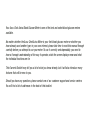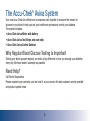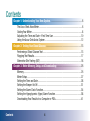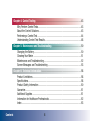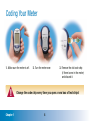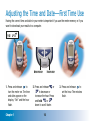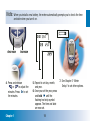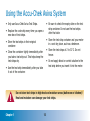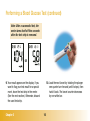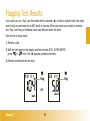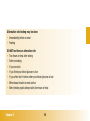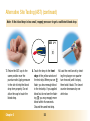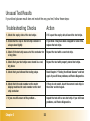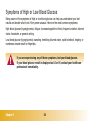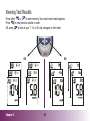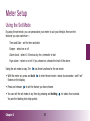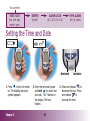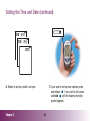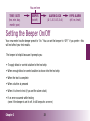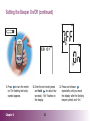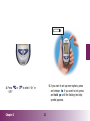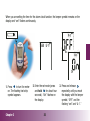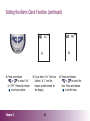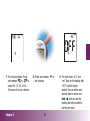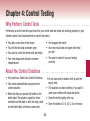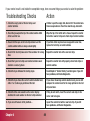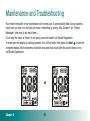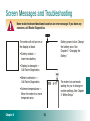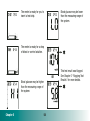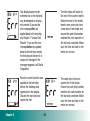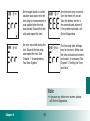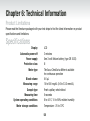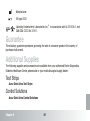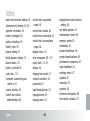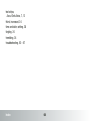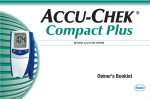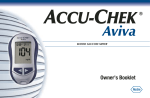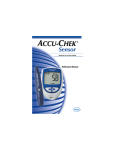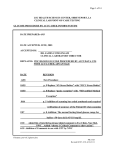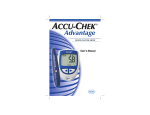Download Accu-Chek Aviva Technical information
Transcript
ACCUCU-CHEK Aviva BLOOD GLUCOSE METER Owner's Booklet ® Your Accu-Chek Aviva Blood Glucose Meter is one of the best and safest blood glucose meters available. No matter whether the Accu-Chek Aviva Meter is your first blood glucose meter or whether you have already used another type; in your own interest, please take time to read this manual through carefully before you attempt to use your meter. To use it correctly and dependably, you need to have a thorough understanding of the way it operates, what the screen displays mean and what the individual functions are for. This Owner’s Booklet may tell you a lot of what you know already, but it will also introduce many features that will be new to you. Should you have any questions, please contact one of our customer support and service centers. You will find a list of addresses in the back of this booklet. The Accu-Chek® Aviva System Your new Accu-Chek Aviva Meter and accessories work together to measure the amount of glucose in your blood to help you and your healthcare professional control your diabetes. The system includes: • Accu-Chek Aviva Meter with battery • Accu-Chek Aviva Test Strips and code chip • Accu-Chek Aviva Control Solution Why Regular Blood Glucose Testing Is Important Testing your blood glucose regularly can make a big difference in how you manage your diabetes every day. We have made it as simple as possible. Need Help? Call Roche Diagnostics. Please complete your warranty card and mail it, so you receive the best customer service possible and product update news. 2 Important Information About Your New Meter • Your new meter is designed and approved for testing fresh capillary whole blood samples (for example, blood from your fingertip or forearm). The meter is for outside the body (in vitro) use. It should not be used to diagnose diabetes. • This meter requires Accu-Chek Aviva Test Strips. Other test strips may give inaccurate results. • Your new meter comes with a preset time and date. You may need to change the time to your time zone. • If you have followed the steps in the booklet, but still have symptoms that do not seem to match your test results—or if you have questions—talk to your healthcare professional. 3 Contents Chapter 1: Understanding Your New System .............................................................6 The Accu-Chek Aviva Meter.....................................................................................6 Coding Your Meter ...................................................................................................8 Adjusting the Time and Date—First Time Use .......................................................10 Using the Accu-Chek Aviva System .......................................................................12 Chapter 2: Testing Your Blood Glucose .....................................................................13 Performing a Blood Glucose Test ...........................................................................13 Flagging Test Results.............................................................................................17 Alternative Site Testing (AST) .................................................................................18 Chapter 3: Meter Memory, Setup, and Downloading.................................................25 Memory.................................................................................................................25 Meter Setup ..........................................................................................................27 Setting the Time and Date .....................................................................................28 Setting the Beeper On/Off......................................................................................31 Setting the Alarm Clock Function...........................................................................34 Setting the Hypoglycemic (Hypo) Alarm Function ...................................................38 Downloading Your Results to a Computer or PDA...................................................41 Contents 4 Chapter 4: Control Testing .........................................................................................43 Why Perform Control Tests.....................................................................................43 About the Control Solutions ...................................................................................43 Performing a Control Test ......................................................................................44 Understanding Control Test Results .......................................................................48 Chapter 5: Maintenance and Troubleshooting .........................................................50 Changing the Battery.............................................................................................50 Cleaning Your Meter ..............................................................................................51 Maintenance and Troubleshooting .........................................................................52 Screen Messages and Troubleshooting..................................................................53 Chapter 6: Technical Information ..............................................................................58 Product Limitations................................................................................................58 Specifications........................................................................................................58 Product Safety Information ....................................................................................60 Guarantee..............................................................................................................61 Additional Supplies ................................................................................................61 Information for Healthcare Professionals ...............................................................62 Index .....................................................................................................................63 Contents 5 Chapter 1: Understanding Your New System The Accu-Chek Aviva Meter Infrared (IR) Window – Used to transfer data from the meter to a computer or PDA. (See Chapter 3.) Display – Shows results, messages, and results stored in memory. Right and Left Arrow Buttons – Press to enter memory, adjust settings, and scroll through results. On/Off/Set Button – Turns the meter on or off and sets options. Battery Door – Flip open the battery door by pushing the tab in the direction of the arrow. Test Strip Slot – Insert test strip here. Code Chip Slot – Insert code chip into this opening. 6 Golden End – Insert this end of the test strip into the meter. Yellow Window – Touch blood drop or control solution here. On/Off/Set Button Test Strip Top View Test Strip Container Code Chip (for example) Infrared (IR) Window 7 Control Solution Bottle Battery – Insert with (+) symbol facing up. Coding Your Meter 1. Make sure the meter is off. ! ▲ Chapter 1 2. Turn the meter over. 3. Remove the old code chip (if there is one in the meter) and discard it. Change the code chip every time you open a new box of test strips! 8 4. Turn the code chip over so the code number faces away from you. Push it into the meter until it stops. 5. Leave the code chip in the meter until you open a new box of test strips. Notes: • Do not force the code chip into the meter–it is designed to go in the meter only one way. • If you see a code “- - -” on the display, insert a code chip in the meter. Chapter 1 9 Adjusting the Time and Date—First Time Use Having the correct time and date in your meter is important if you use the meter memory or if you want to download your results to a computer. | | | | | | | | | | | | | | | | | | | | | decrease 1. Press and release to turn the meter on. The time and date appear on the display. “Set” and the hour flash. Chapter 1 increase 2. Press and release or to decrease or increase the hour. Press and hold or down to scroll faster. 10 3. Press and release to set the hour. The minutes flash. Note: When you install a new battery, the meter automatically prompts you to check the time and date when you turn it on. | | | | | | | | | | | | | | | | | | | | | | | | | | | | | | | | | | | | | | | | | | | | | | | | | | | | | | | | | | | | | | | | | | | | | | | | | | | | increase | | | | | decrease | | | Chapter 1 | 4. Press and release or to adjust the minutes. Press to set the minutes. 5. Repeat to set day, month, and year. 6. Once you set the year, press and hold until the flashing test strip symbol appears. The time and date are now set. 11 7. See Chapter 3 “Meter Setup” to set other options. Using the Accu-Chek Aviva System • Be sure to check the expiry date on the test strip container. Do not use the test strips after that date. • Only use Accu-Chek Aviva Test Strips. • Replace the code chip every time you open a new box of test strips. • Store the test strip container and your meter in a cool dry place, such as a bedroom. • Store the test strips in their original container. • Store the test strips at 2 to 32°C. Do not freeze. • Close the container tightly immediately after you take a test strip out. This helps keep the test strips dry. • Do not apply blood or control solution to the test strip before you insert it into the meter. • Use the test strip immediately after you take it out of the container. ! ▲ Chapter 1 Do not store test strips in high heat and moisture areas (bathroom or kitchen)! Heat and moisture can damage your test strips. 12 Chapter 2: Testing Your Blood Glucose Performing a Blood Glucose Test Before you perform your first blood test, set up your meter correctly. You need the meter, a test strip, and a lancet device with a drum loaded. 1. Prepare your lancet device. 4. Make sure the code number on the display matches the code number on the test strip container. If you miss seeing the code number, remove the test strip and reinsert it into the meter. 2. Wash and dry your hands. 3. Insert a test strip into the meter in the direction of the arrow. The meter turns on. Chapter 13 Performing a Blood Glucose Test (continued) | | | | | | | | | | 5. A test strip and flashing blood drop symbol appear on the display. Chapter 2 6. Perform a fingerstick with your lancet device. 14 | | | | | | | | | | | | 7. Gently squeeze your finger to assist the flow of blood. This helps you get a blood drop. Chapter 2 8. Touch the drop to the front edge of the yellow window of the test strip. Do not put blood on top of the test strip. When you see flash, you have enough blood in the test strip. If you applied blood but do not see the flashing , you may reapply more blood within five seconds. 15 Performing a Blood Glucose Test (continued) Note: After a successful test, the meter turns itself off five seconds after the test strip is removed. OR 9. Your result appears on the display. If you want to flag your test result for a special event, leave the test strip in the meter. (See the next section.) Otherwise, discard the used test strip. Chapter 2 10. Load the next lancet by twisting the plunger one quarter turn forward (until it stops), then twist it back. The lancet counter decreases by one white bar. 16 Flagging Test Results If you wish, you can “flag” your test result with an asterisk ( ) to mark a special result. You might want to flag an event such as an AST result or exercise. When you review your results in memory, this “flag” can help you remember what was different about the result. Here is how to flag a result: 1. Perform a test. 2. With the test result on the display, and the test strip STILL IN THE METER, press or once. The appears just below the date. 3. Remove and discard the test strip. flag OR Chapter 2 17 flag Alternative Site Testing (AST) You have the option of testing other places on your body besides the fingertip. You can test the palm, forearm, upper arm, thigh, or calf. While fingertip blood can be tested at any time during the day, there are times when testing from any other approved site is not ideal—usually when your blood glucose is rapidly changing. Please read the following section before you try testing from other places. IMPORTANT • Talk to your healthcare professional about Alternative Site Testing. ! ▲ Chapter 2 Do not change your treatment because of just one result. NEVER ignore symptoms of high or low blood glucose. If your blood glucose does not match how you feel, perform a fingertip test to confirm your result. If the fingertip result still does not match how you feel, call your healthcare professional. 18 Alternative site testing may be done: • Immediately before a meal • Fasting DO NOT test from an alternative site: • Two hours or less after eating • After exercising • If you are sick • If you think your blood glucose is low • If you often don’t notice when your blood glucose is low • When basal insulin is most active • After injecting rapid-acting insulin (two hours or less) Chapter 2 19 Alternative Site Testing (AST) (continued) You need the meter, a test strip, a lancet device with a drum loaded, and the clear AST cap. 1. Prepare your lancet device. 2. Insert a test strip into the meter in the direction of the arrow. The meter turns on. Chapter 2 3. Make sure the code number on the display matches the code number on the test strip container. If you miss seeing the code number, remove the test strip and reinsert it into the meter. 20 | | | | | | | | | | 4. A test strip and flashing blood drop symbol appear on the display. Chapter 2 5. Press the lancet device firmly against a fleshy area on the alternative site. Press the lancet device up and down in a slow pumping motion to assist the flow of blood. 21 6. Trigger the lancet device while keeping steady pressure on the area. Immediately lift the lancet device off the site. Remove the AST cap by pulling it straight off. Alternative Site Testing (AST) (continued) Note: If the blood drop is too small, reapply pressure to get a sufficient blood drop. | | | | | | | | | | | | 7. Return the AST cap to the same position over the puncture site. Apply pressure to the site to help the blood drop form properly. Do not allow the cap to touch the blood drop. Chapter 2 8. Touch the drop to the front 9. Load the next lancet by twistedge of the yellow window of ing the plunger one quarter the test strip. When you see turn forward (until it stops), flash, you have enough blood then twist it back. The lancet in the test strip. If you applied counter decreases by one blood but do not see the flash- white bar. ing , you may reapply more blood within five seconds. Discard the used test strip. 22 Unusual Test Results If your blood glucose result does not match the way you feel, follow these steps: Troubleshooting Checks Action 1. Check the expiry date of the test strips. If it is past the expiry date, discard the test strips. 2. Ensure that the cap on the test strip container is always closed tightly. If you think it may have been uncapped for some time, replace the test strips. 3. Check if the test strip was out of the container for a long time. Repeat the test with a new test strip. 4. Check that your test strips were stored in a cool, dry place. Repeat the test with properly stored test strips. 5. Check that you followed the testing steps. Read Chapter 2 “Testing Your Blood Glucose” and test again. If you still have problems, call Roche Diagnostics. 6. Check that the code number on the meter display matches the code number on the test strip container. If they do not match, insert the correct code chip in the meter and test again. 7. If you are still unsure of the problem… repeat the test with a new test strip. If you still have problems, call Roche Diagnostics. Chapter 2 23 Symptoms of High or Low Blood Glucose Being aware of the symptoms of high or low blood glucose can help you understand your test results and decide what to do if they seem unusual. Here are the most common symptoms: High blood glucose (hyperglycemia): fatigue, increased appetite or thirst, frequent urination, blurred vision, headache, or general aching. Low blood glucose (hypoglycemia): sweating, trembling, blurred vision, rapid heartbeat, tingling, or numbness around mouth or fingertips. ▲ ! Chapter 2 If you are experiencing any of these symptoms, test your blood glucose. If your blood glucose result is displayed as LO or HI, contact your healthcare professional immediately. 24 Chapter 3: Meter Memory, Setup, and Downloading Memory Storing Test Results Your meter automatically stores up to 500 test results with the time and date of the test. You can review them at any time. Test results are stored from the newest to the oldest, so it is very important to have the correct time and date set in the meter. Notes: • Do not change your therapy based on one individual result in memory. • The memory is not lost when you replace the battery. You do need to check that the time and date are correct. See Chapter 1 “Adjusting the Time and Date.” • Once 500 results are in memory, adding a new result causes the oldest one to be deleted. • Hold or down to scroll through the results faster. • The control results do not appear in memory. They are not included in the 7, 14, and 30 day averages. Chapter 3 25 Viewing Test Results Press either or to enter memory. Your most recent result appears. Press to view previous results in order. OR, press to look at your 7, 14, or 30 day averages, in that order. OR Chapter 3 OR 26 Meter Setup Using the Set Mode By using the set mode, you can personalize your meter to suit your lifestyle. Here are the features you can customize— Time and Date - set the time and date Beeper - select on or off Alarm clock - select 0-4 times a day for a reminder to test Hypo alarm - select on or off. If you choose on, choose the level of the alarm. Using the set mode is easy. The has three functions for the set mode. • With the meter on, press and hold flashes on the display. • Press and release to enter the set mode—about four seconds—until “set” to set the feature you have chosen. • You can exit the set mode at any time by pressing and holding You see the flashing test strip symbol. Chapter 3 27 for about four seconds. You are here TIME / DATE (hrs, min, day, month, year) BEEPER (on/off) ALARM CLOCK (A-1, A-2, A-3, A-4) HYPO ALARM (off, on, level) Setting the Time and Date | | | | | | | | | | | | | | | | | | | | | | | | | | | | | | | | | | | | | | decrease 1. Press to turn the meter on. The flashing test strip symbol appears. Chapter 3 2. Enter the set mode (press and hold for about four seconds). “Set” flashes on the display. The hour flashes. 28 increase 3. Press and release to decrease the hour. Press and release to increase the hour. Note: You can press and hold or to scroll faster. decrease 4. Press and release The minutes flash. Chapter 3 to set the hour. 5. Press and release the minutes. Press minutes. 29 increase or to adjust to set the Setting the Time and Date (continued) | | | | | | | | | | | | | | | | | | | | | | | | | | | | | | | | | | | | | | | | | | | | | | | | | | | | | | | | | | | | | | | | | | | | | | | | | | | | | | | | | | | | | 6. Repeat to set day, month, and year. Chapter 3 7. If you want to set up more options, press and release . If you want to exit, press and hold until the flashing test strip symbol appears. 30 You are here TIME / DATE (hrs, min, day, month, year) BEEPER (on/off) ALARM CLOCK (A-1, A-2, A-3, A-4) HYPO ALARM (off, on, level) Setting the Beeper On/Off Your new meter has the beeper preset to “On.” You can set the beeper to “OFF,” if you prefer—this will not affect your test results. The beeper is helpful because it prompts you: • To apply blood or control solution to the test strip • When enough blood or control solution is drawn into the test strip • When the test is complete • When a button is pressed • When it is time to test (if you set the alarm clock) • If an error occurred while testing (even if the beeper is set to off, it still beeps for an error) Chapter 3 31 Setting the Beeper On/Off (continued) | | | | | | | | | || | | | | | | | | | | | | | | | | | | | | | | | | | || | | || | | | | | | | | | | | | | | | | | | | | | | | | | | | | | | | | || | | | | | | | 1. Press to turn the meter on. The flashing test strip symbol appears. Chapter 3 2. Enter the set mode (press and hold for about four seconds). “Set” flashes on the display. 32 3. Press and release repeatedly until you reach the display with the flashing beeper symbol and “On.” | | | | | | | | | | | | | | | Chapter 3 or | | 4. Press “OFF.” 5. If you want to set up more options, press and release . If you want to exit, press and hold until the flashing test strip symbol appears. to select “On” or 33 You are here TIME / DATE (hrs, min, day, month, year) BEEPER (on/off) ALARM CLOCK (A-1, A-2, A-3, A-4) HYPO ALARM (off, on, level) Setting the Alarm Clock Function The alarm clock function is a handy way to remind you to test. You can set 0 to 4 alarms per day. The meter beeps every two minutes—up to three times. You can turn the alarm off by inserting a test strip or pressing any button. You must have the beeper set to “On” for the alarm to sound. Your meter is preset with the alarm clock function set to “OFF.” You must turn it “On” to use this feature. If you turn A-1, A-2, A-3, and A-4 on, your meter is preset with the following times for your convenience. You can adjust the times to suit your needs. A-1 8:00 A-2 12:00 A-3 18:00 A-4 22:00 Notes: • If you tested within 30 minutes of an alarm, the alarm does not occur. • If the meter is on at the alarm time, the alarm does not occur. • Exposure to cold conditions may disable alarms until the meter is turned on. Chapter 3 34 When you are setting the time for the alarm clock function, the beeper symbol remains on the display and “set” flashes continuously. | | | | | | | | | | | | | | | | | | | | | | | | | | | | | | | | | | | | | | | | | | | | | | | | | | | | | | | | | | | | | | | | | | | | | | | | | | | | | | | | | | | | | | 1. Press to turn the meter on. The flashing test strip symbol appears. Chapter 3 2. Enter the set mode (press and hold for about four seconds). “Set” flashes on the display. 35 3. Press and release repeatedly until you reach the display with the beeper symbol, “OFF,” and the flashing “set” and “A-1.” Setting the Alarm Clock Function (continued) | | | | | | | | | | | | | | | | | | | | | | | | Chapter 3 | | | | | | | | 4. Press and release or to select “On” or “OFF.” Press and release to set your choice. | | | || || | | | | | || || 5. If you select “On,” the hour flashes. “A-1” and the beeper symbol remain on the display. 36 6. Press and release or to select the hour. Press and release to set the hour. | | | | | | | | | | | | | | | | | | | | | | | Chapter 3 | | | | | 7. The minutes flash. Press and release or to select 00, 15, 30, or 45. These are the only choices. | | | | | | | | | | | | | | | | | | | | 8. Press and release set minutes. 37 to 9. The next alarm “A-2” and “set” flash on the display with “OFF” and the beeper symbol. You can either set a second alarm or press and hold until you see the flashing test strip symbol to exit the set mode. You are here TIME / DATE (hrs, min, day, month, year) BEEPER (on/off) ALARM CLOCK (A-1, A-2, A-3, A-4) HYPO ALARM (off, on, level) Setting the Hypoglycemic (Hypo) Alarm Function | | | | | | | | | | | | | | | | | You can set the meter to let you know when your blood glucose is possibly too low. You can also select what blood glucose level you want this alarm to have (60 to 80 mg/dL / 3.3 to 4.4 mmol/L). Before you set the hypo alarm, talk to your healthcare professional to help you decide what blood glucose level is your hypo level. Your meter is preset to “OFF” for the hypo alarm. If you want to turn it “On,” follow these steps. 1. Press to turn the meter on. The flashing test strip symbol appears. Chapter 3 38 | | | | | | | | | | | | | | | | | | | | | | | | | | | | | | | | | | | | | | | | | | | | | | | | | | | | | | | | | | Chapter 3 | | | | 2. Enter the set mode (press and hold for about four seconds). “Set” flashes on the display. | | | | | | | | | 3. Press and release repeatedly until you reach the display with “OFF” and the flashing “set” and “hypo?” 39 4. Press and release or to switch between “On” and “OFF.” Press and release to set your choice. Setting the Hypoglycemic (Hypo) Alarm Function (continued) | | | | | | | | | | | | | | | | | | | | | | | | OR | | | | | | | | | | | | | | | | | | | | | | | | | | | | | | | | | | | | | | | | | | | | | 5. If you select the hypo alarm “On,” “set” and “hypo?” flash. The display shows 70 mg/dL / 3.9 mmol/L. Chapter 3 | | | | | | | | | | | | | | | | 6. Press and release or to select the level you want. Press and release to set it. 40 | | | | | | | | | | | OR | | | | | | | | | | | | | ! ▲ This function is no substitute for hypoglycemia training by your healthcare professional. 7. Press and hold until you see the flashing test strip symbol to exit the set mode. Downloading Your Results to a Computer or PDA You can transfer your stored results to a computer to track, identify patterns, and print. Transferring Data 1. Install the software according to the instructions. 2. Run the software program and follow the instructions about how to download information. Make sure the software is ready to accept data from the meter. 3. Locate the infrared (IR) window on the top of the meter. 4. Locate the IR window on the infrared cable or PDA. Chapter 3 41 Infrared (IR) Window 5. Point the two IR windows toward each other. They should be 3 to 10 cm apart. 6. With the meter off, press and hold both and until you see two arrows on the display alternately flash. This means the data is transferring. The two arrows continue flashing until the data transfer is complete. | | | | | | | | | | | | | | | | | | | | | | | | | | 7. Follow the prompts on your software. 8. The software program may shut off your meter automatically when the data transfer is complete. Notes: • If the data did not transfer successfully, try again. If you still have problems, contact Roche Diagnostics. • To make the most of the download feature, you must set the time and date correctly. Chapter 3 42 Chapter 4: Control Testing Why Perform Control Tests Performing a control test lets you know that your meter and test strips are working properly to give reliable results. You should perform a control test when: • • • • You open a new box of test strips You left the test strip container open You want to check the meter and test strips Your test strips were stored in extreme temperatures • You dropped the meter • Your test result does not agree with how you feel • You want to check if you are testing correctly About the Control Solutions • Only use Accu-Chek Aviva Control Solutions. • Your meter automatically recognizes the control solution. • Write the date you opened the bottle on the bottle label. The solution is good for three months from that date or until the expiry date on the bottle label, whichever comes first. • Do not use control solution that is past the expiry date. • The solution can stain clothing. If you spill it, wash your clothes with soap and water. • Close the bottle tightly after use. • Store the bottle at 2 to 32°C. Do not freeze. 43 Performing a Control Test You need the meter, a test strip, and control solution Level 1 or Level 2. The control level is printed on the bottle label. OR 1. Insert a test strip into the meter in the direction of the arrow. The meter turns on. Chapter 4 2. Make sure the code number on the display matches the code number on the test strip container. If you miss seeing the code number, take the test strip out and reinsert it into the meter. 44 3. Select the control solution you want to test. You will enter the level later in the test. 4. Put the meter on a flat surface, like a table. Chapter 4 5. Remove the control bottle cap. Wipe the tip of the bottle with a tissue. 45 Performing a Control Test (continued) |||| | | | | |||| | | ||||| |||| | | | | | | OR 6. Squeeze the bottle until a tiny drop forms at the tip. Touch the drop to the front edge of the yellow end of the test strip. When you see flash, you have enough control solution in the test strip. Wipe the tip of the bottle with a tissue then cap the bottle tightly. Chapter 4 7. A result appears on the display, along with a control bottle symbol and a flashing “L.” Do not remove the test strip yet. Press once to mark it as a Level 1. If you tested the Level 2 control, press a second time. 46 8. Press Chapter 4 9. “OK” and the control result alternate on the display if the result is in range. The range is printed on the test strip container label. “Err” and the control result alternate on the display if the result is not in range. Remove the test strip and discard it. to set the level in the meter. 47 Understanding Control Test Results Level 1 Level 2 Range (mg/dL) 25-55 255–345 Level 1 Level 2 Range (mmol/L) 1.4-3.1 14.2–19.1 Example The label on your test strip container shows the acceptable ranges for both the Level 1 and the Level 2 control solutions. The result you get should be inside this range. Make sure you compare the result to the correct level of control. Chapter 4 When the control result is inside the range on the test strip container, your test strips and your meter are working properly. 48 If your control result is not inside the acceptable range, here are some things you can do to solve the problem: Troubleshooting Checks Action 1. Check the expiry date of the test strips and control solution. If either is past the expiry date, discard it. If the control solution was opened more than three months ago, discard it. 2. Check that you wiped the tip of the control solution bottle before and after use. Wipe the tip of the bottle with a tissue. Repeat the control test with a new test strip and a fresh drop of control solution. 3. Ensure that the caps on the test strip container and the control solution bottle are always closed tightly. If you think either may have been uncapped for some time, replace the test strips or control solution. 4. Check if the test strip was out of the container for a long time. Repeat the control test with a new test strip. 5. Check that your test strips and control solutions were stored in a cool, dry place. Repeat the control test with properly stored test strips or control solution. 6. Check that you followed the testing steps. Read Chapter 4 “Control Testing” and test again. If you still have problems, call Roche Diagnostics. 7. Check that you chose the correct control solution level, either 1 or 2, when you performed the test. If you chose the wrong control solution level, you can still compare the control result to the range printed on the test strip container. 8. Check that the code number on the meter display matches the code number on the test strip container. If they do not match, insert the correct code chip in the meter and test again. 9. If you are still unsure of the problem… repeat the control test with a new test strip. If you still have problems, call Roche Diagnostics. Chapter 4 49 Chapter 5: Maintenance and Troubleshooting Notes: Changing the Battery 1. Open the battery door on the back of the meter by pushing the tab in the direction of the arrow and pulling the door up. Remove the old battery. 2. Insert the new battery with the + side up. 3. Put the battery door back in place and snap it closed. Chapter 50 • The meter uses one 3-volt lithium battery, type CR 2032. This type of battery can be found in many stores. It is a good idea to have a spare battery available. • Be sure the battery goes in + side up or facing you. • After you change the battery, your meter prompts you to confirm the meter’s time and date settings. See Chapter 1 “Adjusting the Time and Date.” All test results are saved in memory. Cleaning Your Meter Caring for your Accu-Chek Aviva Meter is easy—just keep it free of dust. If you need to clean it, follow these guidelines carefully to help you get the best performance possible: Do Do Not • Make sure the meter is off • Get any moisture in the code chip slot or test strip slot • Gently wipe the meter’s surface with a soft cloth slightly dampened with one of these cleaning solutions: • Spray any cleaning solution directly onto the meter • 70% isopropyl alcohol • Put the meter under water or liquid • Mild dishwashing liquid mixed with water • Pour liquid into the meter • 10% household bleach solution (1 part bleach plus 9 parts water) made the same day Chapter 5 51 Maintenance and Troubleshooting Your meter needs little or no maintenance with normal use. It automatically tests its own systems every time you turn it on and lets you know if something is wrong. (See Chapter 5 on “Screen Messages” and what to do about them.) If you drop the meter or think it is not giving accurate results, call Roche Diagnostics. To make sure the display is working properly, turn off the meter, then press and hold to see the complete display. All the segments should be clear and look exactly like the picture below. If not, call Roche Diagnostics. OR Chapter 5 52 Screen Messages and Troubleshooting ▲ ! Never make treatment decisions based on an error message. If you have any concerns, call Roche Diagnostics. The meter will not turn on or the display is blank. Battery power is low. Change the battery soon. See Chapter 5 “Changing the Battery.” • Battery is dead — Insert new battery • Display is damaged — Call Roche Diagnostics | | | | | | | | | | | | | | | | | | | | | | 53 | | | • Extreme temperatures — Move the meter to a more temperate area Chapter 5 | | | | | | | • Meter is defective — Call Roche Diagnostics The meter is in set mode, waiting for you to change or confirm settings. See Chapter 3 “Meter Setup.” The meter is ready for you to insert a test strip. | | | | | | | | | | | | Blood glucose may be lower than the measuring range of the system. | | | | | The meter is ready for a drop of blood or control solution. | | | | | | | | | | OR Blood glucose may be higher than the measuring range of the system. Chapter 5 54 This test result was flagged. See Chapter 2 “Flagging Test Results” for more details. The code chip is incorrect. Turn off the meter and insert a new code chip. If this does not fix the problem, call Roche Diagnostics. Blood glucose is below the defined hypo (low blood glucose) level. | | | | | | | | | | | | The temperature is above or below the proper range for the meter (6 to 44°C). Move to an area between 6 and 44°C, wait five minutes and repeat the test. Do not artificially heat or cool the meter. || || | || | || 55 || | | | | | | | | | | | | | | | | Chapter 5 | | | | | | | | | | | The meter is not coded or the code chip is not inserted. Turn off the meter and recode it. See Chapter 1 “Coding Your Meter.” | | | | | | | | | OR | | | The battery is almost out of power. Change the battery now. See Chapter 5 “Changing the Battery.” Blood or control solution was applied to the test strip before the flashing drop appeared on the display. Discard the test strip and repeat the test. The code chip is from an expired lot of test strips. Ensure the code chip number matches the code number on the test strip container. Make sure the time and date in the meter are correct. | | | | | | | | | | | | | | | | | | | | | | | | | | | | || | | | | | | Chapter 5 | | | | | | | | | | | | | | | | | | The test strips will expire at the end of the current month. Before the end of the month, insert a new code chip from a new box of test strips and ensure the code chip number matches the code number on the test strip container. Make sure the time and date in the meter are correct. 56 | | | | | | | Your blood glucose may be extremely low, or the test strip may be damaged or not properly inserted. If you see this error message after you applied blood to the test strip, see Chapter 2 "Unusual Test Results." If you see this error message before you applied blood to the test strip, remove the test strip and reinsert it, or replace it if damaged. If the message reappears, call Roche Diagnostics. | | | | | | | | | | | | | | | | | | | | | | | | | | | | An error occurred during the test. Discard the test strip and repeat the test. See Chapter 1 “Understanding Your New System.” An electronic error occurred. Turn the meter off and on. Take the battery out for a few seconds and reinsert it. If the problem persists, call Roche Diagnostics. | | | | | | Not enough blood or control solution was drawn into the test strip for measurement or was applied after the test has started. Discard the test strip and repeat the test. The time and date settings may be incorrect. Make sure the time and date are correct and adjust, if necessary. See Chapter 3 “Setting the Time and Date.” Note: • If you see any other error screen, please call Roche Diagnostics. Chapter 5 57 Chapter 6: Technical Information Product Limitations Please read the literature packaged with your test strips to find the latest information on product specifications and limitations. Specifications Display Automatic power off Power supply Protection class Meter type Blood volume Measuring range Sample type Measuring time System operating conditions Meter storage conditions Chapter LCD 2 minutes One 3-volt lithium battery (type CR 2032) III The Accu-Chek Aviva Meter is suitable for continuous operation 0.6 µL 10 to 600 mg/dL (0.6 to 33.3 mmol/L) Fresh capillary whole blood 5 seconds 6 to 44°C; 10 to 90% relative humidity Temperature: -25 to 70ºC 58 Test strip storage conditions Control solution storage conditions Relative humidity operating range Memory capacity Dimensions Weight Construction 2 to 32°C 2 to 32°C 10 to 90% 500 results with time and date 94 x 53 x 22 mm (LWH) Approx. 60 g (with battery) Hand-held Measuring Principle The enzyme on the test strip, glucose dehydrogenase, in the presence of the coenzyme (PQQ), converts the glucose in the blood sample to gluconolactone. This reaction creates a harmless DC electrical current that your meter interprets for your blood glucose. The sample and environmental conditions are also evaluated using a small AC signal. Blood glucose concentrations may be measured in whole blood or plasma. Although you always apply whole blood to the test strip, your meter displays blood glucose results that relate either to whole blood or plasma. To see whether your blood glucose meter displays results relating to whole blood or plasma, see the package insert that came with your test strips. You will also find information on how the system works, on the test principle and on reference methods. Chapter 6 59 Product Safety Information Strong electromagnetic fields may interfere with the proper operation of the meter. Do not use this meter close to sources of strong electromagnetic radiation. To avoid electrostatic discharge, do not use the meter in a very dry environment, especially one in which synthetic materials are present. Explanation of Symbols On packaging, on the type plate, and in the instructions for your Accu-Chek Aviva Meter, you may encounter the following symbols, shown here with their meaning. For in vitro diagnostic use. Do not ingest! This product fulfills the requirements of Directive 98/79/EC on in vitro diagnostic medical devices. Catalogue number Please consult instructions for use Caution (refer to accompanying documents). Please refer to safety-related notes in the manual accompanying this instrument. Chapter 6 60 Manufacturer 3V type 2032 Listed by Underwriter's Laboratories, Inc.© in accordance with UL 61010A-1 and CAN/CSA C22.2 No.1010-1. Guarantee The statutory guarantee provisions governing the sale of consumer goods in the country of purchase shall prevail. Additional Supplies The following supplies and accessories are available from your authorized Roche Diagnostics Diabetes Healthcare Center, pharmacies or your medical/surgical supply dealer: Test Strips Accu-Chek Aviva Test Strips Control Solutions Accu-Chek Aviva Control Solutions Chapter 6 61 Information for Healthcare Professionals ! ▲ Healthcare Professionals: Follow the infection control procedures appropriate for your facility. Decisions about whether to recommend alternative site testing (AST) should take into account the motivation and knowledge level of the patient and his or her ability to understand the considerations relative to diabetes and AST. If you are considering recommending AST for your patients, you need to understand that there is a potential for a significant difference between fingertip and alternative site blood glucose test results. The difference in capillary bed concentration and blood perfusion throughout the body can lead to sample site-to-site differences in glucose results. These physiological effects vary between individuals and can vary within a single individual based upon his or her behavior and relative physical condition. Our studies involving alternative site testing of adults with diabetes show that most persons will find their glucose level changes more quickly in the fingers’ blood than the alternative sites’ blood. This is especially important when glucose levels are falling or rising rapidly. If your patient is used to making treatment decisions based upon fingerstick readings, he or she should consider the delay, or lag-time, affecting the reading obtained from an alternative site. Chapter 6 62 Index alarm clock function, setting, 34 alternative site testing, 18, 62 appetite, increased, 24 battery, changing, 50 battery, installing, 50 battery, type, 50 beeper, setting, 31 blood glucose, testing, 13 blurred vision, 24 button, on/off/set, 6 code chip, 7, 8 computer, connecting your meter to, 41 control solution, 43 control test results, understanding, 48 Index control test, acceptable range, 48 control test, results, 48 control test, performing 44 control test, unacceptable range, 48 display check, 52 error messages, 53 – 57 expiry date, 12, 43 fatigue, 24 flagging test results, 17 frequent urination, 24 guarantee, 61 high blood glucose, 24 hyperglycemia, 24 hypoglycemia, 24 63 hypoglycemic alarm function, setting, 38 low blood glucose, 24 maintenance, meter, 50 memory, meter, 25 numbness, 24 product limitations, 58 product specifications, 58 professional caregivers, 62 rapid heartbeat, 24 settings, meter, 27 supplies, 61 sweating, 24 symbols, 60 technical information, 58 test results, unusual, 23 test strips, Accu-Chek Aviva, 7, 12 thirst, increased, 24 time and date, setting, 28 tingling, 24 trembling, 24 troubleshooting, 53 – 57 Index 64 ACCU-CHEK® Aviva ©2005 Roche Diagnostics. All rights reserved. Roche Diagnostics GmbH, D-68298 Mannheim, Germany www.accu-chek.com ACCU-CHEK, ACCU-CHEK MULTICLIX, and ACCU-CHEK AVIVA are trademarks of Roche. 03524922004-0605