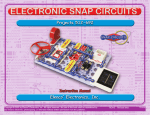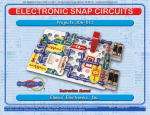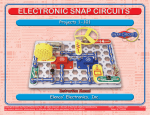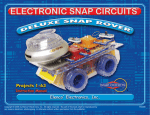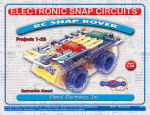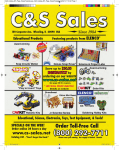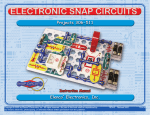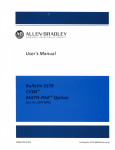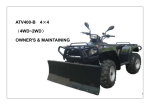Download Projects 512-692
Transcript
Project 526 Copyright © 2012, 2010 by Elenco® Electronics, Inc., all rights reserved. No part of this book shall be reproduced by any means; electronic, photocopying, or otherwise without written permission from the publisher. REV-E Revised 2012 753292 Table of Contents Basic Troubleshooting Parts List About the Two-Spring Socket (?1) MORE About Your Snap Circuits® Parts MORE Advanced Troubleshooting MORE DO’s and DON’Ts of Building Circuits Project Listings Projects 512-692 Other Fun Elenco® Products 1 2 3 4 4 5 6, 7 8 - 84 85 - 86 Basic Troubleshooting 1. Most circuit problems are due to incorrect assembly. Always double-check that your circuit exactly matches the drawing for it. 2. Be sure that parts with positive/negative markings are positioned as per the drawing. 3. Be sure that all connections are securely snapped. 4. Try replacing the batteries. 5. If the motor spins but does not balance the fan, check the black plastic piece with three prongs on the motor shaft. Be sure that it is at the top of the shaft. Elenco® is not responsible for parts damaged due to incorrect wiring. Note: If you suspect you have damaged parts, you can follow the Advanced Troubleshooting procedure on page 4 to determine which ones need replacing. Review of How To Use It ! ! WARNING: CHOKING HAZARD Small parts. Not for children under 3 years. WARNING FOR ALL PROJECTS WITH A ! SYMBOL Moving parts. Do not touch the motor or fan during operation. Do not lean over the motor. Do not launch the fan at people, animals, or objects. Eye protection is recommended. ! Batteries: • Use only 1.5V AA type, alkaline batteries (not included). • Insert batteries with correct polarity. • Non-rechargeable batteries should not be recharged. Rechargeable batteries should only be charged under adult supervision, and should not be recharged while in the product. • Do not mix alkaline, standard (carbonzinc), or rechargeable (nickel-cadmium) batteries. • Do not mix old and new batteries. • Remove batteries when they are used up. • Do not short circuit the battery terminals. • Never throw batteries in a fire or attempt to open its outer casing. • Batteries are harmful if swallowed, so keep away from small children. • Do not connect batteries or battery holders in parallel. ! WARNING: Always check your wiring before turning on a circuit. Never leave a circuit unattended while the batteries are installed. Never connect additional batteries or any other power sources to your circuits. Discard any cracked or broken parts. Adult Supervision: Because children’s abilities vary so much, even with age groups, adults should exercise discretion as to which experiments are suitable and safe (the instructions should enable supervising adults to establish the experiment’s suitability for the child). Make sure your child reads and follows all of the relevant instructions and safety procedures, and keeps them at hand for reference. This product is intended for use by adults and children who have attained sufficient maturity to read and follow directions and warnings. Never modify your parts, as doing so may disable important safety features in them, and could put your child at risk of injury. (See page 3 of the Projects 1-101 manual for more details.) The Snap Circuits kit uses building blocks with snaps to build the different electrical and electronic circuits in the projects. These blocks are in different colors and have numbers on them so that you can easily identify them. The circuit you will build is shown in color and with numbers, identifying the blocks that you will use and snap together to form a circuit. ® Next to each part in every circuit drawing is a small number in black. This tells you which level the component is placed at. Place all parts on level 1 first, -1- WARNING: SHOCK HAZARD Never connect Snap Circuits® to the electrical outlets in your home in any way! then all of the parts on level 2, then all of the parts on level 3, etc. A large clear plastic base grid is included with this kit to help keep the circuit block together. The base has rows labeled A-G and columns labeled 1-10. Install two (2) “AA” batteries (not included) in the battery holder (B1). The 2.5V and 6V bulbs come packaged separate from their sockets. Install the 2.5V bulb in the L1 lamp socket, and the 6V bulb in the L2 lamp socket. Place the fan on the motor (M1) whenever that part is used, unless the project you are building says not to use it. Some circuits use the red and black jumper wires to make unusual connections. Just clip them to the metal snaps or as indicated. Note: While building the projects, be careful not to accidentally make a direct connection across the battery holder (a “short circuit”), as this may damage and/or quickly drain the batteries. Parts List (Colors and styles may vary) Symbols and Numbers Note: There are additional part lists in your other project manuals. Part designs are subject to change without notice. Important: If any parts are missing or damaged, DO NOT RETURN TO RETAILER. Call toll-free (800) 533-2441 or e-mail us at: [email protected]. Customer Service • 150 Carpenter Ave. • Wheeling, IL 60090 U.S.A. Qty. ID Name r1 B2 Solar Cell r1 r1 M3 Electromagnet Iron Core Rod r1 S4 Vibration Switch r1 r1 ?1 Symbol Part # 6SCB2 6SCM3 6SCM3B 6SCS4 Bag of Paperclips 6SCM3P Two-spring Socket 6SCPY1 You may order additional / replacement parts at our website: www.snapcircuits.net -2- About the TWO-SPRING SOCKET (?1) The two-spring socket (?1) makes it easy to connect your own resistors (and other parts) to circuits by connecting them between the springs: The two-spring socket (?1) just has two springs, and won’t do anything by itself. It is not used in any of the experiments. It was included to make it easy to connect other electronic components to your Snap Circuits®. It should only be used by advanced users who are creating their own circuits. There are many different types of electronic components and basic parts like resistors and capacitors have a wide range of available values. For example, Snap Circuits® includes five fixed-value resistors (100Ω, 1KΩ, 5.1KΩ, 10KΩ, and 100KΩ). This is a very limited choice of values, and difficult to design circuits with. Snap Circuits® also includes a adjustable resistor (RV), but it is difficult to set this part to a particular value. You can place your resistors in series and parallel to make different values (as is done with the 5.1KΩ and 10KΩ in project #166), but this is also difficult with only five values to choose from. Many customers like to create their own circuits and asked us to include more resistor values with Snap Circuits®. We could have done that, but you would never have enough. And resistors are not very exciting components by themselves. You could try to use your own resistors, but they are difficult to connect since normal electronic parts come with wires on them instead of snaps. Resistor -3- Any component with two wires coming from it (called leads) can be connected with the two-spring socket (?1), assuming the leads are long enough. Usually you will connect different values of resistors or capacitors, but other components like LED’s, diodes, or coils/inductors can also be used. You can usually find electronic components at any store specializing in electronics. You can design your own circuits or substitute new parts into the projects in the manuals. For LED’s, diodes, or electrolytic capacitors, be sure to connect your parts using the correct polarity or you may damage them. Never exceed the voltage ratings of any parts. Never connect to external voltage sources. ELENCO® IS NOT RESPONSIBLE FOR ANY PARTS DAMAGED BY IMPROPER CIRCUIT DESIGN OR WIRING. The two-spring socket is only intended for advanced users. Capacitor To learn more about how circuits work, visit www.snapcircuits.net or page 85 to find out about our Student Guides. MORE About Your Snap Circuits® Parts (Note: There is additional information in your other project manuals). Our Student Guides give much more information about your parts, along with a complete lesson in basic electronics. See www.snapcircuits.net/learn.htm for more information. The solar cell (B2) contains positively and negatively charged silicon crystals, arranged in layers that cancel each other out. When sunlight shines on it, charged particles in the light unbalance the silicon layers and produce an electrical voltage (about 3V). The maximum current depends on how the type of light and its brightness, but will be much less than a battery can supply. Bright sunlight works best, but incandescent light bulbs also work. MORE Advanced Troubleshooting (Adult supervision recommended) Elenco® is not responsible for parts damaged due to incorrect wiring. If you suspect you have damaged parts, you can follow this procedure to systematically determine which ones need replacing: 1 - 28. Refer to the other project manuals for testing steps 1-28, then continue below. 29. Solar Cell (B2): Build the mini-circuit shown here and set the meter (M2) to the LOW (or 10mA) setting. Hold the circuit near a lamp and the meter pointer should move. The electromagnet (M3) is a large coil of wire, which acts like a magnet when a current flows through it. Placing an iron bar inside increases the magnetic effects. Note that magnets can erase magnetic media like floppy discs. When shaken, the vibraton switch (S4) contains two separate contacts; and a spring is connected to one of them. A vibration causes the spring to move, briefly connecting the two contacts. The two-spring socket (?1) is described on page 3. 30. Electromagnet (M3): Build the mini-circuit shown here. Lamp (L1) must be dim, and must get brighter when you press the press switch (S2). A Note on Sun Power The sun produces heat and light on an immense scale, by transforming Hydrogen gas into Helium gas. This “transformation” is a thermonuclear reaction, similar to the explosion of a Hydrogen bomb. The earth is protected from most of this heat and radiation by being so far away, and by its atmosphere. But even here the sun still has power, since it can spin the motor on your kit and give you sunburn on a hot day. Nearly all of the energy in any form on the surface of the earth originally came from the sun. Plants get energy for growth from the sun using a process called photosynthesis. People and animals get energy for growth by eating plants (and other animals). Fossil fuels such as oil and coal that power most of our society are the decayed remains of plants from long ago. These fuels exist in large but limited quantity, and are rapidly being consumed. Solar cells will produce electricity as long as the sun is bright, and will have an ever-increasing effect on our lives. 31. Vibration Switch (S4): Build the mini-circuit shown here and shake the base grid. The LED should go on and off as you shake. -4- MORE DO’s and DON’Ts of Building Circuits After building the circuits given in this booklet, you may wish to experiment on your own. Use the projects in this booklet as a guide, as many important design concepts are introduced throughout them. Every circuit will include a power source (the batteries), a resistance (which might be a resistor, lamp, motor, integrated circuit, etc.), and wiring paths between them and back. You must be careful not to create “short circuits” (very low-resistance paths across the batteries, see examples below) as this will damage components and/or quickly drain your batteries. Only connect the IC’s using configurations given in the projects, incorrectly doing so may damage them. Elenco® is not responsible for parts damaged due to incorrect wiring. Examples of SHORT CIRCUITS - NEVER DO THESE!!! Placing a 3-snap wire directly across the batteries is a SHORT CIRCUIT. ! ! NEVER DO! This is also a SHORT CIRCUIT. ALWAYS USE EYE PROTECTION WHEN EXPERIMENTING ON YOUR OWN. NEVER DO! ALWAYS include at least one component that will limit the current through a circuit, such as the speaker, lamp, whistle chip, capacitors, ICs (which must be connected properly), motor, microphone, photo resistor, or fixed resistors. When the slide switch (S1) is turned on, this large circuit has a SHORT CIRCUIT path (as shown by the arrows). The short circuit prevents any other portions of the circuit from ever working. Here are some important guidelines: ALWAYS use the 7-segment display, LED’s, transistors, the high frequency IC, the SCR, the antenna, and switches in conjunction with other components that will limit the current through them. Failure to do so will create a short circuit and/or damage those parts. ALWAYS connect the adjustable resistor so that if set to its 0 setting, the current will be limited by other components in the circuit. ALWAYS connect position capacitors so that the “+” side gets the higher voltage. ALWAYS disconnect your batteries immediately and check your wiring if something appears to be getting hot. ALWAYS check your wiring before turning on a circuit. ALWAYS connect ICs, the FM module, and the SCR using configurations given in the projects or as per the connection descriptions for the parts. NEVER try to use the high frequency IC as a transistor (the packages are similar, but the parts are different). ! NEVER DO! ! NEVER DO! NEVER use the 2.5V lamp in a circuit with both battery holders unless you are sure that the voltage across it will be limited. NEVER connect to an electrical outlet in your home in any way. NEVER leave a circuit unattended when it is turned on. NEVER touch the motor when it is spinning at high speed. For all of the projects given in this book, the parts may be arranged in different ways without changing the circuit. For example, the order of parts connected in series or in parallel does not matter — what matters is how combinations of these sub-circuits are arranged together. ! -5- Warning to Snap Rover owners: Do not connect your parts to the Rover body except when using our approved circuits, the Rover body has a higher voltage which could damage your parts. You are encouraged to tell us about new circuits you create. If they are unique, we will post them with your name and state on our website at www.snapcircuits.net/kidkreations.htm. Send your suggestions to ELENCO®. Elenco® provides a circuit designer so that you can make your own Snap Circuits® drawings. This Microsoft® Word document can be downloaded from www.snapcircuits.net/SnapDesigner.doc or through the www.snapcircuits.net web site. WARNING: SHOCK HAZARD - Never connect Snap Circuits® to the electrical outlets in your home in any way! Project Listings Project # 512 513 514 515 516 517 518 519 520 521 522 523 524 525 526 527 528 529 530 531 532 533 534 535 536 537 538 539 540 541 542 543 544 545 Description Page # Siren Electronic Rain Leaky Faucet Lamp & Fan Independent Drawing Resistors Electronic Kazoo Electronic Kazoo (II) Water Resistor Two-Transistor Oscillator Diode Rectifier Motor Rectifier SCR Shutdown SCR Motor Control Output Forms Transistor AM Radio Adjustable Solar Power Meter Fan Blade Storing Energy Antenna Storing Energy Electromagnet Storing Energy Transformer Storing Energy Relay Storing Energy Transformer Lights Machine Siren Hear the Motor Back EMF Back EMF (II) Electronic Sound Electronic Sound (II) Lighthouse Diode Wonderland Meter Ranges Motor Current 2.5V Lamp Current 8 8 9 9 10 11 11 12 12 13 13 14 14 15 15 16 16 17 17 17 18 18 18 19 19 20 20 21 21 21 22 22 23 23 Project # 546 547 548 549 550 551 552 553 554 555 556 557 558 559 560 561 562 563 564 565 566 567 568 569 570 571 572 573 574 575 576 577 578 579 Description Page # 6V Lamp Current Combined Lamp Circuits Rechargeable Battery Solar Batteries Solar Control Solar Resistance Meter Solar Diode Tester Solar NPN Transistor Tester Solar PNP Transistor Tester Solar Cell vs. Battery Solar Cell vs. Battery (II) Solar Music Solar Sounds Combo Solar Alarm Better Solar Alarm Photo Solar Alarm Solar Space War Solar Music Alarm Combo Solar Music Space War Combo Solar Music Space War Combo (II) Solar Periodic Lights Solar Periodic Lights (II) Solar AM Radio Transmitter Low Light Noisemaker Low Light Noisemaker (II) Low Light Noisemaker (III) Solar Oscillator Solar Oscillator (II) Daylight SCR Lamp Solar Bird Sounds Solar Bird Sounds (II) SCR Solar Bomb Sounds Flashing Laser LED’s with Sound U2 with Transistor Amplifier 23 23 24 24 25 25 25 26 26 27 27 28 28 29 29 30 30 31 31 31 32 32 32 33 33 33 34 34 34 35 35 36 36 37 Project # 580 581 582 583 584 585 586 587 588 589 590 591 592 593 594 595 596 597 598 599 600 601 602 603 604 605 606 607 608 609 610 611 612 613 Description Page # U2 with Transistor Amplifier (II) U1 with Transistor Amplifier Loud Sounds Swinging Meter with Sound Motor Sound Using Transformer Motor Sound with LED Motor Sound with LED (II) AC & DC Current Noisemaker AC Voltage AC Voltage (II) AC Voltage (III) Noisemaker (II) Noisemaker (III) Pulsing Motor Noisemaker (IV) Noisemaker (V) Noisemaker (VI) Noisemaker (VII) Noisemaker (VIII) Noisemaker (IX) Alarm Power Alarm Power (II) Night Sounds Mega Pulser and Flasher “E” & “S” Blinker “2” & “3” Blinker “9” & “0” Blinker “3” & “6” Blinker “c” & “C” Blinker “O” & “o” Blinker “b” & “d” Blinker “H” & “L” Blinker “A” & “o” Blinker To learn more about how circuits work, visit www.snapcircuits.net or page 85 to find out about our Student Guides. 37 37 38 38 39 39 39 40 40 41 41 42 42 43 43 44 44 44 44 44 44 45 45 45 46 46 47 47 48 48 49 49 50 50 -6- Project Listings Project # 614 615 616 617 618 619 620 621 622 623 624 625 626 627 628 629 630 631 632 633 634 635 636 637 638 639 640 641 642 643 644 645 646 647 -7- Description Open & Closed Indicator Open & Closed Indicator (II) Vibration Indicator Vibration Sounder SCR Noise Circuit SCR & Transistor Switch Two-speed Motor Two-speed Motor (II) Current Flow AM Radio with Power LED’s Space War IC Recording LED Flasher LED Flasher with Sound LED Flasher with Sound (II) Stepper Motor Crazy Music IC Stepper Motor w/ Sound Stepper Motor w/ Light Police Siren with Display Oscillator Alarm Oscillator Alarm (II) Tapping U3 Tapping U3 (II) Adjustable Beeper Electronic Meow Electronic Meow (II) Strobe Light AND Gate NAND Gate OR Gate NOR Gate XOR Gate High Pitch Oscillator Low Pitch Oscillator Page # 51 51 51 52 52 53 53 54 54 55 55 56 56 56 57 57 58 58 58 59 59 59 59 60 60 60 61 61 62 62 63 63 64 64 Project # 648 649 650 651 652 653 654 655 656 657 658 659 660 661 662 663 664 665 666 667 668 669 670 671 672 673 674 675 676 677 678 Description Page # Low Pitch Oscillator (II) Low Pitch Oscillator (III) Segment Jumper DP & Zero Flasher Stepper Motor with Lamp & LED’s IC Start & Stop IC Motor Speed Sound & Light Flasher Electromagnet Delayer Electromagnet Delayer (II) Two-Lamp Electromagnet Delayer Electromagnet Current Electromagnetism Electromagnetism & Compass Electromagnetism & Paperclips Electromagnet Suction Electromagnet Tower Paperclip Compass Adjustable Paperclip Suspension Adjustable Paperclip w/ Delay Photoresistor Paperclip Suspension Paperclip Oscillator Paperclip Oscillator (II) Paperclip Oscillator (III) Paperclip Oscillator (IV) Paperclip Oscillator (V) Oscillating Compass High Frequency Vibrator High Frequency Vibrator (II) Siren Paperclip Vibrator Alarm Paperclip Vibrator 64 64 65 65 66 66 67 67 68 68 69 69 70 70 71 71 72 72 73 73 74 74 75 75 76 76 76 77 77 78 78 Project # 679 680 681 682 683 684 685 686 687 688 689 690 691 692 Description Page # Machine Gun Paperclip Vibrator Alarm Vibrator w/ LED Alarm Vibrator w/ LED (II) Relay-Whistle Vibrator Relay-Whistle Photo Vibrator Vibration LED Vibration Speaker Measure the Vibration as You Tap the Switch Shaky Birthday Song Vibration Detector Out of Balance Vibration Alarm Vibration Space War Vibration Light 78 79 79 80 80 81 81 81 82 82 83 83 84 84 Project #512 Siren OBJECTIVE: To make a siren that slowly starts up and fades away. Turn on the slide switch (S1), and then press the press switch (S2) for a few seconds and release. A siren starts up and then slowly fades away as the 10μF capacitor (C3) discharges. Project #513 Electronic Rain OBJECTIVE: To make a low-frequency oscillator. Build the circuit and turn on the slide switch (S1), you hear a sound like raindrops. The adjustable resistor (RV) controls the rain. Turn it to the left to make a drizzle and turn to the right to make the rain come pouring down. You can replace the 10KΩ resistor (R4) with the 1KΩ (R2) or 5.1KΩ (R3) resistors to speed up the rain. -8- Project #514 Leaky Faucet OBJECTIVE: To make a low-frequency oscillator. Build the circuit and set the adjustable resistor (RV) control all the way to the right. Turn on the slide switch (S1) and you hear a sound like a faucet dripping. You can speed up the dripping by moving the adjustable resistor control around. Project #515 Lamp & Fan Independent OBJECTIVE: To show how switches allow circuits to operate independently even though they have the same power source. This circuit combines projects #1, #2, and #6 into one circuit. Build the circuit and place the fan on the motor (M1). Depending on which of the switches (S1 & S2) are on, you can turn on either the lamp (project #1), the motor (project #2), or both together (project #6). ! WARNING: Moving parts. Do not touch the fan or motor during operation. Do not lean over the motor. This circuit was suggested by Luke S. of Westborough, MA. -9- To learn more about how circuits work, visit www.snapcircuits.net or page 85 to find out about our Student Guides. Project #516 Drawing Resistors OBJECTIVE: To make your own resistors. You need some more parts to do this experiment, so you’re going to draw them. Take a pencil (No. 2 lead is best but other types will also work), SHARPEN IT, and fill in the 4 rectangles you see below. You will get better results if you place a hard, flat surface between this page and the rest of this booklet while you are drawing. Press hard (but don’t rip the paper) and fill in each several times to be sure you have a thick, even layer of pencil lead and try to avoid going out of the boundaries. Shapes to be drawn. Use a SHARP No. 2 pencil, draw on a hard surface, press hard and fill in several times for best results. Actually, your pencils aren’t made out of lead anymore (although we still call them “lead pencils”). The “lead” in your pencils is really a form of carbon, the same material that resistors are made of. So the drawings you just made should act just like the resistors in Snap Circuits®. Build the circuit shown, it is the same basic oscillator circuit you have been using. Touch the the loose ends of the jumper wires to opposite ends of the rectangles you drew, you should hear a sound like an alarm. Note: You may get better electrical contact between the wires and the drawings if you wet the metal with a few drops of water or saliva. Making the drawn resistors longer should increase the resistance while making them wider should reduce the resistance. So all 4 rectangles should produce the same sound, though you will see variations due to how thick and evenly you filled in the rectangles, and exactly where you touch the wires. If your 4 shapes don’t sound similar then try improving your drawings. Be sure to wash your hands after this project. -10- Project #517 Electronic Kazoo Use the same circuit as project #516, but draw a new shape. A Kazoo is a musical instrument that is like a one-note flute, and you change the pitch (frequency) of the sound by moving a plunger up and down inside a tube. As before, take a pencil (No. 2 lead is best but other types will also work), SHARPEN IT again, and fill in the shape you see below. For best results, SHARPEN IT again, place a hard flat surface between this page and the rest of this booklet while you are drawing. Press hard (but don’t rip the paper). Fill in each several times to be sure you have a thick, even layer of pencil lead, and try to avoid going out of the boundaries. Where the shape is just a line, draw a thick line and go over it several times. The black ink in this manual is an insulator just like paper, so you have to write over it with your pencil. Take one loose wire and touch it to the widest part of this shape, at the upper left. Take the other loose wire and touch it just to the right of the first wire. You should hear a high-pitch sound. How do you think the sound will change as you slide the second wire to the right? Do it, slowly sliding all the way around to the end. The sound changes from high frequency to low frequency, just like a kazoo. Note: You may get better electrical contact between the wires and the drawings if you wet the wires with a few drops of water or saliva. Shape to be drawn. Use a SHARP No. 2 pencil, draw on a hard surface, press hard and fill in several times for best results. Project #518 Electronic Kazoo (II) Use the same circuit as project #516, but fill in the new shape shown here. Take one loose jumper wire and touch it to the left circle. Take the other loose wire and touch it to each of the other circles. The various circles produce different pitches in the sound, like notes. Since the circles are like keys on a piano, you now have an electronic keyboard! See what kind of music you can play with it. Note: You may get better electrical contact between the wires and the drawings if you wet the wires with a few drops of water or saliva. Now take one loose wire and touch it to the right circle (#11). Take the other wire and touch it to the circles next to the numbers shown below, in order: 7-5-1-5-7-7-7 5-5-5 7-7-7 7-5-1-5-7-7-7-7-5-5-7-5-1 Do you recognize this nursery rhyme? It is “Mary Had a Little Lamb”. By now you see that you can draw any shape you like and make electronic sounds with it. Experiment on your own as much as you like. Be sure to wash your hands after this test. Shape to be drawn. 1 -11- 2 3 4 5 6 7 8 9 10 11 Use a SHARP No. 2 pencil, draw on a hard surface, press hard and fill in several times for best results. Project #519 Water Resistor OBJECTIVE: To use water as a resistor. Use the same circuit as project #516. Take the two loose jumper wires and touch them with your fingers. You should hear a low-frequency sound. Now place the loose jumpers in a cup of water without them touching each other. The sound will have a much higher frequency because drinking water has lower resistance than your body. You can change the sound by adding or removing water from the cup. If you add salt to the water then you will notice the frequency increase, because dissolving salt lowers the resistance of the water. You can also make a water kazoo. Pour a small amount of water on a table or the floor and spread it with your finger into a long line. Place one of the jumper wires at one end and slide the other along the water. You should get an effect just like the kazoo you drew with the pencil, though the frequency will probably be different. Project #520 Two-Transistor Oscillator OBJECTIVE: To make an adjustable low-frequency oscillator. Build the circuit, turn on the slide switch (S1), and then press the press switch (S2). Move the control lever of the adjustable resistor (RV) to change the frequency. To learn more about how circuits work, visit www.snapcircuits.net or page 85 to find out about our Student Guides. -12- Project #521 Diode OBJECTIVE: To show how a diode works. Turn on the slide switch (S1), the lamp (L2) will be bright and the LED (D1) will be lit. The diode (D3) allows the batteries to charge up the 470μF capacitor (C5) and light the LED. Turn off the slide switch, the lamp will go dark immediately but the LED will stay lit for a few seconds as capacitor C5 discharges through it. The diode isolates the capacitor from the lamp; if you replace the diode with a 3-snap wire then the lamp will drain the capacitor almost instantly. Project #522 Rectifier OBJECTIVE: To build a rectifier. This circuit is based on the Trombone project #238. Turn on the slide switch (S1) and set the adjustable resistor (RV) for mid-range for the best sound. The LED (D1) will also be lit. The signal from the power amplifier (U4) to the speaker (SP) is a changing (AC) voltage, not the constant (DC) voltage needed to light the LED. The diode (D3) and capacitor (C5) are a rectifier, which converts the AC voltage into a DC voltage. The diode allows the capacitor to charge up when the power amp voltage is high, but also prevents the capacitor from discharging when the power amp voltage is low. If you replace the diode with a 3-snap or remove the capacitor from the circuit, the LED will not light. -13- Project #523 Motor Rectifier OBJECTIVE: To show how what a rectifier does. Set the meter (M2) to the LOW (or 10mA) scale. Place the fan on the motor (M1) and turn on the slide switch (S1), the meter measures the current on the other side of the transformer (T1). As the DC voltage from the battery (B1) spins the motor, the motor creates an AC ripple in the voltage. This ripple passes through the transformer using magnetism. The diode and 0.1μF capacitor (C2) “rectify” the AC ripple into the DC current that the meter measures. Holding down the press switch (S2) connects the 470μF capacitor (C5) across the motor. This filters out the AC ripple, so the current through the meter is greatly reduced but the motor speed is not affected. ! Project #524 WARNING: Moving parts. Do not touch the fan or motor during operation. Do not lean over the motor. SCR Shutdown OBJECTIVE: To show how an SCR works. In this circuit the press switch (S2) controls an SCR (Q3), which controls a transistor (Q2), which controls an LED (D1). Set the adjustable resistor (RV) control lever to the top (toward the press switch). Turn on the slide switch (S1); nothing happens. Press and release the press switch; the SCR, transistor, and LED turn on and stay on. Now move the adjustable resistor control down until the LED turns off. Press and release the press switch again; this time the LED comes on but goes off after you release the press switch. If the current through an SCR (anode-to-cathode) is above a threshold level, then the SCR stays on. In this circuit you can set the adjustable resistor so that the SCR (and the LED it controls) just barely stays on or shuts off. -14- Project #525 SCR Motor Control OBJECTIVE: To show how an SCR is used. SCR’s are often used to control the speed of a motor. The voltage to the gate would be a stream of pulses, and the pulses are made wider to increase the motor speed. Place the fan on the motor (M1) and turn on the slide switch (S1). The motor spins and the lamp (L2) lights. Wave your hand over the photoresistor (RP) to control how much light shines on it, this will adjust the speed of the motor. By moving your hand in a repetitive motion, you should be able spin the motor at a slow and steady speed. ! Project #526 WARNING: Moving parts. Do not touch the fan or motor during operation. Do not lean over the motor. Output Forms OBJECTIVE: To show the different types of output from Snap Circuits®. Set the meter (M2) to the LOW (or 10mA) scale. This circuit uses all six forms of output available in Snap Circuits® - speaker (SP, sound), lamp (L1, light), LED (D1, light), motor (M1, motion), 7-segment display (D7, light), and meter (M2, motion of pointer). Place the fan on the motor, turn on the slide switch (S1), and shine light on the solar cell (B2). There will be activity from all six forms of output. If the motor does not spin, then give it a push with your finger to start it, or remove the fan. ! -15- WARNING: Moving parts. Do not touch the fan or motor during operation. Do not lean over the motor. To learn more about how circuits work, visit www.snapcircuits.net or page 85 to find out about our Student Guides. Project #527 Transistor AM Radio OBJECTIVE: To show the output of an AM radio. This AM radio circuit uses a transistor (Q2) in the amplifier that drives the speaker (SP). Turn on the slide switch (S1) and adjust the variable capacitor (CV) for a radio station, then adjust the loudness using the adjustable resistor (RV). Project #528 Adjustable Solar Power Meter OBJECTIVE: To learn about solar power. Set the adjustable resistor (RV) for mid-range and the meter (M2) for the LOW (or 10mA) setting. Turn on the slide switch (S1) and let light shine on the solar cell (B2). Move the solar cell around different light sources and adjust the adjustable resistor to change the reading on the meter. Place your hand to cover half of the solar cell, the meter reading should drop by half. When you reduce the light to the solar cell, the current in the circuit is reduced. Place a sheet of paper over the solar cell and see how much it changes the reading on the meter. Then add more sheets until the meter reads zero. -16- Project #529 Fan Blade Storing Energy OBJECTIVE: To show that the fan blade stores energy. Place the fan on the motor (M1). Hold down the press switch (S2) for a few seconds and then watch the LED (D1) as you release the press switch. The LED lights briefly but only after the batteries (B1) are disconnected from the circuit. Do you know why the LED lights? It lights because the mechanical energy stored in the fan blade makes the motor act like a generator. When the press switch is released, this energy creates a brief current through the LED. If you remove the fan blade from the circuit then the LED will never light, because the motor shaft alone does not store enough mechanical energy. If you reverse the motor direction, then the LED will light the same way, but the fan may fly off after the LED lights. ! WARNING: Moving parts. Do not touch the fan or motor during operation. Do not lean over the motor. Project #530 Antenna Storing Energy OBJECTIVE: To show that the antenna stores energy. Modify project #529 by replacing the motor (M1) with the antenna coil (A1). Hold down the press switch (S2) and then watch the LED (D1) as you release the press switch. The LED lights briefly but only after the batteries (B2) are disconnected from the circuit. This circuit is different from the Fan Blade Storing Energy project because energy in the antenna coil is stored in a magnetic field. When the press switch is released, this field creates a brief current through the LED. Note that the energy stored in a magnetic field acts like mechanical momentum, unlike capacitors which store energy as an electrical charge across a material. You can replace the antenna with any of the capacitors but the LED will not light. Energy stored in the magnetic fields of coils was called electrical momentum in the early days of electronics. -17- This circuit was suggested by Mike D. of Woodhaven, NY. Project #531 Electromagnet Storing Energy OBJECTIVE: To show that the electromagnet stores energy. Turn on the slide switch (S1); nothing happens. Turn the switch off; the LED (D1) flashes. When you turn on the switch, the electromagnet (M3) stores energy from the batteries (B1) into a magnetic field. When you turn off the switch, the magnetic field collapses and the energy from it discharges through the LED. Project #532 Transformer Storing Energy OBJECTIVE: To show that the transformer stores electrical energy. Hold down the press switch (S2) and then watch the LED (D1) as you release the press switch. The LED lights briefly but only after the batteries (B1) are disconnected from the circuit. This circuit is based on one suggested by Mike D. of Woodhaven, NY. Project #533 Relay Storing Energy This circuit is similar to the Antenna Storing Energy project, and shows how the coils in the transformer (T1) also store energy in magnetic fields. When the press switch is released, this energy creates a brief current through the LED. Project #534 Transformer Lights OBJECTIVE: To show how the transformer works. OBJECTIVE: To show that the relay stores energy. Modify project #532 by replacing the transformer (T1) with the relay (S3), position it with the 3-snap sides to top and right (as in project #341). Hold down the press switch (S2) and then watch the LED (D1) as you release the press switch. The LED lights briefly but only after the batteries (B1) are disconnected from the circuit. The relay has a coil similar to the one in the transformer, and stores energy in the same way. Watch the LED’s (D1 & D2) as you press or release the press switch (S2). The red LED (D1) lights briefly just as you press the press switch and the green LED (D2) lights briefly just after you release it, but neither lights while you hold the press switch down. Why? When you press the press switch, a surge of current from the battery charges a magnetic field in the transformer (T1), which stays constant as the press switch is held down. Charging the magnetic field induces an opposing current on the other side of the transformer, which lights the red LED until the magnetic fields stabilize. When you release the press switch (removing the current from the battery), the magnetic field discharges. Initially the transformer tries to maintain the magnetic field by inducing a current on the other side, which lights the green LED until the resistor (R1) absorbs the remaining energy. Note that this project is different from the Antenna Storing Energy project because there is a magnetic connection across the transformer, not an electrical connection. To learn more about how circuits work, visit www.snapcircuits.net or page 85 to find out about our Student Guides. -18- Project #535 Machine Siren OBJECTIVE: To see how the electromagnet can change the sound from the alarm IC. Turn on the slide switch (S1), you hear a strange sound from the speaker (SP). Push the press switch (S2) and the sound changes to a high-pitch siren. The alarm IC (U2) produces a smooth siren sound, but the electromagnet (M3) distorts the siren into the strange sound you hear. Adding the 0.1μF capacitor (C2) counters the electromagnet effects and restores the siren. Project #536 Hear the Motor OBJECTIVE: To show how a motor works. Place the fan on the motor (M1). Press the press switch (S2) and listen to the motor. Why does the motor make sound? A motor uses magnetism to convert electrical energy into mechanical spinning motion. As the motor shaft spins around it connects/ disconnects several sets of electrical contacts to give the best magnetic properties. As these contacts are switched, an electrical disturbance is created, which the speaker converts into sound. ! -19- WARNING: Moving parts. Do not touch the fan or motor during operation. Do not lean over the motor. This circuit was suggested by Andrew M. of Cochrane, Alberta, Canada Project #537 Back EMF OBJECTIVE: To demonstrate how the motor works. The voltage produced by a motor when it is spinning is called its Back Electro-Motive-Force (Back EMF); this may be thought of as the motor’s electrical resistance. The motor’s Front Electro-Motive-Force is the force it exerts in trying to spin the shaft. This circuit demonstrates how the Back EMF increases and the current decreases as the motor speeds up. Place the fan on the motor (M1) and turn on the slide switch (S1). The 6V bulb (L2) will be bright, indicating that the Back EMF is low and the current is high. ! WARNING: Moving parts. Do not touch the fan or motor during operation. Do not lean over the motor. Turn off the slide switch, remove the fan, and turn the slide switch back on. The lamp is bright when the motor starts and the lamp dims as the motor speeds up. Now the Back EMF is high and the current is low. BE CAREFUL NOT TO TOUCH THE MOTOR WHILE IT SPINS. Project #538 Back EMF (II) OBJECTIVE: To demonstrate how the motor draws more current to exert greater force when spinning slowly. Place the fan on the motor (M1). Connect the photoresistor (RP) with the jumper wires as shown, and hold it next to the 6V lamp (L2) so the light shines on it. Turn on the slide switch (S1) and watch how the 6V lamp is bright at first, but gets dim as the motor speeds up. By moving the photoresistor (RP) next to or away from the 6V lamp, you should be able to change the motor speed. To slow the motor down even more, cover the photoresistor. When the photoresistor is held next to the 6V lamp, transistor Q2 (with lamp L1) will try to keep the motor at a constant speed. ! WARNING: Moving parts. Do not touch the fan or motor during operation. Do not lean over the motor. -20- Project #539 Electronic Sound OBJECTIVE: To make different tones with an oscillator. Build the circuit and turn on the slide switch (S1), you hear a highfrequency tone. Press the press switch (S2) to lower the frequency by increasing the capacitance in the oscillator. Replace the 0.1μF capacitor (C2) with the 10μF capacitor (C3, “+” on the right) to further lower the frequency of the tone. Project #540 Electronic Sound (II) OBJECTIVE: To make different tones with an oscillator. You can also change the frequency by changing the resistance in the oscillator. Replace the 100KΩ resistor (R5) with the 10KΩ resistor (R4), place the 0.1μF capacitor (C2) back in the circuit as before. Project #541 Lighthouse OBJECTIVE: To make a blinking light. Build the circuit and turn on the slide switch (S1), the LED (D1) flashes about once a second. -21- To learn more about how circuits work, visit www.snapcircuits.net or page 85 to find out about our Student Guides. Project #542 Diode Wonderland OBJECTIVE: To learn more about diodes. Cover the solar cell (B2) and turn on the slide switch (S1), there should be little or no light from the LED’s (results depend on your batteries). Shine a bright light on the solar cell and the red (D1) and green (D2) LED’s should be bright, along with one segment of the 7-segment display (D7). This circuit shows how it takes a lot of voltage to turn on a bunch of diodes connected in a series. Since the transistors (Q1 & Q2) are used as diodes here, there are six diodes total (D1, D2, D3, D7, Q1, and Q2). The voltage from the batteries (B1) alone is not enough to turn them all on at the same time, but the extra voltage produced by the solar cell is enough to make them bright. Now push the press switch (S2) and D7 will display “0.”, but it will be dim unless the light on the solar cell is very bright. With S2 off, all the current through D7 goes through segment B and makes it bright. With S2 on, the current through D7 divides evenly between several segments. Project #543 Meter Ranges OBJECTIVE: To show the difference between the low and high current meter ranges. Use the LOW (or 10mA) setting on the meter (M2), turn off the slide switch (S1), and unscrew the 2.5V bulb (L1). The meter should measure about 2, since the 100KΩ resistor (R5) keeps the current low. Results will vary depending on how good your batteries are. Screw in the 2.5V bulb to add the 10KΩ resistor (R4) to the circuit, now the meter reading will be about 10. Change the meter to the high-current HIGH (or 1A) setting. Now turn on the slide switch to add the 100Ω resistor to the circuit. The meter should read just above zero. Now press the switch (S2) to add the speaker (SP) to the circuit. The meter reading will be about 5, since the speaker has only about 8Ω resistance. -22- Project #544 Motor Current OBJECTIVE: To measure the motor current. Use the HIGH (or 1A) setting on the meter (M2) and place the fan on the motor (M1). Press the press switch (S2), the meter will measure a very high current because it takes a lot of power to spin the fan. Remove the fan and press the press switch again. The meter reading will be lower since spinning the motor without the fan takes less power. Project #545 2.5V Lamp Current OBJECTIVE: To measure the 2.5V lamp current. Use the circuit from project #544, but replace the motor with the 2.5V lamp (L1). Measure the current using the HIGH (or 1A) setting on the meter. Project #546 6V Lamp Current OBJECTIVE: To measure the 6V lamp current. ! WARNING: Moving parts. Do not touch the fan or motor during operation. Do not lean over the motor. Project #547 Use the circuit from project #544 but replace the motor with the 6V lamp (L2). Measure the current using the HIGH (or 1A) setting on the meter (M2). Compare the lamp brightness and meter reading to that for the 2.5V lamp (L1). Combined Lamp Circuits OBJECTIVE: To measure current through the lamps. Use the HIGH (or 1A) setting on the meter (M2) and turn on the slide switch (S1). Both lamps are on and the meter measures the current. Now turn on the press switch (S2) to bypass the 2.5V lamp (L1). The 6V lamp (L2) is brighter now, and the meter measures a higher current. -23- Project #548 Rechargeable Battery OBJECTIVE: To show how a capacitor is like a rechargeable battery. Use the LOW (or 10mA) scale on the meter (M2) and turn the slide switch (S1) off. Vary the current measured on the meter by moving your hand over the solar cell (B2) to block some of the light to it. If you cover the solar cell, then the current immediately drops to zero. Now turn the slide switch on and watch the meter again as you move your hand over the solar cell. Now the meter current drops slowly if you block the light to the solar cell. The 470μF capacitor (C5) is acting like a rechargeable battery. It keeps a current flowing to the meter when something (such as clouds) blocks light to the solar cell that is powering the circuit. Project #549 Solar Batteries OBJECTIVE: To learn about solar power. Place this circuit near different types of lights and press the press switch (S2). If the light is bright enough, then the LED (D1) will be lit. Find out what types of light sources make it the brightest. Solar cells work best with bright sunlight, but incandescent light bulbs (used in house lamps) also work well. Fluorescent lights (the overhead lights in offices and schools) do not work as well with solar cells. Although the voltage produced by your solar cell is 3V just like the batteries, it cannot supply nearly as much current. If you replace the LED with the 2.5V lamp (L1) then it will not light, because the lamp needs a much higher current. The solar cell (B2) is made from silicon crystals. It uses the energy in sunlight to make an electric current. Solar cells produce electricity that will last as long as the sun is bright. They are pollution-free and never wear out. To learn more about how circuits work, visit www.snapcircuits.net or page 85 to find out about our Student Guides. -24- Project #550 Solar Control OBJECTIVE: To learn about solar power. Build the circuit and turn on the slide switch (S1). If there is sunlight on the solar cell (B2), then the LED (D1) and lamp (L1) will be on. This circuit uses the solar cell to light the LED and to control the lamp. The solar cell does not produce enough power to run the lamp directly. You can replace the lamp with the motor (M1, “+” side on top) and fan; the motor will spin if there is sunlight on the solar cell. ! Project #551 WARNING: Moving parts. Do not touch the fan or motor during operation. Do not lean over the motor. Solar Resistance Meter OBJECTIVE: To test the resistance of your components. Place the circuit near a bright light and set the adjustable resistor (RV) so that the meter (M2) reads “10” on the LOW (or 10mA) setting. Now replace the 3snap between points A & B with another component to test, such as a resistor, capacitor, motor, photoresistor, or lamp. The 100μF (C4) or 470μF (C5) capacitors will give a high reading that slowly drops to zero. You can also use the two-spring socket (?1) and place your own components between its springs to test them. Project #552 Solar Diode Tester OBJECTIVE: To learn about solar power. Use the same circuit to test the red and green LED’s (D1 & D2), and the diode (D3). The diode will give a higher meter reading than the LED’s, and all three will block current in one direction. -25- Project #553 Solar NPN Transistor Tester OBJECTIVE: To test your NPN transistor. This circuit is just like the one in project #551, but tests the NPN transistor (Q2). The meter will read zero unless both switches (S1 & S2) are on, then the adjustable resistor (RV) sets the current. If you have the same light and RV setting as project #552 with the diode (D3), then the meter (M2) reading will be higher with the transistor. You can replace the NPN transistor with the SCR (Q3), it works the same way in this circuit. Project #554 Solar PNP Transistor Tester OBJECTIVE: To test your PNP transistor. This circuit is just like the one in project #551, but tests the PNP transistor (Q1). The meter (M2) will read zero unless both switches (S1 & S2) are on, then the adjustable resistor (RV) sets the current. If you have the same light and RV setting as project #552 with the diode (D3), then the meter reading will be higher with the transistor. -26- Project #555 Solar Cell vs. Battery OBJECTIVE: To compare the voltage of the solar cell to the battery. Set the meter (M2) to the LOW (or 10mA) scale. Press the press switch (S2) and set the adjustable resistor (RV) so that the meter reads “5”, then release it. Now turn on the slide switch (S1) and vary the brightness of light to the solar cell (B2). Since the voltage from the batteries (B1) is 3V, if the meter reads higher than “5”, then the solar cell voltage is greater than 3V. If the solar cell voltage is greater and you have rechargeable batteries (in B1), then turning on both switches at the same time will use the solar cell to recharge your batteries. Project #556 Solar Cell vs. Battery (II) OBJECTIVE: To compare the voltage of the solar cell to the battery. Set the meter (M2) to the LOW (or 10mA) scale. Turn on the slide switch (S1) and vary the brightness of light to the solar cell (B2). If the meter reads zero, then the battery voltage is higher than the voltage produced by the solar cell. If the meter reads greater than zero, then the solar cell voltage is higher. If the batteries are rechargeable then the solar cell will recharge them until the voltages are equal. -27- To learn more about how circuits work, visit www.snapcircuits.net or page 85 to find out about our Student Guides. Project #557 Solar Music OBJECTIVE: To use the sun to make music. Set the meter (M2) to the LOW (or 10mA) scale. With the slide switch (S1) off, make sure you have enough light on the solar cell (B2) for the meter to read 7 or higher. Now turn on the slide switch and listen to the music. When it stops, clap your hands and it should resume. The meter is used to measure if the solar cell can supply enough current to operate the music IC (U1). Project #558 Solar Sounds Combo OBJECTIVE: To use the sun to make sounds. Set the meter (M2) to the LOW (or 10mA) scale. With the slide switch (S1) off, make sure you have enough light on the solar cell (B2) for the meter to read 9 or higher. Now turn on the slide switch and listen to sounds from the alarm (U2) and space war (U3) IC’s. Wave your hand over the photoresistor (RP) to change the sounds. The meter is used to measure if the solar cell can supply enough current to operate the alarm and space war IC’s. This project needs more light than project #557, since two IC’s are used here. -28- Project #559 Solar Alarm OBJECTIVE: To use the sun to make alarm sounds. Set the meter (M2) to the LOW (or 10mA) scale. With the slide switch (S1) off, make sure you have a bright light on the solar cell (B2) so the meter reads 10 or higher. Now turn on the slide switch and listen to the sound. The meter is used to measure if the solar cell can supply enough current to operate the alarm IC (U2). Some types of light are better than others, but bright sunlight is best. Project #560 Better Solar Alarm OBJECTIVE: To use the sun to make alarm sounds. Set the meter (M2) to the LOW (or 10mA) scale. With the slide switch (S1) off, make sure you have enough light on the solar cell (B2) for the meter to read 8 or higher. Now turn on the slide switch and listen to the sound. This circuit uses the transformer (T1) to boost the current to the speaker (SP), allowing it to operate with less power from the solar cell. Compare how much light it needs to project #559, which doesn’t have a transformer. You can change the sound from the alarm IC (U2) using the same variations listed in projects #61-65. -29- Project #561 Photo Solar Alarm OBJECTIVE: To use the sun to make alarm sounds. Set the meter (M2) to the LOW (or 10mA) scale. With the slide switch (S1) off, make sure you have enough light on the solar cell (B2) for the meter to read 6 or higher. Now turn on the slide switch and listen to the alarm. Cover the photoresistor (RP) to stop the alarm. The whistle chip (WC) needs less power to make noise than the speaker (SP), so this circuit can operate with less light on the solar cell than projects #559 and #560. But the sound from the circuits with the speaker is louder and clearer. You can change the sound from the alarm IC (U2) using the same variations listed in projects #61-65. Project #562 Solar Space War OBJECTIVE: To use the sun to make space war sounds. Set the meter (M2) to the LOW (or 10mA) scale. With the slide switch (S1) off, make sure you have enough light on the solar cell (B2) for the meter to read 8 or higher. Now turn on the slide switch and listen to the space war sounds. To learn more about how circuits work, visit www.snapcircuits.net or page 85 to find out about our Student Guides. -30- Project #563 Solar Music Alarm Combo OBJECTIVE: To use the sun to make a combination of sounds. Set the meter (M2) to the LOW (or 10mA) scale. With the slide switch (S1) off, make sure you have enough light on the solar cell (B2) for the meter to read 8 or higher. Now turn on the slide switch and listen to the music. The meter is used to measure if the solar cell can supply enough current to operate the ICs (U1 & U2). Project #564 Solar Music Space War Combo OBJECTIVE: To use the sun to make a combination of sounds. Set the meter (M2) to the LOW (or 10mA) scale. With the slide switch (S1) off, make sure you have enough light on the solar cell (B2) for the meter to read 8 or higher. Now turn on the slide switch and listen to the music. Project #565 Solar Music Space War Combo (II) OBJECTIVE: To use the sun to make a combination of sounds. Use the circuit from project #564 but replace the speaker (SP) with the whistle chip (WC). Now the light on the solar cell (B2) doesn’t have to be as bright for this circuit to work. You can also modify this circuit by replacing the music IC (U1) with the alarm IC (U2). -31- Project #566 Solar Periodic Lights OBJECTIVE: To use the sun to flash lights in a repeating pattern. Set the meter (M2) to the LOW (or 10mA) scale. With the slide switch (S1) off, make sure you have enough light on the solar cell (B2) for the meter to read 9 or higher. Now turn on the slide switch and the LED’s (D1 & D2) will alternate being on and off. Project #567 Solar Periodic Lights (II) OBJECTIVE: To use the sun to flash lights in a repeating pattern. Use the circuit in project #566, except remove the 3-snap between the music (U1) and alarm (U2) IC’s (base grid locations C2-C4) and add a 2-snap between the music IC and the 100Ω resistor (R1) (base grid B4-C4). The circuit works the same way but the LED flashing patterns are different. Project #568 Solar AM Radio Transmitter OBJECTIVE: To use the sun to power an AM radio transmitter. You need an AM radio for this project. Place it next to your circuit and tune the frequency to where no other station is transmitting. Set the meter (M2) to the LOW (or 10mA) scale. With the slide switch (S1) off, make sure you have enough light on the solar cell (B2) for the meter to read 9 or higher. Turn on the slide switch and adjust the variable capacitor (CV) for the best sound on the radio. Cover the photoresistor (RP) to change the sound pattern. -32- Project #569 Low Light Noisemaker OBJECTIVE: To build a sun-powered oscillator circuit. Set the meter (M2) to the LOW (or 10mA) scale. With the slide switch (S1) off, make sure you have light on the solar cell (B2) for the meter to read at least 5 but less than 10. Turn on the slide switch and it should make a whining sound, adjust the amount of light to the solar cell to change the frequency of the sound. Use a brighter light or partially cover the solar cell if there is no sound at all. Project #570 Project #571 Low Light Noisemaker (II) Low Light Noisemaker (III) OBJECTIVE: To build a sun-powered oscillator circuit. Use the circuit from project #569 but replace the whistle chip (WC) with the 0.1μF capacitor (C2) to lower the frequency of the sound. The circuit works the same way. -33- OBJECTIVE: To build a sun-powered oscillator circuit. Use the circuit from project #569 but replace the whistle chip (WC) with the 10μF capacitor (C3, “+” on the right) to lower the frequency of the sound. The circuit works the same way but you hear a ticking sound instead of a whining sound. To learn more about how circuits work, visit www.snapcircuits.net or page 85 to find out about our Student Guides. Project #572 Solar Oscillator OBJECTIVE: To build a sun-powered oscillator circuit. Set the meter (M2) to the LOW (or 10mA) scale. With the slide switch (S1) off, make sure you have enough light on the solar cell (B2) for the meter to read 8 or higher. Now turn on the slide switch and adjust the adjustable resistor (RV). You will hear a clicking sound like raindrops or a whine, depending upon how much light there is. Project #573 Solar Oscillator (II) OBJECTIVE: To build a sun-powered oscillator circuit. Use the circuit from project #572 but replace the 10μF capacitor (C3) with the 0.02μF or 0.1μF capacitors (C1 & C2) to make the sound a high-pitch whine. Project #574 Daylight SCR Lamp OBJECTIVE: To learn the principle of an SCR. Set the meter (M2) to the LOW (or 10mA) scale. Make sure you have enough light on the solar cell (B2) for the meter to read 3 or higher. Turn on the slide switch (S1), the lamp (L1) stays off. Push the press switch (S2) and the SCR (Q3) turns on the lamp and keeps it on. You must turn off the slide switch to turn off the lamp. The SCR is a controlled diode. It lets current flow in one direction, and only after a voltage pulse is applied to its control pin. This circuit has the control pin connected to the press switch and solar cell, so you can’t turn it on if the room is dark. -34- Project #575 Solar Bird Sounds OBJECTIVE: To build a sun-powered oscillator circuit. Set the meter (M2) to the LOW (or 10mA) scale. With the slide switch (S1) off, make sure you have enough light on the solar cell (B2) for the meter to read 9 or higher. Now turn on the slide switch and listen to the sound. For variations on this circuit, replace the 100μF capacitor (C4) with the 10μF capacitor (C3) or replace the speaker (SP) with the whistle chip (WC). Project #576 Solar Bird Sounds (II) OBJECTIVE: To build a sun-powered oscillator circuit. Set the meter (M2) to the LOW (or 10mA) scale. With the slide switch (S1) off, make sure you have enough light on the solar cell (B2) for the meter to read 9 or higher. Now turn on the slide switch and listen to the sound. For variations on this circuit, install the whistle chip (WC) above the 0.02μF capacitor (C1), or install it across points A & B and remove the speaker (SP). -35- Project #577 SCR Solar Bomb Sounds OBJECTIVE: To learn the principle of an SCR. Set the meter (M2) to the LOW (or 10mA) scale. With the slide switch (S1) off, make sure you have enough light on the solar cell (B2) for the meter to read 8 or higher. Turn on the slide switch now; nothing happens. Press the press switch (S2) and you hear an explosion of sounds, which continues until you turn off the slide switch. Project #578 Flashing Laser LED’s with Sound OBJECTIVE: To build a laser sounding circuit. When you press the press switch (S2), the integrated circuit (U2) should sound like a laser gun. The red (D1) and green (D2) LED’s will flash simulating a burst of light. You can shoot long repeating laser bursts or short zaps by tapping the press switch. To learn more about how circuits work, visit www.snapcircuits.net or page 85 to find out about our Student Guides. -36- Project #579 U2 with Transistor Amplifier OBJECTIVE: To combine U2 with an amplifier. Turn the slide switch (S1) on and the LED’s (D1 & D2) flash as the speaker (SP) sounds. The output pulses from U2 turns transistor Q2 on and off rapidly. As the transistor turns on, the speaker shorts to ground and a current flows through it. The current flow through the speaker causes it to produce a sound. The LED’s show the pulsing signal from U2 that is turning Q2 on and off. Project #580 U2 with Transistor Amplifier (II) OBJECTIVE: To combine U2 with an amplifier. Using project #579, remove the diode (D3) to create a different sound. -37- Project #581 U1 with Transistor Amplifier (III) OBJECTIVE: To combine U1 with an amplifier. Using the project #579, replace U2 with U1. The circuit will now play music. Project #582 Loud Sounds OBJECTIVE: To create a sound circuit. Turn the slide switch (S1) on and you should hear a tone from the speaker (SP). Project #583 Swinging Meter with Sound OBJECTIVE: To see and hear the output from the Space War Set the meter (M2) to the LOW (or 10mA) scale. In this project, you will see and hear the output from the space war IC (U3). The power amplifier IC (U4) amplifies the signal from U3 in order to drive the whistle chip (WC) and meter. Turn on the slide switch (S1). The meter deflects back and forth, as the LED (D1) flashes and the whistle chip sounds. Replace the whistle chip with the speaker (SP) for a louder sound. Note that the meter will deflect very little now. Almost all the signal is across the speaker due to its low resistance. -38- Project #584 Motor Sound Using Transformer OBJECTIVE: To create a sound circuit. Turn the slide switch (S1) on and then rapidly turn on and off the press switch (S2). This causes a magnetic field to expand and collapse in the transformer (T1). The small voltage generated is then amplified by the power amplifier IC (U4) and the speaker (SP) sounds. Replace switch S2 with the motor (M1, leave the fan off) and you can hear how fast the motor spins. To hear the sound better, connect the speaker to the circuit using the red and black jumper wires (instead of the 2snaps) and hold it next to your ear. ! Project #585 WARNING: Moving parts. Do not touch the fan or motor during operation. Motor Sound with LED OBJECTIVE: To create a sound circuit. In this project, you will drive the whistle chip (WC) and LED’s using the motor (M1) and transformer (T1). Turn the slide switch (S1) on. The motor begins spinning and the red LED (D1) lights. Now press the press switch (S2), the voltage generated from the transformer is now across the whistle chip and green LED (D2). The whistle chip sounds as the green LED lights. Project #586 Motor Sound with LED (II) OBJECTIVE: To create a sound circuit. ! -39- WARNING: Moving parts. Do not touch the fan or motor during operation. Do not lean over the motor. Modify project #585 by replacing the 6V lamp (L2) with the speaker (SP). Now the speaker (SP) will also output sound. To learn more about how circuits work, visit www.snapcircuits.net or page 85 to find out about our Student Guides. Project #587 AC & DC Current OBJECTIVE: Using AC and DC current. This circuit creates an AC & DC current. Press the press switch (S2) a few times and the LED’s flash back and forth. Turning the switch on and off causes the magnetic field in the transformer (T1) to expand (green LED D2 lights) and collapse (red LED D1 lights) and current flows in two directions. Hold the switch down and the green LED flashes once. Replace the 6V lamp (L2) with the motor (M1). Press the press switch, the red LED flickers and the speaker sounds, due to the small current change from the motor spinning. Project #588 Noisemaker OBJECTIVE: To create a sound circuit. Turn on the slide switch (S1) and the relay (S3) generates a buzzing noise. Increase the voltage across the relay by pressing the press switch (S2). The tone is higher because the relay’s contacts are opening and closing faster. -40- Project #589 AC Voltage OBJECTIVE: To use AC voltage. Turn the slide switch (S1) on. The LED’s (D1 & D2) flash so fast that they appear to be on, and the speaker (SP) sounds. As in other projects, the relay’s (S3) contacts open and close rapidly. This causes the magnetic field in the transformer (T1) to expand and collapse, creating an AC voltage lighting the LED’s. Project #590 AC Voltage (II) OBJECTIVE: To use AC voltage. You can modify project #589 by adding two light bulbs (L1 & L2). When the slide switch (S1) is turned on, the relay (S3) sounds and the light bulbs and LED’s (D1 & D2) flash. -41- Project #591 AC Voltage (III) OBJECTIVE: To use AC voltage. This project is similar to project #589. When the slide switch (S1) is turned on, the relay (S3) sounds and the light bulbs (L1 & L2) and LED’s (D1 & D2) flash. Now when the press switch (S2) is pressed, the speaker (SP) also sounds. Project #592 Noisemaker (II) OBJECTIVE: To create a sound circuit. Turn on the slide switch (S1) and the relay (S3) generates a buzzing noise. Increase the voltage across the relay by pressing the press switch (S2). The tone changes because the relay’s contacts are opening and closing faster. ! WARNING: Moving parts. Do not touch the fan or motor during operation. Do not lean over the motor. To learn more about how circuits work, visit www.snapcircuits.net or page 85 to find out about our Student Guides. -42- Project #593 Noisemaker (III) OBJECTIVE: To create a sound circuit. Turn the slide switch (S1) on and the speaker (SP) sounds as if a motor is spinning and an alarm is running. The relay’s (S3) contacts rapidly open and close the battery connection to the circuit causing the alarm IC (U2) sound to be different. Project #594 Pulsing Motor OBJECTIVE: To create a pulsing motor circuit. Set the meter (M2) to the LOW scale. Turn on the slide switch (S1) and now you have a pulsing motor and LED’s circuit. Replace the meter with the 470μF capacitor (C5, “+” on right) to change the rate the LED’s (D1 & D2) flash. ! -43- WARNING: Moving parts. Do not touch the fan or motor during operation. Do not lean over the motor. Project #595 Noisemaker Project #596 Noisemaker (IV) OBJECTIVE: To create a sound circuit. In this project, you’ll see and hear the output of the alarm IC (U2). Turn on the slide switch (S1), the LED’s (D1 & D2) flash, and the speaker (SP) sounds as the relay (S3) chatters. Now press the press switch (S2) and see what happens when you remove the relay from the circuit. Project #597 Project #598 Noisemaker Noisemaker (VI) (VII) OBJECTIVE: To create a sound circuit. Modify project #596 by replacing the capacitor C4 with the motor (M1, position it with the “+” on the left and don’t place the fan on it). Turn on the slide switch (S1), the LED’s flash, and the speaker (SP) sounds as the relay (S3) chatters. Now press the press switch (S2) removing the relay from the circuit, providing a constant connection to the battery (B1). The motor speeds up and the sound from the speaker is not distorted. ! WARNING: Moving parts. Do not touch the fan or motor during operation. Do not lean over the motor. OBJECTIVE: To create a sound circuit. Modify project #597 replacing the speaker (SP) with the whistle chip (WC) and placing the fan onto the motor (M1). Turn on the slide switch (S1) and the fan spins, lights flash, and the relay (S3) chatters. Now try to launch the fan by pressing the press switch (S2) down for about five seconds and releasing it. (V) OBJECTIVE: sound circuit. To create a Modify the sound of project #595 by adding capacitor C4 across points A & B (+ of C4 on right). Project #599 Project #600 Noisemaker Noisemaker (VIII) (IX) OBJECTIVE: sound circuit. To create a Modify project #598 by removing the motor (M1). Turn on the slide switch (S1) and press the press switch (S2) to hear the new sound. OBJECTIVE: sound circuit. To create a Modify the sound of project #599 by replacing the whistle chip (WC) with the meter (M2, “+” towards right), use the LOW (or 10mA) meter setting. Turn on the slide switch (S1) and as the LED’s flash the meter deflects. -44- Project #601 Alarm Power OBJECTIVE: To create a sound circuit. In this project, the alarm IC (U2) powers the motor (M1), meter (M2) and LED’s (D1 & D2). Leave the fan off of the motor. Set the meter to the LOW (or 10mA) position and turn on the slide switch (S1). The circuit pulses the meter, motor, and LED’s. ! Project #602 Alarm Power (II) OBJECTIVE: To create a sound circuit. Remove the motor (M1) from the circuit and now the circuit pulses around 1Hz. -45- WARNING: Moving parts. Do not touch the motor during operation. Project #603 Night Sounds OBJECTIVE: To hear the sounds of the night. Simulate the sound of a forest at night by replacing the motor (M1) in project #601 with the whistle chip (WC). To learn more about how circuits work, visit www.snapcircuits.net or page 85 to find out about our Student Guides. Project #604 Mega Pulser & Flasher OBJECTIVE: To power other devices using the alarm IC. In this circuit, you will power many devices using the alarm IC (U2). Set the meter (M2) to LOW (or 10mA) and turn on the slide switch (S1). The LED’s (D1 & D2) and bulbs (L1 & L2) flash, the meter deflects, the whistle chip (WC) sounds, and the motor (M1) spins. ! Project #605 WARNING: Moving parts. Do not touch the fan or motor during operation. Do not lean over the motor. “E” & “S” Blinker OBJECTIVE: To use the alarm IC to flash between “E” & “S”. This circuit alternately displays letters “E” and “S” by switching segments “E” and “C” on and off. Segments A, D, F, and G are connected to ground so they are always lit. Segment “C” is connected to the base of Q2 and output of U2. The segment “E” is connected to the collector of Q2. When the output of U2 is low, segment “C” is on and “E” is off. When the U2’s output is high, the transistor (Q2) turns on and segment “C” turns off. When the transistor connects the “E” segment to ground the segment lights, displaying the letter “S”. -46- Project #606 “2” & “3” Blinker OBJECTIVE: To use the alarm IC to flash between “2” & “3”. The circuit switches between numbers “2” & “3” on the display. Place jumpers from point A to segment C and point B to segment E. Project #607 “9” & “0” Blinker OBJECTIVE: To use the alarm IC to flash between “9” & “0”. The circuit switches between numbers “9” and “0” on the display. Place a jumper from point A to segment G and segment B to segment C. -47- Project #608 “3” & “6” Blinker OBJECTIVE: To use the alarm IC to flash between “3” & “6”. The circuit switches between numbers “3” & “6” on the display. Place a jumper from segment C to segment D and segment B to point A. Project #609 “c” & “C” Blinker OBJECTIVE: To use the alarm IC to flash between “c” & “C”. The circuit switches between letters “c” & “C” on the display. Place a jumper from point A to segment G and point B to segment A. To learn more about how circuits work, visit www.snapcircuits.net or page 85 to find out about our Student Guides. -48- Project #610 “O” & “o” Blinker OBJECTIVE: To use the alarm IC to flash between “O” & “o”. The circuit switches between upper case “O” and lower case “o”. Place a jumper from point A to segment G. The DP segment will also light. Project #611 “b” & “d” Blinker OBJECTIVE: To use the alarm IC to flash between “b” & “d”. The circuit switches between letters “b” & “d” on the display. Place a jumper from point A to segment B and point B to segment F. -49- Project #612 “H” & “L” Blinker OBJECTIVE: To use the alarm IC to flash between “H” & “L”. The circuit switches between letters “H” & “L” on the display. Project #613 “A” & “O” Blinker OBJECTIVE: To use the alarm IC to flash between “A” & “O”. The circuit switches between letters “A” & “O” on the display. Place a jumper from point A to segment G. The DP segment will also light. -50- Project #614 Open & Closed Indicator OBJECTIVE: To construct a circuit that indicates if a door is open or closed using light. Switching from letters “O” to “C” requires turning off segments B & C. Turn on the slide switch (S1), the display lights an “O” indicating an open door. Cover the photoresistor (RP) with your hand (closed door) and the letter “C” lights. The photoresistor turns Q2 on and off depending on the amount of light. When Q2 is on (light on RP) the voltage at the collector is low, lighting segments B & C. Covering the RP turns Q2 off and the collector voltage is high now. Segments B & C turn off and the letter “C” lights. Project #615 Open & Closed Indicator (II) OBJECTIVE: To construct a circuit that indicates if a switch is open or closed using U4. As in project #614, the display will light an “O” or “C” indicating if the press switch (S2) is on or off. Turn on the slide switch (S1), the LED (D2) and letter “O” lights. With no input to U4 the LED lights and the voltage decreases enough so segments B & C light. Press the press switch S2, the LED turns off and the letter “C” lights. The voltage at U4’s output increased enough turning the segments off. Project #616 Vibration Indicator OBJECTIVE: To construct a circuit that indicates vibration. Modify project #615 by replacing the press switch (S2) with the whistle chip (WC). As you tap the whistle chip, U4’s output voltage changes, lighting the LED (D2) and changing the display from “C” to “O”. -51- To learn more about how circuits work, visit www.snapcircuits.net or page 85 to find out about our Student Guides. Project #617 Vibration Sounder OBJECTIVE: To construct a circuit that indicates vibration. As the motor (M1) spins, it generates an AC voltage amplified by U4. The output from U4 lights the LED (D2) and makes noise from the speaker (SP). With the fan not installed, turn on the slide switch (S1) and you hear the high tone of the spinning motor. Now, install the fan and hear the difference. ! Project #618 WARNING: Moving parts. Do not touch the fan or motor during operation. Do not lean over the motor. SCR Noise Circuit OBJECTIVE: To use the SCR to start a circuit. Turn on the slide switch (S1) and nothing happens. The SCR (Q3) connects the circuit to the batteries and, until the SCR’s gate goes high, the circuit is off. Press the press switch (S2) and the motor (M1) spins and the LED (D2) and bulb (L2) light. Increase the sound from the speaker (SP) by pressing the press switch. ! WARNING: Moving parts. Do not touch the fan or motor during operation. Do not lean over the motor. -52- Project #619 SCR & Transistor Switch OBJECTIVE: transistor. Control bulbs L1 & L2 with an SCR and Turn the slide switch (S1) on and then press the press switch (S2), both bulbs (L1 & L2) light, but only L2 stays on when S2 is released. To stay on, the transistor (Q2) requires a continuous voltage but the SCR only needs a pulse. The speaker (SP) may not make any sound. Project #620 Two-speed Motor OBJECTIVE: Increase the speed of a motor using an SCR and transistor. If you turn on either switch (S1 or S2) alone, nothing happens. But if you turn on the slide switch (S1) and then press the press switch (S2), the lamps (L1 & L2) light and the motor (M1) spins. The SCR (Q3) keeps the 6V lamp (L2) on and the motor spinning after you release the press switch. If you hold the press switch down, then the 2.5V lamp (L1) stays on and the motor spins faster. ! -53- WARNING: Moving parts. Do not touch the fan or motor during operation. Do not lean over the motor. Project #621 Two-speed Motor (II) OBJECTIVE: To decrease the speed of a motor using an SCR and transistor. Instead of increasing the motor’s speed as in project #620, pressing the press switch (S2) decreases the speed. In this circuit, the transistor (Q2) is in parallel with the SCR (Q3). Pressing S2 turns on Q2 and the voltage across the motor (M1) decreases. ! Project #622 WARNING: Moving parts. Do not touch the fan or motor during operation. Do not lean over the motor. Current Flow OBJECTIVE: To show the effects of current flow. Set the meter (M2) to the LOW (or 10mA) position. Turning on the slide switch (S1) connects the motor (M1), meter and 2.5V lamp (L1) to the lower battery (B1) pack. The motor rotates clockwise and the meter deflects right. Now turn off the slide switch and press the press switch (S2). Now, current from the upper battery causes the motor to rotate in the opposite direction. If you place the batteries in series by turning on the slide switch and then pressing the press switch, only the bulbs (L1 & L2) light. ! WARNING: Moving parts. Do not touch the fan or motor during operation. Do not lean over the motor. To learn more about how circuits work, visit www.snapcircuits.net or page 85 to find out about our Student Guides. -54- Project #623 AM Radio with Power LED’s OBJECTIVE: To build an AM radio with LED’s. Set the adjustable resistor (RV) to the middle position and turn the slide switch (S1) on. Tune the radio by adjusting the variable capacitor (CV). The LED’s (D1 & D2) flicker as the sound is heard. Project #624 Space War IC Recording OBJECTIVE: To record the sounds from the space war IC. The circuit records the sounds from the space war IC (U3) into the recording IC (U6). Turn on the slide switch (S1) and the first beep indicates that the IC has begun recording. When you hear two beeps, the recording has stopped. Turn off the slide switch and press the press switch (S2). You will hear the recording of the space war IC before each song is played. The lamp (L2) is used to limit current and will not light. Place the 2-snap from points A & B onto C & D. Now record a different sound from U3. -55- Project #625 LED Flasher OBJECTIVE: To construct an LED flasher. Set the adjustable resistor (RV) to the top position and then turn on the slide switch (S1). The LED’s (D1 & D2) flash at a rate of once per second. As you adjust RV’s knob down, the LED’s flash faster. When RV is at the bottom, the LED’s turn off. Project #626 LED Flasher with Sound OBJECTIVE: To construct an LED flasher with sound. You can modify project #625 by adding a transformer (T1) to drive a speaker (SP). Set the adjustable resistor (RV) to the top position and turn on the slide switch (S1). The speaker sounds as the LED (D2) flashes several times per second. Increase the rate by moving RV’s knob down. Project #627 LED Flasher with Sound (II) OBJECTIVE: To construct an LED flasher with sound. Modify the frequency by replacing the 0.1μF capacitor (C2) with the 10μF capacitor (C3, “+” side on the right). -56- Project #628 Stepper Motor OBJECTIVE: To build a variable stepper motor. Adjust the adjustable resistor (RV) to the middle position and turn on the slide switch (S1). As the circuit oscillates, the motor (M1) moves a short distance as the speaker (SP) sounds. Adjust the adjustable resistor to different positions seeing how it affects the motor and speaker. ! Project #629 WARNING: Moving parts. Do not touch the fan or motor during operation. Do not lean over the motor. Crazy Music IC OBJECTIVE: To change the sound of the music IC. Set the adjustable resistor (RV) to the far left position and turn the slide switch (S1) on. The relay’s (S3) contacts open and close shorting U1 to ground, causing the sound level to change. -57- To learn more about how circuits work, visit www.snapcircuits.net or page 85 to find out about our Student Guides. Project #630 Stepper Motor w/ Sound OBJECTIVE: To add sound to a stepper motor circuit. Set the adjustable resistor (RV) to the middle position. Turn the slide switch (S1) on and the motor (M1) pulses on and off as the speaker (SP) sounds. As the circuit oscillates, the relay’s (S3) contacts open and close shorting the motor and speaker to ground. See how much you can adjust the adjustable resistor before the motor turns off or continuously spins. Project #631 Stepper Motor w/ Light OBJECTIVE: To add light to a stepper motor circuit. Modify project #630 by removing the speaker (SP) and replacing it with the lamp (L1). Now when you turn the slide switch (S1) on, the lamp lights as the motor spins. ! Project #632 WARNING: Moving parts. Do not touch the fan or motor during operation. Do not lean over the motor. Police Siren with Display OBJECTIVE: To display the letter “P” as the alarm IC sounds. Turn the slide switch (S1) on and the speaker (SP) sounds as the letter “P” lights. You also hear the music IC (U1) playing in the background. The alarm IC (U2) plays as long as the music IC is on since U2 is connected to U1’s output. After 20 seconds, the circuit turns off for 5 seconds and then starts again. -58- Project #633 Oscillator Alarm OBJECTIVE: To control the alarm IC with an oscillator circuit. Set the adjustable resistor (RV) to the far left and turn the slide switch (S1) on. The speaker (SP) sounds only once. Slowly move the adjustable resistor to the right, the speaker momentarily sounds. As you move the adjustable resistor to the right, the alarm is on continuously. The adjustable resistor controls the frequency of the oscillator circuit (C3, C5, Q1, Q2) by adjusting the voltage at Q2’s base. The relay (S3) switches the alarm IC (U2) on and off. Project #634 Oscillator Alarm (II) OBJECTIVE: To control the alarm IC with an oscillator circuit. Using a single snap, connect the red LED (D1, “+” side on point A) across points A & B. Turn the slide switch (S1) on and the circuit has a different sound now. Project #635 Tapping U3 OBJECTIVE: To control the space war IC with an oscillator circuit. Set the adjustable resistor (RV) to the middle position and turn the slide switch (S1) on. This is another example using the oscillator that switches the power on and off creating sound. Alter the sound by adjusting the adjustable resistor. Project #636 Tapping U3 (II) OBJECTIVE: To control the space war IC with an oscillator circuit. Connect the motor (M1) across points A & B. Set the adjustable resistor (RV) to the middle position and turn the slide switch (S1) on. Now you hear random noise and static from the speaker (SP). The motor causes the random static and noise from the speaker. -59- Project #637 Adjustable Beeper OBJECTIVE: To build a simple oscillator that beeps. Turn the slide switch (S1) on and this simple oscillator circuit outputs a beep from the speaker (SP). Change the frequency by adjusting the adjustable resistor (RV). Project #638 Electronic Meow OBJECTIVE: To create the sound of a cat’s meow. Turn off the slide switch (S1) and then press and release the press switch (S2). You hear a “cat’s meow” from the speaker (SP). Now turn the slide switch (S1) on and the sound is lower and lasts longer. Adjust the adjustable resistor (RV) while the sound is fading away. Project #639 Electronic Meow (II) OBJECTIVE: To add the photoresistor to project #638. Replace the 10KΩ resistor (R4) with the photoresistor (RP). Wave your hand over photoresistor as you press down on the press switch (S2). To learn more about how circuits work, visit www.snapcircuits.net or page 85 to find out about our Student Guides. -60- Project #640 Strobe Light OBJECTIVE: To construct an LED strobe light. This is an example of how a large strobe light works. Turn the slide switch (S1) on and the LED (D2) flashes at a certain frequency. Adjust the frequency by adjusting the adjustable resistor (RV). Now add sound by replacing the 100Ω resistor (R1) with the speaker (SP). Each time the LED lights, the speaker sounds. Project #641 AND Gate OBJECTIVE: To demonstrate the operations of the AND gate. In digital electronics, there are two states, 0 & 1. The AND gate performs a logical “and” operation on two inputs, A & B. If A AND B are both 1, then Q should be 1. The logic table below shows the state of “Q” with different inputs and the symbol for it in circuit diagrams. A B Q D7 0 0 0 “L” 1 0 0 “L” 0 1 0 “L” 1 1 1 “H” A Q B AND Gate In the circuit, the S1 & S2 switches represent inputs A & B, and the D7 display represents output Q. -61- Project #642 NAND Gate OBJECTIVE: To demonstrate the operations of the NAND gate. The NAND gate works the opposite of the AND as shown in the logic chart. A B Q D7 0 0 1 “H” 1 0 1 “H” 0 1 1 “H” 1 1 0 “L” A Q B NAND Gate In the circuit, the S1 & S2 switches represent inputs A & B, and the D7 display represents output Q. Project #643 OR Gate OBJECTIVE: To demonstrate the operations of the OR gate. The basic idea of an OR gate is: If A OR B is 1 (or both are 1), then Q is 1. A B Q D7 0 0 0 “L” 1 0 1 “H” 0 1 1 “H” 1 1 1 “H” A Q B OR Gate In the circuit, the S1 & S2 switches represent inputs A & B, and the D7 display represents output Q. -62- Project #644 NOR Gate OBJECTIVE: To demonstrate the operations of the NOR gate. The NOR gate works the opposite of the OR. In the circuit, the S1 & S2 switches represent inputs A & B, and the D7 display represents output Q. A B Q D7 0 0 1 “H” 1 0 0 “L” 0 1 0 “L” 1 1 0 “L” Project #645 A Q B NOR Gate XOR Gate OBJECTIVE: To demonstrate the operations of the “exclusive or” XOR gate. In an XOR gate the output “Q” is only high when inputs “A” or “B” is set high (1). Using the chart, set the switches (S1 & S2) to the different states. The display (D7) lights the letter “H” only when either switch is turned on. -63- A B Q D7 0 0 0 – 1 0 1 “H” 0 1 1 “H” 1 1 0 – A Q B XOR Gate To learn more about how circuits work, visit www.snapcircuits.net or page 85 to find out about our Student Guides. Project #646 High Pitch Oscillator OBJECTIVE: To build a high pitch oscillator. Set the adjustable resistor (RV) to the top position and then turn the slide switch (S1) on. You hear a high pitch sound and the LED (D1) flashes at the same rate. Change the oscillator frequency by adjusting RV. Project #647 Low Pitch Oscillator OBJECTIVE: To modify project #646. Replace the whistle chip (WC) with the 0.1μF capacitor (C2). Turn the slide switch (S1) on and now the circuit oscillates at a lower frequency. Project #648 Low Pitch Oscillator (II) OBJECTIVE: To modify project #646. Replace the 0.1μF capacitor (C2) with the 10μF capacitor (C3) placing the “+” sign towards the top. Turn the slide switch (S1) on; now the circuit oscillates at a lower frequency. Project #649 Low Pitch Oscillator (III) OBJECTIVE: To modify project #646. Replace the 10μF capacitor (C3) with the 470μF capacitor (C5) placing the “+” sign towards the top. Turn the slide switch (S1) on and the circuit oscillates at a lower frequency now. -64- Project #650 Segment Jumper OBJECTIVE: To use the alarm IC with the 7-segment display. Turn the slide switch (S1) on; segments A, B, and F light and then segments C, D, and E. The two groups of segments are connected to different voltages. As the voltage changes from high to low, the segments toggle back and forth. Project #651 DP & Zero Flasher OBJECTIVE: To use the alarm IC with the 7-segment display. As in project #650, we use the alarm IC (U2) to flash segments and LED’s. Turn the slide switch (S1) on and the number “0” and the green LED (D2) flash as the speaker (SP) sounds. When they turn off, the DP segment lights. -65- Project #652 Stepper Motor with Lamp & LED’s OBJECTIVE: To add LED’s to a stepper motor circuit. Set the adjustable resistor (RV) to the middle position. Turn the slide switch (S1) on, the motor spins, the bulb lights, and then turn off as the green LED lights. ! Project #653 WARNING: Moving parts. Do not touch the fan or motor during operation. Do not lean over the motor. IC Start & Stop OBJECTIVE: modules. To drive the motor and display with two IC Turn the slide switch (S1) on. As the output from the IC (U2) drives the transistor (Q1), the motor (M1) spins and the display (D7) lights the letter “S” and then turns off. ! WARNING: Moving parts. Do not touch the fan or motor during operation. Do not lean over the motor. To learn more about how circuits work, visit www.snapcircuits.net or page 85 to find out about our Student Guides. -66- Project #654 IC Motor Speed OBJECTIVE: To modify project #653 so the motor slows down. Turn the slide switch (S1) on. As the output from the IC (U2) drives the transistor (Q1), the motor (M1) spins and the display (D7) lights. Instead of turning off as in project #653, the motor slows down and the red LED (D1) lights. Modify the circuit by placing a jumper wire across points A & B. Now the circuit pulses and then runs continuously for a short time. ! Project #655 WARNING: Moving parts. Do not touch the fan or motor during operation. Do not lean over the motor. Sound & Light Flasher OBJECTIVE: To use the alarm IC to drive the motor, speaker, LED and bulb. Turn the slide switch (S1) on and the speaker (SP) outputs the sounds from the alarm IC (U2). The IC also drives the transistor (Q1) causing the motor (M1) to spin and lights to flash. ! -67- WARNING: Moving parts. Do not touch the fan or motor during operation. Do not lean over the motor. Project #656 Electromagnet Delayer OBJECTIVE: To learn about the electromagnet. Build the circuit and turn it on. After a delay of about 2 seconds, the lamp (L2) will light, but be dim. Replace your batteries if it does not light at all. Why does the electromagnet (M3) delay the lamp turn-on? The electromagnet (M3) contains a large coil of wire, and the batteries have to fill the coil with electricity before the lamp can turn on. This is like using a long hose to water your garden - when you turn on the water it takes a few seconds before water comes out the other end. Once the lamp is on, the resistance of the wire in the coil keeps the lamp from getting bright. You can replace the 6V lamp with the 2.5V lamp (L1), because the coil will protect it from the full battery voltage. Project #657 Electromagnet Delayer (II) OBJECTIVE: To learn about the electromagnet. Use the LOW (or 10mA) setting on the meter (M2) and turn on the slide switch (S1). The meter shows how the current slowly rises. After a delay of about 2 seconds, the lamp (L2) will light but be dim. -68- Project #658 Two-Lamp Electromagnet Delayer OBJECTIVE: To learn about the electromagnet. Build the circuit and turn it on. First the 2.5V lamp (L1) turns on, and then the 6V lamp (L2) turns on. Both may be dim, replace your batteries if they do not light at all. The electromagnet (M3) stores energy, and the batteries must fill it up before the lamps become bright. The smaller bulb turns on sooner because it needs less current to light. Project #659 Electromagnet Current OBJECTIVE: To measure the electromagnet current. Use the HIGH (or 1A) setting on the meter (M2) to measure the electromagnet (M3) current. Compare the meter reading to that for the motor and lamp current in projects #544-546. Insert the iron core rod into the electromagnet and see if it changes the meter reading. -69- To learn more about how circuits work, visit www.snapcircuits.net or page 85 to find out about our Student Guides. Project #660 Electromagnetism OBJECTIVE: related. To learn how electricity and magnetism are Put the iron core rod into the electromagnet (M3). Press the press switch (S2) and place the electromagnet (M3) near some iron objects like a refrigerator or a hammer, it will be attracted to them. You can use it to pick up iron objects, such as nails. Electricity and magnetism are closely related, and an electric current flowing in a coil of wire has a magnetic field just like a normal magnet. Placing an iron rod through the coil magnifies this magnetic field. Notice that when the electromagnet is attracted to an iron object, its attraction is strongest at the ends of the iron core rod. If you remove the iron core rod from the electromagnet then its magnetic properties are greatly reduced – try this: If you place the electromagnet upside down under a large object like a table, you can suspend it there. Be careful though, since it will fall when you release the press switch. You can use this circuit to see which things are made of iron. Other metals like copper or aluminum will not be attracted to the electromagnet. Project #661 Electromagnetism & Compass OBJECTIVE: related. Magnetic Field Compass To learn how electricity and magnetism are You need a compass for this project (not included). Use the circuit from project #660, with the iron core rod in the electromagnet (M3). You may want to use the slide switch (S1) in place of the press switch (S2), but only turn it on as needed or you will quickly drain your batteries. Turn on the slide switch and move the compass around near the edges of the electromagnet, it will point toward ends of the iron core rod. By slowly moving the compass around the electromagnet, you can see the flow of its magnetic field. The earth has a similar magnetic field, due to its iron core. A compass points north because it is attracted to this magnetic field. The electromagnet creates its own magnetic field, and attracts the compass in a similar way. -70- Project #662 Electromagnetism & Paperclips OBJECTIVE: To learn how electricity and magnetism are related. Use the circuit from project #660, with the iron core rod in the electromagnet (M3). Press the press switch (S2) and use the electromagnet to pick up some paperclips, they will be attracted to both ends of the iron core rod. See how many paperclips you can lift at once. You can also use the paperclip to lift the iron core rod up from the electromagnet. Snap two 2-snaps around a paperclip and lift them with the electromagnet, as shown here on the left. See what other small objects you can pick up. You can only pick up things made of iron, not just any metal. Project #663 Electromagnet Suction The magnetic field created by the electromagnet occurs in a loop, and is strongest in the iron core rod in the middle. You can see this loop with some paperclips: -71- OBJECTIVE: To show how electricity can lift things using magnetism. An electric current flowing in a coil of wire has a magnetic field, which tries to suck iron objects into its center. You can see this using the circuit from project #660. Lay the electromagnet (M3) on its side with the iron core rod sticking out about half way, and press the press switch (S2). The iron rod gets sucked into the center. A lighter iron object will show this better. Take a paperclip and straighten it out, then bend it in half. Place the bent paperclip next to the electromagnet and turn on the switch to see it get sucked in. Gently pull it out to feel how much suction the electromagnet has. Try sucking up other thin iron objects, like nails. Project #664 Electromagnet Tower OBJECTIVE: magnetism. To show how electricity can lift things using This circuit gives a dramatic demonstration of how the electromagnet (M3) can suck up a paperclip. Take a paperclip and straighten it out, then bend it in half. Drop it into the electromagnet center, and then press the press switch (S2) several times. The paperclip gets sucked into the center of the electromagnet and stays suspended there until you release the press switch. Drop in Add two more 1-snaps under the electromagnet to make it higher, and try this again. Then try sucking up other thin iron objects, like nails. Straighten and bend paperclip Project #665 Paperclip Compass OBJECTIVE: related. To learn how electricity and magnetism are Use the circuit from project #664, but place the iron core rod in the electromagnet (M3). You may want to use the slide switch (S1) in place of the press switch (S2), but only turn it on as needed or you will quickly drain your batteries. Slide two paperclips together, using their loops. Turn on the switch and hold the paperclips just above the electromagnet, without them touching the iron core rod. Watch how the lower paperclip is drawn toward the iron core rod, and will point towards it just like a compass. To learn more about how circuits work, visit www.snapcircuits.net or page 85 to find out about our Student Guides. -72- Project #666 Adjustable Paperclip Suspension OBJECTIVE: To show how electricity can lift things using magnetism. Use the LOW (or 10mA) setting on the meter (M2). Take a paperclip and straighten it out, bend it in half, and drop it into the electromagnet (M3) center. Turn on the slide switch (S1) and set the adjustable resistor (RV) control lever all the way to the right. The paperclip gets sucked into the center of the electromagnet and stays suspended there. Drop in Now very slowly move the adjustable resistor lever to the left, and watch the paperclip and the meter reading. The paperclip slowly gets lower, as the meter shows the current dropping. When the current is at zero, the paperclip is resting on the table. Add two more 1-snaps under the electromagnet to make it higher, and try this again. Or try using a different iron object in place of the paperclip. Straighten and bend paperclip Project #667 Adjustable Paperclip w/ Delay OBJECTIVE: To show how electricity can lift things using magnetism. Use the LOW (or 10mA) setting on the meter (M2). Take a paperclip and straighten it out, bend it in half, and place it into the electromagnet (M3) center. Turn on the press switch (S2) and set the adjustable resistor (RV) control lever all the way to the right. The paperclip gets sucked into the center of the electromagnet and stays suspended there. Now quickly slide the adjustable resistor lever all the way to the left, and watch the paperclip and the meter reading. The paperclip slowly gets lower, as the meter shows the current dropping. This circuit is similar to project #666, but the capacitor delays the effect of changing the adjustable resistor setting. Straighten and bend paperclip -73- Drop in Project #668 Photoresistor Paperclip Suspension Straighten and bend paperclip Drop in OBJECTIVE: magnetism. To show how electricity can lift things using Take a paperclip and straighten it out, bend it in half, and place it into the electromagnet (M3) center. Turn on the slide switch (S1), the paperclip gets sucked into the center of the electromagnet and stays suspended there. Now move the adjustable resistor (RV) control lever around while waving your hand over the photoresistor (RP). Depending on the adjustable resistor setting, sometimes covering the photoresistor causes the paperclip to fall and sometimes it doesn’t. You can also adjust the light to set the paperclip to different heights. Project #669 Paperclip Oscillator OBJECTIVE: magnetism. To show how electricity can lift things using Take a paperclip and straighten it out, bend it in half, and place it into the electromagnet (M3) center. Turn on the slide switch (S1), and set the adjustable resistor (RV) control lever to the right. The paperclip gets sucked into the center of the electromagnet and stays suspended there. Move the adjustable resistor lever to the left, and the paperclip falls. Drop in Now for the fun part: Slowly slide the adjustable resistor lever until you find a spot where the paperclip is bouncing up and down. There will be a clicking sound from the relay (S3). Straighten and bend paperclip -74- Project #670 Paperclip Oscillator (II) OBJECTIVE: magnetism. To show how electricity can lift things using Take a paperclip and straighten it out, bend it in half, and place it into the electromagnet (M3) center. Turn on the slide switch (S1), and set the adjustable resistor (RV) control lever to the right. The paperclip gets sucked into the center of the electromagnet and stays suspended there. Move the adjustable resistor lever to the left, and the paperclip falls. Drop in Now for the fun part: Slowly slide the adjustable resistor lever until you find a spot where the paperclip is bouncing up and down. Straighten and bend paperclip Project #671 Paperclip Oscillator (III) OBJECTIVE: magnetism. To show how electricity can lift things using Take a paperclip and straighten it out, bend it in half, and place it into the electromagnet (M3) center. Turn on the slide switch (S1), and set the adjustable resistor (RV) control lever to the right. The paperclip gets sucked into the center of the electromagnet and stays suspended there. Move the adjustable resistor lever to the left, and the paperclip falls. Drop in Now for the fun part: Slowly slide the adjustable resistor lever until you find a spot where the paperclip is bouncing up and down. The speaker (SP) makes a clicking sound. Straighten and bend paperclip -75- To learn more about how circuits work, visit www.snapcircuits.net or page 85 to find out about our Student Guides. Project #672 Paperclip Oscillator (IV) OBJECTIVE: magnetism. To show how electricity can lift things using Take a paperclip and straighten it out, bend it in half, and place it into the electromagnet (M3) center. Turn on the slide switch (S1), and set the adjustable resistor (RV) control lever to the right. The paperclip gets sucked into the center of the electromagnet and stays suspended there. Move the adjustable resistor lever to the left, and the paperclip falls. Drop in Now for the fun part: slowly slide the adjustable resistor lever until you find a spot where the paperclip is bouncing up and down. The LED (D1) flashes and the speaker (SP) makes a clicking sound. Straighten and bend paperclip Project #673 Paperclip Oscillator (V) OBJECTIVE: To show how electricity can lift things using magnetism. Use the circuit from project #672, but replace the 100μF capacitor (C4) with a 3-snap wire and replace the speaker (SP) with the 6V lamp (L2). The circuit works the same way, but the lamp flashes like a strobe light. Project #674 OBJECTIVE: To learn how electricity and magnetism are related. Oscillating Compass Use the circuit from project #672, but replace the 100μF capacitor (C4) with a 3-snap wire and replace the speaker (SP) with the 6V lamp (L2). Place the iron core rod in the electromagnet (M3) and don’t use the bent paperclip. Slide two paperclips together, using their loops. Turn on the slide switch (S1) and hold the paperclips just above the electromagnet, without them touching the iron core rod. Watch how the lower paperclip is drawn toward the iron core rod. Notice that the lower paperclip is vibrating, due to the changing magnetic field from this oscillator circuit. Compare this circuit to project #665 (Paperclip Compass). -76- Project #675 High Frequency Vibrator OBJECTIVE: To show how electricity can lift things using magnetism. Take a paperclip and straighten it out, bend it in half, and place it into the electromagnet (M3) center. Connect the electromagnet to points A & B with the jumper wires and hold it about 1 inch above the table. Slide the adjustable resistor (RV) control lever around slowly, you will hear a clicking sound from the relay (S3). Adjust the electromagnet height and resistor control lever until the paperclip vibrates up and down on the table. It will vibrate at a fast rate but will not move very high. Usually this works best with the electromagnet about one inch above the table and the resistor control about mid-way to the right side, but your results may vary. See how high you can make the paperclip bounce. Adjust the electromagnet height and resistor control lever to change the height and frequency of the vibration. Straighten and bend paperclip Project #676 High Frequency Vibrator (II) OBJECTIVE: To show how electricity can lift things using magnetism. Take a paper clip and straighten it out, bend it in half, and place it into the electromagnet (M3) center. Connect the electromagnet to points A & B with the jumper wires and hold it about 1 inch above the table. Slide the adjustable resistor (RV) control lever around slowly, you will hear a clicking sound from the relay (S3) and speaker (SP). Adjust the electromagnet height and resistor control lever until the paper clip vibrates up and down on the table. It will vibrate at a fast rate but will not move very high. Usually this works best with the electromagnet about one inch above the table and the resistor control about mid-way to the right side, but your results may vary. See how high you can make the paper clip bounce. Adjust the electromagnet height and resistor control lever to change the height and frequency of the vibration. Straighten and bend paper clip -77- Project #677 Siren Paperclip Vibrator OBJECTIVE: To show how electricity can move things using magnetism. Take a paperclip and straighten it out, bend it in half, and place it into the electromagnet (M3) center. Turn on the slide switch (S1), and the paperclip should vibrate. Drop in Now press the press switch (S2), the paperclip is suspended in the air by the electromagnet and a siren alarm sounds. Straighten and bend paperclip Project #678 Alarm Paperclip Vibrator OBJECTIVE: magnetism. To show how electricity can move things using Use the circuit from project #677, remove the connection between points A & B and make a connection between points B & C (using a spacer on point B). The sound and vibration are different now. Compare the vibration height and frequency to project #677. Project #679 Machine Gun Paperclip Vibrator OBJECTIVE: magnetism. To show how electricity can move things using Now remove the connection between points B & C and make a connection between points D & E. The sound and vibration are different now. Compare the vibration height and frequency to projects #677 and #678. To learn more about how circuits work, visit www.snapcircuits.net or page 85 to find out about our Student Guides. -78- Project #680 Alarm Vibrator w/ LED OBJECTIVE: To show how electricity can move things using magnetism. Take a paperclip and straighten it out, bend it in half, and place it into the electromagnet (M3) center. Turn on the slide switch (S1), and the paperclip should vibrate and LED (D1) flashes. Drop in Now press the press switch (S2), the paperclip is sucked up by the electromagnet and a siren alarm sounds. You can replace the speaker (SP) with the whistle chip (WC) to change the sound. Straighten and bend paperclip Project #681 Alarm Vibrator w/ LED (II) OBJECTIVE: To show how electricity can move things using magnetism. Take a paperclip and straighten it out, bend it in half, and place it into the electromagnet (M3) center. Turn on the slide switch (S1), and the paperclip should vibrate. Now press the press switch (S2), the paperclip is sucked up by the electromagnet and the LED (D1) flashes. Straighten and bend paperclip -79- Drop in Project #682 Relay-Whistle Vibrator OBJECTIVE: To show how electricity can lift things using magnetism. Take a paperclip and straighten it out, bend it in half, and place it into the electromagnet (M3) center. Connect the electromagnet to points A & B with the jumper wires and hold it about 1 inch above the table. Slide the adjustable resistor (RV) control lever around slowly, you will hear a clicking sound from the relay (S3) and buzzing from the whistle chip (WC). Drop in Adjust the electromagnet height and resistor control lever until the paperclip vibrates up and down on the table. The vibration pattern may seem complex because it is due to two sources: the whistle chip and the relay. Adjust the electromagnet height and resistor control lever to change the height and frequency of the vibration. You can also replace the 10KΩ resistor (R4) with the photoresistor (RP). Waving your hand over it will start or stop the vibration. Straighten and bend paperclip Project #683 Relay-Whistle Photo Vibrator OBJECTIVE: To show how electricity can lift things using magnetism. Take a paperclip and straighten it out, bend it in half, and place it into the electromagnet (M3) center. Connect the electromagnet to points A & B with the jumper wires and hold it about 1 inch above the table. Slide the adjustable resistor (RV) control lever around slowly without covering the photoresistor (RP), you will hear a clicking sound from the relay (S3) and buzzing from the whistle chip (WC). Drop in Adjust the electromagnet height and resistor control lever until the paperclip vibrates up and down on the table. Then wave your hand over the photoresistor. The vibration pattern may seem complex because it is due to three sources: the whistle chip, the relay, and the photoresistor. Adjust the electromagnet height and resistor control lever to change the height and frequency of the vibration. Covering the photoresistor stops the vibration. Straighten and bend paperclip -80- Project #684 Vibration LED OBJECTIVE: Introduction to the vibration switch. The vibration switch (S4) contains two separate contacts; a spring is connected to one of the contacts. A vibration causes the spring to move briefly shorting the two contacts. This simple circuit demonstrates how the vibration switch works. Build the circuit and the LED (D1) does not light. Tap the vibration switch or table and the LED lights for every tap. The 100KΩ resistor (R5) limits the current to protect the vibration switch while the transistors allow the vibration switch to control a large current. Project #685 Vibration Speaker OBJECTIVE: To create sound with a tap of your finger. Build the circuit and turn on the slide switch (S1). When you tap on the vibration switch (S4), the speaker (SP) sounds. Listen closely because the sound may not be very loud. Project #686 Measure the Vibration as You Tap the Switch OBJECTIVE: To use the meter with the vibration switch. Modify project #685 by replacing the speaker (SP) with the meter (M2). Place it with the “+” side towards R5 and use the LOW (or 10mA) setting. Tap the vibration switch (S4) and the meter deflects to the right. Tap harder on the switch; the switch closes longer and the meter deflects more to the right. -81- To learn more about how circuits work, visit www.snapcircuits.net or page 85 to find out about our Student Guides. Project #687 Shaky Birthday Song OBJECTIVE: To turn the music IC on and off using the vibration switch. Connect the vibration switch (S4) to the circuit using the red and black jumpers. Hold the vibration switch steady in your hand and the music should not play. Now move your hand, the music should briefly play. If you continuously shake the switch, the music keeps playing. Turn the slide switch (S1) on and the music plays. Change the sound by shaking the vibration switch. Project #688 Vibration Detector OBJECTIVE: To show the effects of horizontal and vertical direction. Connect the vibration switch (S4) to the circuit using the black and red jumper wires. Place the switch horizontally on the table. Rapidly move the switch from left to right and notice that the LED (D1) does not light. There is not enough force to expand the internal spring to turn on the switch. Now move the switch up and down and see that the LED easily lights. It requires less force to move the spring back and forth. You can replace the LED (D1) with the meter (M2), place it with the “+” side towards R5 and use the LOW (or 10mA) setting. The meter deflects more when you move the vibration switch up and down. -82- Project #689 Out of Balance OBJECTIVE: To build an out of balance turn off circuit. The vibration switch (S4) triggers the SCR (Q3) connecting the relay’s (S3) coil to the battery (B1). The relay’s contacts switch, turning the motor (M1) off, and lighting the lamp (L2). The lamp will stay lit until the slide switch (S1) is turned off. Turn the slide switch on; the motor starts to spin. If the motor generates enough vibration, the switch will trigger the SCR, turning off the motor and lighting the lamp. If the motor keeps spinning, tap on the table to trigger the vibration switch. ! Project #690 WARNING: Moving parts. Do not touch the fan or motor during operation. Do not lean over the motor. Vibration Alarm OBJECTIVE: To sound an alarm when something is shaken. Turn on the slide switch (S1) and shake the circuit or bang on the table; an alarm will sound. Try banging on the table in a regular pattern, and see if you can make the alarm sound continuously. -83- Project #691 Vibration Space War OBJECTIVE: To make sounds when something is shaken. Turn on the slide switch (S1) and shake the circuit or bang on the table, you will hear different sounds. Try banging on the table in a regular pattern, and see if you can make the sounds continuous. When the vibration switch (S4) is shaken, the circuit plays out one of eight sounds. Project #692 Vibration Light OBJECTIVE: To build a lamp that stays on for a while. Turn on the slide switch (S1) and shake the base grid or bang on the table. The lamp (L1) turns on when there is vibration, and stays on for a few seconds. To learn more about how circuits work, visit www.snapcircuits.net or page 85 to find out about our Student Guides. -84- ® OTHER FUN ELENCO PRODUCTS! For a listing of local toy retailers who carry Snap Circuits®, please visit www.elenco.com or call us toll-free at (800) 533-2441. For Snap Circuits® upgrade kits, accessories, additional parts, and more information about your parts, please visit www.snapcircuits.net. Snap Circuits® LIGHT Model SCL-175 Build over 175 projects! • Infrared detector • Strobe light • Color changing LED • Glow-in-the-dark fan Contains over 60 parts • Strobe integrated circuit (IC) • Fiber optic communication • Color organ controlled by iPod® or other MP3 player, voice, and fingers. Snap Circuits® Green Alternative Energy Kit Model SCG-125 Learn about energy sources and how to “think green”. Build over 125 projects and have loads of fun learning about environmentallyfriendly energy and how the electricity in your home works. Includes full-color manual with over 100 pages and separate educational manual. This educational manual will explain all the forms of environmentally-friendly energy including: geothermal, hydrogen fuel cells, wind, solar, tidal, hydro, and others. Contains over 40 parts. If you want to enhance your Snap Circuits® experience and get even smarter, then try Snap Circuits® Student Guide Part # 753307 For use with SC-750 Educational Series - teaches Basic Electricity and Electronics in the everyday world using our Learn By Doing® concept! 80 full-color pages, and written with the help of educators. Snaptricity Model SCBE-75 Build Over 75 Projects Learn how electricity and magnetism can be used to make each other, learn about magnetic fields, how the electricity in your home works, how switches control the electricity to the lights in your home, and how series and parallel circuits affect electricity. Over 40 parts including: Meter, electromagnet, motor, lamps, switches, fan, compass, and electrodes. Educational Toy: Projects that relate to electricity in the home and magnetism and how it is used. Build over 75 projects. Put your circuits in motion! Deluxe Snap Rover ® Model SCROV-50 Introducing the next generation of the RC Snap Rover®! This version includes a disc launcher, digital voice recorder, and music sounds. Over 50 parts allow you to complete over 40 additional projects. Custom Storage Case Model SNAPCASE7 Heavy duty plastic case with 2 custom foam inserts for housing your Snap Circuits® parts. Easy to identify missing components. Also includes a separate small case to hold the smaller loose parts. (for use with SC-750) AC Power Supply Part # AC-SNAP Replaces the batteries in Snap Circuits®. • Includes 30 parts • Build over 20 projects • Full-color assembly manual • Sound effects Elenco® provides a circuit designer so that you can make your own Snap Circuits® drawings. This Microsoft® Word document can be downloaded from: www.snapcircuits.net/SnapDesigner.doc or through the www.snapcircuits.net web site. -85- ® OTHER FUN ELENCO PRODUCTS! Project Labs No Soldering Required Weather 500-in-1 Electronic Project Lab Chemistry 60 Model MX-909 Model EDU-7074 Everything you need to build 500 exciting electronic projects. Learn the basics of electronics and put your knowledge to work creating projects that explore amplifiers, analog and digital circuits plus learn how to read schematic diagrams. Includes built-in breadboard for easy wiring and connection of components and an LCD (liquid crystal display) which indicates the information for the experiment in progress. Includes breadboard and spring hookup methods. Over 30 fascinating activities all about weather and climate. Build your own barometer, weather vane, rain gauge, and hydrometer. Observe the weather traits and see how they’ll affect tomorrow’s weather. Make a rainbow, produce clouds, lightning, rain, and even a thunderstorm! Requires one (1) 9V battery. ` Warning: This product contains uninflated balloons. Detectolab ` Warning: This product contains magnets. My Senses Model EDU-7080 Model EDU-7086 Investigate, analyze, decipher and solve the crime! Over 65 activities with fingerprints, secret messages, chromatography, cipher codes, identity detection and more. Kit includes 30X microscope and necessary lab equipment. Requires two (2) “AA” batteries. This kit is part of our Body Awareness Science Series, exploring the five senses: sight, hearing, smell, taste, and touch. Perform over 50 fascinating experiments. Use a genuine stethoscope, make a telescope with real lenses and create rainbows with a prism. Prepare perfume and stink bombs with chemistry lab equipment. Learn how to read and send messages in Braille. Also includes many activities suitable for party games. Educational Kits Radio-Controlled Race Car Model FUN-875 The purpose of this project is to expand your understanding of basic transmitters, receivers and electronic switching theories. Your Turbo King Car will be built from the ground up. You’ll learn all about gears, motors, printed circuit boards, and integrated circuits from our detailed assembly and training manual. You will construct each section, explore the circuitry and troubleshoot it. Requires 1 9V and 4 “AA” batteries. Model EDU-7075 Beginning chemistry set includes 60 fun activities with no chemicals. Activities include threedimensional bubbles, basic chemistry, crystal growing, physics, magnetism, optics, growing plants, slime & gook, science tricks, and chromatography. No Soldering Required Solar Deluxe Educational Kit Model SK-40 By solar power, harness the power of the sun with this environment-friendly D.I.Y. kit! You can do a series of do-it-yourself experiments to acquire the basic knowledge of solar energy. You can learn how to make an electrical circuit, make a solar circuit, how to increase voltage and current, and how to use solar power to produce energy for a radio, calculator, battery charger, and more! -86- ELENCO® 150 Carpenter Avenue Wheeling, IL 60090 (847) 541-3800 Website: www.elenco.com e-mail: [email protected] Copyright © 2005 by Elenco® Electronics, Inc. All rights reserved. No part of this book shall be reproduced by any means; electronic, photocopying, or otherwise without written permission from the publisher. REV-B Revised 2005 753293 CI-73 - READ THIS FIRST The CI-73 is a set of 73 Snap Circuits with special software that allows you to “see” the electrical signals in the circuits, just like electronics engineers do using oscilloscopes and spectrum analyzers. Requirements for your computer: 1. Windows® 95 or later. 2. A working microphone input port. INSTRUCTIONS: 1. Insert the CI-73 CD into your computer. The Snap Circuits menu comes up automatically, with an electronic copy of this manual. Select Run Winscope Now. Connect the plug end of the probe to the microphone input on the back of your personal computer. If the Snap Circuits menu does not appear automatically: Click <Start> - <Run> - <Browse>, then select CI-73 in your CD drive, then select AutorunPro and click <OK>. If Windows asks you how to open the file (or if you have Acrobat® Reader 3.0 or older), then you need to install Acrobat® Reader : Click <Start> - <Run> - <Browse>, then select CI-73 in your CD drive, then select Acrobat® Installer and click <OK>. Follow the instructions to install, and then reinsert the CI-73 CD into your computer. TM TM 2. Change the default settings for Winscope by selecting <Options>. Then select <Timing> and change Sampling to 44100 and press <OK>. Then select <Options> again, then <Colors> - <Y1 Trace> and pick a bright color like pink. Then select <Options>, then <Save Setup> to save these settings as your default. 3. Follow the instructions through project PC3 before moving on to any other circuits, since the main features of the software are demonstrated. If you have any questions contact: Elenco Electronics, Inc. ® 150 Carpenter Avenue Wheeling, IL 60090 (847) 541-3800 Website: www.elenco.com • e-mail: [email protected] -1- WARNING: ! SHOCK HAZARD - NEVER connect the probe to AC power or a wall electricity outlet for any reason since serious injury or damage may result. Looking at Electronic Signals using the WINSCOPE Software Electronic engineers use specialized test equipment to electronic signals and make performance measurements. use an oscilloscope to look at the shape of the signal and spectrum analyzer to look at its frequency content. equipment is specialized and usually very expensive. “see” They use a This The Winscope software simulates this equipment using your personal computer. The PC-interface cable can be connected across any 2 points in your circuit to look at the signal. Click on the On-Line button to turn it on. You should now get one of the following 2 pictures, depending on whether your microphone input is properly turned on: On-Line button Example A WARNING: SHOCK HAZARD - NEVER connect the probe to AC power or a wall electricity outlet for any reason since serious injury or damage may result. It is usually connected to the output of a circuit, as in the circuits shown for the CI-73. Connect the plug end of the probe to the microphone input (pink plug) on the back of your personal computer. Run the Winscope application (from the CI-73 menu). It will come up in Hold mode looking like this: Example B If you get the picture shown in Example B, then your microphone input is not properly turned on. Go to the “Turning On Your Microphone Input” section to turn it on. There may also be other sound card controls on your computer that you need to set. When your input is properly configured, you will get a picture like Example A above. Touch the red and black “alligator” clips on the PC-interface cable to each other and you should see the random pattern on the Winscope screen change as you do so. You are now ready to proceed with the first CI-73 experiment or you may investigate the Winscope software on your own. -2- Looking at Electronic Signals using the WINSCOPE Software (continued) You may freeze a waveform on the screen by clicking on the Hold mode button (just to the right of the On-Line button). Hold mode button NOTES: 1. It is recommended that you disable or turn down the volume to the speakers on your computer. CI-73’s use of the microphone input port will also channel the same signal to the speakers, and the result can be distracting. 2. It is recommended that you become familiar with the Snap Circuits parts and assembly methods before building any of the circuits in this manual. Turning On Your Microphone (For Windows® 98 or XP, other Windows® versions may be slightly different.) If you don’t get any signal from the PC-interface cable then your microphone may be disabled on your computer. To turn it on, follow these instructions which begin by pressing the <Start> button on the lower-left corner: WARNING: Do not “save setup” in Winscope. Many of the buttons on Winscope control features that this manual will not be using. If you accidentally place the Winscope software into an unknown mode, you may always close and re-start Winscope. Doing so will reset all settings to those described in this booklet unless you have done a “save setup”. 1. Select <Start> - <Programs> - <Accessories> <Entertainment> (or <Multimedia>) - <Volume Control>. 2. Select <Options>. 3. Select <Properties>. 4. Select <Recording> in the “Adjust Volume For” box. PROJECTS PC1-PC3 SHOW HOW TO USE THE MAIN FUNCTIONS OF WINSCOPE SO DO THEM FIRST! -3- 5. In the “Show the Following Controls” box, check <Microphone>. 6. Select <OK>. 7. In the “Microphone - Volume” box, check <Select> and set volume to about 40% of max. Your microphone should now be turned on. Looking at Electronic Signals using the WINSCOPE Software (continued) IMPORTANT NOTE: The designs for the microphone input port vary throughout the computer industry. Hence you may get waveforms different from those shown in your manual even though the circuit is actually performing the same way. Here are some types of differences: A. The gain of your microphone input may be significantly different from that indicated on pages 8-10 (and similarly for the other circuits). Page 4 describes how to turn on the microphone input and adjust its volume to about 40% of max, you may want to adjust this volume higher or lower so that your results better match those shown. Note that having the volume set too high may “clip off” the top or bottom portion of a waveform. C. The shape of waveforms may appear distorted for some circuits, due to protection circuitry that acts as a filter. For example: This waveform . . . might look like this. And this waveform . . . might look like this. And this waveform . . . might look like this. B. The oscilloscope waveforms shown on your display may appear upside down (“inverted”) from those shown throughout this document. For example the waveform shown on the top of page 10 would look like this: If this is the case then swap the connections of the red and black clips of the Winscope probe in all circuits. Contact Elenco® Electronics if you have any questions about this. -4- Limitations of WINSCOPE and Its Interface By using the microphone audio input and the flexible processing power of the personal computer, we have created an inexpensive and easy-to-use way of looking at electronic signals. However, no electronic oscilloscope or spectrum analyzer ever made works on all electronic signals, and similarly Winscope has limitations. The projects in this booklet were written to minimize those limitations. Winscope can only measure changing signals (AC voltages, >20 Hz frequency) and cannot measure fixed voltages (DC voltages, such as a battery), due to the design of the microphone input. Fixed voltages are not very exciting to look at anyway. Slowchanging or transient signals (such as when you first turn on power to a circuit) will be displayed in a distorted form. Winscope works best on signals up to about 5kHz, since its sampling rate is limited to 44kHz. If you attempt to measure higher frequency signals, then you will get wrong results due to undersampling. This is a narrow range but it covers human voice and most (but not all) music. AM and FM radio frequencies cannot be measured. Every measurement you make will have some amount of random “chatter” superimposed on the signal of interest. This chatter is due to the limited sampling rate and from the PC-interface cable picking up energy from other electronic instruments in the vicinity (including room lights and your computer), hence it cannot be avoided. Using WINSCOPE’s Full Capabilities Winscope has 2 input channels that can be displayed at the same time. This is commonly done by electronic engineers using an oscilloscope, to show the relationship of one (or more) signals to another. However, use of this requires a second microphone input, which most computers do not have. If the sound card in your computer has this then you may use all of Winscope features for 2 channels, which include X-Y and correlate modes. Use of these Winscope capabilities is beyond the introductory level of this product, use the Help menu in Winscope for information about using these features. WARNING: SHOCK HAZARD - NEVER connect the probe to AC power or a wall electricity outlet for any reason since serious injury or damage may result. ! Exporting Graphs from WINSCOPE To make a copy of the Winscope display screen, hold down the Alt button and press the PrtScn button on your computer when Winscope is the active window. You can then paste it into word processing programs such as Microsoft Word. -5- Project Listings Project # PC1 PC2 PC3 PC4 PC5 PC6 PC7 PC8 PC9 PC10 PC11 PC12 PC13 PC14 PC15 PC16 PC17 PC18 PC19 PC20 PC21 PC22 PC23 PC24 PC25 PC26 PC27 PC28 PC29 PC30 PC31 PC32 PC33 PC34 PC35 PC36 PC37 Description Pitch PC Screaming Fan PC Hissing Foghorn PC Light and Sounds PC Light and Sounds PC (II) Light and Sounds PC (III) Light and Sounds PC (IV) Light and Sounds PC (V) Light and Sounds PC (VI) Modulation Filtering AM Radio PC Space War PC Microphone Speaker Microphone Symphony of Sounds PC Doorbell PC Periodic Sounds PC Lasting Doorbell PC Space War Flicker PC Buzzing in the Dark PC Trombone PC Sound Pulse Oscillator PC High Pitch Bell PC Tone Generator PC Tone Generator PC (II) Tone Generator PC (III) Old-Style Typewriter PC Transistor Fading Siren PC Fading Doorbell PC Police Siren Amplifier PC Music Amplifier PC Space War Amplifier PC Adjustable Tone Generator PC Adjustable Tone Generator PC (II) Adjustable Tone Generator PC (III) Adjustable Tone Generator PC (IV) Page # 7 11 14 16 18 18 18 18 19 19 21 22 24 25 27 28 29 30 31 33 34 35 37 38 39 39 39 40 41 41 42 42 43 43 44 44 44 Project # PC38 PC39 PC40 PC41 PC42 PC43 PC44 PC45 PC46 PC47 PC48 PC49 PC50 PC51 PC52 PC53 PC54 PC55 PC56 PC57 PC58 PC59 PC60 PC61 PC62 PC63 PC64 PC65 PC66 PC67 PC68 PC69 PC70 PC71 PC72 PC73 Description Adjustable FM Radio PC Transistor AM Radio PC (II) Playback & Record PC Power Amplifier Playing Music PC Music Meter PC Oscillation Sounds PC Oscillation Sounds PC (II) Oscillation Sounds PC (III) Oscillation Sounds PC (IV) Oscillator Sounds PC Oscillator Sounds PC (II) Whistle Chip Sounds PC Whistle Chip Sounds PC (II) Whistle Chip Sounds PC (III) Whistle Chip Sounds PC (IV) Bird Sounds PC Bird Sounds PC (II) Electronic Cat PC Electronic Cat PC (II) Electronic Cat PC (III) Electronic Cat PC (IV) Variable Oscillator PC Variable Oscillator PC (II) Variable Oscillator PC (III) Variable Oscillator PC (IV) Electronic Sound PC Electronic Sound PC (II) Siren PC Drawing Resistors PC Electronic Noisemaker PC Electronic Noisemaker PC (II) Bee PC Bee PC (II) Space War Alarm Combo PC Space War Music Combo PC Sound Mixer PC Page # 44 45 45 46 47 48 48 48 48 49 49 49 50 50 50 50 51 51 51 51 51 52 52 52 52 53 53 54 55 55 56 56 57 57 58 58 -6- Project #PC1 Pitch PC OBJECTIVE: To look at the output signal from a transistor oscillator while changing the pitch of the sound. You will now be introduced to the Winscope features, and thereby become familiar with oscilloscopes and spectrum analyzers, and see some of the most important concepts in electronics. It is recommended that you already be familiar with the Snap Circuits parts and assembly methods from the other manuals. Build the circuit shown and connect the PC-interface cable to the microphone input on your computer. Turn on the slide switch (S1) and vary the adjustable resistor (RV). The frequency or pitch of the sound is changed. Run the Winscope software and be sure your microphone input is configured properly, as described earlier. -7- Click on the On-Line button if Winscope is currently in Hold mode and you should get a picture similar to this one: On-Line button Note that your picture may not exactly match this picture due to variances in the microphone input gain between computers, which is beyond software control. You may want to adjust the volume control of your microphone input to compensate, see note A on page 4 for more details. You may also disable 1:1 mode by clicking on its button again and then adjust the gain using the Y1 control. The gain and position control features just described enable electronic engineers and technicians to “see” the amplitude (voltage level) of a signal. By adjusting the settings on an oscilloscope, they can look at both very large and very small voltage waveforms. The waveform peak is off the top of the screen because the scope gain (amplification) is set too high. You may adjust this gain by moving the Y1 gain control around (try it). Similarly, you may adjust the position of the waveform on the screen by moving the Y1 position control around (try it). Move the adjustable resistor control (snap part RV) and watch how it changes the waveform on the computer screen. Now click on the 0.5ms/div button to change the time scale on the display. (The button to the left of it is for 5ms/div, the default.) Move the adjustable resistor control around again. You may click on the Hold button to freeze the waveform on the screen, then click on On-Line to re-start. Hold button 0.5ms/div button Now click on the 1:1 button to set the gain to x1 and disable the Y1 controls. You should now have a picture similar to this one: 1:1 button Y1 position control Y1 gain control With the time scale at 0.5ms/div and the adjustable resistor set for middle position, you should now have a picture similar to this one. Your picture may appear different due to variations in the microphone input designs between computers. Although this is beyond software control, in some cases you may be able to compensate externally. See notes B and C on page 4 for details. -8- Notice that the waveform seems to be randomly dancing across the screen, making it hard to study. We can fix this. Click on the “trigger positive level” button and make sure the trigger bar is in the position shown here. Notice that a small “-” appears on the left of the display as you do so. “Trigger positive level button Now its time to look at your electronic signal in a different way. The oscilloscope features you have been using show you voltage (amplitude) vs. time, now you will see voltage vs. frequency. Engineers use expensive instruments called spectrum analyzers to do this, but Winscope uses a mathematical transformation called an FFT to do this. Set the Y1 gain control back to its default position for now. Click on the 5ms/div button to display a wider range, then click on the FFT button. Your display should be similar to this: 5ms/div button FFT button “-” Y1 gain control default position Trigger bar The small slash “-” represents the trigger voltage, when the signal reaches this voltage level it activates the display. This makes it easy to observe a stream of pulses like you have now, and also to record a single (non-repeating) pulse. Move the adjustable resistor control (snap part RV) and watch how it changes the waveform on the computer screen. Now you can see how changing the adjustable resistor changes the time between the pulses, which changes the tone of the sound you hear. The waveform you see here is the voltage across the speaker, the peaks of the pulses occur when the transistors turn on and provide current to the speaker. Changing the amplitude of the peaks changes the loudness of the sound, changing their separation changes the tone or “pitch” of the sound. The time scale and trigger control features just described enable electronic engineers and technicians to see the relationship between parts of a waveform on their oscilloscope. -9- You are seeing the frequency spectrum of your signal, up to 22kHz. Notice that most of the energy is at the low frequencies (below 7kHz), and there is very little as you go higher. The 1:1 gain mode does not apply to the FFT screen, so move the Y1 gain control down to here so you can see the peak energy at the low frequencies. Now you can see that the tone you hear is actually a range of related frequencies combined together. The first peak is considered to be the main signal (and it is usually but not always the highest), the energy at all the other peaks determine the waveform of the signal you see on an oscilloscope. Now modify your circuit by placing the 0.1mF capacitor (C2) on top of the 0.02mF capacitor (C1). By increasing circuit capacitance, you lower the oscillation frequency and your display should now look something like this: Y1 gain control level Move the adjustable resistor control (snap part RV) and watch how it changes the frequencies on the display. Set the adjustable resistor control (snap part RV) to mid-range. In addition to the 5ms/div and 0.5ms/div settings for the horizontal scale, there is also a variable setting. See if you can set it so that all the signal peaks line up with the grid lines, as shown. Variable setting Frequency As you can see, all the peaks are equally spaced in frequency. Move your computer mouse directly over the first peak, the software displays the frequency you are pointing at. Move the mouse to the other peaks and you see they are multiples of the first frequency. -10- Now adjust the horizontal scale so the peaks line up with the gridlines as they did before. Horizontal scale Now you can click on the FFT box to return to oscilloscope mode and look at the waveform with the 0.1mF capacitor in the circuit. You can observe it with the same settings as before for comparison, but these settings usually work best: Notice that all the peaks went down in frequency by a corresponding amount and many changed in amplitude, that is why your ears hear a different sound. Notice also that in this case the left-most frequency peak no longer is the highest in voltage (your results may vary). Project #PC2 Screaming Fan PC OBJECTIVE: To demonstrate storage mode. ! WARNING: Moving parts. Do not touch the fan or motor during operation. ! WARNING: Do not lean over the motor. -11- Build the circuit shown. If continuing from the previous experiment then close the Winscope program and run it again, to reset the settings. Click on the On-Line button to activate, and turn on the switch (snap part S1). Set Winscope to the settings shown below, and move the lever on the adjustable resistor (snap part RV) around to change the waveform and the sound. A sample waveform is shown here, but the pattern and shape of the pulses depends on the adjustable resistor setting. On-Line button Winscope has a mode that can display multiple scans at the same time, called Storage mode. Set the adjustable resistor lever to a low-middle position, place Winscope in this mode, and watch the results. Waveform Without Storage Mode Storage mode With Storage Mode -12- What you see here is the effect of timing variations on the trigger used for synchronization. Turn off the trigger and you will see how much variation there is without using the trigger: You can also use storage mode when in FFT mode, so turn it on now. Storage mode Trigger You can use Storage mode on any of the other circuit waveforms if desired. Now turn off storage mode and turn on FFT mode to look at the frequency spectrum, try the settings shown here. Settings Moving the adjustable resistor lever will change the spectrum shown. -13- In this way you can show the peak energy achieved at each frequency. But this is only useful on a stable waveform, so if you move the adjustable resistor lever now the signal will fill the screen as the peaks move across the display. Most oscilloscopes and spectrum analyzers have a storage mode like this of some form. Project #PC3 Hissing Foghorn PC OBJECTIVE: To demonstrate wait mode with multiple colors. Build the circuit shown. If continuing from the previous experiment then close the Winscope program and run it again, to reset the settings. Click on the On-Line button to activate, and turn on the switch (snap part S1). Set Winscope to the settings shown on the right, and move the lever on the adjustable resistor (snap part RV) around to change the waveform and the sound. At some positions there may be no sound. A sample waveform is shown here, but the pattern and shape of the pulses depends on the adjustable resistor setting. On-Line button Settings -14- Place Winscope in Wait mode by clicking on the button for it, then slowly press the On-Line button several times. Now turn off the slide switch (snap part S1) and press On-Line again. Then turn the switch back on. You see that in Wait mode Winscope scans (“waits”) until it sees a waveform that exceeds the trigger level you set, then stops. With a strong signal it will make one scan and then stop, whereas if no signal is present it keeps scanning until it finds one. You could use this to sense when someone has turned on the circuit. On-Line button Now your display should look something like this: Storage mode Wait mode Now you see the range of waveforms this circuit can create, all at the same time. Engineers often do this to compare signals during analysis. You can use Wait mode and different colors like this on the other circuits if you like. You can change the color of the waveform: select <Options>, then select <Colors>, then select <Y1 Trace>. Now select the color you like and click <OK>. Now we will combine the wait and storage modes to display several waveforms that this circuit can create. You should have the circuit on with the adjustable resistor at mid-range and Winscope in Wait mode. Now turn on Storage mode. Now change the color of the Y1 trace. Move the adjustable resistor control lever a little, then press On-Line once to record another waveform. Now change the color of Y1 again. Move the resistance control again and press OnLine once. Change the Y1 color, adjust the resistance and press On-Line. Change the Y1 color, adjust the resistance and press OnLine. Do this several more times if you like. Note that at some resistance settings there may be no waveform to trigger on, move the resistance control until it does. -15- Now turn off storage mode and turn on FFT mode to look at the frequency spectrum, try the settings shown here. Wait mode does not apply in FFT mode, so it has no effect here. Moving the adjustable resistor lever will change the spectrum shown. Settings Project #PC4 Light & Sounds PC OBJECTIVE: To look at the output signal from a circuit that makes alarm sounds. Build the circuit and connect the Winscope PC-interface cable as shown, the cable should still be connected to the microphone input on your computer. -16- If continuing from the previous experiment then close the Winscope program and run it again, to reset the settings. Then use the mouse to set it up as shown here, and turn on the switch (snap part S1). Click on the On-Line button to activate. Click on the FFT button to look at the frequency spectrum. Also set the amplitude and time scales (really amplitude and frequency scales in FFT mode) to be as shown here. Time scales On-Line button Set up You should see a waveform similar to that shown here, but it will be constantly changing. This is because the siren sound you hear is not a continuous tone but instead is constantly changing. Note the differences in the waveshape for this circuit compared to the circuit in Project PC1. Your picture may appear different due to variations in the microphone input designs between computers. See the notes on page 4 for details. -17- Amplitude FFT button You should see a fuzzy spectrum similar to that shown here, but it will be constantly changing. This is because the siren sound you hear is not a continuous tone but instead is constantly changing frequency, and it spends more time at some frequencies than at others. Note the differences in the spectrum for this circuit compared to the circuit in Project PC1. Project #PC5 Light & Sounds PC (II) Project #PC6 Light & Sounds PC (III) Modify the circuit for project PC4 by connecting points X and Y on the snap diagram. Now the sound is a machine gun, it shuts off between bursts. Modify the circuit by removing the connection between X and Y and then make a connection between T and U. It makes a fire engine sound. Look at the waveform and frequency spectrum using the same settings as for project PC4, and compare them to those for the siren. Look at the waveform and frequency spectrum using the same settings as for project PC4. The waveform slowly rises and falls in pitch, and gives a clear spectrum that slowly rises and falls in frequency. Project #PC7 Light & Sounds PC (IV) Project #PC8 Light & Sounds PC (V) Remove the connection between T and U and then make a connection between U and Z. It makes an ambulance sound. Remove the connections between U and Z and between V and W, then make a connection between T and U. It makes a water faucet sound. Look at the waveform and frequency spectrum using the same settings as for project PC4. It alternates between two frequencies. Sample Frequency Spectrum Look at the waveform and frequency spectrum using the same settings as for project PC4. This sound is different from the others and seems to have little or no pattern. Sample Frequency Spectrum -18- Project #PC9 Light & Sounds PC (VI) Look at the waveform in oscilloscope mode using the same settings as earlier in PC4. Replace the whistle chip with the speaker and remove the lamp. Compare the waveform you see now with that from the whistle chip. The amplitude of the waveforms are similar but yet the sound from the speaker is much louder, since the speaker is drawing more current. Build the circuit shown. If continuing from the previous experiment then close the Winscope program and run it again, to reset the settings. Click on the On-Line button to activate, and turn on the switch (snap part S1). If you press the key (snap part S2) then you will hear a siren sound, but it will not be very loud. Click on the 1:1 button to set the gain automatically, then talk or hum into the microphone (snap part X1) and observe how the waveform changes. You may freeze the waveform by pressing the Hold button if desired. Hold button 1:1 button Project #PC10 Modulation OBJECTIVE: To demonstrate AM and FM modulation. When you are quiet you just get a stream of pulses with roughly equal height and width, as shown at left. -19- The waveform shown here is from humming into the microphone, notice how the tops of the pulses show a regular pattern of dips now. Look ahead to the Microphone project PC14 on page ??, and note the waveform shown there for humming into the microphone: If you talk into the microphone now you will get different patterns depending on what words you say, how loudly you say them, and your distance from the microphone. Words produce a more “random” pattern than humming, but less random than blowing into the microphone. The waveform at left is an example of talking into the microphone. Observe the waveforms you get and compare with what you get in project PC14. And so you see that your voice is being superimposed onto the peaks of the stream of pulses, this is called Amplitude Modulation or AM. At AM radio stations music or voice is superimposed on a high frequency waveform (similar to the pulse stream here), filtered, amplified, and transmitted. Doing this allows the music to be transmitted over great distances. Notice that you can see roughly the same pattern in the peaks of the waveform at left. If you hum at a similar tone and at a similar distance from the microphone, you will get similar results. You can place Winscope into FFT mode to view the frequency spectrum if you like, but it will be confusing to look at. -20- You probably noticed that the width of the pulses in the pulse stream is constantly changing, that is because there is actually a second type of modulation occurring here. Press the key again and you hear a siren. A siren is not a stable tone but rather is constantly changing in frequency. Change the time scale to 0.5ms/div and observe the range of waveforms: Look back at the Light & Sounds project PC4 on page 16. It shows several different ways of configuring the alarm IC to make different sounds, all of these are examples of frequency modulation using different controlling signals created within the alarm IC. It also shows examples of the frequency spectrum. Time scale Project #PC11 Filtering With the same circuit as PC10 and the same settings as shown at the end of PC10, look at the waveform again and then press the key. Notice how the pulses become more “rounded” when the key is pressed. The whistle chip (snap part WC) has capacitance that filters or smoothes the output signal. Now replace the whistle chip with the 0.02mF capacitor (snap part C1) and it should look similar though you won’t hear any sound. You can also look at the frequency spectrum in FFT mode like in the other projects. The width of the pulses (or frequency of the signal) is slowly being changed, at a regular and repetitive rate. This is an example of Frequency Modulation, or FM. In AM you use a controlling signal (voice or music) to vary the amplitude of a second signal, in FM you use the controlling signal to vary the frequency of the other signal. In this circuit the output frequency from the alarm IC is being controlled by a signal created inside the alarm IC, but it could have been controlled by humming like you did for the AM (you don’t have the parts needed to do this). -21- Typical waveform using whistle chip Typical waveform using 0.02mF capacitor Project #PC12 AM Radio PC OBJECTIVE: To look at the output signal from an AM radio. Build the circuit shown and connect the PC-interface cable to the microphone input on your computer. Turn on the slide switch (snap part S1), tune the variable capacitor (snap part CV) to a local radio station that gives good reception, and set the adjustable resistor (snap part RV) to a comfortable volume. The integrated circuit (snap part U5) detects and amplifies the AM radio waves all around you. The power amplifier IC (snap part U4) drives the speaker (snap part SP) to complete the circuit. In this project you will study the audio signal at the radio’s output to the speaker. The actual AM radio transmission is at high frequencies that cannot be viewed using Winscope. -22- If continuing from the previous experiment then close the Winscope program and run it again, to reset the settings. Then use the mouse to set the scale to 1:1 mode. Click on the On-Line button to activate. On-Line button 1:1 mode Click on the FFT button to look at the frequency spectrum. Set the time scale (really frequency scale in FFT mode) and amplitude scale to be as shown here. FFT button Amplitude scale Time scale You should see a waveform similar to that shown here, but it will be constantly changing as the music or talking you hear is changing. Try tuning the adjustable capacitor (snap part CV) to different radio stations and compare the waveforms. You should see a spectrum similar to that shown here, but it will be constantly changing as the music or talking you hear is changing. Try tuning the adjustable capacitor (snap part CV) to different radio stations and compare the waveforms. This shows you what talking or music look like in electrical form. Every word that every person says looks different, though there are many patterns. The waveform will be fuzzier if there is lots of static on the station. Here are some other examples of talking and music using the same settings above: This shows you the frequency spectrum of talking or music. Every word that every person says looks different, though there are many patterns. The spectrum will be fuzzier if there is lots of static on the station. Here are some other examples of talking and music using the same settings above: -23- Project #PC13 Space War PC OBJECTIVE: To look at the output signal from a circuit that makes space war sounds. If continuing from the previous experiment then close the Winscope program and run it again, to reset the settings. Then use the mouse to set it up as shown here, and turn on the switch (snap part S1). Click on the On-Line button to activate. On-Line button Time scale Set up Build the circuit shown and connect the PC-interface cable to the microphone input on your computer. Press the press switch (snap part S2) several times to step through the eight different sounds from the space war integrated circuit. Hold it down for a few seconds each time so you can see the waveform representing the sound you hear. It is also interesting to switch to the 5ms/div time scale setting to see more of the waveform at one time. Here are some example waveforms using the same settings as above: -24- Click on the FFT button to look at the frequency spectrum for these signals. For best viewing set the amplitude and time scales (really amplitude and frequency scales in FFT mode) to be as shown here. Time scale FFT button Amplitude scale Project #PC14 Microphone OBJECTIVE: To see what your voice looks like in electrical form. Build the circuit shown and connect the PC-interface cable to the microphone input on your computer. Press the press switch (snap part S2) several times to step through the eight different sounds from the space war integrated circuit. Hold it down for a few seconds each time so you can see the frequency spectrum representing the sound you hear. Here are sample spectrums from some of the other sounds using the same settings as above: -25- If continuing from the previous experiment then close the Winscope program and run it again, to reset the settings. Click on the On-Line button to activate Winscope, and turn on the switch (snap part S1). On-Line button Y1 gain control Click on the FFT button to look at the frequency spectrum for these signals. Try the amplitude and time scales shown here to start, but your best settings will depend on what sounds you make, how loud you speak, and how close you are to the microphone. On-Line button Talk into the microphone (snap part X1) and see what your voice looks like after the microphone converts it to electrical energy. Adjust the Y1 gain control to get the best view of it, since the amplitude is greater if you talk louder or are closer to the microphone. Notice how the waveform is different depending on which words or tones you say. Here are some example waveforms using the same settings as above. Try not to blow on the microphone while you talk into it. Blowing into microphone Ahhhhhh sound Amplitude and time scales Notice that most women have higher-frequency voices than most men, and so their frequency peaks are further to the right on your display. Here are some example waveforms using the same settings as above: Blowing into microphone Whistling into microphone Ahhhhhh sound Humming into microphone Whistling into microphone Humming into microphone The above frequency spectrum pictures correspond directly to the waveform pictures on the preceding page. Notice that the spectrums for the hum and whistle have only a single big peak. Smooth, well-rounded, and repetitive waveforms (in oscilloscope -26- mode) have nearly all of their energy at a specific frequency like for the hum. “Square” or “rectangular” looking waveforms (like in Project PC1) and most music have a series of mathematicallyrelated peaks, while “random” waveforms (like from blowing into the microphone or several people talking at the same time) have a frequency “blob” instead of distinct peaks. Project #PC15 Speaker Microphone Connect the PC-interface cable directly onto the speaker as shown; no other parts are needed here. If continuing from the previous experiment then close the Winscope program and run it again, to reset the settings. Click on the On-Line button to activate. Hold the speaker next to your mouth and talk into it to see what your voice looks like after the speaker converts it to electrical energy. Adjust the Y1 gain control to get the best view of it. On-Line button Y1 gain control OBJECTIVE: To see what your voice looks like in electrical form. Notice that you need to set the gain control higher here than in the preceding project using the microphone, since speakers were not designed to be used in the same way. You may switch to FFT mode and view the frequency spectrum in the same manner as for the microphone project PC14. A speaker uses electrical energy to create mechanical vibrations. These vibrations create variations in air pressure, called sound waves, which travel across the room. You “hear” sound when your ears feel these air pressure variations. But if air pressure variations reach the speaker from another source, they will cause it to vibrate too. This, in turn, causes the speaker to create a small electrical signal just like a microphone does (though not very efficiently, since speakers were not designed to be microphones). -27- Project #PC16 Symphony of Sounds PC Due to the combination of sounds, the waveform is complex. Set Winscope to the settings shown, or as you prefer. Settings OBJECTIVE: To see the waveforms for a complex signal. Click on the FFT button to look at the frequency spectrum for the signal. Try the settings shown here, or as you prefer. Settings The Symphony of Sounds project combines waveforms from the Music, Alarm, and Space War integrated circuits. Build the circuit shown. If continuing from the previous experiment then close the Winscope program and run it again, to reset the settings. Click on the On-Line button to activate, and turn on the switch (snap part S1). Press the press switch (S2) and wave your hand over the photosensitive resistor (RP). -28- Project #PC17 Doorbell PC OBJECTIVE: To look at the output of a musical circuit. Build the circuit shown. If continuing from the previous experiment then close the Winscope program and run it again, to reset the settings. Click on the On-Line button to activate, and turn on the slide switch (snap part S1). Try the settings shown here. When the music stops, press the press switch (part S2) and it will resume. Settings -29- Click on the 5ms/div time scale button and on the FFT button to look at the frequency spectrum for the signal. The Y1 gain control is set for high gain now, so the higher peaks are off the screen but lots of the lower peaks are visible. 5ms/div time scale button FFT button Y1 gain control Note that the sound is music and the oscilloscope waveform has a “square” shape, as a result the frequency spectrum has a lot of peaks with equal spacing. Now adjust the gain lower until you see the higher peaks. Project #PC18 Periodic Sounds PC Build the circuit shown. If continuing from the previous experiment then close the Winscope program and run it again, to reset the settings. Click on the On-Line button to activate, and turn on the slide switch (snap part S1). Try the settings shown here. Settings OBJECTIVE: To look at the output of an alternately changing circuit. The oscilloscope display alternates between 2 waveforms, the one shown here and the one on the next page. This one shows some pulses followed by a flat signal, then more pulses, then flat, then pulses, then flat . . . This is the second oscilloscope waveform, using the same settings. It is a continuous series of pulses. You can use the Hold button to freeze the display for easier viewing. Hold button -30- Now change to FFT mode to look at the frequency spectrums corresponding to the 2 waveforms above. Try the settings shown here. Settings Project #PC19 Lasting Doorbell PC OBJECTIVE: To look at the output of an alternately changing circuit. This is the spectrum for the oscilloscope waveform shown on the preceding page, which alternates between pulses and flat. Because of the transition between pulses and flat, the spectrum is the irregular shape shown here. This is the spectrum for the oscilloscope waveform shown at the top of this page, which has a continuous series of pulses. There are only pulses there, with no transition between pulses and flat. Hence the frequency spectrum is very “clean”, with the energy concentrated at a few tall peaks instead of being spread out like in the other spectrum display. -31- Build the circuit shown. If continuing from the previous experiment then close the Winscope program and run it again, to reset the settings. Click on the On-Line button to activate, turn on the switch (snap part S1), and press the press switch (part S2). Try the settings shown here. Now change to FFT mode to look at the frequency spectrum as the sound fades away. Try the settings shown here. Settings Settings The waveform at left shows the signal just after pressing the press switch, the waveform below uses the same settings and shows the waveform just before the sound stops. You see the pulses slowly spread out as the tone of the sound changes. The spectrum at left is for just after pressing the press switch. The spectrum below uses the same settings and shows the spectrum just before the sound stops. The frequencies and amplitude slowly get lower as the sound fades away. -32- Project #PC20 Space War Flicker PC OBJECTIVE: To continuously show the patterns created by the space war IC. Click on the On-Line button to activate, and turn on the switch (snap part S1). Set Winscope to the settings shown below. The signal from the alarm IC (snap part U2) causes the space war IC (part U3) to step through the 8 different patterns it can create. A sample waveform is shown here. On-Line button Settings Wait mode You can also activate Wait mode and press the On-Line button several times to view one scan of the signal at a time, instead of seeing continuous scans. Turn on FFT mode to look at the frequency spectrum, try the settings shown here. You can see the spectrums for the different patterns produced by the space war IC, a sample is shown here. Settings Build the circuit shown. If continuing from the previous experiment then close the Winscope program and run it again, to reset the settings. -33- Project #PC21 Buzzing in the Dark PC OBJECTIVE: To build a circuit that buzzes. Build the circuit shown. If continuing from the previous experiment then close the Winscope program and run it again, to reset the settings. Set Winscope to the settings shown below and click on the On-Line button to activate. A sample waveform is shown here. Settings The actual waveform will vary depending on how much light is shining on the photoresistor (snap part RP). If you cover the photoresistor then the circuit shuts off. The waveform above is weak and erratic, so replace the 0.02mF capacitor (snap part C1) with the 0.1mF capacitor. A sample of the new waveform is at left, with the same settings. It is lower in frequency but higher in amplitude. -34- Turn on FFT mode to look at the frequency spectrum, try the settings shown here. Settings Project #PC22 Trombone PC OBJECTIVE: To build a circuit that sounds like a trombone. Now put the 0.02mF capacitor back in place of the 0.1mF capacitor to compare its spectrum. A sample is on the left, with the same Winscope settings as above. As with the oscilloscope mode, its spectrum is weaker and more erratic. -35- Build the circuit shown. If continuing from the previous experiment then close the Winscope program and run it again, to reset the settings. Click on the On-Line button to activate, and turn on the switch (snap part S1). Set Winscope to the settings shown below, and move the lever on the adjustable resistor (snap part RV) around to change the waveform and the sound. At some positions there may be no sound. A sample waveform is shown here. Settings Note that in the above display the Y1 Gain is set high to show the low energy levels of the higher frequency components of the signal, even though the stronger peaks of the lower frequency components are off the top of the display. This can be deceiving. Now change the Y1 Gain so that the highest peak can be seen, this is shown on the right. Now you see how the main signal frequency dominates the others. Y1 Gain Turn on FFT mode to look at the frequency spectrum, try the settings shown here. Settings -36- Project #PC23 Sound Pulse Oscillator PC 0.5ms/div scale Settings OBJECTIVE: To build a pulse oscillator. LED (D1) is on layer 1 directly beneath the speaker (SP). You can also change to the 0.5ms/div scale to take a closer look at one of the pulses, shown on the right: Turn on FFT mode to look at the frequency spectrum, try the settings shown here. Settings Build the circuit shown. If continuing from the previous experiment then close the Winscope program and run it again, to reset the settings. Click on the On-Line button to activate, and turn on the slide switch (snap part S1). Set Winscope to the settings shown on the upper right, and move the lever on the adjustable resistor (snap part RV) around to change the waveform and the sound. At some positions there may be no sound. A sample waveform is shown on the upper right. -37- Project #PC24 High Pitch Bell PC Settings OBJECTIVE: To build a high pitch bell. Turn on FFT mode to look at the frequency spectrum, try the settings shown here. Settings Build the circuit shown. If continuing from the previous experiment then close the Winscope program and run it again, to reset the settings. Click on the On-Line button to activate, and hold down the press switch (snap part S2). Set Winscope to the settings shown on the upper right. A sample waveform is shown on the upper right. You can change some of the Winscope settings around to view the waveform and spectrum in different ways if desired. You can also place the 0.02mF capacitor on top of the whistle chip to lower the frequency. -38- Project #PC25 Tone Generator PC Turn on FFT mode to look at the frequency spectrum, try the settings shown here. Settings OBJECTIVE: To build a high frequency oscillator. Build the circuit shown. If continuing from the previous experiment then close the Winscope program and run it again, to reset the settings. Click on the On-Line button to activate, and turn on the switch. Set Winscope to the settings shown below. A sample waveform is shown here. Settings Project #PC26 Tone Generator PC (II) Modify the circuit for project PC25 by placing the 0.02mF capacitor (C1) on top of the whistle chip (WC). Look at the waveform and frequency spectrum using the same settings as for project PC19, the frequency is lower now. Project #PC27 Tone Generator PC (III) Modify the circuit for project PC25 by placing the 0.1mF capacitor (C2) on top of the whistle chip (WC). Look at the waveform and frequency spectrum using the same settings as for project PC19, but you may want to change the time scale since the frequency is much lower now. -39- Project #PC28 Old-Style Typewriter PC Settings OBJECTIVE: To build a circuit that sounds like a typewriter. Turn on FFT mode to look at the frequency spectrum, try the settings shown here. Settings Storage mode Build the circuit shown. If continuing from the previous experiment then close the Winscope program and run it again, to reset the settings. Click on the On-Line button to activate, and turn on the switch. Set Winscope to the settings shown on the upper right. Turn the motor (snap part M1) slowly with your fingers and watch the waveforms generated. They are very erratic and unpredictable. A sample is shown on the upper right. You can also turn on Storage mode to see the peaks recorded as you turn the motor, a sample of this is at right. -40- Project #PC29 Transistor Fading Siren PC OBJECTIVE: To build a siren that slowly fades away. This display (at the same settings) shows the siren when it has almost faded out. The waveform has become weak and sometimes erratic. Turn on FFT mode to look at the frequency spectrum, try the settings shown here. The display on the left shows the signal just after pressing the press switch and on the right shows it just before it fades out. Settings Build the circuit shown. If continuing from the previous experiment then close the Winscope program and run it again, to reset the settings. Set Winscope to the settings shown on the right. Click on the On-Line button to activate, turn on the switch, and press the press switch (snap part S2). You hear a siren that slowly fades away. Settings Project #PC30 Fading Doorbell PC This display shows the siren just after pressing the press switch. -41- Modify the circuit in PC29 by replacing the alarm IC (U2) with the music IC (U1), use a 1-snap and a 2-snap to make a connection across D6-E6 on top of the music IC. The music slowly fades away and stops. Use the same settings as in PC29 to view the waveform and frequency spectrum. Project #PC31 Police Siren Amplifier PC OBJECTIVE: To show the output of an amplifier. Build the circuit shown and set Winscope to the settings shown below. The siren sound is very loud. In most cases the waveform will have flat edges on the top and bottom, indicating the voltage is too high for the microphone input stage on your computer and is being distorted. You may sometimes correct for this if you like by reducing the volume control of your microphone input (see p. 3), but it is recommended that you return the volume to the normal level before doing other projects. Settings Flat edges You may also make different alarm sounds by connecting the alarm IC using the configurations shown in projects #23-26. Project #PC32 Music Amplifier PC Modify the circuit in PC31 by replacing the alarm IC (U2) with the music IC (U1). Use the same settings as in PC31 to view the waveform, you may also use the FFT button to view the frequency spectrum. -42- Project #PC33 Space War Amplifier PC Build the circuit shown and use the same settings as in PC31 to view the waveform. Press the switch (S2) to change the sounds and waveform. -43- Project #PC34 Adjustable Tone Generator PC Build the circuit shown, and try the settings below. Move the adjustable resistor lever to change the frequency. A sample waveform is shown here. Settings Try these settings to see the spectrum: Project #PC38 Adjustable FM Radio PC OBJECTIVE: To show the output of an FM Radio. Project #PC35 Adjustable Tone Generator PC (II) Modify the circuit for project PC34 by placing the 0.02mF capacitor (C1) on top of the whistle chip (WC). Look at the waveform and frequency spectrum using the same settings as for project PC34, the frequency is lower now. Project #PC36 Adjustable Tone Generator PC (III) Modify the circuit for project PC34 by placing the 0.1mF capacitor (C2) on top of the whistle chip (WC). Look at the waveform and frequency spectrum using the same settings as for project PC34, but you may want to change the time scale since the frequency is much lower now. Project #PC37 Adjustable Tone Generator PC (IV) Modify the circuit for project PC34 by replacing the 10KW (R4) resistor with the photoresistor (RP). Look at the waveform and frequency spectrum using the same settings as for project PC34, and wave your hand over the photoresistor to change the sound and pattern. There will not always be sound. Turn on the slide switch (S1) and press the R button. Now press the T button and the FM module scans for a radio station. When a station is found, it locks on to it and you hear it on the speaker. Press the T button again for the next radio station. Connect the PC-interface cable as shown. Set up Winscope as desired or use the same Winscope settings to view the waveform and frequency spectrum as for project PC12 (AM radio), since the output signal to the speaker is music or talking just like in PC12. (AM and FM radio transmit the same types of information using different modulation methods.) Adjust the volume using the adjustable resistor (RV) so that all of the waveform is shown on the Winscope screen. -44- Project #PC39 Transistor AM Radio PC (II) Project #PC40 Playback & Record PC OBJECTIVE: To show the output of an AM Radio. OBJECTIVE: To show the waveforms for music and your voice. Turn on the switch and adjust the variable capacitor (CV) for a radio station, then adjust the loudness using the adjustable resistor (RV). Use the same Winscope settings as for project PC12 (AM radio) to view the waveform and frequency spectrum. The waveform will be different from that in projects PC12 and PC38, because those circuits use the power amplifier IC (U4) instead of the NPN transistor for amplification. Build the circuit shown. Turn on the slide switch (S1), you hear a beep signaling that you may begin recording. Talk into the microphone (X1) up to 8 seconds, and then turn off the slide switch (it also beeps after the 8 seconds expires). -45- Press the press switch (S2) for playback. It plays the recording you made followed by one of three songs. If you press the press switch before the song is over, the music will stop. You may press the press switch several times to play all three songs. Use Winscope to view the waveform and frequency spectrum when playing back your recording and music. A sample music waveform is shown here. Sample music waveform Project #PC41 Power Amplifier Playing Music IC OBJECTIVE: To show how high amplification can distort music. Build the circuit shown. Turn on the slide switch (S1), you hear a beep signaling that you may begin recording. Talk into the microphone (X1) up to 8 seconds, and then turn off the slide switch (it also beeps after the 8 seconds expires). Press the switch S2 for playback. It plays the recording you made followed by one of three songs. If you press the press switch (S2) before the song is over, the music will stop. You may press the press switch several times to play all three songs. -46- This recorder IC circuit works the same as in project PC40 except that the power amplifer IC (U4) used here makes the sound much louder than in project PC40. If viewed with the same Winscope settings as in PC40, then the waveform appears as shown below. The output from the recorder IC has not changed, but the flat edges at the top and bottom of the waveform indicate that the higher amplification is distorting the sound. Flat edges Project #PC42 Music Meter PC OBJECTIVE: To show how high amplification can distort music. -47- Use the LOW (or 10mA) setting on the meter (M2). Set the adjustable resistor (RV) to the bottom position and turn on the slide switch (S1), you will see a waveform like that shown below. Set the adjustable resistor to the top, and the waveform looks like that shown on the bottom left, due to lower resistance in the circuit. A sample frequency spectrum is also shown on the bottom right. Settings Project #PC43 Oscillation Sounds PC You may look at a pulse close-up by changing the time scale and slightly adjusting the delay, as shown. Time scale Delay OBJECTIVE: To view the output of an oscillator circuit. You may look at the frequency spectrum on your own if desired. Project #PC44 Build the circuit and try the settings shown here. This circuit produces a series of pulses (shown below), representing when the transistor is activated. Settings Using the circuit from PC43, connect the whistle chip across points C & D. Notice how the shape of the pulse has changed from that shown in PC43 (using the same settings): Project #PC45 Using the circuit from PC43, connect the whistle chip across points B & E. Notice how the shape of the pulse has changed. Project #PC46 Using the circuit from PC43, install the whistle chip under capacitor C2. Notice how the shape of the pulse has changed. Oscillation Sounds PC (II) Oscillation Sounds PC (III) Oscillation Sounds PC (IV) -48- Project #PC47 Oscillator Sounds PC OBJECTIVE: To view the output of an oscillator circuit. Project #PC48 Oscillation Sounds PC (II) Using the circuit from PC47, install the whistle chip on top of capacitor C1. Notice how the spacing between the pulses has changed. Project #PC49 Whistle Chip Sounds PC OBJECTIVE: To view the output of an oscillator circuit. Build the circuit and try the settings shown. Settings -49- Build the circuit and try the settings shown. You may try other settings to zoom in or look at the frequency spectrum. Settings Project #PC53 Bird Sounds PC OBJECTIVE: To view the output of an oscillator circuit. Project #PC50 Whistle Chip Sounds PC (II) Connect the whistle chip (with the PC-interface cable still connected across it) across points B & C. The circuit oscillates in short intervals. Project #PC51 Build the circuit and try the settings shown. The oscillator activates about once-a-second, sounding like a bird chirping. You may look at the frequency spectrum if you like. Whistle Chip Sounds PC (III) Settings Connect the whistle chip (with PC cable) across points C & D using a 1snap, the sound and waveforms are different. Project #PC52 Whistle Chip Sounds PC (IV) Place the 470mF capacitor C5 on top of the 100mF capacitor C4, and connect the whistle chip across points A & B. The circuit oscillates in 2-second intervals. -50- Project #PC54 Bird Sounds PC (II) Replace the 100mF capacitor (C4) with the 10mF capacitor (C3). The frequency of the oscillator is the same as before (and so the pulses look the same), but the oscillator activates in shorter intervals (so the bursts of pulses are shorter but closer together). You could use the 470mF capacitor to increase the oscillation interval. Project #PC55 Electronic Cat PC OBJECTIVE: To view the output of an oscillator circuit. Build the circuit and try the settings shown. Start with the adjustable resistor set to the left but then adjust to change the tone. The signal dies out after you release the switch. Settings Project #PC56 Electronic Cat PC (II) Connect the whistle chip across points A & B, then B & C, then C & D and observe how the waveform changes as the sound changes. Project #PC57 Electronic Cat PC (III) Remove the speaker. Connect the PC interface cable across the whistle chip and install the whistle chip across points A & B, then B & C, then C & D and observe how the waveform changes as the sound changes. Try different settings of the adjustable resistor. The waveform for B & C is shown. Project #PC58 Electronic Cat PC (IV) Replace the 100mF capacitor with the 470mF capacitor and repeat projects PC55-PC57. The signal dies out at a much slower rate now, making it easier to observe. You can also use FFT mode to view the frequency spectrum as desired. -51- Project #PC59 Variable Oscillator PC Build the circuit and try the settings shown. Move the adjustable resistor lever to change the pitch of the sound and pulse separation in the waveform. Settings OBJECTIVE: To view the output of an oscillator circuit. Project #PC60 Variable Oscillator PC (II) Connect the whistle chip across points A & B, then B & C, then D & E and observe how the waveform changes as the sound changes. Sometimes the speaker sound and waveform are unchanged, but the whistle chip itself makes new sound. Project #PC61 Variable Oscillator PC (III) Replace the 100KW resistor R5 with the photoresistor RP, wave your hand or a piece of paper over it and observe how the sound and waveform change. Project #PC62 Variable Oscillator PC (IV) Remove the speaker. Connect the PC interface cable across the whistle chip and install the whistle chip across points A & B, then B & C, then D & E and observe how the waveform changes as the sound changes. Try different settings of the adjustable resistor. The waveform for A & B is shown. -52- Project #PC63 Electronic Sound PC OBJECTIVE: To view the output of an oscillator circuit. Build the circuit and try the settings shown. Press the press switch to lower the frequency of the signal by increasing the capacitance in the oscillator. You can replace the 0.1mF capacitor C2 with the 10mF capacitor C3 (“+” on the right) to further lower the frequency of the tone. You may try other settings to zoom in or look at the frequency spectrum. Settings Project #PC64 Electronic Sound PC (II) Replace the 100KW resistor R5 with the 10KW resistor R4, place the 0.1mF capacitor back in the circuit as before. Now you change the frequency by changing the resistance in the oscillator. -53- Project #PC65 Siren PC Note: Although the amplitude of the pulses appears to be varying across the screen (the wider time scale shown below shows this better), this is an illusion caused by the way Winscope measures the signal. The amplitude of the pulses is not really varying. OBJECTIVE: To view the output of a fading siren circuit. Build the circuit and try the settings shown. Flip on the slide switch and press the press switch for a few seconds and release. View the waveform as a siren starts up and then slowly fades away. Winscope makes measurements using a 44kHz sampling rate, which is fast enough to measure the frequency of this signal (varying from 1-5kHz). However these pulses have much of their energy spread among higher frequencies that approach the sampling rate (see the sample spectrum plots at right), where the amplitude measurement becomes increasingly inaccurate. Settings -54- Project #PC66 Drawing Resistors PC OBJECTIVE: To draw your own resistors. Project #PC67 Electronic Noisemaker PC OBJECTIVE: To view the output of an oscillator circuit. Use the circuit from the Drawing Resistors project #516, but connect the PC-interface cable across the speaker. Use a pencil to draw the shapes shown in projects #516-518, as per the directions given in those projects. Use Winscope to see how the waveforms and frequency spectrums vary as you move the jumper wires across the shapes to change the sounds. A sample is shown here. Settings Next, place the loose ends of the jumper wires into a cup of water, as per project #519. The waveforms and frequency spectrum you see will be similar to the resistors you drew, just as the sounds are similar. Settings Build the circuit and try the settings shown. Flip on the slide switch and press the press switch a few times while moving the adjustable resistor control around. View the waveform and frequency spectrum. -55- Project #PC69 Bee PC Sample frequency spectrum: Settings OBJECTIVE: To view the output of an oscillator circuit. Sample waveform: Settings You can replace the 0.1mF capacitor C2 with the 10mF capacitor C3 (“+” on the right) to change the sound. Project #PC68 Electronic Noisemaker PC (II) Replace the 10KW resistor R4 with the 100KW resistor R5. Now you change the frequency by changing the resistance in the oscillator. -56- Build the circuit and press the press switch a few times, you hear cute sounds like a bumble bee. Use Winscope to see how the waveform fades away after you release the switch, and try storage mode as shown here. Time scale Settings Storage mode You may replace the 0.02mF capacitor C1 with 0.1mF capacitor C2 or 10mF capacitor C3 (“+” on the right) to change the sound, but you may want to change the time scale. You may also replace the 100mF capacitor C4 with the 10mF capacitor C3 or the 470mF capacitor C5 to change the duration of the sound. Project #PC70 Bee PC (II) Remove the speaker from the circuit and place the whistle chip (WC) across the transformer at points labeled A & B on the circuit layout, connect the PC-interface cable across the whistle chip. Listen to the sounds and view the waveforms as you press the press switch. Replace the 0.02mF capacitor C1 with 0.1mF capacitor C2 or 10mF capacitor C3 (“+” on the right) to change the sound, or replace the 100mF capacitor C4 with the 10mF capacitor C3 (“+” on the right) or the 470mF capacitor C5 to change the duration. -57- Project #PC71 Space War Alarm Combo PC OBJECTIVE: To view the output of the combined outputs from the space war and alarm integrated circuits. Build the circuit and try the settings shown. Turn it on, press the press switch (S2) several times, and wave your hand over the photoresistor (RP) to view all the sound combinations. You may also use FFT mode to view the frequency spectrum. Settings Project #PC72 Space War Music Combo PC Project #PC73 Sound Mixer PC OBJECTIVE: To view the output of the combined outputs from the space war and music integrated circuits. OBJECTIVE: To view the output of the music and alarm integrated circuits. Build the circuit and try the settings shown. Turn it on, press the press switch (S2) several times, and wave your hand over the photoresistor (RP) to view all the sound combinations. Compare the waveform and spectrum to the alarm IC combo circuit. Build the circuit and try the settings shown. Turn it on and view the waveforms. Settings Settings -58- IMPORTANT NOTICE Disclaimer Information Oscilloscope for Windows95® or newer, version 2.51. OSCILLOSCOPE IS SUPPLIED TO YOU AS IS, AND IN NO CASE IS THE AUTHOR OF THIS PROGRAM RESPONSIBLE FOR PERSONAL INJURY, HARDWARE AND/OR DATA DAMAGE, PROPERTY DAMAGE OR PROFIT LOSS ARISING FROM USE OR INABILITY TO USE THIS SOFTWARE. THERE IS NO GUARANTEE IMPLIED OR OTHERWISE TO THE FITNESS OF THIS OSCILLOSCOPE PROGRAM FOR ANY PARTICULAR PURPOSE. THIS SOFTWARE IS NOT INTENDED FOR INDUSTRIAL OR COMMERCIAL USE. Elenco® Electronics, Inc. 150 Carpenter Avenue Wheeling, IL 60090 (847) 541-3800 Website: www.elenco.com e-mail: [email protected]