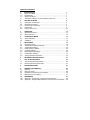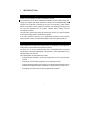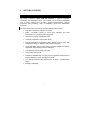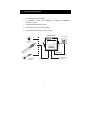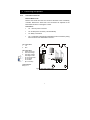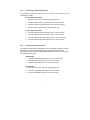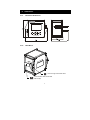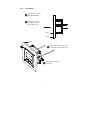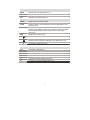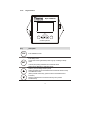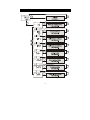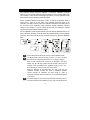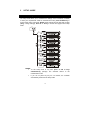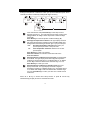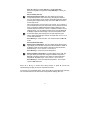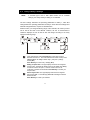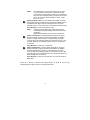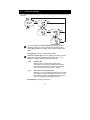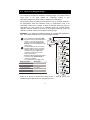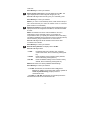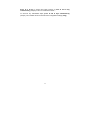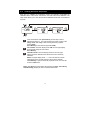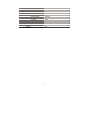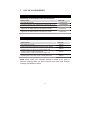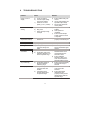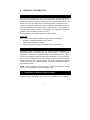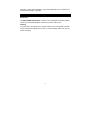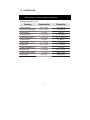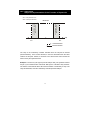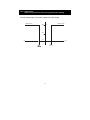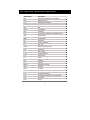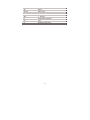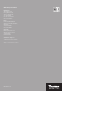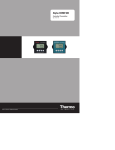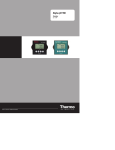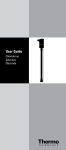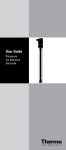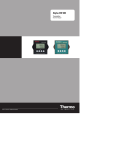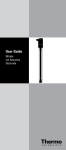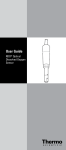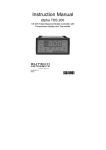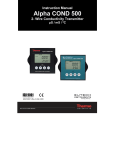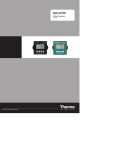Download EUTECH INSTRUMENTS ALPHA COND 560 Instruction manual
Transcript
Alpha COND 560 Controller mS / µS / ºC / ºF R AQUAfast, Cahn, ionplus, KNIpHE, No Cal, ORION, perpHect, PerpHecT, PerpHecTion, pHISA, pHuture, Pure Water, Sage, Sensing the Future, SensorLink, ROSS, ROSS Ultra, Sure-Flow, Titrator PLUS and TURBO2 are registered trademarks of Thermo Fisher. 1-888-pHAX-ION, A+, All in One, Aplus, AQUAsnap, AssuredAccuracy, AUTOBAR, AUTO-CAL, AUTO DISPENSER, Auto-ID, AUTO-LOG, AUTO-READ, AUTOSTIR, Auto-Test, BOD AutoEZ, Cable-Free, CERTI-CAL, CISA, DataCOLLECT, DataPLUS, digital LogR, DirectCal, DuraProbe, Environmental Product Authority, Extra Easy/Extra Value, FAST QC, GAP, GLPcal, GLPcheck, GLPdoc, ISEasy, KAP, LabConnect, LogR, Low Maintenance Triode, Minimum Stir Requirement, MSR, NISS, One-Touch, One-Touch Calibration, One-Touch Measurement, Optimum Results, Orion Star, Pentrode, pHuture MMS, pHuture Pentrode, pHuture Quatrode, pHuture Triode, Quatrode, QuiKcheK, rf link, ROSS Resolution, SAOB, SMART AVERAGING, Smart CheK, SMART STABILITY, Stacked, Star Navigator 21, Stat Face, The Enhanced Lab, ThermaSense, Triode, TRIUMpH, Unbreakable pH, Universal Access are trademarks of Thermo Fisher. Guaranteed Success and The Technical Edge are service marks of Thermo Fisher. Preface This manual serves to explain the use of the Alpha COND 560 Controller. The manual functions in two ways, firstly as a step by step guide to help the user operate the instrument. Secondly, it serves as a handy reference guide. This instruction manual is written to cover as many anticipated applications of the Alpha COND 560 Controller. If you have doubts in the use of the instrument, please do not hesitate to contact your nearest Alpha Authorised Distributor. The information presented in this manual is subject to change without notice as improvements are made, and does not represent a commitment on part of Thermo Scientific. Thermo Scientific cannot accept any responsibility for damage or malfunction of the unit due to improper use of the instrument. Copyright © 2009 All rights reserved TABLE OF CONTENTS 1 1.1 1.2 1.3 1.4 INTRODUCTION 1 Before You Begin ................................................................................... 1 Intended Use ......................................................................................... 1 Safety Instructions ................................................................................. 2 Taking Out of Service / Correct Disposal of the Unit .............................. 2 2 2.1 2.2 2.3 2.4 2.5 GETTING STARTED 3 Description of Instrument ....................................................................... 3 Measurement System ............................................................................ 4 Connecting Peripherals ..................................................................... 5 Installation ........................................................................................... 8 Display & Keypad ............................................................................... 10 3 3.1 3.2 OPERATION 13 Measurement mode ............................................................................... 13 Menu Overview ...................................................................................... 14 4 4.1 4.2 CALIBRATION MODE 15 About Calibration ................................................................................... 15 Calibration .............................................................................................. 16 5 5.1 5.2 5.3 5.4 5.5 5.6 5.7 5.8 SETUP MODE 18 Enter Setup mode .................................................................................. 18 Temperature Coefficient Settings........................................................... 19 Temperature Settings ............................................................................ 20 Relay 1/Relay 2 Settings ........................................................................ 22 Controller Settings ................................................................................. 24 Measuring Range Settings ..................................................................... 26 Configuration Settings ............................................................................ 27 Viewing Electrode Properties ................................................................. 30 6 TECHNICAL SPECIFICATIONS 7 7.1 7.2 LIST OF ACCESSORIES 34 Thermo Scientific Order Codes .............................................................. 34 Eutech Instruments Order Code ............................................................ 34 8 TROUBLESHOOTING 9 9.1 9.2 9.3 9.4 GENERAL INFORMATION 36 Warranty ................................................................................................ 36 Return of Goods..................................................................................... 36 Guidelines for Returning Unit for Repair ................................................ 36 Maintenance and Cleaning .................................................................... 37 10 10.1 10.2 APPENDICES 38 Appendix 2 Conductivity of various aqueous solutions ......................... 38 Appendix 2 Graphical Representation of the Function of Hysteresis .... 39 31 35 10.3 10.4 Appendix 3 General Instructions Concerning Controller Setting ........... 40 Appendix 4 - Abbreviations Used in LCD ............................................... 41 1 INTRODUCTION 1.1 Before You Begin Thank you for purchasing the Alpha COND 560 Controller. The construction of the Alpha COND 560 Controller employs leading edge technology and complies with safety regulations currently in force. Notwithstanding this, improper use could lead to hazards for the user or a third-party, and/or adverse effects on the plant or other equipment. Therefore, the operating instructions must be read and understood by the persons involved before working with the Conductivity Controller. The instruction manual must always be stored close at hand, in a place accessible to all people working with the Conductivity Controller. If you have questions, which are not or insufficiently answered in this instruction manual, please contact your authorized supplier. They will be glad to assist you. 1.2 Intended Use Alpha COND 560 Controllers are intended solely for Conductivity and temperature measurement, as described in this instruction manual. Any other use, or use not mentioned here, that is incompatible with the technical specifications is deemed inappropriate. The operator is solely responsible for any damage arising from such use. Other prerequisites for appropriate use include: – Comply with the instructions, notes and requirements set out in this instruction manual. – Comply with all local safety regulations concerning safety at work. – Comply with all information and warnings in the documentation dealing with the products used together with the Conductivity Controller (housing, sensors, etc.). – Comply with the local environmental and operational conditions. 1 1.3 Safety Instructions • The Alpha COND 560 Controller should be installed and operated only by personnel familiar with the instrument and who are qualified for such work. • A defective Conductivity Controller must neither be installed nor put into service. • The Alpha COND 560 must only be operated under the specified operating conditions (see section 6). • The Alpha COND 560 must not be repaired by the customer. • No modifications to the Alpha COND 560 are allowed. The manufacturer/supplier accepts no responsibility for damage caused by unauthorized modifications. The risk is borne entirely by the user. 1.4 Taking Out of Service / Correct Disposal of the Unit Taking out of Service • First disconnect the unit from the power supply and then undo all electrical connections. • Remove the unit from the wall. Correct Disposal of the Instrument When the Alpha COND 560 is permanently taken out of service, obey the local environmental regulations for correct disposal or send the instrument to your local distributor, they will take care of proper disposal. 2 2 GETTING STARTED 2.1 Description of Instrument The Eutech Instruments’ Alpha CON 560 Controller is used for measuring conductivity and temperature values. The controller can be used for applications such as water treatment and controlling, galvanic-decontamination, chemical processing, food processing, clean or wastewater control and neutralization processes. The controller has many user-friendly and safety features which include: • Push-button keypad for calibration and setup • Built-in non-volatile memory to ensure that calibration and other information are not erased if power supply fails • Menu-driven program that simplifies setup • Automatic temperature compensation (ATC) • Manual temperature compensation setting without the ATC probe, with independent setting for calibration and process temperature • Large dual display LCD for easy reading with clear multiple annunciators, operational mode indicators and error indicators • Two switching contacts as set-point relays • Limit (on/off) control mode • Separately adjustable high and low set-point hysteresis (dead bands) to prevent chattering of relays around the set points • 0 to 2000 seconds time delay adjustment on all relays – minimizes false alarms • Backlight LCD display 3 2.2 Measurement System A typical measurement system consists of: • A conductivity process controller • A conductivity sensor temperature sensor • An appropriate measurement cable • An immersion, flow or process assembly • A final control element such as pump or valve with integrated or separate Pt100/Pt1000 Alpha CON 560 Controller Alpha COND 560 Pump or Valve Alpha COND 560 lpha pH560 ESC CAL ENT Conductivity Controller Conductivity Controller pH Monitor Relay Output Housing and Sensors Measurement Cable 4 Power Adaptor (+9 V DC) 2.3 2.3.1 Connecting Peripherals Connection Terminals Remove Back Cover: Remove the screws from the four corners at the back of the conductivity controller. Remove the back cover. The connectors are exposed on the back PCBA as shown in the Figure 1 below. Connectors: • J11 – 24V DC power connector • J8 – 9V DC power connector (1.2mm diameter) • J9 – Relay connections • J10 - Conductivity electrode & Temperature probe connections (wiring has to be done in the detachable connector J11 Connections 1. +ve 2. Gnd J10 Connections 1. CON Low Current 2. CON Low Voltage 3. CON High Voltage 4. CON High Current 5. Pt 100 Compensate 6. Pt 100 Sense 7. Pt 100 GND 8. (No connection) 24V DC 1)+ve 2)Gnd J8 J11 9V DC Power Screw J9 REL 1 J9 Connections Relay 1 & 2 J10 Figure 1: Outer Side of Back PCBA 5 REL 2 2.3.2 Switching Between PT100 & PT1000 Temperature Sensors The controller supports both Pt100 & Pt1000 (2-wire or 3-wire) temperature sensors. The default factory setting is Pt100. If you need to use Pt1000 temperature sensor, you have to change the jumper setting (J7) as described below. Remove Back Cover: Remove screws from the four corners at the back of the conductivity controller. Remove the back cover. Remove Back PCBA: Remove the screw located center of the back PCBA (Figure 1). Detach the back PCBA from the controller. Turn over the back PCBA. Locate J7 jumper on the inner side of the back PCBA as shown in figure 2 below. Figure 2: Inner Side of Back PCBA Set Jumper J7: Set the J7 jumper to required sensor (Pt100 or Pt1000) type 6 2.3.3 Connecting Conductivity Electrode Any industrial conductivity probe (2-cell or 4-cell) can be connected to the conductivity controller. 2-Cell Conductivity Probe: 1. Short Pin 1 & 2 of J10 connector using a jumper wire. 2. Connect CON low input wire (white) to Pin 2 of J10 connector. 3. Connect CON high input wire (black) to Pin 3 of J10 connector. 4. Short Pin 3 & 4 of J10 connector using a jumper wire. 4-Cell Conductivity Probe: 5. Connect CON low input wire (black) to Pin 1 of J10 connector 2.3.4 6. Connect CON low input wire (white) to Pin 2 of J10 connector. 7. Connect CON high input wire (orange) to Pin 3 of J10 connector. 8. Connect CON high input wire (blue) to Pin 4 of J10 connector. Connecting Temperature Probe For Automatic Temperature Compensated (ATC) conductivity readings, an in-built temperature sensor is usually integrated with industrial conductivity probes. Alternatively, a separate 100Ω Pt RTD temperature probe (2-wire or 3-wire) can be connected to the controller. 3-Wire Probe: 1. Connect PT100 compensate wire to Pin 5 of J10 connector. 2. Connect PT100 sense wire to Pin 6 of J10 connector. 3. Connect PT100 GND wire to Pin 7 of J10 connector. 2-Wire Probe: 4. Short Pin 5 & 6 of J10 connector using a jumper wire. 5. Connect PT100 sense wire to Pin 6 of J10 connector. 6. Connect PT100 GND wire to Pin 7 of J10 connector. 7 2.4 2.4.1 Installation Mechanical Dimensions Alpha COND 560 Alpha pH 600 ESC CAL ENT PH/ORP RF Transmitter Conductivity Monitor 2.4.2 Wall Mount 1 2 Pierce through holes at both sides Cover the catch slots at both sides with overlays 8 2.4.3 Panel Mount 1 Prepare panel cut-out of 92.0 mm X 92.0 mm 2 Remove back cover of pH Monitor and slide it through panel cut-out Gasket Panel Panel 4 Insert threaded rods through catch until pH Meter is held against panel Attach catch to both sides 3 of pH Meter 9 2.5 Display & Keypad 2.5.1 Display Overview The Liquid Crystal Display (LCD) of Alpha COND 560 conductivity controller has two alpha-numerical displays (Upper and a Lower). • Upper display: Measured conductivity value is displayed when the controller is in normal operation (measurement) mode. • Lower display: Measured temperature value is displayed when the controller is in normal operation (measurement) mode. In conductivity calibration mode, measured conductivity values are displayed here. The two displays indicate function names, options & settings in Setup mode. Refer ‘Appendix 4 - Abbreviations Used in LCD’ for more details. The LCD also consists of various mode indicators, status annunciators and unit of measurement indicators. Upper Display SETUP MEAS CAL -8.8.8.8 READY HOLD ERR R. % mS µS K= - .8.8.8 Lower Display 10 °C °F ATC Mode Indicators MEAS Measurement mode (Refer Section 3.1 ) SETUP Setup mode (Refer Section 4.1) CAL Calibration mode (Refer Section 4) Status Annunciators READY Appears when the reading is stable HOLD Appears in Setup mode and Calibration mode to indicate that the relay function is frozen ATC Appears when Automatic Temperature Compensation (ATC) is enabled. Not visible when Manual Temperature Compensation (MTC) is enabled. Flashes if the temperature probe is faulty in its ATC mode. (Refer Section 5.3) ERR Appears when an error occurs Electrode annunciator. Blinks during calibration error (Refer Section 4.2) Buffer annunciator. Appears in calibration mode (Refer Section 4.2) K Cell Constant (Refer Section 4.2) Units of Measurement Indicators mS Conductivity in Milli Siemens µS Conductivity in Micro Siemens R. Line Resistance in Ohms (Refer Section 5.7) % Temperature Coefficient (Refer Section 5.2) ºC Temperature in Celsius (Refer Section 5.3) ºF Temperature in Fahrenheit (Refer Section 5.3) 11 2.5.2 Key Functions Alpha COND 560 lpha CON560 ESC CAL ENT Conductivity Monitor Key CAL Description Enter Calibration mode Enter Setup mode ENT Access sub screens (parameters) within a group of settings in Setup mode Confirm (save) setup parameters and numerical values Start/Confirm calibration in Calibration mode. Select a group of settings in Setup mode. Select parameters and increment/decrement numerical values in Setup and Calibration modes. (When pressed continuously, speed of value increment/decrement increases) Returns to Measurement mode when both keys are pressed simultaneously. 12 3 OPERATION 3.1 Measurement mode When the conductivity controller is powered on, the display shows all the LCD segments briefly, and then automatically enters into the measurement mode. MEAS µS READY 25.0 °C ATC The mode indicator ‘MEAS’ at the top of the display indicates that the conductivity controller is in measurement mode. The upper alpha-numerical display shows the measured conductivity value, while the lower display shows the temperature value. The controller has six selectable measuring ranges. The unit of measurement and resolution of the conductivity reading depend on the selected measuring range. If the controller reads a conductivity reading beyond the selected measuring range, the display shows ‘Or’ (over range) error indicator. NOTE: To guarantee accurate readings, the measuring system (the conductivity controller and the sensor) must be calibrated regularly. From measurement mode you can access: • Calibration mode (by pressing CAL key) • Setup mode (by pressing ENT key) For more details, refer section 4 for Calibration mode and section 5 for Setup mode.) 13 3.2 Menu Overview MEAS µS READY CAL ENT °C ATC ENT SETUP ENT ENT ENT ENT ENT ENT ENT ENT ENT ENT ENT ENT ENT ENT ENT ENT HOLD SETUP HOLD SETUP HOLD SETUP HOLD SETUP HOLD SETUP HOLD SETUP HOLD SETUP HOLD 14 4 4.1 CALIBRATION MODE About Calibration Calibration should be carried out each time a new electrode is attached to the controller or when you suspect that the controller/electrode is out of calibration. The controller allows you to perform temperature calibration and conductivity calibration. About Temperature Calibration It is important to ensure that temperature calibration is carried out prior to conductivity calibration since temperature readings affect the accuracy of conductivity measurements. It is recommended that temperature calibration should be carried out only if the temperature value displayed on the controller is different from that of a calibrated thermometer. A temperature offset calibration of ± 10 °C/± 18 °F from the default reading is allowed. Once a temperature calibration is performed, conductivity calibration should be carried out to ensure the accuracy of conductivity measurements. About Measuring Ranges & Conductivity Calibration The controller has six selectable conductivity measuring ranges. You can only calibrate one-point in the measuring range that you have selected for your process application. You have to recalibrate the controller every time you change the measuring range since the calibration data of the controller will be reset every time a new measuring range is selected. About Conductivity Calibration During conductivity calibration, the controller allows a calibration window of ± 40% from the measured default reading of the calibration standard. The minimum allowable calibration point is 10% of the full scale reading of the measuring range selected. For best results, select a standard conductivity solution close to the sample value you are measuring. 15 4.2 Calibration The controller requires one-point calibration. Conductivity calibration is always carried out in the specific measuring range selected for the controller. Make sure, the controller is set to desired measuring range before you enter calibration mode (Refer Section 5.6 for selecting measuring ranges). Select a suitable standard conductivity solution so that its conductivity value is within 10% to 100% of the full scale of the selected measuring range of the controller. (For better accuracy, select the calibration standard to be nearly 50% of the full scale of the measuring range selected.) Prepare calibration standard solution in two beakers – one for rinsing and the other for calibration. Prepare separate de-ionized water for electrode rinsing. All new calibration values will automatically override existing calibration data. If you wish to abort the calibration, press ▲ and ▼ keys simultaneously and the controller reverts to measurement mode and the controller will revert to previous calibration data. MEAS 2 1 µS READY 2 CAL CAL ENT HOLD 4 3 CAL CAL HOLD µS READY HOLD READY HOLD K= °C ATC OR ENT 3 2 CAL HOLD MEAS CAL READY HOLD HOLD K= READY µS ENT µS °C ATC 1 From measurement mode press CAL key to enter calibration mode. 2 The display briefly shows the cell type (“2 CELL” or “4 CELL”) to which the controller is configured (Refer section 5.7 for cell type settings) Next, the last configured cell constant (k) is displayed in the upper display. Use ▲ or ▼ keys to adjust the cell constant to mach the cell constant of the conductivity probe. Adjustable range is 0.10 to 10.0. Press ENT key to confirm the new cell constant value. Rinse the electrode in de-ionized water and then rinse with the calibration standard. Immerse the probe in calibration standard solution intended for calibration and swirl gently to create a homogenous sample. Make sure there are no any air-bubbles trapped in the sensor. 3 The upper display shows the currently measured conductivity value of the solution based on last calibration (if any). The lower display shows 16 uncalibrated (default) reading of the solution. The buffer annunciator appears in LCD. The ‘READY’ annunciator appears when the reading is stable. Once the reading stabilizes press the ▲ or ▼ key to adjust the upper display value to that of the standard solution. Press the ENT key to accept the value. NOTES: The acceptable calibration window is ±40% of the displayed (default) value. For example, if the display is 1000 µS, the values to which it can be adjusted is 600 to 1400 µS. If the conductivity reading of the solution is not within 10% to 100% of the full scale of the selected measuring range, calibration error occurs; LCD displays “ERR” and flash electrode annunciator. If the conductivity reading of the solution is beyond the selected measuring range, calibration error occurs; LCD displays “Or” (over range), “ERR” and flashes electrode annunciator. If calibration error occurs, exit form calibration mode by pressing ▲ and ▼ keys simultaneously. 4 Calibration is completed. The display shows the calibration factor (FCt). This serves as an indication of the effectiveness of the sensor which will degrade with time and usage. An effective sensor should have a calibration factor of 0.60 to 1.40 Press ENT key to return to measurement mode. NOTES: • If you use a 2-cell conductivity sensor, make sure that the pin 1 and 2 are shorted and pin 3 and 4 are shorted on the J10 connector. (Refer section 2 for more details) • When calibrating with manual temperature compensation, the controller automatically changes from the preset process temperature to the calibration temperature. After leaving the Calibration mode, the controller switches back to the process temperature (for setting the calibration temperature and the process temperature, see section 5.3) WARNING: If you change the measuring range of the controller after calibration is done, the controller will reset back to its factory default calibration. 17 5 5.1 SETUP MODE Enter Setup mode The setup mode allows you to customize the settings of the conductivity controller to suite your requirements. While in measurement mode, press the ENT key to access setup mode. LCD shows ‘SETUP’ mode indicator and the first page of setup (rAng – Range settings). Press ▲ or ▼ key to access other pages of the setup mode. MEAS µS READY °C ATC ENT SETUP ENT ENT ENT ENT ENT ENT ENT ENT ENT ENT ENT ENT ENT ENT ENT ENT HOLD SETUP HOLD SETUP HOLD SETUP HOLD SETUP HOLD SETUP HOLD SETUP HOLD SETUP HOLD NOTES: • To exit setup mode at any time press ▲ and ▼ keys simultaneously (escape). The controller returns to the measurement mode • If you do not press any key for 2.5 minutes, the controller automatically exists from the setup mode. 18 5.2 Temperature Coefficient Settings Setting the temperature coefficient to match your process/calibration liquids allows controller to achieve conductivity readings with higher accuracy. 1 SETUP HOLD 4 3 2 ENT SETUP SETUP ENT SETUP % HOLD HOLD ENT % ENT HOLD 2 SETUP ENT HOLD 1 2 3 4 From measurement mode press ENT key to enter setup mode as described in section 5.1. The LCD shows the first screen of setup mode (rAng). Press ▲ or ▼ key to select temperature coefficient settings screen (tC). Press ENT key to access temperature coefficient settings (tC). Select type of temperature coefficient: The upper display shows the last configured temperature coefficient type (Lin or PUr). Press ▲ or ▼ key to select the desired type based on type of your process liquid. PUr : Pure water temperature coefficient: Select this if your process liquid is pure water or ultra pure water. Lin : Linear temperature coefficient: Select this for all other process liquids Press ENT key to confirm your selection. If PUr was selected: The controller reverts back to tC screen If Lin was selected: Select temperature coefficient for process liquid: The lower display shows ‘P.tC’. The upper display shows last configured temperature coefficient for process liquid (if any). The default value is 2.1%. Press ▲ or ▼ key to select the desired value. Allowable range: 0 to 10%. Press ENT key to confirm your value. Select temperature coefficient for calibration liquid: The lower display shows ‘C.tC’. The upper display shows last configured temperature coefficient for calibration liquid (if any). The default value is 2.1%. Press ▲ or ▼ key to select the desired value. Allowable range: 0 to 10%. Press ENT key to confirm your value. The controller reverts to tC screen. Press ▲ or ▼ key to access other setup screens or press ▲ and ▼ key simultaneously (escape) to return to measurement mode. 19 5.3 Temperature Settings Automatic Temperature Compensation (ATC): The conductivity value of a sample is affected by temperature. Use ATC feature of the controller to compensate for conductivity changes when the temperature of the sample or process liquid fluctuates. Connect a separate temperature probe (Pt100/pt1000) to the controller if an integrated conductivity/Temperature probe is not available. Manual Temperature Compensation (MTC): Set the controller to MTC (disable ATC) when the temperature of sample or process liquid is constant and a temperature probe is not available. If you disable ATC, the controller allows you to set your process temperature (P.ºC) and calibration temperature (C.ºC). This allows calibration at a different temperature other than the process temperature. Example: Setting calibration temperature of 25°C lets you calibrate using standard solutions at 25°C, even if your process temperature is different from 25°C. 1 SETUP HOLD SETUP ENT SETUP ENT HOLD HOLD SETUP ENT HOLD °F HOLD ENT ENT HOLD °C °C ATC ATC 6 3 SETUP HOLD SETUP HOLD 2 SETUP 5 SETUP °C °C 1 4 3 2 ENT 7 SETUP ENT ENT HOLD °C From measurement mode press ENT key to enter setup mode as described in section 5.1. The LCD shows the first screen of setup mode (rAng). Press ▲ or ▼ key to select Temperature settings screen (SET ºCF). Press ENT key to access temperature settings (SET ºCF). 2 Selecting unit of measurement for temperature: The upper display shows ‘Unit’ and the lower display shows the last configured unit of measurement for temperature. Press ▲ or ▼ key to select the desired units for temperature (ºC or ºF). Press ENT key to confirm your selection. 3 Enable/disable ATC: The lower display shows ‘AtC’ and the upper display shows the last configured ATC selection (‘On’ or ‘OFF’). 20 Press ▲ or ▼ key to enable (ATC On) or disable (ATC OFF) automatic temperature compensation. Press ENT key to confirm your selection. If ATC enabled (ATC On): 4 Selecting temperature offset: The upper display shows the last configured temperature offset value (if any), otherwise the default is zero. The lower display shows currently measured temperature reading (including last configured offset value). LCD shows ‘ATC’ annunciator in lower-right corner. Place a thermometer, which is known to be accurate, in your sample or process liquid. Make sure your temperature probe is placed in the same liquid. Compare the stabilized temperature reading displayed on the controller with the thermometer. If there is a difference between the two readings (offset), you can adjust the reading of the controller. Press ▲ or ▼ key to adjust the lower display to the correct temperature value. 5 As the lower display value changes, the controller adjust the upper display reading automatically to suit the new offset value. Up to ± 10 ºC/ ± 18 ºF offset is allowed. Press ENT key to confirm the value. The controller reverts to SET ºCF screen. If ATC disabled (ATC OFF): 6 Setting process temperature: The lower display shows ‘P.ºC’ and the upper display shows the last configured process temperature. Press ▲ or ▼ key to adjust the upper display to desired process temperature. Allowable range: –10.0 to 125.0°C / 14.0 to 257.0°F. Press ENT key to confirm the process temperature. 7 Setting calibration temperature: The lower display shows ‘C.ºC’ and the upper display shows the last configured calibration temperature. Press ▲ or ▼ key to adjust the upper display to desired calibration temperature. Allowable range: –10.0 to 125.0°C / 14.0 to 257.0°F. Press ENT key to confirm the calibration temperature. The controller reverts to SET ºCF screen. Press ▲ or ▼ key to access other setup screens or press ▲ and ▼ key simultaneously (escape) to return to measurement mode. To exit from any intermediate steps, press ▲ and ▼ keys simultaneously (escape). The controller returns to the first screen of temperature settings SET ºCF. 21 5.4 Relay 1/Relay 2 Settings NOTE: If controller type is set to ‘OFF’ (Refer section 5.5 for controller settings), the ‘Relay 1/Relay 2 Setting’ is not available. The SP1 settings determine the operating parameters for Relay 1; while SP2 settings define the operating parameters for Relay 2. Since these two settings have identical setup parameters, only SP1 is described here. Note that when you change measuring range of the controller, the values you have set for SP1 & SP2 will not be affected. However, the unit of measurement & resolution displayed in LCD for SP1 & SP2 will change according to the newly selected measuring range. 1 SETUP HOLD SETUP HOLD µS 4 3 2 ENT SETUP µS ENT SETUP ENT HOLD HOLD µS 5 ENT SETUP HOLD ENT 6 3 SETUP SETUP µS HOLD HOLD ENT ENT 1 From measurement mode press ENT key to enter setup mode as described in section 5.1. The LCD shows the first screen of setup mode (rAng). Press ▲ or ▼ key to select relay 1 (Set point 1) settings screen (SP1). 2 Setting set point value: The upper display shows the last configured set point value, otherwise the default value 100 µS. Press ▲ or ▼ key to enter the value for set point 1, at which control function of the conductivity controller should activate. Press ENT key to confirm your set point value. 3 Select relay function: The upper display shows the last configured relay function (LO = Low or HI=High). Press ▲ or ▼ key to select the desired function. Press ENT key to access relay 1 settings (SP1). Press ENT key to confirm your selection. 22 NOTE: 4 This parameter lets you choose the relay function. Select ‘LO’ to activate the relay when the conductivity reading undershoots the set point (SP1) or select ‘HI’ to activate the relay when the conductivity reading overshoots the set point (SP1). SP1 and SP2 can be selected as ‘LO/LO’, ‘LO/HI’, ‘HI/LO’, or ‘HI/HI’. Setting hysteresis value: The lower display shows ‘HYS’. The upper display shows the last configured value, otherwise the default value 20 µS. Press ▲ or ▼ key to enter the hysteresis value for set point 1. Allowable range: 0 to 10% of full-scale of the selected measuring range. Press ENT key to confirm your hysteresis value. NOTE: Hysteresis prevents rapid relay contact switching if the conductivity reading is fluctuating near the set point. Refer ‘Appendix 2 Graphical Representation of the Function of Hysteresis’. 5 Setting on-delay time: The lower display shows ‘On.d’. The upper display shows last configured on-delay value. Press ▲ or ▼ key to enter the on-delay time for set point 1. Allowable range: 0 to 2000 seconds. When the conductivity reading is reached the set point 1, the controller delays the relay activation (switch on) by the on-delay time you set here. 6 Setting off-delay time: The lower display shows ‘OF.d’. The upper display shows last configured off-delay value. Press ▲ or ▼ key to enter the off-delay time for set point 1. Allowable range: 0 to 2000 seconds. When the conductivity reading is reached the set point 1 plus hysteresis value, the controller delays the relay deactivation (switch off) by the off-delay time you set here. Press ENT key to confirm your on-delay time. Press ENT key to confirm your off-delay time. The controller reverts to SP1 screen. Press ▲ or ▼ key to access other setup screens or press ▲ and ▼ key simultaneously (escape) to return to measurement mode. 23 5.5 Controller Settings The controller settings allow you to set the relay type and relay status of the controller. 1 SETUP 2 ENT SETUP ENT HOLD HOLD 3 2 SETUP ENT HOLD SETUP ENT HOLD 3 SETUP ENT HOLD 1 From measurement mode press ENT key to enter setup mode as described in section 5.1. The LCD shows the first screen of setup mode (rAng). Press ▲ or ▼ key to select controller settings screen (Cntr). Press ENT key to access controller settings (Cntr). 2 Select the controller type: The lower display shows ‘tyP’. The upper display shows the last configured controller type. (‘OFF’ or ‘L.Ct’). Press ▲ or ▼ key to select the desired controller type. OFF : Controller Off Selecting ‘OFF’, the conductivity controller stops functioning as a controller by preventing relay functions. Once the controller type is set to ‘OFF’, the setup mode does not show you the Relay 1/Relay 2 settings. L.Ct: Limit value control (Controller On) Selecting ‘L.Ct’, the conductivity controller is set to function as a controller. When the controller type is set to ‘L.Ct’, the Relay 1/Relay 2 settings are available in the setup mode for you to configure relay operating parameters. Press ENT key to confirm your selection. 24 If Controller type was set to Off (OFF): The controller reverts to Cntr screen. If Controller type was set to On (L.Ct): 3 Select the relay status under Non-Alarm condition: The lower display shows ‘rEL’. The upper display shows the last configured relay status. (‘dEEn’ or ‘En’). Press ▲ or ▼ key to select the desired relay status. dEEn: De-energized En: Energized Press ENT key to confirm your selection. The controller reverts to Cntr screen. Press ▲ or ▼ key to access other setup screens or press ▲ and ▼ key simultaneously (escape) to return to measurement mode. 25 5.6 Measuring Range Settings The conductivity controller has 6 different measuring ranges. You need to select a range which is the most suitable for conductivity reading of your applications/samples. The factory default is 2000 µS (0 to 2000 µS/cm). The measuring range you select here will affect the way the controller behaves in the measurement mode and calibration mode. In measurement mode, if the conductivity reading of the controller is above the selected measuring range, the LCD shows “Or” (over range) error. In calibration mode, the controller adjusts calibration tolerance based on full scale of the selected measuring range. The calibration is carried out only for the selected measuring range. WARNING: If you change the measuring range of the controller after calibration is done, the controller will reset back to its factory default calibration. 1 2 From measurement mode press ENT key to enter setup mode as described in section 5.1. The LCD shows the first screen of setup mode (rAng). Press ENT key to access measurement range setting (rAng). The upper display shows the currently selected measuring range. The factory default is 2000 µS. The lower display shows the currently configured cell constant (k). (Refer section 4.2 for setting cell constant) Press ▲ or ▼ key to select the desired measuring range. Press ENT key to confirm your selection. The controller reverts to rAng screen. Measuring range Resolution 0.000 to 2.000 µS/cm 0.00 to 20.00 µS/cm 0.0 to 200.0 µS/cm 0 to 2000 µS/cm 0.00 to 20.00 mS/cm 0.0 to 200.0 mS/cm 0.001 µS/cm 0.01 µS/cm 0.1 µS/cm 1 µS/cm 0.01 mS/cm 0.1 mS/cm 2 1 SETUP SETUP µS ENT HOLD ENT HOLD 2 SETUP µS ENT HOLD 2 SETUP µS ENT HOLD 2 SETUP µS ENT HOLD 2 SETUP mS ENT HOLD 2 SETUP mS ENT HOLD Press ▲ or ▼ key to access other setup screens or press ▲ and ▼ key simultaneously (escape) to return to measurement mode. 26 5.7 Configuration Settings Configuration settings let you to enable/disable backlight of the LCD, select between 2-cell & 4-cell and reset the controller to factory defaults. 1 SETUP SETUP SETUP SETUP ENT R. ENT HOLD HOLD HOLD 4 3 2 ENT 2 This screen appears only when 2-cell is selected and measuring range is set to 0.0 to 200.0 mS/cm 3 SETUP SETUP HOLD HOLD ENT HOLD ENT ENT 5 ENT SETUP HOLD 5 MEAS SETUP ENT READY µS HOLD °C ATC 5 SETUP ENT HOLD 1 From measurement mode press ENT key to enter setup mode as described in section 5.1. The LCD shows the first screen of setup mode (rAng). Press ▲ or ▼ key to select configuration settings screen (Cnfg). 2 Enable/disable LCD backlight: The upper display shows ‘LitE’. The lower display shows last configured backlight selection (‘On’ or ‘OFF’). Press ENT key to access configuration settings (Cnfg). Press ▲ or ▼ key to enable (LitE On) or disable (LitE OFF) backlight 27 of the LCD. Press ENT key to confirm your selection. 3 Select cell type of the sensor: The lower display shows ‘CEL’. The upper display shows the last configured cell type (‘2’ or ‘4’). Press ▲ or ▼ key to select the cell type of your conductivity probe. Press ENT key to confirm your selection. NOTE: If you use a 2-cell conductivity sensor, make sure that the pin 1 and 2 are shorted and pin 3 and 4 are shorted on the J10 connector. (Refer section 2 for more details) 4 Setting line resistance: The lower display shows ‘L.Ad’ and the upper display shows the last configured line resistance; otherwise the default is 0.00 R. NOTE: Line resistance of sensor cable constitutes to an error in measurement of high conductivity values. The controller will compensate this error if you specify line resistance value in this setting. The setting is available only if the cell type is set to 2-cell (step 3 above) and the measuring range is selected to ‘0.0 to 200.0 mS/cm’. Press ▲ or ▼ key to set the line resistance of the sensor cable connected to the controller. Press ENT key to confirm your selection. 5 Reset to factory defaults: The display shows ‘nO dEF’. Press ▲ or ▼ key to select: nO dEF : Not default reset of the controller. User configured values remain active, when confirmed by pressing ENT key. FCt dEF: Reset all settings of the controller to factory defaults, when confirmed by pressing ENT key. CAL dEF: Reset all calibration settings of the controller to factory defaults, when confirmed by pressing ENT key. NOTE: Refer section 6 for factory/calibration default settings Press ENT key to confirm your selection. - If ‘nO dEF’ was selected, the controller reverts to Cnfg screen. Press ▲ or ▼ key to access other setup screens or press ▲ and ▼ key simultaneously (escape) to return to measurement mode. - If ‘FCt dEF’ or ‘CAL dEF’ was selected, the controller performs the selected reset and returns to measurement mode. 28 Press ▲ or ▼ key to access other setup screens or press ▲ and ▼ key simultaneously (escape) to return to measurement mode. To exit from any intermediate steps, press ▲ and ▼ keys simultaneously (escape). The controller returns to the first screen configuration settings (Cnfg). 29 5.8 Viewing Electrode Properties Each time you calibrate the conductivity sensor, the controller re-calculates the calibration factor of the sensor and shown in the LCD at the end of calibration. The setup mode allows you to view the last saved calibration factor and cell constant at any time. 2 1 SETUP HOLD 1 2 3 ENT SETUP ENT HOLD SETUP ENT HOLD From measurement mode press ENT key to enter setup mode as described in section 5.1. The LCD shows the first screen of setup mode (rAng). Press ▲ or ▼ key to select viewing electrode properties screen (CdAt). Press ENT key to view electrode properties (CdAt). Cell constant: The lower display shows ’CEL’ and the upper display shows the last configured cell constant. Press ENT key. Calibration factor: The lower display shows ‘FCt’ and the upper display shows the calibration factor based on the last conductivity calibration. NOTE: The upper display shows ‘- - - ‘ if the controller has not been calibrated yet or the controller has been reset to factory defaults. Press ENT key to quit from electrode properties screen. The controller reverts to CdAt screen. Press ▲ or ▼ key to access other setup screens or press ▲ and ▼ key simultaneously (escape) to return to measurement mode. 30 6 TECHNICAL SPECIFICATIONS General Specification Conductivity Measuring Range: 0.000 - 2.000 µS/cm 0.00 - 20.00 µS/cm 0.0 - 200.0 µS/cm 0- 2000 µS/cm 0.00 - 20.00 mS/cm 0.0 - 200.0 mS/cm Relative accuracy System accuracy Temperature Measuring range Resolution Relative accuracy Sensor Compensation Calibration Conductivity Number of calibration points Calibration window Calibration standard solution window Temperature Offset Adjustment Controller Output Relay 1/Relay 2 function (for Set Point 1 (SP1) & Set Point(SP2)) Hysteresis window On-delay & Off-delay time Resolution: 0.001 µS/cm 0.01 µS/cm 0.1 µS/cm 1 µS/cm 0.01 mS/cm 0.1 mS/cm ± 1% of full scale reading The effective measuring range and the total system accuracy depend on the sensor used with the controller. Please refer respective sensor documentation. -10.0 to +125.0 oC +14.0 to +257.0 oF 0.1 oC / 0.1 oF ±0.5 oC / ±1.0 oF 2 wire / 3 wire - Pt100 or Pt1000 (Jumper Selectable) Automatic or Manual (reference at 25oC) 1 point ±40% of default reading 10% to 100% of the selected measuring range ± 10 ˚C/ ± 18 ˚F 2 SPST Relays LO (Relay is active when measured value < Set point) HI (Relay is active when measured value > Set point) 0% to 10 % of selected measuring range 0 to 2000 seconds Display LCD Back light 7 segments display with symbols for status information On/Off selectable 31 Electrical Data and Connections Conductivity Input Connection terminal Screw Terminal (3.5mm pitch) 8-pin, 2-pin & 5-pin terminal blocks, DC power connector (1.2mm diameter) EMC Specifications Emission Susceptibility EN 61 36 EN 61326 Power Input Universal +9 V DC Adaptor and 24V DC Supply 96mm x 96mm x 66 mm 210g 0 to 40 oC 80% up to 31 oC decreasing linearly to 50% at 40oC Other Dimensions (W x H x D) Weight (Estimated) Ambient Temp. operating range Maximum Relative Humidity Calibration Default Settings (CAL dEF) Conductivity Calibration factor Factory Default Settings (FCt dEF) Conductivity Calibration factor Cell constant Cell type Measuring range Line resistance Temperature Unit of measurement Temperature compensation Temperature coefficient Temperature coefficient type MTC (ATC Off) Reset to 1.000 Reset to 1.000 1.00 2-cell 0 to 2000 µS/cm 0.000 Ω o C ATC On 2.1% (Both process & calibration temp. coefficients) Linear 25 oC (Both process & calibration temperature) Controller Output Controller type Limit control Relay status De-energized Relay 1 (SP1) Set point value Relay function 100 µS Low 32 Hysteresis On-delay time Off-delay time Relay 2 (SP2) Set point value Relay function Hysteresis On-delay time Off-delay time 20 µS 0 seconds 0 seconds 1900 µS High 20 µS 0 seconds 0 seconds Display Backlight On 33 7 7.1 LIST OF ACCESSORIES Thermo Scientific Order Codes Conductivity Controller Replacement and Accessories Item Description Order Code Alpha CON 560 Controller Conductivity cell, Epoxy body, Graphite sensor, w/3-wire Pt100, k = 0.1 Conductivity cell, Epoxy body, Graphite sensor, w/3-wire Pt100, k = 1.0 Conductivity 2 Cell type probe, 0.1 - 200μS; Cell constant, K=0.1 with integrated Pt 100, Material SS316 and 25ft cable (open-ended) Conductivity 2 Cell type probe, up to 200 mS; Cell constant, K=1.0 with integrated Pt 100, Material SS316 and 25ft cable (open-ended) 7.2 TSCONCP0560 ECCONSEN89X ECCONSEN88X ECCS1001S ECCS1010S Eutech Instruments Order Code Conductivity Controller Replacement and Accessories Item Description Order Code Alpha COND 560 Controller Eutech Instruments Four-Electrode Conductivity Cell 3/4" NPT(M) 100 Ohm Pt RTD Industrial Conductivity Cells Conductivity Cell; K=0.1, SS, In-Line; 100 Ohm Pt RTD ATC 100 Ohm Pt RTD Industrial Conductivity Cells Conductivity Cell; K=1.0, SS, In-Line; 100 Ohm Pt RTD ATC 100 Ohm Pt RTD Industrial Conductivity Cells Conductivity Cell; K=10.0 CPVC, In-Line; 100 Ohm Pt RTD ATC 19505-40 19503-00 19500-44 19500-45 19500-46 NOTE: Please contact your authorised distributor or dealer for the prices of extension measuring cables and other accessories such as tee joints, electrode assembly, and calibration solutions. 34 8 TROUBLESHOOTING Problem Cause Solution Power on, but no display a) b) Loose connections Incorrect output voltage of the power adaptor Cables not in correct polarity (+ and – position) a) Air bubbles in the probe Dirty probe Probe not deep enough in sample a) c) Unstable conductivity reading a) b) c) b) c) b) c) Electrical noise interference Tap probe to remove air bubbles Clean probe and recalibrate Ensure that the sample entirely covers the sensor of the probe Ensure shield wire is properly connected to pin 7 Oscillating temperature readings a) Slow response a) Dirty / Oily probe a) Clean probe Blinking ATC a) a) Blinking electrode annunciator a) b) No temperature probe connection during ATC mode Error in calibration Conductivity value of the calibration standard is not within acceptable range a) Ensure cables make good contact Use an power adaptor with specified output voltage Re-wire loop cables with correct polarity a) b) Or (Conductivity) a) Or/Ur (Temperature) a) b) Conductivity reading is above the selected measuring range Temperature probe is not connected when ATC enabled Temperature value exceeds above/ below the specified range 35 a) a) b) Ensure temperature sensing cable makes good contact Ensure calibration standard solution is not contaminated. Ensure electrode is clean Ensure calibration standard is within 10 to 100% of full-scale of the selected measuring range Ensure correct conductivity measurement range is selected Ensure electrode makes good contact with controller Ensure temperature calibration is done properly. Ensure process temperature is within the specified range 9 9.1 GENERAL INFORMATION Warranty This Controller is supplied with a one-year warranty against significant deviations in material and workmanship from date of purchase and a six-month warranty for probe. Each instrument will have a warranty card with a specific serial number. The warranty card must be endorsed by the Authorized Distributor at the point of sale. If repair or adjustment is necessary and has not been the result of abuse or misuse within the designated period, please return – freight pre-paid – and correction will be made without charge. Thermo Scientific/ Eutech will determine if the product problem is due to deviations or customer misuse. Out of warranty products will be repaired on a charged basis. Exclusions The warranty on your instrument shall not apply to defects resulting from: • Improper or inadequate maintenance by customer • Unauthorized modification or misuse • Operation outside of the environment specifications of the products 9.2 Return of Goods Authorization must be obtained from our Customer Service Department or authorized distributor before returning items for any reason. A “Return Goods Authorization” (RGA) form is available through our authorized distributor. Please include data regarding the reason the items are to be returned. For your protection, items must be carefully packed to prevent damage in shipment and insured against possible damage or loss. Thermo Scientific will not be responsible for damage resulting from careless or insufficient packing. A restocking charge will be made on all unauthorized returns. NOTE: Thermo Scientific reserves the right to make improvements in design, construction, and appearance of products without notice. 9.3 Guidelines for Returning Unit for Repair Use the original packaging material if possible when shipping the unit for repair. Otherwise wrap it with bubble pack and use a corrugated box for additional 36 protection. Include a brief description of any faults suspected for the convenience of Customer Service Dept., if possible. 9.4 Maintenance and Cleaning Maintenance The Alpha COND 560 Controller contains no user repairable components. Please contact your authorized distributor if there is any problem with the unit. Cleaning To remove dust, dirt and spots, the external surfaces of the Conductivity Controller may be wiped with a damp, lint-free cloth. A mild household cleaner can also be used if necessary. 37 10 APPENDICES 10.1 Appendix 2 Conductivity of various aqueous solutions At Temperature 25 oC / 77 oF Solution Conductivity Resistivity 0.055 µS/cm 18.18 MΩ-cm 0.05 - 1 µS/cm 1 - 18 MΩ-cm 0.5 µS/cm 2 MΩ-cm 0.1 - 10 µS/cm 0.1 - 10 MΩ-cm 1 - 80 µS/cm 0.01 - 1 MΩ-cm Mountain Water 10 µS/cm 0.1 MΩ-cm Drinking Water 0.5 - 1 mS/cm 1 - 2 kΩ-cm Waste-water 0.9 - 9 mS/cm 0.1 - 1 kΩ-cm 1.5 mS/cm 0.7 kΩ-cm Brackish Water 1 - 80 mS/cm 0.01 - 1 kΩ-cm Industrial Process Water 7 - 140 mS/cm Rarely stated 53 mS/cm Rarely stated Ultra-pure Water Power Plant Boiler Water Distilled Water De-ionized Water De-mineralized Water Potable Water Maximum Ocean Water 38 10.2 Appendix 2 Graphical Representation of the Function of Hysteresis SP1 = 100 µS & Set to LO SP2 = 1900 µS & Set to HI HYSTERESIS BAND Default = 20 µS HYSTERESIS BAND Default = 20 µS RELAY ON µS 100 120 RELAY OFF 1880 1900 SP2 SP1 Forward Direction Reverse Direction The relay of the conductivity controller activates when the set-point is reached (forward direction). In the reverse direction, it does not de-activate when the value reaches the set-point. Instead, it continues to be active till the value reaches the amount set by the Hysteresis band. Example: You have set your high set point at 1900 µS and your hysteresis value at 20 µS. If your measured value overshoots 1900 µS, the controller’s relay activates. The actions of the external device will cause the solution’s conductivity to drop. The relay will deactivate, when the conductivity value drops below 1880 µS. 39 10.3 Appendix 3 General Instructions Concerning Controller Setting Control characteristic of controller used as limit value switch MIN function 100% MAX function Yh 50% -Xw 0% +Xw SP 2 Xp = 0 40 10.4 Appendix 4 - Abbreviations Used in LCD Abbreviation Description AtC Automatic Temperature Compensation CAL Calibration mode C.ºC Calibration temperature CdAt Electrode properties CEL Cell CnFg Configuration Cntr Controller C.tC Temperature coefficient for calibration liquid dEF Default values dEEn De-energized En Energized FCt Factory (defaults) HI High limit HOLD Relay functions are hold HyS Hysteresis K Cell constant L.Ad Linear resistance L.Ct Limit control Lin Linear LitE Backlight LO Low limit MEAS Measurement mode OF.d Off delay On.d On delay Or Reading is over range P.ºC Process temperature P.tC Temperature coefficient for process liquid PUr Pure water rAng Range 41 Set Setting SETUP Setup mode SP1 1st Set point SP2 2nd Set point tC Temperature Coefficient tyP Type Ur Reading is under range 42 Water Analysis Instruments North America 166 Cummings Center Beverly, MA 01915 USA Toll Free: 1-800-225-1480 Tel: 1-978-232-6000 Dom. Fax: 1-978-232-6015 Int’l Fax: 978-232-6031 Europe P.O. Box 254, 3860 AG Nijkerk Wallerstraat 125K, 3862 CN Nijkerk, Netherlands Tel: (31) 033-2463887 Fax: (31) 033-2460832 Asia Pacific Blk 55, Ayer Rajah Crescent #04-16/24, Singapore 139949 Tel: 65-6778-6876 Fax: 65-6773-0836 www.thermo.com/process © 2009 Thermo Fisher Scientific Inc. All rights reserved. Thermo Fisher Scientific Inc. 68X216878 Rev 6