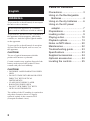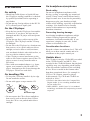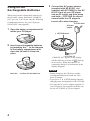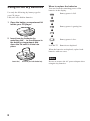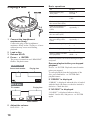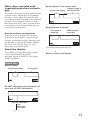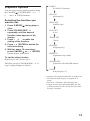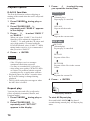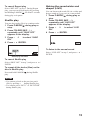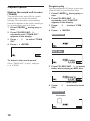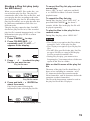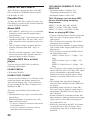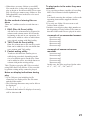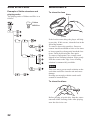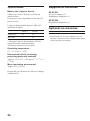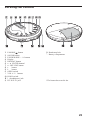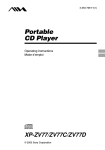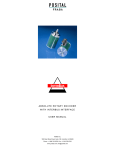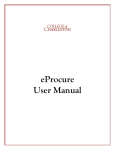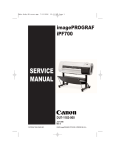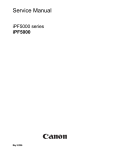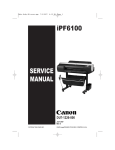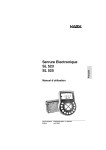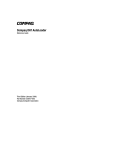Download Aiwa XP-ZV550 Operating instructions
Transcript
3-267-545-11(1)
Portable
CD Player
Operating Instructions
XP-ZV551
XP-ZV550
©2004 Sony Corporation
Table of Contents
English
WARNING
To prevent fire or shock hazard, do not expose
the unit to rain or moisture.
Do not install the appliance in a confined
space, such as a bookcase or built-in cabinet.
To prevent fire, do not cover the ventilation of
the apparatus with newspapers, tablecloths,
curtains, etc. And don’t place lighted candles
on the apparatus.
To prevent fire or shock hazard, do not place
objects filled with liquids, such as vases, on
the apparatus.
CAUTION
The use of optical instruments with this
product will increase eye hazard.
Certain countries may regulate disposal of the
battery used to power this product. Please
consult with your local authority.
CAUTION
• INVISIBLE LASER RADIATION WHEN
OPEN
• DO NOT STARE INTO BEAM OR VIEW
DIRECTLY WITH OPTICAL
INSTRUMENTS
• CLASS 1M INVISIBLE LASER
RADIATION WHEN OPEN
• DO NOT VIEW DIRECTLY WITH
OPTICAL INSTRUMENTS
The validity of the CE marking is restricted to
only those countries where it is legally
enforced, mainly in the countries EEA
(European Economic Area).
2
Precautions ............................. 3
Using on the Rechargeable
Batteries .............................. 4
Using on the dry batteries ....... 6
Using on the AC power
adaptor ................................ 7
Preparations ............................ 8
Loading a disc ......................... 9
Playing a disc ........................ 10
Playback options ................... 13
Notes on MP3 discs .............. 20
Maintenance .......................... 22
Troubleshooting guide ........... 23
Specifications ........................ 23
Supplied accessories ............ 24
Optional accessories ............. 24
Locating the controls ............. 25
On headphones/earphones
Precautions
Road safety
On safety
• Should any solid objects or liquid fall into
the CD player, unplug it and have it checked
by qualified personnel before operating it
any further.
• Do not put any foreign objects in the DC IN
4.5V (external power input) jack.
On the CD player
• Keep the lens on the CD player clean and do
not touch it. If you do so, the lens may be
damaged and the CD player will not operate
properly.
• Do not put any heavy object on top of the
CD player. The CD player and the CD may
be damaged.
• Do not leave the CD player in a location near
heat sources, or in a place subject to direct
sunlight, excessive dust or sand, moisture,
rain, mechanical shock, unleveled surface, or
in a car with its windows closed.
• If the CD player causes interference to the
radio or television reception, turn off the CD
player or move it away from the radio or
television.
• Discs with non-standard shapes (e.g., heart,
square, star) cannot be played on this CD
player. Attempting to do so may damage the
CD player. Do not use such discs.
On handling CDs
• To keep the CD clean, handle it by its edge.
Do not touch the surface.
• Do not stick paper or tape onto the CD.
Do not use headphones/earphones while
driving, cycling, or operating any motorized
vehicle. It may create a traffic hazard and is
illegal in some area. It can also be potentially
dangerous to play your headsets at high
volume while walking, especially at pedestrian
crossings. You should exercise extreme
caution or discontinue use in potentially
hazardous situations.
Preventing hearing damage
Avoid using headphones/earphones at high
volume. Hearing experts advise against
continuous, loud and extended play. If you
experience a ringing in your ears, reduce
volume or discontinue use.
Consideration for others
Keep the volume at a moderate level. This will
allow you to hear outside sounds and to be
considerate to the people around you.
Usable discs
This CD player can play CD-Rs/RWs recorded
in the CD-DA format* and MP3** files
recorded in the CD-ROM format, but playback
capability may vary depending on the quality
of the disc and the condition of the recording
device. Discs recorded in the formats other
than those mentioned above, for example in
VCD or CD-I format, cannot be played.
In this manual, CD, CD-R and CD-RW are
referred as “discs.”
* CD-DA is the abbreviation for Compact Disc
Digital Audio. It is a recording standard used
for the Audio CDs.
**MP3 (MPEG 1 Audio Layer-3) is a standard
technology and format for compressing a sound
sequence.
Not these ways
• Do not expose the CD to direct sunlight or
heat sources such as hot air ducts. Do not
leave the CD in a car parked under direct
sunlight.
3
Using on the
Rechargeable Batteries
When using on the rechargeable batteries for
the first time, charge them until “CHARGE
ON” goes out. You can use only the following
rechargeable batteries for your CD player:
NH-AA-B2C (not supplied)
1
3
Connect the AC power adaptor
(supplied with XP-ZV551, not
supplied with XP-ZV550) to the DC
IN 4.5 V jack of your CD player
and an AC outlet, and then press
and hold s/OFF/CHG for about 1
second while the CD player is
turned off to start charging.
to an AC outlet
AC power
adaptor
Open the battery compartment lid
inside your CD player.
s/OFF/CHG button
2
Insert two rechargeable batteries
by matching the ) to the diagram
in the battery compartment and
close the lid until it clicks into
place.
to DC IN 4.5 V
“CHARGE ON” appears in the display,
and the indicator sections of
light up
in succession. When the batteries are
completely charged, all indications in the
display disappear.
Notes
Insert the ( end first (for both batteries).
4
• During charging, the CD player and the
rechargeable batteries become hot. This
poses no danger.
• If you press ca/ENTER during charging,
charging stops and playback of the CD starts.
• Use only the AC power adaptor supplied. If
your CD player is not supplied with the one,
use the AC-E45HG AC power adaptor.
When to charge the rechargeable batteries
When to replace the rechargeable
batteries
You can check the remaining power of the
batteries in the display.
If the battery life becomes shorter by about
half, replace the batteries with new
rechargeable batteries.
Battery power is full.
Note on the rechargeable batteries
If the battery is new or has not been used for a
long time, it may not be charged completely
until you charge and discharge it several times.
Battery power is getting low.
Note on carrying the rechargeable
batteries
If the rechargeable batteries and the metallic
objects are contacted, heat or fire may occur
due to a short circuit.
Battery power is low.
Low-BATT Batteries are depleted.
To keep the original battery capacity for a long
time, charge the batteries only when they are
completely depleted.
Notes
• The indicator sections of
roughly show
the remaining battery power. One section
does not always indicate one-fourth of the
battery power.
• Depending on operating conditions, the
indicator sections of
may increase or
decrease.
5
Using on the dry batteries
When to replace the batteries
You can check the remaining power of the
batteries in the display.
Use only the following dry battery type for
your CD player:
LR6 (size AA) alkaline batteries
Battery power is full.
1 Open the battery compartment lid
inside your CD player.
Battery power is getting low.
2 Insert two dry batteries by
matching the ) to the diagram in
the battery compartment and
close the lid until it clicks into
place.
Battery power is low.
Low-BATT
Batteries are depleted.
When the batteries are depleted, replace both
batteries with new ones.
Note
Insert the ( end first (for both batteries).
6
Be sure to remove the AC power adaptor when
using the dry batteries.
Using on the AC power
adaptor
Connect the AC power adaptor (supplied with
XP-ZV551, not supplied with XP-ZV550) to
the DC IN 4.5 V jack and an AC outlet.
Notes on the power source
Disconnect all power sources when the CD
player is not used for a long time.
On AC power adaptor
• Use only the AC power adaptor supplied. If
your CD player is not supplied with the one,
use the AC-E45HG AC power adaptor. Do
not use any other AC power adaptor. It may
cause a malfunction.
Polarity of the plug
to DC IN 4.5 V
AC power adaptor
to an AC outlet
Notes
• Be sure to remove the rechargeable batteries
when the CD player is used with the AC
power adaptor for a long time to prevent the
functional deterioration to the rechargeable
batteries.
• Disconnect the AC power adaptor from the
AC outlet after use.
• Turn off the power of the CD player before
you connect and disconnect the AC power
adaptor.
• Do not touch the AC power adaptor with the
wet hands.
• Connect the AC power adaptor to an easily
accessible AC outlet. Should you notice an
abnormality in the AC power adaptor,
disconnect it from the AC outlet
immediately.
• Do not install the AC power adaptor in a
confined space, such as a bookcase or builtin cabinet.
• To prevent fire or shock hazard, do not place
objects filled with liquids, such as vases, on
the AC power adaptor.
On rechargeable batteries and dry
batteries
• Do not charge the dry batteries.
• Do not throw the batteries into fire.
• Do not carry the batteries with coins or other
metallic objects. It can generate heat if the
positive and negative terminals of the battery
are accidentally contacted by a metallic
object.
• Do not mix rechargeable batteries with dry
batteries.
• Do no mix new batteries with old ones.
• Do not use different types of batteries
together.
• When the batteries are not to be used for a
long time, remove them.
• If battery leakage occurs, wipe off any
deposit in the battery compartment, and
install new batteries. In case the deposit
adheres to you, wash it off thoroughly.
7
Preparations
Turning on and off
Turning on the CD player
HOLD switch
Press ca/ENTER.
Power is turned on.
ca/ENTER button
Release
Hold
Release the HOLD switch before playback.
When not using the unit, set the HOLD switch
to the HOLD position. Accidentally pressed
button will not function.
If buttons on the CD player are pressed when
the HOLD switch is set to the HOLD position,
“HOLD” flashes in the display.
Turning off the CD player
During playback, press s/OFF/CHG to stop
playback, and press it again. “POWER OFF”
appears in the display, and the power is turned
off.
If no operation is done within 15 seconds after
you stop playback, the power is automatically
turned off.
8
Loading a disc
When the CD player lid is
closed
1
The following display is shown on the display
of the remote control.
Slide OPEN to open the CD player
lid.
Audio disc
Total track number
OPEN switch
2
Total playing time
Place the disc on the tray.
Fit the disc to the pivot securely until it
clicks, with the label side up.
MP3 disc
Total file number
Total folder number
Appears when the MP3
disc is loaded
Removing the disc
Remove the disc while pressing the pivot in
the center of the tray.
3
Close the CD player lid securely
until it clicks.
9
Basic operations
Playing a disc
1 Connect the headphones/
earphones firmly.
Connect the plug of the headphones/
earphones firmly to the CD player. A loose
connection may cause noise during
playback.
2 Load a disc.
3 Release HOLD.
4 Press ca/ENTER.
The power is turned on and “READING”
flashes. Playback starts.
Audio disc
Playing time
Current track number
To
Do this
Pause/Resume play
after pause
Press ca/
ENTER.
Stop
Press s/OFF/
CHG.
Find the beginning of
the current track (file)
Press r once. *
Find the beginning of
the previous tracks
(files)
Press r
repeatedly. *
Find the beginning of
the next track (file)
Press t once. *
Find the beginning of
the succeeding tracks
(files)
Press t
repeatedly. *
Go backwards quickly
Press and hold
r. *
Go forward quickly
Press and hold
t. *
Select a folder (on MP3
disc playback)
Press FOLDER
SKIP -/+.
*These operations can be done during both play
and pause.
Resume playback after you stopped
playback
Press ca/ENTER. Playback starts from the
point you stopped.
To start playback from the beginning of the
disc, press and hold ca/ENTER until
playback starts.
If “ERROR” is displayed
MP3 disc
Playing time
File number
“ERROR” is displayed when the disc is loaded
with the label side down, or the disc loaded is
defective. Check the disc.
If “NO DISC” is displayed
“NO DISC” is displayed when no disc is
loaded. Load a disc, and press ca/ENTER
again.
Folder number
5 Adjust the volume.
Press VOL -/+.
10
Music discs encoded with
copyright protection technologies
This product is designed to play back discs that
conform to the Compact Disc (CD) standard.
Recently, various music discs encoded with
copyright protection technologies are marketed
by some record companies. Please be aware
that among those discs, there are some that do
not conform to the CD standard and may not
be playable by this product.
Note on moisture condensation
If the CD player is suddenly moved from a
cold place to a warm place, it may result in
moisture condensation on the pickup lens and
malfunction or playback difficulties. Should
this occur, leave the CD player for a few
hours, then try playback again.
Remaining time of the current track
Current track number
Remaining time of
the current track
V
Remaining time of the disc*
The number of
tracks left
Remaining time
on the disc
*Not displayed during Shuffle play.
About the display
Press DISPLAY during playback to display
various information on the display.
Each time you press DISPLAY, the display
changes as follows.
V
Returns to the normal display
Audio disc
Normal display
Current track number
Playing time
V
CD TEXT information (during playback of
discs with CD TEXT information)
CD TEXT information
: Title
: Artist name
: Disc name
V
11
ID3 tag information*
Playing a disc
About the CD TEXT information
• This CD player can display the CD TEXT
information written in English only. Discs
can contain information written in other
languages than English, but they are shown
as “NO TITLE” or not shown on the display.
• The following characters may not be
displayed correctly:
[
¥ ]
{ |
} ~
ID3 tag information
: Title
: Artist name
: Album name
Folder number
* When the file does not have ID3 tag
information, “NO TITLE” appears in the display.
MP3 disc
Normal display
V
Current file number
in the folder
Playing time
Total file number (except during Play list
play)
Current file number on the disc
Folder number
V
Playing time
Folder name/file name
Folder name/file name
: Folder name
: File name
Play list name (during Play list play)
Play list file name
Play list number
Folder number
V
12
V
Returns to the normal display
Playback options
You can enjoy various playback options using
the P-MODE/ , FOLDER SKIP-/+, r/
t, and ca/ENTER buttons.
Selecting the function you
want to set
1 Press P-MODE/ during play or
stop.
2 Press FOLDER SKIP-/+
repeatedly until the desired
function name appears in the
display.
3 Press r/t to make the
setting of the function.
4 Press ca/ENTER to decide the
selected setting.
5 Wait for about 10 seconds or
press P-MODE/ or ca/ENTER.
Normal display comes back.
To set the other function
EASS 2*
(E•A•S•S** function)
RPT OFF
(Repeat play)
SHUF OFF
(Shuffle play)
LIVE OFF
(Live)
TRAIN OFF
(Train)
PGM OFF
(Program play)
BEEP ON
(Operation beep sound)
Repeat step 2 and 3 before step 5.
Each time you press FOLDER SKIP-/+ in
step 2, display changes as follows.
SOUND KEY
(Function of the SOUND button)
P–LIST
(Play list play***)
* Appears only when the audio disc is loaded. Set
the function when the play is stopped or in
pause.
**E•A•S•S = Electronic Anti-Shock System
***Appears only when the loaded MP3 disc has
at least one play list file. Set the function when
the play is stopped.
13
Playback options
E•A•S•S function
The E•A•S•S function reduces skipping or
muting of the sound when the unit is subjected
to shocks.
1 Press P-MODE/ during play or
stop.
2 Press FOLDER SKIP -/+
repeatedly until “EASS 2” appears
in the display.
3 Press r/t to select “EASS 1”
or “EASS 2.”
When you select “EASS 2”, the E•A•S•S
function will be enhanced compared to
“EASS 1”. To walk with the CD player and
enjoy high quality CD sound using the
E•A•S•S function, select “EASS 1.” While
taking harder exercise, it is recommended
that you select “EASS 2.”
3 Press r/t to select the way
you repeat the tracks (files).
Audio disc
RPT OFF
(Normal play)
Repeat play is cancelled.
RPT ALL
Repeats all the tracks.
RPT 1
Repeats the current track.
MP3 disc
RPT OFF
(Normal play)
Repeat play is cancelled.
4 Press ca/ENTER.
Notes
• Sound may skip:
- if the CD player receives stronger
continuous shock than expected.
- if a dirty or scratched disc is played or
- when using poor-quality CD-Rs/CD-RWs
or if there is a problem with the original
recording device or application software.
• Playback pauses for about 2 seconds when
the E•A•S•S setting is changed during
playback.
• The E•A•S•S setting does not appear when
the MP3 disc is loaded.
RPT ALL
Repeats all the files.
RPT FLDR
Repeats all the files in the current
folder.
RPT 1
Repeats the current file.
4 Press ca/ENTER.
Repeat play
You can play one track (file) or all tracks
(files) repeatedly in normal, Shuffle, and
Program modes.
1 Press P-MODE/ during play or
stop.
2 Press FOLDER SKIP -/+
repeatedly until “RPT OFF”
appears in the display.
14
Repeat play indication
To start All Repeat play
Press and hold P-MODE/ for about 2
seconds during normal play. All Repeat play
starts.
To cancel Repeat play
Select “RPT OFF” in step 3. During Repeat
play, your can cacel Repeat play by pressing
and holding P-MODE/ for about 2 seconds
during play or in pause.
Shuffle play
You can play tracks (files) in a random order.
1 Press P-MODE/ during play or
stop.
2 Press FOLDER SKIP -/+
repeatedly until “SHUF OFF”
appears in the display.
3 Press r/t to select “SHUF
ON.”
4 Press ca/ENTER.
Making the sound wider and
deeper (LIVE)
You can listen to the track (file) in a wider and
deeper sound as if you were in a concert hall.
1 Press P-MODE/ during play or
stop.
2 Press FOLDER SKIP -/+
repeatedly until “LIVE OFF”
appears in the display.
3 Press r/t to select “LIVE
ON.”
4 Press ca/ENTER.
To listen to the normal sound
Select “LIVE OFF” in step 3, and press ca/
ENTER.
Shuffle play indication
To cancel Shuffle play
Select “SHUF OFF” in step 3, and press ca/
ENTER.
To repeat all the tracks (files) on the
disc in Shuffle play
Press and hold P-MODE/
play.
during Shuffle
Notes
• You cannot go back to the previous track
(file) by pressing r during Shuffle play.
• You cannot select “RPT 1” or “RPT FLDR”
during Shuffle play.
15
Playback options
Making the sound soft to ears
(TRAIN)
You can listen to the track (file) in a gentle
sound so that you will not feel tired in
listening. This also reduces sound leakage
from the headphones to the people around you
in a crowded place such as in a train.
1 Press P-MODE/ during play or
stop.
2 Press FOLDER SKIP -/+
repeatedly until “TRAIN OFF”
appears in the display.
3 Press r/t to select “TRAIN
ON.”
4 Press ca/ENTER.
Program play
You can program the CD player to play up to
24 tracks (files) in your favourite order.
1 Press P-MODE/ during play or
stop.
2 Press FOLDER SKIP -/+
repeatedly until “PGM OFF”
appears in the display.
3 Press r/t to select “PGM
ON.”
4 Press ca/ENTER.
Audio disc
MP3 disc
To listen to the normal sound
Select “TRAIN OFF” in step 3, and press
ca/ENTER.
5 Press FOLDER SKIP -/+ to select
folder when playing an MP3 disc.
Folder number
6 Press r/t to select the track
(file).
Audio disc
Track number
16
MP3 disc
File number
7 Press ca/ENTER to enter the
selected track (file).
The selected track (file) is stored in the
program.
Repeat step 4 to 6 to select the tracks
(files) in your favourite order.
Turning off the operation beep
sound
You can turn off the beep sound that is heard
from your headphones/earphones when you
operate your CD player.
1 Press P-MODE/ during play or
stop.
2 Press FOLDER SKIP -/+
repeatedly until “BEEP ON”
appears in the display.
3 Press r/t to select “BEEP
OFF.”
4 Press ca/ENTER.
8 Press and hold ca/ENTER until
Program play starts.
To check the program during
Program play
Press s/OFF/CHG to stop Program play, and
press r/t repeatedly.Each time you
press r/t, the track number appears.
When you press ca/ENTER shortly,
Program play resume from the beginning of
the track (file) you select by r/t.
To turn on the beep sound
Select “BEEP ON” in step 2, and press ca/
ENTER.
When you finish entering the 24th
track (file)
“PGM-FULL” appears in the display to show
that you cannot add any more track (file) to the
program.
To cancel Program play
Select “PGM OFF” in step 2, and press ca/
ENTER.
Note
During Program play, you cannot add tracks
(files) to the program.
17
Playback options
Setting the function of the
SOUND button
Select the function assigned to the SOUND
button. The SOUND button can work as the
DSL* button, the sentence repeat button, or the
phrase repeat button.
*DSL = Dynamic Super Linear Bass
1 Press P-MODE/ during play or
stop.
2 Press FOLDER SKIP -/+
repeatedly until “SOUND KEY”
appears in the display.
3 Press r/t to select the
function you want to assign to the
SOUND button.
Each time you press r/t, the display
changes as follows:
DSL function
You can emphasize the bass-boosted sound.
Each time you press SOUND, the display
changes as follows:
DSL OFF (cancel)
V
DSL 1
V
DSL 2
V
DSL OFF
“DSL 2” enhances the bass sound more than
“DSL 1.”
SOUND works as the DSL button as a default.
Sentence repeat function
The CD player returns to the latest no-sound
portion, and starts playback from there.
Notes
• During playback of an MP3 disc, Sentence
repeat function may not work properly.
• Sentence repeat function becomes effective
when the no-sound portion is played at least
once after you assign Sentence repeat
function to the SOUND button.
Phrase repeat function
The CD player goes back by 5 seconds, and
starts playback from there.
18
DSL
(DSL function)
SENTENCE
(Sentence repeat function)
PHRASE
(Phrase repeat function)
4 Press ca/ENTER.
Starting a Play list play (only
for MP3 discs)
To cancel the Play list play and start
normal play
When you record MP3 files on the disc, you
can record the play list files. The play list
contains the order of the files on the disc, and
you can play the disc according to the order
specified in the play list file. Recording some
play list files allows you to play the same disc
in a different combination of the files in a
different order.
The play list play cannot be done if an MP3
disc has no play list file in it, if the recorded
play list file is named inappropriately, or if the
information in the play list file is written
inappropriately.
Select “OFF” in step 3, and press and hold
ca/ENTER for about 2 seconds. Normal
playback starts.
1 Press P-MODE/ in stop.
2 Press FOLDER SKIP -/+
repeatedly until “P–LIST – –”
appears in the display.
3 Press r/t to select the play
list file you want to use.
Play list file name
Play list file number
4 Press and hold ca/ENTER for
about 2 seconds.
To repeat the Play list play
During Play list play, select “RPT ALL”, or
press and hold P-MODE/ for about 2
seconds. All the files in the play list file will
be played repeatedly.
To play the files in the play list in a
random order
During Play list play, select “SHUF ON.”
Notes
• The CD player recognizes the files with an
extension “.m3u” as the play list files.
• The CD player recognizes up to 20 play list
files.
• The MP3 files specified in the play list files
are up to 500 files as a total of all the play
list files recorded in an MP3 disc.
• During Play list play, you cannot select
Program play. You cannot select a folder nor
repeat all the files in a folder.
Note on the file name of the play list
file
The name of the play list file should have 30
bytes or less including its extension “.m3u”
(11 characters before the extension on the
Joliet format disc, and 26 characters before the
extension on other format disc).
The files with longer name cannot be used as
the play list file on this CD player.
Play list play starts following the
information in the selected play list file.
Number of the selected play list file
19
Notes on MP3 discs
THE USABLE NUMBER OF FOLDERS/FILES
This CD player can play the discs with MP3
files recorded in CD-ROM format or on the
CD-Rs/RWs as well.
• Maximum number of folders: 255
(depending on the number of files)
• Maximum number of files: 999
Playable files
This CD player can play back MP3
files of the following sampling
frequencies:
To enjoy the MP3 files on this CD player, the
files must be recorded in the format compliant
with the ISO9660 standard.
About MP3
• MP3 (MPEG 1 Audio Layer-3) is a standard
technology and format for compressing a
sound sequence.
• The files with “.mp3” as the extension can be
regarded as MP3 files. The files with “.m3u”
as the extension can be regarded as play list
files.
• This CD player cannot recognize the files
with the extension other than “.mp3” or
“.m3u.”
• The files with the extension “.mp3” that are
not recorded in the MP3 format cannot be
played properly on this CD player.
Playable MP3 files on this
player
You can only play MP3 files recorded by
following requirements.
USABLE MEDIA
CD-Rs and CD-RWs
USABLE DISC FORMAT
You can use ISO 9660 Level 1/2 format, Joliet
extension format, and Romeo format discs.
This unit can display only 1-byte characters.
(2-byte characters like those of Japanese are
displayed as “✽.”)
The major specification of the usable disc
format is:
• Maximum directory steps: 8 (9 on the Joliet
format discs)
• Maximum number of characters for a file
name and a folder name:
- 15 and a 3-character extension code on the
Joliet format discs
- 30 and a 3-character extension code on
other than Joliet format discs
20
MPEG 1: 32 kHz, 44.1 kHz, 48 kHz
MPEG 2: 16 kHz, 22.05 kHz, 24 kHz
MPEG 2.5: 8 kHz, 11.025 kHz, 12 kHz
Notes on playing MP3 files
• If a disc contains audio (CD-DA) tracks and
MP3 files, this CD player plays only the
audio tracks.
• This CD player may not play files in their
order they were recorded.
• E•A•S•S memory duration is approximately
100 seconds at the longest with files of 128
kbps bit rate.
• This CD player can play back MP3 files of
the following bit rates:
– MPEG 1/Audio Layer 3: 32 kbps – 320
kbps
– MPEG 2/Audio Layer 3: 8 kbps – 160
kbps
– MPEG 2.5/Audio Layer 3: 8 kbps – 160
kbps
This CD player is best suited for playback of
tracks with a bit rate of 128 kbps. The sound
may be intermittent or distorted during
playback of tracks encoded with a certain
encoder or encoded with bit rate over 128
kbps.
• The playing time may not be displayed
correctly when variable-bit-rate (VBR) files
are played.
• Depending on the encoder to create MP3
files, noise may be heard or sound may be
intermittent when MP3 files are played on
this CD player.
• Sound is muted for a moment with the disc
that contains no silent portion between songs
(files) such as a disc with a recording of a
live performance, etc.
• When files encoded in the MP3 Pro format
are played back on this CD player, their
sound quality may not be as high as they
should be.
• When there are many folders or non-MP3
files on the disc, it may take a long time for
play to begin or for the next MP3 file to start
play. Do not save unnecessary folders or files
other than MP3 ones in the disc to be used
for MP3 listening.
On the method of storing files on
discs
There are 3 utilities used to record data on a
disc.
1 DAO (Disc At Once) utility
All data to be written must be prepared in
advance and written onto a disc from the
beginning to the end in one operation. No
data can be added to a disc on which data
were already written with DAO utility.
2 TAO (Track At Once) utility
Data are written onto a disc track by track.
Data can be added to a disc on which data
were written with TAO utility.
3 Packet writing utility
Tracks are divided into smaller pieces
while being recorded, depending on the
size of available spaces on the disc. Data
can be added to a disc on which data were
written with packet writing utility.
This CD player can play MP3 files recorded
using DAO and TAO utilities. Files recorded
by packet writing utility cannot be played.
To play tracks in the order they were
recorded
1 Use a writing software capable of recording
MP3 files in numerical and alphabetical
order.
For details on using the software, refer to the
operating instructions supplied with the
software.
2 Use only one folder. Do not create a sub
folder within a folder.
3 Include a two-digit or three-digit number at
the beginning of each folder or file name so
that the folders and files are played in order.
<example of recommended names>
01xxxxxx.mp3
02xxxxxx.mp3
03xxxxxx.mp3
04xxxxxx.mp3
05xxxxxx.mp3
<example of names not recommended>
1xxxxxxx.mp3
5xxxxxxx.mp3
10xxxxxx.mp3
15xxxxxx.mp3
20xxxxxx.mp3
In this case, the files are played in the order
of “1”, “10”, “15”, “20”, and “5.”
Notes on display indications during
play
• Up to 30 bytes (not including its file
extension) are displayed for the file name
and the folder name.
• The following characters may not be able to
be displayed:
[
¥ ]
{ |
} ~
• Characters that cannot be displayed correctly
will be shown as ✽.
21
Notes on MP3 discs
Maintenance
Example of folder structure and
playing order
To clean the lens
Blower
The playing order of folders and files is as
follows:
Folders
MP3 files
Lens
If the lens becomes dirty, the player will skip
or not play. If this occurs, clean the lens in the
following manner
To remove dust or dry particles, first use a
camera lens blower/brush to blow a few times
to loosen particles, then gently brush the lens
clean. Finish by blowing the lens again
To remove fingerprints, use a cotton swab
dipped in lens cleaning solution. Wipe gently
from the center to the edge. Lens cleaning
solution is commercially available.
Note
Take care not to get too much solution on the
swab that could flow into the unit and cause
damage.
Pressing too strongly with the swab could
scratch or break the lens.
To clean the discs
Before playing, wipe the disc from the center
outward with a cleaning cloth. After playing,
store the disc in its case.
22
Troubleshooting guide
Should any problem persist after you have
checked these symptoms, consult your nearest
dealer.
Playback does not start.
•
•
•
•
•
•
•
•
•
•
Connect the AC power adaptor firmly.
Insert the batteries with the correct polarity.
Charge the rechargeable batteries.
Check that the disc is inserted with the label
side up.
Clean the disc or the lens.
Close the disc compartment lid.
Release the HOLD switch.
Press ca/ENTER to cancel pause.
There is a moisture condensation. Leave the
unit for a few hours and then try to play
again.
While “POWER OFF” is shown in the
display, playback does not start even if you
press ca/ENTER. Wait until “POWER
OFF” goes off, and press ca/ENTER to
start playback.
Specifications
System
Compact disc digital audio system
Laser diode properties
Material: GaAlAs
Wavelength: λ = 780 nm
Emission duration: Continuous
Laser output: Less than 44.6 µW
(This output is the value measured at a
distance of 200 mm from the objective lens
surface on the optical pick-up block with 7 mm
aperture.)
D-A conversion
1bit DAC
Frequency response
20 – 20 000 Hz +1 –2 dB (measured by JEITA
CP-307)
Output (at 4.5 V input level)
• Connect the headphones/earphones firmly to
the \ jack on the CD player.
• Turn up the volume gradually.
Headphones (stereo minijack)
Approx. 5 mW + Approx. 5 mW at 16 Ω
(Approx. 4.5 mW + Approx. 4.5 mW at
16 Ω)*
* For the customer in Europe
Sound skips. Sound is intermittent.
Power requirements
No sound
• Clean the disc or lens.
• Check whether the CD player is subjected to
strong vibrations.
• Use the new batteries, or charge the
rechargeable batteries.
Charging cannot be done.
• Two LR6 (size AA) batteries: 1.5 V DC × 2
• AC power adaptor (DC IN 4.5 V jack):
220 V, 50 Hz (Model for China)
120 V, 60 Hz (Model for Mexico)
• Sony NH-AA-B2C rechargeable batteries:
1.2 V DC × 2
• Connect the AC power adaptor firmly.
• Check that the rechargeable batteries are
installed with the correct polarity.
• Connect the AC power adaptor to the DC IN
4.5V jack, and press s/OFF/CHG to start
charging.
23
Specifications
Supplied accessories
Battery life* (approx. hours)
XP-ZV551
(When you use the CD player on a flat and
stable surface.)
Playing time varies depending on how the CD
player is used.
AC power adaptor (1)
Headphones/Earphones (1)
Using two Sony alkaline batteries LR6 (SG)
(produced in Japan)
EASS 1
EASS 2
Audio disc
26
30
MP3 disc
—
32
AC power adaptor*
5˚C – 35˚C (41˚F – 95˚F)
Dimensions (w/h/d) (excluding
projecting parts and controls)
29 / 32
AC-E45HG
* Specifications for AC power adaptors vary for
each area. Check your local voltage and the shape
of the plug before purchasing.
Operating temperature
×
Mass (excluding accessories)
Approx. 222 g (7.8 oz)
Design and specifications are subject to change
without notice.
24
Headphones/Earphones (1)
Optional accessories
* Measured value by the standard of JEITA
(Japan Electronics and Information
Technology Industries Association).
Approx. 136 × 22.7 × 139 mm (5 3 /8 ×
5 1/2 in.)
XP-ZV550
Locating the controls
1
2
3
4
5
6
7
8
9
0
!
@
#
$
P-MODE/ button
SOUND button
FOLDER SKIP -/+ buttons
Display
DISPLAY button
ca/ENTER button*
s/OFF/CHG button
r button
t button
OPEN switch
VOL +*/- buttons
HOLD switch
\ (headphones) jack
DC IN 4.5V jack
% Hand strap hole
^ Battery compartment
* The button has a tactile dot.
25
http://www.aiwa.com/
Sony Corporation Printed in China