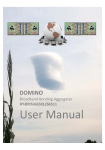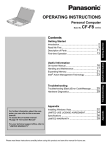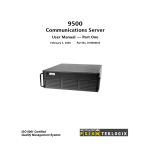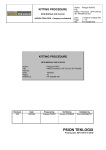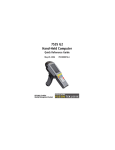Download Psion Teklogix 7527S Developers guide
Transcript
Psion Teklogix
Mobile Devices SDK
Developers Guide
August 5, 2009
ISO 9001 Certified
Quality Management System
Part No. 8100016.L
© Copyright 2009 by Psion Teklogix Inc., Mississauga, Ontario
2100 Meadowvale Boulevard, Mississauga, Ontario, Canada L5N 7J9
http:\\www.psionteklogix.com
This document and the information it contains is the property of Psion Teklogix Inc., is issued in
strict confidence, and is not to be reproduced or copied, in whole or in part, except for the sole
purpose of promoting the sale of Psion Teklogix manufactured goods and services. Furthermore,
this document is not to be used as a basis for design, manufacture, or sub-contract, or in any
manner detrimental to the interests of Psion Teklogix Inc.
Windows® and the Windows Logo are trademarks or registered trademarks of Microsoft Corporation in the United States and/or other countries.
The Bluetooth® word mark and logos are registered trademarks owned by Bluetooth SIG, Inc.
and any use of such trademarks by Psion Teklogix Inc. is under license.
All trademarks are the property of their respective holders.
Return-To-Factory Warranty
Psion Teklogix Inc. provides a return to factory warranty on this product for a period of twelve
(12) months in accordance with the Statement of Limited Warranty and Limitation of Liability
provided at www.psionteklogix.com/warranty. (If you are not already a member of Teknet and you
attempt to view this warranty, you will be asked to register. As a member of Teknet, you will have
access to helpful information about your Psion Teklogix products at no charge to you.) In some regions, this warranty may exceed this period. Please contact your local Psion Teklogix office for
details. The warranty on Psion Teklogix manufactured equipment does not extend to any product
that has been tampered with, altered, or repaired by any person other than an employee of an authorized Psion Teklogix service organization. See Psion Teklogix terms and conditions of sale for
full details.
Warning: Psion Teklogix warranties take effect on the date of shipment.
Service
Psion Teklogix provides a complete range of product support services to its customers. For detailed information, please refer to Appendix: “Support Services / Worldwide Offices”. This section
also provides information about accessing support services through the Psion Teklogix web site.
Waste Electrical and Electronic Equipment (WEEE) Directive 2002/96/EC
This Product, and its accessories, comply with the requirements of the Waste Electrical and Electronic Equipment (WEEE) Directive 2002/96/EC. If your end-of-life Psion Teklogix product or
accessory carries a label as shown here, please contact your local country representative for
details on how to arrange recycling.
For a list of international subsidiaries, please go to:
www.psionteklogix.com/EnvironmentalCompliance
Restriction On Hazardous Substances (RoHS) Directive 2002/95/EC
What is RoHS?
The European Union has mandated that high environmental standards be met in the design and
manufacture of electronic and electrical products sold in Europe, to reduce hazardous substances
from entering the environment. The “Restriction on Hazardous Substances Directive (RoHS)” prescribes the maximum trace levels of lead, cadmium, mercury, hexavalent chromium, and flame retardants PBB and PBDE that may be contained in a product. Only products meeting these high
environmental standards may be “placed on the market” in EU member states after July 1, 2006.
RoHS Logo
Although there is no legal requirement to mark RoHS-compliant products, Psion Teklogix Inc. indicates its compliance with the directive as follows:
The RoHS logo located either on the back of the product or underneath the battery in the battery
compartment (or on a related accessory such as the charger or docking station) signifies that the
product is RoHS-compliant as per the EU directive. Other than as noted below, a Psion Teklogix
product that does not have an accompanying RoHS logo signifies that it was placed on the EU
market prior to July 1, 2006, and is thereby exempt from the directive.
Note:
Not all accessories or peripherals will have a RoHS logo due to physical space limitations or as a result of their exempt status.
Disclaimer
Every effort has been made to make this material complete, accurate, and up-to-date. In addition,
changes are periodically added to the information herein; these changes will be incorporated into
new editions of the publication.
Psion Teklogix Inc. reserves the right to make improvements and/or changes in the product(s)
and/or the program(s) described in this document without notice, and shall not be responsible for
any damages, including but not limited to consequential damages, caused by reliance on the material presented, including but not limited to typographical errors.
TABLE OF CONTENTS
Chapter 1: Introduction
1.1
1.2
About This Manual . . . . . . . . . . . . . . . . . . . . . . . . . . . . . . . . . . . . . . . . . . . . . . . . . . . . . . . . . . . . . . . . . . . . . . . . . . . . . . . . . . . . . . . . .3
Text Conventions . . . . . . . . . . . . . . . . . . . . . . . . . . . . . . . . . . . . . . . . . . . . . . . . . . . . . . . . . . . . . . . . . . . . . . . . . . . . . . . . . . . . . . . . . . .4
1.2.1 Command Syntax . . . . . . . . . . . . . . . . . . . . . . . . . . . . . . . . . . . . . . . . . . . . . . . . . . . . . . . . . . . . . . . . . . . . . . . . . . . . . . . . . .5
1.3
1.4
1.5
Development Environments . . . . . . . . . . . . . . . . . . . . . . . . . . . . . . . . . . . . . . . . . . . . . . . . . . . . . . . . . . . . . . . . . . . . . . . . . . . . . . . .5
Windows Versions . . . . . . . . . . . . . . . . . . . . . . . . . . . . . . . . . . . . . . . . . . . . . . . . . . . . . . . . . . . . . . . . . . . . . . . . . . . . . . . . . . . . . . . . . .5
Resetting Psion Teklogix Computers . . . . . . . . . . . . . . . . . . . . . . . . . . . . . . . . . . . . . . . . . . . . . . . . . . . . . . . . . . . . . . . . . . . . . . . .6
1.5.1 Reset Types and Effects . . . . . . . . . . . . . . . . . . . . . . . . . . . . . . . . . . . . . . . . . . . . . . . . . . . . . . . . . . . . . . . . . . . . . . . . . . . .6
1.5.2 Reset Methods . . . . . . . . . . . . . . . . . . . . . . . . . . . . . . . . . . . . . . . . . . . . . . . . . . . . . . . . . . . . . . . . . . . . . . . . . . . . . . . . . . . . .7
1.6
1.7
Non-Psion Teklogix Computers. . . . . . . . . . . . . . . . . . . . . . . . . . . . . . . . . . . . . . . . . . . . . . . . . . . . . . . . . . . . . . . . . . . . . . . . . . . . .9
Other Documentation For The SDK. . . . . . . . . . . . . . . . . . . . . . . . . . . . . . . . . . . . . . . . . . . . . . . . . . . . . . . . . . . . . . . . . . . . . . . . .9
Chapter 2: The C++ Library
2.1
2.2
2.3
Namespace List. . . . . . . . . . . . . . . . . . . . . . . . . . . . . . . . . . . . . . . . . . . . . . . . . . . . . . . . . . . . . . . . . . . . . . . . . . . . . . . . . . . . . . . . . . .
Development Platforms . . . . . . . . . . . . . . . . . . . . . . . . . . . . . . . . . . . . . . . . . . . . . . . . . . . . . . . . . . . . . . . . . . . . . . . . . . . . . . . . . . .
Getting Started in C++ . . . . . . . . . . . . . . . . . . . . . . . . . . . . . . . . . . . . . . . . . . . . . . . . . . . . . . . . . . . . . . . . . . . . . . . . . . . . . . . . . . . .
2.3.1 Selecting the Platform SDKs . . . . . . . . . . . . . . . . . . . . . . . . . . . . . . . . . . . . . . . . . . . . . . . . . . . . . . . . . . . . . . . . . . . . .
2.3.2 Including the Psion Teklogix Header Files. . . . . . . . . . . . . . . . . . . . . . . . . . . . . . . . . . . . . . . . . . . . . . . . . . . . . . . .
2.3.3 Adding the Psion TeklogixLibraries . . . . . . . . . . . . . . . . . . . . . . . . . . . . . . . . . . . . . . . . . . . . . . . . . . . . . . . . . . . . . .
2.3.4 Deploying the Psion Teklogix DLL. . . . . . . . . . . . . . . . . . . . . . . . . . . . . . . . . . . . . . . . . . . . . . . . . . . . . . . . . . . . . . .
13
14
14
14
14
15
15
2.4
2.5
Troubleshooting . . . . . . . . . . . . . . . . . . . . . . . . . . . . . . . . . . . . . . . . . . . . . . . . . . . . . . . . . . . . . . . . . . . . . . . . . . . . . . . . . . . . . . . . . . 15
Online Help. . . . . . . . . . . . . . . . . . . . . . . . . . . . . . . . . . . . . . . . . . . . . . . . . . . . . . . . . . . . . . . . . . . . . . . . . . . . . . . . . . . . . . . . . . . . . . . 16
Chapter 3: The Java Library
3.1
3.2
3.3
Packages List . . . . . . . . . . . . . . . . . . . . . . . . . . . . . . . . . . . . . . . . . . . . . . . . . . . . . . . . . . . . . . . . . . . . . . . . . . . . . . . . . . . . . . . . . . . . . 19
Development Platforms . . . . . . . . . . . . . . . . . . . . . . . . . . . . . . . . . . . . . . . . . . . . . . . . . . . . . . . . . . . . . . . . . . . . . . . . . . . . . . . . . . . 19
Getting Started in Java . . . . . . . . . . . . . . . . . . . . . . . . . . . . . . . . . . . . . . . . . . . . . . . . . . . . . . . . . . . . . . . . . . . . . . . . . . . . . . . . . . . . 20
Chapter 4: The .NET Library
4.1
4.2
4.3
Namespaces List. . . . . . . . . . . . . . . . . . . . . . . . . . . . . . . . . . . . . . . . . . . . . . . . . . . . . . . . . . . . . . . . . . . . . . . . . . . . . . . . . . . . . . . . . .
Development Platforms . . . . . . . . . . . . . . . . . . . . . . . . . . . . . . . . . . . . . . . . . . . . . . . . . . . . . . . . . . . . . . . . . . . . . . . . . . . . . . . . . . .
Getting Started in .NET . . . . . . . . . . . . . . . . . . . . . . . . . . . . . . . . . . . . . . . . . . . . . . . . . . . . . . . . . . . . . . . . . . . . . . . . . . . . . . . . . . .
4.3.1 Importing the Psion Teklogix Toolbox Items . . . . . . . . . . . . . . . . . . . . . . . . . . . . . . . . . . . . . . . . . . . . . . . . . . . . .
4.3.2 Linking to the Mobile Devices SDK Library. . . . . . . . . . . . . . . . . . . . . . . . . . . . . . . . . . . . . . . . . . . . . . . . . . . . . .
4.3.3 Add the Common Library Source File . . . . . . . . . . . . . . . . . . . . . . . . . . . . . . . . . . . . . . . . . . . . . . . . . . . . . . . . . . . .
23
24
24
24
24
25
4.4
4.5
Wizards. . . . . . . . . . . . . . . . . . . . . . . . . . . . . . . . . . . . . . . . . . . . . . . . . . . . . . . . . . . . . . . . . . . . . . . . . . . . . . . . . . . . . . . . . . . . . . . . . . . 25
Online Help. . . . . . . . . . . . . . . . . . . . . . . . . . . . . . . . . . . . . . . . . . . . . . . . . . . . . . . . . . . . . . . . . . . . . . . . . . . . . . . . . . . . . . . . . . . . . . . 26
Chapter 5: Backlight
5.1
Backlighting . . . . . . . . . . . . . . . . . . . . . . . . . . . . . . . . . . . . . . . . . . . . . . . . . . . . . . . . . . . . . . . . . . . . . . . . . . . . . . . . . . . . . . . . . . . . . . 29
5.1.1 Thresholds . . . . . . . . . . . . . . . . . . . . . . . . . . . . . . . . . . . . . . . . . . . . . . . . . . . . . . . . . . . . . . . . . . . . . . . . . . . . . . . . . . . . . . . 29
5.1.2 Timeouts . . . . . . . . . . . . . . . . . . . . . . . . . . . . . . . . . . . . . . . . . . . . . . . . . . . . . . . . . . . . . . . . . . . . . . . . . . . . . . . . . . . . . . . . . 29
5.2
5.3
Backlight Configuration Parameters . . . . . . . . . . . . . . . . . . . . . . . . . . . . . . . . . . . . . . . . . . . . . . . . . . . . . . . . . . . . . . . . . . . . . . 31
Backlight API Elements . . . . . . . . . . . . . . . . . . . . . . . . . . . . . . . . . . . . . . . . . . . . . . . . . . . . . . . . . . . . . . . . . . . . . . . . . . . . . . . . . . 34
Psion Teklogix Mobile Devices SDK Developers Guide
i
Contents
Chapter 6: Power Management
6.1
Battery Power Management. . . . . . . . . . . . . . . . . . . . . . . . . . . . . . . . . . . . . . . . . . . . . . . . . . . . . . . . . . . . . . . . . . . . . . . . . . . . . . . 37
6.1.1 Suspend Timeout . . . . . . . . . . . . . . . . . . . . . . . . . . . . . . . . . . . . . . . . . . . . . . . . . . . . . . . . . . . . . . . . . . . . . . . . . . . . . . . . . 37
6.1.2 Events . . . . . . . . . . . . . . . . . . . . . . . . . . . . . . . . . . . . . . . . . . . . . . . . . . . . . . . . . . . . . . . . . . . . . . . . . . . . . . . . . . . . . . . . . . . . 38
6.1.3 Power-on Keyguard . . . . . . . . . . . . . . . . . . . . . . . . . . . . . . . . . . . . . . . . . . . . . . . . . . . . . . . . . . . . . . . . . . . . . . . . . . . . . . 38
6.1.4 Reset Key . . . . . . . . . . . . . . . . . . . . . . . . . . . . . . . . . . . . . . . . . . . . . . . . . . . . . . . . . . . . . . . . . . . . . . . . . . . . . . . . . . . . . . . . 38
6.1.5 Battery Information. . . . . . . . . . . . . . . . . . . . . . . . . . . . . . . . . . . . . . . . . . . . . . . . . . . . . . . . . . . . . . . . . . . . . . . . . . . . . . . 38
6.1.5.1 Battery Threshold . . . . . . . . . . . . . . . . . . . . . . . . . . . . . . . . . . . . . . . . . . . . . . . . . . . . . . . . . . . . . . . . . . . . . . 38
6.1.5.2 Main Battery and Backup Battery Lifetimes And Remaining Charge . . . . . . . . . . . . . . . . . . . 39
6.1.6 Power Management API Elements. . . . . . . . . . . . . . . . . . . . . . . . . . . . . . . . . . . . . . . . . . . . . . . . . . . . . . . . . . . . . . . . 39
6.2
Card Slots. . . . . . . . . . . . . . . . . . . . . . . . . . . . . . . . . . . . . . . . . . . . . . . . . . . . . . . . . . . . . . . . . . . . . . . . . . . . . . . . . . . . . . . . . . . . . . . . . 39
6.2.1 Controlling Power Through The Windows Control Panel . . . . . . . . . . . . . . . . . . . . . . . . . . . . . . . . . . . . . . . . . 41
6.2.2 Controlling Power Through The SDK . . . . . . . . . . . . . . . . . . . . . . . . . . . . . . . . . . . . . . . . . . . . . . . . . . . . . . . . . . . . 42
6.2.3 Card Slot Control API Elements . . . . . . . . . . . . . . . . . . . . . . . . . . . . . . . . . . . . . . . . . . . . . . . . . . . . . . . . . . . . . . . . . . 43
6.3
Peripherals. . . . . . . . . . . . . . . . . . . . . . . . . . . . . . . . . . . . . . . . . . . . . . . . . . . . . . . . . . . . . . . . . . . . . . . . . . . . . . . . . . . . . . . . . . . . . . . . 43
6.3.1 Power Modes. . . . . . . . . . . . . . . . . . . . . . . . . . . . . . . . . . . . . . . . . . . . . . . . . . . . . . . . . . . . . . . . . . . . . . . . . . . . . . . . . . . . . 43
6.3.2 Power Modes API Elements . . . . . . . . . . . . . . . . . . . . . . . . . . . . . . . . . . . . . . . . . . . . . . . . . . . . . . . . . . . . . . . . . . . . . . 43
Chapter 7: Display
7.1
7.2
Display . . . . . . . . . . . . . . . . . . . . . . . . . . . . . . . . . . . . . . . . . . . . . . . . . . . . . . . . . . . . . . . . . . . . . . . . . . . . . . . . . . . . . . . . . . . . . . . . . . . 47
Display API Elements. . . . . . . . . . . . . . . . . . . . . . . . . . . . . . . . . . . . . . . . . . . . . . . . . . . . . . . . . . . . . . . . . . . . . . . . . . . . . . . . . . . . . 48
Chapter 8: Indicators
8.1
8.2
8.3
8.4
8.5
Indicators . . . . . . . . . . . . . . . . . . . . . . . . . . . . . . . . . . . . . . . . . . . . . . . . . . . . . . . . . . . . . . . . . . . . . . . . . . . . . . . . . . . . . . . . . . . . . . . . . 51
Using LED Colours . . . . . . . . . . . . . . . . . . . . . . . . . . . . . . . . . . . . . . . . . . . . . . . . . . . . . . . . . . . . . . . . . . . . . . . . . . . . . . . . . . . . . . . 51
Controlling Pulses . . . . . . . . . . . . . . . . . . . . . . . . . . . . . . . . . . . . . . . . . . . . . . . . . . . . . . . . . . . . . . . . . . . . . . . . . . . . . . . . . . . . . . . . 52
Controlling Illumination Patterns. . . . . . . . . . . . . . . . . . . . . . . . . . . . . . . . . . . . . . . . . . . . . . . . . . . . . . . . . . . . . . . . . . . . . . . . . . 52
Indicator API Elements . . . . . . . . . . . . . . . . . . . . . . . . . . . . . . . . . . . . . . . . . . . . . . . . . . . . . . . . . . . . . . . . . . . . . . . . . . . . . . . . . . . 52
Chapter 9: Keyboard
9.1
Keyboard . . . . . . . . . . . . . . . . . . . . . . . . . . . . . . . . . . . . . . . . . . . . . . . . . . . . . . . . . . . . . . . . . . . . . . . . . . . . . . . . . . . . . . . . . . . . . . . . . 55
9.1.1 Supported Keyboards. . . . . . . . . . . . . . . . . . . . . . . . . . . . . . . . . . . . . . . . . . . . . . . . . . . . . . . . . . . . . . . . . . . . . . . . . . . . . 55
9.1.2 Disabling The Keyboard. . . . . . . . . . . . . . . . . . . . . . . . . . . . . . . . . . . . . . . . . . . . . . . . . . . . . . . . . . . . . . . . . . . . . . . . . . 56
9.1.3 Keyboard API Elements . . . . . . . . . . . . . . . . . . . . . . . . . . . . . . . . . . . . . . . . . . . . . . . . . . . . . . . . . . . . . . . . . . . . . . . . . . 56
9.2
Keyboard Remapping . . . . . . . . . . . . . . . . . . . . . . . . . . . . . . . . . . . . . . . . . . . . . . . . . . . . . . . . . . . . . . . . . . . . . . . . . . . . . . . . . . . . . 56
9.2.1 Scan Codes For Psion Teklogix Keyboards . . . . . . . . . . . . . . . . . . . . . . . . . . . . . . . . . . . . . . . . . . . . . . . . . . . . . . . 58
9.2.2 Keyboard Remapping API Elements. . . . . . . . . . . . . . . . . . . . . . . . . . . . . . . . . . . . . . . . . . . . . . . . . . . . . . . . . . . . . . 62
9.3
Key Insertion . . . . . . . . . . . . . . . . . . . . . . . . . . . . . . . . . . . . . . . . . . . . . . . . . . . . . . . . . . . . . . . . . . . . . . . . . . . . . . . . . . . . . . . . . . . . . 62
9.3.1 Key Insertion API Elements . . . . . . . . . . . . . . . . . . . . . . . . . . . . . . . . . . . . . . . . . . . . . . . . . . . . . . . . . . . . . . . . . . . . . . 63
Chapter 10: Peripherals
10.1
10.2
10.3
10.4
10.5
10.6
10.7
ii
Overview . . . . . . . . . . . . . . . . . . . . . . . . . . . . . . . . . . . . . . . . . . . . . . . . . . . . . . . . . . . . . . . . . . . . . . . . . . . . . . . . . . . . . . . . . . . . . . . . . 67
Definition Of Terms. . . . . . . . . . . . . . . . . . . . . . . . . . . . . . . . . . . . . . . . . . . . . . . . . . . . . . . . . . . . . . . . . . . . . . . . . . . . . . . . . . . . . . . 67
Events . . . . . . . . . . . . . . . . . . . . . . . . . . . . . . . . . . . . . . . . . . . . . . . . . . . . . . . . . . . . . . . . . . . . . . . . . . . . . . . . . . . . . . . . . . . . . . . . . . . . 67
Peripheral and Card Slot Power . . . . . . . . . . . . . . . . . . . . . . . . . . . . . . . . . . . . . . . . . . . . . . . . . . . . . . . . . . . . . . . . . . . . . . . . . . . 67
Docking Station. . . . . . . . . . . . . . . . . . . . . . . . . . . . . . . . . . . . . . . . . . . . . . . . . . . . . . . . . . . . . . . . . . . . . . . . . . . . . . . . . . . . . . . . . . . 67
Tether Ports . . . . . . . . . . . . . . . . . . . . . . . . . . . . . . . . . . . . . . . . . . . . . . . . . . . . . . . . . . . . . . . . . . . . . . . . . . . . . . . . . . . . . . . . . . . . . . . 68
Peripheral API Elements . . . . . . . . . . . . . . . . . . . . . . . . . . . . . . . . . . . . . . . . . . . . . . . . . . . . . . . . . . . . . . . . . . . . . . . . . . . . . . . . . . 68
Psion Teklogix Mobile Devices SDK Developers Guide
Contents
Chapter 11: Permanent Storage
11.1 Permanent Storage . . . . . . . . . . . . . . . . . . . . . . . . . . . . . . . . . . . . . . . . . . . . . . . . . . . . . . . . . . . . . . . . . . . . . . . . . . . . . . . . . . . . . . . . 71
11.2 Locking Permanent Storage. . . . . . . . . . . . . . . . . . . . . . . . . . . . . . . . . . . . . . . . . . . . . . . . . . . . . . . . . . . . . . . . . . . . . . . . . . . . . . . 71
11.3 Permanent Storage API Elements . . . . . . . . . . . . . . . . . . . . . . . . . . . . . . . . . . . . . . . . . . . . . . . . . . . . . . . . . . . . . . . . . . . . . . . . . 71
Chapter 12: RAS (Remote Access Service)
12.1
12.2
12.3
12.4
Overview . . . . . . . . . . . . . . . . . . . . . . . . . . . . . . . . . . . . . . . . . . . . . . . . . . . . . . . . . . . . . . . . . . . . . . . . . . . . . . . . . . . . . . . . . . . . . . . . .
RAS Architecture. . . . . . . . . . . . . . . . . . . . . . . . . . . . . . . . . . . . . . . . . . . . . . . . . . . . . . . . . . . . . . . . . . . . . . . . . . . . . . . . . . . . . . . . .
RAS on Windows Mobile (Connection Manager) . . . . . . . . . . . . . . . . . . . . . . . . . . . . . . . . . . . . . . . . . . . . . . . . . . . . . . . . .
RAS API Elements . . . . . . . . . . . . . . . . . . . . . . . . . . . . . . . . . . . . . . . . . . . . . . . . . . . . . . . . . . . . . . . . . . . . . . . . . . . . . . . . . . . . . . .
75
75
76
76
Chapter 13: Remote Sockets
13.1 Overview . . . . . . . . . . . . . . . . . . . . . . . . . . . . . . . . . . . . . . . . . . . . . . . . . . . . . . . . . . . . . . . . . . . . . . . . . . . . . . . . . . . . . . . . . . . . . . . . .
13.2 802.11 Systems . . . . . . . . . . . . . . . . . . . . . . . . . . . . . . . . . . . . . . . . . . . . . . . . . . . . . . . . . . . . . . . . . . . . . . . . . . . . . . . . . . . . . . . . . . .
13.3 Narrowband Radio Systems. . . . . . . . . . . . . . . . . . . . . . . . . . . . . . . . . . . . . . . . . . . . . . . . . . . . . . . . . . . . . . . . . . . . . . . . . . . . . . .
13.3.1 Remote Sockets Proxy. . . . . . . . . . . . . . . . . . . . . . . . . . . . . . . . . . . . . . . . . . . . . . . . . . . . . . . . . . . . . . . . . . . . . . . . . . . .
13.3.2 Starting A Remote Sockets Connection. . . . . . . . . . . . . . . . . . . . . . . . . . . . . . . . . . . . . . . . . . . . . . . . . . . . . . . . . . .
13.3.3 Ending A Remote Sockets Connection . . . . . . . . . . . . . . . . . . . . . . . . . . . . . . . . . . . . . . . . . . . . . . . . . . . . . . . . . . .
13.3.4 Configuring A Psion Teklogix Network Controller (9400/9500) . . . . . . . . . . . . . . . . . . . . . . . . . . . . . . . . . .
13.3.5 Configuring A Psion Teklogix Computer . . . . . . . . . . . . . . . . . . . . . . . . . . . . . . . . . . . . . . . . . . . . . . . . . . . . . . . . .
13.3.6 Troubleshooting A Remote Sockets Connection . . . . . . . . . . . . . . . . . . . . . . . . . . . . . . . . . . . . . . . . . . . . . . . . . .
13.3.7 Remote Sockets API Elements . . . . . . . . . . . . . . . . . . . . . . . . . . . . . . . . . . . . . . . . . . . . . . . . . . . . . . . . . . . . . . . . . . .
79
79
79
79
79
79
80
80
80
82
13.4 Technical References . . . . . . . . . . . . . . . . . . . . . . . . . . . . . . . . . . . . . . . . . . . . . . . . . . . . . . . . . . . . . . . . . . . . . . . . . . . . . . . . . . . . . 82
Chapter 14: Scanners
14.1 Overview . . . . . . . . . . . . . . . . . . . . . . . . . . . . . . . . . . . . . . . . . . . . . . . . . . . . . . . . . . . . . . . . . . . . . . . . . . . . . . . . . . . . . . . . . . . . . . . . .
14.1.1 Types Of Scanners . . . . . . . . . . . . . . . . . . . . . . . . . . . . . . . . . . . . . . . . . . . . . . . . . . . . . . . . . . . . . . . . . . . . . . . . . . . . . . .
14.1.1.1 Non-decoded Scanners . . . . . . . . . . . . . . . . . . . . . . . . . . . . . . . . . . . . . . . . . . . . . . . . . . . . . . . . . . . . . . . . .
14.1.1.2 Decoded Scanners. . . . . . . . . . . . . . . . . . . . . . . . . . . . . . . . . . . . . . . . . . . . . . . . . . . . . . . . . . . . . . . . . . . . . .
14.1.1.3 Imaging Scanners . . . . . . . . . . . . . . . . . . . . . . . . . . . . . . . . . . . . . . . . . . . . . . . . . . . . . . . . . . . . . . . . . . . . . .
14.1.2 Scanner Connections . . . . . . . . . . . . . . . . . . . . . . . . . . . . . . . . . . . . . . . . . . . . . . . . . . . . . . . . . . . . . . . . . . . . . . . . . . . . .
14.1.2.1 Internal Scanners. . . . . . . . . . . . . . . . . . . . . . . . . . . . . . . . . . . . . . . . . . . . . . . . . . . . . . . . . . . . . . . . . . . . . . .
14.1.2.2 External Scanners . . . . . . . . . . . . . . . . . . . . . . . . . . . . . . . . . . . . . . . . . . . . . . . . . . . . . . . . . . . . . . . . . . . . . .
14.1.3 Symbologies . . . . . . . . . . . . . . . . . . . . . . . . . . . . . . . . . . . . . . . . . . . . . . . . . . . . . . . . . . . . . . . . . . . . . . . . . . . . . . . . . . . . .
85
85
85
85
85
85
86
86
87
14.2 Configuring Scanners . . . . . . . . . . . . . . . . . . . . . . . . . . . . . . . . . . . . . . . . . . . . . . . . . . . . . . . . . . . . . . . . . . . . . . . . . . . . . . . . . . . . .
14.2.1 Configuring Through The Windows Control Panel . . . . . . . . . . . . . . . . . . . . . . . . . . . . . . . . . . . . . . . . . . . . . . .
14.2.2 Configuring Through The SDK. . . . . . . . . . . . . . . . . . . . . . . . . . . . . . . . . . . . . . . . . . . . . . . . . . . . . . . . . . . . . . . . . . .
14.2.3 Configuring With Bar Codes . . . . . . . . . . . . . . . . . . . . . . . . . . . . . . . . . . . . . . . . . . . . . . . . . . . . . . . . . . . . . . . . . . . . .
88
88
89
89
14.3 Configuring Scanners Through The Mobile Devices SDK . . . . . . . . . . . . . . . . . . . . . . . . . . . . . . . . . . . . . . . . . . . . . . . .
14.3.1 Configuring Scanner Properties. . . . . . . . . . . . . . . . . . . . . . . . . . . . . . . . . . . . . . . . . . . . . . . . . . . . . . . . . . . . . . . . . . .
14.3.1.1 Double-click Settings . . . . . . . . . . . . . . . . . . . . . . . . . . . . . . . . . . . . . . . . . . . . . . . . . . . . . . . . . . . . . . . . . .
14.3.1.2 Display, Beep, And Logging Options. . . . . . . . . . . . . . . . . . . . . . . . . . . . . . . . . . . . . . . . . . . . . . . . . . .
14.3.2 Configuring Global Bar Code Options. . . . . . . . . . . . . . . . . . . . . . . . . . . . . . . . . . . . . . . . . . . . . . . . . . . . . . . . . . . .
14.3.2.1 Non-decoded Scanner Options . . . . . . . . . . . . . . . . . . . . . . . . . . . . . . . . . . . . . . . . . . . . . . . . . . . . . . . . .
14.3.2.2 Decoded Scanner Options . . . . . . . . . . . . . . . . . . . . . . . . . . . . . . . . . . . . . . . . . . . . . . . . . . . . . . . . . . . . . .
14.3.2.3 Decoded Scanner Advanced Options . . . . . . . . . . . . . . . . . . . . . . . . . . . . . . . . . . . . . . . . . . . . . . . . . . .
14.3.2.4 Decoded Scanner 2D Options . . . . . . . . . . . . . . . . . . . . . . . . . . . . . . . . . . . . . . . . . . . . . . . . . . . . . . . . . .
14.3.2.5 Decoded Scanner Data Options . . . . . . . . . . . . . . . . . . . . . . . . . . . . . . . . . . . . . . . . . . . . . . . . . . . . . . . .
14.3.2.6 Imager Options (Deprecated). . . . . . . . . . . . . . . . . . . . . . . . . . . . . . . . . . . . . . . . . . . . . . . . . . . . . . . . . . .
14.3.2.7 Imager Advanced Options (Deprecated). . . . . . . . . . . . . . . . . . . . . . . . . . . . . . . . . . . . . . . . . . . . . . . .
89
90
90
91
92
92
92
93
93
94
94
95
Psion Teklogix Mobile Devices SDK Developers Guide
iii
Contents
14.3.3 Configuring Bar Code Symbologies . . . . . . . . . . . . . . . . . . . . . . . . . . . . . . . . . . . . . . . . . . . . . . . . . . . . . . . . . . . . . . 96
14.3.3.1 Bar Code Field Settings . . . . . . . . . . . . . . . . . . . . . . . . . . . . . . . . . . . . . . . . . . . . . . . . . . . . . . . . . . . . . . . . 96
14.3.3.2 Code 39 Settings . . . . . . . . . . . . . . . . . . . . . . . . . . . . . . . . . . . . . . . . . . . . . . . . . . . . . . . . . . . . . . . . . . . . . . . 97
14.3.3.3 Trioptic Code Settings. . . . . . . . . . . . . . . . . . . . . . . . . . . . . . . . . . . . . . . . . . . . . . . . . . . . . . . . . . . . . . . . . 100
14.3.3.4 Code 128 Settings . . . . . . . . . . . . . . . . . . . . . . . . . . . . . . . . . . . . . . . . . . . . . . . . . . . . . . . . . . . . . . . . . . . . . 101
14.3.3.5 EAN 13 Settings . . . . . . . . . . . . . . . . . . . . . . . . . . . . . . . . . . . . . . . . . . . . . . . . . . . . . . . . . . . . . . . . . . . . . . 103
14.3.3.6 EAN 8 Settings. . . . . . . . . . . . . . . . . . . . . . . . . . . . . . . . . . . . . . . . . . . . . . . . . . . . . . . . . . . . . . . . . . . . . . . . 105
14.3.3.7 UPC A Settings . . . . . . . . . . . . . . . . . . . . . . . . . . . . . . . . . . . . . . . . . . . . . . . . . . . . . . . . . . . . . . . . . . . . . . . 108
14.3.3.8 UPC E Settings. . . . . . . . . . . . . . . . . . . . . . . . . . . . . . . . . . . . . . . . . . . . . . . . . . . . . . . . . . . . . . . . . . . . . . . . 110
14.3.3.9 UPC/EAN Shared Settings . . . . . . . . . . . . . . . . . . . . . . . . . . . . . . . . . . . . . . . . . . . . . . . . . . . . . . . . . . . . 113
14.3.3.10 Codabar Settings . . . . . . . . . . . . . . . . . . . . . . . . . . . . . . . . . . . . . . . . . . . . . . . . . . . . . . . . . . . . . . . . . . . . . . 114
14.3.3.11 Code 93 Settings . . . . . . . . . . . . . . . . . . . . . . . . . . . . . . . . . . . . . . . . . . . . . . . . . . . . . . . . . . . . . . . . . . . . . . 116
14.3.3.12 Code 11 Settings . . . . . . . . . . . . . . . . . . . . . . . . . . . . . . . . . . . . . . . . . . . . . . . . . . . . . . . . . . . . . . . . . . . . . . 119
14.3.3.13 Interleaved 2 of 5 Settings . . . . . . . . . . . . . . . . . . . . . . . . . . . . . . . . . . . . . . . . . . . . . . . . . . . . . . . . . . . . . 120
14.3.3.14 MSI Plessey Settings . . . . . . . . . . . . . . . . . . . . . . . . . . . . . . . . . . . . . . . . . . . . . . . . . . . . . . . . . . . . . . . . . . 123
14.3.3.15 Matrix 2 of 5 Settings . . . . . . . . . . . . . . . . . . . . . . . . . . . . . . . . . . . . . . . . . . . . . . . . . . . . . . . . . . . . . . . . . 125
14.3.3.16 Discrete 2 of 5 Settings. . . . . . . . . . . . . . . . . . . . . . . . . . . . . . . . . . . . . . . . . . . . . . . . . . . . . . . . . . . . . . . . 126
14.3.3.17 IATA 2 of 5 Settings. . . . . . . . . . . . . . . . . . . . . . . . . . . . . . . . . . . . . . . . . . . . . . . . . . . . . . . . . . . . . . . . . . . 128
14.3.3.18 Telepen Settings. . . . . . . . . . . . . . . . . . . . . . . . . . . . . . . . . . . . . . . . . . . . . . . . . . . . . . . . . . . . . . . . . . . . . . . 129
14.3.3.19 RSS Code Settings . . . . . . . . . . . . . . . . . . . . . . . . . . . . . . . . . . . . . . . . . . . . . . . . . . . . . . . . . . . . . . . . . . . . 130
14.3.3.20 PosiCode Settings . . . . . . . . . . . . . . . . . . . . . . . . . . . . . . . . . . . . . . . . . . . . . . . . . . . . . . . . . . . . . . . . . . . . . 132
14.3.3.21 Composite Settings. . . . . . . . . . . . . . . . . . . . . . . . . . . . . . . . . . . . . . . . . . . . . . . . . . . . . . . . . . . . . . . . . . . . 132
14.3.3.22 TLC-39 Settings. . . . . . . . . . . . . . . . . . . . . . . . . . . . . . . . . . . . . . . . . . . . . . . . . . . . . . . . . . . . . . . . . . . . . . . 134
14.3.3.23 PDF417 Settings . . . . . . . . . . . . . . . . . . . . . . . . . . . . . . . . . . . . . . . . . . . . . . . . . . . . . . . . . . . . . . . . . . . . . . 135
14.3.3.24 Micro PDF-417 Settings. . . . . . . . . . . . . . . . . . . . . . . . . . . . . . . . . . . . . . . . . . . . . . . . . . . . . . . . . . . . . . . 137
14.3.3.25 Code 16K Settings . . . . . . . . . . . . . . . . . . . . . . . . . . . . . . . . . . . . . . . . . . . . . . . . . . . . . . . . . . . . . . . . . . . . 138
14.3.3.26 Code 49 Settings . . . . . . . . . . . . . . . . . . . . . . . . . . . . . . . . . . . . . . . . . . . . . . . . . . . . . . . . . . . . . . . . . . . . . . 139
14.3.3.27 Codablock Settings. . . . . . . . . . . . . . . . . . . . . . . . . . . . . . . . . . . . . . . . . . . . . . . . . . . . . . . . . . . . . . . . . . . . 139
14.3.3.28 2D Data Matrix Settings. . . . . . . . . . . . . . . . . . . . . . . . . . . . . . . . . . . . . . . . . . . . . . . . . . . . . . . . . . . . . . . 140
14.3.3.29 2D QR Code Settings . . . . . . . . . . . . . . . . . . . . . . . . . . . . . . . . . . . . . . . . . . . . . . . . . . . . . . . . . . . . . . . . . 141
14.3.3.30 2D MaxiCode Settings . . . . . . . . . . . . . . . . . . . . . . . . . . . . . . . . . . . . . . . . . . . . . . . . . . . . . . . . . . . . . . . . 142
14.3.3.31 2D Aztec Settings . . . . . . . . . . . . . . . . . . . . . . . . . . . . . . . . . . . . . . . . . . . . . . . . . . . . . . . . . . . . . . . . . . . . . 143
14.3.3.32 Postal: PlaNET Settings . . . . . . . . . . . . . . . . . . . . . . . . . . . . . . . . . . . . . . . . . . . . . . . . . . . . . . . . . . . . . . . 144
14.3.3.33 Postal: PostNET Settings . . . . . . . . . . . . . . . . . . . . . . . . . . . . . . . . . . . . . . . . . . . . . . . . . . . . . . . . . . . . . . 145
14.3.3.34 Postal: Australian Settings. . . . . . . . . . . . . . . . . . . . . . . . . . . . . . . . . . . . . . . . . . . . . . . . . . . . . . . . . . . . . 146
14.3.3.35 Postal: Canadian Settings. . . . . . . . . . . . . . . . . . . . . . . . . . . . . . . . . . . . . . . . . . . . . . . . . . . . . . . . . . . . . . 146
14.3.3.36 Postal: Japanese Settings . . . . . . . . . . . . . . . . . . . . . . . . . . . . . . . . . . . . . . . . . . . . . . . . . . . . . . . . . . . . . . 147
14.3.3.37 Postal: Kix Settings . . . . . . . . . . . . . . . . . . . . . . . . . . . . . . . . . . . . . . . . . . . . . . . . . . . . . . . . . . . . . . . . . . . 148
14.3.3.38 Postal: Korean Settings. . . . . . . . . . . . . . . . . . . . . . . . . . . . . . . . . . . . . . . . . . . . . . . . . . . . . . . . . . . . . . . . 149
14.3.3.39 Postal: Royal Settings . . . . . . . . . . . . . . . . . . . . . . . . . . . . . . . . . . . . . . . . . . . . . . . . . . . . . . . . . . . . . . . . . 150
14.4 Reading Bar Codes . . . . . . . . . . . . . . . . . . . . . . . . . . . . . . . . . . . . . . . . . . . . . . . . . . . . . . . . . . . . . . . . . . . . . . . . . . . . . . . . . . . . . . 150
14.4.1 Initiating A Bar Code Scan . . . . . . . . . . . . . . . . . . . . . . . . . . . . . . . . . . . . . . . . . . . . . . . . . . . . . . . . . . . . . . . . . . . . . . 150
14.4.2 Controlling A Bar Code Scan . . . . . . . . . . . . . . . . . . . . . . . . . . . . . . . . . . . . . . . . . . . . . . . . . . . . . . . . . . . . . . . . . . . . 151
14.5 Scanner Events . . . . . . . . . . . . . . . . . . . . . . . . . . . . . . . . . . . . . . . . . . . . . . . . . . . . . . . . . . . . . . . . . . . . . . . . . . . . . . . . . . . . . . . . . . 152
Chapter 15: Serial Ports
15.1
15.2
15.3
15.4
15.5
15.6
iv
Overview . . . . . . . . . . . . . . . . . . . . . . . . . . . . . . . . . . . . . . . . . . . . . . . . . . . . . . . . . . . . . . . . . . . . . . . . . . . . . . . . . . . . . . . . . . . . . . . . 155
WORKABOUT PRO G2 Serial Port Assignments . . . . . . . . . . . . . . . . . . . . . . . . . . . . . . . . . . . . . . . . . . . . . . . . . . . . . . . 155
7530, 7535, 8525, and 8530 Serial Port Assignments. . . . . . . . . . . . . . . . . . . . . . . . . . . . . . . . . . . . . . . . . . . . . . . . . . . . . 156
8515 Serial Port Assignments . . . . . . . . . . . . . . . . . . . . . . . . . . . . . . . . . . . . . . . . . . . . . . . . . . . . . . . . . . . . . . . . . . . . . . . . . . . . 156
Ikôn Serial Port Assignments . . . . . . . . . . . . . . . . . . . . . . . . . . . . . . . . . . . . . . . . . . . . . . . . . . . . . . . . . . . . . . . . . . . . . . . . . . . . 157
N EO Serial Port Assignments . . . . . . . . . . . . . . . . . . . . . . . . . . . . . . . . . . . . . . . . . . . . . . . . . . . . . . . . . . . . . . . . . . . . . . . . . . . 157
Psion Teklogix Mobile Devices SDK Developers Guide
Contents
15.7 Events . . . . . . . . . . . . . . . . . . . . . . . . . . . . . . . . . . . . . . . . . . . . . . . . . . . . . . . . . . . . . . . . . . . . . . . . . . . . . . . . . . . . . . . . . . . . . . . . . . . 157
15.8 Java . . . . . . . . . . . . . . . . . . . . . . . . . . . . . . . . . . . . . . . . . . . . . . . . . . . . . . . . . . . . . . . . . . . . . . . . . . . . . . . . . . . . . . . . . . . . . . . . . . . . . 158
15.9 Serial Port API Elements . . . . . . . . . . . . . . . . . . . . . . . . . . . . . . . . . . . . . . . . . . . . . . . . . . . . . . . . . . . . . . . . . . . . . . . . . . . . . . . . 158
Chapter 16: Sound
16.1
16.2
16.3
16.4
Sound Hardware . . . . . . . . . . . . . . . . . . . . . . . . . . . . . . . . . . . . . . . . . . . . . . . . . . . . . . . . . . . . . . . . . . . . . . . . . . . . . . . . . . . . . . . . . 161
Playing Beeps . . . . . . . . . . . . . . . . . . . . . . . . . . . . . . . . . . . . . . . . . . . . . . . . . . . . . . . . . . . . . . . . . . . . . . . . . . . . . . . . . . . . . . . . . . . 161
Playing WAV Audio Format Files. . . . . . . . . . . . . . . . . . . . . . . . . . . . . . . . . . . . . . . . . . . . . . . . . . . . . . . . . . . . . . . . . . . . . . . . 161
Sound API Elements. . . . . . . . . . . . . . . . . . . . . . . . . . . . . . . . . . . . . . . . . . . . . . . . . . . . . . . . . . . . . . . . . . . . . . . . . . . . . . . . . . . . . 162
Chapter 17: System Information
17.1
17.2
17.3
17.4
17.5
17.6
17.7
System Information. . . . . . . . . . . . . . . . . . . . . . . . . . . . . . . . . . . . . . . . . . . . . . . . . . . . . . . . . . . . . . . . . . . . . . . . . . . . . . . . . . . . . . 165
Machine Type . . . . . . . . . . . . . . . . . . . . . . . . . . . . . . . . . . . . . . . . . . . . . . . . . . . . . . . . . . . . . . . . . . . . . . . . . . . . . . . . . . . . . . . . . . . 165
Model . . . . . . . . . . . . . . . . . . . . . . . . . . . . . . . . . . . . . . . . . . . . . . . . . . . . . . . . . . . . . . . . . . . . . . . . . . . . . . . . . . . . . . . . . . . . . . . . . . . 166
Unique Machine Identifier . . . . . . . . . . . . . . . . . . . . . . . . . . . . . . . . . . . . . . . . . . . . . . . . . . . . . . . . . . . . . . . . . . . . . . . . . . . . . . . 166
Psion Teklogix Build Codes. . . . . . . . . . . . . . . . . . . . . . . . . . . . . . . . . . . . . . . . . . . . . . . . . . . . . . . . . . . . . . . . . . . . . . . . . . . . . . 166
Setting The Ratio Of Program Memory To Storage Memory . . . . . . . . . . . . . . . . . . . . . . . . . . . . . . . . . . . . . . . . . . . . . 166
System Information API Elements . . . . . . . . . . . . . . . . . . . . . . . . . . . . . . . . . . . . . . . . . . . . . . . . . . . . . . . . . . . . . . . . . . . . . . . 167
Chapter 18: Total Recall
18.1
18.2
18.3
18.4
18.5
18.6
18.7
18.8
18.9
Total Recall. . . . . . . . . . . . . . . . . . . . . . . . . . . . . . . . . . . . . . . . . . . . . . . . . . . . . . . . . . . . . . . . . . . . . . . . . . . . . . . . . . . . . . . . . . . . . . 171
Cold Resets And Clean Starts . . . . . . . . . . . . . . . . . . . . . . . . . . . . . . . . . . . . . . . . . . . . . . . . . . . . . . . . . . . . . . . . . . . . . . . . . . . . 171
Backup Profile. . . . . . . . . . . . . . . . . . . . . . . . . . . . . . . . . . . . . . . . . . . . . . . . . . . . . . . . . . . . . . . . . . . . . . . . . . . . . . . . . . . . . . . . . . . 171
Profile Types . . . . . . . . . . . . . . . . . . . . . . . . . . . . . . . . . . . . . . . . . . . . . . . . . . . . . . . . . . . . . . . . . . . . . . . . . . . . . . . . . . . . . . . . . . . . 171
Profile Content . . . . . . . . . . . . . . . . . . . . . . . . . . . . . . . . . . . . . . . . . . . . . . . . . . . . . . . . . . . . . . . . . . . . . . . . . . . . . . . . . . . . . . . . . . 171
Storage Locations For Profiles . . . . . . . . . . . . . . . . . . . . . . . . . . . . . . . . . . . . . . . . . . . . . . . . . . . . . . . . . . . . . . . . . . . . . . . . . . . 172
Restoring Profiles. . . . . . . . . . . . . . . . . . . . . . . . . . . . . . . . . . . . . . . . . . . . . . . . . . . . . . . . . . . . . . . . . . . . . . . . . . . . . . . . . . . . . . . . 172
Troubleshooting . . . . . . . . . . . . . . . . . . . . . . . . . . . . . . . . . . . . . . . . . . . . . . . . . . . . . . . . . . . . . . . . . . . . . . . . . . . . . . . . . . . . . . . . . 173
Total Recall API Elements . . . . . . . . . . . . . . . . . . . . . . . . . . . . . . . . . . . . . . . . . . . . . . . . . . . . . . . . . . . . . . . . . . . . . . . . . . . . . . . 173
Chapter 19: Windows Shell
19.1
19.2
19.3
19.4
19.5
Windows Shell. . . . . . . . . . . . . . . . . . . . . . . . . . . . . . . . . . . . . . . . . . . . . . . . . . . . . . . . . . . . . . . . . . . . . . . . . . . . . . . . . . . . . . . . . . . 177
Setting Windows Security. . . . . . . . . . . . . . . . . . . . . . . . . . . . . . . . . . . . . . . . . . . . . . . . . . . . . . . . . . . . . . . . . . . . . . . . . . . . . . . . 177
Enabling And Disabling The Windows Shell. . . . . . . . . . . . . . . . . . . . . . . . . . . . . . . . . . . . . . . . . . . . . . . . . . . . . . . . . . . . . 177
Security Level Change Event . . . . . . . . . . . . . . . . . . . . . . . . . . . . . . . . . . . . . . . . . . . . . . . . . . . . . . . . . . . . . . . . . . . . . . . . . . . . 177
System Security API Elements. . . . . . . . . . . . . . . . . . . . . . . . . . . . . . . . . . . . . . . . . . . . . . . . . . . . . . . . . . . . . . . . . . . . . . . . . . . 178
Chapter 20: Trigger Control
20.1
20.2
20.3
20.4
Overview . . . . . . . . . . . . . . . . . . . . . . . . . . . . . . . . . . . . . . . . . . . . . . . . . . . . . . . . . . . . . . . . . . . . . . . . . . . . . . . . . . . . . . . . . . . . . . . . 181
Definition Of Terms . . . . . . . . . . . . . . . . . . . . . . . . . . . . . . . . . . . . . . . . . . . . . . . . . . . . . . . . . . . . . . . . . . . . . . . . . . . . . . . . . . . . . 181
Trigger Consumer Registration . . . . . . . . . . . . . . . . . . . . . . . . . . . . . . . . . . . . . . . . . . . . . . . . . . . . . . . . . . . . . . . . . . . . . . . . . . 181
Trigger Source IDs. . . . . . . . . . . . . . . . . . . . . . . . . . . . . . . . . . . . . . . . . . . . . . . . . . . . . . . . . . . . . . . . . . . . . . . . . . . . . . . . . . . . . . . 181
20.4.1 Virtual Key Codes. . . . . . . . . . . . . . . . . . . . . . . . . . . . . . . . . . . . . . . . . . . . . . . . . . . . . . . . . . . . . . . . . . . . . . . . . . . . . . . 182
20.5 Trigger Associations . . . . . . . . . . . . . . . . . . . . . . . . . . . . . . . . . . . . . . . . . . . . . . . . . . . . . . . . . . . . . . . . . . . . . . . . . . . . . . . . . . . . . 182
20.5.1 Trigger Control Flags. . . . . . . . . . . . . . . . . . . . . . . . . . . . . . . . . . . . . . . . . . . . . . . . . . . . . . . . . . . . . . . . . . . . . . . . . . . . 182
20.6 Double-Clicks . . . . . . . . . . . . . . . . . . . . . . . . . . . . . . . . . . . . . . . . . . . . . . . . . . . . . . . . . . . . . . . . . . . . . . . . . . . . . . . . . . . . . . . . . . . 183
20.7 Events . . . . . . . . . . . . . . . . . . . . . . . . . . . . . . . . . . . . . . . . . . . . . . . . . . . . . . . . . . . . . . . . . . . . . . . . . . . . . . . . . . . . . . . . . . . . . . . . . . . 183
20.7.1 Simulated Events. . . . . . . . . . . . . . . . . . . . . . . . . . . . . . . . . . . . . . . . . . . . . . . . . . . . . . . . . . . . . . . . . . . . . . . . . . . . . . . . 184
Psion Teklogix Mobile Devices SDK Developers Guide
v
Contents
20.7.2 Single-Click Events And Double-Click Events. . . . . . . . . . . . . . . . . . . . . . . . . . . . . . . . . . . . . . . . . . . . . . . . . . . 184
20.8 Trigger Control API Elements. . . . . . . . . . . . . . . . . . . . . . . . . . . . . . . . . . . . . . . . . . . . . . . . . . . . . . . . . . . . . . . . . . . . . . . . . . . . 184
Chapter 21: Wireless Local-Area Networking
21.1 Wireless Local-Area Networking (WLAN). . . . . . . . . . . . . . . . . . . . . . . . . . . . . . . . . . . . . . . . . . . . . . . . . . . . . . . . . . . . . . . 187
21.1.1 Radios Supported. . . . . . . . . . . . . . . . . . . . . . . . . . . . . . . . . . . . . . . . . . . . . . . . . . . . . . . . . . . . . . . . . . . . . . . . . . . . . . . . 187
21.1.2 Configuring WLAN Through The Control Panel. . . . . . . . . . . . . . . . . . . . . . . . . . . . . . . . . . . . . . . . . . . . . . . . . 187
21.1.3 Wireless Zero Config . . . . . . . . . . . . . . . . . . . . . . . . . . . . . . . . . . . . . . . . . . . . . . . . . . . . . . . . . . . . . . . . . . . . . . . . . . . . 187
21.1.4 Summit Client Utility. . . . . . . . . . . . . . . . . . . . . . . . . . . . . . . . . . . . . . . . . . . . . . . . . . . . . . . . . . . . . . . . . . . . . . . . . . . . 187
21.1.5 Odyssey Access Client by Juniper Networks. . . . . . . . . . . . . . . . . . . . . . . . . . . . . . . . . . . . . . . . . . . . . . . . . . . . . 187
21.2 Availability Of API Libraries. . . . . . . . . . . . . . . . . . . . . . . . . . . . . . . . . . . . . . . . . . . . . . . . . . . . . . . . . . . . . . . . . . . . . . . . . . . . . 188
21.3 Encryption For Data Transmission . . . . . . . . . . . . . . . . . . . . . . . . . . . . . . . . . . . . . . . . . . . . . . . . . . . . . . . . . . . . . . . . . . . . . . . 188
21.3.1 Wired Equivalent Privacy (WEP) Keys . . . . . . . . . . . . . . . . . . . . . . . . . . . . . . . . . . . . . . . . . . . . . . . . . . . . . . . . . . 188
21.4 Connection State Parameters . . . . . . . . . . . . . . . . . . . . . . . . . . . . . . . . . . . . . . . . . . . . . . . . . . . . . . . . . . . . . . . . . . . . . . . . . . . . . 188
21.4.1 Received Signal Strength Indicator—RSSI . . . . . . . . . . . . . . . . . . . . . . . . . . . . . . . . . . . . . . . . . . . . . . . . . . . . . . 188
21.4.2 Transmit Power. . . . . . . . . . . . . . . . . . . . . . . . . . . . . . . . . . . . . . . . . . . . . . . . . . . . . . . . . . . . . . . . . . . . . . . . . . . . . . . . . . 188
21.4.3 Network adaptor Name . . . . . . . . . . . . . . . . . . . . . . . . . . . . . . . . . . . . . . . . . . . . . . . . . . . . . . . . . . . . . . . . . . . . . . . . . . 189
21.5 Summit Radio Features . . . . . . . . . . . . . . . . . . . . . . . . . . . . . . . . . . . . . . . . . . . . . . . . . . . . . . . . . . . . . . . . . . . . . . . . . . . . . . . . . . 189
21.5.1 Summit Mode . . . . . . . . . . . . . . . . . . . . . . . . . . . . . . . . . . . . . . . . . . . . . . . . . . . . . . . . . . . . . . . . . . . . . . . . . . . . . . . . . . . 189
21.5.2 Wireless Zero Config Mode (WZC) . . . . . . . . . . . . . . . . . . . . . . . . . . . . . . . . . . . . . . . . . . . . . . . . . . . . . . . . . . . . . 189
21.5.3 Changing Between Modes . . . . . . . . . . . . . . . . . . . . . . . . . . . . . . . . . . . . . . . . . . . . . . . . . . . . . . . . . . . . . . . . . . . . . . . 189
21.6 WLAN API Elements. . . . . . . . . . . . . . . . . . . . . . . . . . . . . . . . . . . . . . . . . . . . . . . . . . . . . . . . . . . . . . . . . . . . . . . . . . . . . . . . . . . . 189
Chapter 22: Wireless Wide-Area Networking
22.1 Wireless Wide-Area Networking (WWAN) . . . . . . . . . . . . . . . . . . . . . . . . . . . . . . . . . . . . . . . . . . . . . . . . . . . . . . . . . . . . . . 193
22.2 Psion Teklogix Computers Supporting WWAN . . . . . . . . . . . . . . . . . . . . . . . . . . . . . . . . . . . . . . . . . . . . . . . . . . . . . . . . . . 193
22.3 Supported WWAN Modems . . . . . . . . . . . . . . . . . . . . . . . . . . . . . . . . . . . . . . . . . . . . . . . . . . . . . . . . . . . . . . . . . . . . . . . . . . . . . 193
22.3.1 Multiplexing. . . . . . . . . . . . . . . . . . . . . . . . . . . . . . . . . . . . . . . . . . . . . . . . . . . . . . . . . . . . . . . . . . . . . . . . . . . . . . . . . . . . . 194
22.3.2 Virtual Serial Port . . . . . . . . . . . . . . . . . . . . . . . . . . . . . . . . . . . . . . . . . . . . . . . . . . . . . . . . . . . . . . . . . . . . . . . . . . . . . . . 194
22.3.2.1 Using The Virtual Serial Port . . . . . . . . . . . . . . . . . . . . . . . . . . . . . . . . . . . . . . . . . . . . . . . . . . . . . . . . . . 194
22.3.2.2 Configuration . . . . . . . . . . . . . . . . . . . . . . . . . . . . . . . . . . . . . . . . . . . . . . . . . . . . . . . . . . . . . . . . . . . . . . . . . 194
22.3.2.3 AT Commands . . . . . . . . . . . . . . . . . . . . . . . . . . . . . . . . . . . . . . . . . . . . . . . . . . . . . . . . . . . . . . . . . . . . . . . . 195
22.3.2.4 Entering AT Commands in Windows CE . . . . . . . . . . . . . . . . . . . . . . . . . . . . . . . . . . . . . . . . . . . . . . 195
22.3.3 Dial-up Data Connections . . . . . . . . . . . . . . . . . . . . . . . . . . . . . . . . . . . . . . . . . . . . . . . . . . . . . . . . . . . . . . . . . . . . . . . 196
22.3.3.1 Dial-up Data in GSM Networks . . . . . . . . . . . . . . . . . . . . . . . . . . . . . . . . . . . . . . . . . . . . . . . . . . . . . . . 196
22.3.3.2 Dial-up Data in UMTS Networks. . . . . . . . . . . . . . . . . . . . . . . . . . . . . . . . . . . . . . . . . . . . . . . . . . . . . . 197
22.3.3.3 Dial-up Data in CDMA Networks . . . . . . . . . . . . . . . . . . . . . . . . . . . . . . . . . . . . . . . . . . . . . . . . . . . . . 197
22.3.3.4 Dial-up Data in iDEN Networks. . . . . . . . . . . . . . . . . . . . . . . . . . . . . . . . . . . . . . . . . . . . . . . . . . . . . . . 197
22.3.4 Packet Data. . . . . . . . . . . . . . . . . . . . . . . . . . . . . . . . . . . . . . . . . . . . . . . . . . . . . . . . . . . . . . . . . . . . . . . . . . . . . . . . . . . . . . 197
22.3.5 Summary Of Modem Differences. . . . . . . . . . . . . . . . . . . . . . . . . . . . . . . . . . . . . . . . . . . . . . . . . . . . . . . . . . . . . . . . 198
22.3.6 GSM Power Driver . . . . . . . . . . . . . . . . . . . . . . . . . . . . . . . . . . . . . . . . . . . . . . . . . . . . . . . . . . . . . . . . . . . . . . . . . . . . . . 198
22.4 Initializing WWAN . . . . . . . . . . . . . . . . . . . . . . . . . . . . . . . . . . . . . . . . . . . . . . . . . . . . . . . . . . . . . . . . . . . . . . . . . . . . . . . . . . . . . . 199
22.4.1 Checking The Initialization Status Of The WWAN Driver . . . . . . . . . . . . . . . . . . . . . . . . . . . . . . . . . . . . . . . 199
22.4.2 WWAN Driver Status Flags . . . . . . . . . . . . . . . . . . . . . . . . . . . . . . . . . . . . . . . . . . . . . . . . . . . . . . . . . . . . . . . . . . . . . 199
22.4.3 Initializing The WWAN Driver. . . . . . . . . . . . . . . . . . . . . . . . . . . . . . . . . . . . . . . . . . . . . . . . . . . . . . . . . . . . . . . . . . 201
22.5 Closing WWAN . . . . . . . . . . . . . . . . . . . . . . . . . . . . . . . . . . . . . . . . . . . . . . . . . . . . . . . . . . . . . . . . . . . . . . . . . . . . . . . . . . . . . . . . . 205
22.6 Connecting To The Internet . . . . . . . . . . . . . . . . . . . . . . . . . . . . . . . . . . . . . . . . . . . . . . . . . . . . . . . . . . . . . . . . . . . . . . . . . . . . . . 205
22.6.1 Windows CE 5.0 Connection . . . . . . . . . . . . . . . . . . . . . . . . . . . . . . . . . . . . . . . . . . . . . . . . . . . . . . . . . . . . . . . . . . . . 206
22.6.2 Windows Mobile 5.0 And Windows Mobile 6 Connection. . . . . . . . . . . . . . . . . . . . . . . . . . . . . . . . . . . . . . . 209
22.6.3 The DbGprs.csv File. . . . . . . . . . . . . . . . . . . . . . . . . . . . . . . . . . . . . . . . . . . . . . . . . . . . . . . . . . . . . . . . . . . . . . . . . . . . . 209
vi
Psion Teklogix Mobile Devices SDK Developers Guide
Contents
22.6.4
22.6.5
22.6.6
22.6.7
22.6.8
Checking Packet Data Status . . . . . . . . . . . . . . . . . . . . . . . . . . . . . . . . . . . . . . . . . . . . . . . . . . . . . . . . . . . . . . . . . . . . 210
Roaming . . . . . . . . . . . . . . . . . . . . . . . . . . . . . . . . . . . . . . . . . . . . . . . . . . . . . . . . . . . . . . . . . . . . . . . . . . . . . . . . . . . . . . . . 210
Connecting Manually to A WWAN Network . . . . . . . . . . . . . . . . . . . . . . . . . . . . . . . . . . . . . . . . . . . . . . . . . . . . 210
Selecting An Access Point Name (APN). . . . . . . . . . . . . . . . . . . . . . . . . . . . . . . . . . . . . . . . . . . . . . . . . . . . . . . . . 211
Connecting To A VPN . . . . . . . . . . . . . . . . . . . . . . . . . . . . . . . . . . . . . . . . . . . . . . . . . . . . . . . . . . . . . . . . . . . . . . . . . . 211
22.7 Access Flags. . . . . . . . . . . . . . . . . . . . . . . . . . . . . . . . . . . . . . . . . . . . . . . . . . . . . . . . . . . . . . . . . . . . . . . . . . . . . . . . . . . . . . . . . . . . . 212
22.7.1 Controlling The Interaction With The Control Panel . . . . . . . . . . . . . . . . . . . . . . . . . . . . . . . . . . . . . . . . . . . . . 213
22.8 RSSI (Received Signal Strength Indicator) . . . . . . . . . . . . . . . . . . . . . . . . . . . . . . . . . . . . . . . . . . . . . . . . . . . . . . . . . . . . . . . 213
22.9 WWAN API Elements . . . . . . . . . . . . . . . . . . . . . . . . . . . . . . . . . . . . . . . . . . . . . . . . . . . . . . . . . . . . . . . . . . . . . . . . . . . . . . . . . . . 214
22.10 Using SMS (Short Message Service). . . . . . . . . . . . . . . . . . . . . . . . . . . . . . . . . . . . . . . . . . . . . . . . . . . . . . . . . . . . . . . . . . . . . 215
22.10.1 SMS API Elements. . . . . . . . . . . . . . . . . . . . . . . . . . . . . . . . . . . . . . . . . . . . . . . . . . . . . . . . . . . . . . . . . . . . . . . . . . . . . . 215
22.11 WWAN Supplementary Services. . . . . . . . . . . . . . . . . . . . . . . . . . . . . . . . . . . . . . . . . . . . . . . . . . . . . . . . . . . . . . . . . . . . . . . . . 216
22.11.1 Voice Service States. . . . . . . . . . . . . . . . . . . . . . . . . . . . . . . . . . . . . . . . . . . . . . . . . . . . . . . . . . . . . . . . . . . . . . . . . . . . . 217
22.12 Voice Calls On A WWAN . . . . . . . . . . . . . . . . . . . . . . . . . . . . . . . . . . . . . . . . . . . . . . . . . . . . . . . . . . . . . . . . . . . . . . . . . . . . . . . 217
22.12.1 Initializing WWAN . . . . . . . . . . . . . . . . . . . . . . . . . . . . . . . . . . . . . . . . . . . . . . . . . . . . . . . . . . . . . . . . . . . . . . . . . . . . . 217
22.12.2 Initializing Voice Over WWAN . . . . . . . . . . . . . . . . . . . . . . . . . . . . . . . . . . . . . . . . . . . . . . . . . . . . . . . . . . . . . . . . . 217
22.12.3 Closing Voice Over WWAN . . . . . . . . . . . . . . . . . . . . . . . . . . . . . . . . . . . . . . . . . . . . . . . . . . . . . . . . . . . . . . . . . . . . 220
22.12.4 Making A Phone Call . . . . . . . . . . . . . . . . . . . . . . . . . . . . . . . . . . . . . . . . . . . . . . . . . . . . . . . . . . . . . . . . . . . . . . . . . . . 220
22.12.5 Voice Call States . . . . . . . . . . . . . . . . . . . . . . . . . . . . . . . . . . . . . . . . . . . . . . . . . . . . . . . . . . . . . . . . . . . . . . . . . . . . . . . . 222
22.12.6 Receiving A Phone Call . . . . . . . . . . . . . . . . . . . . . . . . . . . . . . . . . . . . . . . . . . . . . . . . . . . . . . . . . . . . . . . . . . . . . . . . . 224
22.12.7 Processing Voice Calls . . . . . . . . . . . . . . . . . . . . . . . . . . . . . . . . . . . . . . . . . . . . . . . . . . . . . . . . . . . . . . . . . . . . . . . . . . 225
22.12.8 Terminating Voice Calls. . . . . . . . . . . . . . . . . . . . . . . . . . . . . . . . . . . . . . . . . . . . . . . . . . . . . . . . . . . . . . . . . . . . . . . . . 227
22.12.9 Call Forwarding . . . . . . . . . . . . . . . . . . . . . . . . . . . . . . . . . . . . . . . . . . . . . . . . . . . . . . . . . . . . . . . . . . . . . . . . . . . . . . . . . 227
22.12.10 Dual-Tone Multifrequency (DTMF). . . . . . . . . . . . . . . . . . . . . . . . . . . . . . . . . . . . . . . . . . . . . . . . . . . . . . . . . . . . 228
22.12.11 Blocking Inbound And Outbound Calls. . . . . . . . . . . . . . . . . . . . . . . . . . . . . . . . . . . . . . . . . . . . . . . . . . . . . . . . . 228
22.12.12 Blocking Caller ID On Outgoing Calls . . . . . . . . . . . . . . . . . . . . . . . . . . . . . . . . . . . . . . . . . . . . . . . . . . . . . . . . . 228
22.12.13 Audio for Voice Over WWAN . . . . . . . . . . . . . . . . . . . . . . . . . . . . . . . . . . . . . . . . . . . . . . . . . . . . . . . . . . . . . . . . . 228
22.12.14 Voice Over WWAN Events . . . . . . . . . . . . . . . . . . . . . . . . . . . . . . . . . . . . . . . . . . . . . . . . . . . . . . . . . . . . . . . . . . . . 229
22.12.14.1 Voice Call Status Changed Event. . . . . . . . . . . . . . . . . . . . . . . . . . . . . . . . . . . . . . . . . . . . . . . . . . . . . 229
22.12.14.2 Voice Call Manager Incoming Call Event . . . . . . . . . . . . . . . . . . . . . . . . . . . . . . . . . . . . . . . . . . . . 230
22.12.15 Voice Over WWAN API Elements . . . . . . . . . . . . . . . . . . . . . . . . . . . . . . . . . . . . . . . . . . . . . . . . . . . . . . . . . . . . . 230
22.13 Phone Books. . . . . . . . . . . . . . . . . . . . . . . . . . . . . . . . . . . . . . . . . . . . . . . . . . . . . . . . . . . . . . . . . . . . . . . . . . . . . . . . . . . . . . . . . . . . . 230
22.13.1 Data Coding Schemes For Phone Book Entries . . . . . . . . . . . . . . . . . . . . . . . . . . . . . . . . . . . . . . . . . . . . . . . . . . 231
22.13.2 Phone Book Types . . . . . . . . . . . . . . . . . . . . . . . . . . . . . . . . . . . . . . . . . . . . . . . . . . . . . . . . . . . . . . . . . . . . . . . . . . . . . . 232
22.13.3 Phone Book API Elements . . . . . . . . . . . . . . . . . . . . . . . . . . . . . . . . . . . . . . . . . . . . . . . . . . . . . . . . . . . . . . . . . . . . . . 232
22.14 Resource Materials . . . . . . . . . . . . . . . . . . . . . . . . . . . . . . . . . . . . . . . . . . . . . . . . . . . . . . . . . . . . . . . . . . . . . . . . . . . . . . . . . . . . . . 233
Appendix A: Resources
A.1
Manuals and URLs . . . . . . . . . . . . . . . . . . . . . . . . . . . . . . . . . . . . . . . . . . . . . . . . . . . . . . . . . . . . . . . . . . . . . . . . . . . . . . . . . . . . . . A-1
Appendix B: Registry Keys
B.1
WORKABOUT PRO Registry Keys. . . . . . . . . . . . . . . . . . . . . . . . . . . . . . . . . . . . . . . . . . . . . . . . . . . . . . . . . . . . . . . . . . . . . B-1
B.1.1 Registry Settings For Controlling VGA. . . . . . . . . . . . . . . . . . . . . . . . . . . . . . . . . . . . . . . . . . . . . . . . . . . . . . . . . . B-1
B.1.2 Registry Settings For Controlling Scanner Power . . . . . . . . . . . . . . . . . . . . . . . . . . . . . . . . . . . . . . . . . . . . . . . . B-1
B.1.3 Registry Settings For Serial Ports. . . . . . . . . . . . . . . . . . . . . . . . . . . . . . . . . . . . . . . . . . . . . . . . . . . . . . . . . . . . . . . . B-1
B.1.4 Registry Settings For Psion Teklogix Device Drivers . . . . . . . . . . . . . . . . . . . . . . . . . . . . . . . . . . . . . . . . . . . . B-2
B.1.5 Registry Settings For Non-Psion Teklogix Device Drivers . . . . . . . . . . . . . . . . . . . . . . . . . . . . . . . . . . . . . . . B-2
B.1.5.1 Loading Non-Psion Teklogix Drivers. . . . . . . . . . . . . . . . . . . . . . . . . . . . . . . . . . . . . . . . . . . . . . . . . . B-3
Index . . . . . . . . . . . . . . . . . . . . . . . . . . . . . . . . . . . . . . . . . . . . . . . . . . . . . . . . . . . . . . . . . . . . . . . . . . . . . . . . . . . . . . . . . . . . . I
Psion Teklogix Mobile Devices SDK Developers Guide
vii
1
INTRODUCTION
1.1 About This Manual . . . . . . . . . . . . . . . . . . . . . . . . . . . . . . . . . . . . . . . . . . . . . 3
1.2 Text Conventions . . . . . . . . . . . . . . . . . . . . . . . . . . . . . . . . . . . . . . . . . . . . . . 4
1.2.1 Command Syntax. . . . . . . . . . . . . . . . . . . . . . . . . . . . . . . . . . . . . . . . . 5
1.3 Development Environments . . . . . . . . . . . . . . . . . . . . . . . . . . . . . . . . . . . . . . . . 5
1.4 Windows Versions . . . . . . . . . . . . . . . . . . . . . . . . . . . . . . . . . . . . . . . . . . . . . 5
1.5 Resetting Psion Teklogix Computers.
1.5.1 Reset Types and Effects . .
1.5.2 Reset Methods . . . . . . .
1.6 Non-Psion Teklogix Computers . . .
.
.
.
.
.
.
.
.
.
.
.
.
.
.
.
.
.
.
.
.
.
.
.
.
.
.
.
.
.
.
.
.
.
.
.
.
.
.
.
.
.
.
.
.
.
.
.
.
.
.
.
.
.
.
.
.
.
.
.
.
.
.
.
.
.
.
.
.
.
.
.
.
.
.
.
.
.
.
.
.
.
.
.
.
.
.
.
.
.
.
.
.
.
.
.
.
.
.
.
.
.
.
.
.
.
.
.
.
.
.
.
.
.
.
.
.
.
.
.
.
.
.
.
.
.
.
.
.
.
.
.
.
.
.
.
.
.
.
.
.
6
6
7
9
1.7 Other Documentation For The SDK . . . . . . . . . . . . . . . . . . . . . . . . . . . . . . . . . . . . 9
Psion Teklogix Mobile Devices SDK Developers Guide
1
Chapter 1: Introduction
About This Manual
1.1
About This Manual
This manual provides guidance on creating applications for Psion Teklogix devices running
Microsoft Windows® CE or Windows Mobile operating systems, using the Mobile Devices SDK.
The information in this manual is current with version 3.1 of the SDK software.
Chapter 1: Introduction
provides an overview of this manual, the other documentation available with the SDK, and text
conventions used.
Chapter 2: The C++ Library
describes how to use the SDK’s C++ namespaces.
Chapter 3: The Java Library
describes how to use the SDK’s Java packages.
Chapter 4: The .NET Library
describes how to use the SDK’s .NET assembly, which allows developers to program in the .NET
Compact Framework, using languages such as Visual Basic.Net or C#.
Chapter 5: Backlight
describes how to control the backlights on Psion Teklogix computers.
Chapter 6: Power Management
describes how to control battery and external power supplies.
Chapter 7: Display
describes the processes for obtaining display screen information.
Chapter 8: Indicators
describes how to manipulate the LEDs.
Chapter 9: Keyboard
describes how to disable the keyboard and how to remap scan codes.
Chapter 10: Peripherals
describes how to detect and control tether ports and docking stations.
Chapter 11: Permanent Storage
describes how to access and use permanent storage.
Chapter 12: RAS (Remote Access Service)
describes how to use the Remote Access Service (RAS).
Chapter 13: Remote Sockets
describes how to use remote sockets in C++ applications.
Chapter 14: Scanners
describes the configuration of scanners and bar code symbologies.
Chapter 15: Serial Ports
describes how to detect serial ports and serial port change events.
Chapter 16: Sound
describes how to control the beeper and how to play WAV files.
Psion Teklogix Mobile Devices SDK Developers Guide
3
Chapter 1: Introduction
Text Conventions
Chapter 17: System Information
describes how to control the Windows security and how to obtain hardware and software
information.
Chapter 18: Total Recall
describes how to control the Total Recall utility programmatically.
Chapter 19: Windows Shell
describes how to set security levels and control access to the Windows shell.
Chapter 20: Trigger Control
describes how to control the trigger sources on a Psion Teklogix computer.
Chapter 21: Wireless Local-Area Networking
describes how to implement WLAN.
Chapter 22: Wireless Wide-Area Networking
describes how to implement WWAN.
Appendix A: Resources
lists other documents and web sites where you can find information related to developing with the
Mobile Devices SDK.
Appendix B: Registry Keys
lists and describes certain WORKABOUT PRO registry keys which may be useful when developing with the Mobile Devices SDK.
1.2
Text Conventions
The following conventions and syntax are followed throughout this document, with the exception
of when referencing API commands (see Section 1.2.1: “Command Syntax”):
•
•
•
Instructions to press specific keys on the keypad are indicated with the name or symbol of the
key between square brackets.
e.g. [SPACE], [TAB], [BLUE], [A], [.], etc.
Instructions to press buttons with dedicated functions are given with the name or function of
the button in bold type.
e.g. Power, Scan, etc.
Instructions to type a specific string of text are given between quotation marks.
e.g. Type “exit”, and press [ENTER].
Note: Notes highlight additional helpful information.
Important: These statements provide important instructions or additional information that is
critical to the operation of the computer or other equipment.
Warning: These statements provide important information that may prevent injury, damage to
the equipment, or loss of data.
An arrow next to field description information (usually in tables) indicates a recommended or
suggested configuration setting.
4
Psion Teklogix Mobile Devices SDK Developers Guide
Chapter 1: Introduction
Command Syntax
1.2.1
Command Syntax
When commands are described in text the following conventions are used in the manual:
• Elements that must be typed exactly as shown in the text are in bold.
• Elements that are placeholders are in italic.
The general form of a command is as follows:
sample {+r | -r} argument ... [option]
Where:
1.3
Element
Meaning
sample
Indicates the name of the command or utility.
{}
Surrounds a set of choices from which you must choose one.
|
Separates two mutually exclusive choices in a syntax line. Type one of these
choices, not the symbol.
argument
Specifies a variable name or other information that you must provide, such
as a path and file name.
...
Indicates that you can type multiple arguments of the same type. Type only
the information, not the ellipsis (…).
[]
Indicates one or more optional items. Type only the information within the
brackets, not the brackets themselves.
Development Environments
As of this printing, the following development environments can be used to develop applications
with the Mobile Devices SDK:
• Microsoft® Visual Studio 2005
• Microsoft® Visual Studio 2008
To develop applications for Windows Mobile devices in the Visual Studio environment, you
should also install the Windows Mobile 6 SDKs available from Microsoft:
http://www.microsoft.com/downloads/details.aspx?familyid=06111A3A-A651-4745-88EF3D48091A390B&displaylang=en
1.4
Windows Versions
The Mobile Devices SDK is used to develop applications for the following Windows
operating systems:
•
•
•
•
Windows Embedded CE 5.0
Windows Mobile 5.0
Windows Mobile 6 Classic
Windows Mobile 6 Professional
Psion Teklogix Mobile Devices SDK Developers Guide
5
Chapter 1: Introduction
Resetting Psion Teklogix Computers
Table 1.1 shows the availability of the different operating systems on the various Psion Teklogix
computer devices.
Table 1.1 Availability Of Windows Operating Systems
1.5
Windows Embedded
CE 5.0
Windows Mobile 5.0
Windows Mobile 6
Classic & Professional
7530 G2
Yes
No
No
7535 G2
Yes
No
No
8515
Yes
No
No
8525 G2
Yes
No
No
8530 G2
Yes
No
No
Ikôn
Yes
No
Yes
N EO
Yes
No
No
WORKABOUT PRO G1
No
Yes
No
WORKABOUT PRO G2
Yes
No
Yes
Resetting Psion Teklogix Computers
This section describes the different methods and effects of resetting Psion Teklogix computers.
1.5.1
Reset Types and Effects
Suspend
The most common form of computer reset is the suspend state, which may occur automatically
after a period of inactivity, or when the battery power reserve drops below a specified threshold,
and is also typically what occurs when the user manually powers down the computer.
In suspend mode, a computer’s display, keyboard and peripherals are powered down. The operating system and any running applications are maintained in their current state, until the power
source depletes. The user can “wake” or “resume” the computer by powering it on again. This
process is known as a “suspend/resume cycle”.
Warm Reset and Cold Reset
There are two primary types of reset available on a Psion Teklogix computer, referred to as warm
reset and cold reset procedures. The specific actions taken during the reset depend on the operating system, but in general the warm reset is a simple reboot of the operating system and the cold
reset is a complete reset of the device at the hardware level.
Windows CE Operating Systems
When you perform a warm reset on a Psion Teklogix computer running Windows CE, the operating system restarts without clearing the object store memory where the file system resides.
Registry settings, installed programs and any data files are preserved. Any open applications will
be closed and any unsaved data will be lost.
A cold reset clears the object store memory and restarts the operating system. Any registry setting
changes are maintained, but all installed programs and data files not located on permanent
memory storage media such as the “Flash Disk” partition or an SD card, will be lost.
6
Psion Teklogix Mobile Devices SDK Developers Guide
Chapter 1: Introduction
Reset Methods
Windows Mobile Operating Systems
On a Psion Teklogix computer running Windows Mobile, a warm reset completely reloads and restarts the operating system. Registry settings, installed programs, and any data files that reside in
flash memory are all preserved through the reset.
Files and data stored in the RAM Drive partition are not preserved during a warm reset. To have
files stored in the RAM Drive persist through the reset procedure, you must create a Total Recall
profile (see Chapter 18: “Total Recall”) and store it on the flash (“My Device”) file system.
A cold reset in Windows Mobile is identical to a warm reset, except some low level hardware
(PCon) is also restarted before the operating system boots.
Important: To initiate a computer reset from within a program on a computer running
Windows Mobile, you must call the warm reset method. Attempting to call the
cold reset method on a Windows Mobile device will fail.
Clean Start
In addition to the standard reset functions, there is a clean start procedure that resets the computer
to its factory default settings. This operation can only be performed manually, and cannot be initiated through a program call. This should only be used when absolutely necessary to recover the
computer to a usable state as it involves booting to the bootstrap (BooSt) menu, which should typically only be accessed by trained Psion Teklogix personnel. Use with caution!
Table 1.2 summarizes the effects on the computer’s memory and settings for each type of reset.
Table 1.2
Effects of Resetting Psion Teklogix Computers
Feature
1.5.2
Warm Reset
Cold Reset
Clean Start
Restarts Windows
Yes
Yes
Yes
Restarts all drivers
Yes
Yes
Yes
Clears application memory (RAM)
Yes
Yes
Yes
Sets object store RAM to factory default
No
Yes
Yes
Sets registry to factory default
No
No
Yes
Sets image to factory default
No
No
Yes
Clears addressable persistent storage (flash)
No
No
No
Can be invoked with API function call
Yes
Yes (CE)
No (WM)
No
Reset Methods
There are several methods available for invoking the different reset types on Psion Teklogix
computers.
The suspend, warm reset and cold reset types can all be initiated from within a program via the
Mobile Devices SDK. These reset types also appear as user-selectable options in the Windows
Shutdown menu on computers running the Windows CE 5.0 operating system.
The clean start reset can only be performed manually by the computer user.
Psion Teklogix Mobile Devices SDK Developers Guide
7
Chapter 1: Introduction
Reset Methods
Table 1.3 lists how to execute all the different reset types manually on Psion Teklogix computers
using the keypad.
Table 1.3 Methods for Resetting Psion Teklogix Computers
Suspend
753x
8515
8525 / 8530
Ikôn
(Windows CE)
Ikôn
(Windows Mobile)
N EO
8
Warm Reset
Press [BLUE], then
press [ENTER].
Cold Reset
Press [FN/BLUE],
Press and hold
then press [ENTER]. [FN/BLUE] and
[ENTER] for six
seconds.
Psion Teklogix Mobile Devices SDK Developers Guide
Clean Start
Press and hold Scan,
[BLUE] and [ENTER]
for six seconds.
At BooSt menu,
press [!].
Press and hold
[SPACE], [BLUE] and
[ENTER] for six
seconds.
At BooSt menu,
press [!].
Press and hold
[SPACE], [BLUE] and
[ENTER] for six
seconds.
At BooSt menu,
press [!].
Press and hold Left
Scan, [BLUE] and
[ENTER] for six
seconds.
At BooSt menu,
press [!].
Press and hold Left
Scan, [BLUE] and
[ENTER] for six
seconds.
At BooSt menu,
press [.], then type
either “clean”
(alpha keypad) or
“25326” (numeric
keypad), followed
by [ENTER].
Press and hold Scan, Press and hold Scan,
[FN/BLUE] and
[FN/BLUE] and
[ENTER] for six
[ENTER] for six
seconds.
seconds.
At BooSt menu,
At BooSt menu,
press [!].
press [1].
Press and hold
Press and hold Scan,
[BLUE] and [ENTER] [BLUE] and [ENTER]
for six seconds.
for six seconds.
At BooSt menu,
press [1].
Press [BLUE], then Press and hold
Press and hold
press [ENTER].
[BLUE] and [ENTER] [SPACE], [BLUE] and
for six seconds.
[ENTER] for six
seconds.
At BooSt menu,
press [1].
Press [BLUE], then Press and hold
Press and hold
press [ENTER].
[BLUE] and [ENTER] [SPACE], [BLUE] and
for six seconds.
[ENTER] for six
seconds.
At BooSt menu,
press [1].
Press and hold Left
Press Power button. Press and hold
[BLUE] and [ENTER] Scan, [BLUE] and
for six seconds.
[ENTER] for six
seconds.
At BooSt menu,
press [1].
Press Power button. Press and hold
Press and hold Left
[BLUE] and [ENTER] Scan, [BLUE] and
[ENTER] for six
for six seconds.
seconds.
At BooSt menu,
press [1].
Chapter 1: Introduction
Non-Psion Teklogix Computers
Table 1.3 Methods for Resetting Psion Teklogix Computers
Suspend
Warm Reset
WORKABOUT PRO
(Windows CE)
Press [FN/BLUE],
Press and hold
then press [ENTER]. [FN/BLUE] and
[ENTER] for six
seconds.
WORKABOUT PRO
(Windows Mobile)
Press [FN/BLUE],
Press and hold
then press [ENTER]. [FN/BLUE] and
[ENTER] for six
seconds.
1.6
Cold Reset
Clean Start
Press and hold Scan,
[FN/BLUE] and
[ENTER] for six
seconds.
At BooSt menu,
press [1].
Press and hold Scan,
[FN/BLUE] and
[ENTER] for six
seconds.
At BooSt menu,
press [1].
Press and hold Scan,
[FN/BLUE] and
[ENTER] for six
seconds.
At BooSt menu,
press [!].
Press and hold Scan,
[FN/BLUE] and
[ENTER] for six
seconds.
At BooSt menu,
press [.], then type
“25326”, followed
by [ENTER].
Non-Psion Teklogix Computers
The Mobile Devices SDK cannot be used on computers other than those made by Psion Teklogix.
Attempts to load a Psion Teklogix DLL file on a non-Psion Teklogix computer will fail with an
error message.
1.7
Other Documentation For The SDK
There are three categories of manuals that should be used when programming with the Mobile
Devices SDK.
This manual, the Developers Guide, provides an overview of the SDK and provides information
on how to use the individual language libraries. A single Developers Guide covers all libraries and
devices supported by the SDK. This manual is available in Portable Document Format (PDF).
API Reference Manuals are provided for each language library, in a format appropriate to that language. All information specific to the language libraries, including class, method, field, and
property descriptions, are captured by the API Reference Manuals.
In addition to the developer and API documentation, each Psion Teklogix computer has a dedicated User Manual. While the SDK does support emulators, you will need to obtain an actual
device in order to test device-specific features such as bar code scanners. The User Manuals
provide valuable help in getting acquainted with the features of these devices.
Psion Teklogix Mobile Devices SDK Developers Guide
9
2
THE C++ LIBRARY
2.1 Namespace List. . . . . . . . . . . . . . . . . . . . . . . . . . . . . . . . . . . . . . . . . . . . . . 13
2.2 Development Platforms . . . . . . . . . . . . . . . . . . . . . . . . . . . . . . . . . . . . . . . . . 14
2.3 Getting Started in C++ . . . . . . . . . . . . . . . .
2.3.1 Selecting the Platform SDKs . . . . . . . .
2.3.2 Including the Psion Teklogix Header Files.
2.3.3 Adding the Psion TeklogixLibraries . . . .
2.3.4 Deploying the Psion Teklogix DLL . . . .
2.4 Troubleshooting . . . . . . . . . . . . . . . . . . .
.
.
.
.
.
.
.
.
.
.
.
.
.
.
.
.
.
.
.
.
.
.
.
.
.
.
.
.
.
.
.
.
.
.
.
.
.
.
.
.
.
.
.
.
.
.
.
.
.
.
.
.
.
.
.
.
.
.
.
.
.
.
.
.
.
.
.
.
.
.
.
.
.
.
.
.
.
.
.
.
.
.
.
.
.
.
.
.
.
.
.
.
.
.
.
.
.
.
.
.
.
.
.
.
.
.
.
.
.
.
.
.
.
.
.
.
.
.
.
.
.
.
.
.
.
.
.
.
.
.
.
.
.
.
.
.
.
.
.
.
.
.
.
.
.
.
.
.
.
.
.
.
.
.
.
.
14
14
14
15
15
15
2.5 Online Help. . . . . . . . . . . . . . . . . . . . . . . . . . . . . . . . . . . . . . . . . . . . . . . . 16
Psion Teklogix Mobile Devices SDK Developers Guide
11
Chapter 2: The C++ Library
Namespace List
2.1
Namespace List
The Psion Teklogix Mobile Devices SDK for C++ contains the following namespaces within the
PsionTeklogix namespace:
Namespace
Description
Backlight
Configures and queries the backlight.
DisplayInformation
Returns information on the display hardware.
Indicators
Controls the LEDs.
Keyboard
Gives access to the keyboard, including keyboard
remapping.
Keyboard::NoChording
Deprecated — use KeyRemapper class in Keyboard
namespace instead.
Orientation
Detects and controls the orientation of the display.
PowerManagement
Gives access to the battery and external power states
and the associated events.
RemoteSockets
Enables applications to communicate with each other
through a BSD-like socket interface. Only available for
Psion Teklogix computers with a Narrow Band radio.
RFID
Enables configuration and control of RFID tag readers.
Deprecated — use RFID SDK instead.
Scanner
Controls and reads data from bar code readers and
imagers.
SerialPorts
Enables the detection of serial ports on Psion Teklogix
computers. It also provides information on these serial
ports, and listeners for physical change events that arise
on these ports.
Sound
Provides control of the beeper and/or speaker.
SystemPTX
Contains device-specific hardware and software
information.
System::Peripherals
Enables the configuration and manipulation of
peripheral devices such as docking stations, tether
ports, and card slots.
System::Peripherals::PowerMode
Contains constants required by the System::Peripherals
namespace.
System::Security
Detects changes to, returns, and configures the security
settings of the computer.
System::SystemInformation
Provides information on the hardware and software of
the Psion Teklogix computer.
TotalRecall
Enables the programmatic control of the Total
Recall utility.
Psion Teklogix Mobile Devices SDK Developers Guide
13
Chapter 2: The C++ Library
Development Platforms
2.2
Namespace
Description
Trigger
Controls the pistol grip trigger and the [SCAN] button,
and enables keyboard keys to be used as triggers.
Utility
Contains structures and typedefs that are used in
several other namespaces.
WLAN
Enables wireless local-area networking.
WWAN
Enables wireless wide-area networking.
Development Platforms
The following development platforms should be used for developing C++ applications with the
Mobile Devices SDK:
•
•
2.3
Microsoft Visual Studio 2005
Microsoft Visual Studio 2008
Getting Started in C++
The following simple steps describe what is required to begin developing an application using the
Mobile Devices SDK in Visual Studio 2005 or 2008. These are only the steps specific to incorporating the SDK; it is assumed the user has familiarity with the Visual Studio environment.
In addition, sample C++ projects can be found in the \Samples\cpp subdirectory of your Mobile
Devices SDK installation.
2.3.1
Selecting the Platform SDKs
Platform SDKs contain certain platform files such as <windows.h> which are required for developing C++ applications.
1. When the Application Wizard appears after specifying the application type and name, select
Platforms from the items on the left.
2.
Make sure that the Selected SDKs box contains the appropriate SDKs for the platform(s)
you are developing for (PsionTeklogixCE500, Windows Mobile 6).
Note: For information on installing the Windows Mobile SDK, see Section 1.3: “Development
Environments”.
2.3.2
Including the Psion Teklogix Header Files
1. In the opening #include statements of your main program, add the following:
#include <PsionTeklogix.hpp>
2. Open the Project menu and select [Project Name] Properties....
3. Select Configuration Properties > C/C++ > General from the tree structure on the left.
4. Click in the field next to Additional Include Directories and add the following path (if
you installed the SDK to a directory other than the default, change the path accordingly):
C:\Program Files\Psion Teklogix\Mobile Devices SDK V3.1\Cpp
5. Click OK.
14
Psion Teklogix Mobile Devices SDK Developers Guide
Chapter 2: The C++ Library
Adding the Psion TeklogixLibraries
2.3.3
Adding the Psion TeklogixLibraries
1. Open the Project menu and select [Project Name] Properties....
2. Select Configuration Properties > Linker > Input from the tree structure on the left.
3. Click in the field next to Additional Dependencies and add the following path:
C:\Program Files\Psion Teklogix1\Mobile Devices SDK V3.1\<OS Directory>2\<VS
Directory>3\PtxSdkCpp.lib
1
If you installed the SDK to a directory other than the default, change the path accordingly.
2
Replace with the subdirectory appropriate to the OS you will be deploying your application (Windows CE
5.00, WindowsMobile5, WindowsMobile6).
3
Replace with the subdirectory that corresponds to your version of Visual Studio (Studio2005, Studio2008).
2.3.4
Deploying the Psion Teklogix DLL
When you deploy your application to the device, the files PtxSdkCommon.dll and
PtxSdkCpp.dll must be deployed as well. These files can be found in the same directory as the
PtxSdkCpp.lib file in the previous step. Copy the files to either the \Windows directory, or to the
directory where the rest of the project files reside. The .dll files will then be included automatically
when you deploy the solution in Visual Studio.
2.4
Troubleshooting
1. An error message may be generated during deployment because the code is compiled on a
platform with a different name. If you see this message, simply click OK. This does not have
any effect at run time.
2. Fatal Error C1189 may appear when you attempt to build a Debug version of the project.
To prevent this error either build a Release version instead, or do the following:
i. Open the Project menu and select [Project Name] Properties....
ii. Select Configuration Properties > C/C++ > Code Generation from the tree structure on
the left.
iii. Click in the field next to Runtime Library and change the selection to Multi-threaded
(/MT).
iv. Select Configuration Properties > C/C++ > Preprocessor from the tree structure on the
left.
v. Click in the field next to Preprocessor Definitions and delete the text _DEBUG; from the
string.
vi. Click OK.
15
Psion Teklogix Mobile Devices SDK Developers Guide
Chapter 2: The C++ Library
Online Help
2.5
Online Help
Online help files for the C++ APIs can be accessed from within the Visual Studios environment.
To access these help files, they must be registered with the Visual Studio program.
1. From the directory where you installed the Mobile Devices SDK, go to the documentation
subdirectory. Extract the files contained in Mobile Devices SDK CPP.zip to a separate directory on the computer.
2. Download and install Helpware’s H2Reg shareware program available from
http://helpware.net/mshelp2/h2reg.htm.
3. Copy the files H2Reg.exe and H2Reg.ini from the H2Reg installation directory into the
same directory with the extracted help files.
4. Open a Command Prompt window and navigate to the directory with the extracted and
downloaded files.
5. From the Command Prompt run the following command:
H2Reg.exe -R “cmdfile=H2Reg_cmd.ini”.
16
Psion Teklogix Mobile Devices SDK Developers Guide
3
THE JAVA LIBRARY
3.1 Packages List . . . . . . . . . . . . . . . . . . . . . . . . . . . . . . . . . . . . . . . . . . . . . . . 19
3.2 Development Platforms . . . . . . . . . . . . . . . . . . . . . . . . . . . . . . . . . . . . . . . . . 19
3.3 Getting Started in Java . . . . . . . . . . . . . . . . . . . . . . . . . . . . . . . . . . . . . . . . . . 20
Psion Teklogix Mobile Devices SDK Developers Guide
17
Chapter 3: The Java Library
Packages List
3.1
Packages List
The Psion Teklogix Mobile Devices SDK contains the following packages within the
com.teklogix package:
3.2
Package
Description
backlight
Controls the display and keyboard backlights on
Psion Teklogix computers.
configuration
Contains controls for accessing and changing registry keys.
display
Returns information on the display hardware.
indicators
Controls the software accessible LEDs on a Psion Teklogix
computer.
keyboard
Gives access to the keyboard, including keyboard remapping.
keyboard.FunctionData
Defines system reset function keys.
keyboard::NoChording
Deprecated — use keyboard remapping in keyboard package
instead.
power
Gives access to the battery and external power states and the
associated events.
ras
Supports network connections over a wide area
network—WAN—or over a virtual private network—VPN.
scanner
Configures and controls bar code scanners and imagers.
serial
Enables the detection of serial ports on Psion Teklogix
computers and control of the transmission of data through the
serial ports.
sound
Enables the playing of beeps and WAV files.
system
Enables the obtaining of hardware information, and the
changing of security settings.
totalrecall
Enables the programmatic control of the Total Recall utility.
trigger
Controls the pistol grip trigger and the [SCAN] button, and
enables keyboard keys to be used as triggers.
util
Contains classes and packages that are used by several
other packages.
util.nativeWindows
Provides access to native Windows events.
WLAN
Enables wireless local-area networking.
Development Platforms
The Mobile Devices SDK is compatible with Java 2 Software Development Kit (J2SDK) version
1.2.2, and the IBM J9 version of Java Virtual Machine.
The J2SDK is available for download at http://java.sun.com/products/archive/.
The IBM J9 JVM is available as part of the IBM WebSphere Everyplace Micro Environment,
which can be found at http://www-01.ibm.com/software/wireless/weme/.
Psion Teklogix Mobile Devices SDK Developers Guide
19
3.3
Getting Started in Java
The Psion Teklogix APIs for Java are contained in the PsionTeklogixJava.jar file, located in the
\Java subdirectory of your Mobile Devices SDK installation. Include this file when you compile
your Java programs using the Java Development Kit. You must also include the file
PtxSdkCommon.dll, which can be located in any of the <OS Directory>\<VS Directory> subdirectories of your Mobile Devices SDK installation (e.g. “...\Windows CE 5.00\Studio2005\”).
Sample Java programs can be found in the \Samples\java subdirectory of your Mobile
Devices SDK installation.
4
THE .NET LIBRARY
4.1 Namespaces List . . . . . . . . . . . . . . . . . . . . . . . . . . . . . . . . . . . . . . . . . . . . . 23
4.2 Development Platforms . . . . . . . . . . . . . . . . . . . . . . . . . . . . . . . . . . . . . . . . . 24
4.3 Getting Started in .NET . . . . . . . . . . . . . . . .
4.3.1 Importing the Psion Teklogix Toolbox Items
4.3.2 Linking to the Mobile Devices SDK Library
4.3.3 Add the Common Library Source File . . . .
4.4 Wizards . . . . . . . . . . . . . . . . . . . . . . . . .
.
.
.
.
.
.
.
.
.
.
.
.
.
.
.
.
.
.
.
.
.
.
.
.
.
.
.
.
.
.
.
.
.
.
.
.
.
.
.
.
.
.
.
.
.
.
.
.
.
.
.
.
.
.
.
.
.
.
.
.
.
.
.
.
.
.
.
.
.
.
.
.
.
.
.
.
.
.
.
.
.
.
.
.
.
.
.
.
.
.
.
.
.
.
.
.
.
.
.
.
.
.
.
.
.
.
.
.
.
.
.
.
.
.
.
.
.
.
.
.
.
.
.
.
.
24
24
24
25
25
4.5 Online Help. . . . . . . . . . . . . . . . . . . . . . . . . . . . . . . . . . . . . . . . . . . . . . . . 26
Psion Teklogix Mobile Devices SDK Developers Guide
21
Chapter 4: The .NET Library
Namespaces List
4.1
Namespaces List
The Mobile Devices SDK for .NET has the following namespaces in the PsionTeklogixNet.dll
file:
Namespace
Description
PsionTeklogix
Contains all the other namespaces.
Backlight
Controls the display and keyboard backlights on
Psion Teklogix computers.
Barcode
Controls and reads data from bar code readers and imagers.
Barcode.ScannerServices
Controls imaging scanners and gives access to data read by
them.
Configuration
Contains controls for accessing and changing registry keys.
Indicators
Contains everything needed to control the software accessible
LEDs on a Psion Teklogix computer.
Keyboard
Gives access to the keyboard, including keyboard remapping.
Keyboard.NoChording
Deprecated — use KeyRemapper class in Keyboard namespace
instead.
Peripherals
Enables the configuration and manipulation of peripheral
devices.
Power
Gives access to the battery and external power states and the
associated events.
RAS
Supports network connections over a wide area
network—WAN— or over a virtual private network—VPN.
Resources
Gives access to the resource files (.res files) on a
Psion Teklogix computer.
RFID
Controls and accepts data from RFID tag readers.
Serial
Enables the detection of serial ports on Psion Teklogix
computers and control of the transmission of data through the
serial ports.
Sound
Enables the playing of beeps and WAV files.
Sound.Beeper
Enables the playing of beeps or tones on the beeper or
the speaker.
SystemPTX
Enables the obtaining of hardware information, and the
changing of security settings.
TotalRecall
Enables the programmatic control of the Total Recall utility.
Trigger
Contains all the API elements for controlling the pistol grip
trigger and the [SCAN] button, and for using keyboard keys
as triggers.
Utility
Contains classes that are used in several other namespaces.
Psion Teklogix Mobile Devices SDK Developers Guide
23
Chapter 4: The .NET Library
Development Platforms
4.2
Namespace
Description
Windows.Forms
Enables the processing of screen-captured signatures, and
access to some of the properties of the Psion Teklogix
computer’s display.
WLAN
Enables wireless local-area networking.
WWAN
Enables wireless wide-area networking.
Development Platforms
The following development platforms should be used for developing .NET applications with the
Mobile Devices SDK:
•
•
Microsoft Visual Studio 2005
Microsoft Visual Studio 2008
Important: At this time the Mobile Devices SDK is compatible with Microsoft .NET Compact
Framework version 2.0 only. Developing applications using later versions of the
.NET CF may prevent access to certain resources or result in compilation failure.
4.3
Getting Started in .NET
The following simple steps describe what is required to begin developing a .NET application
using the Mobile Devices SDK in Visual Studio 2005 or 2008. These are only the steps specific to
incorporating the SDK; it is assumed the user has familiarity with the Visual Studio environment.
In addition, sample .NET projects can be found in the \Samples\dotnet subdirectory of your
Mobile Devices SDK installation.
4.3.1
Importing the Psion Teklogix Toolbox Items
Note: This step only needs to be done once before you begin developing your first application.
Once the toolbox items are imported they will remain in the Visual Studio toolbox until you
remove them.
1. In the Tools menu select Choose Toolbox Items....
2. In the .NET Framework Components tab, click Browse.
3. Browse to the Mobile Devices SDK V3.1\Dotnet2 subdirectory.
4. Select the PsionTeklogixNet.dll file and click Open. The list of components should now
include items from the PsionTeklogix namespace.
5. Click OK to close the dialog box.
4.3.2
Linking to the Mobile Devices SDK Library
1. After creating a new project, open the Project menu and select Add Reference....
2. In the Browse tab, use the navigation tools to browse to the Mobile Devices SDK
V3.1\DotNet2 subdirectory.
3. Select the PsionTeklogixNet.dll file and click OK. The PsionTeklogixNet object should
now appear in the Solution Explorer window under References.
24
Psion Teklogix Mobile Devices SDK Developers Guide
Chapter 4: The .NET Library
Add the Common Library Source File
4.3.3
Add the Common Library Source File
1. Open the Project > Add Existing Item... menu and select Add Existing Item....
2. In the dialog box that appears, use the navigation tools to browse to the Mobile
Devices SDK V3.1 installation directory, and from there to the subdirectory that corresponds to the Operating System the application will be deployed on (Windows CE 5.00,
WindowsMobile5, or WindowsMobile6).
3. Browse to the subdirectory that corresponds to your development environment
(Studio2005 or Studio2008).
4. Change the selection in the Objects of type: field to Executable Files (*.exe;*.dll;*.ocx) to
make the DLL files viewable.
5. Select the PtxSdkCommon.dll file and click Add. The DLL file should now appear in
the Solution Explorer window under the project name.
6. In the Solution Explorer window, right-click the PtxSdkCommon.dll object and select
Properties from the drop-down menu that appears.
7. In the Copy to Output Directory field of the Properties window, select Copy if newer.
You should now be ready to begin developing and deploying applications for your Psion Teklogix
computers.
4.4
Wizards
The Mobile Devices SDK includes an application wizard which will generate sample .NET programs to demonstrate simple application functions and provide a jumping-off point for creating
your own more fully-featured applications.
Note: The wizard feature is only available in Visual Studio 2008.
Follow these steps to access the wizard:
1. Start a new project in Visual Studio.
2.
In the Project Types frame, select Visual C# > Smart Device.
3. In the Templates window, select Psion Teklogix Device Project.
4. Fill in the project/solution name in the appropriate fields and click OK to start the application wizard.
5. If given the option to Select an SDK, select Mobile Devices.
6. In the Select a Wizard box, select one of the following:
• None - creates a simple “Hello World” program with a textbox and button.
• Scanner - creates a simple bar code scanner application to initiate a scan and display the
result.
• WWAN Phonebook - creates a simple phone book application that reads and displays the
entries on a device’s SIM card.
• WWAN Voice - creates a simple phone application that can initiate and receive voice calls.
25
Psion Teklogix Mobile Devices SDK Developers Guide
Chapter 4: The .NET Library
Online Help
4.5
Online Help
Online help files for the .NET APIs can be accessed from within the Visual Studios environment.
To access these help files, they must be registered with the Visual Studio program.
1. From the directory where you installed the Mobile Devices SDK, go to the documentation
subdirectory. Extract the files contained in Mobile Devices SDK NET.zip to a separate directory on the computer.
2. Download and install Helpware’s H2Reg shareware program available from
http://helpware.net/mshelp2/h2reg.htm.
3. Copy the files H2Reg.exe and H2Reg.ini from the H2Reg installation directory into the
same directory with the extracted help files.
4. Open a Command Prompt window and navigate to the directory with the extracted and
downloaded files.
5. From the Command Prompt run the following command:
H2Reg.exe -R “cmdfile=H2Reg_cmd.ini”.
26
Psion Teklogix Mobile Devices SDK Developers Guide
5
BACKLIGHT
5.1 Backlighting . . . . . . . . . . . . .
5.1.1 Thresholds . . . . . . . . .
5.1.2 Timeouts . . . . . . . . . .
5.2 Backlight Configuration Parameters .
.
.
.
.
.
.
.
.
.
.
.
.
.
.
.
.
.
.
.
.
.
.
.
.
.
.
.
.
.
.
.
.
.
.
.
.
.
.
.
.
.
.
.
.
.
.
.
.
.
.
.
.
.
.
.
.
.
.
.
.
.
.
.
.
.
.
.
.
.
.
.
.
.
.
.
.
.
.
.
.
.
.
.
.
.
.
.
.
.
.
.
.
.
.
.
.
.
.
.
.
.
.
.
.
.
.
.
.
.
.
.
.
.
.
.
.
.
.
.
.
.
.
.
.
.
.
.
.
.
.
.
.
.
.
.
.
29
29
29
31
5.3 Backlight API Elements . . . . . . . . . . . . . . . . . . . . . . . . . . . . . . . . . . . . . . . . . 34
Psion Teklogix Mobile Devices SDK Developers Guide
27
Chapter 5: Backlight
Backlighting
5.1
Backlighting
The Mobile Devices SDK provides functions that control the display and keyboard backlights on
Psion Teklogix computers. The intensity of the backlight and the conditions under which it is activated can be queried and set using the SDK.
To conserve battery power, you can configure the backlights to switch off or dim to half intensity
after the computer has been inactive for a selected length of time. The following diagram shows
how these times are related:
Last device activity
Full intensity
(on-time)
Half intensity
(dim-time)
Time
Off
The last device activity is one of the following:
• A key is pressed on the keyboard.
• The touchscreen is pressed.
• The scanner trigger is pressed.
• Data is received from the host.
If the computer is operating with external power, you can configure the backlights to remain on at
all times.
5.1.1
Thresholds
On Psion Teklogix computers with ambient light sensors (7530 & 7535), there is a threshold value
that specifies the light level at which the backlights will turn on. The values for the display and
keyboard backlight thresholds are configured independently.
Threshold values are integers between 0 (zero) and 100. A value of 0 ensures that the selected
backlight is always off. A value of 100 ensures that the backlight can turn on at all lighting levels.
Intermediate values control the level of ambient light at which the backlight turns on. The lower
the value, the darker it must be before the keyboard backlight can turn on. Regardless of the
threshold settings, the backlights will only come on if there is activity to trigger it, such as a keyboard or touch screen event.
5.1.2
Timeouts
Using the Mobile Devices SDK, the backlight on-times and dim-times can be set to any positive
integer within the range of the parameter (typically 0 to 2147483647, measured in milliseconds).
However, when setting the values using the Control Panel, the choices are limited to a handful of
predetermined values presented in a drop-down list.
Psion Teklogix Mobile Devices SDK Developers Guide
29
Chapter 5: Backlight
Timeouts
For all Psion Teklogix computers that have backlights, on-time and dim-time values are available
as follows in the Control Panel:
Windows CE
Windows Mobile
Time
(milliseconds)
Display
Backlight
On-time
Display
Backlight
Dim-time
Keyboard
Backlight
On-time
Battery
Power
Backlight
On-time
External
Power
Backlight
On-time
0
No
Yes
No
No
No
5000
Yes
Yes
Yes
No
No
10000
Yes
Yes
Yes
Yes
No
15000
Yes
Yes
Yes
No
No
30000
Yes
Yes
Yes
Yes
No
60000
Yes
Yes
Yes
Yes
Yes
120000
Yes
Yes
Yes
Yes
Yes
180000
No
No
No
Yes
Yes
240000
No
No
No
Yes
Yes
300000
Yes
Yes
Yes
Yes
Yes
360000
No
No
No
No
Yes
420000
No
No
No
No
Yes
480000
No
No
No
No
Yes
540000
No
No
No
No
Yes
600000
No
No
No
No
Yes
2147483647
(Always On,
maximum value)
Yes
No
Yes
No1
No1
1
The setting for “Always On” in Windows Mobile is controlled by a checkbox that enables/disables the Ontime parameter. If the checkbox is disabled, the On-time value is ignored and the backlight will remain on.
If a backlight timeout is set to one of the selectable values shown in the list, then the Control Panel
applet will display the correct value for that timeout. On the other hand if a backlight timeout is
set, using the Mobile Devices SDK, to a value that is not on the list of selectable values, then the
Control Panel applet will display an empty box for that timeout setting.
On Psion Teklogix computers running Windows CE, the Display and Keyboard Backlight Ontime values determine how long the display and keyboard backlights will remain on, respectively.
Any user interaction (key press, touch screen press, scan, etc.) will reset both timeout counters
back to the beginning. If there has been no user interaction by the end of the keyboard on-time duration, the keyboard backlight will turn off. At the end of the display on-time duration, the display
backlight will dim to half intensity. If there is still no user interaction by the end of the display
dim-time duration, then the display backlight will turn off completely.
30
Psion Teklogix Mobile Devices SDK Developers Guide
Chapter 5: Backlight
Backlight Configuration Parameters
On Psion Teklogix computers running Windows Mobile, the display and keyboard backlight timeouts are not controlled independently; instead both are controlled by a single timeout value.
However, there are still two timeout values which may be set; one for when the computer is
running on battery power, and one for when it is connected to a constant external power source.
5.2
Backlight Configuration Parameters
The following universal methods are available in all development languages for getting and
setting backlight configuration values—see the API Reference Manuals for the name of the
method in each development environment:
• Get a boolean setting.
• Get an integer setting
• Set a boolean setting.
• Set an integer setting
The following table lists the ranges of values and the default values available for each
Psion Teklogix computer:
Parameter
Psion Teklogix Computer
Range Of
Values
Default
Value
Display
threshold (%)
753x
0 to 100
71
Display
intensity (%)
8515
N/A
8525/8530
N/A
Ikôn Windows CE
N/A
Ikôn Windows Mobile
N/A
N EO
N/A
WORKABOUT PRO Windows CE
N/A
WORKABOUT PRO Windows Mobile
N/A
753x
0 to 100
80
8515
0 to 100
48
8525/8530
0 to 100
100
Ikôn Windows CE
0 to 100
65
Ikôn Windows Mobile
0 to 100
65
N EO
0 to 100
47
WORKABOUT PRO Windows CE
0 to 100
35
WORKABOUT PRO Windows Mobile
0 to 100
35
Psion Teklogix Mobile Devices SDK Developers Guide
31
Chapter 5: Backlight
Backlight Configuration Parameters
Parameter
Psion Teklogix Computer
Range Of
Values
Default
Value
Display
timeout (ms)
753x
0 to 2147483647
30000
8515
0 to 2147483647
30000
8525/8530
0 to 2147483647
30000
Ikôn Windows CE
0 to 2147483647
30000
Ikôn Windows Mobile
60000 to 600000
300001
N EO
0 to 2147483647
30000
WORKABOUT PRO Windows CE
0 to 2147483647
30000
WORKABOUT PRO Windows Mobile
60000 to 600000
300001
753x
0 to 2147483647
30000
8515
0 to 2147483647
30000
8525/8530
0 to 2147483647
30000
Ikôn Windows CE
0 to 2147483647
30000
Display
dimtime (ms)
Ikôn Windows Mobile
N/A
N EO
0 to 2147483647
30000
WORKABOUT PRO Windows CE
0 to 2147483647
30000
WORKABOUT PRO Windows Mobile
Display always
on for external
power
(boolean)
32
N/A
753x
True / False
True
8515
True / False
True
8525/8530
True / False
True
Ikôn Windows CE
True / False
True
Ikôn Windows Mobile
True / False
False
N EO
True / False
True
WORKABOUT PRO Windows CE
True / False
True
WORKABOUT PRO Windows Mobile
True / False
False
Psion Teklogix Mobile Devices SDK Developers Guide
Chapter 5: Backlight
Backlight Configuration Parameters
Parameter
Psion Teklogix Computer
Range Of
Values
Default
Value
Keyboard
threshold (%)
753x
0 to 100
0
Keyboard
intensity (%)
Keyboard
timeout (ms)
8515
N/A
8525/8530
N/A
Ikôn Windows CE
N/A
Ikôn Windows Mobile
N/A
N EO
N/A
WORKABOUT PRO Windows CE
N/A
WORKABOUT PRO Windows Mobile
N/A
753x
0 to 100
48
8515
0 to 100
47
8525/8530
0 to 100
48
Ikôn Windows CE
0 to 100
50
Ikôn Windows Mobile
0 to 100
50
N EO
0 to 100
0
WORKABOUT PRO Windows CE
0 to 100
40
WORKABOUT PRO Windows Mobile
0 to 100
40
753x
0 to 2147483647
15000
8515
0 to 2147483647
15000
8525/8530
0 to 2147483647
15000
Ikôn Windows CE
0 to 2147483647
15000
Ikôn Windows Mobile
60000 to 600000
300001
N EO
0 to 2147483647
15000
WORKABOUT PRO Windows CE
0 to 2147483647
15000
WORKABOUT PRO Windows Mobile
60000 to 600000
300001
Psion Teklogix Mobile Devices SDK Developers Guide
33
Chapter 5: Backlight
Backlight API Elements
Parameter
Psion Teklogix Computer
Range Of
Values
Default
Value
Keyboard
always on for
external power
(boolean)
753x
True / False
False
8515
True / False
False
8525/8530
True / False
False
Ikôn Windows CE
True / False
False
Ikôn Windows Mobile
True / False
False
N EO
True / False
False
WORKABOUT PRO Windows CE
True / False
False
WORKABOUT PRO Windows Mobile
True / False
False
1
On Windows Mobile devices, reading the default value returns the Battery Power Backlight On-time value
of 30000. However, when setting the backlight value, it is written to the External Power Backlight On-time
value which enforces the range of 60000 - 600000 for that parameter (1 minute to 10 minutes).
5.3
Backlight API Elements
C++: The backlights on all Psion Teklogix computers are controlled using the
PsionTeklogix::Backlight namespace.
Java: The backlights on all Psion Teklogix computers are controlled using the
com.teklogix.backlight package.
.NET: The backlights on all Psion Teklogix computers are controlled using the
PsionTeklogix.Backlight namespace.
34
Psion Teklogix Mobile Devices SDK Developers Guide
6
POWER MANAGEMENT
6.1 Battery Power Management . . . . . . . . . . . . . . . . . . . . . . . . . . . . . . .
6.1.1 Suspend Timeout . . . . . . . . . . . . . . . . . . . . . . . . . . . . . . . .
6.1.2 Events. . . . . . . . . . . . . . . . . . . . . . . . . . . . . . . . . . . . . .
6.1.3 Power-on Keyguard . . . . . . . . . . . . . . . . . . . . . . . . . . . . . .
6.1.4 Reset Key. . . . . . . . . . . . . . . . . . . . . . . . . . . . . . . . . . . .
6.1.5 Battery Information. . . . . . . . . . . . . . . . . . . . . . . . . . . . . . .
6.1.5.1 Battery Threshold . . . . . . . . . . . . . . . . . . . . . . . . . . .
6.1.5.2 Main Battery and Backup Battery Lifetimes And Remaining Charge
6.1.6 Power Management API Elements. . . . . . . . . . . . . . . . . . . . . . .
6.2 Card Slots. . . . . . . . . . . . . . . . . . . . . . . . . . . . . . . . . . . . . . . . .
6.2.1 Controlling Power Through The Windows Control Panel . . . . . . . . . . .
6.2.2 Controlling Power Through The SDK . . . . . . . . . . . . . . . . . . . . .
6.2.3 Card Slot Control API Elements . . . . . . . . . . . . . . . . . . . . . . . .
6.3 Peripherals . . . . . . . . . . . . . . . . . . . . . . . . . . . . . . . . . . . . . . . .
6.3.1 Power Modes . . . . . . . . . . . . . . . . . . . . . . . . . . . . . . . . . .
6.3.2 Power Modes API Elements . . . . . . . . . . . . . . . . . . . . . . . . . .
.
.
.
.
.
.
.
.
.
.
.
.
.
.
.
.
.
.
.
.
.
.
.
.
.
.
.
.
.
.
.
.
Psion Teklogix Mobile Devices SDK Developers Guide
.
.
.
.
.
.
.
.
.
.
.
.
.
.
.
.
.
.
.
.
.
.
.
.
.
.
.
.
.
.
.
.
.
.
.
.
.
.
.
.
.
.
.
.
.
.
.
.
.
.
.
.
.
.
.
.
.
.
.
.
.
.
.
.
.
.
.
.
.
.
.
.
.
.
.
.
.
.
.
.
.
.
.
.
.
.
.
.
.
.
.
.
.
.
.
.
37
37
38
38
38
38
38
39
39
39
41
42
43
43
43
43
35
Chapter 6: Power Management
Battery Power Management
6.1
Battery Power Management
The Mobile Devices SDK provides features that can be used to control and preserve battery power
in Psion Teklogix computers.
6.1.1
Suspend Timeout
The suspend timeout determines how long the Psion Teklogix computer will wait for any activity
(key press, scan, or touch screen event, or a wireless radio transmission) before it should go into
the suspend state. In the suspend state, the keyboard, display and all peripherals including the
wireless radio are turned off, but the operating system remains active and any applications are
maintained in their current state until the terminal resumes operation.
When the user wakes the computer — by pressing the [ENTER]/Power button — the device
returns to the normal powered state. The backlight, the display, and all peripheral devices turn on
and the suspend timer begins counting again.
The suspend timeout is configured as an integer variable measured in seconds. Any value between
0 and the maximum value of 2147483647 can be configured, however the Control Panel Power
applet only allows a small number of pre-defined values to be set. If you set the suspend timeout
using the SDK to a value not on the pre-defined list, the Control Panel Power applet will instead
display the default value for that setting.
The list of pre-defined Control Panel Power applet suspend timeouts, and their corresponding
integer values in seconds are available on Psion Teklogix computers depending on the operating
system as follows:
Windows CE 5.0
Windows Mobile
Timeout
Int
Value
Battery
Power
External
Power
Battery
Power
External
Power
Never
0
Yes
Yes
Yes
Yes
1 min
60
Yes
Yes
Yes
Yes
2 min
120
Yes
Yes
Yes
Yes
3 min
180
Yes
No
Yes
No
4 min
240
Yes
No
Yes
No
5 min
300
Yes
Yes
Yes
Yes
10 min
600
Yes
Yes
No
Yes
15 min
900
No
Yes
No
Yes
30 min
1800
Yes
Yes
No
Yes
Psion Teklogix Mobile Devices SDK Developers Guide
37
Chapter 6: Power Management
Events
6.1.2
Events
The following power state events are generated by the computer and can be detected by the
Mobile Devices SDK:
•
•
•
•
•
6.1.3
AC Power online
AC Power offline
Battery status change
Power information change
Power transition
Power-on Keyguard
The power-on keyguard feature specifies the number of key presses that are needed to power up
the Psion Teklogix computer. Multiple key presses protect the hand-held computer from accidental power-up.
This option is only available on the WORKABOUT PRO with the Windows Mobile operating
system. The Power-on Keyguard variable can be set to one of two values as follows:
•
•
6.1.4
OneKey — User must press and hold the [ENTER] key for two seconds.
TwoKey — User must press and release the [BLUE] key, then hold the [ENTER] key for two
seconds.
Reset Key
On each Psion Teklogix computer there are default key combinations which can be used to reset
power. The combinations can be enabled or disabled via the Mobile Devices SDK. The following
options are available:
•
•
•
6.1.5
BoostResetKey — Enable/disable boot to BooSt (bootstrap menu) reset key sequence. If disabled, the device will do a cold reset instead when the BooSt reset key sequence is performed.
ColdResetKey — Enable/disable cold reset key sequence.
On devices running Windows Mobile, this option is invalid; use WarmResetKey instead.
WarmResetKey — Enable/disable warm reset key sequence. If disabled, the device will do
nothing if the warm reset key sequence is performed.
Battery Information
6.1.5.1 Battery Threshold
Some Psion Teklogix computers have only a small backup battery, or no backup battery. On these
computers, once the main battery has completely discharged, users have a very short time during
which to change the battery before all volatile data is lost. In this situation, it can be desirable to
have the device give the low battery warning prematurely, thus ensuring it gets replaced or
recharged before data is lost.
Setting the battery suspend threshold forces the computer to suspend when that threshold is
reached, before the main battery has fully discharged. The battery suspend threshold value is
expressed as a percentage of battery charge remaining. The set method will accept any integer
value from 0 to 20, however the actual range accepted by a given computer model may not actually go as high as 20; any value set above the terminal’s maximum value will be stored as the
maximum (e.g. setting a value of 18 on the N EO will result in a value of 13 being stored).
38
Psion Teklogix Mobile Devices SDK Developers Guide
Chapter 6: Power Management
Power Management API Elements
The Battery Suspend Threshold value ranges for each computer model are as follows:
Psion Teklogix
Computer
Battery Suspend
Threshold
753x
0 to 18
8515
Not available
8525/8530
Not available
Ikôn
0 to 8
N EO
0 to 13
WORKABOUT PRO
Not available
WORKABOUT PRO G2
0 to 17
6.1.5.2 Main Battery and Backup Battery Lifetimes And Remaining Charge
The battery lifetime reported by the Mobile Devices SDK may not be accurate as various system
configurations, power management settings, and the activity of various peripheral devices all
affect the rate that charge is drained from the battery.
It may not be possible to determine the remaining lifetime or the full lifetime of the backup battery
while the computer is being powered by an external source, such as an AC adaptor. As a result,
these calls may throw an exception if the computer is on external power.
The amount of charge reported as remaining in the battery may not be accurate. Also, this value
can vary due to the activity of peripheral devices such as 802.11 or Narrowband radios.
6.1.6
Power Management API Elements
C++: The power on all Psion Teklogix computers is controlled using the
PsionTeklogix::PowerManagement namespace.
Java: The power on all Psion Teklogix computers is controlled using the
com.teklogix.power package.
.NET: The power on all Psion Teklogix computers is controlled using the
PsionTeklogix.Power namespace.
6.2
Card Slots
The Mobile Devices SDK provides functions that control the power status of card slots. There are
situations, such as in hospitals or airports, where it is necessary to temporarily prevent radios from
transmitting. Using SDK functions to disable power to the card slot containing the radio achieves
this. Most Psion Teklogix hand-held and vehicle-mount computers have this feature available on
all card slots; however, there are some exceptions. Refer to the table below for details.
For those card slots that cannot be powered off, the driver for the card slot is unloaded, and all
further attempts by the application to communicate with the card slot are ignored; however, the
card slot remains fully powered, so the outcome depends on the behaviour of the radio card under
these circumstances.
Psion Teklogix Mobile Devices SDK Developers Guide
39
Chapter 6: Power Management
Card Slots
The following table lists the Psion Teklogix Windows CE-based computers, their card slots, and
whether the card slots can be controlled by the SDK. The “SDK Hardware Name” is the specific
string used with the get / set method to identify the card slot.
Psion Teklogix
Computer
Card Slot
Type
SDK Hardware
Name
Software
Control Of
Power State
Cards Accepted
7530
SDIO
SD-MMC
Yes
SD card
MMC card
Compact Flash
PCMCIA Slot0
Yes
CF card
PCMCIA
PCMCIA Slot1
Yes
Cardbus card
PCMCIA card
CF card in adaptor
7535
SD-MMC
SD-MMC
Yes1
SD card
MMC card
CF
PCMCIA Slot0
Yes2
CF card
1
On the7535, the SD-MMC card slot cannot be powered off. The driver for the card will be unloaded and further
activity on the slot will be ignored, but the device will be powered and may still be active in some way (e.g. a radio
may still transmit/receive).
2
On the 7535, calls to the power state settijng method for PCMCIA Slot1 are ignored.
8515
8525/8530
MicroSD
SD-MMC
No
Compact Flash
PCMCIA Slot0
Yes
SD-MMC
SD-MMC
Yes
MicroSD card
(memory only)
SD card
MMC card
Compact Flash
PCMCIA Slot0
Yes
CF card
PCMCIA
PCMCIA Slot1
Yes
PCMCIA card
CF card in adaptor
Ikôn
N EO
40
MicroSD
SD-MMC
Yes
MicroSD card
Proprietary
PCMCIA Slot0
Yes
WLAN Radio
MicroSD
SD-MMC
Yes
MicroSD card
Psion Teklogix Mobile Devices SDK Developers Guide
Chapter 6: Power Management
Controlling Power Through The Windows Control Panel
Psion Teklogix
Computer
Card Slot
Type
SDK Hardware
Name
Software
Control Of
Power State
WORKABOUT PRO
SD-MMC
SD-MMC
Yes
Cards Accepted
SD card (memory
only)
MMC card (memory
only)
CF
PCMCIA Slot0
Yes
CF card
PCMCIA
(upgradable on
100-pin
connector)
PCMCIA Slot13
Yes
PCMCIA card
3
On the WORKABOUT PRO, when the PCMCIA slot is not installed, calls to the power state setting method for PCMCIA
Slot1 throws an exception.
Power to software-controllable card slots is controlled using the following processes:
• Through the Windows CE Control Panel Power Properties window.
• Through application software using the SDK.
The power state can be set by either method. The most recently set state, from whichever
source, applies.
6.2.1
Controlling Power Through The Windows Control Panel
Power to the software-controllable card slots can be controlled through the Windows Control
Panel. Psion Teklogix hand-held computers have a Power icon on the Control Panel. Selecting this
icon opens the Power Properties window, which has several different tabs. Select the Card Slots
tab. For each card slot on the hand-held computer the following are listed:
•
•
The name of the card slot.
One of:
- The name of the peripheral occupying the card slot.
- Disabled.
- Empty Slot.
• A checkbox indicating whether the card slot is enabled or disabled.
Click on the checkbox to toggle the power state of the card slot. Changes do not take effect until
you click the Apply button.
Refer to the user manual for the Psion Teklogix hand-held or vehicle-mount computer for more
details.
Psion Teklogix Mobile Devices SDK Developers Guide
41
Chapter 6: Power Management
Controlling Power Through The SDK
6.2.2
Controlling Power Through The SDK
Each of the API libraries has methods for the following (refer to the documentation for the relevant API library for more details)
Method Purpose
Input & Output
Set the power state
Input: <Hardware name> and <Power state>
Get the power state
Input: <Hardware name>
Output: <Power state>
Where:
<Hardware name> identifies the card slot. See “Card Slots” on page 39 for valid values.
<Power state> has one of the following values:
PowerState_Off
PowerState_On
PowerState_Unknown (only valid when querying the power state)
Querying The Power State
When the power state of a card slot is queried, the result is interpreted as follows:
•
•
•
PowerState_Off — returned when there is no card in the card slot, or when there is a card in
the slot and the card slot is powered down.
PowerState_On — returned when there is a card in the slot and the card slot is powered on.
PowerState_Unknown — returned when the power state of the slot cannot be determined.
Changing The Power State
When a slot is in PowerState_On, it is powered down by one of the following:
• Using the SDK method for setting the power state.
• Through the Windows Control Panel.
When a slot is in PowerState_Off, it is powered up by one of the following:
•
•
•
Using the SDK method for setting the power state.
Through the Windows Control Panel.
Performing a clean start of the Windows operating system (see Section 1.5: “Resetting
Psion Teklogix Computers”).
Events
If there is a card in the card slot when the power state is changed, the following events are
generated:
• Changing the state from PowerState_On to PowerState_Off generates a card removal event.
• Changing the state from PowerState_Off to PowerState_On generates a card insertion event.
While the card slot is in PowerState_On, the following events occur:
• Inserting a card generates a card insertion event.
• Removing a card generated a card removal event.
While the slot is in PowerState_Off, no card insertion or card removal events are generated.
42
Psion Teklogix Mobile Devices SDK Developers Guide
Chapter 6: Power Management
Card Slot Control API Elements
6.2.3
Card Slot Control API Elements
C++: The card slots on all Psion Teklogix computers are controlled using the
PsionTeklogix::Peripherals namespace.
Java: The card slots on all Psion Teklogix computers are controlled using the Peripherals class in
the com.teklogix.system package.
.NET: The card slots on all Psion Teklogix computers are controlled using the
PsionTeklogix.Peripherals namespace.
6.3
Peripherals
The Mobile Devices SDK provides functions that control the power status of peripherals that are
attached to the Psion Teklogix computer.
6.3.1
Power Modes
The Mobile Devices SDK can detect and modify the manner in which power is applied to peripheral devices.
Querying the power state of a peripheral device returns one of the following constant values:
•
•
•
•
•
•
•
•
6.3.2
AlwaysOff — is always powered down.
AlwaysOn — is always powered up.
OffAfterOnFor5Minutes — powers down after being powered up for 5 minutes.
OffAfterOnFor15Minutes — powers down after being powered up for 15 minutes.
OffAfterOnFor30Minutes — powers down after being powered up for 30 minutes.
OffAfterOnFor60Minutes — powers down after being powered up for 60 minutes.
OffAfterOnFor120Minutes — powers down after being powered up for 120 minutes.
OffFollowSuspend — powers down after computer goes into suspend mode.
Power Modes API Elements
C++: The power modes on all Psion Teklogix computers is controlled using the
PsionTeklogix::Peripherals::PowerMode namespace.
Java: The power on all Psion Teklogix computers is controlled using the
com.teklogix.system.PeripheralPowerMode interface.
.NET: The power on all Psion Teklogix computers is controlled using the
PsionTeklogix.Peripherals.PowerMode class.
Psion Teklogix Mobile Devices SDK Developers Guide
43
7
DISPLAY
7.1 Display . . . . . . . . . . . . . . . . . . . . . . . . . . . . . . . . . . . . . . . . . . . . . . . . . . 47
7.2 Display API Elements . . . . . . . . . . . . . . . . . . . . . . . . . . . . . . . . . . . . . . . . . . 48
Psion Teklogix Mobile Devices SDK Developers Guide
45
Chapter 7: Display
Display
7.1
Display
The Mobile Devices SDK provides functions that obtain information on the display screen hardware that cannot be easily obtained using standard features of the development languages. Display
features are available as follows:
Psion Teklogix
Computer
Number of
Colours
Screen Size
Touchscreen
Type
7530
•
•
•
•
240 pixels wide
320 pixels high
¼ VGA
3.5 in. diagonal
65536
Optional
Reflective
7535
•
•
•
•
240 pixels wide
320 pixels high
¼ VGA
3.5 in. diagonal
65536
Optional
Reflective
8515
•
•
•
•
640 pixels wide
480 pixels high
VGA
6.4 in. diagonal
65536
Yes
Reflective
8525
•
•
•
•
640 pixels wide
240 pixels high
½ VGA
8.8 in. diagonal
65536
Yes
Transmissive
8530
•
•
•
•
800 pixels wide
600 pixels high
SVGA
10.4 in diagonal
65536
Yes
Reflective
Ikôn
•
•
•
•
480 pixels wide
640 pixels high
VGA
3.7 in. diagonal
65536
Yes
Reflective
N EO
•
•
•
•
240 pixels wide
320 pixels high
¼ VGA
2.7 in. diagonal
65536
Yes
Transmissive
WORKABOUT PRO
•
•
•
•
480 pixels wide
640 pixels high
VGA
3.6 in. diagonal
65536
Yes
Reflective
Refer to the user manuals for the respective Psion Teklogix computers for more information.
Psion Teklogix Mobile Devices SDK Developers Guide
47
Chapter 7: Display
Display API Elements
The following display information can be retrieved using the SDK:
Display Hardware Property
C++
Java
.NET
Colour or monochrome
No
Yes
Yes
Display type
No
Yes
Yes
Display dimensions in pixels
No
Yes
Yes
Display dimensions in millimetres
No
Yes
Yes
Maximum number of colours, or shades of grey
No
Yes
Yes
Touchscreen, or non-touchscreen
Yes
Yes
Yes
The following properties are returned, as name/value pairs, by the Mobile Devices SDK:
7.2
Property Name String
Value Type
Value
Display Type
String
Transmissive,
Reflective,
Transreflective, or
Unknown
Physical Width
Integer
Display width in millimetres
Physical Height
Integer
Display height in millimetres
Colour Display
Boolean
True, or
False
Touch Screen Installed
Boolean
True, or
False
Width in Pixels
Integer
Display width in pixels
Height in Pixels
Integer
Display height in pixels
Maximum Colours
Integer
Number of colours, or shades
of grey available
Display API Elements
C++: Information concerning the display on all Psion Teklogix Windows CE computers is retrieved using the PsionTeklogix::DisplayInformation namespace. Additional display details are
obtained using the Windows CE User Interface Services GDI function GetDeviceCaps ().
Java Information on the display hardware on all Psion Teklogix Windows CE computers is retrieved using the com.teklogix.display package.
.NET: Information on the display hardware on all Psion Teklogix Windows CE computers is retrieved using the System.Windows.Forms namespace in the .NET Compact Framework, or using
the PsionTeklogix.SystemPTX.DisplayInformation class.
48
Psion Teklogix Mobile Devices SDK Developers Guide
8
INDICATORS
8.1 Indicators . . . . . . . . . . . . . . . . . . . . . . . . . . . . . . . . . . . . . . . . . . . . . . . . . 51
8.2 Using LED Colours . . . . . . . . . . . . . . . . . . . . . . . . . . . . . . . . . . . . . . . . . . . 51
8.3 Controlling Pulses . . . . . . . . . . . . . . . . . . . . . . . . . . . . . . . . . . . . . . . . . . . . 52
8.4 Controlling Illumination Patterns . . . . . . . . . . . . . . . . . . . . . . . . . . . . . . . . . . . . 52
8.5 Indicator API Elements. . . . . . . . . . . . . . . . . . . . . . . . . . . . . . . . . . . . . . . . . . 52
Psion Teklogix Mobile Devices SDK Developers Guide
49
Chapter 8: Indicators
Indicators
8.1
Indicators
Most Psion Teklogix computers have LEDs that can be controlled by applications. Typically, these
are used to indicate device activity, data reception, data transmission, error conditions, alerts, and
software updates. LEDs are available as follows:
8.2
Psion Teklogix
Computer
Number
Of LEDs
Type Of LEDs
Number Of LEDs
Available For
Applications
LED Names
7530
4
Tricolour
1
Application
7535
4
Tricolour
1
Application
8515
1
Single colour
0
N/A
8525/8530
4
Tricolour
1
Application
Ikôn
3
Single colour
1
Application
N EO
1
Tri colour
1
Application
WORKABOUT PRO
1
Tricolour
1
Application
Using LED Colours
Each LED emits one or more colours. Some colours are built into the LED. Other colours are
created by illuminating two or more built-in colours at the same time. The following terms are
used to distinguish these colours:
Component colour: This colour is built into the LED.
Composite colour: This colour is created by illuminating two or more component colours at the
same time on the LED.
Default on colour: A LED is illuminated with the default on colour, when it is illuminated
without explicitly naming an illumination colour.
Available colour: This can be either a component colour or a composite colour.
LED colours are available on Psion Teklogix computers as follows:
Psion Teklogix
Computer
LED Name
Component
Colors
Composite
Colours
Default On
Colour
7530
Application
Red
Green
Yellow
Green
7535
Application
Red
Green
Yellow
Green
8525/8530
Application
Red
Green
Yellow
Green
Ikôn
Application
Yellow
Yellow
Yellow
N EO
Application
Red
Green
Yellow
Green
WORKABOUT PRO
Application
Red
Green
Yellow
Green
Psion Teklogix Mobile Devices SDK Developers Guide
51
Chapter 8: Indicators
Controlling Pulses
8.3
Controlling Pulses
The following terms are used to describe the behaviour of a pulsing LED:
Independent colour: On multi-colour LEDs, if the independent colour flag is set, this pulse can
add to the colour being displayed by the LED.
Extend current pulse: This feature only applies when the independent colour flag is also set. If
the LED is in the process of performing a pulse using the same colour, the duration of this new
pulse replaces the duration of the existing pulse. This can result in the duration either being extended or reduced.
Several overlapping pulses can exist. The effects depend on the settings of the independent colour
flag and the extend current pulse flag.
8.4
Controlling Illumination Patterns
The Mobile Devices SDK provides the ability to display a two-colour illumination pattern on
a LED.
The following diagram shows how an illumination pattern is structured:
Repeat
Colour1
Duration1
Colour2
Duration2
Delay
Colour1
Colour2
Duration1
Duration2
Time
The two colours, their duration times, the delay between repeats, and the number of repeats can be
defined in the application. See the API Reference manual for your programming language for information on how to specify these values.
8.5
Indicator API Elements
C++: The display on all Psion Teklogix computers is controlled using the
PsionTeklogix::Indicators namespace.
Java: The display on all Psion Teklogix computers is controlled using the
com.teklogix.indicators package.
.NET: The display on all Psion Teklogix computers is controlled using the
PsionTeklogix.Indicators namespace.
52
Psion Teklogix Mobile Devices SDK Developers Guide
9
KEYBOARD
9.1 Keyboard . . . . . . . . . . . . . . . . . . . . . . . . . . . . . . . . . . . . . . . . . . . . . . . . . 55
9.1.1 Supported Keyboards. . . . . . . . . . . . . . . .
9.1.1 Supported Keyboards. . . . . . . . . . . .
9.1.2 Disabling The Keyboard . . . . . . . . . .
9.1.3 Keyboard API Elements . . . . . . . . . .
9.2 Keyboard Remapping . . . . . . . . . . . . . . . .
9.2.1 Scan Codes For Psion Teklogix Keyboards
9.2.2 Keyboard Remapping API Elements. . . .
9.3 Key Insertion . . . . . . . . . . . . . . . . . . . . .
9.3.1 Key Insertion API Elements . . . . . . . .
.
.
.
.
.
.
.
.
.
.
.
.
.
.
.
.
.
.
.
.
.
.
.
.
.
.
.
.
.
.
.
.
.
.
.
.
.
.
.
.
.
.
.
.
.
.
.
.
.
.
.
.
.
.
.
.
.
.
.
.
.
.
.
.
.
.
.
.
.
.
.
.
.
.
.
.
.
.
.
.
.
.
.
.
.
.
.
.
.
.
.
.
.
.
.
.
.
.
.
.
.
.
.
.
.
.
.
.
.
.
.
.
.
.
.
.
.
.
.
.
.
.
.
.
.
.
.
.
.
.
.
.
.
.
.
.
.
.
.
.
.
.
.
.
.
.
.
.
.
.
.
.
.
.
.
.
.
.
.
.
.
.
.
.
.
.
.
.
.
.
.
.
.
.
.
.
.
.
.
.
Psion Teklogix Mobile Devices SDK Developers Guide
.
.
.
.
.
.
.
.
.
.
.
.
.
.
.
.
.
.
.
.
.
.
.
.
.
.
.
.
.
.
.
.
.
.
.
.
.
.
.
.
.
.
.
.
.
.
.
.
.
.
.
.
.
.
55
55
56
56
56
58
62
62
63
53
Chapter 9: Keyboard
Keyboard
9.1
Keyboard
Microsoft Windows maintains a device-independent keyboard model that enables it to support a
variety of keyboards. At the lowest level, each key on the keyboard generates a scan code when
the key is pressed and released. The scan code is a hardware-dependent number that identifies the
physical location of the key on the keyboard. Unlike Windows-based desktop operating systems,
Windows CE has no standard set of keyboard scan codes. The keyboard driver translates or maps
each scan code to a virtual key code. The virtual key code is a hardware-independent number that
identifies the key to be sent to the application.
Because keyboard layouts vary between spoken languages, Windows offers only the core set of
virtual key codes that are found on all keyboards. This core set includes English characters, numbers, and a few critical keys, such as the function and arrow keys.
In addition to mapping, the Windows keyboard driver determines which characters the virtual key
generates. A single virtual key can generate different characters depending on the state of modifier
keys, such as the [SHIFT] and [CTRL] keys.
The Mobile Devices SDK provides support for the Psion Teklogix-specific keys.
9.1.1
Supported Keyboards
When the keyboard type is queried through the Mobile Devices SDK, the following strings may
be returned:
Psion Teklogix Computer
Keyboard Description Strings
36-Key
37-Key
7530 / 7535
58-Key
63-Key
None
68-Key ABC
68-Key Azerty
8515 / 8525 / 8530
68-Key Qwerty
Unknown
None
28-Key WinCE
28-Key WM
Ikôn
28-Key WM Phone
47-Key
Unknown
Psion Teklogix Mobile Devices SDK Developers Guide
55
Chapter 9: Keyboard
Disabling The Keyboard
Psion Teklogix Computer
Keyboard Description Strings
26-Key
N EO
48-Key
Unknown
WORKABOUT PRO G1
24-Key Keyboard
52-Key Keyboard
25-key
WORKABOUT PRO G2
52-key
Unknown
9.1.2
Disabling The Keyboard
The keyboard can be disabled at the hardware level. When disabled, no key presses are recorded.
Disabling the keyboard may be used to prevent user data entry while a program is performing a
critical operation such as a database transaction or a screen refresh, when a key press could cause
problems.
Important: Take great care when disabling the keyboard. If an application terminates while
the keyboard is disabled, there is no easy way to re-enable the keyboard. This can
leave the computer in an unusable state (the touchscreen is still active, assuming
the computer has one).
Some keyboard operations are still available even when the keyboard is disabled, including resets,
and placing the computer into suspend mode.
9.1.3
Keyboard API Elements
C++: The display on all Psion Teklogix computers is controlled using the
PsionTeklogix::Keyboard namespace.
Java: The display on all Psion Teklogix computers is controlled using the
com.teklogix.keyboard package.
.NET: The display on all Psion Teklogix computers is controlled using the
PsionTeklogix.Keyboard namespace.
9.2
Keyboard Remapping
The key stroke information sent to an application when a key is pressed can be altered through a
process of remapping key code values. There are two sets of key codes — scan codes and virtual
key codes — which define the associations between a physical key pressed, and the key value that
is sent to an application. The default associations of these key code sets characterize the normal
behaviour of a particular keyboard. Keyboard remapping overrides the default behaviour of the
keyboard keys.
A scan code is an integer value representing a key on a keyboard. Psion Teklogix computers use a
hardware-independent list of scan codes that applies to all device models. See “Scan Codes For
Psion Teklogix Keyboards” on page 58 for a list of these scan codes.
56
Psion Teklogix Mobile Devices SDK Developers Guide
Chapter 9: Keyboard
Keyboard Remapping
All Psion Teklogix computers have non-chorded keyboards. A non-chorded keyboard is a keyboard that does not handle simultaneous key presses. Each key pressed generates a unique scan
code which is not modified by the state of other keys on the keyboard.
Modifier keys are keys on the keyboard that when pressed and released set a mode that can
change the behaviour of other keys on the keyboard. The following keys are modifier keys:
[BLUE],[ORANGE], [ALT], [CTRL], and [SHIFT]. These can change the virtual key code value
generated by a subsequent scan code.
A virtual key code is a device-independent value defined by the system that identifies the purpose
of a key, and is what informs an application about which key was pressed. Scan codes are mapped
to virtual key codes by the keyboard driver. A single scan code can map to multiple virtual key
codes, dependent on the current state of the [ORANGE], [BLUE] and [SHIFT] modifier keys.
The mapping between the scan codes and the virtual key codes is defined in a set of tables. There
are separate tables to define the code mappings for normal operation, and for when the [SHIFT],
[ORANGE] or [BLUE] modifiers are active. However, only the [ORANGE] and [BLUE] tables
can be remapped, the [SHIFT] table cannot.
The [CTRL] and [ALT] modifier keys do not change the virtual key code generated, thus there are
no key code tables for those modifiers. However, an application can detect the state of these modifiers upon receiving a virtual key code, and change its behaviour accordingly.
A function in keyboard remapping terminology is an operation that is performed when a particular scan code is generated by a key press. This operation may modify the virtual key code
generated, or cause some other effect such as changing the backlight intensity. The following
types of functions are available:
•
Macro—maps a scan code to a macro key, which is then mapped into a sequence of one of
more virtual key codes. No virtual key code is generated (other than those defined in the
macro sequence).
• Operation only—maps a scan code to some specific behaviour (e.g. backlight intensity). No
virtual key code is generated.
• Modifier key mapping—causes a scan code to simulate the pressing of a modifier key, in
order to correctly update the modifier key state. Normal sequence for modifier keys is: off ->
one shot -> locked -> off).
• Virtual key (+modifier)—maps a scan code to a virtual key code, and may simulate the pressing of one or more modifier keys.
• Direct Unicode mapping—maps a scan code directly to a Unicode character. This enables
characters to be generated which have no virtual key equivalents., such as accented characters.
• Null mapping—causes a scan code to be ignored.
A scan code mapping can involve all of these elements. A scan code generated by a key can be
mapped to a function, and possibly also to a virtual key, macro index, or Unicode character value.
Some characters do not have virtual key codes, but can be generated using shifted-key codes. For
example, a '+' character is actually generated by sending a shifted '=' virtual key code (that is, the
scan code is mapped to VK_EQUAL and the function Function.SendShiftedCode). These mappings can be inferred from a standard PC keyboard.
If two threads or processes attempt to modify the keyboard scan code mappings at the same time,
the results are undefined.
Psion Teklogix Mobile Devices SDK Developers Guide
57
Chapter 9: Keyboard
Scan Codes For Psion Teklogix Keyboards
Scan code remapping enables applications to perform the following operations:
• Create one or more scan code remappings for a scan code table.
• Remove a scan code remapping from a scan code table.
• Remove all scan code remappings from a scan code table.
• Check to see if a particular scan code has been remapped.
• Convert the table to a printable string.
There are three tables where scan codes can be remapped:
•
Normal—remappings for all scan codes when neither the [BLUE] nor the [ORANGE] keys
are pressed.
• Blue—remappings for when the [BLUE] key is pressed.
• Orange—remappings for when the [ORANGE] key is pressed.
If both the [BLUE] and [ORANGE] keys have been pressed (they are both in either the one-shot
or locked state), the remapping for the [BLUE] key has precedence.
9.2.1
Scan Codes For Psion Teklogix Keyboards
The following table lists the hardware-independent scan codes used on all Psion Teklogix keyboards. Not all keys / scan codes are available on all computers — for instance, the scan codes for
phone keys only apply to devices with cellular phone capability.
Key
58
Scan Code Name
Scan
Code
0
hwIndepScanCode_0
0
1
hwIndepScanCode_1
1
2
hwIndepScanCode_2
2
3
hwIndepScanCode_3
3
4
hwIndepScanCode_4
4
5
hwIndepScanCode_5
5
6
hwIndepScanCode_6
6
7
hwIndepScanCode_7
7
8
hwIndepScanCode_8
8
9
hwIndepScanCode_9
9
A
hwIndepScanCode_A
10
B
hwIndepScanCode_B
11
C
hwIndepScanCode_C
12
D
hwIndepScanCode_D
13
E
hwIndepScanCode_E
14
F
hwIndepScanCode_F
15
G
hwIndepScanCode_G
16
Psion Teklogix Mobile Devices SDK Developers Guide
Chapter 9: Keyboard
Scan Codes For Psion Teklogix Keyboards
Key
Scan Code Name
Scan
Code
H
hwIndepScanCode_H
17
I
hwIndepScanCode_I
18
J
hwIndepScanCode_J
19
K
hwIndepScanCode_K
20
L
hwIndepScanCode_L
21
M
hwIndepScanCode_M
22
N
hwIndepScanCode_N
23
O
hwIndepScanCode_O
24
P
hwIndepScanCode_P
25
Q
hwIndepScanCode_Q
26
R
hwIndepScanCode_R
27
S
hwIndepScanCode_S
28
T
hwIndepScanCode_T
29
U
hwIndepScanCode_U
30
V
hwIndepScanCode_V
31
W
hwIndepScanCode_W
32
X
hwIndepScanCode_X
33
Y
hwIndepScanCode_Y
34
Z
hwIndepScanCode_Z
35
Function 1
hwIndepScanCode_F1
40
Function 2
hwIndepScanCode_F2
41
Function 3
hwIndepScanCode_F3
42
Function 4
hwIndepScanCode_F4
43
Function 5
hwIndepScanCode_F5
44
Function 6
hwIndepScanCode_F6
45
Function 7
hwIndepScanCode_F7
46
Function 8
hwIndepScanCode_F8
47
Function 9
hwIndepScanCode_F9
48
Function 10
hwIndepScanCode_F10
49
Function 11
hwIndepScanCode_F11
50
Psion Teklogix Mobile Devices SDK Developers Guide
59
Chapter 9: Keyboard
Scan Codes For Psion Teklogix Keyboards
Key
60
Scan Code Name
Scan
Code
Function 12
hwIndepScanCode_F12
51
Function 13
hwIndepScanCode_F13
52
Function 14
hwIndepScanCode_F14
53
Function 15
hwIndepScanCode_F15
54
Function 16
hwIndepScanCode_F16
55
Function 17
hwIndepScanCode_F17
56
Function 18
hwIndepScanCode_F18
57
Function 19
hwIndepScanCode_F19
58
Function 20
hwIndepScanCode_F20
59
Function 21
hwIndepScanCode_F21
60
Function 22
hwIndepScanCode_F22
61
Function 23
hwIndepScanCode_F23
62
Function 24
hwIndepScanCode_F24
63
Function 25
hwIndepScanCode_F25
64
Function 26
hwIndepScanCode_F26
65
Function 27
hwIndepScanCode_F27
66
Function 28
hwIndepScanCode_F28
67
Function 29
hwIndepScanCode_F29
68
Function 30
hwIndepScanCode_F30
69
Macro 1
hwIndepScanCode_M1
70
Macro 2
hwIndepScanCode_M2
71
Macro 3
hwIndepScanCode_M3
72
Macro 4
hwIndepScanCode_M4
73
Macro 5
hwIndepScanCode_M5
74
Macro 6
hwIndepScanCode_M6
75
Macro 7
hwIndepScanCode_M7
76
Macro 8
hwIndepScanCode_M8
77
Macro 9
hwIndepScanCode_M9
78
Macro 10
hwIndepScanCode_M10
79
Macro 11
hwIndepScanCode_M11
80
Psion Teklogix Mobile Devices SDK Developers Guide
Chapter 9: Keyboard
Scan Codes For Psion Teklogix Keyboards
Key
Scan Code Name
Scan
Code
Macro 12
hwIndepScanCode_M12
81
Scan
hwIndepScanCode_Scan
90
hwIndepScanCode_HandgripScan
91
Left Scan
hwIndepScanCode_LeftScan
92
Right Scan
hwIndepScanCode_RightScan
93
Left Scan, Side
hwIndepScanCode_SideLeftScan
94
Right Scan, Side
hwIndepScanCode_SideRightScan
95
hwIndepScanCode_Alt
100
Backspace
hwIndepScanCode_Bksp
101
Blue
hwIndepScanCode_Blue
102
hwIndepScanCode_Backlight
103
hwIndepScanCode_Comma
104
hwIndepScanCode_ContrastUp
105
Ctrl
hwIndepScanCode_Ctrl
106
Delete
hwIndepScanCode_Del
107
Enter
hwIndepScanCode_Enter
108
End
hwIndepScanCode_End
109
Esc
hwIndepScanCode_Esc
110
Home
hwIndepScanCode_Home
111
Insert
hwIndepScanCode_Ins
112
Orange
hwIndepScanCode_Orange
113
Period
hwIndepScanCode_Period
114
PgDn
hwIndepScanCode_PgDn
115
PgUp
hwIndepScanCode_PgUp
116
Shift
hwIndepScanCode_Shift
117
Space
hwIndepScanCode_Space
118
hwIndepScanCode_Tab
119
hwIndepScanCode_DownArrow
120
Left Arrow
hwIndepScanCode_LeftArrow
121
Right Arrow
hwIndepScanCode_RightArrow
122
Pistol Grip Trigger
Alt
Backlight
Comma
ContrastUp
Tab
Down Arrow
Psion Teklogix Mobile Devices SDK Developers Guide
61
Chapter 9: Keyboard
Keyboard Remapping API Elements
Key
Up Arrow
hwIndepScanCode_UpArrow
123
hwIndepScanCode_SideLeftDownArrow
124
hwIndepScanCode_SideLeftUpArrow
125
hwIndepScanCode_SideRightDownArrow
126
hwIndepScanCode_SideRightUpArrow
127
Windows
hwIndepScanCode_Windows
128
Soft Key 1
hwIndepScanCode_SoftKey1
129
Soft Key 2
hwIndepScanCode_SoftKey2
130
Phone Send
hwIndepScanCode_PhoneSend
131
Phone End
hwIndepScanCode_PhoneEnd
132
Phone * (Star)
hwIndepScanCode_PhoneStar
133
hwIndepScanCode_PhonePound
134
hwIndepScanCode_Power
135
Left Down Arrow,
Side
Left Up Arrow,
Side
Right Down
Arrow, Side
Right Up Arrow,
Side
Phone # (Pound)
Power
9.2.2
Scan
Code
Scan Code Name
Keyboard Remapping API Elements
C++: The keyboard remapping on all Psion Teklogix computers is controlled using the
PsionTeklogix::Keyboard::NoChording namespace.
Java: The keyboard remapping on all Psion Teklogix computers is controlled using the
com.teklogix.keyboard.nochording package.
.NET: The keyboard remapping on all Psion Teklogix computers is controlled using the
PsionTeklogix.Keyboard.NoChording namespace.
9.3
Key Insertion
Key insertion permits a command key or a modifier key, with another optional related key, to be
inserted into an input field. The following command keys and modifier keys can be inserted:
•
•
•
•
•
•
•
•
62
Blue
Orange
Shift
Control
Alt
Send unshifted code
Send shifted code
Contrast up
•
•
•
•
•
•
•
Psion Teklogix Mobile Devices SDK Developers Guide
Contrast down
Volume up
Volume down
Scanner on
Terminal off
Backlight cycle up
Macro
•
•
•
•
•
•
•
Send unicode
Backlight brighter
Backlight dimmer
Backlight cycle down
System power state
Send DPad code
Trigger
Chapter 9: Keyboard
Key Insertion API Elements
Before this feature is invoked, the focus must be on the relevant input field.
This feature is typically used for the following, described in further detail below:
•
•
•
In application lock-down mode, displaying key presses in alpha mode.
Reversing an accidental press of the [BLUE] key or the [ORANGE] key.
As a keyboard wedge.
Application Lock-Down Mode
When an application is operating in lock-down mode, the Windows task bar is not visible. Normally, when a user is entering alpha characters on a computer with a numeric keyboard ([2ABC],
[3DEF], etc.), the intermediate characters are displayed on the Windows task bar until the desired
character is selected. Key insertion allows an application to display the intermediate alphabetic
characters directly in the input field.
Reversing Accidental Key Presses
If the [BLUE] or [ORANGE] key is accidently pressed by an operator during data entry, the
results can be unexpected and can cause an input error. Detecting the accidental modifier key
press, and reversing it within the application, ensures that the intended data is entered.
The Mobile Devices SDK provides functions that allow the [BLUE] key and the [ORANGE] key
presses to be intercepted. The key insertion feature allows the application to reverse the setting of
the key.
Keyboard Wedge
A keyboard wedge inserts characters into a field that is in focus. A single virtual key can be inserted into an input field by each call to the key insertion function. A command key, such as Send
unshifted code accompanied by a virtual key code, wedges the associated virtual key into the
input field.
9.3.1
Key Insertion API Elements
C++: Key insertion on all Psion Teklogix Windows computers is controlled using the
PsionTeklogix::Keyboard namespace.
Java: Key insertion on all Psion Teklogix Windows computers is controlled using the Keyboard
class in the com.teklogix.keyboard package.
.NET: Key insertion on all Psion Teklogix Windows computers is controlled using the Keyboard
class in the PsionTeklogix.Keyboard namespace.
Psion Teklogix Mobile Devices SDK Developers Guide
63
PERIPHERALS
10
10.1 Overview . . . . . . . . . . . . . . . . . . . . . . . . . . . . . . . . . . . . . . . . . . . . . . . . 67
10.2 Definition Of Terms. . . . . . . . . . . . . . . . . . . . . . . . . . . . . . . . . . . . . . . . . . . 67
10.3 Events . . . . . . . . . . . . . . . . . . . . . . . . . . . . . . . . . . . . . . . . . . . . . . . . . . 67
10.4 Peripheral and Card Slot Power. . . . . . . . . . . . . . . . . . . . . . . . . . . . . . . . . . . . . 67
10.5 Docking Station . . . . . . . . . . . . . . . . . . . . . . . . . . . . . . . . . . . . . . . . . . . . . 67
10.6 Tether Ports . . . . . . . . . . . . . . . . . . . . . . . . . . . . . . . . . . . . . . . . . . . . . . . 68
10.7 Peripheral API Elements . . . . . . . . . . . . . . . . . . . . . . . . . . . . . . . . . . . . . . . . 68
Psion Teklogix Mobile Devices SDK Developers Guide
65
Chapter 10: Peripherals
Overview
10.1
Overview
The Mobile Devices SDK enables applications to detect and control peripherals attached to
Psion Teklogix computers, such as docking stations, tethered devices, and cards inserted in card
slots.
10.2
Definition Of Terms
Some terms used in the chapter have precise definitions. They are defined in this section.
Adaptor: This is a hardware component that supports the connection of the computer to a
network or a peripheral device. An adaptor can be a printed circuit board, a PC card, or circuitry
that is part of the mother board.
Device driver: This is a software component that permits a computer system to communicate
with a device. In most cases, the driver also manipulates the hardware in order to transmit the data
to the device.
Peripheral or peripheral device: A device, such as a hard drive, printer, radio or modem, that is
connected to a computer and is controlled by the computer’s microprocessor.
10.3
Events
The following peripheral event types are detected by the Mobile Devices SDK:
• Adaptor event
• Docking station event
• Interface event
• Tether port event
Adaptor event: Occurs when the adaptor is connected to or removed from the slot.
Docking station event: Occurs when the device is inserted into or removed from the docking
station.
Interface event: Occurs when the device is connected to or removed from the slot/port.
Tether port event: Occurs when the device is connected to or removed from the tether port.
10.4
Peripheral and Card Slot Power
For information on querying and controlling the power status of peripherals see Section 6.3:
“Peripherals”.
For information on controlling the power status of card slots, see Section 6.2: “Card Slots”.
10.5
Docking Station
The Mobile Devices SDK can detect the type of docking station the Psion Teklogix computer is
currently resting in. A docking station is an external hardware component. It can be one of the
following:
• Portable docking module
• Battery charger
• Cradle
A docking station can include one or more additional serial ports, and USB ports.
Psion Teklogix Mobile Devices SDK Developers Guide
67
Chapter 10: Peripherals
Tether Ports
10.6
Tether Ports
The Mobile Devices SDK can detect the type of peripheral device that is attached to the computer
via an external tether port. It can also detect the attachment and removal of a tether port device.
Tether ports are available as follows:
Psion Teklogix Computer
Has A Tether Port
7530
Yes
7535
Optional
8515
Yes
8525/8530
Yes
Ikôn
Yes
N EO
Yes
WORKABOUT PRO
Optional
The following types of device can be attached to a tether port:
•
•
•
10.7
Scanners
RFID readers
Imagers
Peripheral API Elements
C++: The peripherals on all Psion Teklogix computers is controlled using the
PsionTeklogix::System::Peripherals namespace.
Java: The peripherals on all Psion Teklogix computers is controlled using the
com.teklogix.system package.
.NET: The peripherals on all Psion Teklogix computers is controlled using the
PsionTeklogix.Peripherals namespace.
68
Psion Teklogix Mobile Devices SDK Developers Guide
PERMANENT STORAGE
11
11.1 Permanent Storage . . . . . . . . . . . . . . . . . . . . . . . . . . . . . . . . . . . . . . . . . . . 71
11.2 Locking Permanent Storage . . . . . . . . . . . . . . . . . . . . . . . . . . . . . . . . . . . . . . . 71
11.3 Permanent Storage API Elements. . . . . . . . . . . . . . . . . . . . . . . . . . . . . . . . . . . . 71
Psion Teklogix Mobile Devices SDK Developers Guide
69
Chapter 11: Permanent Storage
Permanent Storage
11.1
Permanent Storage
A small amount of permanent storage is provided on some Psion Teklogix computers. This
storage is accessible through the Mobile Devices SDK, but is not accessible through the Control
Panel. Data stored in permanent storage persists across power failure, all types of reset, and
through clean starts.
There is only one permanent memory location in each device; multiple applications on the same
device will not be able to use this memory for application-specific data.Typically, the permanent
storage is used for assigning customized serial numbers to each device or for asset tracking
purposes.
Important: The hardware used for permanent storage typically has a limited cycle life.
Repeated write operations may cause the memory to become corrupt and unreliable. It is therefore recommended that this memory storage not be used for data that
is expected to change frequently.
The following table shows what Psion Teklogix computers have permanent memory storage, and
how much is available.
11.2
Computer
Permanent Memory Available
WORKABOUT PRO
28 bytes
N EO
32 bytes
Locking Permanent Storage
The Mobile Devices SDK provides an application with the ability to lock the permanent storage
area. There is no unlock ability.
Warning: To unlock the permanent storage, the computer must be returned to the
Psion Teklogix repair depot. This cannot be a warranty repair.
11.3
Permanent Storage API Elements
C++: Permanent storage on all Psion Teklogix Windows computers is controlled using the
PsionTeklogix::System::SystemInformation namespace.
Java: Permanent storage on all Psion Teklogix Windows computers is controlled using the SystemInformation class in the com.teklogix.system package.
.NET: Permanent storage on all Psion Teklogix Windows computers is controlled using the SystemInformation class in the PsionTeklogix.SystemPTX namespace.
Psion Teklogix Mobile Devices SDK Developers Guide
71
RAS (REMOTE ACCESS SERVICE)
12
12.1 Overview . . . . . . . . . . . . . . . . . . . . . . . . . . . . . . . . . . . . . . . . . . . . . . . . 75
12.2 RAS Architecture . . . . . . . . . . . . . . . . . . . . . . . . . . . . . . . . . . . . . . . . . . . . 75
12.3 RAS on Windows Mobile (Connection Manager) . . . . . . . . . . . . . . . . . . . . . . . . . . . 76
12.4 RAS API Elements . . . . . . . . . . . . . . . . . . . . . . . . . . . . . . . . . . . . . . . . . . . 76
Psion Teklogix Mobile Devices SDK Developers Guide
73
Chapter 12: RAS (Remote Access Service)
Overview
12.1
Overview
Microsoft Windows CE .NET and Windows Mobile provide support for a Remote Access Service
(RAS) server. You can use RAS in any computing environment that has a wide area network
(WAN) or a virtual private network (VPN). RAS makes it possible to connect a remote client computer to a network server over a WAN or a VPN.
A Windows-based device can function as a RAS server that allows clients to connect to it using a
WAN connection.
A Windows-based RAS server can accept connections through any Network Driver Interface
Specification (NDIS) miniport in a WAN, including the Point-to-Point-Tunneling Protocol (PPTP)
and AsyncMAC miniports. AsyncMAC is an NDIS WAN miniport driver that manages the
sending and receiving of packets over TAPI devices. These devices include direct serial and
modem connections.
The RAS server implementation supports authentication through the Password Authentication
Protocol (PAP), Challenge Handshake Authentication Protocol (CHAP) and Microsoft Challenge
Handshake Authentication Protocol (MSCHAP). The Point-to-Point Protocol (PPP) supports 128bit and 40-bit encryption.
In Windows, a RAS server is configured through the registry and I/O control codes (IOCTLs).
Registry settings are used for boot-time configuration, and the IOCTLs are used for dynamic
information.
Unlike Windows 2000, the Windows versions supported by Psion Teklogix computers do not
support server callback or multilink connections. These Windows versions also do not support
user domains. In user credentials, you can specify the user name and password, but not the domain
name.
12.2
RAS Architecture
In the Windows networking architecture, the Windows-based device functioning as a RAS server
communicates directly with PPP. This corresponds with the underlying WAN miniport — either
PPTP or AsyncMAC — through Transmission Control Protocol/Internet Protocol (TCP/IP).
When PPP receives requests to send IP packets from TCP/IP, it passes the packet on to the AsyncMAC miniport. After receiving a packet from PPP, the AsyncMAC miniport performs the
asynchronous framing, and then forwards the packet to the TAPI device by calling Microsoft
Win32 serial APIs. When receiving a packet through the network, the AsyncMAC miniport strips
the asynchronous framing off the packet, verifies the Cyclic Redundancy Check (CRC), and
passes the packet to PPP through the NDIS layer.
In a VPN, the PPTP WAN miniport communicates directly with TCP/IP. After receiving a packet
that is addressed to the private network from TCP/IP, PPP performs the framing, and then forwards the packet to the PPTP WAN miniport. The PPTP WAN miniport encapsulates the
information contained in the packet header, and then reroutes the packet back to TCP/IP. IP then
attaches another header that contains the address of the PPTP server to the packet, and passes the
packet on to PPP. PPP forwards the packet to either the AsyncMAC WAN miniport or a local area
network (LAN) adaptor, such as an NE2000 adaptor. After receiving the packet over the network,
the PPTP server strips the PPTP header off the packet, and then passes the packet to PPP.
Psion Teklogix Mobile Devices SDK Developers Guide
75
Chapter 12: RAS (Remote Access Service)
RAS on Windows Mobile (Connection Manager)
12.3
RAS on Windows Mobile (Connection Manager)
In addition to RAS, Windows Mobile devices come with a Connection Manager which some applications, such as Internet Explorer, use to determine if there is an Internet connection. If an
Internet connection is made using the Psion Teklogix RAS API, the Connection Manager will not
be aware of it, thus any applications that rely on the Connection Manager will not be able to
connect to the Internet through it.
Microsoft provides an API for creating connections through the Connection Manager. For more
information, visit the following URLs:
http://msdn2.microsoft.com/en-us/library/bb416435.aspx
http://msdn2.microsoft.com/en-us/library/bb840031.aspx
Applications using direct socket connections will still be able to connect using a RAS connection
on both Windows CE and Windows Mobile devices.
12.4
RAS API Elements
C++: The RAS server on all Psion Teklogix Windows computers is controlled using the Microsoft
RAS Win32 APIs.
Java: The RAS server on all Psion Teklogix Windows computers is controlled using the
com.teklogix.ras package.
.NET: The RAS server on all Psion Teklogix Windows computers is controlled using the
PsionTeklogix.RAS namespace.
76
Psion Teklogix Mobile Devices SDK Developers Guide
13
REMOTE SOCKETS
13.1 Overview . . . . . . . . . . . . . . . . . . . . . . . . . . . . . . . . . . . . . . . . . . . . . . . . 79
13.2 802.11 Systems . . . . . . . . . . . . . . . . . . . . . . . . . . . . . . . . . . . . . . . . . . . . . 79
13.3 Narrowband Radio Systems . . . . . . . . . . . . . . . . . . . . . . . .
13.3.1 Remote Sockets Proxy . . . . . . . . . . . . . . . . . . . . . .
13.3.2 Starting A Remote Sockets Connection . . . . . . . . . . . . .
13.3.3 Ending A Remote Sockets Connection . . . . . . . . . . . . . .
13.3.4 Configuring A Psion Teklogix Network Controller (9400/9500)
13.3.5 Configuring A Psion Teklogix Computer. . . . . . . . . . . . .
13.3.6 Troubleshooting A Remote Sockets Connection . . . . . . . . .
13.3.7 Remote Sockets API Elements . . . . . . . . . . . . . . . . . .
13.4 Technical References . . . . . . . . . . . . . . . . . . . . . . . . . . . .
.
.
.
.
.
.
.
.
.
.
.
.
.
.
.
.
.
.
.
.
.
.
.
.
.
.
.
.
.
.
.
.
.
.
.
.
.
.
.
.
.
.
.
.
.
.
.
.
.
.
.
.
.
.
.
.
.
.
.
.
.
.
.
.
.
.
.
.
.
.
.
.
Psion Teklogix Mobile Devices SDK Developers Guide
.
.
.
.
.
.
.
.
.
.
.
.
.
.
.
.
.
.
.
.
.
.
.
.
.
.
.
.
.
.
.
.
.
.
.
.
.
.
.
.
.
.
.
.
.
.
.
.
.
.
.
.
.
.
79
79
79
79
80
80
80
82
82
77
Chapter 13: Remote Sockets
Overview
13.1
Overview
Sockets permit applications to communicate across a network with no dependence on the network
protocol. Psion Teklogix Remote Sockets is available for narrowband systems on the following
devices:
• 7530
• 8525
• 8530
The Remote Sockets API is only available for programming in C++, not in Java or .NET.
13.2
802.11 Systems
On Psion Teklogix 802.11 systems running Windows CE, the Windows Sockets 2 API is available
from Microsoft. For further information refer to the following links on MSDN:
http://msdn.microsoft.com/en-us/library/aa454342.aspx
http://msdn.microsoft.com/en-us/library/ms740673.aspx.
13.3
Narrowband Radio Systems
On a Psion Teklogix narrowband radio system, communication between a Psion Teklogix computer and the network controller uses a proprietary radio protocol. Remote sockets enable a
Windows CE-based Psion Teklogix computer to communicate with a remote host using sockets.
This implementation is a reduced Berkeley Software Distribution-style (BSD) interface.
Remote sockets require a controller-based Psion Teklogix system implementation. Remote
sockets are implemented using a proxy mechanism. Any socket calls made by the Psion Teklogix
computer are directed to the network controller. The network controller in turn makes a native
socket call to the remote host. The results of the proxy call are returned to the Psion Teklogix computer by the network controller. This mechanism allows the Psion Teklogix computer to appear to
be using Windows sockets over a narrowband radio system.
This implementation has several advantages. Remote sockets allow Psion Teklogix computers to
connect to hosts, and perform many functions that would not normally be available on a narrowband system. The remote sockets API provides a consistent, well-known interface familiar to
software developers. The remote sockets protocol reduces the bandwidth required to less than is
needed on a wired sockets implementation. The use of remote sockets also places much of the processing duties on the controller, which can handle multiple sockets and high volumes of data better
than the hand-held or vehicle-mounted computer.
13.3.1 Remote Sockets Proxy
The network controller runs the Remote Sockets Proxy software. This interfaces with the remote
host on behalf of Psion Teklogix hand-held computers, and relays information between them.
13.3.2 Starting A Remote Sockets Connection
PsionTeklogix::RemoteSockets::startup initializes the remote sockets feature and must be
called before any other API element.
13.3.3 Ending A Remote Sockets Connection
To end a remote sockets connection, call the PsionTeklogix::RemoteSockets::terminate function. This function must be called before the application terminates.
Psion Teklogix Mobile Devices SDK Developers Guide
79
Chapter 13: Remote Sockets
Configuring A Psion Teklogix Network Controller (9400/9500)
13.3.4 Configuring A Psion Teklogix Network Controller (9400/9500)
On the Psion Teklogix network controller, each Psion Teklogix computer is considered to be a terminal. On the Psion Teklogix controller, navigate to the Radio Link Features screen, and set the
following parameters:
•
•
Select Operate in Cellular Mode.
Set the automatic radio address assignment range.
This range must be wide enough to accommodate all the sockets that can be opened on all the
Psion Teklogix computers connecting through the controller. Each Psion Teklogix computer
can open several sockets. Make this range large enough to allow for additional Psion Teklogix
computers to be added later. Calculate the radio address range as follows:
The minimum address range
= (number of terminals)
x (maximum number of sockets
open on one terminal)
•
Set the terminal number range.
This range should be the same width as the automatic radio address assignment range.
•
Save the configuration and reboot the controller.
13.3.5 Configuring A Psion Teklogix Computer
Psion Teklogix computers do not require any special configuration in order to use remote sockets.
13.3.6 Troubleshooting A Remote Sockets Connection
In most respects, the Psion Teklogix remote sockets implementation behaves like a Windows
Sockets 2 implementation; however, since this is a two-stage process with the network controller
acting as an intermediary, the following issues must be considered:
•
Psion Teklogix computers may go offline / out of range / inactive for significant periods of
time.
The remote host should not close the sockets connection during these periods of time. If it
does, the Psion Teklogix computer must close any open sockets and reopen them. Recovery
from this state is up to the application on the Psion Teklogix computer using the remote
sockets API.
•
Synchronization between the network controller and the Psion Teklogix computer.
When a Psion Teklogix computer goes out of range of a base station, socket calls are queued /
blocked until the computer is back in range. If the socket state changes during this time, it is
the responsibility of the application on the Psion Teklogix computer to recover from this state.
If a Psion Teklogix computer is powered down, or reset, it may not receive the same terminal
number previously assigned to it when it is powered up again (this behaviour is implicitly
related to how the socket is created—as each socket is the equivalent to a session in the
Psion Teklogix computer, and hence appears as a separate terminal to the network controller
software). This behaviour has several consequences, one of which is that a socket may remain
open on the controller for significant periods of time without a corresponding Psion Teklogix
computer session (a stale connection).
•
80
Terminal number assignment.
Terminal numbers are assigned dynamically by the network controller when a socket is
opened (one session with one assigned terminal number for each socket). As a result, it may
be difficult to determine from a Psion Teklogix computer the terminal number(s) assigned to
Psion Teklogix Mobile Devices SDK Developers Guide
Chapter 13: Remote Sockets
Troubleshooting A Remote Sockets Connection
it. Also, as mentioned above, there is no guarantee a Psion Teklogix computer that closes and
then re-opens a socket will be reassigned the same terminal number by the network controller.
•
Remote socket calls will not always generate errors in the same way as Windows
Socket 2 calls.
Due to the nature of the underlying protocol, socket calls (send, for example) will not immediately return errors to the application. If a socket call generates an error, it will usually be the
next call (or some future call) that actually reports the error to the application. This behaviour
should not have any obvious consequences, unless the application makes other assumptions;
e.g., that the successful completion of a send call guarantees delivery of a packet to the
partner device (host). However, this behaviour is present in TCP/IP, if in a less obvious way.
Applications needing to guarantee arrival of a message must wait for an acknowledgement
from the host in order to confirm successful delivery of the data.
•
Available Bandwidth.
As with any wireless device, the amount of bandwidth available to it will generally be lower
than that available to a wired device due to the overhead of the radio protocols, possible interference, etc. Applications should restrict the amount of data sent to the Psion Teklogix
computer (especially over narrowband and similar restricted-bandwidth media) to prevent
poor response times.
•
Binding to an IP address/port.
The bind function on the Psion Teklogix computer behaves in a slightly unusual fashion due
to the nature of remote sockets. The bind call causes the controller, rather than the
Psion Teklogix computer, to bind a particular IP address and port. As a result, every
Psion Teklogix computer making a bind call must specify either: (a) a unique port number, or
(b) a unique IP address for the bind. Failure to do so will result in one Psion Teklogix computer either failing to successfully bind a port, or failing to successfully correct / accept
connections. Psion Teklogix computer IP addresses cannot be assigned via bootp or DHCP as
the Psion Teklogix computers with narrowband radios may not have MAC addresses.
•
Number of remote sockets available is limited.
The following restrictions apply to the number of remote sockets that may be in use:
- A maximum of seven remote sockets can be open for the same Psion Teklogix computer.
- The maximum number of remote sockets that can be open on the network controller is
defined in the controller configuration. See “Configuring A Psion Teklogix Network Controller (9400/9500)” on page 80.
•
Address matching on the network controller.
When a Psion Teklogix computer sends a socket bind request with a non-zero IP address as a
parameter, the network controller attempts to create and use that IP address as an alias IP
address. This is an alternate IP address that the controller will send/receive packets from, in
addition to its own native IP address. To create the alias the controller chooses an interface
with maximum number of matches between alias IP address and the interface IP addresses. It
makes binary comparison of the addresses. Any match with fewer than 16 identical bits is
ignored, as it would be hard for a host to route to such an alias.
Here is an example of address matching:
10.128.0.154 = 0x0a80009a = 00001010 10000000 00000000 10011010
10.128.78.19 = 0x0a804e13 = 00001010 10000000 01001110 00010011
|__________________|
|
17 (bit) matches
Psion Teklogix Mobile Devices SDK Developers Guide
81
Chapter 13: Remote Sockets
Remote Sockets API Elements
13.3.7 Remote Sockets API Elements
C++: Remote sockets on all Psion Teklogix Windows CE computers is controlled using the
PsionTeklogix::RemoteSockets namespace.
Java: Not available.
.NET: Not available.
13.4
Technical References
This chapter assumes that the reader has some familiarity with Sockets programming. The following books by W. Richard Stevens are recommended references to Sockets programming:
•
•
•
82
Unix Network Programming - Networking APIs: Sockets and XTI, W.Richard Stevens,
volume 1, 2nd edition. Prentice Hall, 1998, ISBN 0-13-490012-X.
TCP/IP Illustrated, Volume 1 The Protocols, W. Richard Stevens, Addison-Wesley, 1995,
ISBN 0-201-63346-9.
TCP/IP Illustrated, Volume 2 The Implementation, Gary R. Wright and W. Richard Stevens.
Addison-Wesley, 1995, ISBN 0-201-63354-X.
Psion Teklogix Mobile Devices SDK Developers Guide
14
SCANNERS
14.1 Overview . . . . . . . . . . . . . . . . . . . . . . . . . . .
14.1.1 Types Of Scanners . . . . . . . . . . . . . . . . .
14.1.1.1 Non-decoded Scanners. . . . . . . . . . .
14.1.1.2 Decoded Scanners . . . . . . . . . . . . .
14.1.1.3 Imaging Scanners . . . . . . . . . . . . .
14.1.2 Scanner Connections . . . . . . . . . . . . . . . .
14.1.2.1 Internal Scanners . . . . . . . . . . . . . . . . .
14.1.2.2 External Scanners . . . . . . . . . . . . . . . . .
14.1.3 Symbologies . . . . . . . . . . . . . . . . . . . .
14.2 Configuring Scanners . . . . . . . . . . . . . . . . . . . . .
14.2.1 Configuring Through The Windows Control Panel
14.2.2 Configuring Through The SDK. . . . . . . . . . .
14.2.3 Configuring With Bar Codes . . . . . . . . . . . .
14.3 Configuring Scanners Through The Mobile Devices SDK. .
14.3.1 Configuring Scanner Properties. . . . . . . . . . .
14.3.1.1 Double-click Settings . . . . . . . . . . .
14.3.1.2 Display, Beep, And Logging Options . . .
14.3.2 Configuring Global Bar Code Options . . . . . . .
14.3.2.1 Non-decoded Scanner Options . . . . . .
14.3.2.2 Decoded Scanner Options . . . . . . . . .
14.3.2.3 Decoded Scanner Advanced Options . . .
14.3.2.4 Decoded Scanner 2D Options . . . . . . .
14.3.2.5 Decoded Scanner Data Options . . . . . .
14.3.2.6 Imager Options (Deprecated) . . . . . . .
14.3.2.7 Imager Advanced Options (Deprecated) .
14.3.3 Configuring Bar Code Symbologies . . . . . . . .
14.3.3.1 Bar Code Field Settings . . . . . . . . . .
14.3.3.2 Code 39 Settings . . . . . . . . . . . . . .
14.3.3.3 Trioptic Code Settings . . . . . . . . . . .
14.3.3.4 Code 128 Settings . . . . . . . . . . . . .
14.3.3.5 EAN 13 Settings . . . . . . . . . . . . . .
14.3.3.6 EAN 8 Settings. . . . . . . . . . . . . . .
14.3.3.7 UPC A Settings . . . . . . . . . . . . . .
14.3.3.8 UPC E Settings . . . . . . . . . . . . . .
14.3.3.9 UPC/EAN Shared Settings . . . . . . . .
14.3.3.10 Codabar Settings . . . . . . . . . . . . .
14.3.3.11 Code 93 Settings . . . . . . . . . . . . .
14.3.3.12 Code 11 Settings . . . . . . . . . . . . .
14.3.3.13 Interleaved 2 of 5 Settings . . . . . . . .
14.3.3.14 MSI Plessey Settings . . . . . . . . . . .
14.3.3.15 Matrix 2 of 5 Settings. . . . . . . . . . .
14.3.3.16 Discrete 2 of 5 Settings . . . . . . . . . .
14.3.3.17 IATA 2 of 5 Settings . . . . . . . . . . .
14.3.3.18 Telepen Settings . . . . . . . . . . . . .
14.3.3.19 RSS Code Settings . . . . . . . . . . . .
14.3.3.20 PosiCode Settings . . . . . . . . . . . .
.
.
.
.
.
.
.
.
.
.
.
.
.
.
.
.
.
.
.
.
.
.
.
.
.
.
.
.
.
.
.
.
.
.
.
.
.
.
.
.
.
.
.
.
.
.
.
.
.
.
.
.
.
.
.
.
.
.
.
.
.
.
.
.
.
.
.
.
.
.
.
.
.
.
.
.
.
.
.
.
.
.
.
.
.
.
.
.
.
.
.
.
.
.
.
.
.
.
.
.
.
.
.
.
.
.
.
.
.
.
.
.
.
.
.
.
.
.
.
.
.
.
.
.
.
.
.
.
.
.
.
.
.
.
.
.
.
.
.
.
.
.
.
.
.
.
.
.
.
.
.
.
.
.
.
.
.
.
.
.
.
.
.
.
.
.
.
.
.
.
.
.
.
.
.
.
.
.
.
.
.
.
.
.
.
.
.
.
.
.
.
.
.
.
.
.
.
.
.
.
.
.
.
.
.
.
.
.
.
.
.
.
.
.
.
.
.
.
.
.
.
.
.
.
.
.
.
.
.
.
.
.
.
.
.
.
.
.
.
.
.
.
.
.
.
.
.
.
.
.
.
.
.
.
.
.
.
.
.
.
.
.
.
.
.
.
.
.
.
.
.
.
.
.
.
.
.
.
.
.
.
.
.
.
.
.
.
.
.
.
.
.
.
.
.
.
.
.
.
.
.
.
.
.
.
.
.
.
.
.
.
.
.
.
.
.
.
.
.
.
.
.
.
.
.
.
.
.
.
.
.
.
.
.
.
.
.
.
.
.
.
.
.
.
.
.
.
.
.
.
.
.
.
.
.
.
.
.
.
.
.
.
.
.
.
.
.
.
.
.
.
.
.
.
.
.
.
.
.
.
.
.
.
.
.
.
.
.
.
.
.
.
.
.
.
.
.
.
.
.
.
.
.
.
.
.
.
.
.
.
.
.
.
.
.
.
.
.
.
.
.
.
.
.
.
.
.
.
.
.
.
.
.
.
.
.
.
.
.
.
.
.
.
.
.
.
.
.
.
.
.
.
.
.
.
.
.
.
.
.
.
.
.
.
.
.
.
.
.
.
.
.
.
.
.
.
.
.
.
.
.
.
.
.
.
.
.
.
.
.
.
.
.
.
.
.
.
.
.
.
.
.
.
.
.
.
.
.
.
.
.
.
.
.
.
.
.
.
.
.
.
.
.
.
.
.
.
.
.
.
.
.
.
.
.
.
.
.
.
.
.
.
.
.
.
.
.
.
.
.
.
.
.
.
.
.
.
.
.
.
.
.
.
.
.
.
.
.
.
.
.
.
.
.
.
.
.
.
.
.
.
.
.
.
.
.
.
.
.
.
.
.
.
.
.
.
.
.
.
.
.
.
.
.
.
.
.
.
.
.
.
.
.
.
.
.
.
.
.
.
.
.
.
.
.
.
.
.
.
.
.
.
.
.
.
.
.
.
.
.
.
.
.
.
.
.
.
.
.
.
.
.
.
.
.
.
.
.
.
.
.
.
.
.
.
.
.
.
.
.
.
.
.
.
.
.
.
.
.
.
.
.
.
.
.
.
.
.
.
.
Psion Teklogix Mobile Devices SDK Developers Guide
.
.
.
.
.
.
.
.
.
.
.
.
.
.
.
.
.
.
.
.
.
.
.
.
.
.
.
.
.
.
.
.
.
.
.
.
.
.
.
.
.
.
.
.
.
.
.
.
.
.
.
.
.
.
.
.
.
.
.
.
.
.
.
.
.
.
.
.
.
.
.
.
.
.
.
.
.
.
.
.
.
.
.
.
.
.
.
.
.
.
.
.
.
.
.
.
.
.
.
.
.
.
.
.
.
.
.
.
.
.
.
.
.
.
.
.
.
.
.
.
.
.
.
.
.
.
.
.
.
.
.
.
.
.
.
.
.
.
.
.
.
.
.
.
.
.
.
.
.
.
.
.
.
.
.
.
.
.
.
.
.
.
.
.
.
.
.
.
.
.
.
.
.
.
.
.
.
.
.
.
.
.
.
.
.
.
.
.
.
.
.
.
.
.
.
.
.
.
.
.
.
.
.
.
.
.
.
.
.
.
.
.
.
.
.
.
.
.
.
.
.
.
.
.
.
.
.
.
.
.
. 85
. 85
. 85
. 85
. 85
. 85
. 86
. 86
. 87
. 88
. 88
. 89
. 89
. 89
. 90
. 90
. 91
. 92
. 92
. 92
. 93
. 93
. 94
. 94
. 95
. 96
. 96
. 97
.100
.101
.103
.105
.108
.110
.113
.114
.116
.119
.120
.123
.125
.126
.128
.129
.130
.132
83
14.3.3.21 Composite Settings . . . .
14.3.3.22 TLC-39 Settings . . . . .
14.3.3.23 PDF417 Settings . . . . .
14.3.3.24 Micro PDF-417 Settings .
14.3.3.25 Code 16K Settings . . . .
14.3.3.26 Code 49 Settings . . . . .
14.3.3.27 Codablock Settings . . . .
14.3.3.28 2D Data Matrix Settings .
14.3.3.29 2D QR Code Settings. . .
14.3.3.30 2D MaxiCode Settings . .
14.3.3.31 2D Aztec Settings. . . . .
14.3.3.32 Postal: PlaNET Settings .
14.3.3.33 Postal: PostNET Settings .
14.3.3.34 Postal: Australian Settings
14.3.3.35 Postal: Canadian Settings.
14.3.3.36 Postal: Japanese Settings .
14.3.3.37 Postal: Kix Settings. . . .
14.3.3.38 Postal: Korean Settings . .
14.3.3.39 Postal: Royal Settings . .
14.4 Reading Bar Codes . . . . . . . . . . . . . .
14.4.1 Initiating A Bar Code Scan . . . . .
14.4.2 Controlling A Bar Code Scan . . . .
14.5 Scanner Events . . . . . . . . . . . . . . . .
84
Psion Teklogix Mobile Devices SDK Developers Guide
.
.
.
.
.
.
.
.
.
.
.
.
.
.
.
.
.
.
.
.
.
.
.
.
.
.
.
.
.
.
.
.
.
.
.
.
.
.
.
.
.
.
.
.
.
.
.
.
.
.
.
.
.
.
.
.
.
.
.
.
.
.
.
.
.
.
.
.
.
.
.
.
.
.
.
.
.
.
.
.
.
.
.
.
.
.
.
.
.
.
.
.
.
.
.
.
.
.
.
.
.
.
.
.
.
.
.
.
.
.
.
.
.
.
.
.
.
.
.
.
.
.
.
.
.
.
.
.
.
.
.
.
.
.
.
.
.
.
.
.
.
.
.
.
.
.
.
.
.
.
.
.
.
.
.
.
.
.
.
.
.
.
.
.
.
.
.
.
.
.
.
.
.
.
.
.
.
.
.
.
.
.
.
.
.
.
.
.
.
.
.
.
.
.
.
.
.
.
.
.
.
.
.
.
.
.
.
.
.
.
.
.
.
.
.
.
.
.
.
.
.
.
.
.
.
.
.
.
.
.
.
.
.
.
.
.
.
.
.
.
.
.
.
.
.
.
.
.
.
.
.
.
.
.
.
.
.
.
.
.
.
.
.
.
.
.
.
.
.
.
.
.
.
.
.
.
.
.
.
.
.
.
.
.
.
.
.
.
.
.
.
.
.
.
.
.
.
.
.
.
.
.
.
.
.
.
.
.
.
.
.
.
.
.
.
.
.
.
.
.
.
.
.
.
.
.
.
.
.
.
.
.
.
.
.
.
.
.
.
.
.
.
.
.
.
.
.
.
.
.
.
.
.
.
.
.
.
.
.
.
.
.
.
.
.
.
.
.
.
.
.
.
.
.
.
.
.
.
.
.
.
.
.
.
.
.
.
.
.
.
.
.
.
.
.
.
.
.
.
.
.
.
.
.
.
.
.
.
.
.
.
.
.
.
.
.
.
.
.
.
.
.
.
.
.
.
.
.
.
.
.
.
.
.
.
.
.
.
.
.
.
.
.
.
.
.
.
.
.
.
.
.
.
.
.
.
.
.
.
.
.
.
.
.
.
.
.
.
.
.
.
.
.
.
.
.
.
.
.
.
.
.
.
.
.
.
.
.
.
.
.
.
.
.
.
.
.
.
.
.
.
.
.
.
.
.
.
.
.
.
.
.
.
.
.
.
.
.
.
.
.
.
.
.
.
.
.
.
.
.
.
.
.
.
.
.
.
.
.
.
.
.
.
.
.
.
.
.
.
.
.
.
.
.
.
.
.
.
.
.
.
.
.
.
.
.
.
.
.
.
.
.
.
.
.
.
.
.
.
.
.
.
.
.
.
.
.
.
.
.
.
.
.
.
.
.
.
.
.
.
.
.
.
.
.
.
.
.
.
.
.
.
.
.
.
.
.
.
.
.
.
.
.
.
.
.
.
.
.
.
.
.
.
.
.
.
.
.
.
.
.
.
.
.
.132
.134
.135
.137
.138
.139
.139
.140
.141
.142
.143
.144
.145
.146
.146
.147
.148
.149
.150
.150
.150
.151
.152
Chapter 14: Scanners
Overview
14.1
Overview
The Mobile Devices SDK provides functions that handle all the low-level activities of bar code
scanners.
14.1.1 Types Of Scanners
The Mobile Devices SDK supports the following types of bar code scanner:
•
•
•
Non-decoded scanners
Decoded scanners
Imaging scanners (for legacy applications only, see Section 14.1.1.3 below)
14.1.1.1 Non-decoded Scanners
Non-decoded scanners present unprocessed scan data to the computer. These scanners rely on the
computer to do the decoding. The Mobile Devices SDK returns the scan data as a character string
to the calling program.
The non-decoded scan driver receives scan data from the peripheral controller and decodes it. It
passes it to the Scan Control Service, which performs any necessary translations and delivers the
data, through the SDK, as a character string to the application.
14.1.1.2 Decoded Scanners
Decoded scanners have built in decoders; they process the raw scan data themselves. The formatted data is passed to the scanner driver; then to the Scan Control Service; then to the SDK; and
finally to the application. Both 1D and 2D decoded laser scanners are supported by the Mobile
Devices SDK. The data is received as an undelimited character string.
14.1.1.3 Imaging Scanners
The Mobile Devices SDK supports bar code scanning by legacy imagers; however, the Mobile
Devices SDK should not be used for new applications involving imagers.
Important: New applications must use the Mobile Devices SDK for laser bar code scanners
only. The Imaging Services SDK must be used for all imaging scanner applications including reading bar codes.
An imaging scanner can take digital photographs in addition to scanning bar codes. The default
mode for an imaging scanner is to act as a decoded scanner. The Mobile Devices SDK provides
methods for putting an internal imaging scanner into image capture mode and returning it to bar
code scanning mode, as well as for controlling it in image capture mode. The SDK does not
control an externally connected imaging scanner when it is in imaging mode.
14.1.2 Scanner Connections
Scanners are connected to the computer in one of the following ways:
•
•
•
Internal
External through the tether port
External through a vehicle-mount cradle
Psion Teklogix Mobile Devices SDK Developers Guide
85
Chapter 14: Scanners
Scanner Connections
14.1.2.1 Internal Scanners
An internal scanner is built into the body of the hand-held computer. Each hand-held computer can
have only one internal scanner. The scanner can be a non-decoded scanner, a decoded scanner, an
imaging scanner, or an RFID scanner. The internal scanner is activated by the hand-held’s scanner
button, or by the pistol grip trigger mechanism.
Pressing the scan button on the keyboard and pressing the trigger on the pistol grip have identical
effects. In the rest of this description this will be referred to as pressing the trigger on the handheld computer.
Querying the scanner type of an internal scanner through the API returns one of the following
strings:
Scanner Type
String Returned By API
Non-decoded scanner
Symbol 1200 [HP | LR | ALR | WA]
Decoded scanner
Intermec E1022
Intermec EV15
RfidSirit Oem186 (RFID/1d decoded)
Symbol 955
Symbol 1223 [HP | LR | ALR | WA]
Symbol 1224 HP
Symbol 1524 ER
Symbol 2223
Symbol 923 HP
Imaging scanner
HHP IT4080
Symagery IL6303
Symagery SX4000 [ST | ULR | UHD]
Symagery SX5303 [HD | IL | ST | ULR | UHD]
Symagery SX5393
Symagery SX5400
Unidentified scanner
Unknown
Not configured
No Internal
None
14.1.2.2 External Scanners
A Psion Teklogix computer can have up to two external scanners. Only one of them can be a nondecoded scanner. The scanners can be connected through the tether port, or through a vehiclemount cradle.
86
Psion Teklogix Mobile Devices SDK Developers Guide
Chapter 14: Scanners
Symbologies
Querying the scanner type for an external scanner through the Mobile Devices SDK returns one of
the following strings:
Scanner Type
String Returned By API
No external scanner
No external scanner
Non-decoded scanner
Non-decoded scanner
Decoded scanner
Serial scanner
14.1.3 Symbologies
In bar codes, numbers, letters, and computer-recognized characters are represented in a combination of bars and spaces. The rules for encoding the characters in alternating bars and spaces of
varying widths are called a symbology. There are many standard symbologies. Each is preferred
for certain types of applications.
Non-decoded
Imager
(Deprecated)
Symbol 1223
Symbol 923
Symbol 1224
Symbol 1524
Symbol 2223
The following symbologies are decoded on Psion Teklogix Windows-based computers:
Decoded Scanner
Code 39
Yes
Yes
Yes
Yes
Yes
Yes
Code 128
Yes
Yes
Yes
Yes
Yes
Yes
UPC/EAN
Yes
Yes
No
No
No
Yes
EAN 13
Yes
Yes
Yes
Yes
Yes
Yes
EAN 8
Yes
Yes
Yes
Yes
Yes
Yes
UPC A
Yes
Yes
Yes
Yes
Yes
Yes
UPC E
Yes
Yes
Yes
Yes
Yes
Yes
Codabar
Yes
Yes
Yes
Yes
Yes
Yes
Code 93
Yes
Yes
Yes
Yes
Yes
Yes
Code 11
Yes
No
No
No
No
No
Interleaved 2 of 5
Yes
Yes
Yes
Yes
Yes
Yes
MSI Plessey
Yes
No
Yes
Yes
Yes
Yes
Discrete 2 of 5
Yes
No
Yes
Yes
Yes
Yes
IATA 2 of 5
Yes
No
Yes
No
No
Yes
Australia Post
Address Code
No
Yes
No
No
No
No
Japanese Postal
Code
No
Yes
No
No
No
No
Korean Postal
Code
No
Yes
No
No
No
No
Symbology
Psion Teklogix Mobile Devices SDK Developers Guide
87
Chapter 14: Scanners
Configuring Scanners
Non-decoded
Imager
(Deprecated)
Symbol 1223
Symbol 923
Symbol 1224
Symbol 1524
Symbol 2223
Decoded Scanner
Royal Mail Code
No
Yes
No
No
No
No
PLANET
No
Yes
No
No
No
No
POSTNET
No
Yes
No
No
No
No
2D Data Matrix
No
Yes
No
No
No
No
2D MaxiCode
No
Yes
No
No
No
No
2D PDF417
No
Yes
No
No
No
Yes
2D Micro PDF417
No
Yes
No
No
No
Yes
2D QR Code
No
Yes
No
No
No
No
RSS
No
Yes
No
Yes
Yes
Yes
Aztec Code
No
Yes
No
No
No
No
Composite Codes
No
Yes
No
No
No
Yes
Symbology
14.2
Configuring Scanners
Scanners are configured using the following methods:
• Through the Windows Control Panel Scanner Properties
• Through application software using the SDK
• By scanning configuration bar codes
All Windows Control Panel settings can also be configured through the SDK. The most recently
set value, from either source, applies. Some scanner parameters, for example those controlling an
imaging scanner in image capture mode, can only be set through the SDK.
When parameters are set through the Control Panel or through the SDK, all accessible parameters
can be set. It is possible to set values for parameters that are not relevant to the scanner connected
to the Psion Teklogix computer. These settings are ignored at runtime.
In some situations, the internal and external scanners share the same configuration settings. All
scanners using the same symbology share the same field settings. For example, if there is an internal non-decoded scanner and an external non-decoded scanner, they will both use the same
configuration settings.
Only external decoded scanners and RFID scanners are configured by scanning configuration bar
codes, provided by the scanner manufacturer.
14.2.1 Configuring Through The Windows Control Panel
Scanner settings for bar codes are configured through the Windows Control Panel. Psion Teklogix
Windows-based computers have a Teklogix Scanners applet in the Control Panel. Selecting this
icon opens the Scanner Properties window. Refer to the user manual for the Psion Teklogix computer for instructions.
88
Psion Teklogix Mobile Devices SDK Developers Guide
Chapter 14: Scanners
Configuring Through The SDK
14.2.2 Configuring Through The SDK
All the settings that can be configured through the Windows Control Panel can be configured
through the Mobile Devices SDK with the exception of the translation features.
14.2.3 Configuring With Bar Codes
All external decoded scanners must be configured by scanning special purpose bar codes supplied
by the scanner manufacturer. For a list of the relevant programming manuals from the scanner
manufacturers refer to the user manual for the Psion Teklogix computer. Scanners which must be
configured using bar codes cannot be configured through the Mobile Devices SDK.
For the bar codes needed to configure the Symbol Technologies decoded scanners used with
Psion Teklogix computers refer to “Chapter 11, Parameter Menus”, in MiniScan MS XX04 Series
Integration Reference Guide (Part number 72-67134-02), published by Symbol Technologies.
This manual can be downloaded from the Symbol Technologies site at:
http://support.symbol.com/support/product/products.do?id=m4 (under the “OEM Products”
Product Line, Product Number “MSxx04”).
14.3
Configuring Scanners Through The Mobile Devices SDK
This section describes the scanner settings that are available through the Mobile Devices SDK.
Each setting is listed with its Control Panel equivalent. The effects of the settings are not described
here as complete details are contained in the user manual for each Psion Teklogix computer. The
user manuals also list the internal scanner models that are available for each hand-held computer,
with the symbologies supported by each scanner.
Each of the API libraries has methods for the following (refer to the documentation for the relevant API library for details):
Method Purpose
Input & Output
Set a scanner setting
Input: String, Object
<scanner setting key>\<scanner setting name>, <value>
Get a scanner setting
Input: String <scanner setting key>\<scanner setting name>
Output: Object <scanner setting value>
Get a scanner setting name
Input: Integer <scanner setting index>
Output: String <scanner setting key>\<scanner setting name>
<scanner setting key> is a string identifying a group of related scanner settings
<scanner setting name> is a string identifying a scanner setting
<scanner setting key>\<scanner setting name> together uniquely identify a scanner setting
For example:
Scs\Scanresult
Barcode\C39\Decoded\Check Digit Verification
<scanner setting value> is an object (usually integer) representing the current value of the
setting
<scanner setting index> is a unique integer that identifies each <scanner setting key>\<scanner setting name> combination. This integer is not the same for all versions of the Mobile
Devices SDK.
Psion Teklogix Mobile Devices SDK Developers Guide
89
Chapter 14: Scanners
Configuring Scanner Properties
The following .NET code sample illustrates how to get and set scanner variables using the setting
key/name methods, and also illustrates how to create a list of all scanner setting index and
key/name pairs.
// Create an instance of a ScannerServicesDriver object
PsionTeklogix.Barcode.ScannerServices.ScannerServicesDriver myScanner =
new PsionTeklogix.Barcode.ScannerServices.ScannerServicesDriver();
private void btnGetInfo_Click(object sender, EventArgs e)
{
// Get Click Data and Click Time values
// Note double backslashes due to escape sequence
tbClickData.Text = myScanner.GetProperty("Scs\\Click Data").ToString();
tbClickTime.Text = myScanner.GetProperty("Scs\\Click Time").ToString();
// Cycle through all scanner settings and list the index numbers
// and setting names in a combo box
for (int i = 0; i < myScanner.TotalSettingsCount; i++)
cbScanSetting.Items.Add(i.ToString() + ": "
+ myScanner.GetSettingName(i));
}
private void btnSetInfo_Click(object sender, EventArgs e)
{
// Set Click Data and Click Time values
myScanner.SetProperty("Scs\\Click Data", tbClickData.Text);
myScanner.SetProperty("Scs\\Click Time", int.Parse(tbClickTime.Text));
}
14.3.1 Configuring Scanner Properties
The following scanner behaviours can be configured using the Mobile Devices SDK:
•
•
•
•
Double-click settings
Display settings
Beep settings
Logging settings
14.3.1.1 Double-click Settings
A keyboard key and/or a grip trigger can be registered as the trigger for an internal scanner. See
“Keyboard Remapping” on page 56 for information on how to do this. The double-click time for
the trigger associated with the scanner is set as described in this section.
A double-click occurs when the scanner-associated trigger is pressed twice within the period
defined in the Click Time setting. The trigger does not have to be released after the second press
within the Click Time in order for the double-click to register.
Double-clicking has two modes. A method exists for toggling the double-click between these
modes. The modes are as follows:
• Scan a bar code.
• Send a character to the application.
Scan a bar code mode
In this mode a bar code is scanned in exactly the same way as when the scanner-associated trigger
is pressed once. This is the default setting.
90
Psion Teklogix Mobile Devices SDK Developers Guide
Chapter 14: Scanners
Configuring Scanner Properties
Send a character to the application mode
In this mode, double-clicking the scanner-associated trigger sends a single pre-selected character
defined in the Click Data setting to the application.
These settings control this process for the internal scanner as well as for an external nondecoded scanner.
Control Panel:
These settings can be changed through the Control Panel Scanner Properties as follows:
• Tab
Options
•
Menu Item
Double Click
SDK:
These settings can be changed and queried through the SDK as follows:
Scanner Setting Key: Scs
Scanner Setting Name
Minimum
Maximum
Default
Control Panel Name
Click Time
0 ms
1000 ms
250 ms
Click Time
Click Data
0
0xFFFF
0
Click Data
14.3.1.2 Display, Beep, And Logging Options
These settings control how bar codes are displayed on the screen, when beeps are generated, and
whether bar code scans are logged. These settings are applied to the internal scanner as well as an
external non-decoded scanner.
Control Panel:
These settings are changed through the Control Panel Scanner Properties as follows:
• Tab
Options
•
Menu Item
Display
SDK:
These settings can be changed and queried through the SDK as follows:
Scanner Setting Key: Scs
Scanner Setting Name
Minimum
Maximum
Default
Control Panel Name
Scan Result
0 = off
1 = on
1
Scan Result
Scan Indic
0 = off
1 = on
1
Scan Indicator
Result Time
0s
20 s
0s
Scan Result Time
Scan Good Beep
0 = off
1 = on
1
Good Scan Beep
Scan Failed Beep
0 = off
1 = on
1
Bad Scan Beep
Scan Log File
0 = off
1 = on
0
Scan Log File
Soft Scan Timeout
1s
10 s
3s
Soft Scan Timeout
Psion Teklogix Mobile Devices SDK Developers Guide
91
Chapter 14: Scanners
Configuring Global Bar Code Options
14.3.2 Configuring Global Bar Code Options
14.3.2.1 Non-decoded Scanner Options
These settings apply to internal and external non-decoded scanners.
Control Panel:
These settings are changed through the Control Panel Scanner Properties as follows:
• Tab
Barcodes
•
Scanner:
Non-decoded
•
Menu Item
Options
SDK
These settings can be changed and queried through the SDK as follows:
Scanner Setting Key: NonDecoded
Scanner Setting Name
Minimum
Maximum
Default
Control Panel Name
Dot Time
0 ms
3000 ms
0 ms
Dot Time
Short Code
0 = off
1 = on
0
Short Code
Verify
0
15
0
Verify
Security
0
99
30
Security
14.3.2.2 Decoded Scanner Options
These settings apply to the internal decoded scanner only.
Control Panel:
These settings are changed through the Control Panel Scanner Properties as follows:
• Tab
Barcodes
•
Scanner:
Decoded (internal)
•
Menu Item
Options
SDK:
These settings can be changed and queried through the SDK as follows:
Scanner Setting Key: Decoded
92
Scanner Setting Name
Minimum
Maximum
Default
Control Panel Name
Aiming Mode
0
2
0
Dot Time
Aim Duration
0
30
0
Aim Duration
Laser On Time
5
99
50
Laser On Time
Psion Teklogix Mobile Devices SDK Developers Guide
Chapter 14: Scanners
Configuring Global Bar Code Options
14.3.2.3 Decoded Scanner Advanced Options
These settings apply to internal decoded scanners (including imagers acting as bar code scanners)
only.
Control Panel:
These settings are changed through the Control Panel Scanner Properties as follows:
• Tab
Barcodes
•
Scanner:
Decoded (internal)
•
Menu Item
Advanced Options
SDK:
These settings can be changed and queried through the SDK as follows:
Scanner Setting Key: Decoded
Scanner Setting Name
Minimum
Maximum
Default
Control Panel Name
Continuous Scan
0 = off
1 = on
0
Continuous Scan Mode
Minimum Cancel Time
0
500
0
Minimum Cancel Time
Power Mode
0
1
1
Power Mode
Time Delay To Low Power
0
3
0
Low Power Timeout
Parameter Scanning
0 = off
1 = on
1
Parameter Scanning
Linear Code Type Security
Levels
1
4
2
Linear Security Level
Bi-directional Redundancy
0 = off
1 = on
0
Bi-directional
Redundancy
Scan Angle
181
182
182
Scan Angle
Scanning Mode
1
7
1
Scanning Mode
Raster Height
1
15
15
Raster Height
Raster Expansion Rate
1
15
11
Raster Expand Rate
14.3.2.4 Decoded Scanner 2D Options
These settings apply to the internal decoded scanner only.
Control Panel:
These settings are changed through the Control Panel Scanner Properties as follows:
• Tab
Barcodes
•
Scanner:
Decoded (internal)
•
Menu Item
2D Scanning Options
Psion Teklogix Mobile Devices SDK Developers Guide
93
Chapter 14: Scanners
Configuring Global Bar Code Options
SDK:
These settings can be changed and queried through the SDK as follows:
Scanner Setting Key: Decoded
Scanner Setting Name
Minimum
Maximum
Default
Control Panel Name
Scanning Mode
1
7
1
Scanning Mode
Raster Height
1
15
15
Raster Height
Raster Expansion Rate
1
15
11
Raster Expand Rate
14.3.2.5 Decoded Scanner Data Options
These settings apply to the internal decoded scanner only.
Control Panel:
These settings are changed through the Control Panel Scanner Properties as follows:
• Tab
Barcodes
•
Scanner:
Decoded (internal)
•
Menu Item
Data Options
SDK:
These settings can be changed and queried through the SDK as follows:
Scanner Setting Key: Decoded
Scanner Setting Name
Minimum
Maximum
Default
Control Panel Name
Transmit Code ID
Character
0
2
0
Transmit Code ID Char
Scan Data Transmission
Format
0
7
0
Scan Data Format
Prefix
0
0xFF
0
Prefix <P>
Suffix 1
0
0xFF
13
Suffix <S1>
Suffix 2
0
0xFF
10
Suffix <S2>
Delete Character Set ECIs
0 = off
1 = on
0
Delete Char Set ECIs
ECI Decoder
0 = off
1 = on
0
ECI Decoder
14.3.2.6 Imager Options (Deprecated)
Important: New applications must use the Mobile Devices SDK for laser bar code scanners
only. The Imaging Services SDK must be used for all imaging scanner applications including reading bar codes.
These settings apply to the internal imaging scanner only. An imaging scanner captures a bar code
as an image, then decodes the bar code from that image. The settings listed here only apply to the
imager in bar code scanning mode. There is a separate set of configuration parameters for the
image capture mode—these can only be set through the SDK.
94
Psion Teklogix Mobile Devices SDK Developers Guide
Chapter 14: Scanners
Configuring Global Bar Code Options
Control Panel:
These settings are changed through the Control Panel Scanner Properties as follows:
• Tab
Barcodes
•
Scanner:
Imager
•
Menu Item
Options
SDK:
These settings can be changed and queried through the SDK as follows:
Scanner Setting Key: Imager
Scanner Setting Name
Minimum
Maximum
Default
Control Panel Name
TekImager Enabled
0 = off
1 = on
1
TekImager Enabled
ContinuousScanMode
0 = off
1 = on
0
Continuous Scan Mode
OnlyDecodeCenter
0 = off
1 = on
0
Center Barcode Only
MaxNumberBarcodes
1
6
1
Max Number Barcodes
MinNumberBarcodes
1
6
1
Barcodes Must Decode
WindowWidth
128
1280
900
Window Width
WindowHeight
128
1024
500
Window Height
Dot Time
0 ms
3000 ms
0 ms
Dot Time
AutoExposure
0 = off
1 = on
1
Auto Exposure
FastConverge
0 = off
1 = on
0
Fast Converge
MaxGain
357
7920
7680
Max Gain
MaxIntegration
0
0xFFFF
26170
Max Integration
MaxIllumination
0
7
7
Max Illumination
14.3.2.7 Imager Advanced Options (Deprecated)
Important: New applications must use the Mobile Devices SDK for laser bar code scanners
only. The Imaging Services SDK must be used for all imaging scanner applications including reading bar codes
These settings apply to the internal imaging scanner only. An imaging scanner captures a bar code
as an image, then decodes the bar code from that image. The settings listed here only apply to the
imager in bar code scanning mode. There is a separate set of configuration parameters for the
image capture mode—these can only be set through the SDK.
Control Panel:
These settings are changed through the Control Panel Scanner Properties as follows:
• Tab
Barcodes
•
Scanner:
Imager
•
Menu Item
Advanced Options
Psion Teklogix Mobile Devices SDK Developers Guide
95
Chapter 14: Scanners
Configuring Bar Code Symbologies
SDK:
These settings can be changed and queried through the SDK as follows:
Scanner Setting Key: Imager
Scanner Setting Name
Minimum
Maximum
Default
Control Panel Name
DefaultDevice
0 = off
1 = on
0
Factory Defaults on
Reboot
MinScanDuration
0
6
3
Min Scan Duration
MaxCapturesPerTrigger
1
32
9
Captures Per HW Trigger
AutoExposure
0 = off
1 = on
1
Auto Exposure
FastConverge
0 = off
1 = on
0
Fast Converge
MaxGain
2
30
30
Max Gain
MaxIntegration
0
43
18
Max Integration
MaxIllumination
0
7
7
Max Illumination
DecoderTimeout
200
800
500
Decoder Timeout
AdaptiveWindowing
0 = off
1 = on
0
Adaptive Windowing
ConstantIllumination
0 = off
1 = on
0
Constant Illumination
14.3.3 Configuring Bar Code Symbologies
14.3.3.1 Bar Code Field Settings
Field Settings (All Scanners)
These field settings are used to control length filters and data stripping parameters. They apply to
nearly all bar code symbologies and scanners.
Control Panel:
These field settings may be changed in each bar code symbology submenu on the non-decoded,
decoded, or imager menus; however, there is only one set of data fields for each symbology.
Changing these settings for one scanner type changes the settings for the same symbology all
scanner types. These settings are changed through the Control Panel Scanner Properties as
follows:
• Tab
Barcodes
96
•
Scanner:
All
•
Menu Item
[Bar Code Symbology]→ Length Restriction
[Bar Code Symbology] → Add/Remove Data
Psion Teklogix Mobile Devices SDK Developers Guide
Chapter 14: Scanners
Configuring Bar Code Symbologies
Code 39 Settings
SDK:
These settings can be changed and queried through the SDK as follows:
Scanner Setting Key: Barcode\[Symbology Code]1\Scs
Scanner Setting Name
Minimum
Maximum
Default
Control Panel Name
Field Size
0
1400
0
Field Size
Minimum Size
0
1400
0
Minimum Size
Maximum Size
0
1400
0
Maximum Size
Prefix Char
0
0xFFFF
0
Prefix Char
Suffix Char
0
0xFFFF
0
Suffix Char
Strip Leading
0
127
0
Strip Leading
Strip Trailing
0
127
0
Strip Trailing
1Replace
“[Symbology Code]” with the code found in the appropriate symbology section
below (e.g. “C39”, “I25”, “Codabar”, etc.)
14.3.3.2 Code 39 Settings
Non-decoded Scanner
These settings apply to an internal non-decoded, and an external non-decoded, scanner using the
Code 39 symbology.
Control Panel:
These settings are changed through the Control Panel Scanner Properties as follows:
• Tab
Barcodes
•
Scanner:
Non-decoded
•
Menu Item
Code 39
SDK:
These settings can be changed and queried through the SDK as follows:
Scanner Setting Key: Barcode\C39
Scanner Setting Name
Minimum
Maximum
Default
Control Panel Name
Enabled
0 = off
1 = on
1
Enabled
Full Ascii
0 = off
1 = on
0
Full ASCII
Include Chk
0 = off
1 = on
0
Include Check
AIAG Strip
0 = off
1 = on
0
AIAG Strip
Err Accept
0 = off
1 = on
0
Error Accept
Mod Chk Base
0
2
0
Mod Checks
Transmit Code ID
Transmit Code ID Char
Psion Teklogix Mobile Devices SDK Developers Guide
97
Chapter 14: Scanners
Configuring Bar Code Symbologies
Code 39 Settings
Decoded Scanner
These settings apply to an internal decoded scanner using the Code 39 symbology.
Control Panel:
These settings are changed through the Control Panel Scanner Properties as follows:
• Tab
Barcodes
•
Scanner:
Decoded (internal)
•
Menu Item
Code 39
SDK:
These settings can be changed and queried through the SDK as follows:
Scanner Setting Key: Barcode\C39\Decoded
Scanner Setting Name
Minimum
Maximum
Default
Control Panel Name
Enabled
0 = off
1 = on
1
Enabled
Trioptic
0 = off
1 = on
0
Enable Trioptic Code 39
Convert to Code 32
0 = off
1 = on
0
Convert to Code 32
Code 32 Prefix
0 = off
1 = on
1
Code 32 Prefix
Length L1
0
55
1
Set Length L1
Length L2
0
55
55
Set Length L2
Check Digit Verification
0 = off
1 = on
0
Check Digit Verification
Transmit Check Digit
0 = off
1 = on
0
Transmit Check Digit
Full Ascii Conversion
0 = off
1 = on
0
Full ASCII
Decode Performance
0 = off
1 = on
1
Decode Performance
Decode Performance Level
1
3
1
Decode Perf. Level
Imager (Deprecated)
These settings apply to an internal imager scanner using the Code 39 symbology.
Control Panel:
These settings are changed through the Control Panel Scanner Properties as follows:
• Tab
Barcodes
98
•
Scanner:
Imager
•
Menu Item
Code 39
Psion Teklogix Mobile Devices SDK Developers Guide
Chapter 14: Scanners
Configuring Bar Code Symbologies
Code 39 Settings
SDK:
These settings can be changed and queried through the SDK as follows:
Scanner Setting Key: Barcode\C39\Imager
Scanner Setting Name
Minimum
Maximum
Default
Control Panel Name
Enabled
0 = off
1 = on
1
Enabled
Full ASCII
0 = off
1 = on
0
Full ASCII
Check Digit Verification
0 = off
1 = on
0
Check Digit Verification
Include Check
0 = off
1 = on
0
Include Check
Intermec ISCP Imager
These settings apply only to the Intermec ISCP imager acting as a decoded scanner using the Code
39 symbology.
Control Panel:
These settings are changed through the Control Panel Scanner Properties as follows:
• Tab
Barcodes
•
Scanner:
Decoded (Intermec ISCP)
•
Menu Item
Code 39
SDK:
These settings can be changed and queried through the SDK as follows:
Scanner Setting Key: Barcode\C39\ICSP
Scanner Setting Name
Minimum
Maximum
Default
Control Panel Name
Enabled
0 = off
1 = on
1
Enabled
Full Ascii Conversion
0 = off
1 = on
0
Full ASCII
Reading Range
0
1
1
Reading Range
Start Stop Transmission
0 = off
1 = on
0
Start/Stop Transmit
Accepted Start Character
1
3
3
Accepted Start Char
Check Digit Verification
0
3
0
Check Digit Verification
Transmit Check Digit
0 = off
1 = on
0
Transmit Check Digit
Length L1
0
255
0
Minimum Length
Psion Teklogix Mobile Devices SDK Developers Guide
99
Chapter 14: Scanners
Configuring Bar Code Symbologies
Trioptic Code Settings
HHP Imager
These settings apply only to the HHP imager acting as a decoded scanner using the Code 39
symbology.
Control Panel:
These settings are changed through the Control Panel Scanner Properties as follows:
• Tab
Barcodes
•
Scanner:
Decoded (HHP)
•
Menu Item
Code 39
SDK:
These settings can be changed and queried through the SDK as follows:
Scanner Setting Key: Barcode\C39\HHP
Scanner Setting Name
Minimum
Maximum
Default
Control Panel Name
Enabled
0 = off
1 = on
1
Enabled
Start Stop Char
0 = off
1 = on
0
Start/Stop Transmit
Check Char
0
2
0
Check Char
Length Min
0
48
0
Minimum Length
Length Max
0
48
48
Maximum Length
Append
0 = off
1 = on
0
Append
Pharmaceutical
0 = off
1 = on
0
Pharmaceutical
Full Ascii
0 = off
1 = on
0
Full ASCII
14.3.3.3 Trioptic Code Settings
HHP Imager
These settings apply only to the HHP imager acting as a decoded scanner using the Trioptic Code
symbology.
Control Panel:
These settings are changed through the Control Panel Scanner Properties as follows:
• Tab
Barcodes
•
Scanner:
Decoded (HHP)
•
Menu Item
Trioptic Code
SDK:
These settings can be changed and queried through the SDK as follows:
Scanner Setting Key: Barcode\Trioptic\HHP
100
Scanner Setting Name
Minimum
Maximum
Default
Control Panel Name
Enabled
0 = off
1 = on
0
Enabled
Psion Teklogix Mobile Devices SDK Developers Guide
Chapter 14: Scanners
Configuring Bar Code Symbologies
Code 128 Settings
14.3.3.4 Code 128 Settings
Non-decoded Scanner
These settings apply to an internal or external non-decoded scanner using the Code 128
symbology.
Control Panel:
These settings are changed through the Control Panel Scanner Properties as follows:
• Tab
Barcodes
•
Scanner:
Non-decoded
•
Menu Item
Code 128
SDK:
These settings can be changed and queried through the SDK as follows:
Scanner Setting Key: Barcode\C128
Scanner Setting Name
Minimum
Maximum
Default
Control Panel Name
Enabled
0 = off
1 = on
1
Enabled
Include Sym
0 = off
1 = on
1
Include Sym
Variant Mode
0
3
1
Variations
Transmit Code ID Char
0 = off
1 = on
0
Transmit Code ID Char
Decoded Scanner
These settings apply to an internal decoded scanner using the Code 128 symbology.
Control Panel:
These settings are changed through the Control Panel Scanner Properties as follows:
• Tab
Barcodes
•
Scanner:
Decoded (internal)
•
Menu Item
Code 128
SDK:
These settings can be changed and queried through the SDK as follows:
Scanner Setting Key: Barcode\C128\Decoded
Scanner Setting Name
Minimum
Maximum
Default
Control Panel Name
Enabled
0 = off
1 = on
1
Enabled
UCC EAN 128
0 = off
1 = on
1
Enable GS1-128/GS1 US
ISBT 128
0 = off
1 = on
0
Enable ISBT 128
Decode Performance
0 = off
1 = on
1
Decode Performance
Decode Performance Level
1
3
1
Decode Perf. Level
Imager (Deprecated)
These settings apply to an internal imager scanner using the Code 128 symbology.
Psion Teklogix Mobile Devices SDK Developers Guide
101
Chapter 14: Scanners
Configuring Bar Code Symbologies
Code 128 Settings
Control Panel:
These settings are changed through the Control Panel Scanner Properties as follows:
• Tab
Barcodes
•
Scanner:
Imager
•
Menu Item
Code 128
SDK:
These settings can be changed and queried through the SDK as follows:
Scanner Setting Key: Barcode\C128\Imager
Scanner Setting Name
Minimum
Maximum
Default
Control Panel Name
Enabled
0 = off
1 = on
1
Enabled
Intermec ISCP Imager
These settings apply only to the Intermec ISCP imager acting as a decoded scanner using the Code
128 symbology.
Control Panel:
These settings are changed through the Control Panel Scanner Properties as follows:
• Tab
Barcodes
•
Scanner:
Decoded (Intermec ISCP)
•
Menu Item
Code 128
SDK:
These settings can be changed and queried through the SDK as follows:
Scanner Setting Key: Barcode\C128\ICSP
102
Scanner Setting Name
Minimum
Maximum
Default
Control Panel Name
Enabled
0 = off
1 = on
1
Enabled
EAN 128
0 = off
1 = on
1
GS1-128
EAN 128 Identifier
0 = off
1 = on
1
GS1-128 Identifier
GTIN Compliant
0 = off
1 = on
0
GTIN Compliant
FNC1 Conversion
0
255
29
FNC1 Conversion
ISBT 128
0 = off
1 = on
0
Enable ISBT128
ISBT Concatenation
Transmission
0
2
0
ISBT Concat Transmit
ISBT Concatenate Pair
0 = off
1 = on
0
ISBT Concat Any Pair
Reading Range
0
1
1
Reading Range
Check Digit Verification
0
1
0
Check Digit Verification
Length L1
0
255
0
Minimum Length
Psion Teklogix Mobile Devices SDK Developers Guide
Chapter 14: Scanners
Configuring Bar Code Symbologies
EAN 13 Settings
HHP Imager
These settings apply only to the HHP imager acting as a decoded scanner using the Code
128symbology.
Control Panel:
These settings are changed through the Control Panel Scanner Properties as follows:
• Tab
Barcodes
•
Scanner:
Decoded (HHP)
•
Menu Item
Code 128
SDK:
These settings can be changed and queried through the SDK as follows:
Scanner Setting Key: Barcode\C128\HHP
Scanner Setting Name
Minimum
Maximum
Default
Control Panel Name
Enabled
0 = off
1 = on
1
Enabled
ISBT Concatenation
0 = off
1 = on
0
ISBT Concatenation
Length Min
0
80
0
Minimum Length
Length Max
0
80
80
Maximum Length
14.3.3.5 EAN 13 Settings
Non-decoded Scanner
These settings apply to an internal or external non-decoded scanner using the EAN 13 symbology.
Control Panel:
These settings are changed through the Control Panel Scanner Properties as follows:
• Tab
Barcodes
•
Scanner:
Non-decoded
•
Menu Item
EAN 13
SDK:
These settings can be changed and queried through the SDK as follows:
Scanner Setting Key: Barcode\EAN13
Scanner Setting Name
Minimum
Maximum
Default
Control Panel Name
Enabled
0 = off
1 = on
1
Enabled
Enable Bookland
0 = off
1 = on
0
Enable Bookland EAN
Inc Country
0 = off
1 = on
1
Include Country
Include Chk
0 = off
1 = on
1
Include Check
Addendum
0
2
0
Addendum
Transmit Code ID
Character
0 = off
1 = on
0
Transmit Code ID Char
Psion Teklogix Mobile Devices SDK Developers Guide
103
Chapter 14: Scanners
Configuring Bar Code Symbologies
EAN 13 Settings
Decoded Scanner
These settings apply to an internal decoded scanner using the EAN 13 symbology.
Control Panel:
These settings are changed through the Control Panel Scanner Properties as follows:
• Tab
Barcodes
•
Scanner:
Decoded (internal)
•
Menu Item
EAN 13
SDK:
These settings can be changed and queried through the SDK as follows:
Scanner Setting Key: Barcode\EAN13\Decoded
Scanner Setting Name
Minimum
Maximum
Default
Control Panel Name
Enabled
0 = off
1 = on
1
Enabled
Imager (Deprecated)
These settings apply to an internal imager scanner using the EAN 13 symbology.
Control Panel:
These settings are changed through the Control Panel Scanner Properties as follows:
• Tab
Barcodes
•
Scanner:
Imager
•
Menu Item
EAN 13
SDK:
These settings can be changed and queried through the SDK as follows:
Scanner Setting Key: Barcode\EAN13\Imager
Scanner Setting Name
Minimum
Maximum
Default
Control Panel Name
Enabled
0 = off
1 = on
1
Enabled
Addendum
0
2
0
Addendum
Intermec ISCP Imager
These settings apply only to the Intermec ISCP imager acting as a decoded scanner using the EAN
13 symbology.
Control Panel:
These settings are changed through the Control Panel Scanner Properties as follows:
• Tab
Barcodes
104
•
Scanner:
Decoded (Intermec ISCP)
•
Menu Item
EAN 13
Psion Teklogix Mobile Devices SDK Developers Guide
Chapter 14: Scanners
Configuring Bar Code Symbologies
SDK:
These settings can be changed and queried through the SDK as follows:
Scanner Setting Key: Barcode\EAN13\ICSP
Scanner Setting Name
Minimum
Maximum
Default
Control Panel Name
Enabled
0 = off
1 = on
1
Enabled
ISBN Conversion
0 = off
1 = on
0
ISBN Conversion
Transmit Check Digit
0 = off
1 = on
1
Transmit Check Digit
HHP Imager
These settings apply only to the HHP imager acting as a decoded scanner using the EAN 13
symbology.
Control Panel:
These settings are changed through the Control Panel Scanner Properties as follows:
• Tab
Barcodes
•
Scanner:
Decoded (HHP)
•
Menu Item
EAN 13
SDK:
These settings can be changed and queried through the SDK as follows:
Scanner Setting Key: Barcode\EAN13\HHP
Scanner Setting Name
Minimum
Maximum
Default
Control Panel Name
Enabled
0 = off
1 = on
1
Enabled
Check Digit
0 = off
1 = on
1
Check Digit
2 Digit Addendum
0 = off
1 = on
0
Addendum Add-on 2
5 Digit Addendum
0 = off
1 = on
0
Addendum Add-on 5
Addendum Required
0 = off
1 = on
0
Addendum Required
Addendum Separator
0 = off
1 = on
1
Addendum Separator
ISBN Translate
0 = off
1 = on
0
ISBN Translate
14.3.3.6 EAN 8 Settings
Non-decoded Scanner
These settings apply to an internal or external non-decoded scanner using the EAN 8 symbology.
Control Panel:
These settings are changed through the Control Panel Scanner Properties as follows:
• Tab
Barcodes
•
Scanner:
Non-decoded
•
Menu Item
EAN 8
Psion Teklogix Mobile Devices SDK Developers Guide
105
Chapter 14: Scanners
Configuring Bar Code Symbologies
SDK:
These settings can be changed and queried through the SDK as follows:
Scanner Setting Key: Barcode\EAN8
Scanner Setting Name
Minimum
Maximum
Default
Control Panel Name
Enabled
0 = off
1 = on
1
Enabled
Include Chk
0 = off
1 = on
1
Include Check
Addendum
0
2
0
Addendum
Transmit Code ID
Character
0 = off
1 = on
0
Transmit Code ID Char
Decoded Scanner
These settings apply to an internal decoded scanner using the EAN 8 symbology.
Control Panel:
These settings are changed through the Control Panel Scanner Properties as follows:
• Tab
Barcodes
•
Scanner:
Decoded (internal)
•
Menu Item
EAN 8
SDK:
These settings can be changed and queried through the SDK as follows:
Scanner Setting Key: Barcode\EAN8\Decoded
Scanner Setting Name
Minimum
Maximum
Default
Control Panel Name
Enabled
0 = off
1 = on
1
Enabled
EAN8 Zero Extend
0 = off
1 = on
0
EAN-8 Zero Extend
Imager (Deprecated)
These settings apply to an internal imager scanner using the EAN 8 symbology.
Control Panel:
These settings are changed through the Control Panel Scanner Properties as follows:
• Tab
Barcodes
•
Scanner:
Imager
•
Menu Item
EAN 8
SDK:
These settings can be changed and queried through the SDK as follows:
Scanner Setting Key: Barcode\EAN8\Imager
106
Scanner Setting Name
Minimum
Maximum
Default
Control Panel Name
Enabled
0 = off
1 = on
1
Enabled
Addendum
0
2
0
Addendum
Psion Teklogix Mobile Devices SDK Developers Guide
Chapter 14: Scanners
Configuring Bar Code Symbologies
Intermec ISCP Imager
These settings apply only to the Intermec ISCP imager acting as a decoded scanner using the EAN
8 symbology.
Control Panel:
These settings are changed through the Control Panel Scanner Properties as follows:
• Tab
Barcodes
•
Scanner:
Decoded (Intermec ISCP)
•
Menu Item
EAN 8
SDK:
These settings can be changed and queried through the SDK as follows:
Scanner Setting Key: Barcode\EAN8\ICSP
Scanner Setting Name
Minimum
Maximum
Default
Control Panel Name
Enabled
0 = off
1 = on
1
Enabled
Transmit Check Digit
0 = off
1 = on
1
Transmit Check Digit
Transmit as EAN-13
0 = off
1 = on
0
Convert to EAN 13
HHP Imager
These settings apply only to the HHP imager acting as a decoded scanner using the EAN 8
symbology.
Control Panel:
These settings are changed through the Control Panel Scanner Properties as follows:
• Tab
Barcodes
•
Scanner:
Decoded (HHP)
•
Menu Item
EAN 8
SDK:
These settings can be changed and queried through the SDK as follows:
Scanner Setting Key: Barcode\EAN8\HHP
Scanner Setting Name
Minimum
Maximum
Default
Control Panel Name
Enabled
0 = off
1 = on
1
Enabled
Check Digit
0 = off
1 = on
1
Check Digit
2 Digit Addendum
0 = off
1 = on
0
Addendum Add-on 2
5 Digit Addendum
0 = off
1 = on
0
Addendum Add-on 5
Addendum Required
0 = off
1 = on
0
Addendum Required
Addendum Separator
0 = off
1 = on
1
Addendum Separator
Psion Teklogix Mobile Devices SDK Developers Guide
107
Chapter 14: Scanners
Configuring Bar Code Symbologies
14.3.3.7 UPC A Settings
Non-decoded Scanner
These settings apply to an internal or external non-decoded scanner using the UPC A symbology.
Control Panel:
These settings are changed through the Control Panel Scanner Properties as follows:
• Tab
Barcodes
•
Scanner:
Non-decoded
•
Menu Item
UPC A
SDK:
These settings can be changed and queried through the SDK as follows:
Scanner Setting Key: Barcode\UPCA
Scanner Setting Name
Minimum
Maximum
Default
Control Panel Name
Enabled
0 = off
1 = on
1
Enabled
Inc Num Sys
0 = off
1 = on
0
Include Number Sys
Include Chk
0 = off
1 = on
0
Include Check
Addendum
0
2
0
Addendum
Transmit Code ID
Character
0 = off
1 = on
0
Transmit Code ID Char
Decoded Scanner
These settings apply to an internal decoded scanner using the UPC A symbology.
Control Panel:
These settings are changed through the Control Panel Scanner Properties as follows:
• Tab
Barcodes
•
Scanner:
Decoded (internal)
•
Menu Item
UPC A
SDK:
These settings can be changed and queried through the SDK as follows:
Scanner Setting Key: Barcode\UPCA\Decoded
Scanner Setting Name
Minimum
Maximum
Default
Control Panel Name
Enabled
0 = off
1 = on
1
Enabled
UPCA Transmit Check Digit
0 = off
1 = on
1
UPC-A Check Digit
UPCA Preamble
0
2
1
UPC-A Preamble
Imager (Deprecated)
These settings apply to an internal imager scanner using the UPC A symbology.
108
Psion Teklogix Mobile Devices SDK Developers Guide
Chapter 14: Scanners
Configuring Bar Code Symbologies
Control Panel:
These settings are changed through the Control Panel Scanner Properties as follows:
• Tab
Barcodes
•
Scanner:
Imager
•
Menu Item
UPC A
SDK:
These settings can be changed and queried through the SDK as follows:
Scanner Setting Key: Barcode\UPCA\Imager
Scanner Setting Name
Minimum
Maximum
Default
Control Panel Name
Enabled
0 = off
1 = on
1
Enabled
Addendum
0
2
0
Addendum
Intermec ISCP Imager
These settings apply only to the Intermec ISCP imager acting as a decoded scanner using the UPC
A symbology.
Control Panel:
These settings are changed through the Control Panel Scanner Properties as follows:
• Tab
Barcodes
•
Scanner:
Decoded (Intermec ISCP)
•
Menu Item
UPC A
SDK:
These settings can be changed and queried through the SDK as follows:
Scanner Setting Key: Barcode\UPCA\ICSP
Scanner Setting Name
Minimum
Maximum
Default
Control Panel Name
Enabled
0 = off
1 = on
1
Enabled
Transmit Check Digit
0 = off
1 = on
1
Transmit Check Digit
Transmit Number System
0 = off
1 = on
1
Transmit Number System
Transmit as EAN-13
0 = off
1 = on
0
Convert to EAN 13
HHP Imager
These settings apply only to the HHP imager acting as a decoded scanner using the UPC A
symbology.
Control Panel:
These settings are changed through the Control Panel Scanner Properties as follows:
• Tab
Barcodes
•
Scanner:
Decoded (HHP)
•
Menu Item
UPC A
Psion Teklogix Mobile Devices SDK Developers Guide
109
Chapter 14: Scanners
Configuring Bar Code Symbologies
SDK:
These settings can be changed and queried through the SDK as follows:
Scanner Setting Key: Barcode\UPCA\HHP
Scanner Setting Name
Minimum
Maximum
Default
Control Panel Name
Enabled
0 = off
1 = on
1
Enabled
Check Digit
0 = off
1 = on
1
Check Digit
Number System
0 = off
1 = on
1
Transmit Number System
2 Digit Addendum
0 = off
1 = on
0
Addendum Add-on 2
5 Digit Addendum
0 = off
1 = on
0
Addendum Add-on 5
Addendum Required
0 = off
1 = on
0
Addendum Required
Addendum Separator
0 = off
1 = on
1
Addendum Separator
14.3.3.8 UPC E Settings
Non-decoded Scanner
These settings apply to an internal or external non-decoded scanner using the UPC E symbology.
Control Panel:
These settings are changed through the Control Panel Scanner Properties as follows:
• Tab
Barcodes
•
Scanner:
Non-decoded
•
Menu Item
UPC E
SDK:
These settings can be changed and queried through the SDK as follows:
Scanner Setting Key: Barcode\UPCE
Scanner Setting Name
Minimum
Maximum
Default
Control Panel Name
Enabled
0 = off
1 = on
1
Enabled
Exp to UPC A
0 = off
1 = on
1
Convert to UPC-A
Inc Num Sys
0 = off
1 = on
1
Include Number Sys
Include Chk
0 = off
1 = on
1
Include Check
Addendum
0
2
0
Addendum
Transmit Code ID
Character
0 = off
1 = on
0
Transmit Code ID Char
Imager (Deprecated)
These settings apply to an internal imager scanner using the UPC E symbology.
110
Psion Teklogix Mobile Devices SDK Developers Guide
Chapter 14: Scanners
Configuring Bar Code Symbologies
Control Panel:
These settings are changed through the Control Panel Scanner Properties as follows:
• Tab
Barcodes
•
Scanner:
Imager
•
Menu Item
UPC E
SDK:
These settings can be changed and queried through the SDK as follows:
Scanner Setting Key: Barcode\UPCE\Imager
Scanner Setting Name
Minimum
Maximum
Default
Control Panel Name
Enabled
0 = off
1 = on
1
Enabled
Addendum
0
2
0
Addendum
Decoded Scanner
These settings apply to an internal decoded scanner using the UPC E symbology.
Control Panel:
These settings are changed through the Control Panel Scanner Properties as follows:
• Tab
Barcodes
•
Scanner:
Decoded (internal)
•
Menu Item
UPC E
SDK:
These settings can be changed and queried through the SDK as follows:
Scanner Setting Key: Barcode\UPCE\Decoded
Scanner Setting Name
Minimum
Maximum
Default
Control Panel Name
UPCE Enabled
0 = off
1 = on
1
Enable UPC-E
UPCE1 Enabled
0 = off
1 = on
0
Enable UPC-E1
UPCE Transmit Check Digit
0 = off
1 = on
1
UPC-E Check Digit
UPCE1 Transmit Check
Digit
0 = off
1 = on
1
UPC-E1 Check Digit
UPCE Preamble
0
2
1
UPC-E Preamble
UPCE1 Preamble
0
2
1
UPC-E1 Preamble
Convert UPCE to UPCA
0 = off
1 = on
0
Conv. UPC-E to UPC-A
Convert UPCE1 to UPCA
0 = off
1 = on
0
Conv. UPC-E1 to UPC-A
Intermec ISCP Imager
These settings apply only to the Intermec ISCP imager acting as a decoded scanner using the UPC
E symbology.
Psion Teklogix Mobile Devices SDK Developers Guide
111
Chapter 14: Scanners
Configuring Bar Code Symbologies
Control Panel:
These settings are changed through the Control Panel Scanner Properties as follows:
• Tab
Barcodes
•
Scanner:
Decoded (Intermec ISCP)
•
Menu Item
UPC E
SDK:
These settings can be changed and queried through the SDK as follows:
Scanner Setting Key: Barcode\UPCE\ICSP
Scanner Setting Name
Minimum
Maximum
Default
Control Panel Name
Enabled
0 = off
1 = on
1
Enabled
UPC-E1 Enabled
0 = off
1 = on
0
Enable UPC-E1
Transmit Check Digit
0 = off
1 = on
1
Transmit Check Digit
Transmit Number System
0 = off
1 = on
1
Transmit Number System
Transmit as UPC-A
0 = off
1 = on
0
Convert to UPC-A
HHP Imager
These settings apply only to the HHP imager acting as a decoded scanner using the UPC E
symbology.
Control Panel:
These settings are changed through the Control Panel Scanner Properties as follows:
• Tab
Barcodes
•
Scanner:
Decoded (HHP)
•
Menu Item
UPC E
SDK:
These settings can be changed and queried through the SDK as follows:
Scanner Setting Key: Barcode\UPCE\HHP
112
Scanner Setting Name
Minimum
Maximum
Default
Control Panel Name
Enabled
0 = off
1 = on
1
Enabled
UPC-E1 Enabled
0 = off
1 = on
0
Enable UPC-E1
Expand
0 = off
1 = on
0
Expand
Check Digit
0 = off
1 = on
1
Check Digit
Number System
0 = off
1 = on
1
Transmit Number System
2 Digit Addendum
0 = off
1 = on
0
Addendum Add-on 2
5 Digit Addendum
0 = off
1 = on
0
Addendum Add-on 5
Addendum Required
0 = off
1 = on
0
Addendum Required
Addendum Separator
0 = off
1 = on
1
Addendum Separator
Psion Teklogix Mobile Devices SDK Developers Guide
Chapter 14: Scanners
Configuring Bar Code Symbologies
14.3.3.9 UPC/EAN Shared Settings
Decoded Scanner
These settings apply to an internal decoded scanner using UPC/EAN symbologies.
Control Panel:
These settings are changed through the Control Panel Scanner Properties as follows:
• Tab
Barcodes
•
Scanner:
Decoded (internal)
•
Menu Item
UPC/EAN Shared Settings
SDK:
These settings can be changed and queried through the SDK as follows:
Scanner Setting Key: Barcode\UPC_EAN\Decoded
Scanner Setting Name
Minimum
Maximum
Default
Control Panel Name
Bookland Enabled
0 = off
1 = on
0
Enable Bookland EAN
Supplementals
0
2
0
Supplementals
Supplemental Redundancy
2
20
20
Supp. Redundancy
Security Level
0
3
0
Security Level
Linear Decode
0 = off
1 = on
0
Linear Decode
UPC Half Block Stitching
0 = off
1 = on
1
UPC Half Block Stitching
Intermec ISCP Imager
These settings apply only to the Intermec ISCP imager acting as a decoded scanner using
UPC/EAN symbologies.
Control Panel:
These settings are changed through the Control Panel Scanner Properties as follows:
• Tab
Barcodes
•
Scanner:
Decoded (Intermec ISCP)
•
Menu Item
UPC/EAN Shared Settings
SDK:
These settings can be changed and queried through the SDK as follows:
Scanner Setting Key: Barcode\UPC_EAN\ICSP
Scanner Setting Name
Minimum
Maximum
Default
Control Panel Name
Addendum
0
1
0
Addendum
Addendum Add-on 2
0 = off
1 = on
0
Addendum Add-on 2
Addendum Add-on 5
0 = off
1 = on
0
Addendum Add-on 5
Addendum Security
0
100
10
Addendum Security
GTIN Compliant
0 = off
1 = on
0
GTIN Compliant
Psion Teklogix Mobile Devices SDK Developers Guide
113
Chapter 14: Scanners
Configuring Bar Code Symbologies
HHP Imager
These settings apply only to the HHP imager acting as a decoded scanner using UPC/EAN
symbologies.
Control Panel:
These settings are changed through the Control Panel Scanner Properties as follows:
• Tab
Barcodes
•
Scanner:
Decoded (HHP)
•
Menu Item
UPC/EAN
SDK:
These settings can be changed and queried through the SDK as follows:
Scanner Setting Key: Barcode\UPC_EAN\HHP
Scanner Setting Name
Minimum
Maximum
Default
Control Panel Name
UPC-A EAN-13 Extended
Coupon Code
0 = off
1 = on
1
Extended Coupon Code
14.3.3.10Codabar Settings
Decoded Scanner
These settings apply to an internal decoded scanner using the Codabar symbology.
Control Panel:
These settings are changed through the Control Panel Scanner Properties as follows:
• Tab
Barcodes
•
Scanner:
Decoded (internal)
•
Menu Item
Codabar
SDK:
These settings can be changed and queried through the SDK as follows:
Scanner Setting Key: Barcode\CDB\Decoded
Scanner Setting Name
Minimum
Maximum
Default
Control Panel Name
Enabled
0 = off
1 = on
0
Enabled
Length L1
0
55
5
Set Length L1
Length L2
0
55
55
Set Length L2
CLSI Editing
0 = off
1 = on
0
CLSI Editing
NOTIS Editing
0 = off
1 = on
0
NOTIS Editing
Non-decoded Scanner
These settings apply to an internal or external non-decoded scanner using the Codabar symbology.
114
Psion Teklogix Mobile Devices SDK Developers Guide
Chapter 14: Scanners
Configuring Bar Code Symbologies
Control Panel:
These settings are changed through the Control Panel Scanner Properties as follows:
• Tab
Barcodes
•
Scanner:
Non-decoded
•
Menu Item
Codabar
SDK:
These settings can be changed and queried through the SDK as follows:
Scanner Setting Key: Barcode\CDB
Scanner Setting Key: Barcode\CDB
Scanner Setting Name
Minimum
Maximum
Default
Control Panel Name
Enabled
0 = off
1 = on
0
Enabled
StartStopChars
0 = off
1 = on
1
Strip Start/Stop Chars
Transmit Code ID
Character
0 = off
1 = on
0
Transmit Code ID Char
Imager (Deprecated)
These settings apply to an internal imager scanner using the Codabar symbology.
Control Panel:
These settings are changed through the Control Panel Scanner Properties as follows:
• Tab
Barcodes
•
Scanner:
Imager
•
Menu Item
Codabar
SDK:
These settings can be changed and queried through the SDK as follows:
Scanner Setting Key: Barcode\CDB\Imager
Scanner Setting Name
Minimum
Maximum
Default
Control Panel Name
Enabled
0 = off
1 = on
0
Enabled
Intermec ISCP Imager
These settings apply only to the Intermec ISCP imager acting as a decoded scanner using the
Codabar symbology.
Control Panel:
These settings are changed through the Control Panel Scanner Properties as follows:
• Tab
Barcodes
•
Scanner:
Decoded (Intermec ISCP)
•
Menu Item
Codabar
Psion Teklogix Mobile Devices SDK Developers Guide
115
Chapter 14: Scanners
Configuring Bar Code Symbologies
SDK:
These settings can be changed and queried through the SDK as follows:
Scanner Setting Key: Barcode\CDB\ICSP
Scanner Setting Name
Minimum
Maximum
Default
Control Panel Name
Enabled
0 = off
1 = on
0
Enabled
Start Stop Transmission
0
4
0
Start/Stop Transmit
CLSI Library System
0 = off
1 = on
0
CLSI Library System
Check Digit Verification
0 = off
1 = on
0
Check Digit Verification
Transmit Check Digit
0 = off
1 = on
0
Transmit Check Digit
Length L1
0
255
6
Set Length L1
Length L2
0
255
0
Set Length L2
Length L3
0
255
0
Set Length L3
Length Mode
0
1
0
Length Mode
HHP Imager
These settings apply only to the HHP imager acting as a decoded scanner using the Codabar
symbology.
Control Panel:
These settings are changed through the Control Panel Scanner Properties as follows:
• Tab
Barcodes
•
Scanner:
Decoded (HHP)
•
Menu Item
Codabar
SDK:
These settings can be changed and queried through the SDK as follows:
Scanner Setting Key: Barcode\CDB\HHP
Scanner Setting Name
Minimum
Maximum
Default
Control Panel Name
Enabled
0 = off
1 = on
1
Enabled
Start Stop Char
0 = off
1 = on
0
Start/Stop Transmit
Check Char
0
2
0
Check Char
Concatenation
0
2
0
Concatenation
Length Min
2
60
4
Minimum Length
Length Max
2
60
60
Maximum Length
14.3.3.11Code 93 Settings
Non-decoded Scanner
These settings apply to an internal or external non-decoded scanner using the Code 93 symbology.
116
Psion Teklogix Mobile Devices SDK Developers Guide
Chapter 14: Scanners
Configuring Bar Code Symbologies
Control Panel:
These settings are changed through the Control Panel Scanner Properties as follows:
• Tab
Barcodes
•
Scanner:
Non-decoded
•
Menu Item
Code 93
SDK:
These settings can be changed and queried through the SDK as follows:
Scanner Setting Key: Barcode\C93
Scanner Setting Name
Minimum
Maximum
Default
Control Panel Name
Enabled
0 = off
1 = on
0
Enabled
Transmit Code ID
Character
0 = off
1 = on
0
Transmit Code ID Char
Decoded Scanner
These settings apply to an internal decoded scanner using the Code 93 symbology.
Control Panel:
These settings are changed through the Control Panel Scanner Properties as follows:
• Tab
Barcodes
•
Scanner:
Decoded (internal)
•
Menu Item
Code 93
SDK:
These settings can be changed and queried through the SDK as follows:
Scanner Setting Key: Barcode\C93\Decoded
Scanner Setting Name
Minimum
Maximum
Default
Control Panel Name
Enabled
0 = off
1 = on
0
Enabled
Length L1
0
55
4
Set Length L1
Length L2
0
55
55
Set Length L2
Imager (Deprecated)
These settings apply to an internal imager scanner using the Code 93 symbology.
Control Panel:
These settings are changed through the Control Panel Scanner Properties as follows:
• Tab
Barcodes
•
Scanner:
Imager
•
Menu Item
Code 93
Psion Teklogix Mobile Devices SDK Developers Guide
117
Chapter 14: Scanners
Configuring Bar Code Symbologies
SDK:
These settings can be changed and queried through the SDK as follows:
Scanner Setting Key: Barcode\C93\Imager
Scanner Setting Name
Minimum
Maximum
Default
Control Panel Name
Enabled
0 = off
1 = on
0
Enabled
Intermec ISCP Imager
These settings apply only to the Intermec ISCP imager acting as a decoded scanner using the Code
93 symbology.
Control Panel:
These settings are changed through the Control Panel Scanner Properties as follows:
• Tab
Barcodes
•
Scanner:
Decoded (Intermec ISCP)
•
Menu Item
Code 93
SDK:
These settings can be changed and queried through the SDK as follows:
Scanner Setting Key: Barcode\C93\ICSP
Scanner Setting Name
Minimum
Maximum
Default
Control Panel Name
Enabled
0 = off
1 = on
0
Enabled
Length L1
0
255
1
Set Length L1
HHP Imager
These settings apply only to the HHP imager acting as a decoded scanner using the Code 93
symbology.
Control Panel:
These settings are changed through the Control Panel Scanner Properties as follows:
• Tab
Barcodes
•
Scanner:
Decoded (HHP)
•
Menu Item
Code 93
SDK:
These settings can be changed and queried through the SDK as follows:
Scanner Setting Key: Barcode\C93\HHP
118
Scanner Setting Name
Minimum
Maximum
Default
Control Panel Name
Enabled
0 = off
1 = on
1
Enabled
Length Min
0
80
0
Minimum Length
Length Max
0
80
80
Maximum Length
Psion Teklogix Mobile Devices SDK Developers Guide
Chapter 14: Scanners
Configuring Bar Code Symbologies
14.3.3.12Code 11 Settings
Non-decoded Scanner
These settings apply to an internal or external non-decoded scanner using the Code 11 symbology.
Control Panel:
These settings are changed through the Control Panel Scanner Properties as follows:
• Tab
Barcodes
•
Scanner:
Non-decoded
•
Menu Item
Code 11
SDK:
These settings can be changed and queried through the SDK as follows:
Scanner Setting Key: Barcode\C11
Scanner Setting Name
Minimum
Maximum
Default
Control Panel Name
Enabled
0 = off
1 = on
0
Enabled
Include Chk
0 = off
1 = on
0
Include Check
Num Chk Digits
0
2
0
Check Digits
Transmit Code ID
Character
0 = off
1 = on
0
Transmit Code ID Char
Intermec ISCP Imager
These settings apply only to the Intermec ISCP imager acting as a decoded scanner using the Code
11 symbology.
Control Panel:
These settings are changed through the Control Panel Scanner Properties as follows:
• Tab
Barcodes
•
Scanner:
Decoded (Intermec ISCP)
•
Menu Item
Code 11
SDK:
These settings can be changed and queried through the SDK as follows:
Scanner Setting Key: Barcode\C11\ICSP
Scanner Setting Name
Minimum
Maximum
Default
Control Panel Name
Enabled
0 = off
1 = on
0
Enabled
Check Digit Verification
1
2
2
Check Digit Verification
Transmit Check Digit
0 = off
1 = on
1
Transmit Check Digit
Length L1
0
255
0
Minimum Length
Psion Teklogix Mobile Devices SDK Developers Guide
119
Chapter 14: Scanners
Configuring Bar Code Symbologies
HHP Imager
These settings apply only to the HHP imager acting as a decoded scanner using the Code 11
symbology.
Control Panel:
These settings are changed through the Control Panel Scanner Properties as follows:
• Tab
Barcodes
•
Scanner:
Decoded (HHP)
•
Menu Item
Code 11
SDK:
These settings can be changed and queried through the SDK as follows:
Scanner Setting Key: Barcode\C11\HHP
Scanner Setting Name
Minimum
Maximum
Default
Control Panel Name
Enabled
0 = off
1 = on
0
Enabled
Check Digits Required
0
1
1
Check Digits
Length Min
1
80
4
Minimum Length
Length Max
1
80
80
Maximum Length
14.3.3.13Interleaved 2 of 5 Settings
Non-decoded Scanner
These settings apply to an internal or external non-decoded scanner using the Interleaved 2 of 5
symbology.
Control Panel:
These settings are changed through the Control Panel Scanner Properties as follows:
• Tab
Barcodes
•
Scanner:
Non-decoded
•
Menu Item
Interleaved 2 of 5
SDK:
These settings can be changed and queried through the SDK as follows:
Scanner Setting Key: Barcode\I25
120
Scanner Setting Name
Minimum
Maximum
Default
Control Panel Name
Enabled
0 = off
1 = on
0
Enabled
Mod Chk Base
0 = off
1 = on
0
MOD 10 Check
ItfChk
0 = off
1 = on
0
ITF Check
Include Chk
0 = off
1 = on
0
Include Check
Transmit Code ID
Character
0 = off
1 = on
0
Transmit Code ID Char
Psion Teklogix Mobile Devices SDK Developers Guide
Chapter 14: Scanners
Configuring Bar Code Symbologies
Decoded Scanner
These settings apply to an internal decoded scanner using the Interleaved 2 of 5 symbology.
Control Panel:
These settings are changed through the Control Panel Scanner Properties as follows:
• Tab
Barcodes
•
Scanner:
Decoded (internal)
•
Menu Item
Interleaved 2 of 5
SDK:
These settings can be changed and queried through the SDK as follows:
Scanner Setting Key: Barcode\I25\Decoded
Scanner Setting Name
Minimum
Maximum
Default
Control Panel Name
Enabled
0 = off
1 = on
0
Enabled
Length L1
0
14
14
Set Length L1
Length L2
0
14
0
Set Length L2
Check Digit Verification
0 = off
1 = on
0
Check Digit Verification
Transmit Check Digit
0 = off
1 = on
0
Transmit Check Digit
Convert to EAN 13
0 = off
1 = on
0
Convert to EAN 13
Imager (Deprecated)
These settings apply to an internal imager scanner using the Interleaved 2 of 5 symbology.
Control Panel:
These settings are changed through the Control Panel Scanner Properties as follows:
• Tab
Barcodes
•
Scanner:
Imager
•
Menu Item
Interleaved 2 of 5
SDK:
These settings can be changed and queried through the SDK as follows:
Scanner Setting Key: Barcode\I25\Imager
Scanner Setting Key: Barcode\I25\Imager
Scanner Setting Name
Minimum
Maximum
Default
Control Panel Name
Enabled
0 = off
1 = on
0
Enabled
Check Digit Verification
0 = off
1 = on
0
Check Digit Verification
Include Check
0 = off
1 = on
0
Include Check
Intermec ISCP Imager
These settings apply only to the Intermec ISCP imager acting as a decoded scanner using the Interleaved 2 of 5 symbology.
Psion Teklogix Mobile Devices SDK Developers Guide
121
Chapter 14: Scanners
Configuring Bar Code Symbologies
Control Panel:
These settings are changed through the Control Panel Scanner Properties as follows:
• Tab
Barcodes
•
Scanner:
Decoded (Intermec ISCP)
•
Menu Item
Interleaved 2 of 5
SDK:
These settings can be changed and queried through the SDK as follows:
Scanner Setting Key: Barcode\I25\ICSP
Scanner Setting Name
Minimum
Maximum
Default
Control Panel Name
Enabled
0 = off
1 = on
0
Enabled
Reading Range
0
1
1
Reading Range
Check Digit Verification
0
2
0
Check Digit Verification
Transmit Check Digit
0 = off
1 = on
0
Transmit Check Digit
Length L1
0
255
6
Set Length L1
Length L2
0
255
0
Set Length L2
Length L3
0
255
0
Set Length L3
Length Mode
0
1
0
Length Mode
HHP Imager
These settings apply only to the HHP imager acting as a decoded scanner using the Interleaved 2
of 5 symbology.
Control Panel:
These settings are changed through the Control Panel Scanner Properties as follows:
• Tab
Barcodes
•
Scanner:
Decoded (HHP)
•
Menu Item
Interleaved 2 of 5
SDK:
These settings can be changed and queried through the SDK as follows:
Scanner Setting Key: Barcode\I25\HHP
122
Scanner Setting Name
Minimum
Maximum
Default
Control Panel Name
Enabled
0 = off
1 = on
0
Enabled
Check Digit
0
1
0
Check Digit
Length Min
2
80
4
Minimum Length
Length Max
2
80
80
Maximum Length
Psion Teklogix Mobile Devices SDK Developers Guide
Chapter 14: Scanners
Configuring Bar Code Symbologies
14.3.3.14MSI Plessey Settings
Non-decoded Scanner
These settings apply to an internal or external non-decoded scanner using the MSI Plessey
symbology.
Control Panel:
These settings are changed through the Control Panel Scanner Properties as follows:
• Tab
Barcodes
•
Scanner:
Non-decoded
•
Menu Item
MSI Plessey
SDK:
These settings can be changed and queried through the SDK as follows:
Scanner Setting Key: Barcode\MSI
Scanner Setting Name
Minimum
Maximum
Default
Control Panel Name
Enabled
0 = off
1 = on
0
Enabled
One Chk Digits
0 = off
1 = on
1
One Check Digit
Include Chk
0 = off
1 = on
0
Include Check
Transmit Code ID
Character
0 = off
1 = on
0
Transmit Code ID Char
Decoded Scanner
These settings apply to an internal decoded scanner using the MSI Plessey symbology.
Control Panel:
These settings are changed through the Control Panel Scanner Properties as follows:
•
Tab
Barcodes
•
Scanner:
Decoded (internal)
•
Menu Item
MSI Plessey
SDK:
These settings can be changed and queried through the SDK as follows:
Scanner Setting Key: Barcode\MSI\Decoded
Scanner Setting Name
Minimum
Maximum
Default
Control Panel Name
Enabled
0 = off
1 = on
0
Enabled
Length L1
6
55
6
Set Length L1
Length L2
6
55
55
Set Length L2
Check Digits
0
1
0
Check Digits
Transmit Check Digit
0 = off
1 = on
0
Transmit Check Digit
Check Digit Algorithm
0
1
1
Check Digit Algorithm
Psion Teklogix Mobile Devices SDK Developers Guide
123
Chapter 14: Scanners
Configuring Bar Code Symbologies
Intermec ISCP Imager
These settings apply only to the Intermec ISCP imager acting as a decoded scanner using the MSI
Plessey symbology.
Control Panel:
These settings are changed through the Control Panel Scanner Properties as follows:
• Tab
Barcodes
•
Scanner:
Decoded (Intermec ISCP)
•
Menu Item
MSI Plessey
SDK:
These settings can be changed and queried through the SDK as follows:
Scanner Setting Key: Barcode\MSI\ICSP
Scanner Setting Name
Minimum
Maximum
Default
Control Panel Name
Enabled
0 = off
1 = on
0
Enabled
Enabled Plessey
0 = off
1 = on
0
Enable Plessey
Check Digit Verification
1
2
2
Check Digit Verification
Transmit Check Digit
0 = off
1 = on
1
Transmit Check Digit
Plessey Transmit Check
Digit
0 = off
1 = on
0
Plessey Transmit Check
Digit
Length L1
0
255
6
Minimum Length
Plessey Length L1
0
255
0
Plessey Minimum Length
HHP Imager
These settings apply only to the HHP imager acting as a decoded scanner using the MSI Plessey
symbology.
Control Panel:
These settings are changed through the Control Panel Scanner Properties as follows:
• Tab
Barcodes
124
•
Scanner:
Decoded (HHP)
•
Menu Item
MSI Plessey
Psion Teklogix Mobile Devices SDK Developers Guide
Chapter 14: Scanners
Configuring Bar Code Symbologies
SDK:
These settings can be changed and queried through the SDK as follows:
Scanner Setting Key: Barcode\MSI\HHP
Scanner Setting Name
Minimum
Maximum
Default
Control Panel Name
Enabled
0 = off
1 = on
0
Enabled
Enabled Plessey
0 = off
1 = on
0
Enable Plessey
Check Char
0
1
0
Check Char
Length Min
4
48
4
Minimum Length
Length Max
4
48
48
Maximum Length
Plessey Length Min
4
48
4
Plessey Minimum Length
Plessey Length Max
4
48
48
Plessey Maximum Length
14.3.3.15Matrix 2 of 5 Settings
Intermec ISCP Imager
These settings apply only to the Intermec ISCP imager acting as a decoded scanner using the
Matrix 2 of 5 symbology.
Control Panel:
These settings are changed through the Control Panel Scanner Properties as follows:
• Tab
Barcodes
•
Scanner:
Decoded (Intermec ISCP)
•
Menu Item
Matrix 2 of 5
SDK:
These settings can be changed and queried through the SDK as follows:
Scanner Setting Key: Barcode\Matrix25\ICSP
Scanner Setting Name
Minimum
Maximum
Default
Control Panel Name
Enabled
0 = off
1 = on
0
Enabled
Length L1
0
255
6
Set Length L1
HHP Imager
These settings apply only to the HHP imager acting as a decoded scanner using the Matrix 2 of 5
symbology.
Control Panel:
These settings are changed through the Control Panel Scanner Properties as follows:
• Tab
Barcodes
•
Scanner:
Decoded (HHP)
•
Menu Item
Matrix 2 of 5
Psion Teklogix Mobile Devices SDK Developers Guide
125
Chapter 14: Scanners
Configuring Bar Code Symbologies
SDK:
These settings can be changed and queried through the SDK as follows:
Scanner Setting Key: Barcode\Matrix25\HHP
Scanner Setting Name
Minimum
Maximum
Default
Control Panel Name
Enabled
0 = off
1 = on
0
Enabled
Length Min
1
80
4
Minimum Length
Length Max
1
80
80
Maximum Length
14.3.3.16Discrete 2 of 5 Settings
Non-decoded Scanner
These settings apply to an internal or external non-decoded scanner using the Discrete 2 of 5
symbology.
Control Panel:
These settings are changed through the Control Panel Scanner Properties as follows:
• Tab
Barcodes
•
Scanner:
Non-decoded
•
Menu Item
Discrete 2 of 5
SDK:
These settings can be changed and queried through the SDK as follows:
Scanner Setting Key: Barcode\D25
Scanner Setting Name
Minimum
Maximum
Default
Control Panel Name
Enabled
0 = off
1 = on
0
Enabled
Mod Chk Base
0 = off
1 = on
0
MOD 10 Check
ItfChk
0 = off
1 = on
0
ITF Check
Include Chk
0 = off
1 = on
0
Include Check
Transmit Code ID
Character
0 = off
1 = on
0
Transmit Code ID Char
Decoded Scanner
These settings apply to an internal decoded scanner using the Discrete 2 of 5 symbology.
Control Panel:
These settings are changed through the Control Panel Scanner Properties as follows:
• Tab
Barcodes
126
•
Scanner:
Decoded (internal)
•
Menu Item
Discrete 2 of 5
Psion Teklogix Mobile Devices SDK Developers Guide
Chapter 14: Scanners
Configuring Bar Code Symbologies
SDK:
These settings can be changed and queried through the SDK as follows:
Scanner Setting Key: Barcode\D25\Decoded
Scanner Setting Key: Barcode\D25\Decoded
Scanner Setting Name
Minimum
Maximum
Default
Control Panel Name
Enabled
0 = off
1 = on
0
Enabled
Length L1
0
12
12
Set Length L1
Length L2
0
12
0
Set Length L2
Intermec ISCP Imager
These settings apply only to the Intermec ISCP imager acting as a decoded scanner using the Discrete 2 of 5 symbology.
Control Panel:
These settings are changed through the Control Panel Scanner Properties as follows:
• Tab
Barcodes
•
Scanner:
Decoded (Intermec ISCP)
•
Menu Item
Discrete 2 of 5
SDK:
These settings can be changed and queried through the SDK as follows:
Scanner Setting Key: Barcode\D25\ICSP
Scanner Setting Name
Minimum
Maximum
Default
Control Panel Name
Enabled
0 = off
1 = on
0
Enabled
Standard 2 of 5 Format
0
1
0
Standard 2 of 5 Format
Check Digit Verification
0
1
0
Check Digit Verification
Transmit Check Digit
0 = off
1 = on
0
Transmit Check Digit
Length L1
0
255
6
Set Length L1
Length L2
0
255
0
Set Length L2
Length L3
0
255
0
Set Length L3
Length Mode
0
1
0
Length Mode
HHP Imager
These settings apply only to the HHP imager acting as a decoded scanner using the Discrete 2 of 5
symbology.
Psion Teklogix Mobile Devices SDK Developers Guide
127
Chapter 14: Scanners
Configuring Bar Code Symbologies
Control Panel:
These settings are changed through the Control Panel Scanner Properties as follows:
• Tab
Barcodes
•
Scanner:
Decoded (HHP)
•
Menu Item
Discrete 2 of 5
SDK:
These settings can be changed and queried through the SDK as follows:
Scanner Setting Key: Barcode\D25\HHP
Scanner Setting Name
Minimum
Maximum
Default
Control Panel Name
Enabled
0 = off
1 = on
0
Enabled
Length Min
1
48
4
Minimum Length
Length Max
1
48
48
Maximum Length
14.3.3.17IATA 2 of 5 Settings
Non-decoded Scanner
These settings apply to an internal or external non-decoded scanner using the IATA 2 of 5
symbology.
Control Panel:
These settings are changed through the Control Panel Scanner Properties as follows:
• Tab
Barcodes
•
Scanner:
Non-decoded
•
Menu Item
IATA 2 of 5
SDK:
These settings can be changed and queried through the SDK as follows:
Scanner Setting Key: Barcode\IATA25
Scanner Setting Key: Barcode\IATA25
Scanner Setting Name
Minimum
Maximum
Default
Control Panel Name
Enabled
0 = off
1 = on
0
Enabled
Mod Chk Base
0 = off
1 = on
0
MOD 10 Check
ItfChk
0 = off
1 = on
0
ITF Check
Include Chk
0 = off
1 = on
0
Include Check
Transmit Code ID
Character
0 = off
1 = on
0
Transmit Code ID Char
HHP Imager
These settings apply only to the HHP imager acting as a decoded scanner using the IATA 2 of 5
symbology.
128
Psion Teklogix Mobile Devices SDK Developers Guide
Chapter 14: Scanners
Configuring Bar Code Symbologies
Control Panel:
These settings are changed through the Control Panel Scanner Properties as follows:
• Tab
Barcodes
•
Scanner:
Decoded (HHP)
•
Menu Item
IATA 2 of 5
SDK:
These settings can be changed and queried through the SDK as follows:
Scanner Setting Key: Barcode\IATA25\HHP
Scanner Setting Name
Minimum
Maximum
Default
Control Panel Name
Enabled
0 = off
1 = on
0
Enabled
Length Min
1
48
4
Minimum Length
Length Max
1
48
48
Maximum Length
14.3.3.18Telepen Settings
Intermec ISCP Imager
These settings apply only to the Intermec ISCP imager acting as a decoded scanner using the
Telepen symbology.
Control Panel:
These settings are changed through the Control Panel Scanner Properties as follows:
• Tab
Barcodes
•
Scanner:
Decoded (Intermec ISCP)
•
Menu Item
Telepen
SDK:
These settings can be changed and queried through the SDK as follows:
Scanner Setting Key: Barcode\Telepen\ICSP
Scanner Setting Name
Minimum
Maximum
Default
Control Panel Name
Enabled
0 = off
1 = on
0
Enabled
Format
0
1
0
Format
Length L1
0
255
0
Set Length L1
HHP Imager
These settings apply only to the HHP imager acting as a decoded scanner using the Telepen
symbology.
Psion Teklogix Mobile Devices SDK Developers Guide
129
Chapter 14: Scanners
Configuring Bar Code Symbologies
Control Panel:
These settings are changed through the Control Panel Scanner Properties as follows:
• Tab
Barcodes
•
Scanner:
Decoded (HHP)
•
Menu Item
Telepen
SDK:
These settings can be changed and queried through the SDK as follows:
Scanner Setting Key: Barcode\Telepen\HHP
Scanner Setting Name
Minimum
Maximum
Default
Control Panel Name
Enabled
0 = off
1 = on
1
Enabled
Output
0
1
0
Output
Length Min
1
60
1
Minimum Length
Length Max
1
60
60
Maximum Length
14.3.3.19RSS Code Settings
Decoded Scanner
These settings apply to an internal decoded scanner using the RSS Code symbology.
Control Panel:
These settings are changed through the Control Panel Scanner Properties as follows:
• Tab
Barcodes
•
Scanner:
Decoded (internal)
•
Menu Item
RSS Code
SDK:
These settings can be changed and queried through the SDK as follows:
Scanner Setting Key: Barcode\RSSCode\Decoded
Scanner Setting Name
Minimum
Maximum
Default
Control Panel Name
RSS-14 Enabled
0 = off
1 = on
0
Enable RSS-14
RSS Limited Enabled
0 = off
1 = on
0
Enable RSS Limited
RSS Expanded Enabled
0 = off
1 = on
0
Enable RSS Expanded
Imager (Deprecated)
These settings apply to an internal imager scanner using the RSS Code symbology.
130
Psion Teklogix Mobile Devices SDK Developers Guide
Chapter 14: Scanners
Configuring Bar Code Symbologies
Control Panel:
These settings are changed through the Control Panel Scanner Properties as follows:
• Tab
Barcodes
•
Scanner:
Imager
•
Menu Item
RSS Code
SDK:
These settings can be changed and queried through the SDK as follows:
Scanner Setting Key: Barcode\RSSCode\Imager
Scanner Setting Key: Barcode\RSSCode\Imager
Scanner Setting Name
Minimum
Maximum
Default
Control Panel Name
Enabled
0 = off
1 = on
0
Enabled
Intermec ISCP Imager
These settings apply only to the Intermec ISCP imager acting as a decoded scanner using the RSS
Code symbology.
Control Panel:
These settings are changed through the Control Panel Scanner Properties as follows:
• Tab
Barcodes
•
Scanner:
Decoded (Intermec ISCP)
•
Menu Item
RSS Code
SDK:
These settings can be changed and queried through the SDK as follows:
Scanner Setting Key: Barcode\RSSCode\ICSP
Scanner Setting Name
Minimum
Maximum
Default
Control Panel Name
RSS-14 Enabled
0 = off
1 = on
0
Enable RSS-14
RSS Limited Enabled
0 = off
1 = on
0
Enable RSS Limited
RSS Expanded Enabled
0 = off
1 = on
0
Enable RSS Expanded
HHP Imager
These settings apply only to the HHP imager acting as a decoded scanner using the RSS Code
symbology.
Control Panel:
These settings are changed through the Control Panel Scanner Properties as follows:
• Tab
Barcodes
•
Scanner:
Decoded (HHP)
•
Menu Item
RSS Code
Psion Teklogix Mobile Devices SDK Developers Guide
131
Chapter 14: Scanners
Configuring Bar Code Symbologies
SDK:
These settings can be changed and queried through the SDK as follows:
Scanner Setting Key: Barcode\RSSCode\HHP
Scanner Setting Name
Minimum
Maximum
Default
Control Panel Name
Enabled
0 = off
1 = on
1
Enabled
RSS Limited Enabled
0 = off
1 = on
1
Enable RSS Limited
RSS Expanded Enabled
0 = off
1 = on
1
Enable RSS Expanded
RSS Expanded Length Min
4
74
4
Minimum Length
RSS Expanded Length Max
4
74
74
Maximum Length
14.3.3.20PosiCode Settings
HHP Imager
These settings apply only to the HHP imager acting as a decoded scanner using the PosiCode
symbology.
Control Panel:
These settings are changed through the Control Panel Scanner Properties as follows:
• Tab
Barcodes
•
Scanner:
Decoded (HHP)
•
Menu Item
PosiCode
SDK:
These settings can be changed and queried through the SDK as follows:
Scanner Setting Key: Barcode\PosiCode\HHP
Scanner Setting Name
Minimum
Maximum
Default
Control Panel Name
Enabled
0 = off
1 = on
1
Enabled
Posicode
0
2
2
PosiCode
Length Min
2
80
4
Minimum Length
Length Max
2
80
48
Maximum Length
14.3.3.21Composite Settings
Decoded Scanner
These settings apply to an internal decoded scanner using the Composite Code symbology
Control Panel:
These settings are changed through the Control Panel Scanner Properties as follows:
• Tab
Barcodes
•
Scanner:
Decoded (internal)
•
Menu Item
Composite
Psion Teklogix Mobile Devices SDK Developers Guide
132
Chapter 14: Scanners
Configuring Bar Code Symbologies
SDK:
These settings can be changed and queried through the SDK as follows:
Scanner Setting Key: Barcode\Composite\Decoded
Scanner Setting Name
Minimum
Maximum
Default
Control Panel Name
CC-C Enabled
0 = off
1 = on
0
Enable CC-C
CC-AB Enabled
0 = off
1 = on
0
Enable CC-AB
TLC-39 Enabled
0 = off
1 = on
0
Enable TLC-39
Imager (Deprecated)
These settings apply to an internal imager scanner using the Composite Code symbology.
Control Panel:
These settings are changed through the Control Panel Scanner Properties as follows:
• Tab
Barcodes
•
Scanner:
Imager
•
Menu Item
Composite
SDK:
These settings can be changed and queried through the SDK as follows:
Scanner Setting Key: Barcode\Composite\Imager
Scanner Setting Name
Minimum
Maximum
Default
Control Panel Name
Enabled
0 = off
1 = on
0
Enabled
Intermec ISCP Imager
These settings apply only to the Intermec ISCP imager acting as a decoded scanner using the
Composite symbology.
Control Panel:
These settings are changed through the Control Panel Scanner Properties as follows:
• Tab
Barcodes
•
Scanner:
Decoded (Intermec ISCP)
•
Menu Item
Composite
Psion Teklogix Mobile Devices SDK Developers Guide
133
Chapter 14: Scanners
Configuring Bar Code Symbologies
SDK:
These settings can be changed and queried through the SDK as follows:
Scanner Setting Key: Barcode\Composite\ICSP
Scanner Setting Name
Minimum
Maximum
Default
Control Panel Name
CC-A/B Enabled
0 = off
1 = on
0
Enable CC-AB
CC-C Enabled
0 = off
1 = on
0
Enable CC-C
Linear Transmission only
0 = off
1 = on
0
Linear Transmission only
UPC and EAN composite
message decoding
0
2
2
UPC-EAN composite
message decoding
HHP Imager
These settings apply only to the HHP imager acting as a decoded scanner using the Composite
symbology.
Control Panel:
These settings are changed through the Control Panel Scanner Properties as follows:
• Tab
Barcodes
•
Scanner:
Decoded (HHP)
•
Menu Item
Composite
SDK:
These settings can be changed and queried through the SDK as follows:
Scanner Setting Key: Barcode\Composite\HHP
Scanner Setting Name
Minimum
Maximum
Default
Control Panel Name
EAN-UCC Composite
Enabled
0 = off
1 = on
0
GS1 128
EAN-UCC Emulation
0 = off
1 = on
0
EAN/UCC 128 Emulation
Length Min
1
2435
1
Minimum Length
Length Max
1
2435
2435
Maximum Length
14.3.3.22TLC-39 Settings
Intermec ISCP Imager
These settings apply only to the Intermec ISCP imager acting as a decoded scanner using the
TLC-39 symbology.
Control Panel:
These settings are changed through the Control Panel Scanner Properties as follows:
• Tab
Barcodes
•
Scanner:
Decoded (Intermec ISCP)
•
Menu Item
TLC-39
Psion Teklogix Mobile Devices SDK Developers Guide
134
Chapter 14: Scanners
Configuring Bar Code Symbologies
SDK:
These settings can be changed and queried through the SDK as follows:
Scanner Setting Key: Barcode\TLC39\ICSP
Scanner Setting Name
Minimum
Maximum
Default
Control Panel Name
Enabled
0 = off
1 = on
0
Enabled
Linear Transmission only
0 = off
1 = on
0
Linear Transmission only
Security Level
0
100
10
Security Level
HHP Imager
These settings apply only to the HHP imager acting as a decoded scanner using the TLC-39
symbology.
Control Panel:
These settings are changed through the Control Panel Scanner Properties as follows:
• Tab
Barcodes
•
Scanner:
Decoded (HHP)
•
Menu Item
TLC-39
SDK:
These settings can be changed and queried through the SDK as follows:
Scanner Setting Key: Barcode\TLC39\HHP
Scanner Setting Name
Minimum
Maximum
Default
Control Panel Name
Enabled
0 = off
1 = on
0
Enabled
14.3.3.23PDF417 Settings
Decoded Scanner
These settings apply to an internal decoded scanner using the PDF417 symbology.
Control Panel:
These settings are changed through the Control Panel Scanner Properties as follows:
• Tab
Barcodes
•
Scanner:
Decoded (internal)
•
Menu Item
PDF-417
SDK:
These settings can be changed and queried through the SDK as follows:
Scanner Setting Key: Barcode\PDF417\Decoded
Scanner Setting Name
Minimum
Maximum
Default
Control Panel Name
Enabled
0 = off
1 = on
1
Enabled
Psion Teklogix Mobile Devices SDK Developers Guide
135
Chapter 14: Scanners
Configuring Bar Code Symbologies
Imager (Deprecated)
These settings apply to an internal imager scanners using the PDF417 symbology.
Control Panel:
These settings are changed through the Control Panel Scanner Properties as follows:
• Tab
Barcodes
•
Scanner:
Imager
•
Menu Item
PDF-417
SDK:
These settings can be changed and queried through the SDK as follows:
Scanner Setting Key: Barcode\PDF417\Imager
Scanner Setting Key: Barcode\PDF417\Imager
Scanner Setting Name
Minimum
Maximum
Default
Control Panel Name
Enabled
0 = off
1 = on
1
Enabled
Intermec ISCP Imager
These settings apply only to the Intermec ISCP imager acting as a decoded scanner using the
PDF417 symbology.
Control Panel:
These settings are changed through the Control Panel Scanner Properties as follows:
• Tab
Barcodes
•
Scanner:
Decoded (Intermec ISCP)
•
Menu Item
PDF-417
SDK:
These settings can be changed and queried through the SDK as follows:
Scanner Setting Key: Barcode\PDF417\ICSP
Scanner Setting Name
Minimum
Maximum
Default
Control Panel Name
Enabled
0 = off
1 = on
1
Enabled
HHP Imager
These settings apply only to the HHP imager acting as a decoded scanner using the PDF417
symbology.
Control Panel:
These settings are changed through the Control Panel Scanner Properties as follows:
• Tab
Barcodes
•
Scanner:
Decoded (HHP)
•
Menu Item
PDF-417
Psion Teklogix Mobile Devices SDK Developers Guide
136
Chapter 14: Scanners
Configuring Bar Code Symbologies
SDK:
These settings can be changed and queried through the SDK as follows:
Scanner Setting Key: Barcode\PDF417\HHP
Scanner Setting Name
Minimum
Maximum
Default
Control Panel Name
Enabled
0 = off
1 = on
1
Enabled
Length Min
1
2750
1
Minimum Length
Length Max
1
2750
2750
Maximum Length
14.3.3.24Micro PDF-417 Settings
Decoded Scanner
These settings apply to an internal decoded scanner using the micro PDF417 symbology.
Control Panel:
These settings are changed through the Control Panel Scanner Properties as follows:
• Tab
Barcodes
•
Scanner:
Decoded (internal)
•
Menu Item
micro PDF-417
SDK:
These settings can be changed and queried through the SDK as follows:
Scanner Setting Key: Barcode\MicroPDF417\Decoded
Scanner Setting Name
Minimum
Maximum
Default
Control Panel Name
Enabled
0 = off
1 = on
0
Enabled
Code 128 Emulation
0 = off
1 = on
0
Code 128 Emulation
Imager (Deprecated)
These settings apply to an internal imager scanner using the micro PDF417 symbology.
Control Panel:
These settings are changed through the Control Panel Scanner Properties as follows:
• Tab
Barcodes
•
Scanner:
Imager
•
Menu Item
micro PDF-417
SDK:
These settings can be changed and queried through the SDK as follows:
Scanner Setting Key: Barcode\MicroPDF417\Imager
Scanner Setting Key: Barcode\MicroPDF417\Imager
Scanner Setting Name
Minimum
Maximum
Default
Control Panel Name
Enabled
0 = off
1 = on
1
Enabled
Psion Teklogix Mobile Devices SDK Developers Guide
137
Chapter 14: Scanners
Configuring Bar Code Symbologies
Intermec ISCP Imager
These settings apply only to the Intermec ISCP imager acting as a decoded scanner using the
micro PDF417 symbology.
Control Panel:
These settings are changed through the Control Panel Scanner Properties as follows:
• Tab
Barcodes
•
Scanner:
Decoded (Intermec ISCP)
•
Menu Item
micro PDF-417
SDK:
These settings can be changed and queried through the SDK as follows:
Scanner Setting Key: Barcode\MicroPDF417\ICSP
Scanner Setting Name
Minimum
Maximum
Default
Control Panel Name
Enabled
0 = off
1 = on
0
Enabled
Code 128 Emulation
0 = off
1 = on
0
Code 128 Emulation
HHP Imager
These settings apply only to the HHP imager acting as a decoded scanner using the micro PDF417
symbology.
Control Panel:
These settings are changed through the Control Panel Scanner Properties as follows:
• Tab
Barcodes
•
Scanner:
Decoded (HHP)
•
Menu Item
micro PDF-417
SDK:
These settings can be changed and queried through the SDK as follows:
Scanner Setting Key: Barcode\MicroPDF417\HHP
Scanner Setting Name
Minimum
Maximum
Default
Control Panel Name
Enabled
0 = off
1 = on
0
Enabled
Length Min
1
366
1
Minimum Length
Length Max
1
366
366
Maximum Length
14.3.3.25Code 16K Settings
HHP Imager
These settings apply only to the HHP imager acting as a decoded scanner using the Code 16K
symbology.
Psion Teklogix Mobile Devices SDK Developers Guide
138
Chapter 14: Scanners
Configuring Bar Code Symbologies
Control Panel:
These settings are changed through the Control Panel Scanner Properties as follows:
• Tab
Barcodes
•
Scanner:
Decoded (HHP)
•
Menu Item
Code 16K
SDK:
These settings can be changed and queried through the SDK as follows:
Scanner Setting Key: Barcode\C16K\HHP
Scanner Setting Name
Minimum
Maximum
Default
Control Panel Name
Enabled
0 = off
1 = on
0
Enabled
Length Min
1
160
1
Minimum Length
Length Max
1
160
160
Maximum Length
14.3.3.26Code 49 Settings
HHP Imager
These settings apply only to the HHP imager acting as a decoded scanner using the Code 49
symbology.
Control Panel:
These settings are changed through the Control Panel Scanner Properties as follows:
• Tab
Barcodes
•
Scanner:
Decoded (HHP)
•
Menu Item
Code 49
SDK:
These settings can be changed and queried through the SDK as follows:
Scanner Setting Key: Barcode\C49\HHP
Scanner Setting Name
Minimum
Maximum
Default
Control Panel Name
Enabled
0 = off
1 = on
0
Enabled
Length Min
1
81
1
Minimum Length
Length Max
1
81
81
Maximum Length
14.3.3.27Codablock Settings
Intermec ISCP Imager
These settings apply only to the Intermec ISCP imager acting as a decoded scanner using the Codablock symbology.
Psion Teklogix Mobile Devices SDK Developers Guide
139
Chapter 14: Scanners
Configuring Bar Code Symbologies
Control Panel:
These settings are changed through the Control Panel Scanner Properties as follows:
• Tab
Barcodes
•
Scanner:
Decoded (Intermec ISCP)
•
Menu Item
Codablock
SDK:
These settings can be changed and queried through the SDK as follows:
Scanner Setting Key: Barcode\Codablock\ICSP
Scanner Setting Name
Minimum
Maximum
Default
Control Panel Name
Codablock A Enabled
0 = off
1 = on
0
Enable Codablock A
Codablock F Enabled
0 = off
1 = on
0
Enable Codablock F
HHP Imager
These settings apply only to the HHP imager acting as a decoded scanner using the Codablock
symbology.
Control Panel:
These settings are changed through the Control Panel Scanner Properties as follows:
• Tab
Barcodes
•
Scanner:
Decoded (HHP)
•
Menu Item
Codablock
SDK:
These settings can be changed and queried through the SDK as follows:
Scanner Setting Key: Barcode\Codablock\HHP
Scanner Setting Name
Minimum
Maximum
Default
Control Panel Name
Enabled
0 = off
1 = on
0
Enabled
Length Min
1
2048
1
Minimum Length
Length Max
1
2048
2048
Maximum Length
14.3.3.282D Data Matrix Settings
Imager (Deprecated)
These settings apply to an internal imager scanner using the 2D Data Matrix symbology.
Control Panel:
These settings are changed through the Control Panel Scanner Properties as follows:
• Tab
Barcodes
•
Scanner:
Imager
•
Menu Item
2D Data Matrix
Psion Teklogix Mobile Devices SDK Developers Guide
140
Chapter 14: Scanners
Configuring Bar Code Symbologies
SDK:
These settings can be changed and queried through the SDK as follows:
Scanner Setting Key: Barcode\DataMatrix\Imager
Scanner Setting Name
Minimum
Maximum
Default
Control Panel Name
Enabled
0 = off
1 = on
1
Enabled
Inverse Video Mode
0 = off
1 = on
0
Inverse Video Mode
Rectangular
0 = off
1 = on
1
Rectangular
HHP Imager
These settings apply only to the HHP imager acting as a decoded scanner using the 2D Data
Matrix symbology.
Control Panel:
These settings are changed through the Control Panel Scanner Properties as follows:
• Tab
Barcodes
•
Scanner:
Decoded (HHP)
•
Menu Item
2D Data Matrix
SDK:
These settings can be changed and queried through the SDK as follows:
Scanner Setting Key: Barcode\DataMatrix\HHP
Scanner Setting Name
Minimum
Maximum
Default
Control Panel Name
Enabled
0 = off
1 = on
1
Enabled
Length Min
1
1500
1
Minimum Length
Length Max
1
1500
1500
Maximum Length
14.3.3.292D QR Code Settings
Imager (Deprecated)
These settings apply to an internal imager scanner using the 2D QR Code symbology.
Control Panel:
These settings are changed through the Control Panel Scanner Properties as follows:
• Tab
Barcodes
•
Scanner:
Imager
•
Menu Item
2D QR Code
Psion Teklogix Mobile Devices SDK Developers Guide
141
Chapter 14: Scanners
Configuring Bar Code Symbologies
SDK:
These settings can be changed and queried through the SDK as follows:
Scanner Setting Key: Barcode\QRCode\Imager
Scanner Setting Name
Minimum
Maximum
Default
Control Panel Name
Enabled
0 = off
1 = on
1
Enabled
Inverse Video Mode
0 = off
1 = on
0
Inverse Video Mode
HHP Imager
These settings apply only to the HHP imager acting as a decoded scanner using the 2D QR Code
symbology.
Control Panel:
These settings are changed through the Control Panel Scanner Properties as follows:
• Tab
Barcodes
•
Scanner:
Decoded (HHP)
•
Menu Item
2D QR Code
SDK:
These settings can be changed and queried through the SDK as follows:
Scanner Setting Key: Barcode\QRCode\HHP
Scanner Setting Name
Minimum
Maximum
Default
Control Panel Name
Enabled
0 = off
1 = on
1
Enabled
Length Min
1
3000
1
Minimum Length
Length Max
1
3000
3000
Maximum Length
14.3.3.302D MaxiCode Settings
Imager (Deprecated)
These settings apply to an internal imager scanner using the 2D MaxiCode symbology.
Control Panel:
These settings are changed through the Control Panel Scanner Properties as follows:
• Tab
Barcodes
•
Scanner:
Imager
•
Menu Item
2D Maxicode
SDK:
These settings can be changed and queried through the SDK as follows:
Scanner Setting Key: Barcode\MaxiCode\Imager
Scanner Setting Name
Minimum
Maximum
Default
Control Panel Name
Enabled
0 = off
1 = on
0
Enabled
Psion Teklogix Mobile Devices SDK Developers Guide
142
Chapter 14: Scanners
Configuring Bar Code Symbologies
HHP Imager
These settings apply only to the HHP imager acting as a decoded scanner using the 2D MaxiCode
symbology.
Control Panel:
These settings are changed through the Control Panel Scanner Properties as follows:
• Tab
Barcodes
•
Scanner:
Decoded (HHP)
•
Menu Item
2D Maxicode
SDK:
These settings can be changed and queried through the SDK as follows:
Scanner Setting Key: Barcode\MaxiCode\HHP
Scanner Setting Name
Minimum
Maximum
Default
Control Panel Name
Enabled
0 = off
1 = on
1
Enabled
Length Min
1
150
1
Minimum Length
Length Max
1
150
150
Maximum Length
14.3.3.312D Aztec Settings
Imager (Deprecated)
These settings apply to an internal imager scanner using the 2D Aztec Code symbology.
Control Panel:
These settings are changed through the Control Panel Scanner Properties as follows:
• Tab
Barcodes
•
Scanner:
Imager
•
Menu Item
2D Aztec
SDK:
These settings can be changed and queried through the SDK as follows:
Scanner Setting Key: Barcode\Aztec\Imager
Scanner Setting Name
Minimum
Maximum
Default
Control Panel Name
Enabled
0 = off
1 = on
0
Enabled
HHP Imager
These settings apply only to the HHP imager acting as a decoded scanner using the 2D Aztec
symbology.
Psion Teklogix Mobile Devices SDK Developers Guide
143
Chapter 14: Scanners
Configuring Bar Code Symbologies
Control Panel:
These settings are changed through the Control Panel Scanner Properties as follows:
• Tab
Barcodes
•
Scanner:
Decoded (HHP)
•
Menu Item
2D Aztec
SDK:
These settings can be changed and queried through the SDK as follows:
Scanner Setting Key: Barcode\Aztec\HHP
Scanner Setting Name
Minimum
Maximum
Default
Control Panel Name
Enabled
0 = off
1 = on
1
Enabled
Runes Enabled
0 = off
1 = on
0
Aztec Runes
Length Min
1
3750
1
Minimum Length
Length Max
1
3750
3750
Maximum Length
14.3.3.32Postal: PlaNET Settings
Imager (Deprecated)
These settings apply to an internal imager scanner using the PlaNET Postal symbology.
Control Panel:
These settings are changed through the Control Panel Scanner Properties as follows:
• Tab
Barcodes
•
Scanner:
Imager
•
Menu Item
Postal: PlaNET
SDK:
These settings can be changed and queried through the SDK as follows:
Scanner Setting Key: Barcode\PlaNET\Imager
Scanner Setting Name
Minimum
Maximum
Default
Control Panel Name
Enabled
0 = off
1 = on
0
Enabled
HHP Imager
These settings apply only to the HHP imager acting as a decoded scanner using the PlaNET Postal
symbology.
Control Panel:
These settings are changed through the Control Panel Scanner Properties as follows:
• Tab
Barcodes
•
Scanner:
Decoded (HHP)
•
Menu Item
Postal: PlaNET
Psion Teklogix Mobile Devices SDK Developers Guide
144
Chapter 14: Scanners
Configuring Bar Code Symbologies
SDK:
These settings can be changed and queried through the SDK as follows:
Scanner Setting Key: Barcode\PlaNET\HHP
Scanner Setting Name
Minimum
Maximum
Default
Control Panel Name
Enabled
0 = off
1 = on
0
Enabled
Check Digit
0 = off
1 = on
0
Check Digit
14.3.3.33Postal: PostNET Settings
Imager (Deprecated)
These settings apply to an internal imager scanner using the PostNET Postal symbology.
Control Panel:
These settings are changed through the Control Panel Scanner Properties as follows:
• Tab
Barcodes
•
Scanner:
Imager
•
Menu Item
Postal: PostNET
SDK:
These settings can be changed and queried through the SDK as follows:
Scanner Setting Key: Barcode\PostNET\Imager
Scanner Setting Name
Minimum
Maximum
Default
Control Panel Name
Enabled
0 = off
1 = on
0
Enabled
HHP Imager
These settings apply only to the HHP imager acting as a decoded scanner using the PostNET
Postal symbology.
Control Panel:
These settings are changed through the Control Panel Scanner Properties as follows:
• Tab
Barcodes
•
Scanner:
Decoded (HHP)
•
Menu Item
Postal: PostNET
SDK:
These settings can be changed and queried through the SDK as follows:
Scanner Setting Key: Barcode\PostNET\HHP
Scanner Setting Name
Minimum
Maximum
Default
Control Panel Name
Enabled
0 = off
1 = on
0
Enabled
Check Digit
0 = off
1 = on
0
Check Digit
Psion Teklogix Mobile Devices SDK Developers Guide
145
Chapter 14: Scanners
Configuring Bar Code Symbologies
14.3.3.34Postal: Australian Settings
Imager (Deprecated)
These settings apply to an internal imager scanner using the Australian Postal Address symbology.
Control Panel:
These settings are changed through the Control Panel Scanner Properties as follows:
• Tab
Barcodes
•
Scanner:
Imager
•
Menu Item
Postal: Australian
SDK:
These settings can be changed and queried through the SDK as follows:
Scanner Setting Key: Barcode\PostalAus\Imager
Scanner Setting Name
Minimum
Maximum
Default
Control Panel Name
Enabled
0 = off
1 = on
0
Enabled
HHP Imager
These settings apply only to the HHP imager acting as a decoded scanner using the Australian
Postal Address symbology.
Control Panel:
These settings are changed through the Control Panel Scanner Properties as follows:
• Tab
Barcodes
•
Scanner:
Decoded (HHP)
•
Menu Item
Postal: Australian
SDK:
These settings can be changed and queried through the SDK as follows:
Scanner Setting Key: Barcode\PostalAus\HHP
Scanner Setting Name
Minimum
Maximum
Default
Control Panel Name
Enabled
0 = off
1 = on
0
Enabled
14.3.3.35Postal: Canadian Settings
Imager (Deprecated)
These settings apply to an internal imager scanner using the Canadian Postal Address symbology.
Control Panel:
These settings are changed through the Control Panel Scanner Properties as follows:
• Tab
Barcodes
•
Scanner:
Imager
•
Menu Item
Postal: Canadian
Psion Teklogix Mobile Devices SDK Developers Guide
146
Chapter 14: Scanners
Configuring Bar Code Symbologies
SDK:
These settings can be changed and queried through the SDK as follows:
Scanner Setting Key: Barcode\PostalCdn\Imager
Scanner Setting Name
Minimum
Maximum
Default
Control Panel Name
Enabled
0 = off
1 = on
0
Enabled
HHP Imager
These settings apply only to the HHP imager acting as a decoded scanner using the Canadian
Postal Address symbology.
Control Panel:
These settings are changed through the Control Panel Scanner Properties as follows:
• Tab
Barcodes
•
Scanner:
Decoded (HHP)
•
Menu Item
Postal: Canadian
SDK:
These settings can be changed and queried through the SDK as follows:
Scanner Setting Key: Barcode\PostalCdn\HHP
Scanner Setting Name
Minimum
Maximum
Default
Control Panel Name
Enabled
0 = off
1 = on
0
Enabled
14.3.3.36Postal: Japanese Settings
Imager (Deprecated)
These settings apply to an internal imager scanner using the Japanese Postal Address symbology.
Control Panel:
These settings are changed through the Control Panel Scanner Properties as follows:
• Tab
Barcodes
•
Scanner:
Imager
•
Menu Item
Postal: Japanese
SDK:
These settings can be changed and queried through the SDK as follows:
Scanner Setting Key: Barcode\PostalJap\Imager
Scanner Setting Name
Minimum
Maximum
Default
Control Panel Name
Enabled
0 = off
1 = on
0
Enabled
HHP Imager
These settings apply only to the HHP imager acting as a decoded scanner using the Japanese
Postal Address symbology.
Psion Teklogix Mobile Devices SDK Developers Guide
147
Chapter 14: Scanners
Configuring Bar Code Symbologies
Control Panel:
These settings are changed through the Control Panel Scanner Properties as follows:
• Tab
Barcodes
•
Scanner:
Decoded (HHP)
•
Menu Item
Postal: Japanese
SDK:
These settings can be changed and queried through the SDK as follows:
Scanner Setting Key: Barcode\PostalJap\HHP
Scanner Setting Name
Minimum
Maximum
Default
Control Panel Name
Enabled
0 = off
1 = on
0
Enabled
14.3.3.37Postal: Kix Settings
Imager (Deprecated)
These settings apply to an internal imager scanner using the Netherlands Postal Address
symbology.
Control Panel:
These settings are changed through the Control Panel Scanner Properties as follows:
• Tab
Barcodes
•
Scanner:
Imager
•
Menu Item
Postal: Kix
SDK:
These settings can be changed and queried through the SDK as follows:
Scanner Setting Key: Barcode\PostalKix\Imager
Scanner Setting Name
Minimum
Maximum
Default
Control Panel Name
Enabled
0 = off
1 = on
0
Enabled
HHP Imager
These settings apply only to the HHP imager acting as a decoded scanner using the Netherlands
Postal Address symbology.
Control Panel:
These settings are changed through the Control Panel Scanner Properties as follows:
• Tab
Barcodes
•
Scanner:
Decoded (HHP)
•
Menu Item
Postal: Kix
Psion Teklogix Mobile Devices SDK Developers Guide
148
Chapter 14: Scanners
Configuring Bar Code Symbologies
SDK:
These settings can be changed and queried through the SDK as follows:
Scanner Setting Key: Barcode\PostalKix\HHP
Scanner Setting Name
Minimum
Maximum
Default
Control Panel Name
Enabled
0 = off
1 = on
0
Enabled
14.3.3.38Postal: Korean Settings
Imager (Deprecated)
These settings apply to an internal imager scanner using the Korean Postal Address symbology.
Control Panel:
These settings are changed through the Control Panel Scanner Properties as follows:
• Tab
Barcodes
•
Scanner:
Imager
•
Menu Item
Postal: Korean
SDK:
These settings can be changed and queried through the SDK as follows:
Scanner Setting Key: Barcode\PostalKor\Imager
Scanner Setting Name
Minimum
Maximum
Default
Control Panel Name
Enabled
0 = off
1 = on
0
Enabled
HHP Imager
These settings apply only to the HHP imager acting as a decoded scanner using the Korean Postal
Address symbology.
Control Panel:
These settings are changed through the Control Panel Scanner Properties as follows:
• Tab
Barcodes
•
Scanner:
Decoded (HHP)
•
Menu Item
Postal: Korean
SDK:
These settings can be changed and queried through the SDK as follows:
Scanner Setting Key: Barcode\PostalKor\HHP
Scanner Setting Name
Minimum
Maximum
Default
Control Panel Name
Enabled
0 = off
1 = on
0
Enabled
Length Min
1
80
4
Minimum Length
Length Max
2
80
48
Maximum Length
Psion Teklogix Mobile Devices SDK Developers Guide
149
Chapter 14: Scanners
Reading Bar Codes
14.3.3.39Postal: Royal Settings
Imager (Deprecated)
These settings apply to an internal imager scanner using the Royal Mail Postal symbology.
Control Panel:
These settings are changed through the Control Panel Scanner Properties as follows:
• Tab
Barcodes
•
Scanner:
Imager
•
Menu Item
Postal: Royal
SDK:
These settings can be changed and queried through the SDK as follows:
Scanner Setting Key: Barcode\PostalRoyal\Imager
Scanner Setting Name
Minimum
Maximum
Default
Control Panel Name
Enabled
0 = off
1 = on
0
Enabled
HHP Imager
These settings apply only to the HHP imager acting as a decoded scanner using the Royal Mail
Postal Address symbology.
Control Panel:
These settings are changed through the Control Panel Scanner Properties as follows:
• Tab
Barcodes
•
Scanner:
Decoded (HHP)
•
Menu Item
Postal: Royal
SDK:
These settings can be changed and queried through the SDK as follows:
Scanner Setting Key: Barcode\PostalRoyal\HHP
14.4
Scanner Setting Name
Minimum
Maximum
Default
Control Panel Name
Enabled
0 = off
1 = on
0
Enabled
Reading Bar Codes
14.4.1 Initiating A Bar Code Scan
A bar code scan is initiated for an internal scanner by one of the following:
• Pressing the keyboard key that is configured as the scanner trigger.
• Using the Scan method, in the Scanner API, of the Mobile Devices SDK.
A bar code scan is initiated for an external scanner as follows:
•
Pressing the trigger on the pistol grip of the external scanner.
Psion Teklogix Mobile Devices SDK Developers Guide
150
Chapter 14: Scanners
Controlling A Bar Code Scan
14.4.2 Controlling A Bar Code Scan
The following timing parameters control bar code scanning for the internal scanner:
Double-click time
This parameter defines the time within which the scanner trigger must be pressed twice, if the
trigger presses are to be interpreted as a double-click and not as two single-clicks. The following
setting controls this for the internal scanner and an external non-decoded scanner:
•
Scs\Click Time: see “Configuring Scanner Properties” on page 90 for details.
Dot time
For scanners with an aiming dot, this parameter defines the length of time for which the aiming
dot is enabled before scanning begins. The following settings control this:
•
•
•
Non-decoded\Dot Time; see “Non-decoded Scanner Options” on page 92 for details.
Decoded\Aiming Mode; see “Decoded Scanner Options” on page 92 for details.
Imager\Dot Time; see “Imager Options (Deprecated)” on page 94 for details.
Scan beam on time
This parameter defines the maximum length of time that the scanning beam is enabled. This can
only be set for decoded scanners using the following parameter:
• Decoded\Laser On Time; see “Decoded Scanner Options” on page 92 for details.
The only way that the scanning beam can be turned off before the end of this time is by releasing
the scanner trigger.
The following diagram shows the timing sequence for an operator controlled bar code scan:
Figure 14.1 Operator Controlled Scanner Timing Sequence
Time
Double click time
Typically 250 msec.
Dot time
Typically 2.5 sec.
Scan beam on time
Typically 5 sec.
Scanner trigger pressed
Scan initiated
Psion Teklogix Mobile Devices SDK Developers Guide
151
Chapter 14: Scanners
Scanner Events
The following diagram shows the timing sequence for a software initiated bar code scan:
Figure 14.2 Software Initiated Scanner Timing Sequence
Time
Scan beam on time
Dot time
Typically 0.5 sec.
Scan initiated
Soft Scan Timeout
There are four possible outcomes for a bar code scan:
• The scan is successful.
• The scan times out.
• The scan is cancelled.
• The scan fails.
The scan is successful: The bar code is scanned and decoded before the scanner trigger is released. The decoded bar code is displayed on the screen of the hand-held computer, as well as
being returned as a character string to the calling program.
The scan times out: The scan beam on time expires and the scanner beam is turned off before the
bar code has been decoded. The scanner trigger must be released before another scan can be initiated. This condition can be caused by the following:
• Scanning an unsupported bar code symbology.
• Scanning a disabled bar code symbology.
• Scanning a damaged or otherwise unreadable (out of specification) bar code.
• Scanning something that is not a bar code.
The scan is cancelled: The scanner trigger is released before the bar code has been decoded.
The scan fails: No bar code data is generated by the scan. The cause is not known.
14.5
Scanner Events
The following types of scan events are generated (check the API library documentation for the
name of the event and the values returned in each of the development languages):
Event Type
Generated When...
Scan complete
Scan is successful
Scan failed
Scan is not successful
Returns
Scan cancelled
Scan timed-out
Scan failed
Psion Teklogix Mobile Devices SDK Developers Guide
152
SERIAL PORTS
15
15.1 Overview . . . . . . . . . . . . . . . . . . . . . . . . . . . . . . . . . . . . . . . . . . . . . . . .155
15.2 WORKABOUT PRO G2 Serial Port Assignments. . . . . . . . . . . . . . . . . . . . . . . . . . .155
15.3 7530, 7535, 8525, and 8530 Serial Port Assignments . . . . . . . . . . . . . . . . . . . . . . . . .156
15.4 8515 Serial Port Assignments. . . . . . . . . . . . . . . . . . . . . . . . . . . . . . . . . . . . . .156
15.5 Ikôn Serial Port Assignments . . . . . . . . . . . . . . . . . . . . . . . . . . . . . . . . . . . . . .157
15.6 NEO Serial Port Assignments. . . . . . . . . . . . . . . . . . . . . . . . . . . . . . . . . . . . . .157
15.7 Events . . . . . . . . . . . . . . . . . . . . . . . . . . . . . . . . . . . . . . . . . . . . . . . . . .157
15.8 Java . . . . . . . . . . . . . . . . . . . . . . . . . . . . . . . . . . . . . . . . . . . . . . . . . . .158
15.9 Serial Port API Elements . . . . . . . . . . . . . . . . . . . . . . . . . . . . . . . . . . . . . . . .158
Psion Teklogix Mobile Devices SDK Developers Guide
153
Chapter 15: Serial Ports
Overview
15.1
Overview
The Mobile Devices SDK enables the detection of serial ports on Psion Teklogix computers. It
also provides information on these serial ports, and listeners for physical change events that arise
on these ports. For .NET, it also provides the ability to read and write data through the serial ports.
Serial ports can be dynamically added to, and removed from, Psion Teklogix computers. Also, on
some computers, serial ports can change their physical location. COM ports may be associated
with actual physical serial ports, or they may be assigned to a device that acts like a serial port,
such as an IrDA port, a USB port, or a Bluetooth device.
Serial ports can appear on (attach), or disappear from (detach), a Psion Teklogix computer dynamically. For example, a new serial port appears when a 753x computer is placed into a charger with
a port replicator attachment, or if a modem card is inserted into a card slot. These ports can then
disappear if the Psion Teklogix computer is removed from the charger, or if the modem card is
removed from the card slot. Events are generated when serial ports attach or detach.
BSP ports 1-9 can be used to add a Bluetooth virtual COM port. For setup instructions see your
Psion Teklogix computer’s User Manual.
15.2
WORKABOUT PRO G2 Serial Port Assignments
Table 15.1 Default WORKABOUT PRO G2 Serial Port Assignment
Serial Port
BSP 1-9
Default Assignment
Bluetooth virtual devices
COM0
COM1
On 100-pin expansion connector.
COM2
Virtual serial port of the tether port. No adaptor is required to use these lines.
COM3
Cannot be reassigned.
Internal scanner or imager.
COM4
Cannot be reassigned.
USB client port—used by ActiveSync.
COM5
RS-232 port A on port replicator, and serial port available on USB-to-serial
adaptor. This port is removed in suspend and restored on resume.
COM6
RS-232 port B on port replicator. This port is removed in suspend and restored
on resume.
COM7
Bluetooth Command Interpreter (blocked)
RS-232 port C on port replicator. This port is removed in suspend and restored
on resume.
COM8
Virtual port—for WWAN GSM
COM9
Cannot be reassigned.
IRCOMM port.
COM20
Cannot be reassigned.
Internal Bluetooth radio.
COM21
Built-in USB-Serial adaptor port. This port is removed in suspend and restored
on resume.
Psion Teklogix Mobile Devices SDK Developers Guide
155
Chapter 15: Serial Ports
7530, 7535, 8525, and 8530 Serial Port Assignments
All COM ports can be reassigned unless indicated otherwise in Table 15.1. Reassignment is done
either using the Psion Teklogix COM Port Manager Control Panel program, or in the
Windows registry.
For information on using the COM Port Manager, refer to the user manual for the
Psion Teklogix computer.
Serial ports on computers with user-accessible cards are assigned dynamically—at the lowest
available COM port number—as the cards are inserted and removed.
On the WORKABOUT PRO G2, the maximum baud rate is 921.6 k baud if RTS/CTS hardware
flow control is enabled.
Psion Teklogix Serial Endcaps
Psion Teklogix supplies endcaps with serial ports for the WORKABOUT PRO G2 computer.
These endcaps use the following serial ports:
•
•
•
15.3
IrDA, TTL, and RS-232 serial endcap (BR1000)—COM9:, COM0:, COM1:, and COM8:
RS-232 serial endcap (BR1001)—COM9: and COM1:
IrDA serial endcap (BR1002)—COM9: and COM0:
7530, 7535, 8525, and 8530 Serial Port Assignments
Table 15.2 Default 753x / 8525 / 8530 Serial Port Assignment
Serial Port
BSP 1-9
Default Assignment
7530 and 7535
8525 and 8530
Bluetooth virtual devices
COM0
COM1
Tether port—adaptor is not needed.
Tether port—adaptor is not needed.
COM2
Internal scanner or imager.
This port is not visible to the SDK.
Serial port.
COM3
Console port on portable docking module.
Console port on the service cable.
COM4
USB client port—used by ActiveSync.
USB client port—used by ActiveSync.
COM5
RS-232 port A on port replicator.
COM6
RS-232 port B on port replicator.
COM7
RS-232 port C on port replicator.
No ports can be reassigned on these computers.
Serial ports on computers with user-accessible cards are assigned dynamically—at the lowest
available COM port number—as the cards are inserted and removed.
15.4
8515 Serial Port Assignments
COM1: is the only serial port on the 8515.
156
Psion Teklogix Mobile Devices SDK Developers Guide
Chapter 15: Serial Ports
Ikôn Serial Port Assignments
15.5
Ikôn Serial Port Assignments
Table 15.3 Default Ikôn Serial Port Assignment
Serial Port
Default Assignment
BSP 1-9
Bluetooth virtual devices
COM0
UMTS
COM2
GPS
COM3
Console port on portable docking module.
COM4
USB client port—used by ActiveSync.
COM5
RS-232 port on Ikôn, and serial port available on the USB port of the port replicator.
COM6
RS-232 port A on port replicator.
COM7
Bluetooth Command Interpreter (blocked).
COM9
UMTS and GSM
COM22
Internal Bluetooth radio.
COM23
Internal scanner. This port is not visible to the SDK.
No ports can be reassigned on this computer.
15.6
N EO Serial Port Assignments
Table 15.4 Default N EO Serial Port Assignment
Serial Port
Default Assignment
COM3
Console port (RX and TX data only)
COM4
USB client port—used by ActiveSync.
COM5
USB Serial
Port Replicator
COM6
Port Replicator
COM7 /
BSP1-9
Port Replicator
Bluetooth virtual devices
COM21
Internal scanner port
COM22
Internal Bluetooth radio.
No ports can be reassigned on this computer.
15.7
Events
The following serial port events are detected by the Mobile Devices SDK:
• Serial port attached events.
• Serial port detached events.
• Serial port location changed events.
Serial port events are only detected while a listener for the specific event type is registered.
Psion Teklogix Mobile Devices SDK Developers Guide
157
Chapter 15: Serial Ports
Java
Serial port attached event: This is generated when a new serial port is detected on the
Psion Teklogix computer.
Examples of situations where this event is generated are as follows: The computer is placed in a
cradle or battery charger which has a port replicator; a card—such as a modem card—including a
serial port is inserted in a card slot.
Serial port detached event: This is generated when a serial port is removed from the
Psion Teklogix computer.
Examples of situations where this event is generated are as follows: The computer is removed
from a cradle or battery charger which has a port replicator; a card—such as a modem card—including a serial port is removed from a card slot.
Serial port location changed event: This is generated when the physical location of the serial
port associated with a COM number changes on the Psion Teklogix computer.
15.8
Java
Input and output through the serial ports requires the use of one of the following:
•
•
15.9
A third party serial port SDK, such as the SerialPort product from Serialio.com.
The JNI (Java Native Interface) serial classes.
Serial Port API Elements
C++: Serial port information on all Psion Teklogix Windows computers is obtained using the
PsionTeklogix::SerialPorts namespace. Input and output uses the standard Win32 API serial
communications subset that is available for Windows.
Java: Serial port information on all Psion Teklogix Windows computers is obtained using the
com.teklogix.serial package.
.NET: Serial port information on all Psion Teklogix Windows computers is obtained, and serial
input/output is enabled, using the PsionTeklogix.Serial namespace.
158
Psion Teklogix Mobile Devices SDK Developers Guide
SOUND
16
16.1 Sound Hardware . . . . . . . . . . . . . . . . . . . . . . . . . . . . . . . . . . . . . . . . . . . .161
16.2 Playing Beeps . . . . . . . . . . . . . . . . . . . . . . . . . . . . . . . . . . . . . . . . . . . . . .161
16.3 Playing WAV Audio Format Files . . . . . . . . . . . . . . . . . . . . . . . . . . . . . . . . . . .161
16.4 Sound API Elements . . . . . . . . . . . . . . . . . . . . . . . . . . . . . . . . . . . . . . . . . .162
Psion Teklogix Mobile Devices SDK Developers Guide
159
Chapter 16: Sound
Sound Hardware
16.1
Sound Hardware
The Mobile Devices SDK controls beepers and speakers on Psion Teklogix computers as well as
playing beeps and waveform audio. Beepers, which are capable of providing louder sounds than
speakers, are useful in environments with high background noise levels. Beepers and speakers are
available as follows:
Psion Teklogix Computer
Beeper
Speaker
75301
Yes
Yes
7535
Yes
No
8515
Yes
No
8525
Yes
No
8530
Ye
No
Ikôn
No
Yes
N EO
Yes
No
WORKABOUT PRO
No
Yes
1
The 7530 has both a beeper and a speaker. When an application plays a beep on a 7530, it is
played on the beeper and no attempt is made to play it on the speaker.
16.2
Playing Beeps
The following table defines the valid ranges for parameters that define beeps in the Mobile
Devices SDK:
Parameter
Range
Frequency Range (Hz)
800 to 3000
Beep Duration (ms)
1 to 2000
Volume (% of maximum)1
0 to 100
1
On devices with beepers only, this value is overridden by the volume setting in the Control Panel
and has no effect. The volume value specified in the API call is only used on devices with waveform audio support through a speaker.
16.3
Playing WAV Audio Format Files
The Mobile Devices SDK enables the playing of WAV audio format files on Psion Teklogix computers that have a speaker. Any valid WAV file that fits into memory can be played.
Psion Teklogix speakers can play all audible frequencies.
WAV files are played by specifying one of the following:
• A WAV file.
• A WAV file contained in a resource file—a JAR file or a ZIP file.
• A system sound.
• Waveform audio data contained in memory.
The following options are available when a WAV file is played:
Psion Teklogix Mobile Devices SDK Developers Guide
161
Chapter 16: Sound
Sound API Elements
•
•
•
Asynchronous—the sound is played asynchronously and the call returns immediately after
beginning the sound. To terminate an asynchronously played waveform sound before it is
complete, either another waveform sound must be started, or a call must be made to an API
element that stops the playing of sounds.
Synchronous—the sound is played synchronously and the call returns when the waveform
sound is complete.
Loop—the call returns immediately after beginning the sound and the sound is played repeatedly. To terminate a looping waveform sound either another waveform sound must be started
or a call must be made to an API element that stops the playing of sounds.
Warning: If an application terminates without stopping a looping waveform sound, the
sound will continue to play. The sound is terminated when another application
calls the API element that stops the playing of sounds.
The WAV file can be located anywhere in the file system. When specifying a filename as a parameter, the full filename and path should be included in the string. If the path is not specified, the
Windows default pathnames are searched.
A WAV file can be played from a memory card inserted in one of the card slots on the
Psion Teklogix computer. In this case, the folder name representing the card must be included in
the filename string. The filename string, in this case, will be similar to one of the following:
•
•
•
16.4
sd-mmc\wavefile.wav
hard disk\wavefile.wav
storage card\wavefile.wav
Sound API Elements
C++: The beeper on all Psion Teklogix Windows CE computers is controlled using the
PsionTeklogix::Sound namespace. Use the Microsoft® Win32 APIs to control the playing of
WAV files.
Java: The playing of WAV files and the beeper on all Psion Teklogix Windows CE computers is
controlled using the com.teklogix.sound package.
.NET: The playing of WAV files on all Psion Teklogix Windows CE computers is controlled using
the PsionTeklogix.Sound namespace. The beeper on all Psion Teklogix computers is controlled
using the PsionTeklogix.Sound.Beeper namespace.
162
Psion Teklogix Mobile Devices SDK Developers Guide
SYSTEM INFORMATION
17
17.1 System Information . . . . . . . . . . . . . . . . . . . . . . . . . . . . . . . . . . . . . . . . . . .165
17.2 Machine Type . . . . . . . . . . . . . . . . . . . . . . . . . . . . . . . . . . . . . . . . . . . . . .165
17.3 Model . . . . . . . . . . . . . . . . . . . . . . . . . . . . . . . . . . . . . . . . . . . . . . . . . .166
17.4 Unique Machine Identifier . . . . . . . . . . . . . . . . . . . . . . . . . . . . . . . . . . . . . . .166
17.5 Psion Teklogix Build Codes. . . . . . . . . . . . . . . . . . . . . . . . . . . . . . . . . . . . . . .166
17.6 Setting The Ratio Of Program Memory To Storage Memory . . . . . . . . . . . . . . . . . . . . .166
17.7 System Information API Elements . . . . . . . . . . . . . . . . . . . . . . . . . . . . . . . . . . .167
Psion Teklogix Mobile Devices SDK Developers Guide
163
Chapter 17: System Information
System Information
17.1
System Information
The Mobile Devices SDK provides Psion Teklogix-specific hardware and
configuration information.
The following are available if the information is not accessible using Windows calls from the
development language:
• The Operating System version and build code.
• The current language.
• Psion Teklogix computer type.
• Psion Teklogix model number.
• Unique Machine Identifier (UID).
• The processor name.
• The processor speed.
• Total amount of flash memory.
• Amount of free flash memory available for use by applications.
• Amount of flash memory in use by applications and the operating system.
• Total amount of RAM.
• Amount of free RAM available for use by applications.
• Amount of free memory available for data storage.
• Build code of the Windows CE image.
• Build code of the peripheral controller software (PCON).
• Build code of the boot (BooST) code.
• The device name configured in System Properties on the Control Panel.
• The device description configured in System Properties on the Control Panel.
The following items are available for Java only:
•
•
•
•
•
17.2
The name configured in Owner Properties on the Control Panel.
The company configured in Owner Properties on the Control Panel.
The address configured in Owner Properties on the Control Panel.
The home phone configured in Owner Properties on the Control Panel.
The work phone configured in Owner Properties on the Control Panel.
Machine Type
The machine type is one of the following strings:
•
•
•
•
•
•
•
•
•
Psion Teklogix 7505 (Ikôn)
Psion Teklogix 7527C (WORKABOUT PRO G2-C)
Psion Teklogix 7527S (WORKABOUT PRO G2-S)
Psion Teklogix 7530
Psion Teklogix 7535
Psion Teklogix 8515
Psion Teklogix 8525
Psion Teklogix 8530
Psion Teklogix PX750 (N EO)
Psion Teklogix Mobile Devices SDK Developers Guide
165
Chapter 17: System Information
Model
17.3
Model
The Psion Teklogix model is one of the following strings:
•
•
•
•
•
•
•
•
•
17.4
7505 (Ikôn)
7527C (WORKABOUT PRO G2-C)
7527S (WORKABOUT PRO G2-S)
7530
7535
8515
8525
8530
PX750 (N EO)
Unique Machine Identifier
The Unique Machine Identifier (UID) is a null-terminated string. The string has the format:
• <hardware serial number>-<terminal serial number>
The hardware serial number is supplied by the board manufacturer. The terminal serial number is
entered during manufacture. Both are 12 bytes in length and are returned to the caller as a null terminated string with a '-' separating the serial numbers.
The 753x computers have both serial number strings truncated to 10 digits to maintain compatibility with earlier releases.
17.5
Psion Teklogix Build Codes
Several system information calls return Psion Teklogix software versions —also called build
codes or date codes. These codes are constructed as follows:
1.
[A-L]—a single letter representing the month of the year from January to December.
2.
[01-31]—a two-digit number representing the day of the month.
3. [0-9]—a single digit representing the year.
4. [a-x]—a single letter representing the hour when the software was built.
e.g. B058n = February 05, 2008, 2:00 pm
Note: This date code refers only to the specific time that the installed software was compiled.
More recent date codes do not imply more advanced or more stable software builds. This
code should be used only for purposes of identifying the specific software builds and
comparison against other builds on a simple equality/inequality basis.
17.6
Setting The Ratio Of Program Memory To Storage Memory
The Mobile Devices SDK enables the setting of the ratio of the amount of memory used for
running programs to the amount of memory used for the object store. A low ratio means more
memory is dedicated to programs. A high ratio reserves more memory for the object store, and
less for programs. For example, setting this ratio to 40% allocates 40% of unused memory to data
storage and the remaining 60% to program storage.
Both memory amounts must be at least 256 kilobytes.
166
Psion Teklogix Mobile Devices SDK Developers Guide
Chapter 17: System Information
System Information API Elements
17.7
System Information API Elements
C++: The system information on all Psion Teklogix Windows CE computers is accessed using the
PsionTeklogix::System::SystemInformation namespace.
Java: The system information on all Psion Teklogix Windows CE computers is accessed using the
SystemInformation class in the com.teklogix.system package.
.NET: The system information on all Psion Teklogix Windows CE computers is accessed using
the SystemInformation class in the PsionTeklogix.SystemPTX namespace.
167
Psion Teklogix Mobile Devices SDK Developers Guide
TOTAL RECALL
18
18.1 Total Recall . . . . . . . . . . . . . . . . . . . . . . . . . . . . . . . . . . . . . . . . . . . . . . .171
18.2 Cold Resets And Clean Starts . . . . . . . . . . . . . . . . . . . . . . . . . . . . . . . . . . . . . .171
18.3 Backup Profile . . . . . . . . . . . . . . . . . . . . . . . . . . . . . . . . . . . . . . . . . . . . .171
18.4 Profile Types . . . . . . . . . . . . . . . . . . . . . . . . . . . . . . . . . . . . . . . . . . . . . .171
18.5 Profile Content . . . . . . . . . . . . . . . . . . . . . . . . . . . . . . . . . . . . . . . . . . . . .171
18.6 Storage Locations For Profiles . . . . . . . . . . . . . . . . . . . . . . . . . . . . . . . . . . . . .172
18.7 Restoring Profiles . . . . . . . . . . . . . . . . . . . . . . . . . . . . . . . . . . . . . . . . . . . .172
18.8 Troubleshooting . . . . . . . . . . . . . . . . . . . . . . . . . . . . . . . . . . . . . . . . . . . . .173
18.9 Total Recall API Elements . . . . . . . . . . . . . . . . . . . . . . . . . . . . . . . . . . . . . . .173
Psion Teklogix Mobile Devices SDK Developers Guide
169
Chapter 18: Total Recall
Total Recall
18.1
Total Recall
Total Recall is a Psion Teklogix utility for backing up and restoring files and configurations. Its
primary use is to save a copy of data which would otherwise be lost during a cold reset of the
device to a permanent or removable storage medium. This allows the data to be restored when
necessary.
Previously, Total Recall was also used for purposes of cloning data from one device to another
similar device. This functionality has been deprecated.
Total Recall can be run either using the Mobile Devices SDK, using a Control Panel program, or
from the command line.
At this time, using the Mobile Devices SDK the only form of backup and restore that is available
is a complete backup of all files, databases, and the registry to the default folder. Selection of components to back up is not available. Profiles can only be autorestored from the default folder.
18.2
Cold Resets And Clean Starts
A clean start should only be performed by Psion Teklogix personnel. This returns the registry to its
factory settings and removes all files from flash. For more details on reset and clean start procedures and effects, see Section 1.5: “Resetting Psion Teklogix Computers”.
18.3
Backup Profile
A Total Recall backup profile is a collection of files and/or registry settings that can be manually
or automatically restored. A complete description of Total Recall for each Psion Teklogix computer is included in the user manual for each computer. This section provides an overview of Total
Recall.
18.4
Profile Types
The are three types of Total Recall profile:
•
•
•
18.5
For this device only — a backup that is manually restored by the operator.
AutoRestore for this device only — a backup that automatically restores itself after a cold
reset or a clean start.
AutoRestore for this and other devices (deprecated) — a backup that restores itself after a
cold reset or a clean start. This does not include the touchscreen calibration or the wireless
radio settings. This profile can be used to clone files and settings from one computer to
another.
Profile Content
A profile contains one or more of the following:
•
•
•
Files
Databases
Registry settings
Files
This option allows all the files on the device (excluding system files) or only a selected list of files
to be included in the backup.
Psion Teklogix Mobile Devices SDK Developers Guide
171
Chapter 18: Total Recall
Storage Locations For Profiles
Databases
When databases are selected for backup, all eligible databases on the Psion Teklogix computer are
backed up. Only Windows-based databases are backed up when this option is selected: third-party
databases are not backed up.
If all files are selected for backup (see above), then the database files are included in the backup.
Registry Settings
When this option is selected, all the registry settings are backed up.
18.6
Storage Locations For Profiles
Profiles can be stored in any external or permanent storage medium, such as:
• Flash Disk
• SD card
The location and the name of the profile are specified when the profile is created. However, autorestore only restores profiles from the default directory. The name of the profile is specified when
it is created. When the profile is created by the Mobile Devices SDK, if another profile with the
selected name already exists, Total Recall will assign a default name to the profile.
Default Storage Locations
The default storage location for the profile depends on the Windows version and the available
hardware:
Windows CE:
\Flash Disk
Windows Mobile:
\SD Card if available, otherwise
\My Documents\Total Recall
The default profile filename is Default1.pfl. If this file already exists when you try to create a new
profile, the numeric component will be automatically incremented until an available filename is
found (i.e. Default2.pfl, Default3.pfl, etc.).
18.7
Restoring Profiles
The following methods are available for restoring saved profiles:
• Manually through the Control Panel
• Programmatically using the Mobile Devices SDK
• Automatically following a cold reset or a clean start
• From the command line—not available in Windows Mobile
The restoration method is selected when the profile is created; however, autorestore profiles may
be manually or programmatically restored.
When an autorestore occurs, the active autorestore profile is restored. Normally, this is the most
recently created autorestore profile. The Mobile Devices SDK allows the active autorestore profile
to be selected from the autorestore profiles stored in the default directory. When an autorestore
profile is selected to be the active autorestore profile, its timestamp is updated to make it appear to
be the most recent profile.
172
Psion Teklogix Mobile Devices SDK Developers Guide
Chapter 18: Total Recall
Troubleshooting
18.8
Troubleshooting
When Total Recall performs backup and restore operations, the progress and results are written to
a log file named log.txt, located in the root directory of the computer. If any errors occur in the operation, this file will contain information helpful in determining the nature of the error and the
point in the process where the error occurred. This file may be requested by Psion Teklogix
support personnel to assist in troubleshooting problems with Total Recall operations.
18.9
Total Recall API Elements
C++: Total Recall on all Psion Teklogix Windows computers is controlled using the
PsionTeklogix::TotalRecall namespace.
Java: Total Recall on all Psion Teklogix Windows computers is controlled using the
com.teklogix.totalrecall package.
.NET: Total Recall on all Psion Teklogix Windows computers is controlled using the
PsionTeklogix.TotalRecall namespace.
Psion Teklogix Mobile Devices SDK Developers Guide
173
WINDOWS SHELL
19
19.1 Windows Shell . . . . . . . . . . . . . . . . . . . . . . . . . . . . . . . . . . . . . . . . . . . . .177
19.2 Setting Windows Security. . . . . . . . . . . . . . . . . . . . . . . . . . . . . . . . . . . . . . . .177
19.3 Enabling And Disabling The Windows Shell. . . . . . . . . . . . . . . . . . . . . . . . . . . . . .177
19.4 Security Level Change Event . . . . . . . . . . . . . . . . . . . . . . . . . . . . . . . . . . . . . .177
Psion Teklogix Mobile Devices SDK Developers Guide
175
Chapter 19: Windows Shell
Windows Shell
19.1
Windows Shell
On Psion Teklogix computers, the user’s level of access to the Windows shell can be restricted to
prevent access to unnecessary or potentially harmful aspects of the system.
The following Windows shell features can be set and queried by the Mobile Devices SDK:
•
•
19.2
Setting Windows security
Enabling and disabling shell access
Setting Windows Security
Psion Teklogix computers have the following Windows shell security levels:
• User
• Supervisor
• Teklogix
These levels can also be controlled through the Security item on the Windows Start menu.
User security level: This is the most restrictive security level. When this level is set on a
Psion Teklogix computer, the computer can be used to run applications, but there is limited access
to terminal configuration features. No password is needed to access a computer when it is in
this mode.
In user mode, the following restrictions apply:
•
•
On the Windows Start menu, the Programs, Settings, and Run items are not available.
If the Windows desktop is accessible, the My Computer and Recycle Bin icons are not
available.
Supervisor security level: This security level allows access to most of the configuration features
of the Psion Teklogix computer. The supervisor password can be changed when the computer is in
supervisor mode or in Teklogix mode.
Teklogix security level: This security level gives unrestricted access to the Psion Teklogix computer. The Teklogix password cannot be changed.
19.3
Enabling And Disabling The Windows Shell
The Mobile Devices SDK provides applications with the ability to enable and disable the
Windows shell. By default, the shell is enabled. When the shell is disabled, the following features
are not available:
• The Windows Start button
• The Windows Icon Tray
• The Windows Task Manager
The shell must be enabled before the application exits. If the application terminates leaving the
shell disabled, the shell can only be enabled again by a warm reset or a cold reset.
19.4
Security Level Change Event
An event is generated when the Windows security level is changed through the Mobile
Devices SDK or by the user through the configuration dialog. This event is only detected while a
listener for the event is registered.
Psion Teklogix Mobile Devices SDK Developers Guide
177
Chapter 19: Windows Shell
System Security API Elements
19.5
System Security API Elements
C++: The system security on all Psion Teklogix computers is controlled using the
PsionTeklogix::System::Security namespace.
Java: The system security on all Psion Teklogix computers is controlled using the Security class
and the ShellSecurityLevelChangeEvent class in the com.teklogix.system package.
.NET: The system security on all Psion Teklogix computers is controlled using the Security class
in the PsionTeklogix.SystemPTX namespace.
178
Psion Teklogix Mobile Devices SDK Developers Guide
20
TRIGGER CONTROL
20.1 Overview . . . . . . . . . . . . . . . . . . . . . . . . . . . . . . . . . . . . . . . . . . . . . . . .181
20.2 Definition Of Terms. . . . . . . . . . . . . . . . . . . . . . . . . . . . . . . . . . . . . . . . . . .181
20.3 Trigger Consumer Registration . . . . . . . . . . . . . . . . . . . . . . . . . . . . . . . . . . . . .181
20.4 Trigger Source IDs . . . . . . .
20.4.1 Virtual Key Codes. . .
20.5 Trigger Associations . . . . . .
20.5.1 Trigger Control Flags .
20.6 Double-Clicks . . . . . . . . . .
.
.
.
.
.
.
.
.
.
.
.
.
.
.
.
.
.
.
.
.
.
.
.
.
.
.
.
.
.
.
.
.
.
.
.
.
.
.
.
.
.
.
.
.
.
.
.
.
.
.
.
.
.
.
.
.
.
.
.
.
.
.
.
.
.
.
.
.
.
.
.
.
.
.
.
.
.
.
.
.
.
.
.
.
.
.
.
.
.
.
.
.
.
.
.
.
.
.
.
.
.
.
.
.
.
.
.
.
.
.
.
.
.
.
.
.
.
.
.
.
.
.
.
.
.
.
.
.
.
.
.
.
.
.
.
.
.
.
.
.
.
.
.
.
.
.
.
.
.
.
.
.
.
.
.
.
.
.
.
.
.
.
.
.
.
.
.
.
.
.
.
.
.
.
.
.181
.182
.182
.182
.183
20.7 Events . . . . . . . . . . . . . . . . . . . . . . . . . . .
20.7.1 Simulated Events . . . . . . . . . . . . . . . .
20.7.2 Single-Click Events And Double-Click Events.
20.8 Trigger Control API Elements . . . . . . . . . . . . . .
.
.
.
.
.
.
.
.
.
.
.
.
.
.
.
.
.
.
.
.
.
.
.
.
.
.
.
.
.
.
.
.
.
.
.
.
.
.
.
.
.
.
.
.
.
.
.
.
.
.
.
.
.
.
.
.
.
.
.
.
.
.
.
.
.
.
.
.
.
.
.
.
.
.
.
.
.
.
.
.
.
.
.
.
.
.
.
.
.183
.184
.184
.184
Psion Teklogix Mobile Devices SDK Developers Guide
179
Chapter 20: Trigger Control
Overview
20.1
Overview
All Psion Teklogix computers have one or more keyboard [SCAN] buttons, some have [SCAN]
buttons on the side, and some have the option for a pistol grip trigger. Usually, these buttons are all
used to initiate a bar code scan or an RFID read cycle. The Mobile Devices SDK allows you to
select any keyboard key or the pistol grip trigger as the means of controlling hardware activity.
Ownership of the trigger mechanisms can be defined in the Mobile Devices SDK.
Each time a trigger is pressed or released an event is generated. The Mobile Devices SDK also
enables an application to generate simulated trigger events.
20.2
Definition Of Terms
Trigger source: A trigger source causes a trigger event. A trigger source is one of the following:
• The pistol grip trigger.
• Any key on the keyboard of the Psion Teklogix computer, including any [SCAN] buttons.
Trigger source ID: Each trigger source has a unique trigger source ID in the form of an integer.
Friendly name: Each trigger source can have a user-friendly name. The friendly name appears on
the Manage Triggers Control Panel applet, and only trigger sources with a friendly name defined
can be accessed through the applet. This name—maximum 15 characters— is the name of the
keyboard key or the trigger source, for example:
• Grip Trigger
• F1
• Scan
• L. Side Scan
If your application creates a new trigger source, and you want to access the trigger source through
the Manage Triggers applet, you must give it a friendly name.
Trigger consumer: An application that receives trigger events. Each trigger consumer is identified by its unique name—a character string.
Trigger association: A mapping between a trigger source and a trigger consumer.
Double-click time: This is the maximum length of time allowed between two successive presses
of a trigger source for a double-click event to be generated. The default value is 0 (zero).
20.3
Trigger Consumer Registration
Each application that is a trigger consumer must be registered to receive the trigger events. During
registration, a unique trigger consumer name must be associated with the trigger consumer. Once
it is registered, it can be associated with one or more trigger sources. Deregistering a trigger consumer makes all its trigger associations inactive—they become active again when the consumer
registers again.
20.4
Trigger Source IDs
A trigger source ID is associated with the pistol grip trigger or one of the keyboard keys using keyboard remapping. See “Keyboard Remapping” on page 56 for information on how to do this.
Trigger source IDs are unique. The first 256 ID numbers (0-255) are reserved as system (non-keyboard) trigger IDs. Most system trigger IDs will not be available to applications (e.g. most
external scanner triggers). The most notable exception is the pistol-grip trigger, which has the
system trigger ID value of 0 (zero).
Psion Teklogix Mobile Devices SDK Developers Guide
181
Chapter 20: Trigger Control
Virtual Key Codes
Keyboard trigger sources start at 256—0x100. The trigger source ID for a specific key is 256 plus
the virtual key code. See “Keyboard Remapping” on page 56 for information on virtual key codes.
For example the virtual key code for the [F1] key is 40. So the trigger source ID for the [F1] key is
296; the sum of 256 and 40.
20.4.1 Virtual Key Codes
See the following for a list of virtual key codes:
C++: PsionTeklogix::Keyboard::Key enumeration
Java: com.teklogix.keyboard.VirtualKey class
.NET: PsionTeklogix.Keyboard.Key enumeration
20.5
Trigger Associations
In order to receive trigger events, a trigger consumer must be associated with one or more trigger
sources. Some hardware components should not be operated simultaneously, due to their heavy
power consumption. For example, an internal imager and a tethered RFID reader should not be
scanning at the same time. Doing so may cause the terminal to spontaneously turn off due to insufficient power.
Before being associated with the trigger source, the trigger consumer must register to receive
trigger events. Only the trigger consumers associated with a specific trigger source receive events
originating with that trigger. Several consumers can be associated with the same trigger source.
When a trigger consumer is deregistered, all its trigger associations are deactivated. If the trigger
consumer re-registers the associations are re-activated.
Each development language provides API elements that associate a trigger source ID with a
trigger consumer.
20.5.1 Trigger Control Flags
Trigger control flags modify a trigger association. These flags are specified when a trigger association is created. Several trigger control flags can be set during one trigger association attempt.
Unless the temporary flag is set, all trigger associations are permanent and persist across both
warm resets and cold resets. It is recommended that unless the application is launched at system
startup, the temporary flag be set for all trigger associations.
Exclusive flag: Setting this flag ensures that only one trigger consumer is associated with a trigger
source. If this flag is set during an attempt to create a trigger association, the following can occur:
•
If there is no existing trigger association for the trigger source, the association is successful
and all further attempts to create an association for this trigger source fail until this exclusive
association is deleted.
• If there is an existing trigger association for the trigger source, this attempt to create an exclusive association fails.
Override flag: When this flag is set during an attempt to create a trigger association, all existing
trigger associations for the trigger source are replaced by the new one. Even an exclusive trigger
association is replaced.
Temporary flag: When this flag is set, the trigger association does not persist across either a
warm reset or a cold reset. If the override flag is also set, then the previous trigger association for
the trigger source is restored when this association is deleted, or the trigger consumer is deregistered. Only one temporary-plus-override flag can be in existence for each trigger source.
182
Psion Teklogix Mobile Devices SDK Developers Guide
Chapter 20: Trigger Control
Double-Clicks
Ignore duplicate registration flag: When this flag is set during a trigger association attempt, if
the trigger association already exists, no error is returned.
Wants-trigger-events flag: When this flag is set, the consumer receives trigger-down events and
trigger-up events. It does not receive double-click events unless the wants-double-click-events
flag is also set, or there are no consumers registered to receive double-click events.
Wants-double-click-events flag: When this flag is set, the consumer receives double-click
events. To receive single-click events too, the wants-trigger-events flag must also be set.
20.6
Double-Clicks
A double-click occurs when the pistol grip trigger or another trigger source is pressed twice within
a very short time. This time-gap is measured in milliseconds. The double-click time is the
maximum time allowed between the trigger presses if a double-click event is to be generated. The
default double-click time is 0 (zero).
A double-click event is generated when both the following are true:
• A trigger source is pressed and released within ½ the configured double-click time, and
• The trigger source is pressed a second time before the double-click time expires.
Each trigger source has its own double-click time.
The trigger that is associated with the internal scanner uses the double-click time configured for
the scanner either through the Control Panel or through the SDK scanner namespace. See
“Double-click Settings” on page 90 for more information.
20.7
Events
To receive trigger events, a trigger consumer must be associated with a trigger source and registered to receive trigger events. A trigger consumer can receive events from several triggers. Each
event contains the identity of the trigger source that originated it. To receive trigger events an application must complete the following steps:
1. Register as a trigger consumer.
2. Register the trigger consumer to receive trigger events.
3. Associate the trigger consumer with a trigger source ID.
A trigger consumer can deregister as a trigger consumer to stop receiving all events. It can remove
the association with one, or all, trigger source IDs to stop receiving events from one, or all, trigger
sources.
A trigger event is generated when the state of a trigger source changes on a Psion Teklogix computer. There are two trigger states:
• Trigger-down.
• Trigger-up.
Trigger-down event: This event is generated when the pistol grip trigger or the button associated
with a trigger source is pressed.
Trigger-up event: This event is generated when the trigger or button associated with a trigger
source is released.
Any trigger event can have one of the following flags set:
•
•
Single-click flag.
Double-click flag.
Psion Teklogix Mobile Devices SDK Developers Guide
183
Chapter 20: Trigger Control
Simulated Events
Single-click flag: This flag is set when a trigger source is pressed and released within ½ the
double-click time configured for that trigger source. The double-click time must be greater than
0 (zero).
Double-click flag: This flag is set when a trigger source is pressed twice within the double-click
time configured for that trigger source. The double-click time must be greater than 0 (zero).
20.7.1 Simulated Events
The Mobile Devices SDK can generate a simulated trigger event. This is forwarded to the trigger
driver. The trigger driver sends the event to all registered trigger consumers which also have a
trigger association with the specified trigger event source.
This method generates both trigger-up and trigger-down events.
Any application that simulates trigger events using this method must be well behaved. A trigger-down event must always be followed by a trigger-up event. Sending out multiple trigger-down
and trigger-up events in a row can result in unexpected behaviour. An application must not remove
a trigger association after a trigger-down event—the associated trigger-up event must be simulated
before the association is ended.
20.7.2 Single-Click Events And Double-Click Events
Single-click events and double-click events can be generated by any trigger source, if the configured double-click time for the trigger source is not 0 (zero).
20.8
Event Sequence (> = followed by)
Generated When...
Trigger-down event > trigger-up event
with the single-click event flag set.
A trigger source is pressed and
released within ½ the configured
double-click time.
Trigger-down event > trigger-up event
with the single-click event flag set >
trigger-down event with the doubleclick flag set >
trigger-up event with the double-click flag set.
A trigger source is pressed and
released within ½ the configured
double-click time, and it is pressed
and released a second time before the
double-click time expires.
Trigger-down event > trigger-up event
with the single-click event flag set >
trigger-down event with the doubleclick flag set >
trigger-up event.
A trigger source is pressed and
released within ½ the configured
double-click time, and it is pressed a
second time—but not released—
before the double-click time expires.
Trigger Control API Elements
C++: The trigger on all Psion Teklogix computers is controlled using the
PsionTeklogix::Trigger namespace.
Java: The trigger on all Psion Teklogix computers is controlled using the
com.teklogix.trigger package.
.NET: The trigger on all Psion Teklogix computers is controlled using the
PsionTeklogix.Trigger namespace.
184
Psion Teklogix Mobile Devices SDK Developers Guide
21
WIRELESS LOCAL-AREA NETWORKING
21.1 Wireless Local-Area Networking (WLAN) . . . . . . . .
21.1.1 Radios Supported . . . . . . . . . . . . . . . . .
21.1.2 Configuring WLAN Through The Control Panel
21.1.3 Wireless Zero Config . . . . . . . . . . . . . . .
21.1.4 Summit Client Utility . . . . . . . . . . . . . . .
21.2 Availability Of API Libraries . . . . . . . . . . . . . . . .
.
.
.
.
.
.
.
.
.
.
.
.
.
.
.
.
.
.
.
.
.
.
.
.
.
.
.
.
.
.
.
.
.
.
.
.
.
.
.
.
.
.
.
.
.
.
.
.
.
.
.
.
.
.
.
.
.
.
.
.
.
.
.
.
.
.
.
.
.
.
.
.
.
.
.
.
.
.
.
.
.
.
.
.
.
.
.
.
.
.
.
.
.
.
.
.
.
.
.
.
.
.
.
.
.
.
.
.
.
.
.
.
.
.
.
.
.
.
.
.
.
.
.
.
.
.
.187
.187
.187
.187
.187
.188
21.3 Encryption For Data Transmission . . . . . . . . . .
21.3.1 Wired Equivalent Privacy (WEP) Keys. . .
21.4 Connection State Parameters . . . . . . . . . . . . .
21.4.1 Received Signal Strength Indicator—RSSI.
21.4.2 Transmit Power . . . . . . . . . . . . . . .
21.4.3 Network adaptor Name . . . . . . . . . . .
21.5 Summit Radio Features . . . . . . . . . . . . . . . .
21.5.1 Summit Mode . . . . . . . . . . . . . . . .
21.5.2 Wireless Zero Config Mode (WZC) . . . .
21.5.3 Changing Between Modes . . . . . . . . .
21.6 WLAN API Elements . . . . . . . . . . . . . . . . .
.
.
.
.
.
.
.
.
.
.
.
.
.
.
.
.
.
.
.
.
.
.
.
.
.
.
.
.
.
.
.
.
.
.
.
.
.
.
.
.
.
.
.
.
.
.
.
.
.
.
.
.
.
.
.
.
.
.
.
.
.
.
.
.
.
.
.
.
.
.
.
.
.
.
.
.
.
.
.
.
.
.
.
.
.
.
.
.
.
.
.
.
.
.
.
.
.
.
.
.
.
.
.
.
.
.
.
.
.
.
.
.
.
.
.
.
.
.
.
.
.
.
.
.
.
.
.
.
.
.
.
.
.
.
.
.
.
.
.
.
.
.
.
.
.
.
.
.
.
.
.
.
.
.
.
.
.
.
.
.
.
.
.
.
.
.
.
.
.
.
.
.
.
.
.
.
.
.
.
.
.
.
.
.
.
.
.
.
.
.
.
.
.
.
.
.
.
.
.
.
.
.
.
.
.
.
.
.
.
.
.
.
.
.
.
.
.
.
.
.
.
.
.
.
.
.
.
.
.
.
.
.188
.188
.188
.188
.188
.189
.189
.189
.189
.189
.189
.
.
.
.
.
.
.
.
.
.
.
.
.
.
.
.
.
.
.
.
.
.
.
.
.
.
.
.
.
.
.
.
.
Psion Teklogix Mobile Devices SDK Developers Guide
185
Chapter 21: Wireless Local-Area Networking
Wireless Local-Area Networking (WLAN)
21.1
Wireless Local-Area Networking (WLAN)
A wireless LAN enables a device to connect to a local-area network (LAN) through a wireless
radio connection. The IEEE 802.11 standards define WLANs. The coverage area of a WLAN is
dependant on the radio wave frequency, power output and environmental factors that may reflect
or absorb radio signals.
The Mobile Devices SDK provides the following features:
•
•
A straightforward way for a software application to connect a Psion Teklogix computer with
an access point.
A generic interface that enables a radio connection to be made without a detailed knowledge
of the specifics of the radio.
21.1.1 Radios Supported
The Mobile Devices SDK WLAN is supported by all the Psion Teklogix 802.11 radios:
21.1.2 Configuring WLAN Through The Control Panel
The following utilities can be used to configure WLAN connections on Psion Teklogix computers:
•
•
•
Wireless Zero Config (WZC)
Summit Client Utility (SCU)
Odyssey Access Client by Juniper Networks (OAC)
21.1.3 Wireless Zero Config
Wireless Zero Configuration (WZC) is the Windows service that automatically configures 802.11
wireless network devices.
WZC is a standardized set of Microsoft interfaces for wireless network cards. If the driver interfaces with WZC, it can be controlled and queried through this standardized interface, making
configuration and status querying consistent—regardless of the manufacturer of the adaptor. Not
all wireless cards are WZC–compatible. The WZC interface is not well documented.
Microsoft provides an API library for Wireless Zero Config.
21.1.4 Summit Client Utility
The Summit Client Utility (SCU) is an application for end users and administrators of mobile
devices that use a radio manufactured by Summit Data Communications.
The SCU provides a graphical user interface (GUI) for access to all its functions. Access to these
functions is also available through an API library. Using the APIs, an application such as
Wavelink Avalanche can manage Summit radios.
The Summit 802.11 radio User’s Guide s for Windows CE.NET and Windows Mobile is available
at http://www.summitdatacom.com/documentation.htm
21.1.5 Odyssey Access Client by Juniper Networks
The Odyssey Access Client by Juniper Networks (formerly Funk Software) is an application that
can be used in conjunction with a RADIUS server to establish secure authentication for network
connections.
There are currently no APIs for managing the Odyssey Access Client through an application.
Psion Teklogix Mobile Devices SDK Developers Guide
187
Chapter 21: Wireless Local-Area Networking
Availability Of API Libraries
21.2
Availability Of API Libraries
The WLAN API libraries are available as follows:
API Library
21.3
APIs Available On...
Summit Radio
RA2040
RA2043
Mobile Devices SDK WLAN
APIs
Yes
Yes
Yes
Summit Client Utility
Yes
No
No
Wireless Zero Config
Yes
Yes
Yes
Odyssey Access Client
No
No
No
Encryption For Data Transmission
21.3.1 Wired Equivalent Privacy (WEP) Keys
Wired Equivalent Privacy (WEP) is an encryption algorithm system and part of the 802.11 standard. It is a security measure to protect wireless LANs from casual eavesdropping. WEP uses a
shared secret key to encrypt packets before transmission between wireless LAN devices, and it
monitors packets in transit to detect attempts at modification.
WEP Key Length
The length of the WEP key determines the size of the encryption key:
•
•
A 5-character text string, or a 10-character hexadecimal string, gives a 40-bit encryption key.
A 10-character text string, or a 26-character hexadecimal string, gives a 128-bit
encryption key.
WEP Key Index
The Mobile Devices SDK can store up to four WEP keys. The index is used to identify each key
(1 to 4) when determining which key to use.
21.4
Connection State Parameters
21.4.1 Received Signal Strength Indicator—RSSI
The RSSI status of the radio changes continuously based on a number of different environmental
factors, such as distance, interference, angle of antenna, etc. The RSSI is measured in dBm. A
perfect signal is -10 dBm. An complete absence of signal is measured as -200 dBm.
21.4.2 Transmit Power
The Mobile Devices SDK enables the transmit power of the radio to be set and queried. This level
is expressed as a percentage of the maximum transmit power of the radio. The available power
levels increase incrementally; so not all percentages are valid. If you try to set the level to a nonvalid percentage, the value is increased to the next valid percentage. Similarly, when you query the
setting, the returned value is rounded up to the next valid percentage.
The maximum transmit power of the radio is regulated by the country in which the radio is to be
used.
188
Psion Teklogix Mobile Devices SDK Developers Guide
Chapter 21: Wireless Local-Area Networking
Network adaptor Name
21.4.3 Network adaptor Name
The network adaptor name can be queried using the Mobile Devices SDK. The string returned is
the same as the adaptor name returned by the Control Panel on the same Psion Teklogix computer.
21.5
Summit Radio Features
Radios manufactured by Summit behave differently from the other radios available for
Psion Teklogix computers. Summit radios operate in one of the following modes:
•
•
Summit mode.
Wireless Zero Config mode—referred to as Third Party Config mode.
21.5.1 Summit Mode
When operating in this mode, the Summit radio does not appear on the list of radios controlled by
the Wireless Control Panel applet. Instead it is controlled by the Summit Control Panel applet.
The preferred list of access points is not available, so the radio cannot roam between networks;
however it can roam between access points on the same network.
21.5.2 Wireless Zero Config Mode (WZC)
When operating in this mode, the Summit radios behave in the same way as all the other radios
that are available on Psion Teklogix computers.
21.5.3 Changing Between Modes
When the operating mode of a Summit radio is changed between Summit mode and Wireless Zero
Config mode, the radio must be reset by powering it down, and then powering it up.
21.6
WLAN API Elements
C++: WLAN on all Psion Teklogix computers is controlled using the
PsionTeklogix::WLAN namespace.
Java: WLAN on all Psion Teklogix computers is controlled using the
com.teklogix.wlan package.
.NET: WLAN on all Psion Teklogix computers is controlled using the
PsionTeklogix.WLAN namespace.
Psion Teklogix Mobile Devices SDK Developers Guide
189
22
WIRELESS WIDE-AREA NETWORKING
22.1 Wireless Wide-Area Networking (WWAN) . . . . . . . . . . . . . . . . . . . . . . . . . . . . . .193
22.2 Psion Teklogix Computers Supporting WWAN . . . . . . . . . . . . . . . . . . . . . . . . . . . .193
22.3 Supported WWAN Modems . . . . . . . . . . . . . . . . . . . . .
22.3.1 Multiplexing. . . . . . . . . . . . . . . . . . . . . . . . .
22.3.2 Virtual Serial Port . . . . . . . . . . . . . . . . . . . . . .
22.3.2.1 Using The Virtual Serial Port . . . . . . . . . . .
22.3.2.2 Configuration . . . . . . . . . . . . . . . . . . .
22.3.2.3 AT Commands . . . . . . . . . . . . . . . . . . .
22.3.2.4 Entering AT Commands in Windows CE . . . . .
22.3.3 Dial-up Data Connections. . . . . . . . . . . . . . . . . .
22.3.3.1 Dial-up Data in GSM Networks . . . . . . . . . .
22.3.3.2 Dial-up Data in UMTS Networks . . . . . . . . .
22.3.3.3 Dial-up Data in CDMA Networks . . . . . . . . .
22.3.3.4 Dial-up Data in iDEN Networks. . . . . . . . . .
22.3.4 Packet Data . . . . . . . . . . . . . . . . . . . . . . . . .
22.3.5 Summary Of Modem Differences . . . . . . . . . . . . .
22.3.6 GSM Power Driver . . . . . . . . . . . . . . . . . . . . .
22.4 Initializing WWAN . . . . . . . . . . . . . . . . . . . . . . . . . .
22.4.1 Checking The Initialization Status Of The WWAN Driver.
22.4.2 WWAN Driver Status Flags. . . . . . . . . . . . . . . . .
22.4.3 Initializing The WWAN Driver . . . . . . . . . . . . . . .
22.5 Closing WWAN . . . . . . . . . . . . . . . . . . . . . . . . . . . .
.
.
.
.
.
.
.
.
.
.
.
.
.
.
.
.
.
.
.
.
.
.
.
.
.
.
.
.
.
.
.
.
.
.
.
.
.
.
.
.
.
.
.
.
.
.
.
.
.
.
.
.
.
.
.
.
.
.
.
.
.
.
.
.
.
.
.
.
.
.
.
.
.
.
.
.
.
.
.
.
.
.
.
.
.
.
.
.
.
.
.
.
.
.
.
.
.
.
.
.
.
.
.
.
.
.
.
.
.
.
.
.
.
.
.
.
.
.
.
.
.
.
.
.
.
.
.
.
.
.
.
.
.
.
.
.
.
.
.
.
.
.
.
.
.
.
.
.
.
.
.
.
.
.
.
.
.
.
.
.
.
.
.
.
.
.
.
.
.
.
.
.
.
.
.
.
.
.
.
.
.
.
.
.
.
.
.
.
.
.
.
.
.
.
.
.
.
.
.
.
.
.
.
.
.
.
.
.
.
.
.
.
.
.
.
.
.
.
.
.
.
.
.
.
.
.
.
.
.
.
.
.
.
.
.
.
.
.
.
.
.
.
.
.
.
.
.
.
.
.
.
.
.
.
.
.
.
.
.
.
.
.
.
.
.
.
.
.
.
.
.
.
.
.
.
.
.
.
.
.
.
.
.
.
.
.
.
.
.
.
.
.
.
.
.
.
.
.
.
.
.
.
.
.
.
.
.
.
.
.
.
.
.
.
.
.
.
.
.
.
.193
.194
.194
.194
.194
.195
.195
.196
.196
.197
.197
.197
.197
.198
.198
.199
.199
.199
.201
.205
22.6 Connecting To The Internet . . . . . . . . . . . . . . . . . . . . . .
22.6.1 Windows CE 5.0 Connection . . . . . . . . . . . . . . . .
22.6.2 Windows Mobile 5.0 And Windows Mobile 6 Connection
22.6.3 The DbGprs.csv File . . . . . . . . . . . . . . . . . . . .
22.6.4 Checking Packet Data Status . . . . . . . . . . . . . . . .
22.6.5 Roaming. . . . . . . . . . . . . . . . . . . . . . . . . . .
22.6.6 Connecting Manually to A WWAN Network . . . . . . .
22.6.7 Selecting An Access Point Name (APN) . . . . . . . . . .
22.6.8 Connecting To A VPN . . . . . . . . . . . . . . . . . . .
22.7 Access Flags. . . . . . . . . . . . . . . . . . . . . . . . . . . . . .
22.7.1 Controlling The Interaction With The Control Panel . . . .
22.8 RSSI (Received Signal Strength Indicator) . . . . . . . . . . . . . .
.
.
.
.
.
.
.
.
.
.
.
.
.
.
.
.
.
.
.
.
.
.
.
.
.
.
.
.
.
.
.
.
.
.
.
.
.
.
.
.
.
.
.
.
.
.
.
.
.
.
.
.
.
.
.
.
.
.
.
.
.
.
.
.
.
.
.
.
.
.
.
.
.
.
.
.
.
.
.
.
.
.
.
.
.
.
.
.
.
.
.
.
.
.
.
.
.
.
.
.
.
.
.
.
.
.
.
.
.
.
.
.
.
.
.
.
.
.
.
.
.
.
.
.
.
.
.
.
.
.
.
.
.
.
.
.
.
.
.
.
.
.
.
.
.
.
.
.
.
.
.
.
.
.
.
.
.
.
.
.
.
.
.
.
.
.
.
.
.
.
.
.
.
.
.
.
.
.
.
.
.
.
.
.
.
.
.
.
.
.
.
.
.205
.206
.209
.209
.210
.210
.210
.211
.211
.212
.213
.213
22.9 WWAN API Elements . . . . . . . . . . . . . . . . . . . . . . . . . . . . . . . . . . . . . . . . .214
22.10 Using SMS (Short Message Service)
22.10.1 SMS API Elements . . . .
22.11 WWAN Supplementary Services . .
22.11.1 Voice Service States . . . .
22.12 Voice Calls On A WWAN . . . . . .
.
.
.
.
.
.
.
.
.
.
.
.
.
.
.
.
.
.
.
.
.
.
.
.
.
.
.
.
.
.
.
.
.
.
.
.
.
.
.
.
.
.
.
.
.
.
.
.
.
.
.
.
.
.
.
.
.
.
.
.
.
.
.
.
.
.
.
.
.
.
.
.
.
.
.
.
.
.
.
.
.
.
.
.
.
.
.
.
.
.
.
.
.
.
.
.
.
.
.
.
.
.
.
.
.
.
.
.
.
.
.
.
.
.
.
.
.
.
.
.
.
.
.
.
.
.
.
.
.
.
.
.
.
.
.
Psion Teklogix Mobile Devices SDK Developers Guide
.
.
.
.
.
.
.
.
.
.
.
.
.
.
.
.
.
.
.
.
.
.
.
.
.
.215
.215
.216
.217
.217
191
22.12.1 Initializing WWAN . . . . . . . . . . . . . . . . .
22.12.2 Initializing Voice Over WWAN . . . . . . . . . . .
22.12.3 Closing Voice Over WWAN. . . . . . . . . . . . .
22.12.4 Making A Phone Call . . . . . . . . . . . . . . . .
22.12.5 Voice Call States . . . . . . . . . . . . . . . . . . .
22.12.6 Receiving A Phone Call . . . . . . . . . . . . . . .
22.12.7 Processing Voice Calls. . . . . . . . . . . . . . . .
22.12.8 Terminating Voice Calls . . . . . . . . . . . . . . .
22.12.9 Call Forwarding . . . . . . . . . . . . . . . . . . .
22.12.10 Dual-Tone Multifrequency (DTMF) . . . . . . . .
22.12.11 Blocking Inbound And Outbound Calls . . . . . .
22.12.12 Blocking Caller ID On Outgoing Calls . . . . . .
22.12.13 Audio for Voice Over WWAN . . . . . . . . . . .
22.12.14 Voice Over WWAN Events . . . . . . . . . . . .
22.12.14.1 Voice Call Status Changed Event . . . . .
22.12.14.2 Voice Call Manager Incoming Call Event
22.13 Phone Books . . . . . . . . . . . . . . . . . . . . . . . . . .
22.13.1 Data Coding Schemes For Phone Book Entries . . .
22.13.2 Phone Book Types . . . . . . . . . . . . . . . . . .
22.13.3 Phone Book API Elements . . . . . . . . . . . . .
22.14 Resource Materials. . . . . . . . . . . . . . . . . . . . . . .
192
Psion Teklogix Mobile Devices SDK Developers Guide
.
.
.
.
.
.
.
.
.
.
.
.
.
.
.
.
.
.
.
.
.
.
.
.
.
.
.
.
.
.
.
.
.
.
.
.
.
.
.
.
.
.
.
.
.
.
.
.
.
.
.
.
.
.
.
.
.
.
.
.
.
.
.
.
.
.
.
.
.
.
.
.
.
.
.
.
.
.
.
.
.
.
.
.
.
.
.
.
.
.
.
.
.
.
.
.
.
.
.
.
.
.
.
.
.
.
.
.
.
.
.
.
.
.
.
.
.
.
.
.
.
.
.
.
.
.
.
.
.
.
.
.
.
.
.
.
.
.
.
.
.
.
.
.
.
.
.
.
.
.
.
.
.
.
.
.
.
.
.
.
.
.
.
.
.
.
.
.
.
.
.
.
.
.
.
.
.
.
.
.
.
.
.
.
.
.
.
.
.
.
.
.
.
.
.
.
.
.
.
.
.
.
.
.
.
.
.
.
.
.
.
.
.
.
.
.
.
.
.
.
.
.
.
.
.
.
.
.
.
.
.
.
.
.
.
.
.
.
.
.
.
.
.
.
.
.
.
.
.
.
.
.
.
.
.
.
.
.
.
.
.
.
.
.
.
.
.
.
.
.
.
.
.
.
.
.
.
.
.
.
.
.
.
.
.
.
.
.
.
.
.
.
.
.
.
.
.
.
.
.
.
.
.
.
.
.
.
.
.
.
.
.
.
.
.
.
.
.
.
.
.
.
.
.
.
.
.
.
.
.
.
.
.
.
.
.
.
.
.
.
.
.
.
.
.
.
.
.
.
.
.
.
.
.
.
.
.
.
.
.
.
.
.
.
.
.
.
.
.
.
.
.
.
.
.
.
.
.
.
.
.
.
.
.
.
.
.
.
.
.
.
.
.
.
.
.
.
.
.
.217
.217
.220
.220
.222
.224
.225
.227
.227
.228
.228
.228
.228
.229
.229
.230
.230
.231
.232
.232
.233
Chapter 22: Wireless Wide-Area Networking
Wireless Wide-Area Networking (WWAN)
22.1
Wireless Wide-Area Networking (WWAN)
The Mobile Devices SDK gives access to WWAN features that are available to a computer using a
radio-based network, but which are not available to, or are not needed by, a computer on a wired
network.
Wireless Wide-Area Networks are wireless networks that cover large geographic areas. Wireless
Wide-Area Networks are public cellular networks based on technologies such as GSM, UMTS,
CDMA, or iDEN.
WWANs are also referred to as wireless broadband and broadband wireless networks.
The Mobile Devices SDK provides access to WWAN capabilities implemented by
Psion Teklogix. It supports voice calls and data calls, as well as SMS (Short Message Service) and
also gives access to phone books resident on a SIM card or the modem.
22.2
Psion Teklogix Computers Supporting WWAN
The Mobile Devices SDK WWAN capability is supported on Psion Teklogix computers as
follows:
Windows Embedded
CE 5.0
Windows Mobile 6
Classic
7535 G2
Yes
No
Ikôn
Yes
Yes
WORKABOUT PRO G2
Yes
Yes
Note: For computers operating under Windows Mobile 6 Professional, WWAN capability and
the APIs to access it are provided by Windows.
22.3
Supported WWAN Modems
Psion Teklogix computers support a number of WWAN modems. They come in either PC or CF
card form, or they are built-in and connect to an expansion port inside the computer. The Mobile
Devices SDK makes it possible to develop applications without having a detailed knowledge of
the specific WWAN modem.
The following table lists the WWAN modems that are officially supported on Psion Teklogix
computers.
Computer Model
Modems Supported
7535
Asus AGC-100; Enfora ADT0110
Ikôn
Siemens HC25, HC28, MC75
WORKABOUT PRO
Siemens HC25, HC28, MC75
Other third-party WWAN modems are referenced in this chapter and may be made to work, but
support for them will be limited. Consult your local Psion Teklogix support representative before
proceeding with development on a modem not listed here.
Psion Teklogix Mobile Devices SDK Developers Guide
193
Chapter 22: Wireless Wide-Area Networking
Multiplexing
22.3.1 Multiplexing
Most WWAN modems have only one serial port. Some modems can operate in
multiplexing mode.
While a modem without a multiplexing mode has a packet connection, it cannot provide status information to the user interface or to an application. Information such as signal strength cannot
be monitored.
The WWAN driver tells a suitable modem to switch to multiplexing mode. This creates several
virtual serial ports on the single physical serial port. The PPP connection is on one of the virtual
ports. AT modem commands and status data can be sent through another virtual port.
22.3.2 Virtual Serial Port
The Mobile Devices SDK makes a virtual serial port available. The virtual serial port is hardcoded to COM8: on all Psion Teklogix computers. It behaves like any other COM port. As soon as
the WWAN modem is initialized, the WWAN driver publishes a COM port interface.
22.3.2.1 Using The Virtual Serial Port
The WWAN driver provides a virtual serial port so that other applications such as Windows CE
dial-up networking can access the WWAN modem concurrently with the WWAN user interface.
The main purpose is to support dial-up data connections in a more convenient manner. Compared
to previous software releases the addition of the virtual serial port offers a number of advantages:
•
•
•
•
•
•
The WWAN driver does not need to be shut down in order to establish a dial-up data
connection
For some modems where dial-up data connections were not possible before because of peculiarities of the modem they are now possible through the virtual port (Asus AGC-100; Novatel
U530, U630).
For a number of modems the network status display and SMS functions remain available
during a dial-up data connection (Siemens MC75, Option Globetrotter, Option Globetrotter
Combo, Sierra AC775, Audiovox RTM-8000, CMCS NTN-000, Enfora ADT0110, Enfora
GSM0110).
The WWAN driver and user interface provide the PIN handling.
For all GSM/GPRS modems the APN for the virtual port can be automatically configured
through the WWAN user interface.
The WWANDbg utility can be used to analyze the AT commands sent by legacy third-party
applications.
22.3.2.2 Configuration
The virtual serial port is available as COM8: with the name Virtual WWAN port. The port is
created dynamically if a WWAN modem is present and the modem initialization was successful
(including successful PIN authentication, if required). The virtual port should be configured as
follows:
•
•
•
194
Any baud rate (this setting is ignored, the correct baud rate for the modem is chosen by the
WWAN driver).
8 data bits, no parity, 1 stop bit.
No flow control (flow control for communication with the modem is handled by the
WWAN driver).
Psion Teklogix Mobile Devices SDK Developers Guide
Chapter 22: Wireless Wide-Area Networking
Virtual Serial Port
22.3.2.3 AT Commands
The virtual serial port can be used by an application to send AT commands to the modems. Since
AT command sets differ between modems a detailed knowledge of the modem in question is required. Therefore, this use of the virtual port should be limited to legacy applications. New
applications should use the Psion Teklogix Mobile Devices SDK to access the network status,
SMS functions, etc.
The Option Globetrotter (v1, v2, Combo) and Sierra AC775 do not forward unsolicited AT
command responses (e.g. "+CREG:" responses that were enabled with "AT+CREG=1") to the
virtual port. For the Enfora ADT0110 and GSM0110, Siemens MC75, Option Globetrotter (v1,
v2, Combo), as well as Sierra AC775 it is possible to send AT commands to the modem while a
packet data connection through the WWAN driver is active; however, for the Option Globetrotter
(v1, v2, Combo) a transition of the emulated DTR signal on the virtual port closes that packet data
connection.
When porting legacy applications the virtual serial port together with WWANDbg utility can be
used to analyze the AT commands sent by that application. With the debug level set to 6 all AT
commands are shown in the log.
22.3.2.4 Entering AT Commands in Windows CE
To enter modem AT commands on a Windows CE device, you first need to create and open a
console window, as described in the following steps:
1. Go to Start > Settings > Network...
2. Double-click on the Make New Connection icon.
3. Enter a name for the new console connection in the text box.
4. Click the Next button (leave the connection type as Dial-Up Connection.
5. In the Select a modem drop-down box, select Virtual WWAN port.
6. Click the Configure button.
7. Set Flow Control to None, and leave the other Connection Preference settings at their
default values.
8. Check the Use terminal window before dialing checkbox.
9. Click OK to close the Device Properties window.
10. Click the Next button.
11. Enter an arbitrary value (e.g. 1) for the Phone number text box.
12. Click the Finish button to complete the connection configuration.
13. Back on the Network... screen, double-click the icon for your newly created connection.
14. Click the Connect button. The terminal window will open after a few seconds.
15. Type the AT command ATE1 followed by ENTER to enable command echo, which will
allow you to see the subsequent commands you type.
The terminal window is now connected to the modem, allowing you to enter AT commands.
When you are finished entering commands, close the terminal window.
Psion Teklogix Mobile Devices SDK Developers Guide
195
Chapter 22: Wireless Wide-Area Networking
Dial-up Data Connections
22.3.3 Dial-up Data Connections
The following dial-up connections are available through the WWAN driver:
•
•
•
•
GSM Networks
UMTS Networks
CDMA Networks
iDEN Networks
22.3.3.1 Dial-up Data in GSM Networks
Not all GSM networks support dial-up data connections to land-line modems (e.g. Rogers in
Canada has never supported dial-up data connection, Microcell Fido in Canada discontinued dialup data connection support a few years ago). For those networks that support dial-up data connections no additional configuration should be required for a connection to an analog modem
at 9.6 kbps.
Some networks allow faster dial-up connections at 14.4kbps. The AT command "+CBST=14,0,1"
has to be added in the WWAN UI settings of the Wireless Manager Control Panel, under Properties > Configure… > Call Options > Extra Settings to enable this mode. The Asus AGC-100
modem does not support 14.4kbps.
The even faster High Speed Circuit Switched Data (HSCSD) mode available on a few networks is
not supported by any of the modems in Psion Teklogix products.
For ISDN lines, the situation is more complex. Some ISDN modems may accept analog connections as above, while others require the protocols V.110 or V.120 to be used. These also require an
additional AT command.
If an ISDN modem requires the protocols X.75 or HDLC, then no connection is possible. Also,
many GSM networks do not support V.120 (e.g. Vodafone D2 in Germany) and only the Audiovox RTM-8000 and CMCS NTN-000 support V.120.
For more details on ISDN connections see D. Živadinovic, M. Winkler, Des Surfers Bastelstunde
in c't 7/2001, page 228 (in German).
For more details on GSM AT commands see Digital cellular telecommunications system (Phase
2+); Universal Mobile Telecommunications System (UMTS); AT command set for 3G User
Equipment (UE), 3GPP TS 27.007 version 5.4.0 Release 5, ETSI, 09/2003.
The following table summarizes the required AT commands.
196
Land-line modem
Speed
analog
9.6kbps
analog
14.4kbps
+CBST=14,0,1
ISDN V.110
9.6kbps
+CBST=71,0,1
ISDN V.110
14.4kbps
+CBST=75,0,1
ISDN V.120
9.6kbps
+CBST=39,0,1
ISDN V.120
14.4kbps
+CBST=43,0,1
Psion Teklogix Mobile Devices SDK Developers Guide
Extra Settings
Chapter 22: Wireless Wide-Area Networking
Packet Data
22.3.3.2 Dial-up Data in UMTS Networks
In general, UMTS modems should not be used for dial-up data connections.
Only the UMTS networks in Japan allow dial-up data connections. As a consequence, for modems
that support both GSM and UMTS (Novatel U530 / U630, Sierra AC850 / AC860) dial-up connections are not possible once the modem has switched to UMTS (which it will do whenever
UMTS is available and no dial-up connection is already active). Also, dial-up support is very
limited in newer firmware revisions for the Novatel U630—features have been removed compared to older firmware revisions.
22.3.3.3 Dial-up Data in CDMA Networks
No additional configuration is required. The modem should select the highest possible speed
(9.6kbps or 14.4kbps) automatically.
22.3.3.4 Dial-up Data in iDEN Networks
The AT command "+WS46=23;+FCLASS=0" has to be added under the Control panel Properties
-> Configure… -> Call Options -> Extra Settings.
22.3.4 Packet Data
The WWAN driver should be used for packet data connections. A packet data connection through
the virtual serial port is slightly less efficient and more difficult to configure. Therefore, only
legacy applications that are difficult to change would use the virtual serial port for a packet data
connection. The Option Globetrotter (v1, v2, Combo) and Sierra AC775 modems do not allow
packet data connections through the virtual serial port. For all GSM modems, the GPRS APN is
automatically preconfigured for the virtual port.
Psion Teklogix Mobile Devices SDK Developers Guide
197
Chapter 22: Wireless Wide-Area Networking
Summary Of Modem Differences
Option Globetrotter v1, v2, Combo
Sierra AC775
Audiovox RTM-8000
CMCS NTN-000
Asus AGC-100
GTRAN GPC-6210
Motorola iM240
Novatel U520, U530, U630
Sierra AC550, AC555, AC850, AC860
Dial-up data through virtual port
Yes
Yes
Yes
Yes
Yes
Packet data through virtual port
Yes
No
Yes
Yes
Yes
AT commands through virtual port
Yes
Yes
Yes
Yes
Yes
Unsolicited AT command
responses through virtual port
Yes
No
Yes
Yes
Yes
Network status available while
virtual port is open
Yes
Yes
Yes
No
Yes
Packet data connection while
virtual port is open
Yes
Yes
No
No
Yes
Modem Capability
Siemens HC25, HC28
Enfora ADT0110, GSM0110
Siemens MC75
22.3.5 Summary Of Modem Differences
22.3.6 GSM Power Driver
The GSM power driver applies only to built-in radios in the WORKABOUT PRO and Ikôn computers. It is intended that it will work with future expansion board radios. The GSM power driver
works in conjunction with the Mobile Devices SDK features and the Control Panel functions that
control the power to card slots. Refer to “Card Slots” on page 39 for details.
Application using Psion Teklogix Mobile Devices SDK
Power API
Power Control Panel
user interface
WWAN NDIS-WAN
Miniport driver
Serial driver
WWAN modem
198
Psion Teklogix Mobile Devices SDK Developers Guide
GSM power driver
Chapter 22: Wireless Wide-Area Networking
Initializing WWAN
22.4
Initializing WWAN
Before any of the WWAN functions can be used, you must initialize the WWAN interface.
22.4.1 Checking The Initialization Status Of The WWAN Driver
Use GetReadyState to check the initialization status of the driver. This returns one of
the following:
•
•
C++: A WWAN_READY_STATE structure containing the WWAN driver status flags.
.NET: A member of the WWAN_READY_STATE_FLAGS enumeration.
22.4.2 WWAN Driver Status Flags
The WWAN status flags indicate the status of the WWAN driver. This WWAN driver status
depends on the status of the modem.
Many WWAN API functions depend on the modem being in the ready state. If the modem is not
ready, they report an error.
There are two methods for finding the modem status. The first is to use API elements that query
the modem status. The second is to register a callback for modem initialization.
This second method—using a callback— is recommended. Repeated queries of modem status can
result in excessive processor activity and a consequent drain on the battery power of the
Psion Teklogix computer. If there is no other activity on the hand-held computer, the processor can
go into an idle state until activated by the callback.
In both cases status bits are returned that indicate which functions are available.
The WWAN driver can be in one or more of the following states:
Shutdown
This flag is set when the WWAN driver detects that the modem has been shut down. If the modem
power has been removed through the Control Panel Power applet, or through the SDK then the
shutdown flag is expected. In most other cases, the modem requires a repair.
Possible reasons for a modem shutdown are:
•
•
•
•
•
An over voltage has occurred—Siemens HC25 & MC75 only—this should occur only in the
case of a hardware failure.
An over temperature or under temperature has occurred—Siemens HC25 & MC75 only.
A SetPinState has resulted in the modem no longer being accessible; for example, trying to
enable/disable/change the PIN too many times with the wrong PIN.
After rebooting the modem the Personal Unblocking Key (PUK) is required.
The serial driver has reported an error. One cause of this is that power has been removed from
the modem.
On startup the serial driver could not be opened or the modem never activates the CTS signal.
Phone book ready
This flag must be set for phone book calls to be successful.
Psion Teklogix Mobile Devices SDK Developers Guide
199
Chapter 22: Wireless Wide-Area Networking
WWAN Driver Status Flags
SMS store ready
The WWAN driver can send, retrieve, or delete SMS messages. The SMS capabilities or SMS
configuration of the modem can be queried. This flag must be set for the following functions to
be successful:
•
•
•
•
•
ReadSms
SendSms
DeleteSms
SetSmsConfiguation
GetSmsConfiguration
Initialized
The WWAN driver and the modem are ready to access the network.When the driver is in this state
the following calls can proceed:
• SetRegisterState
• SetProvisionedContexts
• GetAvailableNetworks
The following functions may return incomplete data, if the driver is not initialized:
•
•
GetDeviceCaps
GetSIMID
No SIM
A SIM card is not detected.
Bad SIM
The SIM card is invalid. This is usually a hardware problem. Some modems set this state if the
SIM card is missing.
Depending on the startup timing, this status may be returned if the SIM card has not been activated
on the network.
If a PIN is entered incorrectly three times in succession, the PUK is requested. If the PUK is
entered incorrectly 10 times in succession, the SIM card is permanently disabled, and it must
be replaced.
Failure
The modem has failed. This occurs before the modem enters Shutdown status. In this state a
limited number of query commands are successful. This status usually indicates a
hardware failure.
This status is set if the driver cannot communicate with the modem. It is also set if an initialization
command, which should always succeed, returns an error.
200
Psion Teklogix Mobile Devices SDK Developers Guide
Chapter 22: Wireless Wide-Area Networking
Initializing The WWAN Driver
22.4.3 Initializing The WWAN Driver
Note: Each Initialize call must be paired with a Shutdown call. See “Closing WWAN” on
page 205 for details.
Warning: If you call Initialize several times WITHOUT calling the Shutdown method,
eventually a call to Initialize will fail. Before WWAN can be initialized again, the
Psion Teklogix computer must be reset; a warm reset is recommended.
If GetReadyState does not return a WWAN driver status of Initialized, the driver must be
initialized as follows:
1. Call Initialize. During initialization of the WWAN driver and the authentication of the PIN
(see PIN Authentication), none of the WWAN driver status flags is set.
2. When the WWAN driver initialization is complete, the Initialized flag is set. This occurs
even if no network is available.
3. The WWAN driver can now accept any requests except SMS and phone book requests.
4. After a few more seconds, the SMS initialization completes, and the SMS store ready
flag is set as well as the Initialized flag.
5. Phone book initialization can take another minute or more to complete. The Phone book
ready flag is set alongside any other flags that are already set.
If the SIM card has not been activated on the WWAN network, the Bad SIM WWAN driver status
error flag may be set, depending on the startup timing.
The SIM card and the modem must wait to be informed by the network of their activation state on
the WWAN network. This depends on the network coverage and the timing of messages on
the network.
PIN Authentication
To determine if a password is needed, the type of password, and to obtain the password, proceed
as follows:
•
Call OnPinState or GetPinState to determine the password type, if the PUK attempts have
not been exhausted.
Once the PUK attempts are exhausted, the SIM card can no longer be used. The Bad SIM WWAN
driver status flag is set.
If there is no SIM card, either the No SIM, or the Bad SIM, WWAN driver status flag is set.
Problem
WWAN Driver Initialization Status Flag
PUK attempts exhausted.
Bad SIM
No SIM card.
One of the following (depending on the
modem type):
• No SIM
• Bad SIM
The WWAN driver cannot communicate with
the modem.
Failure
An initialization command failed.
Failure
Psion Teklogix Mobile Devices SDK Developers Guide
201
Chapter 22: Wireless Wide-Area Networking
Initializing The WWAN Driver
Sample Code For Initializing WWAN
This example provides a safe and reliable way to ensure that the WWAN interface is initialized
correctly. This example is written in C++; however, the same process can be followed for a
.NET application.
Example 22.1 Initializing WWAN in C++
// Use this class in the function, InitializeWWANAndWait
class WWANReadyStateListener : public PsionTeklogix::WWAN::IndicationsListener
{
public:
WWANReadyStateListener()
{
// Create an event to wait on, this object signals it when WWAN is ready.
WwanReadyEvent = CreateEvent(NULL, FALSE, FALSE, NULL);
}
~WWANReadyStateListener()
{
if (WwanReadyEvent != 0)
{
CloseHandle(WwanReadyEvent);
WwanReadyEvent = 0;
}
}
HANDLE GetWwanReadyEvent(){ return WwanReadyEvent; }
virtual void OnReadyState( const WWAN_READY_STATE &ReadyState )
{
if ((ReadyState.State & WWAN_READY_STATE_INITIALIZED) != 0 )
{
if (WwanReadyEvent != 0)
{
SetEvent(WwanReadyEvent);
}
}
}
private:
HANDLE WwanReadyEvent;
};
bool InitializeWWANAndWait()
{
WWanRequestParameters params = {0};
WWAN_READY_STATE* wwanReadyStatePtr = 0;
WwanRequestStatus retVal;
// See if the WWAN namespace has been initialized, and get the ready state.
retVal = WirelessWAN::GetReadyState(params, &wwanReadyStatePtr);
if(WwanRequestNotInitialized == retVal)
{
// The namespace is not initialized, attempt to do so:
if (WwanResultSuccess != WirelessWAN::Initialize())
{
// Error initializing the WWAN namespace.
return false;
}
202
Psion Teklogix Mobile Devices SDK Developers Guide
Chapter 22: Wireless Wide-Area Networking
Initializing The WWAN Driver
Example 22.1 Initializing WWAN in C++ (Continued)
// Try again.
retVal = WirelessWAN::GetReadyState(params, &wwanReadyStatePtr);
}
if ( retVal != WwanRequestSuccess ||
params.resultCode != WwanResultSuccess ||
wwanReadyStatePtr == 0)
{
// Unable to get the ready state.
return false;
See return value/result code for reason.
}
ULONG readyState = wwanReadyStatePtr->State;
// Memory was allocated by "GetReadyState(...)"
free(wwanReadyStatePtr);
if ((readyState & WWAN_READY_STATE_INITIALIZED) != 0 )
{
// Already in the ready state.
return true;
}
// The wwan driver (or modem) is not in a usable state yet.
// Wait for it to become ready:
// Create and register the listener object to receive events
WWANReadyStateListener* myReadyStateListener = new WWANReadyStateListener();
WirelessWAN::SetIndicationsListener(myReadyStateListener);
WirelessWAN::SetIndicationsState(true);
// To prevent a race condition, check to see if the event occured between the
// time last check for the WWAN ready state and registration for the event.
retVal = WirelessWAN::GetReadyState(params, &wwanReadyStatePtr); // Try again.
if( retVal != WwanRequestSuccess ||
params.resultCode != WwanResultSuccess ||
wwanReadyStatePtr == 0)
{
// Unable to get the ready state. See return value/result code for reason.
// Remove indication registration and cleanup objects.
WirelessWAN::SetIndicationsListener(NULL);
WirelessWAN::SetIndicationsState(false);
delete myReadyStateListener;
return false;
}
// Check the ready state flag
readyState = wwanReadyStatePtr->State;
free(wwanReadyStatePtr); // Memory was allocated by "GetReadyState(...)"
if ((readyState & WWAN_READY_STATE_INITIALIZED) != 0 )
{
// Already in the ready state.
// Remove indication registration and cleanup objects
WirelessWAN::SetIndicationsListener(NULL);
WirelessWAN::SetIndicationsState(false);
delete myReadyStateListener;
return true;
Psion Teklogix Mobile Devices SDK Developers Guide
203
Chapter 22: Wireless Wide-Area Networking
Initializing The WWAN Driver
Example 22.1 Initializing WWAN in C++ (Continued)
}
// Wait up to 30 seconds for the listener object to signal ready.
const int thirtySeconds = 30000;
DWORD eventWait =
WaitForSingleObject(myReadyStateListener->GetWwanReadyEvent(),
thirtySeconds);
// Remove indication registration and cleanup objects
WirelessWAN::SetIndicationsListener(NULL);
WirelessWAN::SetIndicationsState(false);
delete myReadyStateListener;
if (eventWait == WAIT_TIMEOUT)
{
// Ready event not received within 30 seconds;
return false;
}
// The ready event was received.
return true;
}
This example shows how to initialize WWAN without setting the indications listener.
Example 22.2 Initializing WWAN in C#
private bool InitWWANandWait()
{
WWanRequestParameters wwanParameters = new WWanRequestParameters();
WWAN_READY_STATE wwanReadyStatePtr
= new WWAN_READY_STATE();
WwanRequestStatus retVal = WirelessWAN.GetReadyState(wwanParameters,
wwanReadyStatePtr);
if (retVal == WwanRequestStatus.NotInitialized)
{
if (WirelessWAN.Initialize() != WwanRequestStatus.Success)
{
return false;
}
}
int count = 60;
while (count > 0)
{
Thread.Sleep(1000);
// Get the ready state again....
retVal = WirelessWAN.GetReadyState(wwanParameters, wwanReadyStatePtr);
if (
(retVal != WwanRequestStatus.Success)
||
(wwanParameters.resultCode != WwanResult.Success)
||
(wwanReadyStatePtr == null)
)
{
// Unable to get the ready state. See return value / result code for re
ason.
return false;
}
204
Psion Teklogix Mobile Devices SDK Developers Guide
Chapter 22: Wireless Wide-Area Networking
Closing WWAN
Example 22.2 Initializing WWAN in C# (Continued)
if ((wwanReadyStatePtr.State & WWAN_READY_STATE_FLAGS.INITIALIZED) != 0)
{
// Already in the ready state.
return true;
}
count--;
}
return false;
}
22.5
Closing WWAN
When an application has finished using the WWAN interface, the WWAN interface must be
closed. It is essential that the interface is closed before the application exits.
Warning: If a Shutdown call is not paired with each Initialize call, system resources are not
released or cleaned up properly, resulting in a memory leak.
Example 22.3 Closing WWAN in C++
// For the initialization process
// see Example 22.1 Initializing WWAN in C++ on page 202
if (InitializeWWANAndWait())
{
// Do WWAN work here...
// Shutdown the interface
WirelessWAN::Shutdown();
}
Example 22.4 Closing WWAN in C#
// For the initialization process see Example 22.2
page 204
if (InitializeWWANAndWait())
{
// Do WWAN work here...
Initializing WWAN in C# on
// Shutdown (clean up) the WWAN interface
WirelessWAN.Shutdown();
}
22.6
Connecting To The Internet
A WWAN modem must initiate a connection. This behaviour is similar to a dial-up connection but
different from an Ethernet interface which connects automatically. When a WWAN modem is
attached to a network and powered up, it detects the network, but is unable to transfer packets to
the network until a packet data connection is set up.
Psion Teklogix Mobile Devices SDK Developers Guide
205
Chapter 22: Wireless Wide-Area Networking
Windows CE 5.0 Connection
Figure 22.1 Interaction Between Psion Teklogix WWAN And Windows Components
Application using Psion Teklogix Mobile Devices SDK
WWAN Control Panel
user interface
Packets
Winsock API
RAS API
WWAN API
RAS
NdisUio2
TCP/UDP
IP
PPP
NDIS
WWAN NDIS-WAN Virtual serial port
Miniport driver
Serial driver
WWAN modem
The WWAN functions in the Mobile Devices SDK provide extra features that are needed by a
WWAN connection, but not by an Ethernet or dial-up connection. These features include the
ability to:
• Query the radio signal strength
• Select one of several available networks
The Wireless Manager applet in the Control Panel allows you to configure settings for the WWAN
connection. This gives access to many of the WWAN driver functions, without the necessity of
writing code. This includes activities such as querying the signal strength. The Wireless Manager
applet uses RAS to connect and disconnect WWAN connections.
22.6.1 Windows CE 5.0 Connection
Windows CE 5.0 provides the RAS (Remote Access Service) API for making Internet connections. An application can use the Windows RAS API to set up and tear down a WWAN
connection.
Note: You must initialize WWAN before making the connection. See “Initializing WWAN” on
page 199 for details.
See also “The DbGprs.csv File” on page 209 for information that may need to be provided to complete the connection.
206
Psion Teklogix Mobile Devices SDK Developers Guide
Chapter 22: Wireless Wide-Area Networking
Windows CE 5.0 Connection
Note: It is recommended to wait for a Packet Service Status (see Section 22.6.4 on page 210) of
Wwan AttachStateAttached before attempting a connection through RAS.
The following example uses RasGetEntryDialParams and RasDial to start a connection.
Example 22.5 Windows CE 5.0 Internet Connection in C++
#include <wwan.hpp>
#include <ras.h>
using namespace PsionTeklogix::WWAN;
//
// WWANRas_Connect()
//
// This function is called in order to establish a RAS connection through the WWAN
// driver.
//
// Parameters:
// entryName
Name of the RAS phone book entry. For WWAN, this should always be
//
"Wirless WAN"
// password
Password corresponding (if none was stored earlier)
// hWnd
Handle of window that will receive connection state messages. You
//
receive this via the WM_RASDIALEVENT windows message.
//
// Notes:
// REMEMBER: Initialize WWAN interface first!
//
// Returns:
// TRUE for success, FALSE otherwise
//
//
BOOL WWANRas_Connect(WCHAR const * entryName,
WCHAR const * username,
WCHAR const * password,
HWND
hWnd)
{
HRASCONN
hRasConn;
RASDIALPARAMS
rasDialParams;
BOOL
passwordSet;
// Initialize the RASDIALPARAMS structure.
// NOTE: When connecting to WWAN, entryName will be "Wireless WAN".
memset (&rasDialParams, 0, sizeof (RASDIALPARAMS));
rasDialParams.dwSize = sizeof (RASDIALPARAMS);
wcsncpy (rasDialParams.szEntryName, entryName, RAS_MaxEntryName);
if (RasGetEntryDialParams(NULL,
&rasDialParams,
&passwordSet) != 0)
{
return FALSE;
}
// If the password was not automatically determined, then provide it here.
if (!passwordSet)
{
wcscpy (rasDialParams.szUserName, username);
wcscpy (rasDialParams.szPassword, password);
}
// Connect
if (RasDial(NULL, NULL, &rasDialParams, 0xffffffff, hWnd, &hRasConn) != 0)
{
Psion Teklogix Mobile Devices SDK Developers Guide
207
Chapter 22: Wireless Wide-Area Networking
Windows CE 5.0 Connection
Example 22.5 Windows CE 5.0 Internet Connection in C++ (Continued)
if (hRasComm != NULL)
{
RasHangUp(hRasComm);
hRasComm = NULL;
}
return FALSE;
}
return TRUE;
}
//
// Window's Message handler (WndProc)
//
case WM_RASDIALEVENT:
{
RASCONNSTATE rasconnstate = (RASCONNSTATE) wParam;
DWORD
dwError
= (DWORD) lParam;
}
return TRUE;
The following example uses the RAS namespace for the Mobile Devices SDK to make the Internet connection. See Chapter 12: “RAS (Remote Access Service)” for more information.
Example 22.6 Windows CE 5.0 Internet Connection in C#
using PsionTeklogix.WWAN;
using PsionTeklogix.RAS;
bool returnValue = true;
// see ealier section on WWAN Initialization
if (InitWWANandWait())
{
private Entry wwanEntry = new Entry("Wireless WAN");
wwanEntry.UserName = "[email protected]";
wwanEntry.Password = "CINGULAR1";
try
{
if (!wwanEntry.Dial(false))
{
returnValue = false;
}
}
catch (Exception ex)
{
MessageBox.Show("FAIL: \r\n" + ex.Message, "RAS Dial");
returnValue = false;
}
}
return returnValue;
208
Psion Teklogix Mobile Devices SDK Developers Guide
Chapter 22: Wireless Wide-Area Networking
Windows Mobile 5.0 And Windows Mobile 6 Connection
22.6.2 Windows Mobile 5.0 And Windows Mobile 6 Connection
For Windows Mobile operating systems, Microsoft provides the Connection Manager API. This
replaces RAS for making WWAN connections.
For more information on using the Connection Manager API, visit the following URLs:
http://msdn2.microsoft.com/en-us/library/bb416435.aspx
http://msdn2.microsoft.com/en-us/library/bb840031.aspx
http://msdn.microsoft.com/en-ca/netframework/dd296752.aspx
See also “The DbGprs.csv File” on page 209 for information that may need to be provided to complete the connection.
Note: It is recommended to wait for a Packet Service Status (see Section 22.6.4) of Wwan
AttachStateAttached before attempting a connection through Connection Manager.
The following example shows how to connect to the Internet using the Connection Manager:
Example 22.7 Connecting to the Internet using Connection Manager in C#
// pinvoke region required to access native Connection
// Manager not included here.
//
const int _syncConnectTimeout = 60000; // 60 seconds
string url = "http://msdn2.microsoft.com";
int ncache = 0;
if (status == ConnMgrStatus.Connected)
ConnMgrReleaseConnection(_connectionHandle, ncache);
Guid networkGuid = Guid.Empty;
ConnMgrMapURL(url, ref networkGuid, 0);
ConnMgrConnectionInfo info =
new ConnMgrConnectionInfo(networkGuid, ConnMgrPriority.UserInteractive);
ConnMgrEstablishConnectionSync(info, ref _connectionHandle, _syncConnectTimeout, ref
status);
ConnMgrEstablishConnection(info, ref _connectionHandle);
if (status == ConnMgrStatus.Connected)
{
//
// Success!
//
}
22.6.3 The DbGprs.csv File
To make an Internet connection using either RAS or the Connection Manager a username, a password, and some other related information—such as APN, DNS, MCC, or MNC—may be needed.
Psion Teklogix provides this information in the ...\Windows\DbGprs.csv file, on every
Psion Teklogix computer that supports WWAN.
This file is in comma delimited format, so it can be easily read with a text editor or loaded into a
spreadsheet program. When you locate your WWAN service provider in this file, the most
common information types required by the provider are listed.
Psion Teklogix Mobile Devices SDK Developers Guide
209
Chapter 22: Wireless Wide-Area Networking
Checking Packet Data Status
22.6.4 Checking Packet Data Status
If packet data is enabled for the connection to the WWAN service provider, The WWAN driver
automatically configures the system so that a connection can be made using RAS or
Connection Manager.
The following example shows how to check the packet data status:
Example 22.8 Checking Packet Service Status In C++
WWanRequestParameters opts;
opts.hWaitForAsyncCompletion = 0;
WWAN_PACKET_SERVICE packetService;
if (WirelessWAN::GetPacketService(opts, packetService) == WwanRequestSuccess)
{
if (packetService.AttachState == WwanAttachStateAttached)
{
// Packet data is now enabled. WWAN communication can start...
}
else if (packetService.AttachState == WwanAttachStateDetached)
{
// Packet data is NOT enabled, which means that either
// the service provider does not have packet data enabled,
// or the WWAN driver did not automatically select a network
// at startup, and it must be selected manually here.
}
}
22.6.5 Roaming
Typically, in your home country the home network is selected automatically, and all other networks are forbidden. There is usually no national roaming.
If you are in another country, several networks may have roaming agreements with your home
network and you may want to manually select one—for example, the partner with the best tariff.
If the network is not selected manually, the WWAN modem automatically selects the network
with the highest signal strength.
If you are in a border area you can manually select your home network, in order to prevent
roaming to a partner network across the border with higher roaming charges.
Use SetRegisterState to manually select the a WWAN network. See “Access Flags” on page 212
for information on using the Set Register State Access Flag.
22.6.6 Connecting Manually to A WWAN Network
Usually, at startup the WWAN driver selects, connects to, and registers with, the appropriate networks for the SIM card.
If you call GetRegisterState and the return value indicates that the connection is deregistered,
then you must do one of the following to select the network:
• Use SetRegisterState, or
• Use the WWAN settings in the Wireless Manager Control Panel applet
See “The DbGprs.csv File” on page 209 for information that must be provided to the WWAN
network during connection.
210
Psion Teklogix Mobile Devices SDK Developers Guide
Chapter 22: Wireless Wide-Area Networking
Selecting An Access Point Name (APN)
22.6.7 Selecting An Access Point Name (APN)
An Access Point Name (APN) identifies an external network that is accessible from a
Psion Teklogix computer. An APN has several associated attributes that define how the computer
can access the external network at that point.
In most cellular networks there are two types of APNs:
•
Wireless Application Protocol (WAP) APN, enabling access to the default WAP content (or
the network operator's walled garden). This APN normally filters non-WAP content by traffic,
ports, or volume.
• Internet or WEB APN, which enables access to all Internet content.This APN is normally
unfiltered and often the network operator charges a higher tariff for it. This connection is
needed when using applications or an HTML browser.
By default, the user interface (WWANUI) sets up the correct packet data context., including the
Internet APN. You may want to configure more APNs, if you have arranged with your service provider to use more than one SIM card, or to grant your SIM card access to several APNs. Use
SetProvisionedContexts to make these APN changes.
User name, password, and authentication method have to be set through RAS; however, to be
compatible with possible future SDK changes, applications should fill in AuthenticationType,
UserName, and Password when calling SetProvisionedContexts.
22.6.8 Connecting To A VPN
A VPN (Virtual Private Network) can be used to connect a WWAN modem to a corporate network. Some third-party VPN clients work correctly only in conjunction with the Microsoft
ASYNCMAC driver. In the standard Mobile Devices SDK implementation of WWAN,
ASYNCMAC is not used. Psion Teklogix proprietary modules complete the communication
between NDIS and the WWAN modem.
When using a third-party VPN client, in the Wireless Manager applet WWAN configuration
screen, select Use virtual serial port. This gives access to ASYNCMAC through the virtual serial
port. This is shown in the following diagram:
NDIS
ASYNCMAC
TAPI
Unimodem
WWAN driver Virtual serial port
Serial driver
WWAN modem
The virtual serial port cannot be enabled from within the Mobile Devices SDK.
Psion Teklogix Mobile Devices SDK Developers Guide
211
Chapter 22: Wireless Wide-Area Networking
Access Flags
22.7
Access Flags
The Wireless Manager Control Panel applet and the Mobile Devices SDK are able to read and set
the same WWAN settings. The access flags prevent conflicts between values manipulated by the
Wireless Manager interface and by the Mobile Devices SDK. Most of the WWAN settings can be
queried through both access methods; however, the following four activities can be carried out by
both access methods, and should be carried out by an SDK application only after setting the corresponding access flag:
• Set the network register state
• Set the PIN
• Set provisioned contexts
• Set suppress call notifications
The Mobile Devices SDK can set an access flag corresponding to each of these settings. While the
access flag is set, the Wireless Manager applet user interface cannot change the corresponding setting. While one of these access flags is enabled, the application must handle everything associated
with the associated activity: The user interface is locked out until the access flag is disabled.
Set Register State Access Flag
When GSM radio modem is roaming, there are two courses of action. The first option is that either
the user or the software application selects a network. The second option is that the radio automatically selects a network. An SDK application that explicitly selects a network must set this flag.
When the set register access flag is enabled, the user is prevented from selecting the network
though the Control Panel. The Tools -> Network menu is not available in the Wireless Manager
applet WWAN UI settings screen.
If this flag is set during driver initialization, and the startup registration mode for the modem is
WwanRegisterModeDeregister, then the user interface does not automatically select a network
at startup—this is the case for WORKABOUT PRO expansion boards with Chi Mei modems. In
this case, the network must be explicitly selected through the user interface or via the application.
Set PIN Access Flag
When the Set PIN access flag is enabled, the PIN cannot be entered through the Control Panel.
If this flag is set during driver initialization, then the user interface does not prompt the user for a
PIN or a PUK. The initialization progress status remains at Initializing modem until the application that set the flag handles the PIN initialization.
Set Provisioned Contexts Access Flag
If this flag is set during driver initialization, the user interface is not used to set up the data configuration profile for the driver. As a result, even though the status is shown as Ready to connect, the
[CONNECT DATA] button is not available. The application that set this flag is responsible for
setting up the data configuration before establishing a packet data connection through RAS.
Set Suppress Call Notifications Access Flag
When this flag is set, the WWAN Control Panel program does not notify the user of the
Psion Teklogix computer when there is an incoming call. When this flag is not set, the WWAN
program always notifies the user of incoming calls—see the user manual for your Psion Teklogix
computer for further details.
This flag works with version 1.10047 and later of the WWANUI Control Panel program, accessed
through the Wireless Manager applet.
212
Psion Teklogix Mobile Devices SDK Developers Guide
Chapter 22: Wireless Wide-Area Networking
Controlling The Interaction With The Control Panel
22.7.1 Controlling The Interaction With The Control Panel
The following code samples show how the access flags are manipulated using the Mobile
Devices SDK. The process is as follows:
1. Save the current access flag settings
2. Change the access flag settings
Example 22.9 Suppressing Voice Notifications in C++
DWORD currentAccessFlags = 0;
WirelessWAN::GetCurrentAccessFlags(currentAccessFlags);
currentAccessFlags |= AccessFlags_SuppressCallNotifications;
WirelessWAN::SetCurrentAccessFlags(currentAccessFlags);
Example 22.10 Suppressing Voice Notifications in C#
AccessFlags accessFlags = 0;
if (WirelessWAN.GetCurrentAccessFlags(ref accessFlags) == WwanRequestStatus.Success)
{
accessFlags |= AccessFlags.SuppressCallNotifications;
if (WirelessWAN.SetCurrentAccessFlags(accessFlags) != WwanRequestStatus.Success)
{
// Failure!
}
}
Warning: Before the application closes, control of the access flags must be returned to the
WWAN Control Panel program.
Example 22.11 Returning Control Of The Access Flags To The Control Panel in C++
// Re-enable the Control Panel notifications:
DWORD currentAccessFlags = 0;
WirelessWAN::GetCurrentAccessFlags(currentAccessFlags);
currentAccessFlags &= ~AccessFlags_SuppressCallNotifications;
WirelessWAN::SetCurrentAccessFlags(currentAccessFlags);
22.8
RSSI (Received Signal Strength Indicator)
The RSSI status of the radio changes continuously, due to various environmental factors. There is
no get function for RSSI in the Mobile Devices SDK. The signal strength can only be obtained by
registering a callback function. A SetSignalSuggestion feature is implemented which indicates to
the driver how often the signal strength should be measured. Often signal strength is reported
using a bar graph. A callback is only necessary when the increment to the next graphed level is
reached. Callbacks prevent excessive activity on the processor and the modem.
The signal strength can only be obtained by registering a callback function, OnSignalStrength in
the IndicationsListener class, as shown here:
Example 22.12 Getting The signal Strength in C++
class MyRssiListener : public PsionTeklogix::WWAN::IndicationsListener
{
public:
MyRssiListener()
{
}
Psion Teklogix Mobile Devices SDK Developers Guide
213
Chapter 22: Wireless Wide-Area Networking
WWAN API Elements
Example 22.12 Getting The signal Strength in C++ (Continued)
~MyRssiListener()
{
}
virtual void OnSignalState(const WWAN_SIGNAL_STATE &signalState)
{
//
// Process RSSI here
//
}
};
//
// Later in the code.
//
MyRssiListener *rssi = new MyRssiListener();
WirelessWAN::SetIndicationsListener(rssi);
WirelessWAN::SetIndicationsState(true);
Fore more refined control over when the RSSI signal strength is measured, use the SetSignalSuggestion. This causes the WWAN driver to invoke OnSignalStrength whenever the signal strength
changes by more than the RssiThreshold value. The RssiInterval (in seconds) value determines
how often the WWAN driver queries the modem for the signal strength. This is shown in the
following:
Example 22.13 Using SetSignalSuggestion in C++
WWanRequestParameters params;
params.hWaitForAsyncCompletion = 0;
WWAN_SIGNAL_STATE signalState;
signalState.RssiInterval = 10; // 10 second interval
signalState.RssiThreshold = 2;
// 2 dbm change
if (WirelessWAN::SetSignalSuggestion(params, signalState) == WwanRequestSuccess)
{
if( params.resultCode == WwanResultSuccess )
{
// Settings successfully changed. You'll now start getting
// signal strength indications via OnSignalStrength
}
}
22.9
WWAN API Elements
C++: WWAN on all Psion Teklogix Windows CE computers is controlled using the
PsionTeklogix::WWAN namespace.
Java: Not available.
.NET: WWAN on all Psion Teklogix Windows CE computers is controlled using the
PsionTeklogix.WWAN namespace.
214
Psion Teklogix Mobile Devices SDK Developers Guide
Chapter 22: Wireless Wide-Area Networking
Using SMS (Short Message Service)
22.10 Using SMS (Short Message Service)
SMS (Short Message Service) is available on GSM networks. It allows text messages of up to 160
characters to be sent and received through the network operator’s SMS gateway. If the receiver is
powered off or out of range, messages are stored in the network and delivered at the first
opportunity.
On Psion Teklogix systems, SMS messages are stored on a SIM card, or in the WWAN modem.
At startup, initialization of the SIM card takes more time than initialization of the modem.
When callbacks are used to track initialization, typically the application is notified of the ready
status of the modem, and then some time later it is notified of the ready status of the SIM card.
Only then are the SMS functions available. Some modems do not support SMS; in these cases the
SMS ready status never occurs.
Incoming SMS messages are stored on one or several mailboxes. The mailbox is a logical entity.
The mailboxes are numbered sequentially—the mailbox index—starting from 0 (zero) for the first
mailbox. Within each mailbox the messages are numbered sequentially—the message index.
Deleting a message can cause the mailbox to have gaps in its sequence of message indices (for example, deleting message #2 from a mailbox containing messages at indices 1, 2, and 3 results in
messages at indices 1 and 3). An application must take this into account when retrieving messages. Functions are provided for obtaining the number of mailboxes, the current message pointer,
and the maximum numbers of messages in each mailbox.
Some mailboxes are writable, this means that sent messages can be stored in the mailbox.
When SMS functions are called, an SMS location structure is passed in as a parameter. The SMS
location structure holds the mailbox index and the message index within the mailbox.
If a callback is registered for incoming SMS messages, a location structure is returned by the callback that specifies the mailbox index and the message index. This location structure can be passed
to subsequent SMS calls that process the incoming SMS message. It is recommended that applications query the location of each message, and not make assumptions about where the modem put
the message.
Most modems have only one mailbox that is stored on the SIM card. A few modems have a
second mailbox that is stored in the modem itself. The Mobile Devices SDK provides information
on the number and structure of the mailboxes. Normally, the modem automatically selects the
mailbox for an incoming message. When one mailbox is full, the modem starts filling the next
one. To make mailboxes portable between hand-held computers, an application can force a
mailbox to be on the SIM card.
22.10.1 SMS API Elements
C++: SMS on all Psion Teklogix Windows CE computers is controlled using the
PsionTeklogix::WWAN namespace.
Java: Not available.
.NET: SMS on all Psion Teklogix Windows CE computers is controlled using the
PsionTeklogix.WWAN namespace.
Psion Teklogix Mobile Devices SDK Developers Guide
215
Chapter 22: Wireless Wide-Area Networking
WWAN Supplementary Services
22.11 WWAN Supplementary Services
Some WWAN networks support supplementary services.These services can complement both
voice calls and data services. Setting and querying each supplementary service takes between 30
and 60 seconds, as the Psion Teklogix computer must contact the WWAN network and wait for a
reply. The Mobile Devices SDK provides access to the following supplementary services, if they
are supported by your WWAN network:
Incall Supplementary Services
Call Hold
This service enables the subscriber to interrupt an ongoing call and then subsequently reestablish
the call. The call hold service is only applicable to normal telephony.
Call Waiting
This service enables the mobile subscriber to be notified of an incoming call during a call. The
subscriber can answer, reject, or ignore the incoming call. Call waiting is applicable to all GSM
telecommunications services using a circuit-switched connection.
Multiparty Service (Conference Calls)
The multiparty service enables a mobile subscriber to establish a multiparty conversation—that is,
a simultaneous conversation between from three to six subscribers. This service is only applicable
to normal telephony.
Explicit Call Transfer
This service allows a subscriber who has two calls to connect the other parties in those calls, and at
the same time disconnect themselves from the call. This service is only supported by the HC25
modem.
Other Supplementary Services
Call Forwarding
This service gives the subscriber the ability to forward incoming calls to another number if the
called mobile unit is not reachable, if it is busy, if there is no reply, or if call forwarding is allowed
unconditionally.
Calling Line Identification Presentation/Restriction (Caller ID)
These services supply the called party with the integrated services digital network (ISDN) number
of the calling party. The restriction service enables the calling party to prevent the presentation of
the number. The restriction overrides the presentation.
Call Barring
This service allows a subscriber to restrict selected types of calls. Typically these calls are: all incoming calls; all incoming calls when roaming; all outgoing calls; or, all outgoing
international calls.
This service is not supported by the Mobile Devices SDK; however, it is available through the
Control Panel.
216
Psion Teklogix Mobile Devices SDK Developers Guide
Chapter 22: Wireless Wide-Area Networking
Voice Service States
22.11.1 Voice Service States
These states can apply to several of the supplementary services; however, in this implementation,
only call forwarding, call waiting and call barring use them.
Enabled
The service is fully enabled.
Disabled
The service is fully disabled.
Some Enabled
Some of the service is enabled. For example, if call forwarding is enabled only when the line is
busy and disabled for all other reasons; then when the status for All Reasons is requested, Some
Enabled is returned.
Unknown
Unable to retrieve the status of the service.
22.12 Voice Calls On A WWAN
Voice calls are supported by the following computers:
•
•
WORKABOUT PRO G2
Ikôn
Windows CE 5.0
For this version of Windows, the Mobile Devices SDK supports voice call on a WWAN for
WORKABOUT PRO G2 computers only.
Windows Mobile 6 Professional
Windows Mobile 6 Professional provides support for voice calls on WWAN; see MSDN for more
information. (http://msdn.microsoft.com/en-us/library/bb416512.aspx)
The Mobile Devices SDK does not support voice call for Windows Mobile 6 Professional.
22.12.1 Initializing WWAN
Before initializing voice over WWAN, initialize the WWAN connection following the instructions
in “Initializing WWAN” on page 199.
22.12.2 Initializing Voice Over WWAN
Follow these steps to initialize voice over WWAN:
1. Instantiate an instance of the VoiceCallManager class —this class controls most of the voice
call functions.
2. Create a VoiceCallManager Listener object—this makes OnIncomingCallEvent available to handle all incoming calls.
3. Use RegisterListener to install and register the listener.
4. If the application—not the Control Panel applet—is to handle notifications for incoming
voice calls, set the suppress call notifications access flag. See “Access Flags” on page 212
for details.
Psion Teklogix Mobile Devices SDK Developers Guide
217
Chapter 22: Wireless Wide-Area Networking
Initializing Voice Over WWAN
The following sample code shows how to do this:
Example 22.14 Initializing Voice Over WWAN In C++
using namespace PsionTeklogix::WWAN;
class MyVoiceCallManagerListener : public VoiceCallManager::Listener
{
public:
// OnIncomingCallEvent
//
// Description:
//
This method is invoked by a VoiceCallManager object when there is an inco
ming
//
voice call (including waiting calls). In this implementation, all new Voi
ceCalls
//
are added to the voiceSharedData.myVoiceCalls list. A MessageBox is then
//
displayed asking the user if the call should be answered. The new status
is
//
displayed in the event window in the dialog.
//
// Parameters:
//
incomingCall
- The new incoming call.
//
void OnIncomingCallEvent(VoiceCall incomingCall)
{
// Add functions for acting on incoming calls here....
}
};
class CallListener : public VoiceCall::Listener
{
public:
void OnStatusChangedEvent(VoiceCall
&changedCall,
VoiceCallStatus
newStatus,
VoiceCallFlags
newFlags)
{
switch(newStatus)
{
case VoiceCallStatus_Active:
break;
case VoiceCallStatus_Held:
break;
case VoiceCallStatus_Dialing:
break;
case VoiceCallStatus_Alerting:
break;
case VoiceCallStatus_Incoming:
break;
case VoiceCallStatus_Waiting:
break;
case VoiceCallStatus_NoAnswer:
break;
case VoiceCallStatus_NoCarrier:
break;
case VoiceCallStatus_Busy:
break;
case VoiceCallStatus_SupplementaryAccepted:
break;
case VoiceCallStatus_NormalTermination:
break;
218
Psion Teklogix Mobile Devices SDK Developers Guide
Chapter 22: Wireless Wide-Area Networking
Initializing Voice Over WWAN
Example 22.14 Initializing Voice Over WWAN In C++ (Continued)
default:
break;
}
if ( (newFlags & VoiceCallFlags_LastEvent) != 0 )
{
// This voice call is finished. Its now safe to deallocate
// the VoiceCall object, instantiated earlier and referenced
// by changedCall).
//
}
}
};
static VoiceCallManager
*callManager = NULL;
static MyVoiceCallManagerListener
*incomingCall = NULL;
static CallListener
*callStatus
= NULL;
bool InitWwanVoiceApi()
{
// Initialize the WWAN namespace and wait for the driver/modem to be ready.
// (see previous example of this function at the beginning of WWAN API
// documentation).
if(InitializeWWANAndWait())
{
// Create an instance of the VoiceCallManager object
callManager = new VoiceCallManager();
// Create the listener
incomingCall = new MyVoiceCallManagerListener();
// Register for call manager events (Namely incoming call notification).
callManager->RegisterListener(*incomingCall);
// Create a listener for phone calls (general).
callStatus = new CallListener();
// The PsionTeklogix WWAN UI application will generate notifications to
// the user about incoming voice calls. To suppress the notifications
// the following access flag should be set. (works on WWAN UI versions
// 1.10047 and later)
DWORD currentAccessFlags = 0;
WirelessWAN::GetCurrentAccessFlags(currentAccessFlags);
currentAccessFlags |= AccessFlags_SuppressCallNotifications;
WirelessWAN::SetCurrentAccessFlags(currentAccessFlags);
return true;
}
return false;
}
Psion Teklogix Mobile Devices SDK Developers Guide
219
Chapter 22: Wireless Wide-Area Networking
Closing Voice Over WWAN
22.12.3 Closing Voice Over WWAN
The following steps close voice over WWAN:
1. Free all allocated resources.
2. If the application has been controlling the call notifications, return control to the Control
Panel applet. See “Access Flags” on page 212 for details.
3. Call Shutdown.
Example 22.15 Closing Voice Over WWAN in C++
void DeInitWwanVoiceApi()
{
if (callManager != NULL)
{
// make sure there are no active voice calls since you will lose
// control of them after deleting the objects.
callManager->HangUpAll();
delete callManager;
callManager = NULL;
}
// Delete the VoiceCallManager object before the listener, or deregister
// the listener object first (just in case an event is generated).
if (incomingCall != NULL)
{
delete incomingCall;
incomingCall = NULL;
}
// Re-enable the WWAN UI notifications:
DWORD currentAccessFlags = 0;
WirelessWAN::GetCurrentAccessFlags(currentAccessFlags);
currentAccessFlags &= ~AccessFlags_SuppressCallNotifications;
WirelessWAN::SetCurrentAccessFlags(currentAccessFlags);
// Shutdown WWAN namespace (assuming no other code is using it)
WirelessWAN::Shutdown();
}
22.12.4 Making A Phone Call
Use DialNumber to initiate a phone call.
Example 22.16 Dialing a Number In C++
// NOTE: GetComboEntry is NOT part of the Mobile Devices SDK WWAN API, but is a
// fictional function designed to get a Phonebook entry object
// from a fictional combo box.
PhonebookEntry *entry = GetComboEntry();
VoiceCall *newCall = new VoiceCall(VoiceCall::DialNumber(entry->GetPhoneNumber()));
newCall->RegisterListener(*callStatus);
220
Psion Teklogix Mobile Devices SDK Developers Guide
Chapter 22: Wireless Wide-Area Networking
Making A Phone Call
DialNumber returns a VoiceCall object in dialing state. Continue as follows:
1. Create a new object, to ensure persistence, by passing this VoiceCall object to a
copy constructor. This is necessary if this call is within a Windows procedure.
2. Immediately, use RegisterListener to register a listener to monitor the state of the phone
call. See “Voice Call States” on page 222 for definitions.
Example 22.17 C++ Voice Call Listener
class CallListener : public VoiceCall::Listener
{
public:
void OnStatusChangedEvent(VoiceCall
&changedCall,
VoiceCallStatus
newStatus,
VoiceCallFlags
newFlags)
{
switch(newStatus)
{
case VoiceCallStatus_Active:
break;
case VoiceCallStatus_Held:
break;
case VoiceCallStatus_Dialing:
break;
case VoiceCallStatus_Alerting:
break;
case VoiceCallStatus_Incoming:
break;
case VoiceCallStatus_Waiting:
break;
case VoiceCallStatus_NoAnswer:
break;
case VoiceCallStatus_NoCarrier:
break;
case VoiceCallStatus_Busy:
break;
case VoiceCallStatus_SupplementaryAccepted:
break;
case VoiceCallStatus_NormalTermination:
break;
default:
break;
}
if ( (newFlags & VoiceCallFlags_LastEvent) != 0 )
{
//
// This voice call is finished. Its now safe to deallocate
// the VoiceCall object you instantiated earlier ( referenced
// by changedCall).
//
}
}
};
Psion Teklogix Mobile Devices SDK Developers Guide
221
Chapter 22: Wireless Wide-Area Networking
Voice Call States
22.12.5 Voice Call States
These voice call states describe the state of a voice connection between the Psion Teklogix computer and the WWAN network. Contact your WWAN network provider to determine which of
these services they support.
The status can change at any time for reasons that are outside the control of the application.
Instead of polling this method, it is recommended that an application creates an event handler.
A typical outbound voice call passes through several of these states, for example:
1. Dialing
2. Alerting
3. Active
4. NormalTermination
An application may not detect all the states that the call passes through.
When the voice call is terminated, the last Voicecall event received has its voice call flag set to last
event. Once this event is received, free the VoiceCall object that you created immediately after invoking DialNumber. See “Making A Phone Call” on page 220.
A typical inbound call passes through several states, for example:
1. Incoming
2. Active
3. Normal Termination
The event and the flags have different names in C++ and C#.
Voice call on Psion Teklogix computers use the GSM standard. This standard allows a subscriber
to have the following calls, at the same time:
• One active call
• One held call
• One waiting call
Either the active call or the held call can be a multiparty call.
Active
Applies to: incoming and outgoing calls
The Psion Teklogix computer is connected to another party over the WWAN network: end-to-end
conversation is possible.
Held
Applies to: incoming and outgoing calls
Only available if the WWAN provider supports this feature.
The Psion Teklogix computer has temporarily interrupted the voice call. End-to-end conversation
is not possible. The conversation can be reestablished later.
Dialing
Applies to: outgoing calls
The WWAN network is in the process of contacting the called party.
222
Psion Teklogix Mobile Devices SDK Developers Guide
Chapter 22: Wireless Wide-Area Networking
Voice Call States
Alerting
Applies to: outgoing calls
The called party is being notified that there is an incoming voice call. Typically this means that the
called phone is ringing.
Incoming
Applies to: incoming calls
This state applies to an incoming voice call when there is no active voice call. See “Audio for
Voice Over WWAN” on page 228 for instructions on creating a ring tone.
Waiting
Applies to: incoming calls
Only available if the WWAN provider supports this feature.
This state applies to an incoming call when there is an active voice call, or a previous call in the
incoming state.
No Answer
Applies to: outgoing calls
The called party did not answer the call within a specified, network defined, time.
This state is not often returned as many calls are automatically answered by switchboards and
answering systems.
No Carrier
Applies to: outgoing calls
The Psion Teklogix computer could not connect to the WWAN network.
Busy
Applies to: outgoing calls
The called party is busy and does not answer the call.
This state is not often returned as many calls are automatically answered by switchboards and
answering systems.
Supplementary Accepted
Applies to: outgoing calls
Supplementary services can be configured using codes entered on the keypad of a telephone.
These codes are numerals preceded by *#. An application can insert these codes into a dialing
string. This status indicates that the network accepted one of these codes.
For a list of supplementary services see “WWAN Supplementary Services” on page 216. For a list
of codes, consult your network provider.
Normal Termination
Applies to: incoming and outgoing calls
The voice call terminated. This is returned by any call where the modem detects that a call, that
has been active, no longer exists.
Psion Teklogix Mobile Devices SDK Developers Guide
223
Chapter 22: Wireless Wide-Area Networking
Receiving A Phone Call
22.12.6 Receiving A Phone Call
The VoiceCallManager object is responsible for answering incoming phone calls through the listener that was registered during initialization—see “Initializing Voice Over WWAN” on page 217
for details. An incoming call generates an incoming call event that is processed by the
VoiceCallManager object.
Terminology is different in C++ and C#.
The following example shows how to receive incoming phone calls:
1. Play a ring tone.
2. Ask if the user wants to answer the call—includes displaying the caller ID of the incoming phone call.
3. Either activate the incoming call or reject it.
Example 22.18 Answering a Phone Call in C++
class MyVoiceCallManagerListener : public VoiceCallManager::Listener
{
public:
// OnIncomingCallEvent
//
// Description:
// This method is invoked by a VoiceCallManager object when there is an incomi
ng
//
voice call (including waiting calls).
//
user if the call should be answered.
A MessageBox is then displayed askin
g the
The new status is displayed in the ev
ent
// window in the dialog.
//
// Parameters:
// incomingCall
- The new incoming call.
void OnIncomingCallEvent(VoiceCall incomingCall)
{
//
// Instantiate a new VoiceCall object, and register a listner.
// The listener is responsible for determining when/how to
// free up this memory.
//
VoiceCall *newCall = new VoiceCall(incomingCall);
newCall->RegisterListener(*callStatus);
try
{
try
{
// Play a ring tone to notify the user of an incoming call.
// From PsionTeklogix::Sound namespace.
PlayRepeatingWave(std::wstring(L"\\windows\\ring.wav"), 3000 );
}
catch(std::runtime_error ex)
{
/* unable to play the ringtone, does the file exist? */
}
// Ask the user if they want to answer the call.
WCHAR messageBuffer[1024];
wsprintf(messageBuffer,
L"Answer incoming call from: \"%s\"?\r\nPress NO to reject the call.",
224
Psion Teklogix Mobile Devices SDK Developers Guide
Chapter 22: Wireless Wide-Area Networking
Processing Voice Calls
Example 22.18 Answering a Phone Call in C++ (Continued)
incomingCall.GetOtherPartyCallerId().c_str());
// Please note: It is not recomended that you block this thread,
// the next event will not be received untill this handler returns.
// This blocking message box is here to keep this demo app simple.
int rc = MessageBox(0, messageBuffer, L"Incoming Call",
(MB_YESNOCANCEL | MB_TOPMOST | MB_SETFOREGROUND));
// The user responded, don't need to play the ring tone any more.
// From the PsionTeklogix::Sound namespace.
StopRepeatingWave();
if (rc == IDYES)
{
// answer the incoming call
incomingCall.AnswerIncoming();
}
else if (rc == IDNO)
{
// reject the incoming call
incomingCall.RejectIncoming();
}
else
{
// call was ignored
}
}
catch(std::runtime_error&)
{
// If we are here, the call was probably terminated before the user resp
onded
// to the messagebox, the object is no longer valid.
}
}
};
22.12.7 Processing Voice Calls
This section outlines the voice call states.
Incoming Call
An incoming call generates a VoiceCallManager incoming call event with a voice call state of
Incoming if it is the only call being received.
Call Waiting
Call waiting must be available from the WWAN network provider and enabled on the
Psion Teklogix computer before an incoming call can be placed in this state. Use
GetCallWaitingEnabled to check this status. If call waiting is not already enabled, use
SetCallWaitingEnabled to enable call waiting.
An incoming call generates a VoiceCallManager incoming call event with a voice call state of
Call waiting if another call is in the voice call state of Active. There can be only one call at a time
in the call waiting state.
Placing The Active Call On Hold And Answering The Waiting Call
If there is an active call, use AnswerIncoming to place the active call on hold, and to answer the
waiting call.
Psion Teklogix Mobile Devices SDK Developers Guide
225
Chapter 22: Wireless Wide-Area Networking
Processing Voice Calls
If there is one or more calls on hold, then the active call joins them on hold. The held calls can
converse in a multiparty call excluding you. The incoming call becomes the new active call. If you
do not want this to happen either the active call or the held call must be disconnected before
AnswerIncoming is called.
Placing The Active Call On Hold And Answering The Held, Or The Waiting, Call
Use SwapHeldAndActive. This function does one of the following:
• Places the active call on hold, and makes the held call active, or
• Places the active call on hold, and makes the waiting call active.
This function fails if there is both a held call and a waiting call.
Holding Calls
The Mobile Devices SDK supports holding calls. Although holding calls are only available when
the Psion Teklogix computer is associated with a WWAN network that provides a held
calls service.
A held call is a call that has been active, but is temporarily interrupted. It can be resumed, made
active, again.
Multiparty Calls (Conference Calls)
The Mobile Devices SDK supports multiparty calls. Although multiparty calls are only available
when the Psion Teklogix computer is associated with a WWAN network that provides a multiparty calling service. Up to five calls can be joined into a conference call.
Use the VoiceCallManager function RetrieveHeld to join together the active call with all the
held calls. All the calls are now active, and all the parties can communicate with each other.
The behaviour of RetrieveHeld depends on the WWAN modem. For example, this call is successful with the MC75 modem when there is one held call and no active calls, while it fails with the
HC25 modem if there is not at least one active call and at least one held call.
Adding A Call To A Multiparty Call
If an incoming call event is received, with a voice call state of Call waiting, use the VoiceCall
function ActivateAndHoldOthers to make this the active call and place all the other calls on
hold. This function fails if there is already a call on hold.
Use the VoiceCallManager function RetrieveHeld to join together the active call with all the
held calls. All parties, including the new call, can now communicate with each other.
Use the VoiceCallManager function HoldActive to place all the active calls on hold. Then one of
the following occurs:
•
•
•
226
If there is a waiting call, it becomes the active call, or
If there is a call on hold, but there is no waiting call, the held call becomes the active call, or
If there is both a held call and a waiting call, the command is rejected.
Psion Teklogix Mobile Devices SDK Developers Guide
Chapter 22: Wireless Wide-Area Networking
Terminating Voice Calls
22.12.8 Terminating Voice Calls
Rejecting An Incoming Call
While processing the incoming call event, use RejectIncoming to reject the call. See Example
22.18 Answering a Phone Call in C++ on page 224 .
Terminating Active Calls
Terminating One Active Call
Use HangUp or HangUpActive to terminate a single active call.
Terminating All Active Calls
Use HangUpActive to terminate all active calls.
If there is a call in the call waiting state, it becomes active after the active calls are terminated.
If there is no call in the call waiting state, then the held calls becomes active.
Terminating All Held Calls
Use HangUpHeld to terminate all held calls.
If there is a waiting call, this function fails. So, use RejectIncoming on all the waiting call before
calling HangUpHeld.
Terminating All Active And Held Calls
Use HangUpAll to terminate all calls in the active state and all calls in the held state. If there is a
waiting call, it becomes active.
Terminating One Selected Call
Use the VoiceCall function HangUp to terminate one selected call. The behaviour of HangUp
depends on the WWAN modem. The MC75 terminates a call in any state. The HC25 terminates
calls in the active and held states.
22.12.9 Call Forwarding
The Mobile Devices SDK supports call forwarding. Although call forwarding is only available
when the Psion Teklogix computer is associated with a WWAN network that provides a call
forwarding service.
Conditional Call Forwarding
Conditional call forwarding has one of the following settings:
•
•
•
Busy: An incoming call is forwarded if there is already an active call.
No answer: An incoming call is forwarded if it is not answered within a specified time.
Not reachable: An incoming call is forwarded when the WWAN network cannot reach the
Psion Teklogix computer.
Unconditional Call Forwarding
Unconditional call forwarding forwards all incoming calls. Unconditional forwarding takes precedence over any conditional forwarding settings that are in force at the same time.
Psion Teklogix Mobile Devices SDK Developers Guide
227
Chapter 22: Wireless Wide-Area Networking
Dual-Tone Multifrequency (DTMF)
22.12.10 Dual-Tone Multifrequency (DTMF)
DTMF is a tone signalling scheme often used for control purposes on a telephone network. For example, it can be used for the remote control of an answering machine, to control voice mail, or to
dial an extension.
For example, to dial an extension number of 1234, there are two options:
•
•
Call SendDTMF with the string 1234, or
Call SendDTMF four times. The first time set the string to 1, the second time set the string
to 2, then to 3, then to 4.
You can use SendDTMF for any touch-tone service.
22.12.11 Blocking Inbound And Outbound Calls
To ensure that the application has control of the call notifications, set the suppress call notifications flag before blocking calls. See “Access Flags” on page 212 for details.
Blocking (Rejecting) Inbound Calls
While processing the VoiceCallManager incoming call event, use GetOtherPartyCallerId to
get the caller ID. If the caller ID is recognized as one that should be blocked, use RejectIncoming
to reject the call.
If the incoming call has its caller ID blocked, GetOtherPartyCallerId returns an empty string.
Also, in the Voicecall status changed event, the voice call flag is withheld incoming number.
Blocking Outbound Calls
To prevent phone calls to selected phone numbers, monitor the Voicecall status changed events.
While the outbound call is in the alerting state, use HangUp to block the call.
22.12.12 Blocking Caller ID On Outgoing Calls
Use SetOutgoingCallerIdEnabled to block caller ID on outgoing calls. Use
GetOutgoingCallerIdEnabled to query the state of the outgoing caller ID.
22.12.13 Audio for Voice Over WWAN
Playing A Ring Tone
Use PlayRepeatingWave, in the Sound namespace, to play a repeating tone. This is shown in the
following example:
Example 22.19 Playing A Repeating Tone in C++
try
{
// Play a ring tone to notify the user of an incoming call.
// From PsionTeklogix::Sound namespace.
PlayRepeatingWave(std::wstring(L"\\windows\\ring.wav"), 3000);
}
catch(std::runtime_error ex)
{
// Unable to play the ringtone, does the file exist?
}
228
Psion Teklogix Mobile Devices SDK Developers Guide
Chapter 22: Wireless Wide-Area Networking
Voice Over WWAN Events
Use StopRepeatingWave to stop playing the tone. This is shown in this example:
Example 22.20 Stopping A Repeating Tone In C++
// The user responded, don't need to play the ring tone any more.
// From the PsionTeklogix::Sound namespace.
StopRepeatingWave();
Setting The Speaker Volume
Use SetSpeakerVolume to control the volume of the speaker on the Psion Teklogix computer. 0
(zero) is the minimum volume of the speaker on the Psion Teklogix computer, and 100 is the
maximum volume of the speaker. The sound level is hardware dependent; on different
Psion Teklogix computers the same setting gives different apparent sound levels. Zero volume
does not turn the speaker off; it is the lowest sound level available.
The volume can take one of the following values: 0, 20, 40, 60, 80,100. Setting any other value
results in rounding to the nearest valid value.
In order to set the speaker volume, there must be an active call when the volume is set.
Configuring The Microphone
At this time (April 2008), the only available microphone operation is muting.
Muting The Microphone
Use SetMicrophoneMute to mute the microphone on the Psion Teklogix computer. When mute is
enabled, the other parties cannot hear you even if the call is in the active state: You can still hear
the other parties.
Use GetMicrophoneMute to check the mote status of the microphone.
In order to mute the microphone, there must be an active call when mute is set.
22.12.14 Voice Over WWAN Events
22.12.14.1 Voice Call Status Changed Event
A voice call status changed event is generated when one of the following changes for a voice call:
•
•
The voice call state. See “Voice Service States” on page 217 for details.
The voice call flag.
Voice Call Flags
The voice call flags define the type of voice call.
Incoming
This is an incoming call. Another party initiated this voice call.
Conference
This call is part of a multiparty call. See “Multiparty Calls (Conference Calls)” on page 226.
Last Event
The voice call is terminated—no more events will be generated for this call. See “Terminating
Voice Calls” on page 227 for details.
Withheld Incoming Number
This is an incoming call where the caller withheld the phone number. See “Blocking Caller ID On
Outgoing Calls” on page 228 for details.
Psion Teklogix Mobile Devices SDK Developers Guide
229
Chapter 22: Wireless Wide-Area Networking
Voice Over WWAN API Elements
22.12.14.2 Voice Call Manager Incoming Call Event
A voice call manager incoming call event is generated when a new voice call is received. Events
are processed in the order that they are received. The application does not receive the next event
until the handler returns from the previous one. For this reason, it is recommended that there is a
lightweight handler that returns quickly.
22.12.15 Voice Over WWAN API Elements
C++: The phone book on all Psion Teklogix computers is controlled using the VoiceCall class and
the VoiceCallManager class in the PsionTeklogix::WWAN namespace.
Java: Not available.
.NET: WWAN on all Psion Teklogix computers is controlled using the VoiceCall class and the
VoiceCallManager class in the PsionTeklogix.WWAN namespace.
22.13 Phone Books
The Mobile Devices SDK allows an application to access and manipulate the phone books built
into a SIM card or WWAN modem.
Each phone book entry consists of one name and one phone number. The maximum number of
bytes for a name and for a phone number is determined by the network provider. The number of
characters that can be stored depends on the alphabet used for the entry. 16-bit alphabets allow
fewer characters to be stored in the available space than do 7-bit, and 8-bit alphabets. A name
entry that is too long for the allocated space is automatically truncated. The number can only
contain the following characters: 0 (zero) to 9, *, #, and +. Hyphens and brackets are automatically
stripped from numbers before they are stored.
Reading Phone Book Entries
Use the following steps to read the entries from a phone book:
1. Get a list of all phone books—on both SIM cards and the modem—using GetPhonebooks.
2. Get the entries in a phone book using GetPhonebookEntries.
Example 22.21 Adding Contacts From A SIM Card To A Combo Box in C++
if (!InitWwanVoiceApi())
{
return false;
}
Phonebook[] phonebooks = Phonebook.GetPhonebooks();
foreach (Phonebook phonebook in phonebooks)
{
if (phonebook.StoredOnSim)
{
PhonebookEntry[] entries = phonebook.GetPhonebookEntries();
foreach (PhonebookEntry entry in entries)
{
// Some phonebook entries are duplicates, or
// they have zero length names. This example filters these out.
if (
(!number_combo.Items.Contains(entry.GetName())) &&
(entry.GetName().Length > 0)
)
230
Psion Teklogix Mobile Devices SDK Developers Guide
Chapter 22: Wireless Wide-Area Networking
Data Coding Schemes For Phone Book Entries
Example 22.21 Adding Contacts From A SIM Card To A Combo Box in C++
{
number_combo.Items.Add(entry.GetName());
}
}
}
}
if (number_combo.Items.Count > 0)
{
number_combo.SelectedIndex = 0;
}
Writing Phone Book Entries
To create a new phone book entry:
•
Use the AddPhonebookEntry method for the selected Phonebook object. A
PhonebookEntry object representing the new phone book entry is returned.
Volatile
A phone book is volatile if its content can change at any time. Modems change this type of phone
book, as well as the Mobile Devices SDK. Dialled Calls, Received Calls, and Missed Calls phone
books are volatile; however, Regular, Service Numbers, Own Numbers, and Voicemail Access
Number phone books are never volatile. If you want to make sure that you never miss a change in
a volatile phone book, then you must re-read them whenever a call is disconnected.
Writable/Modifiable
Depending on the types of entries stored in a phone book, it may be writable or it may be readonly. See “Phone Book Types” on page 232 for more information.
22.13.1 Data Coding Schemes For Phone Book Entries
The data coding scheme for a phone book entry determines how many characters can be stored in
the entry. For example, you can store approximately twice as many characters using an 8-bit alphabet as you can with a 16-bit alphabet.
A phone book can contain entries that use different alphabets.
The following alphabets can be used to store phone book entries:
• SMS Default
• SMS GSM 7-bit
• SMS ASCII 8-bit
• SMS Unicode 16-bit
• SMS Binary 8-bit
• SMS GSM PDU
Unicode entries must be stored in a 16-bit alphabet.
SIM cards can only store entries in SMS GSM 7-bit and SMS Unicode 16-bit.
The SMS Default uses the driver default algorithm for selecting the alphabet for an entry. The
driver examines the characters used in the name, and the driver selects the alphabet that stores the
maximum number of characters in the space available for the entry.
Psion Teklogix Mobile Devices SDK Developers Guide
231
Chapter 22: Wireless Wide-Area Networking
Phone Book Types
22.13.2 Phone Book Types
A SIM card or WWAN modem usually has several phone books stored on it, each containing a
specific type of phone number. Each SIM or modem has a subset of the possible phone books. The
following phone books types are identified and processed by the Mobile Devices SDK:
Phone Book
Type
Description
Regular
Writable
Features depend on the SIM or the modem.
Services
Not writable
Network provider numbers such as numbers for
technical assistance.
Mailboxes
Writable
Numbers for contacting voice mail. Overwriting these numbers is
not advisable.
Own Numbers
Writable
The phone number for the Psion Teklogix computer. This is for
display purposes only—the usable number is stored on
the network.
Dialed Calls
Not writable,
volatile
Automatically updated by the modem.
Received
Calls
Not writable,
volatile
Automatically updated by the modem.
Missed Calls
Not writable,
volatile
Automatically updated by the modem.
White List
Read only
For future use.
Black List
Read only
For future use.
Emergency
Read only
Built-in emergency numbers.
22.13.3 Phone Book API Elements
C++: The phone book on all Psion Teklogix computers is controlled using the Phonebook class
and the PhoneBookEntry class in the PsionTeklogix::WWAN namespace.
Java: Not available.
.NET: WWAN on all Psion Teklogix computers is controlled using the Phonebook class and the
PhoneBookEntry class in the PsionTeklogix.WWAN namespace.
Psion Teklogix Mobile Devices SDK Developers Guide
232
Chapter 22: Wireless Wide-Area Networking
Resource Materials
22.14 Resource Materials
European Telecommunications Standards Institute (ETSI): Digital cellular telecommunications
system (Phase 2+); Universal Mobile Telecommunications System (UMTS); Alphabets and language-specific information (3GPP TS 23.038 version 6.1.0 Release 6).
European Telecommunications Standards Institute (ETSI): Digital cellular telecommunications
system (Phase 2+); Universal Mobile Telecommunications System (UMTS); Technical realization
of Short Message Service (SMS) (3GPP TS 23.040 version 6.5.0 Release 6).
European Telecommunications Standards Institute (ETSI): Digital cellular telecommunications
system (Phase 2+); Universal Mobile Telecommunications System (UMTS); AT command set for
3G User Equipment (UE), 3GPP TS 27.007 version 5.4.0 Release 5, ETSI, 09/2003; Available at
webapp.etsi.org/key/queryform.asp
ETSI reports are available at www.etsi.org.
D. Živadinovic, M. Winkler, "Des Surfers Bastelstunde” in c't 7/2001, page 228 (in German).
Psion Teklogix Mobile Devices SDK Developers Guide
233
APPENDIX
A
RESOURCES
A.1
Manuals and URLs
Psion Teklogix USB Setup Utility
Psion Teklogix Teknet:
https://teknet.psionteklogix.com/ptxCMS/Teknet.aspx?s=us&p=SoftwareDownloads
Microsoft Windows CE & Windows Mobile
Microsoft Inc.:
http://msdn.microsoft.com/en-us/library/ms376734.aspx
Psion Teklogix SDKs
Psion Teklogix. 2008. Psion Teklogix Mobile Devices SDK C++ API Reference Manual
(Part number 8200104).
Psion Teklogix. 2008. Psion Teklogix Mobile Devices SDK .NET API Reference Manual
(Part number 8200105).
Psion Teklogix. 2008. Psion Teklogix Mobile Devices SDK Java API Reference Manual
(Part number 8200106).
Psion Teklogix. 2007. Psion Teklogix Imaging Services SDK Developers Guide
(Part number 8100153)
7535 Hand-held Computer
Psion Teklogix. 2007. Psion Teklogix 7535G2 Hand-Held Computer User Manual
(Part number 8100075)
7530 Hand-held Computer
Psion Teklogix. 2006. 7530G2 Hand-Held Computer User Manual
(Part number 8100081)
8515 Vehicle-mount Computer
Psion Teklogix. 2007. Psion Teklogix 8515 Vehicle-Mount Computer User Manual
(Part number 8100132)
8525/8530 Vehicle-mount Computer
Psion Teklogix. 2007. Psion Teklogix 8525/8530 G2 Vehicle-Mount Computer User Manual
(Part number 8100083)
Ikôn Hand-held Rugged PDA
Psion Teklogix. 2009. Ikôn Rugged PDA (Windows CE 5.0) User Manual
(Part number 8100147)
Psion Teklogix. 2009. Ikôn Rugged PDA (Windows Mobile 6.0) User Manual
(Part number 8100149)
Psion Teklogix. 2009. Ikôn Rugged PDA (Windows Mobile 6.1) User Manual
(Part number 8100181)
Psion Teklogix Imaging Services SDK Developers Guide
A-1
Appendix A: Resources
Manuals and URLs
N EO Hand-held Computer
Psion Teklogix. 2008. NEO Hand-Help Computer User Manual
(Part number 8100157)
WORKABOUT PRO G2
Psion Teklogix. 2007. WORKABOUT PRO Hardware Development Kit User Manual (Part
number 8100057)
Psion Teklogix. 2007. WORKABOUT PRO G2 Windows Embedded CE 5.0 User Manual
(Part number 8100140).
Psion Teklogix. 2007. WORKABOUT PRO G2 Windows Mobile 6 User Manual
(Part number 8100144).
Psion Teklogix. 2009. WORKABOUT PRO G2 Windows Mobile 6.1 User Manual
(Part number 8100182).
Development Environment / Compilers
Microsoft Visual Studio 2005/2008
http://msdn.microsoft.com/en-us/vstudio/default.aspx
Java Utilities
J2SDK:
http://java.sun.com/products/archive/
IBM J9 JVM (WebSphere Everyplace Micro Environment):
http://www-01.ibm.com/software/wireless/weme/.
Scanners
Symbol Technologies Inc. MiniScan scanner manuals:
www.symbol.com/services/manuals/scanner/miniscan.html
PSC Inc. (PowerScan scanners): http://www.psc.com
Symbol Decoded Scanner Configuration Codes
Symbol Technologies Inc. 2004. MiniScan MS XX04 Series Integration Guide (Part number 7267134-02): Chapter 11 Parameter Menus.
Imaging Scanners
Symagery: http://www.symagery.com
BSQARE JEM-CE JVM
Psion Teklogix. 2005. BSQUARE JEM-CE Java Virtual Machine For Psion Teklogix Computers
(Part number 8100054).
Windows CE programming
Microsoft. Programming Microsoft Windows CE .NET. Douglas Boling.
A-2
Psion Teklogix Imaging Services SDK Developers Guide
Appendix A: Resources
Manuals and URLs
Wireless Wide-area Networking
European Telecommunications Standards Institute (ETSI): Digital cellular telecommunications
system (Phase 2+); Universal Mobile Telecommunications System (UMTS); Alphabets and language-specific information (3GPP TS 23.038 version 6.1.0 Release 6).
European Telecommunications Standards Institute (ETSI): Digital cellular telecommunications
system (Phase 2+); Universal Mobile Telecommunications System (UMTS); Technical realization
of Short Message Service (SMS) (3GPP TS 23.040 version 6.5.0 Release 6).
European Telecommunications Standards Institute (ETSI): Digital cellular telecommunications
system (Phase 2+); Universal Mobile Telecommunications System (UMTS); AT command set for
3G User Equipment (UE), 3GPP TS 27.007 version 5.4.0 Release 5, ETSI, 09/2003; Available at
http://webapp.etsi.org/key/queryform.asp.
ETSI reports are available at http://www.etsi.org.
Summit Radios
Summit Data Communications Inc. Summit User’s Guide; Available at:
http://www.summitdatacom.com/documentation.htm.
Help File Registration
The Helpware Group. H2Reg available at:
http://helpware.net http://www.summitdatacom.com/documentation.htm.
A-3
Psion Teklogix Imaging Services SDK Developers Guide
APPENDIX
B
REGISTRY KEYS
B.1
WORKABOUT PRO Registry Keys
B.1.1
Registry Settings For Controlling VGA
The WORKABOUT PRO VGA settings are located in the following registry subkey:
HKEY_LOCAL_MACHINE\Drivers\Display\NVDDI
Registry Values
QVGA mode (REG_DWORD)
00 = VGA
non-zero = QVGA
Note: This value is only available for the WORKABOUT PRO G2.
B.1.2
Registry Settings For Controlling Scanner Power
This registry key is in effect as long as there is no scanner or imager configured. It applies to
the following:
• WORKABOUT PRO—5 volt scanner only.
• WORKABOUT PRO G2—3.3 volt, and 5 volt, scanners.
The scanner power settings are located in the following registry subkey:
HKEY_LOCAL_MACHINE\Drivers\PsionTeklogix\Scanner
Registry Values
QVGA mode (REG_DWORD)
00 = no effect (default)
non-zero = scanner power is always on while the computer is powered up.
Note: This value is only available for the WORKABOUT PRO G2.
B.1.3
Registry Settings For Serial Ports
The WORKABOUT PRO serial settings are located in the following registry subkey:
HKEY_LOCAL_MACHINE\Drivers\PsionTeklogix\Serial
Note: These setting are specific to the platform and should be modified with care.
Registry Values
HardwareFlowBaud (REG_DWORD)
Setting this value enables hardware RTS/CTS on the FFUART of the WORKABOUT PRO G2.
non-zero = the minimum baud rate where hardware flow control is enabled. The maximum rate is
921.6 k baud.
00 = enable all baud rates.
Psion Teklogix Mobile Devices SDK Developers Guide
B-1
Appendix B: Registry Keys
Registry Settings For Psion Teklogix Device Drivers
Note: This value is only available for the WORKABOUT PRO G2.
Index
Setting this value moves the COM port to a different location.
B.1.4
Registry Settings For Psion Teklogix Device Drivers
The WORKABOUT PRO device driver settings are located in the following registry subkey:
HKEY_LOCAL_MACHINE\Drivers\PsionTeklogix\Expansion Slot
Registry Values
FFUART (REG_DWORD)
Setting this value enables hardware RTS/STS on the FFUART of the WORKABOUT PRO G2. If
the key is absent, the FFUART COM1: port is not enabled.
1 = enables the full-function UART (FFUART) using the standard serial driver as COM1:.
0 = the FFUART COM1: port will not be enabled. (Default)
PCMCIA (REG_DWORD)
1 = enables the PCMCIA socket on the 100-pin connector—socket 1. The PCMCIA pins become
unavailable for other uses. The pins defined for this slot have predefined meanings and must be
adhered to in the hardware design.
0 = the PCMCIA socket is not be enabled. (Default)
USB (REG_DWORD)
1 = enables the USB hub and the 100-pin connector USB power control.
0 = neither the USB hub nor the USB power control signal will be enabled for the100-pin
connector. (Default)
Note: If the USB value is absent or has a value of 0, the expansion module USB power control can
still be controlled by the HDK API library.
B.1.5
Registry Settings For Non-Psion Teklogix Device Drivers
All non-Psion Teklogix device drivers must have a registry entry. These device driver entries are
formatted as follows:
HKEY_LOCAL_MACHINE\Drivers\PsionTeklogix\Expansion Slot\EEPROM
Where: EEPROM is the name of the device driver. This is the contents of the
Manufacturer/Model field in the expansion module EEPROM. For details see the
WORKABOUT PRO HDK Developers Manual.
B-2
Psion Teklogix Mobile Devices SDK Developers Guide
Appendix B: Registry Keys
Registry Settings For Non-Psion Teklogix Device Drivers
B.1.5.1 Loading Non-Psion Teklogix Drivers
At system startup the following process is used to load non-Psion Teklogix device drivers:
1. The contents of the Manufacturer/Model field in the expansion module EEPROM are
appended to the registry key
HKEY_LOCAL_MACHINE\Drivers\PsionTeklogix\Expansion Slot\
For example, if the Manufacture/Model field contains:
ACME gizmo
then the following driver is loaded:
HKEY_LOCAL_MACHINE\Drivers\PsionTeklogix\Expansion Slot\ACME gizmo
2. The DriverActivate() function uses this registry key to activate the driver.
No driver is loaded if:
•
•
The Manufacturer/Model field is not valid, or it is empty.
The derived registry key does not exist.
Note: If multiple device drivers are required for the same device, subkeys are defined. Only the
first driver is automatically activated. The application must load and activate all
additional device drivers.
Psion Teklogix Mobile Devices SDK Developers Guide
B-3
INDEX
.NET Namespaces 23
A
Accepted Start Character 99
Access flags 212
Set PIN 212
Set provisioned contexts 212
Set register state 212
Set suppress call notifications 212
Access point name 211
Accidental key presses 63
AdaptiveWindowing 96
Adaptor event 67
Addendum 103, 104, 106, 108, 109, 110, 111, 113
Addendum Add-on 2 105, 107, 110, 112, 113
Addendum Add-on 5 105, 107, 110, 112, 113
Addendum Required 105, 107, 110, 112
Addendum Security 113
Addendum Separator 105, 107, 110, 112
AIAG Strip 97
Aim Duration 92
Aiming Mode 92
Ambient light sensor 29
API Reference Manuals 9
APN 211
Append 100
Application lock-down mode 63
AsyncMAC miniport 75
Australia Post Address Code 87
AutoExposure 95, 96
Autorestore, Total Recall 172
Aztec Code 88
Aztec Runes 144
B
Backlight 29
Configuration 31
Threshold 29
Timeout 29
Backup, Total Recall 172
Backup profile, Total Recall 171
Bad Scan Beep 91
Bar Code Field Settings 96
Bar codes
Initiating scan 150
Reading 150
Barcodes Must Decode 95
Battery
Lifetime 39
Power management 37
Remaining charge 39
Threshold 38
Beepers 161
Berkeley Software Distribution interface 79
Bi-directional Redundancy 93
Blocking calls 228
Bluetooth 155
Bookland Enabled 113
Broadband wireless 193
BSD 79
C
C++ Namespaces 13
Call barring 216
Call blocking 228
Caller ID 216
Call forwarding 216, 227
Call hold 216
Calling line identification 216
Call waiting 216, 225
Captures Per HW Trigger 96
Card slots 39, 155
CC-AB Enabled 133, 134
CC-C Enabled 133, 134
CDMA 196, 197
Center Barcode Only 95
Challenge Handshake Authentication Protocol 75
CHAP 75
Charge remaining, battery 39
Check Char 100, 116, 125
Check Digit(s) 105, 107, 110, 112, 119, 120, 122, 123,
145
Check Digit Algorithm 123
Check Digits Required 120
Check Digit Verification 98, 99, 102, 116, 119, 121, 122,
124, 127
Click Data 91
Click Time 91
Cloning 171
Closing WWAN 205
CLSI Editing 114
CLSI Library System 116
Codabar 87
Codabar settings 114
Codablock A Enabled 140
Codablock F Enabled 140
Codablock settings 139
Code 11 87
Code 11 settings 119
Code 128 87
Code 128 Emulation 137, 138
Code 128 settings 101
Code 16K settings 138
Code 32 Prefix 98
Code 39 87
Code 39 settings 97
Code 49 settings 139
Code 93 87
Code 93 settings 116
Colours, display number of 47
Psion Teklogix Mobile Devices SDK Developers Guide
I
Index
Command insertion 62
Command key 62
Command syntax 5
COM ports
Ikon 157
NEO 157
WORKABOUT PRO G2 155
7530/7535 156
8515 156
8525/8530 156
Composite Codes 88
Composite settings 132
Concatenation 116
Conference calls 216, 226
Configuring scanner properties 90
Configuring WLAN 187
Connecting WWAN 210
Connection Manager 76, 209
ConstantIllumination 96
ContinuousScanMode 93, 95
Control Panel 213
Conventions, text 4
Convert to Code 32 98
Convert to EAN 13 107, 109, 121
Convert to UPC-A 110, 112
Convert UPCE to UPCA 111
Convert UPCE1 to UPCA 111
EAN 128 Identifier 102
EAN 13 87
EAN 13 Settings 103
EAN 8 87
EAN 8 Settings 105
EAN8 Zero Extend 106
ECI Decoder 94
EEPROM 71
Emulators 9
Enable Bookland 103
Enable Plessey 124, 125
Encryption 188
Err Accept 97
Events
Double-click 184
Power state 38
Scan complete 152
Scan failed 152
Scanner 152
Serial port 157
Single-click 184
Trigger 183
Expand 112
Explicit call transfer 216
Exp to UPC A 110
Extended Coupon Code 114
External scanners 86
D
F
DbGprs.csv 209
Decoded scanners 85, 86, 87
Decode Performance 98, 101
Decode Performance Level 98, 101
DecoderTimeout 96
DefaultDevice 96
Delete Character Set ECIs 94
Dial-up, WWAN 196
CDMA 197
GSM 196
iDEN 197
UMTS 197
Discrete 2 of 5 87
Discrete 2 of 5 settings 126
Display
Backlight 29
Information 47
Type 47
Docking station 67
Events 67
Dot Time 92, 95
Double-click 181
Events 184
Settings 90
DTMF 228
Dual-tone multifrequency (DTMF) 228
Factory Defaults on Reboot 96
FastConverge 95, 96
FFUART
Enabling B-2
Field Size 97
FNC1 Conversion 102
Format 129
Forwarding calls 227
Friendly name 181
Full ASCII 97, 99, 100
Full ASCII Conversion 98, 99
Funk Software, see Odyssey Access Client
G
Global bar code options
Configuring 92
Good Scan Beep 91
GSM 196
GSM power driver 198
GS1-128 102, 134
GS1-128/GS1 US 101
GS1-128 Identifier 102
GTIN 113
GTIN Compliant 102
H
E
Held calls, WWAN 226
HHP IT4080 86
EAN-UCC Composite Enabled 134
EAN-UCC Emulation 134
EAN 128 102
I
II
Psion Teklogix Mobile Devices SDK Developers Guide
IATA 2 of 5 87
Index
IATA 2 of 5 settings 128
iDEN 196, 197
Ikon
COM ports 157
Imaging scanners 85, 86, 87
Incall supplementary services 216
Inc Country 103
Include Check 99, 121
Include Chk 97, 103, 106, 108, 110, 119, 120, 123, 126,
128
Include Sym 101
Inc Num Sys 108, 110
Indicators, LED 51
Interface event 67
Interleaved 2 of 5 87
Interleaved 2 of 5 settings 120
Intermec EV15 86
Intermec E1022 86
Internal scanners 86
Internet connection
WWAN 205
Inverse Video Mode 141, 142
IrDA 155
ISBN Conversion 105
ISBN Translate 105
ISBT Concatenation 103
ISBT Concatenation Pair 102
ISBT Concatenation Transmission 102
ISBT 128 101, 102
ItfChk 120, 126, 128
J
Japanese Postal Code 87
Java Packages 19
Juniper Networks 187
K
Key
Command 62
Insertion 62
Modifier 57, 62
Presses, accidental 63
Keyboard
Backlight 29
disabling 56
Non-chorded 57
remapping 56
scan codes 58
supported 55
wedge 63
Keyguard 38
Korean Postal Code 87
L
Laser On Time 92
LED
Colours 51
Illumination patterns 52
Indicators 51
Pulses 52
Length L1 98, 99, 102, 114, 116, 117, 118, 119, 121, 122,
123, 124, 125, 127, 129
Length L2 98, 114, 116, 117, 121, 122, 123, 127
Length L3 116, 122, 127
Length Max 100, 103, 116, 118, 120, 122, 125, 126, 128,
129, 130, 132, 134, 137, 138, 139, 140, 141, 142, 143,
144, 149
Length Min 100, 103, 116, 118, 120, 122, 125, 126, 128,
129, 130, 132, 134, 137, 138, 139, 140, 141, 142, 143,
144, 149
Length Mode 116, 122, 127
Lifetime, battery 39
Linear Code Type Security Levels 93
Linear Decode 113
Linear Transmission only 134, 135
Lock-down mode 63
Locking permanent storage 71
M
Matrix 2 of 5 settings 125
MaxCapturesPerTrigger 96
MaxGain 95, 96
MaxIllumination 95, 96
Maximum Length 100, 103, 116, 118, 120, 122, 125,
126, 128, 129, 130, 132, 134, 137, 138, 139, 140, 141,
142, 143, 144, 149
Maximum Size 97
MaxIntegration 95, 96
MaxNumberBarcodes 95
Micro PDF-417 settings 137
Microsoft Challenge Handshake Authentication
Protocol 75
Minimum Cancel Time 93
Minimum Length 99, 100, 102, 103, 116, 118, 119, 120,
122, 124, 125, 126, 128, 129, 130, 132, 134, 137, 138,
139, 140, 141, 142, 143, 144, 149
Minimum Size 97
MinNumberBarcodes 95
MinScanDuration 96
Mod Chk Base 97, 120, 126, 128
Modems, WWAN 193, 198
Modifier key 57, 62
MOD 10 Check 120, 126, 128
MSCHAP 75
MSI Plessey 87
MSI Plessey settings 123
Multiparty
Calls 226
Service 216
Multiplexing, WWAN 194
N
Namespaces, .NET 23
Namespaces, C++ 13
Narrowband radios 79
NDIS 75
NEO
COM ports 157
Network adapter, WLAN 189
Network Driver Interface Specification 75
Psion Teklogix Mobile Devices SDK Developers Guide
III
Index
Non-chorded keyboard 57
Non-decoded scanners 85, 86, 87
NOTIS Editing 114
Number of colours, display 47
Number System 110, 112
Num Chk Digits 119
O
Odyssey Access Client 187
One Chk Digits 123
OnlyDecodeCenter 95
Output 130
P
Packages, Java 19
Packet data 197
Packet data status 210
PAP 75
Parameter Scanning 93
Password Authentication Protocol 75
PCMCIA
Enabling socket B-2
PDF417 settings 135
Peripherals
Events 67
Power modes 43
Permanent storage 71
Locking 71
Pharmaceutical 100
Phone books 230
Pistol grip trigger 181
PLANET 88
Plessey Length L1 124
Plessey Length Max 125
Plessey Length Min 125
Plessey Transmit Check Digit 124
Point-to-Point Protocol 75
Point-to-Point-Tunneling Protocol 75
Port replicator 155
Posicode 132
PosiCode settings 132
Postal
Australian settings 146
Canadian settings 146
Japanese settings 147, 148
Korean settings 149
PlaNET settings 144
PostNET settings 145
Royal settings 150
POSTNET 88
Power
Configuration 42
Control Panel 41
Modes, peripherals 43
State events 38
Power Mode 93
Power-on keyguard 38
PPP 75
PPTP 75
Prefix 94
IV
Psion Teklogix Mobile Devices SDK Developers Guide
Prefix Char 97
Profile, Total Recall
Backup 171
Content 171
Restoring 172
Storage locations 172
Types 171
Proxy, remote sockets 79
R
Radio signal strength 206
RAS 75, 206
Raster Expansion Rate 93, 94
Raster Height 93, 94
Reading Bar Codes 150
Reading Range 99, 102, 122
Received Signal Strength Indicator 188, 213
Rectangular 141
Registry
Enabling FFUART through B-2
Enabling PCMCIA socket through B-2
Remaining charge, battery 39
Remapping, keyboard 56
Remote Access Service 75, 206
Remote sockets proxy 79
Reset key 38
Restore, Total Recall 172
Restoring profiles, Total Recall 172
Result Time 91
Roaming WWAN 210
Royal Mail Code 88
RSS 88
RSS Code settings 130
RSS Expanded Enabled 130, 131, 132
RSS Expanded Length Max 132
RSS Expanded Length Min 132
RSSI 188, 213
RSS Limited Enabled 130, 131, 132
RSS-14 Enabled 130, 131
Runes Enabled 144
S
Scan Angle 93
SCAN button 181
Scan codes, keyboard 55, 58
Scan complete event 152
Scan Data Transmission Format 94
Scan Failed Beep 91
Scan failed event 152
Scan Good Beep 91
Scan Indicator 91
Scan Log File 91
Scanner connections 85
Scanner events 152
Scanners 85
Configuring properties 90
Decoded 85, 86, 87
External 86
Imaging 85, 86, 87
Internal 86
Index
Non-decoded 85, 86, 87
Unidentified 86
Scanner setting index 89
Scanner setting key 89
Scanner setting name 89
Scanning, bar codes 150
Scanning Mode 93, 94
Scan Result 91
Scan Result Time 91
Screen size 47
SCU 187
Security 92
Security, Windows 177
Security Level 113, 135
Serial port, virtual 194
Serial port events 157
Set PIN access flag 212
Set provisioned contexts access flag 212
Set register state access flag 212
Set suppress call notifications access flag 212
Shell, Windows 177
Short Code 92
Short Message Service 215
SIM card 200
Single-click events 184
SMS 200, 215
Soft Scan Timeout 91
Speakers 161
Standard 2 of 5 Format 127
Start Stop Char 100, 116
StartStopChars 115
Start Stop Transmission 99, 116
Storage
Permanent 71
Strip Leading 97
Strip Trailing 97
Suffix Char 97
Suffix 1 94
Suffix 2 94
Summit Client Utility 187
Summit mode 189
Summit radios 189
Suplementary services
Conference calls 216
Supplemental Redundancy 113
Supplementals 113
Supplementary services
Call barring 216
Caller ID 216
Call forwarding 216
Call hold 216
Calling line identification 216
Call waiting 216
Explicit call transfer 216
Incall 216
Multiparty service 216
WWAN 216
Supported keyboards 55
Suspend Timeout 37
Symagery IL6303 86
Symagery SX4000 (ST) 86
Symagery SX4000 (UHD) 86
Symagery SX4000 (ULR) 86
Symagery SX5003 HD 86
Symagery SX5303 (ST) 86
Symagery SX5303 (UHD) 86
Symagery SX5303 (ULR) 86
Symagery SX5303 IL 86
Symagery SX5393 86
Symagery SX5400 86
Symbologies 87
Symbol 1200 ALR 86
Symbol 1200 HP 86
Symbol 1200 LR 86
Symbol 1200 WA 86
Symbol 1223 87
Symbol 1223 ALR 86
Symbol 1223 HP 86
Symbol 1223 LR 86
Symbol 1223 WA 86
Symbol 1224 87
Symbol 1224 HP 86
Symbol 1524 87
Symbol 1524 ER 86
Symbol 2223 86, 87
Symbol 923 87
Symbol 923 HP 86
Symbol 955 86
Syntax, command 5
T
TekImager Enabled 95
Telepen settings 129
Terminating calls 227
Tether port event 67
Tether ports 68
Text conventions 4
Threshold, battery 38
Time Delay To Low Power 93
Timeout, backlight 29
TLC-39 Enabled 133
TLC-39 settings 134
Total Recall 171
Autorestore 172
Backup profile 171, 172
Profile content 171
Profile storage locations 172
Profile types 171
Restore profile 172
Touchscreen 47
Transmit as EAN-13 107, 109
Transmit as UPC-A 112
Transmit Check Digit 98, 99, 105, 107, 109, 112, 116,
119, 121, 122, 123, 124, 127
Transmit Code ID Character 94, 97, 101, 103, 106, 108,
110, 115, 117, 119, 120, 123, 126, 128
Transmit Number System 109, 110, 112
Transmit power, WLAN 188
Trigger
Associations 181
Psion Teklogix Mobile Devices SDK Developers Guide
V
Index
Consumers 181
Control flags 182
Double-click 181
Events 183
Pistol grip 181
SCAN button 181
Source ID 181
Sources 181
Trioptic 98
Trioptic Code Settings 100
U
UCC EAN 128 101
UMTS 196, 197
Unidentified scanners 86
UPC/EAN 87
UPC/EAN Shared Settings 113
UPC A 87
UPC-A Check Digit 108
UPC-A EAN-13 Extended Coupon Code 114
UPC and EAN composite message decoding 134
UPCA Preamble 108
UPC A settings 108
UPCA Transmit Check Digit 108
UPC E 87
UPC-E Check Digit 111
UPCE Enabled 111
UPCE Preamble 111
UPC E settings 110
UPCE Transmit Check Digit 111
UPC-E1 Check Digit 111
UPCE1 Enabled 111, 112
UPCE1 Preamble 111
UPCE1 Transmit Check Digit 111
UPC Half Block Stitching 113
USB 155
V
Variant Mode 101
Verify 92
Virtual-key code 55
Virtual private network 75
Virtual serial port 194
Configuration 194
Voice calls
Audio 228
Blocking calls 228
Call waiting 225
DTMF 228
Forwarding calls, WWAN 227
Held calls 226
Multiparty calls 226
Processing 225
Receiving 224
Terminating calls 227
WWAN 217
WWAN closing 220
WWAN initialization 217
WWAN making 220
Voice call states 222
VI
Psion Teklogix Mobile Devices SDK Developers Guide
Active 222
Alerting 222, 223
Busy 223
Dialing 222
Held 222
Incoming 223
No answer 223
No carrier 223
Normal termination 222, 223
Supplementary accepted 223
Waiting 223
Voice service states 217
Disabled 217
Enabled 217
Some enabled 217
VPN 75
Connecting 211
W
WAN 75
WAV files 161
Wedge, keyboard 63
WEP 188
Key index 188
Key length 188
Wide area network 75
WindowHeight 95
Windows Connection Manager 209
Windows RAS API 206
Windows security 177
Windows shell 177
Windows Sockets 2 79
WindowWidth 95
Wired Equivalent Privacy 188
Key index 188
Key length 188
Wireless broadband 193
Wireless LAN, see WLAN
Wireless wide-area networking, see WWAN
Wireless Zero Config 187, 189
Wizards 25
WLAN 187
API libraries 188
Configuring 187
Network adapter 189
Transmit power 188
WORKABOUT PRO G2
COM ports 155
WWAN 193
Access flags 212
Access point name (APN) 211
APN 211
Closing 205
Connecting 210
Control Panel 213
Dial-up 196
Driver initialization 201
Driver status flags 199
Bad SIM 200
Failure 200
Index
Initialized 200
No SIM 200
Phone book ready 199
Shutdown 199
SMS store ready 200
Forwarding calls 227
Initialization 199, 202, 217
Initialization status 199
Initializing voice calls 217
Internet connection 205
Modems 193, 198
Multiplexing 194
Packet data 197
Phone books 230
PIN authentication 201
Roaming 210
RSSI 213
Supplementary services 216
Voice call 217, 220
Audio 228
Blocking calls 228
Call waiting 225
Conference calls 226
DTMF 228
Events 229
Held calls 226
Making 220
Multiparty calls 226
Processing 225
Receiving 224
Terminating calls 227
Voice call states 222
Active 222
Alerting 222, 223
Busy 223
Dialing 222
Held 222
Incoming 223
No answer 223
No carrier 223
Normal termination 222, 223
Supplementary accepted 223
Waiting 223
WZC 187, 189
802.11
Encryption 188
Remote Sockets 79
WLAN 187
8515
COM ports 156
8525/8530
COM ports 156
2D Aztec settings 143
2D Data Matrix 88
2D Data Matrix settings 140
2 Digit Addendum 105, 107, 110, 112
2D MaxiCode 88
2D MaxiCode settings 142
2D Micro PDF417 88
2D PDF417 88
2D QR Code 88
2D QR Code settings 141
5 Digit Addendum 105, 107, 110, 112
7530/7535
COM ports 156
Psion Teklogix Mobile Devices SDK Developers Guide
VII