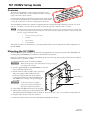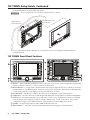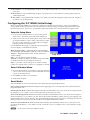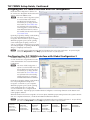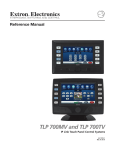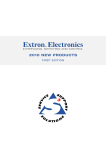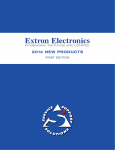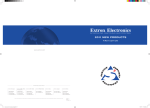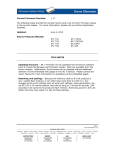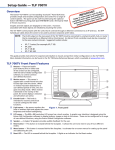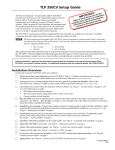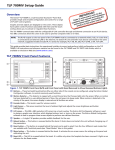Download Extron electronics IPL T CR48 Setup guide
Transcript
TLP 700MV Setup Guide Overview The Extron® TLP 700MV is a wall-mounted TouchLink™ Panel that provides simple and versatile configuration and control for a range of IP Link® control systems. Graphic and text objects are displayed on the screen. These objects have system control functions associated with them and the touch overlay allows the user to activate or regulate those functions. The TLP 700MV communicates with the configurable IP Link controller through an Ethernet connection to an IP Link box. Two BNC connectors allow the screen to be used to preview composite video or S-video. N The RJ-45 output on the rear panel of the TLP 700MV must be connected to a network switch, hub, or router that is connected to an Ethernet LAN or the Internet. An Extron IP Link controller must also be connected to the same network. Suggested models include: • IPL T S series (e.g. IPL T S4) • IPL 250 • IPL T CR 48 • IPL T SFI 244 This guide provides basic instructions for an experienced installer to mount and perform initial configuration on the TLP 700MV. Mounting the TLP 700MV The TLP 700MV can be mounted in a standard 19 inch equipment rack, using the optional Extron RM 700M rack mounting kit (part #70-683-01). See the kit for full installation instructions. Follow these instructions to mount the TLP 700 MV in the wall. The steps will be similar if the unit is mounted in furniture (such as a podium or table): 1. Determine the best location for the TLP 700MV. W Make certain the correct cutout dimensions are being used before proceeding to the next step. 2. Use the supplied template (part #68‑1742‑01) to mark the wall or furniture and cut a hole. 3. Run the network cable, two BNC video connectors, and power supply cables inside the wall to the hole, leaving enough slack in the cables to connect them to the back of the TLP 700MV. The TLP 700MV uses a 12 VDC, 1.0 A power supply (provided). W See the note in the Power Supply Connections section of the Reference Manual for important information. Power input Video inputs (2) LAN input 4. Unpack the TLP 700MV and remove the faceplate. 5. Ensure all the locking arms are flush with the unit and check that the TLP 700MV can fit into the hole. If necessary, use a rasp or a coarse file to enlarge the hole. 6. Plug the cables into the rear panel connectors. 7. Push excess cables into the wall cavity and fit the TLP 700MV into the hole. 68-1378-50 Rev. A 08 09 TLP 700MV Setup Guide, Continued 8. Use a Phillips head screwdriver to tighten the screws. As the screws tighten, the locking arms rotate into position behind the wall and hold the unit in place. W Do not overtighten the screws as this can damage the unit or the wall. Faceplate snaps to unit (4 plcs ea side). Tighten screws to rotate locking arms. 9. Do not replace the faceplate at this time as you will need access to recessed Menu and Reset buttons to configure the unit. TLP 700MV Front Panel Features 4 1 LIGHTS ON DISPLAY MUTE LIGHTS OFF AUDIO MUTE SCREEN SPEECH MUTE SCREEN AUTO IMAGE HELP ? LIGHTS ON DISPLAY MUTE LIGHTS OFF AUDIO MUTE SCREEN SPEECH MUTE SCREEN AUTO IMAGE 5 HELP ? FREEZE FREEZE 7 8 6 2 9 10 3 a Buttons — These ten backlit push-buttons (five on either side of the screen) can be configured, using the Extron Global Configurator software, to control commonly used functions. b Motion Detector — is capped with a small Fresnel lens that focuses light onto the sensor. When no motion has been detected for a user-defined period of time, the unit goes into sleep mode. When motion is detected in the vicinity of the panel, the screen display is restored and all buttons are active. c Encoder Knob — intended for volume control but it can be configured to control other functions. d Light Sensor — monitors the level of ambient light and adjusts the screen brightness and button backlighting. e LCD screen — The 800 x 480 resolution LCD screen has a touch overlay. A graphic user interface is designed using the Extron GUI Configurator software to display buttons, text, or icons on the screen. These can be configured for a range of user-defined functions, using the Extron Global Configurator software. f Speaker — A single 2 W speaker provides audible feedback for the user. g Reboot button — This shuts down and restarts the unit without changing any of the parameters. 2 TLP 700MV • Setup Guide h Reset button — recessed behind the faceplate. Four different reset modes are available with TouchLink panels i Menu button — recessed behind the faceplate. It activates the on screen menus for setting up the panel and (see below). calibrating the unit. j Reset LED — recessed behind the faceplate. an indicator for the Reset modes. It is visible only when the faceplate has been removed. It lights as Configuring the TLP 700MV (Initial Setup) Before using the TLP 700MV, it is essential to configure it, using the on-screen menus. There are five different screens (Main, Volume, Time, Network, and Video) that can be selected by pressing the appropriate button at the left side of the screen. There is also an Exit button at the bottom left corner of the screen for leaving the menus. Enter the Setup Menu 1. Press the recessed Menu button to activate the top-level menu screen. The menu opens at the Main Setup Page. 2. Touch an area of the screen to bring it into focus and use the up and down buttons or the volume control knob to adjust the value. Some options have a single button and toggle between Off and On when pressed. Use the different menu pages to adjust the following options. For more details, see the Reference Manual. Main (shown at right) — Adjusts the Sleep timer, Backlight, Auto Backlight, LED Backlight, and Wake on Motion functions. Volume — Adjusts the Master, Click, Sound, and Line In volume settings. Time — Sets up the correct time and date. Network — Sets the IP address, the subnet mask, and enables or disables Dynamic Host Configuration Protocol. Video — provides a small video preview window and the controls to set up the video contrast, color, brightness, and tint. Setup Screen Enter Calibration Menu 1. Press the Menu button a second time to open the calibration screen. Once all four points have been calibrated, the screen reopens to the Setup Screen. 2. Press Exit to close the on-screen menus. 3. Reattach the faceplate. Calibration Screen Reset Modes The TLP 700 MV has four reset modes that can be initiated by pressing the Reset button: Factory Firmware Mode: Hold the Reset button while applying power to reset the unit back to the base firmware shipped with the unit. Run/Stop Events Mode: Hold the Reset button until the reset LED blinks once (3 sec.), then release and press Reset momentarily (<1 sec.) within 1 second. This mode turns events either On or Off. Reset All IP Settings Mode: Hold the Reset button until the reset LED blinks twice (6 sec.), then release and press Reset momentarily (<1 sec) within 1 second. This mode resets the IP address, subnet, gateway, port mapping, and DHCP settings back to factory defaults. The reset LED blinks 4 times in quick succession, confirming the reset and turning events off. If necessary, reset the IP address, using ARP and the MAC address. Reset Factory Defaults Mode: Hold the Reset button until the reset LED blinks 3 times (9 sec.), then release and press Reset momentarily (<1 sec) within 1 second. This mode causes an complete reset to factory defaults (except firmware). N See the Reference Manual for additional details. TLP 700MV • Setup Guide 3 TLP 700MV Setup Guide, Continued Designing the TLP 700MV Interface with GUI Configurator Install the GUI Configurator software on a PC and use it to design the interface that will appear on the TLP 700MV screen. N The Extron GUI Configurator software is on the disk that comes with the TouchLink Panel and may also be downloaded (free of charge) from the Extron Web site (www.extron.com). For information about downloading GUI Configurator, consult the TLP 700 Series Reference Manual, which is also available from the Extron Web site (www.extron.com). Open the program by clicking on the desktop icon or by using Windows Explorer to navigate to the correct file on your computer. When the program opens (see the opening screen in the figure at right), you have an option of opening an existing project, opening an existing template, or opening a blank file to design a completely new interface. N Consult the GUI Configurator Help File for information about using GUI Configurator. To open the help file, click on the Help menu and select Help or press the F1 button on your keyboard. Configuring the TLP 700MV Interface with Global Configurator 3 Install the Global Configurator 3 software on a PC and use it to assign functions to the screen elements that were created with GUI Configurator. N The Extron Global Configurator 3 software is on the disk that comes with the TouchLink Panel and may also be downloaded (free of charge) from the Extron Web site (www.extron.com). For information about downloading Global Configurator 3, consult the TLP 700 Series Reference Manual. Open the program by clicking on the desktop icon or by using Windows Explorer to navigate to correct file on your computer. When the program opens (see the opening screen in the figure above), follow the on‑screen instructions to configure the IP address of the units. Open the project created with GUI Configurator 3 and assign functions to the buttons and screen graphics and text. When the functions have been assigned to all screen objects, build the project and upload it to the system's IP Link unit. For complete information, consult the TLP 700 Series Reference Manual N Consult the Global Configurator 3 Help File for information about using Global Configurator 3. To open the help file, click on the Help menu and select Help or press the F1 button on your keyboard. Extron USA - West Headquarters +800.633.9876 Inside USA / Canada Only +1.714.491.1500 +1.714.491.1517 FAX Extron USA - East Extron Europe Extron Asia Extron Japan Extron China Extron Middle East +800.633.9876 +800.3987.6673 +800.7339.8766 +81.3.3511.7655 +81.3.3511.7656 FAX +400.883.1568 +971.4.2991800 +971.4.2991880 FAX +1.919.863.1794 +1.919.863.1797 FAX +31.33.453.4040 +31.33.453.4050 FAX +65.6383.4400 +65.6383.4664 FAX Inside USA / Canada Only Inside Europe Only Inside Asia Only © 2009 Extron Electronics. All rights reserved. Inside China Only +86.21.3760.1568 +86.21.3760.1566 FAX