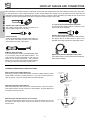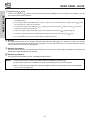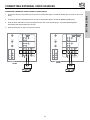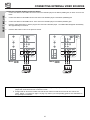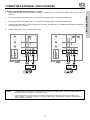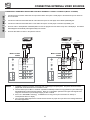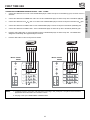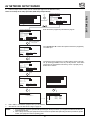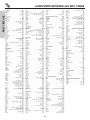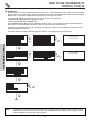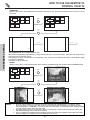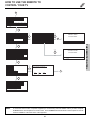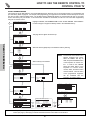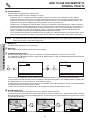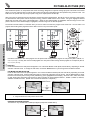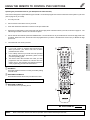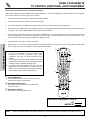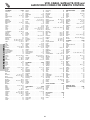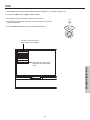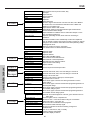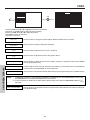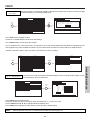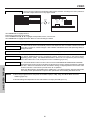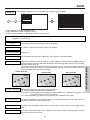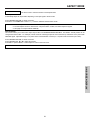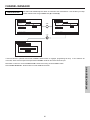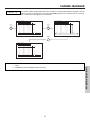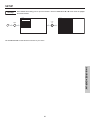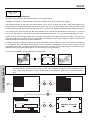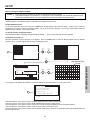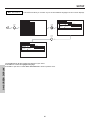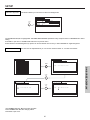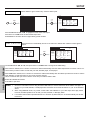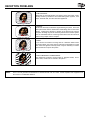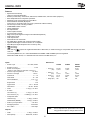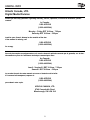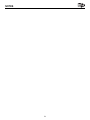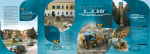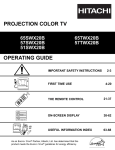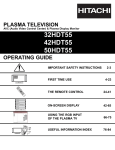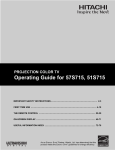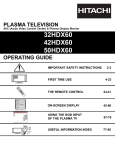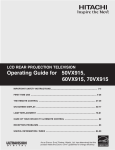Download malata DVD1190 Owner`s manual
Transcript
PROJECTION COLOR TV 57T500 65T500 57X500 65X500 OPERATING GUIDE IMPORTANT SAFETY INSTRUCTIONS FIRST TIME USE 2-3 4-22 THE REMOTE CONTROL 23-44 ON-SCREEN DISPLAY 45-71 USEFUL INFORMATION INDEX 72-78 Video Audio Aspect Ch. Manager Locks Setup Move SEL Sel As an ENERGY STAR® Partner, Hitachi, Ltd. has determined that this product meets the ENERGY STAR® guidelines for energy efficiency. IMPORTANT SAFETY POINTS YOU SHOULD KNOW ABOUT YOUR HITACHI TELEVISION Our reputation has been built on the quality, performance, and ease of service of HITACHI televisions. Safety is also foremost in our minds in the design of these units. To help you operate these products properly, this section illustrates safety tips which will be of benefit to you. Please read it carefully and apply the knowledge you obtain from it to the proper operation of your HITACHI television. Please fill out your warranty card and mail it to HITACHI. This will enable HITACHI to notify you promptly in the improbable event that a safety problem should be discovered in your product model. Follow all warnings and instructions marked on this television. RISK OF ELECTRIC SHOCK DO NOT OPEN The lightning flash with arrowhead symbol, within an equilateral triangle, is intended to alert the user to the presence of uninsulated “dangerous voltage” within the product’s enclosure that may be of a sufficient magnitude to constitute a risk of electric shock to persons. CAUTION: TO REDUCE THE RISK OF ELECTRIC SHOCK, DO NOT REMOVE COVER (OR BACK). NO USER SERVICEABLE PARTS INSIDE. REFER SERVICING TO QUALIFIED SERVICE PERSONNEL. The exclamation point within an equilateral triangle, is intended to alert the user to the presence of important operating and maintenance (servicing) instructions in the literature accompanying the appliance. CAUTION WARNING: TO PREVENT FIRE OR SHOCK HAZARD, DO NOT EXPOSE THIS TELEVISION TO RAIN OR MOISTURE. NOTE: • There are no user serviceable parts inside the television. • Model and serial numbers are indicated on back side of the television. CAUTION: Adjust only those controls that are covered in the instructions, as improper changes or modifications not expressly approved by HITACHI could void the user’s authority to operate the television. MODIFICATIONS: The FCC requires the user to be notified that any changes or modifications made to this device that are not expressly approved by Hitachi America, Ltd. Home Electronics Division may void the user’s authority to operate the equipment. POWER SOURCE THIS TELEVISION IS DESIGNED TO OPERATE ON 120 VOLTS 60Hz, AC CURRENT. INSERT THE POWER CORD INTO A 120 VOLT 60Hz OUTLET. TO PREVENT ELECTRIC SHOCK, DO NOT USE THE TELEVISION’S (POLARIZED) PLUG WITH AN EXTENSION CORD, RECEPTACLE, OR OTHER OUTLET UNLESS THE BLADES AND GROUND TERMINAL CAN BE FULLY INSERTED TO PREVENT BLADE EXPOSURE. NEVER CONNECT THE TELEVISION TO 50Hz, DIRECT CURRENT, OR ANYTHING OTHER THAN THE SPECIFIED VOLTAGE. NOTE: This television receiver will display television closed captioning, ( paragraph 15.119 of the FCC rules. or ), in accordance with CAUTION: Never remove the back cover of the television as this can expose you to very high voltages and other hazards. If the television does not operate properly, unplug the television and call your authorized dealer or service center. 2 IMPORTANT Read before operating equipment 15. Televisions are designed to comply with the recommended safety standards for tilt and stability. Do not apply excessive pulling force to the front, or top, of the cabinet which could cause the product to overturn resulting in product damage and/or personal injury. 16. Follow instructions for wall, shelf or ceiling mounting as recommended by the manufacturer. 17. An outdoor antenna should not be located in the vicinity of overhead power lines or other electrical circuits. 18. If an outside antenna is connected to the receiver be sure the antenna system is grounded so as to provide some protection against voltage surges and built up static charges. Section 810 of the National Electric Code, ANSI/NFPA No. 70-1984, provides information with respect to proper grounding for the mast and supporting structure, grounding of the lead-in wire to an antenna discharge unit, size of grounding connectors, location of antenna-discharge unit, connection to grounding electrodes and requirements for the grounding electrode. Follow all warnings and instructions marked on this television. 1. 2. 3. 4. 5. 6. 7. Read these instructions. Keep these instructions. Heed all warnings. Follow all instructions. Do not use this apparatus near water. Clean only with a dry cloth. Do not block any ventilation openings. Install in accordance with the manufacturer’s instructions. 8. Do not install near any heat sources such as radiators, heat registers, stoves, or other apparatus (including amplifiers) that produce heat. 9. Do not defeat the safety purpose of the polarized or grounding-type plug. A polarized plug has two blades with one wider than the other. A grounding type plug has two blades and a third grounding prong. The wide blade or the third prong are provided for your safety. If the provided plug does not fit into your outlet, consult an electrician for replacement of the obsolete outlet. 10. Protect the power cord from being walked on or pinched particularly at plugs, convenience receptacles, and the point where they exit from the apparatus. 11. Only use the attachments/accessories specified by the manufacturer. 12. Use only with the cart, stand, tripod, bracket, or table specified by the manufacturer, or sold with the apparatus. When a cart is used, use caution when moving the cart/apparatus combination to avoid injury from tip-over. 13. Unplug this apparatus during lightning storms or when unused for long periods of time. 14. Refer all servicing to qualified service personnel. Servicing is required when the apparatus has been damaged in any way, such as power-supply cord or plug is damaged, liquid has been spilled or objects have fallen into apparatus, the apparatus has been exposed to rain or moisture, does not operate normally, or has been dropped. ANTENNA LEAD IN WIRE GROUND CLAMP ANTENNA DISCHARGE UNIT (NEC SECTION 810-20) ELECTRIC SERVICE EQUIPMENT GROUNDING CONDUCTORS (NEC SECTION 810-21) GROUNDING CONDUCTORS POWER SERVICE GROUNDING ELECTRODE SYSTEM (NEC ART 250 PART H) NEC NATIONAL ELECTRICAL CODE Note to the CATV system installer: This reminder is provided to call the CATV system installer’s attention to Article 820-40 of the NEC that provides guidelines for proper grounding and, in particular, specifies that the cable ground shall be connected to the grounding system of the building, as close to the point of cable entry as practical. Disposal of this product may require specific instructions pertaining to your resident state. For disposal or recycling information, please contact your local authorities or the Electronic Industries Alliance: www.eiae.org. Do not place any objects on the top of the television which may fall or cause a child to climb to retrieve the objects. Projection TV’s are heavy and can mark or damage floor surfaces (especially wood flooring) if moved improperly. Do not slide or force TV into position. Always roll TV allowing casters at bottom of unit to help steer and position the TV. PREVENTION OF SCREEN BURN This Wide Screen TV is designed to display wide screen pictures. Images should be viewed mostly in wide screen format or zoomed to fill the screen with moving pictures. Use of side panels, top and bottom panels of standard picture formats should only be 15% of your total viewing time to prevent uneven aging of the phosphors. Phosphors in the lighted area of the picture will age more rapidly than the gray areas. Continuous on-screen displays such as video games, stock market quotations, computer generated graphics, and other fixed (non-moving) patterns can cause permanent damage to television receivers. Such “SCREEN BURNS” constitute misuse and are NOT COVERED by your HITACHI Factory Warranty. PUBLIC VIEWING OF COPYRIGHTED MATERIAL Public viewing of programs broadcast by TV stations and cable companies, as well as programs from other sources, may require prior authorization from the broadcaster or owner of the video program material. 3 ACCESSORIES FIRST TIME USE Check to make sure you have the following accessories before disposing of the packing material. SIMPLE REMOTE CONTROL REMOTE CONTROL IR MOUSE CABLE BATTERIES (“AA”) POWER VCR TV CBL STB SOURCE WIZARD CD PVR DVD A/V NET 1 2 3 4 5 6 7 8 9 CH + SELECT VOL - AMP VOL + 0 SLEEP INFO ASPECT A/V NET C.C. FAV CH MUTE VIRT UAL ANT HD CH MENU ANT EXIT 3. EX U N ME IT SELECT VOL CH POWER MUT E VID LAST VID VID 2 VID 3 PIP PIP MODE BATTERIES (“AAA”) CH 1 5 VID 4 SURF FREEZE PIP ACCESS SWAP DAY/NIGHT REC CLU-120S 1. 2. 3. 4. 5. 1. CLU-5725TSI 2. 4. 5. Simple Remote Control Unit CLU-120S (Part No. HL01861). Remote Control Unit CLU-5725TSI (Part No. HL01825). Two “AA” size, 1.5V batteries (For Remote Control Unit). Two “AAA” size, 1.5V batteries (for Simple Remote Control Unit). Two IR Mouse Cables (Part No. EY01641). REMOTE CONTROL BATTERY INSTALLATION AND REPLACEMENT 1. Open the battery cover of the remote control by pushing the notched part of the cover with your fingers and pulling the cover off. 2. Insert two new “AA” size batteries for the remote control, and two new “AAA” size batteries for the simple remote control. When replacing old batteries, push them towards the springs and lift them out. 3. Match the batteries to the (+) and (-) marks in the battery compartment. 4. Replace the cover. BOTTOM VIEW (Remote Control) BOTTOM VIEW (Simple Remote Control) Lift up on tab to remove back cover. Lift up on tab to remove back cover. CAUTION: Danger of explosion if battery is incorrectly replaced. Replace with the same or equivalent type. 4 HOW TO SET UP YOUR NEW HITACHI PROJECTION TV ANTENNA LOCATION Select an area where sunlight or bright indoor illumination will not fall directly on the picture screen. Also, be sure that the location selected allows a free flow of air to and from the perforated back cover of the set. To avoid cabinet warping, cabinet color changes, and increased chance of set failure, do not place the TV where temperatures can become excessively hot, for example, in direct sunlight or near a heating appliance, etc. VIEWING The major benefit of the HITACHI Projection Television is its large viewing screen. To see this large screen at its best, test various locations in the room to find the optimum spot for viewing. The best picture is seen by sitting directly in front of the TV and about 10 to 18 feet from the screen. Picture brightness decreases as the viewer moves to the left and right of the receiver. During daylight hours, reflections from outside light may appear on the screen. If so, drapes or screens can be used to reduce the reflection or the TV can be located in a different section of the room. If the TV’s audio output will be connected to a Hi-Fi system’s external speakers, the best audio performance will be obtained by placing the speakers equidistant from each side of the receiver cabinet and as close as possible to the height of the picture screen center. For best stereo separation, place the external speakers at least four feet from the side of the TV, place the surround speakers to the side or behind the viewing area. Differences in room sizes and acoustical environments will require some experimentation with speaker placement for best performance. CAUTION: Magnetic fields, such as those of external speakers, may cause the picture to distort if they are placed too close to the television. Move the magnetic field source away from the television until there is no picture distortion. 5 FIRST TIME USE Unless your TV is connected to a cable TV system or to a centralized antenna system, a good outdoor TV antenna is recommended for best performance. However, if you are located in an exceptionally good signal area that is free from interference and multiple image ghosts, an indoor antenna may be sufficient. FIRST TIME USE HOOK-UP CABLES AND CONNECTORS Most video/audio connections between components can be made with shielded video and audio cables that have phono connectors. For best performance, video cables should use 75-Ohm coaxial shielded wire. Cables can be purchased from most stores that sell audio/video products. Below are illustrations and names of common connectors. Before purchasing any cables, be sure of the output and input connector types required by the various components and the length of each cable. “F” Type 75-Ohm Coaxial Antenna Connector For connecting RF signals (antenna or cable TV) to the antenna jack on the television. 300-Ohm Twin Lead Connector This outdoor antenna cable must be connected to an antenna adapter (300-Ohm to 75-Ohm). S-Video (Super Video) Connector This connector is used on camcorders, VCRs and laserdisc players with an S-Video feature in place of the standard video cable to produce a high quality picture. Phono Connector Used on all standard video and audio cables which connect to inputs and outputs located on the television’s rear jack panel and front control panel. IR Mouse Cable (Provided) Connect the IR Mouse Cable to the IR BLASTER output of your TV when using the A/V Network feature. You must place the IR mouse transmitter in front of the IR sensor of your external components. This connection allows your TV to control your external components without using your external component’s remote control. Digital Visual Interface (DVI) Connection Cable This cable is used to connect external devices with DVIHDTV output capability. ANTENNA CONNECTIONS TO REAR JACK PANEL VHF (75-Ohm) antenna/CATV (Cable TV) When using a 75-Ohm coaxial cable system, connect the outdoor antenna or CATV coaxial cable to the ANT A (75-Ohm) terminal. If you have a second antenna or cable TV system, connect the coaxial cable to the ANT B terminal. To outdoor antenna or CATV cable To second antenna or cable system To outdoor VHF or UHF antenna VHF (300-Ohm) antenna/UHF antenna When using a 300-Ohm twin lead from an outdoor antenna, connect the VHF or UHF antenna leads to screws of the VHF or UHF adapter. Plug the adapter into the antenna terminal on the TV. When both VHF and UHF antennas are connected Attach an optional antenna cable mixer to the TV antenna terminal, and connect the cables to the antenna mixer. Consult your dealer or service store for the antenna mixer. ANT A/ANT B From UHF antenna Antenna Mixer 6 From outdoor antenna or CATV System FRONT PANEL CONTROLS FIRST TIME USE POWER PULL POWER AUDIO VOL- VOL+ CH- CH+ INPUT MENU EXIT SELECT PHOTO MC INPUT 5 S-VIDEO VIDEO L/MONO R MAGIC FOCUS CURSOR MENU/SELECT button This button allows you to enter the MENU, making it possible to set TV features to your preference without using the remote. This button also serves as the SELECT button when in MENU mode. INPUT/EXIT button Press this button to select the current antenna source, VIDEO: 1, 2, 3, 4, 5 or alternate antenna source. Your selection is shown in the top right corner of the screen. This button also serves as the EXIT button when in MENU mode. NOTES: Your remote control does not have an INPUT button. To change to video inputs, press VID1~VID5 buttons depending on your choice (see page 33). CHANNEL selector Press these buttons until the desired channel appears in the top right corner of the TV screen. These buttons also serve as the cursor down () and up () buttons when in MENU mode. VOLUME level Press these buttons for your desired sound level. The volume level will be displayed on the TV screen. These buttons also serve as the cursor left () and right () buttons when in MENU mode. When the TV power is turned OFF at a volume level 31 or greater, the volume level will default to 30 when the TV is turned ON. However, if it is set to a level 30 or less, the volume level will be at the level it was set when the TV is turned ON. POWER button Press this button to turn the TV on or off. MAGIC FOCUS Use this button to automatically adjust your picture quality to optimum performance (see page 64). FRONT INPUT JACKS (INPUT 5) Use these audio/video jacks for a quick hook-up from a camcorder or VCR to instantly view your favorite show or new recording. Press the INPUT/EXIT button on the front control panel until VIDEO: 5 appears in the top right corner of the TV screen. If you have mono sound, insert the audio cable into the left audio jack. IR RECEIVER / LEARNING AV NET sensor The screen area acts as the IR receiver (remote sensor) and the LEARNING AV NET sensor of the TV. When using the remote control, point it towards the screen for best response. PHOTO MC Insert Photo memory card to view your digital still pictures (see page 27). PHOTO MC LED Light Indicator Shows the status of the memory card (see page 27). 7 FRONT PANEL JACKS AND CONNECTORS FIRST TIME USE The front panel jacks are provided as a convenience to allow you to easily connect a camcorder or VCR as shown in the following examples: AUDIO AUDIO INPUT 5 INPUT 5 S-VIDEO VIDEO L/MONO NOTE: R S-VIDEO VIDEO L/MONO MAGIC FOCUS R MAGIC FOCUS 1. Completely insert connection cord plugs when connecting to front panel jacks. If you do not, the played back picture may be abnormal. 2. If you have a S-VHS VCR, use the S-INPUT cable in place of the standard video cable. 3. If you have a mono VCR, insert the audio cable into the left audio jack of your TV. 8 REAR PANEL JACKS DVI-HDTV PB PR Y INPUT 1 R TO CONVERTER ANT B (MONO)/L TO CONVERTER AUDIO INPUT 2 PR PB R (MONO)/L PR PB R (MONO)/L PR PB R (MONO)/L INPUT 2 ANT B R (MONO)/L VIDEO S-VIDEO INPUT 3 R (MONO)/L VIDEO S-VIDEO R (MONO)/L VIDEO S-VIDEO INPUT 3 R (MONO)/L VIDEO AUDIO TO HI-FI S-VIDEO INPUT 4 CENTER IN L R L Y/VIDEO AUDIO AUDIO TO HI-FI IR BLASTER DVI-HDTV AUDIO Y/VIDEO AUDIO CENTER IN Y DVI-HDTV INPUT 1 VIDEO INPUT 4 IR BLASTER S-VIDEO MONITOR OUT L R L AUDIO VIDEO S-VIDEO MONITOR OUT AUDIO R R Models: 57T500 and 65T500 Models: 57X500 and 65X500 Antenna Input/Output The remote control allows you to switch between two separate 75-Ohm RF antenna inputs, ANT A and ANT B. ANT A input can be displayed as a main picture or sub-picture. ANT B can only be displayed as a main picture. (ANT B cannot be displayed as a sub-picture.) The antenna output labeled “TO CONVERTER” allows the ANT A connection to pass directly to a different source such as a cable box, only when ANT B is displayed as a main picture. Audio/Video Inputs 1, 2, 3 and 4 The VID1~VID4 buttons will select each video source each time they are pressed. Use the audio and video inputs to connect external devices, such as VCRs, camcorders, laserdisc players, DVD players etc. (if you have mono sound, insert the audio cable into the left audio jack.) NOTE: You may use VIDEO or S-VIDEO inputs to connect to INPUT 3 and 4, but only one of these inputs may be used at a time. MONITOR OUT These jacks provide fixed audio and video signals which are used for recording. Use the S-VIDEO Output for high quality video output. NOTE: S-VIDEO Output may be used for recording, only when the input is of S-VIDEO type. AUDIO TO HI-FI Output These jacks provide variable audio output to a separate stereo amplifier. With this connection, the audio to the stereo can be controlled by the television’s main volume. CENTER IN (Input) These jacks are for center signals such as Dolby. This feature allows the TV speakers to be used as a center speaker. The TV must be set as a center channel by selecting “TV as Center” on the Internal Speakers Settings of the Audio Menu (see page 51). S-VIDEO Inputs 3 and 4 Inputs 3 and 4 provide S-VIDEO (Super Video) jacks for connecting equipment with S-VIDEO output capability. 9 FIRST TIME USE ANT A ANT A REAR PANEL JACKS FIRST TIME USE Component: Y-PBPR Inputs Inputs 1 and 2 provide Y-PBPR jacks for connecting equipment with this capability, such as a DVD player or Set Top Box. You may use composite video signal for INPUT:2. NOTES: 1. Do not connect composite VIDEO and S-VIDEO to Input 3, 4 or 5 at the same time. S-VIDEO has priority over VIDEO input. 2. Your component outputs may be labeled Y, B-Y, and R-Y. In this case, connect the components B-Y output to the TV’s PB input and the components R-Y output to the TV’s PR input. 3. Your component outputs may be labeled Y-CBCR. In this case, connect the component CB output to the TV’s PB input and the component CR output to the TV’s PR input. 4. It may be necessary to adjust TINT to obtain optimum picture quality when using the Y-PBPR inputs (see page 48). 5. To ensure no copyright infringement, the MONITOR OUT output will be abnormal, when using the Y-PBPR jacks. 6. Input 2 (Y/VIDEO) can be used for composite video and component video input. IR Blaster This jack provides IR output to your external components (VCR, Cable box, DVD player, etc.). With this connection, your external components can automatically be controlled by the AV net feature. This connection will allow you to control the external components with your television’s remote control (see page 20). DVI-HDTV Input (INPUT 1) Use this DVI-HDTV Input for your external devices with DVI-HDTV output such as a Set-Top-Box, high-band DTV decoders, DVD players and D-VHS with Digital Content Protection. DVI-HDTV Input (INPUT 2) This input is an extra DVI-HDTV Input for any additional external devices. NOTES: 1. Only DTV format such as 1080i, 720p, 480i and 480p are available for DVI-HDTV input. 2. The DVI-HDTV input is NOT compatible when used with a DVD player from a personal computer. 3. When connecting a Set-Top-Box with a copy-protect digital out terminal, a high definition picture can be displayed on the screen in its digital form. 10 REAR PANEL CONNECTIONS TYPICAL FULL-FEATURE SETUP Models: 57T500 and 65T500 (Provided) IR Sensor D-VHS Outside antenna or cable TV coaxial cable DIGITAL OUTPUT L R OUTPUT DVD Player 2-Way signal splitter Y OUTPUT PB/CB PR/CR L HDTV Set-Top Box R Y PB PR OUTPUT L R ANT A VCR #1 DVI-HDTV PR PB R (MONO)/L ANT IN Y OUTPUT S-VIDEO V L R INPUT 1 TO CONVERTER AUDIO INPUT 2 ANT B PR PB R (MONO)/L Y/VIDEO AUDIO R (MONO)/L VIDEO S-VIDEO R (MONO)/L VIDEO S-VIDEO INPUT 3 AUDIO TO HI-FI CENTER IN INPUT 4 IR BLASTER L R VIDEO S-VIDEO MONITOR OUT L AUDIO R OUTPUT INPUT Cable TV Box C OUTPUT IR Sensor L R INPUT S-VIDEO V L INPUT VCR #2 Stereo System Amplifier CONNECT TO IR BLASTER NOTE: 1. Connect only 1 component to each input jack. 2. 3. 4. Follow connections that pertain to your personal entertainment system. Composite video signal can be input to Input2~Input5. Cables are optional except when noted as provided. 11 (Provided) R S-VIDEO V L OUTPUT R Laserdisc player, VCR, camcorder, etc. FIRST TIME USE CONNECT TO IR BLASTER REAR PANEL CONNECTIONS TYPICAL FULL-FEATURE SETUP Models: 57X500 and 65X500 FIRST TIME USE CONNECT TO IR BLASTER (Provided) IR Sensor D-VHS Outside antenna or cable TV coaxial cable DIGITAL OUTPUT L R OUTPUT DVD Player 2-Way signal splitter Y OUTPUT PB/CB PR/CR L HDTV Set-Top Box R Y PB PR OUTPUT L R ANT A VCR #1 Y DVI-HDTV ANT IN DVI-HDTV PR PB R (MONO)/L PR PB R (MONO)/L R (MONO)/L VIDEO S-VIDEO R (MONO)/L VIDEO S-VIDEO OUTPUT S-VIDEO V L R INPUT 1 TO CONVERTER AUDIO INPUT 2 ANT B Y/VIDEO AUDIO INPUT 3 AUDIO TO HI-FI CENTER IN INPUT 4 IR BLASTER L R VIDEO S-VIDEO MONITOR OUT L AUDIO R OUTPUT INPUT Cable TV Box C OUTPUT IR Sensor L R INPUT S-VIDEO V L INPUT VCR #2 Stereo System Amplifier CONNECT TO IR BLASTER NOTE: (Provided) 1. Connect only 1 component to each input jack. 2. 3. 4. Follow connections that pertain to your personal entertainment system. Composite video signal can be input to Input2~Input5. Cables are optional except when noted as provided. 12 R S-VIDEO V L OUTPUT R Laserdisc player, VCR, camcorder, etc. TIPS ON REAR PANEL CONNECTIONS • S-VIDEO connections are provided for high performance laserdisc players, VCRs etc. that have this feature. Use these connections in place of the standard video connection if your device has this feature. • Refer to the operating guide of your other electronic equipment for additional information on connecting your hook-up cables. • A single VCR can be used for VCR #1 and VCR #2, but note that a VCR cannot record its own video or line output (INPUT: 3 in the example on page 11 or page 12). Refer to your VCR operating guide for more information on line input-output connections. • You may use VIDEO or S-VIDEO inputs to connect to Input 3, Input 4 or Input 5, but only one of these may be used at a time. • Connect only 1 component (VCR, DVD player, camcorder, etc.) to each input jack. • COMPONENT: Y-PBPR (Input 1 & 2) connections are provided for high performance components, such as DVD players and settop-boxes. Use these connections in place of the standard video connection if your device has this feature. Input 2 accepts both composite and component video signals. • Your component outputs may be labeled Y, B-Y, and R-Y. In this case, connect the components B-Y output to the TV’s P B input and the components R-Y output to the TV’s PR input. • Your component outputs may be labeled Y-CBCR. In this case, connect the components CB output to the TV’s PB input and the components CR output to the TV’s PR input. • You may use composite video signal for Input 2~Input 5. • It may be necessary to adjust TINT to obtain optimum picture quality when using the Y-PBPR inputs (see page 48). • To ensure no copyright infringement, the MONITOR OUT output will be abnormal, when using the Y-PBPR jacks. • When using a DVI input from a Set-Top-Box, it is recommended to use a 1080i or 720p input signal. 13 FIRST TIME USE • If your device has only one audio output (mono sound), connect it to the left audio jack on the television. CONNECTING EXTERNAL AUDIO DEVICES To control the audio level of an external audio amplifier with the remote control, connect the system as shown below. FIRST TIME USE REAR PANEL OF TELEVISION ANT A ANT A DVI-HDTV PR PB R (MONO)/L Y INPUT 1 TO CONVERTER TO CONVERTER AUDIO INPUT 2 ANT B PB R (MONO)/L PR PB PR PB R (MONO)/L DVI-HDTV R (MONO)/L AUDIO Y/VIDEO INPUT 2 ANT B R (MONO)/L VIDEO Y/VIDEO AUDIO AUDIO S-VIDEO INPUT 3 R (MONO)/L VIDEO S-VIDEO R (MONO)/L VIDEO S-VIDEO INPUT 3 AUDIO TO HI-FI AUDIO TO HI-FI R CENTER IN (MONO)/L VIDEO S-VIDEO CENTER IN INPUT 4 IR BLASTER L R L VIDEO INPUT 4 IR BLASTER S-VIDEO MONITOR OUT L R L VIDEO S-VIDEO MONITOR OUT AUDIO AUDIO R R Models: 57T500 65T500 L INPUT Y DVI-HDTV PR INPUT 1 Models: 57X500 65X500 R L INPUT Stereo System Amplifier R Stereo System Amplifier NOTE: 1. To prevent damage to the speaker and distorted sound, set the volume control of the audio amplifier lower and adjust the sound using the remote control of the TV set. 2. See page 51 for AUDIO Settings. CONNECTING EXTERNAL VIDEO SOURCES The exact arrangement you use to connect the VCR, camcorder, laserdisc player, DVD player, or HDTV Set Top Box to your TV set is dependent on the model and features of each component. Check the owner’s manual of each component for the location of video and audio inputs and outputs. The following connection diagrams are offered as suggestions. However, you may need to modify them to accommodate your particular assortment of components and features. For best performance, video and audio cables should be made from coaxial shielded wire. Before Operating External Video Source The input mode is changed every time the VID1~VID5 button is pressed as shown below. Connect an external source to the INPUT terminal, then press the VID1~VID5 button as necessary to view the input source (see page 33). INPUT MODE SELECTION ORDER (INPUT) (ANTENNA) YPBPR:1 VID1 Ant A VID1 ANT NOTE: When the TV is set to VIDEO and a video signal is not received from the VIDEO INPUT JACK on the back panel of the TV (i.e., VCR/laserdisc player, etc. is not connected or the video device is OFF), the set will appear to be OFF. 14 CONNECTING EXTERNAL VIDEO SOURCES CONNECTING A MONAURAL AUDIO SOURCE TO INPUT2~INPUT5 Connect the cable from the VIDEO OUT of the VCR or the laserdisc player to the INPUT (VIDEO) jack, as shown on the TV set below. 2. Connect the cable from the AUDIO OUT of the VCR or the laserdisc player to the INPUT (MONO)/L(AUDIO) jack. 3. Press the VID2~VID5 button to view the program from the VCR or the laserdisc player. The VIDEO label disappears automatically after approximately four seconds. 4. Press the ANT button to return to the previous channel. ANT A ANT A DVI-HDTV PB PR Y INPUT 1 R TO CONVERTER (MONO)/L TO CONVERTER AUDIO INPUT 2 ANT B PR PB R (MONO)/L PR PB R (MONO)/L Y DVI-HDTV DVI-HDTV INPUT 1 PR PB R (MONO)/L AUDIO Y/VIDEO INPUT 2 ANT B AUDIO AUDIO R (MONO)/L VIDEO Y/VIDEO S-VIDEO INPUT 3 R (MONO)/L VIDEO S-VIDEO R (MONO)/L VIDEO S-VIDEO INPUT 3 AUDIO TO HI-FI AUDIO TO HI-FI R CENTER IN (MONO)/L VIDEO S-VIDEO CENTER IN INPUT 4 IR BLASTER L R L VIDEO INPUT 4 IR BLASTER S-VIDEO MONITOR OUT L R L VIDEO MONITOR OUT AUDIO AUDIO R R Models: 57X500 65X500 Models: 57T500 65T500 Audio Video OUTPUT Audio Video OUTPUT VCR VCR 15 S-VIDEO FIRST TIME USE 1. CONNECTING EXTERNAL VIDEO SOURCES FIRST TIME USE CONNECTING A STEREO SOURCE TO INPUT2~INPUT5 1. Connect the cable from the VIDEO OUT of the VCR or the laserdisc player to the INPUT (VIDEO) jack, as shown on the TV set below. 2. Connect the cable from the AUDIO OUT R of the VCR or the laserdisc player to the INPUT (AUDIO/R) jack. 3. Connect the cable from the AUDIO OUT L of the VCR or the laserdisc player to the INPUT (AUDIO/L) jack. 4. Press the VID2~VID5 button to view the program from the VCR or laserdisc player. The VIDEO label disappears automatically after approximately four seconds. 5. Press the ANT button to return to the previous channel. ANT A ANT A DVI-HDTV PB PR Y INPUT 1 (MONO)/L R TO CONVERTER TO CONVERTER AUDIO PB PR INPUT 2 ANT B PR PB R (MONO)/L PR PB R (MONO)/L DVI-HDTV INPUT 2 ANT B (MONO)/L R AUDIO Y/VIDEO (MONO)/L VIDEO R Y/VIDEO AUDIO AUDIO S-VIDEO INPUT 3 R (MONO)/L VIDEO S-VIDEO R (MONO)/L VIDEO S-VIDEO INPUT 3 AUDIO TO HI-FI AUDIO TO HI-FI (MONO)/L VIDEO R CENTER IN S-VIDEO CENTER IN INPUT 4 IR BLASTER L R L VIDEO INPUT 4 IR BLASTER S-VIDEO MONITOR OUT L R L VIDEO S-VIDEO MONITOR OUT AUDIO AUDIO R R Models: 57T500 65T500 Models: 57X500 65X500 OUTPUT R L OUTPUT V R VCR NOTES: Y DVI-HDTV INPUT 1 L V VCR 1. Completely insert the connection cord plugs when connecting to rear panel jacks. The picture and sound that is played back will be abnormal if the connection is loose. 2. A single VCR can be used for VCR #1 and VCR #2, but note that a VCR cannot record its own video or line output. (INPUT: 1 in example on page 11 or page 12) Refer to your VCR operating guide for more information on line input-output connections. 16 CONNECTING EXTERNAL VIDEO SOURCES CONNECTING AN S-VIDEO SOURCE TO INPUT 3, 4 AND 5 1. Connect the cable from the S-VIDEO OUT of the VCR or the laserdisc player to the INPUT (S-VIDEO) jack, as shown on the TV set below. Connect the cable from the AUDIO OUT R of the VCR or the laserdisc player to the INPUT (AUDIO/R) jack. 3. Connect the cable from the AUDIO OUT L of the VCR or the laserdisc player to the INPUT (AUDIO/L) jack. 4. Press the VID3~VID5 button to view the program from the VCR or laserdisc player. The VIDEO label disappears automatically after approximately four seconds. 5. Press the ANT button to return to the previous channel. ANT A ANT A DVI-HDTV PB PR Y INPUT 1 TO CONVERTER AUDIO INPUT 2 ANT B (MONO)/L R TO CONVERTER DVI-HDTV PB R (MONO)/L PR PB PR PB R (MONO)/L R (MONO)/L R (MONO)/L VIDEO R (MONO)/L VIDEO S-VIDEO R (MONO)/L VIDEO S-VIDEO AUDIO Y/VIDEO INPUT 2 ANT B Y/VIDEO AUDIO AUDIO S-VIDEO INPUT 3 INPUT 3 AUDIO TO HI-FI AUDIO TO HI-FI (MONO)/L VIDEO R CENTER IN S-VIDEO CENTER IN INPUT 4 IR BLASTER L R L VIDEO INPUT 4 IR BLASTER S-VIDEO MONITOR OUT L R L VIDEO S-VIDEO MONITOR OUT AUDIO AUDIO R R Models: 57T500 65T500 Models: 57X500 65X500 OUTPUT OUTPUT R L R V L V S-VIDEO S-VIDEO VCR VCR NOTES: Y DVI-HDTV PR INPUT 1 1. Completely insert the connection cord plugs when connecting to rear panel jacks. The picture and sound that is played back will be abnormal if the connection is loose. 2. A single VCR can be used for VCR #1 and VCR #2, but note that a VCR cannot record its own video or line output. (INPUT: 1 in example on page 11 or page 12) Refer to your VCR operating guide for more information on line input-output connections. 17 FIRST TIME USE 2. CONNECTING EXTERNAL VIDEO SOURCES FIRST TIME USE CONNECTING A COMPONENT SOURCE WITH DVI-HDTV CAPABILITY TO INPUT 1 OR INPUT 2 (Models: 57/65X500) 1. Connect the DVI connection cable from the output of the HDTV set top box or DVD player to the DVI-HDTV input as shown on the TV set below. 2. Connect the cable from the AUDIO OUT R of the HDTV set top box or DVD player to the INPUT (AUDIO/R) jack. 3. Connect the cable from the AUDIO OUT L of the HDTV set top box or DVD player to the INPUT (AUDIO/L) jack. 4. Press the VID1 or VID2 (Models: 57/65X500) button to view the program from the HDTV set top box or DVD player. The VIDEO label disappears automatically after approximately four seconds. 5. Press the ANT button to return to the previous channel. DIGITAL OUTPUT CAPABILITY DIGITAL OUTPUT CAPABILITY DIGITAL OUTPUT CAPABILITY OR DIGITAL OUTPUT DIGITAL OUTPUT L R OUTPUT DIGITAL OUTPUT L R OUTPUT Models: 57T500 65T500 L R OUTPUT Models: 57X500 65X500 ANT A ANT A DVI-HDTV PB PR Y INPUT 1 R TO CONVERTER (MONO)/L TO CONVERTER AUDIO PB PR INPUT 2 ANT B DVI-HDTV PB R (MONO)/L PR PB R R (MONO)/L R (MONO)/L VIDEO S-VIDEO R (MONO)/L VIDEO S-VIDEO AUDIO Y/VIDEO INPUT 2 ANT B (MONO)/L R (MONO)/L VIDEO Y/VIDEO AUDIO AUDIO S-VIDEO INPUT 3 INPUT 3 AUDIO TO HI-FI AUDIO TO HI-FI R CENTER IN (MONO)/L VIDEO S-VIDEO CENTER IN INPUT 4 IR BLASTER L R L VIDEO INPUT 4 IR BLASTER S-VIDEO MONITOR OUT L R L VIDEO S-VIDEO MONITOR OUT AUDIO AUDIO R R NOTES: Y DVI-HDTV PR INPUT 1 1. Completely insert the connection cord plugs when connecting to rear panel jacks. The picture and sound that is played back will be abnormal if the connection is loose. 2. The DVI-HDTV input on INPUT 1 or INPUT 2 (Models: 57/65X500) contains the copy protection system called Highbandwidth Digital Content Protection (HDCP). HDCP is a cryptographic system that encrypts video signals when using DVI connections to prevent illegal copying of video contents. 3. DVI is not a “NETWORK” technology. It establishes a one-way point-to-point connection for delivery of uncompressed video to a display. 4. The connected digital output device controls the DVI interface so proper set-up of device user settings determines final video appearance. 18 FIRST TIME USE 2. Connect the cable from the CB/PB OUT or B-Y OUT of the Laserdisc/DVD player or HDTV set top box to the INPUT (PB) jack. 3. Connect the cable from the CR/PR OUT or R-Y OUT of the Laserdisc/DVD player or HDTV set top box to the INPUT (PR) jack. 4. Connect the cable from the AUDIO OUT R of the Laserdisc/DVD player or HDTV set top box to the INPUT (AUDIO/R) jack. 5. Connect the cable from the AUDIO OUT L of the Laserdisc/DVD player or HDTV set top box to the INPUT (AUDIO/L) jack. 6. Press the VID1~VID2 button, to view the program from the Laserdisc/DVD player or HDTV set top box. The VIDEO label disappears automatically after approximately four seconds. 7. Press the ANT button to return to the previous channel. DVD Player DVD Player OUTPUT PB Y L PR R Models: 57T500 65T500 OUTPUT Y L PR PB PR PB R (MONO)/L PR PB R (MONO)/L R (MONO)/L VIDEO S-VIDEO R (MONO)/L VIDEO S-VIDEO R Models: 57X500 65X500 ANT A ANT A DVI-HDTV PB PR Y INPUT 1 R TO CONVERTER (MONO)/L TO CONVERTER AUDIO PB PR INPUT 2 ANT B DVI-HDTV R AUDIO Y/VIDEO INPUT 2 ANT B (MONO)/L R (MONO)/L VIDEO Y/VIDEO AUDIO AUDIO S-VIDEO INPUT 3 INPUT 3 AUDIO TO HI-FI AUDIO TO HI-FI R CENTER IN (MONO)/L VIDEO S-VIDEO CENTER IN INPUT 4 IR BLASTER L R L VIDEO INPUT 4 IR BLASTER S-VIDEO MONITOR OUT L R L VIDEO S-VIDEO MONITOR OUT AUDIO AUDIO R R NOTE: Y DVI-HDTV INPUT 1 1. Completely insert the connection cord plugs when connecting to rear panel jacks. The picture and sound that is played back will be abnormal if the connection is loose. 2. See page 13 for tips on REAR PANEL CONNECTIONS. 19 FIRST TIME USE CONNECTING A COMPONENT SOURCE TO INPUT 1 OR 2: Y-PBPR. 1. Connect the cable from the Y OUT of the Laserdisc/DVD player or HDTV set top box to the INPUT (Y) jack, as shown on the TV set below. FIRST TIME USE CONNECTING AV NETWORK Your Hitachi Television is equipped with an AV Network feature. This feature helps to control your external Audio/Video equipment (VCR, Set Top Box, DVD, etc.). Once this is setup, it allows your IR Mouse connector to control your equipment using your Hitachi TV Remote Control. You can use your Hitachi remote control to control the Audio/Video equipment command without the equipment’s remote control. The Television rear panel has 2 IR BLASTER jacks. Each IR Mouse cable can connect up to 2 external Audio/Video components. Therefore, you can connect the Television with up to four components. Please see the following example of an AV Network setup between your Hitachi Television and external Audio/Video equipment (VCR and DVD Player). CONNECTING EXTERNAL AUDIO/VIDEO COMPONENTS TO IR BLASTER FOR AV NETWORK 1. Connect your external Audio/Video components to the Rear Panel jacks as shown on pages 15~19. 2. Connect the IR Mouse cable to the IR BLASTER input of the Television’s rear panel. 3. Place the IR mouse in front of the infrared sensor of the external components you wish to control. IR Sensor IR Sensor DVD Player OUTPUT PR/CR PB/CB Y L IR Mouse DVD Player OUTPUT PR/CR PB/CB Y L IR Mouse R Models: 57T500 65T500 R Models: 57X500 65X500 ANT A ANT A DVI-HDTV PR PB R (MONO)/L Y INPUT 1 TO CONVERTER PB PR INPUT 2 ANT B DVI-HDTV PB R (MONO)/L PR PB R (MONO)/L R (MONO)/L VIDEO S-VIDEO R (MONO)/L VIDEO S-VIDEO AUDIO Y/VIDEO (MONO)/L R Y DVI-HDTV PR INPUT 1 TO CONVERTER INPUT 2 ANT B AUDIO Y/VIDEO AUDIO (MONO)/L VIDEO R S-VIDEO INPUT 3 INPUT 3 AUDIO TO HI-FI (MONO)/L VIDEO R CENTER IN AUDIO TO HI-FI S-VIDEO INPUT 4 CENTER IN IR BLASTER L R L VIDEO INPUT 4 IR BLASTER S-VIDEO MONITOR OUT L AUDIO S-VIDEO MONITOR OUT R R L OUTPUT V R L OUTPUT IR Sensor V IR Sensor VCR VCR IR Mouse 4. VIDEO AUDIO R NOTES: L R IR Mouse 1. The Rear Panel has two IR BLASTER inputs which can control up to a total of four external components. 2. The IR Mouse must be placed in front of the external components IR sensor for the AV Network to work. 3. The correct codes must be entered for each of the Audio/Video components for the AV Network to function properly (see page 22). Press the A/V NET button on the remote control. Use THUMB STICK or to highlight the component you wish to set up. Use THUMB STICK to enter component’s “SOFT KEY” control button. The AV Network Setup Wizard will automatically start upon the very first use. You can access the Setup Menu Wizard again in the future by pressing the INFO button. DVD POWER MENU MORE VCR Cable Box Memory Card Move 20 AV NETWORK SETUP WIZARD 5. Follow the steps below to setup your AV network (See page 22 for AV Network Codes). There are six steps in the setup procedure (DVD setup example below). HITACHI AV NET SET UP MENU MORE THUMB STICK DVD Device Code Video Input ---(Enter code “9999” to uninstall) No Connection Audio Input No Connection VCR Cable Box Memory Card Move INFO Transmission Test BACK Move Device Setting 0 POWER OK PLAY EXIT CH UP Input 0-9 9 Enter the device (equipment) code listed on page 22. HITACHI AV NET SET UP DVD Device Code Video Input 0672 (Enter code “9999” to uninstall) No Connection Audio Input No Connection Transmission Test BACK Move 0-9 POWER OK PLAY EXIT CH UP Input THUMB STICK Proper Code Entered from page 22. HITACHI AV NET SET UP Use THUMBSTICK to select the input that the device (equipment) is hooked-up to. DVD Device Code Video Input 0672 (Enter code “9999” to uninstall) Input 1 Audio Input No Connection Transmission Test BACK Move POWER OK Set Input PLAY EXIT CH UP SEL Select THUMB STICK Transmission test for the device to confirm that the proper code was set, by selecting (POWER, PLAY, etc.) soft keys shown. If the device responds to the transmission test soft key, then it is properly set up. Select OK to continue. HITACHI AV NET SET UP DVD Device Code Video Input 0672 (Enter code “9999” to uninstall) Input 1 Audio Input Using TV Transmission Test BACK Move POWER OK Set Input PLAY EXIT CH UP SEL Select THUMB STICK (x2) HITACHI AV NET SET UP Device Code Video Input Audio Input MENU MORE VCR 0672 (Enter code “9999” to uninstall) Input 1 Using TV Transmission Test BACK Move POWER DVD DVD POWER OK Set Input PLAY EXIT Cable Box Memory Card CH UP SEL Select Move INFO Device Setting THUMB STICK THUMB STICK SELECT SELECT HITACHI AV NET SET UP HITACHI AV NET SETTING LIST Device DVD VCR CBL STB PVR AVR Custom Congratulations Your DVD is now connected to your AV network. Code 0672 ------------------- Video INPUT 1 Not Setup Not Setup Not Setup Not Setup Not Setup Not Setup Audio Using TV Not Setup Not Setup Not Setup Not Setup Not Setup Not Setup EXIT SEL 6. 7. Select Enter “9999” to uninstall the equipment from your AV Network. See Remote Control AV NET button usage on page 26. NOTES: 1. If your equipment cannot be operated after performing the above procedures, your equipment code has not been precoded into the AV Net. 2. In the unlikely event that your equipment receiver cannot be operated after performing the above procedures, please consult your equipment receiver operating guide. 21 FIRST TIME USE POWER DVD FIRST TIME USE AUDIO/VIDEO NETWORK (A/V NET) CODES VCR BRAND . . . . . . . . . . . . . . . . . . . . . . . . . . . CODE Admiral . . . . . . . . . . . . . . . . . . . . . . . . . . . . 0048, 0209 Adventura . . . . . . . . . . . . . . . . . . . . . . . . . . . . . . .0000 Aiko . . . . . . . . . . . . . . . . . . . . . . . . . . . . . . . . . . . 0278 Aiwa . . . . . . . . . . . . . . . . . . . . . . . . . . . . . . 0000, 0037 Akai . . . . . . . . . . . . . . . . . . . . . . . . . . . . . . . . . . . 0041 America Action . . . . . . . . . . . . . . . . . . . . . . . . . . . 0278 American High . . . . . . . . . . . . . . . . . . . . . . . . . . . 0035 Asha . . . . . . . . . . . . . . . . . . . . . . . . . . . . . . . . . . 0240 Audiovox . . . . . . . . . . . . . . . . . . . . . . . . . . 0037, 0278 Beaumark. . . . . . . . . . . . . . . . . . . . . . . . . . . . . . . 0240 Bell & Howell . . . . . . . . . . . . . . . . . . . . . . . . . . . . 0104 Broksonic . . . . . . . . . . . . . . . . 0121, 0184, 0002, 0209, . . . . . . . . . . . . . . . . . . . . . . . . . . . . . 0479, 1479, 0278 CCE . . . . . . . . . . . . . . . . . . . . . . . . . . . . . . 0072, 0278 Calix. . . . . . . . . . . . . . . . . . . . . . . . . . . . . . . . . . . 0037 Canon . . . . . . . . . . . . . . . . . . . . . . . . . . . . . . . . . 0035 Carver . . . . . . . . . . . . . . . . . . . . . . . . . . . . . . . . . 0081 Cineral . . . . . . . . . . . . . . . . . . . . . . . . . . . . . . . . . 0278 Citizen . . . . . . . . . . . . . . . . . . . . . . . 0278, 0037, 1278 Colt . . . . . . . . . . . . . . . . . . . . . . . . . . . . . . . . . . . 0072 Craig . . . . . . . . . . . . . . . . . . . . 0037, 0072, 0047, 0240 Curtis Mathes. . . . 0035, 0041, 0060, 0162, 0760, 1035 Cybernex . . . . . . . . . . . . . . . . . . . . . . . . . . . . . . . 0240 Daewoo . . . . . . . . . . . . . . . . . . . . . . 0278, 1278, 0045 Denon . . . . . . . . . . . . . . . . . . . . . . . . . . . . . . . . . 0042 Dynatech . . . . . . . . . . . . . . . . . . . . . . . . . . . . . . . 0000 Electrohome . . . . . . . . . . . . . . . . . . . . . . . . . . . . . 0037 Electrophonic . . . . . . . . . . . . . . . . . . . . . . . . . . . . 0037 Emerex . . . . . . . . . . . . . . . . . . . . . . . . . . . . . . . . 0032 Emerson . . . . . . . . . . . . . . . . . . . . . 0184, 0002, 0209, . . . . . . . . . . . . . . . . . . . . . . . . 0121, 0000, 0037, 0043 Fisher . . . . . . . . . . . . . . . . . . . . . . . . . . . . . 0104, 0047 Fuji . . . . . . . . . . . . . . . . . . . . . . . . . . . . . . . 0033, 0035 Funai . . . . . . . . . . . . . . . . . . . . . . . . . . . . . . . . . . 0000 GE . . . . . . . 0035, 0060, 0240, 0760, 0807, 1035, 1060 Garrard . . . . . . . . . . . . . . . . . . . . . . . . . . . . . . . . 0000 Go Video . . . . . . . . . . . . . . . . . . . . . . . . . . . . . . . 0432 GoldStar . . . . . . . . . . . . . . . . . . . . . . 0037, 0038, 1237 Gradiente . . . . . . . . . . . . . . . . . . . . . . . . . . . . . . . 0000 HI-Q . . . . . . . . . . . . . . . . . . . . . . . . . . . . . . . . . . . 0047 Harley Davidson . . . . . . . . . . . . . . . . . . . . . . . . . . 0000 Harman/Kardon . . . . . . . . . . . . . . . . . . . . . 0038, 0081 Harwood . . . . . . . . . . . . . . . . . . . . . . . . . . . . . . . 0072 Hitachi . . . . . . . . . . . . . . . . . . . . . . . 0000, 0041, 0042 Hughes Network Systems. . . . . . . . . . . . . . . . . . . 0042 JVC . . . . . . . . . . . . . . . . . . . . . . . . . . . . . . 0067, 0041 Jensen . . . . . . . . . . . . . . . . . . . . . . . . . . . . . . . . . 0041 KEC . . . . . . . . . . . . . . . . . . . . . . . . . . . . . . 0037, 0278 KLH . . . . . . . . . . . . . . . . . . . . . . . . . . . . . . . . . . . 0072 Kenwood. . . . . . . . . . . . . . . . . . . . . . 0041, 0067, 0038 Kodak. . . . . . . . . . . . . . . . . . . . . . . . . . . . . 0035, 0037 LXI . . . . . . . . . . . . . . . . . . . . . . . . . . . . . . . . . . . . 0037 Lloyd's . . . . . . . . . . . . . . . . . . . . . . . . . . . . . . . . . 0000 Logik . . . . . . . . . . . . . . . . . . . . . . . . . . . . . . . . . . 0072 MEI . . . . . . . . . . . . . . . . . . . . . . . . . . . . . . . . . . . 0035 MGA. . . . . . . . . . . . . . . . . . . . . . . . . . . . . . 0043, 0240 MGN Technology . . . . . . . . . . . . . . . . . . . . . . . . . 0240 MTC . . . . . . . . . . . . . . . . . . . . . . . . . . . . . . 0000, 0240 Magnasonic . . . . . . . . . . . . . . . . . . . . . . . . . . . . . 1278 Magnavox . . . . . . . . . . . . . . . . . . . . 0035, 0081, 0563, . . . . . . . . . . . . . . . . . . . . . . . . 0000, 0039, 0149, 1781 Magnin . . . . . . . . . . . . . . . . . . . . . . . . . . . . . . . . . 0240 Marantz . . . . . . . . . . . . . . . . . . . . . . . . . . . 0081, 0035 Marta . . . . . . . . . . . . . . . . . . . . . . . . . . . . . . . . . . 0037 Matsushita . . . . . . . . . . . . . . . . . . . . 0035, 0162, 0454 Memorex . . . . . . . . . . . . . . . . 0047, 0037, 0104, 0209, . . . . . . . . . . . . . . . . . . . 0454,0048, 0039, 0240, 0000, . . . . . . . . . . . . . . . . . . . 0479, 1037, 1162, 1237, 1262 Minolta . . . . . . . . . . . . . . . . . . . . . . . . . . . . . . . . . 0042 Mitsubishi. . . . . . . . . . . . . . . . . . . . . 0807, 0043, 0067 Motorola . . . . . . . . . . . . . . . . . . . . . . . . . . . 0035, 0048 Multitech. . . . . . . . . . . . . . . . . . . . . . . . . . . 0000, 0072 NEC . . . . . . . . . . . . . . . . . . . . 0038, 0041, 0067, 0104 Nikko . . . . . . . . . . . . . . . . . . . . . . . . . . . . . . . . . . 0037 Noblex . . . . . . . . . . . . . . . . . . . . . . . . . . . . . . . . . 0240 Olympus. . . . . . . . . . . . . . . . . . . . . . . . . . . . . . . . 0035 Optimus . . . . . . . . . . . . . . . . . 1062, 0162, 0037, 0048, . . . . . . . . . . . . . . 0104, 0432, 0454, 1048, 1162, 1262 Orion . . . . . . . . . . . . . . . 0184, 0209, 0002, 0479, 1479 Panasonic. . . . . . . . . . 1062, 0035, 01625, 0225, 0454, . . . . . . . . . . . . . . . . . . . . . . . . 0616, 1035, 1162, 1262 Penney. . . . . . . . . . . . . . . . . . 0035, 0037, 0240, 0042, . . . . . . . . . . . . . . . . . . . . . . . . . . . . . 0038, 1035, 1237 Pentax . . . . . . . . . . . . . . . . . . . . . . . . . . . . . . . . . 0042 Philco . . . . . . . . . . . . . . . . . . . . . . . . 0035, 0209, 0479 Philips . . . . . . . . . . . . . . 0081, 0035, 0618, 1081, 1181 Pilot . . . . . . . . . . . . . . . . . . . . . . . . . . . . . . . . . . . 0037 Pioneer . . . . . . . . . . . . . . . . . . . . . . . . . . . . . . . . 0067 Polk Audio . . . . . . . . . . . . . . . . . . . . . . . . . . . . . . 0081 Profitronic. . . . . . . . . . . . . . . . . . . . . . . . . . . . . . . 0240 Proscan . . . . . . . . . . . . . . . . . . . . . . 0060, 0760, 1060 Protec . . . . . . . . . . . . . . . . . . . . . . . . . . . . . . . . . 0072 Pulsar . . . . . . . . . . . . . . . . . . . . . . . . . . . . . . . . . 0039 Quasar. . . . . . . . . . . . . . 0035, 0162, 0454, 1035, 1162 RCA . . . . . . . . . . . . . . . . . . . . 0060, 0240, 0042, 0149, . . . . . . . . . . . . . . . . . . . . . . . . 0760, 0807, 1035, 1060 Radio Shack . . . . . . . . . . . . . . . . . . . . . . . . 0000, 1037 Radix . . . . . . . . . . . . . . . . . . . . . . . . . . . . . . . . . . 0037 Randex. . . . . . . . . . . . . . . . . . . . . . . . . . . . . . . . . 0037 Realistic . . . . . . . . 0035, 0037, 0048, 0047, 0000, 0104 ReplayTV . . . . . . . . . . . . . . . . . . . . . . . . . . 0614, 0616 Runco . . . . . . . . . . . . . . . . . . . . . . . . . . . . . . . . . 0039 STS . . . . . . . . . . . . . . . . . . . . . . . . . . . . . . . . . . . 0042 Samsung . . . . . . . . . . . . . . . . . . . . . . . . . . 0045, 0240 Sanky . . . . . . . . . . . . . . . . . . . . . . . . . . . . . 0039, 0048 Sansui . . . . . . . . . 0000, 0067, 0209, 0041, 0479, 1479 Sanyo . . . . . . . . . . . . . . . . . . . . . . . . 0047, 0240, 0104 Scott . . . . . . . . . . . . . . . . . . . . 0184, 0045, 0121, 0043 Sears . . . . . 0035, 0037, 0047, 0000, 0042, 0104, 1237 Semp. . . . . . . . . . . . . . . . . . . . . . . . . . . . . . . . . . 0045 Sharp . . . . . . . . . . . . . . . . . . . . . . . . 0048, 0807, 0848 Shintom . . . . . . . . . . . . . . . . . . . . . . . . . . . . . . . . 0072 Shogun . . . . . . . . . . . . . . . . . . . . . . . . . . . . . . . . 0240 Singer . . . . . . . . . . . . . . . . . . . . . . . . . . . . . . . . . 0072 Sonic Blue . . . . . . . . . . . . . . . . . . . . . . . . . 0614, 0616 Sony. . . . . . 0035, 0032, 0000, 0033, 0636, 1032, 1232 Sylvania. . . . . . . . . . . . . 0035, 0081, 0000, 0043, 1781 Symphonic . . . . . . . . . . . . . . . . . . . . . . . . . . . . . . 0000 TMK . . . . . . . . . . . . . . . . . . . . . . . . . . . . . . . . . . . 0240 Tatung . . . . . . . . . . . . . . . . . . . . . . . . . . . . . . . . . 0041 Teac . . . . . . . . . . . . . . . . . . . . . . . . . . . . . . 0000, 0041 Technics . . . . . . . . . . . . . . . . . . . . . . . . . . . 0035, 0162 Teknika . . . . . . . . . . . . . . . . . . . . . . . 0000, 0035, 0037 Thomas . . . . . . . . . . . . . . . . . . . . . . . . . . . . . . . . 0000 Tivo . . . . . . . . . . . . . . . . . . . . . . . . . . . . . . 0618, 0636 Toshiba . . . . . . . . . . . . . . . . . . . . . . . . 0045, 0043, 845 Totevision . . . . . . . . . . . . . . . . . . . . . . . . . . 0037, 0240 Unitech. . . . . . . . . . . . . . . . . . . . . . . . . . . . . . . . . 0240 Vector . . . . . . . . . . . . . . . . . . . . . . . . . . . . . . . . . 0045 Vector Research. . . . . . . . . . . . . . . . . . . . . . . . . . 0038 Video Concepts . . . . . . . . . . . . . . . . . . . . . . . . . . 0045 Videomagic . . . . . . . . . . . . . . . . . . . . . . . . . . . . . 0037 Videosonic . . . . . . . . . . . . . . . . . . . . . . . . . . . . . . 0240 Wards. . . . . . . . . . . . . . . . . . . 0060, 0035, 0048, 0047, . . . . . . . . . 0081, 0240, 0000, 0042, 0072, 0149, 0760 White Westinghouse . . . . . . . . . . . . . 0072, 1278, 0209 XR-1000 . . . . . . . . . . . . . . . . . . . . . . 0072, 0000, 0035 Yamaha . . . . . . . . . . . . . . . . . . . . . . . . . . . . . . . . 0038 Zenith. . . . . . . . . . . . . . . . . . . 0039, 0000, 0209, 0033, . . . . . . . . . . . . . . 0479, 1479, 0033, 0034, 0209, 0479 Supercable. . . . . . . . . . . . . . . . . . . . . . . . . . . . . . 0276 Tocom . . . . . . . . . . . . . . . . . . . . . . . . . . . . . . . . . 0012 Torx . . . . . . . . . . . . . . . . . . . . . . . . . . . . . . . . . . . 0003 Toshiba . . . . . . . . . . . . . . . . . . . . . . . . . . . . . . . . 0000 Zenith . . . . . . . . . . . . . . . . . . . . . . . . 0000, 0525, 0899 SATELLITE BRAND (Set-Top-Box). . . . . . . . . . CODE AlphaStar . . . . . . . . . . . . . . . . . . . . . . . . . . . . . . . 0772 Chapparral . . . . . . . . . . . . . . . . . . . . . . . . . . . . . . 0215 Crossdigital. . . . . . . . . . . . . . . . . . . . . . . . . . . . . . 1109 DishPro . . . . . . . . . . . . . . . . . . . . . . . . . . . 1005, 0775 Echostar . . . . . . . . . . . . . . . . . . . . . . . . . . . 1005, 0775 Expressvu . . . . . . . . . . . . . . . . . . . . . . . . . . . . . . 0775 GE . . . . . . . . . . . . . . . . . . . . . . . . . . . . . . . . . . . . 0566 GOI . . . . . . . . . . . . . . . . . . . . . . . . . . . . . . . . . . . 0775 General Instrument. . . . . . . . . . . . . . . . . . . . . . . . 0869 HTS . . . . . . . . . . . . . . . . . . . . . . . . . . . . . . . . . . . 0775 Hitachi . . . . . . . . . . . . . . . . . . . . . . . . . . . . . . . . . 0819 Hughes Network Systems . . . . . . . . . 1142, 0749, 1749 JVC . . . . . . . . . . . . . . . . . . . . . . . . . . . . . . . . . . . 0775 Magnavox. . . . . . . . . . . . . . . . . . . . . . . . . . 0724, 0722 Memorex . . . . . . . . . . . . . . . . . . . . . . . . . . . . . . . 0724 Mitsubishi . . . . . . . . . . . . . . . . . . . . . . . . . . . . . . . 0749 Motorola. . . . . . . . . . . . . . . . . . . . . . . . . . . . . . . . 0869 Next Level . . . . . . . . . . . . . . . . . . . . . . . . . . . . . . 0869 Panasonic. . . . . . . . . . . . . . . . . . . . . . . . . . 0247, 0701 Paysat . . . . . . . . . . . . . . . . . . . . . . . . . . . . . . . . . 0724 Philips . . . . . . . . . 1142, 0749, 0724, 1076, 0722, 1749 Proscan . . . . . . . . . . . . . . . . . . . . . . . . . . . . . . . . 0392 RCA . . . . . . . . . . . . . . . . . . . . 0392, 0566, 0855, 0143 Radioshack . . . . . . . . . . . . . . . . . . . . . . . . . . . . . 0869 SKY . . . . . . . . . . . . . . . . . . . . . . . . . . . . . . . . . . . 0856 Samsung . . . . . . . . . . . . . . . . . . . . . . . . . . . . . . . 1109 Sony . . . . . . . . . . . . . . . . . . . . . . . . . . . . . . . . . . 0639 Star Choice . . . . . . . . . . . . . . . . . . . . . . . . . . . . . 0869 Toshiba . . . . . . . . . . . . . . . . . . . . . . . 0749, 0790, 1749 Uniden . . . . . . . . . . . . . . . . . . . . . . . . . . . . 0724, 0722 Zenith . . . . . . . . . . . . . . . . . . . . . . . . . . . . . 0856, 1856 DVD BRAND . . . . . . . . . . . . . . . . . . . . . . . . . . . CODE Aiwa. . . . . . . . . . . . . . . . . . . . . . . . . . . . . . . . . . . 0641 Apex. . . . . . . . . . . . . . . . . . . . 0672, 0717, 0755, 0794, . . . . . . . . . . . . . . . . . . . . . . . . 0795, 0796, 0797, 0830 Audiologic . . . . . . . . . . . . . . . . . . . . . . . . . . . . . . 0736 B & K . . . . . . . . . . . . . . . . . . . . . . . . . . . . . 0655, 0662 Blue Parade . . . . . . . . . . . . . . . . . . . . . . . . . . . . . 0571 Brooksonic . . . . . . . . . . . . . . . . . . . . . . . . . . . . . . 0695 DVD2000 . . . . . . . . . . . . . . . . . . . . . . . . . . . . . . . 0521 Daewoo . . . . . . . . . . . . . . . . . . . . . . . . . . . . . . . . 0784 Denon . . . . . . . . . . . . . . . . . . . . . . . . . . . . 0490, 0634 Emerson . . . . . . . . . . . . . . . . . . . . . . . . . . . . . . . 0591 Enterprise. . . . . . . . . . . . . . . . . . . . . . . . . . . . . . . 0591 Fisher. . . . . . . . . . . . . . . . . . . . . . . . . . . . . . . . . . 0670 GE . . . . . . . . . . . . . . . . . . . . . . . . . . 0522, 0717, 0815 GPX . . . . . . . . . . . . . . . . . . . . . . . . . . . . . . 0699, 0769 Go Video . . . . . . . . . . . . . . . . . . . . . . . . . . . . . . . 0715 Gradiente . . . . . . . . . . . . . . . . . . . . . . . . . . . . . . . 0651 Greenhill . . . . . . . . . . . . . . . . . . . . . . . . . . . . . . . 0717 Harman/Kardon . . . . . . . . . . . . . . . . . . . . . 0582, 0702 Hitachi . . . . . . . . . . . . . . . . . . . . . . . . . . . . 0573, 0664 Hiteker . . . . . . . . . . . . . . . . . . . . . . . . . . . . . . . . . 0672 JBL . . . . . . . . . . . . . . . . . . . . . . . . . . . . . . . . . . . 0702 JVC . . . . . . . . . . . . . . . . . . . . . . . . . 0623, 0558, 0867 KLH . . . . . . . . . . . . . . . . . . . . . . . . . . . . . . . . . . . 0717 Kenwood. . . . . . . . . . . . . . . . . . . . . . 0490, 0534, 0682 Konka . . . . . . . . . . . . . . . . . . . . . . . . 0711, 0719, 0721 Koss. . . . . . . . . . . . . . . . . . . . . . . . . . . . . . . . . . . 0651 Lasonic . . . . . . . . . . . . . . . . . . . . . . . . . . . . . . . . 0798 Magnavox. . . . . . . . . . . . . . . . . . . . . . . . . . 0503, 0675 Malata . . . . . . . . . . . . . . . . . . . . . . . . . . . . . . . . . 0782 Marantz . . . . . . . . . . . . . . . . . . . . . . . . . . . . . . . . 0539 Microsoft . . . . . . . . . . . . . . . . . . . . . . . . . . . . . . . 0522 Mintek . . . . . . . . . . . . . . . . . . . . . . . . . . . . . . . . . 0717 Mitsubishi . . . . . . . . . . . . . . . . . . . . . . . . . . . . . . . 0521 Nesa . . . . . . . . . . . . . . . . . . . . . . . . . . . . . . . . . . 0717 Onkyo. . . . . . . . . . . . . . . . . . . . . . . . . . . . . 0627, 0503 Oritron . . . . . . . . . . . . . . . . . . . . . . . . . . . . . . . . . 0651 Panasonic . . . . . . . . . . . . . . . . . . . . . 0490, 1362, 0632 Philips . . . . . . . . . . . . . . . . . . . 0503, 0539, 0646, 0854 Pioneer . . . . . . . . . . . . . . . . . . . . . . . 0525, 0571, 0632 Polk Audio . . . . . . . . . . . . . . . . . . . . . . . . . . . . . . 0539 Princeton . . . . . . . . . . . . . . . . . . . . . . . . . . . . . . . 0674 Proscan . . . . . . . . . . . . . . . . . . . . . . . . . . . . . . . . 0522 RCA . . . . . . . . . . . . . . . . . . . . 0522, 0571, 1022, 0717 Samsung . . . . . . . . . . . . . . . . . . . . . . . . . . 0573, 0820 Sansui . . . . . . . . . . . . . . . . . . . . . . . . . . . . . . . . . 0695 Sanyo . . . . . . . . . . . . . . . . . . . . . . . . . . . . . . . . . 0670 Sharp . . . . . . . . . . . . . . . . . . . . . . . . . . . . . . . . . . 0630 Sherwood. . . . . . . . . . . . . . . . . . . . . . . . . . . . . . . 0633 Sony . . . . . . . . . . . . . . . . . . . . . . . . . . . . . . . . . . 0533 Sylvania . . . . . . . . . . . . . . . . . . . . . . . . . . . . . . . . 0675 Technics. . . . . . . . . . . . . . . . . . . . . . . . . . . . . . . . 0490 Techwood. . . . . . . . . . . . . . . . . . . . . . . . . . . . . . . 0692 Theta Digital. . . . . . . . . . . . . . . . . . . . . . . . . . . . . 0571 Toshiba. . . . . . . . . . . . . . . . . . . . . . . . . . . . 0503, 0695 Urban Concepts . . . . . . . . . . . . . . . . . . . . . . . . . . 0503 Yamaha . . . . . . . . . . . . . . . . . . . . . . 0490, 0545, 0539 Zenith . . . . . . . . . . . . . . . . . . . . . . . . . . . . . 0591, 0503 AMPLIFIER BRAND . . . . . . . . . . . . . . . . . . . . . CODE Aiwa . . . . . . . . . . . . . . . . . . . . . . . . . . . . . . . . . . .0406 Bose . . . . . . . . . . . . . . . . . . . . . . . . . . . . . . . . . . 0674 Carver . . . . . . . . . . . . . . . . . . . . . . . . . . . . . . . . . 0269 Curtis Mathes . . . . . . . . . . . . . . . . . . . . . . . . . . . .0300 Denon . . . . . . . . . . . . . . . . . . . . . . . . . . . . . . . . . .0160 GE . . . . . . . . . . . . . . . . . . . . . . . . . . . . . . . . . . . .0078 Harman/Kardon . . . . . . . . . . . . . . . . . . . . . . . . . . .0892 JVC. . . . . . . . . . . . . . . . . . . . . . . . . . . . . . . . . . . .0331 Left Coast . . . . . . . . . . . . . . . . . . . . . . . . . . . . . . 0892 Linn. . . . . . . . . . . . . . . . . . . . . . . . . . . . . . . . . . . .0269 Luxman . . . . . . . . . . . . . . . . . . . . . . . . . . . . . . . . 0165 Magnavox . . . . . . . . . . . . . . . . . . . . . . . . . . . . . . 0269 Marantz. . . . . . . . . . . . . . . . . . . . . . . 0269, 0321, 0892 NEC . . . . . . . . . . . . . . . . . . . . . . . . . . . . . . . . . . . 0264 Nakamichi . . . . . . . . . . . . . . . . . . . . . . . . . . . . . . 0321 Optimus . . . . . . . . . . . . . . . . . . . . . . . . . . . 0395, 0300 Panasonic. . . . . . . . . . . . . . . . . . . . . . . . . . 0308, 0521 Parasound . . . . . . . . . . . . . . . . . . . . . . . . . . . . . . 0246 Philips . . . . . . . . . . . . . . . . . . . . . . . . . . . . 0269, 0892 Pioneer. . . . . . . . . . . . . . . . . . . . . . . . . . . . 0013, 0300 Polk Audio . . . . . . . . . . . . . . . . . . . . . . . . . 0269, 0892 RCA . . . . . . . . . . . . . . . . . . . . . . . . . . . . . . . . . . . 0300 Realistic . . . . . . . . . . . . . . . . . . . . . . . . . . . . . . . .0395 Sansui . . . . . . . . . . . . . . . . . . . . . . . . . . . . . . . . . 0321 Shure . . . . . . . . . . . . . . . . . . . . . . . . . . . . . . . . . . 0264 Sony. . . . . . . . . . . . . . . . . . . . . . . . . . . . . . 0689, 0220 Soundesign. . . . . . . . . . . . . . . . . . . . . . . . . 0078, 0211 Technics . . . . . . . . . . . . . . . . . . . . . . . . . . . 0308, 0521 Victor . . . . . . . . . . . . . . . . . . . . . . . . . . . . . . . . . . 0331 Wards . . . . . . . . . . . . . . . . . . . . . . . . 0013, 0078, 0211 Yamaha . . . . . . . . . . . . . . . . . . . . . . . . . . . 0354, 0133 RECEIVER BRAND (Amplifier). . . . . . . . . . . . . CODE ADC . . . . . . . . . . . . . . . . . . . . . . . . . . . . . . . . . . . 0531 Adcom . . . . . . . . . . . . . . . . . . . . . . . . . . . . . . . . . 0616 Aiwa . . . . . . . . . . . . . . . . . . . . 1089, 1405, 0121, 0158, . . . . . . . . . . . . . . . . . . . . . . . . 0189, 0405, 1321, 1388 Akai . . . . . . . . . . . . . . . . . . . . . . . . . . . . . . 0076, 0224 Alco . . . . . . . . . . . . . . . . . . . . . . . . . . . . . . . . . . . 1390 Anam . . . . . . . . . . . . . . . . . . . . . . . . . . . . . 1074, 1609 Apex Digital . . . . . . . . . . . . . . . . . . . . . . . . . . . . . 1257 Arcam. . . . . . . . . . . . . . . . . . . . . . . . . . . . . . . . . . 1120 Audiotronic . . . . . . . . . . . . . . . . . . . . . . . . . . . . . . 1189 Audiovox . . . . . . . . . . . . . . . . . . . . . . . . . . . . . . . 1390 Bose . . . . . . . . . . . . . . . . . . . . . . . . . . . . . . . . . . 1229 Capetronic. . . . . . . . . . . . . . . . . . . . . . . . . . . . . . .0531 Carver . . . . . . . . . 1089, 1189, 0008, 0042, 0189, 0360 Casio . . . . . . . . . . . . . . . . . . . . . . . . . . . . . . . . . . 0195 Celestion . . . . . . . . . . . . . . . . . . . . . . . . . . . . . . . 1264 Clarinette . . . . . . . . . . . . . . . . . . . . . . . . . . . . . . . 0195 Compaq . . . . . . . . . . . . . . . . . . . . . . . . . . . . . . . . 1136 Curtis Mathes . . . . . . . . . . . . . . . . . . . . . . . . . . . . 0080 Denon . . . . . . . . .1104, 0004, 0273, 0771, 1311, 1360 Emerson . . . . . . . . . . . . . . . . . . . . . . . . . . . . . . . 0424 Fisher . . . . . . . . . . . . . . . . . . . . . . . . 0042, 0219, 0360 GPX . . . . . . . . . . . . . . . . . . . . . . . . . . . . . . . . . . . 1299 Garrard. . . . . . . . . . . . . . . . . . . . . . . . . . . . 0424, 0463 Glory Horse . . . . . . . . . . . . . . . . . . . . . . . . . . . . . 1263 Harman/Kardon . . . . . . . . . . . . . . . . . 0891, 0110, 0189 Hewlett Packard . . . . . . . . . . . . . . . . . . . . . . . . . . 1181 Inkel . . . . . . . . . . . . . . . . . . . . . . . . . . . . . . . . . . . 0062 JBL . . . . . . . . . . . . . . . . . . . . . . . . . . . . . . . 0110, 1306 JVC . . . . . . . . . . . . . . . . . . . . . . . . . 0074, 1263, 1374 Kenwood. . . . . . . 1313, 1027, 1570, 1569, 0027, 0042, . . . . . . . . . 0077, 0186, 0313, 0314, 0569, 1051, 1052 Koss . . . . . . . . . . . . . . . . . . . . . . . . . . . . . . 0424, 1366 LXI . . . . . . . . . . . . . . . . . . . . . . . . . . . . . . . . . . . . 0181 Lexicon . . . . . . . . . . . . . . . . . . . . . . . . . . . . . . . . 1076 Linn. . . . . . . . . . . . . . . . . . . . . . . . . . . . . . . . . . . .0189 Lloyd's . . . . . . . . . . . . . . . . . . . . . . . . . . . . . . . . . 0195 MCS . . . . . . . . . . . . . . . . . . . . . . . . . . . . . . 0039, 0346 Magnavox . . . . . . . . . . . . . . . . . . . . 1089, 1189, 0128, . . . . . . . . . . . . . . . . . . . . . . . . 0189, 0195, 0391, 0531 CABLE BRAND. . . . . . . . . . . . . . . . . . . . . . . . . CODE ABC . . . . . . . . . . . . . . . . . . . . 0003, 0008, 0014, 0017 Americast . . . . . . . . . . . . . . . . . . . . . . . . . . . . . . . 0899 Bell & Howel . . . . . . . . . . . . . . . . . . . . . . . . . . . . .0014 Bell South . . . . . . . . . . . . . . . . . . . . . . . . . . . . . . 0899 Director . . . . . . . . . . . . . . . . . . . . . . . . . . . . . . . . 0476 General Instrument . . . . . . . . . 0003, 0476, 0276, 0810 GoldStar. . . . . . . . . . . . . . . . . . . . . . . . . . . . . . . . 0144 Hamlin . . . . . . . . . . . . . . . . . . . . . . . . . . . . 0009, 0273 Jerrold. . . . . . . . . .0476, 0003, 0276, 0012, 0014, 0810 Memorex . . . . . . . . . . . . . . . . . . . . . . . . . . . . . . . .0000 Motorola . . . . . . . . . . . . . . . . . 0476, 1106, 0276, 0810 Pace . . . . . . . . . . . . . . . . . . . . . . . . . . . . . . . . . . 0237 Panasonic. . . . . . . . . . . . . . . . . . . . . . . . . . 0107, 0000 Philips . . . . . . . . . . . . . . . . . . . . . . . . . . . . 0305, 0317 Pioneer . . . . . . . . . . . . . . . . . . 0144, 0533, 0877, 1877 Pulsar . . . . . . . . . . . . . . . . . . . . . . . . . . . . . . . . . 0000 Quasar . . . . . . . . . . . . . . . . . . . . . . . . . . . . . . . . .0000 Regal. . . . . . . . . . . . . . . . . . . . . . . . . . . . . .0273, 0279 Runco . . . . . . . . . . . . . . . . . . . . . . . . . . . . . . . . . .0000 Samsung. . . . . . . . . . . . . . . . . . . . . . . . . . . . . . . .0144 Scientific Atlanta . . . . . . 0877, 0008, 0017, 0477, 1877 Sony . . . . . . . . . . . . . . . . . . . . . . . . . . . . . . . . . . 1006 Starcom . . . . . . . . . . . . . . . . . . . . . . . . . . . . . . . . 0003 22 Marantz . . . . . . . . . . . . . 1089, 1189, 0039, 0128, 0189 Modulaire . . . . . . . . . . . . . . . . . . . . . . . . . . . . . . . 0195 Musicmagic . . . . . . . . . . . . . . . . . . . . . . . . . . . . . 1089 NAD . . . . . . . . . . . . . . . . . . . . . . . . . . . . . . . . . . . 0320 NEC . . . . . . . . . . . . . . . . . . . . . . . . . . . . . . . . . . . 0235 Nakamichi. . . . . . . . . . . . . . . . . . . . . . . . . . 0097, 0347 Onkyo . . . . . . . . . . . . . . 0100, 0135, 0380, 0842, 1298 Optimus . . . . . . . 1023, 0042, 0080, 0177, 0181, 0186, . . . . . . . . . . . . . . 0219, 0531, 0670, 0738, 0801, 1074 Panasonic . . . . . . . . . . . . . . . . . . . . 1518, 0039, 0309, . . . . . . . . . . . . . . . . . . . . . . . . 0367, 0518, 1288, 1350 Penney. . . . . . . . . . . . . . . . . . . . . . . . . . . . . . . . . 0195 Philips . . . . . . . . . . . . . . . . . . 1089, 1189, 1269, 0189, . . . . . . . . . . . . . . . . . . . . . . . . 0391, 1120, 1268, 1283 Pioneer. . . . . . . . . . . . . . . . . . 1023, 0014, 0080, 0150, . . . . . . . . . . . . . . . . . . . 0244, 0531, 0630, 1343, 1384 Polk Audio . . . . . . . . . . . . . . . . . . . . . . . . . . . . . . 0189 Proscan . . . . . . . . . . . . . . . . . . . . . . . . . . . . . . . . 1254 Quasar . . . . . . . . . . . . . . . . . . . . . . . . . . . . . . . . . 0039 RCA . . . . . . . . . . 1023, 1254, 0054, 0080, 0346, 0360, . . . . . . . . . . . . . . 0530, 0531, 1074, 1154, 1390, 1609 Radio Shack. . . . . . . . . . . . . . . . . . . . . . . . . . . . . 1263 Realistic . . . . . . . . . . . . . . . . . . . . . . 0163, 0181, 0195 Samsung . . . . . . . . . . . . . . . . . . . . . . . . . . . . . . . 1295 Sansui. . . . . . . . . . . . . . . . . . . 0189, 1089, 0193, 0346 Sanyo . . . . . . . . . . . . . . . . . . . . . . . . 0219, 0801, 1251 Scott. . . . . . . . . . . . . . . . . . . . . . . . . . . . . . 0163, 0322 Sharp . . . . . . . . . . . . . . . . . . . . . . . . . . . . . . . . . . 0186 Sherwood . . . . . . . . . . . . . . . . 0062, 0491, 0502, 1653 Sony. . . . . . . . . . . . . . . . . . . . 1058, 1258, 1158, 0158, . . . . . . . . . . . . . . . . . . . 0168, 0474, 1042, 1458, 1758 Soundesign . . . . . . . . . . . . . . . . . . . . . . . . . . . . . 0670 Stereophonics . . . . . . . . . . . . . . . . . . . . . . . . . . . 1023 Sunfire . . . . . . . . . . . . . . . . . . 1313, 0313, 0314, 1052 Teac . . . . . . . . . . . . . . . . . . . . . . . . . 0463, 0163, 1074 Technics. . . . . . . . . . . . . . . . . . . . . . 1308, 1309, 1518, . . . . . . . . . . . . . . . . . . . . . . . . 0039, 0208, 0309, 0518 Thorens . . . . . . . . . . . . . . . . . . . . . . . . . . . . . . . . 1189 Victor . . . . . . . . . . . . . . . . . . . . . . . . . . . . . . . . . . 0074 Wards . . . . . . . . . . . . . . .0014, 0054, 0080, 0158, 0189 Yamaha. . . . . . . . . . . . . . . . . . . . . . . 0176, 0186, 1176 Yorx. . . . . . . . . . . . . . . . . . . . . . . . . . . . . . . . . . . 0195 Zenith. . . . . . . . . . . . . . . . . . . . . . . . . . . . . . . . . . 0857 AUDIO BRAND . . . . . . . . . . . . . . . . . . . . . . . . . CODE Aiwa . . . . . . . . . . . . . . . . . . . . . . . . . . . . . . 0010, 0159 AudioSource. . . . . . . . . . . . . . . . . . . . . . . . . . . . . 0351 Cambridge Soundworks . . . . . . . . . . . . . . . . . . . . 0351 Carver . . . . . . . . . . . . . . . . . . . . . . . . . . . . . . . . . 0351 Fisher. . . . . . . . . . . . . . . . . . . . . . . . . . . . . . . . . . 0052 Fosgate . . . . . . . . . . . . . . . . . . . . . . . . . . . . . . . . 0259 Harmon/Kardon . . . . . . . . . . . . . . . . . . . . . . . . . . 0477 JBL . . . . . . . . . . . . . . . . . . . . . . . . . . . . . . . . . . . 0477 JVC . . . . . . . . . . . . . . . . . . . . . . . . . . . . . . . . . . . 0073 KLH . . . . . . . . . . . . . . . . . . . . . . . . . . . . . . . . . . . 0351 Magnavox . . . . . . . . . . . . . . . . . . . . . . . . . . . . . . 0325 Nikko . . . . . . . . . . . . . . . . . . . . . . . . . . . . . . . . . . 0376 Paramount Pictures . . . . . . . . . . . . . . . . . . 0317, 0351 RCA . . . . . . . . . . . . . . . . . . . . . . . . . . . . . . . . . . . 0056 SSI. . . . . . . . . . . . . . . . . . . . . . . . . . . . . . . . . . . . 0317 Sansui . . . . . . . . . . . . . . . . . . . . . . . . . . . . . . . . . 0325 Schneider. . . . . . . . . . . . . . . . . . . . . . . . . . . . . . . 0376 Sony. . . . . . . . . . . . . . . . . . . . . . . . . . . . . . 0010, 0576 Soundesign . . . . . . . . . . . . . . . . . . . . . . . . . . . . . 0376 Yorx . . . . . . . . . . . . . . . . . . . . . . . . . . . . . . . . . . . 0376 SET TOP BOX BRAND . . . . . . . . . . . . . . . . . . . CODE Panasonic . . . . . . . . . . . . . . . . . . . . . . . . . . . . . . 1120 Pioneer . . . . . . . . . . . . . . . . . . . . . . . . . . . . . . . . 1010 Princeton . . . . . . . . . . . . . . . . . . . . . . . . . . 0113, 0295 Samsung . . . . . . . . . . . . . . . . . . . . . . . . . . . . . . . 1190 Sensory Science. . . . . . . . . . . . . . . . . . . . . . . . . . 1126 Sharp . . . . . . . . . . . . . . . . . . . . . . . . . . . . . . . . . . 1010 Sony . . . . . . . . . . . . . . . . . . . . . . . . . . . . . . . . . . 0639 PERSONAL VIDEO RECORDER BRAND . . . . . CODE Panasonic . . . . . . . . . . . . . . . . . . . . . . . . . . . . . . 0616 Philips . . . . . . . . . . . . . . . . . . . . . . . . . . . . . . . . . 0618 ReplayTV . . . . . . . . . . . . . . . . . . . . . . . . . . 0614, 0616 SonicBlue . . . . . . . . . . . . . . . . . . . . . . . . . . 0614, 0616 Sony . . . . . . . . . . . . . . . . . . . . . . . . . . . . . . . . . . 0636 Tivo . . . . . . . . . . . . . . . . . . . . . . . . . . . . . . 0618, 0636 THE REMOTE CONTROL In addition to controlling all the functions on your HITACHI Projection TV, the new remote control is designed to operate different types of VCRs, CATV (Cable TV) converters, set-top-box, satellite receiver, DVD players, and other audio/video equipment with one touch. Basic operation keys are grouped together in one area. To operate your TV, point the remote control at the screen of the TV and press the TV button. The TV button will blink, indicating that the remote will now control your television. To operate your VCR, point the remote at the remote sensor of the VCR and press the VCR button. The VCR button will blink, indicating that the remote will now control your VCR (see page 37 for instructions on how to program the remote to control your VCR). To operate your cable box, point the remote at the remote sensor of the cable box and press the CABLE (CBL) button. The CBL button will blink, indicating that the remote will now control your cable box (see page 38 for instructions on how to program the remote to control your cable box). To operate your set-top-box or satellite receiver point the remote at the remote sensor of the set-top-box and press the SET-TOPBOX (STB) button. The STB button will blink, indicating that the remote will now control your set-top-box. If you have a satellite receiver, use this button to program your satellite receiver (see page 39 for instructions on how to program the remote to control your set-top-box). To operate your PVR (Personal Video Recorder), point the remote at the remote sensor of the PVR and press the PVR button. The PVR button will blink, indicating that the remote will now control your PVR (see page 41 for instruction on how to program the remote to control your PVR). To operate additional audio equipment, point the remote at the remote sensor of the component you wish to control and press the CD or AMP button. This button will blink, indicating that the remote will now control the desired component (see page 42 for instructions on how to program the remote to control additional Audio/Video equipment). VCR TV These buttons allow the remote to control your TV, VCR, POWER cable box, satellite receiver, DVD player, or other Audio/Video equipment depending on which mode is chosen, as explained above. CBL STB SOURCE WIZARD CD PVR DVD 2 3 4 5 6 7 8 9 VIRTU AL H IT SELECT MUT E LAST CH CH VID 1 VID 2 VID 3 PIP PIP MODE D EX NU VOL When you are in a dark room, press the light button on the remote to light up the buttons shown in and the source button will blink. The light will stay on for about 8 seconds if the light button is not pressed again. These buttons will not appear to light if the room is too bright. INFO ASPECT A/V NET C.C. ME VID , LIGHT BUTTON 0 SLEEP ANT AMP 1 SURF 5 VID 4 FREEZE PIP ACCESS SWAP DAY/NIGHT REC 23 THE REMOTE CONTROL To operate your DVD player, point the remote at the remote sensor of the DVD player and press the DVD button. The DVD button will blink, indicating that the remote will now control your DVD player (see page 40 for instruction on how to program the remote to control your DVD player). HOW TO USE THE REMOTE TO CONTROL YOUR TV THE REMOTE CONTROL VCR TV CBL STB SOURCE WIZARD CD PVR DVD AMP 1 2 3 4 5 6 7 8 9 INFO ASPECT A/V NET C.C. ANT 0 SLEEP VIRT UAL EX NU IT ME SELECT VOL MUT E VID LAST CH VID 1 VID 2 VID 3 PIP SURF HD CH 23 POWER 5 21 24 VID 4 FREEZE 22 PIP MODE PIP ACCESS SWAP DAY/NIGHT 25 REC POWER button Press this button to turn the TV set on or off when the remote is in TV mode (see page 23 for instructions on how to set the remote control to TV mode). TV button When the TV button is pressed, it will blink, to indicate the remote is in TV mode. VCR button When the VCR button is pressed, it will blink to indicate the remote is in VCR mode (see page 37). CABLE (CBL) When the CABLE button is pressed, it will blink to indicate the remote is in CABLE mode (see page 38). SET-TOP-BOX (STB) When the STB button is pressed, it will blink to indicate the remote is in STB mode (see page 39). If you have a Satellite receiver, use this button to program your Satellite receiver (see page 39). DVD button When the DVD button is pressed, it will blink to indicate the remote is in DVD mode (see page 40). 24 HOW TO USE THE REMOTE TO CONTROL YOUR TV PVR (Personal Video Recorder) button When pressed, this button will blink to indicate the remote is in PVR mode (see page 41). CD and AMP buttons When pressed, each of these buttons will blink to indicate the remote is in Audio mode (see page 42). CHANNEL selector buttons CHANNEL selector buttons are used to select channels, lock access code, etc. Enter one, two, or three numbers to select channels. Enter “0” first for channels 1 to 9, or simply press the single digit channel you wish to tune then wait a few seconds for the TV to tune. For channels 100 and above, press the “1” button, wait until two dashes appear next to the channel display on your TV, then enter the remaining two numbers using the number buttons. Channel selection may also be performed by pressing CH up () or down (). NOTE: The TV may not receive some channels if you are not in the correct ANTENNA/CABLE mode (see page 54). SLEEP and (-) DASH button Press this button to display the sleep timer in the lower left corner of the screen. Every subsequent press of this button will add 15 minutes to this timer, up to a maximum of three hours. Once set, use INFO when you want to view time remaining. If the SLEEP button is pressed while the timer is set, it will reset to the original condition. The DASH (-) button can only be used when the remote control is in Set-Top-Box (STB) mode. Press this button when you want to check the channel being received, the picture source, if the channel has stereo (ST) or second audio program (SAP), the time, CHANNEL ID and if the SLEEP timer is set. 3:32 PM Ant A 22 Stereo R 1080i Format Day/Night Mode Closed Captioning CC Day Off 4:3 Expanded View 0:00 AM Off Timer HD 1080i Zzzz -:-- 3:32 PM S-IN: 3 VID 3 When an S-VIDEO Input is connected to VIDEO: 3. 3:32 PM YPBPR: 1 VID: 1 When a COMPONENT VIDEO: Y-PBPR Input is connected to VIDEO: 1. Time Main Picture Source Audio Broadcast Broadcast Rating Signal Format Wide Mode Sleep Timer Virtual HD ANTENNA button The ANT button will select between Antenna A and Antenna B each time the button is pressed. 3:32 PM Ant A 15 Stereo G ANT C.C. button 3:32 PM Ant B 22 Stereo R Press this button to quickly turn the Closed Caption feature on, off and auto. You can also access this feature on the Setup menu (See page 71). 25 THE REMOTE CONTROL INFO button HOW TO USE THE REMOTE TO CONTROL YOUR TV AV NET button Press this button to access the Audio/Video network (AV Net) menu. The AV Net allows the user to control external components with the Projection TV’s remote control. When you press the AV NET button, the following window will pop up within the Display Monitor screen. The window will disappear after 30 seconds if you don’t press any buttons. The AV Net Setup Wizard will automatically start upon the very first use. (see page 20-22). THUMBSTICK or to highlight the equipment you wish to control or setup and then press THUMBSTICK . Use THUMBSTICK , , , to navigate and SELECT to select button. The command on the button is passed through the IR mouse and onto the AUDIO/VIDEO equipment. These on-screen buttons are called “Soft Keys”. Customize your Audio/Video equipment list and soft keys by selecting the “Custom” icon and following the instructions of the AV NET learning wizard (see page 30). This window shows the available Audio/Video equipment soft keys. The equipment list will scroll up or down. POWER DVD MENU THUMB STICK MORE.. VCR DVD POWER MENU MORE VCR 1 2 3 PV Recorder 4 5 6 AV Receiver 7 8 9 THUMB STICK SELECT Photo MC MORE.. THE REMOTE CONTROL Move INFO NU ME MENU 0 Move Device Setting ORIGINAL MENU OF EQUIPMENT SELECT Cable Box SEL Move Previous Page AV NET Return THUMB STICK POWER DVD CH CH MENU THUMB STICK TV/VCR VCR DVD POWER CH CH MENU VCR 1 2 3 TV/VCR PV Recorder 4 5 6 MORE Cable Box MORE.. Photo MC AV Receiver 7 8 9 MORE.. Move INFO 0 Move Device Setting THUMB STICK ORIGINAL MENU OF EQUIPMENT SELECT SELECT SEL NU ME MENU Move Previous Page AV NET Return THUMB STICK DVD POWER CH CH VCR 1 2 3 Cable Box 4 5 6 Photo MC 7 8 9 LAST CH 0 Move INFO INFO Device Setting THUMB STICK THUMB STICK DVD VCR A Cable Box Photo MC See Page 27 ACCESS Move THUMB STICK B See Page 29 NOTE: To access the cursor function of a specific equipment (Ex. DVD, VCR), select the “MENU” soft key on OSD, and press the MENU button of the Projection TV remote control. Then THUMBSTICK and EXIT button of the Projection TV remote control is available to control the cursor of the equipment. 26 HOW TO USE THE REMOTE TO CONTROL YOUR TV Photo MC The Photo MC feature is useful for viewing digital still pictures from your digital camera using a memory card and displaying them on the TV screen. Insert Photo MC (memory card) to be viewed to a PC Card adapter. Insert the loaded PC Card adapter to the Photo MC slot of the control panel in the front of the TV. LED Light and OSD Indicator Press THUMBSTICK to view the digital photos in THUMBNAIL view. Memory Card Detail Information (OSD and LED) Use THUMBSTICK , , , to select individual photos. Accessing LED Blinking Press SELECT to view and enlarge individual photos. Normal LED always On Press SELECT once again to switch enlarged photo back to Card not inserted “No Memory Card” THUMBNAIL view. FAT32 “Memory Card is not available” Press MENU to access the PHOTO MC menu. Not available format “Memory Card is not available” Press THUMBSTICK , to highlight menu item. Abnormal “Memory Card is not available” Press SELECT to choose the menu item. No File “No File” Press EXIT to quit menu. DVD THUMB STICK VCR 1/10 2/10 3/10 4/10 5/10 6/10 7/10 8/10 9/10 10/10 1/10 2/10 3/10 4/10 5/10 6/10 7/10 8/10 9/10 10/10 1/10 2/10 3/10 4/10 5/10 6/10 7/10 8/10 9/10 10/10 Cable Box A ACCESS Photo MC SELECT THUMB STICK SELECT No. 7/10 03/04/03 1632x1232 Picture No. Date Resolution JUMP Select this menu item to view the chosen picture number. 1/10 2/10 Jump Slideshow Rotate 3/10 4/10 5/10 7/10 8/10 THUMB STICK SELECT NU ME 6/10 Jump 9/10 10/10 Please Enter Picture Number - - - 7 1/10 2/10 3/10 4/10 0 0 THUMB STICK SELECT NOTE: 1. 2. 5/10 6/10 9/10 10/10 7/10 8/10 No. 7/10 03/04/03 1632x1232 Picture No. Date Resolution Contrast will decrease automatically if stationary images such as digital still photos are left on the screen for more than 3 minutes. The maximum number of digital Photos that can be displayed is 500. 27 THE REMOTE CONTROL THUMB STICK THUMB STICK HOW TO USE THE REMOTE TO CONTROL YOUR TV SLIDESHOW Select this menu item to start a slideshow of the Photos in the memory card. Time interval selections can be set from 5, 10 and 30 seconds. Jump 1/10 2/10 Slideshow Rotate 3/10 4/10 5/10 7/10 8/10 THUMB STICK 1/10 2/10 3/10 Jump Slideshow Start Rotate Interval 5 sec 4/10 5/10 6/10 8/10 9/10 10/10 SELECT 6/10 7/10 Slideshow 9/10 10/10 THUMB STICK SELECT 5 seconds.. etc. THE REMOTE CONTROL 5 seconds 1/10 2/10 Use THUMBSTICK , to highlight Slideshow item. While interval is highlighted, press SELECT to change interval time from 5, 10 and 30 seconds. Each press will change interval time from the three mentioned choices. Press SELECT to stop on a chosen picture of the slideshow. After 30 seconds, the slideshow will resume or press SELECT again to continue the slideshow. Press EXIT to exit the slideshow. ROTATE Select this menu item to rotate selected photos either clockwise (THUMBSTICK ) and counterclockwise (THUMBSTICK ). Jump 1/10 2/10 Slideshow Rotate 3/10 4/10 5/10 6/10 7/10 8/10 9/10 10/10 THUMB STICK SELECT Rotate 1/10 THUMB STICK THUMB STICK 1/10 1/10 NOTES: 1. 2. 3. Photo file names modified on a computer should be 8 characters (Ex. ABCD1234.jpg). 1st character: letters; 2nd to 4th: letters or numbers; 5th to 8th: numbers. Photo files should be first placed on a sub directory name with 8 characters (Ex. 123ABCDE). 1st to 3rd: number; 4th to 8th: letters. The sub directory then should be placed on a main directory with a “dcim” file name format. Supported image types are from VGA (640 x 480) up to UXGA (1600 x 1200); JPEG format should conform with DCF Standard (Design rule for Camera File System). This TV set displays only digital pictures from digital cameras which meet DCF Standard. Pictures that were copied, edited or modified on a computer may not be displayed on the TV set. 28 HOW TO USE THE REMOTE TO CONTROL YOUR TV B AV Receiver POWER CH CH PV Recorder Audio VOL VOL Set Top Box Inputs: SOURCE1 SOURCE2 SOURCE3 SOURCE4 Custom SOURCE5 SOURCE6 SOURCE7 SOURCE8 Move INFO Device Setting THUMB STICK AV Receiver POWER CH CH MENU THUMB STICK TV/VCR PV Recorder AV Receiver POWER CH CH MENU PV Recorder 1 2 3 TV/VCR INFO GUIDE Custom Set Top Box 4 5 6 INFO Custom 7 8 9 GUIDE MORE.. LAST CH 0 - MORE Move INFO MORE.. Move Device Setting SEL ORIGINAL MENU OF EQUIPMENT SELECT SELECT Set Top Box THUMB STICK NU ME MENU Move Select AV NET Return AV Receiver POWER CH CH MENU PV Recorder 1 2 3 INFO Set Top Box 4 5 6 GUIDE 7 8 9 LAST CH 0 - Custom Move INFO THUMB STICK ORIGINAL GUIDE OF EQUIPMENT SELECT GUIDE Move Device Setting AV NET Return THUMB STICK AV Receiver THUMB STICK PV Recorder HITACHI AV NET WIZARD (Learning) Use this wizard to manually learn or modify your AV NET soft keys. Set Top Box C SETUP Custom BACK Move INFO Move Device Setting Learn SEL Modify See Page 30 Start Wizard THUMB STICK POWER DVD MENU MORE.. VCR Cable Box Photo MC Move INFO NOTE: Device Setting To access the cursor function of a specific equipment (Ex. PV Recorder), select the “MENU” soft key on OSD, and press the MENU button of the Projection TV remote control. Then THUMBSTICK and EXIT button of the Projection TV remote control is available to control the cursor of the equipment. 29 THE REMOTE CONTROL THUMB STICK HOW TO USE THE REMOTE CONTROL TO CONTROL YOUR TV AV NET LEARNING WIZARD This function of the AV NET makes it more expandable because it allows the user to use equipment that is not supported by the pre-code library, listed on page 22. For example, after programming your equipment to the AV NET and the soft keys do not work, the user just has to follow the steps below. The AV NET Learning Wizard will transfer any remote button IR code of your equipment to the soft keys of your AV NET. If all remote button transfers are successful, the user can now control their equipment by using the TV remote control. Highlight CUSTOM, and THUMBSTICK to enter AV NET WIZARD. Select MODIFY to make changes on equipment already stored in the CUSTOM memory. HITACHI AV NET WIZARD (Learning) C Use this wizard to manually learn or modify your AV NET soft keys. BACK Move Learn Modify Start Wizard SEL THUMB STICK Learn SELECT This page will not appear at initial set up. HITACHI AV NET WIZARD (Learning) BACK A device is stored in memory. To learn a new device AV Net will replace the current device. BACK Move Add New Device Initialize SEL THE REMOTE CONTROL THUMB STICK Add New Device SELECT HITACHI AV NET WIZARD (Learning) BACK Select the device (equipment) to be added for soft key learning. Which device do you want to add? (•) DVD2 ( ) VCR2 ( ) STB2 ( ) CBL2 ( ) PVR2 BACK Move NEXT SEL Next Step THUMB STICK NOTE: To access the cursor function of a specific equipment (Ex. DVD), select the “MENU” soft key on OSD, and press the MENU button of the Projection TV remote control. In order to use THUMBSTICK and EXIT button of the Projection TV remote control, “arrows, select, and EXIT” button must be learned. Then the menu of the programmed equipment can be controlled with the Projection TV remote control. Next SELECT HITACHI AV NET WIZARD (Learning) BACK Select soft key to be learned. Select the DVD2 softkey to learn? TV Softkeys POWER MENU SELECT BACK Move EXIT Yes Select SEL THUMB STICK Select Softkey SELECT HITACHI AV NET WIZARD (Learning) HITACHI AV NET WIZARD (Learning) Press and hold desired button to transfer the command to AV NET. No Transfer not completed! Try again? Please wait while AV NET Learns the command... NO Move YES SEL Select Yes POWER Cable Box MENU Set Top Box HITACHI AV NET WIZARD (Learning) DVD2 No BACK Transfer was successfull Press OK to continue. BACK Move Move INFO Device Setting OK SEL THUMB STICK Select THUMB STICK SELECT OK SELECT HITACHI AV NET SETTING LIST Continue HITACHI AV NET WIZARD (Learning) HITACHI AV NET WIZARD (Learning) Select another DVD2 softkey to learn? TV Softkeys DVD2 (Custom) Done POWER MENU SELECT Done Move Continue Select EXIT THUMB STICK SELECT SEL Video Input Audio Input No Connection No Connection Transmission Test POWER PLAY CH UP BACK Move OK SEL EXIT OK THUMB STICK Device DVD VCR CBL STB PVR AVR DVD2 Code 0672 ------------------- Video INPUT 1 Not Setup Not Setup Not Setup Not Setup Not Setup Not Setup Audio Using TV Not Setup Not Setup Not Setup Not Setup Not Setup Not Setup EXIT SEL Select SELECT Select BACK NOTE: It is very important to point the equipment’s remote control directly to the LEARNING AV NET sensor located on the TV screen (see page 7) while trying to transfer the desired remote control button to the AV NET. 30 HOW TO USE THE REMOTE CONTROL TO CONTROL YOUR TV ASPECT button Press this button to quickly change the picture format ASPECT ratio. Depending on the input signal, the picture format ratio allows you to adjust the images through the following options. 4:3 Standard Use this aspect mode to display conventional (4:3) images. Side panels (gray areas) are placed to the left and right of the image to preserve the original aspect ratio of the source. Note: Use this mode for only 15% of your total viewing time to prevent uneven aging of the phosphors. Phosphors in the lighted area of the picture will age more rapidly than the black areas. 4:3 Expanded use this aspect mode to display conventional (4:3) sources by expanding the outer edges of the image to fill the 16:9 screen. The center of the image remains unaltered. 4:3 Use these aspect modes to zoom in on conventional (4:3) sources. Zoom1/Zoom2 16:9 Standard Use this aspect mode to display 16:9 sources like HDTV and DVD’s preserving the original 16:9 aspect ratio. 16:9 Zoom Use this aspect mode to zoom 16:9 images. (1) NTSC/480i/480p Input INPUT 4:3 STANDARD 4:3 EXPANDED 4:3 ZOOM1 16:9 ZOOM 16:9 STANDARD 4:3 ZOOM2 4:3 STANDARD 4:3 EXPANDED 4:3 ZOOM1 16:9 STANDARD 4:3 ZOOM2 (2) 480i/480p INPUT 16:9 INPUT 16:9 ZOOM NOTE: (3) 720p/1080i INPUT 16:9 INPUT 16:9 STANDARD 16:9 ZOOM 31 The Aspect Style setting you select for an ANT input will automatically be set for the other ANT inputs. However, all five video inputs have independent Aspect Style settings. THE REMOTE CONTROL 4:3 HOW TO USE THE REMOTE TO CONTROL YOUR TV VIRTUAL HD button Press this button to toggle between 1080i and 540p. 540p and 1080i represent two ways to display the TV signal. • Progressive: The “p” in 540p tells you that the display is showing you the picture in the progressive format. With the progressive format the complete picture is created by drawing lines across the screen from left to right which fill the screen from the top to the bottom. If you look very closely at the screen there will be a very small space between each line. The progressive format is good for displaying fast moving programs such as a sporting event. • Interlaced: The “i” in 1080i tells you that the display is showing you the picture in the interlaced format. With the interlaced format the picture is created by drawing lines across the screen from left to right which fill the screen from top to bottom, and then returning to the top and drawing another set of lines in between the first set. The TV draws the lines so fast that our eyes can’t see them. If you look very closely at the screen you will notice a smoother image than with the progressive format. The interlaced format is good for displaying detailed images like feature films. • You can compare the progressive and interlaced formats by toggling the “VIRTUAL HD” button on the remote control. Some people like the crisp picture from 540p and some people like the smooth and detailed 1080i. Hitachi offers you the choice. THE REMOTE CONTROL NOTE: The VIRTUAL HD button will not change the picture with a 1080i HDTV input. HDTV signals bypass the VIRTUAL HD circuitry and are shown in their native 1080i format. MENU button The MENU button will start the On-Screen Display. EXIT button When in MENU mode, this button will exit all On-Screen Displays. THUMB STICK/SELECT button All the On-Screen Display features can be set or adjusted by using the THUMB STICK, except for numeric entries. The THUMB STICK will highlight functions or adjust and set different features. Press the THUMB STICK toward desired direction and press down to SELECT. Favorite Channels Ant A 8 Favorite Channels Add Ant A6 THUMB STICK THUMB STICK A3 - - - - - - - - - 8 A 8 A8 THUMB STICK Del A6 A3 - - - - - SELECT - - - - - - - - - - - - - - - - - - - - - - - - - - - - - - Move Move SEL Select When no on-screen displays are on the TV screen, use THUMB STICK or to access the Favorite Channels feature. To add channels to Favorite Channels, use the number keys to enter the channel number. Use THUMB STICK to highlight “Add”, then press SELECT to store the channel to the Favorite Channel feature. To delete (Del) the channel from the Favorite Channel, use THUMB STICK , to highlight the channel, then THUMB STICK to highlight Delete (Del) and press SELECT to delete. To view a Favorite Channel use THUMB STICK , to highlight the channel and press SELECT to view. VOLUME, MUTE button Press the VOLUME up () or down () button until you obtain the desired sound level. To reduce the sound to one half of normal volume (SOFT MUTE) to answer the telephone, etc., press the MUTE button. Press the MUTE button again to turn the sound off completely (MUTE). To restore the sound, press the MUTE button one more time, or press the VOLUME Up () button. MUT MUT E Volume 8 E Soft Mute 8 Mute 8 Closed Captioning will display when MUTE/SOFT MUTE is on and Closed Caption is set to AUTO (see page 71). 32 HOW TO USE THE REMOTE TO CONTROL YOUR TV 1 LAST CHANNEL (LAST CH) button Use this button to select between the last two channels viewed (Good for watching two sporting events, etc.). 3:32 PM Ant A 39 Stereo R 3:32 PM Ant A 10 Stereo R LAST CH PICTURE-IN-PICTURE buttons See separate section on pages 34~36 for a description. 23 SURF button Press the SURF button to automatically scan all active channel numbers (those set in memory) and display them as PIP subpictures. Press the SURF button a second time to remove the sub-pictures from the screen. SURF 2. 3. 4. 5. 6. If no buttons are pressed when in SURF mode, auto-scanning will continuously scan channels in memory (see page 55). If a channel is changed during this SURF scanning, sub-pictures will be removed from the screen. If MOVIE/TV RATINGS LOCK setting is ON, PIP SURF mode will be deactivated. CLOSED CAPTION will not appear when PIP SURF mode is on. The SURF button will only work in ANT A and ANT B. While in SURF scanning mode, press SELECT on the remote control to stop on a chosen channel. Press SELECT again to resume SURF scanning. 24 VID1 ~ VID5 When the remote control is in TV mode, press these buttons to directly select the video input sources between the five video inputs. Stereo ST/SA YPBPR:1 VID1 Ant A 28 TAKA VID 1 Ant Video:2 VID2 VID 2 Video:4 VID4 Video:5 VID5 Video:3 VID3 VID 3 VID 4 VID 5 25 DAY/NIGHT button Press this button to toggle between Day and Night picture mode settings. Select Day for day time viewing with more brightness and contrast to compete with room light. Select Night for night time viewing with less brightness and contrast for a more detailed picture (see page 47 for settings changes). 33 THE REMOTE CONTROL NOTES: 1. SURF PICTURE-IN-PICTURE (PIP) Your HITACHI Projection TV incorporates Dual Tuner technology designed for improved viewing enjoyment. This Dual Tuner feature allows you to view antenna inputs on both the main picture and sub-picture simultaneously, with separate tuning control for each. The Dual Tuner can operate with only one input (ANT A only) or two inputs (ANT A and ANT B). ANT A input can be viewed as both the main picture and the sub-picture simultaneously. ANT B can only be viewed as a main picture. To select between main picture and PIP sub-picture tuning, press the SWAP button on the remote. The green highlighted channel display will move with every press of the SWAP button. When the top channel display is highlighted, channel tuning is for the main picture. When the lower channel display is highlighted, channel tuning is for the PIP sub-picture. The Picture-in-Picture feature is convenient when you want to watch more than one program at the same time. You can watch a TV program while viewing other programs from the ANT A source or any of the video inputs. ANT A EX NU IT ME ANT A DVI-HDTV PR PB R (MONO)/L PR PB R (MONO)/L Y INPUT 1 TO CONVERTER TO CONVERTER AUDIO INPUT 2 ANT B PR PB R (MONO)/L PR PB R (MONO)/L Y DVI-HDTV SELECT VOL INPUT 2 ANT B Y/VIDEO MUT E VID LAST VID 2 VID 3 S-VIDEO INPUT 3 THE REMOTE CONTROL R (MONO)/L VIDEO S-VIDEO R (MONO)/L VIDEO S-VIDEO INPUT 3 AUDIO TO HI-FI AUDIO TO HI-FI R CENTER IN (MONO)/L VIDEO S-VIDEO CENTER IN INPUT 4 IR BLASTER L R L VIDEO MONITOR OUT CH 1 5 AUDIO VID (MONO)/L VIDEO CH AUDIO Y/VIDEO AUDIO R DVI-HDTV INPUT 1 S-VIDEO INPUT 4 IR BLASTER L R VIDEO S-VIDEO PIP PIP MODE FREEZE , PIP ACCESS SWAP DAY/NIGHT MONITOR OUT L SURF VID 4 AUDIO AUDIO R R REC Models: 57T500 65T500 Models: 57X500 65X500 Audio Video OUTPUT Audio Video OUTPUT VCR VCR Use above connection to view VCR program as a sub-picture while viewing another program as main picture (ANT A, ANT B, V:1, V:2, V:3, or V:5). You may also view the VCR program as a main picture while viewing another program as a sub-picture (ANT A, V:1, V:2, V:3, or V:5). PIP button Press the PIP button and a sub-picture will appear in one of the three different modes (POP, PIP and SPLIT), depending on the last selection of the PIP mode. To change the PIP mode, use the PIP MODE button to cycle through the three different modes. POP MODE PICTURE-IN-PICTURE Press the PIP button and a sub-picture appears in one of the three different modes (POP, PIP and SPLIT), depending on the last selection of the PIP mode. Press the PIP button again to remove the sub-picture from the screen. Use the SWAP button to select between main and sub-picture tuning control (indicated by green highlighted channel display.) Press the VID1, VID2, VID3, VID4 or VID5 button when sub-picture channel tuning is being controlled, to change between VIDEO: 1, VIDEO: 2, VIDEO: 3, VIDEO:4, VIDEO:5 and ANT:A sources, (ANT B source cannot be viewed as a sub-picture.) Main Picture PIP PIP Sub Picture NOTES: 1. In POP mode, thumb stick CURSOR , will move the sub-picture up/down. 2. Only sound from the main picture can be heard. PIP MODE PICTURE-IN-PICTURE This feature is only available with a 1080i input signal (Component and DVI-HDTV). PIP MODE 34 PICTURE-IN-PICTURE (PIP) SPLIT MODE PICTURE-IN-PICTURE Split Mode PIP displays the main picture and sub-picture evenly on the screen. Sub Picture Main Picture SWAP button (with PIP ON) Press this button to toggle between the Main and Sub picture which is highlighted with a green border around the picture. Picture sound and channel can be controlled when it is highlighted. SWAP SPLIT The SWAP button will only operate in POP/PIP/SPLIT PIP mode. PIP MODE button To change between the available PIP modes (moving picture - SPLIT, POP or PIP; freeze picture - SPLIT, STROBE, MAIN and SUB) press the PIP MODE button when PIP is ON. Each press of this button will change PIP to a different mode. Pressing this button two times will cycle through both PIP modes. PICTURE-IN-PICTURE (PIP) MODES POP PIP SPLIT NTSC (ANT A/B) YES x YES 480i YES x YES 480p x x YES 720p x x YES 1080i x YES YES a) Moving Picture PIP MODE 4 PIP MODE NOTE: PIP modes will depend on the type of signal format received. b) Freeze Picture Freeze PIP MODE PIP MODE Freeze PIP MODE Freeze Freeze Freeze Freeze FREEZE MODES POP PIP NTSC (ANT A/B) YES x 480i YES x 480p x x 720p x x 1080i x YES SPLIT STROBE YES YES YES YES YES X YES X YES X NOTE: Freeze modes will depend on the type of signal format received. 35 THE REMOTE CONTROL NOTE: PICTURE-IN-PICTURE (PIP) FREEZE button (With PIP ON) If you wish to freeze the sub-picture, press the FREEZE button. This is convenient when trying to write down the address for a mail order company, recording statistics for a sporting event, etc. To return the picture to motion, press the FREEZE button again. NOTE: When PIP is on, the FREEZE function will only operate when POP/PIP/SPLIT mode is chosen. FREEZE button (with PIP OFF) Press the FREEZE button to freeze the picture, depending on the PIP mode selected (POP Main Freeze, POP Sub Freeze, SPLIT or STROBE). To change FREEZE modes, use the PIP MODE button to cycle through the four different modes. THE REMOTE CONTROL POP MAIN FREEZE (with PIP OFF) PIP FREEZE should be in POP Main mode. Press the FREEZE button to freeze one frame of the picture you are currently viewing and the frozen frame will show in the Main Picture. Press this button again or PIP to return to normal viewing. This feature is useful for freezing a picture frame with addresses. Hot Springs Clay Mask C/O John Doe Run-Spa Retreat P.O. Box 55512 Any Town, USA 98765 Check or Money Order Only 1-800-555-1212 FREEZE Hot Springs Clay Mask C/O John Doe Run-Spa Retreat P.O. Box 55512 Any Town, USA 98765 Check or Money Order Only 1-800-555-1212 FREEZE POP SUB FREEZE (with PIP OFF) PIP FREEZE should be in POP Sub mode. Press the FREEZE button to freeze the sub-picture. Press the FREEZE button again or the PIP button to return to normal viewing. Hot Springs Clay Mask C/O John Doe Run-Spa Retreat P.O. Box 55512 Any Town, USA 98765 Check or Money Order Only 1-800-555-1212 FREEZE Hot Springs Clay Mask C/O John Doe Run-Spa Retreat P.O. Box 55512 Any Town, USA 98765 Check or Money Order Only 1-800-555-1212 FREEZE SPLIT FREEZE(with PIP OFF) PIP FREEZE should be in SPLIT mode. Press the FREEZE button to freeze the picture you are currently viewing (only the right sub-picture will freeze). Press the FREEZE button again or the PIP button to return to normal viewing. Main Picture Sub Picture FREEZE FREEZE STROBE FREEZE(with PIP OFF) PIP FREEZE should be in STROBE mode. Press the FREEZE button to freeze three frames of the picture you are currently viewing. Press this button again or PIP to return to normal viewing. This feature is useful for viewing a moving picture that has many details, for example, a close play in a sporting event or a golf swing. FREEZE FREEZE NOTES: Each freeze frame is delayed about 0.1 (1/10) second. 36 USING THE REMOTE TO CONTROL VCR FUNCTIONS Operating the precoded function for your VCR. This remote is designed to operate different types of VCRs. You must first program the remote to match the remote system of your VCR (refer to page 44 for pre-codes). 1. Turn ON your VCR. 2. Aim the remote control at the front of your VCR. 3. Press and release the VCR button to switch to VCR pre-coded mode. 4. Hold down the VCR button on the remote and enter the two digit preset code that matches your VCR, as shown on page 44. The indicator light will flash 3 times if the code was accepted. 5. Aim the remote at the VCR and press the POWER button. The remote will turn off your VCR when the correct two digit preset code is entered. When this occurs, the remote control is programmed for your VCR. If the VCR does not turn off, try a different two digit preset code. 6. The remote will now control your VCR. POWER VCR TV CBL STB SOURCE WIZARD CD PVR DVD NOTES: 1. If your VCR cannot be operated after performing the above procedures, your VCR’s code has not been precoded into the remote. 2. In the unlikely event that your VCR cannot be operated after performing the above procedures, please consult your VCR operating guide. 3. The remote control will remember the codes you have programmed until the batteries are removed from the remote control. After replacing the batteries repeat the entire programming procedure as stated above. 4. The MENU button will act as the VCR MENU button for HITACHI VCRs. 5. The LAST CH button will act as your VCR ENTER button if required. 6. The SLEEP button will act as your VCR ‘100’ button if required. 1 2 3 4 5 6 7 8 9 INFO ASPECT A/V NET C.C. VIRTU IT SELECT VOL MUT CH CH LAST E VID VID 1 VID 2 PIP PIP MODE VID 3 SURF FREEZE PIP ACCESS SWAP DAY/NIGHT REC These buttons transmit the chosen precoded VCR codes. For some VCRs, you must press the RECORD button twice to record a program. EXCLUSIVE TV Buttons These buttons are for operating the TV. MY VCR CODE IS: Refer to instruction manual of the VCR for operation of the buttons exclusively for the VCR. 37 5 VID 4 PRECODED VCR Buttons NOTE: D EX NU ME This button allows the remote to control your VCR by setting it to VCR mode. AL H VCR Button 0 SLEEP ANT AMP THE REMOTE CONTROL USING THE REMOTE TO CONTROL CABLE BOX FUNCTIONS Operating the precoded function for your cable box. THE REMOTE CONTROL This remote is designed to operate different types of cable boxes. You must first program the remote to match the remote system of your cable box (refer to page 44). 1. Turn ON your cable box. 2. Aim the remote control at the front of your cable box. 3. Press and release the Cable (CBL) button to switch to Cable pre-coded mode. 4. Hold down the CBL button on the remote and enter the two digit preset code that matches your cable box as shown on page 44. The indicator light will flash 3 times if the code was accepted. 5. Aim the remote at the cable box and press the POWER button. The remote will turn off your cable box when the correct two digit preset code is entered. When this occurs, the remote control is programmed for your cable box. If the cable box does not turn off, try a different two digit preset code. 6. The remote will now control your Cable box. NOTES: 1. If your cable box cannot be operated after performing the above procedures, your cable box code has not been precoded into the remote. 2. 4. VCR TV STB SOURCE WIZARD CD In the unlikely event that your cable box cannot be operated after performing the above procedures, please consult your cable box operating guide. The remote control will remember the codes you have programmed until the batteries are removed from the remote control. After replacing the batteries repeat the entire programming procedure as stated above. 2 3 4 5 6 7 8 9 MUT UAL VID 1 2 PIP MODE HD CH CH LAST E PIP VIRT IT SELECT The SLEEP button will act as your cable box ‘100’ button if required. ASPECT EX NU VOL INFO ME The LAST CH button will act as the cable box ENTER button if required. 0 A/V NET C.C. AMP 1 VID 6. PVR SLEEP VID 5. CBL DVD ANT 3. POWER VID 3 SURF 5 VID 4 FREEZE PIP ACCESS SWAP DAY/NIGHT The ANT button will act as the TV/STB button when in STB mode. CABLE (CBL) button REC This button allows the remote to control your cable box by setting it to CABLE mode. PRECODED CABLE BOX buttons These buttons transmit the chosen precoded cable codes. EXCLUSIVE TV buttons These buttons are for operating the TV. MY CABLE BOX CODE IS: NOTE: Refer to instruction manual of the Cable Box for operation of the buttons exclusively for the Cable Box. 38 USING THE REMOTE TO CONTROL SET-TOP-BOX/SATELLITE RECEIVER FUNCTIONS Operating the precoded function for your set-top-box/satellite receiver. This remote is designed to operate different types of set-top-box/satellite systems. You must first program the remote to match the remote system of your set-top-box/satellite systems (refer to page 44). 1. Turn ON your set-top-box/satellite systems. 2. Aim the remote control at the front of your set-top-box/satellite systems. 3. Press and release the SET-TOP-BOX (STB) button to switch to set-top-box/satellite pre-coded mode. 4. Hold down the STB button on the remote and enter the two digit preset code that matches your set-top-box/satellite receiver as shown on page 44. The indicator light will flash 3 times if the code was accepted. 5. Aim the remote at the set-top-box/satellite receiver and press the POWER button. The remote will turn off your set-top-box/satellite receiver when the correct two digit preset code is entered. When this occurs, the remote control is programmed for your settop-box/satellite receiver. If the set-top-box/satellite receiver does not turn off, try a different two digit preset code. 6. The remote will now control your set-top-box/satellite receiver. 2. 3. 4. POWER VCR TV CBL STB SOURCE WIZARD CD PVR DVD In the unlikely event that your set-top-box/satellite receiver cannot be operated after performing the above procedures, please consult your set-top-box/satellite receiver operating guide. 1 2 3 4 5 6 7 8 9 INFO IT The ANT button will act as the TV/STB button when in STB mode. MUT VID 1 VID 2 PIP SET-TOP-BOX (STB) button This button allows the remote to control your satellite receiver by setting it to SET-TOP-BOX/SATELLITE mode. PIP MODE VID 3 SURF CH CH LAST E VID D EX SELECT VOL VIRTU AL H ME ASPECT A/V NET C.C. NU The remote control will remember the codes you have programmed until the batteries are removed from the remote control. After replacing the batteries repeat the entire programming procedure as stated above. 0 SLEEP ANT AMP 5 VID 4 FREEZE PIP ACCESS SWAP DAY/NIGHT PRECODED SET-TOP-BOX/SATELLITE RECEIVER buttons These buttons transmit the chosen precoded set-topbox/satellite codes. REC EXCLUSIVE TV buttons These buttons are for operating the TV. MY SATELLITE RECEIVER/STB CODE IS: NOTE: Refer to instruction manual of the set-top-box/satellite receiver for operation of the buttons exclusively for the set-topbox/satellite receiver. 39 THE REMOTE CONTROL NOTES: 1. If your set-top-box/satellite receiver cannot be operated after performing the above procedures, your set-topbox/satellite receiver code has not been precoded into the remote. USING THE REMOTE TO CONTROL DVD FUNCTIONS Operating the precoded function for your DVD player. THE REMOTE CONTROL This remote is designed to operate different types of DVD players. You must first program the remote to match the remote system of your DVD player (refer to page 44 for pre-codes). 1. Turn ON your DVD player. 2. Aim the remote control at the front of your DVD player. 3. Press and release the DVD button to switch to DVD pre-coded mode. 4. Hold down the DVD button on the remote and enter the two digit preset code that matches your DVD player, as shown on page 44. The indicator light will flash 3 times if the code was accepted. 5. Aim the remote at the DVD player and press the POWER button. The remote will turn off your DVD player when the correct two digit preset code is entered. When this occurs, the remote control is programmed for your DVD player. If the DVD player does not turn off, try a different two digit preset code. 6. The remote will now control your DVD player. 7. You will need to set the display type of your DVD player to 16:9 widescreen. NOTES: 1. If your DVD player cannot be operated after performing the above procedures, your DVD player’s code has not been precoded into the remote. 2. In the unlikely event that your DVD player cannot be operated after performing the above procedures, please consult your DVD player operating guide. 3. The remote control will remember the codes you have programmed until the batteries are removed from the remote control. After replacing the batteries repeat the entire programming procedure as stated above. POWER VCR TV CBL STB SOURCE WIZARD CD PVR DVD 1 2 3 4 5 6 7 8 9 0 SLEEP IT SELECT VOL This button allows the remote to control your DVD player by setting it to DVD mode. MUT PRECODED DVD Buttons VID 1 VID 2 PIP These buttons transmit the chosen precoded DVD codes. EXCLUSIVE TV Buttons except number buttons PIP MODE These buttons are for operating the TV. The number buttons can also be used for operating your DVD. CH CH LAST E VID D EX NU ASPECT V IRTU AL H ME DVD Button INFO A/V NET C.C. ANT AMP VID 3 SURF 5 VID 4 FREEZE PIP ACCESS SWAP DAY/NIGHT REC MY DVD PLAYER CODE IS: NOTE: Refer to instruction manual of the DVD player for operation of the buttons exclusively for the DVD player. 40 USING THE REMOTE TO CONTROL PVR FUNCTIONS Operating the precoded function for your PVR (Personal Video Recorder). This remote is designed to operate different types of PVRs. You must first program the remote to match the remote system of your PVR (refer to page 44 for pre-codes). 1. Turn ON your PVR. 2. Aim the remote control at the front of your PVR. 3. Press and release the PVR button to switch to PVR pre-coded mode. 4. Hold down the PVR button on the remote and enter the two digit preset code that matches your PVR, as shown on page 44. The indicator light will flash 3 times if the code was accepted. 5. Aim the remote at the PVR and press the POWER button. The remote will turn off your PVR when the correct two digit preset code is entered. When this occurs, the remote control is programmed for your PVR. If the PVR does not turn off, try a different two digit preset code. 6. The remote will now control your PVR. POWER VCR TV CBL STB SOURCE WIZARD CD PVR DVD 1 2 3 4 5 6 7 8 9 PVR Button INFO UAL HD IT ME SELECT VOL VIRT EX NU This button allows the remote to control your PVR by setting it to PVR mode. ASPECT PHOTO C.C. PRECODED PVR Buttons 0 SLEEP ANT AMP CH These buttons transmit the chosen precoded PVR codes. MUT CH LAST E NOTE: The C.C. button functions as “replay”. VID VID 1 VID 2 PIP EXCLUSIVE TV Buttons PIP MODE These buttons are for operating the TV. VID 3 SURF 5 VID 4 FREEZE PIP ACCESS SWAP DAY/NIGHT REC MY PVR CODE IS: NOTE: Refer to instruction manual of the PVR for operation of the buttons exclusively for the PVR. 41 THE REMOTE CONTROL NOTES: 1. If your PVR cannot be operated after performing the above procedures, your PVR’s code has not been precoded into the remote. 2. In the unlikely event that your PVR cannot be operated after performing the above procedures, please consult your PVR operating guide. 3. The remote control will remember the codes you have programmed until the batteries are removed from the remote control. After replacing the batteries repeat the entire programming procedure as stated above. USING YOUR REMOTE TO CONTROL ADDITIONAL AUDIO EQUIPMENT Operating the precoded function for your Audio component. THE REMOTE CONTROL This remote is designed to operate different types of Audio component. You must first program the remote to match the remote system of your Audio component (refer to page 44 for pre-codes). 1. Turn ON your Audio component you wish to control with the Remote. 2. Aim the remote control at the front of your Audio component. 3. Press and release the CD or AMP button (Audio buttons) to switch to Audio component pre-coded mode. 4. Hold down the CD or AMP button on the remote and enter the two digit preset code that matches your Audio component, as shown on page 44. The indicator light will flash 3 times if the code was accepted. 5. Aim the remote at the Audio component and press the POWER button. The remote will turn off your Audio component when the correct two digit preset code is entered. When this occurs, the remote control is programmed for your Audio component. If the Audio component does not turn off, try a different two digit preset code. 6. The remote will now control your Audio component. 7. Repeat steps 1 - 6 if you wish to program the remote to control another Audio component. Be sure to use a different Audio button on the remote, since only one component can be programmed per button. NOTES: 1. If your Audio component cannot be operated after performing the above procedures, your Audio component’s code has not been precoded into the remote. 2. In the unlikely event that your Audio component cannot be operated after performing the above procedures, please consult your Audio equipment operating guide. 3. The remote control will remember the codes you have programmed until the batteries are removed from the remote control. After replacing the batteries repeat the entire programming procedure as stated above. POWER VCR TV CBL STB SOURCE WIZARD CD PVR DVD 2 3 4 5 6 7 8 9 INFO IT SELECT VOL MUT E These buttons allow the remote to control your Audio equipment by setting it to Audio mode. PIP MODE These buttons transmit the chosen precoded Audio component codes. CH VID PIP PRECODED AUDIO Buttons LAST CH 1 VID 2 D EX NU CD and AMP Buttons VIRTU AL H ME VID ASPECT A/V NET C.C. 0 SLEEP ANT AMP 1 VID 3 SURF 5 VID 4 FREEZE PIP ACCESS SWAP DAY/NIGHT EXCLUSIVE TV Buttons REC These buttons are for operating the TV. MY AUDIO EQUIPMENT CODE IS: CD AMP/RCVR NOTE: Refer to instruction manual of the Audio equipment for operation of the buttons exclusively for the Audio equipment. 42 THE SIMPLE REMOTE CONTROL HITACHI has provided a second remote control for your convenience. The Simple Remote Control has the basic features that are most often used. A/V NET CH + VOL + SELECT VOL - FAV CH MUTE CH MENU POWER (Patent Pending) Press Power button to turn the Projection TV ON or OFF. CH+ (), CH- () Press the CH+ () up or CH- () down buttons to select desired channel or to navigate the on screen display features when in AV NET mode. VOL- (), VOL+ () Press the VOL- () down or VOL+ () up buttons to select desired sound level or to navigate the on screen display features when in AV NET mode. SELECT button Press SELECT button to Select when in MENU and AV NET mode. MUTE button To reduce the sound to one half of normal volume (SOFT MUTE) to answer the telephone, etc., press the MUTE button. Press the MUTE button again to turn the sound off completely (MUTE). To restore the sound, press the MUTE button one more time, or press the VOLUME Up () button. (See complete explanation and example on page 32, Item .) FAV CH button Press FAV CH button to access your favorite channels. ANT button The ANT button will select between Antenna A and Antenna B each time the button is pressed. (See example on page 25, item .) EXIT button When in MENU mode, this button will exit all On-Screen Displays. MENU button Press the MENU button to start the On-Screen Display. AV NET Press this button to access the Audio/Video network (AV Net) menu. The AV Net allows the user to control external components with the TV’s remote control. (See complete explanation and example on page 26, item .) NOTE: The Simple Remote cannot be programmed to control external components. 43 THE REMOTE CONTROL POWER button ANT EXIT THE REMOTE CONTROL VCR, CABLE, SATELLITE, DVD and AUDIO/VIDEO CODES FOR REMOTE CONTROL VCR BRAND. . . . . . . . . . . . . . . . . CODE Adventura . . . . . . . . . . . . . . . . . . . . . . 01 Aiko. . . . . . . . . . . . . . . . . . . . . . . . . . . 09 Aiwa . . . . . . . . . . . . . . . . . . . . . . . . . . 01 Akai . . . . . . . . . . . . . . . . . . . . . 02, 47, 48 American High. . . . . . . . . . . . . . . . . . . 23 Asha . . . . . . . . . . . . . . . . . . . . . . . . . . 44 Audiovox . . . . . . . . . . . . . . . . . . . . . . . 24 Beaumark . . . . . . . . . . . . . . . . . . . . . . 44 Bell & Howell . . . . . . . . . . . . . . . . . . . . 32 Broksonic. . . . . . . . . . . . . . . . . 33, 34, 41 Calix . . . . . . . . . . . . . . . . . . . . . . . . . . 24 Canon . . . . . . . . . . . . . . . . . . . . . . . . . 23 Carver . . . . . . . . . . . . . . . . . . . . . . . . . 31 CCE . . . . . . . . . . . . . . . . . . . . . . . . . . 09 Citizen . . . . . . . . . . . . . . . . . . . . . . 09, 24 Craig . . . . . . . . . . . . . . . . . . . . 19, 24, 44 Curtis Mathes . . . . . . . . . . . . . 02, 23, 46 Cybernex. . . . . . . . . . . . . . . . . . . . . . . 44 Daewoo . . . . . . . . . . . . . . . . . . . . . 09, 17 Dynatech. . . . . . . . . . . . . . . . . . . . . . . 01 Electrohome . . . . . . . . . . . . . . . . . . . . 24 Electrophonic. . . . . . . . . . . . . . . . . . . . 24 Emerex . . . . . . . . . . . . . . . . . . . . . . . . 08 Emerson . . . . . . . . 01, 09, 13, 16, 24, 27, . . . . . . . . . . . . . . . 28, 33, 34, 36, 41, 47 Fisher . . . . . . . . . . . . . . . . . . . 19, 21, 32 Fuji . . . . . . . . . . . . . . . . . . . . . . . . 10, 23 Funai. . . . . . . . . . . . . . . . . . . . . . . . . . 01 Garrard . . . . . . . . . . . . . . . . . . . . . . . . 01 GE . . . . . . . . . . . . . . . . . . . 04, 23, 40, 46 Goldstar. . . . . . . . . . . . . . . . . . 24, 25, 43 Gradiente . . . . . . . . . . . . . . . . . . . . . . 01 Harley Davidson . . . . . . . . . . . . . . . . . 01 Harmon/Kardon . . . . . . . . . . . . . . . . . . 25 Headquarter . . . . . . . . . . . . . . . . . . . . 18 Hi-Q . . . . . . . . . . . . . . . . . . . . . . . . . . 19 Hitachi . . . . . . . . . . . . . 01, 02, 03, 04, 05 Jensen . . . . . . . . . . . . . . . . . . . . . . . . 02 JVC . . . . . . . . . . . . . . . . . . . . . 02, 14, 26 KEC . . . . . . . . . . . . . . . . . . . . . . . 09, 24 Kenwood . . . . . . . . . . . . . . . . . 02, 25, 26 KLH. . . . . . . . . . . . . . . . . . . . . . . . . . . 30 Kodak . . . . . . . . . . . . . . . . . . . . . . 23, 24 Lloyd . . . . . . . . . . . . . . . . . . . . . . . . . . 01 Lloyd’s. . . . . . . . . . . . . . . . . . . . . . . . . 27 LXI . . . . . . . . . . . . . . . . . . . . . . . . . . . 24 Magnavox . . . . . . . . . . . . . 15, 23, 31, 35 Magnin . . . . . . . . . . . . . . . . . . . . . . . . 44 Marantz . . . . . . . . . . . . . . . . . . . . . 23, 31 Marta. . . . . . . . . . . . . . . . . . . . . . . . . . 24 Matsushita. . . . . . . . . . . . . . . . . . . . . . 23 MEI . . . . . . . . . . . . . . . . . . . . . . . . . . . 23 Memorex. . . . . . . . . . . . . . 01, 15, 18, 19, . . . . . . . . . . . . . . . . . . 20, 23, 24, 32, 44 MGA . . . . . . . . . . . . . . . . . . . . . . . 16, 47 MGN Technology . . . . . . . . . . . . . . . . . 44 Minolta . . . . . . . . . . . . . . . . . . . . . 03, 05 Mitsubishi. . . . . . . . . . . 16, 26, 39, 47, 48 Motorola . . . . . . . . . . . . . . . . . . . . 20, 23 MTC . . . . . . . . . . . . . . . . . . . . . . . 01, 44 Multitech . . . . . . . . . . . . . . . . . . . . . . . 01 NEC. . . . . . . . . . . . . . . . . . 02, 25, 26, 32 Nikko. . . . . . . . . . . . . . . . . . . . . . . . . . 24 Noblex. . . . . . . . . . . . . . . . . . . . . . . . . 44 Olympus . . . . . . . . . . . . . . . . . . . . 12, 23 Optimus . . . . . . . . . . . . . . . . . 20, 24, 32 Panasonic . . . . . . . . . . . . . 11, 12, 23, 38 Penney . . . . . . . . . . . . 03, 23, 24, 25, 44 Pentax . . . . . . . . . . . . . . . . . . . 03, 04, 05 Philco . . . . . . . . . . . . . . . . . . . . . . . . . 23 Phillips. . . . . . . . . . . . . . . . . . . . . . 23, 31 Pilot. . . . . . . . . . . . . . . . . . . . . . . . . . . 24 Pioneer . . . . . . . . . . . . . . . . . . . . . . . . 26 Pulsar . . . . . . . . . . . . . . . . . . . . . . . . . 15 Quarter . . . . . . . . . . . . . . . . . . . . . . . . 18 Quartz . . . . . . . . . . . . . . . . . . . . . . . . . 18 Quasar . . . . . . . . . . . . . . . . . . . . . . . . 23 Radio Shack . . . . . . . . . . . . . . . . . 01, 24 Radix. . . . . . . . . . . . . . . . . . . . . . . . . . 24 Randex . . . . . . . . . . . . . . . . . . . . . . . . 24 RCA . . . . . . . . . . . . 03, 04, 05, 35, 40, 46 Realistic . . . . . . . . . . . . . . 01, 18, 19, 20, . . . . . . . . . . . . . . . . . . 21, 23, 24, 32, 44 Ricoh. . . . . . . . . . . . . . . . . . . . . . . . . . 22 Runco . . . . . . . . . . . . . . . . . . . . . . . . . 15 Samsung . . . . . . . . . . . . . . . . . . . . 17, 44 Sanky . . . . . . . . . . . . . . . . . . . . . . 15, 20 Sansui . . . . . . . . . . . . . . . . . . . . . . 02, 26 Sanyo . . . . . . . . . . . . . . . . 18, 19, 32, 44 Scott . . . . . . . . . . . 16, 17, 33, 34, 36, 41 Sears . . . . . . . . . . . . . . . . 03, 05, 18, 19, . . . . . . . . . . . . . . . . . . . . . 21, 23, 24, 32 Sharp . . . . . . . . . . . . . . . . . . . . . . . . . 20 Shintom. . . . . . . . . . . . . . . . . . . . . . . . 30 Shogun . . . . . . . . . . . . . . . . . . . . . . . . 44 Sony . . . . . . . . . . . . . . . . . 08, 10, 22, 23 STS. . . . . . . . . . . . . . . . . . . . . . . . . . . 03 Sylvania . . . . . . . . . . . . . . . 01, 16, 23, 31 Symphonic . . . . . . . . . . . . . . . . . . . . . 01 Tatung . . . . . . . . . . . . . . . . . . . . . . . . . 02 Teac . . . . . . . . . . . . . . . . . . . . . . . 01, 02 Technics . . . . . . . . . . . . . . . . . . . . 23, 38 Teknika . . . . . . . . . . . . . . . . . . 01, 23, 24 TMK . . . . . . . . . . . . . . . . . . . . . . . . 27,44 Toshiba . . . . . . . . . . . . . . . 16, 17, 21, 36 Totvision . . . . . . . . . . . . . . . . . . . . 24, 44 Unitech . . . . . . . . . . . . . . . . . . . . . . . . 44 Vector . . . . . . . . . . . . . . . . . . . . . . . . . 17 Vector Research . . . . . . . . . . . . . . . . . 25 Video Concepts . . . . . . . . . . . . . . . 17, 47 Videosonic. . . . . . . . . . . . . . . . . . . . . . 44 Wards . . . . . . . . . . . . . 01, 03, 19, 20, 23, . . . . . . . . . . . . . . . . . . . . . 35, 36, 44, 46 XR-1000 . . . . . . . . . . . . . . . . . . . . 01, 23 Yamaha. . . . . . . . . . . . . . . . . . . . . . . . 25 Zenith . . . . . . . . . . . . . . . . . . . 10, 15, 22 Dae Ryung . . . . . . . . . . . . . . . . . . . . . 20 Eastern . . . . . . . . . . . . . . . . . . . . . . . . 14 Electricord . . . . . . . . . . . . . . . . . . . . . . 31 Everquest . . . . . . . . . . . . . . . . . . . . . . 51 Focus . . . . . . . . . . . . . . . . . . . . . . . . . 52 Garrard . . . . . . . . . . . . . . . . . . . . . . . . 11 GC Electronics. . . . . . . . . . . . . . . . 32, 39 Gemini . . . . . . . . . . . . . . . . 05, 38, 43, 51 General Instrument . . . . . . . . . . . . 01, 12 Goldstar. . . . . . . . . . . . . . . . . . . . . 10, 25 Hamlin . . . . . . . . . . . . . . . . 04, 13, 22, 23 Hitachi. . . . . . . . . . . . . . . . . . . . . . . . . 01 Hytex. . . . . . . . . . . . . . . . . . . . . . . . . . 36 Jasco. . . . . . . . . . . . . . . . . . . . . . . . . . 11 Jerrold . . . . . . . 01, 08, 12, 37, 49, 50, 51 Macom . . . . . . . . . . . . . . . . . . . . . . . . 35 Magnavox . . . . . . . . . . . . . . . . . . . . . . 15 Memorex . . . . . . . . . . . . . . . . . . . . . . . 03 Movie Time . . . . . . . . . . . . . . . 29, 31, 33 NSC . . . . . . . . . . . . . . . . . . . . 29, 33, 38 Oak . . . . . . . . . . . . . . . . . . . . . 21, 36, 46 Panasonic . . . . . . . . . . . . . . . . 02, 03, 09 Paragon . . . . . . . . . . . . . . . . . . . . . . . 03 Phillips . . . . . . . . . . . . . . . 11, 15, 16, 26, . . . . . . . . . . . . . . . . . . . . . 30, 42, 43, 44 Pioneer . . . . . . . . . . . . . . . 06, 10, 19, 55 Popular Mechanics . . . . . . . . . . . . . . . 52 Pulsar . . . . . . . . . . . . . . . . . . . . . . . . . 03 RCA . . . . . . . . . . . . . . . . . . . . . . . . . . 02 Realistic . . . . . . . . . . . . . . . . . . . . . . . 39 Recoton. . . . . . . . . . . . . . . . . . . . . . . . 52 Regal. . . . . . . . . . . . . . . . . . . . 04, 22, 34 Regency . . . . . . . . . . . . . . . . . . . . . . . 14 Rembrandt. . . . . . . . . . . . . . . . . . . 01, 38 Runco . . . . . . . . . . . . . . . . . . . . . . . . . 03 Samsung . . . . . . . . . . . . . . . . . . . . 10, 25 Scientific Atlanta. . . . . . 17, 20, 41, 45, 55 Signal . . . . . . . . . . . . . . . . . . . . . . 25, 51 Signature. . . . . . . . . . . . . . . . . . . . . . . 01 SL Marx. . . . . . . . . . . . . . . . . . . . . . . . 25 Sprucer . . . . . . . . . . . . . . . . . . . . . . . . 02 Starcom . . . . . . . . . . . . . . . . . . 37, 49, 51 Stargate. . . . . . . . . . . . . . . . . . . . . 25, 51 Starquest. . . . . . . . . . . . . . . . . . . . . . . 51 Starsight . . . . . . . . . . . . . . . . . . . . 53, 54 Sylvania . . . . . . . . . . . . . . . . . . . . . . . 18 Teleview . . . . . . . . . . . . . . . . . . . . . . . 25 Texscan. . . . . . . . . . . . . . . . . . . . . . . . 18 Tocom . . . . . . . . . . . . . . . . . . . 07, 27, 50 Toshiba . . . . . . . . . . . . . . . . . . . . . . . . 03 Tusa . . . . . . . . . . . . . . . . . . . . . . . . . . 51 TV 86 . . . . . . . . . . . . . . . . . . . . . . . . . 29 Unika . . . . . . . . . . . . . . . . . . . . . . . 11, 39 United Artists . . . . . . . . . . . . . . . . . . . . 36 United Cable . . . . . . . . . . . . . . . . . . . . 49 Universal . . . . . . . . 11, 24, 31, 32, 34, 39 Videoway . . . . . . . . . . . . . . . . . . . . . . 47 Viewstar. . . . . . . . . . . . . . . 15, 28, 29, 40 Zenith . . . . . . . . . . . . . . . . . . . . . . 03, 48 Zentek. . . . . . . . . . . . . . . . . . . . . . . . . 52 DVD BRAND. . . . . . . . . . . . . . . . . CODE APEX . . . . . . . . . . . . . . . . . . . . . . . . . 15 Denon . . . . . . . . . . . . . . . . . . . . . . . . . 04 Go Video . . . . . . . . . . . . . . . . . . . . . . . 14 Hitachi . . . . . . . . . . . . . . . . . . . 07, 12, 13 JVC. . . . . . . . . . . . . . . . . . . . . . . . . . . 01 Kenwood . . . . . . . . . . . . . . . . . . . . 04, 16 Magnavox . . . . . . . . . . . . . . . . . . . . . . 05 Mitsubishi . . . . . . . . . . . . . . . . . . . . . . 10 Panasonic . . . . . . . . . . . . . . . . . . . . . . 04 Phillips . . . . . . . . . . . . . . . . . . . . . . . . 06 Pioneer . . . . . . . . . . . . . . . . . . . . . . . . 03 RCA (Proscan). . . . . . . . . . . . . . . . 09, 17 Samsung. . . . . . . . . . . . . . . . . . . . . . . 12 Sanyo . . . . . . . . . . . . . . . . . . . . . . . . . 13 Sony . . . . . . . . . . . . . . . . . . . . . . . . . . 02 Toshiba . . . . . . . . . . . . . . . . . . . . . . . . 05 Yamaha. . . . . . . . . . . . . . . . . . . . . . . . 08 Zenith . . . . . . . . . . . . . . . . . . . . . . 05, 11 SATELLITE BRAND . . . . . . . . . . . CODE Echostar . . . . . . . . . . . . . . . . . . . . . . . 04 Hitachi. . . . . . . . . . . . . . . . . . . . . . . . . 01 Hughes . . . . . . . . . . . . . . . . . . . . . . . . 05 RCA . . . . . . . . . . . . . . . . . . . . . . . . . . 02 Sony . . . . . . . . . . . . . . . . . . . . . . . . . . 03 CABLE BRAND . . . . . . . . . . . . . . CODE ABC . . . . . . . . . . . . . . . . . 01, 07, 08, 17, . . . . . . . . . . . . . . . . . . 18, 20, 36, 37, 49 Antronix. . . . . . . . . . . . . . . . . . . . . . . . 39 Archer . . . . . . . . . . . . . . . . . . . 11, 24, 39 Belcor . . . . . . . . . . . . . . . . . . . . . . . . . 32 Cable Star . . . . . . . . . . . . . . . . . . . . . . 32 Century . . . . . . . . . . . . . . . . . . . . . . . . 11 Citizen . . . . . . . . . . . . . . . . . . . . . . . . . 11 Colour Voice . . . . . . . . . . . . . . . . . 30, 42 Comtronics . . . . . . . . . . . . . . . . . . 25, 28 Contec . . . . . . . . . . . . . . . . . . . . . . . . 21 SET-TOP-BOX . . . . . . . . . . . . . . . CODE Panasonic . . . . . . . . . . . . . . . . . . . . . . 06 RCA . . . . . . . . . . . . . . . . . . . . . . . . . . 07 Samsung. . . . . . . . . . . . . . . . . . . . . . . 08 Zenith . . . . . . . . . . . . . . . . . . . . . . . . . 09 44 AMPLIFIER BRAND . . . . . . . . . . . CODE Aiwa . . . . . . . . . . . . . . . . . . . . . . . 05, 06 Carver . . . . . . . . . . . . . . . . . . . 01, 06, 08 Denon . . . . . . . . . . . . . . . . . . . . . . . . . 10 Fisher . . . . . . . . . . . . . . . . . . . . . . 08, 11 Hitachi. . . . . . . . . . . . . . . . . . . . . . . . . 12 JVC. . . . . . . . . . . . . . . . . . . . . . . . . . . 13 Kenwood . . . . . . . . . . . . . . 14, 15, 17, 18 Magnavox . . . . . . . . . . . . . . . . . . . 01, 06 Marantz . . . . . . . . . . . . . . . . . . 01, 06, 16 MCS . . . . . . . . . . . . . . . . . . . . . . . . . . 16 Optimus . . . . . . . . . . . . 03, 04, 11, 15, 20 Panasonic . . . . . . . . . . . . . . . . . . . . . . 16 Philips . . . . . . . . . . . . . . . . . . . . . . 01, 06 Pioneer . . . . . . . . . . . . 03, 04, 20, 21, 22 Quasar . . . . . . . . . . . . . . . . . . . . . . . . 16 Sansui. . . . . . . . . . . . . . . . . . . . . . . . . 06 Sanyo . . . . . . . . . . . . . . . . . . . . . . . . . 11 Sharp . . . . . . . . . . . . . . . . . . . . . . . . . 15 Sony . . . . . . . . . . . . . . . . . . . . . . . . . . 05 Technics. . . . . . . . . . . . 02, 16, 23, 24, 25 Victor. . . . . . . . . . . . . . . . . . . . . . . . . . 13 Wards . . . . . . . . . . 03, 05, 06, 08, 20, 21 Yamaha . . . . . . . . . . . . . . . . . . . . . 15, 26 CD BRAND. . . . . . . . . . . . . . . . . . CODE Adcom. . . . . . . . . . . . . . . . . . . . . . . . . 01 Aiwa . . . . . . . . . . . . . . . . . . . . . . . . . . 02 California Audio Lab . . . . . . . . . . . . . . 03 Carver . . . . . . . . . . . . . . . . . . . . . . . . . 02 Denon . . . . . . . . . . . . . . . . . . . . . . . . . 04 DKK . . . . . . . . . . . . . . . . . . . . . . . . . . 05 Emerson . . . . . . . . . . . . . . . . . . . . . . . 01 Fisher . . . . . . . . . . . . . . . . . . . . . . . . . 06 Genexxa . . . . . . . . . . . . . . . . . . . . . . . 07 Hitachi . . . . . . . 01, 07, 08, 09, 10, 11, 12 JVC. . . . . . . . . . . . . . . . . . . . . . . . . . . 13 Kenwood . . . . . . . . . . . . . . . . . 06, 14, 15 Krell . . . . . . . . . . . . . . . . . . . . . . . . . . 02 Magnavox . . . . . . . . . . . . . . . . . . . . . . 02 Marantz . . . . . . . . . . . . . . . . . . . . . 02, 03 MCS . . . . . . . . . . . . . . . . . . . . . . . . . . 03 Mission . . . . . . . . . . . . . . . . . . . . . . . . 03 NSM . . . . . . . . . . . . . . . . . . . . . . . . . . 02 Onkyo . . . . . . . . . . . . . . . . . . . . . . . . . 16 Optimus . . . . . . . . . . . . . . . . . . 05, 07, 17 Panasonic . . . . . . . . . . . . . . . . . . . . . . 03 Philips . . . . . . . . . . . . . . . . . . . . . . . . . 02 Pioneer . . . . . . . . . . . . . . . . . . . . . 07, 17 Proton . . . . . . . . . . . . . . . . . . . . . . . . . 02 QED . . . . . . . . . . . . . . . . . . . . . . . . . . 02 Quasar . . . . . . . . . . . . . . . . . . . . . . . . 03 RCA . . . . . . . . . . . . . . . . . . . . . . . 01, 21 Realistic . . . . . . . . . . . . . . . . . . . . . . . 01 Rotel . . . . . . . . . . . . . . . . . . . . . . . . . . 02 SAE . . . . . . . . . . . . . . . . . . . . . . . . . . 02 Sansui. . . . . . . . . . . . . . . . . . . . . . . . . 02 Scott . . . . . . . . . . . . . . . . . . . . . . . . . . 01 Sony . . . . . . . . . . . . . . . . . . . . . . . 05, 18 Technics . . . . . . . . . . . . . . . . . 03, 19, 20 Victor. . . . . . . . . . . . . . . . . . . . . . . . . . 13 PERSONAL VIDEO RECORDER BRAND . . . . . . . . . . CODE Tivo . . . . . . . . . . . . . . . . . . . . . . . . . . . 01 Replay. . . . . . . . . . . . . . . . . . . . . . . . . 02 OSD 1. Press MENU on the remote control to display the different features on your HITACHI Projection TV. 2. Press the THUMB STICK to highlight a different feature. 3. Press EXIT on the remote control to quickly exit from a menu. A/V Net 4. Press A/V Net on the remote control to access the A/V Net menu to control external components. 5. Press THUMB STICK or to access Favorite Channels menu. NU ME EX IT SELECT This part of the screen shows which selections are available. Video Audio Aspect Ch. Manager Locks Setup Move SEL Sel This part of the screen shows which Remote Control buttons to use. ON-SCREEN DISPLAY 45 OSD Picture Mode Video Contrast Brightness Color Tint Sharpness Color Temperature Black Enhancement Edge Enhancement Reset Video Settings Color Management Color Decoding Auto Color Noise Reduction Auto Movie Mode The AUTO COLOR function automatically monitors and adjusts the color to maintain constant color levels even after a program or channel changes. It also maintains natural flesh tones while preserving fidelity of background colors. Reduces conspicuous noise in the picture. Turn ON/OFF the 3:2 Pulldown detection feature. Treble Bass Balance Sound Enhancement Audio Source Internal Speakers Auto Noise Cancel Perfect Volume Loudness Adjust the treble. Adjust the bass. Adjust the balance. Select SRS and BBE settings. Select between three Audio Sources. Select internal or external speakers. Eliminates the noise between stations. Adjust volume in fixed setting. Adjust Loudness. Aspect Mode Choose the picture format aspect ratio. Channel Manager Ant A Ant B View/edit Channel ID, Scan, and Lock settings in antenna A. View/edit Channel ID, Scan, and Lock settings in antenna B. Change Access Code Engage Lock TV Time Lock Movie Ratings Change Lock access code. Choose to lock channel, video input, and front panel. Set specific time to Lock TV. Block various types of movies and video types based on motion picture ratings. Block various types of movies and television programming based on a parental guide ratings. Block various types of movies and television programming based on the Canadian ratings system. Block various types of movies and television programming based on the Canadian French ratings system. Audio ON-SCREEN DISPLAY Select between the two picture modes; Day and Night. Adjust contrast. Adjust brightness. Adjust color. Adjust tint. Adjust sharpness. Set this to High for less intense color with more blue, set to Medium for natural color, set to Standard for standard colors or Black and White for more reddish color. Adjust shadow detail in dark screens. Automatically enhances the edges between light and dark areas. Choose the Reset Video settings. Adjust and balance individual colors to make either deeper or more pure according to preference. Adjust the percentage of Red, Green and Color according to preference. Locks TV Ratings Canadian Ratings (ENG) Canadian Ratings (FRN) Magic Focus Tune Up Setup Menu Preference Set The Clock Set The Inputs Set The Color System Set Virtual HD Set Black Side Panel Set Event Timer Set Closed Captions About Your TV Automatic and manual alignment of the red, green and blue colors to make white. Choose English, French, or Spanish text. Set the TV clock. It must be set before using the Lock feature. Label Video Inputs , VCR, DVD, etc. Set tint and color coordinates for DTV programs. Select between 1080i and 540p signal. Set the gray side bars on/off when watching 4:3 signals in standard mode. Turn TV on and off once, daily, or weekly. Feature to display dialogue/text. Information display for this TV. 46 VIDEO Select VIDEO to adjust picture settings and improve picture quality. You can customize each of the Video Inputs to your preference to increase viewing performance and pleasure depending upon the video program being viewed. If RESET is selected, only the selected mode will reset to initial conditions. Video Picture Mode Use this function to choose from automatic picture settings to optimize your TV’s performance. Video Audio Aspect Ch. Manager Locks Setup NU ME Move SEL Sel THUMB STICK SELECT ANT A/B Video Picture Mode Day Contrast 100% Brightness 50% Color 50% Night THUMB STICK THUMB STICK Tint Sharpness 50% Color Temperature High Black Enhancement High Edge Enhancement High Picture Mode Reset Video Settings Move SEL Next/Prev Select Day Select Night SEL Return Use THUMB STICK or to highlight Picture Mode settings. Function Night 100% 50% 50% Center 50% High High High Off Off Off 50% 50% 45% Center 50% Standard Low Low Off Off Off Off Off Reset Reset the video menu settings on current input to the Day or Night conditions depending on the selected VIDEO mode. Press EXIT to quit menu or select PICTURE MODE to return to previous menu. 47 ON-SCREEN DISPLAY Contrast Brightness Color Tint Sharpness Color Temperature Black Enhancement Edge Enhancement Auto Color Noise Reduction Color Management (Set User Colors) Auto Movie Mode (TV/Cinema Detection) Day VIDEO Video Picture Mode Day Aspect Contrast 100% THUMB STICK Ch. Manager Locks M Move Brightness 50% Color 50% Night Tint Setup U EN ANT A/B Video Audio SELECT SEL Sel Sharpness 50% Color Temperature High Black Enhancement High Edge Enhancement High Reset Video Settings Move SEL Select Use the THUMB STICK or to highlight the function to be adjusted. Press down on THUMB STICK to select the function settings. Press the THUMB STICK or to adjust the function. Press MENU to return to main menu. Press EXIT to quit menu. Contrast ON-SCREEN DISPLAY Brightness Use this function to change the contrast between black and white levels in the picture. Use this function to adjust overall picture brightness. Color Use this function to adjust the level of color in the picture. Tint Use this function to adjust flesh tones so they appear natural. Sharpness Use this function to adjust the amount of fine detail in the picture. Sharpness function will be disabled when Noise Reduction is ON. Color Temperature Set this to High for cooler color with more blue, set to Medium for more natural color, set to Standard for accurate color or set to Black/White for more reddish color. Black Enhancement Use this function to enhance the shadow detail in dark scenes using the settings off, low, middle and high. NOTES: 1. If CONTRAST is selected, you are adjusting CONTRAST. The additional menu items BRIGHTNESS, COLOR, TINT, and SHARPNESS can be selected and adjusted in the same manner. 2. It may be necessary to adjust TINT to obtain optimum picture quality when using the COMPONENT VIDEO Y-PBPR input jacks. Edge Enhancement Use this function to automatically enhance the edges between light and dark areas using the settings Off, Low, Middle and High. 48 VIDEO This function allows you to Reset the Video Menu Settings of the present input and return it to the Day or Night conditions depending on the selected VIDEO mode. Reset Video Settings ANT A/B Video Day Picture Mode Reset Video Settings 100% Contrast THUMB STICK Video Night Brightness 50% Color 50% Select menu THUMB STICK “Reset” Settings original factory Tint SELECT Sharpness 50% Color Temperature High Black Enhancement High Edge Enhancement High to on Return this the input Video to the settings. Reset SELECT Move SEL Return Reset Video Settings Move SEL Select Use THUMB STICK to highlight functions. Press down on THUMB STICK to select Reset Video Settings. Use THUMBSTICK to access other video settings. You can customize each of the Video Inputs to your preference to increase viewing performance and pleasure, depending upon the video program being viewed. If RESET is selected, only the selected mode will reset to the initial conditions as explained above. If RESET is selected in Video:1 mode, only Video:1 mode will return to factory conditions. THUMB STICK Video ANT A/B Video Picture Mode Day Contrast 100% Brightness 50% Color 50% Night Color Decoding THUMB STICK Tint SELECT 50% Color Temperature High Black Enhancement High Edge Enhancement High Auto Color Off Noise Reduction Off Auto Movie Mode Off Move SEL Select Reset Video Settings Move SEL Select Use this function to adjust and balance the listed individual colors to make them either deeper or more pure depending on the user’s preference. Color Management Video Video ANT A/B Color Management Color Management Color Decoding Set User Colors Auto Color Off Noise Reduction Off Auto Movie Mode Move SEL THUMB STICK Off Select Magenta 50% Red 50% Yellow 50% Green 50% Cyan 50% Blue 50% Reset Move SEL Return Use THUMBSTICK to highlight function. Press down to select the User Colors setting. When the function has a “” in the box, it is ON. Press THUMBSTICK , , , , to highlight and adjust individual colors. Use THUMBSTICK to highlight and select “Reset” to return all colors to default settings. NOTE: When the Set User Colors box is not checked off, the listed colors will be grayed out. 49 ON-SCREEN DISPLAY Sharpness ANT A/B Color Management VIDEO Use this function to adjust the percentage of Red, Green and Color according to the user’s preference. Use TINT to adjust flesh tones so they appear natural. Color Decoding Video Video ANT A/B Color Decoding Color Management Color Decoding RGB Auto Color Off Noise Reduction Off Auto Movie Mode Off Move SEL THUMB STICK R G Red 50% Green 50% Color 50% B Tint Select Reset Move SEL Return Use THUMBSTICK to highlight function. Press down to select from 4 menu items. Press THUMBSTICK , , , , to highlight and adjust Red, Green, Color and Tint. Use THUMBSTICK to highlight and select “Reset” to return all settings to default. NOTE: Color Decoding settings are independently stored in each of the 4 Color Temperature settings. Auto Color ON-SCREEN DISPLAY NOTE: The AUTO COLOR function automatically monitors and adjusts the color to maintain constant color levels even after a program or channel changes. It also maintains natural flesh tones while preserving fidelity of background colors. When using Component or DVI-HDTV input, Auto Color will not be available (grayed out). Noise Reduction The NOISE REDUCTION function automatically reduces conspicuous noise in the picture without degrading picture quality. Set NOISE REDUCTION to OFF if the TV experiences picture blocking. When Noise Reduction is ON, Sharpness function is disabled (grayed out). Auto Movie Mode The Auto Movie Mode function turns ON or OFF the 3:2 PULLDOWN DETECTION SPECIAL FEATURE. Theatrical movies are shot on film at 24 frames or still pictures per second, instead of 30 frames or 60 fields like video. When film is transferred to video for television viewing, the disparity between the two frame rates must be reconciled. This involves a process known as 3:2 pulldown. When Auto Movie Mode is turned ON from the VIDEO menu, your Hitachi Projection Television will activate the circuitry for this special feature to improve video performance when watching film based sources. NOTES: 1. When using Progressive Scan Component or DVI-HDTV input (Ex. 480p, 720p), Auto Movie Mode will not be available (grayed out). 2. All Video settings are independent of each other based on it’s input (ANT A/B, Input 1~5). 50 AUDIO Select AUDIO to adjust the TV to your preference and to improve the sound quality. Audio Audio Video Audio Aspect THUMB STICK THUMB STICK Locks Move SELECT SEL 45% Bass 50% Balance Chan. Manager Setup NU ME Treble Sel L Sound Enhancement Off Audio Source Stereo Internal Speakers On Auto Noise Cancel On Perfect Volume On On Loudness Move R SEL Return Press THUMB STICK , , to select menu item. Press THUMB STICK or to adjust the function. Press EXIT to quit the MENU, or select Audio to return to the main menu. NOTE: If TREBLE is selected you are adjusting treble. The additional menu items Bass and Balance can be selected and adjusted in the same manner. Treble This function controls the high frequency audio to all speakers. Bass This function controls the low frequency audio to all speakers. Sound Enhancement Balance See page 52. This function will control the left to right balance of the Projection TV internal speakers. Audio Source STEREO SELECTED SAP SELECTED 3:32 PM Ant A 10 Stereo R 3:32 PM Ant A 10 SAP R MONO SELECTED 3:32 PM Ant A 10 Mono R Internal Speakers This function is useful when setting up the external speakers. ON - Select this feature if using the internal speakers only. TV as Center - Select this feature when setting up external speakers from a separate stereo system. The TV’s speakers will work as the center speaker. OFF - Select this feature if you prefer to use only speakers from a separate stereo system. Auto Noise Cancel This function eliminates the noise between stations. If a channel is tuned and is noisy, this function will automatically eliminate the audio for that channel. Perfect Volume This function will automatically adjust volume so each channel and input has the same average volume level. Loudness This function turns loudness ON or OFF. It will improve the quality of both low and high frequency sounds when listening at low volume levels. 51 ON-SCREEN DISPLAY Multi-Channel Television Sound will allow you to select STEREO (a stereo broadcast), MONO (monaural sound) used when receiving a weak stereo broadcast or 2nd Audio Prog (SAP) which may be a secondary language, weather report, etc. The sources received will be displayed at the top right edge of the TV. The source you select will be displayed above the sources received. See example below for each selection when both stereo and second audio are received (monaural is always received). AUDIO Sound Enhancement The following surround settings will reproduce the “live” sound you would hear in concert halls, sports stadiums, movie theaters, etc. with only two speakers. Audio Video Audio Aspect THUMB STICK NU ME THUMB STICK Locks Setup SELECT SEL 45% Bass 50% Balance Chan. Manager Move Treble Sel L Sound Enhancement SRS Audio Source Stereo Internal Speakers Off Auto Noise Cancel Off Perfect Volume Off On Loudness Move R SEL Return To enter SOUND ENHANCEMENT, use THUMB STICK or to highlight then press THUMB STICK to select SOUND ENHANCEMENT of your choice (Off, SRS, BBE and SRS and BBE). Use the THUMB STICK to highlight your sound enhancement choice, and press SELECT to select your choice. Based on the principles of the human hearing system, SRS technology delivers and exciting and realistic 3D Sound experience from just two external speakers (or) the two internal speakers of your HITACHI Television. If your HITACHI Television is connected to an external audio system, SRS will also create an incredible 3D sound experience from two speakers and even enhance a complete multi-speaker surround sound system. ON-SCREEN DISPLAY NOTES: *SRS and the symbol are registered trademarks of SRS Labs, Inc. SRS technology is incorporated under license from SRS Labs, Inc. Technology Sound reproduction quality enhancement system. The BBE technology produces sound that is natural and crisp from just two speakers (or) the two internal speakers of your HITACHI television. If your HITACHI television is connected to an external audio system, BBE will also create an incredible crisp sound experience from two speakers and even more complete and accurate reproduction of the original performance. BBE brings to the listener’s ear a more complete and accurate reproduction of the original performance. Each voice, speaking or singing, each instrument or sound effect is presented with its attendant harmonics or partials more clearly audible. The ear can then more easily recognize the unique tonal colors of each sound as though the sound was being produced live. NOTES: Licensed by BBE Sound, Inc. under USP4638258 and 4482866. BBE and BBE symbol are registered trademarks of BBE Sound, Inc. Manufactured under license from BBE Sound, Inc. 52 ASPECT MODE Aspect Mode Use this function to select the Picture Format Aspect Ratio. Auto Aspect Automatically adjust the Aspect Ratio depending on the input signal to fill the screen. Press THUMB STICK , , to select menu item. Press down on THUMBSTICK to select. A “” in the box indicates that the feature is ON. NOTES: 1. The Auto Aspect function is recommended on an input signal with VIDEO ID. 2. The Auto Aspect function is best used on component video, S-Video, and 480i component signals. 3. See page 31 for Aspect Mode availability. Vertical Position This function allows you to select when aspect style is either 4:3 EXPANDED/ZOOM1/ZOOM2 or 16:9 ZOOM. Vertical position can be changed with these modes. For example, it will be useful for centering the picture area at both the top and bottom of the picture with 480i/480P signal. Adjustable range is -10 (video center is toward bottom of screen) to +10 (video center is toward top of screen). Press THUMB STICK , , to select menu item. Press THUMB STICK or to adjust the function. Press EXIT to quit the MENU, or select Aspect to return to the main menu. NOTE: Vertical Position will not be available in 4:3 Standard and 16:9 Standard modes. ON-SCREEN DISPLAY 53 CHANNEL MANAGER Chan. Manager Select ANTENNA if you are using an indoor or outdoor antenna. Select Cable if you have cable TV. Chan. Manager Chan. Manager Ant. A Ant. A Ant. B Move THUMB STICK Select SEL THUMB STICK Channel Source Antenna SELECT Auto Channel Scan Cable(1) Cable(2) Start Channel List Move SEL Return THUMB STICK Chan. Manager Ant. A Channel Source Antenna Cable(1) Auto Channel Scan Cable(2) NOTE: Start Channel List If certain CATV channels are poor or not possible in Cable(1) mode, select Cable(2). Move SEL Select Use THUMB STICK , to highlight the correct Channel Source. Press the THUMB STICK to select highlighted source. Press EXIT to quit the menu. ON-SCREEN DISPLAY RECEPTION BAND CATV 1 OR CATV 2 CATV CHANNEL Indicated on VHF 2~13 the screen 2 ~ 13 VHF 2 ~ 13ch Mid band A~1 A-5 ~ A-1 14 ~ 22 95 ~ 99 UHF 14 ~ 69ch Super band J~W 23 ~ 36 37 ~ 64 AIR Hyper band Reception channels for each mode are shown at the left. Refer to your cable or TV guide for channel identification standards. W + 1 ~ W + 28 Ultraband W + 29 ~ W + 84 65 ~ 125 54 CHANNEL MANAGER This feature will automatically store active TV channels in Auto Channel Scan. This will allow you to skip unused channels when using CHANNEL UP () or DOWN (). Auto Channel Scan Chan. Manager Chan. Manager Ant. A Ant. A Channel Source Antenna Cable(1) Auto Channel Scan THUMB STICK Cable(2) SEL Cable(1) Auto Channel Scan Start Channel List Move Channel Source Antenna Cable(2) Start Channel List Select Move SEL Select THUMB STICK SELECT Chan. Manager Ant. A Auto Channel Scan Scanning Channel Number: 66 Cancel SEL Cancel If the EXIT button is pressed while AUTO CHANNEL SCAN function is engaged, programming will stop. If two antennas are connected, switch antenna inputs and repeat AUTO CHANNEL SCAN for the second antenna input. Remember to select the correct ANTENNA/CABLE mode before using AUTO CHANNEL SCAN. See CHANNEL MANAGER - SCAN to add or to erase additional channels. ON-SCREEN DISPLAY 55 CHANNEL MANAGER Channel List This function allows you to review which channels are labeled (CH ID), which have been added to Channel Memory (SCAN), and which are protected by LOCK. Chan. Manager Chan. Manager Channel List Ant. A Channel Source Antenna Cable(1) Auto Channel Scan Cable(2) Start Channel List Move SEL THUMB STICK SELECT Ch# Scan CH ID 2 Off -------- 3 Off -------- 4 Off -------- 5 Off -------- 6 Off -------- 7 Off -------- 8 Off -------- 9 Off -------- Move Select SEL Lock Return Press THUMB STICK or to review more channels. Press EXIT to quit the menu. Use this feature after Auto Channel Scan is completed to add (On) or skip (Off) additional channels to the remote control channel or buttons. Scan Chan. Manager Chan. Manager Ant. A Scan CH ID 2 Off -------- 3 Off -------- 4 Off -------- 5 Off 6 Off 7 Off 8 9 Move ON-SCREEN DISPLAY Ant. A Ch# SEL Lock Ch# Scan CH ID 2 Off -------- 3 Off -------- 4 Off -------- -------- 5 Off -------- -------- 6 Off -------- -------- 7 Off -------- Off -------- 8 Off -------- Off -------- 9 Off THUMB STICK [ Return Move Time Lock ] -------SEL Tune THUMB STICK Chan. Manager Chan. Manager Ant. A [ Ant. A Ch# Scan CH ID 2 Off -------- 3 Off -------- 4 Off 5 Off 6 Off 7 Ch# Scan CH ID 2 On -------- 3 Off -------- -------- 4 Off -------- -------- 5 Off -------- -------- 6 Off -------- Off -------- 7 Off -------- 8 Off -------- 8 Off -------- 9 Off -------- 9 Off -------- Move Lock ] THUMB STICK Set [ Move Lock ] Set To add (Scan-On) or skip (Scan-Off) additional channels while in Channel Manager, THUMB STICK to highlight the channel number, then THUMB STICK or to highlight other channels. Once the desired channel is highlighted, THUMB STICK to scan column, then THUMB STICK or to select ON or OFF. NOTE: Lock feature cannot be selected or set in CHANNEL MANAGER. 56 CHANNEL MANAGER This section contains advanced features which will make TV viewing easier and more enjoyable. Use this feature to give up to 20 channels a name when ANTENNA signal source is selected and up to 60 channels a name when CATV signal source is selected. Channel ID Chan. Manager Chan. Manager Ant. A Ant. A Ch# [ THUMB STICK Scan Ch ID Ch# Scan Ch ID 2 On A------- 3 On -------- -------- 4 Off -------- -------- 5 Off -------- -------- 6 Off -------- Off -------- 7 Off -------- 8 Off -------- 8 Off -------- 9 Off -------- 9 Off -------- 2 On -------- 3 On -------- 4 Off 5 Off 6 Off 7 Move Lock ] THUMB STICK [ Move Edit (A-Z, 0-9, _, -) SEL Return Lock ] Edit (A-Z, 0-9, _, -) SEL Return THUMB STICK Chan. Manager Ant. A [ Ch# Scan Ch ID 2 On A------- 3 On -------- 4 Off -------- 5 Off -------- 6 Off -------- 7 Off -------- 8 Off -------- 9 Off -------- Move NOTES: 1. ] Edit (A-Z, 0-9, _, -) SEL Return If ANT A and ANT B are in the same ANTENNA/CABLE mode, the CHANNEL ID for both antenna inputs will be the same. CHANNEL ID will not be displayed when PIP is ON. 57 ON-SCREEN DISPLAY 2. Lock LOCKS This function will block out the picture and sound of the selected channel or video input. It can also be used to keep the TV from being viewed for a scheduled time period that you set. Locks The code to enter the Locks feature is a four digit secret code number. The factory preset code is 0000. Use the number buttons to select secret code. Video Audio Aspect Chan. Manager THUMB STICK Locks Setup Move Please Enter Access Code SELECT [ - - - - ] Sel SEL [# Keys] Enter Code 0 0 0 0 Locks Change Access Code Engage Lock TV Time Lock Movie Ratings TV Ratings Canadian Ratings (Eng) Canadian Ratings (Frn) Move SEL Return Use THUMB STICK or to highlight function and then press SELECT button. To change the secret code number, select Change Access Code. Enter a new four digit key number you prefer. ON-SCREEN DISPLAY Select CHANGE ACCESS CODE to change the factory preset code (0000) to your preference. When ENGAGE LOCK is selected, SET CHANNEL LOCK, SET INPUT LOCK, and SET FRONT PANEL LOCK can be set individually. When SET CHANNEL LOCK is turned on, the picture and sound for the chosen channel will be blocked out. When SET INPUT LOCK is turned on, the picture and sound for all video inputs and the picture and sound for channels 3, 4 will be blocked out. When FRONT PANEL LOCK is turned on, all buttons on the Front Panel will be deactivated, except the Power button. ✔ TIME LOCK) you can set the BEGIN and END times (THUMB STICK ) and the TV When TV TIME LOCK is turned on (❒ cannot be viewed during that time period (Set clock first). Use CURSOR or to highlight ONCE (TV will time out one time only), DAILY (TV will time out every day), WEEKLY (TV will time out one time a week). When MOVIE RATINGS is selected, you can block various types of movies and video tapes based on motion picture ratings. Picturein-Picture will also be blocked automatically (see page 59). When TV RATINGS is selected, various types of television programming based on a parental guide ratings will be blocked. Picture-in-Picture will also be blocked automatically (see page 60). Use CANADIAN RATINGS to block various types of movies and television programs based on the two rating systems used in Canada that you feel may be inappropriate due to its content (see pages 61-62). If you forget your secret code, use the factory code 7777 to erase your key number. This will reset the secret code number back to the factory preset 0000. Press EXIT to quit the menu. NOTE: 1. If ANT A and ANT B are in the same signal source mode (see page 54), when a channel is locked, it is locked on both antenna inputs. 2. When using TV TIME LOCK make sure the clock is set (see page 67). 3. Text appears on the screen to indicate that TV TIME LOCK is activated. 4. If MOVIE/TV Ratings Lock function settings are ON, SURF will be deactivated. 58 LOCKS Movie Ratings Use MOVIE RATINGS to prevent viewing of any movie that you feel may be inappropriate due to its content. Locks THUMB STICK Locks Change Access Code Movie Ratings Engage Lock Status Not Rated: TV Time Lock THUMB STICK Movie Ratings G: PG: TV Ratings U N ME SELECT Canadian Ratings (Eng) PG-13: Canadian Ratings (Frn) Move SEL R: Select NC-17: X: Move SEL Return Use THUMB STICK or to select the MOVIE RATING category that you want to block. Press SELECT to block the MOVIE RATING that you have selected. Once rating is selected, for example PG-13, all movies rated PG-13 and higher (R, NC-17, and X) will be blocked. Press EXIT to quit the menu or select MOVIE RATING to return to the previous menu. Motion Picture Ratings Chart G PG PG-13 Parental guidance suggested. Some material may not be suitable for children. Parents strongly cautioned. Some material may be inappropriate for children under 13. Restricted. Under 17 requires accompanying parent or adult guardian. No one 17 and under admitted. NC-17 X NOT RATED (NR) Adults only Contains no rating. Not Rated (NR) and Not Applicable (NA) programs. Movie has not been rated or ratings do not apply. 59 ON-SCREEN DISPLAY R General audiences. All ages admitted. LOCKS TV Ratings Use TV RATINGS to prevent the viewing of any TV program that you feel may be inappropriate due to its content. Locks Locks Change Access Code TV Ratings Status Engage Lock THUMB STICK TV Time Lock Movie Ratings V FV TV-Y7: TV-G: Canadian Ratings (Frn) SEL S SELECT Canadian Ratings (Eng) Move L TV-Y: TV Ratings NU ME Sub Rating D THUMB STICK TV-PG: Select TV-14: TV-MA: Move SEL Return Use THUMB STICK or to highlight the category that you want to block. Press select to block the TV RATINGS that you have selected. Press EXIT to quit the menu or select TV RATINGS to return to the previous menu. TV Parental Guide Ratings Chart ON-SCREEN DISPLAY N/A None. TV-Y All children. The themes and elements in this program are specifically designed for a very young audience, including children from ages 2-6. TV-Y7 Directed to older children. Themes and elements in this program may include mild physical or comedic violence, or may frighten children under the age of 7. TV-G General audience. It contains little or no violence, no strong language, and little or no sexual dialogue or situations. TV-PG Parental guidance suggested. The program may contain infrequent coarse language, limited violence, some suggestive sexual dialogue and situations. TV-14 Parents strongly cautioned. This program may contain sophisticated themes, intense sexual situation, more intense violence and intensely suggestive dialogue. TV-MA Mature audiences only. This program may contain mature themes, indecent language, graphic violence, and explicit sexual content. FV Fantasy Violence V Violence S Sexual Situation L Adult Language D Sexually Suggestive Dialogue. 60 NOTE: If you Block TV-14D, you will still permit TV MA programs; If you block TV-14DV, you will automatically block TV-MAV programs, but you will still permit TVMALS programs. This means that the TV will block violence in TV-14 and higher (TV-MA), but not language and sex. LOCKS Canadian Ratings (Eng) Use Canadian Ratings (Eng) to block any type of movie and television program in Canada that you feel might be inappropriate in its content. Locks Locks Change Access Code Canadian Ratings (Eng) Status Engage Lock THUMB STICK TV Time Lock C: THUMB STICK Movie Ratings C8+: G: TV Ratings NU ME SELECT Canadian Ratings (Eng) PG: Canadian Ratings (Frn) Move SEL 14+: Select 18+: Move SEL Return Use THUMB STICK or to select the CANADIAN RATINGS (Eng) category that you want to block. Press SELECT to set the CANADIAN RATINGS (Eng) that you have selected. Once rating is selected, for example C8+, all movies and television programs rated C8+ and higher (G, PG, 14+ and 18+) will be blocked automatically. Press EXIT to quit menu. Canadian Ratings English Chart C C8+ General Audience - Violence Guidelines: Will contain very little violence, either physical or verbal or emotional. Will be sensitive to themes which could frighten a younger child, will not depict realistic scenes of violence which minimize or gloss over the effects of violent acts. Other Content Guidelines: There may be some inoffensive slang, no profanity and no nudity. PG Parental Guidance - Programming intended for a general audience but which may not be suitable for younger children. Parents may consider some content inappropriate for unsupervised viewing by children ages 8-13. Violence Guidelines: Depictions of conflict and/or aggression will be limited and moderate; may include physical, fantasy, or supernatural violence. Other Content Guidelines: May contain infrequent mild profanity, or mildly suggestive language. Could also contain brief scenes of nudity. 14+ Programming contains themes or content which may not be suitable for viewers under the age of 14 - Parents are strongly cautioned to exercise discretion in permitting viewing by pre-teens and early teens. Violence Guidelines: May contain intense scenes of violence. Could deal with mature themes and societal issues in a realistic fashion. Other Content Guidelines: May contain scenes of nudity and/or sexual activity. There could be frequent use of profanity. 18+ Adult - Violence Guidelines: May contain violence integral to the development of the plot, character or theme, intended for adult audiences. Other Content Guidelines: May contain graphic language and explicit portrayals of nudity and/or sex. 61 ON-SCREEN DISPLAY G Programming intended for children under age 8 - Violence Guidelines; Careful attention is paid to themes, which could threaten children’s sense of security and wellbeing. There will be no realistic scenes of violence. Depictions of aggressive behaviour will be infrequent and limited to portrayals that are clearly imaginary, comedic or unrealistic in nature. Other Content Guidelines: There will be no offensive language, nudity or sexual content. Programming generally considered acceptable for children 8 years and over to watch on their own - Violence Guidelines: Violence will not be portrayed as the preferred, acceptable, or only way to resolve conflict; or encourage children to imitate dangerous acts which they may see on television. Any realistic depictions of violence will be infrequent, discreet, of low intensity and will show the consequences of the acts. Other Content Guidelines: There will be no profanity, nudity or sexual content. LOCKS Canadian Ratings (Frn) Use CANADIAN RATINGS (FRN) to block Canadian French programs according to various program ratings that you feel might be inappropriate in its content. Locks Locks Change Access Code Canadian Ratings (Frn) Status Engage Lock THUMB STICK TV Time Lock THUMB STICK Movie Ratings 13 ans+: TV Ratings NU ME SELECT Canadian Ratings (Eng) 16 ans+: Canadian Ratings (Frn) Move SEL G: 8 ans+: 18 ans+: Select Move SEL Return Use THUMB STICK or to highlight the category that you want to block. Press SELECT to set the CANADIAN RATINGS (FRN) that you have selected. Once rating is selected, for example 8 ans+, all movies and television programs rated 8 ans+ and higher will be automatically blocked. Press EXIT to quit menu or select THUMB STICK to return to the previous menu. ON-SCREEN DISPLAY Canadian Ratings French Chart G General - Programming intended for audiences of all ages. Contains no violence, or the violence content is minimal or is depicted appropriately with humor or caricature or in an unrealistic manner. 8 ans + 8 + General - Not recommended for young children - Programming intended for a broad audience but contains light or occasional violence that could disturb young children. Viewing with an adult is therefore recommended for young children (under the age of 8) who cannot differentiate between real and imaginary portrayals. 13 ans + Programming may not be suitable for children under the age of 13 - Contains either a few violent scenes or one or more sufficiently violent scenes to affect them. Viewing with an adult is therefore strongly recommended for children under 13. 16 ans + Programming is not suitable for children under the age of 16 - Contains frequent scenes of violence or intense violence. 18 ans + Programming restricted to adults - Contains constant violence or scenes of extreme violence. 62 SETUP Setup Select SETUP when setting your TV up for the first time. Use the THUMB STICK or on the remote to highlight the function desired. Video Setup Magic Focus Tune Up Audio Menu Preference Aspect THUMB STICK NU ME Ch. Manager THUMB STICK Locks Set The Inputs Set The Color System Setup Move Set The Clock SELECT SEL Sel Set Virtual HD Set Black Side Panel Set Event Timer Set Closed Caption About Your TV Move SEL Return Use THUMB STICK or to select the sub-menu of your choice. ON-SCREEN DISPLAY 63 SETUP Magic Focus Tune Up Auto Digital Convergence Adjustment Please turn ON your television for at least 20 minutes before using this feature. The Magic Focus button on control panel will not work when adjustment mode is set to Manual (see page 65). Your HITACHI Projection TV has three color projection tubes: one for red, one for green, one for blue. When mixed together in the proper proportion, the output of these three color tubes can produce any color. To produce these colors, however, the beams must be precisely aligned over each other so that the colors can be mixed. The process of aligning these picture beams is called “convergence”. Over a period of time, the picture tubes can drift out of alignment due to normal bumps and vibrations or moving the TV. If you move your TV, or if, after a time, you notice color rings or halos around objects in the picture, you may want to converge (align) the colors. Properly converged, the lines appear white, which is actually a combination of the outputs of the three color tubes. The output of the green tube is stationary. The outputs of the red and blue tubes can be adjusted. When properly aligned, the outputs of all three tubes should be directly over each other to produce the white lines. To simplify convergence, HITACHI incorporates a function called MAGIC FOCUS located on the front control panel, which allows the TV to self-adjust. Press this MAGIC FOCUS button and the convergence self adjustment will start and this process will take approximately 20 seconds. If this button is pressed during this process, no change in picture quality will occur. After this 20 second self-adjust period, picture quality will be optimum. (Do not move the TV during self-adjust.) You may also select MAGIC FOCUS TUNE UP from the Setup Menu. MAGIC FOCUS ON-SCREEN DISPLAY MAGIC FOCUS NOTES: Only a momentary press of the MAGIC FOCUS button is necessary to start AUTO DIGITAL CONVERGENCE. At any time during this convergence correction process, you may press the MAGIC FOCUS button to exit the MAGIC FOCUS mode. However, the convergence correction process needs to be completed to SAVE the new corrected convergence data. Video Setup Aspect Magic Focus Tune Up Menu Preference Audio THUMB STICK THUMB STICK Ch. Manager Locks NU ME Setup Move Set The Inputs Set The Color System SELECT SEL Set The Clock Set Virtual HD Sel Set Black Side Panel Set Event Timer Set Closed Caption About Your TV Move SEL Select THUMB STICK SELECT Setup Magic Focus Tune Up Aligns the Red, Green, and Blue colors to correct for Magnetic Influences. THUMB STICK Adjustment Mode Auto Manual At turn off (after 90 days) If you want to adjust now Move SEL THUMB STICK SELECT Start Return 64 MAGIC FOCUS SETUP Manual Convergence Adjustment Mode NOTES: 1. 2. Please turn ON your television for at least 20 minutes before using this feature. Auto Adjustment Mode is recommended. If convergence is still not acceptable, use the Manual Adjustment Mode. DO NOT press MAGIC FOCUS or use Auto Adjustment Mode after using Manual Adjustment Mode. Using the Remote Control, select SETUP-MAGIC FOCUS TUNE UP-MANUAL ADJUSTMENT MODE-START to access convergence crosshatch pattern. The adjustment point is indicated by the Adjustment Point Cursor. To Move Adjustment Point To move the adjustment point cursor using the THUMBSTICK, the Adjustment Cursor must be WHITE. Another way to move the Adjustment Point Cursor is to press the following buttons: [2] up, [4] left, [5] down, [6] right. If you use the number buttons while the adjustment point is WHITE, it will change to RED. To Change the Color of Adjustment Point Press the SELECT button repeatedly (WHITE-RED-BLUE-WHITE...). Green color is fixed and cannot be adjusted. To Adjust the Convergence Move the Adjustment Cursor to the point to be adjusted. Use the THUMB STICK to match the RED and BLUE colors to GREEN (reference color). Properly aligned, all three colors should appear white. Video Setup Magic Focus Tune Up Aspect Menu Preference Audio THUMB STICK THUMB STICK Ch. Manager Locks NU ME Setup Move Set The Inputs Set The Color System SELECT SEL Set The Clock Set Virtual HD Sel Set Black Side Panel Set Event Timer Set Closed Caption About Your TV Move SEL Select THUMB STICK Adjustment Point Cursor SELECT Setup Magic Focus Tune Up THUMB STICK Adjustment Mode Auto At Turn Off (After 90 Days) Manual If you want to adjust now Move SEL THUMB STICK SELECT Start Return If convergence is acceptable after Manual Convergence adjustment, press EXIT button to access menu mode. 117 Manual Adjust Please Enter Number. 0.Cancel and go to Normal Mode. 1.Done and go to Normal Mode. EXIT 2.Back to Adjust Mode 3.Factory Reset and Back to Adjust Mode. 0-3.Select Press the [0] button on the remote control to CANCEL adjusted data and return to main picture. Press the [1] button on the remote control to SAVE adjusted data and return to main picture. Press the [2] button on the remote control to return to the manual convergence adjustment mode (crosshatch pattern). Press the [3] button on the remote control to recall the factory pre-set convergence data. Press the [9] button on the remote control to read the SAVED adjusted data. If there is no saved data, pressing the [9] button will recall the factory pre-set data. 65 ON-SCREEN DISPLAY Aligns the Red, Green, and Blue colors to correct for Magnetic Influences. SETUP Menu Preference This feature will allow you to select any one of three different languages for all on-screen displays. Setup Setup Menu Preferences Magic Focus Tune Up Menu Preference THUMB STICK NU ME Set The Clock THUMB STICK Set The Inputs Set The Color System Move Set Black Side Panel Set Event Timer Set Closed Caption About Your TV SEL Select THUMB STICK Setup Menu Preferences Set The Language Francais English Español Set The Menu Background Shaded Solid ON-SCREEN DISPLAY Move SEL Set The Menu Background Shaded Solid SELECT Set Virtual HD Move Set The Language English Francais Select Use THUMB STICK , to highlight the language of your choice. Press SELECT to select the highlighted language. Press EXIT to quit menu or select MENU PREFERENCE to return to previous menu. 66 SEL Return Español SETUP Menu Background This function allows you to choose from two menu backgrounds. Setup Menu Preferences Set The Language Francais English THUMB STICK Español Set The Menu Background Shaded Solid Move SEL Select Use THUMB STICK , to highlight SET THE MENU BACKGROUND (shaded or solid), and press down on THUMB STICK to select setting. Press EXIT to quit menu or THUMB STICK to return to previous menu. Select SOLID for a black background (no picture can be seen behind menu screen), or select SHADED for a light background. The clock must be adjusted before you can use the “Set Event Timer” or “TV Time Out” features. Set The Clock Setup Setup Set The Clock Magic Focus Tune Up Menu Preference Set The Clock Set The Inputs THUMB STICK Set The Color System Set Virtual HD SELECT Time : 03:57 PM Apr 29, 2003 Set Event Timer Set Closed Caption Move About Your TV Move SEL Return Select SEL THUMB STICK Setup Setup Set The Clock Set The Clock THUMB STICK Time : Move 03:57 PM Apr 29, 2003 SEL Time : Return Move Use THUMB STICK or to set the time and date. Press THUMB STICK or to change position. Press EXIT to quit menu. 67 03:57 PM Apr 29, 2003 Set SEL Return ON-SCREEN DISPLAY Set Black Side Panel SETUP Set The Inputs Use this feature to give a name to any of the five video inputs. Setup Setup Set The Inputs Magic Focus Tune Up Menu Preference Video1 Rename List Set The Clock THUMB STICK THUMB STICK Set The Inputs Set The Color System NU ME SELECT Set Virtual HD Video2 AVR DVD PVR2 VCR Video3 CAM DVD2 SAT VCR2 Video4 CBL LD STB Video5 CBL2 PVR STB2 Reset Set Black Side Panel Set Event Timer Set Closed Caption About Your TV Move SEL Move SEL Return Select Press THUMB STICK , , , , to highlight the name of the video inputs. Press down on THUMB STICK to select desired input name. Select RESET to set video names to original factory preset condition. Video 2 Auto Link Use this function to automatically turn the TV on and tune to Video2 when it detects a video signal to input 2. Setup Setup Set The Inputs DVD Set The Inputs Video1 Rename List Video1 Video2 AVR DVD PVR2 VCR Video3 CAM DVD2 SAT VCR2 Video4 CBL LD STB Video5 CBL2 PVR STB2 THUMB STICK Reset Rename List Video2 AVR DVD PVR2 VCR Video3 CAM DVD2 SAT VCR2 Video4 CBL LD STB CBL2 PVR STB2 Video5 Reset Auto Link Auto Move SEL Return Move SEL Remote Off Return ON-SCREEN DISPLAY Use THUMB STICK , , or , then press down on THUMB STICK to change AUTO LINK setting. When AUTO is selected, the TV will turn on and tune to Video2 automatically, when the Video2 input device is turned on. This is convenient when you want to watch a movie with your VCR, laserdisc player, or DVD player. When REMOTE is selected, the TV will turn on and switch to Video2 automatically when the Video2 input device is turned on and the VCR, laserdisc, or DVD play button on your remote control is pressed. This is convenient when you want to record a movie with your VCR and watch it later. Select Off to disable this function. Press EXIT to quit menu. NOTES: 1. 2. 3. Once the TV has been turned on using the AUTO LINK feature, it must be reset before AUTO LINK is used again. To do this, turn your VCR, laserdisc, or DVD player OFF. This feature is now reset and will turn on your TV as described above. When using REMOTE mode, any remote control button will substitute for your video input device play button. However, intended operation is for use with your VCR, laserdisc, or DVD play button. If no remote control button is pressed after the TV is turned on by AUTO LINK, the TV will automatically turn off after three hours. 68 SETUP Set The Color System This function allows you to automatically change tint and color coordinates for DTV programs. HDTV - High Definition Television - Use for High Vision Signal Y-PBPR from HDTV Set-Top Box. SDTV/DVD - Standard Definition Television or DVD (Digital Versatile Disc Player) Y-CBCR. NOTES: 1. If Color System is set improperly (does not match actual input signal), the color and tint of the main picture will be abnormal. 2. You must be tuned to VIDEO: 1 or 2 inputs and have a component hooked up to the Y-PBPR input jacks to access this color system. 3. All component color type settings will affect only color component input you are currently viewing. If you are using both sets of component input jacks, be sure to set the color system feature for both inputs. Set Virtual HD Use this feature to select between 1080i and 540p (see page 32). Set Black Side Panel The BLACK SIDE PANEL function turns the gray side bars on/off when watching 4:3 signals in Standard mode. The top/bottom gray bar will appear in SPLIT MODE PIP and SPLIT FREEZE. NOTE: To maximize operating life of the TV’s picture tubes when watching 4:3 signal, Black Side Panel is cancelled at Power OFF. It is recommended to watch 4:3 signal with gray side bar. ON-SCREEN DISPLAY 69 SETUP Set Event Timer This function will automatically turn the Projection TV on and off, one time only, every day, or once a week. If the clock is not set, you can not use this function and the screen below will appear. The message on the screen will disappear after 3 seconds, then the screen automatically goes to the clock setup mode (see page 67). Please Set Clock First. Setup Setup Set Event Timer Magic Focus Tune Up Menu Preference Set The Clock THUMB STICK Set The Inputs Set The Color System SELECT Set Virtual HD Set Black Side Panel Event 1 --:-- AM Ant A Ch -- Event 2 --:-- AM Ant A Ch -- Event 3 --:-- AM Ant A Ch -- --:-- AM Jan. 1, 2003 --:-- AM Jan. 1, 2003 --:-- AM Jan. 1, 2003 Set Event Timer Set Closed Caption About Your TV Move SEL Move SEL Return Select THUMB STICK Setup ON-SCREEN DISPLAY Set Event Timer Event 1 --:-- AM Ant A Ch -- Event 2 --:-- AM Ant A Ch -- Event 3 --:-- AM Ant A Ch -- Move SEL On/Off --:-- AM Jan. 1, 2003 --:-- AM Jan. 1, 2003 --:-- AM Jan. 1, 2003 Return Use THUMB STICK , to highlight Event 1, 2 or 3 and then press THUMBSTICK to select. Use THUMB STICK to change position of On time, Off time, Antenna, Channel, and On/Off Frequency. Use THUMB STICK or to select the time the TV will turn on and off. Use THUMB STICK or to select the day of the week you want the timer to turn on TV. Use number buttons to set the channel the TV will tune to when it automatically turns on. Use THUMB STICK or to select mode Once (TV will turn on/off one time only), Daily (TV will turn on/off at the same time every day), or Weekly-SUN (TV will turn on/off at same time every week). Press EXIT to quit the menu. NOTE: 1. The Event Timer will be disabled if the clock setting is changed. 2. When the INFO button is pressed, the Event Timer Icon will only display the current date ON/OFF timer. 3. The Off Timer will only activate if the TV was turned on by the On Timer and no channel selection was made after this time. If you change the channel after the On Timer has been activated, the Off Timer will deactivate. 4. If no remote control button is pressed after Event Timer is activated, the TV will automatically turn off after three hours. Therefore, do not Set Event Timer for more than three hours if you do not plan to control your television with the remote control. CAUTION: Do not use your TV as a deterrent when away from home by using the On and Off Timers. For safety, the TV should be turned off when you are away from home. 70 SETUP Closed Captions are the dialogue, narration, and/or sound effects of a television program or home video which are displayed on the TV screen. Your local TV program guide denotes these programs as or . Set Closed Caption Setup Setup Set Closed Caption Magic Focus Menu Preference Set The Clock Caption Display Off On THUMB STICK Set The Inputs Set The Color System SELECT Set Virtual HD Auto Analog Captions Mode: Captions Channel: 1 2 3 Text 4 Set Black Side Panel Move Set Event Timer SEL Return Set Closed Caption About Your TV Move Select SEL Caption Display:On/Off will turn the display on or off. Auto will turn the Caption Mode: display on when Mute/Soft Mute is on. Captions is for the program you are viewing. Text is for additional information such as news reports or a TV program guide. This information covers the entire screen and viewing the TV program is not possible. Text may not be available with every program. CHANNEL: 1 2 3 4 is is is is used for the primary language (usually English). sometimes used for a second language (may vary by region). sometimes used for a third language (may vary by region). sometimes used for a fourth language (may vary by region). Use THUMB STICK , to highlight the function to change then press THUMB STICK to change the function. Press EXIT to quit menu or THUMB STICK to return to previous menu. NOTE: 1. CAPTION DISPLAY will not work when viewing a 480p, 720p, or 1080i input via the COMPONENT: Y-PBPR inputs. 2. When PIP Surf is on, Closed Caption will not work. Setup Setup About Your TV Magic Focus Menu Preference Set The Clock Model: THUMB STICK Set The Inputs Dimensions Set The Color System (Inches) (mm) Height: - / - Width: - / - Depth: - / - SELECT Set Virtual HD Set Black Side Panel Set Event Timer Caution Set Closed Caption About Your TV Move SEL Move Select THUMB STICK THUMB STICK SELECT Setup About Your TV Caution: Continuous on-screen displays such as Video games, stock market fixed quotations, (non-moving) and other patterns can cause permanent damage. Such “SCREEN BURNS” are not covered by your Hitachi Factory Warranty. Move SEL Return 71 SEL Return ON-SCREEN DISPLAY The TV model name and set dimensions will be displayed on the TV screen. The set dimensions of each TV model are listed on page 75. About Your TV CARE OF YOUR HITACHI TELEVISION AND YOUR REMOTE CONTROL DO Dust the screen and cabinet with a soft cloth. Clean the screen with a soft cloth moistened in warm water and dry with a soft cloth. A mild soap may be used if the screen is extremely dirty. Place your Television away from extreme heat, humidity, and extremely dusty places. Remove the plug from the wall outlet if your Television will not be used for a long period of time, for instances, when you go on vacation. DO NOT Do not clean your screen or cabinet with strong cleaners, polishes or a chemically treated cloth. Do not place rubber or vinyl products or cellophane tape on your Television. Do not touch the screen too often. Do not subject the remote control to shocks such as dropping it on the floor, etc. Physical damage to the precision parts may result. Avoid placing the remote control or the Simple Remote Control in a high humidity place or getting it wet. Do not leave it on or near a heater. Excessive heat or moisture may cause the unit to cease operation. When the batteries run down, remote control operation will become erratic or possibly stop altogether. Replace the old batteries with two new “AA” or “AAA” size batteries. Do not use an old battery with a new battery. Exposure of the viewing screen to prolonged direct sunlight or heat may cause the screen to permanently warp, resulting in a distorted picture. 72 RECEPTION PROBLEMS • IGNITION NOISE: Black spots or horizontal streaks may appear, picture may flutter or drift. Usually caused by interference from automobile ignition systems, neon lamps, electrical drills, and other electrical appliances. • GHOSTS: Ghosts are caused by the television signal following two paths. One is the direct path and the other is reflected from tall buildings, hills or some other objects. Changing the direction or position of the antenna may improve reception. Ghosting may also be caused by defects in the antenna system such as unshielded leads or connecting several sets to the same antenna without using multiple antenna couplers. • SNOW: If your receiver is located in the fringe area of a television station where the signal is weak, your picture may be marred by the appearance of small dots. When the signal is extremely weak, it may be necessary to install a special antenna to improve the picture. • RADIO FREQUENCY INTERFERENCE: The interference produces moving ripples or diagonal streaks, and in some cases, causes loss of contrast in the picture. NOTE: The TV set can generate sound distortion in external devices such as a radio. Please separate radio equipment from the TV set to a considerable distance. 73 TV i ure No Picture, no sound Try SYMPTOMS ss rd cor is p rec lug t ge wit d in an c he oth d ''O er N" cha Ch nn eck el ( an sta ten t ion na Ch tr o eck con ub ne an le) ctio ten ns na Ch (ba for eck ck bro ou of T ken tsid V) Ch lea ea eck d-i nte n nn for wir a loc e al i Ad nte jus tC r fe ren on t r ce a Ad st c jus on tB tr o rig l htn Ad ess jus con tC tr o olo l rc Ad on jus tr o tT l int con Ad tr o jus l tV olu me con tr o l CH TR ECK Y T TH HE ES Be SE E I sur AD TEM ee xte JU Be rna ST S AN sur l co ME D ep nn ect ow NT ion er Be S co is s USEFUL INFO Sound OK, picture poor Picture OK, sound poor Picture blurred Lines or streaks in picture Poor reception on some channels Picture rolls vertically No color Poor color HITACHI Projection Television incorporates advanced power surge protection technology designed to protect against component or circuit damage due to external or internal voltage power surges. IF YOUR TELEVISION SHOULD APPEAR TO HAVE A LOSS OF POWER, PLEASE FOLLOW THIS PROCEDURE: 1. Press the power switch (ON/OFF switch) once. 2. If there is still no power, wait 30 seconds and press the power switch again. 3. If there is still no power, unplug the power cord from the wall. Wait 30 seconds and plug the power cord back in. Press the power switch again. This protective technology should provide for years of lasting entertainment from your HITACHI Projection Television. 74 USEFUL INFO Features: • • • • • • • • • • • • • • • • • • • • Superfine Picture Quality 1280 Line Horizontal Resolution Remote (Controls many VCR brands, cable boxes, satellite boxes, and other audio equipment.) Extra Simple Remote for easy basic operations. New Easy-to-Use (3-Language) On-Screen Menu New AV Network Infra-Red (IR) System Control up to 4 components with one remote. (2 IR Mouse cables included.) Full Set of Input Jacks, including S-VIDEO COMPONENT VIDEO: Y-PB/PR Velocity Modulation Six Aspect Modes Closed Caption Decoder 2-Tuner Picture in Picture Magic Focus (Auto Digital Convergence and Manual Adjustment) Dual Antenna Inputs Video Input Sensor 3 Dimensional Y/C Comb Filter Full 1080i HDTV capable when used with a Set-Top Box. High bandwidth Digital Content Protection V1.0 compatible. Photo MC(View digital still pictures from a memory card). Technology. Technology. *SRS and the symbol are registered trademarks of SRS Labs, Inc. SRS technology is incorporated under license from SRS Labs, Inc. *Licensed by BBE Sound, Inc. under USP4638258 and 4482866. BBE and BBE symbol are registered trademarks of BBE Sound, Inc. Manufactured under license from BBE Sound, Inc. Inputs: • Power Input . . . . . . . . . . . . .AC 120V, 60Hz • • Stand-by Power . . . . . . . . . . . . . . . . . .1.3W Power Consumption - Refer to rear panel at the back of the T.V. Antenna input impedance . . . . . . . . .75 Ohm Channel coverage . . . . . . . . . . . . . . .181ch. VHF-Band . . . . . . . . . . . . . . . . . . . . .2 ~ 13 UHF-Band . . . . . . . . . . . . . . . . . . . .14 ~ 69 CATV Mid Band . . . . . . . . . . . . . . .A-5 ~ A-1 . . . . . . . . . . . . . . . . . . . . . . . . . . .A-I Super Band . . . . . . . . . . . . . . . . . . . . .J-W Hyper Band . . . . . . . . . . . . . . .W+1 - W+28 Ultra Band . . . . . . . . . . . . . . .W+29 - W+84 Video . . . . . . . . . . . . . . . .1.0Vp-p, 75 Ohm • • • • S-Video Luminance (Y) . . . . . . . . . .1.0Vp-p, 75 Ohm Chrominance (C) . . . . . .0.286Vp-p, 75 Ohm • Component Video Luminance (Y) . . . . . . . . . . . . . . .1.0Vp-p, 75 Ohm Chrominance (PB/PR) . . . . . . . . .0.7Vp-p, 75 Ohm • Audio input Impedance . . . . . . . . . .47k Ohm • • Average input level . . . . . . . . . . . . . . . .470mVrms DVI - HDTV . . . . . . . . . . . . . . . . . . . . . .DVI 25pin Dimensions: • • Video . . . . . . . . . . . . . . . . . . . . .1.0Vp-p. 75 Ohm Audio (Fixed) . . . . . . . . . . . . .470mVrms, 1k Ohm 75 57X500 65T500 65X500 • Height (in.) (mm) 54 3/16 1,376.2 54 3/16 1,376.2 59 7/8 1,520.7 • Width (in.) (mm) 54 1,372.0 54 1,372.0 61 1,549.0 • Depth (in.) (mm) 25 1/2 647.9 25 9/16 648.7 28 3/16 716.0 • Weight (lbs.) 265 265 324 NOTE: Outputs: 57T500 Due to improvements, specifications in this operating guide are subject to change without notice. USEFUL INFO To locate an authorized HITACHI service facility in the continental U.S.A. and Canada, DIAL TOLL FREE 7 days a week, 24 hours a day 800 HITACHI (1-800-448-2244) Hitachi America, LTD. Home Electronics Division Hitachi has made every effort to assure you hours of trouble free operation from your unit. However, should you require service, a network of Hitachi Authorized Service Facilities has been established in all 50 states and Puerto Rico. Each facility will provide you with convenient and expedient assistance. Our service hotline operator will direct you to the Hitachi Authorized Service Facility nearest you. Just present proof of purchase and/or delivery receipts to the Hitachi Authorized Service Facility, and service will be rendered in accordance with the terms of the limited warranty as stated on your warranty card or operating guide. Should you have any questions regarding warranty, service, operation, or technical assistance, please contact: Hitachi America, LTD. Home Electronics Division 900 Hitachi Way Chula Vista, CA 91914-3556 76 USEFUL INFO Hitachi Canada, LTD. Digital Media Division Should you have any questions regarding warranty, service, operation, or technical assistance, please contact: In Canada: 1-800-HITACHI (1-800-448-2244) Monday - Friday EST 9:00am - 7:00pm Saturday EST 9:00am - 5:00pm Look for your French Manual on the outside of the box. If the manual is missing, call 1-800-HITACHI (1-800-448-2244) for a copy. Pour de plus amples renseignements sur le service durant la période couverte par la garantie, sur le fonctionnement ou pour de l’assistance technique communiquez avec: Au Canada: 1-800-HITACHI (1-800-448-2244) Lundi - Vendredi L’EST 9:00am - 7:00pm Samedi L’EST 9:00am - 5:00pm La version français de votre manual se trouve a l’exterieur de la boîte. Si le manuel est manquant, coposez le 1-800-HITACHI (1-800-448-2244) pour obenir votre copie. HITACHI CANADA, LTD. 6740 Campobello Road Mississauga, ON L5N 2L8 77 INDEX A Accessories, . . . . . . . . . . . . . . . . . . . . . . . . . . . . . . .4 Antennas (Connecting), . . . . . . . . . . . . . . . . . . . . .5, 6 Aspect Ratio, . . . . . . . . . . . . . . . . . . . . . . . . . . .31, 53 Audio (Sound Enhancement) SRS . . . . . . . . . . . . . . . . . . . . . . . . . . . . . . . . . . . .52 BBE . . . . . . . . . . . . . . . . . . . . . . . . . . . . . . . . . . . .52 Audio Settings . . . . . . . . . . . . . . . . . . . . . . . . . . .51-52 Audio Source . . . . . . . . . . . . . . . . . . . . . . . . . . . . . .51 Auto Color . . . . . . . . . . . . . . . . . . . . . . . . . . . . . . . .50 Auto Noise Cancel . . . . . . . . . . . . . . . . . . . . . . . . . .51 AV Network . . . . . . . . . . . . . . . . . . . . . . . . . . . . .20-22 B Balance . . . . . . . . . Bass . . . . . . . . . . . . Black Enhancement Brightness . . . . . . . . . . . . . . . . . . . . . . . . . . . . . . . . . . . . . . . . . . . . . . . .51 . . . . . . . . . . . . . . . . . . . .51 . . . . . . . . . . . . . . . . . . . .48 . . . . . . . . . . . . . . . . . . . .48 Locks (Continued) Front Panel Lock . . . . . . . . . . . . TV Time Lock . . . . . . . . . . . . . . Movie Ratings . . . . . . . . . . . . . . TV Ratings . . . . . . . . . . . . . . . . TV Ratings (Canadian - English) TV Ratings (Canadian - French) Loudness . . . . . . . . . . . . . . . . . . . . . . . . . . . . . . . . . . . . . . . . . . . . .58 . . . . . . . . . . . . .58 . . . . . . . . . . . . .59 . . . . . . . . . . . . .60 . . . . . . . . . . . . .61 . . . . . . . . . . . . .62 . . . . . . . . . . . . .51 M Magic Focus Auto Convergence . . . . . . . . . . . . . . . . . . . . . . .7, 64 Manual Convergence . . . . . . . . . . . . . . . . . . . . . . .65 Menu Preference Language . . . . . . . . . . . . . . . . . . . . . . . . . . . . . . . .66 Background . . . . . . . . . . . . . . . . . . . . . . . . . . . . . .67 Monitor Out . . . . . . . . . . . . . . . . . . . . . . . . . . . . . . . . .9 N C Noise Reduction . . . . . . . . . . . . . . . . . . . . . . . . . . . .50 Channel Manager . . . . . . . . . . . . . . . . . . . . . . . .54-57 Channel Source . . . . . . . . . . . . . . . . . . . . . . . . . . . .54 Auto Channel Scan . . . . . . . . . . . . . . . . . . . . . . . . .55 Clock Time . . . . . . . . . . . . . . . . . . . . . . . . . . . . . . . . . . . .67 Closed Captions Captions . . . . . . . . . . . . . . . . . . . . . . . . . . . . . . . . .71 Color System . . . . . . . . . . . . . . . . . . . . . . . . . . . . . .69 Color Temperature . . . . . . . . . . . . . . . . . . . . . . . . . .48 Color . . . . . . . . . . . . . . . . . . . . . . . . . . . . . . . . . . . . .48 Contrast . . . . . . . . . . . . . . . . . . . . . . . . . . . . . . . . . .48 Convergence (see Magic Focus) P D Perfect Volume . . . . . . . . . . . . . . . . . . . . . . . . . . . . .51 Photo MC . . . . . . . . . . . . . . . . . . . . . . . . . . . . .7,27-28 Picture Mode . . . . . . . . . . . . . . . . . . . . . . . . . . . . . .47 Picture-in-Picture (PIP) . . . . . . . . . . . . . . . . . . . . .34-36 Picture-outside-Picture (POP) . . . . . . . . . . . . . . . . . .34 R Remote Control Functions . . . . . . . . . . . . . . . . . . . . . . . . . . . . . .23-44 Installing Batteries . . . . . . . . . . . . . . . . . . . . . . . . . .4 Programming Codes . . . . . . . . . . . . . . . . . .37-42, 44 Simple Remote . . . . . . . . . . . . . . . . . . . . . . . . . . . .43 DVI-HDTV . . . . . . . . . . . . . . . . . . . . . . . . . . . . . .10, 18 E S Edge Enhancement . . . . . . . . . . . . . . . . . . . . . . . . . .48 Event Timer ANT A/B . . . . . . . . . . . . . . . . . . . . . . . .70 Sharpness . . . . . . . . . . . . . . . . . . . . . . . . . . . . . . . .48 Sound Enhancement . . . . . . . . . . . . . . . . . . . . . .51-52 Speakers . . . . . . . . . . . . . . . . . . . . . . . . . . . . . . . . .51 Connecting External Speakers . . . . . . . . . . . . . .5, 14 I Input Setup . . . . . . . . . . . . . . . . . . . . . . . . . . . . . . . .68 IR Blaster . . . . . . . . . . . . . . . . . . . . . . . . . . . . . .10, 20 Time . . . . . . . . . . . . . . . . . . . . . . . . . . . . . . . . . . . . .67 Tint . . . . . . . . . . . . . . . . . . . . . . . . . . . . . . . . . . . . . .48 Treble . . . . . . . . . . . . . . . . . . . . . . . . . . . . . . . . . . . .51 L Language Menu Language . . . . Locks Change Access Code Channel Lock . . . . . . Input Lock . . . . . . . . . T . . . . . . . . . . . . . . . . . . . . . . .66 V . . . . . . . . . . . . . . . . . . . . . . 58 . . . . . . . . . . . . . . . . . . . . . . .58 . . . . . . . . . . . . . . . . . . . . . . .58 Video Settings . . . . . . . . . . . . . . . . . . . . . . . . . . .47-50 Virtual HD . . . . . . . . . . . . . . . . . . . . . . . . . . . . . . . . .32 78 NOTES 79 QR57061