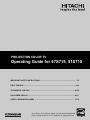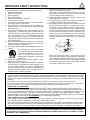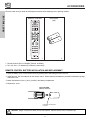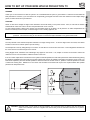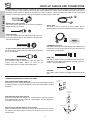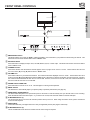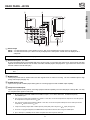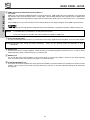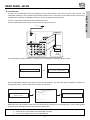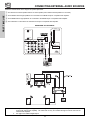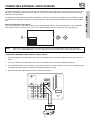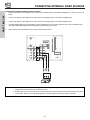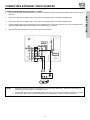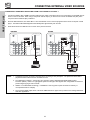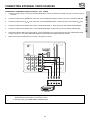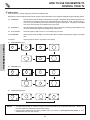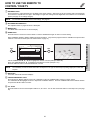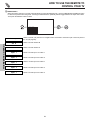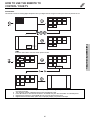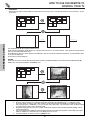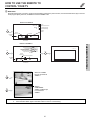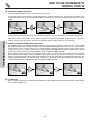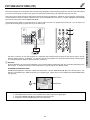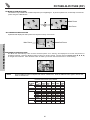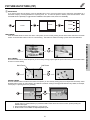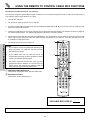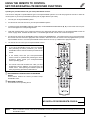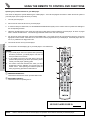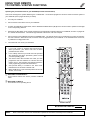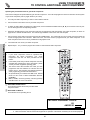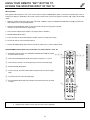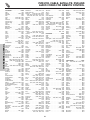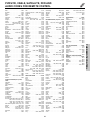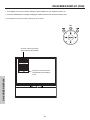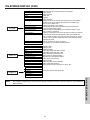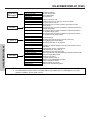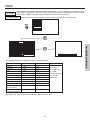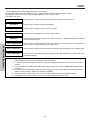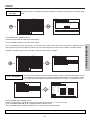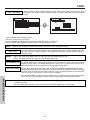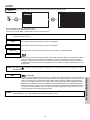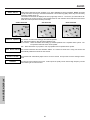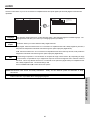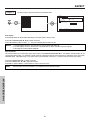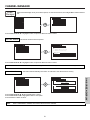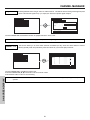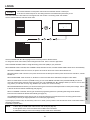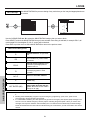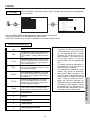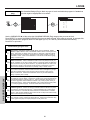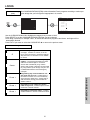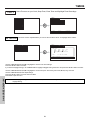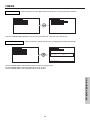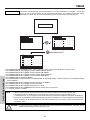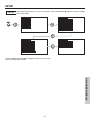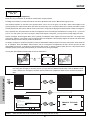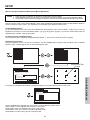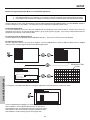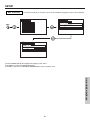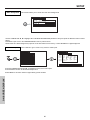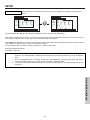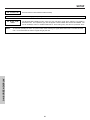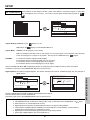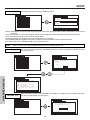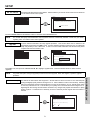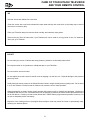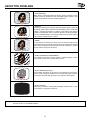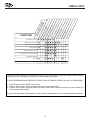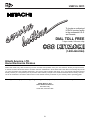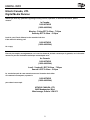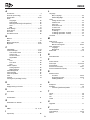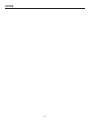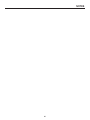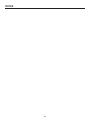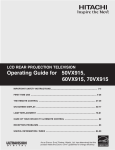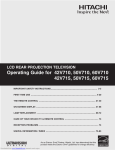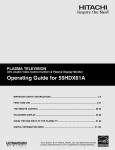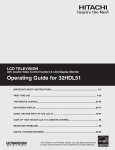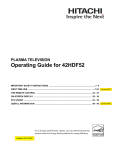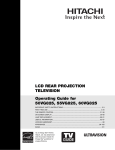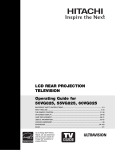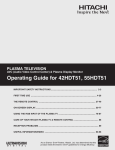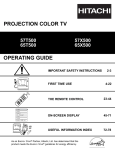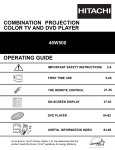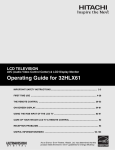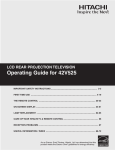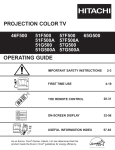Download Hitachi 46W500 Projection Television User Manual
Transcript
PROJECTION COLOR TV
Operating Guide for 57S715, 51S715
IMPORTANT SAFETY INSTRUCTIONS ................................................................................ 2-3
FIRST TIME USE .................................................................................................................. 4-19
THE REMOTE CONTROL .................................................................................................. 20-39
ON-SCREEN DISPLAY........................................................................................................ 40-71
USEFUL INFORMATION INDEX ........................................................................................ 72-78
As an ENERGY STAR® Partner, Hitachi, Ltd. has determined that this
product meets the ENERGY STAR® guidelines for energy efficiency.
IMPORTANT SAFETY INSTRUCTIONS
SAFETY POINTS YOU SHOULD KNOW ABOUT
YOUR HITACHI TELEVISION
Our reputation has been built on the quality, performance, and ease of service of HITACHI televisions.
Safety is also foremost in our minds in the design of these units. To help you operate these products properly, this
section illustrates safety tips which will be of benefit to you. Please read it carefully and apply the knowledge you
obtain from it to the proper operation of your HITACHI television.
Please fill out your warranty card and mail it to HITACHI. This will enable HITACHI to notify you promptly in the improbable event that a safety problem should be discovered in your product model.
Follow all warnings and instructions marked on this television.
RISK OF ELECTRIC SHOCK
DO NOT OPEN
The lightning flash with arrowhead symbol, within an equilateral triangle, is intended to alert the user to the presence of uninsulated
“dangerous voltage” within the product’s enclosure that may be of a
sufficient magnitude to constitute a risk of electric shock to persons.
CAUTION: TO REDUCE THE RISK OF ELECTRIC SHOCK,
DO NOT REMOVE COVER (OR BACK).
NO USER SERVICEABLE PARTS INSIDE.
REFER SERVICING TO QUALIFIED SERVICE PERSONNEL.
The exclamation point within an equilateral triangle, is intended to
alert the user to the presence of important operating and maintenance (servicing) instructions in the literature accompanying the
appliance.
CAUTION
WARNING: • TO REDUCE THE RISK OF FIRE OR ELECTRIC SHOCK, DO NOT EXPOSE THIS APPARATUS
TO RAIN OR MOISTURE.
• THE TELEVISION SHOULD NOT BE EXPOSED TO DRIPPING OR SPLASHING AND OBJECTS
FILLED WITH LIQUIDS, SUCH AS VASES, SHOULD NOT BE PLACED ON THE TELEVISION.
NOTE:
• There are no user serviceable parts inside the television.
• Model and serial numbers are indicated on back side of the television.
CAUTION: Adjust only those controls that are covered in the instructions, as improper changes or modifications not expressly approved by HITACHI could void the user’s authority to operate the television.
MODIFICATIONS:
The FCC requires the user to be notified that any changes or modifications made to this device that
are not expressly approved by Hitachi America, Ltd. Home Electronics Division may void the user’s
authority to operate the equipment.
POWER SOURCE
THIS TELEVISION IS DESIGNED TO OPERATE ON 120 VOLTS 60Hz, AC CURRENT. INSERT THE
POWER CORD INTO A 120 VOLT 60Hz OUTLET.
TO PREVENT ELECTRIC SHOCK, DO NOT USE THE TELEVISION’S (POLARIZED) PLUG WITH AN
EXTENSION CORD, RECEPTACLE, OR OTHER OUTLET UNLESS THE BLADES AND GROUND TERMINAL CAN BE FULLY INSERTED TO PREVENT BLADE EXPOSURE.
NEVER CONNECT THE TELEVISION TO 50Hz, DIRECT CURRENT, OR ANYTHING OTHER THAN THE
SPECIFIED VOLTAGE.
NOTE:
This television receiver will display television closed captioning, (
paragraph 15.119 and 15.122 of the FCC rules.
or
), in accordance with
CAUTION: Never remove the back cover of the television as this can expose you to very high voltages and other hazards. If the television does not operate properly, unplug the television and call your authorized dealer or
service center.
2
IMPORTANT SAFETY INSTRUCTIONS
Read before operating equipment
Follow all warnings and instructions marked on this television.
1. Read these instructions.
2. Keep these instructions.
3. Heed all warnings.
4. Follow all instructions.
5. Do not use this apparatus near water.
6. Clean only with a dry cloth.
7. Do not block any ventilation openings. Install in accordance
with the manufacturer’s instructions.
8. Do not install near any heat sources such as radiators, heat
registers, stoves, or other apparatus (including amplifiers)
that produce heat.
9. Do not defeat the safety purpose of the polarized or grounding-type plug. A polarized plug has two blades with one
wider than the other. A grounding type plug has two blades
and a third grounding prong. The wide blade or the third
prong are provided for your safety. If the provided plug does
not fit into your outlet, consult an electrician for replacement
of the obsolete outlet.
10. Protect the power cord from being walked on or pinched particularly at plugs, convenience receptacles, and the point
where they exit from the apparatus.
11. Only use the attachments/accessories specified by the manufacturer.
12.
Use only with the cart, stand, tripod, bracket, or table specified by the manufacturer,
or sold with the apparatus. When a cart is
used, use caution when moving the
cart/apparatus combination to avoid injury
from tip-over.
13. Unplug this apparatus during lightning storms or when
unused for long periods of time.
14. Refer all servicing to qualified service personnel. Servicing
is required when the apparatus has been damaged in any
way, such as power-supply cord or plug is damaged, liquid
has been spilled or objects have fallen into apparatus, the
apparatus has been exposed to rain or moisture, does not
operate normally, or has been dropped.
15. Televisions are designed to comply with the recommended
safety standards for tilt and stability.
Do not apply excessive pulling force to the front, or top, of the
cabinet which could cause the product to overturn resulting
in product damage and/or personal injury.
16. Follow instructions for wall, shelf or ceiling mounting as recommended by the manufacturer.
17. An outdoor antenna should not be located in the vicinity of
overhead power lines or other electrical circuits.
18. If an outside antenna is connected to the receiver be sure the
antenna system is grounded so as to provide some protection against voltage surges and built up static charges.
Section 810 of the National Electric Code, ANSI/NFPA No.
70-1984, provides information with respect to proper grounding for the mast and supporting structure, grounding of the
lead-in wire to an antenna discharge unit, size of grounding
connectors, location of antenna-discharge unit, connection to
grounding electrodes and requirements for the grounding
electrode.
ANTENNA
LEAD IN
WIRE
GROUND
CLAMP
ANTENNA
DISCHARGE UNIT
(NEC SECTION 810-20)
ELECTRIC
SERVICE
EQUIPMENT
GROUNDING CONDUCTORS
(NEC SECTION 810-21)
GROUNDING CONDUCTORS
POWER SERVICE GROUNDING
ELECTRODE SYSTEM
(NEC ART 250 PART H)
NEC NATIONAL ELECTRICAL CODE
Note to the CATV system installer: This reminder is provided to call the CATV system installer’s attention to Article 82040 of the NEC that provides guidelines for proper grounding
and, in particular, specifies that the cable ground shall be
connected to the grounding system of the building, as close
to the point of cable entry as practical.
• This digital television is capable of receiving analog basic, digital basic and digital premium cable television programming by direct connection to a cable system providing such programming. A CableCARD provided by your cable operator is required to view encrypted
digital programming. Certain advanced and interactive digital cable services such as video-on-demand, a cable operator’s enhanced
program guide and data-enhanced television services may require the use of a set-top box. For more information call your local cable
company.”
• Do not place any objects on the top of the television which may fall or cause a child to climb to retrieve the objects.
• Projection TV’s are heavy and can mark or damage floor surfaces (especially wood flooring) if moved improperly. Do not slide or
force TV into position. Always roll TV allowing casters at bottom of unit to help steer and position the TV.
• PREVENTION OF SCREEN BURN
This Wide Screen TV is designed to display wide screen pictures. Images should be viewed mostly in wide screen format or
zoomed to fit the screen with moving pictures. Use of side panels, top and bottom panels of standard picture formats should only
be 15% of your total viewing time to prevent uneven aging of the phosphors. Phosphors in the lighted area of the picture will age
more rapidly than the gray areas. Continuous on-screen displays such as video games, stock market quotations, computer
generated graphics, and other fixed (non-moving) patterns can cause permanent damage to television receivers. Such “SCREEN
BURNS” constitute misuse and are NOT COVERED by your HITACHI Factory Warranty.
• PUBLIC VIEWING OF COPYRIGHTED MATERIAL
Public viewing of programs broadcast by TV stations and cable companies, as well as programs from other sources, may require
prior authorization from the broadcaster or owner of the video program material.
• This product incorporates copyright protection technology that is protected by U.S. patents and other intellectual property rights.
Use of this copyright protection technology must be authorized by Macrovision Corporation, and is intended for home and other
limited consumer uses only unless otherwise authorized by Macrovision. Reverse engineering or disassembly is prohibited.
This product contains lead. Dispose of this product in accordance with applicable environmental laws. For product recycling and disposal information, contact your local government agency or the Electronic Industries Alliance
at www.eiae.org (in the US) or the Electronic Product Stewardship Canada at www.epsc.ca (in Canada). For more
information, call “1-800-HITACHI.
3
ACCESSORIES
FIRST TIME USE
Check to make sure you have the following accessories before disposing of the packing material.
REMOTE CONTROL
BATTERIES
(“AA”)
GUIDE
C.C.
1.
2.
1. Remote Control Unit CLU-3842WL (Part No. HL02062).
2. Two “AA” size, 1.5V batteries (For Remote Control Unit).
REMOTE CONTROL BATTERY INSTALLATION AND REPLACEMENT
1. Open the battery cover of the remote control by pushing down and sliding the back cover off.
2. Insert two new “AA” size batteries for the remote control. When replacing old batteries, push them towards the springs
and lift them out.
3. Match the batteries to the (+) and (-) marks in the battery compartment.
4. Replace the cover.
BOTTOM VIEW
(Remote Control)
Press down and slide back
to remove.
CAUTION: Danger of explosion if battery is incorrectly replaced. Replace with the same or equivalent type.
4
HOW TO SET UP YOUR NEW HITACHI PROJECTION TV
ANTENNA
LOCATION
Select an area where sunlight or bright indoor illumination will not fall directly on the picture screen. Also, be sure that the location
selected allows a free flow of air to and from the perforated back cover of the set.
To avoid cabinet warping, cabinet color changes, and increased chance of set failure, do not place the TV where temperatures can
become excessively hot, for example, in direct sunlight or near a heating appliance, etc.
NOTE:
Your new HDTV has a built-in high definition television signal processor. This television includes a fan to cool the
processor. The sound of moving air from the fan is normal and maybe noticeable in very quiet environments.
VIEWING
The major benefit of the HITACHI Projection Television is its large viewing screen. To see this large screen at its best, test various
locations in the room to find the optimum spot for viewing.
The best picture is seen by sitting directly in front of the TV and about 10 to 18 feet from the screen. Picture brightness decreases as
the viewer moves to the left and right of the receiver.
During daylight hours, reflections from outside light may appear on the screen. If so, drapes or screens can be used to reduce the
reflection or the TV can be located in a different section of the room.
If the TV’s audio output will be connected to a Hi-Fi system’s external speakers, the best audio performance will be obtained by placing
the speakers equidistant from each side of the receiver cabinet and as close as possible to the height of the picture screen center. For
best stereo separation, place the external speakers at least four feet from the side of the TV, place the surround speakers to the side
or behind the viewing area. Differences in room sizes and acoustical environments will require some experimentation with speaker
placement for best performance.
R
S
4" Minimum
BEST
VERTICAL VIEWING
ANGLE
20
5’
4" Minimum
3’
0’
5’
10’
15’
50
20’
L
BEST
HORIZONTAL
10’
50
15’
20’
VIEWING ANGLE
S
CAUTION: Magnetic fields, such as those of external speakers, may cause the picture to distort if they are placed too
close to the television. Move the magnetic field source away from the television until there is no picture
distortion.
5
FIRST TIME USE
Unless your TV is connected to a cable TV system or to a centralized antenna system, a good outdoor TV antenna is recommended for
best performance. However, if you are located in an exceptionally good signal area that is free from interference and multiple image
ghosts, an indoor antenna may be sufficient.
HOOK-UP CABLES AND CONNECTORS
FIRST TIME USE
Most video/audio connections between components can be made with shielded video and audio cables that have phono connectors.
For best performance, video cables should use 75-Ohm coaxial shielded wire. Cables can be purchased from most stores that sell
audio/video products. Below are illustrations and names of common connectors. Before purchasing any cables, be sure of the output
and input connector types required by the various components and the length of each cable.
300-Ohm Twin Lead Connector
This outdoor antenna cable must be connected to an antenna
adapter (300-Ohm to 75-Ohm).
Optical Cable
This cable is used to connect to an audio amplifier with an
Optical Audio In jack. Use this cable for the best sound quality.
Phono Connector
Used on all standard video and audio cables which connect to
inputs and outputs located on the television’s rear jack panel
and front control panel.
1
2
6
3
7
4
8
5
9
D-SUB MINI 9-Pin Cable
This cable is used to connect to the RS232C input located on the
rear panel so you can control some of your TV functions from an
external home control system.
“F” Type 75-Ohm Coaxial Antenna Connector
For connecting RF signals (antenna or cable TV) to the antenna
jack on the television.
HDMI Cable
This cable is used to connect your external devices such as SetTop-Boxes or DVD players equipped with an HDMI output connection to the TV’s HDMI input.
S-Video (Super Video) Connector
This connector is used on camcorders, VCRs and laser- disc
players with an S-Video feature in place of the
standard video cable to produce a high quality picture.
USB Cable
This cable is used to connect your digital camera to the Photo
Input.
ANTENNA CONNECTIONS TO REAR JACK PANEL
VHF (75-Ohm) antenna/CATV (Cable TV)
When using a 75-Ohm coaxial cable system, connect CATV coaxial cable to the ANT
A (75-Ohm) terminal. If you have an antenna, connect the coaxial cable to the ANT
B terminal.
To outdoor antenna
or CATV cable
To antenna
To outdoor VHF
or UHF antenna
VHF (300-Ohm) antenna/UHF antenna
When using a 300-Ohm twin lead from an outdoor antenna, connect the VHF or
UHF antenna leads to screws of the VHF or UHF adapter. Plug the adapter into
the antenna terminal on the TV.
ANT A
From UHF antenna
When both VHF and UHF antennas are connected
Attach an optional antenna cable mixer to the TV antenna terminal, and connect
the cables to the antenna mixer. Consult your dealer or service store for the
antenna mixer.
Antenna Mixer
6
From outdoor
antenna or
CATV System
FRONT PANEL CONTROLS
FIRST TIME USE
INPUT 5
PHOTO
INPUT
AUDIO
S-VIDEO VIDEO L/MONO
R
VOL-
VOL+
CH-
CH+
INPUT
MENU
EXIT
SELECT
MAGIC
FOCUS
CURSOR
MENU/SELECT button
This button allows you to enter the MENU, making it possible to set TV features to your preference without using the remote. This
button also serves as the SELECT button when in MENU mode.
INPUT/EXIT button
Press this button to display the input menu, Ant A/B, INPUT:1,2,3,4,5 or Photo Input. This button also serves as the EXIT button
when in MENU mode.
CHANNEL selector
Press these buttons until the desired channel appears in the top right corner of the TV screen. These buttons also serve as
the cursor down () and up () buttons when in MENU mode.
VOLUME level
Press these buttons for your desired sound level. The volume level will be displayed on the TV screen. These buttons also serve
as the cursor left () and right () buttons when in MENU mode. When the TV power is turned OFF at a volume level 31 or greater,
the volume level will default to 30 when the TV is turned ON. However, if it is set to a level 30 or less, the volume level will be at
the level it was set when the TV is turned ON.
POWER button/ POWER LED
Press this button to turn the TV on or off. This LED light is on during normal operation.
MAGIC FOCUS
Use this button to automatically adjust your picture quality to optimum performance (see page 62).
FRONT INPUT JACKS (INPUT 5)
Use these audio/video jacks for a quick hook-up from a camcorder or VCR to instantly view your favorite show or new recording.
Press the INPUT button and select Input 5. If you have mono sound, insert the audio cable into the left audio jack.
IR RECEIVER Sensor (1)
The screen area acts as one of the IR receivers (remote sensor) of the TV. When using the remote control, point it towards the
screen for best response.
PHOTO INPUT
Insert USB cable from your Digital Camera to view your digital still pictures (see pages 8 and 24-26).
IR RECEIVER Sensor (2)
This is an additional remote sensor for a better remote control range of response.
7
FRONT PANEL JACKS AND CONNECTORS
FIRST TIME USE
The front panel jacks are provided as a convenience to allow you to easily connect a camcorder or VCR as shown in the following
examples:
INPUT 5
INPUT 5
AUDIO
S-VIDEO VIDEO L/MONO
NOTE:
AUDIO
R
S-VIDEO VIDEO L/MONO
R
1. Completely insert connection cord plugs when connecting to front panel jacks. If you do not, the played back picture
may be abnormal.
2. If you have a S-VHS VCR, use the S-INPUT cable in place of the standard video cable.
3. If you have a mono VCR, insert the audio cable into the left audio jack of your TV.
PHOTO INPUT
The front panel USB slot is provided to view digital still pictures from your digital camera using a USB cable and displaying them on
the TV screen.
PHOTO
INPUT
USB CABLE
First, connect your digital camera to the Photo Input using a USB cable. Turn on the power of your digital camera.
Press the INPUTS button and select Photo Input (see pages 24-27).
8
REAR PANEL JACKS
HDMI 1
ANT B
MONITOR OUT
S-VIDEO
INPUT 4
INPUT 3
INPUT 2
Y/
VIDEO
INPUT 1
Y/
VIDEO
PB
PB
PR
PR
(MONO)
(MONO)
OPTICAL OUT
Digital Audio
Upgrade Card
Apparatus Claims of U.S. Patent Nos.
4,631,603; 4,577,216; 4,819,098;
4,907,093; and 6,381,747 licensed
for limited viewing uses only.
VIDEO
(MONO)
(MONO)
L
RS232C
TV AS CENTER
AUDIO
1
2
6
R
3
7
4
8
5
9
AUDIO
TO HI-FI
Antenna Input
ANT A- A 75-Ohm RF antenna or CATV (Cable TV) input. ANT A can be displayed as a main picture or sub-picture.
ANT B- A 75-Ohm RF antenna input. ANT B can only be displayed as a main picture. ANT B cannot be displayed as a
sub-picture.
NOTE:
You may ask your local cable company whether DTV services are available.
Audio/Video Inputs 1, 2, 3 and 4
By using the INPUTS button and CURSOR PAD of the remote control you can select each video source. Use the audio and video
inputs to connect external devices, such as VCRs, camcorders, laserdisc players, DVD players etc. (If you have mono sound, insert
the audio cable into the left audio jack.)
NOTE:
You may use VIDEO or S-VIDEO inputs to connect to INPUT 3 and 4, but only one of these inputs may be used at a
time.
MONITOR OUT
These jacks provide fixed or variable audio and video signals which are used for recording. Use the S-VIDEO Output for high
quality video output (see page 70).
S-VIDEO Inputs 3 and 4
Inputs 3 and 4 provide S-VIDEO (Super Video) jacks for connecting equipment with S-VIDEO output capability.
Component: Y-PBPR Inputs
Inputs 1 and 2 provide Y-PBPR jacks for connecting equipment with this capability, such as a DVD player or Set Top Box. You may
use composite video signal for both inputs.
NOTES:
1. Do not connect composite VIDEO and S-VIDEO to Input 3, 4 or 5 at the same time. S-VIDEO has priority
over VIDEO input.
2. Your component outputs may be labeled Y, B-Y, and R-Y. In this case, connect the components B-Y output to the TV’s PB input and
the components R-Y output to the TV’s PR input.
3. Your component outputs may be labeled Y-CBCR. In this case, connect the component CB output to the TV’s PB input and the
component CR output to the TV’s PR input.
4. It may be necessary to adjust TINT to obtain optimum picture quality when using the Y-PBPR inputs (see page 44).
5. To ensure no copyright infringement, the MONITOR OUT output will be abnormal, when using the Y-PBPR jacks.
6. Input 1 and Input 2 (Y/VIDEO) can be used for composite video and component video input.
9
FIRST TIME USE
CableCARD
(Top of card faces right)
ANT A
REAR PANEL JACKS
FIRST TIME USE
HDMI1 (High Definition Multimedia Interface) (INPUT 1)
About HDMI
HDMI is the next-generation all digital interface for consumer electronics. HDMI enables the secure distribution of uncompressed
high-definition video and multi-channel audio in a single cable. Because digital television (DTV) signals remain in digital format,
HDMI assures that pristine high-definition images retain the highest video quality from the source all the way to your television
screen.
Use the HDMI input for your external devices such as Set-Top-Boxes or DVD players equipped with an HDMI output connection.
HDMI, the HDMI logo and High-Definition Multimedia Interface are trademarks or registered trademarks of HDMI Licensing LLC.
NOTES:
1. The HDMI input is not intended for use with personal computers.
2. Only DTV formats such as 1080i, 720p, 480i and 480p are available for HDMI input.
Optical Out (Digital Audio)
This jack provides Digital Audio Output for your audio device that is Dolby® Digital and PCM compatible, such as an audio amplifier.
NOTE: *Manufactured under license from Dolby Laboratories.
Laboratories.
“Dolby” and the double-D symbol are trademarks of Dolby
Upgrade Card
This card slot is for future software upgrades. Hitachi will notify you if a software upgrade is required for your TV. In order to receive
written notification, please complete and return your warranty card.
RS232C Input
For use with third party home Audio/Video control systems which are commercially available. Please see your dealer regarding
these “non Hitachi” home control systems (see page 71 to activate this input).
TV AS CENTER (INPUTS 1-4)
These jacks are for stereo amplifiers with center signal output capability. This feature allows the TV speakers to be used as a center
speaker. The TV must be set as a center channel by selecting “TV as Center” on the Internal Speakers Settings of the Audio Menu
(see page 48).
10
REAR PANEL JACKS
Connect a coaxial cable to ANT A terminal of the Rear Panel Jacks.
Insert the CableCARD into the slot (Top of card should be facing right as shown).
Digital Cable
CableCARD
(Top of card faces right)
ANT A
D
IS
TH
HDMI 1 RT
E
INS
ANT B
MONITOR OUT
S-VIDEO
INPUT 4
INPUT 3
INPUT 2
Y/
VIDEO
INPUT 1
Y/
VIDEO
PB
PB
PR
PR
EN
RD
A
leC
b
Ca
OPTICAL OUT
Digital Audio
Upgrade Card
Apparatus Claims of U.S. Patent Nos.
4,631,603; 4,577,216; 4,819,098;
4,907,093; and 6,381,747 licensed
for limited viewing uses only.
VIDEO
(MONO)
(MONO)
(MONO)
(MONO)
L
RS232C
TV AS CENTER
AUDIO
1
2
6
R
3
7
4
8
5
9
AUDIO
TO HI-FI
If the CableCARD is properly installed or not installed, the TV will display the following respective screens.
CableCARD is installed
OR
CableCARD
is not installed
After the CableCARD is installed, wait until the second screen below appears. The third screen below will appear if a channel is not
authorized for viewing. Press the EXIT button to exit the second screen.
In order to start cable service
for this device, please contact
your cable provider
Acquiring Data.
Please wait.
CableCARD(tm):
123-456-789-1
Host:
123-456-789-1
Data:
123-456-789-1
UnitAddress:
123-456-789-1
Not an Authorized Channel
Press EXIT to return
Please take note of all information on the screen (you will provide this information to your cable operator). Call your cable operator
and give them the information from the card to start your cable service.
NOTES:
1.
2.
3.
A digital cable subscription is required.
Antenna B will not be available when CableCARD is inserted.
Do not insert a PCMCIA card into the CableCARD slot.
11
FIRST TIME USE
CableCARD Slot
This slot is for the CableCARD that will be provided by your local cable operator to gain access to chosen cable channels. The
CableCARD will allow you to tune digital and high definition cable channels. Please call your local cable operator if this service is
available before requesting a CableCARD (also known as Point of Deployment (POD) module).
REAR PANEL CONNECTIONS
FIRST TIME USE
TYPICAL FULL-FEATURE SETUP
DVD Player
Y
OUTPUT
PB/CB PR/CR L
R
Outside antenna or
digital cable
CableCARD
(Top of card faces right)
ANT A
External Digital
Component with
HDMI output
capability
HDMI
OUT
HDMI 1
ANT B
MONITOR OUT
S-VIDEO
INPUT 4
INPUT 3
INPUT 2
Y/
VIDEO
INPUT 1
Y/
VIDEO
PB
PB
PR
PR
To an amplifier/receiver
with optical input capability.
OPTICAL OUT
Digital Audio
Upgrade Card
Apparatus Claims of U.S. Patent Nos.
4,631,603; 4,577,216; 4,819,098;
4,907,093; and 6,381,747 licensed
for limited viewing uses only.
VIDEO
(MONO)
(MONO)
(MONO)
(MONO)
L
RS232C
TV AS CENTER
AUDIO
1
2
6
R
3
7
4
8
5
9
AUDIO
TO HI-FI
INPUT
S-VIDEO
V
OUTPUT
L
R
S-VIDEO
V
OUTPUT
L
R
S-VIDEO
V
L
R
VCR #1
VCR #2
Laserdisc player, VCR,
camcorder, etc.
NOTES:
1. Connect only 1 component to each input jack.
2.
3.
4.
Follow connections that pertain to your personal entertainment system.
Inputs 1 and 2 can accomodate Composite and Component video signals.
Cables are not included with the purchase of this TV, except when noted as “provided”.
12
TIPS ON REAR PANEL CONNECTIONS
S-VIDEO connections are provided for high performance laserdisc players, VCRs etc. that have this feature. Use these
connections in place of the standard video connection if your device has this feature.
•
If your device has only one audio output (mono sound), connect it to the left audio jack on the television.
•
Refer to the operating guide of your other electronic equipment for additional information on connecting your hook-up cables.
•
A single VCR can be used for VCR #1 and VCR #2, but note that a VCR cannot record its own video or line output (INPUT: 3 in
the example on page 12). Refer to your VCR operating guide for more information on line input-output connections.
•
You may use VIDEO or S-VIDEO inputs to connect to Input 3, Input 4 or Input 5, but only one of these may be used at a time.
•
Connect only 1 component (VCR, DVD player, camcorder, etc.) to each input jack.
•
COMPONENT: Y-PBPR (Input 1 & 2) connections are provided for high performance components, such as DVD players and settop-boxes. Use these connections in place of the standard video connection if your device has this feature. Input 2 accepts
both composite and component video signals.
•
Your component outputs may be labeled Y, B-Y, and R-Y. In this case, connect the components B-Y output to the TV’s PB input
and the components R-Y output to the TV’s PR input.
•
Your component outputs may be labeled Y-CBCR. In this case, connect the components CB output to the TV’s PB input and
the components CR output to the TV’s PR input.
•
You may use composite and component video signals for Inputs 1 and 2.
•
It may be necessary to adjust TINT to obtain optimum picture quality when using the Y-PBPR inputs (see page 44).
•
To ensure no copyright infringement, the MONITOR OUT output may be abnormal, when using the Y-PBPR jacks.
•
When using an HDMI input from a Set-Top-Box, it is recommended that a 1080i or 720p input signal is used.
13
FIRST TIME USE
•
CONNECTING EXTERNAL AUDIO SOURCES
FIRST TIME USE
Match the numbers below to the diagram for speaker placement.
The television’s internal speakers will act as center speaker (select Audio-Internal Speakers-TV as Center).
These FRONT left and right speakers are connected to the FRONT output of a separate audio amplifier.
These REAR left and right speakers are connected to the REAR output of a separate audio amplifier.
This subwoofer is connected to the LFE/Sub Out output of a separate audio amplifier.
REAR PANEL OF TELEVISION
CableCARD
(Top of card faces right)
ANT A
HDMI 1
ANT B
MONITOR OUT
S-VIDEO
INPUT 4
INPUT 3
INPUT 2
Y/
VIDEO
INPUT 1
Y/
VIDEO
PB
PB
PR
PR
OPTICAL OUT
Digital Audio
Upgrade Card
Apparatus Claims of U.S. Patent Nos.
4,631,603; 4,577,216; 4,819,098;
4,907,093; and 6,381,747 licensed
for limited viewing uses only.
VIDEO
(MONO)
(MONO)
(MONO)
(MONO)
L
TV AS CENTER
AUDIO
RS232C
R
1
2
6
3
7
4
8
5
9
AUDIO
TO HI-FI
CENTER
OUT
OPTICAL
INPUT
Stereo System Amplifier
or DVD Player
NOTES:
1.
2.
The Optical Out (Digital Audio) provides a fixed digital audio output to your external component such as an A/V
receiver with optical input capability. The audio level can only be controlled through the volume control of the
external audio amplifier.
See page 49 for AUDIO-Digital Output.
14
CONNECTING EXTERNAL VIDEO SOURCES
The exact arrangement you use to connect the VCR, camcorder, laserdisc player, DVD player, or HDTV Set Top Box to your TV set is
dependent on the model and features of each component. Check the owner’s manual of each component for the location of video
and audio inputs and outputs.
Before Operating External Video Source
Connect an external source to the INPUT terminal, then press the INPUTS button to show the INPUTS menu. Use the CURSOR
PAD to select the Antenna and Input of your choice. Then press the SELECT button to confirm your choice (see page 24).
INPUTS
Photo Input
Ant B
Ant A
Input 1
Input 2
NOTE:
When the TV is set to VIDEO and a video signal is not received from the VIDEO INPUT JACK on the back panel
of the TV (i.e., VCR/laserdisc player, etc. is not connected or the video device is OFF), the set will appear to be OFF.
CONNECTING A MONAURAL AUDIO SOURCE TO INPUT1~INPUT5
1.
Connect the cable from the VIDEO OUT of the VCR or the laserdisc player to the INPUT (VIDEO) jack, as shown on the TV set
below.
2.
Connect the cable from the AUDIO OUT of the VCR or the laserdisc player to the INPUT (MONO)/L(AUDIO) jack.
3.
Press the INPUTS button, then select INPUT 1 from the INPUTS menu to view the program from the VCR or the laserdisc player.
The VIDEO OSD label disappears automatically after approximately four seconds.
4.
Select Antenna from the INPUTS menu to return to the previous channel.
CableCARD
(Top of card faces right)
ANT A
HDMI 1
ANT B
MONITOR OUT
S-VIDEO
INPUT 4
INPUT 3
INPUT 2
Y/
VIDEO
INPUT 1
Y/
VIDEO
PB
PB
PR
PR
OPTICAL OUT
Digital Audio
Upgrade Card
Apparatus Claims of U.S. Patent Nos.
4,631,603; 4,577,216; 4,819,098;
4,907,093; and 6,381,747 licensed
for limited viewing uses only.
VIDEO
(MONO)
(MONO)
(MONO)
(MONO)
L
RS232C
TV AS CENTER
AUDIO
1
2
6
R
AUDIO
TO HI-FI
Audio Video
OUTPUT
VCR
15
3
7
4
8
5
9
FIRST TIME USE
The following connection diagrams are offered as suggestions. However, you may need to modify them to accommodate your particular assortment of components and features. For best performance, video and audio cables should be made from coaxial shielded
wire.
CONNECTING EXTERNAL VIDEO SOURCES
FIRST TIME USE
CONNECTING A STEREO SOURCE TO INPUT1~INPUT5
1.
Connect the cable from the VIDEO OUT of the VCR or the laserdisc player to the INPUT (VIDEO) jack, as shown on the TV set
below.
2.
Connect the cable from the AUDIO OUT R of the VCR or the laserdisc player to the INPUT (AUDIO/R) jack.
3.
Connect the cable from the AUDIO OUT L of the VCR or the laserdisc player to the INPUT (AUDIO/L) jack.
4.
Press the INPUTS button, then select INPUT 3 from the INPUTS menu to view the program from the VCR or laserdisc player.
The VIDEO OSD label disappears automatically after approximately four seconds.
5.
Select Antenna from the INPUTS menu to return to the previous channel.
CableCARD
(Top of card faces right)
ANT A
HDMI 1
ANT B
MONITOR OUT
S-VIDEO
INPUT 4
INPUT 3
INPUT 2
Y/
VIDEO
INPUT 1
Y/
VIDEO
PB
PB
PR
PR
OPTICAL OUT
Digital Audio
Upgrade Card
Apparatus Claims of U.S. Patent Nos.
4,631,603; 4,577,216; 4,819,098;
4,907,093; and 6,381,747 licensed
for limited viewing uses only.
VIDEO
(MONO)
(MONO)
(MONO)
(MONO)
L
RS232C
TV AS CENTER
AUDIO
1
2
6
R
3
7
4
8
5
9
AUDIO
TO HI-FI
OUTPUT
R
L
V
VCR
NOTES:
1. Completely insert the connection cord plugs when connecting to rear panel jacks. The picture and sound that is
played back will be abnormal if the connection is loose.
2. A single VCR can be used for VCR #1 and VCR #2 (see page 12), but note that a VCR cannot record its own video
or line output. Refer to your VCR operating guide for more information on line input-output connections.
16
CONNECTING EXTERNAL VIDEO SOURCES
CONNECTING AN S-VIDEO SOURCE TO INPUT 3, 4 AND 5
1.
Connect the cable from the S-VIDEO OUT of the VCR or the laserdisc player to the INPUT (S-VIDEO) jack, as shown on the TV
set below.
Connect the cable from the AUDIO OUT R of the VCR or the laserdisc player to the INPUT (AUDIO/R) jack.
3.
Connect the cable from the AUDIO OUT L of the VCR or the laserdisc player to the INPUT (AUDIO/L) jack.
4.
Press the INPUTS button, then select INPUT 3 from the INPUTS menu to view the program from the VCR or laserdisc player.
The VIDEO OSD label disappears automatically after approximately four seconds.
5.
Select Antenna from the INPUTS menu to return to the previous channel.
CableCARD
(Top of card faces right)
ANT A
HDMI 1
ANT B
MONITOR OUT
S-VIDEO
INPUT 4
INPUT 3
INPUT 2
Y/
VIDEO
INPUT 1
Y/
VIDEO
PB
PB
PR
PR
OPTICAL OUT
Digital Audio
Upgrade Card
Apparatus Claims of U.S. Patent Nos.
4,631,603; 4,577,216; 4,819,098;
4,907,093; and 6,381,747 licensed
for limited viewing uses only.
VIDEO
(MONO)
(MONO)
(MONO)
(MONO)
L
RS232C
TV AS CENTER
AUDIO
1
2
6
R
3
7
4
8
5
9
AUDIO
TO HI-FI
R
L
V
S-VIDEO
VCR
NOTES:
1. Completely insert the connection cord plugs when connecting to rear panel jacks. The picture and sound that is
played back will be abnormal if the connection is loose.
2. A single VCR can be used for VCR #1 and VCR #2 (see page 12), but note that a VCR cannot record its own video
or line output. Refer to your VCR operating guide for more information on line input-output connections.
17
FIRST TIME USE
2.
CONNECTING EXTERNAL VIDEO SOURCES
FIRST TIME USE
CONNECTING A COMPONENT SOURCE WITH HDMI or DVI CAPABILITY TO INPUT 1
1.
Connect the HDMI or DVI to HDMI connection cable from the output of the HDTV set top box or DVD player to the HDMI input as
shown on the TV set below. When using a component with DVI output, you also have to connect the AUDIO OUT (R/L) of the
component to the AUDIO IN (R/L) of INPUT 1.
2.
Press the INPUTS button, then select INPUT 1 from the INPUTS menu to view the program from the HDTV set top box or DVD
player. The VIDEO OSD label disappears automatically after approximately four seconds.
3.
Select Antenna from the INPUTS menu to return to the previous channel.
DVI-HDMI
HDMI-HDMI
CableCARD
(Top of card faces right)
CableCARD
(Top of card faces right)
ANT A
ANT A
HDMI 1
ANT B
MONITOR OUT
S-VIDEO
INPUT 4
INPUT 3
INPUT 2
Y/
VIDEO
INPUT 1
Y/
VIDEO
PB
PB
PR
PR
HDMI 1
ANT B
MONITOR OUT
S-VIDEO
INPUT 4
INPUT 3
OPTICAL OUT
INPUT 2
Y/
VIDEO
INPUT 1
Y/
VIDEO
PB
PB
PR
PR
OPTICAL OUT
Digital Audio
Digital Audio
Upgrade Card
Apparatus Claims of U.S. Patent Nos.
4,631,603; 4,577,216; 4,819,098;
4,907,093; and 6,381,747 licensed
for limited viewing uses only.
VIDEO
(MONO)
(MONO)
(MONO)
VIDEO
(MONO)
(MONO)
L
Upgrade Card
Apparatus Claims of U.S. Patent Nos.
4,631,603; 4,577,216; 4,819,098;
4,907,093; and 6,381,747 licensed
for limited viewing uses only.
(MONO)
(MONO)
(MONO)
L
TV AS CENTER
AUDIO
RS232C
1
2
6
R
3
7
4
8
RS232C
TV AS CENTER
AUDIO
5
1
9
AUDIO
TO HI-FI
2
6
R
3
7
4
8
5
9
AUDIO
TO HI-FI
HDMI Cable
DVI to HDMI
Cable
HDMI Output
DIGITAL OUTPUT
R
L
AUDIO OUT
DVD Player or HDTV STB
DVD Player or HDTV STB
NOTES:
1. Completely insert the connection cord plugs when connecting to rear panel jacks. The picture and sound that is
played back will be abnormal if the connection is loose.
2. The HDMI input on INPUT 1 contains the copy protection system called High-bandwidth Digital Content
Protection (HDCP). HDCP is a cryptographic system that encrypts video signals when using HDMI connections to
prevent illegal copying of video contents.
3. HDMI is not a “NETWORK” technology. It establishes a one-way point-to-point connection for delivery of
uncompressed video to a display.
4. The connected digital output device controls the HDMI interface so proper set-up of device user settings determines
final video appearance.
18
CONNECTING EXTERNAL VIDEO SOURCES
2.
Connect the cable from the CB/PB OUT or B-Y OUT of the Laserdisc/DVD player or HDTV set top box to the INPUT (PB) jack.
3.
Connect the cable from the CR/PR OUT or R-Y OUT of the laserdisc/DVD player or HDTV set top box to the INPUT (PR) jack.
4.
Connect the cable from the AUDIO OUT R of the Laserdisc/DVD player or HDTV set top box to the INPUT (AUDIO/R) jack.
5.
Connect the cable from the AUDIO OUT L of the Laserdisc/DVD player or HDTV set top box to the INPUT (AUDIO/L) jack.
6.
Press the the INPUTS button, then select INPUT 1 from the INPUTS menu to view the program from the Laserdisc/DVD player
or HDTV set top box. The VIDEO OSD label disappears automatically after approximately four seconds.
7.
Select Antenna from the INPUTS menu to return to the previous channel.
CableCARD
(Top of card faces right)
ANT A
HDMI 1
ANT B
MONITOR OUT
S-VIDEO
INPUT 4
INPUT 3
INPUT 2
Y/
VIDEO
INPUT 1
Y/
VIDEO
PB
PB
PR
PR
OPTICAL OUT
Digital Audio
Upgrade Card
Apparatus Claims of U.S. Patent Nos.
4,631,603; 4,577,216; 4,819,098;
4,907,093; and 6,381,747 licensed
for limited viewing uses only.
VIDEO
(MONO)
(MONO)
(MONO)
(MONO)
L
RS232C
TV AS CENTER
AUDIO
1
2
6
R
3
7
4
8
5
9
AUDIO
TO HI-FI
R
L
OUTPUT
PR PB
Y
DVD Player
NOTES:
1. Completely insert the connection cord plugs when connecting to rear panel jacks. The picture and sound that is
played back will be abnormal if the connection is loose.
2. See page 13 for tips on REAR PANEL CONNECTIONS.
19
FIRST TIME USE
CONNECTING A COMPONENT SOURCE TO INPUT 1 OR 2: Y-PBPR.
1.
Connect the cable from the Y OUT of the Laserdisc/DVD player or HDTV set top box to the INPUT (Y) jack, as shown on the TV
set below.
THE REMOTE CONTROL
In addition to controlling all the functions on your HITACHI Projection TV, the new remote control is designed to operate different
types of VCRs, CATV (Cable TV) converters, set-top-box, satellite receiver, DVD players, and other audio/video equipment with
one touch. Basic operation keys are grouped together in one area.
To operate your TV, point the remote control at the screen of the TV and select the TV by pressing the or button of the Source
Access on the remote.
To operate your VCR, point the remote at the remote sensor of the VCR and select PVR by pressing the or button of the
Source Access on the remote (see page 35 for instructions on how to program the remote to control your VCR).
To operate your cable box, point the remote at the remote sensor of the cable box and select the CABLE (CBL) by pressing the
or button of the Source Access on the remote (see page 32 for instructions on how to program the remote to control your
cable box).
THE REMOTE CONTROL
To operate your set-top-box or satellite receiver point the remote at the remote sensor of the set-top-box and select the SETTOP-BOX (STB) by pressing the or button of the Source Access on the remote. If you have a satellite receiver, use this
button to program your satellite receiver (see page 33 for instructions on how to program the remote to control your set-top-box).
To operate your DVD player, point the remote at the remote sensor of the DVD player and select DVD by pressing the or button of the Source Access on the remote (see page 34 for instruction on how to program the remote to control your DVD
player).
To operate your PVR (Personal Video Recorder), point the remote at the remote sensor of the PVR and select PVR by pressing
the or button of the Source Access on the remote (see page 35 for instruction on how to program the remote to control your
PVR).
To operate additional audio equipment, point the remote at the remote sensor of the component you wish to control and select
AMP by pressing the or button of the Source Access on the remote (see page 36 for instructions on how to program the
remote to control additional Audio/Video equipment).
GUIDE
C.C.
NOTE: When you are in a dark room, press any button on the remote to light up the buttons.
The illumination will light for 8 seconds during this time and the current mode indicator
will flash one time. These buttons will not appear to light if the room is too bright.
20
HOW TO USE THE REMOTE TO CONTROL YOUR TV
GUIDE
THE REMOTE CONTROL
C.C.
POWER button
Press this button to turn the TV set on or off when the remote is in TV mode. (See page 20 for instructions on how to set the remote
control to TV mode.)
MODE Indicator
Turns on or blinks to show remote control mode.
SOURCE ACCESS ( , ) buttons
Press these buttons to select remote control mode.
SOURCE ACCESS (ENT) button
Hold down this button while entering your device code to program the remote (see pages 32-39). You can also use this button in
an optional Input access feature (see page 37).
PAUSE button
Press the PAUSE button to freeze the picture. Press the EXIT button to return the picture to motion. Press the PAUSE button
repeatedly to cycle through the three different freeze modes (see page 31).
Freeze
Freeze
Freeze
Freeze
Freeze
21
HOW TO USE THE REMOTE TO
CONTROL YOUR TV
ASPECT button
Press this button to quickly change the picture format ASPECT ratio.
Depending on the input signal format received, the picture format ratio allows you to adjust the images through the following options.
4:3 STANDARD
Use this aspect mode to display conventional (4:3) images. Side panels (gray areas) are placed to the
left and right of the image to preserve the original aspect ratio of the source. Note: Use this mode for
only 15% of your total viewing time to prevent uneven aging of the phosphors. Phosphors in the lighted
area of the picture will age more rapidly than the gray areas.
4:3 EXPANDED
Use this aspect mode to display conventional (4:3) sources by linearly increasing image expansion from
the center towards the edges of the display area in order to fill it.
4:3
Use these aspect modes to zoom in on conventional (4:3) sources.
16:9 STANDARD
Use this aspect mode to display 16:9 sources like HDTV and DVD’s preserving the original 16:9 aspect
ratio.
16:9 Zoom
Use this aspect to Zoom-in once while in 16:9 aspect.
(1)
THE REMOTE CONTROL
Zoom1/Zoom2
NTSC/480i/480P Input
4:3
INPUT
(2)
4:3 STANDARD
4:3 EXPANDED
4:3 ZOOM1
16:9 ZOOM
16:9 STANDARD
4:3 ZOOM2
4:3 STANDARD
4:3 EXPANDED
4:3 ZOOM1
16:9 STANDARD
4:3 ZOOM2
480i/480P Input
16:9
INPUT
16:9 ZOOM
(3)
HDMI/720P/1080i Input
16:9
INPUT
NOTES:
16:9 STANDARD
16:9 ZOOM
4:3 EXPANDED
1. The Aspect Style setting you select for an ANT input will automatically be set for the other ANT inputs. However, all
five video inputs have independent Aspect Style settings.
2. Vertical position adjustments are directly available when you choose 4:3 EXPANDED/ZOOM1/ZOOM2 or 16:9
ZOOM aspect style (see also page 50).
22
HOW TO USE THE REMOTE TO
CONTROL YOUR TV
DAY/NIGHT button
Press this button to toggle between Day and Night picture mode settings. Select Day for day time viewing with more brightness
and contrast to compete with room light. Select Night for night time viewing with less brightness and contrast for a more detailed
picture (see page 41 for settings changes).
NOTE:
For automatic DAY/NIGHT picture mode settings, see page 59.
PICTURE-IN-PICTURE button
See separate section on pages 29-30 for a description.
MENU button
The MENU button will start the On-Screen Display.
GUIDE button
Press this button to access the Channel Guide. Press the GUIDE button again to return to normal viewing.
Select CHANNEL GUIDE to display available program information. Only scanned programs that are available at the present time
will show in the Channel Guide (see Auto Channel Scan on page 51).
GUIDE
Smart Travels
Draon Tales
Move
SEL
KNSD-DT
KPBS-HD
KGTV-DT
Tune
15-1
KPBS-HD
3:00PM
3:30PM
CC
3:00PM
GUIDE
15-2
3:30PM
INFO Detail
Use the CURSOR PAD , , , to highlight the channel of choice (example: KPBS-HD).
Press the CURSOR PAD , , to highlight the subchannel of choice (example: 15-1).
Press the SELECT button to tune the subchannel of choice.
NOTE:
The availability of Channel Guide Information will depend on the type of Antenna input (Analog, Digital) and Cable subscription.
EXIT button
This button will exit all On-Screen Displays.
CURSOR PAD/SELECT button
All the On-Screen Display features can be set or adjusted by using the CURSOR PAD, except for numeric entries.
The CURSOR PAD will highlight functions or adjust and set different features. Press the CURSOR PAD toward desired direction
and press the SELECT button to select.
C.C. button
Press this button to turn the Closed Caption feature on, off or auto. You can also access this feature on the setup menu (see page
69).
23
THE REMOTE CONTROL
--:--AM
Channel Guide (Cable)
HOW TO USE THE REMOTE TO
CONTROL YOUR TV
INPUTS button
When the remote control is in TV mode, press this button to access the INPUTS menu. Use the CURSOR PAD and SELECT button
to select the inputs that are being used. Pressing the INPUTS button repeatedly will also toggle between the Inputs menu items.
Then press the SELECT button to select.
Photo Input
Ant B
Ant A
Input 1
Input 2
THE REMOTE CONTROL
Photo Input
Select to access your pictures from a digital camera connected to the Photo Input in the front panel of
the TV (see page 25).
Ant B
Select to choose Antenna B.
Ant A
Select to choose Antenna A.
Input 1
Select to choose Input 1 for Video 1.
Input 2
Select to choose Input 2 for Video 2.
Input 3
Select to choose Input 3 for Video 3.
Input 4
Select to choose Input 4 for Video 4.
Input 5
Select to choose Input 5 for Video 5.
24
HOW TO USE THE REMOTE TO
CONTROL YOUR TV
PHOTO INPUT
This feature is useful for viewing digital still pictures from your digital camera using the Photo Input in the front panel of the TV.
Photo Input
Ant B
Ant A
Input 1
Input 2
Picture No.
Date
Resolution
File Name
JUMP
Select this menu item to view the chosen picture number.
Jump
Slideshow
Rotate
Jump
Please Enter
Picture Number
- -
7
NOTES:
1.
2.
3.
4.
5.
0
Contrast will decrease automatically if stationary images such as digital still photos are left on the screen for
more than 3 minutes.
The maximum number of digital Photos that can be displayed is 999.
Press INFO button to show Picture Numbers in Thumbnail view, plus other information in individual photos.
Digital photos recorded on a DVD-RAM disc may not work with this Photo Input.
Digital cameras with low battery power may not properly display your photos in this input.
25
THE REMOTE CONTROL
No.
7/10
03/04/03
1632x1232
Vacation
HOW TO USE THE REMOTE TO
CONTROL YOUR TV
SLIDESHOW
Select this menu item to start a slideshow of the Photos in the memory card. Time interval selections can be set from 5, 10 and
30 seconds.
Jump
Slideshow
Rotate
Jump
Slideshow
Rotate
Start
Interval
5 sec
Slideshow
5 seconds.. etc.
THE REMOTE CONTROL
5 seconds
Use CURSOR PAD , to highlight Slideshow item.
While interval is highlighted, press SELECT to change interval time from 5, 10 and 30 seconds. Each press will change interval
time from the three mentioned choices.
Press SELECT to stop on a chosen picture of the slideshow. After 30 seconds, the slideshow will resume, or press SELECT again
to continue the slideshow.
Press EXIT to exit the slideshow.
ROTATE
Select this menu item to rotate selected photos either clockwise (CURSOR PAD ) and counterclockwise (CURSOR PAD ).
Rotate menu item is also avaiable in THUMBNAIL view.
Jump
Slideshow
Rotate
Rotate
1/10
1/10
1/10
NOTES:
1.
2.
3.
4.
5.
Automatic contrast reduction also applies during SLIDESHOW, then press any button to continue.
Photo file names modified on a computer should be 8 characters (Ex. ABCD1234.jpg). 1st character: letters;
2nd to 4th: letters or numbers; 5th to 8th: numbers. Photo files should be first placed on a sub directory name
with 8 characters (Ex. 123ABCDE). 1st to 3rd: number; 4th to 8th: letters. The sub directory then should be placed
on a main directory with a “dcim” file name format.
Supported image types are up to 3072 x 2304; JPEG format should conform with DCF Standard (Design rule for
Camera File System).
This TV set displays only digital pictures from digital cameras which meet DCF Standard. Pictures that were copied,
edited or modified on a computer may not be displayed on the TV set.
The Rotate feature can also be used in THUMBNAIL view.
26
HOW TO USE THE REMOTE TO
CONTROL YOUR TV
INFO button
Press this button when you want to check the channel being received, the picture source, if the channel has stereo (ST) or second
audio program (SAP), the time, CHANNEL ID and if the TIMER is set.
ANALOG CHANNELS
3:32 PM
Ant A 22
Stereo
R
INFO
Aspect
Mode
Closed
Captioning
Day/Night
Mode
Time
Main Picture Source
Audio Broadcast
Broadcast Rating
Virtual HD
Day CC Off HD 1080i
--:-- AM
--:-- PM
4:3 Expanded
View
Event Timer
DIGITAL CHANNELS
INFO
3:32PM
Ant A 122-1
KPBS-DT
Engl
DTVCC
TV-Y
720p Format
3:32 PM
No Info
INFO
Closed
Captioning
Virtual HD Aspect Mode
Day/Night
Mode
Day CC Off HD 1080i
--:-- AM
--:-- PM
4:3 Expanded
INFO
View
Event Timer
INFO
INFO
NOTES:
1.
2.
3:32 PM
S-IN: 3
VID 3
When an S-VIDEO
Input is connected to
VIDEO: 3.
3:32 PM
YPBPR: 1
VID: 1
When a
COMPONENT
VIDEO: Y-PBPR Input
is connected to
VIDEO: 1.
The Sleep Timer info will show momentarily after releasing INFO button.
Press the INFO button again or the EXIT button to return to normal viewing.
27
Return
THE REMOTE CONTROL
TV Time
Picture Source
Channel ID
Program Language
Digital Closed Caption
Broadcast Rating
Signal Format
HOW TO USE THE REMOTE TO
CONTROL YOUR TV
VOLUME (VOL) WHEEL, MUTE button
Use the VOL WHEEL ( or ) until you obtain the desired sound level.
To reduce the sound to one half of normal volume (SOFT MUTE) to answer the telephone, etc., press the VOL wheel down. Press
the VOL wheel again to turn the sound off completely (MUTE). To restore the sound, press the VOL wheel one more time, or VOL
Up ().
Volume 8
Soft Mute 8
Mute 8
THE REMOTE CONTROL
Closed Captioning will display automatically when MUTE/SOFT MUTE is on and Closed Caption is set to AUTO (see page 69).
When the TV power is turned off at a volume level 31 or greater, the volume level will default to 30 when the TV is turned on.
However, if it is set to a level 30 or less, the volume level will be at the level it was set when the TV is turned ON.
CHANNEL (CH) WHEEL/CHANNEL SELECTOR buttons
The CHANNEL wheel or the CHANNEL SELECTOR buttons are used to select channels, lock access code, etc. Use the CHANNEL WHEEL ( or ) to select the desired channel. Use the CHANNEL SELECTOR buttons to enter one, two, or three numbers
to select channels. Enter “0” first for channels 1 to 9, or simply press the single digit channel you wish to tune then wait a few seconds for the TV to tune. For channels 100 and above, use the CHANNEL SELECTOR buttons with the (-) DASH button. Channel
selection may also be performed by CHANNEL WHEEL up () or CHANNEL WHEEL down ().
Press the channel (CH) wheel to switch to Favorite (FAV) channel mode. You will know you are in Favorite Channel mode when
(FAV) is displayed and the displayed channel is GREEN. Press it again to return to your regular tuned channels. You can add any
channel to your Favorite channel list by pressing and holding down the Channel (CH) wheel until the displayed channel turns from
WHITE to highlighted GREEN. You can also delete a channel from your favorite channel list by pressing and holding down the
Channel (CH) wheel until the displayed channel turns highlighted GREEN to WHITE.
Ant A 22
FAV Ant A 22
(-) DASH button
Ant A 22
Use the (-) DASH button with the CHANNEL SELECTOR buttons to enter Digital Channels that have subchannel numbers indicated by (-) DASH (example 15-1).
28
PICTURE-IN-PICTURE (PIP)
Your HITACHI Projection TV incorporates Two Tuner technology designed for improved viewing enjoyment. This Two Tuner feature allows
you to view antenna inputs on both the main picture and sub-picture simultaneously, with separate tuning control for each.
ANT A input can be viewed as both the main picture and the sub-picture simultaneously. ANT B can only be viewed as a main picture.
To select between main picture and PIP sub-picture tuning, use the CURSOR PAD on the remote. The green highlighted channel display
will move with every press of the CURSOR PAD (, ).
The Picture-in-Picture feature is convenient when you want to watch more than one program at the same time. You can watch a TV
program while viewing other programs from any of the video inputs.
CableCARD
(Top of card faces right)
ANT A
HDMI 1
ANT B
MONITOR OUT
S-VIDEO
INPUT 4
INPUT 3
INPUT 2
Y/
VIDEO
INPUT 1
Y/
VIDEO
PB
PB
PR
PR
(MONO)
(MONO)
GUIDE
OPTICAL OUT
Digital Audio
Upgrade Card
Apparatus Claims of U.S. Patent Nos.
4,631,603; 4,577,216; 4,819,098;
4,907,093; and 6,381,747 licensed
for limited viewing uses only.
VIDEO
(MONO)
(MONO)
L
1
2
6
R
3
7
4
8
5
9
AUDIO
TO HI-FI
Audio Video
OUTPUT
C.C.
VCR
Use above connection to view VCR program as a sub-picture while viewing another program as main picture (ANT A, ANT B,
INPUT:2, INPUT:3, INPUT:4, or INPUT:5). You may also view the VCR program as a main picture while viewing another program
as a sub-picture (ANT A, INPUT:2, INPUT:3, INPUT:4 or INPUT:5).
PIP button
Press the PIP button and a sub-picture will appear in one of the four different modes (POP, PIP, SPLIT or SURF), depending on the
INPUT signal. To change the PIP mode, use the PIP button to cycle through the four different modes.
POP MODE PICTURE-IN-PICTURE
POP Mode PIP displays the sub-picture outside of the main picture. Use the CURSOR PAD (, ) to move the sub-picture. This
feature is not available with a 1080i component input or Digital signal. Please refer to the PICTURE-IN-PICTURE MODES Table
(see page 30).
Main Picture
Sub Picture
NOTES: 1.
2.
3.
4.
Digital Channels cannot be viewed as a sub-picture.
PIP MODE Picture-in-Picture is only available with a 1080i component or digital signal.
Press the CURSOR PAD (, ) to enable the sub-picture sound.
Sub-picture channel availability depends on the channel list.
29
THE REMOTE CONTROL
RS232C
TV AS CENTER
AUDIO
PICTURE-IN-PICTURE (PIP)
PIP MODE PICTURE-IN-PICTURE
This feature is only available with a 1080i component input or Digital signal. To prevent a pattern burn, occasionally move the subpicture using the CURSOR PAD.
Main Picture
Sub Picture
SPLIT MODE PICTURE-IN-PICTURE
Split Mode PIP displays the main picture and sub-picture evenly on the screen.
Sub Picture
THE REMOTE CONTROL
Main Picture
SURF MODE PICTURE-IN-PICTURE
Surf Mode PIP automatically scans all active channels (those set in memory) and displays them as PIP sub-pictures or
Thumbnail channels. Press the SELECT button to stop on a chosen channel. Use the remote CURSOR PADS (, , , )
to navigate the Thumbnail. Press the EXIT button to enable your chosen channel and return to normal viewing.
NOTE:
1
2
3
4
5
6
7
8
9
10
11
12
Press the SELECT button to stop the Surf mode or channel scan. Press the SELECT button again to resume Surf
mode or channel scan.
PICTURE-IN-PICTURE (PIP) MODES
Sub
PIP Mode Main
NTSC
POP
NTSC
Yes
480i
Yes
PIP 4x3
1080i
Yes
PIP 16x9
1080i
Yes
SPLIT
NTSC
Yes
480i
Yes
480p
Yes
720p
Yes
1080i
Yes
12 Pix
Yes
4 Pix
NTSC
Yes
480i
Yes
30
480i
Yes
Yes
Yes
Yes
Yes
Yes
Yes
Yes
Yes
Yes
Yes
480p
Yes
Yes
Yes
Yes
Yes
-
720p 1080i
Yes
Yes
Yes
Yes
Yes
Yes
Yes
Yes
Yes
Yes
Yes
Yes
Yes
-
PICTURE-IN-PICTURE (PIP)
PAUSE button
If you wish to freeze the sub-picture, press the PAUSE button. This is convenient when trying to write down the address for a
mail order company, recording statistics for a sporting event, etc. To return the picture to motion, press the EXIT button. Press
the PAUSE button repeatedly to toggle between FREEZE modes (Main Freeze, SPLIT and STROBE).
Freeze
Freeze
Freeze
Freeze
Freeze
MAIN FREEZE
Press the PAUSE button to freeze one frame of the picture you are currently viewing and the frozen frame will show in the Main
Picture. Press the EXIT button to return to normal viewing. This feature is useful for freezing a picture frame with addresses.
SPLIT FREEZE
Press the PAUSE button to freeze the picture you are currently viewing (only the right sub-picture will freeze). Press the EXIT button
to return to normal viewing.
Main Picture
Sub Picture
STROBE FREEZE
Press the PAUSE button to freeze three frames of the picture you are currently viewing (only the 3 sub-pictures will freeze). Press
the EXIT button to return to normal viewing. This feature is useful for viewing a moving picture that has many details, for example,
a close play in a sporting event or a golf swing.
FREEZE
FREEZE
NOTES: 1. The default FREEZE mode is the MAIN freeze followed by the SPLIT freeze and then the STROBE freeze. The last
Freeze mode you selected before you pressed the EXIT button will be the one that comes up after pressing the
PAUSE button again.
2. Each freeze frame is delayed about 0.1 (1/10) second.
3. Strobe Freeze is not available in 480p/720p/1080i inputs.
31
THE REMOTE CONTROL
Hot Springs Clay Mask
C/O John Doe
Run-Spa Retreat
P.O. Box 55512
Any Town, USA 98765
Check or
Money Order Only
1-800-555-1212
USING THE REMOTE TO CONTROL CABLE BOX FUNCTIONS
Operating the precoded function for your cable box.
THE REMOTE CONTROL
This remote is designed to operate different types of cable boxes. You must first program the remote to match the remote system of
your cable box (refer to pages 38-39 for pre-codes).
1.
Turn ON your cable box.
2.
Aim the remote control at the front of your cable box.
3.
To switch to Cable (CBL) pre-coded mode, use the SOURCE ACCESS buttons ( , ) on the remote control to position the LED
light to the corresponding selection.
4.
Hold down the ENT button on the remote and enter the four digit preset code that matches your cable box as shown on pages 3839. Release the ENT button. The indicator light will flash 3 times if the code was accepted.
5.
Aim the remote at the cable box and press the POWER button. The remote will turn off your cable box when the correct four digit
preset code is entered. When this occurs, the remote control is programmed for your cable box. If the cable box does not turn off,
try a different four digit preset code.
6.
The remote will now control your Cable box.
NOTES:
1. If your cable box cannot be operated after performing the
above procedures, your cable box code has not been
precoded into the remote.
2.
3.
In the unlikely event that your cable box cannot be
operated after performing the above procedures, please
consult your cable box operating guide.
GUIDE
The remote control will remember the codes you have
programmed until the batteries are removed from the
remote control. After replacing the batteries repeat the
entire programming procedure as stated above.
C.C.
PRECODED CABLE BOX buttons
These buttons transmit the chosen precoded cable codes.
EXCLUSIVE TV buttons
These buttons are for operating the TV.
MY CABLE BOX CODE IS:
NOTE:
Refer to instruction manual of the Cable Box for operation of the buttons exclusively for the Cable Box.
32
USING THE REMOTE TO CONTROL
SET-TOP-BOX/SATELLITE RECEIVER FUNCTIONS
Operating the precoded function for your set-top-box/satellite receiver.
This remote is designed to operate different types of set-top-box/satellite systems. You must first program the remote to match the
remote system of your set-top-box/satellite systems (refer to pages 38-39 for pre-codes).
1.
Turn ON your set-top-box/satellite systems.
2.
Aim the remote control at the front of your set-top-box/satellite systems.
3.
To switch to set-top-box/satellite (STB) pre-coded mode, use the SOURCE ACCESS buttons ( , ) on the remote control to position the LED light to the corresponding selection.
4.
Hold down the ENT button on the remote and enter the four digit preset code that matches your set-top-box/satellite receiver as
shown on page 38-39. Release the ENT button. The indicator light will flash 3 times if the code was accepted.
5.
Aim the remote at the set-top-box/satellite receiver and press the POWER button. The remote will turn off your set-top-box/satellite receiver when the correct four digit preset code is entered. When this occurs, the remote control is programmed for your settop-box/satellite receiver. If the set-top-box/satellite receiver does not turn off, try a different four digit preset code.
6.
The remote will now control your set-top-box/satellite receiver.
2.
3.
In the unlikely event that your set-top-box/satellite
receiver cannot be operated after performing the above
procedures, please consult your set-top-box/satellite
receiver operating guide.
GUIDE
The remote control will remember the codes you have
programmed until the batteries are removed from the
remote control. After replacing the batteries repeat the
entire programming procedure as stated above.
C.C.
PRE-CODED SET-TOP-BOX/SATELLITE RECEIVER
buttons
These buttons transmit the chosen pre-coded set-topbox/satellite codes.
EXCLUSIVE TV buttons
These buttons are for operating the TV.
MY SATELLITE RECEIVER/STB CODE IS:
NOTE:
Refer to instruction manual of the set-top-box/satellite receiver for operation of the buttons exclusively for the set-topbox/satellite receiver.
33
THE REMOTE CONTROL
NOTES:
1. If your set-top-box/satellite receiver cannot be operated
after performing the above procedures, your set-topbox/satellite receiver code has not been precoded into the
remote.
USING THE REMOTE TO CONTROL DVD FUNCTIONS
Operating the precoded function for your DVD player.
THE REMOTE CONTROL
This remote is designed to operate different types of DVD players. You must first program the remote to match the remote system of
your DVD player (refer to pages 38-39 for pre-codes).
1.
Turn ON your DVD player.
2.
Aim the remote control at the front of your DVD player.
3.
To switch to DVD pre-coded mode, use the SOURCE ACCESS buttons ( , ) on the remote control to position the LED light to
the corresponding selection.
4.
Hold down the ENT button on the remote and enter the four digit preset code that matches your DVD player, as shown on pages
38-39. Release the ENT button. The indicator light will flash 3 times if the code was accepted.
5.
Aim the remote at the DVD player and press the POWER button. The remote will turn off your DVD player when the correct four
digit preset code is entered. When this occurs, the remote control is programmed for your DVD player. If the DVD player does not
turn off, try a different four digit preset code.
6.
The remote will now control your DVD player.
7.
You will need to set the display type of your DVD player to 16:9 widescreen.
NOTES:
1. If your DVD player cannot be operated after performing
the above procedures, your DVD player’s code has not
been precoded into the remote.
2. In the unlikely event that your DVD player cannot be
operated after performing the above procedures, please
consult your DVD player operating guide.
3. The remote control will remember the codes you have
programmed until the batteries are removed from the
remote control. After replacing the batteries repeat the
entire programming procedure as stated above.
GUIDE
PRECODED DVD Buttons
C.C.
These buttons transmit the chosen precoded DVD codes.
EXCLUSIVE TV Buttons
These buttons are for operating the TV.
MY DVD PLAYER CODE IS:
NOTE:
Refer to instruction manual of the DVD player for operation of the buttons exclusively for the DVD player.
34
USING YOUR REMOTE
TO CONTROL VCR/PVR FUNCTIONS
Operating the precoded function for your VCR/PVR (Personal Video Recorder).
This remote is designed to operate different types of VCRs/PVRs. You must first program the remote to match the remote system of
your VCR/PVR (refer to pages 38-39 for pre-codes).
1.
Turn ON your VCR/PVR.
2.
Aim the remote control at the front of your VCR/PVR.
3.
To switch to VCR/PVR pre-coded mode, use the SOURCE ACCESS buttons ( , ) on the remote control to position the LED light
to the corresponding selection.
4.
Hold down the ENT button on the remote and enter the four digit preset code that matches your VCR/PVR, as shown on pages 3839. Release the ENT button. The indicator light will flash 3 times if the code was accepted.
5.
Aim the remote at the VCR/PVR and press the POWER button. The remote will turn off your PVR when the correct four digit preset code is entered. When this occurs, the remote control is programmed for your VCR/PVR. If the VCR/PVR does not turn off,
try a different four digit preset code.
6.
The remote will now control your VCR/PVR.
GUIDE
PRECODED VCR/PVR Buttons
C.C.
These buttons transmit the chosen precoded VCR/PVR
codes.
EXCLUSIVE TV Buttons
These buttons are for operating the TV.
MY VCR/PVR CODE IS:
NOTE:
Refer to instruction manual of the VCR/PVR for operation of the buttons exclusively for the VCR/PVR.
35
THE REMOTE CONTROL
NOTES:
1. If your PVR cannot be operated after performing the
above procedures, your PVR’s code has not been
precoded into the remote.
2. In the unlikely event that your PVR cannot be operated
after performing the above procedures, please consult
your PVR operating guide.
3. The remote control will remember the codes you have
programmed until the batteries are removed from the
remote control. After replacing the batteries repeat the
entire programming procedure as stated above.
4. VCR precode library is included in the PVR mode.
Default device for this mode is Hitachi VCR.
5. INFO, GUIDE and LC (Last Channel) buttons are for PVR
devices, not for VCR.
USING YOUR REMOTE
TO CONTROL ADDITIONAL AUDIO EQUIPMENT
Operating the precoded function for your Audio component.
THE REMOTE CONTROL
This remote is designed to operate different types of Audio component. You must first program the remote to match the remote system
of your Audio component (refer to pages 38-39 for pre-codes).
1.
Turn ON your Audio component you wish to control with the Remote.
2.
Aim the remote control at the front of your Audio component.
3.
To switch to Audio (AMP) component pre-coded mode, use the SOURCE ACCESS buttons ( , ) on the remote control to position the LED light to the corresponding selection.
4.
Hold down the ENT button on the remote and enter the four digit preset code that matches your Audio component, as shown on
pages 38-39. Release the ENT button. The indicator light will flash 3 times if the code was accepted.
5.
Aim the remote at the Audio component and press the POWER button. The remote will turn off your Audio component when the
correct four digit preset code is entered. When this occurs, the remote control is programmed for your Audio component. If the
Audio component does not turn off, try a different four digit preset code.
6.
The remote will now control your Audio component.
7.
Repeat steps 1 - 6 if you wish to program the remote to control another Audio component.
NOTES:
1. If your Audio component cannot be operated after
performing the above procedures, your Audio
component’s code has not been precoded into the
remote.
2. In the unlikely event that your Audio component cannot be
operated after performing the above procedures, please
consult your Audio equipment operating guide.
3. The remote control will remember the codes you have
programmed until the batteries are removed from the
remote control. After replacing the batteries repeat the
entire programming procedure as stated above.
4. CD precode library is included in the AMP mode. Default
device for this mode is Hitachi Audio/Video Receiver
(AVR/AMP).
5. INPUT, GUIDE, Channel (up/down), Volume (up/down)
and REC button are not for CD devices.
GUIDE
C.C.
PRECODED AUDIO Buttons
These buttons transmit the chosen precoded Audio
component codes.
EXCLUSIVE TV Buttons
These buttons are for operating the TV.
MY AUDIO EQUIPMENT CODE IS:
CD
AMP/RCVR
NOTES:
1.
2.
The REC (Record) button only applies to some precoded amplifier/receiver codes.
Refer to instruction manual of the Audio equipment for operation of the buttons exclusively for the Audio equipment.
36
USING YOUR REMOTE “ENT” BUTTON TO
ACCESS THE SPECIFIED INPUT OF THE TV
INPUT ACCESS
This optional feature allows the user of the remote control to setup it’s ENTER (ENT) button to access the specified input of the TV.
Setup for this feature is applicable to the remote control’s normal mode only and only applies to the DVD, CBL, STB, PVR and AMP
modes.
1. Select the desired device mode (DVD, CBL, STB, PVR, or AMP) by using your SOURCE ACCESS buttons (, ) to position the
LED indicator to the corresponding selection.
2. Hold down the ENTER (ENT) button on the remote and enter the four digit preset code that
matches your device as shown on pages 38-39.
3. Then enter the assigned input number (1-5) that the device is related to.
4. Release ENTER (ENT) button.
5. If done correctly, the device LED indicator will flash 3 times to confirm proper setup.
6. The remote will now control the desired device.
SETUP EXAMPLE (Hitachi DVD with precode 0573 connected to INPUT 1 of the TV)
Select DVD mode by using your SOURCE ACCESS buttons (, ) to position
the LED indicator to DVD.
Hold down the ENTER (ENT) button and press the numbers 0, 5, 7 and 3.
Then press the number 1 for the assigned input number of the DVD player.
Release ENTER (ENT) button.
If done corrrectly, the device LED indicator will flash 3 times to confirm proper
setup.
The remote will now control the DVD player.
Press the ENTER (ENT) button to instantly access the video input of your DVD
on Input 1.
, , , , GUIDE
NOTES:
1.
2.
C.C.
This feature is optional.
Assigned input numbers can be used more than once if applicable.
37
THE REMOTE CONTROL
7. Pressing the ENTER (ENT) button will now access the video input (1-5) of the desired device.
THE REMOTE CONTROL
PVR/VCR, CABLE, SATELLITE, DVD AND
AUDIO CODES FOR REMOTE CONTROL
VCR BRAND . . . . . . . . . . . . . . . CODE
ABS . . . . . . . . . . . . . . . . . . . . . . . 1972
Admiral. . . . . . . . . . . . . . . . 0048, 0209
Adventura . . . . . . . . . . . . . . . . . . .0000
Aiko . . . . . . . . . . . . . . . . . . . . . . . 0278
Aiwa . . . . . . . . . . . . . 0000, 0037, 0307
Akai . . . . . . . . . . . . . 0041, 0061, 0106
Alienware. . . . . . . . . . . . . . . . . . . 1972
America Action. . . . . . . . . . . . . . . 0278
American High . . . . . . . . . . . . . . . 0035
Asha . . . . . . . . . . . . . . . . . . . . . . 0240
Audiovox . . . . . . . . . . . . . . 0037, 0278
Beaumark . . . . . . . . . . . . . . . . . . 0240
Bell & Howell . . . . . . . . . . . . . . . . 0104
Broksonic . . . . . . . . . . . . . 0121, 0184,
. . . . . . . . . . . . . . . . . 0002, 0209, 0479
CCE . . . . . . . . . . . . . . . . . . 0072, 0278
Calix . . . . . . . . . . . . . . . . . . . . . . 0037
Canon . . . . . . . . . . . . . . . . . . . . . 0035
Carver . . . . . . . . . . . . . . . . . . . . . 0081
Cineral . . . . . . . . . . . . . . . . . . . . . 0278
Citizen . . . . . . . . . . . . . . . . 0278, 0037
Colt . . . . . . . . . . . . . . . . . . . . . . . 0072
Craig . . . . . . . . . . . . . . . . . 0037, 0072,
. . . . . . . . . . . . . . . . . 0047, 0240, 0271
Curtis Mathes . . . . . . . . . . 0035, 0041,
. . . . . . . . . . . . . . . . . . . . . 0060, 0162
CyberPower . . . . . . . . . . . . . . . . . 1972
Cybernex . . . . . . . . . . . . . . . . . . . 0240
Daewoo . . . . . . . . . . 0278, 0045, 0561
Dell . . . . . . . . . . . . . . . . . . . . . . . 1972
Denon . . . . . . . . . . . . . . . . . . . . . 0042
Durabrand . . . . . . . . . . . . . 0039, 0038
Dynatech . . . . . . . . . . . . . . . . . . . 0000
Electrohome. . . . . . . . . . . . . . . . . 0037
Electrophonic . . . . . . . . . . . . . . . . 0037
Emerex . . . . . . . . . . . . . . . . . . . . 0032
Emerson . . . . . 0037, 0184, 000, 0121,
. . . . . . 0043, 0209, 0002, 0278, 0061,
. . . . . . . 0208, 0212, 0479, 0561, 1593
Fisher . . . . . . . . . . . . 0104, 0047, 0066
Fuji. . . . . . . . . . . . . . . . . . . 0033, 0035
Funai . . . . . . . . . . . . . . . . . 0000, 1593
GE . . . . 0035, 0060, 0240, 0202, 0761
Garrard . . . . . . . . . . . . . . . . . . . . 0000
Gateway . . . . . . . . . . . . . . . . . . . 1972
Go Video . . . . . . . . . . . . . . 0432, 0526
GoldStar. . . . . . . . . . . . . . . 0037, 0038
Gradiente . . . . . . . . . . . . . . 0000, 0008
HI-Q. . . . . . . . . . . . . . . . . . . . . . . 0047
HP . . . . . . . . . . . . . . . . . . . . . . . . 1972
Harley Davidson. . . . . . . . . . . . . . 0000
Harman/Kardon . . . . . . . . . 0038, 0081
Harwood . . . . . . . . . . . . . . . . . . . 0072
Headquarter. . . . . . . . . . . . . . . . . 0046
Hewlett Packard. . . . . . . . . . . . . . 1972
Hitachi . . . . . . 0000, 0041, 0042, 0105
Howard Computers . . . . . . . . . . . 1972
Hughes Network Systems . . . . . . 0042
iBuy Power . . . . . . . . . . . . . . . . . 1972
JVC . . . . . . . . . . . . . 0067, 0041, 0008
Jensen. . . . . . . . . . . . . . . . . . . . . 0041
KEC . . . . . . . . . . . . . . . . . . 0037, 0278
KLH . . . . . . . . . . . . . . . . . . . . . . . 0072
Kenwood . . . . . . . . . 0041, 0067, 0038
Kodak . . . . . . . . . . . . . . . . 0035, 0037
LG . . . . . . . . . . . . . . . . . . . . . . . . 0037
LXI. . . . . . . . . . . . . . . . . . . . . . . . 0037
Lloyd's . . . . . . . . . . . . . . . . 0000, 0208
Logik . . . . . . . . . . . . . . . . . . . . . . 0072
MEI . . . . . . . . . . . . . . . . . . . . . . . 0035
MGA. . . . . . . . . . . . . 0043, 0240, 0061
MGN Technology . . . . . . . . . . . . . 0240
MTC. . . . . . . . . . . . . . . . . . 0000, 0240
Magnasonic . . . . . . . . . . . . . . . . . 0593
Magnavox . . . 0035, 0081, 0563, 0000,
0039, 0593
Magnin. . . . . . . . . . . . . . . . . . . . . 0240
Marantz . . . . . . . . . . . . . . . 0081, 0035
Marta . . . . . . . . . . . . . . . . . . . . . . 0037
Matsushita . . . . . . . . 0035, 0162, 1162
Media Center PC . . . . . . . . . . . . . 1972
Memorex . . . . 0035, 0162, 0037, 0048,
. . 0039, 0047, 0240, 0000, 0104, 0209,
. . 0046, 0307, 0479, 1037, 1162, 1262
Microsoft . . . . . . . . . . . . . . . . . . . 1972
Mind . . . . . . . . . . . . . . . . . . . . . . 1972
Minolta . . . . . . . . . . . . . . . . 0042, 0105
Mitsubishi . . . . . . . . 0061, 0043, 0067
Motorola. . . . . . . . . . . . . . . 0035, 0048
Multitech . . . . . . . . . . . . . . 0000, 0072
NEC . . . . . . . . 0038, 0041, 0067, 0104
Nikko . . . . . . . . . . . . . . . . . . . . . . 0037
Noblex . . . . . . . . . . . . . . . . . . . . . 0240
Northgate. . . . . . . . . . . . . . . . . . . 1972
Olympus . . . . . . . . . . . . . . . . . . . 0035
Optimus . . . . . 0593, 1062, 0162, 0037,
. . 0048, 0104, 0432, 1048, 1162, 1262
Optonica . . . . . . . . . . . . . . . . . . . 0062
Orion. . . . . . . . 0184, 0209, 0002, 0479
Panasonic . . . 0162, 1062, 0035, 0616,
1162, 1262
Penney . . . . . 0035, 0037, 0240, 0042,
. . . . . . . . . . . . . . . . . . . . . . . . . . 0038
Pentax . . . . . . . . . . . . . . . . 0042, 0105
Philco . . . . . . . 0035, 0209, 0479, 0561
Philips . . . . . . . . . . . 0081, 0035, 0618,
. . . . . . . . . . . . . . . . . 1081, 1181, 0062
Pilot . . . . . . . . . . . . . . . . . . . . . . . 0037
Pioneer . . . . . . . . . . . . . . . . . . . . 0067
Polk Audio . . . . . . . . . . . . . . . . . . 0081
Profitronic . . . . . . . . . . . . . . . . . . 0240
Proscan . . . . . . . . . . 0060, 0202, 0761
Protec . . . . . . . . . . . . . . . . . . . . . 0072
Pulsar . . . . . . . . . . . . . . . . . . . . . 0039
Quarter . . . . . . . . . . . . . . . . . . . . 0046
Quartz . . . . . . . . . . . . . . . . . . . . . 0046
Quasar . . . . . . . . . . . 0035, 0162, 1162
RCA. . . . . . . . 0060, 0240, 0042, 0105,
. . . . . . . . . . . . 0106, 0202, 0761, 0880
Radio Shack. . . . . . . . . . . . 0000, 1037
Radix . . . . . . . . . . . . . . . . . . . . . . 0037
Randex. . . . . . . . . . . . . . . . . . . . . 0037
Realistic . . . . . 0035, 0037, 0048, 0047,
. . . . . . . 0000, 0104, 0046, 0062, 0066
ReplayTV . . . . . . . . . . . . . . 0614, 0616
Runco . . . . . . . . . . . . . . . . . . . . . 0039
STS . . . . . . . . . . . . . . . . . . . . . . . 0042
Samsung . . . . . . . . . 0045, 0240, 0432
Sanky. . . . . . . . . . . . . . . . . 0039, 0048
Sansui . . . . . . . . . . . 0000, 0067, 0209,
. . . . . . . . . . . . 0041, 0479, 1479, 0271
Sanyo . . . . . . . 0047, 0240, 0104, 0046
Scott . . . . . . . . . . . . 0184, 0045, 0121,
. . . . . . . . . . . . . . . . . 0043, 0210, 0212
Sears . . 0035, 0037, 0047, 0000, 0042,
. . . . . . . 0104, 1237, 0046, 0066, 0105
Semp. . . . . . . . . . . . . . . . . . . . . . 0045
Sharp . . . . . . . . . . . . 0048, 0848, 0062
Shintom . . . . . . . . . . . . . . . . . . . . 0072
Shogun . . . . . . . . . . . . . . . . . . . . 0240
Singer . . . . . . . . . . . . . . . . . . . . . 0072
Sonic Blue . . . . . . . . . . . . . 0614, 0616
Sony . . . . . . . . . . . . 0035, 0032, 0000,
. . . . . . . . . . . . 0033, 0636, 1032, 1972
Sylvania. . . . . . . . . . 0035, 0081, 0000,
. . . . . . . . . . . . . . . . . 0043, 0593, 1593
Symphonic . . . . . . . . 0000, 0593, 1593
Systemax. . . . . . . . . . . . . . . . . . . 1972
TMK . . . . . . . . . . . . . . . . . . 0240, 0208
Tagar Systems . . . . . . . . . . . . . . . 1972
Tatung . . . . . . . . . . . . . . . . . . . . . 0041
Teac . . . . . . . . . . . . . . . . . . 0000, 0041
Technics. . . . . . . . . . . . . . . 0035, 0162
Teknika . . . . . . . . . . . 0000, 0035, 0037
Thomas . . . . . . . . . . . . . . . . . . . . 0000
Tivo . . . . . . . . . . . . . 0618, 0636, 1503
Toshiba . . . . . . . . . . 0045, 0043, 0066,
. . . . . . . . . . . 0210, 0212, 0366, 0845,
. . . . . . . . . . . . 1008, 1145, 1503, 1972
Totevision . . . . . . . . . . . . . . 0037, 0240
Touch. . . . . . . . . . . . . . . . . . . . . . 1972
Unitech . . . . . . . . . . . . . . . . . . . . 0240
Vector . . . . . . . . . . . . . . . . . . . . . 0045
Vector Research . . . . . . . . . . . . . 0038
Video Concepts . . . . . . . . . 0045, 0061
Videomagic . . . . . . . . . . . . . . . . . 0037
Videosonic . . . . . . . . . . . . . . . . . . 0240
Viewsonic . . . . . . . . . . . . . . . . . . 1972
Wards. . 0060, 0062, 0035, 0048, 0047,
. . 0081, 0240, 0000, 0042, 0072, 0212
White Westinghouse. . . . . . 0072, 0209
XR-1000 . . . . . . . . . . 0072, 0000, 0035
Yamaha . . . . . . . . . . . . . . . . . . . . 0038
ZT Group . . . . . . . . . . . . . . . . . . . 1972
Zenith . . . . . . 0039, 0000, 0209, 0033,
. . . . . . . . . . . . . . . . . . . . . 0479, 1479
DVD BRAND . . . . . . . . . . . . . . . CODE
AMW . . . . . . . . . . . . . . . . . . . . . . 0872
Aiwa . . . . . . . . . . . . . . . . . . . . . . 0641
Allegro . . . . . . . . . . . . . . . . . . . . . 0869
Apex Digital . . 0672, 0717, 0755, 0794,
. . . . . . . . . . . 0796, 0797, 1004, 1020,
. . . . . . . 1056, 1061, 1100, 1915, 1937
Audiovox . . . . . . . . . . . . . . 0790, 1072
Axion . . . . . . . . . . . . . . . . . . . . . . 1072
Blaupunkt. . . . . . . . . . . . . . . . . . . 0717
Blue Parade. . . . . . . . . . . . . . . . . 0571
Brooksonic. . . . . . . . . . . . . . . . . . 0695
CAVS. . . . . . . . . . . . . . . . . . . . . . 1057
CineVision . . . . . . . . . . . . . 0876, 0869
Classic. . . . . . . . . . . . . . . . . . . . . 1917
Coby . . . . . . . . . . . . . . . . . . . . . . 1086
Curtis Mathes. . . . . . . . . . . . . . . . 1087
CyberHome . . . . . . . 0816, 1023, 1024
DVD2000 . . . . . . . . . . . . . . . . . . . 0521
Daewoo. . . . . . . . . . . . . . . 0784, 0705,
. . . . . . . . . . . . . . . . . 0833, 0869, 1918
Denon . . . . . . . . . . . . . . . . 0490, 0634
Dual . . . . . . . . . . . . . . . . . . 1068, 1085
Emerson . . . . . . . . . . . . . . 0591, 0675
Enterprise . . . . . . . . . . . . . . . . . . 0591
Fisher . . . . . . . . . . . . . . . . . . . . . 0670
Funai . . . . . . . . . . . . . . . . . . . . . . 0675
GE . . . . . . . . . . . . . . 0522, 0717, 0815
GPX . . . . . . . . . . . . . . . . . . 0699, 0769
Gateway . . . . . . . . . . . . . . . . . . . 1073
Go Video . . . . . . . . . 0744, 0715, 0783,
. . . . . . . . . . . . . . . . . 0833, 0869, 1075
Gradiente. . . . . . . . . . . . . . . . . . . 0651
Greenhill . . . . . . . . . . . . . . . . . . . 0717
Grundig . . . . . . . . . . . . . . . . . . . . 0705
Harman/Kardon . . . . . . . . . . . . . . 0702
Hitachi . . . . . . . . . . . 0573, 0664, 0695
Hiteker . . . . . . . . . . . . . . . . . . . . . 0672
IRT . . . . . . . . . . . . . . . . . . . . . . . 0783
Initial . . . . . . . . . . . . . . . . . . . . . . 0717
Integra . . . . . . . . . . . . . . . . . . . . . 0627
Hiteker . . . . . . . . . . . . . . . . . . . . . 0672
JBL . . . . . . . . . . . . . . . . . . . . . . . 0702
JVC . . . . . . . . 0623, 0558, 0867, 1901
KLH . . . . . . . . . . . . . 0717, 0790, 1020
Kawasaki . . . . . . . . . . . . . . . . . . . 0790
Kenwood . . . . . . . . . . . . . . 0490, 0534
Koss . . . . . . . . . . . . . . . . . . . . . . 0651
Lasonic . . . . . . . . . . . . . . . . . . . . 0798
Lite-On. . . . . . . . . . . . . . . . . . . . . 1058
Magnavox . . . . 0503, 0675, 1914, 1976
Marantz . . . . . . . . . . . . . . . . . . . . 0539
Memorex . . . . . . . . . . . . . . . . . . . 0695
Microsoft . . . . . . . . . . . . . . . . . . . 0522
Mintek . . . . . . . . . . . . . . . . 0717, 0839
Mitsubishi . . . . . . . . . . . . . . 0521, 1521
Nesa . . . . . . . . . . . . . . . . . . . . . . 0717
Norcent . . . . . . . . . . . . . . . 1003, 0872
Onkyo . . . . . . . . . . . . . . . . 0627, 0503
Oritron . . . . . . . . . . . . . . . . . . . . . 0651
Panasonic . . . . . . . . . . . . . . . . . . 0490
Philco . . . . . . . . . . . . . . . . . . . . . 0790
38
Philips. . . . . . . 0503, 0539, 0646, 0854
Pioneer. . . . . . . . . . . 0525, 0571, 1902
Polaroid . . . . . . . . . . . . . . . 1061, 1086
Polk Audio . . . . . . . . . . . . . . . . . . 0539
Proscan . . . . . . . . . . . . . . . . . . . . 0522
Qwestar . . . . . . . . . . . . . . . . . . . . 0651
RCA . . . . . . . . . . . . 0522, 0571, 0717,
. . . . . . . . . . . . . . . . . 0790, 0822, 1974
Recco . . . . . . . . . . . . . . . . . . . . . 0698
Rio. . . . . . . . . . . . . . . . . . . . . . . . 0869
Rotel . . . . . . . . . . . . . . . . . . . . . . 0623
Rowa . . . . . . . . . . . . . . . . . . . . . . 0823
Sampo . . . . . . . . . . . . . . . . 0698, 0752
Samsung. . . . . . . . . . . . . . 0490, 0573,
. . . . . . . . . . . . . . . . . 0820, 0744, 1075
Sansui . . . . . . . . . . . . . . . . . . . . . 0695
Sanyo. . . . . . . . . . . . 0670, 0695, 0873
Semp. . . . . . . . . . . . . . . . . . . . . . 0503
Sharp . . . . . . . . . . . . . . . . . 0630, 0752
Shinsonic . . . . . . . . . . . . . . 0533, 0839
Sonic Blue . . . . . . . . . . . . . . . . . . 0869
Sony . . . . . . . . . . . . . . . . . . . . . . 0533
Sylvania. . . . . . . . . . . . . . . . . . . . 0675
Symphonic. . . . . . . . . . . . . . . . . . 0675
TYT . . . . . . . . . . . . . . . . . . . . . . . 0705
Teac. . . . . . . . . . . . . . . . . . . . . . . 0790
Technics . . . . . . . . . . . . . . . . . . . 0490
Theta Digital . . . . . . . . . . . . . . . . 0571
Tivo . . . . . . . . . . . . . . . . . . . . . . . 1996
Toshiba . . . . . . . . . . 0503, 0695, 1045,
. . . . . . . . . . . . . . . . . 1988, 1996, 2006
Tredex . . . . . . . . . . . . . . . . 0799, 0803
US Logic . . . . . . . . . . . . . . . . . . . 0839
Urban Concepts . . . . . . . . . . . . . . 0503
Venturer. . . . . . . . . . . . . . . . . . . . 0790
XBox . . . . . . . . . . . . . . . . . . . . . . 0522
Yamaha . . . . . . . . . . 0490, 0545, 0539
Zenith . . . . . . . . . . . . 0591, 0503, 0869
CABLE BRAND . . . . . . . . . . . . CODE
ABC . . . 0003, 0008, 0011, 0013, 0014,
0017
Allegro . . . . . . . . . . . . . . . . 0153, 0315
Americast. . . . . . . . . . . . . . . . . . . 0899
Antronix . . . . . . . . . . . . . . . . . . . . . 022
Archer . . . . . . . . . . . . 022, 0153, 0797
Bell & Howel . . . . . . . . . . . . . . . . .0014
Bell South . . . . . . . . . . . . . . . . . . 0899
Cabletenna . . . . . . . . . . . . . . . . . 0022
Cableview . . . . . . . . . . . . . . . . . . 0022
Century . . . . . . . . . . . . . . . . . . . . 0153
Citizen . . . . . . . . . . . . . . . . 0153, 0315
ClearMax . . . . . . . . . . . . . . . . . . . 0883
Clearmaster . . . . . . . . . . . . . . . . . 0883
Colour Voice. . . . . . . . . . . . 0025, 0031
Comtronics . . . . . . . . . . . . . . . . . 0040
Contec . . . . . . . . . . . . . . . . . . . . . 0019
Coolmax . . . . . . . . . . . . . . . . . . . 0883
Digi . . . . . . . . . . . . . . . . . . . . . . . 0637
Director . . . . . . . . . . . . . . . . . . . . 0476
Dumont . . . . . . . . . . . . . . . . . . . . 0637
Emerson . . . . . . . . . . . . . . . . . . . 0797
Everquest. . . . . . . . . . . . . . 0015, 0040
Focus . . . . . . . . . . . . . . . . . . . . . 0400
Garrard . . . . . . . . . . . . . . . . . . . . 0153
Gemini . . . . . . . . . . . . . . . . 0015, 0797
General Instrument . . . . . . 0003, 0011,
. . . . . . . . . . . . . . . . . 0476, 0276, 0810
GoldStar. . . . . . . . . . . . . . . 0040, 0144
Goodmind . . . . . . . . . . . . . . . . . . 0797
Hamlin . . . . . . 0009, 0020, 0034, 0273
Hitachi . . . . . . . . . . . . . . . . . . . . . 0011
Jasco . . . . . . . . . . . . 0015, 0153, 0315
Jerrold . . . . . . 0003, 0011, 0012, 0014,
. . . . . . . 0015, 0024, 0276, 0476, 0810
Memorex. . . . . . . . . . . . . . . . . . . .0000
Motorola . . . . . . . . . 0276, 0476, 0810,
. . . . . . . . . . . . . . . . . 1106, 1254, 1376
Movie Time . . . . . . . . . . . . . . . . . 0063
Multivision . . . . . . . . . . . . . . . . . . 0012
PVR/VCR, CABLE, SATELLITE, DVD AND
AUDIO CODES FOR REMOTE CONTROL
SATELLITE BRAND (Set-Top-Box) . .
CODE
AlphaStar. . . . . . . . . . . . . . . . . . . 0772
Amway . . . . . . . . . . . . . . . . 0043, 0075
Astro Industries . . . . . . . . . . . . . . 0095
BSR. . . . . . . . . . . . . . . . . . . . . . . 0095
Cable Innovations . . . . . . . . . . . . 0554
Capetronic . . . . . . . . . . . . . . . . . . 0095
Century . . . . . . . . . . . . . . . . . . . . 0856
Channel Master . . . . . . . . . 0018, 0212
Chapparral . . . . . . . . 0053, 0209, 0216
Conifer. . . . . . . . . . . . . . . . . . . . . 0004
Crossdigital . . . . . . . . . . . . . . . . . 1109
Curtis Mathes . . . . . . . . . . . . . . . . 061
DX Antenna . . . . . . . . . . . . . . . . . 0041
DirecTV 0392, 0566, 0639, 1639, 1142,
. . . . . . 0247, 0749, 1749, 0724, 0819,
. . . . . . . 1856, 1076, 1109, 0099, 1052,
. . . . . . . 1053, 1054, 1442, 1443, 1444
Dish Network System 1005, 0775, 1170
DishPro . . . . . . . . . . . . . . . 1005, 0775
Drake . . . . . . . . . . . . 0018, 0064, 0245
Echostar . . . . . . . . . 1005, 0775, 0148,
. . . . . . . . . . . . . . . . . 0269, 0280, 1170
Expressvu . . . . . . . . . . . . . . . . . . 0775
GE. . . . . . . . . . . . . . . . . . . . . . . . 0566
GOI . . . . . . . . . . . . . . . . . . . . . . . 0775
General Instrument . . 0869, 0547, 0554
Gradiente. . . . . . . . . . . . . . . . . . . 0856
HTS . . . . . . . . . . . . . . . . . . . . . . . 0775
Hitachi . . . . . . . . . . . . . . . . . . . . . 0819
homecable . . . . . . . . . . . . . . . . . . 0238
Hughes Network Systems . . . . . . 1142,
. . . . . . . 0749, 1749, 1442, 1443, 1444
Hytek . . . . . . . . . . . . . . . . . . . . . . 0095
IQ . . . . . . . . . . . . . . . . . . . . . . . . 0210
IQ Prism . . . . . . . . . . . . . . . . . . . 0210
Innova . . . . . . . . . . . . . . . . . . . . . 0099
Intersat . . . . . . . . . . . . . . . . . . . . 0043
JVC . . . . . . . . . . . . . . . . . . 0775, 1170
Janeil. . . . . . . . . . . . . . . . . . . . . . 0152
Legend . . . . . . . . . . . . . . . . . . . . 0269
Macom . . . . . . . . . . . . . . . . 0018, 0061
Magnavox . . . . . . . . . . . . . 0724, 0722
Memorex . . . . . . . . . . . . . . 0724, 0269
Mitsubishi. . . . . . . . . . . . . . . . . . . 0749
Motorola . . . . . . . . . . . . . . . . . . . 0869
Netsat . . . . . . . . . . . . . . . . . . . . . 0099
Next Level . . . . . . . . . . . . . . . . . . 0869
Norsat . . . . . . . . . . . . . . . . . . . . . 0004
Pace . . . . . . . . . . . . . . . . . . . . . . 0455
Panasonic. . . . . . . . . 0247, 0701, 0152
Paysat . . . . . . . . . . . . . . . . . . . . . 0724
Philips . . . . . . 1142, 0749, 0724, 1076,
. . . . . . . . . . . . 0722, 1749, 0856, 0099
Pico . . . . . . . . . . . . . . . . . . . . . . . 0075
Proscan . . . . . . . . . . . . . . . 0392, 0566
RCA . . . . . . . . 0392, 0566, 0855, 0143
Radioshack . . . . . . . . . . . . 0869, 0554
Ramsey . . . . . . . . . . . . . . . . . . . . 0075
Realistic. . . . . . . . . . . . . . . . . . . . 0052
SKY . . . . . . . . . . . . . 0856, 1856, 0099
STS . . . . . . . . . . . . . . . . . . 0041, 0210
Samsung . . . . . . . . . . . . . . 1276, 1109
Sony . . . . . . . . . . . . . . . . . 0639, 1639
Star Choice . . . . . . . . . . . . . . . . . 0869
Star Trak. . . . . . . . . . 0180, 0421, 0547
Strong . . . . . . . . . . . . . . . . . . . . . 0421
Tivo. . . . . . . . . 1142, 1442, 1443, 1444
Toshiba . . . . . . . . . . 0749, 1749, 0790,
. . . . . . . . . . . 0061, 0082, 1052, 1053,
. . . . . . . 1054, 1285, 1286, 1287, 1289
Town & Country . . . . . . . . . . . . . . 0547
Uniden . . . . . . 0724, 0722, 0052, 0074,
. . . . . . . . . . . . 0076, 0238, 0370, 0554
Zenith . . . . . . . 0856, 1856, 0061, 0064
Soundesign . . . . . . . . . . . . 0078, 0211
Technics. . . . . . . . . . . . . . . 0308, 0521
Toshiba . . . . . . . . . . . . . . . . . . . . 0353
Victor . . . . . . . . . . . . . . . . . . . . . . 0331
Wards . . . . . . . . . . . . 0013, 0078, 0211
Yamaha . . . . . . . . . . . . . . . 0354, 0133
RECEIVER BRAND (Amplifier) CODE
ADC. . . . . . . . . . . . . . . . . . . . . . . 0531
Aiwa . . . 1405, 0121, 0158, 0189, 0405
Anam . . . . . . . . . . . . . . . . . 1074, 1609
Arcam . . . . . . . . . . . . . . . . . . . . . 1120
Audiotronic . . . . . . . . . . . . . . . . . . 1189
Bose. . . . . . . . . . . . . 0639, 1229, 1253
Capetronic . . . . . . . . . . . . . . . . . .0531
Carver. . . . . . . . . . . . 1189, 0042, 0189
Casio . . . . . . . . . . . . . . . . . . . . . . 0195
Clarinette . . . . . . . . . . . . . . . . . . . 0195
Coby . . . . . . . . . . . . . . . . . . . . . . 1263
Compaq . . . . . . . . . . . . . . . . . . . . 1136
Curtis Mathes. . . . . . . . . . . . . . . . 0080
Dell . . . . . . . . . . . . . . . . . . . . . . . 1383
Denon . . . . . . . . . . . . . . . . .0004, 1360
Fisher . . . . . . . . . . . . . . . . . . . . . 0042
Garrard . . . . . . . . . . . . . . . . . . . . 0463
Glory Horse . . . . . . . . . . . . . . . . . 1263
Harman/Kardon. . . . . 0891, 0110, 0189
Hewlett Packard . . . . . . . . . . . . . . 1181
Hitachi . . . . . . . . . . . . . . . . . . . . . 0228
Integra . . . . . . . . . . . . . . . . . . . . . 0135
JBL . . . . . . . . . . . . . . . . . . . . . . . 0110
JVC . . . . . . . . . . . . . . . . . . 0074, 1263
KLH . . . . . . . . . . . . . . . . . . . . . . . 1428
Kenwood . . . . . . . . . 1313, 1570, 1569,
. . . . . . . . . . . . 0027, 0042, 0186, 0239
LXI. . . . . . . . . . . . . . . . . . . . . . . . 0181
Linn . . . . . . . . . . . . . . . . . . . . . . .0189
Lloyd's . . . . . . . . . . . . . . . . . . . . . 0195
MCS . . . . . . . . . . . . . . . . . . . . . . 0039
Magnavox . . . 1189, 1269, 0189, 0195,
0391, 0531
Marantz. . . . . . 1189, 0039, 0189, 1269
Mitsubishi. . . . . . . . . . . . . . . . . . . 1393
Modulaire. . . . . . . . . . . . . . . . . . . 0195
Musicmagic . . . . . . . . . . . . . . . . . 1089
Nakamichi . . . . . . . . . . . . . . . . . . 0097
Onkyo . . . . . . . . . . . . . . . . 0135, 0842
Optimus . . . . . 1023, 0042, 0080, 0177,
. . . . . . . . . . . 0181, 0186, 0219, 0531,
. . . . . . . . . . . . 0670, 0738, 0801, 1074
Panasonic . . . . 1518, 0039, 0309, 0367
Penney . . . . . . . . . . . . . . . . . . . . 0195
Philips . . 1189, 1269, 0189, 0391, 1120
Pioneer . . . . . . . . . . 1023, 0014, 0080,
. . . . . . . . . . . . 0150, 0244, 0531, 0630
Polk Audio . . . . . . . . . . . . . . . . . . 0189
Proscan . . . . . . . . . . . . . . . . . . . . 1254
Quasar. . . . . . . . . . . . . . . . . . . . . 0039
RCA . . . . . . . . . . . . 1023, 1254, 0080,
. . . . . . . . . . . . . . . . . 0531, 1074, 1609
Radio Shack . . . . . . . . . . . . . . . . 1263
Realistic . . . . . . . . . . . . . . . 0181, 0195
Rio. . . . . . . . . . . . . . . . . . . . . . . . 1383
Sansui . . . . . . . . . . . . . . . . . . . . . 0189
Sanyo . . . . . . . . . . . . . . . . 0801, 1251
Scott . . . . . . . . . . . . . . . . . 0163, 0322
Sharp. . . . . . . . . . . . . . . . . . . . . . 0186
Sharper Image . . . . . . . . . . . . . . . 1263
Sherwood. . . . . . . . . . . . . . 0491, 0502
Sonic Blue . . . . . . . . . . . . . . . . . . 1383
Sony . . . . . . . 1058, 1441, 1759, 0158,
. . . . . . . . . . . . 0474, 1349, 1406, 1442
Soundesign . . . . . . . . . . . . . . . . . 0670
Stereophonics . . . . . . . . . . . . . . . 1023
Sunfire . . . . . . . . . . . . . . . . . . . . . 1313
Teac . . . . . . . . . . . . . . . . . . 0463, 1074
Technics . . . . . 1308, 1518, 0039, 0309
Thorens . . . . . . . . . . . . . . . . . . . . 1189
Toshiba . . . . . . . . . . . . . . . . . . . . 1572
Victor . . . . . . . . . . . . . . . . . . . . . . 0074
AMPLIFIER BRAND . . . . . . . . . CODE
Aiwa . . . . . . . . . . . . . . . . . . . . . . .0406
Bose . . . . . . . . . . . . . . . . . . . . . . 0674
Carver . . . . . . . . . . . . . . . . . . . . . 0269
Curtis Mathes . . . . . . . . . . . . . . . .0300
Denon. . . . . . . . . . . . . . . . . . . . . .0160
Durabrand . . . . . . . . . . . . . . . . . . 1561
GE . . . . . . . . . . . . . . . . . . . . . . . .0078
Harman/Kardon. . . . . . . . . . . . . . .0892
JVC . . . . . . . . . . . . . . . . . . . . . . .0331
Left Coast . . . . . . . . . . . . . . . . . . 0892
Lenoxx. . . . . . . . . . . . . . . . . . . . . 1561
Linn . . . . . . . . . . . . . . . . . . . . . . .0269
Luxman . . . . . . . . . . . . . . . . . . . . 0165
Magnavox . . . . . . . . . . . . . . . . . . 0269
Marantz . . . . . . . . . . 0269, 0321, 0892
NEC. . . . . . . . . . . . . . . . . . . . . . . 0264
Nakamichi . . . . . . . . . . . . . . . . . . 0321
Optimus . . . . . . . . . . . . . . . 0395, 0300
Panasonic . . . . . . . . . . . . . 0308, 0521
Parasound . . . . . . . . . . . . . . . . . . 0246
Philips . . . . . . . . . . . . . . . . 0269, 0892
Pioneer . . . . . . . . . . . . . . . 0013, 0300
Polk Audio . . . . . . . . . . . . . 0269, 0892
RCA. . . . . . . . . . . . . . . . . . . . . . . 0300
Realistic . . . . . . . . . . . . . . . . . . . .0395
Sansui . . . . . . . . . . . . . . . . . . . . . 0321
Shure. . . . . . . . . . . . . . . . . . . . . . 0264
Sony. . . . . . . . . . . . . 0815, 0689, 0220
39
Wards . . . . . . .0014, 0080, 0158, 0189
Yamaha . . . . . . . . . . 0176, 0186, 1176
Yorx. . . . . . . . . . . . . . . . . . . . . . . 0195
Zenith . . . . . . . . . . . . . . . . . . . . . 0857
AUDIO BRAND . . . . . . . . . . . . . CODE
Aiwa. . . . . . . . . . . . . . . . . . 0010, 0159
AudioSource . . . . . . . . . . . . . . . . 0351
Cambridge Soundworks . . . . . . . . 0351
Carver . . . . . . . . . . . . . . . . . . . . . 0351
Fisher . . . . . . . . . . . . . . . . . . . . . 0052
Fosgate . . . . . . . . . . . . . . . . . . . . 0259
Harmon/Kardon . . . . . . . . . . . . . . 0477
JBL . . . . . . . . . . . . . . . . . . . . . . . 0477
JVC . . . . . . . . . . . . . . . . . . . . . . . 0073
KLH . . . . . . . . . . . . . . . . . . . . . . . 0351
Magnavox . . . . . . . . . . . . . . . . . . 0325
Nikko . . . . . . . . . . . . . . . . . . . . . . 0376
Paramount Pictures . . . . . . 0317, 0351
RCA. . . . . . . . . . . . . . . . . . . . . . . 0056
SSI . . . . . . . . . . . . . . . . . . . . . . . 0317
Sansui . . . . . . . . . . . . . . . . . . . . . 0325
Schneider . . . . . . . . . . . . . . . . . . 0376
Sony . . . . . . . . . . . . . . . . . 0010, 0576
Soundesign . . . . . . . . . . . . . . . . . 0376
Yorx . . . . . . . . . . . . . . . . . . . . . . . 0376
SET TOP BOX BRAND . . . . . . . CODE
Panasonic . . . . . . . . . . . . . . . . . . 1120
Pioneer . . . . . . . . . . . . . . . . . . . . 1010
Princeton . . . . . . . . . . . . . . 0113, 0295
Samsung . . . . . . . . . . . . . . . . . . . 1190
Sensory Science . . . . . . . . . . . . . 1126
Sharp. . . . . . . . . . . . . . . . . . . . . . 1010
Sony . . . . . . . . . . . . . . . . . . . . . . 0639
PERSONAL VIDEO RECORDER
BRAND . . . . . . . . . . . . . . . . . . . CODE
Panasonic . . . . . . . . . . . . . . . . . . 0616
Philips . . . . . . . . . . . . . . . . . . . . . 0618
ReplayTV . . . . . . . . . . . . . . 0614, 0616
SonicBlue. . . . . . . . . . . . . . 0614, 0616
Sony . . . . . . . . . . . . . . . . . . . . . . 0636
Tivo . . . . . . . . . . . . . . . . . . 0618, 0636
THE REMOTE CONTROL
NSC. . . . . . . . . . . . . . . . . . . . . . . 0063
Novaplex . . . . . . . . . . . . . . . . . . . 0618
Oak . . . . . . . . . . . . . . . . . . . . . . . 0019
Optimus . . . . . . . . . . . . . . . . . . . . 0021
Pace . . . . . . . . . . . . . . . . . 0237, 1877
Panasonic. . . . . . . . . 0000, 0021, 0107
Panther . . . . . . . . . . . . . . . . . . . . 0637
Paragon. . . . . . . . . . . . . . . . . . . . 0000
Philips . . . . . . . . . . . . . . . . 0305, 0317
Pioneer . . . . . 0023, 0025, 0031, 0153,
. . . . . . . . . . . . 0144, 0533, 0877, 1877
Popular Mechanics. . . . . . . . . . . . 0400
Pulsar . . . . . . . . . . . . . . . . . . . . . 0000
Quasar . . . . . . . . . . . . . . . . . . . . .0000
RCA. . . . . . . . . . . . . . . . . . . . . . . 0021
RadioShack . . 0015, 0315, 0797, 0883
Recoton . . . . . . . . . . . . . . . . . . . . 0400
Regal. . . . . . . . . . . . .0020, 0273, 0279
Rembrandt . . . . . . . . . . . . . . . . . . 0011
Runco . . . . . . . . . . . . . . . . . . . . . .0000
SL Marx . . . . . . . . . . . . . . . . . . . . 0040
Samsung. . . . . . . . . . . . . . .0040, 0144
Scientific Atlanta . . . . . . . . 0877, 0008,
. . . . . . . . . . . . . . . . . 0017, 0477, 1877
Signal. . . . . . . . . . . . . . . . . 0015, 0040
Signature . . . . . . . . . . . . . . . . . . . 0011
Sony . . . . . . . . . . . . . . . . . . . . . . 1006
Sprucer . . . . . . . . . . . . . . . . . . . . 0021
Starcom . . . . . . . . . . . . . . . 0003, 0015
Stargate . . . . . . . . . . 0015, 0040, 0797
Starquest . . . . . . . . . . . . . . . . . . . 0015
Supercable . . . . . . . . . . . . . . . . . 0276
Supermax . . . . . . . . . . . . . . . . . . 0883
TFC . . . . . . . . . . . . . . . . . . . . . . . 0310
TV86 . . . . . . . . . . . . . . . . . . . . . . 0063
Tandy. . . . . . . . . . . . . . . . . . . . . . 0258
TeleCaption . . . . . . . . . . . . . . . . . 0221
Teleview. . . . . . . . . . . . . . . . . . . . 0040
Timeless . . . . . . . . . . . . . . . . . . . 0040
Tocom . . . . . . . . . . . . . . . . 0012, 0013
Torx . . . . . . . . . . . . . . . . . . . . . . . 0003
Toshiba . . . . . . . . . . . . . . . . . . . . 0000
Tristar . . . . . . . . . . . . . . . . . . . . . 0883
Tusa . . . . . . . . . . . . . . . . . . . . . . 0015
Unika . . . . . . . . . . . . . . . . . 0022, 0153
Universal . . . . . . . . . 0022, 0153, 0191
V2 . . . . . . . . . . . . . . . . . . . . . . . . 0883
ViewMaster . . . . . . . . . . . . . . . . . 0883
Viewstar . . . . . . . . . . . . . . . 0063, 0258
Vision. . . . . . . . . . . . . . . . . . . . . . 0883
Vortex View . . . . . . . . . . . . . . . . . 0883
Zenith . . . . . . . 0000, 0054, 0525, 0899
Zentek . . . . . . . . . . . . . . . . . . . . . 0400
ON-SCREEN DISPLAY (OSD)
1. Press MENU on the remote control to display the different features on your HITACHI Projection TV.
2. Press the CURSOR PAD to navigate and highlight a different feature of the On-Screen Display menu.
3. Press EXIT on the remote control to quickly exit from a menu.
GUIDE
This part of the screen shows
which selections are available.
Video
Audio
Aspect
Chan. Manager
Locks
Timers
Setup
SEL
Sel
This part of the screen shows
which Remote Control buttons
to use.
ON-SCREEN DISPLAY
Move
40
ON-SCREEN DISPLAY (OSD)
Picture Mode
Contrast
Brightness
Color
Tint
Sharpness
Color Temperature
Video
Black Enhancement
Edge Enhancement
Reset Video Settings
Color Management
Color Decoding
Auto Color
Audio
Aspect
Noise Reduction
Auto Movie Mode
The AUTO COLOR function automatically monitors and adjusts the
color to maintain constant color levels even after a program or channel
changes. It also maintains natural flesh tones while preserving fidelity
of background colors.
Reduces conspicuous noise in the picture.
Turn ON/OFF the 3:2 Pulldown detection feature.
Treble
Bass
Balance
SRS
BBE
Audio Source
Internal Speakers
Auto Noise Cancel
Perfect Volume
Loudness
Language
Digital Output
DRC
Adjust the treble.
Adjust the bass.
Adjust the balance.
Select SRS settings (Off, Wide, Normal)
Select BBE settings (Off, Soft, Hard)
Select between three Audio Sources.
Select internal or external speakers.
Eliminates the noise between stations.
Adjust volume in fixed setting.
Adjust Loudness.
Select Language options if available.
Select Optical Output options.
Select Dynamic Range Compression to ON or OFF.
4:3 Standard
4:3 Expanded
4:3 Zoom 1
4:3 Zoom 2
16:9 Standard
16:9 Zoom
Choose the picture format aspect ratio.
The Language, Digital Output, and the Dynamic Range Compression feature of the Audio OSD are only available for
Digital channels.
41
ON-SCREEN DISPLAY
NOTE:
Select between the two picture modes; Day and Night.
Adjust contrast.
Adjust brightness.
Adjust color.
Adjust tint.
Adjust sharpness.
Set this to High for less intense color with more blue, set to Medium
for natural color, set to Standard for standard colors or Black and
White for more reddish color.
Adjust shadow detail in dark screens.
Automatically enhances the edges between light and dark areas.
Choose the Reset Video settings.
Adjust and balance individual colors to make either deeper or more
pure according to preference.
Adjust the percentage of Red, Green and Color according to preference.
ON-SCREEN DISPLAY (OSD)
Channel
Manager
Locks
Set the Antenna
Auto Channel Scan
Signal Meter
Channel List
Set Antenna settings.
Set Auto Channel Scan.
Access Signal Meter.
Set Channel List.
Change Access Code
Engage Lock
TV Time Lock
Movie Ratings
Change Lock access code.
Choose to lock channel, video input, and/or front panel.
Set specific time to Lock TV.
Block various types of movies and video types based on motion
picture ratings.
Block various types of movies and television programming based on a
parental guide ratings.
Block various types of movies and television programming based on
the Canadian ratings system.
Block various types of movies and television programming based on
the Canadian French ratings system.
TV Ratings
Canadian Ratings (ENG)
Canadian Ratings (FRN)
ON-SCREEN DISPLAY
Timers
Set
Set
Set
Set
the Clock
Sleep Timer
Day/Night Timer
Event Timer
Magic Focus Tune Up
Setup
NOTES:
1.
2.
Menu Preference
Set The Inputs
Set Virtual HD
Set Black Side Panel
Set Closed Captions
Set Monitor Out
About Your TV
CableCARD Info
Set AV Control
Upgrades
Quick Start Up
Set
Set
Set
Set
Clock Settings.
Sleep Timer intervals (30 min. intervals, 00:30-3:00).
Day/Night picture mode settings.
viewing reservation for TV programs.
Automatic and manual alignment of the red, green and blue colors to
make white.
Choose English, French, or Spanish text.
Label Video Inputs , VCR, DVD, etc.
Select between 1080i and 540p signal.
Set the gray side bars on/off when watching 4:3 signals in standard mode.
Feature to display dialogue/text.
Set Monitor Out source.
Information display for this TV.
Select to access CableCARD information.
Select to set RS232C feature.
Select to upgrade TV software.
Select the TV Quick Start Up options.
The Signal Meter feature of the Channel Manager OSD is only available for ATSC signals.
The CableCARD information feature of the Setup OSD is only available when a CableCARD from your cable
operator is installed in the rear panel of the TV.
42
VIDEO
Select VIDEO to adjust picture settings and improve picture quality. You can independently customize each of the
Video Inputs to your preference to increase viewing performance and pleasure depending upon the video program
being viewed. If RESET is selected, only the selected input will reset to initial conditions.
Video
Picture Mode
Use this function to choose from automatic picture settings to optimize your TV’s performance.
Video
Audio
Aspect
Chan. Manager
Locks
Timers
Setup
Move
Video
SEL
Sel
ANT A/B
Picture Mode
Contrast
Day
Night
100%
50%
Color
50%
Tint
Sharpness
50%
Color Temperature
High
Black Enhancement
High
Edge Enhancement
High
Picture Mode
Reset Video Settings
Move
SEL
Next/Prev
Select
Use CURSOR PAD or to highlight and select Picture Mode settings.
Function
Contrast
Brightness
Color
Tint
Sharpness
Color Temperature
Black Enhancement
Edge Enhancement
Auto Color
Noise Reduction
Color Management
(Set User Colors)
Auto Movie Mode
(TV/Cinema Detection)
Day
Night
100%
50%
50%
50%
50%
High
Middle
High
Off
Off
Off
70%
55%
50%
50%
40%
Standard
Low
Low
Off
Off
Off
Off
Off
Reset
Reset the video
menu settings on
current input to the
Day or Night
conditions depending
on the selected
VIDEO mode.
Press EXIT to quit menu or select PICTURE MODE to return to previous menu.
43
Day
Select
Night
SEL Return
ON-SCREEN DISPLAY
Brightness
VIDEO
Use the CURSOR PAD or to highlight the function to be adjusted.
Press the CURSOR PAD or to adjust the function. Press the SELECT button to select the function settings.
Press MENU to return to main menu or select PICTURE MODE to return to previous menu.
Press EXIT to quit menu.
Contrast
ON-SCREEN DISPLAY
Brightness
Use this function to change the contrast between black and white levels in the picture.
Use this function to adjust overall picture brightness.
Color
Use this function to adjust the level of color in the picture.
Tint
Use this function to adjust flesh tones so they appear natural.
Sharpness
Use this function to adjust the amount of fine detail in the picture. Sharpness function will be disabled
when Noise Reduction is on.
Color Temperature
Set this to High for cooler color with more blue, set to Medium for more natural color, set to Standard for
accurate color or set to Black/White for more reddish color.
Black Enhancement
Use this function to enhance the shadow detail in dark scenes using the settings off, low, middle and high.
Edge Enhancement
Use this function to automatically enhance the edges between light and dark areas using the settings Off,
Low, Middle and High.
NOTES: 1. If CONTRAST is selected, you are adjusting CONTRAST. The additional menu items BRIGHTNESS, COLOR, TINT,
and SHARPNESS can be selected and adjusted in the same manner.
2. Contrast will decrease automatically if stationary images such as digital photos are left on the screen for more than 3
minutes.
3. It may be necessary to adjust TINT to obtain optimum picture quality when using the COMPONENT VIDEO Y-PBPR
input jacks.
4. If you are using the COMPONENT VIDEO input jacks (Y-PBPR) and notice that the TINT and COLOR are abnormal,
check to make sure that the VIDEO-Color System is set properly.
5. ANT A and B share a Video setting. Also, each of the video inputs have their own independent settings.
6. If CONTRAST is set to minimum level, the On-Screen Display (OSD) will be difficult to see.
44
VIDEO
This function allows you to Reset the Video Menu Settings of the present input and return it to the Day VIDEO
mode.
Reset Video
Settings
Video
Video
ANT A/B
Picture Mode
Day
Contrast
Night
Reset Video Settings
100%
Select
“Reset”
Brightness
50%
menu
Color
50%
original
settings
to
on
factory
Tint
return
this
the
input
video
to
the
settings.
Reset
Sharpness
50%
Color Temperature
High
Black Enhancement
High
Edge Enhancement
High
Move
SEL
Select
Reset Video Settings
Move
Select
SEL
Use CURSOR PAD to highlight functions.
Press the SELECT button to select Reset Video Settings.
Use the CURSOR PAD to access other video settings.
If RESET is selected in Video:1 Input, only Video:1 Input will return to factory conditions.
Video
Video
ANT A/B
Picture Mode
Day
Contrast
Color Management
Night
Color Decoding
100%
Brightness
50%
Auto Color
Off
Color
50%
Noise Reduction
Low
Auto Movie Mode
Off
Tint
Sharpness
50%
Color Temperature
High
Black Enhancement
High
Edge Enhancement
High
Move
SEL
Select
Reset Video Settings
Move
SEL
Select
Use this function to adjust and balance the listed individual colors to make them either deeper or more
pure depending on the user’s preference. Adjust the GAIN settings to make the color brighter (+) or darker (-). Adjust the PHASE settings to make the colors deeper (+) or normal (-) to match real life colors.
Color Management
Video
Video
Color Management
Color Management
Color Decoding
Auto Color
Off
Noise Reduction
Low
Auto Movie Mode
Off
Move
SEL
Set User Colors
Select
Phase
Gain
Magenta
50%
50%
Red
50%
50%
Yellow
50%
50%
Green
50%
50%
Cyan
50%
50%
Blue
50%
50%
Reset
Move
SEL
Select
Use the CURSOR PAD to highlight function.
Press the SELECT button to select User Colors setting. When the function has a “” in the box, it is ON.
Press the CURSOR PAD , , , , to highlight and adjust individual colors.
Use the CURSOR PAD to highlight and select “Reset” to return all colors to default settings.
NOTE:
When the Set User Colors box is not checked , the listed colors will be grayed out.
45
ON-SCREEN DISPLAY
You can customize each of the Video Inputs to your preference to increase viewing performance and pleasure, depending upon the
video program being viewed. If RESET is selected, only the selected Input will reset to the initial conditions as explained above.
VIDEO
Use this function to adjust and balance the percentage of Red, Green and Blue according to the user’s
preference in each of the four color temperature settings. Use TINT to adjust flesh tones so they appear
natural.
Color Decoding
Video
Video
Color Decoding
Color Management
Color Decoding
Auto Color
Off
Noise Reduction
Low
Auto Movie Mode
Off
Move
SEL
RGB
Select
R
G
Red
50%
Green
50%
Color
50%
B
Tint
Reset
Move
SEL
Return
Use the CURSOR PAD to highlight function.
Press down to select from 4 menu items.
Press the CURSOR PAD , , , , to highlight and adjust Red, Green, Color and Tint.
Use the CURSOR PAD to highlight and select “Reset” to return all settings to default.
NOTE:
Color Decoding settings are independently stored in each of the 4 Color Temperature settings.
Auto Color
NOTES:
The AUTO COLOR function automatically monitors and adjusts the color to maintain constant color levels
even after a program or channel changes. It also maintains natural flesh tones while preserving fidelity of
background colors.
1. When using Component, HDMI or DVI input, Auto Color will not be available (grayed out).
2. When using digital channels, Auto Color will not be available (grayed out).
Noise Reduction
The NOISE REDUCTION function automatically reduces conspicuous noise in the picture without
degrading picture quality. Set NOISE REDUCTION to OFF if the TV experiences picture blocking.
When Noise Reduction is ON, Sharpness function is disabled (grayed out).
Auto Movie Mode
The Auto Movie Mode function turns ON or OFF the 3:2 PULLDOWN DETECTION SPECIAL FEATURE.
Theatrical movies are shot on film at 24 frames or still pictures per second, instead of 30 frames or 60 fields
like video. When film is transferred to video for television viewing, the disparity between the two frame rates
must be reconciled. This involves a process known as 3:2 pulldown.
ON-SCREEN DISPLAY
When Auto Movie Mode is turned ON from the VIDEO menu, your Hitachi Projection Television will activate
the circuitry for this special feature to improve video performance when watching film based sources.
NOTES:
1. When using Progressive Scan Component, HDMI or DVI input (Ex. 480p, 720p, 1080i), Auto Movie Mode will not be
available (grayed out).
2. All Video settings are independent of each other based on it’s input (ANT A/B, Input 1~5, Photo Input).
46
AUDIO
Audio
Select AUDIO to adjust the TV to your preference and to improve the sound quality.
Audio
Video
Audio
Aspect
Locks
Timers
Setup
SEL
50%
Bass
50%
Balance
Chan. Manager
Move
Treble
Sel
L
SRS
Off
BBE
Hard
Audio Source
Stereo
Internal Speakers
On
Auto Noise Cancel
Off
Perfect Volume
Off
Off
Loudness
Move
R
Change Value
SEL
Return
Press CURSOR PAD , , to select menu item.
Press CURSOR PAD or to adjust the function.
Press EXIT to quit the MENU, or select Audio to return to the main menu.
NOTE:
If TREBLE is selected you are adjusting treble. The additional menu items Bass and Balance can be selected and
adjusted in the same manner.
Treble
This function controls the high frequency audio to all speakers.
Bass
This function controls the low frequency audio to all speakers.
Balance
This function will control the left to right balance of the Projection TV internal speakers.
SRS
Based on the principles of the human hearing system, SRS technology delivers and exciting and realistic
3D Sound experience from just two external speakers (or) the two internal speakers of your HITACHI
Television. If your HITACHI Television is connected to an external audio system, SRS will also create an
incredible 3D sound experience from two speakers and even enhance a complete multi-speaker surround
sound system.
NOTES: *SRS and the
symbol are registered trademarks of SRS Labs, Inc. SRS technology is incorporated under license
from SRS Labs, Inc.
BBE
NOTES: Licensed by BBE Sound, Inc. under USP4638258, 5510752 and 5736897. BBE and BBE symbol are registered trademarks of BBE Sound, Inc. Manufactured under license from BBE Sound, Inc.
47
ON-SCREEN DISPLAY
Technology
Sound reproduction quality enhancement system. The BBE technology produces sound that is natural and
crisp from just two speakers (or) the two internal speakers of your HITACHI television. If your HITACHI television is connected to an external audio system, BBE will also create an incredible crisp sound experience from two speakers and even more complete and accurate reproduction of the original performance.
BBE brings to the listener’s ear a more complete and accurate reproduction of the original performance.
Each voice, speaking or singing, each instrument or sound effect is presented with its attendant harmonics
or partials more clearly audible. The ear can then more easily recognize the unique tonal colors of each
sound as though the sound was being produced live.
AUDIO
Audio Source
Multi-Channel Television Sound will allow you to select STEREO (a stereo broadcast), MONO (monaural
sound) used when receiving a weak stereo broadcast or 2nd Audio Prog (SAP) which may be a secondary
language, weather report, etc.
The sources received will be displayed at the top right edge of the TV. The source you select will be displayed above the sources received. See example below for each selection when both stereo and second
audio are received (monaural is always received).
STEREO SELECTED
SAP SELECTED
3:32 PM
Ant A 10-0
Stereo
R
3:32 PM
Ant A 10-0
SAP
R
MONO SELECTED
3:32 PM
Ant A 10-0
Mono
R
This function is useful when setting up the external speakers.
ON - Select this feature if using the internal speakers only.
TV as Center - Select this feature when setting up external speakers from a separate stereo system. The
TV’s speakers will work as the center speaker.
OFF - Select this feature if you prefer to use only speakers from a separate stereo system.
Auto Noise Cancel
This function eliminates the noise between stations. If a channel is tuned and is noisy, this function will
automatically eliminate the audio for that channel.
Perfect Volume
This function will automatically adjust volume so each channel and input has the same average volume
level.
Loudness
This function turns loudness ON or OFF. It will improve the quality of both low and high frequency sounds
when listening at low volume levels.
ON-SCREEN DISPLAY
Internal Speakers
48
AUDIO
Use the functions below if your TV is connected to an amplifier/receiver with optical digital input with Dolby Digital or PCM decoder
capabilities.
Audio
Audio
Treble
45%
Language
1 [English ]
Bass
50%
Digital Output
Dolby Digital
Balance
L
Off
Audio Source
Stereo
Internal Speakers
On
Auto Noise Cancel
On
Perfect Volume
On
Move
Digital
Output
Select
SEL
Return
On
Loudness
Language
Move
Sound Enhancement
Off
DRC
R
Change Value
SEL
Return
Some programs transmit more than one DTV language option. Most will have English as a default language. The
language function will allow you to select up to 4 language options (if available).
This function allows you to select between Dolby® Digital and PCM.
Dolby® Digital - Select this feature if the TV is connected to an amplifier/receiver with a Dolby® Digital only decoder; it
will provide six independent soundtrack channels through the optical output jack (Digital Audio).
PCM - Select this feature if the TV is connected to an amplifier/receiver with a PCM only decoder; it will provide two
independent soundtrack channels through the optical output jack (Digital Audio).
DRC
Dynamic Range Compression - Use this function to compress the range of sound volume. By compressing the range
of sound volume, it is possible not only to suppress the output of loud sound at night but also to raise the volume of
low sound. This is only effective when the TV is connected via the optical out (digital audio) to an amplifier/receiver
with a Dolby® Digital decoder. The default setting is ON.
Use the CURSOR PAD , to select the chosen options.
NOTE: *Manufactured under license from Dolby Laboratories.
Laboratories.
“Dolby” and the double-D symbol are trademarks of Dolby
NOTE: These functions are only available when viewing digital programs.
ON-SCREEN DISPLAY
49
ASPECT
Aspect
Use this function to select the Picture Format Aspect Ratio.
Aspect
Video
Mode
16:9 Standard
4:3 Standard
4:3 Zoom1
Audio
Aspect
Chan. Manager
16:9 Zoom
4:3 Expanded
4:3 Zoom2
Auto Aspect
Locks
Vertical Position
Timers
0
Setup
Move
SEL
Sel
Move
SEL
Return
Auto Aspect
Automatically adjust the Aspect Ratio depending on the input signal to fill the screen.
Press THE CURSOR PAD , , , to select menu item.
Press THE SELECT button to select. A “” in the box indicates that the feature is ON.
NOTES:
1. The Auto Aspect function is recommended on an input signal with VIDEO ID.
2. The Auto Aspect function is best used on composite video, S-Video, and 480i component signals.
3. See page 22 for Aspect Mode availability.
Vertical Position
This function allows you to select when aspect style is either 4:3 EXPANDED/ZOOM1/ZOOM2 or 16:9 ZOOM. Vertical position can be
changed with these modes. For example, it will be useful for centering the picture area at both the top and bottom of the picture with
480i/480P signal. Adjustable range is -10 (video center is toward bottom of screen) to +10 (video center is toward top of screen).
Press the CURSOR PAD , , to select menu item.
Press the CURSOR PAD or to adjust the function.
Press EXIT to quit the MENU, or select Aspect to return to the main menu.
Vertical Position will not be available in 4:3 Standard and 16:9 Standard modes.
ON-SCREEN DISPLAY
NOTE:
50
CHANNEL MANAGER
Chan.
Manager
Select Channel Manager to set your Antenna options, run Auto Channel Scan, Check Signal Meter and Set Channel
List.
Chan. Manager
Video
Audio
Set The Antenna
Aspect
Auto Chan. Scan
Signal Meter
Chan. Manager
Channel List
Locks
Move
Timers
SEL
Return
Setup
Move
SEL
Sel
Press CURSOR PAD , to highlight function, the press the SELECT button to select.
Set The Antenna
This feature will select Antenna options.
Chan. Manager
Chan. Manager
Set The Antenna
Set The Antenna
Auto Chan. Scan
( ) Connect Cable to Ant A and
Air to Ant B
Signal Meter
( ) Connect Cable to Ant A only
Channel List
Move
( ) Connect Air to Ant A only
Return
SEL
Cable Source
Cable(1)
Move
SEL
Cable(2)
Return
Press CURSOR PAD , to highlight function, the press the SELECT button to select.
NOTE:
When a CableCARD is installed, antenna settings will be set automatically to “Connect Cable to Ant A only”.
Auto Channel Scan
This feature will automatically store active TV channels in Auto Channel Scan memory.
Chan. Manager
Chan. Manager
Auto Chan. Scan
Ant A
Auto Chan. Scan
Auto Channel Scan
Signal Meter
Start
Channel List
Move
SEL
Clear
Return
Ant B
Auto Channel Scan
Start
Move
Press CURSOR PAD , , , to highlight Ant A or Ant B.
Press CURSOR PAD , to highlight the Start or Clear option.
Press the SELECT button to select.
NOTE:
When a CableCARD is installed, Auto Channel Scan will not be available.
51
SEL
Return
Clear
ON-SCREEN DISPLAY
Set The Antenna
CHANNEL MANAGER
Select Signal Meter when using an indoor or outdoor antenna. This feature will show the signal strength and peak
values of the Antenna signal to help you adjust your antenna to optimize signal reception.
Signal Meter
Chan. Manager
Chan. Manager
Set The Antenna
Signal Meter
Auto Chan. Scan
Signal Meter
Channel List
Move
SEL
Return
Channel
:
Strength
:
31
Peak
:
1
Close
Move
SEL
Return
Use the CURSOR PAD and the SELECT button to highlight and select “close” to exit.
NOTE:
The Signal Meter will not be available (grayed out) when watching analog channels.
Channel List
This function allows you to review which channels are labeled (CH ID), which have been added to Channel
Memory (SCAN), which are protected by LOCK and which are your Favorite (FAV) Channels.
Chan. Manager
Channel (Cable)
Set The Antenna
CH#
Scan
CH ID
3
4
5
6
7
8
9
10
On
On
On
On
On
On
On
On
-------------------------------------------------
Lock
Auto Chan. Scan
FAV
FAV
Signal Meter
Channel List
Move
SEL
Return
Move
/ SEL Return
ON-SCREEN DISPLAY
Use the CURSOR PAD to navigate the Channel List.
Press the CURSOR PAD (, ) to select On or Off on the Scan column.
Press the EXIT button to return to normal viewing.
NOTE:
When a CableCARD is installed, the Channel List will be dependent on channels agreed upon by you and your cable
operator.
52
LOCKS
Locks
This function will block out the picture and sound of the selected channel or video input.
It can also be used to keep the TV from being viewed for a scheduled time period that you set.
The code to enter the Locks feature is a four digit access code number. The factory preset code is 0000.
Use the number buttons to enter the access code.
Video
Audio
Aspect
Please Enter Access Code
Chan. Manager
Locks
[ - - - - ]
Timers
Setup
Move
[# Keys] Enter Code
Sel
SEL
0
0
0
0
Locks
Change Access Code
Engage Lock
TV Time Lock
Movie Ratings
TV Ratings
Canadian Ratings (Eng)
Canadian Ratings (Frn)
Move
SEL
Return
Use the CURSOR PAD or to highlight function and then press the SELECT button.
To change the access code number, select Change Access Code. Enter a new four digit number.
Select CHANGE ACCESS CODE to change the factory preset code (0000) to your preference.
When ENGAGE LOCK is selected, SET CHANNEL LOCK, SET INPUT LOCK, and SET FRONT PANEL LOCK can be set individually.
When SET CHANNEL LOCK is turned on, the picture and sound for the chosen channel will be blocked out.
When SET INPUT LOCK is turned on, the picture and sound for all video inputs and the picture and sound for channels 3, 4 will be
blocked out.
✔ TIME LOCK) you can set the BEGIN and END times (CURSOR PAD ) and the TV
When TV TIME LOCK is turned on (❒
cannot be viewed during that time period (Set clock first). Use CURSOR or to highlight ONCE (TV will time out one time
only), DAILY (TV will time out every day), WEEKLY (TV will time out one time a week).
When MOVIE RATINGS is selected, you can block various types of movies and video tapes based on motion picture ratings. Picturein-Picture will also be blocked automatically (see page 54).
When TV RATINGS is selected, various types of television programming based on a parental guide ratings will be blocked.
Picture-in-Picture will also be blocked automatically (see page 55).
Use CANADIAN RATINGS to block various types of movies and television programs based on the two rating systems used in
Canada that you feel may be inappropriate due to its content (see pages 56-57).
If you forget your access code, use the factory code 7777 to erase your key number. This will reset the access code number back to
the factory preset 0000.
Press EXIT to quit the menu.
NOTE:
1. When using TV TIME LOCK make sure the clock is set (see page 58).
2. Text appears on the screen to indicate that TV TIME LOCK is activated.
3. If MOVIE/TV Ratings Lock function settings are ON, SURF will be deactivated.
53
ON-SCREEN DISPLAY
When FRONT PANEL LOCK is turned on, all buttons on the Front Panel will be deactivated, except the Power button.
LOCKS
Movie Ratings
Use MOVIE RATINGS to prevent viewing of any movie that you feel may be inappropriate due to
its content.
Locks
Locks
Movie Ratings
Change Access Code
Engage Lock
Status
Not Rated:
TV Time Lock
G:
Movie Ratings
PG:
TV Ratings
PG-13:
Canadian Ratings (Eng)
R:
Canadian Ratings (Frn)
Move
SEL
Select
NC-17:
X:
Move
SEL
Return
Use the CURSOR PAD or to select the MOVIE RATING category that you want to block.
Press SELECT to block the MOVIE RATING that you have selected. Once rating is selected, for example PG-13, all
movies rated PG-13 and higher (R, NC-17, and X) will be blocked.
Press EXIT to quit the menu or select MOVIE RATING to return to the previous menu.
Motion Picture Ratings Chart
G
PG
PG-13
R
General audiences. All ages admitted.
Parental guidance suggested.
Some material may not be suitable
for children.
Parents strongly cautioned. Some
material may be inappropriate for
children under 13.
Restricted. Under 17 requires
accompanying parent or adult
guardian.
No one 17 and under admitted.
ON-SCREEN DISPLAY
NC-17
X
NOT RATED (NR)
NOTES:
1.
2.
3.
Adults only
Contains no rating. Not Rated
(NR) and Not Applicable (NA) programs. Movie has not been rated or
ratings do not apply.
A movie rating is dependent upon the movie that is viewed. If the movie does not carry a rating, the TV will not block
it.
Blocking “NOT RATED (NR)” programs may block emergency programming, sports, news, public service
announcements, religious programs and weather.
If a CableCARD is installed, your cable operator may provide an Emergency Alert System (EAS) message in the
event of a local or national emergency with the purpose of alerting the general public. When you receive such
messages, the Projection Television will immediately tune to an EAS channel as directed by the EAS message.
Please be advised that if the EAS channel is blocked using the Locks feature, you will not be able to tune to that
channel.
54
LOCKS
TV Ratings
Use TV RATINGS to prevent the viewing of any TV program that you feel may be inappropriate
due to its content.
Locks
Locks
TV Ratings
Change Access Code
Sub Category
Engage Lock
Status
TV Time Lock
D
V
FV
TV-Y7:
TV Ratings
Canadian Ratings (Eng)
TV-G:
Canadian Ratings (Frn)
TV-PG:
SEL
S
TV-Y:
Movie Ratings
Move
L
Select
TV-14:
TV-MA:
Move
SEL
Return
Use the CURSOR PAD or to highlight the category that you want to block.
Press select to block the TV RATINGS that you have selected.
Press EXIT to quit the menu or select TV RATINGS to return to the previous menu.
TV Parental Guide Ratings Chart
N/A
None.
TV-Y
All children. The themes and elements in this
program are specifically designed for a very
young audience, including children from ages
2-6.
TV-Y7
Directed to older children. Themes and elements in this program may include mild physical or comedic violence, or may frighten children under the age of 7.
TV-G
General audience. It contains little or no violence, no strong language, and little or no sexual dialogue or situations.
TV-PG
Parental guidance suggested. The program
may contain infrequent coarse language, limited violence, some suggestive sexual dialogue
and situations.
TV-MA
Mature audiences only. This program may
contain mature themes, indecent language,
graphic violence, and explicit sexual content.
FV
Fantasy Violence
V
Violence
S
Sexual Situation
L
Adult Language
D
Sexually Suggestive Dialogue.
55
ON-SCREEN DISPLAY
TV-14
Parents strongly cautioned. This program
may contain sophisticated themes, intense
sexual situation, more intense violence and
intensely suggestive dialogue.
NOTES:
1.
If you Block TV-14D, you will still permit
TV MA programs; If you block TV-14DV,
you will automatically block TV-MAV
programs, but you will still permit TVMALS programs. This means that the
TV will block violence in TV-14 and
higher (TV-MA), but not language and
sex.
2.
TV program ratings are dependent on
the broadcaster. If the program is not
rated, the TV will not block it.
3.
If a CableCARD is installed, your cable
operator may provide an Emergency
Alert System (EAS) message in the
event of a local or national emergency
with the purpose of alerting the general
public. When you receive such messages, the Projection Television will
immediately tune to an EAS channel as
directed by the EAS message. Please
be advised that if the EAS channel is
blocked using the Locks feature, you will
not be able to tune to that channel.
LOCKS
Canadian Ratings
(Eng)
Use Canadian Ratings (Eng) to block any type of movie and television program in Canada that
you feel might be inappropriate in its content.
Locks
Locks
Canadian Ratings (Eng)
Change Access Code
Status
Engage Lock
C:
TV Time Lock
C8+:
Movie Ratings
G:
TV Ratings
PG:
Canadian Ratings (Eng)
14+:
Canadian Ratings (Frn)
Move
SEL
18+:
Select
Move
SEL
Return
Use the CURSOR PAD or to select the CANADIAN RATINGS (Eng) category that you want to block.
Press SELECT to set the CANADIAN RATINGS (Eng) that you have selected. Once rating is selected, for example C8+,
all movies and television programs rated C8+ and higher (G, PG, 14+ and 18+) will be blocked automatically.
Press EXIT to quit menu.
Canadian Ratings English Chart
C
C8+
ON-SCREEN DISPLAY
G
Programming intended for children under age 8 - Violence Guidelines; Careful
attention is paid to themes, which could threaten children’s sense of security and wellbeing. There will be no realistic scenes of violence. Depictions of aggressive behaviour will be infrequent and limited to portrayals that are clearly imaginary, comedic or
unrealistic in nature. Other Content Guidelines: There will be no offensive language,
nudity or sexual content.
Programming generally considered acceptable for children 8 years and over to
watch on their own - Violence Guidelines: Violence will not be portrayed as the preferred, acceptable, or only way to resolve conflict; or encourage children to imitate dangerous acts which they may see on television. Any realistic depictions of violence will
be infrequent, discreet, of low intensity and will show the consequences of the acts.
Other Content Guidelines: There will be no profanity, nudity or sexual content.
General Audience - Violence Guidelines: Will contain very little violence, either physical or verbal or emotional. Will be sensitive to themes which could frighten a younger
child, will not depict realistic scenes of violence which minimize or gloss over the
effects of violent acts. Other Content Guidelines: There may be some inoffensive
slang, no profanity and no nudity.
PG
Parental Guidance - Programming intended for a general audience but which may not
be suitable for younger children. Parents may consider some content inappropriate for
unsupervised viewing by children ages 8-13. Violence Guidelines: Depictions of conflict and/or aggression will be limited and moderate; may include physical, fantasy, or
supernatural violence. Other Content Guidelines: May contain infrequent mild profanity, or mildly suggestive language. Could also contain brief scenes of nudity.
14+
Programming contains themes or content which may not be suitable for viewers
under the age of 14 - Parents are strongly cautioned to exercise discretion in permitting viewing by pre-teens and early teens. Violence Guidelines: May contain intense
scenes of violence. Could deal with mature themes and societal issues in a realistic
fashion. Other Content Guidelines: May contain scenes of nudity and/or sexual activity.
There could be frequent use of profanity.
18+
Adult - Violence Guidelines: May contain violence integral to the development of the
plot, character or theme, intended for adult audiences. Other Content Guidelines: May
contain graphic language and explicit portrayals of nudity and/or sex.
56
LOCKS
Canadian Ratings
(Frn)
Use CANADIAN RATINGS (FRN) to block Canadian French programs according to various program ratings that you feel might be inappropriate in its content.
Locks
Locks
Canadian Ratings (Frn)
Change Access Code
Status
Engage Lock
G:
TV Time Lock
8 ans+:
Movie Ratings
13 ans+:
TV Ratings
16 ans+:
Canadian Ratings (Eng)
18 ans+:
Canadian Ratings (Frn)
Move
SEL
Select
Move
SEL
Return
Use the CURSOR PAD or to highlight the category that you want to block.
Press SELECT to set the CANADIAN RATINGS (FRN) that you have selected.
Once rating is selected, for example 8 ans+, all movies and television programs rated 8 ans+ and higher will be
automatically blocked.
Press EXIT to quit menu or select the CURSOR PAD to return to the previous menu.
Canadian Ratings French Chart
G
General - Programming intended for audiences
of all ages. Contains no violence, or the violence content is minimal or is depicted appropriately with humor or caricature or in an unrealistic manner.
8 ans +
8 + General - Not recommended for young
children - Programming intended for a broad
audience but contains light or occasional
violence that could disturb young children.
Viewing with an adult is therefore recommended
for young children (under the age of 8) who cannot differentiate between real and imaginary
portrayals.
16 ans +
Programming is not suitable for children
under the age of 16 - Contains frequent scenes
of violence or intense violence.
18 ans +
Programming restricted to adults - Contains
constant violence or scenes of extreme violence.
57
ON-SCREEN DISPLAY
13 ans +
Programming may not be suitable for children under the age of 13 - Contains either a
few violent scenes or one or more sufficiently
violent scenes to affect them. Viewing with an
adult is therefore strongly recommended for
children under 13.
TIMERS
Timers
Select Timers to set your Clock, Sleep Timer, Event Timer and Day/Night Timer Recordings.
Timers
Video
Set The Clock
Audio
Set Sleep Timer
Aspect
Set Day/Night Timer
Chan. Manager
Set Event Timer
Locks
Timers
Setup
Move
SEL
Sel
Move
Set The Clock
Select
SEL
Return
The Clock must be adjusted before you can use the “Set Event Timer” or Day/Night Timer” feature.
Timers
Timers
Set The Clock
Set The Clock
Set Sleep Timer
Time Zone:
Set Day/Night Timer
Set Event Timer
PST
MST
CST
AKST
HST
ATL
EST
Daylight Saving Corrections
Time:
Move
2:53 PM Jun 28 2004
SEL
Return
Use the CURSOR PAD , , , to highlight the chosen Time Zone settings.
Press the SELECT button to select.
If you observe daylight savings, use CURSOR PAD to highlight “Daylight Saving Correction” and press the SELECT button to select.
ON-SCREEN DISPLAY
Use the CURSOR PAD , , , to highlight the current time (hour and minute), AM or PM, Month, Day, and Year.
Use the CURSOR PAD , to adjust settings.
Press the SELECT button to set the Time and Date.
Press EXIT to quit the menu.
NOTES:
When “Daylight Saving Correction” is checked “✓”, the TV will automatically calculate the clock adjustment for
Daylight Saving.
58
TIMERS
Set Sleep Timer
Select this feature to set your Sleep Timer from 30 minutes to 3 hours (30 minute increments).
Timers
Timers
Set The Clock
Set The Clock
Set Sleep Timer
Set Sleep Timer
Set Day/Night Timer
Set Day/Night Timer
Set Event Timer
Set Event Timer
0:00
Press the CURSOR PAD repeatedly to set your Timer from 0:00, 0:30, 1:00, 1:30, 2:00, 2:30 and 3:00.
Set Day/Night Timer
Select this feature to activate and set your TV’s Day/Night Picture Mode automatically.
Timers
Timers
Set The Clock
Set Day/Night Timer
Set Sleep Timer
Activate
Set Day/Night Timer
Set Event Timer
Day Mode On
12:00 AM
Day Mode Off
12:00 AM
Move
SEL
Return
Use the CURSOR PADS and the SELECT button to activate the Day/Night Timer.
Use the CURSOR PADS to select Day Mode On and to set it’s timer.
Use the CURSOR PADS to select Day Mode Off and to set it’s timer.
ON-SCREEN DISPLAY
59
TIMERS
Set Event Timer
This function will automatically operate the Projection TV viewing reservation of a program. If the clock is
not set, you can not use this function and the screen below will appear. The message on the screen will disappear after 3 seconds, then the screen automatically goes to the clock setup mode (see page 58).
Please Set Clock First.
Timers
Timers
Set The Clock
Set Event Timer
Event 1
Set Sleep Timer
--:-- AM
--:-- AM
Jan 1, 2004
Ant A --------
Set Day/Night Timer
Event 2
Set Event Timer
--:-- AM
--:-- AM
Jan 1, 2004
Ant A -------Event 3
--:-- AM
--:-- AM
Jan 1, 2004
Ant A -------Event 4
--:-- AM
--:-- AM
Jan 1, 2004
Ant A -------Move
SEL
Return
Timers
Set Event Timer
Event 1
--:-- AM
--:-- AM
Jan 1, 2004
Ant A -------Event 2
--:-- AM
--:-- AM
Jan 1, 2004
Ant A -------Event 3
--:-- AM
--:-- AM
Jan 1, 2004
Ant A -------Event 4
--:-- AM
--:-- AM
Jan 1, 2004
Ant A --------
ON-SCREEN DISPLAY
Move
SEL
On/Off
Return
Use CURSOR PAD , to highlight Event 1, Event 2, Event 3, Event 4 and then press the SELECT button to select.
Use CURSOR PAD , , to highlight and select START TIME Hour/Minute.
Use CURSOR PAD , , to highlight and select START TIME AM/PM.
Use CURSOR PAD , , to highlight and select FINISH TIME Hour/Minute.
Use CURSOR PAD , , to highlight and select FINISH TIME AM/PM.
Use CURSOR PAD to highlight the MONTH.
Use CURSOR PAD to select a MONTH or CURSOR PAD to select Daily, Weekly - Sunday to Monday. Use CURSOR PAD to
return to MONTH.
Use CURSOR PAD , , to highlight and select the DAY of the MONTH.
Use CURSOR PAD , , to highlight and select the YEAR.
Use CURSOR PAD , , to highlight and select Ant A or Ant B.
Use CURSOR PAD , , or NUMBER buttons to set the channel the TV will tune into.
A “√“ in the box means it is enabled.
NOTE:
1. When the INFO button is pressed, the Event Timer Icon will only display the current date ON/OFF timer.
2. The Off Timer will only activate if the TV was turned on by the On Timer and no channel selection was
made after this time. If you change the channel after the On Timer has been activated, the Off Timer will deactivate.
3. If no remote control button is pressed after viewing reservation is activated, the TV will automatically turn off after three
hours. Therefore, do not Set Event Timer for more than three hours if you do not plan to control your television with
the remote control.
CAUTION:
Do not use your TV as a deterrent when away from home by using the On and Off Timers. For safety, the TV
should be turned off when you are away from home.
60
SETUP
Setup
Select SETUP when setting your TV up for the first time. Use the CURSOR PAD or on the remote to highlight
the function desired.
Video
Setup
Audio
Magic Focus Tune Up
Aspect
Menu Preference
Set The Inputs
Chan. Manager
Set Virtual HD
Locks
Set Black Side Panel
Timers
Set Closed Captions
Setup
Move
Set Monitor Out
SEL
Sel
About Your TV
Move
Setup
SEL
Return
Setup
Magic Focus Tune Up
CableCARD Info
Menu Preference
Set AV Control
Set The Inputs
Upgrades
Set Virtual HD
Quick Start Up
Set Black Side Panel
Move
SEL
Select
Set Closed Captions
Set Monitor Out
About Your TV
Move
SEL
Return
Use the CURSOR PAD , , , to highlight the sub-menu of your choice.
Press the SELECT button to select.
ON-SCREEN DISPLAY
61
SETUP
Magic Focus
Tune Up
Auto Digital Convergence Adjustment
Please turn ON your television for at least 20 minutes before using this feature.
The Magic Focus button on control panel will not work when adjustment mode is set to Manual (see page 63 or 64).
Your HITACHI Projection TV has three color projection tubes: one for red, one for green, one for blue. When mixed together in the
proper proportion, the output of these three color tubes can produce any color. To produce these colors, however, the beams must be
precisely aligned over each other so that the colors can be mixed. The process of aligning these picture beams is called “convergence”.
Over a period of time, the picture tubes can drift out of alignment due to normal bumps and vibrations or moving the TV. If you move
your TV, or if, after a time, you notice color rings or halos around objects in the picture, you may want to converge (align) the colors.
Properly converged, the lines appear white, which is actually a combination of the outputs of the three color tubes. The output of the
green tube is stationary. The outputs of the red and blue tubes can be adjusted. When properly aligned, the outputs of all three tubes
should be directly over each other to produce the white lines.
To simplify convergence, HITACHI incorporates a function called MAGIC FOCUS located on the front control panel, which allows the
TV to self-adjust. Press this MAGIC FOCUS button and the convergence self adjustment will start and this process will take
approximately 20 seconds. If this button is pressed during this process, no change in picture quality will occur. After this 20 second
self-adjust period, picture quality will be optimum (do not move the TV during self-adjust).
You may also select MAGIC FOCUS TUNE UP from the Setup Menu.
MAGIC FOCUS
MAGIC
FOCUS
NOTE:
Only a momentary press of the MAGIC FOCUS button is necessary to start AUTO DIGITAL CONVERGENCE. At any
time during this convergence correction process, you may press the MAGIC FOCUS button to exit the MAGIC FOCUS
mode. However, the convergence correction process needs to be completed to SAVE the new corrected convergence
data.
ON-SCREEN DISPLAY
Video
Setup
Audio
Magic Focus Tune Up
Aspect
Menu Preference
Set The Inputs
Chan. Manager
Set Virtual HD
Locks
Set Black Side Panel
Timers
Set Closed Captions
Setup
Move
Set Monitor Out
SEL
Sel
About Your TV
Move
SEL
Return
Setup
Magic Focus Tune Up
Aligns the Red, Green, and Blue
colors to correct for Magnetic
Influences.
Adjustment Mode
Auto
9 Point Manual
MAGIC FOCUS
At turn off,
(After 90 days).
117 Point Manual
If you want to adjust now
Move
NOTE:
SEL
Start
Return
When Auto Start “At turn off” is selected, the TV will adjust itself after 90 days.
62
SETUP
Manual Convergence Adjustment Mode (9 Point Manual Adjustment)
NOTES: 1.
2.
3.
Please turn ON your television for at least 20 minutes before using this feature.
Auto Adjustment Mode is recommended. If convergence is still not acceptable, use the Manual Adjustment Mode.
If Auto Adjust mode is selected or the Magic Focus button is pressed, all manual adjust mode settings will be erased.
Using the Remote Control, select SETUP-MAGIC FOCUS TUNE UP-MANUAL ADJUSTMENT MODE-9 POINT MANUAL-START to
access convergence 9 point pattern. The adjustment point is indicated by the Adjustment Point Cursor.
To Move Adjustment Point
To move the adjustment point cursor using the CURSOR PAD, the Adjustment Cursor must be WHITE. Another way to move the
Adjustment Point Cursor is to press the following buttons: [2] up, [4] left, [5] down, [6] right. If you use the number buttons while the
adjustment point is WHITE, it will change to RED.
To Change the Color of Adjustment Point
Press the SELECT button repeatedly (WHITE-RED-BLUE-WHITE...). Green color is fixed and cannot be adjusted.
To Adjust the Convergence
Move the Adjustment Cursor to the point to be adjusted. Use the CURSOR PAD to match the RED and BLUE colors to GREEN
(reference color). Properly aligned, all three colors should appear white.
Video
Setup
Audio
Magic Focus Tune Up
Aspect
Menu Preference
Set The Inputs
Chan. Manager
Set Virtual HD
Locks
Set Black Side Panel
Timers
Set Closed Captions
Setup
Move
Set Monitor Out
SEL
Sel
About Your TV
Move
SEL
Return
Adjustment Point
Cursor
Setup
Magic Focus Tune Up
Aligns the Red, Green, and Blue
colors to correct for Magnetic
Influences.
Adjustment Mode
Auto
9 Point Manual
At turn off,
(After 90 days).
Move
SEL
Start
Return
If convergence is acceptable after Manual Convergence adjustment, press EXIT button to access menu mode.
Setup
Magic Focus Tune Up
Manual Adjust
Please make a selection from
the options below
Cancel
Done
Back
Reset
Move
SEL
Select
Use the CURSOR PAD to highlight your chosen option. Press the SELECT button to select.
Select CANCEL to cancel adjusted data and return to main picture.
Select DONE to save your adjustments and return to main picture.
Select BACK to return to the manual convergence adjustment mode.
Select RESET to recall the factory pre-set convergence data.
63
ON-SCREEN DISPLAY
117 Point Manual
If you want to adjust now
SETUP
Manual Convergence Adjustment Mode (117 Point Manual Adjustment)
NOTES: 1.
2.
3.
Please turn ON your television for at least 20 minutes before using this feature.
Auto Adjustment Mode is recommended. If convergence is still not acceptable, use the Manual Adjustment Mode.
If Auto Adjust mode is selected or the Magic Focus button is pressed, all manual adjust mode settings will be erased.
Using the Remote Control, select SETUP-MAGIC FOCUS TUNE UP-MANUAL ADJUSTMENT MODE-117 POINT MANUAL-START to
access convergence 117 point pattern. The adjustment point is indicated by the Adjustment Point Cursor.
To Move Adjustment Point
To move the adjustment point cursor using the CURSOR PAD, the Adjustment Cursor must be WHITE. Another way to move the
Adjustment Point Cursor is to press the following buttons: [2] up, [4] left, [5] down, [6] right. If you use the number buttons while the
adjustment point is WHITE, it will change to RED.
To Change the Color of Adjustment Point
Press the SELECT button repeatedly (WHITE-RED-BLUE-WHITE...). Green color is fixed and cannot be adjusted.
To Adjust the Convergence
Move the Adjustment Cursor to the point to be adjusted. Use the CURSOR PAD to match the RED and BLUE colors to GREEN
(reference color). Properly aligned, all three colors should appear white.
Video
Setup
Audio
Magic Focus Tune Up
Aspect
Menu Preference
Set The Inputs
Chan. Manager
Set Virtual HD
Locks
Set Black Side Panel
Timers
Set Closed Captions
Setup
Move
Set Monitor Out
SEL
Sel
About Your TV
Move
SEL
Return
Adjustment Point
Cursor
Setup
Magic Focus Tune Up
Aligns the Red, Green, and Blue
colors to correct for Magnetic
Influences.
Adjustment Mode
Auto
9 Point Manual
At turn off,
(After 90 days).
ON-SCREEN DISPLAY
117 Point Manual
If you want to adjust now
Move
SEL
Start
Return
If convergence is acceptable after Manual Convergence adjustment, press EXIT button to access menu mode.
Setup
Magic Focus Tune Up
Manual Adjust
Please make a selection from
the options below
Cancel
Done
Back
Reset
Move
SEL
Select
Use the CURSOR PAD to highlight your chosen option. Press the SELECT button to select.
Select CANCEL to cancel adjusted data and return to main picture.
Select DONE to save your adjustments and return to the main picture.
Select BACK to return to the manual convergence adjustment mode.
Select RESET to recall the factory pre-set convergence data.
64
SETUP
Menu Preference
This feature will allow you to select any one of three different languages for all on-screen displays.
Setup
Setup
Menu Preference
Magic Focus Tune Up
Set The Language
English
Francais
Menu Preference
Set The Inputs
Español
Set The Menu Background
Shaded
Solid
Set Virtual HD
Set Black Side Panel
Set Closed Captions
Move
SEL
Return
Set Monitor Out
About Your TV
Move
SEL
Return
Setup
Menu Preference
Set The Language
Francais
English
Español
Set The Menu Background
Shaded
Solid
Move
SEL
Select
Use the CURSOR PAD , to highlight the language of your choice.
Press SELECT to select the highlighted language.
Press EXIT to quit menu or select MENU PREFERENCE to return to previous menu.
ON-SCREEN DISPLAY
65
SETUP
Menu Background
This function allows you to choose from two menu backgrounds.
Setup
Menu Preference
Set The Language
French
English
Spanish
Set The Menu Background
Shaded
Solid
Move
SEL
Select
Use the CURSOR PAD , to highlight SET THE MENU BACKGROUND (shaded or solid), and press the SELECT button to select
setting.
Press EXIT to quit menu or the CURSOR PAD to return to previous menu.
Select SOLID for a black background (no picture can be seen behind menu screen), or select SHADED for a light background.
Set The Inputs
Use this feature to give a name to any of the five video inputs.
Setup
Setup
Set The Inputs
Magic Focus Tune Up
Menu Preference
Rename List
Set The Inputs
Video1
AVR
DVD
PVR
Set Virtual HD
Video2
CAM
DVD2
PVR2
VCR
Set Black Side Panel
Video3
CBL
DVD3
SAT
VCR2
Set Closed Captions
Video4
CBL2
LD
STB
VCR3
Video5
Reset
Set Monitor Out
About Your TV
Move
SEL
Return
Move
Press the CURSOR PAD , , , , to highlight the name of the video inputs.
Press the SELECT button to select desired input name.
ON-SCREEN DISPLAY
Select RESET to set video names to original factory preset condition.
66
SEL
Return
STB2
SETUP
Video 2 Auto Link
Use this function to automatically turn the TV on and tune to Video2 when it detects a video signal to
input 2.
Setup
Setup
Set The Inputs
Set The Inputs
Rename List
Rename List
Video1
AVR
DVD
PVR
STB2
Video1
AVR
DVD
PVR
Video2
CAM
DVD2
PVR2
VCR
Video2
CAM
DVD2
PVR2
VCR
Video3
CBL
DVD3
SAT
VCR2
Video3
CBL
DVD3
SAT
VCR2
Video4
CBL2
LD
STB
VCR3
Video4
CBL2
LD
STB
VCR3
Video5
Reset
Video5
Reset
STB2
Auto Link
Auto
Move
SEL
Move
Return
SEL
Remote
Off
Return
Use the CURSOR PAD , , or , then press the SELECT button to change AUTO LINK setting.
When AUTO is selected, the TV will turn on and tune to Video2 automatically, when the Video2 input device is turned on. This is convenient when you want to watch a movie with your VCR, laserdisc player, or DVD player.
When REMOTE is selected, the TV will turn on and switch to Video2 automatically when the Video2 input device is turned on and the
VCR, laserdisc, or DVD play button on your remote control is pressed.
This is convenient when you want to record a movie with your VCR and watch it later.
Select Off to disable this function.
Press EXIT to quit menu.
NOTES:
1.
2.
3.
Once the TV has been turned on using the AUTO LINK feature, it must be reset before AUTO LINK is used again. To
do this, turn your VCR, laserdisc, or DVD player OFF. This feature is now reset and will turn on your TV as described
above.
When using REMOTE mode, any remote control button will substitute for your video input device play button.
However, intended operation is for use with your VCR, laserdisc, or DVD play button.
If no remote control button is pressed after the TV is turned on by AUTO LINK, the TV will automatically turn off after
three hours.
ON-SCREEN DISPLAY
67
SETUP
Set Virtual HD
NOTE:
Set Virtual HD is not available (grayed out) in Digital Channels and 1080i input.
Set Black Side
Panel
The BLACK SIDE PANEL function turns the gray side bars on/off when watching 4:3 signals in
Standard mode. The top/bottom gray bar will appear in SPLIT MODE PIP and SPLIT FREEZE. The
TV set will always return to “Set Black Side Panel - OFF” setting every time the TV is powered “OFF”.
To maximize operating life of the TV’s picture tubes when watching 4:3 signal, Black Side Panel is cancelled at Power
OFF. It is recommended to watch 4:3 signal with gray side bar.
ON-SCREEN DISPLAY
NOTE:
Use this feature to select between 1080i and 540p.
68
SETUP
Set Closed Caption Closed Captions are the dialogue, narration, and/or sound effects of a television program or home video
which are displayed on the TV screen. Your local TV program guide denotes these programs as
or
.
Setup
Setup
Set Closed Captions
Magic Focus Tune Up
Caption Display
Off
On
Menu Preference
Set The Inputs
Set Virtual HD
Auto
Analog Captions
Mode:
Captions
Channel:
1
2
3
Set Black Side Panel
Set Closed Captions
Text
4
Set Monitor Out
Digital Captions
About Your TV
Move
SEL
Return
Move
Caption Display: On/Off will turn the
SET
Return
display on or off.
Auto will turn the
Caption Mode:
SEL
display on when Mute/Soft Mute is on.
Captions is for the program you are viewing.
Text is for additional information such as news reports or a TV program guide. This information covers the entire
screen and viewing the TV program is not possible. Text may not be available with every
program.
CHANNEL:
1
2
3
4
is
is
is
is
used for the primary language (usually English).
sometimes used for a second language (may vary by region).
sometimes used for a third language (may vary by region).
sometimes used for a fourth language (may vary by region).
Use the CURSOR PAD , , , to highlight the function to change then press the SELECT button to select the function.
Press EXIT to quit menu or the CURSOR PAD to return to previous menu.
Digital Captions: Set captions for digital programs. This function will help choose and set available language, font, size and style of
digital captions.
Digital Caption Font Style
Setup
Set Closed Captions
Analog Captions
Mode:
Captions
Channel:
1
2
3
Auto
Text
4
[HITACHI]
Digital Captions
Move
SEL
SET
Return
Move
SEL
Return
Use the CURSOR PAD , , , to highlight desired Digital Captions feature.
Press the SELECT button to select desired feature.
Press EXIT to quit menu or the CURSOR PAD to return to previous menu.
NOTES:
1.
2.
3.
4.
5.
Some types of digital closed captions will not work with this TV.
CAPTION DISPLAY will not work when viewing a 480p, 720p, or 1080i input via the COMPONENT: Y-PBPR inputs.
When PIP Surf is on, Closed Caption will not work.
Digital Captions Font Style are sometimes different from the Font Style of Analog Captions.
Closed Caption and Digital Captions availability and content depends on the broadcaster. Closed Caption is
available when Closed Caption icon is displayed on screen.
6. Digital Captions will not be available (grayed out) when using analog channels.
7. Some types of Digital Captions may not work with this TV.
69
ON-SCREEN DISPLAY
Caption Display
Off
On
Service:
[1 2 3 4 5 6]
Language: [Unknown
]
Font
: [Default 1 2 3 4 5 6 7 8]
Size
:
Standard
Small
Large
Style
:
Standard
High Visibility
SETUP
Set Monitor Out
This feature will select the source of the Monitor Output.
Setup
Setup
Set Monitor Out
Magic Focus Tune Up
Monitor Out
Monitor
Menu Preference
Set The Inputs
TV Tuner Out
Set Virtual HD
Set Black Side Panel
Set Closed Captions
Audio Out
Fixed
Set Monitor Out
Variable
About Your TV
Move
SEL
Return
Move
SEL
Return
Monitor- Select Monitor to output the audio and video signals of the chosen input source (ANT A, ANT B, VID3-VID5) to a VCR or other
A/V device.
TV Tuner Out- Select TV Tuner Out to output the audio and video signals of the last watched Antenna Source (ANT A, ANT B).
Fixed- Select Audio Out Fixed to have the Audio at fixed volume.
Variable- Select Audio Out Variable to have Audio settings that can be controlled.
Use CURSOR PAD , to highlight the function to change then press the SELECT button to select the function.
Press EXIT to quit menu or CURSOR PAD to return to previous menu.
NOTE:
When TV Tuner Out is selected, Variable Audio Out will not be available (grayed out).
The TV model name and dimensions will be displayed on the TV screen. The dimensions of each TV model
are listed on page 75.
About Your TV
Setup
Setup
About Your TV
Magic Focus Tune Up
Menu Preference
Model:
Set The Inputs
Dimensions
Set Virtual HD
(Inches) (mm)
Height:
- / -
Set Closed Captions
Width:
- / -
Set Monitor Out
Depth:
- / -
Set Black Side Panel
About Your TV
Move
Caution
Return
SEL
ON-SCREEN DISPLAY
Move
SEL
Return
Setup
About Your TV
Continuous
Caution:
on-screen
displays such as Video games, stock
market
fixed
quotations,
(non-moving)
and
other
patterns
can
cause permanent damage.
Such “SCREEN BURNS” are not covered
by your Hitachi Factory Warranty.
Move
SEL
Return
Select this feature to access your CableCARD ID and HOST ID. Please have this information ready when
you call your cable operator (see also page 11).
CableCARD Info
Setup
Setup
CableCARD Info
CableCARD Info
Set AV Control
Upgrades
Select the button below to access
Set Stand-By Mode
Move
SEL
your CableCARD ID and Host ID.
Select
CableCARD Info
Move
70
SEL
Select
SETUP
Set AV Control
This feature will select the AV Control feature. Set this feature if you want to control some of the TV functions
from an external home control system.
Setup
Setup
Set AV Control
CableCARD Info
Set AV Control
If you want to use the AV Control
Upgrades
function, please set the RS232C.
Quick Start Up
Move
SEL
Select
Connected RS232C
Move
SEL
Return
Use the CURSOR PADS and the SELECT button to check the Connected RS232C box.
NOTE:
For use with third party home Audio/Video control systems which are commercially available. Please see your dealer
regarding these “non Hitachi” home control systems.
It shows software information and easy upgrade procedure. This function allows the TV software to be
upgraded by using a flash card (MMC Card). If a future software upgrade is required for your TV, Hitachi will
notify and provide you with a flash card. In order to receive written notification and the flash card, please
complete and return the warranty card.
Upgrades
Setup
Setup
CableCARD Info
Upgrades
Set AV Control
Software Version #: Main
Upgrades
VXX.XX
Quick Start Up
Move
SEL
MMC Software Upgrade
Select
Upgrade Now
Please insert MMC card
before upgrading.
Move
SEL
Select
Insert MMC card, then press the CURSOR PAD , to highlight “Upgrade Now”. Press the SELECT button to select and start
upgrading.
NOTE:
Any power interruption during the upgrade process will cancel the upgrade. When this happens, repeat the upgrade
procedure.
This feature will select Quick Start Up options. Set this feature to ON to have the TV tune channels (both
Analog and Digital) quickly when first turning the TV on. Set this feature to OFF to save electricity. Selecting
ON for the Quick Start Up feature will activate the TV tuners circuits when the TV is in “standby mode” which
is commonly referred to as “off”. This will allow you to quickly tune to channels when first turning the TV on.
Digital signals often change and this feature will monitor any changes and prepare the television to quickly
present a picture. A small amount of electricity is used to continually monitor signals when this feature is
selected.
Setup
Setup
CableCARD Info
Quick Start Up
Set AV Control
Select ON to have the TV tune
Upgrades
channels quickly at 1st turn on.
Quick Start Up
Move
SEL
Select
Select OFF to save electricity.
Off
Move
71
On
SEL
Select
ON-SCREEN DISPLAY
Quick Start Up
CARE OF YOUR HITACHI TELEVISION
AND YOUR REMOTE CONTROL
DO
Dust the screen and cabinet with a soft cloth.
Clean the screen with a soft cloth moistened in warm water and dry with a soft cloth. A mild soap may be used if
the screen is extremely dirty.
Place your Television away from extreme heat, humidity, and extremely dusty places.
Remove the plug from the wall outlet if your Television will not be used for a long period of time, for instances,
when you go on vacation.
DO NOT
Do not clean your screen or cabinet with strong cleaners, polishes or a chemically treated cloth.
Do not place rubber or vinyl products or cellophane tape on your Television.
Do not touch the screen too often.
Do not subject the remote control to shocks such as dropping it on the floor, etc. Physical damage to the precision
parts may result.
Avoid placing the remote control or the Simple Remote Control in a high humidity place or getting it wet. Do not leave
it on or near a heater. Excessive heat or moisture may cause the unit to cease operation.
When the batteries run down, remote control operation will become erratic or possibly stop altogether. Replace the
old batteries with two new “AA” size batteries as soon as possible to preserve the remote control precodes that were
set for the devices. Pressing a remote control button with a “DEAD” battery might erase all precodes in memory. Do
not use an old battery with a new battery.
Exposure of the viewing screen to prolonged direct sunlight or heat may cause the screen to permanently warp,
resulting in a distorted picture.
72
RECEPTION PROBLEMS
• IGNITION NOISE:
Black spots or horizontal streaks may appear, picture may flutter or drift.
Usually caused by interference from automobile ignition systems, neon
lamps, electrical drills, and other electrical appliances.
• GHOSTS:
Ghosts are caused by the television signal following two paths. One is the
direct path and the other is reflected from tall buildings, hills or some other
objects. Changing the direction or position of the antenna may improve
reception. Ghosting may also be caused by defects in the antenna system
such as unshielded leads or connecting several sets to the same antenna
without using multiple antenna couplers.
• SNOW:
If your receiver is located in the fringe area of a television station where
the signal is weak, your picture may be marred by the appearance of small
dots. When the signal is extremely weak, it may be necessary to install a
special antenna to improve the picture.
• RADIO FREQUENCY INTERFERENCE:
The interference produces moving ripples or diagonal streaks, and in
some cases, causes loss of contrast in the picture.
• BLOCK NOISE (Digital Input):
Fuzzy blocks may appear in some area or the whole area of the screen.
This is usually caused by interference from automobile ignition systems,
neon lamps, electrical drills, ghosting of the image and weak signals.
• BLACK SCREEN:
When using an antenna, weak signals will display a black screen. It may
be necessary to upgrade your antenna.
NOTE:
The TV set can generate sound distortion in external devices such as a radio. Please separate radio equipment
from the TV set to a considerable distance.
73
ss
TV
i
ure
No Picture, no sound Try
SYMPTOMS
wit
rd
cor
is p
rec
lug
t
ge
d
an
c
i
n
h
oth
ed
''O
er
N"
cha
Ch
nn
eck
el (
an
sta
ten
tion
na
Ch
tr o
eck
con
ub
ne
an
le)
ctio
ten
ns
na
Ch
(ba
for
eck
c
b
k
r
ou
oke
of T
tsid
n le
V)
Ch
ea
ad
eck
nte
-in
nn
for
wir
a
loc
e
al i
Ad
nte
jus
tC
r fe
ren
on
tr a
ce
Ad
s
t co
jus
ntr
tB
ol
rig
h
tne
Ad
ss
jus
con
tC
tr o
olo
l
rc
Ad
o
jus
ntr
tT
o
l
int
con
Ad
tr o
jus
l
tV
olu
me
con
tr o
l
CH
TR ECK
Y T TH
HE ES
Be
SE E I
sur
AD TEM
ee
xte
JU
Be
rna
ST S AN
sur
l co
ME D
ep
nn
e
ow
NT
ctio
er
Be
S
n
c
i
s
o
s
USEFUL INFO
Sound OK, picture poor Picture OK, sound poor Picture blurred Lines or streaks in picture
Poor reception on some channels
Picture rolls vertically
No color Poor color HITACHI Projection Television incorporates advanced power surge protection technology designed to protect against
component or circuit damage due to external or internal voltage power surges.
IF YOUR TELEVISION SHOULD APPEAR TO HAVE A LOSS OF POWER, PLEASE FOLLOW THIS PROCEDURE:
1. Press the power switch (ON/OFF switch) once.
2. If there is still no power, wait 30 seconds and press the power switch again.
3. If there is still no power, unplug the power cord from the wall. Wait 30 seconds and plug the power cord back in.
Press the power switch again.
This protective technology should provide for years of lasting entertainment from your HITACHI Projection Television.
74
USEFUL INFO
Features:
•
•
•
•
•
•
•
•
•
•
•
•
•
•
•
•
•
•
•
•
•
•
Superfine Picture Quality
1280 Line Horizontal Resolution
Remote (Controls many PVR/VCR brands, cable boxes, satellite boxes, and other audio equipment).
New Easy-to-Use (3-Language) On-Screen Menu
Full Set of Input Jacks, including S-VIDEO
COMPONENT VIDEO: Y-PB/PR
Velocity Modulation
Six Aspect Modes
Closed Caption Decoder
2-Tuner Picture in Picture
Magic Focus (Auto Digital Convergence and 9-point/117-point Manual Adjustment)
2 Antenna Inputs (Either for Analog/Digital)
Video Input Sensor
HDMI (High Definition Multimedia Interface) (High Bandwidth Digital Content Protection V1.1 compatible).
Digital Audio Output (Dolby® Digital and PCM)
3 Dimensional Y/C Comb Filter
Compatible with 1080i, 720p, 480p and 480i input signals.
Photo Input (for your digital camera).
CableCARDTM compatible - Contact your local cable operator for more information.
Technology.
*Licensed by BBE Sound, Inc. under USP4638258, 5510752 and 5736897. BBE and BBE symbol are registered
trademarks of BBE Sound, Inc. Manufactured under license from BBE Sound, Inc.
Technology.
*SRS and
symbol are trademarks of SRS Labs, Inc. SRS technology is incorporated under license from SRS Labs, Inc.
Technology.
*Manufactured under license from Dolby Laboratories. “Dolby” and the double-D symbol are trademarks of Dolby
Laboratories.
Technology
HDMI,
the
HDMI logo and High-Definition Multimedia Interface are trademarks or registered trademarks of HDMI Licensing LLC.
*
Inputs:
•
Power Input . . . . . . . . . . . . .AC 120V, 60Hz
•
•
Stand-by Power . . . . . . . . . . . . . . . . . .0.4W
Power Consumption
- Refer to rear panel at the back of the T.V.
Antenna input impedance . . . . . . . . .75 Ohm
Channel coverage
VHF-Band . . . . . . . . . . . . . . . . . . . . .2 ~ 13
UHF-Band . . . . . . . . . . . . . . . . . . . .14 ~ 69
CATV Band . . . . . . . . . . . . . . . . . . . .1-135
. . . . . . . . . . . . . . . . . . . . . . . . . . .A-I
•
Video . . . . . . . . . . . . .1.0Vp-p, 75 Ohm
•
•
•
S-Video
Luminance (Y) . . . . . . . . . .1.0Vp-p, 75 Ohm
Chrominance (C) . . . . . .0.286Vp-p, 75 Ohm
•
Component Video
Luminance (Y) . . . . . . . . . . . . . . .1.0Vp-p, 75 Ohm
Chrominance (PB/PR) . . . . . . . . .0.7Vp-p, 75 Ohm
•
Audio input Impedance . . . . . . . . . .47k Ohm
•
•
Average input level . . . . . . . . . . . . . . . .470mVrms
HDMI . . . . . . . . . . . . . . . . . . . . . . . .HDMI 19 PIN
Outputs:
•
•
•
•
Video . . . . . . . . . . . . . . . . . . . . .1.0Vp-p. 75 Ohm
Audio (Fixed) . . . . . . . . . . . . .470mVrms, 1k Ohm
S-Video
Luminance (Y) . . . . . . . . . .1.0Vp-p, 75 Ohm
Chrominance (C) . . . . . .0.286Vp-p, 75 Ohm
Optical Out (Digital Audio) . . . . . . . . . . . . . .
. . . . . . . . . . . . . . .1 optical connector
Dimensions:
57S715
•
Height (in.)
(mm)
50 3/8
1,279.0
54 9/16
1,385.6
•
Width (in.)
(mm)
48 3/4
1,239.0
54
1,372.0
•
Depth (in.)
(mm)
21 5/8
550
23 5/16
592.5
•
Weight (lbs.)
191.5
202
NOTE:
75
51S715
Due to improvements, specifications in this operating guide are subject to change without notice.
USEFUL INFO
To locate an authorized
HITACHI service facility
in the continental U.S.A.
and Canada,
DIAL TOLL FREE
7 days a week, 24 hours a day
800 HITACHI
(1-800-448-2244)
Hitachi America, LTD.
Home Electronics Division
Hitachi has made every effort to assure you hours of trouble free operation from your unit. However, should you require service,
a network of Hitachi Authorized Service Facilities has been established in all 50 states and Puerto Rico. Each facility will provide
you with convenient and expedient assistance. Our service hotline operator will direct you to the Hitachi Authorized Service
Facility nearest you. Just present proof of purchase and/or delivery receipts to the Hitachi Authorized Service Facility, and service will be rendered in accordance with the terms of the limited warranty as stated on your warranty card or operating guide.
Should you have any questions regarding warranty, service, operation, or technical assistance, please contact:
Hitachi America, LTD.
Home Electronics Division
900 Hitachi Way
Chula Vista, CA 91914-3556
76
USEFUL INFO
Hitachi Canada, LTD.
Digital Media Division
Should you have any questions regarding warranty, service, operation, or technical assistance, please
contact:
In Canada:
1-800-HITACHI
(1-800-448-2244)
Monday - Friday EST 9:00am - 7:00pm
Saturday EST 9:00am - 5:00pm
Look for your French Manual on the outside of the box.
If the manual is missing, call
1-800-HITACHI
(1-800-448-2244)
for a copy.
Pour de plus amples renseignements sur le service durant la période couverte par la garantie, sur le fonctionnement ou pour de l’assistance technique communiquez avec:
Au Canada:
1-800-HITACHI
(1-800-448-2244)
Lundi - Vendredi L’EST 9:00am - 7:00pm
Samedi L’EST 9:00am - 5:00pm
La version français de votre manual se trouve a l’exterieur de la boîte.
Si le manuel est manquant, coposez le
1-800-HITACHI
(1-800-448-2244)
pour obenir votre copie.
HITACHI CANADA, LTD.
2495 Meadowpine Blvd.
Mississauga, Ontario L5N 6C3
77
INDEX
A
L
Accessories . . . . . . . . . . . . . . . . . . . . . . . . . . . . . . . . . .4
Antennas (Connecting) . . . . . . . . . . . . . . . . . . . . . . . .5,6
Aspect Ratio . . . . . . . . . . . . . . . . . . . . . . . . . . . . . .22,50
Audio
Languages . . . . . . . . . . . . . . . . . . . . . . . . . . . . . .49
Dolby Digital . . . . . . . . . . . . . . . . . . . . . . . . . . . . .49
DRC (Dynamic Range Compression) . . . . . . . . . .49
SRS . . . . . . . . . . . . . . . . . . . . . . . . . . . . . . . . . . .47
BBE . . . . . . . . . . . . . . . . . . . . . . . . . . . . . . . . . . .47
Audio Settings . . . . . . . . . . . . . . . . . . . . . . . . . . . . .47-49
Audio Source . . . . . . . . . . . . . . . . . . . . . . . . . . . . . . . .48
Auto Color . . . . . . . . . . . . . . . . . . . . . . . . . . . . . . . . . .46
Auto Noise Cancel . . . . . . . . . . . . . . . . . . . . . . . . . . . .48
Language
Menu Language . . . . . . . . . . . . . . . . . . . . . . . . . .65
Audio Language . . . . . . . . . . . . . . . . . . . . . .49
Locks
Change Access Code . . . . . . . . . . . . . . . . . . . . . .53
Channel Lock . . . . . . . . . . . . . . . . . . . . . . . . . . . .53
Input Lock . . . . . . . . . . . . . . . . . . . . . . . . . . . . . . .53
Front Panel Lock . . . . . . . . . . . . . . . . . . . . . . . . . .53
TV Time Lock . . . . . . . . . . . . . . . . . . . . . . . . . . . .53
Movie Ratings . . . . . . . . . . . . . . . . . . . . . . . . . . . .54
TV Ratings . . . . . . . . . . . . . . . . . . . . . . . . . . . . . .55
TV Ratings (Canadian - English) . . . . . . . . . . . . . .56
TV Ratings (Canadian - French) . . . . . . . . . . . . . .57
Loudness . . . . . . . . . . . . . . . . . . . . . . . . . . . . . . . . . . .48
B
M
Balance . . . . . . . . . . . . . . . . . . . . . . . . . . . . . . . . . . . .47
Bass . . . . . . . . . . . . . . . . . . . . . . . . . . . . . . . . . . . . . .47
Black Enhancement . . . . . . . . . . . . . . . . . . . . . . . .43-44
Brightness . . . . . . . . . . . . . . . . . . . . . . . . . . . . . . . .43-44
Magic Focus
Auto Convergence . . . . . . . . . . . . . . . . . . . . . . .7, 62
Manual Convergence . . . . . . . . . . . . . . . . . . . .63-64
Menu Preference
Language . . . . . . . . . . . . . . . . . . . . . . . . . . . . . . .65
Background . . . . . . . . . . . . . . . . . . . . . . . . . . . . . .66
Monitor Out . . . . . . . . . . . . . . . . . . . . . . . . . . . . . . .9, 70
C
CableCARD . . . . . . . . . . . . . . . . . . . . . . . . . . . . . . .11,70
Channel Manager . . . . . . . . . . . . . . . . . . . . . . . . . .51-52
Auto Channel Scan . . . . . . . . . . . . . . . . . . . . .64-65
Channel List . . . . . . . . . . . . . . . . . . . . . . . . . . . . .51
Set The Antenna . . . . . . . . . . . . . . . . . . . . . . . . . .51
Signal Meter . . . . . . . . . . . . . . . . . . . . . . . . . . . . .51
Clock
Time . . . . . . . . . . . . . . . . . . . . . . . . . . . . . . . . . . .58
Time Zone . . . . . . . . . . . . . . . . . . . . . . . . . . . . . . .58
Date . . . . . . . . . . . . . . . . . . . . . . . . . . . . . . . . . . .58
Closed Captions
Analog Captions . . . . . . . . . . . . . . . . . . . . . . . . . .69
Digital Captions . . . . . . . . . . . . . . . . . . . . . . . . . . .69
Color Management . . . . . . . . . . . . . . . . . . . . . . . . . . . .45
Color Decoding . . . . . . . . . . . . . . . . . . . . . . . . . . . . . .46
Color Temperature . . . . . . . . . . . . . . . . . . . . . . . . . . . .44
Color . . . . . . . . . . . . . . . . . . . . . . . . . . . . . . . . . . . . . .44
Contrast . . . . . . . . . . . . . . . . . . . . . . . . . . . . . . . . . . . .44
Convergence (see Magic Focus)
N
Noise Reduction . . . . . . . . . . . . . . . . . . . . . . . . . . . . . .46
P
Perfect Volume . . . . . . . . . . . . . . . . . . . . . . . . . . . . . .48
Photo Input . . . . . . . . . . . . . . . . . . . . . . . . . . .7-8, 25-26
Picture Mode . . . . . . . . . . . . . . . . . . . . . . . . . . . . . . . .54
Picture-in-Picture (PIP) . . . . . . . . . . . . . . . . . . . . . .29-31
Picture-outside-Picture (POP) . . . . . . . . . . . . . . . . . . . .30
R
Remote Control
Functions . . . . . . . . . . . . . . . . . . . . . . . . . . . . .20-39
Programming Codes . . . . . . . . . . . . . . . . . . . .32-39
Installing Batteries . . . . . . . . . . . . . . . . . . . . . . . . . .4
D
S
Date . . . . . . . . . . . . . . . . . . . . . . . . . . . . . . . . . . . . . . .58
Daylight Saving Correction . . . . . . . . . . . . . . . . . . . . . .58
Sharpness . . . . . . . . . . . . . . . . . . . . . . . . . . . . . . .43-44
Speakers . . . . . . . . . . . . . . . . . . . . . . . . . . . . . . . . . . .48
Connecting External Speakers . . . . . . . . . . . . . .5, 14
E
T
Event Timer . . . . . . . . . . . . . . . . . . . . . . . . . . . . . . . . .60
Timers
Time .
Tint . .
Treble
F
Freeze Button . . . . . . . . . . . . . . . . . . . . . . . . . . . . . . .31
G
.
.
.
.
.
.
.
.
.
.
.
.
.
.
.
.
.
.
.
.
.
.
.
.
.
.
.
.
.
.
.
.
.
.
.
.
.
.
.
.
.
.
.
.
.
.
.
.
.
.
.
.
.
.
.
.
.
.
.
.
.
.
.
.
.
.
.
.
.
.
.
.
.
.
.
.
.
.
.
.
.
.
.
.
.
.
.
.
.
.
.
.
.
.
.
.
.
.
.
.
.
.
.
.
.
.
.
.
.
.
.
.
.
.
.
.
.
.
.
.
.
.
.
.
.
.
.
.
.
.
.
.
.
.
.
.
.
.
.
.
.
.
.
.
.58
.58
.44
.47
U
Guide Button on Remote . . . . . . . . . . . . . . . . . . . . . . .23
Upgrades . . . . . . . . . . . . . . . . . . . . . . . . . . . . . . . . . . .71
H
V
HDMI . . . . . . . . . . . . . . . . . . . . . . . . . . . . . . . .10, 13, 18
Vertical Position . . . . . . . . . . . . . . . . . . . . . . . . . . . . . .61
Video Settings . . . . . . . . . . . . . . . . . . . . . . . . . . . . .43-46
Volume . . . . . . . . . . . . . . . . . . . . . . . . . . . . . . . . . . . .28
I
Input Setup . . . . . . . . . . . . . . . . . . . . . . . . . . . . . . . . .66
78
END USER LICENSE AGREEMENT FOR HITACHI DTV SOFTWARE
IMPORTANT – READ CAREFULLY: This License Agreement is a legal agreement between you and Hitachi America,
Ltd., Home Electronics Division ("HAL-HED"). By using this Hitachi digital television (the "DTV") and its software (the
"Software"), you agree to be bound by the terms of this License Agreement. IF YOU DO NOT AGREE TO BE BOUND
BY THIS LICENSE AGREEMENT, DO NOT USE THIS DTV AND ITS SOFTWARE.
The Software is protected by copyright laws and international copyright treaties, as well as other intellectual property
laws and treaties. The Software is licensed, not sold.
1. LICENSE GRANT. Subject to all of the terms, conditions and restrictions of this License Agreement, HAL-HED grants
to you a limited, revocable, non-exclusive right to use one copy of the Software only on one Hitachi labeled DTV owned
by you.
2. RIGHTS AND LIMITATIONS. Software Not for Resale. You may not resell or otherwise transfer for value the
Software, except that you may transfer the Software as part of a resale of the entire DTV product only.
Prohibition on Reverse Engineering, Decompilation, Disassembly and/or Modification. You may not reverse engineer,
decompile, disassemble or modify the Software.
Separation of Components. The Software is licensed as single product. Its component parts may not be separated for
use on more than one DTV.
No Transfers. You may not transfer, assign, rent, lease, lend or in any way sublicense the Software.
Trademarks. This License Agreement does not grant you any rights to any trademarks.
Third Party Software. You shall not use the Software in combination with any third party software.
3. VIOLATIONS; INDEMNITY. You understand that any use, copying or transfer of the Software, except as permitted
pursuant to this License Agreement, constitutes a violation of legal rights and may subject you to damages and an
award to HAL-HED of attorneys’ fees in connection with any violation of this License. You further understand that you
may be held legally responsible for any copyright infringement or other violation of intellectual property rights that is
caused or encouraged by your failure to abide by the terms of this License Agreement. You agree to defend, indemnify
and hold HAL-HED and its parent and affiliate companies harmless from and against any and all liability resulting from
any breach by you of this License Agreement and/or any use by you of the Software in combination with third party software.
4. COPYRIGHT. All title and intellectual property rights in and to the Software (including but not limited to any images,
photographs, animation, video, audio, music, text, and "applets" incorporated into the Software), and any accompanying
printed materials are owned by HAL-HED. All title and intellectual property rights in and to the content which may be
accessed through use of the Software is the property of the respective content owner and may be protected by applicable copyright or other intellectual property laws and treaties. This License Agreement grants you no rights to use such
content. All rights not expressly granted are reserved by HAL-HED. This provision applies to U.S. Government endusers, who are granted only those rights expressly set forth herein.
5. EXPORT RESTRICTIONS. HAL-HED is licensing the Software for use within the United States only. You agree that
you will not export or re-export the Software. You specifically agree not to export or re-export the Software: (i) to any
country to which the U.S. has embargoed or restricted the export of goods or services, which currently include, but are
not necessarily limited to Cuba, Iran, Iraq, Libya, North Korea, Sudan, and Syria, or to any national of any such country,
wherever located, who intends to transmit or transport the Software back to such country; (ii) to any person or entity who
you know or have reason to know will utilize the Software in the design, development, or production of nuclear, chemical, or biological wepons; or (iii) to any person or entity who has been prohibited from participating in U.S. export transactions by any federal agency of the U.S. government. You warrant and represent that neither the Bureau of Export
Administration (BXA) nor any other U.S Federal Agency has suspended, revoked, or denied your export privileges.
6. NO WARRANTIES. THE SOFTWARE IS PROVIDED "AS-IS, WHERE-IS." HAL-HED MAKES NO WARRANTIES
OF ANY KIND WHATSOEVER REGARDING THE SOFTWARE AND, TO THE MAXIMUM EXTENT PERMITTED BY
LAW, HEREBY EXPRESSLY DISCLAIMS ALL WARRANTIES OF ANY KIND WHATSOEVER, EXPRESS OR IMPLIED,
WITH RESPECT TO THE SOFTWARE. ALL IMPLIED WARRANTIES, INCLUDING WITHOUT LIMITATION, THE
IMPLIED WARRANTIES OF NON-INFRINGEMENT, MERCHANTABILITY AND FITNESS FOR A PARTICULAR PURPOSE ARE HEREBY EXPRESSLY DISCLAIMED TO THE MAXIMUM EXTENT PERMITTED BY LAW.
79
END USER LICENSE AGREEMENT FOR HITACHI DTV SOFTWARE
7. LIMITATION OF LIABILITY. IN NO EVENT SHALL HAL-HED OR ANY OF ITS PARENT OR AFFILIATE COMPANIES BE LIABLE TO YOU OR ANY THIRD PARTY FOR ANY DIRECT, INDIRECT, INCIDENTAL, SPECIAL, EXEMPLARY, OR CONSEQUENTIAL DAMAGES (INCLUDING, BUT NOT LIMITED TO, PROCUREMENT OF SUBSTITUTE
GOODS OR SERVICES; LOSS OF USE, DATA, OR PROFITS; LOSS OF GOODWILL, EXPENDITURES MADE OR
COMMITTED FOR IN RELIANCE ON THE CONTINUATION OF THIS LICENSE AGREEMENT OR BUSINESS INTERRUPTION) HOWEVER CAUSED AND ON ANY THEORY OF LIABILITY, WHETHER IN CONTRACT, STRICT LIABILITY, OR TORT (INCLUDING NEGLIGENCE OR OTHERWISE) ARISING IN ANY WAY OUT OF THE USE OF THE
SOFTWARE, EVEN IF ADVISED OF THE POSSIBILITY OF SUCH DAMAGE.
8. NO FAILURE OF ESSENTIAL PURPOSE. YOU AGREE THAT NO FAILURE TO REPAIR A DEFECT, ERROR OR
BUG IN THE SOFTWARE SHALL CONSTITUTE A FAILURE OF THE ESSENTIAL PURPOSE OF THIS LICENSE
AGREEMENT.
9. CRYPTOGRAPHIC SOFTWARE. THIS PRODUCT CONTAINS SOFTWARE DEVELOPED BY THE OpenSSL PROJECT INCLUDING CRYPTOGRAPHIC SOFTWARE WRITTEN BY ERIC YOUNG (THE "CRYPTOGRAPHIC SOFTWARE"). THE CRYPTOGRAPHIC SOFTWARE IS PROVIDED BY THE OpenSSL PROJECT "AS IS'' AND ANY
EXPRESSED OR IMPLIED WARRANTIES, INCLUDING BUT NOT LIMITED TO, THE IMPLIED WARRANTIES OF
MERCHANTABILITY AND FITNESS FOR A PARTICULAR PURPOSE ARE HEREBY EXPRESSLY DISCLAIMED TO
THE MAXIMUM EXTENT PERMITTED BY LAW. IN NO EVENT SHALL THE OpenSSL PROJECT, ITS CONTRIBUTORS, HAL-HED OR ANY OF ITS PARENT OR AFFILIATE COMPANIES BE LIABLE FOR ANY DIRECT, INDIRECT,
INCIDENTAL, SPECIAL, EXEMPLARY, OR CONSEQUENTIAL DAMAGES (INCLUDING, BUT NOT LIMITED TO, PROCUREMENT OF SUBSTITUTE GOODS OR SERVICES; LOSS OF USE, DATA, OR PROFITS; OR BUSINESS INTERRUPTION) HOWEVER CAUSED AND ON ANY THEORY OF LIABILITY, WHETHER IN CONTRACT, STRICT LIABILITY, OR TORT (INCLUDING NEGLIGENCE OR OTHERWISE) ARISING IN ANY WAY OUT OF THE USE OF THE
SOFTWARE OR THE CRYPTOGRAPHIC SOFTWARE, EVEN IF ADVISED OF THE POSSIBILITY OF SUCH DAMAGE.
10. TERMINATION. This License Agreement may be terminated at any time by HAL-HED effective immediately upon
notice to you.
11. GOVERNING LAW; SEVERABILITY. This Agreement shall be governed and construed in accordance with the laws
of the State of California, without regard to its conflict of laws rules, and any disputes hereunder shall be subject to the
exclusive jurisdiction and venue of the U.S. Federal Courts in the Southern District of California. If any part of this
License Agreement is unenforceable, the remainder shall be valid and binding to the maximum extent permitted by applicable law.
80
NOTES
81
NOTES
82
NOTES
83
QR60601