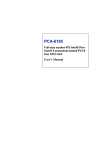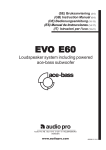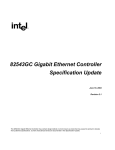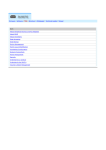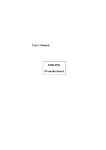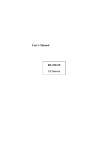Download Advantech RS-100-RT User`s manual
Transcript
User’s Manual RS-100-RT 1U Server Copyright Notice This document is copyrighted, 2001, by Advantech Co., Ltd. All rights are reserved. Advantech Co., Ltd. reserves the right to make improvements to the products described in this manual at any time without notice. No part of this manual may be reproduced, copied, translated or transmitted in any form or by any means without the prior written permission of the original manufacturer. Information provided in this manual is intended to be accurate and reliable. However, the original manufacturer assumes no responsibility for its use, nor for any infringements upon the rights of third parties that may result from its use. Acknowledgements l AWARD is a trademark of AWARD Software, Inc. l IBM and PC are trademarks of International Business Machines Corporation l Intel, Pentium III and Tualatin are trademarks of Intel Corporation l Windows NT 4.0 and Windows 2000 are trademarks of Microsoft Corporation RS-100-RT User’s Manual 1 l Adaptec is registered trademark of Adaptec Corporation. l ATI is a trademark of ATI Technologies, Inc. l Serverworks is a trademark of Serverworks Corporation All other product names or trademarks are properties of their respective owners. CE Notification RS-100-RT-S3-S3 developed by Advantech Co., Ltd., has passed the CE test for environment specifications when shielded cables are used for external wiring. We recommend the use of shielded cables. Part No. 2002010080 1st Edition Printed in Taiwan April 2002 2 RS-100-RT User’s Manual Product Warranty Advantech warrants to you, the original purchaser, that each of its products will be free from defects in materials and workmanship for one year from the date of purchase. This warranty does not apply to any products which have been repaired or altered by persons other than repair personnel autho rized by Advantech, or which have been subject to misuse, abuse, accident or improper installation. Advantech assumes no liability under the terms of this warranty as a consequence of such events. Because of Advantech’s high quality-control standards and rigorous testing, most of our customers never need to use our repair service. If an Advantech product is defective, it will be repaired or replaced at no charge during the warranty period. For out-of-warranty repairs, you will be billed according to the cost of replacement materials, service time and freight. Please consult your dealer for more details. If you think you have a defective product, follow these steps: RS-100-RT User’s Manual 3 1. Collect all the information about the problem encountered. For example, CPU speed, Advantech products used, other hardware and software used, etc. Note anything abnormal and list any on-screen messages you get when the problem occurs. 2. Call your dealer and describe the problem. Please have your manual, product, and any helpful information readily available. 3. If your product is diagnosed as defective, obtain an RMA (return merchandise authorization) number from your dealer. This allows us to process your return more quickly. 4. Carefully pack the defective product, a fully completed Repair and Replacement Order Card and a photocopy proof of purchase date (such as your sales receipt) in a shippable container. A product returned without proof of the purchase date is not eligible for warranty service. 5. Write the RMA number visibly on the outside of the package and ship it prepaid to your dealer. 4 RS-100-RT User’s Manual Packing List You should find the items listed below in the server package. If anything is missing or damaged, please consult with your vendor for resolution. l 2 CPU Heat Sink l 2 Rack Mount Ears l 2 Chassis Handlers l 8 Screw Sinks for Ears and Handlers l 1 CD Title-Driver Bank l 4 Driver Bank Floppy Diskettes (including RAID) l RS-100-RT User’s Manual l Warrant Card Technical Support and Sales Assistance If you have any technical questions about the RS-100-RT series products, please visit our support website at http://www.advantech.com.tw/support For more information about Advantech products and sales information, please visit: http://www.advantech.com. RS-100-RT User’s Manual 5 Contents Chapter 1 Introduction ------------------------------ 9 1.1 Specifications ------------------------------------ 11 1.2 External Connection --------------------------- 14 1.3 Front Panel -------------------------------------- 16 1.4 Rear Panel --------------------------- ------------ 17 1.5 System Monitoring ----------------------------- 17 Chapter 2 System Placement and Installation 2.1 System Placement --- 20 --------------------------------- 20 2.2 Motherboard Placement ------------------------- 21 2.3 SCSI Backplane Placement --------------------- 24 2.4 Installing CPU ------------------------------------- 25 2.5 Installing CPU Cooler --------------------------- 28 2.6 Installing System Memory ---------------------- 30 2.7 Installing Add-on Cards ------------------------- 32 2.8 Installing LAN module -------------------------- 34 2.9 Installing Zero Channel HW RAID Module -- 35 2.10 Adding Disk drives ----------------------------- 36 2.11 Installing Rail Slider --------------------------- 39 Chapter 3 BIOS Setu p ------------------------------ 41 3.1 Function Keys ------------------------------------ 41 6 RS-100-RT User’s Manual 3.2 Main Menu -------------------------------------- 43 3.2.1 Standard CMOS Features ---------------- 44 3.2.2 Advanced BIOS Features ----------------- 49 3.2.3 Integrated Peripheral ---------------------- 52 3.2.4 PnP/ PCI Configurations ------------------ 55 3.2.5 Load Optimized Defaults ------------------ 57 3.2.6 Set Password --------------------------------- 58 3.2.7 Save & Exit Setup -------------------------- 59 3.2.8 Exit without Saving ------------------------ 60 Chapter 4 Drivers Installation -------------------- 61 4.1 Drivers for Windows NT 4.0 ------------------ 62 4.2 Drivers for Windows 2000 --------------------- 66 4.3 Drivers for Re d-Hat Linux 7.0/7.1 ----------- 68 Appendix A Memory Approval List ------------- 72 Appendix B RAID Card Approval List --------- 73 Appendix C RAID Card Approval List --------- 74 Appendix D Accessory Order Information ----Appendix E ZCR RAID Utility 75 ----------------- 75 Appendix F Safety Instructions ------------------ 76 F.1 English -------------------------------------------- 76 F.2 German- Wichtige Sicherheishinweise ----- 78 RS-100-RT User’s Manual 7 8 RS-100-RT User’s Manual Chapter 1: Introduction The RS-100-RT is a 1U high, rack-mountable server for high-density Internet services. Engineered for Internet service providers and enterprises, the RS-100-RT’s rack-mountable 1U form factor is the best for stacking servers as services grow. The RS-100-RT designed for maximum reliability features Dual Intel® Pentium® !!! (Tualatin) Processors, and provides flexibility and high performance at the same time. The RS-100-RT series of thin servers is well placed to compete at the forefront in this fast-paced product sector. Thin servers are rapidly becoming the platform of choice for Internet, VOD (Video on Demand), industrial and telecom-focused applications. Characterized with being quick to deploy and easy to manage, the RS-100-RT server provides flexible solution designed to meet the needs of ISPs, video streaming, telecommunications applications and space constrained data centers. The thin servers provide pack powerful hardware configurations into compact form factors that allow flexible installation and replacement. The server-strength hardware includes powerful processors on server-engineered RS-100-RT User’s Manual 9 motherboards, flexibly configurable high capacity, high-speed hot -swappable SCSI storage devices, high-speed network interfaces and specially designed fault detection and management features. These all add up to a hardware solution that provides the kind of high availability required by demanding applications. 10 RS-100-RT User’s Manual 1.1 Specifications 1.1.1 RS-100-RT-S3-S3 General Specification CPU Dual Intel Pentium !!! up to 1.4GHz (Coppermine & Tualatin) Chipset Serverworks III LE chipset w/ 133MHz FSB BIOS Award Flash BIOS 2M-bit Memory 4 DIMM sockets support up to Max. 4GB Registered ECC PC-133 SDRAM (Max memory size depends on OS support) VGA Ati RageXL with 4MB SGRA M SCSI Adaptec 7899W Ultra 160 dual channel controller, data transfer rate up to 160MB/s. Each channel can support 3 internal SCSI HDD RAID LAN HW zero channel RAID module option Triple Intel 82559 Fast Ethernet controllers support 10/100Mbps with RJ-45 connectors. One of 3 LANs is optional. FDD One slim Floppy Disk Drive CD-ROM One slim CD-ROM drive Expansion One 64bit/66MHz PCI slot I/O 1 x RS-232 port, 2 x USB ports, 1 x VGA port, 2 x PS/2 ports for keyboard and mouse port, 3 x LAN ports (one option), 1 x parallel port RS-100-RT User’s Manual 11 System and Environment Construction 19” Rack Mount, Heavy-duty steel chassis, 1U Cooling System 6 15-CFM cooling fans, totally 90 CFM Controls Momentary power, system reset and alarm reset switches Indicators LEDs for Powe r, Voltage, temperature, fan, HDD and LAN Storage 3 hot-swap SCA-2 SCSI HDD drive bays, 1 slim-type FDD drive and 1 slim-type CD-ROM drive Power Supply Input 300W power supply 90~264VAC Full Range @ 47~63Hz System Monitoring Integrated server management features including thermal, voltage, fans and power failure monitoring in one controller and an optional SNMP MIB-base software for system remote monitoring. Weight 10kg (22lb) Paint Color Black 4U 2X, Fabric Texture Operating Temp. 0 ~40℃ (32 ~104℉) Storage Temp. -20 ~70℃ (-4 ~158℉) Operating Hum. 5~95% @ 40℃ Storage Humidity 5~95% 12 RS-100-RT User’s Manual Dimension 426mm (19”) W x 44mm (3.46”) H x 600mm (23.6”) D Certifications FCC Class A, CE, UL, CUL, BSMI OS Linux, Free BSD 4.x, Win 2K/NT 4.0, Solaris 8.x RS-100-RT User’s Manual 13 1.2 External Connection SCSI port USB port Parallel port PS/2 Mouse 100Mb indicator Link/Active indicator USB port RS-232 LAN3 LAN1 LAN2 VGA PS/2 Keyboard SCSI Connector: The serverboard provides a 68-pin Ultra -160 connector for extending SCSI storage devices. Dual USB Connectors (Two 4-pin Female): Two USB ports are available for attaching USB devices. User can plug USB device directly to the USB connector. LAN Connectors (8-pin): The serverboard provides three LAN connectors with two status LEDs. One LED indicates whether 100Mbit protocol is active. Another one indicates whether LAN is active or at linking. 14 RS-100-RT User’s Manual Printer Port Connector: The serverboard provides a 25-pin female centronic connector for LPT. The parallel port is a standard printer port that also supports Enhanced Parallel Port (EPP) and Extended capabilities Parallel Port (ECP). PS/2 Mouse Connector (6-pin Female): The connector is for a standard PS/2 mouse only. Serial Port Connector: The serverboard has one 9-pin male DIN connector for RS-232 port. VGA port Connector (15-pin D-S UB): The port allows user connect it to external Monitor. PS/2 Keyboard Connector: The connector is for a standard PS/2 keyboard only. RS-100-RT User’s Manual 15 1.3 Front Panel 1.3.1 RS-100-RT-S3-S3 Please use a key in accessory box to unlock the front cover. l Front Panel System Reset Power Switch LEDs CD ROM FDD Alarm Mute HDD1 HDD2 l HDD3 System Status Panel Indicator Description Voltage Red Voltage/Redundant Power Failure Temperature Red Overheating Fan Red Fan Failure LAN 1 Green Active LAN 2 Green Active LAN 3 Green Active HDD 1 Green Active HDD 2 Green Active HDD 3 Green Active Power Green Red Power-on Standby 16 RS-100-RT User’s Manual 1.4 Rear Panel 64-bit PCI slot port Power Supply 1.5 System Monitoring Fan status monitoring and alarm: To prevent system from overheating and damages, the CPU fans and other system fans can be monitored for their speed and failure. The fans are set for their normal RPM range, and alarm threshold. If an alert is triggered, that means a failure status occurs. The system will signal a red light on the front panel and the buzzer sound to alarm. Even if the Alarm Reset button and the system mute are pressed, the red light from the Alarm LED will still be on unless the problem is solved Temperature monitoring and alert: To prevent system from overheat and damage, the server board supports RS-100-RT User’s Manual 17 processor thermal sensing and auto-protection. If an alert is triggered, that means a failure status occurs. The system will signal a red light on the front panel, and the buzzer will sound to alert. Even if the Alarm Reset button and the system mute are pressed, the red light from the Alarm LED will still be on unless the problem is solved. Voltage monitoring and alert: System voltage levels are monitored to ensure stable current flows to critical components. If an alert is triggered, that means a failure status occurs. The system will signal a red light on the front panel, and the buzzer will sound to alert. Even if the Alarm Reset button and the system mute are pressed, the red light from the Alarm LED will still be on unless the problem is solved. HDD drive monitoring and alert: If system installs a zero channel hardware module, it will own the ability to detect HDD failure status. If an alert is triggered, that means a failure status occurs. The system will signal a red light on the front panel, and the buzzer will sound to alert. Even if the Alarm Reset button and the system mute are pressed, the red light from the Alarm LED will still be on unless the problem is solved. 18 RS-100-RT User’s Manual The system provides an optional SNMP MIB-base software that allows user to monitor the current health status of this machine via network management software at remote site. RS-100-RT User’s Manual 19 Chapter 2 System Placement and Installation 2.1 System Placement Power Supply Motherboard FAN 20 RS-100-RT User’s Manual 2.2 Motherboard Placement Northbridge DIMM Socket RAID Module Connector LAN Module SCSI Port (Ch -B) SCSI Chip SCSI Port (Ch-A) FDD Port VGA Chip CD-ROM Port Southbridge Power module CPU0 socket μP CPU1 socket FDD port IDE port Power Connector Note: If machine installs one CPU only, please insert it in CPU0 socket. Terminator board should be placed in CPU1 socket. RS-100-RT User’s Manual 21 The description of jumpers on the motherboard l CN24-Power Bottom / PCI64 33/66MHz Jumper Function Remark 1-2 Close to Open Power On >0.5 Sec 3-4 Closed PCI64 run 33MHz Normal PCI64 run 66MHz l J10-Power On for Special Power supply Jump er Function Remark For 1U and 2U redundant power supply 2-3 Closed Power supply switch on / off For 2U single power supply 1-2 Closed Power bottom on / off l J8-Load default or System reset function Jumper Function Remark 1-2 Closed Load Default 2-3 Closed System Reset For LED board system-reset bottom (S2) For LED board system-reset bottom (S2) l J6- LAN1 & LAN2 LED indicator Function Jumper On board 82559 LAN1 LED PIN 1-2 Closed On board 82559 LAN2 LED PIN 3-4 Closed On board 82559 LAN3 LED PIN 3-4 Closed Add-on-card Gigabit LAN1 Gigabit Lan1 Active LED connect J6 pin2 LED Add-on-card LED Gigabit LAN2 Gigabit Lan2 Active LED connect J6 pin4 Addon-card Gigabit LAN3 LED Gigabit Lan3 Active LED connect J6 pin6 l JP1-Alarm board device sensor setting . Jumper Function Remark PIN 1-2,3-4,5-6,7-8,9-10 Closed RS-100-RT One CPU Note1,3 PIN 3-4,5-6,7-8,9-10 Closed RS-100-RT Two CPU Note1 PIN 1-2,5-6,7-8,9-10 Closed RS-100-RT One CPU Note2,3 22 RS-100-RT User’s Manual PIN 5-6,7-8,9-10 Closed RS-100-RT Two CPU Note2 l J4-RTC CMOS Jumper setting Jumper Function 1-2 Closed RTC CMOS Active 2-3 Closed CMOS Clear l JFREQ1 Ratio Pin 1-2 Pin 3-4 Pin 5-6 Pin 7-8 Ratio x 133M 4 OFF OFF OFF OFF 533Mhz 7.5 OFF OFF ON OFF 1Ghz 8 ON ON OFF OFF 1.066Ghz 8.5 ON OFF ON ON 1.13Ghz 9 OFF OFF ON ON 1.2Ghz 9.5 OFF ON ON ON 1.26Ghz 10 OFF ON OFF OFF 1.33Ghz 10.5 ON ON OFF ON 1.4Ghz 11 ON OFF OFF OFF 1.46Ghz 11.5 OFF ON OFF ON 1.53Ghz 12 ON OFF OFF ON 1.6Ghz Note1: Case Fan must connect to CN27--FAN(2B0), CN28--FAN(2B1), CN29--FAN(2B2),CN30--FAN(2B3). Note2: Case Fan must connect to CN27--FAN(2B0), CN29--FAN(2B2),CN30--FAN(2B3). Note3: One CPU must work on U35, U36 add a CPU terminator board. Note4: CN16---Redundant power fail. Note5: CN31---Thermal sensor . Note6: CN32---Case Open sensor. RS-100-RT User’s Manual 23 Note7: CN25---connects to LED board. 2.3 SCSI Backplane Placement 2.3.1 SCA-2 SCSI Backplane l RS-100-RT CN3 CN2 CN6 Connector CN2 CN3 CN5 CN6 CN7 CN8 24 CN5 CN8 CN7 Description SCSI HDD Active Indicator 68-pin SCSI Connector (to Host) Power Connector SCA-2 SCSI HDD Connector (ID 3) SCA-2 SCSI HDD Connector (ID 1) SCA-2 SCSI HDD Connector RS-100-RT User’s Manual (ID 2) 2.4 Installing CPU Before the installation of CPU, please remove the cover of CPU. The server has two Socket 370 CPU sockets that can accommodate Intel Tualatin CPUs as noted in the server specification table. The server is designed to use dual CPU configuration. The installed CPUs should be: l The same type l The same speed Before installing the CPU, check it for any visible damage. Make sure none of the pins are bent or missing. To RS-100-RT User’s Manual 25 install the CPUs, first turn off your system, remove its cover and follow the directions below that come with the CPUs. Always observe static electricity precautions when installing CPUs. The general procedure is: Pull the lever outward Raise the retaining lever of CPU socket to a position perpendicular to the socket up. 26 RS-100-RT User’s Manual Orient the CPU to the socket correctly so that the pins match the receptacles. Insert the CPU in the socket so that the pins fully insert. Lower the retaining lever so that the CPU locks in place and latch the arm to the side of the socket. Repeat this operation for the second CPU. If you will only install one CPU, it is necessary to install an optional CPU terminator in another slave CPU socket. The procedure of installing CPU terminator is the same as CPU. Warning: Without a fan or heat sink, a CPU will overheat and cause damage to both the CPU and the main board. It is not necessary to install CPU cooler fan for CPU terminator. RS-100-RT User’s Manual 27 2.5 Installing CPU Cooler Fan After a CPU has been installed, you will need to install the proper cooling device for the CPU. The server comes with two high efficiency heatsink/ CPU coolers that sit on the top of an installed CPU and clip onto the CPU socket. The general procedure is: Take out the heat-spread glue. Paint the heat-spread glue on the CPU die evenly. 28 RS-100-RT User’s Manual Place the clip to hold the protrusion on the side of CPU socket. Place the clip to hold the protrusion on another side of CPU socket. Press the spring clip over the protrusion so that it snaps in place. Plug the power connector of CPU cooler fan into power socket (CN17 for CPU0 socket, CN18 for CPU1 socket). RS-100-RT User’s Manual 29 CPU Cooler Fan installed. Please repeat the same procedure to install another CPU and CPU cooler fan. Please use extra caution when installing any type of clamp -style fan, or else damage may occur to the CPU socket, and/or the CPU itself Note: In order to upgrade to support higher speed CPU, manufacture maybe changes to use new CPU cooler fan. 2.6 Installing System Memory The serverboard has four 168-pin DIMM sockets for 3.3V Registered PC-133 compliant SDRAM with ECC. The approved SDRAM modules are showed in Appendix A. You 30 RS-100-RT User’s Manual can install any configuration specified in the server specification table. Always observe static electricity precautions when installing memory. To install DIMM modules do as follows: Press the socket retaining latches back out of the way. Orient the module so that the edge connector sections correctly match the socket sections. Holding the module to the socket, place it in the socket so that the edge connectors insert slightly in the socket. Make sure they match. Press the module into the socket so that it seats firmly in place and the retaining latches rotate upwards and seat them selves in the notches on the side of the module. RS-100-RT User’s Manual 31 Repeat this operation for the rest of modules you will install. Note: Serverworks III LE chipset can support system memory size up to 4GB, but it depends on OS support. It means if OS only supports system memory up to 2GB, then the system with this OS installed also supports system memory up to 2GB. 2.7 Installing Add-on Card There are one expansion slots on the preinstalled riser card. It allows user to install up to 1 64bit/66MHz PCI add-on cards in the expansion slots. The detailed installation procedure is stated as follows: 32 RS-100-RT User’s Manual Remove the pre-installed bracket . And assembly it with add-on card bracket first. Vertically put down the riser card with add-on card and bracket. Fasten the bracket of the bracket with add-on card. RS-100-RT User’s Manual 33 2.8 Installing LAN Module The server provides an optional LAN module for the third 10/100Mps LAN. You can buy the LAN module from your dealer near you. Please plug the third LAN module into the 80-pin connector (CN11) located on Main Board and fasten it with M3 screw. Please refer to 2.2 Main Board Placement for LAN module location. The system is equipped with 3 high-performance 32-bit PCI-bus Ethernet interfaces, which are fully 34 RS-100-RT User’s Manual compliant with IEEE 802.3/u 10/100Mbps CSMA/CD standards. They are supported by all major network operating systems. Three onboard RJ -45 jacks provide convenient 10/100Base-T RJ-45 operations. 2.9 Installing Zero Channel Hardware RAID Module The machine provides an inexpensive and optional hardware RAID solution without sharing extra PCI slot. RS-100-RT User’s Manual 35 Insert the zero-channel hardware RAID module into RAID module socket with 30-degree angle. Please press the module down and let the bracket of module socket latch it. 2.10 Adding Disk Drives The RS-100-RT has preinstalled three/six hard disk drive bays, one slim-type CD-ROM or DVD-ROM (master mode only) and one slim-type floppy disk drive. The RS-100-RT provides one SCA-2 backplane and can support three hot-swap hard disk drives. Please notice that if the hard disk drives used in the RS-100-RT shall be 3.5”, 1” height SCSI hard disk drives with 80-pin SCA-2 connectors. 36 RS-100-RT User’s Manual In order to install the hard disk drives in the chassis, please follow the procedures below. Unfasten the dummy HDD tray from the hard disk rack. Put the hard disk drive in the hard rack and fasten it with screws. Hard Disk drive assembled RS-100-RT User’s Manual 37 Slide the cages of the HDD drive into HDD bays and make HDD drive connectors connect the SCSI sockets on SCSI backplane closely. Close the latches 38 RS-100-RT User’s Manual 2.11 Installing Rail Slider RS-100-RT User’s Manual 39 40 RS-100-RT User’s Manual Chapter 3 BIOS Setup Award BIOS ROM has a built-in Setup program that allows users to modify the basic system configuration. This type of information is stored in battery-backed RAM (CMOS RAM), so that it retains the Setup information when the power is turn ed off. You should be able to use the BIOS optimized default settings as they come from the factory. If you want to check or alter BIOS settings, run the CMOS Setup Utility by pressing the “Del” key command during the POST. If you think the settings need to be refreshed, run the Setup Utility, choose the “Load Optimized Defaults “ option from the main menu, save and reboot. 3.1 Function Keys The Function Keys are located at the bottom of CMOS setup screen. The keys allow users to navigate then main setup menu. The following table lists describe their functions. RS-100-RT User’s Manual 41 Key Esc Function Description Jump to Exit menu or return to the main menu from sub-menu ↑ or ↓ Move the cursor to the up or down between fields ← or → Select the menu item to the left or the right Enter Select menu item F10 Save & Exit Setup The Function keys of sub-menu are described as below: Key Esc Function Description Jump to Exit menu or return to the main menu from sub-menu ↑ or ↓ Move the cursor to the up or down between fields ← or → Select the menu item to the left or the right PU/PD Modify the value or setting +/Modify the value or setting Enter Select the menu item F1 Display the General Help screen from anywhere in the BIOS Setup F5 Load Previous Values F7 Load Optimized Defaults F10 Save the setting 42 RS-100-RT User’s Manual 3.2 Main Menu When the Setup program is accessed, the following screen appears. Move arrow keys to the appropria te place you will setup and press “ Enter” for selection. RS-100-RT User’s Manual 43 3.2.1 Standard CMOS Features Choose the “Standard CMOS Features” option from main menu. The “Standard CMOS Features” allows users to configure system components such as date, time, hard disk drive and floppy drive types showed in the screen below: Date (mm:dd:yy): Set the system date. The format is month, day and year. Move to proper place by arrow keys in order to modify the values by Page Up/+ Key or Page Down/Key. Time (hh:mm:ss): change internal clock. 44 RS-100-RT User’s Manual IDE Primary Master: Move the highlight to the “IDE Primary Master” and enter to get the following screen. IDE HDD Auto-Detection: To auto-detect the capacity, cylinder, head and sector of HDD RS-100-RT User’s Manual 45 IDE Primary Master: [Auto/Manual/None] Access Mode: [Auto/Large/LBA/CHS] 46 RS-100-RT User’s Manual IDE Primary Slave: Choose the option then get the following three items. IDE HDD Auto-Detection: To auto-detect the capacity, cylinder, head and sector of HDD IDE Primary Slave: [Auto/Manual/None] Access Mode: [Auto/Large/LBA/CHS] IDE Secondary Master: Choose the option then get the following three items. IDE HDD Auto-Detection: To auto-detect the capacity, cylinder, head and sector of HDD IDE Secondary Master: [Auto/Manual/None] Access Mode: [Auto/Large/LBA/CHS] IDE Secondary Slave: Choose the option then get the following three items. IDE HDD Auto-Detection: To auto-detect the capacity, cylinder, head and sector of HDD IDE Secondary Slave: [Auto/Manual/None] Access Mode: [Auto/Large/LBA/CHS] RS-100-RT User’s Manual 47 Drive A: Set the type of floppy drive installed by Page Up Key and Page Down. Halt On: Set system halt on when specified item occurs. The selection items are showed in the following screen. 48 RS-100-RT User’s Manual 3.2.2 Advanced BIOS Features Quick Power On Self Test (POST) [Enabled/Disabled]: Allows the system to skip certain tests while booting. This will decrease the time needed to boot the system. First Boot Device [Floppy/SCSI/CD-ROM/HDD/LAN/Disabled]: Select your boot device priority Second Boot Device [Floppy/SCSI/CD-ROM/HDD/LAN/Disabled]: Select your boot device priority RS-100-RT User’s Manual 49 Third Boot Device [Floppy/SCSI/CD-ROM/HDD/LAN/Disabled]: Select your boot device priority Boot Other Device [Enabled/Disabled]: Select your boot device priority Boot Up Floppy Seek [Enabled/Disabled]: Enable-During POST, BIOS will determine if the floppy disk drive installed is 40 or 80 tracks. A 360 KB type drive is 40 tracks; while 720 KB, 1.2 MB, and 1.44 MB type drives are all 80 tracks. Disable- BIOS will not search for the floppy drive type by track number. Gate A20 Option [Fast/Normal]: Fast- let chipset control Gate A20; Normal-a pin in keyboard controller controls Gate A20. Default is set “Fast”. Typematic Rate Setting [Enabled/Disabled]: Keystrokes repeat at a rate determined by keyboard controller. When enabled, the typematic rate and typematic delay can be selected. 50 RS-100-RT User’s Manual Typematic Rate (Chars/Sec): BIOS accepts the following input values (characters/second) for typematic rate: 6, 8, 10, 12, 15, 20, 24 and 30. Typematic Delay (msec): Typematic delay is the time interval between the appearances of two consecutive characters, when holding down a key. The input values for this category are: 250, 500, 750, 1000 (msec). Security Option [System/Setup]: The setting determines whether the system will boot up if the password is denied. Access to Setup is, however, always limited. System- The system will not boot, and access to Setup will be denied if the correct password is not entered at the prompt. SetupThe system will boot, but access to Setup will be denied if the correct password is not entered at the prompt. MPS Version Control For OS [1.4/ 1.1] OS/2 selection for DRAM > 64MB[Non -OS2/ OS2]: Select OS2 if you are running OS/2 Operating System with greater than 64MB of RAM on the system. RS-100-RT User’s Manual 51 3.2.3 Integrated Peripheral On-Chip Primary PCI IDE [Enabled/Disabled]: The system provides an onboard on-chipset PCI IDE controller that supports Dual Channel IDE. A maximum of 4 IDE devices can be supported. If user installed the Off-Board PCI IDE controller, the user must choose which channels to disable. This will depend on the channel used in the PCI Off-Board add-on card. IDE Primary Master/Slave PIO [Auto/Mode0/Mode 1-4] Each channel has both a master and a slave, making four IDE devices possible. Because each IDE device may have a different Mode timing (0,1,2,3,4), it is necessary for these to be independent. The default setting “Auto” will allow auto-detection to ensure optimal performance. 52 RS-100-RT User’s Manual IDE Primary Master/Slave UDMA [Auto/Disabl ed] On-Chip Secondary PCI IDE [Enabled/Disabled] IDE Secondary Master/Slave PIO [Auto/Mode0/Mode 1-4] IDE Secondary Master/Slave UDMA [Auto/Disabled] USB Controller [Enabled/Disabled] USB Keyboard Support [Enabled/Disabled]: Choosing “Enabled” will allow the system to use USB keyboard without device driver. IDE HDD Block Mode [Enabled/Disabled]: Enabled allows the Block mode access for the IDE HDD Onboard FDC Controller [Enabled/Disabled]: The system has an on-board Super I/O chip with a FDD controller that supports a FDD Drive for 360K/ 720K/1.2M/1.44M. Choose “Enabled” to use the on-board FDD controller for accessing the FDD. Otherwise choose ” Disabled” to use the off-board FDD controller. Onboard Serial Port 1 [Auto/Disable/(3F8/IRQ4)/(2F8/IRQ3)/(3E8/IRQ4)/(2E8/ IRQ3)] RS-100-RT User’s Manual 53 Onboard Serial Port 2 [Auto/Disable/(3F8/IRQ4)/(2F8/IRQ3)/(3E8/IRQ4)/(2E8/ IRQ3)] The system has an On-board Super I/O chipset with 2 serial ports. The On-board serial ports can be selected as: Auto Disable 3F8/IRQ4 COM 1 uses IRQ4 2F8/IRQ3 COM 2 uses IRQ3 (Reserved for Internal Alarm Board) 3E8/IRQ4 COM 3 uses IRQ4 2E8/IRQ3 COM 4 uses IRQ3 ECP Mode Use DMA: In ECP Mode Use DMA , you can select DMA channel 1 or DMA channel 3. Leave this field on the default setting. 54 RS-100-RT User’s Manual 3.2.4 PnP/ PCI Configurations PnP OS Installed [Yes/No]: Select “Yes” if you are using a Plug and Play enabled operating system. Select “No” if you need the BIOS to configure non-boot devices. Reset Configuration Data [Disabled/Enabled]: Default is Disabled. Select Enabled to reset Extended System Configuration Data (ESCD) when you exit Setup if you have installed a new add-on and the system reconfiguration has caused such a serious conflict that the OS cannot boot. Resources Controlled by [Auto/Manual]: BIOS can automatically configure all the boot and plug & play compatible devices. If you choose Auto, you cannot select IRQ, DMA and memory base address fields, since BIOS RS-100-RT User’s Manual 55 automatically assigns them. PCI/VGA Palette Snoop [Disabled/Enabled]: Some display cards that are nonstandard VGA, such as graphics accelerators or MPEG Video Cards, may not show colors properly. The setting Enabled should correct this problem. Otherwise, leave this on the setup default setting of Disabled. Recommend set Disabled. State After Power Failure: The field let you determine which state your PC with a power failure returns to after power source supplies again. If set to Off, the PC will not boot after power supplies again. If set to On, the PC will boot after power source supplies again. 56 RS-100-RT User’s Manual 3.2.5 Load Optimized Defaults The option allows you to load the optimized default values for each of the parameters on the Setup menus. When this option is pressed, a confirmation is requested. Select “Y” to load the optimized default values. Select “N” or Press “ Esc“ to discard the selection. RS-100-RT User’s Manual 57 3.2.6 Set Password The option allows you to set or change user password. To set the user password, press “Enter”. Type password and press “Enter”. You can type up eight alphanumeric characters. If the CMOS is good or if this option has been used to change the default password, the user is asked for the password stored in the CMOS. The screen will display the following message: Confirm Password: Input the current password and press “ Enter”. 58 RS-100-RT User’s Manual 3.2.7 Save & Exit Setup Once you finish your selection, choose the option to save the values you selected to CMOS RAM. The CMOS RAM is sustained by an on board backup battery and stays on even system is turned off. Once the option is selected, a confirmation is asked. Select “Y” to save changes and exit. RS-100-RT User’s Manual 59 3.2.8 Exit without Saving The option should only be used if you do not want to save the changes you have made to the Setup program. If you have made changes to the fields, the system will ask for confirmation before existing. Select “Y” then the system will keep previous values. 60 RS-100-RT User’s Manual Chapter 4 Drivers Installation The servers support several Operating Systems including Microsoft Windows NT 4.0/ 2000, Linux 7.x, Free BSD 4.x and Solaris 8.x. If user likes to install Solaris OS in the machine, please download drivers from the website http://access1.sun.com/patch.public/cgi-bin/show_list.cgi/un b/Solaris_x86_Intel_Drivers . The server provides an optional zero-channel hardware RAID module that can support RAID 0, 1 and 5. Current available drivers for RAID module only support Windows 2000/NT 4.0 and Linux Red-Hat 7.0/7.1. Once the drivers for other OS are available, they will be uploaded to our website. RS-100-RT User’s Manual 61 4.1 Drivers for Windows NT 4.0 In the CD disc for Driver Bank, there are some options as below when running “Setup” or CD auto-run. l VGA driver installation Please select the item “RS100/200-RT Drivers”. Please click “Install VGA driver”, then Choose NT4. Double click “setup.exe”. Please follow the instructions 62 RS-100-RT User’s Manual shown on the screens. Restart after driver installation. l Installing SCSI driver for Windows NT 4.0 Driver Install during Windows NT Installation 1. CD-ROM Install: Boot from the CD-ROM of Win NT 4.0 and press <F6> while the message “Setup is inspecting your computer’s configuration…” . 2. When the “Windows NT Setup” window is generated, select “Other” and press “ Enter”. 3. Insert the “Adaptec 7899 SCSI Driver for Win NT 4.0” diskette into Drive A: and press "ENTER". 4. Select the “Adaptec 19160, 29160(N), 39160, AHA-3960D, AIC-7892/7899 Ultra160 PCI SCSI Controller (NT 4.0)” and click “OK”. Follow the normal Windows NT 4.0 setup installation procedure. l Install LAN Driver Please go to the following subdirectory when system requests LAN driver during OS installation. RS-100-RT User’s Manual 63 RS100_200_rf\82559\LAN – Drivers for Windows NT 4.0, RS200-RT\ broadcom – Drivers for Windows NT 4.0 l Zero-channel RAID driver for Windows NT 4.0 If machine doesn’t have zero-channel RAID, please skip the following procedure. 1. Please finish Win NT 4.0 SP6 installation first. 2. Double click “My Computer” icon 3. Select “Control Panel” icon 4. Choose “SCSI Adapter” icon 5. Press “Drivers” 6. Press “Add” under Drivers selection. 7. Specify “a:\”, insert the “Zero-channel RAID driver for Win NT 4.0” diskette into Drive A: and press “ Enter” 8. Restart after installation. 64 RS-100-RT User’s Manual For more information about how to setup RAID, please retrieve the file RAID_USER_GUIDE.PDF located in the subdirectory RS-100-RT\RAID\ of Driver Bank CD. RS-100-RT User’s Manual 65 4.2 Drivers for Windows 2000 l VGA driver installation Please select the item “RS100/200-RT Drivers”. Please click “Install VGA driver”, then Choose Win2000. Double click “setup.exe”. Please follow the instructions showed on the screens. Restart after driver installation. 66 RS-100-RT User’s Manual l Adaptec I2O RAID Host Adapter Driver for Windows 2000 Driver setup during Windows 2000 Installation 1. CD-ROM Install: Boot from the CD-ROM and press <F6> while the message “Setup is inspecting your computer’s configuration…” . 2. When the “Welcome to Setup” window is generated, press “Enter”. 3. In the “Setup Method” dialog box, press “Enter” to confirm “Express Setup”. 4. Press “S” to add a SCSI adapter. 5. Specify “a:\”, insert the “Adaptec I2O RAID Host Adapters for Windows 2000” diskette into Drive A: and press "ENTER". 6. Select the “Adaptec I2O RAID Host Adapters for Windows 2000” and click “OK”. Note: for CD-ROM installations, you must also specify the driver for your CD-ROM adapter. Follow the normal Windows 2000 setup installation procedure. Please check other drivers in Driver Bank. RS-100-RT User’s Manual 67 l Install LAN Driver Please go to the following subdirectory when system requests LAN driver during OS installation. RS100_200_rf\82559\LAN – Drivers for Windows 2000 RS200-RT\ broadcom – Drivers for Windows 2000 4.3 Drivers for Red-Hat Linux 7.0/7.1 l Adaptec I2O RAID Host Adapter Driver for Linux Red-Hat 7.0/7.1 1. Boot from CD-ROM, Insert floppy diskette with label marked “Adaptec I2O RAID card driver for Red-Hat Linux 7.0/7.1 “ 2. When system shows “Boot:”, please type “linux dd” 3. When it shows “ Do you a driver disk?” Please choose “Yes” 68 RS-100-RT User’s Manual 4. When it shows “ Insert your driver disk”, please press “OK”. 5. Then, follow the instructions showed on the screens. For more information about how to setup RAID, please retrieve the file RAID_USER_GUIDE.PDF located in the subdirectory RS-100-RT\RAID\ of Driver Bank CD. RS-100-RT User’s Manual 69 70 RS-100-RT User’s Manual Appendix A Memory Approval List Module Vendor Module Part No. Chips Vendor ATP AR16V72C4S4GAS SAMSUNG ATP AR32V72C4S4GAS SAMSUNG ATP AR64V72C4S8GAS SAMSUNG ATP AR128V72C4SSGAS SAMSUNG SMART SM572164574E63R SAMSUNG SMART SM572324574E03R SAMSUNG SMART SM572644578E63R SAMSUNG SMART SM572284578E83R SAMSUNG Apacer Apacer Apacer 71.95352.114 Infineon Apacer Memery Size 128M Bytes 256M Bytes 512M Bytes 1G Bytes 128M Bytes 256M Bytes 512M Bytes 1G Bytes 128M Bytes 256M Bytes 512M Bytes 1G Bytes Note: All memories belong to PC-133, Registered and ECC type. Memory Module suppliers’ information refers to the website below: ATP Website: www.atpusa.com Smart Website: www.smartmodulartech.com RS-100-RT User’s Manual 71 Appendix B. Giga bits LAN Card approval list Card Vendor Intel Card Part No. Chip Part No. Intel PRO/1000T TL82543GC Server Adapter Broadcom BCM95701A10 BCM5701H 72 RS-100-RT User’s Manual Appendix C. RAID Card Approval List Card Vendor Adaptec Mylex Adaptec Mylex AMI Card Part No. Speed type. SCSI RAID 3000S AccleRAID 352 PCI64 bits / 66MHz (Dual channel / Ultra -160) PCI64 bits / 66MHz (Dual channel / Ultra-160) PCI32 bits / 33MHz (Single channel / Ultra -160) PCI32 bits / 33MHz (Single channel / Ultra -160) PCI32 bits / 33MHz (Single channel / Ultra -160) SCSI RAID 2100S AccleRAID 170 MegaRAID Express 500 (Series 475) RS-100-RT User’s Manual 73 Appendix D Accessory order information No. 1 2 3 4 5 P/N 9686000073 96960210A0 9689000425 SNMP 100L SNMP 100N Description ZCR HW RAID module 2005S LAN module for 3rd LAN port Rail Slider for RS-100-RT SNMP 100L SNMP 100N Appendix E ZCR RAID Utility Please refer CD-ROM with P/N:206202000x. Open the file RAID_INSATLL_GD_512956VAA.PDF in the directory “DOCS”. Please read it first before you install the RAID Utility. 74 RS-100-RT User’s Manual Appendix F Safety Instructions F.1 English 1. Read these safety instructions carefully. 2. Keep this user’s manual for later reference. 3. Disconnect this equipment from any AC outlet before cleaning. Do not use liquid or spray detergents for cleaning. Use a damp cloth. 4. For pluggable equipment, the power outlet must be installed near the equipment and be easily accessible. 5. Keep this equipment away from humidity 6. Put this equipment on a reliable surface during installation. Dropping it or letting it fall could cause damage. 7. The openings on the enclosure are for air convection. Protect the equipment from overheating. DO NOT COVER THE OPENINGS. 8. Make sure the voltage of the power source is correct before connecting equipment to the power outlet. 9. Position the power cord so that people cannot step on it. Do not place anything over the power cord. 10. All cautions and warnings on the equipment should be noted. 11. If the equipment is not used for a long time, disconnect it from the power source to avoid damage by transient over-voltage. 12. Never pour any liquid into an opening. This could cause fire or electrical shock. 13. Never open the equipment. For safety reasons, the equipment should be opened by qualified service personnel only. 14. If any of the following situations arises, get the equipment checked by RS-100-RT User’s Manual 75 service personnel. a. The power cord or plug is damaged. b. Liquid has penetrated into the equipment. c. The equipment has been exposed to moisture. d. The equipment does not work well, or you cannot get it to work well according to the installation reference guide. e. The equipment has been dropped and damaged. f. The equipment has obvious signs of breakage. 15. DO NOT LEAVE THIS EQUIPMENT IN AN UNCONTROLLED ENVIRONMENT WHERE THE STORAGE TEMPERATURE IS BELOW –20 ℃(-4 ℉) OR ABOVE 60 ℃ (140 ℉). THE MAY DAMAGE THE EQUIPMENT. The sound pressure level at the operator’s position according to IEC 704 -1; 1982 is equal to or less than 70dB(A). DISCLAIMER: This set of instructions is given according to IEC 704-1. Advantech disclaims all responsibility for the accuracy of any statements contained herein. 76 RS-100-RT User’s Manual F.2 German- Wichtige Sicherheishinweise 1. Bitte lesen Sie Sich diese Hinweise sorgfältig durch. 2. Heben Sie diese Anleitung f r den späteren Gebrauch auf. 3. Vor jedem Reinigen ist das Gerät vom Stromnetz zu trennen. Verwenden Sie Keine Fl ssig-oder Aerosolreiniger. Am besten dient ein angefeuchtetes Tuch zur Reinigung. 4. Die Netzanschluâsteckdose soll nahe dem Gerät angebracht und leicht zugänglich sein. 5. Das Gerät ist vor Feuchtigkeit zu sch tzen. 6. Bei der Aufstellung des Gerätes ist auf sicheren Stand zu achten. Ein Kippen oder Fallen Könnte Verletzungen hervorrufen. 7. Die Bel ftungsöffnungen dienen zur Luftzirkulation die das Gerät vor berhitzung sch tzt. Sorgen Sie daf r, daâ diese Öffnungen nicht abgedeckt werden. 8. Beachten Sie beim Anschluâ an das Stromnetz die Anschluâwerte. 9. Verlegen Sie die Netzanschluâleitung so, daâ niemand dar ber fallen kann. Es sollte auch nichts auf der Leitung abgestellt werden. 10. Alle Hinweise und Warnungen die sich am Geräten befinden sind zu beachten. 11. Wird das Gerät ber einen längeren Zeitraum nicht benutzt, sollten Sie es vom Stromnetz trennen. Somit wird im Falle einer Überspannung eine Beschädigung vermieden. 12. Durch die L ftungsöffnungen dr fen niemals Gegenstände oder Fl ssigkeiten in das Gerät gelangen. Dies könnte einen Brand bzw. RS-100-RT User’s Manual 77 elektrischen Schlag auslö sen. 13. Öffnen Sie niemals das Gerät. Das Gerät darf aus Gr nden der elektrischen Sicherheit nur von authorisiertem Servicepersonal geöffnet werden. 14. Wenn folgende Situationen auftreten ist das Gerät vom Stromnetz zu trennen und von einer qualifizierten Servicestelle zu berpr fen: a. Netzkabel oder Netzstecker sind beschädigt. b. Fl ssigkeit ist in das Gerät eingedrungen. c. Das Gerät war Feuchtigkeit ausgesetzt. d. Wenn das Gerät nicht der Bedienungsanleitung entsprechend funktioniert oder Sie mit Hilfe dieser Anleitung keine Verbesserung erzielen. e. Das Gerät ist gefallen und/oder das Gehäuse ist beschädigt. f. Wenn das Gerät deutliche Anzeichen eines Defektes aufweist. 15. Bitte lassen Sie das Gerät nicht unbehehrt hinten unter –20℃(-4℉) oder oben 60 ℃ (140 ℉), weil diesen Temperaturen das Gerät zerst ören könten. Der arbeitsplatzbezogene Schalldruckpegel nach DIN 45 635 Teil 1000 beträgt 70dB(A) oder weiger. DISCLAIMER: This set of instructions is provided according to IEC 704-1. Advantech disclaims all responsibility for the accuracy of any statements contained herein. 78 RS-100-RT User’s Manual